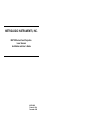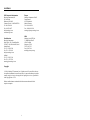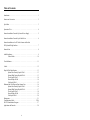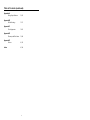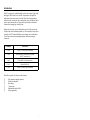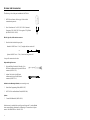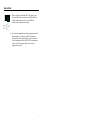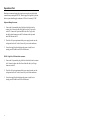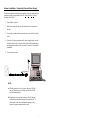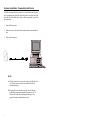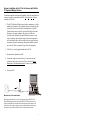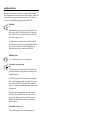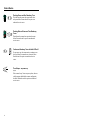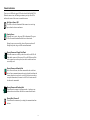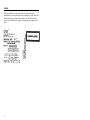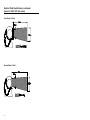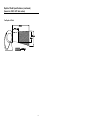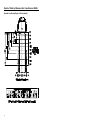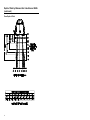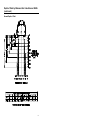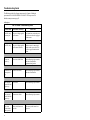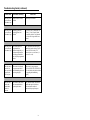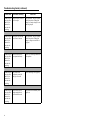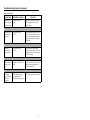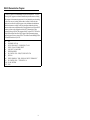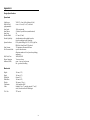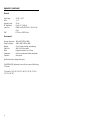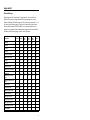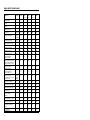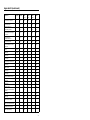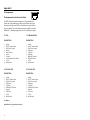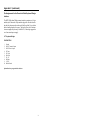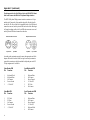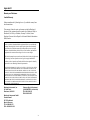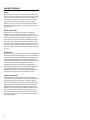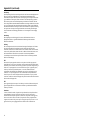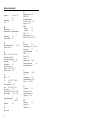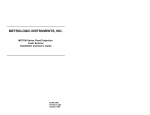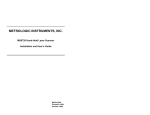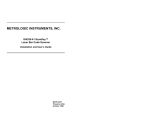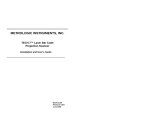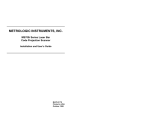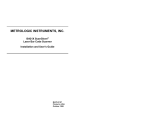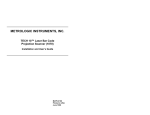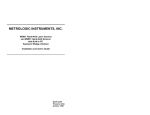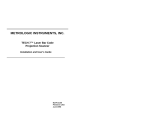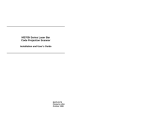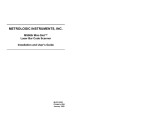Download Metrologic MS7120-38 User`s guide
Transcript
METROLOGIC INSTRUMENTS, INC. MS7120 Series Fixed Projection Laser Scanner Installation and User’s Guide MLPN 2408 Printed in USA December 1998 Locations USA Corporate Headquarters Metrologic Instruments, Inc. 90 Coles Road Blackwood, NJ 08012 Customer Service: 1-800-ID-METRO Tel: 609-228-8100 Fax: 609-228-6673 [email protected] www.metrologic.com Europe Metrologic Instruments GmbH Dornierstrasse 2 82178 Puchheim b. Munich, Germany Tel: 49-89-89018-0 Fax: 49-89-89019-200 [email protected] ASIA Metrologic Asia (PTE) Ltd. 31, Khaki Bukit Road 3 #05-08 Techlink Singapore 417818 Tel: 65-842-7155 Fax: 65-842-7166 [email protected] South America Metrologic Instruments Rua Flórida, 1.821-5°Andar-Brooklin CEP 04571-090, São Paulo-SP, Brasil Outside Brazil: Tel: 55-11-5505-6568 Fax: 55-11-5505-1681 [email protected] In Brazil: Tel: 55-11-5505-2396 Fax: 55-11-5507-2301 [email protected] Copyright © 1998 by Metrologic® Instruments, Inc. All rights reserved. No part of this work may be reproduced, transmitted, or stored in any form or by any means without prior written consent, except by reviewer, who may quote brief passages in a review, or provided for in the Copyright Act of 1976. Products and brand names mentioned in this document are trademarks of their respective companies. ii Table of Contents Introduction . . . . . . . . . . . . . . . . . . . . . . . . . . . . . . . . . . . . . . . . . . . . . . . . . . . 1 Scanner and Accessories . . . . . . . . . . . . . . . . . . . . . . . . . . . . . . . . . . . . . . . . . 2 Quick Start . . . . . . . . . . . . . . . . . . . . . . . . . . . . . . . . . . . . . . . . . . . . . . . . . . . . 3 Operational Test . . . . . . . . . . . . . . . . . . . . . . . . . . . . . . . . . . . . . . . . . . . . . . . 4 Scanner Installation: Powered by External Power Supply . . . . . . . . . . . . . . . 5 Scanner Installation: Powered by the Host Device . . . . . . . . . . . . . . . . . . . . . 6 Scanner Installation: to the PC for the Scanner with built-in PC Keyboard Wedge Interface . . . . . . . . . . . . . . . . . . . . . . . . . . . . . . . . . . . . 7 Scanner Parts . . . . . . . . . . . . . . . . . . . . . . . . . . . . . . . . . . . . . . . . . . . . . . . . . . 8 Audible Indicators . . . . . . . . . . . . . . . . . . . . . . . . . . . . . . . . . . . . . . . . . . . . . 9 Failure Modes . . . . . . . . . . . . . . . . . . . . . . . . . . . . . . . . . . . . . . . . . 10 Visual Indicators . . . . . . . . . . . . . . . . . . . . . . . . . . . . . . . . . . . . . . . . . . . . . . 11 Labels . . . . . . . . . . . . . . . . . . . . . . . . . . . . . . . . . . . . . . . . . . . . . . . . . . . . . . . 12 Depth of Field Specifications . . . . . . . . . . . . . . . . . . . . . . . . . . . . . . . . . . . . 13 Optimal Low Density Depth of Field . . . . . . . . . . . . . . . . . . . . . . 13 Optimal High Density Depth of Field . . . . . . . . . . . . . . . . . . . . . . 13 Close Depth of Field . . . . . . . . . . . . . . . . . . . . . . . . . . . . . . . . . . . . 14 Normal Depth of Field . . . . . . . . . . . . . . . . . . . . . . . . . . . . . . . . . . 14 Far Depth of Field . . . . . . . . . . . . . . . . . . . . . . . . . . . . . . . . . . . . . . 15 Minimum Bar Code Element From Scanner Face . . . . . . . . . . . . . . . . . . . . 16 Optimal Low Density Depth of Field . . . . . . . . . . . . . . . . . . . . . . . 16 Optimal High Density Depth of Field . . . . . . . . . . . . . . . . . . . . . . 17 Close Depth of Field . . . . . . . . . . . . . . . . . . . . . . . . . . . . . . . . . . . . 18 Normal Depth of Field . . . . . . . . . . . . . . . . . . . . . . . . . . . . . . . . . . 19 Far Depth of Field . . . . . . . . . . . . . . . . . . . . . . . . . . . . . . . . . . . . . . 20 Maintenance . . . . . . . . . . . . . . . . . . . . . . . . . . . . . . . . . . . . . . . . . . . . . . . . . . 21 Troubleshooting Guide . . . . . . . . . . . . . . . . . . . . . . . . . . . . . . . . . . . . . . 22-26 RS-232 Demonstration Program . . . . . . . . . . . . . . . . . . . . . . . . . . . . . . . . . . 27 Application and Protocols . . . . . . . . . . . . . . . . . . . . . . . . . . . . . . . . . . . . . . . 28 iii Table of Contents (continued) Appendix A Design Specifications 29, 30 Appendix B Default Settings 31-35 Appendix C Pin Assignments 36-38 Appendix D Warranty and Disclaimer 39, 40 Appendix E Notices 41, 42 Index 43, 44 iv Introduction Orbit™ is an aggressive, omnidirectional laser bar code scanner. Light-weight and rugged, Orbit is small in size, but BIG in performance. Designed for applications where counter space is limited, Orbit is the ideal presentation scanner for retail, convenience, liquor and specialty stores. In addition, Orbit’s unique, contoured shape allows it to be picked-up and used as a hand-held scanner when scanning large or bulky items. Engineered with a large, easy-to-find optimal scan area, Orbit increases the first pass read rate for maximum productivity. The scanning head can be tilted vertically a full 30o for added flexibility when scanning various sized objects. These features increase the scanning throughput without increasing the scanner size. SCANNER INTERFACE 7120-41 Full RS-232C and Light Pen Emulation 7120-47 Keyboard Wedge, Stand-Alone Keyboard and RS-232 Transmit/Receive 7120-9 OCIA and RS-232 Transmit/Receive 7120-11 IBM 46XX/RS-232C 7120-67 Full RS-232C and Light Pen Emulation Orbit offers a great deal of features to the consumer: ‚ ‚ ‚ ‚ ‚ ‚ Fully automatic scanning operation PowerLink compatible Data editing 7 beeper tones Programmable depth of field Easy programming 1 Scanner and Accessories The following is a list of the parts included in the MS7100 kit. ! MS7120 Laser Scanner - Refer to page 28 for available communication protocols ! Power Transformer AC in 120V, 220V- 240V Continental European or 220V- 240V UK. DC in regulates 5.2V@650mA (MLPN45593/45591/45592) RS-232, Light Pen, OCIA and 46xx scanners: ! PowerLink cable with built in power jack: Standard - MLPN 54xxx* - 2.1m (7') straight cord, short strain relief or Optional - MLPN 53xxx* - 2.7m (9') coiled cord, long strain relief *xxx specifies connection to the host Keyboard Wedge Scanners: ! Keyboard Wedge PowerLink Cable with a 5-pin DIN female connector and a 6-pin mini DIN male connector (MLPN 19763) ! Adapter Cable with a 5-pin DIN male connector and a 6-pin mini DIN female connector (MLPN 19716) Available on the Metrologic Website (www.metrologic.com): ! MetroSelect Programming Guide (MLPN 2407) ! MS7120 User’s and Installation Guide (MLPN 2408) Options ! Counter/Wall Mount Kit (MLPN 45619) Other items may be ordered for the specific protocol being used. To order additional items, contact the dealer, distributor or call Metrologic’s Customer Service Department at 1-800-ID-METRO or 1-800-436-3876. 2 Quick Start 1.) Plug in the scanner. When the MS7120 is ready to scan, the green LED will turn on, then the red LED will flash and the scanner will beep once. (the red LED will remain on for the duration of the beep). 2.) The scanner is shipped from the factory programmed with default settings. To configure the MS7120 scanner to meet the host system’s specific needs, refer to the MetroSelect Programming Guide (MLPN 2407) for instructions on how to enter the program mode and to select the appropriate bar codes. 3 Operational Test Metrologic recommends using the external power supply provided with the scanner when operating the MS7120. When using power supplied by the host, the host system should supply a minimum of 250 mA of current @ 5VDC. Keyboard Wedge Scanners: 1. Connect the 10-pin modular plug of the PowerLink cable into the scanner jack. Connect the other end of the PowerLink Y-type cable to the PC. Connect the 5-pin female DIN side of the Y-type cable into the keyboard connector on the PC and connect the 6-pin male mini-DIN side into the PC. 2. Check the AC input requirements of the power supply to make sure the voltage matches the AC outlet. Connect AC power to the transformer. 3. Listen for a single beep that indicates the scanner is ready for use. (steady green LED and the red LED will flash once) RS-232, Light Pen, OCIA and 46xx scanners: 1. Connect the 10-pin modular plug of the PowerLink cable into the scanner jack. Connect the other end of the PowerLink cable (the 9-pin D-type connector) to the PC. 2. Check the AC input requirements of the power supply to make sure the voltage matches the AC outlet. Connect AC power to the transformer. 3. Listen for a single beep that indicates the scanner is ready for use. (steady green LED and the red LED will flash once) 4 Scanner Installation: Powered by External Power Supply To maintain compliance with applicable standards, all circuits connected to the scanner must meet the requirements for SELV (Safety Extra Low Voltage) according to EN 60950. 1. Turn off the host system. 2. Make the necessary PowerLink cable connections to the scanner and the host. 3. Connect the external transformer into the power jack on the Power Link cable. 4. Check the AC input requirements of the power supply to make sure the voltage matches the AC outlet. (the socket-outlet shall be installed near the equipment and shall be easily accessible.) Connect AC power to the transformer. 5. Turn on the host system. NOTE: a. When the scanner first receives power, the green LED will turn on. Then the scanner will beep once and the red LED will flash simultaneously. b. Plugging the scanner into the serial port of the PC does not guarantee that scanned information will appear at the PC. A software driver and correct configuration setting are also required for proper communication to occur. 5 Scanner Installation: Powered by Host Device The MS7120 scanner interfaces terminate to a 10-pin modular jack. Connect the 10-pin modular plug of the PowerLink cable into the jack then connect the other end of the PowerLink cable to the host. Refer to Appendix C page 36 for pin assignments. 1. Turn off the host system. 2. Make the necessary PowerLink cable connections to the scanner and the host. 3. Turn on the host system. NOTE: a. When the scanner first receives power, the green LED will turn on. Then the scanner will beep once and the red LED will flash simultaneously. b. Plugging the scanner into the serial port of the PC does not guarantee that scanned information will appear at the PC. A software driver and correct configuration setting are also required for proper communication to occur. 6 Scanner Installation to the PC for the Scanner with Built-in PC Keyboard Wedge Interface To maintain compliance with applicable standards, all circuits connected to the scanner must meet the requirements for SELV (Safety Extra Low Voltage) according to EN 60950. 1. The MS7120 Keyboard Wedge scanner interface terminates to a 10-pin modular jack. Connect the 10-pin modular plug of the PowerLink cable into the jack. The Power Link cable is terminated with a 5-pin DIN female connector on one end, and a 6-pin mini DIN male on the other. Metrologic will supply an adapter cable with a 5-pin DIN male connector on one end and a 6-pin mini DIN female connector on the other. According to the termination required, connect the appropriate end of the adapter cable to the PowerLink cable, leaving the necessary termination exposed for connecting to the keyboard and the keyboard port on the PC. Refer to Appendix C page 38 for pin assignments. 2. If the PC is on, exit the application and turn the PC off. 3. Disconnect the keyboard from the PC. 4. Connect the scanner as described in step 1. Connect the external transformer into the power jack on the Power Link cable. Refer to Manufacturer’s Recommendation below. Connect AC power to the transformer. 5. Power up the PC. Manufacturer’s Recommendation: Metrologic recommends the use of an external power supply with MS7120-47 Keyboard Wedge applications. Powering the MS7120-47 directly from the computer keyboard connector could interfere with the operation of the scanner or the computer. Not all computers supply the same current through the keyboard port, this explains why a scanner would work on one computer and not another. 7 Scanner Parts Green and Red LEDs: During normal operation, the green LED is on. This indicates that the laser is on and the unit is ready to scan. On a successful read of a bar code, the red LED will turn on. After communication to the host is complete, the red LED will turn off. The LEDs are also used as diagnostic indicators and mode indicators. Refer to pages 9-11 for details. ú Orbit Face: þ Tilts 30o vertically for variable positioning of the scan pattern. Output Window: Laser light emits from this aperture. º ü Cable Connection: The MS7120 scanner has a 10-pin modular jack. The 10-pin modular plug on the PowerLink cable connects into the MS7120 jack. Refer to pages 5-7 for specific protocol PowerLink cable connections. Side View Top View 8 Audible Indicators When the MS7120 scanner is in operation, it provides audible feedback. These sounds indicate the status of the scanner. Eight settings are available for the tone of the beep (normal, 6 alternate tones and no tone). To change the tone, refer to the MetroSelect Programming Guide MLPN 2407. One Beep * When the scanner first receives power, the green LED will turn on, then the red LED will flash and the scanner will beep once. (The red LED will remain on for the duration of the beep.) The scanner is now ready to scan. When the scanner successfully reads a bar code, the red LED will flash and the scanner beeps once (if programmed to do so). If the scanner does not beep once and the red light does not flash, then the bar code has not been successfully read. Razzberry Tone This is a failure indicator. Refer to failure modes page 10. Three Beeps - during operation *** During operation of the scanner, the red LED will flash while the scanner simultaneously beeps three times (while going into programming mode). The red LED will continue to flash until the unit exits program mode. Upon exiting program mode, the scanner will beep three times and the red LED will stop flashing. When configured, 3 beeps can also indicate a communications timeout during normal scanning mode. When using one-code-programming, the scanner will beep three times (the current selected tone), followed by a short pause then by a high tone and a low tone. This tells the user that the single configuration bar code has successfully configured the scanner. Three Beeps - on power up This is a failure indicator. Refer to failure modes page 10. 9 Failure Modes Flashing Green and One Razzberry Tone This indicates the scanner has experienced a laser subsystem failure. Return the unit for repair at an authorized service center. Flashing Red and Green and Two Razzberry Tones This indicates the scanner has experienced a motor failure. Return the unit for repair at an authorized service center. Continuous Razzberry Tone with both LEDs off If, upon power up, the scanner emits a continuous razzberry tone, then the scanner has an electronic failure. Return the unit for repair at an authorized service center. Three Beeps - on power up *** If the scanner beeps 3 times on power up then, the nonvolatile memory that holds the scanner configuration has failed. Return the unit for repair at an authorized service center. 10 Visual Indicators There are a red LED and a green LED on the head of the Orbit MS7120. When the scanner is on, the flashing or stationary activity of the LEDs indicates the status of the current scan and the scanner. No Red or Green LED The LEDs will not be illuminated if the scanner is not receiving power from the host or transformer. Steady Green When the laser is active, the green LED is illuminated. The green LED will remain illuminated until the laser is deactivated. During the power save mode, the laser will turn on and turn off. During this period, the green LED remains illuminated. Steady Green and Single Red Flash When the scanner successfully reads a bar code, the red LED will flash and the scanner will beep once. If the red LED does not flash or the scanner does not beep once, then the bar code has not been successfully read. Steady Green and Steady Red After a successful scan, the scanner transmits the data to the host device. Some communication modes require that the host inform the scanner when data is ready to be received. If the host is not ready to accept the information, the scanner’s red LED will remain on until the data can be transmitted. Steady Green and Flashing Red This indicates the scanner is in program mode. A razzberry tone indicates that an invalid bar code has been scanned in this mode. Steady Red, Green off This indicates the scanner may be waiting for communication from the host. 11 Labels Each scanner has labels on the bottom of the unit. One label contains information such as the model number, date of manufacture, serial number and notes that the device is a Class IIa laser product. The other label states the device is an LASERKLASSE 1 product. The following are examples of these labels: 12 Depth of Field Specifications (based on 100% UPC bar codes) Optimal Low Density Depth of Field (default) Optimal High Density Depth of Field 13 Depth of Field Specifications (continued) (based on 100% UPC bar codes) Close Depth of Field Normal Depth of Field 14 Depth of Field Specifications (continued) (based on 100% UPC bar codes) Far Depth of Field 15 Depth of Field by Minimum Bar Code Element Width Optimal Low Density Depth of Field (default) 16 Depth of Field by Minimum Bar Code Element Width (continued) Optimal High Density Depth of Field (default) 17 Depth of Field by Minimum Bar Code Element Width (continued) Close Depth of Field 18 Depth of Field by Minimum Bar Code Element Width (continued) Normal Depth of Field 19 Depth of Field by Minimum Bar Code Element Width (continued) Far Depth of Field 20 Maintenance Smudges and dirt can interfere with the proper scanning of a bar code. Therefore, the output window will need occasional cleaning. 1. Spray glass cleaner onto lint free, non-abrasive cleaning cloth. 2. Gently wipe the scanner window. 21 Troubleshooting Guide The following guide is for reference purposes only. Contact a Metrologic representative at 1-800-ID-METRO or 1-800-436-3876 to preserve the limited warranty terms on page 39. All Interfaces MS7120 Series Troubleshooting Guide SYMPTOMS POSSIBLE CAUSE(S) No LEDs, beep or motor spin No power is being supplied to the scanner Check transformer, outlet and power strip. Make sure the cable is plugged into the scanner No LEDs, beep No power is being supplied to the scanner from host Some host system’s cannot supply enough current to power Orbit. Use the power supply included with the scanner. 3 beeps on power up Non-volatile RAM failure Contact a Metrologic Representative, if the unit will not hold the programmed configuration Continuous razz tone on power up RAM or ROM failure Contact a Metrologic Representative, if the unit will not function Razz tone and green LED flash at power up VLD failure Contact a Metrologic Representative Razz tone and both LEDs flash at power up Scanner motor failure Contact a Metrologic Representative Unit scans, Communicates and beeps twice Same symbol timeout set too short Adjust same symbol timeout for a longer time 22 SOLUTION Troubleshooting Guide (continued) SYMPTOMS POSSIBLE CAUSE(S) SOLUTION The unit powers up, but does not scan and/or beep Beeper disabled. No tone selected Enable beeper. Select tone The unit powers up, but does not scan and/or beep Scanning a particular symbology that is not enabled UPC/EAN, Code 39, interleaved 2 of 5, Code 93, Code 128 and Codabar are enabled by default. Verify that the type of bar code being read has been selected The unit powers up, but does not scan and/or beep The scanner has been programmed for a character length lock, or a minimum length and bar code being scanned does not satisfy the programmed criteria Verify that the bar code that is being scanned falls into the criteria. (Typical of Non-UPC/EAN codes.) (The scanner defaults to a minimum of 4 character bar code) The unit scans a bar code, but locks up after the first scan (red LED stays on) The scanner is configured to support some form of host handshaking but is not receiving the signal If the scanner is setup to support ACK/NAK, RTS/CTS, XON/XOFF or D/E, verify that the host cable and host are supporting the handshaking properly The unit scans, but the data transmitted to the host is incorrect The scanner’s data format does not match the host system requirements Verify that the scanner’s data format matches that required by the host. Make sure that the scanner is connected to the proper host port 23 Troubleshooting Guide (continued) SYMPTOMS POSSIBLE CAUSE(S) SOLUTION Scanner beeps at some bar codes and NOT for others of the same bar code symbology The print quality of the bar code is suspect Check print mode. The type of printer could be the problem. Change print settings. For example change to econo mode or high speed Scanner beeps at some bar codes and NOT for others of the same bar code symbology The aspect ratio of the bar code is out of tolerance Check print mode. The type of printer could be the problem. Change print settings. ie change to econo mode or high speed Scanner beeps at some bar codes and NOT for others of the same bar code symbology The bar code may have been printed incorrectly Check if it is a check digit/character/or border problem Scanner beeps at some bar codes and NOT for others of the same bar code symbology The scanner is not configured correctly for this type of bar code Check if check digits are set properly Scanner beeps at some bar codes and NOT for others of the same bar code symbology The minimum symbol length setting does not work with the bar code Check if the correct minimum symbol length is set 24 Troubleshooting Guide (continued) Keyboard Wedge Only SYMPTOMS POSSIBLE CAUSE(S) SOLUTION The unit scans the bar code but there is no data Configuration is not correct Make sure the scanner is configured for the appropriate mode. Check internal jumper The unit scans but the data is not correct Configuration is not correct Make sure that the proper PC type AT, PS2 or XT is selected. Verify correct country code and data formatting are selected. Adjust intercharacter delay SYMPTOM The unit is transmitting each character Configuration is not correct Increase the interscan code delay setting. Adjust whether the F0 break is transmitted. It may be necessary to try this in both settings. Alpha characters show as lower case Computer is in Caps Lock mode Enable Caps Lock detect setting of the scanner to detect whether the PC is operating in Caps Lock Everything works except for a couple of characters These characters may not be supported by that country’s key look up table Try operating the scanner in Alt mode 25 Troubleshooting Guide (continued) RS-232 only SYMPTOMS POSSIBLE CAUSE(S) SOLUTION Power-up OK and scans OK but does not communicate properly to the host Com port at the host is not working or configured properly Check to make sure that the baud rate and parity of the scanner and the communication port match and the program is looking for “RS-232" data Power-up OK and scans OK but does not communicate properly to the host Cable not connected to the proper com port Check to make sure that the baud rate and parity of the scanner and the communication port match and the program is looking for “RS-232" data Power-up OK and scans OK but does not communicate properly to the host Com port not operating properly Check to make sure that the baud rate and parity of the scanner and the communication port match and the program is looking for “RS-232" data The host is receiving data but the data does not look correct The scanner and host may not be configured for the same interface font Check that the scanner and the host are configured for the same interface font Characters are being dropped Intercharacter delay needs to be added to the transmitted output Add some intercharacter delay to the transmitted output by using the MetroSelect Programming Guide MLPN 2407 26 RS-232 Demonstration Program If an RS-232 scanner is not communicating with your IBM compatible PC, key in the following BASIC program to test that the communication port and scanner are working. This program is for demonstration purposes only. It is only intended to prove that cabling is correct, the com port is working, and the scanner is working. If the bar code data displays on the screen while using this program, it only demonstrates that the hardware interface and scanner are working. At this point, investigate whether the application software and the scanner configuration match. If the application does not support RS-232 scanners, a software wedge program that will take RS-232 data and place it into a keyboard buffer may be needed. This program tells the PC to ignore RTS-CTS, Data Set Ready (DSR) and Data Carrier Detect (DCD) signals. If the demonstration program works and yours still does not, jumper RTS to CTS and Data Terminal Reading (DTR) to DCD and DSR on the back of your PC. 10 20 30 35 40 50 60 70 100 110 32766 32767 CLS ON ERROR GOTO 100 OPEN “COM1:9600,S,7,1,CS0,DS0,CD0,LF” AS #1 PRINT “SCAN A FEW BAR CODES” LINE INPUT #1, BARCODE$ PRINT BARCODE$ K$ = INKEY$: IF K$ = CHR$(27) THEN GOTO 32766 GOTO 40 PRINT “ERROR NO.”; ERR; “ PRESS ANY KEY TO TERMINATE.” K$ = INKEY$: IF K$ = “” THEN GOTO 110 CLOSE: SYSTEM END 27 Applications and Protocols The model number on each scanner includes the scanner number and communications protocol. Scanner Version Identifier Communication Protocol(s) 7120 7120 41 47 7120 7120 7120 9 11 67 Full RS-232C and Light Pen Emulation Keyboard Wedge, Stand-Alone Keyboard and RS-232 Transmit/Receive OCIA and RS-232 Transmit/Receive IBM 46XX and Full RS-232C Full RS-232C The MS7120 Hand-Held Laser Scanner with Built-in PC Keyboard Wedge Interface is designed to be used for keyboard emulation only. However, many RS-232 programmable functions that are available in other Metrologic scanners are also available as keyboard wedge functions. The most important selectable options specific to the keyboard wedge are the following: Keyboard Type ! ** AT (includes IBM® PS2 models 50, 55, 60, 80) ! XT ! IBM PS2 (includes models 30, 70, 8556) Keyboard Country Type ! ! ! ! ** USA French Italian Belgium ! ! ! ! United Kingdom German Spanish Swiss **Default setting. Refer to Appendix B pages 31-35 for default settings. Refer to the MetroSelect Programming Guide (MLPN 2407) for information on how to change the default settings. 28 Appendix A Design Specifications Operational Light Source: Depth of Field: (programmable) Scan Speed: Scan Pattern: Scan Lines: Min Bar Width: Decode Capability: System Interfaces: Print Contrast: No. Characters Read: Roll, Pitch, Yaw: Beeper Operation: Indicators (LED): VLD 675 ± 5nm, 0.681 milliwatts (PEAK) 0 mm to 215 mm (0" to 8.5") at default 1200 scans/second 5 fields of 4 parallel lines (omnidirectional) 20 0.13 mm (5.2 mil) Autodiscriminates all standard bar codes; for other symbologies call Metrologic PC Keyboard Wedge, RS-232, OCIA, Light Pen, IBM 46xx, Stand Alone PC Keyboard 35% minimum reflectance difference up to 80 data characters (Maximum number will vary based on symbology and density) 360E, 60E, 60E 7 tones or no beep green = laser on, ready to scan red = good read, decoding Mechanical Height: Depth: Width-Orb: Width-Base: Weight: Termination: Cable: Tilt - Orb: 150 mm (5.9") 105 mm (4.1") 80 mm (3.1") 102 mm (4.0") 380 grams (13.4 oz.) 10-pin modular RJ45 Standard 2.1 m (7') straight; optional 2.7 m (9') coiled; for other cables call Metrologic 30N vertical 29 Appendix A (continued) Electrical Input Voltage: Power : Operating Current : DC Transformers: Laser Class: EMC: 5.2VDC ± 0.25V 1.1 W 225 mA Class II; 5.2 V @650 mA CDRH: Class IIa; EN 60 825-1: 1994/A11:1996 Class 1 FCC Class A, CISPR Class A Environmental Operating Temperature: Storage Temperature: Humidity: Light Levels: Shock: Contaminants: Ventilation: 0EC to 40EC (32EF to 104EF) -40EC to 60EC (-40EF to 140EF) 5% to 95% relative humidity, non-condensing 4840 LUX (450 foot candles) Designed to withstand 1 m (3.1') drops Sealed to resist airborne particulate contaminants None required Specifications subject to change without notice. This METROLOGIC product may be covered by one or more of the following U.S. Patents: U.S. Patent No. 5,081,342; 5,216,232; 5,340,971; 5,525,789; 5,557,093; 5,627,359; 5,637,852 30 Appendix B Default Settings Many functions of the scanner can be "programmed" - that is, enabled or disabled. The scanner is shipped from the factory programmed to a set of default conditions. The default parameter of the scanner has an asterisk ( * ) in the charts on the following pages. If an asterisk is not in the default column then the default setting is Off or Disabled. Every communication does not support every parameter. If the communication supports a para-meter listed in the charts on the following pages, a check mark will appear. Parameter Default OCIA RS232* Light Pen IBM 46XX KBW UPC/EAN * T T T T T Code 128 * T T T T T Code 93 * T T T T T T T T T T * T T T T T MOD 10 Check on ITF T T T T T Code 11 T T T T T T T T T T Codabar Interleaved 2 of 5 (ITF) Code 39 * Full ASCII Code 39 T T T T T MOD 43 Check on Code 39 T T T T T MSI-Plessey T T T T T MSI-Plessey 10/10 Check Digit T T T T T * T T T T T T T T T T Variable T T T T T 4 T T T T T Symbol Length Lock None T T T T T Bars High as Code 39 * MSI-Plessey MOD 10 Check Digit Paraf Support ITF Symbol Lengths Minimum Symbol Length T Spaces High as Code 39 T Bars High as Scanned T Spaces High as Scanned T DTS/SIEMENS T 31 Appendix B (continued) Parameter DTS/NIXDORF Default OCIA * T NCR F T NCR S T RS232* IBM 46XX KBW T Poll Light Pen Source Normal T T T T T Beep/Transmit Sequence Before Transmit T T T T T Communication Timeout None T T T T T Razzberry Tone on Timeout T T T T T Three Beeps on Timeout T T T T T T T T T T T T T T T T T T T T T T T T T Same Symbol Rescan Timeout: 1250 msecs T T T T T Same Symbol Rescan Timeout: 2000 msecs T T T T T T T T T Beeper Tone No Beeps on Timeout Enter Power Save Mode * 10 mins. Same Symbol Rescan Timeout: 200 msecs Same Symbol Rescan Timeout: 500 msecsProgrammable in 50 msec steps(MAX 6.35 seconds) Intercharacter Delay Programm able in 1 msec steps (MAX 255 msecs) 32 Light Pen * 1 msecs 10msecs in KBW Number of Scan Buffers 1 T T T T T Transmit UPC-A Check Digit * T T T T T Transmit UPC-E Check Digit T T T T T Expand UPC-E T T T T T Convert UPC-A to EAN-13 T T T T Transmit Lead Zero on UPC-E T T T T Convert EAN-8 to EAN-13 T T T T T Transmit UPC-A Number System * T T T T T Transmit UPC-A Manufacturer ID# * T T T T T Appendix B (continued) Parameter Default OCIA RS232* Light Pen IBM 46XX KBW * T T T T T Transmit Codabar Start/Stop Characters T T T T CLSI Editing (Enable) T T T T Transmit Mod 43 Check Digit on Code 39 T T T T Transmit Code 39 Stop/Start Characters T T T T Transmit Mod 10/ITF T T T T Transmit MSI-Plessey Check Characters T T T T Transmit UPC-A Item ID# Parity Space T Baud Rate 9600 T T 8 Data Bits 7 Data Bits * T Transmit Sanyo ID Characters T T Nixdorf ID T T LRC Enabled T T UPC Prefix T T UPC Suffix T T Transmit AIM ID Characters T T STX Prefix T T ETX Suffix T T Carriage Return * T T Line Feed - disabled by default in KBW * T T Tab Prefix T T Tab Suffix T T "DE" Disable Command T "FL" Laser Enable Command T DTR Handshaking Support T RTS/CTS Handshaking T 33 Appendix B (continued) Parameter Character RTS/CTS Default OCIA RS232* Light Pen IBM 46XX KBW T * Message RTS/CTS T XON/XOFF Handshaking T ACK/NAK T Two Digit Supplements T T as code 39 T T Five Digit Supplements T T as code 39 T T Bookland T T as code 39 T T 977 (2 digit) Supplemental Requirement T T T T T Supplements are not Required * T T T T T Two Digit Redundancy * T T T T T T T T T T T T T T T T T as code 39 T T T T T T T T T T Five Digit Redundancy 100 msec to Find Supplement Programmable in 100msec steps (MAX 800 msec) * Coupon Code 128 Programmable Code Lengths Programmable Prefix Characters 7 aval. T 10 avail. T Suffix Characters Prefixes for individual Code Types T Editing Inter Scan-Code Delay Program mable (100 msec steps) T T 800 msec Function/Control Key Support Minimum Element WidthProgrammable in 5.6 F sec steps T 1 msec Depth of Field Variable Depth of Field 34 * T T T T T Appendix B (continued) Parameter Default OCIA RS232* Light Pen IBM 46XX KBW * T T T T T Extended Depth of Field T T T T T Long Depth of Field T T T T T Ultra Close Depth of Field T T T T T Normal Depth of Field 35 Appendix C Pin Assignments Pin Assignments for the PowerLink Cable The MS7120 scanner interfaces terminate to a 10-pin modular jack. Connect the 10-pin modular plug of the PowerLink cable into the jack then connect the other end of the PowerLink cable to the host. (Refer to page 6 for details). Due to the variations in current supplied by the many available PC’s, Metrologic suggests the use of an external power supply. “9" OCIA “11" IBM 46XX/RS-232* PIN FUNCTION PIN FUNCTION 1 2 3 4 5 6 7 8 9 10 1 2 3 4 5 6 7 8 9 10 Ground RS-232 Transmit Output RS-232 Receive Input RDATA RDATA Return Clock in Clock out Clock in Return/Clock out Rtrn +5VDC Shield Ground Ground RS-232 Transmit Output RS-232 Receive Input RTS Output CTS Input DTR Input IBM 46XX Transmit IBM 46XX Receive +5VDC Shield Ground “67" RS-232/LTPN* “41" RS-232/LTPN PIN FUNCTION PIN FUNCTION 1 2 3 4 5 6 7 8 9 10 1 2 3 4 5 6 7 8 9 10 Ground RS-232 Transmit Output RS-232 Receive Input RTS Output CTS Input DTR Input/LTPN Source Reserved LTPN Data +5VDC Shield Ground *Preliminary Options listed are program/cable selections 36 Ground RS-232 Transmit Output RS-232 Receive Input RTS Output CTS Input DTR Input/LTPN Source Reserved LTPN Data +5VDC Shield Ground Appendix C (continued) Pin Assignments for the PowerLink Cable Keyboard Wedge Interface The MS7120 Keyboard Wedge scanner interface terminates to a 10-pin modular jack. Connect the 10-pin modular plug of the PowerLink cable into the jack then connect the other end of the PowerLink Y-type cable to the host and keyboard (refer to page 7 for details). Due to the variations in current supplied by the many available PC’s, Metrologic suggests the use of an external power supply. “47" Keyboard Wedge PIN FUNCTION 1 2 3 4 5 6 7 8 9 10 Ground RS-232 Transmit Output RS-232 Receive Input PC Data PC Clock KB Clock PC +5V KB Data +5VDC Shield Ground Options listed are program/cable selections 37 Appendix C (continued) Pin Assignments for the 5-pin DIN and 6-pin mini-DIN MS7120 HandHeld Laser Scanner with Built-in PC Keyboard Wedge Interface The MS7120 Keyboard Wedge scanner interface terminates to a 10-pin modular jack. Connect the 10-pin modular plug of the PowerLink cable into the jack. The Power Link cable is terminated with a 5-pin DIN female connector on one end, and a 6-pin mini DIN male on the other. Metrologic will supply an adapter cable with a 5-pin DIN male connector on one end and a 6-pin mini DIN female connector on the other. PowerLink Cable Connectors 5-pin Female Adapter Cable Connectors 6-pin Male 5-pin Male 6-pin Female According to the termination required, connect the appropriate end of the adapter cable to the PowerLink cable, leaving the necessary termination exposed for connecting to the keyboard and the keyboard port on the PC. The pin assignments are as follows: 5-pin Female DIN Pin Function 6-pin Male mini-DIN Pin Function 1 2 3 4 5 1 2 3 4 5 6 Keyboard Clock Keyboard Data No Connect Power Ground +5 Volts DC Keyboard Data No Connect Power Ground +5 Volts DC PC Clock No Connect 5-pin Male DIN Pin Function 6-pin Female mini-DIN Pin Function 1 2 3 4 5 1 2 3 4 5 6 38 PC Clock PC Data No Connect Power Ground +5 Volts DC Keyboard Data No Connect Power Ground +5 Volts DC Keyboard Clock No Connect Appendix D Warranty and Disclaimer Limited Warranty Products manufactured by Metrologic have a 2-year limited warranty from date of manufacture. This warranty is limited to repair, replacement or refund at Metrologic’s discretion. Faulty equipment must be returned to the Metrologic facility in Blackwood, New Jersey or Puchheim, Germany. To do this, contact Metrologic Customer Service/Repair for a Returned Material Authorization (RMA) number. In the event that it is determined that the equipment failure is covered under the warranty, Metrologic shall, as its sole option, repair, replace with a functionally equivalent unit, or refund an amount equal to the purchase price to the original purchaser, whether distributor, dealer/reseller, or retail consumer, and return the equipment to the customer without charge for service or return freight. This limited warranty does not extend to any Product which, in the sole judge-ment of Metrologic, has been subjected to misuse, neglect, improper installation or accident, nor does it extend to any Product which has been repaired or altered by anyone who is not a Metrologic authorized representative. THIS LIMITED WARRANTY, EXCEPT AS TO TITLE, IS IN LIEU OF ALL OTHER WARRANTIES, EXPRESS OR IMPLIED, INCLUDING MERCHANTABILITY OR FITNESS FOR ANY PARTICULAR PURPOSE, ARISING BY LAW, CUSTOM OR CONDUCT. THE RIGHTS AND REMEDIES PROVIDED HEREIN ARE EXCLUSIVE AND IN LIEU OF ANY OTHER RIGHTS OR REMEDIES. IN NO EVENT SHALL METROLOGIC BE LIABLE FOR INDIRECT, INCIDENTAL, OR CONSEQUENTIAL DAMAGES, INCLUDING, WITHOUT LIMITATION, ANY INJURY TO PROPERTY OR PERSON OR EFFECT ON BUSINESS OR PROFIT, AND IN NO EVENT SHALL ANY LIABILITY OF METROLOGIC EXCEED THE ACTUAL AMOUNT PAID TO METROLOGIC FOR THE PRODUCT. Metrologic Instruments, Inc. 90 Coles Road Blackwood, NJ 08012 Customer Service Department 1-800-ID-METRO (1-800-436-3876) TEL: 609-228-8100 FAX: 609-228-6673 Metrologic Instruments GmbH Dornierstrasse 2 82178 Puchheim b. Munich, Germany TEL: 49-89-89019-0 FAX: 49-89-89019-200 39 Appendix D (continued) Disclaimer Metrologic Instruments, Inc. and the author or authors make no claims or warranties with respect to the contents or accuracy of this publication, or the product it describes, including any warranties of fitness or merchantability for a particular purpose. Any stated or expressed warranties are in lieu of all obligations or liability for any damages, whether special, indirect, or consequential, arising out of or in connection with the use of this publication or the product it describes. Furthermore, the right is reserved to make any changes to this publication without obligation to notify any person of such changes. Metrologic also reserves the right to make any changes to the product described herein. Exclusion des responsabilités Metrologic Instruments, Inc. et le/les auteur(s) ne sont ni garants, ni responsables pour l'exhaustivité et la correction des informations contenues dans cette brochure - que ce soit relativement à leur teneur et à l' exactitude - ou pour le produit qui y est décrit. Ils ne sont en outre responsables d'aucune garantie de propriété ou de qualité pour un usage particulier. Toutes les assurances nommées ou exprimées excluent toute garantie ou responsabilité pour les dommages spéciaux, indirects ou des suites de l'utilisation de cette brochure ou du produit qui y est décrit respectivement. en rapport avec l'emploi de cette brochure et du produit qui y est décrit. Il leur est également réservé le droit de procéder à des modifications de cette brochure sans avoir à en avertir qui que ce soit. Metrologic se réserve en outre le droit de procéder à des modifications du produit qui y est décrit. Haftungsausschluß Metrologic Instruments, Inc. und der/die Autor(en) übernehmen keinerlei Gewähr und haften nicht für die Richtigkeit im Hinblick auf Inhalt oder Genauigkeit der Angaben dieser Veröffentlichung oder des hierin beschriebenen Produkts. Sie übernehmen ebenso keinerlei Eignungsgarantie oder Gewährleistung durchschnittlicher Qualität für einen bestimmten Zweck. Alle benannten oder ausdrücklichen Zusicherungen schließen sämtliche Verpflichtungen oder Haftungen aus jeglichem Schaden aus, ganz gleich ob speziell, indirekt oder als Folge der Verwendung dieser Veröffentlichung oder des hierin beschriebenen Produkts bzw. in Zusammenhang mit der Verwendung dieser Veröffentlichung oder des hierin beschriebenen Produkts. Darüber hinaus wird das Recht vorbehalten, Änderungen an dieser Veröffentlichung vorzunehmen ohne die Verpflichtung, irgend jemanden über solche Änderungen zu unterrichten. Metrologic behält sich ferner das Recht vor, Änderungen an dem hierin beschriebenen Produkt vorzunehmen. Esclusione della responsabilità La Metrologic Instruments, Inc. e l’autore/gli autori non assumono nessuna garanzia e non rispondono della correttezza per quanto riguarda il contenuto o la precisione di quanto indicato nel presente Manuale o del prodotto in esso descritto. Neppure essi assumono una garanzia per l’idoneità o una garanzia della qualità media per un determinato scopo. Tutte le garanzie citate o fatte espressamente escludono qualsiasi obbligo o responsabilità derivanti da qualsiasi danno, indipendentemente dal fatto che questo obbligo/questa responsabilità risulti in particolare, indirettamente o come conseguenza dall’uso del presente Manuale o del prodotto in esso descritto oppure se è legato/a all’uso del presente Manuale o del prodotto in esso descritto. Inoltre ci si riserva il diritto di modificare il presente Manuale senza essere obbligati ad informare persona alcuna circa dette modifiche. Metrologic si riserva il diritto di apportare modifiche al prodotto descritto nel presente Manuale. 40 Appendix E Notices Notice This equipment has been tested and found to comply with limits for a Class A digital device, pursuant to Part 15 of the FCC Rules. These limits are designed to provide reasonable protection against harmful interference when the equipment is operated in a commercial environment. This equipment generates, uses and can radiate radio frequency energy and, if not installed and used in accordance with the instruction manual, may cause harmful interference to radio communications. Operation of this equipment in a residential area is likely to cause harmful interference, in which case the user will be required to correct the interference at his own expense. Any unauthorized changes or modifications to this equipment could void the users authority to operate this device. Notice This digital apparatus does not exceed the Class A limits for radio noise emissions from digital apparatus set out in the Radio Interference Regulations of the Industry and Canada. Caution Use of controls or adjustments or performance of procedures other than those specified herein may result in hazardous laser light. Under no circumstances should the customer attempt to service the laser scanner. Never attempt to look at the laser beam, even if the scanner appears to be nonfunctional. Never open the scanner in an attempt to look into the device. Doing so could result in hazardous laser light exposure. The use of optical instruments with the laser equipment will increase eye hazard. Remarque Après contrôle de cet appareil, on a noté qu'il répondait aux valeurs limites de la classe A, conformément à la partie 15 des directives de l'administration fédérale américaine pour les télécommunications. Ces valeurs limites ont été prévues pour garantir une protection suffisante contre les effets nocifs dus à l'emploi de l'appareil dans un magasin. L'appareil génère et utilise une énergie haute fréquence et peut, s'il n'est pas installé et utilisé conformément aux instructions mentionnées dans le guide d'utilisation, entraîner des perturbations dans la radiocommunications. L'utilisation de cet appareil dans une zone d'habitation entraînera très vraisemblablement des perturbations. Dans ce cas, l'utilisateur est tenu de remédier à ces perturbations à ses propres frais. Toute modification ou remplacement non autorisé sur cet appareil peut entraîner l'invalidité de l'autorisation d'utilisation de l'appareil. Remarque Cet appareil numérique ne va pas contre les valeurs limites pour émissions de bruits radios des appareils numérique de la classe A, conformément aux directives relatives aux perturbations des radiocommunications du ministère canadien pour l'industrie. Attention L'emploi de commandes, réglages ou procédés autres que ceux décrits ici peut entraîner de graves irradiations. Le client ne doit en aucun cas essayer d'entretenir lui-même le scanner ou le laser. Ne regardez jamais directement le rayon laser, même si vous croyez que le scanner est inactif. N'ouvrez jamais le scanner pour regarder dans l'appareil. Ce faisant, vous vous exposez à une rayonnement laser mortel. L'emploi d'appareils optiques avec cet équipement laser augmente le risque d'endommagement de la vision. 41 Appendix E (continued) Anmerkung Nach Überprüfung dieses Geräts wurde festgestellt, daß es den Grenzwerten für Digitalgeräte der Klasse A gemäß Teil 15 der Richtlinien der US-amerikanischen Bundesbehörde für das Fernmeldewesen entspricht. Diese Grenzwerte wurden festgelegt, um einen angemessenen Schutz gegen schädliche Auswirkungen bei Einsatz des Geräts in einer Ladenumgebung zu gewähren. Das Gerät erzeugt und verwendet Hochfrequenzenergie und kann diese ausstrahlen, und kann, falls es nicht gemäß den im Bedienerhandbuch enthaltenen Anweisungen installiert und verwendet wird, zu einer Störung des Funkverkehrs führen. Der Betrieb dieses Geräts in einem Wohngebiet führt höchstwahrscheinlich zu Störungen. In diesem Fall ist der Bediener verpflichtet, die Störung auf eigene Kosten zu beseitigen. Durch jegliche unerlaubte Auswechselung oder Änderung an diesem Gerät könnte die Genehmigung des Bedieners zur Verwendung dieses Geräts ungültig werden. Anmerkung Dieses Digitalgerät verstößt nicht gegen die Grenzwerte für Funkrauschemissionen von Digitalgeräten der Klasse A gemäß den Richtlinien für Funkstörungen des kanadischen Ministeriums für Industrie. Achtung Die Verwendung anderer als der hier beschriebenen Steuerungen, Einstellungen oder Verfahren kann eine lebensgefährliche Laserstrahlung hervorrufen. Der Kunde sollte unter keinen Umständen versuchen, den Laser-Scanner selbst zu warten. Sehen Sie niemals in den Laserstrahl, selbst wenn Sie glauben, daß der Scanner nicht aktiv ist. Öffnen Sie niemals den Scanner, um in das Gerät hineinzusehen. Wenn Sie dies tun, können Sie sich einer lebensgefährlichen Laserstrahlung aussetzen. Der Einsatz optischer Geräte mit dieser Laserausrüstung erhöht das Risiko einer Sehschädigung. N.B. Dal controllo di questo apparecchio risulta che esso risponde ai valori limite per apparecchi digitali della classe A conf. parte 15 delle direttive sulle telecomunicazioni dell’Autorità federale statunitense. Questi valori limite sono stati fissati per garantire una protezione adeguata contro gli effetti nocivi se questo apparecchio viene usato all’intero di un negozio. L’apparecchio genera, utilizza e può emettere energia ad alta frequenza e, se non viene installato ed utilizzato conformemente alle indicazioni fornite nel Manuale utente, può provocare disturbi al servizio radiofonico. L’uso di questo apparecchio in zone residenziali causa molto probabilmente dei disturbi. In questo caso l’utente è obbligato ad eliminare questi disturbi a sue spese. Qualsiasi sostituzione o modifica non autorizzata all’apparecchio potrebbe rendere invalida l’autorizzazione dell’utente all’uso dell’apparecchio. N.B. Questo apparecchio digitale non supera I valori limite per l’emissione di radiorumori da parte di apparecchi digitali della classe A conformemente alle direttive per radiodisturbi del Ministero canadese per l’Industria. Attenzione L’utilizzo di sistemi di controllo, di regolazioni o di procedimenti diversi da quelli descritti nel presente Manuale può provocare dei raggi laser pericolosi per la vita. Il cliente non deve assolutamente tentare di riparare egli stesso lo scanner laser. Non guardate mai nel raggio laser, anche se credete che lo scanner non sia attivo. Non aprite mai lo scanner per guardare dentro l’apparecchio. Se tuttavia lo fate, potete esporVi a dei raggi laser pericolosi per la vita. L’uso di apparecchi ottici con questo equipaggiamento laser aumenta il rischio di danni alla vista. 42 Index A Accessories 2 AC input/outlet 2, 4, 5, 7 Adapter cable 2, 7, 38 Approvals 12 Assignments pin 36-38 Audible indicators 9 Authorized service center 39 Autodiscriminates 29 B Bar code 3, 8, 9, 11, 13, 16, 21, 23-25, 27, 29 Bar width 29 Beep(s) 3-6, 9-11, 22-24, 29 Beeper operation 29 Built-in PC keyboard wedge interface 7, 28, 38 C Cable adapter 2, 7, 38 pin assignments 36-38 PowerLink 2, 4-8, 36-38 Y-type 7, 37 Caution 41 CDRH 31 Characteristics 8-12 Compliance 5, 7 Configuration procedures 5-7 Connector(s) 39 Current 4, 7, 23, 31, 37, 38 Customer service 39 D DC transformer 30 Decode capability 29 Default Settings 31-35 Depth of field 13-20 Design specifications Disclaimer 40 E Electrical 30 External power supply 7, 36, 37 4, 5, F Failure indicator(s) 9, 10, Failure modes 9, 10 Female connector 2, 7, 38 Function(s) 28, 31-38 G Green LED 3-6, 8, 9, 11, 22 Ground 36-38 H Host 2-8, 11, 22, 23, 26 I Indicators Audible 9-10 Visual 11 LED 3-6, 8, 9, 11, 22, 23 Input voltage 30 Installation 5-7 Interfaces 1, 6, 22, 28, 29, 36 K Keyboard Type(s) 29 Keyboard Wedge (KBW) 1, 2, 4, 7, 25, 28, 29, 36-38 L Labels 12 LEDs 3-6, 8, 9, 11, 22, 23 Light levels 30 29, 30 43 Index (continued) Light Pen Light source List 2 1, 2, 4, 6, 28, 36 29 M Maintenance 21 Manufacturer’s recommendation 7 Mechanical 29 Min bar width 29 N Normal depth of field Notices 41, 42 14, 19 O OCIA 1, 2, 4, 6, 28, 29, 36 Operating current 30 Operating temperature 30 Operation 1, 7, 9, 29 Operational 29 Operational test 4 Output 8, 21, 26, 36, 37 Output window 8, 21 P Parts PC 8 1, 4-7, 25, 27, 28, 29, 36-38 Pin assignments 35-37 Port 5-8, 23, 26, 27, 38 Powered by 5, 6 PowerLink cable 2, 4-8, 36-38 Power supply 4, 5, 7, 22, 36, 37 Programming guide 2, 3, 9, 26, 28 Protocols 28 Q Quick start 44 3 R Razzberry tone 9-11 RDATA 36 Recommendation 7 Red led 3-6, 8, 9, 11, 23 Repair 10, 39 Rights property 39 warranty 39 RMA 39 Roll, pitch, yaw 29 RS-232 1-6, 26-29, 36, 37 S Scan lines 29 Scan pattern(s) 8, 13-20, 29 Scan speed 29 Scanner installation 5-7 SELV 5, 7 Service 39 Shock 30 Specifications 29, 30 Storage temperature 30 System interfaces 29 T Termination 36-38 Test 4 Transformers 30 Troubleshooting 22-26 Tones 1, 9, 10, 29 V Ventilation 30 Version 28, 36, 37 Visual indicators 11 Voltage 4, 5, 7, 30 W Warranty Weight 29 Window 8, 21 39