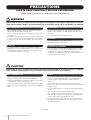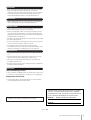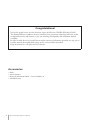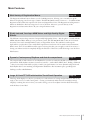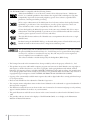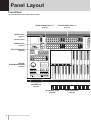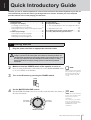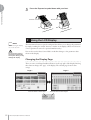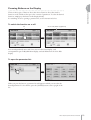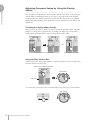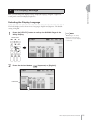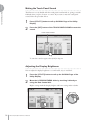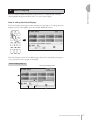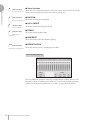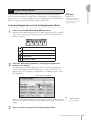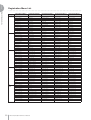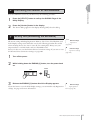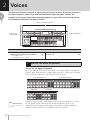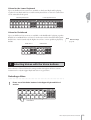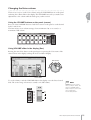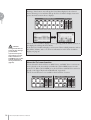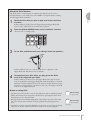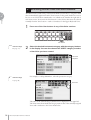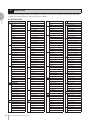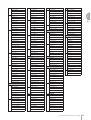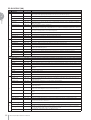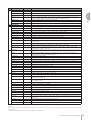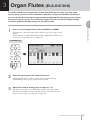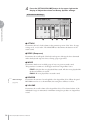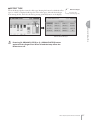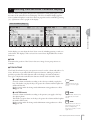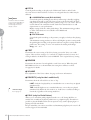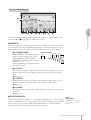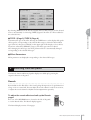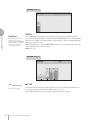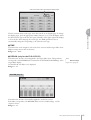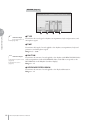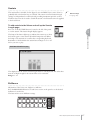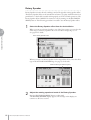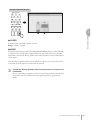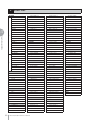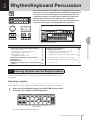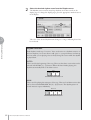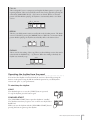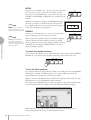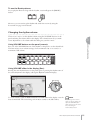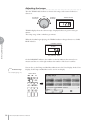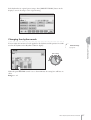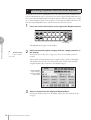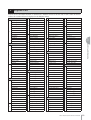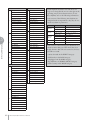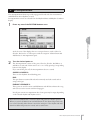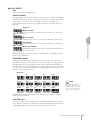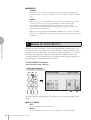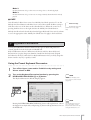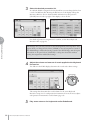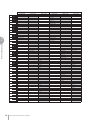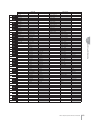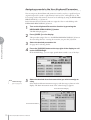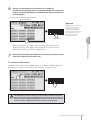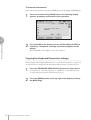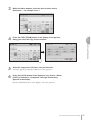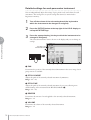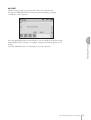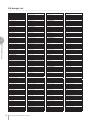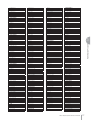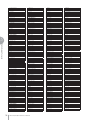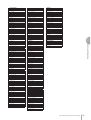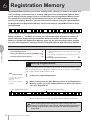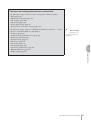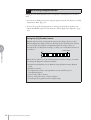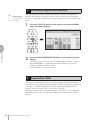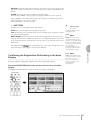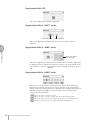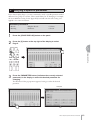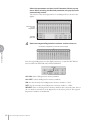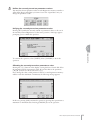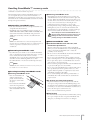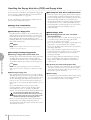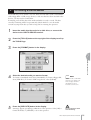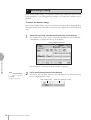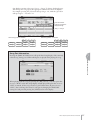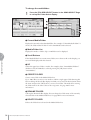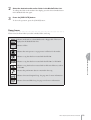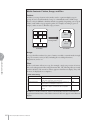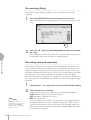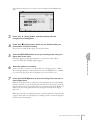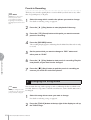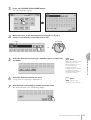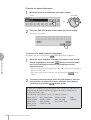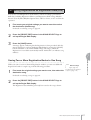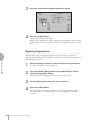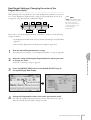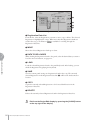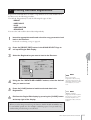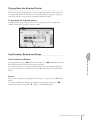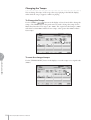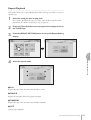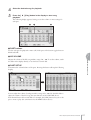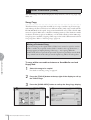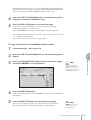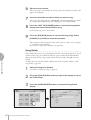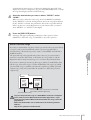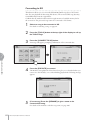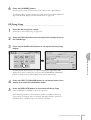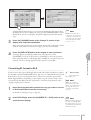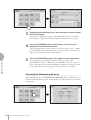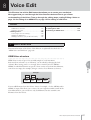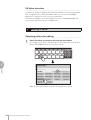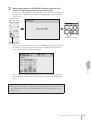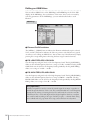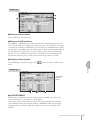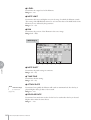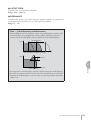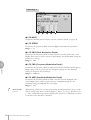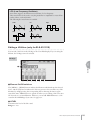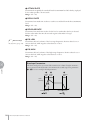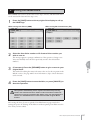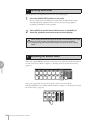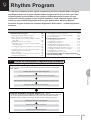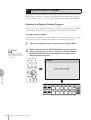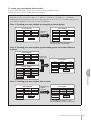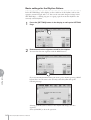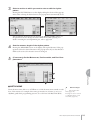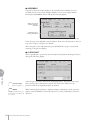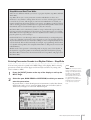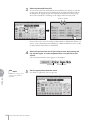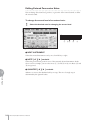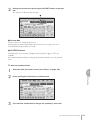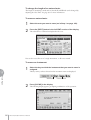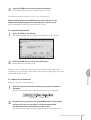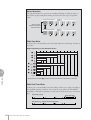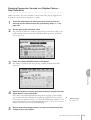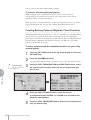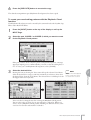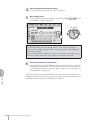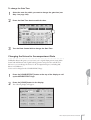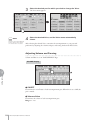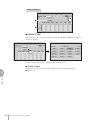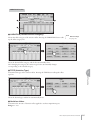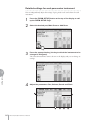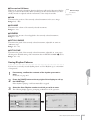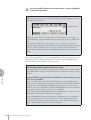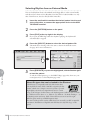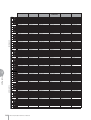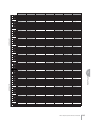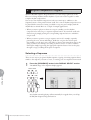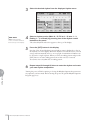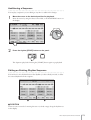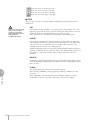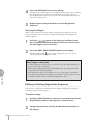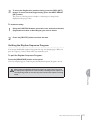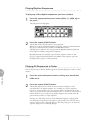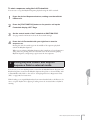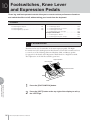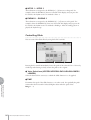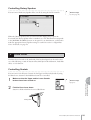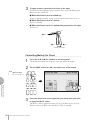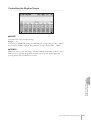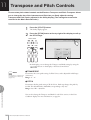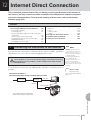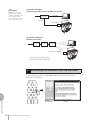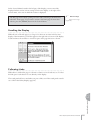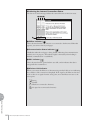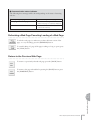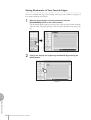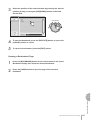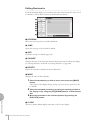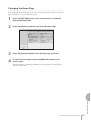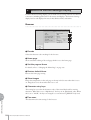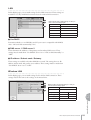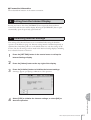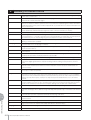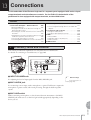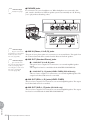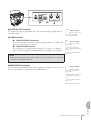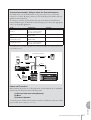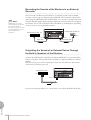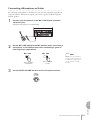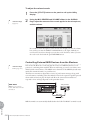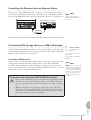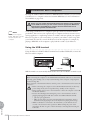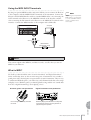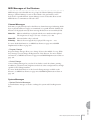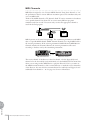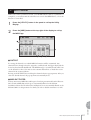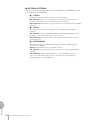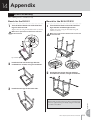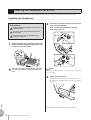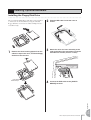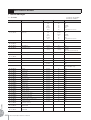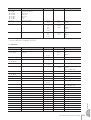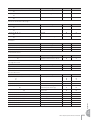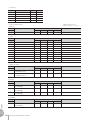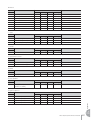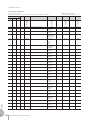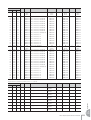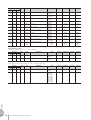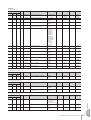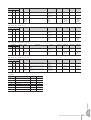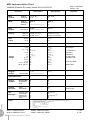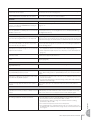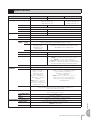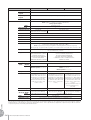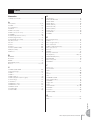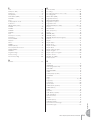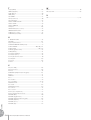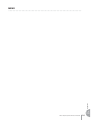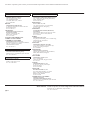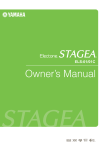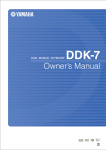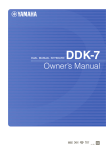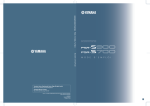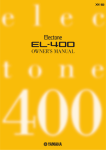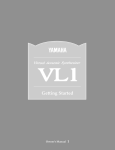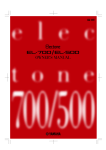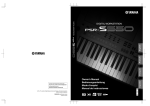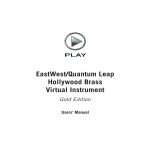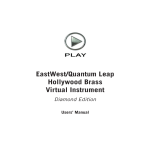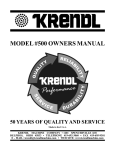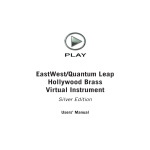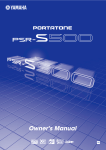Download Yamaha Electone Stagea 01X Owner`s manual
Transcript
ELS-01/01C/01X Owner’s Manual Excellence Winner of STC's International Technical Publications Competition, 2004 EN PRECAUTIONS PLEASE READ CAREFULLY BEFORE PROCEEDING * Please keep this manual in a safe place for future reference. WARNING Always follow the basic precautions listed below to avoid the possibility of serious injury or even death from electrical shock, short-circuiting, damages, fire or other hazards. These precautions include, but are not limited to, the following: Power supply/Power cord Water warning • Only use the voltage specified as correct for the instrument. The required voltage is printed on the name plate of the instrument. • Check the electric plug periodically and remove any dirt or dust which may have accumulated on it. • Do not place the power cord near heat sources such as heaters or radiators, and do not excessively bend or otherwise damage the cord, place heavy objects on it, or place it in a position where anyone could walk on, trip over, or roll anything over it. Do not open • Do not expose the instrument to rain, use it near water or in damp or wet conditions, or place containers on it containing liquids which might spill into any openings. • Never insert or remove an electric plug with wet hands. Fire warning • Do not put burning items, such as candles, on the unit. A burning item may fall over and cause a fire. If you notice any abnormality • Do not open the instrument or attempt to disassemble the internal parts or modify them in any way. The instrument contains no user-serviceable parts. If it should appear to be malfunctioning, discontinue use immediately and have it inspected by qualified Yamaha service personnel. • If the power cord or plug becomes frayed or damaged, or if there is a sudden loss of sound during use of the instrument, or if any unusual smells or smoke should appear to be caused by it, immediately turn off the power switch, disconnect the electric plug from the outlet, and have the instrument inspected by qualified Yamaha service personnel. CAUTION Always follow the basic precautions listed below to avoid the possibility of physical injury to you or others, or damage to the instrument or other property. These precautions include, but are not limited to, the following: Power supply/Power cord Location • When removing the electric plug from the instrument or an outlet, always hold the plug itself and not the cord. Pulling by the cord can damage it. • Remove the electric plug from the outlet when the instrument is not to be used for extended periods of time, or during electrical storms. • Do not expose the instrument to excessive dust or vibrations, or extreme cold or heat (such as in direct sunlight, near a heater, or in a car during the day) to prevent the possibility of panel disfiguration or damage to the internal components. • Do not connect the instrument to an electrical outlet using a multiple-connector. Doing so can result in lower sound quality, or possibly cause overheating in the outlet. • Do not use the instrument in the vicinity of a TV, radio, stereo equipment, mobile phone, or other electric devices. Otherwise, the instrument, TV, or radio may generate noise. • Do not place the instrument in an unstable position where it might accidentally fall over. • Before moving the instrument, remove all connected cables. • When setting up the instrument, make sure that the AC outlet you are using is easily accessible. If some trouble or malfunction occurs, immediately turn off the power switch and disconnect the plug from the outlet. • Do not place the instrument against a wall (allow at least 3 cm/one-inch from the wall), since this can cause inadequate air circulation, and possibly result in the instrument overheating. (1)B-9 2 ELS-01/01C/01X Owner’s Manual 1/2 Connections • Before connecting the instrument to other electronic components, turn off the power for all components. Before turning the power on or off for all components, set all volume levels to minimum. Also, be sure to set the volumes of all components at their minimum levels and gradually raise the volume controls while playing the instrument to set the desired listening level. Maintenance • When cleaning the instrument, use a soft, dry cloth. Do not use paint thinners, solvents, cleaning fluids, or chemical-impregnated wiping cloths. Handling caution • Take care that the key cover does not pinch your fingers, and do not insert a finger or hand in any gaps on the key cover or instrument. • Never insert or drop paper, metallic, or other objects into the gaps on the key cover, panel or keyboard. If this happens, turn off the power immediately and unplug the power cord from the AC outlet. Then have the instrument inspected by qualified Yamaha service personnel. • Do not place vinyl, plastic or rubber objects on the instrument, since this might discolor the panel or keyboard. • Do not rest your weight on, or place heavy objects on the instrument, and do not use excessive force on the buttons, switches or connectors. • Do not operate the instrument for a long period of time at a high or uncomfortable volume level, since this can cause permanent hearing loss. If you experience any hearing loss or ringing in the ears, consult a physician. Using the bench • Do not place the bench in an unstable position where it might accidentally fall over. • Do not play carelessly with or stand on the bench. Using it as a tool or stepladder or for any other purpose might result in accident or injury. • Only one person should sit on the bench at a time, in order to prevent the possibility of accident or injury. • If the bench screws become loose due to extensive long-term use, tighten them periodically using the included tool. Saving data Saving and backing up your data • Always save data to a SmartMedia card or other external media, in order to help prevent the loss of important data due to a malfunction or user operating error. Backing up the external media • To protect against data loss through media damage, we recommend that you save your important data onto two external media. The serial number of this product may be found on the bottom of the unit. You should note this serial number in the space provided below and retain this manual as a permanent record of your purchase to aid identification in the event of theft. Yamaha cannot be held responsible for damage caused by improper use or modifications to the instrument, or data that is lost or destroyed. Model No. Always turn the power off when the instrument is not in use. ELS-01 / ELS-01C / ELS-01X Serial No. (bottom) (1)B-9 2/2 ELS-01/01C/01X Owner’s Manual 3 Congratulations! You are the proud owner of a fine electronic organ, the Electone STAGEA ELS-01/01C/01X. The Yamaha Electone combines the most advanced tone generation technology with state-of-theart digital electronics and features to give you stunning sound quality with maximum musical versatility. In order to make the most of your Electone and its extensive performance potential, we urge you to read the manual thoroughly while trying out the various features described. Keep the manual in a safe place for later reference. Accessories • • • • 4 Bench Owner’s Manual Playing the ELS-01/01C/01X — Tutorial Guidebook SmartMedia card ELS-01/01C/01X Owner’s Manual Main Features Wide Variety of Registration Menus page 19 The Registration Menu buttons feature a total of 240 Registrations, allowing you to instantly set up the Electone for playing your favorite type of music. The ELS-01C/01X contains even more — an additional 60 Registrations that utilize the expressive VA Voices and Organ Flute Voices. The Registrations in Registration Menu are divided into five basic categories for ease of selection. Moreover, you can edit any of the Registrations and customize them to fit your own performance needs. Richly textured, four-layer AWM Voices and High Quality Digital Effects pages 22 and 50 The ELS-01 contains a huge amount of exceptionally high-quality Voices – 415 altogether – created with the AWM (Advanced Wave Memory) tone generation system. The ELS-01C/01X adds to that 94 VA (Virtual Acoustic) Voices and a virtually limitless variety of Organ Flute Voices. The authentic touch response keyboard lets you play these Voices with all the expressiveness and control of an actual acoustic instrument. What’s more, there are 183 different effect types in 15 categories that you can apply to each Voice section — letting you enhance and even completely change the character of the Voices, without having to use the Voice Edit features. Dynamic, Contemporary Rhythms and Auto Accompaniment page 51 The exceptionally of wide selection of 274 rhythms lets you choose exactly the rhythm you need in your performance. Each rhythm contains 15 variations (sections) – such as Main, Fill In, Intro, Ending, and Break – that you can easily switch while you play, to make your performance even more dynamic and professional. Each rhythm has its own matching accompaniment divided into five instrument parts, providing basic backing as well as embellishments. Large, 6.5-inch TFT-LCD with Intuitive Touch Panel Operation page 12 This large LCD display not only lets you clearly see a wide selection of settings and parameters at almost any angle, it also serves as a touch control panel — letting you intuitively make selections and adjust settings simply by touching the screen! Once you touch a setting, you can even adjust it in finer detail if necessary with the Data Control dial. ELS-01/01C/01X Owner’s Manual 5 The ELS-01/01C/01X is compatible with the following formats. “GM (General MIDI)” is one of the most common Voice allocation formats. “GM System Level 2” is a standard specification that enhances the original “GM” and improves Song data compatibility. It provides for increased polyphony, greater Voice selection, expanded Voice parameters, and integrated effect processing. XG is a major enhancement of the GM System Level 1 format, and was developed by Yamaha specifically to provide more Voices and variations, as well as greater expressive control over Voices and effects, and to ensure compatibility of data well into the future. GS was developed by the Roland Corporation. In the same way as Yamaha XG, GS is a major enhancement of the GM specifically to provide more Voices and Drum kits and their variations, as well as greater expressive control over Voices and effects. The Style File Format combines all of Yamaha’s auto accompaniment know-how into a single unified format. Products bearing the SONDIUS-XG logo are licensed under patents of Stanford University and Yamaha as listed on the internet web site, <http://www.sondius-xg.com>. This product utilizes NF, an embedded Internet browser from ACCESS Co., Ltd. NF is used with the patented LZW, licensed from Unisys Co., Ltd. NF may not be separated from this product, nor may it be sold, lent or transferred in any way. Also, NF may not be reverse-engineered, reverse-compiled, reverse-assembled or copied. This software includes a module developed by the Independent JPEG Group. • The bitmap fonts used in this instrument have been provided by and are the property of Ricoh Co., Ltd. • This product incorporates and bundles computer programs and contents in which Yamaha owns copyrights or with respect to which it has license to use others’ copyrights. Such copyrighted materials include, without limitation, all computer software, styles files, MIDI files, WAVE data and sound recordings. Any unauthorized use of such programs and contents outside of personal use is not permitted under relevant laws. Any violation of copyright has legal consequences. DON’T MAKE, DISTRIBUTE OR USE ILLEGAL COPIES. • Copying of the commercially available music sequence data and/or digital audio files is strictly prohibited except for your personal use. • Electone and STAGEA are the trademarks of Yamaha Corporation. • The company names and product names in this Owner’s Manual are the trademarks or registered trademarks of their respective companies. • The illustrations and LCD screens as shown in this owner’s manual are for instructional purposes only, and may appear somewhat different from those on your instrument. • The panel illustrations and LCD screens shown in this owner's manual are taken from the ELS-01C, Version 1.60. • The pan flute and sitar, shown in the displays of the ELS-01/01C/01X, are on display at the Hamamatsu Museum of Musical Instruments. 6 ELS-01/01C/01X Owner’s Manual Contents Accessories ..............................................................4 Main Features ...........................................................5 Panel Layout . . . . . . . . . . . . . . . . . . . . . . . 8 Front Panel ................................................................8 LCD Display/Display Select ....................................10 Overview .................................................................10 Getting Started ........................................................11 Using the LCD Display............................................12 LCD Display Settings ..............................................15 Voice Display ..........................................................17 Registration Menu ...................................................19 Confirming the Version of Your Electone ................21 Factory Set (Initializing the Electone)......................21 2 Voices . . . . . . . . . . . . . . . . . . . . . . . . . . 22 Voices for each keyboard .......................................22 Selecting Voices with the Voice buttons .................23 Selecting Voices from the User buttons..................28 Voice List.................................................................30 3 Organ Flutes (ELS-01C/01X) . . . . . . . . 35 Voice Structure......................................................127 Editing a Voice ......................................................128 Saving the edited Voice ........................................137 Quitting Voice Edit.................................................138 Recalling an Edited Voice .....................................138 Outline of the Rhythm Programming Operation ....139 Rhythm Pattern Program .......................................140 Rhythm Sequence Program ..................................170 Saving Rhythm Pattern and Rhythm Sequence Data to external media...................................................179 Footswitches .........................................................180 Knee Lever ............................................................183 Expression Pedals.................................................185 12 Internet Direct Connection . . . . . . . 189 5 Rhythm/Keyboard Percussion . . . . . . 51 13 Connections. . . . . . . . . . . . . . . . . . . 203 Selecting rhythms with the Rhythm buttons............51 Selecting rhythms from the User buttons................58 Rhythm List .............................................................59 Accompaniment ......................................................61 Automatic Accompaniment – Auto Bass Chord (A.B.C.) ....................................62 Melody On Chord (M.O.C.) .....................................64 Keyboard Percussion..............................................65 Accessory Jacks and Controls .............................203 Connection Examples – External Devices ............206 Connection with Computer....................................212 MIDI .......................................................................213 MIDI Control ..........................................................217 Storing Registrations ...............................................80 Selecting Registrations ...........................................82 Saving the Registration data to SmartMedia card ..83 Initializing Registration Memory ..............................84 Registration Shift .....................................................84 Unifying a specific parameter .................................89 7 Music Data Recorder (MDR) . . . . . . . . 92 Calling Up the M.D.R. Display ................................92 Formatting External Media ......................................95 Selecting a Song .....................................................96 Recording .............................................................101 Changing the Song Name ....................................104 Saving Registrations as Registration Data (File)...107 Recalling Recorded Registrations ........................111 Playing Back a Song .............................................112 Other Functions (Tools).........................................118 Voices 3 Organ Flutes (ELS-01C/01X) 4 Voice Controls and Effects 5 Rhythm/ Keyboard Percussion 6 Registration Memory 7 Music Data Recorder (MDR) 8 Voice Edit 9 Rhythm Program 11 Transpose and Pitch Controls . . . . 188 Selecting from the Voice Condition display ............39 Selecting from the panel .........................................43 Effect List ................................................................50 6 Registration Memory . . . . . . . . . . . . . . 80 2 10 Footswitches, Knee Lever and Expression Pedals . . . . . . . . . . . . 180 Connecting the Instrument to the Internet.............189 Accessing the Website from the Electone ............190 About the Internet Settings Display.......................198 Exiting from the Internet Display ...........................201 Initializing Internet Settings ...................................201 Glossary of Internet Terms ....................................202 4 Voice Controls and Effects . . . . . . . . . 38 Quick Introductory Guide 8 Voice Edit . . . . . . . . . . . . . . . . . . . . . . 127 9 Rhythm Program . . . . . . . . . . . . . . . . 139 1 Quick Introductory Guide . . . . . . . . . . 11 1 14 Appendix . . . . . . . . . . . . . . . . . . . . . 219 Bench Assembly ...................................................219 Installing the Pedalboard (ELS-01X) .....................220 Installing Optional Hardware.................................221 MIDI Data Format ..................................................222 Troubleshooting ....................................................236 Specifications........................................................239 Index .....................................................................241 10 Footswitches, Knee Lever and Expression Pedals 11 Transpose and Pitch Controls 12 Internet Direct Connection 13 Connections 14 Appendix Panel Layout Front Panel (The panel illustration below is taken from the ELS-01C.) LOWER KEYBOARD VOICE 1, 2 (page 23) REVERB buttons (page 43) UPPER KEYBOARD VOICE 1, 2 (page 22) UPPER KEYBOARD VOICE 1 REVERB BRILLIANCE MAX BRILLIANT Monitor speaker STRINGS BRASS WOODWIND TUTTI PAD SYNTH 1 PIANO ORGAN PERCUSSION GUITAR CHOIR WORLD 2 MIN MELLOW LOWER KEYBOARD VOICE 1 SUSTAIN SUSTAIN buttons (page 47) BRILLIANCE BRILLIANT UPPER (KNEE) LOWER (KNEE) PEDAL STRINGS BRASS WOODWIND TUTTI PAD SYNTH 1 PIANO ORGAN PERCUSSION GUITAR CHOIR WORLD 2 MELLOW REGISTRATION MENU (page 19) KEYBOARD PERCUSSION 1 2 SEQ. SEQ. 1 2 SEQ. SEQ. 3 4 UPPER KEYBOARD VOICE 2 VOLUME BRILLIANCE MAX BRILLIANT STRINGS BRASS WOODWIND TUTTI PAD SYNTH 1 PIANO ORGAN PERCUSSION GUITAR CHOIR WORLD 2 MIN MELLOW LOWER KEYBOARD VOICE 2 VOLUME BRILLIANCE MAX STRINGS BRASS WOODWIND TUTTI PAD SYNTH 1 PIANO ORGAN PERCUSSION GUITAR CHOIR WORLD 2 MIN VOLUME MAX MIN VOLUME BRILLIANT MAX MELLOW MIN REGISTRATION MENU 1 2 3 4 RHYTHM 5 VOLUME MAX MARCH WALTZ SWING& JAZZ POPS R&B 1 LATIN WORLD MUSIC BALLAD ROCK DANCE 2 MIN TEMPO RHYTHM/ KEYBOARD PERCUSSION (page 51) BAR / BEAT TEMPO INTRO 1 2 3 ENDING 1 2 SYNCHRO START START A B RHYTHM CONTROL 3 BREAK MAIN / FILL IN SmartMedia slot (page 93) C D 13 [M.] (Memory) button (page 80) 8 ELS-01/01C/01X Owner’s Manual 14 15 16 1 Registration memory (page 80) 2 3 4 LCD display/ DISPLAY SELECT (page 10) PEDAL VOICE 1, 2 (page 23) DISPLAY SELECT VOICE DISPLAY A.B.C. M.O.C. LEAD VOICE 1 UTILITY BRILLIANCE BRILLIANT MDR VIOLIN FOOT SWITCH LEAD VOICE 1, 2 (page 22) INTERNET FLUTE SYNTH TRUMPET MELLOW BRILLIANCE MAX TO LOWER DATA CONTROL LEAD VOICE 2 VOLUME 1 VA VA ACOUSTIC VIRTUAL VA VA ELECTRONIC CUSTOM VOLUME BRILLIANT MAX MELLOW MIN 1 Monitor speaker SOLO (KNEE) MIN RHYTHM PROGRAM VOICE EDIT PATTERN SEQUENCE PEDAL VOICE 1 BRILLIANCE BRILLIANT U.ORGAN FLUTES L.ORGAN ROTARY SP SPEED FLUTES CONTRA BASS ELEC. BASS 1 TIMPANI SYNTH BASS TO LOWER MELLOW VOLUME PEDAL VOICE 2 BRILLIANCE MAX CONTRA BASS ELEC. BASS 1 TIMPANI SYNTH BASS TO LOWER MIN VOLUME BRILLIANT MAX MELLOW MIN MASTER VOLUME dial (page 11) MASTER VOLUME POWER POWER switch (page 11) 5 6 7 8 9 10 11 12 D. [D.] (Disable) button (page 82) ELS-01/01C/01X Owner’s Manual 9 LCD Display/Display Select DISPLAY SELECT 1 VOICE DISPLAY 3 FOOT SWITCH 6 A.B.C. M.O.C. 4 UTILITY 7 5 MDR INTERNET 8 DATA CONTROL RHYTHM PROGRAM VOICE EDIT PATTERN SEQUENCE 9 U.ORGAN FLUTES @ ) ! L.ORGAN ROTARY SP SPEED FLUTES # $ 2 1 LCD display (touch-panel) . . . . . . . . . . . . page 12 2 DATA CONTROL dial . . . . . . . . . . . . . . . . page 14 3 [VOICE DISPLAY] button . . . . . . . . . . . . . page 17 4 [A.B.C./M.O.C.] button . . . . . . . . . . .pages 62, 64 5 [MDR] button. . . . . . . . . . . . . . . . . . . . . page 92 6 [FOOT SWITCH] button . . . . . . . . . .pages 85, 180 7 [UTILITY] button . . . . . . pages 15, 186, 188, 217 8 [INTERNET] button . . . . . . . . . . . . . . . . page 190 9 [VOICE EDIT] button. . . . . . . . . . . . . . . page 129 ) [PATTERN] button . . . . . . . . . . . . . . . . page 140 ! [SEQUENCE] button . . . . . . . . . . . . . . . page 170 @ [U. ORGAN FLUTES] button. . . . . . . . . . . page 35 # [L. ORGAN FLUTES] button . . . . . . . . . . . page 35 $ [ROTARY SP SPEED] button . . . . . . . . . . page 48 Overview Key cover/Music rest Front Panel (page 8) Upper keyboard Lower keyboard USB/MIDI connectors (page 205) Knee lever (page 183) Speaker Speaker switch Right footswitch (page 84) Left footswitch (page 180) Expression pedal (page 12) Second expression pedal (ELS-01C/01X); (page 185) I/O connectors (page 203) Pedalboard Output terminals (page 204) Pedalboard (ELS-01X) 10 ELS-01/01C/01X Owner’s Manual 1 Quick Introductory Guide Whether you are an advanced performer or have never touched an electronic keyboard in your life, we recommend that you take the time to go through this basic section. It shows you in the simplest possible manner how to start playing your Electone. Contents 1 Getting Started . . . . . . . . . . . . . . . . . . . . . . . . . . .11 2 Using the LCD Display . . . . . . . . . . . . . . . . . . . . .12 • Changing the Display Page . . . . . . . . . . . . . . . . .12 • Pressing Buttons on the Display . . . . . . . . . . . . .13 • Adjusting Parameter Values by Using the Display Sliders . . . . . . . . . . . . . . . . . . . . . . . . . . . . . . . . . .14 3 LCD Display Settings . . . . . . . . . . . . . . . . . . . . . .15 • Selecting the Display Language . . . . . . . . . . . . .15 • Muting the Touch Panel Sound. . . . . . . . . . . . . . .16 • Adjusting the Display Brightness . . . . . . . . . . . . .16 4 Voice Display . . . . . . . . . . . . . . . . . . . . . . . . . . . . . 17 5 Registration Menu. . . . . . . . . . . . . . . . . . . . . . . . . 19 • Selecting Registrations from the Registration Menu . . . . . . . . . . . . . . . . . . . . . . . . . . . . . . . . . . . . . . . 19 • Registration Menu List . . . . . . . . . . . . . . . . . . . . . 20 6 Confirming the Version of Your Electone . . . . . . 21 7 Factory Set (Initializing the Electone) . . . . . . . . . 21 1 Getting Started 1 Plug the power cord into an appropriate electrical outlet. Only use the voltage specified as correct for the Electone. The required voltage is printed on the name plate of the Electone. Yamaha products are manufactured specifically for the supply voltage in the area where they are to be sold. If you intend to use the instrument in another location, or if any doubt exists about the supply voltage, please consult with a qualified technician. 2 3 Make sure that the POWER switch of the speaker is set to on. If you are using the ELS-01C or ELS-01X, also set the REAR SPEAKER switch to on (not available on the ELS-01). Turn on the Electone by pressing the POWER switch. NOTE When using the rear speaker, place the Electone against a wall, allowing about 20 cm from the wall for optimum sound. POWER 4 Set the MASTER VOLUME control. The MASTER VOLUME control is an overall control that affects the volume of the entire instrument. Increasing the volume Decreasing the volume NOTE You do not need to switch the power of the speaker on/off whenever you use the instrument. If you want, you can always keep it on and turn off the power by pressing the main POWER switch of the instrument. MASTER VOLUME ELS-01/01C/01X Owner’s Manual 11 1 5 Press the Expression pedal down with your foot. Quick Introductory Guide Maximum volume Minimum volume 2 Using the LCD Display NOTE When cleaning the display, use a soft, dry cloth. Do not use any sharp or hard tools to operate the touch panel. Doing so may damage the display. This instrument features a special touch panel that allows you to change the parameters by simply touching the ‘virtual’ buttons or sliders on the display. (Please note that two or more parameters cannot be operated simultaneously.) You can also use the Data Control dial to make fine changes to the parameter value shown in the display. Changing the Display Page ● ● ● ● ● ● ● ● ● ● ● ● ● ● ● ● ● ● ● ● ● ● ● ● ● ● ● ● ● ● ● ● ● ● ● ● ● ● There are some oval-shaped numbered buttons at the top right of the display. Pressing these buttons changes the “page” of the display. The selected page’s button turns orange. Page 1 Press this button to select Page 1 12 ELS-01/01C/01X Owner’s Manual Page 2 Press this button to select Page 2 1 Pressing Buttons on the Display ● ● ● ● ● ● ● ● ● ● ● ● ● ● ● ● ● ● ● ● ● ● ● ● ● ● ● ● ● ● ● ● ● ● ● ● ● ● Quick Introductory Guide There are three types of buttons: those that select a function, those that switch a function on/off, and those that open a list or menu of parameters. To select the desired function, simply press the button in the display directly. For switching on/off or opening a parameter list, see the instructions below. To switch the function on or off: On Off, or mute (button is grayed out) You can independently mute each Voice section in the Voice Display, each accompaniment part in Rhythm Menu display, and each Element in the Voice Edit display. To open the parameter list: When you press the button, a parameter list will appear in which you can select the desired parameter. To close the list, press the [CLOSE] button at the top right of the list. ELS-01/01C/01X Owner’s Manual 13 1 Quick Introductory Guide Adjusting Parameter Values by Using the Display Sliders ● ● ● ● ● ● ● ● ● ● ● ● ● ● ● ● ● ● ● ● ● ● ● ● ● ● ● ● ● ● ● ● ● ● ● ● ● ● You can adjust some parameters such as Volume, Reverb, Pan and so on, by using the ‘virtual’ sliders in the display. There are two ways to move the slider in the display: touching it directly, and using the Data Control dial. We suggest that you touch the display slider when making coarse adjustments and use the Data Control dial for fine adjustment. Touching the display slider directly: Press a point in the slider to which you want to adjust the parameter value. The slider will move to the point you pressed. Also, by sliding your finger up or down while holding down the display slider, you can change the parameter value. or Slider will move to the point you touch Slider will follow your finger Using the Data Control dial: Touch on/above the slider in the display to enable the parameter and set a rough value, then turn the Data Control dial. Touch here to enable the parameter DATA CONTROL Blue mark To control Pan, you can move the horizontal slider in the same way as vertical sliders. DATA CONTROL 14 ELS-01/01C/01X Owner’s Manual 1 Quick Introductory Guide 3 LCD Display Settings Here you can change the display settings: displayed language (English or Japanese), touch panel sound, and display brightness. Selecting the Display Language ● ● ● ● ● ● ● ● ● ● ● ● ● ● ● ● ● ● ● ● ● ● ● ● ● ● ● ● ● ● ● ● ● ● ● ● ● ● The LCD display can be shown in two languages, English and Japanese. The default setting is English. 1 Press the [UTILITY] button to call up the GLOBAL Page of the Utility Display. The settings in the Utility Display are automatically saved when another display is called up. DISPLAY SELECT VOICE DISPLAY A.B.C. M.O.C. MDR FOOT SWITCH UTILITY INTERNET NOTE RHYTHM PROGRAM VOICE EDIT PATTERN SEQUENCE U.ORGAN FLUTES 2 L.ORGAN ROTARY SP SPEED FLUTES Press the desired button, (Japanese) or [English]. LANGUAGE ELS-01/01C/01X Owner’s Manual 15 1 Muting the Touch Panel Sound ● ● ● ● ● ● ● ● ● ● ● ● ● ● ● ● ● ● ● ● ● ● ● ● ● ● ● ● ● ● ● ● ● ● ● ● ● ● Quick Introductory Guide The Electone is set by default with the touch panel sound turned on, giving you audio feedback when you press a button or control. If you want to mute the touch panel sound, follow the procedure below. 1 Press [UTILITY] button to call up GLOBAL Page of the Utility Display. 2 Press the [OFF] button of the TOUCH PANEL SOUND to mute the sound. TOUCH PANEL SOUND To turn the sound on again, select [ON] in Step #2. Adjusting the Display Brightness ● ● ● ● ● ● ● ● ● ● ● ● ● ● ● ● ● ● ● ● ● ● ● ● ● ● ● ● ● ● ● ● ● ● ● ● ● ● You can adjust the display brightness to a comfortable, easy-to-read level. 1 Press the [UTILITY] button to call up the GLOBAL Page of the Utility Display. 2 Move the LCD BRIGHTNESS slider by touching it directly or using the Data Control dial. Higher settings make the display brighter and lower settings make it darker. DATA CONTROL LCD BRIGHTNESS 16 ELS-01/01C/01X Owner’s Manual 1 Quick Introductory Guide 4 Voice Display You can visually confirm the currently assigned Voices to each keyboard, currently selected rhythm, Registration Shift, and so on, in the Voice Display. How to call up the Voice Display: The Voice Display always appears when the Electone is turned on. To call up the Voice Display from any other display, press the [VOICE DISPLAY] button. DISPLAY SELECT VOICE DISPLAY A.B.C. M.O.C. MDR FOOT SWITCH UTILITY INTERNET RHYTHM PROGRAM VOICE EDIT PATTERN SEQUENCE U.ORGAN FLUTES L.ORGAN ROTARY SP SPEED FLUTES The Voice Display consists of two different pages that can be switched by pressing the [1] or [2] button at the top right of the display. Voice Display [Page 1] Switching the Display Pages 1 3 2 4 5 6 ELS-01/01C/01X Owner’s Manual 17 1 Reference Page Quick Introductory Guide Selecting a Voice (page 23) Reference Page Selecting a rhythm (page 51) 1 Voice Shows the Voices currently assigned to each Voice section. You can also mute specific Voice section by pressing its button (the button is grayed-out). 2 RHYTHM Shows the currently selected rhythm. 3 Reference Page Sections A.B.C. MODE Shows the mode of the Auto Bass Chord. Auto Bass Chord (page 62) 4 TEMPO Reference Page Adjusting the tempo (page 56) Shows the current rhythm tempo. 5 BAR/BEAT Shows the bar/beat when the rhythm is playing. Reference Page Registration Shift (page 84) 6 REGISTRATION Shows the current position of the Registration Shift. Voice Display [Page 2] You can confirm the parameter values (for example, Reverb, Volume, Pan) for each Registration Memory simultaneously. Moreover, you can unify a specific parameter used in various Registration Memories at one time. See page 89 for the details. 18 ELS-01/01C/01X Owner’s Manual 1 A “Registration” consists of panel settings including the selected Upper Keyboard Voices, Lower Keyboard Voices, Pedal Voices, rhythm and so on. Each Registration Menu button (1 – 5) includes 48 Registrations (or 60 Registrations on the ELS-01C/ 01X), each specially suited for playing in a different music style. Quick Introductory Guide 5 Registration Menu NOTE Additional basic Registrations are preset on the Registration Memory locations from 1 to 16. See page 80 for details. Selecting Registrations from the Registration Menu ● ● ● ● ● ● ● ● ● ● ● ● ● ● ● ● ● ● ● ● ● ● ● ● ● ● ● ● ● ● ● ● ● ● ● ● ● ● 1 Press one of the REGISTRATION MENU buttons. Each button has different Registrations for different music genres. For example, if you want to play Jazz, press the [4] button. For details on the Registration Menu, see page 20. REGISTRATION MENU 1 2 2 3 1 Kids 2 Pops & Rock 3 Dance & Ballad 4 Jazz & Latin 5 Symphony & World 4 5 Select the desired Registration by pressing the appropriate button on the display. One display page contains 12 Registration buttons. Pressing the numbered buttons in the display changes the display pages, letting you select up to 48 Registrations from one Registration Menu button (or 60 Registrations, on the ELS-01C/01X). Change the display pages here. The color of the selected Registration name changes to orange, indicating that it has been selected, and the Auto Bass Chord mode is shown at the bottom of the display. 3 Reference Page Auto Bass Chord (page 62) Play your favorite song with the selected Registration. ELS-01/01C/01X Owner’s Manual 19 1 Registration Menu List ● ● ● ● ● ● ● ● ● ● ● ● ● ● ● ● ● ● ● ● ● ● ● ● ● ● ● ● ● ● ● ● ● ● ● ● ● ● ● ● ● ● ● ● ● ● ● ● ● ● Quick Introductory Guide Page 1 2 3 REGISTRATION MENU 2 POPS & ROCK REGISTRATION MENU 3 DANCE & BALLAD REGISTRATION MENU 4 JAZZ & LATIN REGISTRATION MENU 5 SYMPHONY & WORLD Simple 8 Beat 1 Dynamic 8 Beat Simple 8 Beat 2 NY Ballad Organ Ballad Blow On Sax Fanfare Dramatic Ballad Sax Ensemble Light Step British Pop Love Ballad String Orchestra Moonlight Romantic Violin Sunny Pop 8 Beat Modern Smooth Lead Big Band Baroque Kids March 1 Rock Band Pop Ballad Clarinet Swing Flute&Harp Kids March 2 Detroit Pop Guitar Ballad Jazz Combo Serenade Kids March 3 Techno Pop Acoustic Ballad Medium Jazz Fast March Synth. Rock Sheriff Reggae Healing Guitar Organ Session Wild West Symphonic March 1 Rock&Roll Chillout Guitar Combo Vienna Waltz Symphonic March 2 Power Rock Sweetheart 1 Tender Ballad Polka Bluegrass 60’s Guitar Rock Sweetheart 2 Jazz Waltz Chanson Club Theatre Organ Sea Carnival Unplugged Slow & Easy Five-Four Basic Waltz Motor City Euro Trance Big Band Samba Flamenco Brass Ensemble Lovely Shuffle 6/8 Trance Mambo Brass Pop Flamenco Pure Waltz Gospel Shuffle Cool Hip Hop Mambo Tenor Mexican Dance Rococo Ensemble Joyful Gospel Latin House Montuno Mariachi Pop Cha Cha Frankly Soul Dance Beat Bossa Nova Celtic Dance Comical Rumba Soul Euro Dance Pop Pop Bossa Folk Step Comical Samba Gospel UK Pop Sweet Rumba Italiano Toy Orchestra 6/8 Soul Jive Beguine Musette Charleston Hit Pop Disco Queen Cha Cha Cha Country Winter Swing New Country Disco Soul Mellow Groove Hawaiian Snow Waltz 1 Eternal Pop Pop Disco Modern R&B Chinese Nocturne Snow Waltz 2 Ground Beat Hot Disco Dixieland Jazz Japanese Sound Alpine Polka *A Bounce Pop *A Ibiza *A Jungle Drum *A Orchestra March*A Alpine Polka *B Bounce Pop *B Ibiza *B Jungle Drum *B Orchestra March*B Alpine Polka *C Bounce Pop *C Ibiza *C Jungle Drum *C Orchestra March*C Alpine Polka *D Bounce Pop *D Ibiza *D Jungle Drum *D Orchestra March*D Dream Ballad *A Blues Jam *A Power House *A Jazz Club *A Pasodoble *A Dream Ballad *B Blues Jam *B Power House *B Jazz Club *B Pasodoble *B Dream Ballad *C Blues Jam *C Power House *C Jazz Club *C Pasodoble *C Dream Ballad *D Blues Jam *D Power House *D Jazz Club *D Pasodoble *D Pops Orchestra*A Evergreen Waltz*A Dance Latino *A Afro Session *A Tango *A Pops Orchestra*B Evergreen Waltz*B Dance Latino *B Afro Session *B Tango *B Pops Orchestra*C Evergreen Waltz*C Dance Latino *C Afro Session *C Tango *C Pops Orchestra*D Evergreen Waltz*D Dance Latino *D Afro Session *D Tango *D Kids On Stage *A 16 Beat Pop *A Twilight Disco*A ChaCha Grandee*A Show Time *A Kids On Stage *B 16 Beat Pop *B Twilight Disco*B ChaCha Grandee*B Show Time *B Kids On Stage *C 16 Beat Pop *C Twilight Disco*C ChaCha Grandee*C Show Time *C Kids On Stage *D 16 Beat Pop *D Twilight Disco*D ChaCha Grandee*D Show Time *D Galaxy March *A Top Gear Rock *A Love Song *A 3/4 Fast Jazz *A Majestic Sound*A Galaxy March *B Top Gear Rock *B Love Song *B 3/4 Fast Jazz *B Majestic Sound*B Galaxy March *C Top Gear Rock *C Love Song *C 3/4 Fast Jazz *C Majestic Sound*C Galaxy March *D Top Gear Rock *D Love Song *D 3/4 Fast Jazz *D Majestic Sound*D SE *A Southern Pop *A Movie Ballad *A Twilight Sax *A Orchestra Swing*A SE *B Southern Pop *B Movie Ballad *B Twilight Sax *B Orchestra Swing*B SE *C Southern Pop *C Movie Ballad *C Twilight Sax *C Orchestra Swing*C SE *D Southern Pop *D Movie Ballad *D Twilight Sax *D Orchestra Swing*D 5 Bright 16 Beat *A Funk *A Hip Hop Pop *A Organ Bossa *A Orchestra 3001*A (ELS-01C/ 01X) Bright 16 Beat *B Funk *B Hip Hop Pop *B Organ Bossa *B Orchestra 3001*B Bright 16 Beat *C Funk *C Hip Hop Pop *C Organ Bossa *C Orchestra 3001*C Bright 16 Beat *D Funk *D Hip Hop Pop *D Organ Bossa *D Orchestra 3001*D Movie Panther *A West Coast Rock*A Fusion Shuffle*A Afro Cuban *A Wedding Song *A Movie Panther *B West Coast Rock*B Fusion Shuffle*B Afro Cuban *B Wedding Song *B Movie Panther *C West Coast Rock*C Fusion Shuffle*C Afro Cuban *C Wedding Song *C Movie Panther *D West Coast Rock*D Fusion Shuffle*D Afro Cuban *D Wedding Song *D Powerful Swing*A 6/8 Enka *A Whole Ballad *A Midnight Jazz *A Fantasy *A Powerful Swing*B 6/8 Enka *B Whole Ballad *B Midnight Jazz *B Fantasy *B Powerful Swing*C 6/8 Enka *C Whole Ballad *C Midnight Jazz *C Fantasy *C Powerful Swing*D 6/8 Enka *D Whole Ballad *D Midnight Jazz *D Fantasy *D 4 20 REGISTRATION MENU 1 KIDS ELS-01/01C/01X Owner’s Manual 1 Quick Introductory Guide 6 Confirming the Version of Your Electone You can confirm the version of your Electone by the following procedure. 1 Press the [UTILITY] button to call up the GLOBAL Page of the Utility Display. 2 Press the [Version] button in the display. The Version dialog appears in the display. Pressing [OK] closes the dialog. 7 Factory Set (Initializing the Electone) All current settings including Registration Memory, User Voices, User Rhythms, and LCD Display settings can be deleted at once by the following procedure. Be careful when executing Factory Set, since it erases all your existing data. Always save your important data to external media, such as a SmartMedia card. Factory Set does not reset the Internet Direct Connection settings. If you want to reset the Internet Direct Connection settings, see page 201. 1 Turn off the power. 2 While holding down the ENDING [1] button, turn the power back on. Reference Page Saving Registrations (page 107) Reference Page Initializing Internet Settings (page 201) POWER ENDING 1 3 2 3 Release the ENDING [1] button after Voice Display appears. Reference Page If you don’t want to reset the LCD Display settings, you can initialize only Registration settings. See page 84 for more information. Initializing Registration Memory (page 84) ELS-01/01C/01X Owner’s Manual 21 2 Voices This Electone features hundreds of high quality Voices. Any of these Voices can be used on the Upper Keyboard, Lower Keyboard and Pedalboard. Up to four Voice sections are available on the Upper Keyboard for playing together in a layer, while the Lower Keyboard and Pedalboard each have two Voice sections. 2 Voices Voices for the Upper Keyboard Voices for the Lower Keyboard Voices for Pedalboard Contents 3 Selecting Voices from the User buttons . . . . . . . 28 4 Voice List . . . . . . . . . . . . . . . . . . . . . . . . . . . . . . . . 30 1 Voices for each keyboard . . . . . . . . . . . . . . . . . . .22 2 Selecting Voices with the Voice buttons . . . . . . .23 • Selecting a Voice . . . . . . . . . . . . . . . . . . . . . . . . .23 • Changing the Voice volume . . . . . . . . . . . . . . . . .25 1 Voices for each keyboard Voices for the Upper Keyboard Up to four different Voice sections are available on the Upper Keyboard for playing together: Upper Keyboard Voice 1, Upper Keyboard Voice 2, Lead Voice 1, and Lead Voice 2. Voices for each section can be selected from the panel. Upper Keyboard Voice 1 UPPER KEYBOARD VOICE 1 Upper Keyboard Voice 2 BRILLIANCE BRILLIANT BRASS WOODWIND TUTTI PAD SYNTH 1 STRINGS BRASS WOODWIND TUTTI PAD SYNTH 1 PIANO ORGAN PERCUSSION GUITAR CHOIR WORLD 2 PIANO ORGAN PERCUSSION GUITAR CHOIR WORLD 2 Lead Voice 1 LEAD VOICE 1 BRILLIANCE BRILLIANT VIOLIN FLUTE SYNTH TRUMPET 22 MIN VOLUME BRILLIANT MAX MELLOW MIN Lead Voice 2 LEAD VOICE 2 VOLUME BRILLIANCE MAX 1 TO LOWER MELLOW AWM Voices and VA Voices (page 34) BRILLIANCE MAX STRINGS MELLOW Reference Page UPPER KEYBOARD VOICE 2 VOLUME MIN VA VA ACOUSTIC VIRTUAL VA VA ELECTRONIC CUSTOM VOLUME BRILLIANT MAX MELLOW MIN 1 SOLO (KNEE) Lead Voice 1 and 2 sound only the highest note (or last note played) if two or more keys are played together. This makes the Lead Voices ideal for “lead” or solo instruments such as Trumpet and Saxophone. Lead Voice 2 includes additional, exclusive VA Voices which are not available in other Voice sections. ELS-01/01C/01X Owner’s Manual Voices for the Lower Keyboard Up to two different Voice sections are available on the Lower Keyboard for playing together: Lower Keyboard Voice 1 and Lower Keyboard Voice 2. Voices for each section can be selected from the panel. LOWER KEYBOARD VOICE 1 BRILLIANCE BRASS WOODWIND TUTTI PAD SYNTH 1 PIANO ORGAN PERCUSSION GUITAR CHOIR WORLD 2 LOWER KEYBOARD VOICE 2 VOLUME BRILLIANCE MAX BRILLIANT STRINGS 2 Lower Keyboard Voice 2 STRINGS BRASS WOODWIND TUTTI PAD SYNTH 1 PIANO ORGAN PERCUSSION GUITAR CHOIR WORLD 2 MIN MELLOW Voices Lower Keyboard Voice 1 VOLUME BRILLIANT MAX MELLOW MIN Voices for Pedalboard Up to two different Voice sections are available on the Pedalboard for playing together: Pedal Voice 1 and Pedal Voice 2. Voices for each section can be selected from the panel. Pedal Voices 1 and 2 sound only the highest note if two or more pedals are played, by default. Pedal Voice 1 PEDAL VOICE 1 BRILLIANCE Reference Page POLY (page 40) Pedal Voice 2 PEDAL VOICE 2 VOLUME BRILLIANT BRILLIANCE MAX CONTRA BASS ELEC. BASS 1 CONTRA BASS ELEC. BASS 1 TIMPANI SYNTH BASS TO LOWER TIMPANI SYNTH BASS TO LOWER MELLOW MIN VOLUME BRILLIANT MAX MELLOW MIN 2 Selecting Voices with the Voice buttons Since selection of Voices follows the same procedure throughout all Voice sections, instructions for only the Upper Keyboard Voice 1 are given here. Selecting a Voice ● ● ● ● ● ● ● ● ● ● ● ● ● ● ● ● ● ● ● ● ● ● ● ● ● ● ● ● ● ● ● ● ● ● ● ● ● ● 1 Press one of the Voice buttons in the Upper Keyboard Voice 1 section. UPPER KEYBOARD VOICE 1 BRILLIANCE STRINGS BRASS WOODWIND TUTTI PAD SYNTH 1 PIANO ORGAN PERCUSSION GUITAR CHOIR WORLD 2 VOLUME BRILLIANT MAX MELLOW MIN Voice buttons ELS-01/01C/01X Owner’s Manual 23 For example, if you have pressed the [PIANO] button, the following display (Voice Menu) will appear. 2 Voices 2 Select the desired Voice name from the Voice menu. The Voice menu contains many Piano Voices, more than can fit on one display page. To change the display pages, press the appropriate number buttons in the display. The color of the selected Voice name changes to orange, indicating that it has been selected. 24 ELS-01/01C/01X Owner’s Manual Changing the Voice volume ● ● ● ● ● ● ● ● ● ● ● ● ● ● ● ● ● ● ● ● ● ● ● ● ● ● ● ● ● ● ● ● ● ● ● ● ● ● There are two ways to set the Voice volume: using the VOLUME buttons on the panel and using the volume slider in the display. The VOLUME buttons let you make coarse adjustments to the volume while the slider gives you fine control. Voices 2 Using the VOLUME buttons on the panel (coarse) Press one of the VOLUME buttons of each Voice section on the panel to set the desired level for each Voice. The buttons have seven volume settings, from a minimum of 0, or no sound, to a maximum of full volume. UPPER KEYBOARD VOICE 1 BRILLIANCE STRINGS BRASS WOODWIND TUTTI PAD SYNTH 1 PIANO ORGAN PERCUSSION GUITAR CHOIR WORLD 2 VOLUME BRILLIANT MAX MELLOW MIN Using VOLUME slider in the display (fine) Pressing the same Voice button on the panel again (or pressing the Voice name of the selected Voice in the display) calls up the Voice Condition Display. DATA CONTROL Volume slider To set the volume, touch the VOLUME slider in the display or use the Data Control Dial. The control range is from 0 (no sound) to 24 (full volume). VOLUME MAX MIN 24 20 16 12 8 4 0 24 23 NOTE Depending on the volume value (set by the slider), two adjacent VOLUME button lamps may be lit at the same time, indicating an intermediate position. 12 1 0 ELS-01/01C/01X Owner’s Manual 25 Pressing a Voice button once calls up the Voice Menu display for the selected button. Pressing it a second time calls up the Voice Condition display. Successive presses alternate between the two displays. 2 UPPER KEYBOARD VOICE 1 BRILLIANCE Voices STRINGS BRASS WOODWIND TUTTI PAD SYNTH 1 PIANO ORGAN PERCUSSION GUITAR CHOIR WORLD 2 VOLUME BRILLIANT MAX MELLOW MIN Turning the Electone off erases all panel settings you have made. When the Voice Condition display is shown, pressing [VOICE MENU] button on the display also calls up the Voice Menu. From the Voice Condition display, you can control Voice-related parameters such as Pan, Effect, Volume, and so on. For more information on the Voice Condition display, see page 39. If you wish to keep the panel settings you have made, save them to a SmartMedia card or other external media before turning the Electone off (page 83). About the To Lower function CAUTION Voices selected for the Lead Voice 1, Pedal Voice 1, and Pedal Voice 2 sections can also be played on the Lower Keyboard when the [TO LOWER] button in each section is on. When [TO LOWER] is on, the Lead Voice and Pedal Voice cannot be played on the Upper Keyboard and Pedalboard, respectively. The To Lower function is not available in the Lead Voice 2 section. LEAD VOICE 1 BRILLIANCE BRILLIANT ELS-01/01C/01X Owner’s Manual PEDAL VOICE 1 BRILLIANCE MAX VIOLIN SYNTH 1 CONTRA BASS ELEC. BASS 1 FLUTE TRUMPET TO LOWER TIMPANI SYNTH BASS TO LOWER MELLOW 26 VOLUME MIN VOLUME BRILLIANT MAX MELLOW MIN About the Solo function The Lead Voice 2 section features an exclusive Solo function. Solo lets you instantly switch to a solo Lead Voice in the middle of your performance, muting all other Upper Keyboard Voices. Select the Voice that you wish to play solo in the Lead Voice 2 section. In this condition, all the Voices for Upper Keyboard (Upper Keyboard Voice 1 and 2, and Lead Voice 1 and 2) can be played. 2 Press the [SOLO (KNEE)] button in the Lead Voice 2 section. This sets Solo to standby status. LEAD VOICE 2 3 VA VA ACOUSTIC VIRTUAL VA VA ELECTRONIC CUSTOM BRILLIANCE Voices 1 2 VOLUME BRILLIANT MAX MELLOW MIN 1 SOLO (KNEE) To use Solo, unfold the knee lever. (Bring it down into position.) Unfold In this condition (Solo on), only the Lead Voice 2 is playable on the Upper Keyboard. (All other Voices are muted.) 4 To temporarily turn Solo off as you play, press the Knee Lever to the right with your knee. In this condition, all Voices set to the Upper Keyboard except for Lead Voice 2 are playable on the Upper Keyboard. (Only Lead Voice 2 is muted.) Each time you press the Knee Lever (Solo off ) you can play all Voices except Lead Voice 2, and each time you release it (Solo on) you can play only Lead Voice 2 on the Upper Keyboard. Notes on using Solo • The knee lever can be used to control other functions, such as switching Sustain. When other functions are assigned to the knee lever, pressing knee lever turns these functions on at the same time. • Pressing the knee lever while holding down a key will not turn Solo off for that key. Solo remains active until the next key is played after pressing the knee lever. • Lead Voices 1 and 2 sound only the highest note if two or more keys are played. However, in the Solo mode, Lead Voice 2 sounds for the last key played. Reference Page Knee Lever (page 183) Reference Page Voice Condition Display (page 39) ELS-01/01C/01X Owner’s Manual 27 3 Selecting Voices from the User buttons This Electone has a wide variety of Voices from which you can choose – far greater than what is immediately apparent from the Voice buttons on the panel. Each Voice section has one or two User buttons (numbered 1 or 2) which can be found at the right side of each Voice section. You can use the User buttons to select Voices that cannot be selected normally from the Voice buttons – such as Contrabass for the Upper Keyboard Voice. 2 Voices 1 Press one of the User buttons in any of the Voice sections. UPPER KEYBOARD VOICE 1 BRILLIANCE STRINGS BRASS WOODWIND TUTTI PAD SYNTH 1 PIANO ORGAN PERCUSSION GUITAR CHOIR WORLD 2 VOLUME BRILLIANT MAX MELLOW MIN User buttons Reference Page Voice Edit (page 127) 2 Select the desired instrument category with the category buttons in the display. You can also choose the “USER” category to select a User Voice you have created. Instrument categories For example, to call up Marimba 1, select the percussion category. Reference Page Voice List (page 30) Percussion The name of the selected category (Percussion) is displayed on the upper left. The Voice name shown under the category name is that of the currently assigned Voice and is irrelevant to the Voice menu below. 28 ELS-01/01C/01X Owner’s Manual To directly select the desired category, hold down one of the User buttons and simultaneously press the desired Voice button. 2 1. While holding down the User button… BRILLIANCE STRINGS BRASS WOODWIND TUTTI PAD SYNTH 1 PIANO ORGAN PERCUSSION GUITAR CHOIR WORLD 2 VOLUME BRILLIANT MAX MELLOW MIN Voices UPPER KEYBOARD VOICE 1 2. Press the Voice button. 3 Select a Voice (Marimba 1, for example) from the displayed Voice Menu. Pressing number buttons in the display calls up the other Voices in the category, The Voice name of the selected Voice (Marimba 1) appears under the category name, indicating that the Voice has been selected. ELS-01/01C/01X Owner’s Manual 29 4 Voice List 2 This list shows all available Voices on the Electone. Numbers written at the left side of each column in this list indicate the numbered buttons displayed in the Voice Menu. Voices ELS-01/01C/01X STRINGS/VIOLIN Strings 1 Strings 2 Strings 3 Strings 4 Strings 5 Strings 6 1 Strings 7 Strings 8 Strings 9 Chamber Strs 1 Chamber Strs 2 Chamber Strs 3 Chamber Strs 4 Pizzicato Strs 1 Pizzicato Strs 2 2 Pizzicato Strs 3 Pizzicato Strs 4 Tremolo Strings Strings1&7 Strings2&Viola Strings3&4 3 Strings7&Violin5 Violin5&Cello Octave Strings 1 Octave Strings 2 Violin 1 Violin 2 Violin 3 Violin 4 Violin 5 4 Violin 6 Viola Cello 1 Cello 2 Pizzicato Violin CONTRABASS Contrabass 1 Contrabass 2 Contrabass 3 Contrabass 4 1 Contrabass 5 Acoustic Bass 1 Acoustic Bass 2 Pizzicato Bass 1 Pizzicato Bass 2 BRASS/TRUMPET Brass Section 1 Brass Section 2 Brass Section 3 1 Brass Section 4 Brass Section 5 Brass Section 6 30 Trombone Sec 1 Trombone Sec 2 1 Trombone Sec 3 Trombone Sec 4 Trombone Sec 5 Brass1&Trp6 Brass2&Trp6 Horn 1&4 Octave Brass 1 Octave Brass 2 2 Octave Brass 3 Octave Brass 4 Octave Brass 5 Octave Brass 6 Octave Brass 7 Trumpet 1 Trumpet 2 Trumpet 3 Trumpet 4 Trumpet 5 Trumpet 6 3 Trumpet 7 Muted Trumpet 1 Muted Trumpet 2 Muted Trumpet 3 Flugel Horn 1 Flugel Horn 2 Trombone 1 Trombone 2 Trombone 3 4 Trombone 4 Muted Trombone 1 Muted Trombone 2 Horn 1 Horn 2 Horn 3 5 Horn 4 Horn 5 Horn 6 Muted Horn Tuba 1 Tuba 2 Euphonium 6 Brass Bass 1 Brass Bass 2 Brass Bass 3 WOODWIND/FLUTE Flute 1 Flute 2 Flute 3 1 Flute 4 Piccolo Recorder 1 ELS-01/01C/01X Owner’s Manual Recorder 2 Ocarina Whistle Clarinet 1 Clarinet 2 2 Clarinet 3 Clarinet 4 Bass Clarinet Oboe 1 Oboe 2 Oboe 3 Oboe 4 Oboe 5 3 English Horn 1 English Horn 2 Bassoon 1 Bassoon 2 Bassoon 3 Alto Sax 1 Alto Sax 2 Tenor Sax 1 Tenor Sax 2 4 Tenor Sax 3 Soprano Sax 1 Soprano Sax 2 Baritone Sax Sax Ens 1 Sax Ens 2 Sax Ens 3 5 Woodwind Ens 1 Woodwind Ens 2 Woodwind Ens 3 Woodwind Ens 4 TUTTI Strings&Winds Strings&Brass 1 Strings&Brass 2 Strings&Horn 1 Brass&Sax 1 Brass&Sax 2 Brass&Sax 3 Brass&Winds 2 Orchestra Hit CHOIR Choir 1 Choir 2 Choir 3 Choir 4 1 Choir 5 Choir 6 Choir 7 Choir 8 Choir 9 1 2 Vocal PAD Smooth Pad 1 Smooth Pad 2 Smooth Pad 3 Smooth Pad 4 1 Smooth Pad 5 Smooth Pad 6 Smooth Pad 7 Smooth Pad 8 Resonance Pad 1 Resonance Pad 2 Resonance Pad 3 Resonance Pad 4 Resonance Pad 5 2 Resonance Pad 6 Resonance Pad 7 Resonance Pad 8 Resonance Pad 9 Resonance Pad 10 Resonance Pad 11 Bell Pad 1 Bell Pad 2 Bell Pad 3 Bell Pad 4 3 Bell Pad 5 Bell Pad 6 Bell Pad 7 Bell Pad 8 Bell Pad 9 Space Pad 1 Space Pad 2 Space Pad 3 4 Space Pad 4 Space Pad 5 Space Pad 6 Noisy Pad 1 Noisy Pad 2 5 Noisy Pad 3 Noisy Pad 4 Noisy Pad 5 SYNTH Synth Lead 1 Synth Lead 2 Synth Lead 3 Synth Lead 4 1 Synth Lead 5 Synth Lead 6 Synth Lead 7 Synth Lead 8 Pop Lead 1 2 Pop Lead 2 Pop Lead 3 Theatre Organ 8 Accordion 1 Accordion 2 2 Accordion 3 Accordion 4 Bandoneon Reed Organ Jazz Organ 1 Jazz Organ 2 Jazz Organ 3 Jazz Organ 4 3 Jazz Organ 5 Jazz Organ 6 Jazz Organ 7 Jazz Organ 8 Jazz Organ 9 Pop Organ 1 Pop Organ 2 Pop Organ 3 Pop Organ 4 4 Pop Organ 5 Rock Organ 1 Rock Organ 2 Rock Organ 3 Organ Bass 1 Organ Bass 2 5 Organ Bass 3 Organ Bass 4 PIANO Piano 1 Piano 2 Piano 3 1 Honkytonk Piano Harpsichord 1 Harpsichord 2 Clavichord DX E.Piano 1 DX E.Piano 2 DX E.Piano 3 DX E.Piano 4 Stage E.Piano 1 2 Stage E.Piano 2 Stage E.Piano 3 Stage E.Piano 4 Stage E.Piano 5 Stage E.Piano 6 Stack E.Piano 1 Stack E.Piano 2 3 Clavi 1 Clavi 2 GUITAR Nylon Guitar 1 Nylon Guitar 2 Steel Guitar 1 Steel Guitar 2 1 12Str Guitar Jazz Guitar 1 Jazz Guitar 2 Harp 1 Harp 2 1 Harp 3 Elec Guitar 1 Elec Guitar 2 Elec Guitar 3 Elec Guitar 4 2 Elec Guitar 5 Muted Guitar Distortion Gtr 1 Distortion Gtr 2 Distortion Gtr 3 Banjo 3 Mandolin Pedal Steel Gtr PERCUSSION Vibraphone 1 Vibraphone 2 Marimba 1 1 Marimba 2 Xylophone Glockenspiel 1 Glockenspiel 2 Celesta 1 Celesta 2 Music Box 1 2 Music Box 2 Chime 1 Chime 2 Chime 3 TIMPANI Timpani 1 Timpani 2 1 Timpani Roll 1 Timpani Roll 2 Timpani Roll 3 ELECTRIC BASS Fingered Bass 1 Fingered Bass 2 Fingered Bass 3 Fingered Bass 4 1 Fingered Bass 5 Slap Bass 1 Slap Bass 2 Slap Bass 3 Slap Bass 4 Picked Bass 1 Picked Bass 2 Picked Bass 3 2 Picked Bass 4 Fretless Bass 1 Fretless Bass 2 SYNTH BASS Funk Bass 1 Funk Bass 2 Funk Bass 3 Funk Bass 4 1 Funk Bass 5 Funk Bass 6 Funk Bass 7 Funk Bass 8 Funk Bass 9 1 Funk Bass 10 Dance Bass 1 Dance Bass 2 Dance Bass 3 Dance Bass 4 2 Dance Bass 5 Dance Bass 6 Dance Bass 7 Dance Bass 8 Smooth Bass 1 Smooth Bass 2 Smooth Bass 3 3 Smooth Bass 4 Smooth Bass 5 Smooth Bass 6 Smooth Bass 7 WORLD Pan Flute 1 Pan Flute 2 Bagpipe Dulcimer 1 Shakuhachi Yokobue Shamisen Koto Taishokoto Erhu 1 Erhu 2 Sheng Zheng Pipa 2 Nay Surnay Oud Sitar Kamanche Steel Drum 3 Log Drum Kalimba ELS-01/01C/01X Owner’s Manual 2 Voices Pop Lead 4 Pop Lead 5 2 Pop Lead 6 Pop Lead 7 Synth Cla 1 Synth Cla 2 Synth Cla 3 Synth Cla 4 3 Synth Cla 5 Synth Cla 6 Synth Sax Synth Trumpet Synth Violin Synth Brass 1 Synth Brass 2 Synth Brass 3 Synth Brass 4 Synth Brass 5 Synth Brass 6 4 Synth Brass 7 Synth Brass 8 Synth Brass 9 Synth Brass 10 Synth Brass 11 Synth Brass 12 Synth Brass 13 Synth Strs 1 Synth Strs 2 Synth Strs 3 5 Synth Strs 4 Synth Strs 5 Synth Strs 6 Synth Strs 7 Synth Bell 1 Synth Bell 2 Synth Bell 3 Synth Bell 4 Synth Bell 5 6 Synth Bell 6 Synth Bell 7 Synth Decay 1 Synth Decay 2 Synth Decay 3 Synth Decay 4 ORGAN Pipe Organ 1 Pipe Organ 2 Pipe Organ 3 Pipe Organ 4 1 Pipe Organ 5 Harmonica 1 Harmonica 2 Harmonica 3 Theatre Organ 1 Theatre Organ 2 Theatre Organ 3 2 Theatre Organ 4 Theatre Organ 5 Theatre Organ 6 Theatre Organ 7 31 ELS-01C/01X (VA) Voice Name VA ACOUSTIC V-Flute 1 2 Voices 2 Flute with breath and other noises, which may squeak in higher registers. Setting the Touch Tone (After) higher and applying keyboard pressure can recreate flutter tonguing. C2 – C6 C3 – C6 C3 – F5 D2 – F5 Flute suited for legato playing. Setting the User Vibrato depth to higher values has a nice effect. V-Soprano Sax A#2 – D5 Rounder and softer soprano saxophone. V-Alto Sax 1 D#2 – G4 A bright alto saxophone for contemporary music. You can make the sound ‘break up’ as if overblowing the instrument by setting After Touch to maximum and applying pressure to the key. V-Alto Sax 2 C2 – E4 Alto saxophone suited for fusion music. Playing legato creates squeaky attack sounds and high After Touch settings produce an overblowing effect. V-Tenor Sax 1 V-Tenor Sax 2 V-Breath Sax 1 V-Breath Sax 2 V-Trumpet 1 V-Trumpet 2 V-Trumpet 3 V-Muted Trumpet V-Trombone A#2 – C4 C1 – G4 A#2 – C4 C2 – E4 A#2 – A#4 C2 – C5 G2 – C5 A#2 – A#4 E1 – G3 Soft ocarina. Wider dynamic range with the Touch Tone effect. Playing pianissimo creates breath noises, while playing fortissimo creates a brighter sound with slightly lower pitch. Multi-purpose tenor saxophone. Soft in pianissimo and brighter in fortissimo. Soft tenor saxophone suited for jazz. Playing Legato creates squeaky attack sounds. Soft, breathy tenor saxophone suited for slow tempo music. Brighter, breathy tenor saxophone suited for jazz. Soft trumpet. Slides and glissandos can be created with Horizontal Touch. Trumpet with characteristic attack sound. Lip slurs can be created by changing the pitch. Soft trumpet. Applying slight keyboard pressure produces breath noise. Cup-muted trumpet. Slides and glissandos can be created with Horizontal Touch. Also, high After Touch settings produce an overblowing effect. V-High Trombone V-Shakuhachi V-Erhu V-Sitar VA VIRTUAL V-Pan Pipe 1 V-Pan Pipe 2 V-Bamboo V-Bottle V-Floboe 1 V-Alt Kwek C2 – C5 ------- Brighter trombone suited for high notes. E2 – G5 C1 – C6 C1 – C6 C1 – C6 F2 – C7 C3 – C7 Setting the Touch Tone (After) higher and applying keyboard pressure can result in flutter tonguing. V-Tin Whistle V-India V-East V-Zag V-Asian Pluck C2 – C7 --G1 – C5 --C1 – G6 Sound of a small flute. Playing with softer touch produces breath noise. V-Air Reed 1 A2 – C5 A hybrid sound grafting an oboe reed onto a saxophone. High After Touch settings produce an overblowing effect. V-Air Reed 2 V-Airphone V-Thin Reed E2 – C5 A2 – C5 E2 – G5 A hybrid sound combining a conventional flute with panpipes. V-Harmophone G1 – G5 A hybrid sound combining a harmonica and saxophone. Depending on use of Touch Tone, both breath noise and a bright clear sound can be produced. V-Saxonica G2 – G5 Harmonica sound resembling an alto saxophone. Playing with soft touch results in a high-pitched sound. V-Grass Reed E2 – G5 A hybrid sound grafting a bassoon reed onto a brass wind instrument. After Touch changes the pitch. V-Soft Reed 1 V-Soft Reed 2 V-Troppo A2 – G5 C1 – C6 E1 – C6 A hybrid sound grafting a clarinet mouthpiece to a brass wind instrument. V-Buzz String V-Bow String V-String Bow A2 – F5 E1 – E6 C1 – C6 Simulation of a hybrid bowed-wind instrument. V-Cosmosis C1 – G5 Bowed strings. Initial Touch affects the attack sound. 2 3 32 Description G2 – A6 V-Flute 2 V-Ocarina V-Oboe V-Clarinet 1 Range ELS-01/01C/01X Owner’s Manual Higher Touch Tone (After) setting increases breath noise and also squeaks the sound. Playing with softer touch produces hoarse sounds. Playing with harder touch squeaks the sounds. Panpipe flute sound. After and Initial Touch affect the pitch and timbre. Bamboo panpipe sound with breath noise. After Touch changes the pitch dynamically. Sound of blowing a bottle. Playing trills over a wide interval range creates a squeaky attack sound. A hybrid sound combining oboe and saxophone. A hybrid sound grafting an oboe reed onto a piccolo, with a distinctive pitch change in the low registers. Percussive sitar sound. Sitar with resonance and reverberation. Simulation of a bowed ethnic instrument. Playing legato brings out higher octave sounds. Plucked ethnic instrument. Using Initial Touch brings out higher octave sounds. A hybrid sound grafting an oboe reed onto a soprano saxophone. A hybrid sound grafting a clarinet mouthpiece onto a flute. High After Touch settings produce an overblowing effect. A hybrid sound grafting a bassoon reed onto a soprano saxophone; includes breath noise. Thick bassoon sound. After Touch changes the pitch dynamically, and applying keyboard pressure more produces wind noise. Artificial synthesized strings sound. Simulation of a slow-attacked violin bowed with something other than a violin bow. Playing trills over a wide interval range creates a squeaky attack sound. Range C1 – C6 C1 – C5 G2 – G5 C2 – G5 V-Waspy Horn C1 – G4 A hybrid sound grafting a brass wind instrument mouthpiece to a wind instrument. After Touch affects the muted condition. Lip-slide can be created with Horizontal Touch. V-Mizu Horn V-Cosmo Mute C1 – C6 C1 – C5 A hybrid sound combining a harmonica and trumpet. F1 – C7 Simulated deep bassoon sound. Playing with soft touch pr oduces breath noise with a high tone range. E1 – E5 E1 – E5 ----C1 – E4 C1 – C5 C1 – C5 C1 – C4 G1 – C5 Soft and warm jazz guitar sound. C2 – G5 C2 – C5 C1 – C5 Lead sound with woody quality. V-Fago VA ELECTRONIC V-Jazz Guitar V-Picked Guitar V-Simple Bass V-Bass Attack V-Thumb Bass V-Fretless 1 V-Saw Lead V-Edge Lead V-Dist Lead V-Woody Lead V-Muted Lead V-Talken Lead 2 3 Description Synth violin. Simulation of a hybrid bowed-saxophone sound. A hybrid sound combining a violin and wind instrument. Simulation of a distorted brass wind instrument. After and Initial Touch affect the muted condition. Hard-attack guitar played with a pick. Voice suited for bass phrases. After and Initial touch affect the resonance effect.* Voice suited for bass phrases. Initial touch affects the muted condition.* Bass sounds played with the thumb.* Fretless bass.* Multi-purpose lead sounds. After Touch affects the filter changes. Synth bass sound with a sharp attack portion. After Touch affects the filter changes. Distorted lead sounds. Setting the Touch Tone (After) higher and applying keyboard pressure raises the pitch. Lead sound with wah-wah effect. After Touch heightens the wah-wah effect. Human voice-like lead sound. Setting the Touch Tone (After) higher and applying keyboard pressure allows creation of hum noise. V-Mad Tube --- Distorted synth lead with long release sound. High After Touch settings produce an overblowing effect.* V-Mob --- Distorted lead sound played with pick. Setting the Touch Tone (After) higher and applying keyboard pressure raises the pitch by an octave.* V-Transylva V-Destiny V-Igneous V-Wurli Lead V-Fifty Fifty V-Ana Wave V-Lyric Off V-Ossyncro V-Wahman V-Q. Klav V-SFX 1 C1 – C6 --C1 – C4 C1 – C5 ----C1 – C6 C1 – C6 C1 – A3 C1 – G5 --- 2 A bowed instrument sound with noise. Voices 3 Voice Name V-E.Violin V-Bowe V-Claviolin V-Air Bow Softly distorted lead sounds.* Wah guitar with a sharp attack. Lead sound with full feedback effects. After Touch affects the degree of feedback. Simple synth lead with a sharp attack. High After Touch settings produce an overblowing effect. Analog synthesizer with simple square wave sound. Analog synthesizer. Initial touch and the length of holding down a key changes the filter effect. Wind synth sound with square wave sound. Lead sound with dynamic pitch change.* Wah-wah lead voice with pitch change in the attack. Funky electric clav sound. Initial touch affects the timbre.* Simulated hand-tapping of the open end of a pipe. V-SFX 2 V-SFX 3 ----- Simulated scraping of a metallic plate. After Touch affects the degree of scraping. V-SFX 4 --- Soft playing results in wind sounds. Applying keyboard pressure (After Touch) produces a distorted guitar sound. V-SFX 5 V-SFX 6 V-SFX 7 V-SFX 8 V-SFX 9 V-SFX 10 V-SFX 11 V-SFX 12 V-SFX 13 ------------------- Jet noise. Applying keyboard pressure produces lead sound. V-SFX 14 V-SFX 15 ----- Lead sound with After Touch-produced pitch change. V-SFX 16 --- Cry/roar of an animal. Simulated hitting of a metallic plate with a wood block. Initial Touch changes the apparent hardness of the wood block. Simulation of metallic plates colliding. Initial touch affects the resonance effect. Cry of a strange animal. Simulation of a thick and long hose. Trumpet with loop feedback sound. Initial touch produces the sound of hitting metal, and After Touch increase the noise. Initial touch produces the sounds of footsteps, and After Touch creates a windy sound. The sound of a soprano saxophone played in the distance. Playing with softer touch produces only breath noise. Initial touch produces the sound of metal being scraped, and After Touch creates noise. Each acoustic instrument has its own ideal note range. Keep in mind that playing outside of the range may create unexpected and unrealistic sounds. Voices that do not have a specified ideal note range (“---” is shown in the chart above) can be played in any range and result in optimum sound with stable pitch. * When the Feet parameter is set to 8', the resulting sound is actually 16'. ELS-01/01C/01X Owner’s Manual 33 ● ● ● ● ● ● ● ● ● ● ● ● ● ● ● ● ● ● ● ● ● ● ● ● ● ● ● ● ● ● ● ● ● ● ● ● ● ● ● ● ● ● ● ● ● ● ● ● ● ● AWM Voices and VA Voices 2 The ELS-01C/01X features two different types of Voices: AWM (Advanced Wave Memory) and VA (Virtual Acoustic). Voices VA Voices are available only on the Lead Voice 2 section while AWM Voices are available on all sections except Lead Voice 2. AWM is a synthesis system based on sampled waves, or audio recordings of actual instruments. AWM Voices uses multiple samples, so that they sound like a real instrument. On the other hand, VA synthesis applies sophisticated computer-based “physical modeling” technology to musical sound synthesis. VA Voices in this Electone offer many advantages in terms of musical performance, not just in terms of sound, but also in terms of the behavior that makes acoustic instruments so musical. Driver – generates physical energy Mouthpiece Embouchure Bow Pipe/strings – simulates resonation Calculates the speed of the resonated air Single-ended pipe (saxophone) Double-ended pipe (flute) Strings VA synthesis simulates the very complex vibrations, resonances, reflections and other acoustic phenomena that occur in an actual wind or string instrument. Notes on VA Voices Reference Page Voice Edit (page 127) Since the VA Voices have unique sonic characteristics and are closer in behavior to acoustic instruments than the AWM Voices, you should observe the following precautions when playing VA Voices. • Some Voices may produce unexpected or unnatural sounds when played outside (higher or lower than) the recommended note range (pages 32 and 33). • Pitch change may not be smooth on some Voices when Horizontal Touch is applied. • Portamento (Lead Slide) effects may not be smooth on some Voices. • Keep in mind that playing legato or trills may not produce any sound. ● ● ● ● ● ● ● ● ● ● ● ● ● ● ● ● ● ● ● ● ● ● ● ● ● ● ● ● ● ● ● ● ● ● ● ● ● ● ● ● ● ● ● ● ● ● ● ● ● ● 34 ELS-01/01C/01X Owner’s Manual 3 Organ Flutes (ELS-01C/01X) The ELS-01C/01X has an Organ Flutes feature that allows you to create your own organ Voices, giving you access to an unlimited combination of organ sounds. With this function, you can recreate all of the classic organ sounds by adjusting the flute footage levels and the percussive sounds, just like on conventional organs. There are nine flute footage settings, with three additional footage settings for the attack sound. Organ Flutes (ELS-01C/01X) 1 3 Press one of the Organ Flutes buttons (UPPER or LOWER). The lamp above the button lights and the Flute Footage Levers appear on the display. On the ELS-01, [U. ORGAN FLUTES] and [L. ORGAN FLUTES] buttons are not active (Organ Flutes does not function). FOOTAGE Page DISPLAY SELECT VOICE DISPLAY A.B.C. M.O.C. MDR FOOT SWITCH UTILITY INTERNET RHYTHM PROGRAM VOICE EDIT PATTERN SEQUENCE U.ORGAN FLUTES L.ORGAN ROTARY SP SPEED FLUTES 2 Select the wave type for the Organ Flute Voice. Selecting [SINE] button produces a clean, clear sound and selecting [VINTAGE] produces a gritty, slightly distorted sound. 3 Adjust flute footage settings (over a range of 0 – 8). The Flute footage levers can be adjusted by directly touching the display. The Data Control dial cannot be used. Play the keyboard and listen to the changes in the sound as you adjust the footage levels. ELS-01/01C/01X Owner’s Manual 35 4 Press the [ATTACK/VOLUME] button in the upper right on the display to adjust the volume and Rotary Speaker settings. ATTACK/VOLUME Page 3 6 Organ Flutes (ELS-01C/01X) 1 1 2 3 4 5 ATTACK Determines the level of each volume in the percussive portion of the Voice. Footage settings are 4', 2-2/3' and 2'. The LENGTH lever determines the duration of the attack sound. 2 RESP. (Response) Determines the overall speed of the keyboard response. Moving the lever downward makes the keyboard response slower, creating a pipe organ effect. 3 MODE Determines which notes in a held group of notes are given an attack sound. This parameter is common to both Upper and Lower Organ Flute Voices. FIRST: Only the first note played will have attack. All other notes played while the first is held have no attack. EACH: All notes played have an attack sound. 4 Reference Page Reverb (page 43) REVERB Determines the amount of reverb applied to the Organ Flute Voice. When the panel REVERB control is set to the minimum, the setting here will have no effect. 5 VOLUME Determines the overall volume of the Organ Flute Voice. The volume balance of the individual footages is maintained. A minimum setting here produces no Organ Flute sound. 36 ELS-01/01C/01X Owner’s Manual 6 EFFECT TYPE Select the Rotary Speaker (tremolo) effect type. Pressing the button for which the effect type (or “OFF”) is displayed calls up a list of the effect types. Select the desired type from among the list, then close the list by pressing [CLOSE] button on the display. Reference Pages Effect List (page 50) Rotary Speaker (page 48) Organ Flutes (ELS-01C/01X) 3 Select the desired effect type 5 Pressing [U. ORGAN FLUTES] or [L. ORGAN FLUTES] button again turns the Organ Flute Voice off and the lamp above the button turns off. ELS-01/01C/01X Owner’s Manual 37 4 Voice Controls and Effects The Electone is equipped with two general kinds of functions that can be used to change the sound of the Voices: Voice Controls and Effects. Each Voice has been given certain factory-preset effect settings to best enhance its sound. However, if you wish, you can change the sound to suit your preferences by using the controls and effects described in this section. All built-in effects are digital. The chart below shows the various Voice controls and effects for the individual Voice sections. Available functions are indicated by circles. The controls and effects are applied differently according to the different types: independently for each Voice section, independently for each keyboard or globally for the entire system. 4 Controls and Effects Selecting from the panel Selecting from the Voice Condition display Voice Controls and Effects Reference page for changing the settings Voice sections to which the controls/effects are applied Upper Keyboard Upper Keyboard Voice 1, 2 Organ Flute Voice Lead Voice Lower Keyboard Lead Voice 1, 2 Lower Keyboard Voice 1, 2 Organ Flute Voice Pedalboard Pedalboard Voice 1, 2 Pan page 39 O — O O — O Touch Tone page 39 O — O O — O Pitch page 40 O — O O — O Feet page 40 O — O O — O Reverb (send level) page 40 O O O O O O Volume page 40 O O O O O O Priority* page 40 — — O* — — — Poly (Pedal polyphonic mode) page 40 — — — — — O Vibrato page 41 O — O O — O Touch Vibrato page 41 O — O O — O Lead Slide page 42 O — O — — — Transpose page 42 O — O O — O Tune page 42 O — O O — O Effect (1, 2) page 42 O — O O — O Reverb page 43 Sustain page 47 Brilliance page 47 Rotary Speaker page 48 O O O — — O O O O — O O * Priority is applied only for Lead Voice 2. Contents 1 Selecting from the Voice Condition display . . . . . . . . . . . . . . . 39 2 Selecting from the panel . . . . . . . . . . . . . . . . . . . . . . . . . . . . . . . 43 3 Effect List . . . . . . . . . . . . . . . . . . . . . . . . . . . . . . . . . . . . . . . . . . . 50 38 ELS-01/01C/01X Owner’s Manual 1 Selecting from the Voice Condition display Choose a Voice on the panel, then press the same button on the panel again (or press the name of the selected Voice in the display). The Voice Condition display appears. Voice Condition Display for each Voice has four pages that can be switched by pressing [1] – [4] buttons at the top right of the display. Voice Condition [Page 1] 4 1 2 3 2-1 2-2 3-1 3-2 2 4 5 6 7 2-1 2-2 3 3-2 4 5 6 Voice Controls and Effects 1 8 In this display, you can adjust the basic Voice controls, including panning, touch tone and volume. The displays of the various Voice sections have slight differences in their functions. 1 PAN Determines the position of the Voice in the stereo image. Seven pan positions are available. 2 TOUCH TONE The Touch Tone function gives you expressive control over the volume and timbre of a Voice. All Voices are provided with this expressive function, making it possible to perfectly reproduce the subtle dynamic and tonal changes of actual instruments. Two types of keyboard touch affect this function: Initial Touch and After Touch. 2 -1 INITIAL touch Controls volume and timbre according to the velocity at which you play the keys. The harder you play the keys, the greater the volume and the brighter the timbre will become. Higher settings make the change wider. Minimum setting produces no effect. Range: 0 – 14 2 -2 AFTER touch NOTE Initial Touch may not be effective on some organ Voices. NOTE Controls volume and timbre according to the pressure you apply to the keys after playing them. The harder you press down on the keys, the greater the volume and the brighter the timbre will become. Higher settings make the change wider. Minimum setting produces no effect. Range: 0 – 14 On the ELS-01, After Touch is not applied to the Pedal Voices. NOTE After Touch has no effect on percussive Voices (such as piano or vibraphone), percussion sounds, or some organ Voices. ELS-01/01C/01X Owner’s Manual 39 3 PITCH Controls pitch according to the play style of Horizontal Touch or After Touch. On some Voices in the Lead Voice 2 section, not only pitch but also timbre may be affected. 3 -1 HORIZONTAL touch (ELS-01C/01X) NOTE Controls the pitch by holding down the key and moving it laterally (wiggling your finger from side to side). The faster you move the key laterally, the faster and greater the pitch change becomes, within a range of +/- one octave. You can use this function in combination with Touch Tone described above to add expressiveness to your performance. Higher settings result in a wider pitch change. The minimum setting produces no effect. This function is not available on the Pedalboard. Range: 0 – 14 Parameters that are available only on the ELS-01C/01X are indicated by a dark frame and background in their display controls. 4 Voice Controls and Effects 3 -2 AFTER touch Controls the pitch according to the pressure you apply to the keys after playing them. The minimum setting produces no effect at all. Higher (positive) settings make the pitch higher according to the pressure and lower (negative) settings make the pitch lower. The setting of +14 or -14 results in the widest pitch change. Range: -14 – +14 4 FEET Determines the octave setting of the Voice, letting you use the Voice over a wide register. There are three settings: 4', 8' and 16' (4' is highest and 16' is lowest). A 2' setting is added to the Pedal Voice sections. PRESET is the original (factory) setting. 5 REVERB Determines the amount of reverb applied to each Voice section. When the panel REVERB control is set to the minimum, the setting here will have no effect. See page 43 for details. 6 VOLUME Fine adjustment of the Voice volume. See page 25 for more information. 7 PRIORITY (only for the Lead Voice 2) Determines the mode of Lead Voice 2, Last or Top. LAST: Only the last played key is sounded when two or more keys are played simultaneously. TOP: Only the highest note is sounded when two or more keys are played simultaneously. When the Solo mode is on, Lead Voice 2 sounds according to Last mode, regardless of the setting made here. Reference Page Solo function (page 27) 8 POLY (only for Pedal Voices) Allows you to switch the pedal polyphonic mode on or off. Setting POLY to on switches the normally monophonic pedal Voices to polyphonic play. This makes it possible to play the Pedalboard in various expressive ways, such as playing legato or playing intervals and chords. Keep in mind that you cannot exceed the total maximum polyphony: 14 notes for all sections, Upper, Lower and Pedal. 40 ELS-01/01C/01X Owner’s Manual Voice Condition [Page 2] 1 1 -1 3 2 3-1 3-2 4 4 5 Voice Controls and Effects 1-2 1-3 1-4 The items included in this page differ between the Lead Voice sections and the other sections. SLIDE (3) only applies to Lead Voice 1 and 2. 1 VIBRATO The Vibrato function wavers the level of the Voices, making them sound warmer and more animated. This effect is applied independently to each Voice section. For some Voices, vibrato may not be effective at all or the effect may not sound as expected. Selecting PRESET calls up the original (factory) vibrato settings for the Voice. When PRESET is selected, DELAY, DEPTH and SPEED parameters cannot be edited. Selecting USER lets you adjust the vibrato settings for yourself. Vibrato Control Speed Delay Depth 1 - 1 PRESET/USER 1 - 2 DELAY Determines the amount of time that elapses between the playing of a key and the start of the vibrato effect. Higher settings increase the delay of the vibrato onset. Range: 0 – 14 1 - 3 DEPTH Determines the intensity of the vibrato effect. Higher settings result in a more pronounced vibrato. The minimum setting cancels the vibrato effect. Range: 0 – 14 1 - 4 SPEED Determines the speed of the vibrato effect. Higher settings increase the speed of the vibrato. Range: 0 – 14 2 TOUCH VIBRATO Turns the Touch Vibrato function on or off. Setting Touch Vibrato to on lets you apply vibrato to individual notes as you play them by after touch. The harder you press down the key, the greater the vibrato will be. When Touch Vibrato is off, vibrato depth cannot be controlled, no matter how hard you press the keys. NOTE Touch Vibrato is not applied to the Pedal Voices of the ELS-01. ELS-01/01C/01X Owner’s Manual 41 3 Reference Page Controlling Lead Slide (with Knee Lever); (page 185) SLIDE (only for Lead Voices) Applies a portamento effect to notes played in legato. The Slide function is effective within a one-octave range for Lead Voices. Slide has no effect when playing notes beyond a one-octave range. 3 - 1 ON/KNEE/OFF On/Off switch and knee lever selector for the Slide effect. 3 - 2 TIME Determines the speed of the slide or portamento effect. Higher settings makes the slide speed slower. Range: 0 – 14 4 Reference Page Voice Controls and Effects Transpose (for entire instrument); (page 188) 4 Changes the pitch in semitones for each Voice section. Range is from -6 to +6. 5 Reference Page Pitch (for entire instrument); (page 188) TRANSPOSE TUNE Determines the fine pitch settings (detune) for each Voice section, producing a richer sound. Each step represents a 1-cent change in pitch. Range: -64 – +63 Voice Condition [Page 3, 4] 2 1 3 You can edit the effect parameters from these two displays. Both displays have the same contents. You can select two effects for each Voice section with these displays (Voice Condition Pages 3 and 4). 1 Reference Page Effect List (page 50) 42 EFFECT 1 (Page 3)/EFFECT 2 (Page 4) Selects the effect category. Pressing the effect button on the display calls up the effect category list. Select the desired effect category in the list, then press [CLOSE] on the upper right in the display to close the list. ELS-01/01C/01X Owner’s Manual By selecting [PRESET] in the list, the original (factory) effect category for the selected Voice is automatically set. Selecting [THRU] bypasses the effect (no effect is added to the selected Voice). Voice Controls and Effects 2 TYPE 4 1 (Page 3)/ TYPE 2 (Page 4) Determines the type of the effect. Pressing the TYPE button on the display calls up the effect type list, corresponding to the selected effect category. Select the desired effect type in the list, then press [CLOSE] on the upper right in the display to close the list. If you have selected the [PRESET] category, the effect type cannot be edited. After changing the effect type, the effect parameter below is automatically changed corresponding to the selected effect type. 3 Effect Parameters Effect parameters are displayed corresponding to the selected effect type. 2 Selecting from the panel The Reverb, Sustain and Rotary Speaker displays are called up by pressing the respective buttons on the panel. Reverb ● ● ● ● ● ● ● ● ● ● ● ● ● ● ● ● ● ● ● ● ● ● ● ● ● ● ● ● ● ● ● ● ● ● ● ● ● ● Reverb adds an echo-like effect to the sound, giving the impression of a performance in a large room or concert hall. You can adjust the reverb volume for each Voice sections, or adjust the reverb volume for rhythm and accompaniment separately. To adjust the reverb effect and call up the Reverb pages: REVERB MAX Press one of the REVERB buttons, located to the left of the panel, to set the Reverb effect. The Reverb display appears. The Reverb display consists of four pages. MIN ELS-01/01C/01X Owner’s Manual 43 REVERB [Page 1] 4 DEPTH: Voice Controls and Effects NOTE Depending on the reverb depth value (set by the slider), two adjacent REVERB button lamps may be lit at the same time, indicating an intermediate position. Fine adjustment of the depth of reverberation or the level of the reflected sounds. Coarse reverb depth settings are made with the panel REVERB buttons. The REVERB buttons let you make coarse adjustment in seven settings to the reverb depth while the slider gives you fine control. When this parameter or the panel REVERB control is set to the minimum, the settings in the pages that follow have no effect. Range: 0 – 24 REVERB [Page 2] 1 Reference Page Effect List (page 50) 44 2 3 1 TYPE Determines the reverb type for each of the Voice sections and the Organ Flute Voice. Several types can be selected: Room, Hall, Stage, and so on. Pressing the TYPE button on the display calls up the Reverb Type list. ELS-01/01C/01X Owner’s Manual Press the number buttons to change the display pages. 4 Voice Controls and Effects The list contains many reverb types, more than can fit on one display page. To change the display pages, press the appropriate number buttons [1] or [2] in the display. Select the desired reverb type in the list, then press [CLOSE] on the upper right in the display to close the list. After changing the reverb type, the TIME parameter below is automatically changed corresponding to the selected reverb type. 2 TIME Determines the reverb length for each of the Voice sections and the Organ Flute Voice. Higher settings increase the reverberance. Range: 0.3s – 30.0s 3 ORGAN (only for the ELS-01C/01X) Determines the amount of reverb applied to the Organ Flute Voice. This parameter corresponds to the REVERB slider contained in the ATTACK/VOLUME Page of the Organ Flute display. On the ELS-01, this slider is not displayed. Range: 0 – 24 Reference Page Organ Flutes (page 35) REVERB [Page 3] Determines the amount of reverb effect applied to each Voice section. Each slider corresponds to the REVERB slider in Voice Condition Page 1 of the respective Voices. Range: 0 – 24 ELS-01/01C/01X Owner’s Manual 45 REVERB [Page 4] 4 1 Voice Controls and Effects Reference Page Connecting a Microphone or Guitar (page 209) 2 3 4 1 TYPE Determines the reverb type for rhythm, accompaniment, keyboard percussion, and microphone signal. 2 TIME Determines the length of reverb applied to the rhythm, accompaniment, keyboard percussion, and microphone signal. Range: 0.3s – 30.0s 3 Reference Pages Changing the rhythm reverb (page 57) Keyboard Percussion (page 65) RHYTHM Determines the amount of reverb applied to the rhythm (with PERCUSSION slider) and accompaniment (with ACCOMPANI. slider). Each slider corresponds to the REVERB slider in the Rhythm Condition display. Range: 0 – 24 4 KEYBOARD PERCUSSION Determines the amount of reverb applied to the Keyboard Percussion. Range: 0 – 24 46 ELS-01/01C/01X Owner’s Manual Sustain ● ● ● ● ● ● ● ● ● ● ● ● ● ● ● ● ● ● ● ● ● ● ● ● ● ● ● ● ● ● ● ● ● ● ● ● ● ● The sustain effect, selectable for the Upper, Lower and Pedal Voices, causes Voices to gradually fade out when the keys are released. The sustain on/off and sustain length settings are independent for each keyboard, providing maximum expressive control. The Knee Lever can also be used to switch the sustain on/off. Sustain cannot be applied to the Lead Voices. To add sustain to the Voices and call up the Sustain Length page: Reference Page Knee Lever (page 183) SUSTAIN UPPER (KNEE) The lamp of the button lights up to indicate that sustain is on. Press the button again to turn sustain off and the lamp turns off. When the lamp is off, sustain does not affect the corresponding keyboard. Remember to check whether the sustain button lamps are on or off before you start to play. LOWER (KNEE) 4 PEDAL Voice Controls and Effects Press one of the SUSTAIN buttons, located to the left of the panel, to set the sustain. The Sustain Length display appears. SUSTAIN LENGTH Display The display shows the current sustain length values for each keyboard. The values here must be set high enough for the sustain effect to be noticeable. Range: 0 – 12 Brilliance ● ● ● ● ● ● ● ● ● ● ● ● ● ● ● ● ● ● ● ● ● ● ● ● ● ● ● ● ● ● ● ● ● ● ● ● ● ● Adjustment of the Voice tone, brighter or mellower. Press the BRILLIANCE buttons of each Voice section on the panel to set the desired brilliance for each Voice. The buttons have seven brilliance settings. UPPER KEYBOARD VOICE 1 BRILLIANCE STRINGS BRASS WOODWIND TUTTI PAD SYNTH 1 PIANO ORGAN PERCUSSION GUITAR CHOIR WORLD 2 VOLUME BRILLIANT MAX MELLOW MIN ELS-01/01C/01X Owner’s Manual 47 Rotary Speaker ● ● ● ● ● ● ● ● ● ● ● ● ● ● ● ● ● ● ● ● ● ● ● ● ● ● ● ● ● ● ● ● ● ● ● ● ● ● Rotary Speaker recreates the rich, swirling sound of the popular rotating speaker effect. The Rotary Speaker effect can be switched in real time as you play, with either the front panel button or the Left Footswitch (when properly set for Footswitch operation). The Rotary Speaker effect CANNOT be turned on only by turning on the [ROTARY SP SPEED] button. The following procedure is needed to use the Rotary Speaker effect. 1 4 Select the Rotary Speaker effect from the desired Voice. When you want to set Rotary Speaker to one of the Voice section, you can select the effect category of Rotary Speaker in the Voice Condition Display Page 3 or 4. See page 42 for details. Voice Controls and Effects Select “Rotary Speaker” here. When you want to set Rotary Speaker for the Organ Flute Voice, select the effect type in the ATTACK/VOLUME Page. See page 37 for details. Select an effect type other than [OFF]. 2 48 Adjust the rotating speed and mode of the Rotary Speaker. Press the [ROTARY SP SPEED] button on the panel. The ROTARY SPEAKER display appears. The settings in this display are common to all Voice sections. ELS-01/01C/01X Owner’s Manual ROTARY SPEAKER Display DISPLAY SELECT VOICE DISPLAY A.B.C. M.O.C. MDR FOOT SWITCH UTILITY INTERNET RHYTHM PROGRAM VOICE EDIT PATTERN SEQUENCE L.ORGAN ROTARY SP SPEED FLUTES 1 1 4 2 Voice Controls and Effects U.ORGAN FLUTES SPEED Determines the speed of the speaker rotation. Range: 2.69Hz – 39.7Hz 2 MODE Determines the slow/stop mode when [ROTARY SP SPEED] button is off. If [SLOW] is selected, a slow chorus effect is applied when you turn off the button on the panel. If [STOP] is selected, the Rotary Speaker effect turns off when you turn off the button on the panel. Once the Rotary Speaker effect has been turned on and set, you can control the effect in real time from the panel or from the Left Footswitch. 3 Control the Rotary Speaker effect from the panel or from the Left Footswitch. You can control Rotary Speaker on/off not only from the panel but also the Left Footswitch, if the Footswitch has been properly assigned. See page 183 for details. ELS-01/01C/01X Owner’s Manual 49 3 Effect List XG CHORUS 3 DUAL ROTSP 1 AT WAH+ODRV HALL 1 XG CHORUS 4 DUAL ROTSP 2 XG AT WAH+OD HALL 2 GM CHORUS 1 DIST+ROT SP TC WAH+DIST HALL 3 GM CHORUS 2 ODRV+ROT SP XG TC WH+DST HALL M GM CHORUS 3 AMP+ROT SP TC WAH+ODRV HALL L GM CHORUS 4 DIST+2ROT SP XG TC WAH+OD ROOM 1 FB CHORUS ODRV+2ROT SP CLAVI TC WAH ROOM 2 CELESTE 1 AMP+2ROT SP EP TOUCH WAH ROOM 3 CELESTE 2 ROOM 4 CELESTE 3 DIST HARD 1 WAH+OD+T DLY ROOM S CELESTE 4 DIST HARD 2 WAH+DIST+DLY ROOM M SYMPHONIC DIST SOFT 1 XG WH+DST+DL ROOM L XG SYMPHONIC DIST SOFT 2 WAH+ODRV+DLY STAGE 1 ENS DETUNE ST DIST HARD XG WH+OD+DLY REVERB 4 Voice Controls and Effects 1 STAGE 2 DYNAMIC FLANGER 1 OVERDRIVE M BAND COMP PLATE 2 FLANGER 2 ST OVERDRIVE COMPRESSOR WHITE ROOM XG FLANGER 1 XG DIST NOISE GATE TUNNEL XG FLANGER 2 XG ST DIST CANYON XG FLANGER 3 V_DIST HARD ST 2BAND EQ BASEMENT GM FLANGER V_DIST SOFT ST 3BAND EQ XG HALL 1 V_FLANGER COMP+DIST XG 3BAND EQ XG HALL 2 TEMP FLANGER XG CMP+DIST EQ DISCO XG ROOM 1 DYNA FLANGER AMP SIM EQ TEL XG AMP SIM HM ENHANCER XG HM ENHNCE PHASER EQ/ENHANCER XG ROOM 3 PHASER 1 ST AMP SIM 1 XG STAGE 1 PHASER 2 ST AMP SIM 2 XG STAGE 2 EP PHASER 1 XG ST AMP XG PLATE EP PHASER 2 GM PLATE EP PHASER 3 DIST+DELAY TEMPO PHASER ODRV+DELAY DYNA PHASER XG DIST+DLY AMBIENCE TREMOLO/AUTO PAN XG ODRV+DLY IMPULSE EXP DELAY LR TREMOLO 1 CMP+DIST+DLY RESONATOR ECHO TREMOLO 2 CMP+ODRV+DLY VOICE CANCEL CROSS DELAY XG TREMOLO XG CMP+DT+DL TALKING MOD TEMPO DELAY EP TREMOLO XG CMP+OD+DL LO-FI TEMPO ECHO GT TREMOLO 1 V_DIST H+DLY DYNA FILTER TEMPO CROSS GT TREMOLO 2 V_DIST S+DLY DYNA RINGMOD ORGAN TREMOLO DIST+T DLY RING MOD ER 1 AUTO PAN ODRV+T DLY ER 2 XG AT PAN 1 CMP+DST+TDLY GATE REVERB XG AT PAN 2 CMP+OD+TDLY REVERS GATE EP AUTO PAN V_DST H+TDLY DELAY DELAY LCR XG DLY LCR ER/KARAOKE DISTORTION+ KARAOKE 1 ROTARY SPEAKER KARAOKE 2 XG ROTARY SP KARAOKE 3 ROTARY SP 1 AUTO WAH ROTARY SP 2 XG AUTO WAH CHORUS 1 ROTARY SP 3 TOUCH WAH 1 CHORUS 2 ROTARY SP 4 TOUCH WAH 2 XG CHORUS 1 ROTARY SP 5 AT WAH+DIST XG CHORUS 2 2WAY ROT SP XG AT WH+DST CHORUS 50 ST DIST SOFT WAH+DST+TDLY PLATE 1 XG ROOM 2 2 FLANGER DISTORTION ELS-01/01C/01X Owner’s Manual V_DST S+TDLY WAH PITCH CHANGE PITCH CHANGE XG PCH CHG 1 XG PCH CHG 2 MISCELLANEOUS ISOLATOR THRU THRU 5 Rhythm/Keyboard Percussion This Electone features 274 different real rhythms featuring actual drum and percussion sampled sounds. Automatic Accompaniment functions are used with the rhythms, providing appropriate and completely automatic accompaniment to match the style of the selected rhythm. Moreover, the Electone has a Keyboard Percussion feature that allows you to play drum and percussion sounds from the Upper, Lower keyboard and Pedalboard. KEYBOARD PERCUSSION 1 2 SEQ. SEQ. 1 2 SEQ. SEQ. 3 4 RHYTHM VOLUME MAX MARCH WALTZ SWING& JAZZ POPS R&B 1 LATIN WORLD MUSIC BALLAD ROCK DANCE 2 MIN TEMPO BAR / BEAT TEMPO INTRO 1 2 3 2 START A B RHYTHM CONTROL ENDING 1 SYNCHRO START 3 BREAK MAIN / FILL IN C D 5 Rhythm/Keyboard Percussion Rhythm/Keyboard Percussion Contents 6 Melody On Chord (M.O.C.) . . . . . . . . . . . . . . . . . . 64 7 Keyboard Percussion . . . . . . . . . . . . . . . . . . . . . . 65 • Using the Preset Keyboard Percussion . . . . . . . . 65 • Preset Keyboard Percussion List . . . . . . . . . . . . . 67 • Assigning sounds to the User Keyboard Percussion . . . . . . . . . . . . . . . . . . . . . . . . . . . . . . . . . . . . . . . 70 • Copying the Keyboard Percussion settings . . . . . . 72 • Detailed settings for each percussion instrument . . . . . . . . . . . . . . . . . . . . . . . . . . . . . . . . . . . . . . . 74 • Kit Assign List . . . . . . . . . . . . . . . . . . . . . . . . . . . 76 1 Selecting rhythms with the Rhythm buttons . . .51 • Selecting a rhythm . . . . . . . . . . . . . . . . . . . . . . . .51 • Operating the rhythm from the panel . . . . . . . . . .53 • Changing the rhythm volume . . . . . . . . . . . . . . . .55 • Adjusting the tempo . . . . . . . . . . . . . . . . . . . . . . .56 • Changing the rhythm reverb. . . . . . . . . . . . . . . . .57 2 Selecting rhythms from the User buttons . . . . . .58 3 Rhythm List . . . . . . . . . . . . . . . . . . . . . . . . . . . . . .59 4 Accompaniment . . . . . . . . . . . . . . . . . . . . . . . . . .61 5 Automatic Accompaniment – Auto Bass Chord (A.B.C.) . . . . . . . . . . . . . . . . . . . . . . . . . . . . . . . . . .62 1 Selecting rhythms with the Rhythm buttons A total of 274 rhythms can be instantly selected with the ten rhythm buttons on the front panel. Selecting a rhythm ● ● ● ● ● ● ● ● ● ● ● ● ● ● ● ● ● ● ● ● ● ● ● ● ● ● ● ● ● ● ● ● ● ● ● ● ● ● In the explanation below, 16Beat 1 in the POPS category is selected as an example. 1 Press one of the Rhythm buttons in the RHYTHM section on the front panel (for example, the [POPS] button). RHYTHM VOLUME MAX SEQ. SEQ. 1 2 SEQ. SEQ. 3 4 MARCH WALTZ SWING& JAZZ POPS R&B 1 LATIN WORLD MUSIC BALLAD ROCK DANCE 2 MIN Rhythm buttons The relevant Rhythm Menu is displayed. ELS-01/01C/01X Owner’s Manual 51 2 5 Select the desired rhythm name from the Rhythm menu. The Rhythm menu contains many Pops rhythms, more than can fit on the display page. To change the display pages, press the appropriate number buttons in the display. The color of the selected rhythm name changes to orange, indicating that it has been selected. Rhythm/Keyboard Percussion Rhythm Structure Each rhythm is made up of “sections.” Since each section is a rhythmic variation of the basic rhythm, you can use them to add “spice” to your performance and mix up the beats while you are playing. You can freely change the section while the rhythm is played back. INTRO This is used for the beginning of the song. There are three Intro sections that can be selected with INTRO [1] – [3] buttons. When the Intro finishes playing, the rhythm automatically shifts to the Main section. INTRO 1 2 3 Selected Intro section’s lamp is lit MAIN This is used for playing the main part of the song. There are four Main sections that can be selected with MAIN/FILL IN [A] – [D] buttons. The rhythm pattern of several measures repeats indefinitely. MAIN / FILL IN A B C D Selected Main section’s lamp is lit 52 ELS-01/01C/01X Owner’s Manual FILL IN This is designed for use as a temporary and regular rhythmic pattern to spice up a repeating rhythm. There are four Fill In sections that can be played by pressing the selected (lit) MAIN/FILL IN [A] – [D] buttons as desired. When one measure pattern of Fill In finishes playing, the rhythm is automatically shifts to the Main section. MAIN / FILL IN A B C D Selected Fill In section’s lamp flashes BREAK This lets you add dynamic variations and breaks in the rhythm pattern. The Break section is selected by pressing the [BREAK] button. When the one-measure Break pattern finishes playing, the rhythm automatically shifts to the Main section. START 5 BREAK Rhythm/Keyboard Percussion SYNCHRO START The lamp is lit when the Break section is selected ENDING This is used for the ending of the song. There are three Ending sections that can be selected with the ENDING [1] – [3] buttons. When the ending is finished, the rhythm automatically stops. ENDING 1 2 3 Selected Ending section’s lamp is lit Operating the rhythm from the panel ● ● ● ● ● ● ● ● ● ● ● ● ● ● ● ● ● ● ● ● ● ● ● ● ● ● ● ● ● ● ● ● ● ● ● ● ● ● You can turn the rhythm on/off and switch the sections as desired by pressing the buttons on the panel. Using the Fill Ins and Break patterns let you add dynamic interest and “spice” to your performance. To start/stop the rhythm: START The rhythm begins as soon as the [START] button is pressed. To stop the rhythm, press the button again. SYNCHRO START START SYNCHRO START The [SYNCHRO START] button puts the rhythm in “standby.” The rhythm starts when you press a note on the Lower keyboard or Pedalboard. When you start the rhythm with the [SYNCHRO START] button, pressing this button again stops the rhythm. SYNCHRO START START ELS-01/01C/01X Owner’s Manual 53 INTRO Pressing one of the INTRO [1] – [3] buttons automatically adds a short introduction before starting the actual (Main) rhythm. First press one of the INTRO [1] – [3] buttons, then press the [START] or [SYNCHRO START] button to actually start the rhythm. NOTE When an Intro or Ending pattern is playing, the Lower Keyboard cannot be played. While the introduction is playing, the BAR/BEAT display shows the countdown to the first measure of the pattern. For example, if there is a four-measure lead-in for a pattern in 4/4 time, the display at right appears: 5 Rhythm/Keyboard Percussion Pressing the ENDING [1] button during playback of the Main section will first call up the fill in pattern, then the Ending 1 pattern. 1 2 3 BAR / BEAT TEMPO ENDING Pressing one of the ENDING [1] – [3] buttons automatically adds an ending phrase before stopping the rhythm. NOTE INTRO ENDING 1 2 3 When you press the Ending button while rhythm is playing back, the rhythm will automatically stop after the ending phrase is played. You can have the ending gradually slow down (ritardando) by pressing the ENDING button once again, while the ending is playing. To switch the rhythm sections: You can change the rhythm section of the Main phrase by pressing the desired MAIN/ FILL IN [A] – [D] button. The selected section’s lamp (above the button) is lit. MAIN / FILL IN A B C D To use the Fill In patterns: As you play the Electone along with the rhythm, occasionally press the selected MAIN/ FILL button as desired. The Fill In pattern (one measure) will be played and the selected Fill In section’s lamp (above the button) flashes. When you use the Auto Fill In function, Fill Ins will be played automatically. The Auto Fill In function is set in the Rhythm Condition display. Pressing the selected Rhythm button on the panel again (or pressing the rhythm name of the selected rhythm in the display) calls up the Rhythm Condition Display. When Auto Fill is set to ON in the left side of the display, the Fill In pattern is automatically played whenever you switch the Main sections. 54 ELS-01/01C/01X Owner’s Manual To use the Break patterns: As you play the Electone along with the rhythm, occasionally press the [BREAK] button. START SYNCHRO START BREAK Moreover, you can start/stop the rhythm and switch the sections by using the Footswitch. See page 181 for details. Changing the rhythm volume ● ● ● ● ● ● ● ● ● ● ● ● ● ● ● ● ● ● ● ● ● ● ● ● ● ● ● ● ● ● ● ● ● ● ● ● ● ● There are two ways to set the rhythm volume: using the VOLUME buttons on the panel and using the volume slider in the display. The volume buttons let you make coarse adjustments to the volume while the slider gives you fine control. 5 Rhythm/Keyboard Percussion Using VOLUME buttons on the panel (coarse): Press one of the VOLUME buttons of the rhythm on the panel to set the desired level. The buttons have seven volume settings, from a minimum of 0, or no sound, to a maximum of full volume. RHYTHM VOLUME MAX SEQ. SEQ. 1 2 SEQ. SEQ. 3 4 MARCH WALTZ SWING& JAZZ POPS R&B 1 LATIN WORLD MUSIC BALLAD ROCK DANCE 2 MIN Using VOLUME slider in the display (fine): Pressing the same rhythm button on the panel again (or pressing the rhythm name of the selected rhythm in the display) calls up the Rhythm Condition Display. DATA CONTROL To set the volume, touch the PERCUSSION VOLUME slider in the display or use the Data Control Dial. The control range is from 0 (no sound) to 24 (full volume). NOTE Depending on the volume value (set by the slider), two adjacent VOLUME button lamps may be lit at the same time, indicating an intermediate position. ELS-01/01C/01X Owner’s Manual 55 Adjusting the tempo ● ● ● ● ● ● ● ● ● ● ● ● ● ● ● ● ● ● ● ● ● ● ● ● ● ● ● ● ● ● ● ● ● ● ● ● ● ● Turn the TEMPO dial clockwise to increase the tempo, and counter-clockwise to decrease it. Decreasing the tempo TEMPO Increasing the tempo TEMPO Indicator BAR / BEAT TEMPO TEMPO display shows the current tempo. Displayed values are given in beats per minute. The tempo range is 40 to 240 beats per minute. 5 When the rhythm begins playing, the TEMPO indicator changes function to a BAR/ BEAT indicator. BAR/BEAT Indicator Rhythm/Keyboard Percussion BAR / BEAT TEMPO Bar (measure) Beat On the BAR/BEAT indicator, the number on the left indicates the current bar or measure and the one on the right indicates the number of the beat in each bar. Reference Page You can also see the Tempo and Bar/Beat indications in the Voice Display. In the Voice Display, both Tempo and Bar/Beat can be seen in one display. Voice Display (page 17) DISPLAY SELECT VOICE DISPLAY A.B.C. M.O.C. MDR FOOT SWITCH UTILITY INTERNET RHYTHM PROGRAM VOICE EDIT PATTERN SEQUENCE U.ORGAN FLUTES 56 ELS-01/01C/01X Owner’s Manual L.ORGAN ROTARY SP SPEED FLUTES Each rhythm has its original (preset) tempo. Press [PRESET TEMPO] button in the display to restore the tempo to the original setting. 5 Changing the rhythm reverb You can adjust the amount of reverb applied to the rhythms and the percussion sounds used in the rhythms in the Rhythm Condition display. Rhythm/Keyboard Percussion ● ● ● ● ● ● ● ● ● ● ● ● ● ● ● ● ● ● ● ● ● ● ● ● ● ● ● ● ● ● ● ● ● ● ● ● ● ● Reference Page Reverb (page 43) DATA CONTROL When the panel REVERB control is set to the minimum, the setting here will have no effect. Range: 0 – 24 ELS-01/01C/01X Owner’s Manual 57 2 Selecting rhythms from the User buttons As with the Voice sections, the Rhythm section also has User buttons (numbered 1 or 2) from which rhythms can be selected. You can select original User rhythms that you have created with the Rhythm Pattern Program function. This also allows you to assign two or three rhythms from the same category to be selected from different buttons; one from the original Rhythm button, and the others from the User buttons. 1 Press one of the User buttons at the right of the Rhythm buttons. RHYTHM VOLUME MAX 5 SEQ. SEQ. 1 2 SEQ. SEQ. 3 4 MARCH WALTZ SWING& JAZZ POPS R&B 1 LATIN WORLD MUSIC BALLAD ROCK DANCE 2 MIN User buttons Rhythm/Keyboard Percussion The Rhythm Menu appears in the display. Reference Page 2 Rhythm Pattern Program (page 140) Select the desired rhythm category with the category buttons in the display. You can also choose the “User” category to select a User rhythm you have created. The currently selected rhythm category appears at the top left of the display. The rhythm name shown below the category name is that of the currently assigned rhythm and is irrelevant to the rhythm category. Currently selected rhythm category Currently selected rhythm name 3 58 Select a rhythm from the displayed Rhythm Menu. Pressing the number buttons in the display calls up the other rhythms in the category. ELS-01/01C/01X Owner’s Manual 3 Rhythm List This list shows all available rhythms on the Electone. Numbers written at the left side of each column in this list indicate the numbered buttons displayed in the Rhythm Menu. Fast Jazz Combo Swing Cool Combo Light Swing 2 Afro Cuban 1 Afro Cuban 2 Bebop Five-Four Jazz Ballad 1 Jazz Ballad 2 Movie Swing Piano Trio Midnight Swing 3 Slow Jazz Moonlight 1 Moonlight 2 Winter Song 1 Winter Song 2 Foxtrot Slowfox Quickstep Dixieland 1 4 Dixieland 2 Dixieland Jazz Ragtime Charleston Guitar Swing POPS 8Beat Light 1 8Beat Light 2 8Beat Light 3 8Beat Light 4 Folk Rock 1 Folk Rock 2 1 60’s 8Beat Asian Pops Unplugged 1 Unplugged 2 Unplugged 3 8Beat Adria Bubblegum Pop 70’s 8Beat Tijuana SingerSongWriter 2 Surfin’ 8Beat Finger Pickin’ Heart Beat Guitar Pop 2 British 16Beat 16Beat 1 16Beat 2 16Beat 3 16Beat 4 3 Fusion Shuffle 1 Fusion Shuffle 2 Jazz Pop 16Beat Shuffle 1 16Beat Shuffle 2 Pop Shuffle Eurovision Pop British Pop 4 Sing Along Simple Shuffle 1 Simple Shuffle 2 Simple Shuffle 3 R&B Blues Rock Motor City Soul 1 Soul 2 16Beat Soul Frankly Soul 1 Gospel Funk Jazz Funk Funk Beat 1 Funk Beat 2 Detroit Pop 1 Detroit Pop 2 New R&B Modern R&B New Gospel Cool Blues Gospel Shuffle 2 Gospel Sisters Amazing Gospel 6/8 Blues Slow Blues 6/8 Soul Blues Shuffle LATIN Samba Big Band Samba Light Samba 1 1 Light Samba 2 Pop Samba 1 Pop Samba 2 Bossa Nova 1 Bossa Nova 2 1 Bossa Nova 3 Pop Bossa Mambo 1 Mambo 2 Salsa 1 Salsa 2 2 Montuno Calypso Cha Cha Cha Big Band Cha Cha Pop Cha Cha Rumba Pop Rumba Fast Rumba Guitar Rumba Beguine 1 3 Beguine 2 Cuban Bolero Tango 1 Tango 2 Tango Orchestra Tango Milonga WORLD MUSIC Bolero Flamenco Pop Flamenco Pasodoble Polka 1 1 Polka 2 Banda Polka Irish Dance Tarantella Sirtaki Enka Reggae Happy Reggae Sheriff Reggae Shuffle Reggae Bluegrass 1 Bluegrass 2 2 Hoedown Country 2/4 Country Shuffle Country Band Hawaiian Mexican Dance ELS-01/01C/01X Owner’s Manual 5 Rhythm/Keyboard Percussion MARCH Marching Band 1 Marching Band 2 Marching Band 3 Alpine March 6/8 March 1 6/8 March 2 1 6/8 Kids 6/8 Organ March Broadway SF March Wild West Baroque WALTZ Vienna Waltz Orchestra Waltz Simple Waltz Gentle Waltz Guitar Serenade 1 Snow Waltz Classic Waltz Mariachi Alpine Waltz Musette Jazz Waltz 1 Jazz Waltz 2 Jazz Waltz 3 2 Jazz Waltz 4 Modern Waltz Pop Waltz Country Waltz SWING&JAZZ Big Band 1 Big Band 2 Big Band 3 Big Band 4 Big Band 5 Big Band 6 1 Big Band 7 Big Band Bop Orch. Big Band Orchestra Swing Movie Panther Jungle Drum Jazz Club Simple Swing 2 Acoustic Jazz Medium Jazz 59 BALLAD Power Ballad Dramatic Ballad Movie Ballad 1 Movie Ballad 2 Secret Service Carpenters Pop 1 Romantic Ballad Love Song 16Beat Ballad 1 16Beat Ballad 2 16Beat Ballad 3 Easy Ballad Guitar Ballad 1 Guitar Ballad 2 Guitar Ballad 3 Organ Ballad Chart Ballad 2 Analog Ballad Pop Ballad 8Beat Modern Chillout Slow&Easy 6/8 Slow Rock 1 6/8 Slow Rock 2 6/8 Orchestra 1 3 6/8 Orchestra 2 6/8 Ballad Acoustic Ballad ROCK Power Rock Southern Rock 60’s Rock 1 60’s Rock 2 Hard Rock 1 Hard Rock 2 1 Rock Shuffle 1 Rock Shuffle 2 Tears Rock 1 Tears Rock 2 Soft Rock British Rock Country Rock 1 Country Rock 2 New Country Cowboy Rock Rock&Roll 1 2 Rock&Roll 2 Skiffle Caribbean Rock R&R Shuffle Jive Boogie Woogie 5 Rhythm/Keyboard Percussion 60 DANCE Ibiza 1 Ibiza 2 Euro Trance Disco Teens Techno Party 1 Club Dance Dream Dance Club House UK Pop US Disco Swing House US Pop US Hip Hop Classic Hip Hop Trip Hop Chart Pop 2 Ground Beat Hip Hop Groove Hip Hop Pop Hip Hop Light Euro Hip Hop Latin DJ’s Club Latin Latin Disco 1 Latin Disco 2 Garage 3 6/8 Trance 80’s Dance Pop Beat 1 Pop Beat 2 Funky Dance Disco Philly 1 Disco Philly 2 70’s Disco 1 4 70’s Disco 2 Disco Funk Disco Chocolate Dance Pop ELS-01/01C/01X Owner’s Manual Certain rhythms created for use with slow, soft Songs or for Songs that do not use a bass part at the Table 1: not have drum sections. To use beginning, may these rhythms, refer to the following information. Some sections of the following nine rhythms are configured with accompaniment only; they do not • contain any drum or percussion. Category Rhythm Section 6/8 Organ March Main A, Main B Baroque All sections except Intro 1 Simple Waltz Ending 1 Guitar Serenade All sections except Intro 1 Banda Polka Main A, Fill In A Hoedown Ending 1 Mexican Dance Main A, Fill In A BALLAD Dramatic Ballad Main A ROCK R&R Shuffle Ending 1 MARCH WALTZ WORLD MUSIC Some sections of the following five rhythms do not contain an Auto Bass part. This means that even though the Auto Bass Chord is turned on, the bass part will not sound. • • • • • Guitar Serenade in the WALTZ category Folk Rock 1 in the POPS category Unplugged 1 in the POPS category Pop Flamenco in WORLD MUSIC category New Country in the ROCK category 4 Accompaniment The Accompaniment function provides arpeggiated chords and other instrumental embellishments when rhythms are used. Accompaniment controls are selected from the Rhythm Menu and Rhythm Condition display. 1 Press any one of the RHYTHM buttons once. Rhythm/Keyboard Percussion 5 Accompaniment parts At the bottom of the display, there are seven part buttons, such as Chord 1, Chord 2, Pad, and so on. These parts, with the exception of Main Drum and Add Drum, are Accompaniment parts. 2 Turn the desired parts on. The Accompaniment consists of five parts, Chord 1, Chord 2, Pad, Phrase 1, and Phrase 2, and each of them can be set to on or off by pressing corresponding button in the display. If you turn all the parts off, the Accompaniment does not sound. CHORD 1/CHORD 2: These are the rhythmic chord backing parts. PAD: This part features sustained chords and commonly uses lush sounds such as strings and organ. PHRASE 1/PHRASE 2: These parts are used for various embellishments and riffs that enhance the song, such as brass section accents and chord arpeggios. Not all parts contain accompaniment data. Some parts may be empty depending on the selected rhythm and rhythm section. Main Drum and Add Drum contains the drum and percussion rhythm patterns. When you turn both Main Drum and Add Drum off, the drum and percussion do not sound. Generally, Main Drum contains the main part of the rhythm and Add drum has additional percussion sounds, such as tambourine. ELS-01/01C/01X Owner’s Manual 61 3 Adjust the volume and amount of reverb applied to the Accompaniment. Pressing the same rhythm button on the panel again calls up the Rhythm Condition display. The two sliders at the right side of the display can control the Accompaniment volume and reverb. Touch the slider in the display or use the Data Control dial to adjust the volume/reverb. DATA CONTROL 5 Rhythm/Keyboard Percussion Automatic Accompaniment 5 – Auto Bass Chord (A.B.C.) Reference Page POLY (page 40) The Auto Bass Chord (A.B.C.) function works with the Rhythm section of the Electone to automatically produce bass accompaniment as you play. It adds an entirely new dimension to your performance by effectively putting a full backing band at your disposal. There are three modes used for producing Automatic Accompaniment patterns. Before using the A.B.C. function, turn Pedal Poly off. If Pedal Poly is set to on, the bass pattern of the A.B.C. will not sound. To set the A.B.C. function: Press the [A.B.C./M.O.C.] button. A.B.C./M.O.C. Display DISPLAY SELECT VOICE DISPLAY A.B.C. M.O.C. MDR FOOT SWITCH UTILITY INTERNET RHYTHM PROGRAM VOICE EDIT PATTERN SEQUENCE U.ORGAN FLUTES L.ORGAN ROTARY SP SPEED FLUTES 1 2 The A.B.C./M.O.C. display appears. The A.B.C. section is at the left half of this display. 62 ELS-01/01C/01X Owner’s Manual A.B.C. MODE OFF: Cancels the Auto Bass Chord function. SINGLE FINGER: The Single Finger mode provides the fastest and easiest means to obtain many different chord/bass combinations. You can produce major, minor, 7th, and minor 7th chords by simply using one, or at most, two or three fingers to play the chords. The chord produced will sound in the same octave regardless of where it is played on the Lower keyboard. Key of C C Major chords: Press the root of the chord (the note that corresponds to the chord’s name). Cm Minor chords: 5 Simultaneously press the root and any one black key to the left of it. C7 7th chords: Simultaneously press the root and any one white key to the left of it. Cm7 Rhythm/Keyboard Percussion 1 Minor 7th chords: Simultaneously press the root as well as any black key and any white key to the left of it. Playing single finger chords without the use of the rhythm lets you add full continuous chords to your performance. FINGERED CHORD: The Fingered Chord mode automatically produces bass accompaniment for chords played in the Lower keyboard. It allows you to use a wider range of chord types than in the Single Finger mode. In the Fingered Chord mode, you play full chords while the Auto Bass Chord function automatically selects the appropriate bass pattern. If you play only one or two notes in the Lower keyboard, the appropriate chord will sound on the basis of the previously played chord. Key of C C Cm C7 Cm7 Cmaj7 Cm maj7 Caug Cdim Cdim7 Csus4 C7sus4 Cm7-5 C6 Cm6 NOTE When playing certain chords (aug, dim, dim7, sus4, 6, and m6), make sure to play the root of the chord as the lowest note in that chord. Cadd9 Playing fingered chords without the use of the rhythm lets you add full continuous chords to your performance. CUSTOM A.B.C.: The Custom A.B.C. mode is a slight variation on the Fingered Chord mode. It allows you to determine what bass notes will be played in the accompaniment by playing a note on the Pedalboard along with the chords you play in the Lower keyboard. ELS-01/01C/01X Owner’s Manual 63 2 MEMORY LOWER: When this is set to on, the Lower keyboard Voices and chord accompaniment keep playing even after you release your fingers from the Lower keyboard, while the rhythm plays. PEDAL: When this is set to on, the Pedalboard Voices and bass accompaniment keep playing even after you release your foot from the Pedalboard, while the rhythm plays. (In the Single Finger and Fingered modes:) When this is set to on, the bass accompaniment of the Pedalboard Voices keeps playing even after you release your fingers from the Lower keyboard. When you start the rhythm with [SYNCHRO START] button, set the Lower/Pedal Memory to on. When Memory is off, releasing your fingers from Lower keyboard stops the rhythm. 5 Rhythm/Keyboard Percussion 6 Melody On Chord (M.O.C.) The Melody On Chord (M.O.C.) feature automatically adds a harmony part to the melodies you play on the Upper keyboard. The harmony is derived from the chords you play on the Lower keyboard – or from the chords that are played for you, if you use Automatic Accompaniment. Melody On Chord has three different modes, each providing a different set of harmonics to accompany the melody played. Melody On Chord can also be controlled with the Knee Lever. To set the M.O.C. function: Press the [A.B.C./M.O.C.] button. A.B.C./M.O.C. Display DISPLAY SELECT VOICE DISPLAY A.B.C. M.O.C. MDR FOOT SWITCH UTILITY INTERNET RHYTHM PROGRAM VOICE EDIT PATTERN SEQUENCE U.ORGAN FLUTES L.ORGAN ROTARY SP SPEED FLUTES 1 2 The A.B.C./M.O.C. display appears. The M.O.C. section is at the right half of this display. 1 M.O.C. MODE OFF: Cancels the Melody On Chord function. Mode 1: Produces harmonies of up to two notes in a range close to the melody played. 64 ELS-01/01C/01X Owner’s Manual Mode 2: Produces harmonies of up to three notes in a range close to the melody played. Mode 3: Produces harmonies of up to four notes in a range relatively distant from the melody played. 2 KNEE On/off switch for Knee Lever control over Melody On Chord operation. To use the Melody On Chord function with Knee Lever control, first switch the Knee setting to ON, then select one of the three modes (described above). When the control is on, pressing the Knee Lever to the right activates the Melody On Chord function. Reference Page Controlling Melody On Chord (with Knee Lever); (page 184) Melody On Chord can be heard only when the Upper Keyboard Voice section’s volume is set to the appropriate value. Melody On Chord does not apply to the Lead Voices. 5 Rhythm/Keyboard Percussion 7 Keyboard Percussion The Keyboard Percussion function features many types of drum and percussion sounds, playable from the keyboards and Pedalboard. Keyboard Percussion has two different modes, Preset and User. Preset Keyboard Percussion lets you play the preset drum kit sounds from the keyboards (assigned beforehand to the keys), while the User Keyboard Percussion lets you freely assign the drum sounds to any key or pedal you wish. Using the Preset Keyboard Percussion ● ● ● ● ● ● ● ● ● ● ● ● ● ● ● ● ● ● ● ● ● ● ● ● ● ● ● ● ● ● ● ● ● ● ● ● ● ● 1 2 Turn off the Upper, Lower and/or Pedal Voices by setting each Voice’s volume to MIN. Turn on the Keyboard Percussion function by pressing the KEYBOARD PERCUSSION [1] or [2] button. The Keyboard Percussion (K.B.P.) Display appears. NOTE In the Voice Display, each Voice section can be muted (page 18). KEYBOARD PERCUSSION 1 2 NOTE Pressing the KEYBOARD PERCUSSION [1] button calls up the Preset 1 kit on the Upper/Lower keyboards, and pressing [2] button calls up the Preset 2 kit on the Pedalboard. Two Keyboard Percussion sets, [1] and [2], can be played at the same time by setting both buttons to on. ELS-01/01C/01X Owner’s Manual 65 3 Select the desired percussion kit. As a default, EL Kit is assigned to the keyboards but you can change the kit from a total of 16 different kits. Pressing the Kit button on the display calls up the Percussion Kit List. Choose the desired Kit within the list, then press the [CLOSE] button at the top right of the display to close the list. 5 For details of percussion assignments for each kit, see the Preset Keyboard Percussion List on page 67. Rhythm/Keyboard Percussion The message “Are you sure you want to clear all assignments and setup data?” may appear when you change the kit. Select [CLEAR] to clear all assignments (made in the ASSIGN Page) and detailed settings (made in the SETUP Page) and call up the selected kit on the panel. Select [CANCEL] to call up the selected kit without erasing the assignments and detailed settings. 4 Adjust the volume and amount of reverb applied to the Keyboard Percussion. Two sliders in the K.B.P. display determine the reverb and volume settings. DATA CONTROL The settings here determine the reverb/volume for the entire Keyboard Percussion setup, not for each percussion instrument. You can, however, adjust each percussion instrument’s reverb/volume (page 74). 5 66 Play some notes on the keyboards and/or Pedalboard. ELS-01/01C/01X Owner’s Manual Preset Keyboard Percussion List ● ● ● ● ● ● ● ● ● ● ● ● ● ● ● ● ● ● ● ● ● ● ● ● ● ● ● ● ● ● ● ● ● ● ● ● ● ● ● ● ● ● ● ● ● ● ● ● ● ● Standard Kit 1* Preset 1 (LK) Preset 1 (UK) Preset 2 (PK) Preset 1 (LK) Preset 1 (UK) Bass Drum Heavy - Kick - SD Brush Roll - Side Stick Surdo Mute Snare Drum Heavy - Snare Surdo Open SD Brush Shot 1 Claves Hand Clap Hi Q SD Reverb 1 - Snare Tight Whip Slap Snare Drum Light - Floor Tom L Scratch H Tom 3 Synth Tom 3 Hi-Hat Closed Scratch L Snare Drum Rim 1 Concert BD Floor Tom H Finger Snap Tom 2 Synth Tom 2 Hi-Hat Pedal Click Noise Hi-Hat Close Bass Drum Heavy Low Tom Metronome Click Tom 1 Synth Tom 1 Hi-Hat Open Metronome Bell B1 Hi-Hat Open Bass Drum Light Mid Tom L Seq Click L C2 Ride Cymbal 1 Snare Drum Heavy - Mid Tom H Seq Click H - Synth Tom 3 SD Brush Roll - Crash Cymbal 1 Brush Tap - Crash Cymbal 1 Snare Drum Heavy - High Tom Brush Swirl - Synth Tom 2 SD Brush Shot 1 - Ride Cymbal 1 Brush Slap - Orchestra Cymbal SD Reverb 1 - Chinese Cymbal Brush Tap Swirl - - Snare Drum Light - Ride Cymbal Cup Snare Roll - Synth Tom 1 Tom 3 - Tambourine Castanet - - Snare Drum Rim 1 - Splash Cymbal Snare Soft - Tom 2 - Sticks - Hi-Hat Close - Kick Soft - Tom 1 - Open Rim Shot - B2 Hi-Hat Open - Kick Tight - C3 Ride Cymbal 1 - Kick Bongo H Orch Snare Drum - Side Stick Bongo L Crash Cymbal 1 - Snare Conga H Mute Snare Drum Roll - Hand Clap Conga H Open E3 Orchestra Cymbal - Snare Tight Conga L F3 Orch Cymbal Roll - Floor Tom L Timbale H Triangle Mute - Hi-Hat Closed Timbale L Tambourine - Floor Tom H Agogo H Triangle Open - Hi-Hat Pedal Agogo L Castanet - Low Tom Cabasa Cowbell 1 - Hi-Hat Open Maracas B3 Timbale 1 Low - Mid Tom L Samba Whistle H C4 Timbale 1 High - Mid Tom H Samba Whistle L Wood Block Low - Crash Cymbal 1 Guiro Short Conga Low - High Tom Guiro Long Wood Block High - Ride Cymbal 1 Claves E4 Conga High - Chinese Cymbal Wood Block H F4 Bongo Low - Ride Cymbal Cup Wood Block L Agogo Low - Tambourine Cuica Mute Bongo High - Splash Cymbal Cuica Open Agogo High - Cowbell Triangle Mute Cuica Low - Crash Cymbal 2 Triangle Open Hand Claps - Vibraslap Shaker Cuica High - Ride Cymbal 2 Jingle Bells Shaker - - Bell Tree C1 C1 D1 D1 E1 F1 F1 G1 G1 A1 A1 C2 D2 D2 E2 F2 F2 G2 G2 A2 A2 C3 D3 D3 F3 G3 G3 A3 A3 C4 D4 D4 F4 G4 G4 A4 A4 B4 C5 C5 - - D5 D5 - E5 F5 5 Rhythm/Keyboard Percussion EL Kit Preset 2 (PK) F5 - G5 G5 - A5 A5 - B5 - C6 : Indicates the keys of the ELS-01/01C keyboard. *The 10 kits, Standard Kit 2 – Symphony Kit, have the same sound assignments as Standard Kit 1. ELS-01/01C/01X Owner’s Manual 67 SFX Kit 1 Preset 2 (PK) Preset 2 (PK) Preset 1 (LK) Preset 1 (UK) - Phone Call - Cutting Noise 2 - Door Squeak - - - Door Slam - String Slap - Scratch Cut - E1 - - Scratch H 3 - F1 - - Wind Chime - - - Telephone Ring - - - - - - - - - - - - - - - - - - - - - - - - - - - - - - - - - - - - - - - - - - - - - Flute Key Click - - CarEngnIgnition - - - - - Car Tires Squeal - - - - - Car Passing - - - - - Car Crash - - - - - - - - - - - - - - - - - - Cutting Noise 1 - Phone Call Burst Cutting Noise 2 - Door Squeak Roller Coaster - - Door Slam Submarine String Slap - Scratch Cut - - - Scratch H 3 - - - Wind Chime - - - Telephone Ring - - - - - - Shower - Laugh - Thunder - Scream - Wind - Punch - Stream - Heart Beat - Bubble - Foot Steps - Feed - - - - - - - - - - Flute Key Click - CarEngnIgnition - - - Car Tires Squeal - - - Car Passing - - - Car Crash - - - Siren - - - Train - - - Jet Plane - - - Starship - - Dog - Machine Gun C1 D1 D1 F1 G1 G 1 A1 A1 B1 C2 C2 D2 D2 E2 F2 F2 G2 Rhythm/Keyboard Percussion G 2 A2 A2 B2 C3 C3 D3 D3 E3 F3 F3 G3 G3 A3 A3 B3 C4 C4 D4 D4 E4 F4 F4 G4 G4 A4 A4 B4 C5 C5 Horse Laser Gun Bird Tweet Explosion - Firework - - - - Ghost - Maou - - - - - - - B5 - - C6 - - D5 D5 E5 F5 F5 G5 G 5 A5 A5 68 Preset 1 (UK) Cutting Noise 1 C1 5 SFX Kit 2 Preset 1 (LK) ELS-01/01C/01X Owner’s Manual Pop Latin Kit Preset 1 (LK) Preset 1 (UK) Preset 2 (PK) Preset 1 (LK) Preset 1 (UK) Kick Soft - Bongo H Open 1 f - Side Stick - Bongo H Open 3 f - Snare Soft - Bongo H Rim - Arabic Hand Clap - Bongo H Tip - E1 Snare Drum - Bongo H Heel - F1 Floor Tom L - Bongo H Slap - Hi-Hat Closed - Bongo L Open 1 f Hand Clap Floor Tom H - Bongo L Open 3 f - Hi-Hat Pedal - Bongo L Rim - Low Tom - Bongo L Tip - Hi-Hat Open - Bongo L Heel Conga H Tip Mid Tom L - Bongo L Slap Conga H Heel Mid Tom H Nakarazan Dom - Timbale L Open Conga H Open - Crash Cymbal 1 Cabasa - - Conga H Mute - High Tom Nakarazan Edge - - Conga H SlapOpen - Ride Cymbal 1 Hager Dom - - Conga H Slap - Crash Cymbal 2 Hager Edge - - Conga H SlapMute - Duhulla Dom Bongo H - Paila L Conga L Tip - Tambourine Bongo L - Timbale H Open Conga L Heel - Duhulla Tak Conga H Mute - - Conga L Open - Conga H Open - Conga L Mute - Conga L - Conga L SlapOpen - Zagrouda H - Conga L Slap - Zagrouda L - Conga L Slide - Kick Soft Katem Dom Bongo H Open 1 f Cowbell Top Side Stick Katem Tak Bongo H Open 3 f - Snare Soft Katem Sak Bongo H Rim - Arabic Hand Clap Katem Tak Bongo H Tip - Snare Drum Doff Tak Bongo H Heel Guiro Short Floor Tom L Tabla Dom Bongo H Slap Guiro Long Hi-Hat Closed Tabla Tak 1 Bongo L Open 1 f - Floor Tom H Tabla Tik Bongo L Open 3 f - Hi-Hat Pedal Tabla Tak 2 Bongo L Rim Tambourine Low Tom Tabla Sak Bongo L Tip - Hi-Hat Open Tabla Roll Edge Bongo L Heel - Mid Tom L Tabla Flam Bongo L Slap - Mid Tom H Sagat 1 Timbale L Open Maracas Crash Cymbal 1 Tabel Dom - Shaker High Tom Sagat 3 - Cabasa Ride Cymbal 1 Tabel Tak - Cuica Mute Crash Cymbal 2 Sagat 2 - Cuica Open Duhulla Dom Rik Dom Paila L - Tambourine Rik Tak 2 Timbale H Open - Duhulla Tak Rik Finger 1 - - Cowbell Rik Tak 1 - - Duhulla Sak Rik Finger 2 - Triangle Mute Claves Rik BrassTremolo - Triangle Open Doff Dom Rik Sak Paila H - - Rik Tik - Wind Chime C1 C1 D1 D1 F1 G1 G1 A1 A1 B1 C2 C2 D2 D2 E2 F2 F2 G2 G2 A2 A2 B2 C3 C3 D3 D3 E3 F3 F3 G3 G3 A3 A3 B3 C4 C4 D4 D4 E4 F4 F4 G4 G4 A4 A4 B4 C5 C5 - - - - - - - - - - - - - - - - - - - - B5 - - C6 - - D5 D5 E5 F5 F5 G5 G5 A5 A5 ELS-01/01C/01X Owner’s Manual 5 Rhythm/Keyboard Percussion Arabic Kit Preset 2(PK) 69 Assigning sounds to the User Keyboard Percussion ● ● ● ● ● ● ● ● ● ● ● ● ● ● ● ● ● ● ● ● ● ● ● ● ● ● ● ● ● ● ● ● ● ● ● ● ● ● You can assign any desired drum and percussion sound to any key or pedal, and your original setups can be saved to eight memory locations: User 1 through User 8. The User setting saved in User memory location can be called up by using the KEYBOARD PERCUSSION [1] or [2] buttons. In the instructions below, drum sounds are assigned to User 1 and called up with KEYBOARD PERCUSSION [1] button. 5 Rhythm/Keyboard Percussion Reference Page Kit Assign List (page 76) 1 Turn on the Keyboard Percussion function by pressing the KEYBOARD PERCUSSION [1] button. The K.B.P. display appears. 2 Press [USER 1] on the display. This procedure assigns User 1 to the KEYBOARD PERCUSSION [1] button. You can call up the User 1 setting the next time you press the [1] button. 3 4 Select the desired percussion kit. See page 66 for selecting the kit. 5 Select the desired drum instrument that you wish to assign to a key. Select the desired drum instrument category with the category buttons in the display. The drum instrument menu of the selected category appears. Press the [ASSIGN] button at the top right of the display to call up the ASSIGN Page. In the ASSIGN Page, you can assign specific drum sounds to any of the keys. Drum Instrument Category Drum Instrument Menu 70 ELS-01/01C/01X Owner’s Manual 6 Assign an instrument to a particular key or pedal by simultaneously holding down the desired instrument name in the display and pressing the key (or pedal) to which the instrument is to be assigned. ˙ The key to which the instrument is to be assigned Instrument Name NOTE Though eight User Keyboard Percussion setups can be created, they cannot be memorized to Registration Memory. Only on/off data and the Keyboard Percussion Menu are memorized to Registration Memory. 5 Press the key. Rhythm/Keyboard Percussion Hold down the Instrument name… When the assignment is complete, the key name and instrument name is displayed at the top of the display. The assignments are saved to the User memory selected in Step 2 (in this example, User 1). 7 Repeat the operation steps above as necessary to construct your own User Keyboard Percussion set. To erase one instrument: Simultaneously hold down the [CLEAR] button in the display (ASSIGN Page) and press the key (or pedal) corresponding to the instrument you wish to erase. The Keyboard Percussion setting you have created is automatically saved when you switch to another display. While data is being saved, the square at the top left of the display turns light blue for a few seconds. Do not turn the power off while the Keyboard Percussion settings are being saved. ELS-01/01C/01X Owner’s Manual 71 To erase all instruments: You can clear all assignments using the [CLEAR] button in the display (ASSIGN Page). 1 Press, then release the [CLEAR] button. The following display appears, prompting confirmation of the operation. 2 Press [CLEAR] in the display to erase all data. When [CLEAR] is selected, a “Completed” message momentarily appears on the display. Press [CANCEL] in the display to abort the operation. 5 Rhythm/Keyboard Percussion Copying the Keyboard Percussion settings ● ● ● ● ● ● ● ● ● ● ● ● ● ● ● ● ● ● ● ● ● ● ● ● ● ● ● ● ● ● ● ● ● ● ● ● ● ● You can copy the Preset Keyboard Percussion to one of the User locations, or copy from one User location to another. In the instructions below, Preset 1 is copied to User 1. 72 1 Press the KEYBOARD PERCUSSION [1] button to copy Preset 1. To copy Preset 1, select the [1] button; to copy Preset 2, select the [2] button. To copy either User location, select button [1] or [2]. 2 Press the [MENU] button at the top right of the display to call up the MENU Page. ELS-01/01C/01X Owner’s Manual Within the Menu buttons, select the User location as the destination — for example, User 1. 4 Press the COPY [FROM] button in the display. A list appears, letting you select the copy source location. 5 Select the copy source (Preset 1 here) from the list. A message appears, prompting confirmation of the operation. 6 Press the [COPY] button in the display to copy Preset 1. When [COPY] is selected, a “Completed” message momentarily appears in the display. Press the [CANCEL] button in the display to abort the operation. 5 Rhythm/Keyboard Percussion 3 ELS-01/01C/01X Owner’s Manual 73 Detailed settings for each percussion instrument ● ● ● ● ● ● ● ● ● ● ● ● ● ● ● ● ● ● ● ● ● ● ● ● ● ● ● ● ● ● ● ● ● ● ● ● ● ● You can independently adjust the settings of pan, pitch, reverb and volume for each instrument. The settings here are system settings that cannot be memorized to Registration memory. 5 1 Turn off the volume of the relevant keyboard (the keyboard to which the instrument to be changed is assigned). 2 Press the [SETUP] button at the top right of the K.B.P. display to call up the SETUP Page. 3 Press the appropriate key (the key to which the instrument to be changed is assigned). The selected instrument’s name is shown on the display and you can change its settings. Rhythm/Keyboard Percussion The name of the selected instrument 1 2 3 4 5 6 1 PAN Determines the position of the currently selected instrument in the stereo image. Seven pan positions are available. 2 PITCH COARSE Adjusts the pitch of the currently selected instrument by 100 cents. Range: -64 – +63 3 PITCH FINE Adjusts the pitch of the currently selected instrument by one cent, allowing more detailed tuning of the instrument than PITCH COARSE (2). Range: -64 – +63 4 REVERB Determines the amount of reverb applied to the currently selected instrument. Range: 0 – 24 5 VOLUME Determines the volume of the currently selected instrument. Range: 0 – 24 74 ELS-01/01C/01X Owner’s Manual 6 RESET Initializes settings such as pan, pitch, and reverb to their default values. Pressing the [EXECUTE] button calls up the following display, prompting confirmation of the operation. 5 ELS-01/01C/01X Owner’s Manual Rhythm/Keyboard Percussion Press the [EXECUTE] button in the display to restore (initialize) the default settings. When [EXECUTE] is selected, a “Complete” message momentarily appears on the display. Press the [CANCEL] button in the display to abort the operation. 75 Kit Assign List ● ● ● ● ● ● ● ● ● ● ● ● ● ● ● ● ● ● ● ● ● ● ● ● ● ● ● ● ● ● ● ● ● ● ● ● ● ● ● ● ● ● ● ● ● ● ● ● ● ● EL Kit CYMBAL Crash Cymbal 1 Crash Cymbal 2 Crash Cym Mute Ride Cymbal 1 Ride Cymbal 2 Ride Cymbal Cup Orchestra Cymbal Orch Cymbal Roll Orch Cymbal Mute Cymbal March Cym Brush Shot Tam-Tam HI-HAT Hi-Hat Open Hi-Hat Close Hi-Hat Pedal 1 Hi-Hat Pedal 2 Analog HH Open Analog HH Close SNARE DRUM Snare Drum Light Snare Drum Heavy Snare Drum Rim 1 Snare Drum Rim 2 SD Accent 1 SD Accent 2 SD Reverb 1 SD Reverb 2 Synth Snare Drum Orch Snare Drum Snare Drum Roll Analog SD SNARE BRUSH SD Brush Shot 1 SD Brush Shot 2 SD Brush Roll TOM Tom 1 Tom 2 Tom 3 Tom 4 Tom Brush Shot 1 Tom Brush Shot 2 Tom Brush Shot 3 Tom Brush Shot 4 Synth Tom 1 Synth Tom 2 Synth Tom 3 BASS DRUM Bass Drum Light Bass Drum Heavy Bass Drum Attack Synth Bass Drum Bass Drum March Concert BD Analog BD Short Analog BD Long CONGA/BONGO Conga High Conga Low Conga Slap Conga Muff Conga Slide Bongo High Bongo Low Bongo Slap Bongo Mute CUICA/SURDO Cuica High Cuica Middle Cuica Low Tamborim Open Tamborim Mute Surdo Open Surdo Mute Surdo Rim Surdo Muff TIMBALES/COWBELL Timbale 1 High 5 Rhythm/Keyboard Percussion 76 Timbale 1 Low Timbale 2 High Timbale 2 Low Timbale 3 High Timbale 3 Low Timbale 4 High Timbale 4 Low Cowbell 1 Cowbell 2 Cowbell 3 Cowbell 4 PERCUSSION 1 Cabasa Shaker Maracas High Maracas Low Guiro Short Guiro Long Woodblock High Woodblock Mid Woodblock Low Claves Castanet Vibraslap PERCUSSION 2 Agogo High Agogo Low Triangle Open Triangle Mute Windbell Down Windbell Up Tambourine Pandeiro Bells Hand Claps Finger Snap Scratch Noise Percussion PERCUSSION 3 Kotsuzumi 1 Kotsuzumi 2 Kotsuzumi 3 Kotsuzumi 4 Ohtsuzumi 1 Ohtsuzumi 2 Taiko 1 Taiko 2 Ohdaiko 1 Ohdaiko 2 Kakegoe 1 Kakegoe 2 Kakegoe 3 Standard Kit 1 CYMBAL Crash Cymbal 1 Crash Cymbal 2 Splash Cymbal Chinese Cymbal Ride Cymbal 1 Ride Cymbal 2 Ride Cymbal Cup Hi-Hat Open Hi-Hat Closed Hi-Hat Pedal SNARE DRUM Snare Snare Tight Snare Soft Snare Roll Side Stick Open Rim Shot Brush Tap Brush Slap Brush Swirl Brush Tap Swirl TOM Floor Tom L Floor Tom H Low Tom Mid Tom L ELS-01/01C/01X Owner’s Manual Mid Tom H High Tom BASS DRUM Kick Kick Tight Kick Soft PERCUSSION 1 Conga H Open Conga L Conga H Mute Bongo H Bongo L Timbale H Timbale L Cowbell Claves Guiro Long Guiro Short Maracas Vibraslap PERCUSSION 2 Surdo Mute Surdo Open Cuica Mute Cuica Open Cabasa Shaker Agogo H Agogo L Samba Whistle H Samba Whistle L PERCUSSION 3 Tambourine Castanet Jingle Bells Bell Tree Triangle Open Triangle Mute Wood Block H Wood Block L Sticks Whip Slap Finger Snap Hand Clap PERCUSSION 4 Hi Q Click Noise Scratch H Scratch L Seq Click L Seq Click H Metronome Click Metronome Bell Standard Kit 2 CYMBAL Crash Cymbal 1 Crash Cymbal 2 Splash Cymbal Chinese Cymbal Ride Cymbal 1 Ride Cymbal 2 Ride Cymbal Cup Hi-Hat Open Hi-Hat Closed Hi-Hat Pedal SNARE DRUM Snare Short Snare Tight H Snare Soft 2 Snare Roll Side Stick Light Open Rim Shot H Brush Tap Brush Slap Brush Swirl Brush Tap Swirl TOM Floor Tom L Floor Tom H Low Tom Mid Tom L Mid Tom H High Tom BASS DRUM Kick Short Kick Tight Kick Soft PERCUSSION 1 Conga H Open Conga L Conga H Mute Bongo H Bongo L Timbale H Timbale L Cowbell Claves Guiro Long Guiro Short Maracas Vibraslap PERCUSSION 2 Surdo Mute Surdo Open Cuica Mute Cuica Open Cabasa Shaker Agogo H Agogo L Samba Whistle H Samba Whistle L PERCUSSION 3 Tambourine Castanet Jingle Bells Bell Tree Triangle Open Triangle Mute Wood Block H Wood Block L Sticks Whip Slap Finger Snap Hand Clap PERCUSSION 4 Hi Q Click Noise Scratch H Scratch L Seq Click L Seq Click H Metronome Click Metronome Bell Hit Kit CYMBAL Crash Cymbal 1 Crash Cymbal 2 Splash Cymbal Chinese Cymbal Ride Cymbal 1 Ride Cymbal 2 Ride Cymbal Cup Hi-Hat Open 2 Hi-Hat Closed 2 Hi-Hat Pedal 2 SNARE DRUM Snare Ambient Snare Tight 2 Snare Electro Snare Roll Stick Ambient Snare Pitched Brush Tap Brush Slap Brush Swirl Brush Tap Swirl TOM Hybrid Tom 1 Hybrid Tom 2 Room Kit CYMBAL Crash Cymbal 1 Crash Cymbal 2 Splash Cymbal Chinese Cymbal Ride Cymbal 1 Ride Cymbal 2 Ride Cymbal Cup Hi-Hat Open Hi-Hat Closed Hi-Hat Pedal SNARE DRUM Snare Snappy Snare Tight Snap Snare Soft Snare Roll Side Stick Open Rim Shot Brush Tap Brush Slap Brush Swirl Brush Tap Swirl TOM Tom Room 1 Tom Room 2 Tom Room 3 Tom Room 4 Tom Room 5 Tom Room 6 BASS DRUM Kick Kick Tight Kick Soft PERCUSSION 1 Conga H Open Conga L Conga H Mute Bongo H Bongo L Timbale H Timbale L Cowbell Claves Guiro Long Guiro Short Maracas Vibraslap PERCUSSION 2 Surdo Mute Surdo Open Cuica Mute Cuica Open Cabasa Shaker Agogo H Agogo L Samba Whistle H Samba Whistle L PERCUSSION 3 Tambourine Castanet Jingle Bells Bell Tree Triangle Open Triangle Mute Wood Block H Wood Block L Sticks Whip Slap Finger Snap Hand Clap PERCUSSION 4 Hi Q Click Noise Scratch H Scratch L Seq Click L Seq Click H Metronome Click Metronome Bell Rock Kit CYMBAL Crash Cymbal 1 Crash Cymbal 2 Splash Cymbal Chinese Cymbal Ride Cymbal 1 Ride Cymbal 2 Ride Cymbal Cup Hi-Hat Open Hi-Hat Closed Hi-Hat Pedal SNARE DRUM Snare Rock Snare Rock Tight Snare Noisy Snare Roll Side Stick Open Rim Shot Brush Tap Brush Slap Brush Swirl Brush Tap Swirl TOM Tom Rock 1 Tom Rock 2 Tom Rock 3 Tom Rock 4 Tom Rock 5 Tom Rock 6 BASS DRUM Kick Gate Kick 2 Kick Soft PERCUSSION 1 Conga H Open Conga L Conga H Mute Bongo H Bongo L Timbale H Timbale L Cowbell Claves Guiro Long Guiro Short Maracas Vibraslap PERCUSSION 2 Surdo Mute Surdo Open Cuica Mute Cuica Open Cabasa Shaker Agogo H Agogo L Samba Whistle H Samba Whistle L PERCUSSION 3 Tambourine Castanet Jingle Bells Bell Tree Triangle Open Triangle Mute Wood Block H Wood Block L Sticks Whip Slap Finger Snap Hand Clap PERCUSSION 4 Hi Q Click Noise Scratch H Scratch L Seq Click L Seq Click H Metronome Click Metronome Bell Electro Kit CYMBAL Crash Cymbal 1 Crash Cymbal 2 Splash Cymbal Chinese Cymbal Ride Cymbal 1 Ride Cymbal 2 Ride Cymbal Cup Hi-Hat Open Hi-Hat Closed Hi-Hat Pedal SNARE DRUM Snare Noisy 2 Snare Noisy 3 Snare Snap Elec Snare Roll Side Stick Open Rim Shot Brush Tap Brush Slap Brush Swirl Reverse Cymbal TOM Tom Electro 1 Tom Electro 2 Tom Electro 3 Tom Electro 4 Tom Electro 5 Tom Electro 6 BASS DRUM Kick Gate Heavy Kick Gate Kick 3 PERCUSSION 1 Conga H Open Conga L Conga H Mute Bongo H Bongo L Timbale H Timbale L Cowbell Claves Guiro Long Guiro Short Maracas Vibraslap PERCUSSION 2 Surdo Mute Surdo Open Scratch H 2 Scratch L 2 Cabasa Shaker Agogo H Agogo L Samba Whistle H Samba Whistle L PERCUSSION 3 Tambourine Hi Q 2 Jingle Bells Bell Tree Triangle Open Triangle Mute Wood Block H Wood Block L Sticks Whip Slap Finger Snap Hand Clap PERCUSSION 4 Hi Q Click Noise Scratch H Scratch L Seq Click L Seq Click H Metronome Click Metronome Bell 5 Rhythm/Keyboard Percussion Hybrid Tom 3 Hybrid Tom 4 Hybrid Tom 5 Hybrid Tom 6 BASS DRUM Kick Tight H Kick Wet Kick Tight L PERCUSSION 1 Conga H Open Conga L Conga H Mute Bongo H Bongo L Timbale H Timbale L Cowbell Claves Guiro Long Guiro Short Maracas Vibraslap PERCUSSION 2 Surdo Mute Surdo Open Cuica Mute Cuica Open Cabasa Shaker Agogo H Agogo L Samba Whistle H Samba Whistle L PERCUSSION 3 Tambourine Light Castanet Jingle Bells Bell Tree Triangle Open Triangle Mute Wood Block H Wood Block L Sticks Whip Slap Finger Snap Hand Clap PERCUSSION 4 Hi Q Click Noise Scratch H Scratch L Seq Click L Seq Click H Metronome Click Metronome Bell Analog Kit CYMBAL Crash Analog Crash Cymbal 2 Splash Cymbal Chinese Cymbal Ride Cymbal 1 Ride Cymbal 2 Ride Cymbal Cup Hat Open Analog Hat Close Analog Hat Close Anlg 2 SNARE DRUM Snare Analog Snare Analog 2 Snare Noisy 4 Snare Roll Side Stick Anlg Open Rim Shot Brush Tap Brush Slap Brush Swirl Reverse Cymbal TOM Tom Analog 1 Tom Analog 2 Tom Analog 3 Tom Analog 4 Tom Analog 5 Tom Analog 6 BASS DRUM Kick Analog Kick Anlg Short Kick 3 PERCUSSION 1 Conga Analog M Conga Analog L ELS-01/01C/01X Owner’s Manual 77 Conga Analog H Bongo H Bongo L Timbale H Timbale L Cowbell Analog Claves 2 Guiro Long Guiro Short Maracas 2 Vibraslap PERCUSSION 2 Surdo Mute Surdo Open Scratch H 2 Scratch L 2 Cabasa Shaker Agogo H Agogo L Samba Whistle H Samba Whistle L PERCUSSION 3 Tambourine Hi Q 2 Jingle Bells Bell Tree Triangle Open Triangle Mute Wood Block H Wood Block L Sticks Whip Slap Finger Snap Hand Clap PERCUSSION 4 Hi Q Click Noise Scratch H Scratch L Seq Click L Seq Click H Metronome Click Metronome Bell 5 Rhythm/Keyboard Percussion Dance Kit CYMBAL Crash Analog Crash Cymbal 2 Splash Cymbal Chinese Cymbal Ride Cymbal 1 Ride Analog Ride Cymbal Cup Hi-Hat Open 3 Hi-Hat Closed 3 Hat Close Anlg 3 SNARE DRUM Snare Clap Snare Dry Snare Techno Reverse Dance 2 Side Stick Anlg Rim Gate Snare Analog 3 Snare Analog 4 Vinyl Noise Reverse Cymbal TOM Tom Dance 1 Tom Dance 2 Tom Dance 3 Tom Dance 4 Tom Dance 5 Tom Dance 6 BASS DRUM Kick Techno Kick Techno L Kick Techno Q PERCUSSION 1 Conga Analog M Conga Analog L Conga Analog H Bongo Analog H Bongo Analog L 78 Timbale H Timbale L Cowbell Dance Claves 2 Guiro Long Guiro Short Maracas 2 Vibraslap Analog PERCUSSION 2 Kick Dance 1 Kick Dance 2 Dance Breath 1 Dance Breath 2 Cabasa Shaker Agogo H Agogo L Samba Whistle H Samba Whistle L PERCUSSION 3 Tambourine Anlg Hi Q 2 Jingle Bells Bell Tree Triangle Open Triangle Mute Dance Perc 3 Dance Perc 4 Snare Dance 1 Whip Slap Finger Snap Dance Clap PERCUSSION 4 Hi Q Click Noise Scratch Dance 1 Scratch Dance 2 Dance Perc 2 Hi Q Dance 1 Dance Perc 1 Reverse Dance 1 Jazz Kit CYMBAL Crash Cymbal 1 Crash Cymbal 2 Splash Cymbal Chinese Cymbal Ride Cymbal 1 Ride Cymbal 2 Ride Cymbal Cup Hi-Hat Open Hi-Hat Closed Hi-Hat Pedal SNARE DRUM Snare Jazz L Snare Jazz M Snare Jazz H Snare Roll Side Stick Light Open Rim Shot Brush Tap Brush Slap Brush Swirl Brush Tap Swirl TOM Floor Tom L Floor Tom H Low Tom Mid Tom L Mid Tom H High Tom BASS DRUM Kick Jazz Kick Tight Kick Soft PERCUSSION 1 Conga H Open Conga L Conga H Mute Bongo H Bongo L Timbale H Timbale L Cowbell ELS-01/01C/01X Owner’s Manual Claves Guiro Long Guiro Short Maracas Vibraslap PERCUSSION 2 Surdo Mute Surdo Open Cuica Mute Cuica Open Cabasa Shaker Agogo H Agogo L Samba Whistle H Samba Whistle L PERCUSSION 3 Tambourine Castanet Jingle Bells Bell Tree Triangle Open Triangle Mute Wood Block H Wood Block L Sticks Whip Slap Finger Snap Hand Clap PERCUSSION 4 Hi Q Click Noise Scratch H Scratch L Seq Click L Seq Click H Metronome Click Metronome Bell Brush Kit CYMBAL Crash Cymbal 1 Crash Cymbal 2 Splash Cymbal Chinese Cymbal Ride Cymbal 1 Ride Cymbal 2 Ride Cymbal Cup Hi-Hat Open Hi-Hat Closed Hi-Hat Pedal SNARE DRUM Brush Slap 3 Brush Tap 2 Brush Slap 2 Snare Roll Side Stick Light Open Rim Shot Brush Tap Brush Slap Brush Swirl Brush Tap Swirl TOM Tom Brush 1 Tom Brush 2 Tom Brush 3 Tom Brush 4 Tom Brush 5 Tom Brush 6 BASS DRUM Kick Jazz Kick Tight Kick Soft PERCUSSION 1 Conga H Open Conga L Conga H Mute Bongo H Bongo L Timbale H Timbale L Cowbell Claves Guiro Long Guiro Short Maracas Vibraslap PERCUSSION 2 Surdo Mute Surdo Open Cuica Mute Cuica Open Cabasa Shaker Agogo H Agogo L Samba Whistle H Samba Whistle L PERCUSSION 3 Tambourine Castanet Jingle Bells Bell Tree Triangle Open Triangle Mute Wood Block H Wood Block L Sticks Whip Slap Finger Snap Hand Clap PERCUSSION 4 Hi Q Click Noise Scratch H Scratch L Seq Click L Seq Click H Metronome Click Metronome Bell Symphony Kit CYMBAL Hand Cymbal Hand Cymbal 2 Splash Cymbal Chinese Cymbal Hand Cymbal S Hand Cymbal 2 S Ride Cymbal Cup Hi-Hat Open Hi-Hat Closed Hi-Hat Pedal SNARE DRUM Band Snare Band Snare 2 Snare Soft Snare Roll Side Stick Open Rim Shot Brush Tap Brush Slap Brush Swirl Brush Tap Swirl TOM Floor Tom L Floor Tom H Low Tom Mid Tom L Mid Tom H High Tom BASS DRUM Gran Cassa Mute Gran Cassa Kick Soft 2 PERCUSSION 1 Conga H Open Conga L Conga H Mute Bongo H Bongo L Timbale H Timbale L Cowbell Claves Guiro Long Guiro Short Maracas Vibraslap SFX Kit 1 SFX Cutting Noise 1 Cutting Noise 2 String Slap Flute Key Click Shower Thunder Wind Stream Bubble Feed Ghost Maou Dog Horse Bird Tweet SFX Kit 2 SFX 1 Phone Call Telephone Ring Wind Chime Door Squeak Door Slam Scratch Cut Scratch H 3 Laugh Scream Punch Heart Beat Foot Steps SFX 2 CarEngnIgnition Car Tires Squeal Car Passing Car Crash Siren Train Jet Plane Starship Burst Roller Coaster Submarine Machine Gun Laser Gun Explosion Firework Arabic Kit ARABIC 1 Nakarazan Dom Nakarazan Edge Hager Dom Hager Edge Zagrouda H Zagrouda L Arabic Hand Clap Duhulla Dom Duhulla Tak Duhulla Sak Doff Dom Doff Tak ARABIC 2 Katem Dom Katem Tak Katem Sak Tabla Dom Tabla Tak 1 Tabla Tak 2 Tabla Sak Tabla Tik Tabla Roll Edge Tabla Flam Tabel Dom Tabel Tak ARABIC 3 Sagat 1 Sagat 2 Sagat 3 Rik Dom Rik Tak 1 Rik Tak 2 Rik Sak Rik Tik Rik Finger 1 Rik Finger 2 Rik BrassTremolo CYMBAL/SNARE DRUM Crash Cymbal 1 Crash Cymbal 2 Ride Cymbal 1 Hi-Hat Open Hi-Hat Closed Hi-Hat Pedal Snare Drum Snare Soft Side Stick TOM/BASS DRUM Floor Tom L Floor Tom H Low Tom Mid Tom L Mid Tom H High Tom Kick Soft PERCUSSION Conga H Open Conga L Conga H Mute Bongo H Bongo L Cowbell Claves Cabasa Tambourine BONGO Bongo H Open 1 f Bongo H Open 3 f Bongo H Rim Bongo H Tip Bongo H Heel Bongo H Slap Bongo L Open 1 f Bongo L Open 3 f Bongo L Rim Bongo L Tip Bongo L Heel Bongo L Slap PERCUSSION 1 Timbale H Open Timbale L Open Paila H Paila L Cowbell Top Tambourine Guiro Long Guiro Short Maracas Cuica Open Cuica Mute Cabasa Shaker PERCUSSION 2 Triangle Open Triangle Mute Wind Chime Hand Clap 5 Rhythm/Keyboard Percussion PERCUSSION 2 Surdo Mute Surdo Open Cuica Mute Cuica Open Cabasa Shaker Agogo H Agogo L Samba Whistle H Samba Whistle L PERCUSSION 3 Tambourine Castanet Jingle Bells Bell Tree Triangle Open Triangle Mute Wood Block H Wood Block L Sticks Whip Slap Finger Snap Hand Clap PERCUSSION 4 Hi Q Click Noise Scratch H Scratch L Seq Click L Seq Click H Metronome Click Metronome Bell Pop Latin Kit CONGA Conga H Tip Conga H Heel Conga H Open Conga H Mute Conga H SlapOpen Conga H Slap Conga H SlapMute Conga L Tip Conga L Heel Conga L Open Conga L Mute Conga L SlapOpen Conga L Slap Conga L Slide ELS-01/01C/01X Owner’s Manual 79 6 Registration Memory Registration Memory allows you to store virtually all the settings you make on the panel and LCD, providing a convenient way to instantly change all Voice settings and rhythms while you’re playing, with the simple touch of a single button on the Registration Memory panel. The buttons are conveniently located between the Upper and Lower keyboards for easy access while playing. Moreover, you can also recall the settings using the right footswitch. All Registrations in Registration Memory can also be saved to a SmartMedia card or other external media. 13 14 15 16 1 2 3 4 5 6 7 8 9 10 11 12 D Various types of basic Registrations have been programmed to the numbered Registration Memory buttons, 1 – 16. When you record your own Registration settings to a numbered button, the preset Registration for that button will be overwritten and erased as a result. When you initialize the Registration Memory (page 84), the preset settings will be recalled and your own Registration setting(s) will be erased and replaced with the factory defaults. 6 Contents Registration Memory 1 Storing Registrations . . . . . . . . . . . . . . . . . . . . . .80 2 Selecting Registrations . . . . . . . . . . . . . . . . . . . .82 3 Saving the Registration data to SmartMedia card . . . . . . . . . . . . . . . . . . . . . . . . . . . . . . . . . . . . . . . .83 4 Initializing Registration Memory . . . . . . . . . . . . .84 5 Registration Shift . . . . . . . . . . . . . . . . . . . . . . . . . 84 • Setting the Registration Shift mode in the Regist Shift display . . . . . . . . . . . . . . . . . . . . . . . . . . . . . . . . . 85 • Confirming the Registration Shift setting in the Voice Display . . . . . . . . . . . . . . . . . . . . . . . . . . . . . . . . . 87 6 Unifying a specific parameter . . . . . . . . . . . . . . . 89 1 Storing Registrations Newly created Registrations you make can be stored to the Registration Memory panel buttons. All Registrations in Registration Memory can also be saved to a SmartMedia card or other external media for future recall. 1 Reference Pages Selecting a Voice (page 23) Selecting a Rhythm (page 51) Voice Controls and Effects (page 38) 2 Create your original Registration. While holding down the [M.] (Memory) button in the Registration Memory section, press the numbered button to which you wish to save your Registration. 1. While holding down [M.] button... 13 14 15 2. Press desired numbered button. 16 1 2 3 4 5 6 7 8 9 10 11 12 D. When the Registration is stored, the numbered button flashes momentarily. When recording Registration settings, the square at the top left of the display turns light blue for a few seconds, indicating that the Registration is currently being saved. Do not turn the power off while the Registration is being saved. 80 ELS-01/01C/01X Owner’s Manual Functions and settings that cannot be memorized: The following settings cannot be stored to a Registration Memory number. • Pitch (page 188) • MIDI Control settings (fpage 217) • Mic. Volume (page 210) • Mic. Reverb (page 210) • LCD related settings (page 15) • Internet Direct Connection settings (page 198) Reference Page Saving Registrations as Registration Data (File) (page 107) ELS-01/01C/01X Owner’s Manual 6 Registration Memory The following settings common to all Registration Memory numbers 1 – 16 and cannot be stored individually for each number. • Transpose (page 188) • Attack mode in Organ Flute Voices (page 36) • Registration Shift (page 84) • Auto Fill setting (page 54) • Reverb type (page 44) • User Voices (page 137) • User rhythms (page 163) • User Keyboard Percussion (page 70) • Rhythm Sequences (page 170) • Disable setting (page 82) 81 2 Selecting Registrations Simply press the numbered button that corresponds to the Registration you wish to select. • You can also recall Registrations by using the right footswitch. This function is called “Registration Shift” (page 84). • You can also program the Registrations to change automatically at specific points within the Rhythm Sequence. This function is called “Registration Sequence” (page 175). Using the [D.] (Disable) button: Rhythm and automatic accompaniment patterns also change when you select different Registration Memory buttons. Pressing the [D.] (Disable) button allows you to keep the same rhythm, accompaniment patterns, tempo, and so on throughout all your Registration changes, or make your own rhythm selections if you want to. 6 Disable Button Registration Memory 7 8 9 10 11 12 D. When the [D.] button is on, the following functions will not change, even when you change the Registration Memory number. • Rhythm menu, Rhythm section, Rhythm tempo, Rhythm volume, Rhythm reverb • Rhythm reverb time • Accompaniment volume, Accompaniment reverb, On/Off status of Accompaniment parts • A.B.C. mode, A.B.C. memory • M.O.C. mode, Knee lever control for M.O.C. • Second expression pedal control for rhythm tempo 82 ELS-01/01C/01X Owner’s Manual Saving the Registration data to 3 SmartMedia card You can save your Registration Memory settings to an external storage device, such as SmartMedia cards, with sixteen Registrations comprising a single file. The instructions below explain how to save the Registration data to a SmartMedia card. For details about using other external storage devices, see chapter 7, Music Data Recorder (M.D.R.). 1 Insert a SmartMedia into the card slot on the left side of the Electone. 2 Press the [MDR] button on the panel to call up the M.D.R. display. Reference Page Saving Registrations as Registration Data (File); (page 107) DISPLAY SELECT VOICE DISPLAY A.B.C. M.O.C. MDR FOOT SWITCH UTILITY INTERNET 6 U.ORGAN FLUTES Registration Memory RHYTHM PROGRAM VOICE EDIT PATTERN SEQUENCE L.ORGAN ROTARY SP SPEED FLUTES 3 Select the song to which you want to save the Registration data (page 96). 4 Press [REGIST EDIT] button in the display to call up the Registration Edit display. 5 Press the [SAVE] button in the display. A message appears, indicating the Registration data is currently being saved. When the operation is completed, the message closes. Reference Page Recalling Recorded Registrations (page 111) Reference Page Changing the Song Name (page 104) ELS-01/01C/01X Owner’s Manual 83 4 Initializing Registration Memory Reference Page Factory Set (Initializing the Electone); (page 21) Deleting all Registration data in Registration Memory initializes the Registration Memory. Be careful when using this operation, since it erases all your existing data. In order to avoid inadvertently losing your important data, save it to an external storage device. 1 Press the [UTILITY] button on the panel to call up the GLOBAL Page in the Utility display. DISPLAY SELECT VOICE DISPLAY A.B.C. M.O.C. MDR FOOT SWITCH UTILITY INTERNET RHYTHM PROGRAM VOICE EDIT PATTERN SEQUENCE 6 U.ORGAN FLUTES Registration Memory 2 L.ORGAN ROTARY SP SPEED FLUTES Press the INITIALIZE [EXECUTE] button on the right side in the display. The message “Are you sure you want to initialize Registration data?” appears. Press [INITIALIZE] to actually initialize the data. When the operation is complete, the Electone will be restarted. Press [CANCEL] to cancel the operation. 5 Registration Shift The Registration Shift function allows you to change Registrations without taking your hands from the keyboards. By using the Right Footswitch on the expression pedal, you can “jump” to a specified Registration or step through the panel Registrations in sequence, either in numeric order or in any order you specify. Registration Shift has three modes: Shift, Jump and User. These are set in the Regist Shift display. You can also view and check the Registration Shift mode in the Voice Display. 84 ELS-01/01C/01X Owner’s Manual Setting the Registration Shift mode in the Regist Shift display ● ● ● ● ● ● ● ● ● ● ● ● ● ● ● ● ● ● ● ● ● ● ● ● ● ● ● ● ● ● ● ● ● ● ● ● ● ● 1 Press the [FOOT SWITCH] button on the panel. 2 Press the [RIGHT] button at the top right of the display to call up the RIGHT Page (Regist Shift display). REGIST SHIFT Display DISPLAY SELECT VOICE DISPLAY A.B.C. M.O.C. MDR FOOT SWITCH UTILITY INTERNET 1 2 3 4 RHYTHM PROGRAM VOICE EDIT PATTERN SEQUENCE 1 6 L.ORGAN ROTARY SP SPEED FLUTES Registration Memory U.ORGAN FLUTES OFF Turns off the Registration Shift assignment. When you select OFF, you cannot change Registrations by using the Right Footswitch. 2 SHIFT In the Shift mode, each press of the Right Footswitch selects the Registration Memory presets in their numerical order. After the last Registration is reached, the function ‘wraps around’ to select the first preset again. The numbered buttons light up as they are selected. 3 JUMP Pressing the Right Footswitch jumps to select the designated panel Registration. You can set the Jump “destination” with buttons in the display or the Data Control dial. Registration number of the destination ELS-01/01C/01X Owner’s Manual 85 4 USER In the User mode, each press of the Right Footswitch selects Registrations according to the order you’ve specified. To set the User Registration order: 1 Press the desired numbered button in the Registration Memory section. 2 Press the [SET] button in the display. The Registration number appears in the display, indicating that the Registration is entered. 3 Repeat the above procedure #1 through #2 to set the Registration order. Registration row 6 3 Registration Memory 1 1 2 POSITION These are cursor controls used to move the cursor (colored orange) along the Registration row in the display. Entered Registration numbers are shown in boxes, while the numbers in the row above indicate the position in the sequence (in other words, the number of successive presses of the Right Footswitch). Up to 80 steps (Registrations) can be memorized. Moves the cursor to the first position. Moves the cursor one step to the left. Moves the cursor one step to the right. Moves the cursor five steps to the right. 2 DATA These are data controls used to enter and delete Registration numbers in the Registration row. SET: For initially entering a Registration number to a blank space in the Registration row, or for replacing a number at the current cursor position. To enter a number, press the desired Registration Memory button (the selected button will light), then press [SET] in the display. The entered Registration number will appear in the Registration row. After using SET to enter Registrations, the cursor can be moved among the numbers. INSERT: For inserting a Registration number just before the current cursor position. To perform the operation, first move the cursor to a numbered position. Then, press the desired Registration Memory button (the selected button will light), and press [INSERT] in the display. The new Registration number is inserted at the cursor position and all other numbers to the right of the cursor are moved to accommodate the new numbers. Registration numbers cannot be entered beyond the Registration Shift function’s capacity of 80. If the insert operation exceeds this capacity, a “Data Full” message appears and the operation cannot be executed. 86 ELS-01/01C/01X Owner’s Manual DELETE: For deleting a Registration number at the current cursor position. To delete the unnecessary number, move the cursor to a numbered position and press [DELETE] in the display. CLEAR: For erasing all current user Registration Shift settings. After selecting [CLEAR], a message appears prompting confirmation of the operation. Select [CLEAR] to clear all data. The message “Clear all data” momentarily appears in the display and returns to the previous display. Select [CANCEL] to abort the operation. 3 SHIFT END Determines how to end the Registration shift function. Reference Page STOP: Selects the last Registration and quits the operation. TOP: After the last preset is reached, the first preset is called up again, starting the sequence over again from the beginning. Saving Two or More Registration Banks to One Song (page 107) NOTE The Shift End mark ( ) will automatically be put at the end of the Registrations you entered when Top or Next Regist is selected as the Shift End. When you play the song using Next Regist. function, always press the [F] (Play) button in the M.D.R. display to start the song and activate these functions. The [CUSTOM] (Custom Play) button will not activate the Next Regist. function. 6 Registration Memory NEXT REGIST: After the last preset is reached, the next Registration data in the Song is called up. This function is available only when two or more Registration data sets are saved in one Song. This function is handy when you need to play a song with more than sixteen Registrations. NOTE Confirming the Registration Shift setting in the Voice Display ● ● ● ● ● ● ● ● ● ● ● ● ● ● ● ● ● ● ● ● ● ● ● ● ● ● ● ● ● ● ● ● ● ● ● ● ● ● You can confirm the Registration Shift mode in the Voice Display, Page 1. If the next Registration data contains User voices and/or VA custom voices, the Electone may produce no sound for a few seconds while loading the Registration. Press the [VOICE DISPLAY] button on the panel to call up the Voice Display. The Registration Shift mode is shown at the bottom right of the display. DISPLAY SELECT VOICE DISPLAY A.B.C. M.O.C. MDR FOOT SWITCH UTILITY INTERNET RHYTHM PROGRAM VOICE EDIT PATTERN SEQUENCE U.ORGAN FLUTES L.ORGAN ROTARY SP SPEED FLUTES ELS-01/01C/01X Owner’s Manual 87 Registration Shift, OFF: The current Registration number is displayed. Registration Shift, in “SHIFT” mode: Current Registration Next Registration The current Registration number (left) and the next number (right) are displayed. 6 Registration Shift, in “JUMP” mode: Registration Memory Destination number can be changed. The current Registration number (left) and the destination number (right) will be displayed. You can change the destination number even in the middle of the performance by using the buttons in the display or the Data Control dial. Registration Shift, in “USER” mode: Indicates the current position of the Registration Shift. You can change the Registration by moving the cursor (in orange) right/left, using the displayed buttons or the Data Control dial. This is handy if you’ve inadvertently advanced the shift setting in the middle of your performance. The user Registration settings cannot be edited here. Moves the cursor to the first position. Moves the cursor one step to the left and selects the next Registration. Moves the cursor one step to the right and selects the previous Registration. Moves the cursor five step to the right and selects the Registration. 88 ELS-01/01C/01X Owner’s Manual 6 Unifying a specific parameter In the Voice Display, Page 2, you can conveniently “unify” a specific parameter used in different Voice groups at one time. This is useful when you are changing, for example, the Voice Brilliance setting for the Upper Keyboard and want the same setting to be applied to the entire instrument. Available parameters • Reverb • Panning • Rhythm Reverb • Brilliance • Volume • Sustain 1 Press the [VOICE DISPLAY] button on the panel. 2 Press the [2] button at the top right of the display to select Page 2. 6 A.B.C. M.O.C. MDR FOOT SWITCH UTILITY INTERNET Registration Memory DISPLAY SELECT VOICE DISPLAY RHYTHM PROGRAM VOICE EDIT PATTERN SEQUENCE U.ORGAN FLUTES 3 L.ORGAN ROTARY SP SPEED FLUTES Press the PARAMETER button (indicates the currently selected parameter) in the display to select the desired parameter for changing. The Parameter Select pop-up menu appears, letting you select the desired parameter. Parameter Part ELS-01/01C/01X Owner’s Manual 89 Select the parameter and part in the Parameter Select pop-up menu. After selecting the desired parameter, the pop-up menu automatically closes. The amount of the selected parameter for each Registration is shown in the display. Parameter value for each Registration Selected parameter 4 6 Select the targeted Registration numbers and turn them on. Parameters in Registrations set to ON will be changed. Registration Memory Press the targeted Registration in the display and turn it on with the SETTINGS buttons: ALL ON, ALL OFF, ON, OFF, and SELECT. ALL ON: Selects all Registration memory numbers. ALL OFF: Cancels all Registration memory numbers. ON: Sets the currently selected Registration memory number to “ON.” OFF: Sets the currently selected Registration memory number to “OFF.” SELECT: Turns on the Registration memory numbers that contain the same Voice as the one which is currently set in the Registration at the cursor position. The targeted Registration numbers are underlined. 90 ELS-01/01C/01X Owner’s Manual Unifies the currently turned-on parameter’s values. You unify the relevant parameter values in each Registration memory number or offset them. Keep in mind that you cannot restore the original data once you change the parameter’s value. Unifying the currently turned-on parameter’s value: Pressing [SET] unifies the currently turned-on parameter’s values to the one in the currently selected Registration (at the cursor position). A message appears prompting you to confirm the operation. 6 Registration Memory 5 To continue the operation, select [UNIFY]. Select [CANCEL] to abort the operation. Offsetting the currently turned-on parameter’s value. Pressing the [+]/[-] buttons in the display or using the Data Control dial offsets the currently turned-on parameter’s value. If you select Pan as the parameter, [E]/[F] buttons are shown instead of [+]/[-]. If you change the value, and if parameter values for some Registration memory number reach the maximum or minimum, the following message appears. In this case, pressing [OK] continues the operation, ignoring those parameters at maximum or minimum value. Pressing [CANCEL] aborts the operation. ELS-01/01C/01X Owner’s Manual 91 7 Music Data Recorder (MDR) The Music Data Recorder (M.D.R.) is a sophisticated recording system built into the Electone that lets you record your performances and Registration settings to a SmartMedia card or other external media. If you install the optional floppy disk drive, the UD-FD01 to the ELS-01, you can record your performances/settings to floppy disks instead of SmartMedia cards. (The ELS-01C/ 01X has a built-in floppy disk drive.) Contents 1 Calling Up the M.D.R. Display . . . . . . . . . . . . . . . . . 92 • Handling SmartMedia™ memory cards . . . . . . . . . . 93 • Handling the floppy disk drive (FDD) and floppy disks 94 2 Formatting External Media . . . . . . . . . . . . . . . . . .95 3 Selecting a Song . . . . . . . . . . . . . . . . . . . . . . . . . .96 • Song Icons . . . . . . . . . . . . . . . . . . . . . . . . . . . . . . . . 99 4 Recording. . . . . . . . . . . . . . . . . . . . . . . . . . . . . . .101 • Recording your performance . . . . . . . . . . . . . . . . . 101 • Re-recording (Retry) . . . . . . . . . . . . . . . . . . . . . . . . 102 • Recording each part separately . . . . . . . . . . . . . . . 102 • Punch-in Recording . . . . . . . . . . . . . . . . . . . . . . . . 104 5 Changing the Song Name. . . . . . . . . . . . . . . . . .104 6 Saving Registrations as Registration Data (File) .107 • Saving Two or More Registration Banks to One Song. 107 • Replacing Registrations . . . . . . . . . . . . . . . . . . . . . 108 • Next Regist Settings (Changing the order of the Registration data) . . . . . . . . . . . . . . . . . . . . . . . . . . 109 7 7 Recalling Recorded Registrations. . . . . . . . . . . 111 8 Playing Back a Song. . . . . . . . . . . . . . . . . . . . . . 112 • Playing Back the Selected Part(s) . . . . . . . . . . . . . 113 • Fast Forward, Rewind and Pause . . . . . . . . . . . . . . 113 • Changing the Tempo . . . . . . . . . . . . . . . . . . . . . . . 114 • Repeat Playback. . . . . . . . . . . . . . . . . . . . . . . . . . . 115 • Playing Back XG Songs . . . . . . . . . . . . . . . . . . . . . 116 9 Other Functions (Tools) . . . . . . . . . . . . . . . . . . . 118 • Song Copy . . . . . . . . . . . . . . . . . . . . . . . . . . . . . . . 118 • Song Delete . . . . . . . . . . . . . . . . . . . . . . . . . . . . . . 120 • Converting to XG . . . . . . . . . . . . . . . . . . . . . . . . . . 122 • XG Song Copy . . . . . . . . . . . . . . . . . . . . . . . . . . . . 123 • XG Song Delete . . . . . . . . . . . . . . . . . . . . . . . . . . . 124 • Converting ELS format to EL. . . . . . . . . . . . . . . . . . 124 • Converting EL format to ELS. . . . . . . . . . . . . . . . . . 125 • Checking the Remaining Memory . . . . . . . . . . . . . 126 1 Calling Up the M.D.R. Display Music Data Recorder (MDR) Press the [MDR] button in the panel to call up the M.D.R. display. All operations related to the M.D.R., such as recording and playing your performances, can be done in the M.D.R. display. DISPLAY SELECT VOICE DISPLAY A.B.C. M.O.C. MDR FOOT SWITCH UTILITY INTERNET RHYTHM PROGRAM VOICE EDIT PATTERN SEQUENCE U.ORGAN FLUTES L.ORGAN ROTARY SP SPEED FLUTES The M.D.R. display consists of two display pages: the SONG SELECT Page and the TOOLS Page. In the SONG SELECT Page, you can select the song that you want to playback, or to which you want to record your performance, then playback or record. The TOOLS Page has a variety of song utility operations, such as copy, delete, rename, etc. Pressing any button other than the [MDR] button while the M.D.R. display is open exits from the M.D.R. display. If you exit from the function inadvertently, simply press the [MDR] button again to recall the M.D.R. display. All the instructions in this chapter are related to the M.D.R. display. To call up the M.D.R. functions and the M.D.R. display, press the [MDR] button. 92 ELS-01/01C/01X Owner’s Manual Handling SmartMedia™* memory cards ● ● ● ● ● ● ● ● ● ● ● ● ● ● ● ● ● ● ● ● ● ● ● ● ● ● ● ● ● ● ● ● ● ● ● ● ● ● ● ● ● ● ● ● ● ● ● ● ● ● *SmartMedia is a trademark of Toshiba Corporation. This instrument features a built-in SmartMedia card slot. It lets you save original data you’ve created on the instrument to a SmartMedia card, and allows you to load data from a card to the instrument. Be sure to handle SmartMedia cards with care. Follow the important precautions below. ■Compatible SmartMedia types • 3.3V (3V) SmartMedia can be used. 5V type SmartMedia is not compatible with this instrument. • SmartMedia cards of seven different memory capacities of (2MB, 4MB, 8MB, 16MB, 32MB, 64MB, and 128MB) can be used with the instrument. SmartMedia cards greater than 32MB can be used if they conform to the SSFDC Forum standard. ●Removing SmartMedia cards • After making sure that the instrument is not accessing* the SmartMedia card, insert the card until it clicks into place and release it. When the SmartMedia card is ejected, pull it out of the drive. If the card cannot be removed because it is stuck, do not try to force it, but instead try re-inserting the card completely into the slot and attempt to eject it again. * Accessing includes saving, loading, formatting, deleting and making directory. Also, be aware that the instrument will automatically access the SmartMedia to check the media type when it is inserted while the instrument is turned on. Never attempt to remove the SmartMedia card or turn the power off during accessing. Doing so can damage the data on the instrument or card and possibly damage the SmartMedia card itself. NOTE ■Formatting SmartMedia cards • If you find that you are unable to use new, blank SmartMedia cards or cards that have been used with other devices, you may need to format them. For details on how to format a SmartMedia card, see page 95. Keep in mind that all data on the card will be lost after formatting. Make sure to check beforehand whether or not the card contains important data. NOTE SmartMedia cards formatted on this device may or may not be useable as is on other devices. ■Inserting/removing SmartMedia cards ●Inserting SmartMedia cards • Insert the SmartMedia card with the terminal (goldplated) side face down into the card slot, until it clicks into place. • Do not insert the SmartMedia card in the wrong direction. • Do not insert anything other than a SmartMedia card in the slot. ■About SmartMedia cards ●Handle SmartMedia cards with care, and follow these precautions: • There are times when static electricity affects SmartMedia. Before you touch a SmartMedia card, touch something metallic such as a door knob and aluminum sash, to reduce the possibility of static electricity. • Be sure to remove the SmartMedia card from the SmartMedia slot when it is not in use for a long time. • Do not expose the SmartMedia to direct sunlight, extremely high or low temperatures, or excessive humidity, dust or liquids. • Do not place heavy objects on a SmartMedia card or bend or apply pressure to the card in any way. • Do not touch the gold-plated terminals of the SmartMedia card or put any metallic plate onto the terminals. • Do not expose the SmartMedia card to magnetic fields, such as those produced by televisions, speakers, motors, etc., since magnetic fields can partially or completely erase data on the SmartMedia, rendering it unreadable. • Do not attach anything other than the provided labels to a SmartMedia. Also make sure that labels are attached in the proper location. 7 Music Data Recorder (MDR) SSFDC is an abbreviation for Solid State Floppy Disk Card (another name for SmartMedia cards). The SSFDC Forum is a voluntary organization established for the promotion of SmartMedia. ●To protect your data (write-protect): • To prevent inadvertent erasure of important data, affix the write-protect seal (provided in the SmartMedia package) onto the designated area (within the circle) of the SmartMedia card. Conversely, to save data on the SmartMedia card, make sure to remove the write-protect seal from the card. • Do not reuse a seal that has been peeled off. ●Data Backup • For maximum data security, Yamaha recommends that you keep two copies of important data on separate SmartMedia cards. This gives you a backup if one card is lost or damaged. ELS-01/01C/01X Owner’s Manual 93 Handling the floppy disk drive (FDD) and floppy disks ● ● ● ● ● ● ● ● ● ● ● ● ● ● ● ● ● ● ● ● ● ● ● ● ● ● ● ● ● ● ● ● ● ● ● ● ● ● ● ● ● ● ● ● ● ● ● ● ● ● If you have the ELS-01, install the optional UD-FD01 floppy disk drive to use floppy disks with the Electone. For information on how to install the UD-FD01, see page 221. Be sure to handle floppy disks and treat the disk drive with care. Follow the important precautions below. ■Floppy disk compatibility • 3.5" 2DD and 2HD type floppy disks can be used. ■Formatting a floppy disk • If you find that you are unable to use new, blank disks or old disks that have been used with other devices, you may need to format them. For details on how to format a disk, see page 95. Keep in mind that all data on the disk will be lost after formatting. Make sure to check beforehand whether or not the disk contains important data. NOTE Floppy disks formatted on this device may or may not be useable as is on other devices. ■Inserting/removing Floppy Disks ●Inserting a floppy disk into the disk drive 7 Music Data Recorder (MDR) • Hold the disk so that the label of the disk is facing upward and the sliding shutter is facing forward, towards the disk slot. Carefully insert the disk into the slot, slowly pushing it all the way in until it clicks into place and the eject button pops out. NOTE Never insert anything but floppy disks into the disk drive. Other objects may cause damage to the disk drive or floppy disks. ●Removing a floppy disk • After checking that the instrument is not accessing* the floppy disk, firmly press the eject button at the upper right of the disk slot all the way in. When the floppy disk is ejected, pull it out of the drive. If the floppy disk cannot be removed because it is stuck, do not try to force it, but instead try pressing the eject button again, or try re-inserting the disk and attempt to eject it again. * Access of the disk indicates an active operation, such as recording, playback, or deletion of data. If a floppy disk is inserted while the power is on, the disk is automatically accessed, since the instrument checks whether the disk has data. Do not remove the floppy disk or turn off the instrument itself while the disk is being accessed. Doing so may result not only in loss of data on the disk but also damage to the floppy disk drive. • Be sure to remove the floppy disk from the disk drive before turning off the power. A floppy disk left in the drive for extended periods can easily pick up dust and dirt that can cause data-read and -write errors. 94 ELS-01/01C/01X Owner’s Manual ■Cleaning the disk drive read/write head • Clean the read/write head regularly. This instrument employs a precision magnetic read/write head which, after an extended period of use, will pick up a layer of magnetic particles from the disks used that will eventually cause read and write errors. • To maintain the disk drive in optimum working order Yamaha recommends that you use a commercially-available dry-type head cleaning disk to clean the head about once a month. Ask your Yamaha dealer about the availability of proper headcleaning disks. ■About floppy disks ●Handle floppy disks with care, and follow these precautions: • Do not place heavy objects on a disk or bend or apply pressure to the disk in any way. Always keep floppy disks in their protective cases when they are not in use. • Do not expose the disk to direct sunlight, extremely high or low temperatures, or excessive humidity, dust or liquids. • Do not open the sliding shutter and touch the exposed surface of the floppy disk inside. • Do not expose the disk to magnetic fields, such as those produced by televisions, speakers, motors, etc., since magnetic fields can partially or completely erase data on the disk, rendering it unreadable. • Never use a floppy disk with a deformed shutter or housing. • Do not attach anything other than the provided labels to a floppy disk. Also make sure that labels are attached in the proper location. ●To protect your data (write-protect tab): • To prevent accidental erasure of important data, slide the disk's write-protect tab to the “protect” position (tab open). When saving data, make sure that the disk’s write-protect tab is set to the “overwrite” position (tab closed). ●Data backup • For maximum data security Yamaha recommends that you keep two copies of important data on separate floppy disks. This gives you a backup if one disk is lost or damaged. 2 Formatting External Media If you find that you are unable to use new, blank external media (such as SmartMedia cards, floppy disks or USB storage devices) or old ones that have been used with other devices, you may need to format them. Formatting erases all the data in the media and makes it ready to record. The data erased by formatting will be lost permanently. Check whether or not the media contains any important data you wish to keep before executing the operation. 1 Insert the media into the card slot or disk drive, or connect the device to the USB TO DEVICE terminal. 2 Press the [TOOLS] button at the top right of the display to call up the TOOLS Page. 3 Press the [FORMAT] button in the display. Music Data Recorder (MDR) 7 4 Select the desired media you want to format. To format a SmartMedia card, select [SmartMedia]. To format a floppy disk, select [USB-FD1]. To format a USB storage device, select [USB 01]. 5 Press the [EXECUTE] button in the display. A message appears, prompting confirmation of the operation. Select [OK] to format the media, or [CANCEL] to abort the operation. NOTE On the ELS-01, “USB-FD01” appears in the display only when a floppy disk drive (UD-FD01) has been installed to the Electone. Do not remove the media while formatting. ELS-01/01C/01X Owner’s Manual 95 3 Selecting a Song In the SONG SELECT Page, you can select a blank song to which you want to record your performance or save the Registration settings, or you can select a desired song for playback. To select the desired song: In the SONG SELECT Page, songs in the currently selected media are displayed. First call up the desired media (and folder, if necessary) in the display, then select the desired song. 1 Check the currently selected media at the top of the display. For example, if you want to select a song in the SmartMedia card, confirm that “SmartMedia:/” is displayed at the top of the display. Currently selected media/folder 7 Music Data Recorder (MDR) For information on selecting the desired media, see page 98. Reference Pages Changing the Song Name (page 104) Song Icons (page 99) 96 2 Press desired song button in the display. Referring to the song name and icons, select the desired song. The selected song button is highlighted in orange. ELS-01/01C/01X Owner’s Manual Song containing data Blank song (containing no data) One display contains eight songs, Song 1 – Song 8. To change the display page and call up other songs, press the appropriate number buttons in the display. For example, pressing the [2] button calls up Song 9 –16, while the [3] button calls up Song 17 – 24, and so on. Press the number buttons to change the displayed songs. Song 1 – Song 8 When the [3] button is selected When the [1] button is selected 1 2 3 4 5 1 2 3 4 5 Song 1 Song 2 Song 3 Song 4 Song 17 Song 18 Song 19 Song 20 Song 5 Song 6 Song 7 Song 8 Song 21 Song 22 Song 23 Song 24 Song Part Information 7 Music Data Recorder (MDR) Pressing the [PART SETUP] button calls up the Part Setup display of the currently selected song, letting you confirm which parts are played when playing the song. When playing back the song (by pressing the [F] button), only those parts that are set to “PLAY” in the Part Setup display actually play, while parts that are set to “OFF” are muted. (If the song contains no performance data, all parts are set to “OFF”.) You can change the status for each part by changing the PLAY/OFF settings for each part and pressing the [SAVE] button in the display. ELS-01/01C/01X Owner’s Manual 97 To change the media/folder: 1 Press the [FOLDER SELECT] button in the SONG SELECT Page to call up the Folder Select display. 1 2 4 5 6 7 3 1 Current Media/Folder Displays the currently selected media/folder. For example, if “SmartMedia:/Folder1/” is shown, the folder named “Folder1” in the SmartMedia card is selected. 2 Media/Folder List Displays the media or folders. Up to 120 folders can be displayed. 7 3 Scroll Buttons Music Data Recorder (MDR) If the Media/Folder List contains many folders, more than can fit on the display, you can scroll the display with these buttons. 4 UP Selects the upper layer folder or media. For example, when “SmartMedia:/Folder1/” (Folder1 in the SmartMedia) is selected, pressing the [UP] button selects “SmartMedia:/”. 5 CREATE FOLDER Creates a new folder in the Media/Folder List. Up to 120 folders can exist in one media or within a single upper folder. Pressing this button calls up the New Folder display in which you can enter the desired name. Enter the name and press the [OK] button to create a new folder. The method for entering the folder name is the same as that of the song name. See page 104 for more information. 6 RENAME FOLDER Calls up the Rename Folder display. You can change the folder name of the currently selected folder in the Media/Folder List. See page 104 for more information. 7 DELETE FOLDER Deletes the folder that is selected in the Media/Folder List. 98 ELS-01/01C/01X Owner’s Manual 2 Select the desired media and/or folder in the Media/Folder List. To call up the folder in the media in the display, press the selected media button in the Media/Folder List again. 3 Press the [EXECUTE] button. To abort the operation, press the [CLOSE] button. Song Icons ● ● ● ● ● ● ● ● ● ● ● ● ● ● ● ● ● ● ● ● ● ● ● ● ● ● ● ● ● ● ● ● ● ● ● ● ● ● These icons are shown when you select a media, folder, and song. Indicates media such as a SmartMedia card or floppy disk. This icon is displayed in the Media/Folder List. Indicates a folder. Indicates that write-protect or copy-protect is effective for the media. 7 Music Data Recorder (MDR) Indicates a song that has been created with the ELS-01. Indicates a song that has been created with the ELS-01C or ELS-01X. Indicates a song that has been created with an EL-series Electone, such as the EL-900. Indicates that performance data is contained in the song. Indicates a Protected Original Song. See page 121 for more information. Indicates a Protected Edit Song. See page 121 for more information. ELS-01/01C/01X Owner’s Manual 99 Media Contents: Folders, Songs, and Files Folders: A folder is a storage location in the media, used to organize multiple songs in groups. If you’ve saved hundreds of songs to a SmartMedia card or USB storage device, it may be difficult to find the desired song quickly. Organizing your songs in folders, with similar songs grouped together (for example, according to genre or tempo), makes it easier to find the songs you want. Song 1 Song 2 Song 3 Song 4 Song 5 Song 6 Song 1 2 Song 3 Folder A Creating folders... Song Song Song SmartMedia Song 4 5 6 Folder B SmartMedia 7 Songs: A song is the Electone data for a piece of music, recorded to external media. A single song can contain a variety of data, including the recorded performance, Registrations, and so on. Music Data Recorder (MDR) Files: A file is an element of data in a song. For example, a single song consists of various files, such as Registration files and performance files. The following files are created with the M.D.R. (The extension will not appear in the Electone display. They will, however, be displayed on a computer.) Files in the song File Explanation Extension Performance data This file contains performance data, played on the keyboards and pedals of the Electone. .mid Registration data This file contains Registration settings, User Voices, User rhythms, and Rhythm Sequences. .b00 XG-converted data This file contains XG song data, for which Electone performance data is converted to XG-compatible format. .mid In addition, one file (extension: .nam) is automatically created in each folder for organization/maintenance of the folder contents. It does not appear on the Electone display. 100 ELS-01/01C/01X Owner’s Manual 4 Recording Recording your performance ● ● ● ● ● ● ● ● ● ● ● ● ● ● ● ● ● ● ● ● ● ● ● ● ● ● ● ● ● ● ● ● ● ● ● ● ● ● Set the desired Registrations on the Electone. Make all the Electone settings necessary for the song you will record. This means entering the all Registrations you will need for the entire performance in the Registration Memory. Make sure also to select the Registration that you will use at the beginning of the song. 1 Never attempt to eject the media or turn the power off during recording, reading and playing back. Insert a media to the media slot. Select a blank song for recording your performance. For details on selecting a song, see page 96. If you want to overwrite an existing song already containing performance data, you will need to delete it beforehand. 3 Press the [RECORD] button in the display. The following display appears, indicating that you can record your performance. NOTE You cannot record to a folder which contains songs for the EL-series Electone, such as EL-900. 7 Music Data Recorder (MDR) 2 4 5 6 Press the [F] (Play) button. An hourglass icon appears, indicating that Registration data is currently being read. After the hourglass disappears, begin playing. When you finish playing, press the [J] (Stop) button in the display. The recording is finished and the LCD returns to the SONG SELECT Page. The song to which your performance is recorded is automatically named “SONG XX” (xx indicates song number). You can change the song name as desired. (For details, see page 104.) Do not remove the media from the instrument while data is being recorded (while the hourglass icon or other message is shown). ELS-01/01C/01X Owner’s Manual 101 Re-recording (Retry) ● ● ● ● ● ● ● ● ● ● ● ● ● ● ● ● ● ● ● ● ● ● ● ● ● ● ● ● ● ● ● ● ● ● ● ● ● ● If you make a mistake during recording, you can re-record the song from the beginning. 1 Press the [RETRY] button while the song is still running. This automatically stops recording and returns you to the starting point of the song. 2 Press the [F] (Play) or [CUSTOM] button to begin re-recording the song. Re-recording starts from the beginning of the song and replaces the previously recorded performance with the newly recorded performance. 7 Music Data Recorder (MDR) Recording each part separately ● ● ● ● ● ● ● ● ● ● ● ● ● ● ● ● ● ● ● ● ● ● ● ● ● ● ● ● ● ● ● ● ● ● ● ● ● ● You can also record the parts of your performance independently. This function lets you record Keyboard Percussion and performance control data, such as Registration changes and expression pedal operation, separately from the other parts of the song. Even Keyboard Percussion and Lead Voice 1 Voices can be recorded separately, though, the Lead Voice 2 Voices will be included in the performance data of the Upper Keyboard. The following instruction is an example: First, record the chords and bass to the song using the Lower and Pedalboard, and then record the melody using the Upper Keyboard. 1 2 NOTE When you record the Keyboard Percussion, make sure that the KEYBOARD PERCUSSION [1] and/or [2] button is set to on. 102 Follow steps 1 – 3 on page 101 to call up the Rec Standby display. Select the parts for recording. Each pressing of a part button switches the status: PLAY, OFF, and REC. PLAY: Playback the parts that have been recorded. OFF: Recording or playback is not active. REC: Records the part. If you set the Upper part to “REC,” the performance on the Upper Keyboard (including Lead Voice 1 Voices) is recorded. Setting Lead to “REC,” however, records only the Lead Voice 1 Voices. You cannot set both Upper and Lead to “REC” at the same time; neither can the Lower and Keyboard Percussion parts be recorded at the same time. ELS-01/01C/01X Owner’s Manual The following setting lets you record only Lower Keyboard and Pedalboard parts. 4 Press the [J] (Stop) button when you are finished with your performance to stop recording. Now you’ve recorded the first parts of your performance. 5 Press the [RECORD] button to set up recording of the next part — Upper part in this case. A message appears prompting confirmation of operation. Select [OK] to overwrite and the Rec Standby display appears. 6 Select the parts for recording. Set the next parts you want to record (in this case, the Upper part) to “REC.” Also set the part already recorded (in this case Lower and Pedal parts) to “PLAY,” so you can hear the previously recorded parts as you record new ones. 7 Press the [CUSTOM] button to start recording of the new part or parts (Upper part). Playback of the previously recorded parts starts immediately. The [CUSTOM] button is used here to record only the parts that have been selected for recording, and plays back only those parts that have been selected for playback. While you listen to the parts being played back, start playing the melody on the Upper keyboard. 7 Music Data Recorder (MDR) 3 Press the [F] (Play) button, and start playing after the hourglass icon disappears. When the end of the recorded performance is reached, playback is automatically stopped. The length of a subsequently recorded part cannot exceed the length of the previously recorded parts. ELS-01/01C/01X Owner’s Manual 103 Punch-in Recording ● ● ● ● ● ● ● ● ● ● ● ● ● ● ● ● ● ● ● ● ● ● ● ● ● ● ● ● ● ● ● ● ● ● ● ● ● ● NOTE This function is best used when the phrase to be re-recorded has definite beginning and end points, with slight pauses before and after. 7 This lets you re-record a specific phrase or section which you don’t want to use, either that of a specific part(s) or all parts. Music Data Recorder (MDR) 1 Select the song which contains the phrase you want to change. For details on selecting a song, see page 96. 2 Press the [F] (Play) button to start playback of the song. 3 Press the [K] (Pause) button at the point you want to execute punch-in recording. 4 Press the [RECORD] button. The recording display appears, indicating that the Music Data Recorder is ready to record. 5 Set the parts which you want to change to “REC” status and other parts to “PLAY.” 6 Press the [F] (Play) button to start punch-in recording. Play the new phrase, as you want it to be changed. 7 Press the [J] (Stop) button to quit the punch-in recording as soon as you reach the end of the phrase. 5 Changing the Song Name NOTE When you change the name of an XG song, the extension (.mid) cannot be changed. 104 You can name the song, such as giving it a title or indicating the date on which it was recorded. However, song names of the EL-series Electone, such as the EL-900, cannot be changed. 1 Select the song whose name you want to change. For details on selecting a song, see page 96. 2 Press the [TOOLS] button at the top right of the display to call up the TOOLS Page. ELS-01/01C/01X Owner’s Manual 3 Press the [CHANGE SONG NAME] button. The following display appears. 4 Move the cursor to the desired point by using the [E][F] buttons in the display or the Data Control dial. Cursor DATA CONTROL or 6 Select the desired character for entry. A song name can contain up to 50 characters. 7 After finished, select [OK] to actually enter the name. The LCD will return to the TOOLS Page display. 7 NOTE Music Data Recorder (MDR) 5 Select the desired character type: alphabet, upper or lowercase, or symbol. If you select Japanese as the Language in the Utility display (page 15), you can also select Japanese language characters (hiragana and kanji, normal size katakana, half size katakana, full size alphabet, and full size symbols). NOTE An XG song name can contain up to 46 characters. ELS-01/01C/01X Owner’s Manual 105 To delete the entered character: 1 Move the cursor to the character you want to delete. Cursor DATA CONTROL or 2 Press the [DELETE] button at the bottom right in the display. The character is deleted. To convert into kanji (Japanese language): 7 This applies only if you are using the Music Data Recorder (MDR) 1 (Kana-Kan) button in Japanese. When the input “Hiragana” characters are shown in the reverse display (highlighted), press the (kanji-conversion) button one or several times to convert to the characters into the appropriate kanji. • The reversed area can be changed by the [E][F] buttons in the display or the Data Control dial. • The converted area can be cleared at once by pressing the (cancel) button. 2 To actually enter the change, press the [OK] button or enter the next character. To enter the hiragana character itself (without converting it), press the (delete) button. A “name is not available” message may appear when you press the [OK] button to finish entering the name. If this message appears, the name is invalid and you should enter another name. The following names cannot be used. (“xx” indicates numbers.) MDR_xx.EVT MDR_xx.MID MDR_xx.Bxx MDR_xx.Vxx SONG.NAM 106 ELS-01/01C/01X Owner’s Manual ELS_SONG.NAM MDR_xxx.MID REG_xxx.B00 SONG_xxx.C02 MDR_xxx.TMP REG_xxx.TMP ELS_SONG.TMP TMP TMP.E02 6 Saving Registrations as Registration Data (File) You can also record Registrations by themselves, without recording a performance. Bulk data, including Registration Memory and Registration Shift settings, Rhythm Patterns (User rhythms) Rhythm Sequence data, and User Voices, are also saved in the operation. 1 First create your original settings you want to save then select the destination (blank song). For details on selecting a song, see page 96. 2 Press the [REGIST EDIT] button in the SONG SELECT Page to call up the Regist Edit display. 3 Press the [SAVE] button. A message appears, indicating that the Registration is being recorded. After the message disappears, exit from the Regist Edit display by pressing the [CLOSE] button and return to the SONG SELECT Page. The song to which the Registration is recorded is automatically named “SONG XX” (xx indicates song number). 7 Music Data Recorder (MDR) Saving Two or More Registration Banks to One Song ● ● ● ● ● ● ● ● ● ● ● ● ● ● ● ● ● ● ● ● ● ● ● ● ● ● ● ● ● ● ● ● ● ● ● ● ● ● When you want to use more than 16 Registration numbers, you can save additional Registration banks to a single song, with the following procedure. 1 First create the original settings you want to save, then select the destination song. For details on selecting a song, see page 96. 2 Press the [REGIST EDIT] button in the SONG SELECT Page to call up the Regist Edit display. The Registration data which has previously been saved to the song is shown. Reference Page Next Regist. (page 87) Programming a Registration Sequence (page 175) ELS-01/01C/01X Owner’s Manual 107 3 4 Press the lowest blank (empty) Registration button. Press the [SAVE] button. The Registration data will be added. When you play back this song, the top Registration in this display will be loaded to the Electone. You can also change the order of the Registration data. See page 109. Replacing Registrations ● ● ● ● ● ● ● ● ● ● ● ● ● ● ● ● ● ● ● ● ● ● ● ● ● ● ● ● ● ● ● ● ● ● ● ● ● ● 7 Music Data Recorder (MDR) The M.D.R. also lets you change the Registrations of an existing song without changing the performance data. In advance, you need to create the original Registration that will replace the old one. 1 Select the song for which you wish to replace the Registrations. For details on selecting a song, see page 96. 2 Press the [REGIST EDIT] button in the SONG SELECT Page to call up the Regist Edit display. The Registration data which has been saved to the song is shown. 3 4 108 Select the Registration data you wish to replace. Press the [SAVE] button. A message appears, prompting confirmation of overwriting the Registration data. Select [OK] to overwrite (replace), or select [CANCEL] to abort the operation. ELS-01/01C/01X Owner’s Manual Next Regist Settings (Changing the order of the Registration data) ● ● ● ● ● ● ● ● ● ● ● ● ● ● ● ● ● ● ● ● ● ● ● ● ● ● ● ● ● ● ● ● ● ● ● ● ● ● When playing back a song which uses more than 16 Registration numbers, you can use two or more Registration banks saved in a single song and recall them one by one as you play the song. This function is called Next Regist. M1 M16 REG_001 M1 M16 NOTE If the next Registration data contains User voices and/or VA custom voices, the Electone may produce no sound for a few seconds while loading the Registration. REG_002 If you want to use the Next Regist function, you'll have to make one of the following settings in advance: • Set the Registration Shift mode to User, and select Next Regist as the Shift End (page 84). • Enter the Next Regist data in the Registration Sequence (page 176). Save the desired Registrations to a song. For instructions on saving two or more Registration banks to a song, see page 107. 2 Select the song containing the Registrations for which you want to change the order. For details on selecting a song, see page 96. 3 Press the [REGIST EDIT] button in the SONG SELECT Page to call up the Regist Edit display. 4 Change the Registration order, in the order you want to recall. First select the specific Registration bank you want to edit, then move, copy or delete the selected data as needed to change the order. ELS-01/01C/01X Owner’s Manual 7 Music Data Recorder (MDR) 1 109 4 1 5 6 7 2 1 3 Registration Data List From this list, select the Registration you want to move, copy or delete. The selected Registration is highlighted in orange. When more than five Registration banks are saved in the song, a scroll button is available for scrolling through the Registration Data List. 2 MOVE Moves the selected Registration bank up or down. 3 7 DATA TO BE LOADED When loading the Registration bank to the panel, select the desired data you want to load. For more information, see page 111. Music Data Recorder (MDR) 4 LOAD Loads the selected Registration bank to the panel/keyboards. After loading, you can check the Registration by playing the keyboards. 5 SAVE Saves the current panel settings as a Registration bank in the song. The currently selected Registration in the Registration Data List (1) will become the destination location. 6 COPY Copies the currently selected Registration to the lowest blank location in the Registration Data List. 7 DELETE Deletes the currently selected Registration bank in the Registration Data List. 5 110 Exit from the Regist Edit display by pressing the [CLOSE] button at the top right of the display. ELS-01/01C/01X Owner’s Manual 7 Recalling Recorded Registrations Registrations (and bulk data) recorded to song numbers can be easily loaded back to the Electone by the following procedure. The M.D.R. independently records the following five types of data: • REGIST • USER VOICE • K.B.P. • USER RHYTHM • SEQUENCE You can select and recall the desired data independently. 1 Insert the appropriate media and select the song you want to load back to the Electone. For details on selecting a song, see page 96. 2 Press the [REGIST EDIT] button in the SONG SELECT Page to call up the Regist Edit display. 3 Select the Registration you want to load to the Electone. Music Data Recorder (MDR) 7 NOTE 4 Using the five “DATA TO BE LOADED” buttons, select the desired data you want to load. 5 Press the [LOAD] button to load the selected data in the Registration. 6 When you load the Registration data by using the Next Regist function, all data will be loaded no matter which buttons you select here. NOTE Exit from the Regist Edit display by pressing the [CLOSE] button at the top right of the display. If you are loading a Registration while a rhythm is playing, the sequence data and User rhythms in the Registration data cannot be loaded. When you select the protected song, the buttons (DATA TO BE LOADED) may be unavailable (grayed out). For example, combining a part of one protcted song with another protected song is not allowed. ELS-01/01C/01X Owner’s Manual 111 8 Playing Back a Song 1 Select the song to be played back. For details on selecting a song, see page 96. 2 Press the [F] (Play) button in the display to load the Registration data. An hourglass icon appears, indicating the Registration data is loading. If the song contains more than two Registration banks, the first one will be loaded. You can check the Registration order in the Regist. Edit display. If the song contains no performance data, after loading the Registration data, the LCD returns to the SONG SELECT Page. 3 Playback starts automatically after reading the Registration data (the elapsed time is shown). In general, all parts recorded to the song are played back; however, you can mute specific parts and playback only selected parts. For more information, see page 113. When the end of the recorded performance is reached, playback automatically stops. You can, however, stop playback in the middle of the song by pressing the [J] (Stop) button in the display. Reference Page Next Regist Settings (page 109) Reference Page Song Part Information (page 97) 7 Music Data Recorder (MDR) Custom Play If you want to play back the song without resetting the Registrations, press the [CUSTOM] button instead of the [F] (Play) button. This displays the song time and starts playback immediately. When you play the song using the Next Regist function, always press the [F] (Play) button to start the song, not the [CUSTOM] button. 112 ELS-01/01C/01X Owner’s Manual Playing Back the Selected Part(s) ● ● ● ● ● ● ● ● ● ● ● ● ● ● ● ● ● ● ● ● ● ● ● ● ● ● ● ● ● ● ● ● ● ● ● ● ● ● You can also play back selected parts of your recorded performance, while other parts are temporarily turned off. This function is especially useful for playing a single part, such as the melody, over previously recorded accompaniment parts. To play back the selected part(s): During playback, press each part button to turn the part you want to playback to “PLAY” and the part you want to mute to “OFF.” Fast Forward, Rewind and Pause 7 ● ● ● ● ● ● ● ● ● ● ● ● ● ● ● ● ● ● ● ● ● ● ● ● ● ● ● ● ● ● ● ● ● ● ● ● ● ● Music Data Recorder (MDR) Fast Forward and Rewind: During playback, press the [H] (Fast forward) button or [G] (Rewind) button and hold it down until the time reaches the desired position. Even when the button is released, playback is paused. To resume playback from the point you’ve advanced or reversed to, press the [F] (Play) button or [CUSTOM] button. Pause: If you want to temporarily stop playback of the song or songs, press the [K] (Pause) button. To resume playback from the point at which the song was paused, press the [K] (Pause) button again or press the [F] (Play) or [CUSTOM] button. ELS-01/01C/01X Owner’s Manual 113 Changing the Tempo ● ● ● ● ● ● ● ● ● ● ● ● ● ● ● ● ● ● ● ● ● ● ● ● ● ● ● ● ● ● ● ● ● ● ● ● ● ● You can change the tempo of the song as the song is playing in the M.D.R. display, either while the song is stopped or while it is playing. To Change the Tempo: Use the TEMPO buttons in the display or Data Control dial to change the tempo. (The TEMPO dial on the panel cannot be used to change the tempo for the Music Data Recorder.) The range is 50 – 200%. The original recorded tempo is 100% and values less than 100% indicate slower tempo; values greater than 100% indicate faster tempo. 7 To reset the changed tempo: Music Data Recorder (MDR) Use the [TEMPO RESET] button in the display to reset the tempo to its original value (100%). 114 ELS-01/01C/01X Owner’s Manual Repeat Playback ● ● ● ● ● ● ● ● ● ● ● ● ● ● ● ● ● ● ● ● ● ● ● ● ● ● ● ● ● ● ● ● ● ● ● ● ● ● This feature allows you to repeatedly play back either all songs on a folder or only one specific song. 1 Select the song you wish to play back. If you wish to play back all songs on a folder, select the first song that will be played back. For details on selecting a song, see page 96. 2 Press the [TOOLS] button at the top right of the display to call up the TOOLS Page. 3 Press the [REPEAT SETTING] button to call up the Repeat Setting display. 4 1 Music Data Recorder (MDR) 7 Select the repeat mode. 1 2 3 4 ALL Repeats all songs in the currently selected folder in order. 2 SINGLE Repeats the currently selected song again and again. 3 RANDOM Repeats all songs in the currently selected folder randomly. 4 OFF Cancels repeat playback. ELS-01/01C/01X Owner’s Manual 115 5 Exit from the Repeat Setting display by pressing the [CLOSE] button at the top right of the display. 6 Press the [F] (Play) button in the SONG SELECT Page to begin playback. When you stop playback, the repeat setting is automatically cancelled. Playing Back XG Songs ● ● ● ● ● ● ● ● ● ● ● ● ● ● ● ● ● ● ● ● ● ● ● ● ● ● ● ● ● ● ● ● ● ● ● ● ● ● Reference Page Converting to XG (page 122) The Electone allows you to playback XG song data, created on the computer or converted from Electone song format to XG format. The fast forward, rewind and pause controls are available, just as with songs (performances) recorded on the Electone. 1 Insert the media containing XG song data into the media slot. 2 Select the media that contains the desired XG song in the SONG SELECT Page. For details on selecting media, see page 98. 3 Press the [XG] button in the SONG SELECT Page to call up the XG songs in the display. When the [EL] button is selected, the Electone songs are shown in the SONG SELECT Page; when the [XG] button is selected, the XG songs are shown. 7 Music Data Recorder (MDR) 116 ELS-01/01C/01X Owner’s Manual 4 5 Select the desired song for playback. Press the [F] (Play) button in the display to start song playback. The following display appears, letting you set the volume or mute settings for each part. 3 1 1 2 PART buttons Sets the each part for playback or mute (off ). Each press of the button toggles between PLAY and OFF. 2 7 XG VOLUME 3 Music Data Recorder (MDR) Adjusts the volume of the XG song within a range of 0 – 100. To set the volume, touch the slider in the display directly or use the Data Control dial. PART SETUP Determines the volume balance of the parts. Pressing this button calls up the following display. You can adjust the volume of each part within a range of 0 – 100. Use the ALL slider to adjust the volume of the XG song (the same function as XG VOLUME above). Each channel button below each slider (for example, the [CH1] button) lets you set the part to mute or play (the same function as the PART buttons above). ELS-01/01C/01X Owner’s Manual 117 9 Other Functions (Tools) The TOOLS Page in the M.D.R. display has many functions, such as song copy, song delete, etc. Song Copy ● ● ● ● ● ● ● ● ● ● ● ● ● ● ● ● ● ● ● ● ● ● ● ● ● ● ● ● ● ● ● ● ● ● ● ● ● ● This function lets you copy data recorded in one song to another song. You can copy and exchange the data even between two different media. (Only songs created with the ELS-01/01C/01X can be copied. Songs created with the EL-series, such as the EL-900, cannot be copied.) Make sure to check the remaining memory of the destination media in advance. If memory space is insufficient, or if the folder already contains 100 songs, Song Copy is not available. Copying of XG songs is done with a different method from Song Copy here. Refer to “XG Song Copy,” page 123. Moving a Protected Song A protected song can be copied within a folder, but it cannot be copied to another folder or media. If you specify another folder or media as the copy destination, a message appears prompting moving of the song — not copying. When the [EXECUTE] button is pressed, the protected original song and all protected edited songs which come from the same protected original song will be moved together. 7 Music Data Recorder (MDR) To copy within one media or between a SmartMedia card and floppy disk: 118 1 Select the song to be copied. For details on selecting a song, see page 96. 2 Press the [TOOLS] button at the top right of the display to call up the TOOLS Page. 3 Press the [SONG COPY] button to call up the Song Copy display. ELS-01/01C/01X Owner’s Manual Confirm that the desired song to be copied is displayed in the upper half of the display. If you want to change the song, press the COPY FROM [CHANGE] button to call up the Song Select display and select another song. 4 Press the COPY TO [CHANGE] button to call up the Song Select display, then select the destination song. 5 Press the [EXECUTE] button to execute Song Copy. If you have not selected a blank song, a message appears prompting confirmation whether to overwrite or not. Select [OVERWRITE] to execute or [CANCEL] to abort the operation. The song name of the destination is the same as the one of the source song, but “*” is attached at the beginning. If you want to change the song name, see page 104. To copy a song from one SmartMedia card to another: Follow the step #1 – #3 on page 118. 2 Press the COPY TO [CHANGE] button to call up the Song Select display. 3 Press the [FOLDER SELECT] button in the Song Select display and select “MEMORY” as the destination. 4 Press the [EXECUTE] button. Folder select display will close and “MEMORY:/” is selected as the COPY TO (destination). 5 Press the [EXECUTE] button to execute the Song Copy. The song to be copied is copied to the internal memory of the Electone. The message “Eject the source media” will appear on the display. 7 Music Data Recorder (MDR) 1 NOTE If you cannot find the [MEMORY] button on the display, press the [UP] button repeatedly to call up the [MEMORY] button. NOTE If you want to abort the operation, press the [CANCEL] button. ELS-01/01C/01X Owner’s Manual 119 6 Eject the source media. After ejecting the source media, the message “Insert the destination media” will appear on the display. 7 Insert the destination media to which you want to copy. The Song Copy display appears. “MEMORY:/” (the internal memory to which the song has been copied in step #5) is displayed in the SONG FROM. 8 Press the COPY TO [CHANGE] button to call up the Song Select display, then select the destination song. Only a blank song can be selected here. 9 Press the [EXECUTE] button to execute the Song Copy. Select [CANCEL] or [CLOSE] to abort the operation. The song name of the destination is the same as the one of the source song, but “*” is attached at the beginning. If you want to change the song name, see page 104. Song Delete ● ● ● ● ● ● ● ● ● ● ● ● ● ● ● ● ● ● ● ● ● ● ● ● ● ● ● ● ● ● ● ● ● ● ● ● ● ● You can delete data in one song; only Registration data, only performance data, or both of them (entire song) can be deleted. Only the songs created with the ELS-01/01C/ 01X can be deleted. The songs created with the EL series such as EL-900 cannot be deleted. To delete the XG song, the method is different from the song delete. Refer to “XG Song Delete,” page 124. 7 Music Data Recorder (MDR) 120 1 Select the song to be deleted. For details on selecting a song, see page 96. 2 Press the [TOOLS] button at the top right of the display to call up the TOOLS Page. 3 Press the [SONG DELETE] button to call up the Song Delete display. ELS-01/01C/01X Owner’s Manual Confirm that the desired song to be deleted is displayed in upper half of the display. If you want to change the song, press the [CHANGE] button to call up the song select display and select the desired song. 4 Select the desired data you want to delete, “REGIST” and/or “SONG.” When you want to delete the entire song, select both REGIST and SONG. If only “REGIST” is selected, the Registration data in the song will be deleted. If only “SONG” is selected, the performance data in the song will be deleted. If the song does not contain Registration (or performance) data, you cannot select “REGIST” (or “SONG”) in the display. 5 Press the [EXECUTE] button. A message will appear prompting confirmation of the operation. Select [DELETE] to delete the song, or [CANCEL] to abort the operation. About Protected Songs If you buy or download the song data, it may be protected so that you cannot delete or copy, in order to prevent accidental erasure or protect copyright. This is “Protected Song.” Protected songs can be saved to a SmartMedia card with ID or USB flash memory. 7 Music Data Recorder (MDR) The protected song can be played back as same as the song you created, but it cannot be converted to XG format, or EL format. It is not possible to edit the Registration data in the protected song, nor to overwrite the performance data. If you want to edit the protected song, first copy it within one media/folder, then edit the copy. (You cannot copy to another media/folder.) The copy song (called “protected edit song”) is available only when the original song (called “protected original song”) exists in the same folder. Be careful not to delete the protected original song. Folder Protected Original Song Protected Edit Song Copy You can edit this song, only when this is in the folder that contains protected original song. You cannot edit this song To move the protected song in a SmartMedia card with a computer, you’ll need to use the Musicsoft Downloader application. If you move the song without Musicsoft Downloader, the song cannot be played back. Musicsoft Downloader can be obtained at the following Internet address: http://music.yamaha.com/download/ ELS-01/01C/01X Owner’s Manual 121 Converting to XG ● ● ● ● ● ● ● ● ● ● ● ● ● ● ● ● ● ● ● ● ● ● ● ● ● ● ● ● ● ● ● ● ● ● ● ● ● ● This function allows you to convert the ELS-01/01C/01X song data to XG format data. You can playback the data using XG devices. The converted XG song data may sound differently from the original data. Confirm that the media should contain enough amount of available memory before the conversion. The protected songs cannot be converted to XG format. 1 Selects a song to be converted to XG. For details on selecting a song, see page 96. 2 Press the [TOOLS] button at the top right of the display to call up the TOOLS Page. 3 Press the [CONVERT TO XG] button. A message will appear, prompting confirmation of the converted data. 4 Press the [EXECUTE] to convert. The M.D.R. starts playback of the selected song for you to decide whether you convert it to the XG data, or not. After finishing playback the following message appears. 5 (If necessary) Press the [RENAME] to give a name to the converted XG song. For details of the method to edit the song name, see page 104. 7 Music Data Recorder (MDR) 122 ELS-01/01C/01X Owner’s Manual 6 Press the [CONVERT] button. After the process of the conversion the LCD returns to the original display. To call up the XG song in the display, press [XG] button in the SONG SELECT Page of the M.D.R. display. For more information, see page 116. XG Song Copy ● ● ● ● ● ● ● ● ● ● ● ● ● ● ● ● ● ● ● ● ● ● ● ● ● ● ● ● ● ● ● ● ● ● ● ● ● ● 1 Select the XG song to be copied. For details to select an XG song, see page 116. 2 Press the [TOOLS] button at the top right of the display to call up the TOOLS Page. 3 Press the [XG SONG COPY] button to call up the XG Song Copy display. Music Data Recorder (MDR) 7 Confirm that the desired song to be copied is displayed in upper half of the display. If you want to change the song, press the COPY FROM [CHANGE] button to call up the Song Select display and select the desired song. 4 Press the COPY TO [CHANGE] button to call up the folder select display, then select the destination media. 5 Press the [EXECUTE] button to execute the XG Song Copy. Select [CANCEL] or [CLOSE] to abort the operation. If the remaining memory of the destination media is insufficient, XG Song Copy cannot be executed. (An error message will appear and the operation is cancelled.) Up to 120 XG songs can be saved in one folder. ELS-01/01C/01X Owner’s Manual 123 XG Song Delete ● ● ● ● ● ● ● ● ● ● ● ● ● ● ● ● ● ● ● ● ● ● ● ● ● ● ● ● ● ● ● ● ● ● ● ● ● ● 7 Music Data Recorder (MDR) 1 Select the XG song to be deleted. For details on selecting an XG song, see page 116. 2 Press the [TOOLS] button at the top right of the display to call up the TOOLS Page, then select the [XG SONG DELETE] button. The XG Song Delete display appears. 3 Confirm that the desired song to be deleted is shown in the upper half of the display, then press the [EXECUTE]. If you want to change the song, press the [CHANGE] button to call up the Song Select display and select the desired song. After pressing the [EXECUTE] button, a message appears prompting confirmation of the operation. Select [DELETE] to delete the selected XG song, or select [CANCEL] to abort the operation. Converting ELS format to EL ● ● ● ● ● ● ● ● ● ● ● ● ● ● ● ● ● ● ● ● ● ● ● ● ● ● ● ● ● ● ● ● ● ● ● ● ● ● Reference Pages About Protected Songs (page 121) Installing the Floppy Disk Drive (page 221) NOTE User rhythms cannot be converted to EL format. 124 You can convert songs created on the ELS-01/01C/01X to EL-series format, and save them to a floppy disk. The converted data can be used with EL-series Electones, such as the EL-900. This function is not available for protected songs. If you are using the ELS-01, you’ll need to install the optional UD-FD01 floppy disk drive. 1 Select the song to be converted to EL-series format. For details on selecting a song, see page 96. 2 In the TOOLS Page, press the [CONVERT ELS ➞ EL] button to call up the Convert display. ELS-01/01C/01X Owner’s Manual 3 Press the [CHANGE] button of the Change To section in the display, then select the destination. If the source song contains two or more Registration banks, you’ll need to make ready the same number of destination songs to save the converted data. 4 Press the [EXECUTE] button in the display to start conversion. A message appears, prompting confirmation of the operation. Select [CONVERT] to convert to EL format, or [CANCEL] to abort the operation. If the remaining memory of the floppy disk is insufficient, conversion cannot be executed. (An error message appears and the operation is cancelled.) NOTE If the source song’s name contains full size characters or Japanese characters, the converted song name will be shown with question marks (such as “????”). 7 Music Data Recorder (MDR) Confirm that the desired song to be converted is displayed in the upper half of the display. If you want to change the song, press the [CHANGE] button of the Change From section to call up the Song Select display and select the desired song. Converting EL format to ELS ● ● ● ● ● ● ● ● ● ● ● ● ● ● ● ● ● ● ● ● ● ● ● ● ● ● ● ● ● ● ● ● ● ● ● ● ● ● You can convert the songs in the floppy disk created with an EL-series Electone, such as the EL-900, to the ELS-01/01C/01X format, and save it to a SmartMedia card or USB flash memory. If you are using the ELS-01, you’ll need to install the optional UDFD01 floppy disk drive. Depending on the original song, the sound or tempo of the converted song may differ from the original data, or the Next Song function of the original song may not be effective. 1 Insert the floppy disk that contains the song you want to convert to ELS format, then select the source song. For details on selecting a song, see page 96. 2 In the TOOLS Page, press the [CONVERT EL ➞ ELS] button to call up the Convert display. Reference Page Installing the Floppy Disk Drive (page 221) NOTE When you convert the protected EL data to ELS format, set the write-protect tab of the EL disk to the “overwrite” position (tab closed). NOTE When converting a protected EL song to the ELS-01/01C/ 01X format, make sure to use a SmartMedia card with ID or USB flash memory. ELS-01/01C/01X Owner’s Manual 125 7 Music Data Recorder (MDR) 3 Confirm that the desired song to be converted is shown in upper half of the display. If you want to change the song, press the [CHANGE] button of the Change From section to call up the Song Select display and select the desired song. 4 Press the [CHANGE] button of the Change To section in the display, then select the destination. The specified destination location must be within the range of Song 1 - 100 in the SmartMedia card or USB flash memory. If a destination is not selected, an empty song is automatically set as the destination. 5 Press the [EXECUTE] button in the display to start conversion. A message appears, prompting confirmation of the operation. Select [CONVERT] to convert to EL format, or [CANCEL] to abort the operation. If the remaining memory of the SmartMedia is insufficient, conversion cannot be executed. (An error message appears and the operation is cancelled.) Checking the Remaining Memory ● ● ● ● ● ● ● ● ● ● ● ● ● ● ● ● ● ● ● ● ● ● ● ● ● ● ● ● ● ● ● ● ● ● ● ● ● ● In the TOOLS Page, press the [REMAINING MEMORY] button. This allows you to check the remaining memory in the media and the song data capacity of the currently selected song. 126 ELS-01/01C/01X Owner’s Manual 8 Voice Edit This Electone has a Voice Edit feature that allows you to create your own Voices. We suggest that you read through the Voice Structure below at first to get a firmer understanding of the Voices. Then go through the editing steps, reading Editing a Voice on page 130 for editing of an AWM Voice, or page 135 for editing of a VA Voice. Contents 1 Voice Structure . . . . . . . . . . . . . . . . . . . . . . . . . .127 • AWM Voice structure . . . . . . . . . . . . . . . . . . . . .127 • VA Voice structure . . . . . . . . . . . . . . . . . . . . . . .128 2 Editing a Voice . . . . . . . . . . . . . . . . . . . . . . . . . . .128 • Selecting a Voice for editing. . . . . . . . . . . . . . . .128 • Editing an AWM Voice . . . . . . . . . . . . . . . . . . . .130 • Editing a VA Voice (only for ELS-01C/01X). . . . .135 3 Saving the edited Voice . . . . . . . . . . . . . . . . . . . 137 4 Quitting Voice Edit . . . . . . . . . . . . . . . . . . . . . . . 138 5 Recalling an Edited Voice . . . . . . . . . . . . . . . . . . 138 1 Voice Structure The internal structure of the Voices of this Electone is explained below. Refer also to “AWM Voices and VA Voices” (page 34). AWM Voice structure ● ● ● ● ● ● ● ● ● ● ● ● ● ● ● ● ● ● ● ● ● ● ● ● ● ● ● ● ● ● ● ● ● ● ● ● ● ● AWM Voices consist of up to four recorded samples of a real instrument. Each waveform, referred to as an “Element,” can be edited, by changing the level (volume), filter settings, and so on. A single Voice contains four boxes (AWM1 – AWM4) in which the Elements are put. If a Voice consists of less than three Elements, some boxes are empty. For example, Strings 1 consists of two Elements (as shown). Voice Edit 8 Strings 1 Element 1 Element 2 AWM1 AWM2 AWM3 AWM4 You can add Elements from other Voices – Brass, for example – if a box (AWM3 and/or AWM4) is empty. This allows you to create your own original ensemble sounds. In the Voice Edit function, you can edit not only each Element, but also assemble some Elements from other Voices. ELS-01/01C/01X Owner’s Manual 127 VA Voice structure ● ● ● ● ● ● ● ● ● ● ● ● ● ● ● ● ● ● ● ● ● ● ● ● ● ● ● ● ● ● ● ● ● ● ● ● ● ● VA Voices are made by simulating the characteristic behavior of acoustic instruments. You can edit the Voice’s volume and timbre. Moreover, you can also add AWM Elements to a VA Voice to create your own original Voice. VA Voices are available only on the Lead Voice 2 section of the ELS-01C/01X. All Voices in the other Voice sections are AWM Voices. 2 Editing a Voice Selecting a Voice for editing ● ● ● ● ● ● ● ● ● ● ● ● ● ● ● ● ● ● ● ● ● ● ● ● ● ● ● ● ● ● ● ● ● ● ● ● ● ● 1 Select the Voice you want to edit from the Voice Menu. For example, if you want to edit Accordion 1, select [Accordion 1] in the Voice Menu of the [ORGAN] button in any Voice section. UPPER KEYBOARD VOICE 1 BRILLIANCE STRINGS BRASS WOODWIND TUTTI PAD SYNTH 1 PIANO ORGAN PERCUSSION GUITAR CHOIR WORLD 2 VOLUME BRILLIANT MAX MELLOW MIN 8 Voice Edit Mute all other Voice sections except for the targeted Voice section. 128 ELS-01/01C/01X Owner’s Manual 2 While holding down the [VOICE EDIT] button, press the Voice button corresponding to the Voice you wish to edit. If you press [VOICE EDIT] without selecting a Voice, the following display will prompt you to complete the step. While this display appears, press the desired Voice button. DISPLAY SELECT VOICE DISPLAY A.B.C. M.O.C. MDR UPPER KEYB FOOT SWITCH UTILITY INTERNET RHYTHM PROGRAM VOICE EDIT PATTERN SEQUENCE U.ORGAN FLUTES L.ORGAN ROTARY SP SPEED FLUTES STRINGS BRASS WOODWIND PIANO ORGAN PERCUSSION T G Press the Voice button. While holding down… After you have selected the Voice button, the AWM Page (first page of the Voice Edit display) will appear if the selected Voice is an AWM Voice. If you have selected a VA Voice, the VA Page will appear. Voice Edit 8 If you release the [VOICE EDIT] button before pressing a Voice button, the Voice Edit function will not be called up, and the normal Voice Display will appear. The message “Voice data is too large to edit” may appear when you press the Voice button while holding down the [VOICE EDIT]. If this message appears, select another Voice. ELS-01/01C/01X Owner’s Manual 129 Editing an AWM Voice ● ● ● ● ● ● ● ● ● ● ● ● ● ● ● ● ● ● ● ● ● ● ● ● ● ● ● ● ● ● ● ● ● ● ● ● ● ● You can edit an AWM Voice on the AWM Page and LAYER Page in the Voice Edit display. In the AWM Page, the tonal balance of the entire Voice can be corrected by some EQ parameters. In the LAYER Page, you can make detailed edits to each Element. AWM Page 1 2 1 3 Element On/Off switches The [AWM1] – [AWM4] buttons indicate the Elements which make up the selected Voice, and the [VA] button indicates the VA tone generator (the VA button is grayed out when you are editing an AWM Voice). You can mute any of the Elements by simply pressing the corresponding button. Pressing the button again cancels the mute. 2 8 EQ LOW FREQ./EQ LOW GAIN Voice Edit Sets the frequency and gain (level) of the low frequency band. The EQ LOW FREQ. slider sets the desired frequency band over a range of 32 Hz – 2.0 kHz. The EQ LOW GAIN slider sets the level for the frequency band (specified by the EQ LOW FREQ. slider) over a range of -12 dB – +12 dB. 3 EQ HIGH FREQ./EQ HIGH GAIN Sets the frequency and gain (level) of the high frequency band. The EQ HIGH FREQ. slider sets the desired frequency band over a range of 500 Hz – 16.0 kHz. The EQ HIGH GAIN slider sets the level for the frequency band (specified by the EQ HIGH FREQ. slider) over a range of -12 dB – +12 dB. EQ (Equalizer) Usually an equalizer is used to correct the sound output from amps or speakers to match the special character of the room. The sound is divided into several frequency bands, then by raising or lowering the level for each band, the correction is made. This Electone has a two-band (high and low) digital equalizer that lets you adjust the overall sound according to the type of music you play — classical music being more refined and soft, pop music more crisp, and rock music more dynamic. 130 ELS-01/01C/01X Owner’s Manual LAYER Page 1 3 2 1 Element select buttons Select the Element you wish to edit. 2 Element On/Off switches The [AWM1] – [AWM4] buttons indicate the Elements which make up the selected Voice, and the [VA] button indicates the VA tone generator (the [VA] button is grayed out when you are editing an AWM Voice). You can mute any of the Elements by simply pressing the corresponding button. Pressing the button again cancels the mute. Muting all other Elements except for the one you are editing lets you clearly hear that single Element for ease in editing. Note that when some Elements are muted, playing the keyboard in certain key areas or with certain velocities may result in no sound. 3 Display switch buttons buttons are used to switch among 8 Voice Edit The LAYER Page contains three pages. The them. LAYER Page 1 These buttons switch the display. 1 2 3 4 1 VOICE/ELEMENT Indicates the Voice/Element currently being edited. For example, the screen above shows that Element 1 of Accordion 1 is being edited. You can also call up another Element from another Voice and replace the currently selected Element with it. Pressing the VOICE or ELEMENT button in the display calls up the Voice or Element menu, from which you can select the desired Voice/ Element. ELS-01/01C/01X Owner’s Manual 131 2 LEVEL Determines the output level of the Element. Range: 0 – 127 3 NOTE LIMIT Determines the lowest and highest notes in the range for which the Element sounds. The setting of the HIGH slider cannot be set lower than that of the LOW slider. Some Elements are not affected by this parameter. Range: C-2 – G8 4 PAN Determines the position of the Element in the stereo image. Range: L64 – R63 LAYER Page 2 8 1 Voice Edit 1 2 3 4 5 6 NOTE SHIFT Determines the pitch settings in semitones. Range: -64 – +63 2 TUNE FINE Determines the fine tuning. Range: -64 – +63 3 Reference Page Envelope Parameters (page 136) ATTACK RATE Determines how quickly the Element will reach its maximum level after the key is played. Higher values produce a faster attack. Range: 0 – 127 4 RELEASE RATE Determines how much time it takes for the level to reach 0 after the key is released. Higher values make the time shorter. Range: 1 – 127 132 ELS-01/01C/01X Owner’s Manual 5 CUTOFF FREQ. Determines the cutoff frequency of the filter. Range: 9600 – 24000 cent 6 RESONANCE Determines the amount of resonance (harmonic emphasis) applied to the signal at the cutoff frequency. Some Elements are not affected by this parameter. Range: 16 – 140 Filter — Cutoff frequency and Resonance Filter modifies the tone by cutting the output of a specific frequency portion of the sound. This Electone is equipped with a low pass filter, which passes only those signals below the cutoff frequency and cuts signals above the cutoff frequency. Cutoff Frequency Level Frequency These frequencies are passed by the filter. Level Resonance 8 Frequency Voice Edit Cutoff Frequency You can produce a relatively bright or darker sound by setting the cutoff frequency. Resonance is a parameter that boosts the level of the signal in the area of the cutoff frequency. By emphasizing the overtones in this area, this can produce a distinctive “peaky” tone. ELS-01/01C/01X Owner’s Manual 133 LAYER Page 3 1 1 2 3 4 5 LFO WAVE Determines the LFO waveform used to vary the sound. For details, see page 135. 2 LFO SPEED Determines the speed of the LFO waveform. Higher values make the speed faster. Range: 2 – 93 3 LFO PMD (Pitch Modulation Depth) Determines the amount by which the LFO waveform varies the pitch of the sound. Higher values result in a greater amount of pitch change. For the minimum setting, the pitch does not change. Range: 0 – 400 8 4 LFO FMD (Frequency Modulation Depth) Voice Edit Determines the amount by which the LFO waveform varies the filter cutoff frequency. Higher values result in a greater amount of frequency change. For the minimum setting, the frequency does not change. Range: 0 – 4800 cent 5 LFO AMD (Amplitude Modulation Depth) Determines the amount by which the LFO waveform varies the amplitude of the sound. Higher values result in a greater amount of amplitude change. For the minimum setting, the amplitude does not change. Range: 0 – 128 Reference Page Vibrato (page 41) 134 When playing a User Voice you have created using the LFO parameters (above), set the Vibrato setting in the Voice Condition display to “Preset,” not “User.” If Vibrato is set to “User” and the Vibrato parameters (depth and/or speed) are set fairly high, you may not be able to hear the effect of the LFO. ELS-01/01C/01X Owner’s Manual LFO (Low Frequency Oscillator) As its name suggests, the LFO creates waveforms of a low frequency. These waveforms can be used to vary the pitch, filter or amplitude to create effects such as vibrato, wah and tremolo. The following five waveforms are available. saw tri rnd sine squ Editing a VA Voice (only for ELS-01C/01X) ● ● ● ● ● ● ● ● ● ● ● ● ● ● ● ● ● ● ● ● ● ● ● ● ● ● ● ● ● ● ● ● ● ● ● ● ● ● You can edit a VA Voice in the VA Page of the Voice Edit display. If you are using the ELS-01, the VA Page cannot be selected. VA Page 8 Voice Edit 1 2 1 3 4 5 6 7 Element On/Off switches The [AWM1] – [AWM4] buttons indicate the Elements which make up the selected Voice, and the [VA] button indicates the VA tone generator. You can mute any of the Elements by simply pressing the corresponding button. Pressing the button again cancels the mute. AWM buttons are grayed out when you are editing a VA Voice since VA Voices do not contain Elements. However, you can add AWM Elements to a VA sound in the LAYER Page if you want. See page 131. 2 LEVEL Determines the level of the VA sound. Range: 0 – 127 ELS-01/01C/01X Owner’s Manual 135 3 ATTACK RATE Determines how quickly the sound will reach its maximum level after the key is played. Lower values produce a slower attack. Range: -64 – +63 4 DECAY RATE Determines how much time it takes to reach its second level from the first (maximum) level. Range: -64 – +63 5 RELEASE RATE Determines how much time it takes for the level to reach 0 after the key is released. Positive value makes the time shorter and negative value makes it longer. Range: -64 – +63 6 Reference Page EQ (Equalizer); (page 130) EQ LOW Determines the level (volume) of the low range frequencies. Positive values boost or increase the level, while negative values decrease or cut it. Range: -64 – +63 7 EQ HIGH Determines the level (volume) of the high range frequencies. Positive values boost or increase the level, while negative values decrease or cut it. Range: -64 – +63 8 Envelope Parameters Voice Edit The level envelope lets you control the transition in volume from the moment a note is pressed on the keyboard to the moment the sound stops. The parameters 2 – 5 above are envelope-related parameters. 4 3 Attack Rate Decay Rate 5 Release Rate Level (volume) 2 Level Pressing the key 136 ELS-01/01C/01X Owner’s Manual Time Releasing the key 3 Saving the edited Voice Edited AWM Voices can be saved as User Voices (up to sixteen), and edited VA Voices can be saved as VA Custom Voices (up to six). Press the [SAVE] button at the top right of the display to call up the SAVE Page. When saving User Voices (AWM) When saving VA Custom Voices (VA) 2 Select the User Voice number or VA Custom Voice number you wish to save to. The message appears to prompt confirmation of the operation. (Saving a new Voice automatically erases the Voice previously stored to the selected User number.) 3 (If necessary) Press the [RENAME] button to give a name to your original Voice. The method for editing the name is the same as the one for the song name in the M.D.R. section. (See page 104 for more information.) Up to sixteen characters can be entered. 4 Press the [SAVE] button to save the Voice, or press [CANCEL] to abort the operation. 8 Voice Edit 1 This operation automatically erases any Voice that had been previously saved to the selected User Voice number or VA Custom Voice number. Be careful not to erase any important data. Always save your important data in advance to a SmartMedia card or other external media using the M.D.R. function. After saving the Voice, be sure to quit the Voice Edit function (page 138) before turning the power off. Turning off the Electone without quitting Voice Edit erases the User Voice you have edited. ELS-01/01C/01X Owner’s Manual 137 4 Quitting Voice Edit You can quit the Voice Edit function from any of its display pages. 1 2 Press the [VOICE EDIT] button on the panel. If your original Voice has already been saved, the Voice Edit function quits automatically. If the edited Voice has not been saved, a message appears prompting confirmation of the operation. Select [EXIT] to quit the Voice Edit function, or [CANCEL] to about the operation and return to the previous display. When quitting Voice Edit, the square at the top left of the display turns light blue for a few seconds, indicating that the Voice you have created is currently being saved. Do not turn the power off while the Voice is being saved. 5 Recalling an Edited Voice Once your original AWM Voice has been saved, it can be selected from the User button in each Voice section. Refer to chapter 2, “Selecting Voices from the User buttons” (page 28). 8 Voice Edit UPPER KEYBOARD VOICE 1 BRILLIANCE STRINGS BRASS WOODWIND TUTTI PAD SYNTH 1 PIANO ORGAN PERCUSSION GUITAR CHOIR WORLD 2 VOLUME BRILLIANT MAX MELLOW MIN Once your original VA Voice has been saved, it can be selected from the [VA CUSTOM] button in LEAD VOICE 2. Refer to chapter 2, “Selecting Voices with the Voice buttons” (page 23). LEAD VOICE 2 138 ELS-01/01C/01X Owner’s Manual VA VA ACOUSTIC VIRTUAL VA VA ELECTRONIC CUSTOM BRILLIANCE VOLUME BRILLIANT MAX MELLOW MIN 1 SOLO (KNEE) 9 Rhythm Program The Electone includes powerful rhythm programming functions: Rhythm Pattern Program and Rhythm Sequence Program. Rhythm Pattern Program allows you to record your own original rhythms and save them as user rhythms. Rhythm Sequence Program lets you connect the existing rhythms or your original rhythms to create complete rhythm tracks, which you can automatically play back during your performance. Moreover, Rhythm Sequence Program includes an automatic Registration Shift feature — called Registration Sequence. Contents 1 Outline of the Rhythm Programming Operation . 139 2 Rhythm Pattern Program . . . . . . . . . . . . . . . . . .140 • Entering the Rhythm Pattern Program . . . . . . . . . . 140 • Basic settings for the Rhythm Pattern . . . . . . . . . . 142 • Entering Percussion Sounds to a Rhythm Pattern – Step Write . . . . . . . . . . . . . . . . . . . . . . . . . . . . . . . 145 • Editing Entered Percussion Notes . . . . . . . . . . . . . 148 • Entering Percussion Sounds to a Rhythm Pattern – Real Time Write . . . . . . . . . . . . . . . . . . . . . . . . . . 153 • Creating Backing Patterns (Rhythmic Chord Function) . . . . . . . . . . . . . . . . . . . . . . . . . . . . . . . . . . . . . . . . 154 • Changing the Voices for Accompaniment Parts. . . 157 • Adjusting Volume and Panning. . . . . . . . . . . . . . . . 158 • Effect Settings. . . . . . . . . . . . . . . . . . . . . . . . . . . . . 159 • Detailed settings for each percussion instrument . 162 • Saving Rhythm Patterns . . . . . . . . . . . . . . . . . . . . . 163 • Quitting the Rhythm Pattern Program . . . . . . . . . . . 165 • Recalling User Rhythm Patterns . . . . . . . . . . . . . . . 165 • Selecting Rhythm from an External Media . . . . . . . 166 • Percussion Kit List. . . . . . . . . . . . . . . . . . . . . . . . . . 167 3 Rhythm Sequence Program . . . . . . . . . . . . . . . . 170 • Selecting a Sequence. . . . . . . . . . . . . . . . . . . . . . . 170 • Programming a Sequence . . . . . . . . . . . . . . . . . . . 171 • Auditioning a Sequence . . . . . . . . . . . . . . . . . . . . . 173 • Editing an Existing Rhythm Sequence . . . . . . . . . . 173 • Programming a Registration Sequence . . . . . . . . . 175 • Editing an Existing Registration Sequence. . . . . . . 176 • Quitting the Rhythm Sequence Program . . . . . . . . 177 • Playing Rhythm Sequences . . . . . . . . . . . . . . . . . . 178 • Playing All Sequences in Order . . . . . . . . . . . . . . . 178 4 Saving Rhythm Pattern and Rhythm Sequence Data to external media . . . . . . . . . . . . . . . . . . . . 179 1 Outline of the Rhythm Programming Operation Rhythm Pattern Program (pages 140 – 164) You can create your original rhythm patterns by entering percussion sounds or editing preset rhythm patterns. 9 Entering percussion sounds and/or editing them Rhythm Program Creating the backing (Rhythmic Chord) patterns and/or editing them Effect settings and detailed settings for each percussion Voice (Panning, Tuning, and so on) Saving your rhythm patterns as User rhythms Rhythm Sequence Program (pages 170 – 177) You can connect any of the rhythms together to make complete rhythm compositions. Moreover, you can also program Registration Shift events at any point in the composition so that the Registration Memory settings automatically change as the rhythm sequence plays back. Selecting the destination of the sequence Entering a rhythm pattern one by one Programming the Registration Sequence ELS-01/01C/01X Owner’s Manual 139 2 Rhythm Pattern Program Rhythm Pattern Program lets you use any of the different instrument sounds (drum and percussion) assigned to each key on the Upper and Lower keyboards in creating your own rhythms. Up to 48 of your original rhythms can be saved as User Rhythms. Entering the Rhythm Pattern Program ● ● ● ● ● ● ● ● ● ● ● ● ● ● ● ● ● ● ● ● ● ● ● ● ● ● ● ● ● ● ● ● ● ● ● ● ● ● There are two ways to program a User pattern: copying a preset rhythm that is similar to the rhythm you want to create, and creating your own rhythm from scratch. To copy a preset rhythm: Copying a preset rhythm lets you make changes to an existing rhythm, saving you time if you want to program a rhythm that is similar to an existing preset pattern. 1 NOTE 2 Pressing the [PATTERN] button while the rhythm is running automatically stops the rhythm. Select the rhythm you want to copy from the Rhythm Menu. While holding down the [PATTERN] button in the panel (the display prompts you to select a rhythm), select the Rhythm button that contains the preset rhythm to be copied to the Rhythm Pattern Program. DISPLAY SELECT 9 VOICE DISPLAY A.B.C. M.O.C. MDR FOOT SWITCH UTILITY INTERNET RHYTHM PROGRAM VOICE EDIT PATTERN SEQUENCE Rhythm Program U.ORGAN FLUTES L.ORGAN ROTARY SP SPEED FLUTES RHYTHM VOLUME MAX SEQ. SEQ. 1 2 SEQ. SEQ. 3 4 MARCH WALTZ SWING& JAZZ POPS R&B 1 LATIN WORLD MUSIC BALLAD ROCK DANCE 2 MIN 140 ELS-01/01C/01X Owner’s Manual To create your own rhythm from scratch: Press the [PATTERN] button and release it without selecting a Rhythm button. A blank pattern is loaded to the Rhythm Pattern Program. A Rhythm consists of 15 sections: Intro 1 – 3, Main A – D, Fill In A – D, Ending 1 – 3, and Break. In Rhythm Pattern Program, you can enter or edit percussion notes one by one, or assemble each part from other different rhythms to create your own new User Rhythm. Case 1: Creating your own rhythm by changing a preset rhythm Preset Rhythm User Rhythm Intro 1 Main A Fill In A 2 B B 3 C C D D Changing Intro 1 to Intro 1' Save as a User Rhythm Fill In A Intro 1' Main A 2 B B 3 C C D D Ending 1 Ending 1 Break 2 Break 2 3 3 All Rhythm sections, including any which have not been edited, are saved as one User Rhythm. Case 2: Creating your own rhythm by assembling parts from other different rhythms Preset Rhythm Fill In A Intro 1 Main A 2 B B 3 C C Ending 1 D D 2 Assemble some sections or parts User Rhythm Break 3 Save as a User Rhythm Preset Rhythm Intro 1 Main A Fill In A 2 B B 3' C' C' D' D' Ending 1 Intro 1' Main A' Fill In A' 2 2' B' B' 3 3' C' C' Ending 1' D' D' 3' 9 Break' Rhythm Program 2' Break' Case 3: Creating your own rhythm from scratch Blank Rhythm Intro 1 Main A Fill In A 2 B B 3 C C D D 3 Save as a User Rhythm User Rhythm Fill In A Intro 1 Main A 2 B B 3 C C D D Ending 1 Ending 1 2 Entering percussion sounds into each section Break 2 Break 3 These are blank sections (no percussion sounds); if you press ENDING [2] or [3] button, no sound is played. ELS-01/01C/01X Owner’s Manual 141 Basic settings for the Rhythm Pattern ● ● ● ● ● ● ● ● ● ● ● ● ● ● ● ● ● ● ● ● ● ● ● ● ● ● ● ● ● ● ● ● ● ● ● ● ● ● In the SETTING Page of the display, set the conditions of the rhythm, such as time signature, measure length, and so on. You can also customize the part settings in this SETTING Page — deleting any part or copying a part from another rhythm to the currently selected rhythm. 1 Press the [SETTING] button in the display to call up the SETTING Page. 2 Determines the time signature used for the rhythm. You can select the time signature with the BEAT buttons. 9 Rhythm Program If you start the Rhythm Pattern Program from a preset rhythm, pressing a BEAT button that is not the same as the currently selected rhythm calls up the following message. Selecting [CLEAR] deletes all data in the rhythm and changes the time signature. Select [CANCEL] to abort the operation. 142 ELS-01/01C/01X Owner’s Manual 3 Select a section to which you want to enter or edit the rhythm pattern. Pressing the SECTION button on the display calls up the Section Select pop-up menu. After selecting the desired section, the pop-up menu automatically closes. You can play the selected section by pressing the Rhythm [START] button on the panel. You can also change the section while the rhythm is playing. For details on muting the accompaniment part, refer to page 158. 4 Sets the measure length of the rhythm pattern. Pressing the MEASURE button on the display calls up the Measure Select popup menu. Select the desired measure in the pop-up menu. If you select Break or Fill In as the section, the measure cannot be changed. 5 (If necessary) Set the Metronome, Part Assemble, and Part Clear parameters. 9 Rhythm Program 2 3 1 1 METRONOME Turns the metronome click on or off. When set to ON, the metronome sounds on each beat of the measure (for example, three times per measure in 3/4 time) to serve as a rhythmic guide when programming patterns. Set to On here with Real Time Write. Reference Pages Step Write and Real Time Write (page 145) Entering Percussion Sounds to a Rhythm Pattern – Real Time Write (page 153) ELS-01/01C/01X Owner’s Manual 143 2 ASSEMBLE Copies the part from another rhythm to the currently selected rhythm. You can assemble various sections from multiple rhythms to create your original rhythm. Pressing the [ASSEMBLE] button calls up the following display. Select copy source (Rhythm, Section, and Part) Select the part for the copy destination Press here to execute the copy Select the copy source: Rhythm, Section and Part. Then select the destination. You can copy only one part, or all parts of a rhythm. After setting the source and destination, press [EXECUTE]. Copy is executed and returning to the previous display. 3 CLEAR PART Clears a specific part or parts from the currently selected rhythm. Pressing this button calls up the following display. 9 Rhythm Program Reference Page Accompaniment (page 61) NOTE If you select BASS here, the bass phrase in the A.B.C. will be cleared. 144 Select the part you want to delete from the displayed parts. You cannot select a part that contains no data (the button is grayed out). If you select [ALL] here, the percussion and all accompaniment parts are cleared. When selecting the desired part, a display prompting confirmation of the operation appears. Select [CLEAR] to execute the operation, or select [CANCEL] to abort the operation. ELS-01/01C/01X Owner’s Manual Step Write and Real Time Write There are two different methods you can use to program rhythms: Step Write and Real Time Write. Step Write allows you to enter percussion sounds as individual note values. As a method, it is very similar to writing down the notes on a sheet of music paper; each note is entered one at a time, and though you can hear each individual note entered, you cannot actually hear the pattern playing as you create it. Step Write is good for precision and for entering percussion sounds whose note placement and rhythmic value has been determined, such as a bass drum that plays every beat in a measure. Real Time Write on the other hand, is similar to using a multi-track tape recorder; you can hear previously recorded parts of the pattern as you record new parts on top. Real Time Write is best for capturing the “feel” of a rhythm, because it allows you to actually play the pattern as you are creating it. Each method has its own advantages and uses. Which method you use depends partly on the type of rhythm you intend to create and partly on your own personal preference. You can switch between the two methods in editing to create a single rhythm by the use of both methods. This would come handy, for example, in programming the basic beats of a rhythm with Step Write, then using Real Time Write to add percussion accents and embellishments. Which mode of the operation is selected depends on the play status of the rhythm. If the rhythm is stopped, Step Write is automatically selected. If the rhythm is playing, Real Time Write is selected. See the instructions below for Step Write, and page 153 for Real Time Write. Entering Percussion Sounds to a Rhythm Pattern – Step Write ● ● ● ● ● ● ● ● ● ● ● ● ● ● ● ● ● ● ● ● ● ● ● ● ● ● ● ● ● ● ● ● ● ● ● ● ● ● 1 Press the [INPUT] button at the top of the display to call up the INPUT Page. 2 Select the part, MAIN DRUM or ADD DRUM, to which you want to enter the percussion. In general, main (or basic) drum/percussion instruments (such as Bass Drum, Snare Drum, and so on) are entered in Main Drum part and others (such as Tambourine, Triangle) are entered in Add Drum part. NOTE The volume of the percussion and accompaniment sound during use of Rhythm Pattern Program can be controlled with the VOLUME button of the RHYTHM section. When you quit Rhythm Pattern Program, the VOLUME of the RHYTHM section will return to the previous selected level. ELS-01/01C/01X Owner’s Manual 9 Rhythm Program You can enter percussion sounds in the INPUT Page of the display. Before entering percussion sounds, turn off the Upper and Lower keyboard Voices by setting each Voice’s volume to MIN. 145 3 Select the desired Drum Kit. You can select a kit from 20 Drum kits and 5 SFX kits. For details on each kit, see page 167. Pressing the button indicating the currently selected kit calls up the kit Select the pop-up menu, then select the desired kit from the pop-up menu. The selected kit is called up on the Upper and Lower keyboards. Drum kit SFX kit You can select only one kit for each part (Main Drum or Add Drum). When you want to create a rhythm pattern including two different drum kits, select one kit for Main Drum and another for Add Drum. 4 Select the percussion sound you wish to enter by pressing the key on the Upper or Lower keyboard that corresponds to the sound. The selected instrument’s name appears on the display. Selected key 9 NOTE Rhythm Program The Quantize setting can be changed in the middle of Step Write. 146 5 Instrument name Set the appropriate Quantize value. For details on Quantize, refer to page 152. ELS-01/01C/01X Owner’s Manual 6 Set the Gate Time. (This is optional, and only necessary when you want to enter a sustaining sound, such as a whistle.) For a list of instruments that require a Gate Time setting, refer to the Percussion Kit List on page 167. For details on Gate Time, refer to page 156. 7 Use the ACCENT buttons to enter the sound to the selected point. Press each ACCENT button to actually enter the percussion sounds. You can change the rhythm clock to which the percussion sound is entered by pressing the QUANTIZE [E][F] buttons. 1 2 1 3 Rhythm Clock box Displays the current position in the pattern according to measure, beat, and number of clicks. A click is the smallest division of a pattern, and one beat is made up of 480 clicks. The rhythm clock advances up to the measures set in the SETTING Page and loops back to the beginning of the rhythm (01:01:000). 2 Reference Page Basic settings for the Rhythm Pattern (page 142) 9 ACCENT buttons 3 Rhythm Program Records the instrument and determines its volume or Accent level. Press one of the ACCENT buttons you wish to set (“ppp” is softer and “fff ” is louder; “REST” is no sound). The instrument is automatically inserted at the Accent level to the selected position in the pattern. Selection of an Accent level automatically advances the rhythm clock by one step, according to the current Quantize resolution value. QUANTIZE [E][F] controls Each press of the buttons advances or reverses the rhythm clock by one step. The size of a single step is determined by the Quantize value. 8 Repeat steps #4 through #7 above to layer each instrument and complete your own rhythm. ELS-01/01C/01X Owner’s Manual 147 Editing Entered Percussion Notes ● ● ● ● ● ● ● ● ● ● ● ● ● ● ● ● ● ● ● ● ● ● ● ● ● ● ● ● ● ● ● ● ● ● ● ● ● ● You can change the accent level, position, or gate time of the entered sound, or delete the entered sound. To change the accent level of an entered note: 1 Select the desired note for changing the accent level. 1 1 1 2 23 4 5 3 NEXT INSTRUMENT Selects the entered instruments one by one, from left key to right. 2 NOTE [E][F] controls Selects the previous/next position’s note of the currently selected instrument. In the above notes for example, you can select notes 1, 3 and 4 one by one. Rests (2 and 5) are ignored. 3 9 QUANTIZE [E][F] controls Advances or reverses the rhythm clock by one step. The size of a single step is determined by the Quantize value. Rhythm Program 148 ELS-01/01C/01X Owner’s Manual 2 Change the accent level by using the ACCENT buttons or Accent box. The Accent box allows for finer changes. 1 2 1 Accent box Touch on the box to enable the Accent box. Turning the Data Control dial changes the accent level over a range of 0 – 127. The minimum setting results in no sound. 2 ACCENT buttons Determines the coarse accent level. Eight accent levels (from “ppp” to “fff ”) are available. Press the desired Accent button to change the currently selected note to the selected level. To move an entered note: Select the note you want to move (as in Step 1 on page 148). 2 Press the Rhythm Clock box to enable the box. 3 Turn the Data Control dial to change the position by one clock. 9 Rhythm Program 1 ELS-01/01C/01X Owner’s Manual 149 To change the length of an entered note: The length of sustaining sounds such as Snare Roll and Whistle can be changed by adjusting the Gate Time. See page 157 for more information. To erase an entered note: 1 Select the note you want to erase (as in Step 1 on page 148). 2 Press the [REST] button in the ACCENT section of the display. The selected note is deleted and replaced with a rest. You can also erase all notes of a single instrument, or all notes entered. To erase one instrument: 1 9 Select the key to which the instrument that you want to erase is assigned. The key name you have selected and its instrument name are displayed. Rhythm Program Selected key 2 150 Instrument name Press [CLEAR] in the display. The following display appears, prompting confirmation of the operation. ELS-01/01C/01X Owner’s Manual 3 Select [CLEAR] to erase the selected instrument. A bell sound indicates that the instrument has been erased. The following method can also be used to erase one instrument. While holding down the [CLEAR] button, press the key on the keyboard corresponding to the instrument you wish to erase. A bell sound indicates that the instrument has been erased. To erase all instruments: 1 Press [CLEAR] in the display. The following display appears, prompting confirmation of the operation. 2 Select [CLEAR ALL] to erase all instruments. All instruments are instantly erased. When you want to replace the instrument you have already entered with another instrument, it’s not necessary to delete and re-enter. You can quickly replace the sound with the following procedure. Rhythm Program 9 To replace the instrument: Before the operation, stop the rhythm. 1 Select the key to which the instrument you want to replace is assigned. The key name you have selected and its instrument name are displayed. Selected key 2 Instrument name Simultaneously hold down the [CHANGE] button in the display and press the key on the Upper or Lower keyboard that corresponds to the instrument you want to use. The instrument is instantly erased and replaced with the newly selected one. ELS-01/01C/01X Owner’s Manual 151 About Quantize The Quantize function is a process of rounding off timing or duration values, so that each note plays with precise timing. You can select nine types of Quantize value. With this button, change the displayed Quantize buttons 1 2 3 4 5 6 7 8 9 5 With Step Write It allows you to automatically correct the length (duration) and timing of each note you enter. Steps Depending on the Quantize Values 1 2 240 3 120 4 60 6 320 7 160 8 9 80 9 40 Clock 0 120 240 360 480 Rhythm Program (1 beat) Setting Quantize to FREE (5) results in the finest, least amount of quantization (1/480 beat). With Real Time Write It allows you to automatically correct the timing of the notes you play, according to the specified Quantize resolution. No correction occurs when you select FREE. Generally, you should set Quantize to be the same as the shortest note you intend to play. Original data (you play) After applying a “ ” quantize value to the original data 152 ELS-01/01C/01X Owner’s Manual Quarter note length Entering Percussion Sounds to a Rhythm Pattern – Real Time Write ● ● ● ● ● ● ● ● ● ● ● ● ● ● ● ● ● ● ● ● ● ● ● ● ● ● ● ● ● ● ● ● ● ● ● ● ● ● While you listen to the entered rhythm or metronome click, play the Upper/Lower keyboards to enter the desired percussion sounds. 1 Select the desired part to which the percussion sounds are entered, and the desired drum kit, by following Steps 1 – 3 on page 145. 2 Set the appropriate Quantize value. The positions at which the sounds are input will be corrected according to the predetermined Quantize value in the Real Time Write operation. For details, refer to page 152. 3 Press the rhythm [START] button in the panel. The rhythm (or Metronome) starts playing, enabling the Real Time Write operation. Rhythm Program 9 4 5 While the rhythm is running, play the percussion sounds from the Upper and/or Lower keyboards. If you have started the Rhythm Pattern Program by copying a preset rhythm, you can listen the selected rhythm as you play the sound. If you have started from scratch, set the Metronome to “on” in the SETTING Page and listen to the metronome click. The pattern will automatically repeat (or “loop”) for a certain number of measures as set in the SETTING Page. Reference Page Metronome (page 143) Repeat steps #2 through #4 above to layer each instrument and complete your own rhythm. ELS-01/01C/01X Owner’s Manual 153 You can erase an instrument while rhythm is played. To erase an instrument/key assignment: While holding down the [CLEAR] button, press the key on the keyboard corresponding to the instrument you wish to erase. All instances of the selected instrument will be erased from the pattern. When you want to erase all instruments, or edit entered percussion notes, you need to stop the rhythm then edit. See page 148, “Editing Entered Percussion Notes.” Creating Backing Patterns (Rhythmic Chord Function) ● ● ● ● ● ● ● ● ● ● ● ● ● ● ● ● ● ● ● ● ● ● ● ● ● ● ● ● ● ● ● ● ● ● ● ● ● ● The Rhythm Pattern Program allows you to use one of the Electone’s Accompaniment patterns with your original rhythm. You can select and save the Accompaniment pattern that best matches the rhythm that you have created. Moreover, Rhythm Pattern Program features a Rhythmic Chord function that lets you add your own backing patterns to the rhythms you create. To select an appropriate Accompaniment pattern for your newly created rhythm: Reference Page Basic settings for the Rhythm Pattern (page 142) 1 Press the [SETTING] button at the top of the display to call up the SETTING Page. 2 3 Press the [ASSEMBLE] button. A pop-up menu appears, letting you select the copy source and destination part. 4 Using the COPY TO [PART] button, select the desired accompaniment part (CHORD 1 or CHORD 2) to be used for the Rhythmic Chord pattern. 5 Using the COPY FROM [PART] button, select the accompaniment part you want to copy. Using the COPY FROM [RHYTHM] and [SECTION] buttons, select the rhythm and the section which has the accompaniment you wish to use. 9 Rhythm Program 154 ELS-01/01C/01X Owner’s Manual 6 Press the [EXECUTE] button to execute the copy. The desired accompaniment part (Rhythmic Chord pattern) has been copied. To create your own backing patterns with the Rhythmic Chord function: The Rhythmic Chord pattern can be entered by the same methods as the rhythm: Step Write and/or Real Time Write. 1 Press the [INPUT] button at the top of the display to call up the INPUT Page. 2 Select the part, CHORD 1 or CHORD 2, which you want to create for the Rhythmic Chord pattern. If the part you have select contains a preset accompaniment pattern, a message appears prompting you to confirm whether you want to clear the existing data or not. To create your own Rhythmic Chord pattern, select [CLEAR]. 9 NOTE The Voice menu that appears here is not the same as the one for the Voice Sections. Rhythm Program 3 Select the desired Voice. Pressing the button showing the Voice name calls up the relevant Voice Menu. Select the desired Voice category with the instrument icon buttons, then select the desired Voice from the Voice Menu. The selected Voice is called up for both the Upper and Lower keyboards. Voices can also be changed even after entering the Rhythmic Chord pattern. You can select only one Voice for one part (Chord 1 or Chord 2). When you want to create a Rhythmic Chord pattern including two different Voices, select one Voice for Chord 1 and another for Chord 2. ELS-01/01C/01X Owner’s Manual 155 4 Set the appropriate Quantize value. For details on the Quantize function, refer to page 152. 5 Set the Gate Time. You can adjust the Gate Time setting by using GATE TIME in the display, or Data Control dial. buttons DATA CONTROL Gate time determines the actual length of time a note sounds. For example, a quarter note is sometimes played as tenuto (long length) and sometimes played as staccato (short length). Since 1 beat is made up of 480 clocks, a quarter note played tenuto may have a gate time between 450 – 470, and a staccato quarter note may be about 240. 6 9 Enter the Rhythmic Chord pattern. The methods for entering the Rhythmic Chord pattern are the same as those for entering the rhythm pattern. Any key you press sounds a C major triad chord (C, E, and G). For information on Step Write, see page 147; for information on Real Time Write, see page 153. Rhythm Program You can also edit the entered Rhythmic Chord pattern using the same method as in “Editing Entered Percussion Notes” (page 148). To change the gate time of the notes of the Rhythmic Chord pattern, follow the instructions below. 156 ELS-01/01C/01X Owner’s Manual To change the Gate Time: 1 Select the note for which you want to change the gate time (see Step 1 on page 148). 2 Press the Gate Time box to enable the box. 3 Turn the Data Control dial to change the Gate Time. Changing the Voices for Accompaniment Parts ● ● ● ● ● ● ● ● ● ● ● ● ● ● ● ● ● ● ● ● ● ● ● ● ● ● ● ● ● ● ● ● ● ● ● ● ● ● In Rhythm Pattern Program, you can create your original drum patterns using Main Drum and Add Drum, and original backing patterns using Chord 1 and Chord 2. Moreover, you can change the Voices for all accompaniment parts, including Pad, Phrase 1 and Phrase 2. Voices can be changed in the VOICE/EFFECT Page. 2 Press the [VOICE] button in the display. The following display will appear. ELS-01/01C/01X Owner’s Manual 9 Rhythm Program 1 Press the [VOICE/EFFECT] button at the top of the display to call up the VOICE/EFFECT Page. 157 NOTE The Voice menu that appears here is not the same as the one for the Voice Sections. 3 Select the desired part for which you wish to change the Voice. The Voice menu appears. 4 Select the desired Voice, and the Voice menu automatically closes. After selecting the desired Voice, customize the accompaniment to your personal preference by adjusting the volume and pan, and setting the desired effects below. Adjusting Volume and Panning ● ● ● ● ● ● ● ● ● ● ● ● ● ● ● ● ● ● ● ● ● ● ● ● ● ● ● ● ● ● ● ● ● ● ● ● ● ● Volume and Pan are set in VOICE/EFFECT Page. VOLUME Display 9 1 Rhythm Program 2 1 ON/OFF Determines the on/off status of each accompaniment part. When this is set to OFF, the part is muted. 2 Volume sliders Determines the volume of each accompaniment part. Range: 0 – 127 158 ELS-01/01C/01X Owner’s Manual PAN Display Determines the position of each accompaniment part in the stereo image. Range: L64 – R63 Effect Settings ● ● ● ● ● ● ● ● ● ● ● ● ● ● ● ● ● ● ● ● ● ● ● ● ● ● ● ● ● ● ● ● ● ● ● ● ● ● You can set Reverb, Chorus, and Variation effects as desired for your original rhythm. Reverb adds a warm ambience to the sound, simulating the complex reflections of actual performance spaces, such as a concert hall or a small club. Chorus provides a wide variety of sound transformations and enhancements. Variation includes many kinds of special effects for changing the sound, both subtly and radically. These effects are set in the VOICE/EFFECT Page. REVERB Display Rhythm Program 9 Determines the amount of reverb applied to each accompaniment part. Range: 0 – 127 ELS-01/01C/01X Owner’s Manual 159 CHORUS Display 1 2 1 CHORUS TYPE Determines the type of the chorus effect. Pressing the CHORUS TYPE button calls up the chorus type list. Select the desired chorus type, and the list automatically closes. 2 Chorus sliders Determines the amount of chorus effect applied to each accompaniment part. Range: 0 – 127 9 Rhythm Program 160 ELS-01/01C/01X Owner’s Manual VARIATION Display 1 2 3 1 VARIATION (Variation Effect Category) Selects the effect category of the variation effect. Pressing the VARIATION button calls up the effect category list. Reference Page Effect List (page 50) Select the desired effect category, and the list automatically closes. After changing the category, the variation type below automatically changes corresponding to the selected category. 2 TYPE (Variation Type) 9 Rhythm Program Determines the type of the variation effect. Pressing the TYPE button calls up the effect type list. LCD Select the desired type, and the list automatically closes. 3 Variation sliders Determines the amount of Variation effect applied to each accompaniment part. Range: 0 – 127 ELS-01/01C/01X Owner’s Manual 161 Detailed settings for each percussion instrument ● ● ● ● ● ● ● ● ● ● ● ● ● ● ● ● ● ● ● ● ● ● ● ● ● ● ● ● ● ● ● ● ● ● ● ● ● ● You can independently adjust the settings of pan, pitch, reverb and volume for each instrument. 1 Press the [DRUM SETUP] button at the top of the display to call up the DRUM SETUP Page. 2 Select the desired part, Main Drum or Add Drum. 3 Press the appropriate key (the key to which the instrument to be changed is assigned). The selected instrument’s name is shown on the display and you can change its settings. 9 Rhythm Program 4 Adjust the parameters: Pan, Volume, Reverb and Pitch. 1 2 3 162 ELS-01/01C/01X Owner’s Manual 4 5 6 1 Percussion Kit Name Indicates the currently selected kit. Pressing this button calls up the Percussion Kit list, letting you select the desired kit. When you change the kit, the instruments you have already entered are replaced with the instruments of the newly selected kit. 2 Reference Page Percussion Kit List (page 167) PAN Determines the position of the currently selected instrument in the stereo image. Range: L63 – R63 3 VOLUME Determines the volume of the currently selected instrument. Range: 0 – 127 4 REVERB Determines the amount of reverb applied to the currently selected instrument. Range: 0 – 127 5 PITCH COARSE Determines the pitch of the currently selected instrument, adjustable in semitone (100-cent) steps. Range: -64 – +63 6 PITCH FINE Determines the pitch of the currently selected instrument, adjustable in 1-cent steps, allowing more detailed tuning of the instrument than in PITCH COARSE ( 5) above. Range: -64 – +63 Saving Rhythm Patterns ● ● ● ● ● ● ● ● ● ● ● ● ● ● ● ● ● ● ● ● ● ● ● ● ● ● ● ● ● ● ● ● ● ● ● ● ● ● You can save your newly created rhythm pattern as a User Rhythm, up to a maximum of 48 patterns. 2 Press the [SAVE] button at the top right of the display to call up the SAVE Page. If the rhythm is playing, it will automatically be stopped. 3 Select the User Rhythm number to which you wish to save. The following display appears, prompting confirmation of the operation. 9 Rhythm Program 1 If necessary, confirm the contents of the rhythm you want to save. For details, see page 164. LCD ELS-01/01C/01X Owner’s Manual 163 4 Press the [SAVE] button to save the pattern, or press [CANCEL] to abort the operation. Remaining Memory (amount of memory available for storing rhythms) is shown on the display as a percentage. Remaining Memory When the pattern cannot be saved because of lack of available memory space, a “Data full” message appears. Return to the previous page by pressing [OK] in this case. You should periodically save your rhythm as you are creating it and check the amount of remaining memory. If the rhythm currently being edited cannot be saved because of a lack of memory space, erase some of the less necessary percussion sounds with the [CLEAR] button in the INPUT Page, and try saving the pattern again. After saving the Rhythm, be sure to quit Rhythm Pattern Program (page 165) before turning the power off. Turning off the Electone without quitting Rhythm Pattern Program erases the User Rhythm you have created. Confirming rhythm patterns before saving The rhythm pattern you have created will be saved with 15 sections collectively into one rhythm. Before saving, we recommend that you confirm the contents of each section. 9 Rhythm Program Example: When saving the Main A and Main B sections you have created into one user rhythm First select “Main A” by using the [SECTION] button on the SETTING Page, then press the [START] button on the panel. This lets you hear the Main A pattern you have created. Confirm that the rhythm pattern is what you want to save as Main A. Next, select “Main B” by using the [SECTION] button, then play it back and confirm that this is what you want to save as Main B. If the Main A and/or Main B patterns contain undesired data or no data, create the desired data by using the Assemble function (page 144). After confirming the desired section (Main A and Main B here), we recommend that you confirm that all other sections contain no data. If unnecessary data is contained in some sections which you don’t want to save, delete that unnecessary data. This can reduce the data size of the user rhythm. 164 ELS-01/01C/01X Owner’s Manual Quitting the Rhythm Pattern Program ● ● ● ● ● ● ● ● ● ● ● ● ● ● ● ● ● ● ● ● ● ● ● ● ● ● ● ● ● ● ● ● ● ● ● ● ● ● You can quit the Rhythm Pattern Program from any of its display pages. 1 Press the [PATTERN] button. If a rhythm is playing, it will automatically be stopped. If you leave Rhythm Pattern Program without having edited any patterns, this simply quits the Rhythm Pattern Program. If you have not saved the edited pattern, a message appears, prompting confirmation of the operation. 2 Select [EXIT] to leave Rhythm Pattern Program, or [CANCEL] to abort the operation and return to the previous display. When you leave the Rhythm Pattern Program, the square at the top left in the display turns light blue for a few seconds, indicating that data is currently being saved. Do not turn the power off while the data is being saved. Recalling User Rhythm Patterns ● ● ● ● ● ● ● ● ● ● ● ● ● ● ● ● ● ● ● ● ● ● ● ● ● ● ● ● ● ● ● ● ● ● ● ● ● ● The User rhythms you have created in the Rhythm Pattern Program can be selected and played from the User buttons in the panel Rhythm section. Refer to Chapter 5, “Selecting rhythms from the User buttons” (page 58). RHYTHM VOLUME MAX SEQ. 1 2 SEQ. SEQ. 3 4 MARCH WALTZ SWING& JAZZ POPS R&B 1 LATIN WORLD MUSIC BALLAD ROCK DANCE 2 9 MIN User Buttons Rhythm Program SEQ. Select “USER” category here. ELS-01/01C/01X Owner’s Manual 165 Selecting Rhythm from an External Media ● ● ● ● ● ● ● ● ● ● ● ● ● ● ● ● ● ● ● ● ● ● ● ● ● ● ● ● ● ● ● ● ● ● ● ● ● ● You can load rhythms from a SmartMedia card, floppy disk or other external media and edit and save them as User Rhythms. Data that can be loaded includes not only that of the Electone, but also all Style File Format files. 1 9 Insert the media which contains the desired pattern into the card slot or disk drive, or connect the appropriate device to the USB TO DEVICE terminal. Rhythm Program 2 Press the [PATTERN] button on the panel. 3 Press [FILE] at the top right in the display. If you open the FILE Page while the rhythm is playing, the rhythm will automatically be stopped. 4 Press the [SELECT] button to select the desired pattern file. The method for selecting a file is the same as that in the M.D.R. section. See page 96 for more information. 5 Press [EXECUTE] or press the highlighted, selected button again to load the pattern. To edit the loaded pattern, go to the INPUT Page (page 148), then save your created pattern(s) as a User Rhythm (page 163). About file types that can be loaded to the Electone This Electone is compatible with Style File Format data. The Style File Format (SFF) is Yamaha’s original style data format, which uses a unique conversion system to provide high-quality automatic accompaniment based on a wide range of chord types. In this format, each rhythm pattern (called a “style”) is made up of fifteen sections (Intro 1 – 3, Main A – D, Fill In A – D, Break, Ending 1 – 3) as rhythm pattern variations. Each of these fifteen sections in turn has eight different parts, made up of MIDI sequence data. You can load any patterns (styles) which have been created by an SFF-compatible instrument. Instruments compatible with SFF have the Style File Logo on the panel. 166 ELS-01/01C/01X Owner’s Manual Percussion Kit List ● ● ● ● ● ● ● ● ● ● ● ● ● ● ● ● ● ● ● ● ● ● ● ● ● ● ● ● ● ● ● ● ● ● ● ● ● ● ● ● ● ● ● ● ● ● ● ● ● ● C-1 C-1 D-1 D-1 E-1 F-1 G-1 A-1 F-1 G-1 A-1 B-1 C0 C0 D0 D0 E0 F0 G0 Lower Keyboard A0 F0 G0 A0 B0 C1 C1 D1 D1 E1 F1 G1 A1 F1 G1 A1 B1 C2 C2 D2 D2 E2 F2 G2 A2 F2 G2 A2 B2 C3 C3 D3 D3 E3 F3 G3 A3 F3 G3 A3 B3 Upper Keyboard C4 C4 D4 D4 E4 F4 G4 A4 F4 G4 A4 B4 C5 C5 D5 D5 Surdo Mute Surdo Open Hi Q Whip Slap Scratch H Scratch L Finger Snap Click Noise Metronome Click Metronome Bell Seq Click L Seq Click H Brush Tap Brush Swirl* Brush Slap Brush Tap Swirl* Snare Roll* Castanet Snare Soft Sticks Kick Soft Open Rim Shot Kick Tight Kick Side Stick Snare Hand Clap Snare Tight Floor Tom L Hi-Hat Closed Floor Tom H Hi-Hat Pedal Low Tom Hi-Hat Open Mid Tom L Mid Tom H Crash Cymbal 1 High Tom Ride Cymbal 1 Chinese Cymbal Ride Cymbal Cup Tambourine Splash Cymbal Cowbell Crash Cymbal 2 Vibraslap Ride Cymbal 2 Bongo H Bongo L Conga H Mute Conga H Open Conga L Timbale H Timbale L Agogo H Agogo L Cabasa Maracas Samba Whistle H* Samba Whistle L* Guiro Short Guiro Long* Claves Wood Block H Wood Block L Cuica Mute Cuica Open Triangle Mute Triangle Open Shaker Jingle Bells Bell Tree Standard Kit 2 Live!Funk Kit Live!Funk+P Kit Surdo Mute Surdo Open Hi Q Whip Slap Scratch H Scratch L Finger Snap Click Noise Metronome Click Metronome Bell Seq Click L Seq Click H Brush Tap Brush Swirl* Brush Slap Brush Tap Swirl* Snare Roll* Castanet Snare Soft 2 Sticks Kick Soft Open Rim Shot H Kick Tight Kick Short Side Stick Light Snare Short Hand Clap Snare Tight H Floor Tom L Hi-Hat Closed Floor Tom H Hi-Hat Pedal Low Tom Hi-Hat Open Mid Tom L Mid Tom H Crash Cymbal 1 High Tom Ride Cymbal 1 Chinese Cymbal Ride Cymbal Cup Tambourine Splash Cymbal Cowbell Crash Cymbal 2 Vibraslap Ride Cymbal 2 Bongo H Bongo L Conga H Mute Conga H Open Conga L Timbale H Timbale L Agogo H Agogo L Cabasa Maracas Samba Whistle H* Samba Whistle L* Guiro Short Guiro Long* Claves Wood Block H Wood Block L Cuica Mute Cuica Open Triangle Mute Triangle Open Shaker Jingle Bells Bell Tree Hit Kit Surdo Mute Surdo Open Hi Q Whip Slap Scratch H Scratch L Finger Snap Click Noise Metronome Click Metronome Bell Seq Click L Seq Click H Brush Tap Brush Swirl* Brush Slap Brush Tap Swirl* Snare Roll* Castanet Snare Electro Sticks Kick Tight L Snare Pitched Kick Wet Kick Tight H Stick Ambient Snare Ambient Hand Clap Snare Tight 2 Hybrid Tom 1 Hi-Hat Closed 2 Hybrid Tom 2 Hi-Hat Pedal 2 Hybrid Tom 3 Hi-Hat Open 2 Hybrid Tom 4 Hybrid Tom 5 Crash Cymbal 1 Hybrid Tom 6 Ride Cymbal 1 Chinese Cymbal Ride Cymbal Cup Tambourine Light Splash Cymbal Cowbell Crash Cymbal 2 Vibraslap Ride Cymbal 2 Bongo H Bongo L Conga H Mute Conga H Open Conga L Timbale H Timbale L Agogo H Agogo L Cabasa Maracas Samba Whistle H* Samba Whistle L* Guiro Short Guiro Long* Claves Wood Block H Wood Block L Cuica Mute Cuica Open Triangle Mute Triangle Open Shaker Jingle Bells Bell Tree Room Kit Rock Kit Surdo Mute Surdo Open Hi Q Whip Slap Scratch H Scratch L Finger Snap Click Noise Metronome Click Metronome Bell Seq Click L Seq Click H Brush Tap Brush Swirl* Brush Slap Brush Tap Swirl* Snare Roll* Castanet Snare Soft Sticks Kick Soft Open Rim Shot Kick Tight Kick Side Stick Snare Snappy Hand Clap Snare Tight Snap Tom Room 1 Hi-Hat Closed Tom Room 2 Hi-Hat Pedal Tom Room 3 Hi-Hat Open Tom Room 4 Tom Room 5 Crash Cymbal 1 Tom Room 6 Ride Cymbal 1 Chinese Cymbal Ride Cymbal Cup Tambourine Splash Cymbal Cowbell Crash Cymbal 2 Vibraslap Ride Cymbal 2 Bongo H Bongo L Conga H Mute Conga H Open Conga L Timbale H Timbale L Agogo H Agogo L Cabasa Maracas Samba Whistle H* Samba Whistle L* Guiro Short Guiro Long* Claves Wood Block H Wood Block L Cuica Mute Cuica Open Triangle Mute Triangle Open Shaker Jingle Bells Bell Tree Surdo Mute Surdo Open Hi Q Whip Slap Scratch H Scratch L Finger Snap Click Noise Metronome Click Metronome Bell Seq Click L Seq Click H Brush Tap Brush Swirl* Brush Slap Brush Tap Swirl* Snare Roll* Castanet Snare Noisy Sticks Kick Soft Open Rim Shot Kick 2 Kick Gate Side Stick Snare Rock Hand Clap Snare Rock Tight Tom Rock 1 Hi-Hat Closed Tom Rock 2 Hi-Hat Pedal Tom Rock 3 Hi-Hat Open Tom Rock 4 Tom Rock 5 Crash Cymbal 1 Tom Rock 6 Ride Cymbal 1 Chinese Cymbal Ride Cymbal Cup Tambourine Splash Cymbal Cowbell Crash Cymbal 2 Vibraslap Ride Cymbal 2 Bongo H Bongo L Conga H Mute Conga H Open Conga L Timbale H Timbale L Agogo H Agogo L Cabasa Maracas Samba Whistle H* Samba Whistle L* Guiro Short Guiro Long* Claves Wood Block H Wood Block L Cuica Mute Cuica Open Triangle Mute Triangle Open Shaker Jingle Bells Bell Tree Electro Kit Surdo Mute Surdo Open Hi Q Whip Slap Scratch H Scratch L Finger Snap Click Noise Metronome Click Metronome Bell Seq Click L Seq Click H Brush Tap Brush Swirl* Brush Slap Reverse Cymbal* Snare Roll* Hi Q 2 Snare Snap Elec Sticks Kick 3 Open Rim Shot Kick Gate Kick Gate Heavy Side Stick Snare Noisy 2 Hand Clap Snare Noisy 3 Tom Electro 1 Hi-Hat Closed Tom Electro 2 Hi-Hat Pedal Tom Electro 3 Hi-Hat Open Tom Electro 4 Tom Electro 5 Crash Cymbal 1 Tom Electro 6 Ride Cymbal 1 Chinese Cymbal Ride Cymbal Cup Tambourine Splash Cymbal Cowbell Crash Cymbal 2 Vibraslap Ride Cymbal 2 Bongo H Bongo L Conga H Mute Conga H Open Conga L Timbale H Timbale L Agogo H Agogo L Cabasa Maracas Samba Whistle H* Samba Whistle L* Guiro Short Guiro Long* Claves Wood Block H Wood Block L Scratch H 2 Scratch L 2 Triangle Mute Triangle Open Shaker Jingle Bells Bell Tree 9 Rhythm Program Standard Kit 1 Live!Std Kit Live!Std+P Kit E5 F5 F5 G5 *: Indicates an instrument which requires the Gate Time setting. ELS-01/01C/01X Owner’s Manual 167 Analog Kit C-1 C-1 D-1 D-1 E-1 F-1 G-1 A-1 F-1 G-1 A-1 B-1 C0 C0 D0 D0 E0 F0 G0 Lower Keyboard A0 F0 G0 A0 B0 C1 C1 D1 D1 E1 F1 G1 A1 F1 G1 A1 B1 C2 C2 D2 D2 E2 F2 G2 A2 F2 G2 A2 B2 9 C3 C3 D3 D3 E3 Rhythm Program F3 G3 A3 F3 G3 A3 B3 Upper Keyboard C4 C4 D4 D4 E4 F4 G4 A4 F4 G4 A4 B4 C5 C5 D5 D5 Surdo Mute Surdo Open Hi Q Whip Slap Scratch H Scratch L Finger Snap Click Noise Metronome Click Metronome Bell Seq Click L Seq Click H Brush Tap Brush Swirl* Brush Slap Reverse Cymbal* Snare Roll* Hi Q 2 Snare Noisy 4 Sticks Kick 3 Open Rim Shot Kick Anlg Short Kick Analog Side Stick Anlg Snare Analog Hand Clap Snare Analog 2 Tom Analog 1 Hat Close Analog Tom Analog 2 Hat Close Anlg 2 Tom Analog 3 Hat Open Analog Tom Analog 4 Tom Analog 5 Crash Analog Tom Analog 6 Ride Cymbal 1 Chinese Cymbal Ride Cymbal Cup Tambourine Splash Cymbal Cowbell Analog Crash Cymbal 2 Vibraslap Ride Cymbal 2 Bongo H Bongo L Conga Analog H Conga Analog M Conga Analog L Timbale H Timbale L Agogo H Agogo L Cabasa Maracas 2 Samba Whistle H* Samba Whistle L* Guiro Short Guiro Long* Claves 2 Wood Block H Wood Block L Scratch H 2 Scratch L 2 Triangle Mute Triangle Open Shaker Jingle Bells Bell Tree Dance Kit Jazz Kit Kick Dance 1 Kick Dance 2 Hi Q Whip Slap* Scratch Dance 1* Scratch Dance 2* Finger Snap Click Noise Dance Perc 1 Reverse Dance 1 Dance Perc 2 Hi Q Dance 1 Snare Analog 3 Vinyl Noise* Snare Analog 4 Reverse Cymbal* Reverse Dance 2* Hi Q 2 Snare Techno Snare Dance 1 Kick Techno Q Rim Gate Kick Techno L Kick Techno Side Stick Anlg Snare Clap Dance Clap Snare Dry Tom Dance 1 Hi-Hat Closed 3 Tom Dance 2 Hat Close Anlg 3 Tom Dance 3 Hi-Hat Open 3 Tom Dance 4 Tom Dance 5 Crash Analog Tom Dance 6 Ride Cymbal 1 Chinese Cymbal Ride Cymbal Cup Tambourine Anlg Splash Cymbal Cowbell Dance Crash Cymbal 2 Vibraslap Analog Ride Analog Bongo Analog H Bongo Analog L Conga Analog H Conga Analog M Conga Analog L Timbale H Timbale L Agogo H Agogo L Cabasa Maracas 2 Samba Whistle H* Samba Whistle L* Guiro Short Guiro Long* Claves 2 Dance Perc 3 Dance Perc 4* Dance Breath 1 Dance Breath 2* Triangle Mute Triangle Open Shaker Jingle Bells Bell Tree Surdo Mute Surdo Open Hi Q Whip Slap Scratch H Scratch L Finger Snap Click Noise Metronome Click Metronome Bell Seq Click L Seq Click H Brush Tap Brush Swirl* Brush Slap Brush Tap Swirl* Snare Roll* Castanet Snare Jazz H Sticks Kick Soft Open Rim Shot Kick Tight Kick Jazz Side Stick Light Snare Jazz L Hand Clap Snare Jazz M Floor Tom L Hi-Hat Closed Floor Tom H Hi-Hat Pedal Low Tom Hi-Hat Open Mid Tom L Mid Tom H Crash Cymbal 1 High Tom Ride Cymbal 1 Chinese Cymbal Ride Cymbal Cup Tambourine Splash Cymbal Cowbell Crash Cymbal 2 Vibraslap Ride Cymbal 2 Bongo H Bongo L Conga H Mute Conga H Open Conga L Timbale H Timbale L Agogo H Agogo L Cabasa Maracas Samba Whistle H* Samba Whistle L* Guiro Short Guiro Long* Claves Wood Block H Wood Block L Cuica Mute Cuica Open Triangle Mute Triangle Open Shaker Jingle Bells Bell Tree Brush Kit Live!Brush Kit Live!Brush+P Kit Surdo Mute Surdo Open Hi Q Whip Slap Scratch H Scratch L Finger Snap Click Noise Metronome Click Metronome Bell Seq Click L Seq Click H Brush Tap Brush Swirl* Brush Slap Brush Tap Swirl* Snare Roll* Castanet Brush Slap 2 Sticks Kick Soft Open Rim Shot Kick Tight Kick Jazz Side Stick Light Brush Slap 3 Hand Clap Brush Tap 2 Tom Brush 1 Hi-Hat Closed Tom Brush 2 Hi-Hat Pedal Tom Brush 3 Hi-Hat Open Tom Brush 4 Tom Brush 5 Crash Cymbal 1 Tom Brush 6 Ride Cymbal 1 Chinese Cymbal Ride Cymbal Cup Tambourine Splash Cymbal Cowbell Crash Cymbal 2 Vibraslap Ride Cymbal 2 Bongo H Bongo L Conga H Mute Conga H Open Conga L Timbale H Timbale L Agogo H Agogo L Cabasa Maracas Samba Whistle H* Samba Whistle L* Guiro Short Guiro Long* Claves Wood Block H Wood Block L Cuica Mute Cuica Open Triangle Mute Triangle Open Shaker Jingle Bells Bell Tree Symphony Kit Surdo Mute Surdo Open Hi Q Whip Slap Scratch H Scratch L Finger Snap Click Noise Metronome Click Metronome Bell Seq Click L Seq Click H Brush Tap Brush Swirl* Brush Slap Brush Tap Swirl* Snare Roll* Castanet Snare Soft Sticks Kick Soft 2 Open Rim Shot Gran Cassa Gran Cassa Mute Side Stick Band Snare Hand Clap Band Snare 2 Floor Tom L Hi-Hat Closed Floor Tom H Hi-Hat Pedal Low Tom Hi-Hat Open Mid Tom L Mid Tom H Hand Cymbal High Tom Hand Cymbal S Chinese Cymbal Ride Cymbal Cup Tambourine Splash Cymbal Cowbell Hand Cymbal 2 Vibraslap Hand Cymbal 2 S Bongo H Bongo L Conga H Mute Conga H Open Conga L Timbale H Timbale L Agogo H Agogo L Cabasa Maracas Samba Whistle H* Samba Whistle L* Guiro Short Guiro Long* Claves Wood Block H Wood Block L Cuica Mute Cuica Open Triangle Mute Triangle Open Shaker Jingle Bells Bell Tree EL Kit 1 Scratch Concert BD Noise Percussion Bass Drum March Analog BD Short Synth Tom 3 Analog BD Long Synth Tom 2 Synth Bass Drum Synth Tom 1 Bass Drum Attack Bass Drum Heavy Tom 4 Bass Drum Light Tom 3 Orchestra Cymbal Snare Drum Roll* Tom 2 SD Brush Roll Tom 1 SD Brush Shot 2 Tom Brush Shot 4 SD Brush Shot 1 Snare Drum Heavy Tom Brush Shot 3 Snare Drum Light Tom Brush Shot 2 SD Accent 2 SD Accent 1 Tom Brush Shot 1 SD Reverb 2 Snare Drum Rim 2 SD Reverb 1 Snare Drum Rim 1 Synth Snare Drum Analog SD Triangle Mute Tambourine Triangle Open Castanet Claves Cabasa Finger Snap Hand Claps Crash Cymbal 2 Hi-Hat Close Crash Cymbal 1 Hi-Hat Open Crash Cym Mute Ride Cymbal 2 Hi-Hat Pedal 2 Ride Cymbal 1 Hi-Hat Pedal 1 Ride Cymbal Cup Cym Brush Shot Cymbal March Analog HH Close Orch Cymbal Roll Analog HH Open Orch Cymbal Orch Cymbal Mute Tam-Tam E5 F5 F5 G5 *: Indicates an instrument which requires the Gate Time setting. 168 ELS-01/01C/01X Owner’s Manual C-1 C-1 D-1 D-1 E-1 F-1 G-1 A-1 F-1 G-1 A-1 B-1 C0 C0 D0 D0 E0 F0 G0 Lower Keyboard A0 F0 G0 A0 B0 C1 C1 D1 D1 E1 F1 G1 A1 F1 G1 A1 B1 C2 C2 D2 D2 E2 F2 G2 A2 F2 G2 A2 Maracas High Surdo Mute Maracas Low Surdo Muff Surdo Rim Cuica High Surdo Open Cuica Middle Tamborim Mute Cuica Low Tamborim Open Pandeiro Bongo High Conga Slide Bongo Low Conga Slap Conga Muff Bongo Mute Conga High Bongo Slap Conga Low Timbale 1 High Timbale 1 Low Timbale 2 High Timbale 2 Low Timbale 3 High Woodblock High Timbale 3 Low Woodblock Mid Timbale 4 High Woodblock Low Timbale 4 Low Vibraslap Triangle Mute Tambourine Triangle Open Castanet Claves Cabasa Finger Snap B2 C3 C3 D3 D3 E3 F3 G3 A3 F3 G3 A3 B3 Upper Keyboard C4 C4 D4 D4 E4 F4 G4 A4 F4 G4 A4 B4 C5 C5 D5 D5 Wind Bell Down Agogo High Wind Bell Up Agogo Low Bells Cowbell 4 Shaker Cowbell 3 Guiro Short Cowbell 2 Guiro Long Cowbell 1 Taiko 2 Ohdaiko 2 Taiko 1 Ohdaiko 1 Ohtsuzumi 2 Ohtsuzumi 1 Kakegoe 3 Kotsuzumi 4 Kakegoe 2 Kotsuzumi 3 Kakegoe 1 Kotsuzumi 2 Kotsuzumi 1 Live!Studio Kit Surdo Mute Surdo Open Hi Q Whip Slap Scratch H Scratch L Finger Snap Click Noise Metronome Click Metronome Bell Seq Click L Seq Click H Brush Tap Brush Swirl* Brush Slap Brush Tap Swirl* Snare Roll* Castanet Snare Studio L Sticks Kick Ambience H Open Rim Shot Kick Ambience L Kick Studio Side Stick Snare Studio M Hand Clap Snare Studio L Floor Tom L Hi-Hat Closed Floor Tom H Hi-Hat Pedal Low Tom Hi-Hat Open Mid Tom L Mid Tom H Crash Cymbal 1 High Tom Ride Cymbal 1 Chinese Cymbal Ride Cymbal Cup Tambourine Splash Cymbal Cowbell Crash Cymbal 2 Vibraslap Ride Cymbal 2 Bongo H Bongo L Conga H Mute Conga H Open Conga L Timbale H Timbale L Agogo H Agogo L Cabasa Maracas Samba Whistle H* Samba Whistle L* Guiro Short Guiro Long* Claves Wood Block H Wood Block L Cuica Mute Cuica Open Triangle Mute Triangle Open Shaker Jingle Bells Bell Tree SFX Kit 1 SFX Kit 2 Arabic Kit Cuban Kit Pop Latin Kit Hand Clap Cutting Noise 1* Cutting Noise 2* String Slap* Flute Key Click* Shower* Thunder* Wind* Stream* Bubble* Feed* Dog* Horse* Bird Tweet* Phone Call* Door Squeak* Door Slam* Scratch Cut* Scratch H 3* Wind Chime* Telephone Ring* CarEngnIgnition* Car Tires Squeal* Car Passing* Car Crash* Siren* Train* Jet Plane* Starship* Burst* Roller Coaster* Submarine* Laugh* Scream* Punch* Heart Beat* Foot Steps* Machine Gun* Laser Gun* Explosion* Firework* Nakarazan Dom Cabasa Nakarazan Edge Hager Dom Hager Edge Bongo H Bongo L Conga H Mute Conga H Open Conga L Zagrouda H Zagrouda L* Kick Soft Side Stick Snare Soft Arabic Hand Clap Snare Drum Floor Tom L Hi-Hat Closed Floor Tom H Hi-Hat Pedal Low Tom Hi-Hat Open Mid Tom L Mid Tom H Crash Cymbal 1 High Tom Ride Cymbal 1 Crash Cymbal 2 Duhulla Dom Tambourine Duhulla Tak Cowbell Duhulla Sak Claves Doff Dom Katem Dom Katem Tak Katem Sak Katem Tak Doff Tak Tabla Dom Tabla Tak 1 Tabla Tik Tabla Tak 2 Tabla Sak Tabla Roll Edge* Tabla Flam Sagat 1 Tabel Dom Sagat 3 Tabel Tak Sagat 2 Rik Dom Rik Tak 2 Rik Finger 1 Rik Tak 1 Rik Finger 2 Rik BrassTremolo* Rik Sak Rik Tik Conga H Tip Conga H Heel Conga H Open Conga H Mute Conga H SlapOpen Conga H Slap Conga H SlapMute Conga L Tip Conga L Heel Conga L Open Conga L Mute Conga L SlapOpen Conga L Slap Conga L Slide* Bongo H Open 1 f Bongo H Open 3 f Bongo H Rim Bongo H Tip Bongo H Heel Bongo H Slap Bongo L Open 1 f Bongo L Open 3 f Bongo L Rim Bongo L Tip Bongo L Heel Bongo L Slap Timbale L Open Conga H Tip Conga H Heel Conga H Open Conga H Mute Conga H SlapOpen Conga H Slap Conga H SlapMute Conga L Tip Conga L Heel Conga L Open Conga L Mute Conga L SlapOpen Conga L Slap Conga L Slide* Bongo H Open 1 f Bongo H Open 3 f Bongo H Rim Bongo H Tip Bongo H Heel Bongo H Slap Bongo L Open 1 f Bongo L Open 3 f Bongo L Rim Bongo L Tip Bongo L Heel Bongo L Slap Timbale L Open Paila L Timbale H Open Paila L Timbale H Open Paila H Cowbell Top Paila H Cowbell Top Guiro Short Guiro Long* Guiro Short Guiro Long* Tambourine Tambourine Maracas Shaker Cabasa Maracas Shaker Cabasa Cuica Mute Cuica Open 9 Rhythm Program EL Kit 2 Triangle Mute Triangle Open Wind Chime E5 F5 G5 F5 Ghost* Maou* *: Indicates an instrument which requires the Gate Time setting. ELS-01/01C/01X Owner’s Manual 169 3 Rhythm Sequence Program With the Rhythm Sequence Program function, you can string together any of the Electone’s existing rhythms and the rhythms of your own creation together to make complete rhythm compositions. You can save four rhythm compositions (each can contain up to 140 bars) to the Sequence buttons on the panel for future recall. Two or more rhythm compositions can be played back in succession, letting you divide a song into parts and play back the rhythm data as desired. Here are a couple of example applications: • When you want to play more than two songs in a medley, save the rhythm composition for each song to a separate sequence button. You can then recall each desired song by simply pressing the corresponding sequence button to which the song is saved. • When you want to practice a song in separate sections (for example, separately practicing the verse, chorus and bridge), divide the song into the relevant parts. For example, save the intro part to the [SEQ. 1] button, the main chorus part to the [SEQ. 2] button, the ending to the [SEQ. 3] button, and so on. Then, recall the desired part simply by pressing the appropriate sequence button. You can also play through a song by recalling all the parts in sequence. Selecting a Sequence ● ● ● ● ● ● ● ● ● ● ● ● ● ● ● ● ● ● ● ● ● ● ● ● ● ● ● ● ● ● ● ● ● ● ● ● ● ● There are two ways to program a rhythm sequence: copying an existing sequence that is similar to the sequence you want to create, or creating your own sequence from scratch. 1 Press the [SEQUENCE] button in the DISPLAY SELECT section. The MENU Page of the Sequence display appears. DISPLAY SELECT 9 Rhythm Program VOICE DISPLAY A.B.C. M.O.C. MDR FOOT SWITCH UTILITY INTERNET RHYTHM PROGRAM VOICE EDIT PATTERN SEQUENCE U.ORGAN FLUTES L.ORGAN ROTARY SP SPEED FLUTES Any rhythm currently playing will automatically be stopped when you call up the Rhythm Sequence Program function. 170 ELS-01/01C/01X Owner’s Manual 2 Press one of the Sequence buttons ([SEQ. 1] – [SEQ. 4]) on the left half in the display to select the rhythm sequence number you want to edit. The lamp of the selected numbered sequence button in the Rhythm section lights. RHYTHM SEQ. SEQ. 1 2 SEQ. SEQ. 3 4 MARCH WALTZ SWING& JAZZ LATIN WORLD MUSIC BALLAD Instead of pressing the Sequence button on the display, you can press one of the sequence buttons in the Rhythm section on the panel to select the sequence number. This selects the Sequence number, to which a rhythm composition can be saved. If you want to copy a rhythm composition from another Sequence number, go on to the next step. 3 Press the Sequence button ([SEQ. 1] – [SEQ. 4]) of the copy source on the right half in the display. A message appears, prompting confirmation of the operation. 4 Press [COPY] to execute the operation, or select [CANCEL] to abort the operation. 9 Rhythm Program Programming a Sequence ● ● ● ● ● ● ● ● ● ● ● ● ● ● ● ● ● ● ● ● ● ● ● ● ● ● ● ● ● ● ● ● ● ● ● ● ● ● 1 Press the [RHYTHM] button at the top right of the display to call up the RHYTHM Page. 2 Press the rhythm button corresponding to the rhythm you want to enter to the sequence. If you press User button [1] or [2], you can select a rhythm of your own creation (User rhythm). The rhythm menu of the selected rhythm button is displayed. RHYTHM VOLUME MAX SEQ. SEQ. 1 2 SEQ. SEQ. 3 4 MARCH WALTZ SWING& JAZZ POPS R&B 1 LATIN WORLD MUSIC BALLAD ROCK DANCE 2 MIN ELS-01/01C/01X Owner’s Manual 171 3 NOTE When entering an Intro section, check the number of bars at the top of the display. 9 Select the desired rhythm from the displayed rhythm menu. 4 Select a rhythm section (Main A – D, Fill in A – D, Intro 1 – 3, Ending 1 – 3, or Break) by pressing one of the rhythm control buttons on the panel. The selected rhythm and section appears at the top of the display. 5 Press the [SET] button in the display. One bar of the selected rhythm is entered and its name is displayed as a box in the rhythm row on the display. When the rhythm is entered, the cursor (colored orange) will automatically move to one step right. A maximum of 140 bars can be entered to a single sequence. When you select an ending pattern and press the [SET] button, an entire ending pattern (more than one bar) is entered. You cannot enter a rhythm after an ending pattern. 6 Repeat steps #2 through #5 above to enter the rhythm and create your own rhythm composition. Turning the power off before quitting or closing the Rhythm Sequence Program erases any sequences you have made. Before turning the power off, quit the Rhythm Sequence Program (page 177). Rhythm Program 172 ELS-01/01C/01X Owner’s Manual Auditioning a Sequence ● ● ● ● ● ● ● ● ● ● ● ● ● ● ● ● ● ● ● ● ● ● ● ● ● ● ● ● ● ● ● ● ● ● ● ● ● ● You can play a sequence you are editing at any time to audition the changes. 1 Move the cursor to the desired position for playback. Move the cursor by using the Data Control dial, or the POSITION buttons on the display. DATA CONTROL 2 Press the rhythm [START] button on the panel. SYNCHRO START START BREAK The Sequence plays back. Pressing the [START] button again stops playback. Editing an Existing Rhythm Sequence 9 ● ● ● ● ● ● ● ● ● ● ● ● ● ● ● ● ● ● ● ● ● ● ● ● ● ● ● ● ● ● ● ● ● ● ● ● ● ● 1 1 Rhythm Program You can insert a new rhythm between the rhythms you have already entered, or delete the entered rhythm from the sequence. 2 POSITION These are cursor controls for moving the cursor (colored orange) along the rhythm row in the display. ELS-01/01C/01X Owner’s Manual 173 Moves the cursor to the first position. Moves the cursor one step to the left. Moves the cursor one step to the right. Moves the cursor five steps to the right. 2 DATA These are data controls for entering rhythms and deleting existing rhythms in the rhythm row. When you insert an ending pattern into the editing sequence, any existing rhythm data that follows an Ending pattern is automatically deleted. SET For initially entering a rhythm to an empty position in the rhythm row, or for replacing a pattern at the cursor position. Pressing the [SET] button enters the rhythm selected from the rhythm menu to the cursor position. This operation is not available between measures of an ending pattern. INSERT For inserting a rhythm before the current cursor position. The new rhythm is entered just before the cursor position and all other rhythms to the right of the cursor are moved to accommodate the new number. This operation is not available between measures of an ending pattern. Additional rhythms cannot be entered beyond the Rhythm sequence function’s capacity of 140. If the Insert operation results in the rhythm number going over the capacity, a “Data Full” message appears and the operation cannot be executed. DELETE For deleting a rhythm at the current cursor position. When the ending pattern is selected, pressing the [DELETE] button deletes the entire ending pattern (more than one bar). CLEAR For erasing all patterns entered to the selected sequence. After selecting [CLEAR], a message appears prompting confirmation of the operation. Select [CLEAR] to clear the currently selected rhythm sequence, or select [CANCEL] to abort the operation and return to the previous display. 9 Rhythm Program 174 ELS-01/01C/01X Owner’s Manual Programming a Registration Sequence ● ● ● ● ● ● ● ● ● ● ● ● ● ● ● ● ● ● ● ● ● ● ● ● ● ● ● ● ● ● ● ● ● ● ● ● ● ● The Registration Sequence feature allows you to have desired Registrations automatically called up in sequence, when playing a Rhythm Sequence. It lets you program the timing (bar/beat/clock) at which the Registration is changed. You can also program the Next Regist function in Registration Sequence. A Registration Sequence is saved as a part of the corresponding Rhythm Sequence. With this feature, you can have the sounds of the instrument change as desired automatically to match the Rhythm Sequence playback. 1 NOTE If you are loading a Registration while a rhythm is playing, the sequence data and User rhythms in the Registration data cannot be loaded. Press the [REGIST] button at the top right in the display to call up the Registration Sequence display. The Registration Sequence is programmed from this display. The entered Registration number is shown along the Registration row in the middle of the display. 13 3 14 15 16 1 2 3 4 5 6 7 8 9 10 11 12 9 D. Rhythm Program 2 Press the desired numbered button in the Registration Memory section. Using the buttons in the display or the Data Control dial, set the Bar/Beat/Clock position at which you want to change the Registration (1 beat = 96 Clock). DATA CONTROL When using the Data Control dial, first press the number you wish to change in the display, then turn the dial. ELS-01/01C/01X Owner’s Manual 175 4 Press the DATA [SET] button in the display. The Registration number appears in the display (in the timing order), indicating that the Registration is entered. Up to 140 Registrations can be entered. If some Registration numbers are entered to the same Bar/Beat/Clock, the last entered one takes priority. 5 Repeat steps #2 through #4 above to set the Registration Sequence. Entering Next Regist: When you program the Next Regist function in Registration Sequence, the next registration data in current song can be loaded automatically just by playing the rhythm sequence. 1 Using the buttons in the display or the Data Control dial, set the Bar/Beat/Clock position at which you want to enter the Next Regist (1 beat = 96 clock). 2 Press the NEXT REGIST [INSERT] button in the display. The Next Regist mark appears at the timing point you set in step #1, indicating that the Next Regist is entered. Next Regist Loading Time • Loading Next Regist may take a few seconds (the time may differ depending on the size of the data to be loaded). • When using a floppy disk instead of SmartMedia card, the loading time will be longer than when using SmartMedia. • Next Registration data can be loaded by two ways: using right footswitch and programming Next Regist in the Registration Sequence. Loading time is the same regardless of which way you load the Next Registration data. 9 Rhythm Program Editing an Existing Registration Sequence ● ● ● ● ● ● ● ● ● ● ● ● ● ● ● ● ● ● ● ● ● ● ● ● ● ● ● ● ● ● ● ● ● ● ● ● ● ● You can move or delete the entered Registration Sequence (Registration number or Next Regist data) from the sequence. To move an entry: 176 1 Using the POSITION buttons, move the cursor and select the data (Registration number or Next Regist) you want to move. 2 Change the position by pressing the Bar/Beat/Clock buttons in the display. ELS-01/01C/01X Owner’s Manual 3 To move the Registration number timing, press the DATA [SET] button. To move the Next Regist timing, press the NEXT REGIST [SET] button. The position of the Registration number or Next Regist is changed and displayed in the proper order. To erase an entry: 1 Using the POSITION buttons, move the cursor and select the data (Registration number or Next Regist) you want to delete. 2 Press the [DELETE] button to delete the data. Quitting the Rhythm Sequence Program ● ● ● ● ● ● ● ● ● ● ● ● ● ● ● ● ● ● ● ● ● ● ● ● ● ● ● ● ● ● ● ● ● ● ● ● ● ● You can quit the Rhythm Sequence Program from any of its display pages. When you quit, the sequence you have made will be automatically saved. To quit the Rhythm Sequence Program: Press the [SEQUENCE] button on the panel. The Voice Display appears, indicating that the Rhythm Sequence Program is closed. When quitting the Rhythm Sequence Program, the square at the top left of the display turns light blue for a few seconds, indicating that the sequence is currently being saved. Do not turn the power off while the sequence is being saved. Rhythm Program 9 ELS-01/01C/01X Owner’s Manual 177 Playing Rhythm Sequences ● ● ● ● ● ● ● ● ● ● ● ● ● ● ● ● ● ● ● ● ● ● ● ● ● ● ● ● ● ● ● ● ● ● ● ● ● ● To play any of the rhythm sequences you have created: 1 Press the appropriate Sequence button ([SEQ. 1] – [SEQ. 4]) on the panel. The SEQ button’s lamp lights. RHYTHM VOLUME MAX SEQ. SEQ. 1 2 SEQ. SEQ. 3 4 MARCH WALTZ SWING& JAZZ POPS R&B 1 LATIN WORLD MUSIC BALLAD ROCK DANCE 2 MIN 2 Press the rhythm [START] button. The rhythm in the selected sequence starts playback. When one of the four rhythm sequences is playing, each programmed rhythm that plays is indicated by the lit LED of the Rhythm buttons. The Registration Memory also changes with the Rhythm Sequence playback, if the sequence includes a Registration Sequence. Rhythm playback automatically stops when the sequence reaches its end. If you’ve stopped rhythm playback in the middle of the sequence, press the [START] button again to resume playback. Playing All Sequences in Order ● ● ● ● ● ● ● ● ● ● ● ● ● ● ● ● ● ● ● ● ● ● ● ● ● ● ● ● ● ● ● ● ● ● ● ● ● ● You can also have up to all four rhythm sequences automatically play in order, one after another. 9 Rhythm Program 1 Press the desired Sequence buttons, making sure that all their LEDs are lit. 2 Press the rhythm [START] button. The rhythm sequences start from the lowest number and play in order automatically to the highest number. (For example, if you press Sequence buttons 4, 2 and 1 in that order, the sequences will be played back not in the order you pressed them, but in their numeric order: 1, 2, then 4.) This function effectively allows you to make a long rhythm sequence that exceeds the 140pattern memory limit of a single sequence. Pressing one of the SEQ. buttons while a Rhythm Sequence is playing back automatically cancels the pressed sequence, and its LED turns off. You cannot cancel a sequence that is currently playing. The SEQ. lamp goes out when the sequence assigned to it is finished playing. 178 ELS-01/01C/01X Owner’s Manual To start a sequence using the Left Footswitch: You can start or stop the Rhythm Sequence playback using the left footswitch. 1 Press the desired Sequence buttons, making sure that all their LEDs are lit. 2 Press the [FOOT SWITCH] button on the panel to call up the Footswitch display, LEFT Page. 3 Set the control mode of the Footswitch to RHYTHM STOP. (See page 180 for information about the Footswitch settings.) 4 Press the Left Footswitch with your right foot to turn the sequence on. Pressing the Left Footswitch again in the middle of the sequence playback cancels the Rhythm Sequence. When you are playing a Rhythm Sequence that is made up of several sequences (SEQ. buttons), pressing the Left footswitch turns off the currently playing Rhythm Sequence, and pressing it again starts the next sequence. 4 Saving Rhythm Pattern and Rhythm Sequence Data to external media You can save your own rhythm patterns (created in the Rhythm Pattern Program) and Rhythm Sequence (created in the Rhythm Sequence Program) to external media, such as SmartMedia cards. Refer to the section “Saving Registrations as Registration Data (File)” on page 107 for instructions. Rhythm Program 9 When loading your original Rhythm data from external media back to the Electone, be sure to stop the rhythm if it is playing. Loading cannot be executed when a rhythm is running. ELS-01/01C/01X Owner’s Manual 179 10 Footswitches, Knee Lever and Expression Pedals These leg- and foot-operated controls allow you to execute various performance functions and switch the effect on/off, without taking your hands from the keyboard. Contents 1 Footswitches . . . . . . . . . . . . . . . . . . . . . . . . . . . .180 • Controlling the Rhythm . . . . . . . . . . . . . . . . . . . .181 • Controlling Glide. . . . . . . . . . . . . . . . . . . . . . . . .182 • Controlling Rotary Speaker . . . . . . . . . . . . . . . .183 2 Knee Lever. . . . . . . . . . . . . . . . . . . . . . . . . . . . . 183 • Controlling Sustain . . . . . . . . . . . . . . . . . . . . . . . 183 • Controlling Melody On Chord . . . . . . . . . . . . . . 184 • Controlling Lead Slide . . . . . . . . . . . . . . . . . . . . 185 • Controlling the Solo Function . . . . . . . . . . . . . . . 185 3 Expression Pedals . . . . . . . . . . . . . . . . . . . . . . 185 • Controlling Pitch Bend . . . . . . . . . . . . . . . . . . . . 186 • Controlling the Rhythm Tempo . . . . . . . . . . . . . . 187 1 Footswitches The Electone has two Footswitches on the main expression pedal. The Right Footswitch is used for the Registration Shift function. The Left Footswitch can be set to control one of the following functions: Rhythm, Glide, and Rotary speaker. See page 84 for the details of the Registration Shift function or Right Footswitch. The explanation on the Left Footswitch is given here. Right Footswitch Left Footswitch Expression Pedal 10 Footswitches, Knee Lever and Expression Pedals 180 1 Press the [FOOT SWITCH] button. 2 Press the [LEFT] button at the top right of the display to call up the LEFT Page. ELS-01/01C/01X Owner’s Manual DISPLAY SELECT VOICE DISPLAY A.B.C. M.O.C. MDR FOOT SWITCH UTILITY INTERNET RHYTHM PROGRAM VOICE EDIT PATTERN SEQUENCE U.ORGAN FLUTES L.ORGAN ROTARY SP SPEED FLUTES In this display, you can assign the control function to the Left Footswitch: Rhythm, Glide, and Rotary Speaker. If you choose OFF here, the Left Footswitch will not control any function. Controlling the Rhythm ● ● ● ● ● ● ● ● ● ● ● ● ● ● ● ● ● ● ● ● ● ● ● ● ● ● ● ● ● ● ● ● ● ● ● ● ● ● You can control the rhythm start/stop or switch the rhythm sections by using the Left Footswitch. 2 4 1 3 5 STOP Switches the rhythm on/off whenever you press the Footswitch. 2 10 Reference Page Rhythm Structure (page 52) Footswitches, Knee Lever and Expression Pedals 1 BREAK When you press the Footswitch, the Break section turns on. This function corresponds to the [BREAK] button on the panel. 3 MAIN A – MAIN D These functions correspond to the MAIN/FILL IN [A] – [D] buttons on the panel. For example, when the [MAIN A] button is selected in this display and you press the Footswitch, the rhythm section is switched to Main A or Fill In A. ELS-01/01C/01X Owner’s Manual 181 4 INTRO 1 – INTRO 3 These functions correspond to the INTRO [1] – [3] buttons on the panel. For example, when the INTRO [1] button is selected in this display and you press the Footswitch, the rhythm section is switched to Intro 1. 5 ENDING 1 – ENDING 3 These functions correspond to the ENDING [1] – [3] buttons on the panel. For example, when the ENDING [1] button is selected in this display and you press the Footswitch, the rhythm section is switched to Ending 1. After the ending pattern is played, the rhythm stops. Controlling Glide ● ● ● ● ● ● ● ● ● ● ● ● ● ● ● ● ● ● ● ● ● ● ● ● ● ● ● ● ● ● ● ● ● ● ● ● ● ● You can control the Glide effect by using the Left Footswitch. 1 2 Pressing the Footswitch immediately lowers the pitch of the selected Voice or Voices by a half-step and releasing it slowly returns the pitch to the original. 1 Voice Selections (UPPER1/UPPER2/LEAD1/LEAD2/LOWER1/ LOWER2) Select the desired Voice section(s) to which the Glide function is to be applied. 10 2 TIME Footswitches, Knee Lever and Expression Pedals Determines the speed of the Glide function, or in other words, how gradually the pitch returns when the Footswitch is released. Higher values make the speed slower. Range: 1 – 5 182 ELS-01/01C/01X Owner’s Manual Controlling Rotary Speaker ● ● ● ● ● ● ● ● ● ● ● ● ● ● ● ● ● ● ● ● ● ● ● ● ● ● ● ● ● ● ● ● ● ● ● ● ● ● You can control the Rotary Speaker effect (on/off ) by using the Left Footswitch. Reference Page Rotary Speaker (page 48) When the [Rotary Speaker] button is selected in this display and you press the Footswitch, the Rotary Speaker effect is switched on or off. This function corresponds to the [ROTARY SP SPEED] button on the panel. To use this function, you’ll need to make the appropriate Rotary Speaker settings for each Voice section or Organ Flute Voice. For details, see page 48. 2 Knee Lever The Knee Lever, located on the underside of the keyboard panel, can be used to turn one of the following on and off: Sustain effect, Melody On Chord function, Lead Slide effect, or Solo function. Controlling Sustain ● ● ● ● ● ● ● ● ● ● ● ● ● ● ● ● ● ● ● ● ● ● ● ● ● ● ● ● ● ● ● ● ● ● ● ● ● ● You can control on/off status of sustain for the Upper and Lower keyboards by using the Knee Lever. Sustain for the Pedalboard cannot be controlled. 2 Fold the Knee Lever down. Sustain is off when the Knee Lever is folded down. 10 SUSTAIN Reference Page UPPER (KNEE) LOWER (KNEE) Sustain (page 47) Footswitches, Knee Lever and Expression Pedals 1 Make sure that the Upper and/or Lower Sustain buttons have been turned on. PEDAL Folding down ELS-01/01C/01X Owner’s Manual 183 3 To apply sustain, press the Knee Lever to the right. Sustain is constantly applied as long as the Knee Lever is pressed. Releasing the Knee Lever turns sustain off. 1 When the Knee Lever is folded up: Sustain is applied constantly, as long as the front panel Sustain buttons are on. 2 When the Knee Lever is vertical: Sustain is cancelled. 3 When the Knee Lever is continuously pressed to the right: Sustain is on. 1 On 2 Off 3 On Pressing to the right Controlling Melody On Chord ● ● ● ● ● ● ● ● ● ● ● ● ● ● ● ● ● ● ● ● ● ● ● ● ● ● ● ● ● ● ● ● ● ● ● ● ● ● 1 Press the [A.B.C./M.O.C.] button on the front panel. The Melody On Chord section appears in the right half of the display. 2 Set the KNEE control to “ON,” and select one of the modes. DISPLAY SELECT Reference Page VOICE DISPLAY A.B.C. M.O.C. MDR FOOT SWITCH UTILITY INTERNET Melody On Chord (page 64) 10 RHYTHM PROGRAM VOICE EDIT PATTERN SEQUENCE Footswitches, Knee Lever and Expression Pedals U.ORGAN FLUTES 3 184 L.ORGAN ROTARY SP SPEED FLUTES Press the Knee Lever to the right with your knee when you want to apply the M.O.C. effect. The M.O.C. effect is applied constantly, as long as the Knee Lever is pressed. When you release the Knee Lever, the M.O.C. effect is cancelled. ELS-01/01C/01X Owner’s Manual Controlling Lead Slide ● ● ● ● ● ● ● ● ● ● ● ● ● ● ● ● ● ● ● ● ● ● ● ● ● ● ● ● ● ● ● ● ● ● ● ● ● ● 1 2 3 Call up the Voice Condition display Page 2 of the Lead Voice section to which you want to apply the Lead Slide effect. Reference Page Voice Condition Display (page 39) Press the [KNEE] button of the Slide section on the display. Press the Knee Lever to the right with your knee when you want to apply the Slide effect. The Slide effect is applied as long as the Knee Lever is pressed. Releasing the Knee Lever, cancels the Lead Slide effect. Controlling the Solo Function ● ● ● ● ● ● ● ● ● ● ● ● ● ● ● ● ● ● ● ● ● ● ● ● ● ● ● ● ● ● ● ● ● ● ● ● ● ● You can turn the Solo function on/off by using the Knee Lever. See page 27 for more information. 3 Expression Pedals 10 Reference Page Getting Started (page 11) Footswitches, Knee Lever and Expression Pedals The Expression pedal can be used to control the volume with your foot as you play. Moreover, the ELS-01C/01X has another Expression Pedal, the 2nd Expression Pedal. The 2nd Expression Pedal can be used to control the Pitch Bend and the Tempo of the Rhythm. The explanation on the 2nd Expression Pedal is given here. Expression Pedal 2nd Expression Pedal (ELS-01C/01X) ELS-01/01C/01X Owner’s Manual 185 1 2 Press the [UTILITY] button on the front panel. The Utility display appears. Press the [EXP.] button in the upper right of the display to call up the EXP. (Expression) Page. DISPLAY SELECT VOICE DISPLAY A.B.C. M.O.C. MDR FOOT SWITCH UTILITY INTERNET RHYTHM PROGRAM VOICE EDIT PATTERN SEQUENCE U.ORGAN FLUTES L.ORGAN ROTARY SP SPEED FLUTES In this display, you can assign the Pitch Bend control or Tempo control to the 2nd Expression Pedal. If both Pitch Bend and Rhythm Tempo controls are set to ON, both functions are applied when you press the 2nd Expression Pedal. Generally one of them is assigned to the 2nd Expression Pedal. Controlling Pitch Bend ● ● ● ● ● ● ● ● ● ● ● ● ● ● ● ● ● ● ● ● ● ● ● ● ● ● ● ● ● ● ● ● ● ● ● ● ● ● 10 1 Footswitches, Knee Lever and Expression Pedals 1 2 MODE Determines the range of the Pitch Bend control. Each step changes the pitch range by a semitone. Range: 1 – 12 The setting 2 (NARROW) results in a small amount of pitch variation (over +/- two semitones); the setting 12 (WIDE) results in a large amount of pitch variation (over +/- one octave). 2 Voice Sections (PITCH BEND) Selects the Voice sections to which the Pitch Bend function will be applied, and turns the function ON. Pitch Bend can be selected independently or together for Upper Voices 1 and 2, Lead Voice 1 and 2, Pedal Voices 1 and 2. 186 ELS-01/01C/01X Owner’s Manual Controlling the Rhythm Tempo ● ● ● ● ● ● ● ● ● ● ● ● ● ● ● ● ● ● ● ● ● ● ● ● ● ● ● ● ● ● ● ● ● ● ● ● ● ● 1 1 2 MODE Determines the range of tempo change. Range: 1 – 12 The setting 2 (NARROW) results in a small amount of tempo change (70% – 140%); the setting 12 (WIDE) results in a large amount of tempo change (50% – 200%). 2 TEMPO When you want to control the tempo with the 2nd Expression Pedal, set this to “ON.” When set to on, pressing the pedal down with your toe speeds up the tempo and pressing it back with your heel slows it down. Footswitches, Knee Lever and Expression Pedals 10 ELS-01/01C/01X Owner’s Manual 187 11 Transpose and Pitch Controls There are two pitch-related controls on the Electone: Transpose and Pitch. Transpose allows you to change the key of the instrument and Pitch lets you finely adjust the tuning. Transpose and Pitch can be adjusted in the Utility display. (The settings here cannot be recorded to the Music Data Recorder.) 1 Press the [UTILITY] button. The Utility display appears. 2 Press the [PITCH] button at the top right of the display to call up the PITCH Page. DISPLAY SELECT VOICE DISPLAY A.B.C. M.O.C. MDR FOOT SWITCH UTILITY INTERNET RHYTHM PROGRAM VOICE EDIT PATTERN SEQUENCE U.ORGAN FLUTES L.ORGAN ROTARY SP SPEED FLUTES 1 2 In this display, you can change the Transpose and Pitch settings by using the buttons on the display or the Data Control Dial. 1 TRANSPOSE NOTE The Transpose setting here is not applied to an XG Song (page 116). Determines the coarse pitch setting of all the Voices, and is adjustable in half-steps (semitones). Range: -6 – +6 2 PITCH Determines the fine pitch setting of all the Voices. Each step changes the pitch by 0.2 Hz. The default Pitch is 440.0 Hz (corresponding to key A3). Range: 427.2 Hz – 452.6 Hz 11 Transpose and Pitch Controls You can also change the Transpose and Pitch for each Voice section, in the Voice Condition display. For more information, see page 42. 188 ELS-01/01C/01X Owner’s Manual 12 Internet Direct Connection This convenient, powerful feature lets you directly connect your Electone to the Internet. In this section, you may come across some unfamiliar terms and phrases related to computers and online communications. To look up the meaning of these terms, refer to the Internet Glossary (page 202). Contents 1 Connecting the Instrument to the Internet . . . .189 2 Accessing the Website from the Electone . . . .190 • Scrolling the Display. . . . . . . . . . . . . . . . . . . . . .191 • Following Links . . . . . . . . . . . . . . . . . . . . . . . . . .191 • Refreshing a Web Page/Canceling Loading of a Web Page. . . . . . . . . . . . . . . . . . . . . . . . . . . . . .193 • Return to the Previous Web Page . . . . . . . . . . .193 • Saving Bookmarks of Your Favorite Pages. . . . .194 • Editing Bookmarks . . . . . . . . . . . . . . . . . . . . . . .196 • Changing the Home Page . . . . . . . . . . . . . . . . .197 3 About the Internet Settings Display . . . . . . . . . 198 • Browser . . . . . . . . . . . . . . . . . . . . . . . . . . . . . . . 198 • LAN . . . . . . . . . . . . . . . . . . . . . . . . . . . . . . . . . . 199 • Wireless LAN . . . . . . . . . . . . . . . . . . . . . . . . . . . 199 • Others . . . . . . . . . . . . . . . . . . . . . . . . . . . . . . . . 200 4 Exiting from the Internet Display. . . . . . . . . . . . 201 5 Initializing Internet Settings . . . . . . . . . . . . . . . . 201 6 Glossary of Internet Terms. . . . . . . . . . . . . . . . . 202 1 Connecting the Instrument to the Internet You can connect the instrument to a full-time online connection (ADSL, optical fiber, cable Internet, etc.) via a router or a modem equipped with a router. Use a computer to connect to the Internet and get online before connecting the instrument, since no modem or router settings can be made from the instrument itself. To use the Internet connection, you will first need to subscribe to an Internet service or provider. Connection example 1: Connecting by cable (using a modem without router) Modem* Router Cable type No router capability NOTE Depending on the Internet connection, you may not be able to connect to two or more devices (for example, a computer and the instrument), depending on the contract with the provider. This means you cannot connect with the Electone. If in doubt, check your contract or contact your provider. Reference Page Connecting USB storage devices or USB-LAN adapter (page 211) LAN cable LAN cable USB-LAN adapter * Here, “modem” refers to an ADSL modem, optical network unit (ONU) or cable modem. Internet Direct Connection 12 ELS-01/01C/01X Owner’s Manual 189 NOTE Connection example 2: Connecting by cable (using a modem with router) Some types of modems require an optional hub network for simultaneously connecting to several devices (such as computer, musical instrument, etc.). LAN cable ADSL modem Router capability LAN cable USB-LAN adapter Connection example 3: Wireless connection Modem* Router Access point USB wireless LAN adapter * Here, “modem” refers to an ADSL modem, optical network unit (ONU) or cable modem. 2 Accessing the Website from the Electone To access the website, press the [INTERNET] button while the instrument is connected to the Internet. DISPLAY SELECT VOICE DISPLAY A.B.C. M.O.C. MDR FOOT SWITCH UTILITY INTERNET RHYTHM PROGRAM VOICE EDIT PATTERN SEQUENCE 12 U.ORGAN FLUTES L.ORGAN ROTARY SP SPEED FLUTES Internet Direct Connection Control Menu 190 ELS-01/01C/01X Owner’s Manual Browser In the Control Menu located in the left part of the display, you can control the displayed website and set various settings. The browser display, to the right of the control menu, is the area in which the website is displayed. The first page shown when opening a browser and connecting to the Internet is called the “home page.” If you want to return to the home page from another website, press the [HOME] button in the Control Menu. Reference Page Changing the Home Page (page 197) Scrolling the Display ● ● ● ● ● ● ● ● ● ● ● ● ● ● ● ● ● ● ● ● ● ● ● ● ● ● ● ● ● ● ● ● ● ● ● ● ● ● When the size of the web page is too large to be shown at one time in the browser display of the instrument, a scroll bar appears at the right side or bottom of the display. Touch and move the scroll bar to view those parts of the page that are not shown. Following Links ● ● ● ● ● ● ● ● ● ● ● ● ● ● ● ● ● ● ● ● ● ● ● ● ● ● ● ● ● ● ● ● ● ● ● ● ● ● When there is a link in the page, it is shown as a button or in colored text, etc. To select the link, press it (the button or text) directly on the display. The touch panel will not sound when you press a link, even if the touch panel sound is set to ON in the Utility Display (page 16). Internet Direct Connection 12 ELS-01/01C/01X Owner’s Manual 191 Monitoring the Internet Connection Status The four icons and a message indicate the current Internet connection status. 1234 5 1 Offline indicator ( ) This is shown when the instrument is not connected to the Internet. When this appears, you cannot view any web pages. 2 Communication Status indicator ( ) This flashes when the web page is being loaded, indicating that communication with the site is in progress. The indicator lights continuously when loading is finished (communication is established). 3 SSL indicator ( ) This is shown when the opened website uses SSL, and it indicates that data is encrypted before transmission. 4 Wireless LAN indicator When you connect the Electone to Internet using wireless LAN, an icon indicating the condition of the connection is displayed. If the signal to the Electone becomes weak or there is no signal from the access point, move the Electone nearer to the access point. : Strong : Normal : Weak (not connected to Internet) : No signal (not connected to Internet) 12 Internet Direct Connection 192 ELS-01/01C/01X Owner’s Manual 5 Communication status indicator The following three messages will be shown depending on the status of accessing web site. Now opening web page ... Indicates loading of the web page. Web page has been displayed. Indicates the web page has been loaded and the web page is completely displayed. Disconnected. Indicates the Electone is offline (not connected to Internet). Refreshing a Web Page/Canceling Loading of a Web Page ● ● ● ● ● ● ● ● ● ● ● ● ● ● ● ● ● ● ● ● ● ● ● ● ● ● ● ● ● ● ● ● ● ● ● ● ● ● To refresh a web page (to make sure you have the latest version of the page, or to try reloading), press the [REFRESH] button. To cancel loading of a page (if the page is taking too long to open), press the [STOP] button. Return to the Previous Web Page ● ● ● ● ● ● ● ● ● ● ● ● ● ● ● ● ● ● ● ● ● ● ● ● ● ● ● ● ● ● ● ● ● ● ● ● ● ● To return to a previously selected web page, press the [BACK] button. To return to the page selected before pressing the [BACK] button, press the [FORWARD] button. Internet Direct Connection 12 ELS-01/01C/01X Owner’s Manual 193 Saving Bookmarks of Your Favorite Pages ● ● ● ● ● ● ● ● ● ● ● ● ● ● ● ● ● ● ● ● ● ● ● ● ● ● ● ● ● ● ● ● ● ● ● ● ● ● You can “bookmark” the page you’re viewing, and set up a custom link so the page can be instantly called up in the future. 1 With the desired page currently selected, press the [BOOKMARK] button in the control menu. The Bookmark display appears, showing a list of the currently saved bookmarks. The title of the web page registered to the selected bookmark is shown below the list. 2 Call up the display for registering bookmarks by pressing the [ADD] button. Page title 12 Internet Direct Connection 194 ELS-01/01C/01X Owner’s Manual 3 Select the position of the new bookmark by pressing the desired position directly, or using the [UP]/[DOWN] button or the Data Control Dial. DATA CONTROL 4 To save the bookmark, press the [EXECUTE] button, or press the [CANCEL] button to cancel. 5 To return to the browser, press the [EXIT] button. Opening a Bookmarked Page: 1 Press the [BOOKMARK] button in the control menu to call up the Bookmark display, then select the desired bookmark. 2 Press the [JUMP] button to open the page of the selected bookmark. Internet Direct Connection 12 ELS-01/01C/01X Owner’s Manual 195 Editing Bookmarks ● ● ● ● ● ● ● ● ● ● ● ● ● ● ● ● ● ● ● ● ● ● ● ● ● ● ● ● ● ● ● ● ● ● ● ● ● ● From the Bookmark display, you can change the names and rearrange the order of your bookmarks, as well as delete unnecessary bookmarks from the list. 1 2 3 4 5 6 7 1 UP/DOWN Moves the selection position in the Bookmark list. 2 JUMP Opens the web page of the selected bookmark. 3 ADD Used when saving a bookmark (page 194). 4 CHANGE Changes the name of the selected bookmark. Pressing this button calls up the display for entering characters. For details on entering characters, see page 104. 5 DELETE Deletes the selected bookmark from the Bookmark list. 6 MOVE Changes the order of the bookmarks. 12 Internet Direct Connection 7 1 Select the bookmark you wish to move, then press the [MOVE] button. The left part of the display changes, letting you select the new position for the bookmark. 2 Select the intended position by pressing the desired position in the display, or by using the [UP]/[DOWN] buttons or Data Control dial. 3 Move the bookmark to the selected position by pressing the [EXECUTE] button. CLOSE This closes the Bookmark display and returns to the browser display. 196 ELS-01/01C/01X Owner’s Manual Changing the Home Page ● ● ● ● ● ● ● ● ● ● ● ● ● ● ● ● ● ● ● ● ● ● ● ● ● ● ● ● ● ● ● ● ● ● ● ● ● ● You can specify any desired page on the site to be the home page. In advance, open the page you wish to set as your new home page. 1 Press the [SETTING] button in the control menu to call up the Internet Setting display. 2 Press the [Browser] button to call up the Browser Page. 3 Press the [Register] button of the “Set this page as Home.” To return to the browser, press the [EXECUTE] button in the control menu. A message appears, prompting confirmation of the operation. Select [YES] to return to the browser. 12 Internet Direct Connection 4 ELS-01/01C/01X Owner’s Manual 197 3 About the Internet Settings Display From the Internet Settings display, you can make various settings related to the Internet connection, including preferences for the menus and displays. The Internet Settings display has four sub-displays: Browser, LAN, Wireless LAN, and Others. Browser ● ● ● ● ● ● ● ● ● ● ● ● ● ● ● ● ● ● ● ● ● ● ● ● ● ● ● ● ● ● ● ● ● ● ● ● ● ● 1 2 3 4 5 6 7 1 Encode Selects the character code encoding for the browser. 2 Home page Shows and allows editing of the web page which is set as the home page. 3 Set this page as Home For details, refer to “Changing the Home Page” on page 197. 4 Restore default Home Restores the home page setting. 5 Show images Image data and pictures in the web page are shown in the browser when this is set to on. Image data is not shown when this is set to off. 6 Character entry keys This setting lets you select the character order of the virtual keyboard for entering characters. When this is set to “Alphabetical,” the keys are in alphabetical order. When this is set to “ASCII,” the keys are arranged as a conventional “QWERTY” keyboard. 12 7 Time zone Internet Direct Connection This determines the time setting for the browser. 198 ELS-01/01C/01X Owner’s Manual LAN ● ● ● ● ● ● ● ● ● ● ● ● ● ● ● ● ● ● ● ● ● ● ● ● ● ● ● ● ● ● ● ● ● ● ● ● ● ● In this display page, you can make settings for the LAN connection. These settings are needed for not only wired LAN connection but also wireless LAN connection. 1 2 Make a written note of these settings, in case you have to enter the settings again. Use DHCP 3 DNS server 1 DNS server 2 IP address Subnet mask Gateway 1 Use DHCP Determines whether or not DHCP is used. If your router is compatible with DHCP, select “ON (set DNS automatically)” here. 2 DNS server 1 / DNS server 2 These determine the addresses of the primary and secondary DNS servers. These settings must be made when “Use DHCP” above is set to “ON (set DNS manually)” or “OFF.” 3 IP address / Subnet mask / Gateway These settings are available only when DHCP is not used. The settings here are: IP address, subnet mask, and gateway server address. These settings must be made when “Use DHCP” above is set to “OFF.” Wireless LAN ● ● ● ● ● ● ● ● ● ● ● ● ● ● ● ● ● ● ● ● ● ● ● ● ● ● ● ● ● ● ● ● ● ● ● ● ● ● In this display page, you can make settings for the wireless LAN connection. These settings must be the same as the settings on the Access Point. 5 Make a written note of these settings, in case you have to enter the settings again. SSID Channel Encryption Ch On Off WEP key type ASCII Hexadecimal WEP key length 64 bit 128 bit 12 WEP key Internet Direct Connection 1 2 3 4 ELS-01/01C/01X Owner’s Manual 199 1 NOTE An access point that is encrypted in a non-WEP format cannot be used. NOTE If no signal from the access point is received, the access point cannot be listed. Access Point Pressing the [Display Information] button calls up the access point list. It shows the access points near the Electone. Once you select the desired access point and press the [OK] button, a message appears prompting confirmation of whether to transfer the access point settings to the Electone or not. When you select [YES], the SSID, Channel and Encryption settings are transferred to the Electone. 2 SSID Determines the SSID setting. NOTE The WEP key type, length and WEP key are not entered automatically. You have to enter them by yourself if you want to use an access point that is encrypted. 3 Channel Determines the channel. 4 Encryption Determines whether or not the data is encrypted. 5 WEP key type / WEP key length / WEP key These settings are available only when Encryption above is enabled. These set the type and length of the encryption key. Others ● ● ● ● ● ● ● ● ● ● ● ● ● ● ● ● ● ● ● ● ● ● ● ● ● ● ● ● ● ● ● ● ● ● ● ● ● ● 1 2 3 4 5 NOTE When using two or more nonproxy servers, separate each server name with a comma. 1 Proxy server / Proxy port / Non-proxy server Determines the proxy server name, port number and the host name for a main, nonproxy server. The settings here are only necessary when using a proxy server. 2 Delete cookies Deletes the contents of all saved cookies. 12 3 Delete all bookmarks Internet Direct Connection Deletes all saved bookmarks. 4 Initialize setup Restores all settings in the Internet Settings displays to their defaults. See “Initializing Internet Settings” on page 201. 200 ELS-01/01C/01X Owner’s Manual 5 Connection information Shows detailed information on the current connection. 4 Exiting from the Internet Display Pressing any button other than [INTERNET] button quits the Internet Direct Connection and closes the website display. Pressing the [INTERNET] button again automatically opens the previously opened website. 5 Initializing Internet Settings The settings of the Internet function are not initialized when using the Initialize operation of the Electone (page 21); Internet settings must be initialized separately, as explained here. Initializing will reset to the default values not only the settings of the browser, but also all settings you have made in the Internet Settings displays, including those related to Internet connection. Press the [SETTING] button in the control menu to call up the Internet Settings display. 2 Press the [Others] button at the top right of the display. 3 Press the [Initialize] button to initialize the Internet settings. A message appears, prompting confirmation of the operation. 4 Select [YES] to initialize the Internet settings, or select [NO] to abort the operation. ELS-01/01C/01X Owner’s Manual 12 Internet Direct Connection 1 201 6 Glossary of Internet Terms 12 Internet Direct Connection 202 Broadband An Internet connection technology/service (such as ADSL and optical fiber) that allows for high-speed, highvolume data communication. Browser The software used to search for, access, and view web pages. For this instrument, this refers to the display that shows the contents of the web pages. Cookie A system that records certain information that the user transfers when visiting a website and using the Internet. The function is similar to a preference file in a conventional computer program, in that it “remembers” certain information such as your user name and password, so you don’t have to re-enter the information each time you visit the site. DHCP This is a standard or protocol by which IP addresses and other low-level network configuration information can be dynamically and automatically assigned each time connection is made to the Internet. DNS A system that translates names of computers connected to a network to their corresponding IP addresses. Download Transferring data over a network, from a larger “host” system to a smaller “client” system’s hard drive or other local storage device — much like copying files from your hard disk drive to a floppy disk. For this instrument, this refers to the process of transferring Song and other data from a website to the instrument. Gateway A system which links different networks or systems, and makes possible data transfer and conversion despite differing communications standards. Home page The first page shown when opening a browser and connecting to the Internet. This phrase is also used to mean the “front screen” or top page of a website. Internet A huge network made up of networks, the Internet allows high-speed data transfer among computers, mobile phones and other devices. IP address A string of numbers assigned to each computer connected to a network, and indicating the device’s location on the network. LAN Short for Local Area Network, this is a data-transfer network that connects a group of computers at a single location (such as an office or home) by means of a special cable. Link A highlighted word, button or icon within a web page that, when clicked, opens another web page. Modem A device which connects and allows data transfer between a conventional telephone line and a computer. It converts the digital signals from the computer to analog audio for sending over the phone line, and vice versa. NTP Short for Network Time Protocol, a standard for setting the internal system clock of the computer over a network. For this instrument, the internal clock of the computer is used to specify the valid time/date for cookies and SSL. Provider A communications business that offers Internet connection services. In order to connect to the Internet, it is necessary to contract to a provider. Proxy A proxy server is a server that all computers on a local network have to go through before accessing information on the Internet. It intercepts all or designated requests to the real server to see if it can fulfill the requests itself. If not, it forwards the request to the real server. Proxy servers are used to improve performance and speed, and to filter requests, usually for security and to prevent unauthorized access to an internal network. Router A device for connecting multiple computer networks. For example, a router is necessary when connecting several computers in a house or office, and allow them to all access the Internet and share data. A router is usually connected between a modem and a computer, although some modems have a built-in router. Server A hardware system or computer used as a central point for a network, providing access to files and services. Site Short for “website,” this refers to the group of web pages that are opened together. For example, the collection of web pages whose addresses begin with “http://www.yamaha.co.jp/” is referred to as the Yamaha site. SSID This is an identification name for specifying a particular network over a wireless LAN connection. Communication is possible only between terminals with matching SSID names. SSL Short for Secure Sockets Layer, a standard for transmitting confidential data such as credit card numbers over the Internet. Subnet mask A setting used to divide a large-scale network into several smaller networks. URL Short for Uniform Resource Locator, a string of characters used to identify and link to specific websites and pages on the Internet. A complete URL usually starts with the characters “http://.” Web page Refers to each individual page that makes up a website. Wireless LAN A LAN connection that allows data transfer through a wireless, cable-free connection. ELS-01/01C/01X Owner’s Manual 13 Connections On the underside of the Electone keyboard is a separate panel equipped with various input/ output terminals and miscellaneous controls. On the ELS-01X, the backside of the pedalboard is also equipped with output terminals, as described below. Contents • Controlling the Electone from an External Device . . . . . . . . . . . . . . . . . . . . . . . . . . . . . . . . . . . . . . 211 • Connecting USB storage devices or USB-LAN adapter . . . . . . . . . . . . . . . . . . . . . . . . . . . . . . . . 211 3 Connection with Computer . . . . . . . . . . . . . . . . 212 • Using the USB terminal . . . . . . . . . . . . . . . . . . . 212 • Using the MIDI IN/OUT terminals . . . . . . . . . . . . 213 4 MIDI . . . . . . . . . . . . . . . . . . . . . . . . . . . . . . . . . . . 213 • What is MIDI? . . . . . . . . . . . . . . . . . . . . . . . . . . . 213 • MIDI Messages of the Electone . . . . . . . . . . . . . 215 • MIDI Channels . . . . . . . . . . . . . . . . . . . . . . . . . . 216 5 MIDI Control. . . . . . . . . . . . . . . . . . . . . . . . . . . . . 217 1 Accessory Jacks and Controls . . . . . . . . . . . . .203 2 Connection Examples – External Devices . . . .206 • Using Headphones . . . . . . . . . . . . . . . . . . . . . . .206 • Playing the Sounds of the Electone Through an External Audio System . . . . . . . . . . . . . . . . . . . .206 • Recording the Sounds of the Electone to an External Recorder . . . . . . . . . . . . . . . . . . . . . . . . . . . . . . .208 • Outputting the Sound of an External Device Through the Built-in Speakers of the Electone . . . . . . . . .208 • Connecting a Microphone or Guitar . . . . . . . . . .209 • Controlling External MIDI Devices from the Electone . . . . . . . . . . . . . . . . . . . . . . . . . . . . . . . . . . . . . .210 1 Accessory Jacks and Controls This section provides brief explanations for each jack/control on the Electone. For details on connecting to external devices, see page 206. 4 INPUT VOLUME MIN MAX 1 1 MIC. / LINE IN MIC. 2 LINE PHONES 3 INPUT VOLUME knob Reference Page For adjusting the level of input signal from the MIC./LINE IN jack. 2 Connecting a Microphone or Guitar (page 209) MIC./LINE IN jack For connecting a mono input, such as microphone or guitar. The Electone outputs the microphone or guitar sounds, with reverb processing, through the built-in speaker system. 3 MIC./LINE switch When connecting a microphone or other electric/electronic instrument to the MIC./ LINE IN jack, make sure to set this level gain switch appropriately, depending on the device you use. ELS-01/01C/01X Owner’s Manual 203 Connections 13 Reference Page Using Headphones (page 206) 4 PHONES jacks For connection of a stereo headphone set. When headphones are connected to this jack, sound to the Electone’s built-in speaker system is automatically cut off, allowing you to play without disturbing others. 5 6-1 AUX IN L / L+R R 7 AUX OUT L / L+R R AUX OUT L R (LEVEL FIXED) (ELS-01X only) (LEVEL FIXED) R L R L AUX OUT 8 6-2 Reference Page Outputting the Sound of an External Device Through the Built-in Speakers of the Electone (page 208) Reference Pages 5 AUX IN (Phone; L/L+R, R) jacks This pair of stereo phone jacks is for connection to an external device. The signal from the connected external device sounds from the Electone’s built-in speakers. 6 AUX OUT (Standard Phone) jacks 6 - 1 AUX OUT (L/L+R, R) jacks Playing the Sounds of the Electone Through an External Audio System (page 206) This pair of stereo outputs is for connection to an external amplifier/speaker system. The output level can be controlled with the MASTER VOLUME Dial. Recording the Sounds of the Electone to an External Recorder (page 208) 6 - 2 AUX OUT (L, R) jacks (LEVEL FIXED) (ELS-01X only) This set of stereo outputs is for connection to an external amplifier/speaker. The output level is fixed and cannot be controlled. 7 AUX OUT (RCA; L, R) jacks (LEVEL FIXED) This set of stereo outputs is for connection to an external amplifier/speaker. The output level is fixed and cannot be controlled. 8 AUX OUT (XLR; L, R) jacks (ELS-01X only) This set of stereo outputs is for connection to an external amplifier/speaker. The output level can be controlled with the MASTER VOLUME Dial. 13 Connections 204 ELS-01/01C/01X Owner’s Manual USB 9 OPTICAL TO DEVICE TO HOST OUT )-1 9 )-2 IN MIDI OUT ! OPTICAL OUT terminal Reference Page For connection using an optical-fiber cable. This terminal outputs a digital signal of 44.1 kHz, 16 bits. ) Recording the Sounds of the Electone to an External Recorder (page 208) USB terminals ) - 1 USB TO DEVICE terminal(s) For connecting USB storage devices (such as floppy disk drive) or a USB-LAN adapter for connecting to the Internet. ) - 2 USB TO HOST terminal For connecting to a computer with a USB cable. To connect to a computer, make sure that an appropriate USB-MIDI driver is installed to the computer. Reference Pages Internet Direct Connection (page 189) Connecting USB storage devices or USB-LAN adapter (page 211) Connection with Computer (page 212) USB USB is an abbreviation for Universal Serial Bus. It is a serial interface for connecting a computer with peripheral devices. MIDI IN/OUT terminals For connecting external MIDI devices such a synthesizer or sequencer. You can also use these to connect with a computer that has a MIDI Interface. Reference Pages Controlling External MIDI Devices from the Electone (page 210) Controlling the Electone from an External Device (page 211) Connection with Computer (page 212) What is MIDI? (page 213) 13 ELS-01/01C/01X Owner’s Manual 205 Connections ! 2 Connection Examples – External Devices Before connecting the Electone to other electronic components, turn off the power to all the components. Before turning the power of the components on or off, set all volume levels to minimum (0). Otherwise, electrical shock or damage to the components may occur. Using Headphones ● ● ● ● ● ● ● ● ● ● ● ● ● ● ● ● ● ● ● ● ● ● ● ● ● ● ● ● ● ● ● ● ● ● ● ● ● ● To use headphones, connect them to one of the PHONES jacks (standard 1/4" phone jacks). Two people can enjoy listening to the Electone together by connecting two pairs of headphones to the two jacks. PHONES Playing the Sounds of the Electone Through an External Audio System ● ● ● ● ● ● ● ● ● ● ● ● ● ● ● ● ● ● ● ● ● ● ● ● ● ● ● ● ● ● ● ● ● ● ● ● ● ● By using the AUX OUT jacks, you can connect your Electone to external speakers. If you’re connecting the Electone to a mono device, use only the AUX OUT L/L+R jack (standard phone). AUX OUT L/L+R Speaker (Left) 13 Connections 206 ELS-01/01C/01X Owner’s Manual R Speaker (Right) Connection example: Using a mixer for live performance Generally, when you use the Electone on stage (in concert, etc.), you should connect it to a mixer. By using a mixer, you can easily adjust the volume and tone quality of each component. To connect to a mixer, use the AUX OUT jacks of the Electone. The Electone features different types of AUX OUT jacks, allowing you to choose the appropriate one for your specific application. Jacks Output Type Location AUX OUT phone jacks L/L+R, R Balanced* Level is controlled with the MASTER VOLUME Dial. Left underside of the keyboard AUX OUT RCA pin jacks L, R Unbalanced* LEVEL FIXED Left underside of the keyboard AUX OUT phone jacks L, R (ELS-01X only) Unbalanced* LEVEL FIXED Backside of the Pedalboard AUX OUT XLR jacks L, R (ELS-01X only) Balanced* Level is controlled with the MASTER VOLUME Dial. Backside of the Pedalboard *The balanced line is good for long cable runs, or for low-level signals since it picks up less noise than unbalanced lines. Main Speakers (ex. Powerd-amp Speakers) Monitar Speakers Sound Sound Sound Sound Keyboards MUSIC PRODUCTION SYNTHESIZER AUX OUT MIC. Sound Mixer STAGEA Power-on Procedure Before turning the power on to all components, set all volume levels to minimum (0) then turn on the power in the following order: (1) Electone and external keyboard(s) (2) Mixer (3) Powered Speaker To turn the power off, first turn down the volume for each devices, then turn off the power in the reverse order (3 → 2 → 1). 207 Connections ELS-01/01C/01X Owner’s Manual 13 Recording the Sounds of the Electone to an External Recorder ● ● ● ● ● ● ● ● ● ● ● ● ● ● ● ● ● ● ● ● ● ● ● ● ● ● ● ● ● ● ● ● ● ● ● ● ● ● NOTE If you want to record the sound input from the AUX IN jack together with the Electone sound, use the AUX OUT standard phone jack on the underside of the keyboard. You can record your Electone performance to an external recorder, such as an MD recorder or cassette tape recorder, using the OPTICAL OUT terminal or AUX OUT jacks. Using the OPTICAL OUT terminal allows you to record to external media with exceptionally high-quality digital sound (providing the external recorder has an Optical In terminal). Or you can use the AUX OUT jacks (RCA or standard phone, depending on the connectors of your particular recorder). Cassette tape recorder, etc. Cassette tape recorder, etc. LINE IN L R OPTICAL IN AUX OUT L OPTICAL OUT R Audio cable Optical digital cable Recording Recording Outputting the Sound of an External Device Through the Built-in Speakers of the Electone ● ● ● ● ● ● ● ● ● ● ● ● ● ● ● ● ● ● ● ● ● ● ● ● ● ● ● ● ● ● ● ● ● ● ● ● ● ● Connect the AUX IN jacks of the Electone with the LINE OUT of an external device, such as a CD player. The sound from the CD player is output from Electone’s built-in speakers. First turn on the power of the external device, then that of the Electone. Reverse this order when you turn the power off. Stereo audio system LINE OUT R L/L+R AUX IN L/L+R R Playing If you’re connecting the Electone to a mono device, use only the AUX IN L/L+R jack. 13 Connections 208 ELS-01/01C/01X Owner’s Manual Connecting a Microphone or Guitar ● ● ● ● ● ● ● ● ● ● ● ● ● ● ● ● ● ● ● ● ● ● ● ● ● ● ● ● ● ● ● ● ● ● ● ● ● ● By connecting a microphone to the Electone, you can enjoy singing along with your own performance. The Electone outputs your vocals or guitar sounds through the built-in speakers. 1 Connect your microphone to the MIC./LINE IN jack (standard 1/4"phone jack). A dynamic microphone is recommended. MIC./LINE IN Set the MIC./LINE switch to the MIC position when connecting a microphone, or the LINE position when connecting a guitar or other high-level output device. MIC. LINE MIC. LINE When you’re not sure which position is the best, first set it to LINE. If the output level is too low, switch to the MIC position. When connecting a guitar When connecting a microphone 3 NOTE Use the INPUT VOLUME knob to set the microphone volume. INPUT VOLUME MIN MAX 13 ELS-01/01C/01X Owner’s Manual 209 Connections 2 To adjust the volume/reverb: Reference Page Reverb (page 46) 1 Press the [UTILITY] button on the panel to call up the Utility display. 2 Using the MIC. REVERB and VOLUME sliders in the GLOBAL Page, adjust the amount of the reverb applied to the microphone, and the volume. No sound from the microphone can be heard even though you raise the volume here, unless you turn the INPUT VOLUME knob to the right. Similarly, no reverb can be heard even though you raise the reverb level here, unless you raise the total reverb level with the panel REVERB button. Controlling External MIDI Devices from the Electone ● ● ● ● ● ● ● ● ● ● ● ● ● ● ● ● ● ● ● ● ● ● ● ● ● ● ● ● ● ● ● ● ● ● ● ● ● ● Reference Page What is MIDI? (page 213) You can use the Electone to remotely play the Voices of a MIDI keyboard (or tone generator), combining them with the Electone and letting you create even richer, more multi-layered sound textures. (The MIDI receive channels of the MIDI keyboard must match the transmit channels on your Electone.) The Electone transmits as digital data a variety of performance messages along with note information, including values that indicate how far the expression pedal is pressed down and how hard you play the keyboard. How the connected external device responds to these messages depends on the particular device. NOTE Tone generator When you are using the M.D.R., MIDI data cannot be transmitted. MIDI IN MIDI OUT MIDI cable MIDI messages MIDI terminals are automatically disabled when the USB TO HOST terminal is used. 13 Connections 210 ELS-01/01C/01X Owner’s Manual Controlling the Electone from an External Device ● ● ● ● ● ● ● ● ● ● ● ● ● ● ● ● ● ● ● ● ● ● ● ● ● ● ● ● ● ● ● ● ● ● ● ● ● ● You can use an external MIDI keyboard or sequencer to remotely play the sounds of your Electone and change its Registrations. (You will need to set the MIDI transmit channels of the MIDI keyboard to match the fixed receive channels on your Electone.) NOTE When you are using the M.D.R., MIDI data cannot be received. MIDI keyboard or synthesizer MUSIC PRODUCTION SYNTHESIZER MIDI IN MIDI OUT MIDI cable MIDI messages MIDI terminals are automatically disabled when the USB TO HOST terminal is used. Connecting USB storage devices or USB-LAN adapter ● ● ● ● ● ● ● ● ● ● ● ● ● ● ● ● ● ● ● ● ● ● ● ● ● ● ● ● ● ● ● ● ● ● ● ● ● ● Using the USB TO DEVICE terminal(s), you can connect USB storage devices (such as the UD-FD01 floppy disk drive) for saving your Electone data, and/or a USB-LAN adapter for direct connection to the Internet. Reference Pages Installing the Floppy Disk Drive (page 221) Internet Direct Connection (page 189) Formatting External Media (page 95) Compatible USB devices You can connect a single USB-LAN adapter and up to two USB storage devices (such as floppy disk, hard disk, flash disk and other drives) to the USB TO DEVICE terminal(s). Before purchasing a USB-LAN adapter or USB storage devices, please consult your Yamaha dealer, or an authorized Yamaha distributor for advice, or see the Yamaha website (http://www.global.yamaha.com/). Precautions when using the USB TO DEVICE terminals NOTE If necessary, use a USB hub. Only self-powered (battery or external power supply) types can be used. On the ELS-01, USB hubs of up to two levels can be used; on the ELS01C/01X, only one level can be used. • Never turn the USB device’s power on/off and never plug/unplug the USB cable when the connected USB storage device is of the self-powered type. Doing so may result in the operation of the Electone “freezing” or hanging up. • While the instrument is accessing data (such as Save, Load, and Delete operations), do NOT unplug the USB cable, do NOT remove the media from the device, and do NOT turn the power off to either device. Doing so may corrupt the data on either or both devices. ELS-01/01C/01X Owner’s Manual 211 Connections 13 3 Connection with Computer By using the USB TO HOST terminal or MIDI IN/OUT terminals, you can connect your Electone to a computer and receive/transmit MIDI data (for more information about MIDI, see page 213). Before you can actually transfer data between the Electone and a computer via the USB connection, you will need to install an appropriate MIDI driver. Download the latest MIDI driver software from the Yamaha web site at “http://music.yamaha.com/download/.” NOTE When you are using the M.D.R., MIDI data cannot be transferred to/from the computer. Connecting your Electone to a computer opens up a whole new world of musical possibilities. You can save your original songs to computer and create notation (score writing application or sequencing software is needed), and even upload your original Electone song data to your own website, to promote your talents or share songs with your friends. You can also control the Electone from the computer, for example, by playing a MIDI file on the computer to play back the sounds of your Electone. Using the USB terminal ● ● ● ● ● ● ● ● ● ● ● ● ● ● ● ● ● ● ● ● ● ● ● ● ● ● ● ● ● ● ● ● ● ● ● ● ● ● Using the Electone’s USB TO HOST terminal and a standard USB cable, connect the Electone and the computer. Computer USB TO HOST USB cable MIDI terminals are automatically disabled when the USB TO HOST terminal is used. Precautions when using the USB TO HOST terminals When connecting the computer to the USB TO HOST terminal, make sure to observe the following points. Failing to do so may result in freezing of the computer, corrupting data, and even losing data. If the computer or the instrument freezes, turn the power to the instrument off or restart the computer. • Before connecting the computer to the USB TO HOST terminal, exit from any power-saving mode (such as suspended, sleep, standby) of the computer. • Before turning on the power to the instrument, connect the computer to the USB TO HOST terminal. • Execute the following before turning the power to the instrument on/off or plugging/unplugging the USB cable to/from the USB TO HOST terminal. • Quit any open applications. • Make sure that data is not being transmitted from the instrument. (Data is transmitted only by playing notes on the keyboard or playing back a Song.) • While a USB device is connected to the instrument, you should wait for six seconds or more between these operations: When turning the power of the instrument off then on again, or when alternately connecting/disconnecting the USB cable. 13 Connections 212 ELS-01/01C/01X Owner’s Manual Using the MIDI IN/OUT terminals ● ● ● ● ● ● ● ● ● ● ● ● ● ● ● ● ● ● ● ● ● ● ● ● ● ● ● ● ● ● ● ● ● ● ● ● ● ● By using an optional MIDI interface such as the UX16, you can connect the Electone to the computer, with the MIDI IN/OUT terminals on the instrument. Connect the Electone and the MIDI Interface with two standard MIDI cables (one connecting the OUT terminal on the Electone to the MIDI IN terminal on the interface, and the other connecting the IN terminal on the Electone to the MIDI OUT terminal on the interface). Connect the MIDI interface to the computer with a USB cable. NOTE Depending on your particular MIDI interface, you may have to connect the MIDI Interface and the computer with a serial cable. Computer IN OUT MIDI MIDI OUT MIDI IN MIDI Interface (for example, UX16) 4 MIDI This section explains what MIDI is, and what it can do, as well as how you can use MIDI on your Electone. What is MIDI? ● ● ● ● ● ● ● ● ● ● ● ● ● ● ● ● ● ● ● ● ● ● ● ● ● ● ● ● ● ● ● ● ● ● ● ● ● ● No doubt you have heard the terms “acoustic instrument” and “digital instrument.” In the world today, these are the two main categories of instruments. Let’s consider a grand piano and a classical guitar as representative acoustic instruments. They are easy to understand. With the piano, you strike a key, and a hammer inside hits some strings and plays a note. With the guitar, you directly pluck a string and the note sounds. But how does a digital instrument go about playing a note? Acoustic guitar note production Digital instrument note production L Internal amp Tone generator Internal amp (Electric circuit) R Playing the keyboard Based on playing information from the keyboard, a sampled note stored in the tone generator is played through the speakers. ELS-01/01C/01X Owner’s Manual 13 213 Connections Pluck a string and the body resonates the sound. As shown in the illustration above, in an electronic instrument the sampled note (previously recorded note) stored in the tone generator section (electronic circuit) is played based on information received from the keyboard, and output through the speakers. So then what is the information from the keyboard that becomes the basis for note production? For example, let’s say you play a “C” quarter note using the grand piano sound on the Electone keyboard. Unlike an acoustic instrument that puts out a resonated note, the electronic instrument puts out information from the keyboard such as “with what Voice,” “with which key,” “about how strong,” “when was it pressed” and “when was it released.” Then each piece of information is changed into a number value and sent to the tone generator. Using these numbers as a basis, the tone generator plays the stored sampled note. Example of Keyboard Information Voice number (with what Voice) 01 (grand piano) Note number (with which key) 60 (C3) Note on (when was it pressed) Timing expressed numerically (quarter note) Velocity (about how strong) 120 (strong) As described above, your keyboard performance and panel operations such as Voice selection are handled as MIDI events. All rhythm-related data – including rhythm patterns, auto accompaniment patterns, Rhythm Sequences, etc. – also consist of MIDI messages. MIDI (Musical Instrument Digital Interface) allows electronic musical instruments to communicate with each other, by sending and receiving compatible Note, Control Change, Program Change and various other types of MIDI data, or messages. 13 Connections 214 ELS-01/01C/01X Owner’s Manual MIDI Messages of the Electone ● ● ● ● ● ● ● ● ● ● ● ● ● ● ● ● ● ● ● ● ● ● ● ● ● ● ● ● ● ● ● ● ● ● ● ● ● ● MIDI messages can be divided into two groups: the Channel Messages and System Messages. Channel Messages consist of data related to the performance on the keyboard for a specific channel. System Messages consist of data that allows several MIDI devices to communicate with each other. Channel Messages Each time you play the keyboard on the Electone, channel messages (indicating which keys are played and how strongly) are transmitted via a specific channel. Similarly, the Electone can be played remotely when receiving this data from an external keyboard. Note On: Indicates which keys are played with the note numbers 0 through 127. The reception note range is C-2 (0) – G8 (127), C3 = 60. Note Off: Generated when a key is released. Velocity: Indicates how strongly the key is played. The range is 1 – 127. For more detailed information, see MIDI Data Format on page 222 and MIDI Implementation Chart on page 232. • Program Change Program Change messages allow you to change Voices in the middle of a song. With these messages you can change the Registrations of the Electone. For more detailed information, see MIDI Data Format on page 222 and MIDI Implementation Chart on page 232. • Control Change Control Change Messages let you select Voice banks, control the volume, panning, modulation, portamento time, brightness and various other sound parameters, through specific Control Change numbers. For more detailed information on the Control Change messages available on the Electone, see MIDI Data Format on page 222 and MIDI Implementation Chart on page 232. System Messages • System Exclusive Messages System Exclusive messages are used to exchange the system and Voice/Registration data. ELS-01/01C/01X Owner’s Manual 215 Connections 13 MIDI Channels ● ● ● ● ● ● ● ● ● ● ● ● ● ● ● ● ● ● ● ● ● ● ● ● ● ● ● ● ● ● ● ● ● ● ● ● ● ● MIDI data is assigned to one of sixteen MIDI channels. Using these channels, 1 – 16, the performance data for sixteen different instrument parts can be simultaneously sent over one MIDI cable. Think of the MIDI channels as TV channels. Each TV station transmits its broadcasts over a specific channel. Your home TV set receives many different programs simultaneously from several TV stations and you select the appropriate channel to watch the desired program. Weather Report NEWS 1 2 NEWS 2 MIDI operates on the same basic principle. The transmitting instrument sends MIDI data on a specific MIDI channel (MIDI Transmit Channel) via a single MIDI cable to the receiving instrument. If the receiving instrument’s MIDI channel (MIDI Receive Channel) matches the Transmit Channel, the receiving instrument will sound according to the data sent by the transmitting instrument. MIDI cable MIDI Transmit channel 2 MIDI Receive channel 2 The receive channel of the Electone is fixed at channel 1 for the Upper Keyboard, channel 2 for the Lower Keyboard, and channel 3 for the Pedalboard. This means that when you are using another MIDI device to play the Electone’s Voices, you must set the MIDI transmit channel(s) of the connected device to match the receive channel(s) of the Electone. You can select the transmit channel for each keyboard (Upper, Lower and Pedal) from channels 1 – 16. See page 217 for more information. 13 Connections 216 ELS-01/01C/01X Owner’s Manual 5 MIDI Control When you connect your Electone with a second MIDI device (such as a synthesizer or computer), you can determine how the Electone controls that MIDI device, or how the Electone is controlled. 1 Press the [UTILITY] button in the panel to call up the Utility Display. 2 Press the [MIDI] button at the top right of the display to call up the MIDI Page. 1 2 3 3-1 1 3 -2 3 -3 OUTPUT For setting the channels over which MIDI information will be transmitted. Any channel from 1 through 16 can be assigned to each keyboard, the Upper keyboard, the Lower keyboard and the Pedalboard. The MIDI messages on each keyboard will be sent on the channels set here. You must set the transmit channel here to match the receive channel of the connected device. Pressing each OUTPUT button calls up the channel selection pop-up menu. After you select the desired channel, the pop-up menu automatically closes. 2 MIDI OUT FILTER Deletes unnecessary MIDI data and keeps it from being transmitted from the Electone. After Touch and Rhythm start/stop are automatically filtered on the ELS-01. In addition, Horizontal Touch and Second Expression are automatically filtered on the ELS-01C/01X. Set the parameter for which you wish to disable transmission to ON. ELS-01/01C/01X Owner’s Manual 217 Connections 13 3 INTERNAL/EXTERNAL Switches control over the displayed items between the Electone (INTERNAL) or the connected device (EXTERNAL). 3 - 1 LEAD 1 Determines Internal or External control of the Lead Voices. INT. (Internal): Lead Voice 1 is played from the Upper keyboard of the Electone. (If the To Lower function is on, it is played from Lower keyboard.) EXT. (External): The Lead Voice 1 is played from the connected instrument via MIDI channel 4. 3 - 2 SYNC. Determines the source of the timing control, for rhythm synchronization purposes. INT. (Internal): Pressing the Rhythm [START] or [SYNCHRO START] button on the panel controls connected devices, such as a sequencer. EXT. (External): Starting the rhythm of the connected rhythm machine starts the rhythm of Electone. 3 - 3 EXPRESSION Determines the control of the expression pedal functions. Ordinarily, this control is set to AUTO. AUTO: Internal and External is automatically switched. INT. (Internal): You can manually control the expression pedal even during M.D.R. playback. EXT. (External): While playing the M.D.R. or receiving MIDI messages, the expression pedal is invalid. (The volume is controlled by the recorded data in a SmartMedia card or received MIDI data.) 13 Connections 218 ELS-01/01C/01X Owner’s Manual 14 Appendix Bench Assembly Have a Phillips-head (+) screwdriver ready. Bench for the ELS-01 Bench for the ELS-01C/01X ● ● ● ● ● ● ● ● ● ● ● ● ● ● ● ● ● ● ● ● ● ● ● ● ● ● ● ● ● ● ● ● ● ● ● ● ● ● ● ● ● ● ● ● ● ● ● ● 1 1 Turn the bench board over and install two legs for the front side. Tighten the bolts using the included wrench (as shown). Make sure to put washers between the bolts and the bench board. R Turn the bench board over and install the legs with the included eight screws. Tighten the screws using the included hexagonal wrench (as shown). Make sure to put washers between the screws and the bench board. Washer Bolt R L L Logo is written on back Logo is written on back Install the foot rest to the legs with the included four screws, using a screwdriver. Bolt 2 3 Washer Install the foot rest to the legs with the included four screws, using a screwdriver. Install the two legs for the back side. If the bench screws become loose due to extensive longterm use, tighten them periodically using the included tool and a screwdriver. ELS-01/01C/01X Owner’s Manual Appendix 2 219 14 Installing the Pedalboard (ELS-01X) If you are using the ELS-01X, uninstall the pedalboard before moving the Electone and install it again after moving. Installing the Pedalboard ● ● ● ● ● ● ● ● ● ● ● ● ● ● ● ● ● ● ● ● ● ● ● ● ● ● ● ● ● ● ● ● ● ● ● ● ● ● ● ● ● ● ● ● ● ● ● ● ● ● Precautions 2 Before installing/uninstalling, turn the power of the Electone off. Securely connect the output cord to the left side of the pedalboard. Also, connect the pedalboard cord by fastening to the nut. Be sure to install the pedalboard with two or more people. Take care not to drop the pedalboard or to pinch your finger(s). 1 Guide the pedal unit carefully into the side frame as shown, fitting the metal protrusion into the hook on the frame. 1 2 Take care not to pinch the pedalboard cord and/or the output cord between the pedal unit and side frame. NOTE When disconnecting the output cord, pull it while firmly holding the metal edge. 3 Appendix 14 Attach the side covers. Match the hole of the side cover to the projection of the pedal unit, then slide the cover back so that it fits in place. To uninstall the pedalboard, reverse the procedure. 220 ELS-01/01C/01X Owner’s Manual Installing Optional Hardware Installing the Floppy Disk Drive ● ● ● ● ● ● ● ● ● ● ● ● ● ● ● ● ● ● ● ● ● ● ● ● ● ● ● ● ● ● ● ● ● ● ● ● ● ● ● ● ● ● ● ● ● ● ● ● ● ● 1 Remove the three backing papers from the adhesive tape in the case, and fit the floppy disk drive into the case. Dual-sided adhesive tape 2 Fold the USB cable inside the case as shown. 3 Attach the drive and case assembly to the right underside of the instrument, using the included four screws (4 mm x 10 mm). 4 Connect the USB cable to the [USB TO DEVICE] terminal. Appendix The optional UD-FD01 floppy disk drive can be installed to the bottom of the instrument by using the included floppy disk drive case and screws. Have a Phillips-head (+) screwdriver ready. ELS-01/01C/01X Owner’s Manual 221 14 MIDI Data Format 1. Channel Messages 1.1 EL Mode “˛” indicates “Not available.” “Ø” indicates “Available.” Code (Hexadecimal) Appendix 14 222 Receive Transmit 8n, nn, 00-7F Note Off Function 1ch 2ch 3ch (4ch)* 5-14ch 15ch ˛ ˛ ˛ ˛ ˛ ˛ UK LK PEDAL LEAD 1 XG Keyboard Percussion 9n, nn, 00 9n, nn, 01-7F Note Off Note On 1ch 2ch 3ch (4ch)* 5-14ch 15ch (1ch)* (2ch)* (3ch)* ˛ ˛ ˛ UK LK PEDAL LEAD 1 XG Keyboard Percussion An, nn, 00-7F Polyphonic After Touch 5-14ch ˛ XG Bn, 00, 00-7F Bn, 20, 00-7F Bank select 5-14ch ˛ XG Bn, 01, 00-7F Modulation 5-14ch Bn, 04, 00-7F 2nd Expression Bn, 05, 00-7F Portamento Time 5-14ch ˛ XG Bn, 06, 00-7F Bn, 26, 00-7F Data Entry 5-14ch ˛ XG Bn, 07, 00-7F Volume 5-14ch ˛ XG Bn, 0A, 00-7F Pan 5-14ch ˛ Bn, 0B, 00-7F Expression 16ch 5-14ch 16ch Control XG Bn,10, 00-7F VA After Touch 1ch (1ch)* UK (ELS-01C/01X only) Bn, 40, 00-7F Hold 5-14ch ˛ XG Bn, 41, 00-7F Portamento 5-14ch ˛ XG Bn, 42, 00-7F Sostenuto 5-14ch ˛ XG Bn, 43, 00-7F Soft Pedal 5-14ch ˛ XG Bn, 47, 00-7F Resonance 5-14ch ˛ XG Bn, 48, 00-7F Release Time 5-14ch ˛ XG Bn, 49, 00-7F Attack Time 5-14ch ˛ XG Bn, 4A, 00-7F Brightness 5-14ch ˛ XG Bn, 4B, 00-7F Decay Time 5-14ch ˛ XG Bn, 4C, 00-7F Vibrato Rate 5-14ch ˛ XG Bn, 4D, 00-7F Vibrato Depth 5-14ch ˛ XG Bn, 4E, 00-7F Vibrato Delay 5-14ch ˛ XG Bn, 54, 00-7F Portamento Control 5-14ch ˛ XG Bn, 5B, 00-7F Reverb Send Level 5-14ch ˛ XG Bn, 5D, 00-7F Chorus Send Level 5-14ch ˛ XG Bn, 5E, 00-7F Variation Effect Send Level 5-14ch ˛ XG Bn, 60, 00-7F Bn, 61, 00-7F Data Increment Data Decrement 5-14ch ˛ XG Bn, 62, 00-7F Bn, 63, 00-7F NRPN LSB NRPN MSB 5-14ch ˛ XG Bn, 64, 00-7F Bn, 65, 00-7F RPN LSB RPN MSB 5-14ch ˛ XG ELS-01/01C/01X Owner’s Manual 16ch (4ch)* ˛ 16ch (4ch)** Remarks XG Control LEAD 1 (ELS-01 not transmitted) XG Code (Hexadecimal) Function Receive Transmit Remarks Bn, 78, 00 Bn, 79, 00 Bn, 7B, 00 Bn, 7C, 00 Bn, 7D, 00 Bn, 7E, 00 Bn, 7F, 00 All Sound Off Reset All Controllers All Note Off Omni Off Omni On Mono Poly 5-14ch ˛ XG Cn, nn Program Change 5-14ch 16ch ˛ 16ch XG Control Dn, 00-7F After Touch 1ch 2ch 3ch (4ch)* 5-14ch (1ch)* (2ch)* (3ch)* UK LK PEDAL LEAD 1 XG En, 00-7F, 00-7F Pitch Bend 1ch 2ch (4ch)* 5-14ch (1ch)* (2ch)* ˛ UK LK LEAD 1 XG Receive Transmit 1-16ch ˛ * Can be changed in the MIDI settings (page 217). ** Can be output when assigned to channel 4. 1.2 XG Mode Code (Hexadecimal) Function 8n, nn, 00-7F Note Off 9n, nn, 00 9n, nn, 01-7F Note On Note Off (1ch)* (2ch)* (3ch)* Remarks UK LK PEDAL 1-16ch An, nn, 00-7F Polyphonic After Touch 1-16ch ˛ Bn, 00, 00-7F Bn, 20, 00-7F Bank select 1-16ch ˛ Bn, 01, 00-7F Modulation ˛ 1-16ch Bn, 04, 00-7F 2nd Expression Bn, 05, 00-7F Portamento Time 1-16ch ˛ Bn, 06, 00-7F Bn, 26, 00-7F Data Entry 1-16ch ˛ Bn, 07, 00-7F Volume 1-16ch ˛ Bn, 0A, 00-7F Pan 1-16ch Bn, 0B, 00-7F Expression ˛ 16ch (4ch)** Control LEAD 1 (ELS-01C/01X only) ˛ 16ch Control ˛ (1ch)* UK (ELS-01C/01X only) Bn,10, 00-7F VA After Touch Bn, 40, 00-7F Hold 1-16ch ˛ Bn, 41, 00-7F Portamento 1-16ch ˛ Bn, 42, 00-7F Sostenuto 1-16ch ˛ Bn, 43, 00-7F Soft Pedal 1-16ch ˛ Bn, 47, 00-7F Resonance 1-16ch ˛ Bn, 48, 00-7F Release Time 1-16ch ˛ Bn, 49, 00-7F Attack Time 1-16ch ˛ Bn, 4A, 00-7F Brightness 1-16ch ˛ Bn, 4B, 00-7F Decay Time 1-16ch ˛ Bn, 4C, 00-7F Vibrato Rate 1-16ch ˛ Bn, 4D, 00-7F Vibrato Depth 1-16ch ˛ Bn, 4E, 00-7F Vibrato Delay 1-16ch ˛ Appendix 1-16ch ELS-01/01C/01X Owner’s Manual 223 14 Code (Hexadecimal) Function Receive Transmit Bn, 54, 00-7F Portamento Control 1-16ch ˛ Bn, 5B, 00-7F Reverb Send Level 1-16ch ˛ Bn, 5D, 00-7F Chorus Send Level 1-16ch ˛ Bn, 5E, 00-7F Variation Effect Send Level 1-16ch ˛ Bn, 60, 00-7F Bn, 61, 00-7F Data Increment Data Decrement 1-16ch ˛ Bn, 62, 00-7F Bn, 63, 00-7F NRPN LSB NRPN MSB 1-16ch ˛ Bn, 64, 00-7F Bn, 65, 00-7F RPN LSB RPN MSB 1-16ch ˛ Bn, 78, 00 Bn, 79, 00 Bn, 7B, 00 Bn, 7C, 00 Bn, 7D, 00 Bn, 7E, 00 Bn, 7F, 00 All Sound Off Reset All Controllers All Note Off Omni Off Omni On Mono Poly 1-16ch ˛ Cn, 00-7F Program Change Remarks 16ch Control (1ch)* (2ch)* (3ch)* UK LK PEDAL UK LK 1-16ch (1ch)* (2ch)* ˛ 1-16ch Dn, 00-7F After Touch En, 00-7F, 00-7F Pitch Bend 1-16ch * Can be changed in the MIDI settings (page 217). ** Can be output when assigned to channel 4. 2. Realtime Messages Receive Transmit F8 Code (Hexadecimal) Clock Function Ø* Ø FA Start Ø Ø FC Stop Ø Ø FE Active Sensing Ø Ø FF Reset ˛ ˛ Remarks * Received only when in the Ext. mode 3. System Exclusive Messages 3.1 Format Universal Realtime Messages Code (Hexadecimal) Appendix 14 224 Message Receive Transmit F0, 7F, 7F, 04, 01, SS, TT, F7 XN GM2 Master Volume Ø ˛ F0, 7F, 7F, 04, 03, SS, TT, F7 XN GM2 Master Fine Tuning Ø ˛ F0, 7F, 7F, 04, 04, 00, TT, F7 XN GM2 Master Coarse Tuning Ø ˛ F0, 7F, 7F, 04, 05, 01, 01, 01, 01, 01, PP, VV, ..., F7 XN GM2 Reverb Parameter Ø ˛ F0, 7F, 7F, 04, 05, 01, 01, 01, 01, 02, PP, VV, ..., F7 XN GM2 Chorus Parameter Ø ˛ ELS-01/01C/01X Owner’s Manual Code (Hexadecimal) Message Receive Transmit F0, 7F, 7F, 09, 01, 0n, PP, VV, ..., F7 XN GM2 After Touch Parameter Ø ˛ F0, 7F, 7F, 09, 03, 0n, CC, PP, VV, ..., F7 XN GM2 Control Change Parameter Ø ˛ F0, 7F, 7F, 0A, 01, 0n, KK, CC, PP, VV, ..., F7 XN GM2 Key-Based Controller Ø ˛ Universal Non-Realtime Messages Receive Transmit F0, 7E, 7F, 09, 01, F7 XN Code (Hexadecimal) GM ON Message Ø ˛ F0, 7E, 7F, 09, 03, F7 XN GM2 ON Ø ˛ F0, 7E, 7F, 09, 02, F7 XN GM OFF Ø ˛ F0, 7E, 7F, 08, 08, JJ, GG, MM, ..data.., F7 XN GM2 Scale/Octave Tuning Ø ˛ XG Native Receive Transmit F0, 43, 1N, 4C, AH, AM, AL, ..data.., F7 Code (Hexadecimal) XG Parameter Change Message Ø ˛ F0, 43, 0N, 4C, BH, BL, AH, AM, AL, ..data.., cc, F7 XG Bulk Dump Ø ˛ F0, 43, 1N, 27, 30, 00, 00, MM, LL, cc, F7 XG Master Tuning Ø ˛ Receive Transmit Ø Ø ˛ ˛ Clavinova Exclusive Code (Hexadecimal) F0, 43, 73, 01, 02, F7 03 Message Request for Internal Synch. Mode Request for External Synch. Mode Message Exclusive Receive Transmit F0, 43, 60, 7A, F7 Code (Hexadecimal) Rhythm Start Message Ø ˛ F0, 43, 60, 7D, F7 Rhythm Stop Ø ˛ Code (Hexadecimal) Receive Transmit Bulk Dump Data Ø Ø Ø ˛ Ø ˛ F0, 43, 70, ID, 00, F7 Model ID Data ˛ Ø F0, 43, 70, 70, 30, F7 Request-to-Send Model ID Data Ø ˛ F0, 43, 70, 70, 38, 7F, F7 00 Bulk Dump Acknowledge Bulk Dump Unacknowledge ˛ ˛ ˛ Ø F0, 43, 70, 70, 40, nn(*1), 7F, F7 00 Switch ON Switch OFF Ø Ø Ø Ø F0, 43, 70, 70, 40, 50, TL, TH, F7 Tempo Ø Ø F0, 43, 70, 78, 41, cc, dd, F7(*2) Panel Switch Events Ø Ø F0, 43, 70, 78, 42, 3C, ..data.., F7 Current Registration Data Ø Ø F0, 43, 70, 78, 44, ..data..(*3), F7 MIDI Parameters Ø Ø F0, 43, 70, 70, 70, nn(*4), F7 MDR Ø ˛ F0, 43, 70, 70, 73, F7 EL ON Ø ˛ Bar Signal ˛ Ø F0, 43, 70, 70, 00, ..data.., F7 78 ID F0, 43, 70, 70, 78, 00, 00, F7 ˛: don’t care N: Device Number (“0” on ELS-01/01C/01X) Message Appendix Electone Exclusive ID: Model ID (ELS-01C=4DH, ELS-01=4EH, ELS-01X=51H) ELS-01/01C/01X Owner’s Manual 225 14 *1. Switches nn Switch Receive Transmit 45H Left Footswitch Ø Ø 47H Knee Lever Ø Ø 48H Fill In Ø ˛ 4BH Intro/Ending Ø ˛ 4DH Solo Bar Ø Ø *2. Panel Switch Events MIDI Exclusive Format F0, 43, 70, 78, 41, cc, dd, F7 Selectors cc Switch Code 0F Registration Memory [1-16] dd Remarks Receive Rx Range Transmit Tx Range Ø [00-0F] ˛ - Receive Rx Range Transmit Tx Range Volume cc Switch Code dd Remarks 12 Upper Keyboard Voice 1 Volume Ø [00-7F] Ø [00-7F] Volume Data 00:MAX, 7F:MIN 13 Lower Keyboard Voice 1 Volume Ø [00-7F] Ø [00-7F] Volume Data 00:MAX, 7F:MIN 14 Upper Keyboard Voice 2 Volume Ø [00-7F] Ø [00-7F] Volume Data 00:MAX, 7F:MIN 15 Lower Keyboard Voice 2 Volume Ø [00-7F] Ø [00-7F] Volume Data 00:MAX, 7F:MIN 16 Lead Voice 1 Volume Ø [00-7F] Ø [00-7F] Volume Data 00:MAX, 7F:MIN 17 Pedal Voice 1 Volume Ø [00-7F] Ø [00-7F] Volume Data 00:MAX, 7F:MIN 18 Pedal Voice 2 Volume Ø [00-7F] Ø [00-7F] Volume Data 00:MAX, 7F:MIN 19 Lead Voice 2 Volume Ø [00-7F] Ø [00-7F] Volume Data 00:MAX, 7F:MIN 1A Percussion Volume Ø [00-7F] Ø [00-7F] Volume Data 00:MAX, 7F:MIN 1B Reverb Depth Ø [00-7F] Ø [00-7F] Depth Data 00:MAX, 7F:MIN Receive Rx Range Transmit Tx Range Organ Flute Voice cc Switch Code dd Remarks 30 Upper Organ Flute Voice [U. ORGAN FLUTES] Ø [00-01] Ø [00-01] 00:OFF, 01:ON 31 Lower Organ Flute Voice [L. ORGAN FLUTES] Ø [00-01] Ø [00-01] 00:OFF, 01:ON To Lower cc Switch Code dd Remarks Receive Rx Range Transmit Tx Range 36 Lead Voice 1 To Lower [TO LOWER ▼] Ø [00-01] Ø [00-01] 00:OFF, 01:ON 37 Pedal Voice 1 To Lower [TO LOWER ▲] Ø [00-01] Ø [00-01] 00:OFF, 01:ON 38 Pedal Voice 2 To Lower [TO LOWER ▲] Ø [00-01] Ø [00-01] 00:OFF, 01:ON Solo Mode cc Switch Code Appendix 39 14 226 Lead Voice 2 Solo (Knee) [SOLO (KNEE)] ELS-01/01C/01X Owner’s Manual dd Remarks Receive Rx Range Transmit Tx Range Ø [00-01] Ø [00-01] 00:OFF, 01:ON Brilliance cc Switch Code dd Remarks Receive Rx Range Transmit Tx Range 42 Upper Keyboard Voice 1 Brilliance Ø [00-06] Ø [00-06] 00:BRILLIANT, 06:MELLOW 43 Lower Keyboard Voice 1 Brilliance Ø [00-06] Ø [00-06] 00:BRILLIANT, 06:MELLOW 44 Upper Keyboard Voice 2 Brilliance Ø [00-06] Ø [00-06] 00:BRILLIANT, 06:MELLOW 45 Lower Keyboard Voice 2 Brilliance Ø [00-06] Ø [00-06] 00:BRILLIANT, 06:MELLOW 46 Lead Voice 1 Brilliance Ø [00-06] Ø [00-06] 00:BRILLIANT, 06:MELLOW 47 Pedal Voice 1 Brilliance Ø [00-06] Ø [00-06] 00:BRILLIANT, 06:MELLOW 48 Pedal Voice 2 Brilliance Ø [00-06] Ø [00-06] 00:BRILLIANT, 06:MELLOW 49 Lead Voice 2 Brilliance Ø [00-06] Ø [00-06] 00:BRILLIANT, 06:MELLOW Sustain cc Switch Code dd Remarks Receive Rx Range Transmit Tx Range 50 Upper Sustain [UPPER (KNEE)] Ø [00-01] Ø [00-01] 00:OFF, 01:ON 51 Lower Sustain [LOWER (KNEE)] Ø [00-01] Ø [00-01] 00:OFF, 01:ON 52 Pedal Sustain [PEDAL] Ø [00-01] Ø [00-01] 00:OFF, 01:ON Solo Bar cc Switch Code 59 Solo Bar dd Remarks Receive Rx Range Transmit Tx Range Ø [00-01] ˛ - Receive Rx Range Transmit Tx Range 00:OFF, 01:ON Keyboard Percussion cc Switch Code dd Remarks 5B Keyboard Percussion [1] Ø [00-01] Ø [00-01] 00:OFF, 01:ON 5C Keyboard Percussion [2] Ø [00-01] Ø [00-01] 00:OFF, 01:ON Disable cc Switch Code 5F Disable [D.] dd Remarks Receive Rx Range Transmit Tx Range Ø [00-01] Ø [00-01] Receive Rx Range Transmit Tx Range Ø [00-01] Ø [00-01] 00:OFF, 01:ON Rotary Speaker cc Switch Code 60 Rotary Speaker Speed [ROTARY SP SPEED] dd Remarks 00:OFF, 01:ON Rhythm Sequence cc Switch Remarks Receive Rx Range Transmit Tx Range 61 Sequence 1 [SEQ.1] Ø [00-01] Ø [00-01] 00:OFF, 01:ON 62 Sequence 2 [SEQ.2] Ø [00-01] Ø [00-01] 00:OFF, 01:ON 63 Sequence 3 [SEQ.3] Ø [00-01] Ø [00-01] 00:OFF, 01:ON 64 Sequence 4 [SEQ.4] Ø [00-01] Ø [00-01] 00:OFF, 01:ON Appendix Code dd ELS-01/01C/01X Owner’s Manual 227 14 *3. MIDI Parameter Voice Section Parameters MIDI Exclusive Format F0, 43, 70, 78, 44, hh, mm, ll, ..., F7 Panel Voice Parameters (Address mm: 0 – 7 = UK1, UK2, LK1, LK2, LEAD 1, LEAD 2, PEDAL 1, PEDAL 2) Address Appendix 14 228 Size Data Data Receive Rx Range Transmit Tx Range 00-0D 5 00-7F 00-7F 00 00 00 Voice Assign Number 00-7F 00-7F 00 00 00 Ø 00-7F 00-7F 00 00 00 Ø 00-7F 00-7F 00 00 00 00-07 10 1 00-0D Voice Selector Number 00-0D Ø 00-0D Ø 00-0D 10 00-07 11 1 00-7F Volume 00:MIN 7F:MAX Ø 00-7F ˛ - 10 00-07 12 1 00-7F Reverb (Send Level) 00:MIN 7F:MAX Ø 00-7F Ø 00-7F 10 00-07 13 1 00-7F Brilliance 00:BRILLIANT 40:CENTER 7F:MELLOW Ø 00-7F ˛ - 10 00-07 14 1 00-04 Feet 00:PRESET 01:16' 02:8' 03:4' 04:2' Ø 00-7F Ø 00-04 10 00-07 15 1 00-7F Pan 00:LEFT 40:CENTER 7F:RIGHT Ø 00-7F Ø 08-78 10 00-07 16 1 00-7F Touch Tone Initial Touch 00:MIN 7F:MAX Ø 00-7F Ø 00-7F 10 00-07 17 1 00-7F Touch Tone After Touch 00:MIN 7F:MAX Ø 00-7F Ø 00-7F 10 00-07 18 1 00-7F Pitch After Touch 00:NARROW 7F:WIDE Ø 00-7F Ø 32-4E 10 00-07 19 1 00-7F User Vibrato 00:PRESET 01:USER Ø 00-7F Ø 00-01 10 00-07 1A 1 00-7F Vibrato Delay 00:SHORT 7F:LONG Ø 00-7F Ø 02-1A 10 00-07 1B 1 00-7F Vibrato Depth 00:MIN 7F:MAX Ø 00-7F Ø 00-54 10 00-07 1C 1 00-7F Vibrato Speed 00:SLOW 7F:FAST Ø 00-7F Ø 3C-6C 10 00-05 1D 1 00-7F Pitch Horizontal Touch 00:NARROW 7F:WIDE Ø 00-7F Ø 00-7F 10 00-07 1E 1 00-7F Touch Vibrato (On/Off) 00:OFF 7F:ON Ø 00-7F Ø 00-7F 10 04-07 1F 1 00-7F TO LOWER▼/▲/SOLO (KNEE) 00:OFF 01:ON Ø 00-7F ˛ - 10 04-05 20 1 00-02 Slide (On/Knee Lever/Off) 00:OFF 01:ON 02:Knee Lever Ø 00-02 Ø 00-02 10 04-05 21 1 00-7F Slide Time 00:FAST 7F:SLOW Ø 00-7F Ø 02-7F 10 00-07 22 1 00-7F Tune/Detune 00:Down 40:Center 7F:Up Ø 00-7F Ø 00-7F 10 00-01/ 04-07 23 1 00-7F 2nd Expression Pitch Bend 00:OFF 01:ON Ø 00-7F Ø 00-01 10 00-05 24 1 00-7F Footswitch Glide Control 00:OFF 01:ON Ø 00-7F Ø 00-01 10 00-07 25 1 3A-46 Transpose 3A:KeyDown 40:Normal 46:KeyUp Ø 3A-46 Ø 3A-46 10 06-07 28 1 00-7F Poly (On/Off) 00:Mono 01:Poly Ø 00-7F Ø 00-01 10 05 29 1 00-7F Priority (Last/Top) 00:TOP 01:LAST Ø 00-7F Ø 00-01 10 00-07 2A 1 00-7F Volume Mute 00:Mute OFF 01:Mute ON Ø 00-7F Ø 00-01 hh mm ll 10 00-07 10 ELS-01/01C/01X Owner’s Manual Parameter Address Size Data Parameter Data Receive Rx Range Transmit Tx Range 40 3 00 00-7F 00-7F Effect 1 Type MSB/LSB 00 00-7F 00-7F Ø 00 00-7F 00-7F Ø 00 00-7F 00-7F 00-07 41 2 0000-7F7F Effect 1 Parameter 1 MSB/LSB 0000-7F7F Ø 0000-7F7F Ø 0000-7F7F 00-07 42 2 0000-7F7F Effect 1 Parameter 2 MSB/LSB 0000-7F7F 0000-7F7F 0000-7F7F 10 00-07 43 2 0000-7F7F Effect 1 Parameter 3 MSB/LSB 0000-7F7F 0000-7F7F 0000-7F7F 10 00-07 44 2 0000-7F7F Effect 1 Parameter 4 MSB/LSB 0000-7F7F 0000-7F7F 0000-7F7F 10 00-07 45 2 0000-7F7F Effect 1 Parameter 5 MSB/LSB 0000-7F7F 0000-7F7F 0000-7F7F 10 00-07 46 2 0000-7F7F Effect 1 Parameter 6 MSB/LSB 0000-7F7F 0000-7F7F 0000-7F7F 10 00-07 47 2 0000-7F7F Effect 1 Parameter 7 MSB/LSB 0000-7F7F 0000-7F7F 0000-7F7F 10 00-07 48 2 0000-7F7F Effect 1 Parameter 8 MSB/LSB 0000-7F7F 0000-7F7F 0000-7F7F 10 00-07 49 2 0000-7F7F Effect 1 Parameter 9 MSB/LSB 0000-7F7F 0000-7F7F 0000-7F7F 10 00-07 4A 2 0000-7F7F Effect 1 Parameter 10 MSB/LSB 0000-7F7F 0000-7F7F 0000-7F7F 10 00-07 4B 2 0000-7F7F Effect 1 Parameter 11 0000-7F7F 0000-7F7F 0000-7F7F 10 00-07 4C 2 0000-7F7F Effect 1 Parameter 12 0000-7F7F 0000-7F7F 0000-7F7F 10 00-07 4D 2 0000-7F7F Effect 1 Parameter 13 0000-7F7F 0000-7F7F 0000-7F7F 10 00-07 4E 2 0000-7F7F Effect 1 Parameter 14 0000-7F7F 0000-7F7F 0000-7F7F 10 00-07 4F 2 0000-7F7F Effect 1 Parameter 15 0000-7F7F 0000-7F7F 0000-7F7F 10 00-07 50 2 0000-7F7F Effect 1 Parameter 16 0000-7F7F 0000-7F7F 0000-7F7F 10 00-07 51 3 00 00-7F 00-7F 10 00-07 52 2 0000-7F7F 10 00-07 53 2 0000-7F7F 10 00-07 54 2 10 00-07 55 10 00-07 56 10 00-07 10 00-07 10 10 hh mm ll 10 00-07 10 10 Effect 2 Type MSB/LSB 00 00-7F 00-7F Ø 00 00-7F 00-7F Ø 00 00-7F 00-7F Effect 2 Parameter 1 MSB/LSB 0000-7F7F Ø 0000-7F7F Ø 0000-7F7F Effect 2 Parameter 2 MSB/LSB 0000-7F7F 0000-7F7F 0000-7F7F 0000-7F7F Effect 2 Parameter 3 MSB/LSB 0000-7F7F 0000-7F7F 0000-7F7F 2 0000-7F7F Effect 2 Parameter 4 MSB/LSB 0000-7F7F 0000-7F7F 0000-7F7F 2 0000-7F7F Effect 2 Parameter 5 MSB/LSB 0000-7F7F 0000-7F7F 0000-7F7F 57 2 0000-7F7F Effect 2 Parameter 6 MSB/LSB 0000-7F7F 0000-7F7F 0000-7F7F 58 2 0000-7F7F Effect 2 Parameter 7 MSB/LSB 0000-7F7F 0000-7F7F 0000-7F7F 00-07 59 2 0000-7F7F Effect 2 Parameter 8 MSB/LSB 0000-7F7F 0000-7F7F 0000-7F7F 00-07 5A 2 0000-7F7F Effect 2 Parameter 9 MSB/LSB 0000-7F7F 0000-7F7F 0000-7F7F 10 00-07 5B 2 0000-7F7F Effect 2 Parameter 10 MSB/LSB 0000-7F7F 0000-7F7F 0000-7F7F 10 00-07 5C 2 0000-7F7F Effect 2 Parameter 11 0000-7F7F 0000-7F7F 0000-7F7F 10 00-07 5D 2 0000-7F7F Effect 2 Parameter 12 0000-7F7F 0000-7F7F 0000-7F7F 10 00-07 5E 2 0000-7F7F Effect 2 Parameter 13 0000-7F7F 0000-7F7F 0000-7F7F 10 00-07 5F 2 0000-7F7F Effect 2 Parameter 14 0000-7F7F 0000-7F7F 0000-7F7F 10 00-07 60 2 0000-7F7F Effect 2 Parameter 15 0000-7F7F 0000-7F7F 0000-7F7F 10 00-07 61 2 0000-7F7F Effect 2 Parameter 16 0000-7F7F 0000-7F7F 0000-7F7F Address Size Data Receive Rx Range Transmit Tx Range 00 1 00-7F Footage 16' 00:MIN 7F:MAX Ø 00-7F Ø 00-7F 00-01 01 1 00-7F Footage 8' 00:MIN 7F:MAX Ø 00-7F Ø 00-7F 11 00-01 02 1 00-7F Footage 5-1/3' 00:MIN 7F:MAX Ø 00-7F Ø 00-7F 11 00-01 03 1 00-7F Footage 4' 00:MIN 7F:MAX Ø 00-7F Ø 00-7F 11 00-01 04 1 00-7F Footage 2-2/3' 00:MIN 7F:MAX Ø 00-7F Ø 00-7F 11 00-01 05 1 00-7F Footage 2' 00:MIN 7F:MAX Ø 00-7F Ø 00-7F 11 00-01 06 1 00-7F Footage 1-3/5' 00:MIN 7F:MAX Ø 00-7F Ø 00-7F 11 00-01 07 1 00-7F Footage 1-1/3' 00:MIN 7F:MAX Ø 00-7F Ø 00-7F hh mm ll 11 00-01 11 Parameter Data ELS-01/01C/01X Owner’s Manual Appendix Organ Flute Voice Parameters (Address mm: 0 – 1 = UK, LK) 229 14 Address Size Data Receive Rx Range Transmit Tx Range 08 1 00-7F Footage 1' 00:MIN 7F:MAX Ø 00-7F Ø 00-7F 00-01 09 1 00-7F Response 00:FAST 7F:SLOW Ø 00-7F Ø 00-7F 11 00-01 0A 1 00-7F Attack 4' 00:MIN 7F:MAX Ø 00-7F Ø 00-7F 11 00-01 0B 1 00-7F Attack 2-2/3' 00:MIN 7F:MAX Ø 00-7F Ø 00-7F 11 00-01 0C 1 00-7F Attack 2' 00:MIN 7F:MAX Ø 00-7F Ø 00-7F 11 00-01 0D 1 00-7F Attack Length 00:Short 7F:Long Ø 00-7F Ø 00-7F 11 00-01 10 1 00-7F Organ Flutes (On/Off) 00:OFF 01:ON Ø 00-7F ˛ - 11 00-01 11 1 00-7F Volume 00:MIN 7F:MAX Ø 00-7F Ø 00-7F 11 00-01 12 1 00-7F Reverb (Send Level) 00:MIN 7F:MAX Ø 00-7F Ø 00-7F 11 00-01 13 1 00-7F Type (Sine/Vintage) 00:Sine 01:Vintage Ø 00-7F Ø 00-01 11 00-01 40 3 00 00-7F 00-7F Effect Type MSB/LSB 00 00-7F 00-7F Ø 00 00-7F 00-7F Ø 00 00-7F 00-7F Data Receive Rx Range Transmit Tx Range hh mm ll 11 00-01 11 Parameter Data Keyboard Parameters Sustain Parameters (Address mm: 0 – 2 = UK, LK, PEDAL) Address Size Data 00 1 00-7F Sustain (On/Off) 00:OFF 01:ON Ø 00-7F ˛ - 01 1 00-7F Length 00:Short 7F:Long Ø 00-7F Ø 15-3D Receive Rx Range Transmit Tx Range hh mm ll 12 00-02 12 00-02 Parameter Keyboard Percussion Parameters (Address mm: 1 – 2 = K.B.P. [1], K.B.P. [2]) Address Size Data 10 1 00-7F Keyboard Percussion (On/Off) 00:OFF 01:ON Ø 00-7F ˛ - 11 1 00-08 Keyboard Percussion Menu 00:PRESET 01:USER 1 02:USER 2 03:USER 3 04:USER 4 05:USER 5 06:USER 6 07:USER 7 08:USER 8 Ø 00-08 Ø 00-08 hh mm ll 12 01-02 12 01-02 Appendix 14 230 ELS-01/01C/01X Owner’s Manual Parameter Data Rhythm Rhythm Parameters Address Size Data Data Receive Rx Range Transmit Tx Range 00-0B 2 0000-7F7F 0000-7F7F Ø 00-7F 00-7F Ø 00-7F 00-7F 00 10 1 00-0B Rhythm Selector Number 00 11 1 00-7F Percussion Volume 00:MIN 7F:MAX 00-0B Ø 00-0B Ø 00-0B Ø 00-7F ˛ - 13 00 12 1 00-7F Percussion Reverb (Send Level) 00:MIN 7F:MAX Ø 00-7F Ø 00-7F 13 00 13 1 00-7F 2nd Expression Tempo Control (On/Off) 00:OFF 01:ON Ø 00-7F Ø 00-01 13 00 14 1 00-7F Footswitch Rhythm Control 00:INTRO 1 01:INTRO 2 02:INTRO 3 08:MAIN A 09:MAIN B 0A:MAIN C 0B:MAIN D 18:BREAK 20:ENDING 1 21:ENDING 2 22:ENDING 3 7E:STOP 7F:OFF (INTRO 1 – STOP) Ø 00-7F Ø 00-7F 13 00 15 1 00-7F Add Drum (On/Off) 00:OFF 01:ON Ø 00-7F Ø 00-01 13 00 16 1 00-7F Main Drum (On/Off) 00:OFF 01:ON Ø 00-7F Ø 00-01 13 00 17 1 00-7F Chord 1 (On/Off) 00:OFF 01:ON Ø 00-7F Ø 00-01 13 00 18 1 00-7F Chord 2 (On/Off) 00:OFF 01:ON Ø 00-7F Ø 00-01 13 00 19 1 00-7F Pad (On/Off) 00:OFF 01:ON Ø 00-7F Ø 00-01 13 00 1A 1 00-7F Phrase 1 (On/Off) 00:OFF 01:ON Ø 00-7F Ø 00-01 13 00 1B 1 00-7F Phrase 2 (On/Off) 00:OFF 01:ON Ø 00-7F Ø 00-01 13 00 1C 1 00-7F Auto Fill (On/Off) 00:OFF 01:ON Ø 00-7F Ø 00-01 Receive Rx Range Transmit Tx Range Ø 00-7F ˛ - Receive Rx Range Transmit Tx Range hh mm ll 13 00 13 13 Parameter Rhythm Assign Number Rhythm Sequence Parameters Address hh mm ll 13 01 00-03 Size Data 1 00-7F Parameter Sequence [SEQ.1] – [SEQ.4] Data 00:OFF 01:ON Accompaniment Parameters Address Size Data 11 1 00-7F Accompaniment Volume 00:MIN 7F:MAX Ø 00-7F Ø 00-7F 12 1 00-7F Accompaniment Reverb (Send Level) 00:MIN 7F:MAX Ø 00-7F Ø 00-7F hh mm ll 13 02 13 02 Parameter Data Address Size Data Parameter 00 1 00-7F 03 01 1 03 02 1 hh mm ll 13 03 13 13 Data Receive Rx Range Transmit Tx Range Auto Bass Chord Mode 00:OFF 01:Single Finger 02:Fingered 03:Custom A.B.C. Ø 00-7F Ø 00-03 00-7F Lower Memory (On/Off) 00:OFF 01:ON Ø 00-7F Ø 00-01 00-7F Pedal Memory (On/Off) 00:OFF 01:ON Ø 00-7F Ø 00-01 ELS-01/01C/01X Owner’s Manual Appendix A.B.C. Function Parameters 231 14 MIDI Implementation chart M.O.C. Function Parameters Address Size Data 00 1 00-7F Melody On Chord Mode 01 1 00-7F M.O.C. Knee Lever Control (On/Off) Size Data hh mm ll 13 04 13 04 Parameter Data Receive Rx Range Transmit Tx Range 00:OFF 01:1 02:2 03:3 Ø 00-7F Ø 00-03 00:OFF 01:ON Ø 00-7F Ø 00-01 Receive Rx Range Transmit Tx Range Section Parameters Address Parameter Data hh mm ll 13 05 00 1 00-7F Intro 1 (On/Off) 00:OFF 01:ON Ø 00-7F Ø 00-01 13 05 01 1 00-7F Intro 2 (On/Off) 00:OFF 01:ON Ø 00-7F Ø 00-01 13 05 02 1 00-7F Intro 3 (On/Off) 00:OFF 01:ON Ø 00-7F Ø 00-01 13 05 08 1 00-7F Main A (On/Off) 00:OFF 01:ON Ø 00-7F Ø 00-01 13 05 09 1 00-7F Main B (On/Off) 00:OFF 01:ON Ø 00-7F Ø 00-01 13 05 0A 1 00-7F Main C (On/Off) 00:OFF 01:ON Ø 00-7F Ø 00-01 13 05 0B 1 00-7F Main D (On/Off) 00:OFF 01:ON Ø 00-7F Ø 00-01 13 05 18 1 00-7F Break (On/Off) 00:OFF 01:ON Ø 00-7F Ø 00-01 13 05 20 1 00-7F Ending 1 (On/Off) 00:OFF 01:ON Ø 00-7F Ø 00-01 13 05 21 1 00-7F Ending 2 (On/Off) 00:OFF 01:ON Ø 00-7F Ø 00-01 13 05 22 1 00-7F Ending 3 (On/Off) 00:OFF 01:ON Ø 00-7F Ø 00-01 Receive Rx Range Transmit Tx Range Keyboard Percussion Parameters Address Size Data Parameter Data hh mm ll 13 10 11 1 00-7F Volume 00:MIN 7F:MAX Ø 00-7F Ø 00-7F 13 10 12 1 00-7F Reverb (Send Level) 00:MIN 7F:MAX Ø 00-7F Ø 00-7F Size Data Receive Rx Range Transmit Tx Range Overall System Parameters Address Appendix 14 232 Parameter Data hh mm ll 14 00 00 1 00-7F Disable (On/Off) 00:OFF 01:ON Ø 00-7F ˛ - 14 00 01 1 00-7F Organ Flute Attack Mode 00:Each 01:First Ø 00-7F Ø 00-01 14 00 02 1 3A-46 Transpose 3A:KeyDown 40:Normal 46:KeyUp Ø 3A-46 Ø 3A-46 14 00 03 1 01-0C 2nd Expression Range 01:100 C 0C:1200 C Ø 01-0C Ø 01-0C 14 00 04 1 00-7F Footswitch Mode 00:OFF 01:Rhythm 02:Glide 03:Rotary Speaker Ø 00-7F Ø 00-03 14 00 05 1 00-7F Pitch 00:PitchDown 40:Normal 7F:PitchUp Ø 00-7F Ø 00-7F 14 00 06 1 00-7F Footswitch Glide Time 00:FAST 7F:SLOW Ø 00-7F Ø 04-1C ELS-01/01C/01X Owner’s Manual Address Size Data Parameter 08 1 00-7F MIDI Control Expression (INT/EXT) 00 09 1 00-7F 00 0A 3 00-04 00-04 (00-03)* 00-0B hh mm ll 14 00 14 14 Data Receive Rx Range Transmit Tx Range 00:Internal 01:External Ø 00-7F ˛ - MIDI Control Lead 1 (INT/EXT) 00:Internal 01:External Ø 00-7F ˛ - Registration Menu 00-04 00-04 (00-03) 00-0B Ø 00-04 00-04 (00-03) 00-0B Ø 00-04 00-04 (00-03) 00-0B Receive Rx Range Transmit Tx Range *ELS-01 Effect Parameters (Overall): Reverb Address Size Data Parameter Data hh mm ll 14 01 00 1 00-7F Reverb Depth 00:MIN 7F:MAX Ø 00-7F ˛ - 14 01 01 1 00-7F Reverb Time (Panel) 00:FAST 7F:SLOW Ø 00-7F Ø 00-45 14 01 02 3 00 00-7F 00-7F Reverb Type (Panel) 00 00-7F 00-7F Ø 00 00-7F 00-7F Ø 00 00-7F 00-7F Receive Rx Range Transmit Tx Range Effect Parameters (Overall): Rhythm Reverb Address Size Data 01 1 00-7F Reverb Time (Rhythm) 00:FAST 7F:SLOW Ø 00-7F Ø 00-45 02 3 00 00-7F 00-7F Reverb Type (Rhythm) 00 00-7F 00-7F Ø 00 00-7F 00-7F Ø 00 00-7F 00-7F Receive Rx Range Transmit Tx Range hh mm ll 14 02 14 02 Parameter Data Effect Parameters (Overall): Rotary Speaker Address Size Data 00 1 00-7F Rotary Speaker Speed (On/Off) 00:OFF 01:ON Ø 00-7F ˛ - 03 01 1 00-7F Rotary Speaker Speed Control Mode 00:STOP 01:SLOW Ø 00-7F Ø 00-01 03 02 2 0000007F Rotary Speaker Speed Control Speed 0000:SLOW 007F:FAST Ø 0000-007F Ø 0040-007F hh mm ll 14 03 14 14 Data MDR nn Command Receive Transmit 01H Play Start Ø ˛ 02H Play Stop Ø ˛ 03H Record Start Ø ˛ 04H Record Stop Ø ˛ 05H Fast Forward Start Ø ˛ 06H Fast Forward Stop Ø ˛ 09H Rhythm Pointer Reset Ø ˛ Appendix *4. Parameter ELS-01/01C/01X Owner’s Manual 233 14 MIDI Implementation Chart Date: 19-Sep-2003 Version: 1.00 YAMAHA [Electone-EL mode] / Model: ELS-01/01C/01X Function Transmitted Basic Channel Default Changed 1, 2, 3, 16 (*1) 1-16 1-3, 5-16 (*2) 4 Mode Default Messages Altered Mode 3 ˛ ************************ Mode 3 ˛ ˛ 0-127 (*4) :True Voice 36-96 (*3) ************************ Ø 9nH, v=1-127 ˛ 9nH, v=0 Ø 9nH, v=1-127 ˛ 9nH, v=0 or 8nH ˛ Ø Ø (*6) Ø Ø (*5) Ø ˛ ˛ Ø (*7, *12) ˛ Ø (*7) Ø (*8, *12) ˛ ˛ ˛ ˛ ˛ Ø (*6) Ø (*6) Ø (*7) Ø (*6) Ø (*6, 7) Ø (*8, *12) Ø (*6) Ø (*6) Ø (*6) Ø (*6) Ø (*6) Ø (*10) ************************ Ø (*11) Ø Ø Note Number Velocity Note on Note off After Touch Key's Ch's Pitch Bend Control Change Program Change 0, 32 1, 5, 7, 10 4 6, 38 11 16 96, 97 64-67 71-78 84, 91, 93, 94 98-99, 100-101 :True number System Exclusive System Common :Song Position :Song Select :Tune ˛ ˛ ˛ ˛ ˛ ˛ System Real Time :Clock :Commands Ø Ø Ø (*9) Ø :All Sound Off :Reset All Cntrls :Local On/Off :All Notes Off :Active Sense :Reset ˛ ˛ ˛ ˛ Ø ˛ Ø (120) (*6) Ø (121) (*6) ˛ Ø (123-127) (*6) Ø ˛ Aux Messages Notes Appendix 14 Mode 1 : OMNI ON, POLY Mode 3 : OMNI OFF, POLY 234 Recognized ELS-01/01C/01X Owner’s Manual *1; *2; *3; *4; *5; *6; *8; *10; *11; *12; Remarks Bank Select 2nd Expression Data Entry Expression VA After Touch Data Entry SW Sound Controller NRPN, RPN (FAH, FCH) 1ch: UK, 2ch: LK, 3ch: PEDAL, 16ch: CONTROL 1ch: UK, 2ch: LK, 3ch: PEDAL, 4ch: LEAD1, 5-14ch: XG, 15ch: KEYBOARD PERCUSSION, 16ch: CONTROL UK: 36-96, LK: 36-96, PEDAL: 36-60 UK, LK, PEDAL, LEAD1: 36-96, XG: 0-127, PERCUSSION: 3-127 UK: UK HorizontalTouch, LK: LK HorizontalTouch XG only *7; CONTROL only UK only *9; External Mode only CONTROL: 0-15 UK, LK, PEDAL, CONTROL: 0-15 XG: 0-127 ELS-01C/01X only Mode 2 : OMNI ON, MONO Mode 4 : OMNI OFF, MONO Ø : Yes ˛ : No Date: 19-Sep-2003 Version: 1.00 YAMAHA [Electone-XG mode] / Model: ELS-01/01C/01X Function Transmitted (*1) Recognized Basic Channel Default Changed 1, 2, 3, 16 1-16 1-16 1-16 Mode Default Messages Altered Mode3 ˛ ************************ Mode 3 ˛ ˛ 36-96 ************************ 0-127 :True Voice Ø 9nH, v=1-127 ˛ 9nH, v=0 Ø 9nH, v=1-127 ˛ 9nH, v=0 or 8nH ˛ Ø Ø Ø Ø Ø ˛ ˛ Ø (*2) ˛ Ø Ø (*2) ˛ ˛ ˛ ˛ ˛ Ø Ø ˛ Ø Ø ˛ Ø Ø Ø Ø Ø Ø 0-15 ************************ Ø System Exclusive Ø Ø System Common :Song Position :Song Select :Tune ˛ ˛ ˛ ˛ ˛ ˛ System Real Time :Clock :Commands Ø Ø ˛ ˛ Aux Messages :All Sound Off :Reset All Cntrls :Local On/Off :All Notes Off :Active Sense :Reset ˛ ˛ ˛ ˛ Ø ˛ Ø (120) Ø (121) ˛ Ø (123-127) Ø ˛ Note Number Note on Note off Velocity Key's Ch's After Touch Pitch Bend Control Change Program Change 0, 32 1, 5, 7, 10 4 6, 38 11 16 96, 97 64-67 71-78 84, 91, 93, 94 98-99, 100-101 :True number *1; *2; Bank Select 2nd Expression Data Entry Expression VA After Touch Data Entry SW Sound Controller NRPN, RPN Same as that in the EL mode ELS-01C/01X only Appendix Notes Remarks Mode 1 : OMNI ON, POLY Mode 3 : OMNI OFF, POLY Mode 2 : OMNI ON, MONO Mode 4 : OMNI OFF, MONO Ø : Yes ˛ : No ELS-01/01C/01X Owner’s Manual 235 14 Troubleshooting Problem Possible Cause and Solution GENERAL OPERATION The sound is not heard for about 10 seconds after turning the power on. This is normal; the Electone takes a while to start up. A cracking noise is sometimes heard. Noise may be produced when either an electrical appliance is turned on or an electric power tool (such as drill) is used in the proximity of the Electone. If this occurs, plug the Electone into an electrical outlet located as far as possible from the device that seems to be the source of the problem. Interference from radio, TV, or other sources occurs. This is caused by the proximity of a high-power broadcasting station, an amateur ham radio setup or a mobile phone. The sound of the Electone causes surrounding objects to resonate. Because the Electone is capable of producing powerful bass sounds, resonance may be caused in surrounding objects, such as cabinets or glass windows. To avoid this, relocate the objects or lower the Electone’s volume. In the LCD display, there are some black points (unlit) or white points (always lit). Unfortunately, this is a common characteristic of TFT-LCDs. Some buttons on the panel do not respond. The UPPER/LOWER ORGAN FLUTES and LEAD VOICE 2 buttons are invalid on the ELS-01. If you upgrade the ELS-01 to the ELS-01C/01X, these buttons can be used. Some of the LEDs in the DISPLAY SELECT section do not light. The LEDs of on/off buttons (UPPER/LOWER ORGAN FLUTES, VOICE EDIT, RHYTHM PROGRAM, and ROTARY SP SPEED) are lit when those functions are turned on. The LEDs of other function’s buttons momentarily light when the functions are selected. The sound is too small even when the volume is set to its maximum. • The Master Volume may be set around the minimum position. Turn it clockwise. • The Expression Pedal may not be pressed down. Press it down with your toe. • The POWER switch of the speaker may have been turned off. Turn it on. • (For the ELS-01C/01X) The REAR SPEAKER switch may have been set to OFF. Switch it to ON. The Electone panel does not function normally or the content of the memorized data has changed. This happens very rarely. Occasionally, power surges and spikes due to electrical storms or other reasons may cause the Electone to malfunction and/ or alter the contents of memorized data. If this happens, perform the Factory Set operation to reset the Electone (page 21). VOICES/RHYTHMS The pitch may sound excessively high on the Pedalboard and low in the higher registers of the Lower and Upper keyboards. This may occur when you compare the Electone’s sounds with that of a piano. Because of the difference of the harmonics structure, the tuning system of the Electone is different from the piano in the higher and lower ranges. Some of the Voices may contain cracking and/or noisy You may find these mainly in the wind instrument Voices. These are purposely sounds. added effects to the Voices to reproduce the characteristics of the wind instruments such as the pipe vibrations, breath noises and squeaks. Appendix 14 236 When too many keys are pressed, not all of the notes sound. Total polyphonic capacity (notes sounding for both Upper and Lower Keyboards) is 14 notes. When you turn the Pedal Polyphonic mode to on, the total is 14 for all keyboards, Upper, Lower and Pedalboard. Only one sound is heard when two notes of the Lead or Pedal Voices are simultaneously played. For practical performance reasons, the Electone has been designed so that only one note of the Lead or Pedal Voices can be played at a time. If you want, the pedal Voice can be set to polyphonic mode (page 40). The Pedal Voices do not sound, even though the volume is properly set. • The Single Finger or Fingered Chord mode of Auto Bass Chord is on. Turn off the mode in the display (page 62). • TO LOWER buttons in the Pedal Voice sections are turned on. Turn the function off (page 26). When selecting a User button Voice or rhythm, the Voice or rhythm title at the top of the LCD does not match the selected Voice or rhythm. The currently assigned Voice or rhythm is displayed at the top of the LCD, and remains until another Voice or rhythm has been selected. ELS-01/01C/01X Owner’s Manual Problem Possible Cause and Solution When keys are pressed, the sounds of percussion instruments are also heard. The Keyboard Percussion function has been turned on. When not using the function, be sure to turn it off (page 65). Even though a User button’s rhythm has been selected and started, the pattern does not sound. Since the User buttons contain User rhythms, no rhythm will sound if a pattern has not been saved to the selected User button. EFFECTS The Touch Tone function does not operate. Adjust the Touch Tone settings in the Voice Condition display (page 39). The Reverb effect is not applied to the desired Voice sections, even when the REVERB button setting on the panel is increased. Increase the Reverb depth for the desired Voice sections in Reverb Display Pages 2 – 4. The Rotary Speaker effect cannot be heard, even when the [ROTARY SP SPEED] button in the DISPLAY SELECT section is on. Rotary Speaker must be selected first in Voice Condition display Pages 3 and/ or 4 (for panel Voices), or in the Organ Flute Voices ATTACK/VOLUME Page (for Organ Flute Voices). ACCOMPANIMENT The pitch in the Single Finger mode does not change, even when pressing different keys of the keyboard. Single Finger mode will only produce notes when played within a fixed octave interval on the Lower keyboard. If notes with the same letter name are pressed outside of that range, the chords that are sounded will share the same pitch. While an Intro/Ending pattern is automatically playing, the Lower keyboard does not produce any sound, even when the keys are played. Since the Accompaniment chords play automatically one after another, the Lower keyboard is designed not to produce any sound during the playback of an Intro/Ending pattern. The Accompaniment cannot be heard even when an appropriate Accompaniment type is selected and the rhythm has been started. • The Accompaniment volume may have been set to 0. Be sure to raise the Accompaniment volume in the Rhythm Condition display (page 62). • All Accompaniment parts may be set to off (mute). Set the desired part on (page 61). The harmony notes of the Melody On Chord function cannot be heard. The Upper keyboard has been set to sound only Lead Voices. Increase the volume of the Upper Keyboard Voices. The bass phrase of the Auto Bass Cord cannot be heard. The pedal polyphonic mode may be set to on. Turn it off in the Voice Condition display (page 40). REGISTRATION MEMORY Certain functions have not been memorized to Registration Memory. Some functions cannot be memorized. Refer to page 81. VOICE EDITING The Voice Edit display cannot be called up even when The Voice Edit display cannot called up by pressing only the [VOICE EDIT] the [VOICE EDIT] button is pressed. button. While holding down the [VOICE EDIT] button, press the desired Voice button. During Voice editing, the specified Voice isn’t heard, even when the keyboard is played. • The Element is turned to mute or its level is set to minimum. Turn it to on or increase the volume. • You may have played keys outside the range of Note Limit. Play only keys within the Note Limit range. An error message appears while the Voice name is entered. Voice name capacity is 16 characters. Delete the unnecessary letters or spaces. RHYTHM PROGRAM During use of the Rhythm Pattern Program, no sound is produced even when you play a certain percussion sound. If percussion sounds have been recorded while memory is full, no subsequently selected instruments can be heard or recorded. If necessary, erase some of the less necessary percussion sounds and play again. MUSIC DATA RECORDER • The part buttons in the Rec Standby display or Playing display may have been turned off. Turn the desired part to REC or PLAY. • The performance data is too large. The maximum limit for recording performance data is 1 MB. • The media is write-protected. Cancel the write-protect. • The media/folder may contain EL-format songs. You cannot record to the media/folder that contains EL-format songs. Create a new folder and record the song to it. ELS-01/01C/01X Owner’s Manual Appendix Recording or playback cannot be performed. 237 14 Problem Possible Cause and Solution Recording is stopped before the performance is finished. • The amount of recorded data on the media is close to the maximum limit. Either use another media or delete the data of unnecessary songs. • When you overwrite the song, the length of a subsequently recorded part cannot exceed the length of the previously recorded parts. Delete the previously recorded song, then record again (page 120). • The performance data is too large. The maximum limit for recording performance data is 1 MB. An error message appears while entering a folder name or song name. • The song/folder name is too long. The capacity is 50 letters. • The song/folder name may be an invalid name. Refer to page 106. • The path name is too long. The capacity of the path name is 234 letters. Reduce the layer or shorten the song/folder name to shorten the path. The rhythm does not start at the beginning of a recording, or stops in the middle of the performance. The M.D.R. is designed so that the rhythm cannot be started at the very beginning of a recording. If you wish to use the rhythm, start it after the time indicator appears in the display. The floppy disk cannot be formatted when you want to Recognizing an unformatted disk takes a few seconds after it is inserted. format an unformatted disk. Wait about 30 seconds, then try to format again. The notes of the recording are “stuck” and sound continuously. Appendix 14 238 ELS-01/01C/01X Owner’s Manual During playback, you may have removed the SmartMedia card or floppy disk. Whenever you wish to stop playback, always press the [J] (Stop) button before removing the media. Specifications Electone STAGEA ELS-01 KEYBOARD Standard (FS) Custom (FSV) Initial Touch After Touch Horizontal Touch Registration Menu Upper, Lower, Pedal Upper, Lower Upper, Lower, Pedal — Upper, Lower 240 300 Registration Memory M. (Memory), 1 – 16, D. (Disable) Registration Shift VOICE Shift, Jump, User (80) Voice Sections Upper 1, Upper 2, Lead 1, Lead 2, Lower 1, Lower 2, Pedal 1, Pedal 2 Voice Buttons STRINGS, BRASS, WOODWIND, TUTTI, PAD, SYNTH, PIANO, ORGAN, PERCUSSION, GUITAR, CHOIR, WORLD, USER 1, USER 2 Upper/ Lower Lead Pedal Preset Voice User Voice Organ Flute Voice VIOLIN, SYNTH, FLUTE, TRUMPET, USER 1, TO LOWER (Lead 1), SOLO (Lead 2) VIOLIN, SYNTH, FLUTE, TRUMPET, VA-ACOUSTIC, VA-VIRTUAL, VA-ELECTRONIC, VA-CUSTOM, USER 1, TO LOWER (Lead 1), SOLO (Lead 2) CONTRABASS, ELEC. BASS, TIMPANI, SYNTH BASS, USER 1, TO LOWER 415 509 (including VA Voices) AWM: 16 AWM:16, VA: 6 — Type: Sine, Vintage Footage: 16', 5 1/3', 8', 4', 2 2/3', 2', 1 3/5', 1 1/3', 1' Attack: 4', 2 2/3', 2', Length, Response Effect: XG Rotary Sp, Rotary Sp 1 – 5, 2Way Rot Sp, Dual Rotsp 1 – 2, Dist+Rot Sp, Odrv+Rot Sp, Amp+Rot Sp, Dist+2Rot Sp, Odrv+2Rop Sp, Amp+2Rot Sp, OFF Rotary Speaker Control EFFECT/ CONDITION 2.69 – 39.7 Hz, Slow, Stop Sustain Reverb Effects RHYTHM Upper: 61 keys (C – C), Lower: 61 keys (C – C), Pedal: 25 keys (C – C) Upper: 49 keys (C – C), Lower: 49 keys (C – C), Pedal: 20 keys (C – G) Keyboard Type REGISTRATION Electone STAGEA ELS-01X AWM (4) + VA + Organ Flutes Rhythm Buttons Preset Rhythm Pattern Parts Sections ACCOMPANIMENT Accompaniment Parts Upper (Knee), Lower (Knee), Pedal Type: Hall 1 – 3, M, L, Room 1 – 4, S, M, L, Stage 1 – 2, Plate 1 – 2, White Room, Tunnel, Canyon,Basement, XG Hall 1 – 2, XG Room 1 – 3, XG Stage 1 – 2, XG Plate, GM Plate Depth: Upper 1 – 2, Lower 1 – 2, Lead 1 – 2, Pedal 1 – 2, Percussion, Accompaniment, Keyboard Percussion Type: Hall 1 – 3, M, L, Room 1 – 4, S, M, L, Stage 1 – 2, Plate 1 – 2, White Room, Tunnel, Canyon, Basement, XG Hall 1 – 2, XG Room 1 – 3, XG Stage 1 – 2, XG Plate, GM Plate Depth: Upper 1 – 2, Lower 1 – 2, Lead 1 – 2, Pedal 1 – 2, Percussion, Accompaniment, Keyboard Percussion, Upper Organ Flute, Lower Organ Flute Reverb, Delay, ER/Karaoke, Chorus, Flanger, Phaser, Tremolo/Auto Pan, Rotary Speaker, Distortion, Distortion+, Wah, Dynamic, EQ/Enhancer, Pitch Change, Miscellaneous, Thru MARCH, WALTZ, SWING & JAZZ, POPS, R&B, LATIN, WORLD MUSIC, BALLAD, ROCK, DANCE, USER 1, USER 2 274 Main Drum, Add Drum Intro 1 – 3, Ending 1 – 3, Main/Fill In A – D, Break, Auto Fill Chord 1, Chord 2, Pad, Phrase1, Phrase 2 Auto Bass Chord OFF, Single Finger, Fingered Chord, Custom A.B.C. Memory: Lower, Pedal Melody On Chord OFF, 1, 2, 3, Knee ELS-01/01C/01X Owner’s Manual Appendix TONE GENERATION Electone STAGEA ELS-01C AWM (4) 239 14 Electone STAGEA ELS-01 PROGRAMS Voice Edit ✓ Rhythm Pattern Program ✓ Rhythm Sequence Program Preset 1 – 2, User 1 – 8 Footswitch Left Rhythm: Stop, Break, Main A-D, Intro 1 – 3, Ending 1 – 3 Glide: Upper 1, 2, Lower 1, 2, Lead 1, 2, Glide Time Rotary Speaker Speed Right Registration Shift ✓ Expression Pedal 2nd Expression Pedal Pitch Bend, Tempo (set only, not controlled) Knee Lever -6 – +6 Pitch A = 427.2 – 452.6 Hz MIDI Control ✓ Main Controls POWER on/off, MASTER VOLUME M.D.R. Song Select: Stop, Play, Custom Play, Rec, Pause, Fast Forward, Rewind, Folder Select, Registration Edit, Tempo (50 – 200%) Tools: Repeat Setting, Change Song Name, Remaining Memory, Format, Song Copy, XG Song Copy, Song Delete, XG Song Delete, Convert ELS->EL, Convert EL->ELS, Convert To XG Utility Language (English/Japanese), Touch Panel Sound, LCD Brightness, Mic. (Reverb/Volume), Initialize Display Select VOICE DISPLAY, A.B.C./M.O.C., MDR, FOOTSWITCH, UTILITY, INTERNET, VOICE EDIT, RHYTHM PATTERN PROGRAM, RHYTHM SEQUENCE PROGRAM, ROTARY SP SPEED LCD Display Sound System VOICE DISPLAY, A.B.C./M.O.C., MDR, FOOTSWITCH, UTILITY, INTERNET, VOICE EDIT, RHYTHM PATTERN PROGRAM, RHYTHM SEQUENCE PROGRAM, U. ORGAN FLUTES, L. ORGAN FLUTES, ROTARY SP SPEED 800 x RGB x 480 dots Power Amplifiers 50W x 2 70W x 2 Speakers Cone: 13 cm x 2, 5 cm x 2 Monitor speaker: 6.6 cm x 2 Cone: 13 cm x 8 Dome: 2.5 cm x 4 Monitor speaker: 6.6 cm x 2 Storage SmartMedia card slot Connectors PHONES (2), AUX OUT: L/L+R (standard phone), L/R (Level Fixed, RCA), AUX IN: L/L+R (standard phone), MIDI IN/OUT, USB TO HOST, USB TO DEVICE, OPTICAL OUT, MIC./ LINE IN (jack, switch, and volume control) Power Consumption 90W Dimensions (W x D x H), Weight 1229 x 574 x 1017 (1276 with Music Rest) mm, 100.0 kg Bench Color Supplied Accessories SmartMedia card slot, Floppy disk slot PHONES (2), AUX OUT: L/L+R (standard phone), L/R (Level Fixed, RCA), AUX IN: L/L+R (standard phone), MIDI IN/OUT, USB TO HOST, USB TO DEVICE (2), OPTICAL OUT, MIC./LINE IN (jack, switch, and volume control) PHONES (2), AUX OUT: L/L+R (standard phone), L/R (Level Fixed, RCA), AUX IN: L/L+R (standard phone), MIDI IN/OUT, USB TO HOST, USB TO DEVICE (2), OPTICAL OUT, MIC./LINE IN (jack, switch, and volume control) Pedal unit: AUX OUT: L/R (Level Fixed, standard phone), L/R (XLR) 105W 781 x 305 x 618 mm, 8.8 kg 1229 x 574 x 1017 (1276 with Music Rest) mm, 109.0 kg 1229 x 987 x 1017 (1276 with Music Rest) mm, 129.0 kg 915 x 365 x 618 mm, 12.1 kg Silver Metallic Bench, Owner's Manual, Tutorial Guidebook, SmartMedia card Specifications and descriptions in this owner’s manual are for information purposes only. Yamaha Corp. reserves the right to change or modify products or specifications at any time without prior notice. Since specifications, equipment or options may not be the same in every locale, please check with your Yamaha dealer. Appendix 14 Pitch Bend, Tempo Sustain (Upper/Lower), M.O.C., Lead Slide, Solo (Lead 2) Transpose OTHERS Electone STAGEA ELS-01X SEQ. 1 – 4 (Rhythm and Registration program) Keyboard Percussion CONTROLS Electone STAGEA ELS-01C 240 ELS-01/01C/01X Owner’s Manual Index Numerics D 2nd Expression Pedal............................................................. 185 [D.] (Disable) .............................................................................82 DATA CONTROL dial ................................................................10 DECAY RATE...........................................................................136 DELAY (Effect)...........................................................................50 DELAY (Vibrato) ........................................................................41 DEPTH (Reverb) ........................................................................44 DEPTH (Vibrato) ........................................................................41 Display Select............................................................................10 DISTORTION .............................................................................50 DYNAMIC ..................................................................................50 A A.B.C./M.O.C. ..................................................................... 62, 64 ACCENT.................................................................................. 147 Accompaniment........................................................................ 61 Add Drum ................................................................................. 61 AFTER touch (Pitch).................................................................. 40 AFTER touch (Touch Tone)....................................................... 39 ASSEMBLE ............................................................................. 144 ASSIGN (Keyboard Percussion)............................................... 70 ATTACK (Organ Flutes) ............................................................ 36 ATTACK RATE (Voice Edit)............................................. 132, 136 Auto Bass Chord....................................................................... 62 Auto Fill ..................................................................................... 54 AUX IN .................................................................................... 204 AUX OUT ................................................................................ 204 AUX OUT (LEVEL FIXED) ....................................................... 204 AWM (Voice Edit).................................................................... 130 AWM Voice ............................................................................... 34 B BAR/BEAT................................................................................. 56 Bookmark................................................................................ 194 BREAK ...................................................................................... 53 BRILLIANCE (Panel) ................................................................. 47 Browser........................................................................... 191, 198 E EACH (Organ Flutes).................................................................36 EFFECT......................................................................................42 Effect category (Voice)..............................................................42 Effect Parameters ......................................................................43 EFFECT TYPE (Organ Flutes)....................................................37 Effect type (Voice) .....................................................................43 Element....................................................................................127 ENDING.....................................................................................53 Envelope Parameters ..............................................................136 EQ (Equalizer) .................................................................130, 136 EQ/ENHANCER (Effect) ............................................................50 ER/KARAOKE ............................................................................50 Expression pedal.......................................................................12 EXTERNAL...............................................................................218 F CHANGE SONG NAME .......................................................... 105 Channel Messages ................................................................. 215 CHORD 1 .................................................................................. 61 CHORD 2 .................................................................................. 61 CHORUS (Effect) ...................................................................... 50 CHORUS (Rhythm Pattern Program) ...................................... 160 Control Change....................................................................... 215 Control Menu .......................................................................... 191 CONVERT EL -> ELS .............................................................. 125 CONVERT ELS -> EL .............................................................. 124 CONVERT TO XG ................................................................... 122 CUSTOM A.B.C. ....................................................................... 63 CUTOFF FREQ........................................................................ 133 Factory Set ................................................................................21 Fast Forward............................................................................113 FEET ..........................................................................................40 File ...........................................................................................100 FILL IN .......................................................................................53 Filter.........................................................................................133 FINGERED CHORD...................................................................63 FIRST (Organ Flutes).................................................................36 FLANGER ..................................................................................50 Floppy disk ................................................................................94 Folder ......................................................................................100 FOOT SWITCH ..................................................................85, 180 FOOTAGE..................................................................................35 Footswitch ...............................................................................180 FORMAT (MDR).........................................................................95 G Gate Time ................................................................................156 Glide ........................................................................................182 Appendix C ELS-01/01C/01X Owner’s Manual 241 14 H M Headphones ........................................................................... 206 Home Page ............................................................................. 197 HORIZONTAL touch ................................................................. 40 [M.] (Memory)............................................................................80 M.O.C. .......................................................................................64 MAIN..........................................................................................52 Main Drum .................................................................................61 MAIN/FILL IN .............................................................................52 MASTER VOLUME.....................................................................11 MDR...........................................................................................92 Melody On Chord ......................................................................64 MEMORY (A.B.C.) .....................................................................64 METRONOME..........................................................................143 MIC./LINE IN jack ....................................................................203 MIC./LINE switch .....................................................................203 MIDI .........................................................................................213 MIDI Control ............................................................................217 MIDI IN/OUT ............................................................................205 MIDI OUT FILTER ....................................................................217 MISCELLANEOUS.....................................................................50 MODE (Organ Flutes)................................................................36 MODE (Rotary Speaker)............................................................49 Music Data Recorder ................................................................92 I INITIAL touch ............................................................................ 39 Initialize (Factory Set) ............................................................... 21 Initialize (Internet Settings) ..................................................... 201 Initialize (Registration Memory) ................................................ 84 INPUT VOLUME...................................................................... 203 INTERNAL............................................................................... 218 INTERNET ............................................................................... 190 Internet Direct Connection...................................................... 189 INTRO ....................................................................................... 52 J Jacks and Controls ................................................................. 203 JUMP ........................................................................................ 85 K Keyboard Percussion ............................................................... 65 Knee Lever.............................................................................. 183 L L. ORGAN FLUTES ................................................................... 35 LAN ......................................................................................... 199 LANGUAGE .............................................................................. 15 LAST (Lead Voice).................................................................... 40 LAYER (Voice Edit) ................................................................. 131 LCD BRIGHTNESS ................................................................... 16 LCD Display.............................................................................. 10 Lead Slide................................................................................. 42 Lead Voice................................................................................ 22 LEAD VOICE (Panel)................................................................... 9 LEVEL (Voice Edit).......................................................... 132, 135 LFO (Low Frequency Oscillator)............................................. 135 Lower Keyboard Voice ............................................................. 23 LOWER KEYBOARD VOICE (Panel)........................................... 8 Appendix 14 242 ELS-01/01C/01X Owner’s Manual N Next Regist ..............................................................................109 NEXT REGIST (Shift End) ..........................................................87 NOTE LIMIT .............................................................................132 NOTE SHIFT ............................................................................132 O OPTICAL OUT .........................................................................205 Organ Flutes..............................................................................35 OUTPUT (MIDI) .......................................................................217 P R PAD........................................................................................... 61 PAN (Voice Edit) ..................................................................... 132 PAN (Voice) .............................................................................. 39 Part (Rhythm) ............................................................................ 61 PART SETUP (MDR) ......................................................... 97, 117 PATTERN ................................................................................ 140 Pause ...................................................................................... 113 Pedal polyphonic mode............................................................ 40 Pedal Voice............................................................................... 23 PEDAL VOICE (Panel) ................................................................ 9 PHASER .................................................................................... 50 PHONES ................................................................................. 204 PHRASE 1 ................................................................................. 61 PHRASE 2 ................................................................................. 61 Pitch ........................................................................................ 188 PITCH (Voice Section) .............................................................. 40 Pitch Bend .............................................................................. 186 PITCH CHANGE ....................................................................... 50 Playback ................................................................................. 112 POLY......................................................................................... 40 POWER ..................................................................................... 11 PRESET (Vibrato) ...................................................................... 41 Preset Keyboard Percussion .................................................... 65 PRESET TEMPO........................................................................ 57 PRIORITY .................................................................................. 40 Program Change .................................................................... 215 Protected Song ....................................................................... 121 Punch-in Recording ................................................................ 104 Real Time Write ...............................................................145, 153 Recording................................................................................101 Recording (Lead Voice 1 Voice only)......................................102 Recording (Part) ......................................................................102 REGIST EDIT (MDR)................................................................107 Registration Memory .................................................................80 REGISTRATION MENU .............................................................19 Registration Sequence ............................................................175 Registration Shift .......................................................................84 RELEASE RATE (Voice Edit) ...........................................132, 136 Repeat .....................................................................................115 RESONANCE...........................................................................133 RESP. (Response) .....................................................................36 Reverb .......................................................................................43 REVERB (MIC.)........................................................................210 REVERB (Panel) ........................................................................43 REVERB (Rhythm Pattern Program) ........................................159 Rewind.....................................................................................113 Rhythm ......................................................................................51 Rhythm button ...........................................................................51 Rhythm Clock ..........................................................................147 Rhythm Condition ......................................................................54 Rhythm Menu ............................................................................52 Rhythm Pattern Program .........................................................140 Rhythm Program......................................................................139 Rhythm Sequence Program ....................................................170 Rhythmic Chord.......................................................................154 ROTARY SP SPEED...................................................................48 Rotary Speaker..........................................................................48 Q S Sections.....................................................................................52 SEQUENCE .............................................................................170 SHIFT (Registration Shift) ..........................................................85 SHIFT END ................................................................................87 SINGLE FINGER........................................................................63 SLIDE.........................................................................................42 SLOW (Rotary Speaker) ............................................................49 SmartMedia ...............................................................................93 SOLO.........................................................................................27 Song ..................................................................................96, 100 Song Copy...............................................................................118 Song Delete.............................................................................120 Specifications ..........................................................................239 SPEED (Rotary Speaker) ...........................................................49 SPEED (Vibrato) ........................................................................41 START........................................................................................53 Step Write ................................................................................145 STOP (Rotary Speaker) .............................................................49 STOP (Shift End)........................................................................87 Style File Format ......................................................................166 Sustain.......................................................................................47 SUSTAIN (Panel) .......................................................................47 SYNCHRO START .....................................................................53 System Exclusive Messages ...................................................215 System Messages ...................................................................215 ELS-01/01C/01X Owner’s Manual Appendix Quantize.................................................................................. 152 243 14 T W Tempo (MDR) ......................................................................... 114 TEMPO (Rhythm) ...................................................................... 56 THRU (Effect)............................................................................ 50 TIME (Slide) .............................................................................. 42 TO LOWER................................................................................ 26 TOP (Lead Voice) ..................................................................... 40 TOP (Shift End) ......................................................................... 87 TOUCH PANEL SOUND ........................................................... 16 TOUCH TONE........................................................................... 39 TOUCH VIBRATO ..................................................................... 41 Transpose ............................................................................... 188 TRANSPOSE (Voice section) .................................................... 42 TREMOLO/AUTO PAN.............................................................. 50 TUNE (Voice section)................................................................ 42 TUNE FINE (Voice Edit) .......................................................... 132 WAH ..........................................................................................50 Wireless LAN ...........................................................................199 U U. ORGAN FLUTES .................................................................. 35 UD-FD01 ................................................................................. 221 Upper Keyboard Voice ............................................................. 22 UPPER KEYBOARD VOICE (Panel)............................................ 8 USB TO DEVICE ..................................................... 204, 205, 211 USB TO HOST ................................................................ 205, 212 USER (Registration Shift) .......................................................... 86 USER (Vibrato).......................................................................... 41 User button (Rhythm)................................................................ 58 User button (Voice)................................................................... 28 User Keyboard Percussion....................................................... 70 User Rhythm ........................................................................... 163 User Voice .............................................................................. 137 UTILITY ..................................................................................... 15 V Appendix VA (Voice Edit)........................................................................ 135 VA Custom Voice .................................................................... 137 VA Voice ................................................................................... 34 VARIATION (Rhythm Pattern Program) .................................. 161 Version ...................................................................................... 21 VIBRATO................................................................................... 41 Voice ......................................................................................... 22 Voice button.............................................................................. 23 Voice Condition................................................................... 25, 39 VOICE DISPLAY........................................................................ 17 Voice Edit................................................................................ 127 VOICE EDIT (Panel) ................................................................ 129 Voice Menu ............................................................................... 24 Voice section ............................................................................ 22 Volume (Accompaniment) ........................................................ 62 Volume (Keyboard Percussion) ................................................ 66 VOLUME (MIC.) ...................................................................... 210 VOLUME (Organ Flutes) ........................................................... 36 VOLUME (Rhythm Pattern Program) ...................................... 158 VOLUME (Rhythm).................................................................... 55 VOLUME (Voice)....................................................................... 25 VOLUME (XG)......................................................................... 117 14 244 ELS-01/01C/01X Owner’s Manual X XG........................................................................................6, 116 MEMO Appendix ● ● ● ● ● ● ● ● ● ● ● ● ● ● ● ● ● ● ● ● ● ● ● ● ● ● ● ● ● ● ● ● ● ● ● ● ● ● ● ● ● ● ● ● ● ● ● ● ● ● ELS-01/01C/01X Owner’s Manual 245 14 For details of products, please contact your nearest Yamaha representative or the authorized distributor listed below. CENTRAL & SOUTH AMERICA MEXICO ASIA THE PEOPLE’S REPUBLIC OF CHINA Yamaha de México S.A. de C.V. Calz. Javier Rojo Gómez #1149, Col. Guadalupe del Moral C.P. 09300, México, D.F., México Tel: 55-5804-0600 BRAZIL Yamaha Musical do Brasil Ltda. Av. Reboucas 2636-Pinheiros CEP: 05402-400 Sao Paulo-SP. Brasil Tel: 011-3085-1377 ARGENTINA Yamaha Music Latin America, S.A. Sucursal de Argentina Viamonte 1145 Piso2-B 1053, Buenos Aires, Argentina Tel: 1-4371-7021 PANAMA AND OTHER LATIN AMERICAN COUNTRIES/ CARIBBEAN COUNTRIES Yamaha Music Latin America, S.A. Torre Banco General, Piso 7, Urbanización Marbella, Calle 47 y Aquilino de la Guardia, Ciudad de Panamá, Panamá Tel: +507-269-5311 AFRICA Yamaha Corporation, Asia-Pacific Music Marketing Group Nakazawa-cho 10-1, Hamamatsu, Japan 430-8650 Tel: +81-53-460-2312 Yamaha Music & Electronics (China) Co.,Ltd. 25/F., United Plaza, 1468 Nanjing Road (West), Jingan, Shanghai, China Tel: 021-6247-2211 HONG KONG Tom Lee Music Co., Ltd. 11/F., Silvercord Tower 1, 30 Canton Road, Tsimshatsui, Kowloon, Hong Kong Tel: 2737-7688 INDONESIA PT. Yamaha Music Indonesia (Distributor) PT. Nusantik Gedung Yamaha Music Center, Jalan Jend. Gatot Subroto Kav. 4, Jakarta 12930, Indonesia Tel: 21-520-2577 KOREA Yamaha Music Korea Ltd. Tong-Yang Securities Bldg. 16F 23-8 Yoido-dong, Youngdungpo-ku, Seoul, Korea Tel: 02-3770-0660 MALAYSIA Yamaha Music Malaysia, Sdn., Bhd. Lot 8, Jalan Perbandaran, 47301 Kelana Jaya, Petaling Jaya, Selangor, Malaysia Tel: 3-78030900 PHILIPPINES Yupangco Music Corporation 339 Gil J. Puyat Avenue, P.O. Box 885 MCPO, Makati, Metro Manila, Philippines Tel: 819-7551 SINGAPORE MIDDLE EAST Yamaha Music Gulf FZE LB21-128 Jebel Ali Freezone P.O.Box 17328, Dubai, U.A.E. Tel: +971-4-881-5868 Yamaha Music Asia Pte., Ltd. #03-11 A-Z Building 140 Paya Lebor Road, Singapore 409015 Tel: 747-4374 TAIWAN Yamaha KHS Music Co., Ltd. 3F, #6, Sec.2, Nan Jing E. Rd. Taipei. Taiwan 104, R.O.C. Tel: 02-2511-8688 THAILAND Siam Music Yamaha Co., Ltd. 891/1 Siam Motors Building, 15-16 floor Rama 1 road, Wangmai, Pathumwan Bangkok 10330, Thailand Tel: 02-215-2626 OTHER ASIAN COUNTRIES Yamaha Corporation, Asia-Pacific Music Marketing Group Nakazawa-cho 10-1, Hamamatsu, Japan 430-8650 Tel: +81-53-460-2317 HEAD OFFICE Yamaha Corporation, Pro Audio & Digital Musical Instrument Division [EL] 37 Nakazawa-cho 10-1, Hamamatsu, Japan 430-8650 Tel: +81-53-460-3273 Yamaha Manual Library http://www.yamaha.co.jp/manual/ This document is printed on chlorine free (ECF) paper with soy ink. U.R.G., Pro Audio & Digital Musical Instrument Division, Yamaha Corporation © 2004 – 2005 Yamaha Corporation WF37040 503MWCP1.2-02B0 Printed in Japan
This document in other languages
- română: Yamaha Electone Stagea 01X
- français: Yamaha Electone Stagea 01X
- español: Yamaha Electone Stagea 01X
- Deutsch: Yamaha Electone Stagea 01X
- русский: Yamaha Electone Stagea 01X
- Nederlands: Yamaha Electone Stagea 01X
- dansk: Yamaha Electone Stagea 01X
- polski: Yamaha Electone Stagea 01X
- čeština: Yamaha Electone Stagea 01X
- svenska: Yamaha Electone Stagea 01X
- italiano: Yamaha Electone Stagea 01X
- português: Yamaha Electone Stagea 01X
- Türkçe: Yamaha Electone Stagea 01X