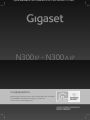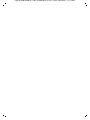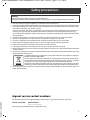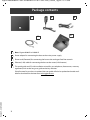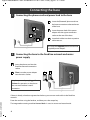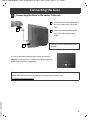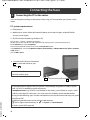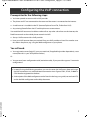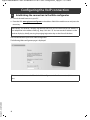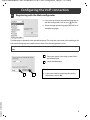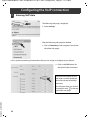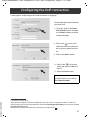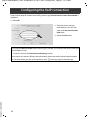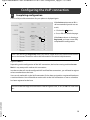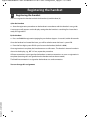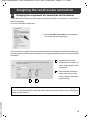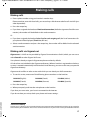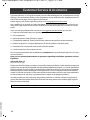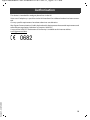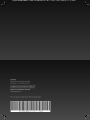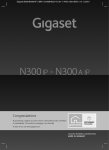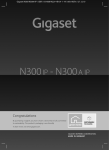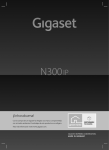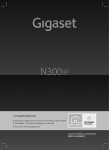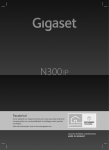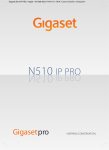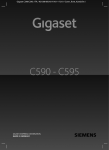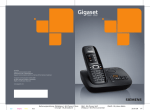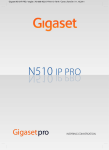Download Siemens Gigaset N300 IP User guide
Transcript
Gigaset N300/N300A IP / GBR / A31008-M2214-L101-1-7643 / title-AB.fm / 15.11.2010 Congratulations By purchasing a Gigaset, you have chosen a brand that is fully committed to sustainability. This product’s packaging is eco-friendly! To learn more, visit www.gigaset.com. Gigaset N300/N300A IP / GBR / A31008-M2214-L101-1-7643 / title-AB.fm / 15.11.2010 Gigaset N300/N300A IP / GBR / A31008-M2214-L101-1-7643 / security_1pg.fm / 15.11.2010 Safety precautions Warning: Read the safety precautions and the user guide before use. Explain their content and the potential hazards associated with using the telephone to your children. > Use only the power adapter supplied, as indicated on the rear of the base. Use only the cables supplied for fixed line and LAN connection and connect these to the intended port only. > Using your telephone may affect nearby medical equipment. Be aware of the technical conditions in your > > > > > > > > > particular environment, e.g., doctor's surgery. If you use a medical device (e.g. a pacemaker), please contact the device manufacturer. They will be able to advise you regarding the susceptibility of the device to external sources of high frequency energy. Please refer to the "Appendix" chapter in the long user guide (see enclosed CD) for the specifications of this Gigaset product. Do not install the base and charger in bathrooms or shower rooms. The base is not splashproof. The base is designed for use in dry rooms in a temperature range of +5°C to +45°C. Do not use the phone in environments with a potential explosion hazard, e.g., paint shops. Never expose the telephone to heat sources, direct sunlight or other electrical appliances. Protect your Gigaset from moisture, dust, corrosive liquids and fumes. If you give your phone to a third party, make sure you also give them the user guide. Remove faulty bases from use or have them repaired by our Service team, as they could interfere with other wireless services. All electrical and electronic products should be disposed of separately from general household waste using designated local authority sites. If a product displays this symbol of a crossed-out rubbish bin, the product is subject to European Directive 2002/96/EC. Correct disposal and separate collection of used equipment will help to prevent potential negative consequences for the environment and human health. They are a prerequisite for the re-use and recycling of used electrical and electronic equipment. For further information on disposing of your used equipment, please contact your local authority, your refuse collection service or the dealer you purchased the product from. Please note that only terminals that are operated in-house (inside buildings) may be connected to the analogue TAE connection. Gigaset service contact numbers: Version 5, 23.09.2008 For personal advice on our range of products and for repairs or guarantee/warranty claims call: Service Centre UK: 08453 6708 12 (local call cost charge) Please have your proof of purchase ready when calling. 1 Gigaset N300/N300A IP / GBR / A31008-M2214-L101-1-7643 / Pack_Content_1pg.fm / 15.11.2010 Package contents 4 Version 5, 23.09.2008 3 2 1 5 1 Base: Gigaset N300 IP or N300A IP 2 Power adapter for connecting the base to the mains power supply 3 Phone cord (flattened) for connecting the base to the analogue fixed line network 4 Ethernet (LAN) cable for connecting the base to the router (LAN/Internet) 5 This quick guide and CD with installation wizard for your telephone, licence texts, warranty agreement, links to the long user guide and to key websites. If the firmware for your base is updated, the user guide will also be updated and made available for download on the Internet at www.gigaset.com. 2 Gigaset N300/N300A IP / GBR / A31008-M2214-L101-1-7643 / connect_overview.fm / 15.11.2010 Connection overview 4 3 1 2 1 Connect the phone cord and power lead to the base 2 Connect the base to the fixed line network and the mains power supply 3 Connect the base to the router in order to connect the base to the Internet (connection via router and modem or via router with integrated modem) 4 Connect the PC to the LAN (optional) – for advanced configuration of the Gigaset N300/ N300A IP base > You can operate, set up and use all the telephone functions on your base with a Version 5, 23.09.2008 Gigaset C59H, SL78H, SL400H or S79H handset, for example. 3 Gigaset N300/N300A IP / GBR / A31008-M2214-L101-1-7643 / install_3pg.fm / 15.11.2010 Connecting the base 1 Connecting the phone cord and power lead to the base A Insert the (flattened) phone cord into the lower connection socket at the rear of the base. B Insert the power lead of the power adapter into the upper connection socket at the rear of the base. C Insert both cables into their respective cable recesses. B A C Use only the supplied phone cord and the supplied power adapter. 2 Connecting the base to the fixed line network and mains power supply A Insert the phone cord into the fixed line network connection socket. B Then insert the power adapter into the mains socket. B A Keep the power adapter plugged in at all times for operation, as the phone does not work without a mains connection. Version 5, 23.09.2008 If there is already a handset registered to the base, you can now make calls via the fixed line network: Enter the number using the handset, and then press the accept key. The integrated answering machine Answer Mach. 1 starts in answer and record mode. 4 Gigaset N300/N300A IP / GBR / A31008-M2214-L101-1-7643 / install_3pg.fm / 15.11.2010 Connecting the base 3 Connecting the base to the router (Internet) B A A Connect one Ethernet cable plug to the LAN socket at the side of the base. B Insert the second Ethernet cable plug into a LAN socket on the router. To do this, use only the Ethernet cable supplied. As soon as the cable connecting the phone and router is plugged in and the router is switched on, the key lights up on the front of the base (paging key). Data protection notice: Further information about saving Gigaset.net service data can be found at Version 5, 23.09.2008 www.gigaset.net/privacy-policy 5 Gigaset N300/N300A IP / GBR / A31008-M2214-L101-1-7643 / install_3pg.fm / 15.11.2010 Connecting the base 4 Connecting the PC to the router You can change the settings on the phone's base using a PC connected to your phone via the router. PC system requirements: > Ethernet port > Web browser, such as Microsoft Internet Explorer version 6.0 or higher, or Mozilla Firefox version 1.0.4 or higher > DHCP must be activated (e.g. Windows XP): Click on Start – Settings – Network connections. Double-click on the entry for the LAN connection with which your PC is connected to the base. On the General tab, click on Properties. Select Internet protocol (TCP/IP) and click on the Properties button. In the General tab, activate the Obtain IP address automatically and Obtain DNS server address automatically options. Click on OK or Close. > Connect the PC Ethernet connection A to a free LAN socket on your router B . You will need an Ethernet cable Cat 5 with RJ45 modular jacks. Version 5, 23.09.2008 B A The procedure below requires that your phone is automatically assigned an IP address by the router (i.e. DHCP is enabled on router and phone). In exceptional cases (e.g. if DHCP is not enabled on the router), you will have to assign a static IP address to the base for LAN access. You must enter this IP address on the handset before carrying out the following steps. Further information on this can be found in the long user guide (see enclosed CD). The following handset menu can be used to make the entry: v (Press right on the control key) ¢ Ï ¢ System ¢ Local Network ¢ (enter system PIN if required) 6 Gigaset N300/N300A IP / GBR / A31008-M2214-L101-1-7643 / configuration_10pg.fm / 15.11.2010 Configuring the VoIP connection Prerequisites for the following steps: > You have opened an account with a VoIP provider. > The phone and PC are connected to the router and the router is connected to the Internet. > A web browser is installed on the PC (Internet Explorer from V7.0, Firefox from V3.5). > Any existing firewall allows the PC and the phone to communicate. You need the VoIP account to be able to make calls to any other subscribers on the Internet, the fixed line network or the mobile phone network via VoIP. > Set up a VoIP account with a VoIP provider. > Have your VoIP account data you received from your VoIP provider to hand. You need to save this data in the phone, e.g. using the Web configurator on your phone. You will need: > Your registration name (login ID), your password and, if applicable (provider-dependent), a user name (often this is your VoIP phone number). Or > Your personal auto-configuration code (activation code), if your provider supports "automatic configuration". > Instead of using the following procedure, you can also enter the VoIP access data and assign the VoIP connection as a send and receive connection via a Gigaset C59H, SL78H, SL400H or S79H handset registered to the base. > A description of the Web configurator can be found in the long user guide (see enclosed CD) Version 5, 23.09.2008 and in the Web configurator online help document. 7 Gigaset N300/N300A IP / GBR / A31008-M2214-L101-1-7643 / configuration_10pg.fm / 15.11.2010 Configuring the VoIP connection 5 Establishing the connection to the Web configurator > Launch the web browser on your PC. > Enter the URL www.gigaset-config.com in the address field of the web browser and press the return key. Alternatively, if a handset is already registered to the base, you can enter the local IP address of your telephone in the address field (e.g., http://192.168.1.4). You can see the IP address on the handset display by briefly pressing the paging/registration key on the front of the base. You are connected to your base's Web configurator. The following Web configurator page is displayed. Version 5, 23.09.2008 The connection between the PC and the Web configurator is a local connection (LAN connection). 8 Gigaset N300/N300A IP / GBR / A31008-M2214-L101-1-7643 / configuration_10pg.fm / 15.11.2010 Configuring the VoIP connection 6 Registering with the Web configurator > If you want to change the interface language of the Web configurator, click on the list icon. > Select the appropriate language from the list of available languages. The Web page is reloaded in the selected language. This may take some time as the web pages for the required language are loaded onto the base from the configuration server. To log in to the Web configurator you will need the system PIN for the phone (default setting: 0000). A Enter your phone's four-digit system PIN in the bottom field. B Select the OK button. The PIN is still set to 0000: Version 5, 23.09.2008 A B > In the next window containing the security information, click on OK. 9 Gigaset N300/N300A IP / GBR / A31008-M2214-L101-1-7643 / configuration_10pg.fm / 15.11.2010 Configuring the VoIP connection 7 Entering VoIP data The following web page is displayed: > Select Settings. After the following web page has loaded: > Click on Telephony in the navigation area (to the left of the web page). A list is opened containing all connections that you can assign or configure to your phone. > Click on the Edit button for the first IP1 VoIP connection. For further information on the web pages currently displayed, please consult the online help document. Version 5, 23.09.2008 This will open when you click on the question mark to the top right of the web page. 10 Gigaset N300/N300A IP / GBR / A31008-M2214-L101-1-7643 / configuration_10pg.fm / 15.11.2010 Configuring the VoIP connection A web page for configuring the first VoIP connection is displayed. * First load the general provider data onto your base. > To do this, click on the Select VoIP Provider button and then on the Next> button on the following web page. > Click on the list icon and select the country in which you are using your phone from the list. > Click on the Next> button > Click on the list icon and select your VoIP provider from the list. > Select the Finish button. Version 5, 23.09.2008 If your VoIP provider is not included in the list, you need to select Other Provider. *.) Automatic configuration: If your provider supports "automatic configuration", you will receive a "configuration code" instead of an authentication name and password. Enter this code in the Auto Configuration Code field and click on the Start Auto Configuration button. Configuration is performed automatically. Proceed as described under 8 . 11 Gigaset N300/N300A IP / GBR / A31008-M2214-L101-1-7643 / configuration_10pg.fm / 15.11.2010 Configuring the VoIP connection If the provider data has loaded successfully, the message Provider data has been downloaded. is displayed. > Select OK. > Enter the access data you received from your VoIP provider in the Personal Provider Data fields. > Select the Set button. If you specified Other Provider when selecting your provider, you need to enter the provider data yourself before saving. > To do this, click on the Show Advanced Settings button. Version 5, 23.09.2008 If you require assistance in filling in the information, please consult the online help document. This will open when you click on the question mark to the top right of the web page. 12 Gigaset N300/N300A IP / GBR / A31008-M2214-L101-1-7643 / configuration_10pg.fm / 15.11.2010 Configuring the VoIP connection 8 Completing configuration The list of all possible connections for your phone is displayed again. If the Active option next to IP1 is still not activated (you do not see a tick): > Click on the A option. > Press <F5> to refresh the page. A If the Status column is showing as Registered, you have successfully completed the configuration. If this is not showing as Registered, check your entries (upper/lower case) and the cable connection to the Internet. Please also refer to the information in the online help document. Gigaset N300A IP: Depending on the configuration of the VoIP connection, the local answering machine Answer Mach. 1 may accept calls made on this connection. In order to make calls via the configured VoIP and fixed line connections, you will need to register at least one handset to the base. You can only make calls via the VoIP connection if it has been assigned to a registered handset as a send connection. You will be able to receive calls via the VoIP connection as soon as a handset has been registered to the base. Version 5, 23.09.2008 You can use the full range of base functions with all Gigaset C59H, SL78H, SL400H or S79H handsets. 13 Gigaset N300/N300A IP / GBR / A31008-M2214-L101-1-7643 / configuration_10pg.fm / 15.11.2010 Registering the handset 9 Registering the handset You must register the handset on both the handset (a) and the base (b). a) On the handset > Start the registration procedure on the handset in accordance with the handset's user guide. A message usually appears on the display stating that the handset is searching for a base that is ready for registration. b) On the base > Press and hold the registration/paging key on the base (approx. 3 seconds) within 60 seconds. Once the handset has located the base, you will be asked to enter the base's system PIN. > Enter the four-digit system PIN for your base on the handset (default is 0000). Once registration is complete, the handset returns to idle status. The handset's internal number is shown in the display, e.g., INT 1. If not, repeat the procedure. All base connections are assigned to the handset as receive connections as soon as registration is complete (incoming calls are signalled on the handset and can be answered). The fixed line connection is assigned to the handset as a send connection. Version 5, 23.09.2008 You can change this assignment. 14 Gigaset N300/N300A IP / GBR / A31008-M2214-L101-1-7643 / configuration_10pg.fm / 15.11.2010 Assigning the send/receive connection 10 Changing the assignment of a connection to the handset Assign the VoIP connection (or the corresponding phone number) to a handset as a send and/or receive connection. To do this in the Web configurator: > Click on Number Assignment in the navigation area (to the left of the web page). A list of all base connections for each registered handset is displayed on the following web page. The active options indicate which connections are assigned to each handset as a send and receive connection. A A Activate the connection option that the handset is to use for outgoing calls (send connection). B Deactivate the connection options that are not to be used as receive connections by the handset. B Version 5, 23.09.2008 Instead of a fixed send connection, you can also activate the Select line for each outgoing call option. You will then be able to select the send connection for each call from the list of base connections on the handset. 15 Gigaset N300/N300A IP / GBR / A31008-M2214-L101-1-7643 / configuration_10pg.fm / 15.11.2010 Assigning the send/receive connection 11 On the Gigaset N300A IP: Changing the assignment of a connection to the answering machine On the Answering Machine section of the web page, specify which of the three integrated answering machines should accept calls for each of the base connections. > Click on the list icon next to the connection and select one of the three answering machines (AM 1, AM 2, AM 3) from the list or None (= no answering machine). > Select the Set button. 12 Completing the configuration and number assignment > Click on Set to complete the number assignment. > Click on Log Off (top right-hand side of the web page) to log out of the Web configurator. You can configure five additional VoIP connections (VoIP phone numbers) on your Gigaset. The long user guide for your phone (see enclosed CD) contains detailed information on setting up the device, configuring new connections and operating the phone, as well as possible solutions to frequently asked questions and common problems. Version 5, 23.09.2008 To ensure that you can always be reached via the Internet, the router must be permanently connected to the Internet. 16 Gigaset N300/N300A IP / GBR / A31008-M2214-L101-1-7643 / telephony_1pg.fm / 15.11.2010 Making calls Making calls > Enter a phone number using your handset's number keys. Please note that, even with local calls, you must always dial the area code for calls via VoIP (provider-dependent). > Press the accept key. > If you have assigned the handset a fixed send connection (default assignment: fixed line connection), the number will be dialled via this send connection. Or > If you have assigned the handset Select line for each outgoing call, the list of connections for your phone will be displayed (Fixed Line, IP1 etc.). > Select a send connection and press the accept key; the number will be dialled via the selected send connection. Making calls via Gigaset.net Gigaset.net* is a VoIP service provided by Gigaset Communications GmbH, which you can use to make free calls to other Gigaset VoIP users. Your phone is already assigned a Gigaset.net phone number by default. All subscribers are included in the Gigaset.net directory. When a handset is registered on the base, an entry is created automatically in the handset's local directory; you can use this entry to open the Gigaset.net directory. Gigaset.net also offers an echo service with which you can check your VoIP connection. > To use this service, enter one of the following phone numbers on the handset: 12341#9 (English) 12344#9 (French) 12342#9 (Dutch) 12345#9 (German) 12343#9 (Italian) 12346#9 (Spanish) > Press the accept key. > When prompted, speak into the microphone on the handset. Version 5, 23.09.2008 If you hear your own voice, your base is connected to the Internet. If you do not hear your voice, check your phone and router settings. * Exclusion of liability Gigaset.net is a voluntary service provided by Gigaset Communications GmbH with no liability or guarantee for the availability of the network. This service can be terminated at any time with a notice period of three months. 17 Gigaset N300/N300A IP / GBR / A31008-M2214-L101-1-7643 / CC_1pg.fm / 15.11.2010 Customer Service & Assistance You have questions? As a Gigaset customer, you can take advantage of our comprehensive service offerings. You can find help quickly in the comprehensive User Manual on the supplied product CD and in the service pages of our Gigaset online portal. Please register your phone right after purchase on www.gigaset.com/uk/service thus enabling us to provide you even with better service in case of questions or in case of a warranty claim. Your personal user account enables you to directly contact our customer service by email. In our constantly updated online service on www.gigaset.com/uk/service you can find: > Extensive information about our products > FAQ compilations > Keyword search to help find topics quickly > Compatibility database: Find out which base stations and handsets can be combined. > Product comparison: Compare the features of several products with each other. > Downloads for user manuals and current software updates > E-mail contact form for customer service Our service representatives are available on the telephone for more advanced questions or in-person consultation. Here you can get competent advice on questions regarding installation, operation and configuration: UK: 08453 6708 12 (local call cost charge) Please note that if the Gigaset product is not sold by authorised dealers in the national territory the product may not be fully compatible with the national telephone network. It is clearly specified on the box near the CE mark as well as on the bottom of the base station for which country/countries the equipment has been developed. If the equipment is used in a manner inconsistent with this advice or with the instructions of the manual and on the product itself, this may have implications on the conditions for warranty or guarantee claims (repair or exchange of product). In order to make use of the warranty, the product purchaser is asked to submit a receipt which proves the date of purchase (date from which the warranty period starts) and the type of goods that have been purchased. Version 5, 23.09.2008 For questions about VoIP access, please contact the respective service provider. 18 Gigaset N300/N300A IP / GBR / A31008-M2214-L101-1-7643 / CC_1pg.fm / 15.11.2010 Authorisation This device is intended for analogue phone lines in the UK. Version 5, 23.09.2008 Voice over IP telephony is possible via the LAN interface if an additonal modem has been connected. Country-specific requirements have been taken into consideration. We, Gigaset Communications GmbH, declare that this device meets the essential requirements and other relevant regulations laid down in Directive 1999/5/EC. A copy of the 1999/5/EC Declaration of Conformity is available at this Internet address: www.gigaset.com/docs 19 Gigaset N300/N300A IP / GBR / A31008-M2214-L101-1-7643 / Cover_back.fm / 15.11.2010