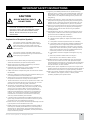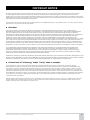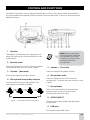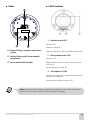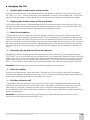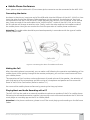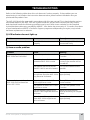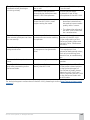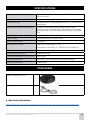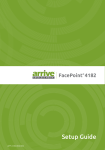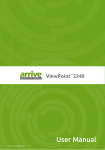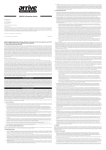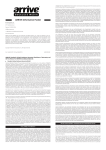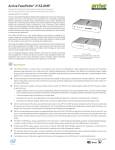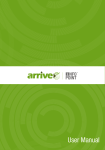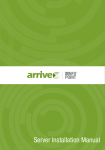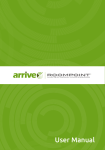Download Arrive VoicePoint AVP-1000 User manual
Transcript
Arrive VoicePoint AVP-1000 TM Conference Speaker-Microphone Please note the serial number of your purchased product for future reference: Model No.: AVP-SPM-1000 AVP-1000-804-001 Serial No.:_________________________________________________ USER MANUAL We reserve the right to introduce changes after the printing of this document. Please refer to our website www.arrivesys.com for updated documentation and information. © 2014 Arrive Systems, Inc. All Rights Reserved. 2 CONTENTS Introduction............................................................................................................................................................... 9 Product Overview..................................................................................................................................................... 9 Features...................................................................................................................................................................... 9 Control and Functions............................................................................................................................................10 LED Functions..........................................................................................................................................................11 Using this Unit.........................................................................................................................................................12 VoIP audio handling from Arrive FacePoint® or similar software codec device...........................................12 Connect the Device................................................................................................................................................12 Making a Voice Call.................................................................................................................................................12 Managing the Call...................................................................................................................................................13 Mobile Phone Conference....................................................................................................................................14 Troubleshooting......................................................................................................................................................15 Specifications...........................................................................................................................................................17 Packaging.................................................................................................................................................................17 © 2014 Arrive Systems, Inc. All Rights Reserved. 3 IMPORTANT SAFETY INSTRUCTIONS CAUTION RISK OF ELECTRIC SHOCK DO NOT OPEN CAUTION: TO REDUCE THE RISK OF ELECTRIC SHOCK, DO NOT REMOVE COVER (OR BACK). NO USER-SERVICEABLE PARTS INSIDE. REFER SERVICING TO QUALIFIED PERSONNEL 12.Lightning- For added protection for this product during a lightning storm, or when it is left unattended and unused for long periods of time, unplug it from the PC and/or from the power socket. This will prevent damage to the product due to lightning. 13. Object and liquid entry- Never push objects of any kind into this product through openings as they may touch dangerous voltage points or short-out parts that could result in a fire or electric shock. Never spill liquid of any kind on the product. 14.Servicing- Do not attempt to service this product yourself as opening or removing covers may expose you to dangerous voltage or other hazards. Refer all servicing to qualified service personnel. 15.Damage Requiring Service- Unplug this product from the PC and/or power socket and refer servicing to qualified service personnel under the following conditions : a) When the connecting cable is damaged, Explanation of Graphical Symbols This graphic symbol is intended to alert you to the presence of uninsulated “dangerous voltage” within the product’s enclosure that may be of sufficient magnitude to constitute a risk of electric shock to persons This graphic symbol is intended to alert you the presence of important operating and maintenance accompanying the appliance. 1. Read Instructions- All the safety and operating instructions should be read before you operate the product. 2. Retain Instruction-The safety and operating instructions should retained for future reference. 3. Heed Warnings- All warnings on the product and in the operating instructions should be adhered to. 4. Follow Instructions- All operating and use instructions should be followed. 5. Cleaning- Unplug this product from the PC before cleaning. Do not use liquid cleaners or aerosol cleaners. b) If liquid has been spilled, or objects have fallen into the products, c) If the product has been exposed to the rain and water, d) If the product does not operate normally by following the operating instructions. Adjust only those controls that are covered by the operating instructions as an improper adjustment of the controls may result in damage and will often require extensive work by a qualified technician to restore the product to its normal operation, e) If the product has been dropped or damaged in any way, and f) When the product exhibits a distinct change in performances- this indicates a need of service. 16.Replacement Parts- When replacement parts are required, be sure the service technician has used replacement parts specified by the manufacturer or have the same characteristics as the original part. Unauthorized substitutions may result in fire, electric shock, or other hazards. 17.Safety Check- Upon completion of any service or repair to this product, ask the service technician to perform safety checks to determine that the product is in proper operating condition. 18.Heat- The product should be situated away from heat sources such radiators, heat registers, stoves, or other product (including amplifiers) that produce heat. 6. Attachments- Do not use attachments not recommended by the product manufacturer as they can cause hazards. 7. Water and Moisture- Do not use this product near water- near a bath tub, wash bowl, kitchen sink, or laundry tub; in a wet basement; or near a swimming pool; and the like. 8. Accessories- Do not place this product on an unstable cart, stand, tripod, bracket or table. The product may fall, causing serious injury to a child or adult, and serious damage to the product. Use only with a cart, stand, tripod bracket, or table recommended by the manufacturer or sold with the product. Any mounting of the product should follow the manufacturer’s instructions, and should use a mounting accessory recommended by manufacturer. 9. A product and cart combination should be moved with care. Quick stops, excessive force, and uneven surfaces may cause the product and cart combination to overturn. 10.Power Sources- This product should be operated only from the type of power source indicated on the mark. 11. Cable Protection- All connected cables should be routed so that they are not likely to be walked on or pinched by items placed upon or against them, paying particular attention to cords at plugs, convenience receptacles, and the point where they exit from the product. © 2014 Arrive Systems, Inc. All Rights Reserved. 4 COMPLIANCE INFORMATION (DECLARATION OF CONFORMITY PROCEDURE) Responsible Party: Arrive Systems, Inc. Address: 6737 Katella Ave., Cypress CA 90630 USA Telephone: +1-844-427-7483 (Toll Free) Hour of operation: 9:00- 17:00 Type of Equipment: Conference Microphone Speaker Model Name: AVP-SPM-1000 This device complies with Part 15 of FCC Rules. Operation is subject to the following conditions: This Device complies with the requirements listed in FCC regularizations, Part 15 for Class “B” Digital devices. If you are using cardiac pacemaker, please note that this device can radiate radio frequency energy in the area near the product 1) this device may not cause harmful interference, and 2) this device must accept any interference received the including the interference that may cause undesired operation. See user manual instructions if interference to radio reception is suspected. FCC INFORMATION (for US customers) 1. IMPORTANT NOTICE: DO NOT MODIFY THIS UNIT! This product, when installed as indicated in the instructions contained in the manual, meets FCC requirements. Modifications not expressly approved by ARRIVE may void your authority granted by FCC to use the product. 2. IMPORTANT: When connecting this product to accessories and/or another product, use only high quality shielded cables. Cable/s supplied with this product MUST be used. Follow all installation instructions. Failure to follow instructions could void your FCC authorizations to use this product in the USA. 3. NOTE: This has been tested and found to comply with the requirements listed in FCC regulations, Part 15 for Class “B” digital devices. Compliance with these requirements provides a reasonable level assurance that your use of this product in a residential environment will not result in harmful interference with other electronic devices. This equipment generates/uses radio frequencies and, if not installed and used according to the instructions found in the user manual, may cause interference harmful to the operation of other electronic devices. product is found to be the source of interference ,which can be determined by turning the unit “OFF” and “ON”, please try to eliminate the problem by using one of the following measures; Relocate either this product or the device that is being affected by the interference. Utilize power outlets that are on different branch (circuit breaker of fuse) circuits or install AC line filter/s. In the case of radio or TV interference, relocate/reorient the antenna. If the antenna lead-in is 300 ohm ribbon lead, change the lead-in to co-axial type cable. If these corrective measures do not produce satisfactory results, please contact the local retailer authorized to distribute this type of product. If you cannot locate the appropriate retailer, please contact Arrive Systems, Inc. Address: 6737 Katella Ave., Cypress CA 90630 USA The above statements apply ONLY to those products distributed by Arrive Systems, Inc. Compliance with FCC regulations does not guarantee that the interference will not occur in all installations, If this FOR CANADIAN CUSTOMERS This Class B digital apparatus complies with Canadian ICES-003. CE Declaration of Conformity (For EU Customers) We, Arrive Systems, Inc., declare under our sole responsibility that the Arrive component to which this declaration relates, is in conformity with General Emissions Standard EN50081-1 and with Generic Immunity Standard EN50082-1 1992. © 2014 Arrive Systems, Inc. All Rights Reserved. 5 CAUTION: READ THIS BEFORE OPERATING YOUR UNIT 1. To assure the finest performance, please read this manual carefully. Keep it in a safe place for future reference. 2. Install this unit in a well-ventilated, cool, dry, clean place away from direct sunlight, heat sources, vibration, dust, moisture, and/or cold. 3. Locate this unit away from other electrical appliances, motors, or transformers to avoid humming sounds. 4. Do not expose this unit to sudden temperature changes from cold or hot, and do not locate this unit on an environment with high humidity (i.e. a room with a humidifier) to prevent condensation inside this unit, and/or personal injury. 5. Avoid installing this unit where foreign object may fall onto this unit and/or this unit may be exposed to liquid dripping or splashing. On the top of this unit, do not place : • Other components, as they may cause damage and/or discoloration on the surface of this unit. • Burning objects (i.e. candles), as they may fall and liquid may cause electrical shock to the user and/or damage to this unit. • Containers with liquid in them, as they may fall and liquid may cause electrical shock to the user and/or damage to this unit. 6. Do not cover this unit with a newspaper, tablecloth, curtain, etc. in order not to obstruct heat radiation. If the temperature inside this unit rises, it may cause fire, damage to this unit, and/or personal injury. 7. Do not install this unit near mobile phones and/or televisions sets to prevent operation failure caused by electromagnetic waves and/or magnetism. 8. Install this unit in a stable place horizontally to prevent a fall and damage to this unit. 9. Keep your hands dry when connecting or disconnecting the cable to prevent an electric shock. 10.Connect USB ports on the device directly to PC. Connecting them through a USB hub may cause problems in operations. 11.Do not use force in the cable. Doing so may cause a fire, electrical shock, damage to this unit, short circuit and/or disconnecting. 12.When not planning to use this unit for long periods of time, disconnect the cable from the PC and/or power sockets to prevent fire. 13.When disconnecting any cable, grasp the plug- do not pull the cable. 14.Do not clean this unit with chemical solvents; this might damage the finish. Use a clean or dry cloth. 15.Do not attempt to modify or fix this unit. Contact qualified ARRIVE service personnel when any service is needed. 16.Condensation will form when any surrounding temperature changes suddenly. Disconnect the cables from the PC, then leave this unit alone. 17.When using this unit for a long time, this unit may become warm. Disconnect the cables, then leave this unit alone for cooling. WARNING TO REDUCE THE RISK OF FIRE OR ELECTRIC SHOCK, DO NOT EXPOSE THIS UNIT TO RAIN OR MOISTURE. WARNING THIS IS A CLASS B PRODUCT. IN A DOMESTIC ENVIRONMENT THIS PRODUCT MAY CAUSE RADIO INTERFERENCE ON WHICH CASE THE USER MAY BE REQUIRED TO TAKE ADEQUATE MEASURES. WARNING TO PREVENT ELECTRIC SHOCK, ENSURE THAT YOU ARE USING MATCHING POWER PLUGS TO THE POWER SOCKET AND FULLY INSERT. Information for users on collection and disposal of old equipment This symbol on the products, packaging, and/or accompanying documents means that used electrical and electronic products should not be mixed with general household waste. For proper treatment, recovery and recycling of old products, please take them to applicable collection points, in accordance with your national legislation and Directives 2002/96/EC. By disposing of these products correctly, you will help to save valuable resources and prevent any potential negative effects on human health and the environment which could otherwise arise from inappropriate waste handling. For more information about collection and recycling of old products, please contact your local municipality, your waste disposal service or the point of sale where you purchased the items. [For business users in the European Union] If you wish to discard electrical and electronic equipment, please contact your dealer or supplier for further information. [Information on Disposal in other Countries outside the European Union] This symbol is only valid in European Union, If you wish to discard these items, please contact your local authorities or dealer and ask for the correct methods of disposal. 18.To prevent damage by lightning, keep the cables disconnected during a lightning storm. 19.Always turn down to the minimum level before using this unit. © 2014 Arrive Systems, Inc. All Rights Reserved. 6 COPYRIGHT NOTICE No part of this document may be reproduced or transmitted in any form, or by any means without the prior written permission of Arrive® (ARRIVE). ARRIVE reserves the rights to modify its documentation and product features, including their characteristics, specifications, accessories and any other information stated herein without notice. The official printout of any information shall prevail should there be any discrepancy between the information contained herein and the information contained in that printout. This product and related documentation are proprietary to ARRIVE. This document does not provide you with any legal rights to any intellectual property in any ARRIVE product. You may copy and use this document for your internal, reference purposes. ■■ Disclaimer THE SPECIFICATIONS, INFORMATION, DESIGNS, STATEMENTS, AND RECOMMENDATIONS (COLLECTIVELY, “INFORMATION”) REGARDING THE PRODUCTS IN THIS MANUAL ARE SUBJECT TO CHANGE WITHOUT NOTICE,AND ALL IMAGES ARE FOR REFERENCE USE ONLY.FINISHED GOODS, PACKAGING,AND PRODUCTS WILL BE PROVIDED WITH USER DESIGNS AND GRAPHIC ELEMENTS INCLUDING PACKAGING DESIGN ELEMENTS THAT MAY VARY FROM THE IMAGES SHOWN IN THIS DOCUMENT.E&OE. ALL STATEMENTS, INFORMATION, AND RECOMMENDATIONS IN THIS MANUAL ARE BELIEVED TO BE ACCURATE BUT ARE PRESENTED WITHOUT WARRANTY OF ANY KIND, EXPRESS OR IMPLIED. USERS MUST TAKE FULL RESPONSIBILITY FOR THEIR APPLICATION OF ANY PRODUCTS. ARRIVE DISCLAIMS ALL WARRANTIES, INCLUDING, WITHOUT LIMITATION, THE WARRANTY OF MERCHANTABILITY, FITNESS FOR A PARTICULAR PURPOSE AND NON-INFRINGEMENT OR ARISING FROM A COURSE OF DEALING, USAGE, OR TRADE PRACTICE. IN NO EVENT SHALL ARRIVE OR ITS INFORMATION SOURCES AND SUPPLIERS BE LIABLE FOR ANY INDIRECT, SPECIAL, CONSEQUENTIAL, OR INCIDENTAL DAMAGES, INCLUDING, WITHOUT LIMITATION, LOST PROFITS, LOSS OR DAMAGE TO DATA ARISING OUT OF THE USE OR INABILITY TO USE THIS MANUAL, EVEN IF ARRIVE OR ITS SUPPLIERS HAVE BEEN ADVISED OF THE POSSIBILITY OF SUCH DAMAGES. ALL TRADEMARKS AND INFORMATION ARE OWNED BY THE RESPECTIVE OWNERS OF THE TRADEMARKS AND INFORMATION, WHETHER ACKNOWLEDGED OR NOT IN THIS MANUAL. ARRIVE DOES NOT CLAIM ANY OWNERSHIP OF ANY TRADEMARK OR TRADENAME MENTIONED IN THE INFORMATION EXCEPT FOR THE ARRIVE TRADENAMES – ARRIVE, ARRIVE FACEPOINT, ARRIVE INFOPOINT, ARRIVE ROOMPOINT, ARRIVE CONTROLPOINT, ARRIVE EYEPOINT, ARRIVE TOUCHPOINT, ARRIVE VIEWPOINT, ARRIVE VOICEPOINT, ARRIVE SOUNDPOINT AND ARRIVE EDGELESS MEDIA SERVER. MICROSOFT, MICROSOFT WINDOWS, MICROSOFT WINDOWS SERVER, MICROSOFT LYNC, MICROSOFT EXCHANGE, MICROSOFT ACTIVE DIRECTORY AND MICROSOFT IIS ARE THE TRADEMARKS OF MICROSOFT CORPORATION. GOOGLE HANGOUTS, CISCO WEBEX, JABBER, ZOOM, GO-TO-MEETING, BLUE JEANS, SKYPE ARE REGISTERED TRADEMARKS OF THEIR RESPECTIVE COMPANIES. ■■ Fictional user of “Visionergy” and/or “Verity” name in examples Arrive Systems Inc. uses a variety of fictional companies in the documentation and training material for its products. ARRIVE documentation and learning materials often contain fictional scenarios and descriptions of how our products can be deployed and used in these scenarios. Some examples depicted herein such as the corporate name “Visionergy” and/or “Verity”, just like “Contoso” is generally used by Microsoft®. These names are provided for illustration only and are fictitious. No real association or connection is intended or should be inferred. Any Internet Protocol (IP) addresses and phone numbers used in this document are not intended to be actual addresses and phone numbers. Any examples, command display output, network topology diagrams, and other figures included in the document are shown for illustrative purposes only. Any use of actual IP addresses or phone numbers in illustrative content is unintentional and coincidental. ARRIVE disclaims ownership of the brand or use or association of the name “Visionergy” and/ or “Verity” as a real business or business entity and does not recommend the use of this name by others for a similar purpose of creating examples to avoid confusion. The domain visionergy.com is set to reflect to arrivesys.com . © 2014 Arrive Systems, Inc. All Rights Reserved. 7 ABOUT THIS MANUAL ■■ About abbreviations In this manual, brand names may be described as the brands or abbreviated as follows. • Arrive VoicePoint 1000/AVP-1000: this unit • Microsoft® Windows®: Windows • Microsoft® Windows®8:Windows 8 • Microsoft® Windows®7:Windows 7 • Arrive FacePoint Processor : FacePoint or EMP • Arrive Edgeless Media Server EMS : EMS • Arrive ControlPoint : EMC ■■ About Trademarks • Microsoft and Windows are registered trademarks of Microsoft Corporation in the United States and other countries. • All other trademarks are owned by their respective owners whether acknowledged or not in this manual. • Specifications of this unit and contents of this document are subject to change without notice. • ARRIVE does not accept any liability for any loss or damage resulting from any use of this unit. the warranty covers this unit only. © 2014 Arrive Systems, Inc. All Rights Reserved. 8 INTRODUCTION Thank you for purchasing the Arrive VoicePoint 1000 Conference Speaker-Microphone (Model No. AVP-SPM-1000), an advanced portable audio conferencing device from Arrive Systems, Inc. For your safety, please read all safety precautions stated in this manual carefully and keep it in a safe place for future reference. PRODUCT OVERVIEW The Arrive VoicePoint Conference Speaker-Mic is intended for high-quality Unified Communication & Collaboration (UC&C) functions using the digital USB connectivity to software codec devices such as Arrive FacePoint®. It comes in a user friendly portable design with LED visual cues. The pickup direction of the microphone can be set in accordance with the conference scene, suitable for use in conference rooms, huddle rooms and small offices with 2 – 4 participants . Arrive VoicePoint 1000 leads the trend in the industry providing full duplex audio technology, which can be used for a twoway, smooth and high-quality communication to meet the growing demand for affordable UC&C functions with widespread adoption of software codec based systems such as Microsoft Lync®, Google Hangouts, Cisco Webex and Jabber, Zoom, Go-to-Meeting, Blue Jeans, Skype etc. Arrive VoicePoint 1000 can also be used as an extended microphone and speaker box of the software codec or a mobile phone. ■■ Features • Color LED visual cues denote operation status • Firm and compact structural design • Full duplex, high quality audio technology • Support VoIP Call or Conference on the Software Codec • Support mobile phone conference • Supports audio playback and recording • UAC Plug-and-play USB interface does not require driver • Power to the device is fed through USB bus supply for easy and convenient operation © 2014 Arrive Systems, Inc. All Rights Reserved. 9 CONTROL AND FUNCTIONS The ARRIVE VoicePoint 1000 is designed to operate as a Plug-n-Play device under the Windows 7 / 8 OS and handles both speaker and microphone functions seamlessly. There is no requirement for additional drivers. 1. Speaker Note: You cannot switch the microphone while the microphones are muted. Cancel the mute function and then switch the microphone. The speaker produces sound in response to an electrical audio signal input and allows the user to hear audio. 2. Speaker mute Press to temporarily turn off (mute) the speaker. To cancel the mute function, press it again. 3. Volume - (decrease) Press to decrease the speaker volume. 4. Microphone Zone pickup selector Press to switch the active microphone. The microphone is switched as follows: 5. Volume + (increase) Press to increase the speaker volume. 6. Microphone mute Press to temporarily turn off (mute) the microphones. To cancel the mute function, press it again. 7. Microphones Picks up the sound within the voice/audio capture range. There is a total of three microphones within this zone. 8. AUDIO IN/OUT Figure 1: Microphone switching direction Connects with stereo audio cable jack audio input/output. 9. USB port For connecting the USB Cable. © 2014 Arrive Systems, Inc. All Rights Reserved. 10 ■■ Other ■■ LED Functions AU IN DIO /O UT 10 POWER RATING: DC5V, 500mA INTERFACE: USB and AUDIO POWER SUPPLY: USB 10 1. Speaker mute LED 11 Normal: Off 12 10.Power Rating, Interface and Power Supply 11.Safety Rating and Environmental compliance 12.Serial and Model Number Speaker muted: On Maximum/Minimum volume: Blinks three times 2. Microphone mute LED Normal: Off Selected microphone muted: On (Microphone LED is off) All microphones muted: On 3. Microphone LEDs Normal: On. Lights up in sequence depending on the active microphone Microphone muted or inactive: Off Note: When the USB interface is used, the LED indicator is blue. If the USB is used together with an audio interface, the LED indicator is orange. © 2014 Arrive Systems, Inc. All Rights Reserved. 11 USING THIS UNIT ■■ VoIP audio handling from Arrive FacePoint® or similar software codec device. In the Windows 7 and 8 environment, the USB device is identified as a Plug-n-Play device. The USB cable of this unit can be connected directly and does not require any special drivers. ■■ Connect the Device Figure 2: Connecting the Device to FacePoint As shown in the picture, insert one end of the attached USB cable into the USB port of the AVP-1000, with the other end inserted into the USB port of the software codec appliance. At this moment, the USB driver will be automatically installed on the Software Codec which feeds power to the AVP-1000. Note: • You cannot connect another AVP-1000 to the appliance as external sound will be cut off . • Please connect the AVP-1000 directly to the software codec appliance. Connecting via USB hub might result in operational problems. ■■ Making a Voice Call Launch the VOIP Call or Conference function on the software codec. Test the audio functions to optimize the set-up. The audio from the remote participants can be heard on the AVP-1000 speaker as soon as the VoIP Call or Conference gets through. © 2014 Arrive Systems, Inc. All Rights Reserved. 12 ■■ Managing the Call 1. Adjusting the sound volume of the speaker During the conference call, if the sound volume of the speaker is too low or too high, you can press the “VOL +” or “VOL -” button of the AVP-1000 repeatedly to adjust it to a suitable level. If the sound volume is still not proper, you can adjust the sound volume of the speaker on the Software Codec. 2. Adjusting the sound volume of the microphone During the conference call, if the sound heard by the remote participant is too low or too high, you can ask the remote participant to adjust the sound volume of the receiver. If it’s still not proper, you can adjust the sound volume of the microphone on the Software Codec. 3. Mute the microphone During a conference call, press the “Mute Microphone” button on the unit to mute voices or other sounds that can be picked up by the microphone. The mute indicator of the microphone on the main unit will be on while the arrow LED pointing to the microphones will be off. At this time, you can still hear the voice of the remote participant, but the remote participant cannot hear your voice. To cancel the mute status, please press the button “Microphone Mute” of the main unit again. At this moment, the mute indicator of the microphone will be off while the indicator of the working microphone will be on. 4. Select the pick-up direction of the microphone By default the three microphones are on when the AVP-1000 is started up. On pressing the button “MIC ZONE” in turn, it will select the pick-up direction of the microphone in sequential order. Press the button once, twice, thrice, it will select each single microphone clockwise from left to right. Press the button again to return to the original status (see Figure1). The LED for the active microphone(s) will turn on. This feature is useful when you have all the people in the room facing one specific direction. Attention: Please cancel the mute function before enabling the microphone. 5. Mute the speaker During the conference call, press the button “Speaker Mute” to turn off the sound of the speaker, and the mute indicator of speaker will turn on. To turn on the sound of the speaker, please press the button again and the mute indicator of speaker will turn off. 6. End the conference call In accordance with the operation instructions of the VoIP Call or Conference software,end the call with the remote participant to end the VoIP Call or Conference. The AVP-1000 does not have a call end button or a call pick-up button since the unit is a physical audio component extension of an Arrive FacePoint EMP, where controls are enabled via a touch screen tablet that includes the ability to receive and make calls. Attention: If malfunction occurs during use, unplug the USB cable from the unit to turn it OFF. Re-insert the USB cable to restart the AVP-1000. © 2014 Arrive Systems, Inc. All Rights Reserved. 13 ■■ Mobile Phone Conference Smart phones and/or tablets with 3.5mm stereo jack or converter can be connected to the AVP-1000. Connecting the device As shown in the picture, insert one end of the USB cable into the USB port of the AVP- 1000 first, then insert the other end to the Software Codec appliance. At this moment, the indicators of the three microphones on the AVP-1000 will be on, which indicates that the AVP-1000 is started. In the second step, insert one end of the audio cable to the “AUDIO IN/OUT” outlet of the AVP-1000; at this time, the lit indicator will change to another color. Finally, insert the other end into the headset outlet of the mobile phone. Now you can conduct the function operation of mobile phone conference. Attention: The audio cables should be purchased separately in accordance with the type of mobile phone / tablet used. Figure 3: Connecting the device for Mobile Conference Making the Call After the mobile phone is connected, you can make a call following the operation methodology of the mobile phone. After getting through to the remote participant, you can have a conference call from your mobile phone. The operations of the functions such as adjustment of sound volume of the speaker,, the selection of pick-up direction of the microphone and the muting of microphone and speaker are the same with those of VoIP Call or Conference.( Refer to section 3.1) You can end the mobile phone conference by pressing the Hang-up button. Playing Music and Audio Recording with a PC The AVP-1000 can be used as an external portable microphone or speaker of the PC or mobile phone. Following the aforesaid connection method, you can play music and record sounds on the PC with the music player or recording app on the PC or mobile phone. Attention: In the phone conference, please turn off the music playing and recording on the Software Codec. © 2014 Arrive Systems, Inc. All Rights Reserved. 14 TROUBLESHOOTING Refer to the following table when this unit does not function properly. If the problem you are experiencing is not listed or the instruction does not solve, please contact the dealer who you purchased the product from. The AVP-1000 should be operated in accordance with this user manual. First, check whether various connected cables on the AVP 1000 are in good condition, and are well inserted into their outlets. And check and handle the following problems one by one. Refer to our website for the Standard Limited Hardware Warranty provided by ARRIVE. Your device has a warranty of 12 months from date of purchase based on ARRIVE’s CarePoint Support program and depending on region, may include hardware replacement in advance. Q: LED indicator does not light up. Problem Cause Remedy The power is not turned on. The USB cable is not connected properly. Check that the USB cable is connected firmly. Problem Cause Remedy The sound given out by other AVP-1000s can’t be heard. Maybe the speaker is muted Turn off the speaker mute function. The microphone of the remote connected AVP-1000 is mute Ask that the microphone mute of the remote unit be turned off. The speaker volume of the of the AVP-1000 is set at its lowest Turn up the volume of the speaker The sensitivity of the microphone on other AVP-1000s may be set at its lowest. Turn up the volume appropriately. The microphone of the AVP1000 might be on mute. Turn off the microphone mute function. The speaker of other AVP-1000s might be on mute. Turn off the speaker mute function. The microphone sensitivity of the AVP-1000 might be set to its minimum. Adjust the microphone pick-up sensitivity to a higher value. The volume of the speaker on other AVP-1000s might be set to its minimum. Turn up the volume appropriately. Q: Have an audio problem. The sound given out from the AVP-1000 can’t be heard on other AVP-1000s. © 2014 Arrive Systems, Inc. All Rights Reserved. 15 The AVP-1000 generates feedback noises (buzzing or humming noises). The AVP-1000 may be placed near a wall. Move the AVP-1000 away from the wall. Some object that generates noised may be placed too near the AVP-1000 microphones. Ensure that no object is placed in front of the microphone of the AVP-1000. The reverberation in the room where the AVP-1000 is used maybe causing the noise. • Acoustic or sound absorbent materials can be used to improve audio quality within a room. • Turn down the volume of the AVP-1000 to alleviate the reverberation. The AVP-1000 generates echo (the remote participant can hear his own sound). The Software Codec is connected to one extra working microphone. Select the microphone and speaker of the AVP-1000 in the audio setting of the Software Codec system and the VoIP Call or Conference software. The AVP-1000 generates background noise. The AVP-1000 microphone picks up equipment that generates noise Place the AVP-1000 away from equipment that generates background noises, such as hums coming from electric fans, air conditioning, etc. The sound of the speaker has noise. The volume may be set too high Turn down the volume of the speaker. The AVP-1000 does not work after connecting to the Software Codec. The Software Codec does not identify the AVP-1000. If you see the icon “*” or “!” in the audio- related options in the Device Manager of the Software Codec, please delete the AVP-1000, and then re-connect the AVP-1000 to the Software Codec with an USB cable. For technical support and services of the AVP-1000, please login to the (http://www.arrivesys.com/ support/) © 2014 Arrive Systems, Inc. All Rights Reserved. 16 SPECIFICATIONS Microphone 3 pcs. built-in cardioid microphones with 360° 10ft pick-up radius coverage Speaker 1pc. 3-inch anti-magnetic speaker Product Interface Full speed USB 2.0 (compatible with USB 1.1), 3.5mm audio input/output Audio Signal Processing Technology Acoustic Echo Canceller (AEC),Noise Canceller (NR), Automatic Gain Controller (AGC), Nonlinear Echo Canceller (NLP), Automatic Level Controller (ALC),Frequency Equalizer (EQ) Operating System Windows 8/Windows 7/or Mac OS X Power Supply USB Bus-powered (DC 5V/500mA) Power Consumption 2.5W(Max) Working Environment Operating Temperature: 0 - 40°C Environmental Humidity: 20 - 85% RH (Non-condensing) Dimension of Main Unit: 15.5 X 14.8 X 3.7 (cm) Net Weight of Main Unit: 0.68784lb (312g) Gross shipping weight at 1 unit/case 2lbs. (900g) Included Accessories USB Cable (1.8m), User Manual, Portable Package Optional Accessories: Audio Cables PACKAGING ARRIVE VoicePoint 1000 1 USB cable 1 ■■ Warranty Information Please visit Arrive CarePoint for updated information on warranty for non-computing equipment © 2014 Arrive Systems, Inc. All Rights Reserved. 17 © 2014 Arrive Systems, Inc. All Rights Reserved. Arrive Systems, Inc. 6737 Katella Ave. Cypress, CA 90630, USA Toll Free: +1-844-427-7483 (USA / Canada) Email: [email protected] www.arrivesys.com