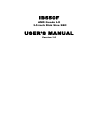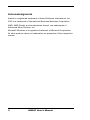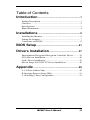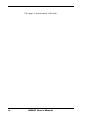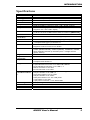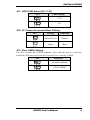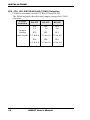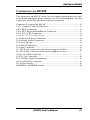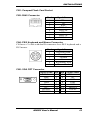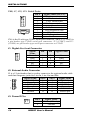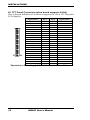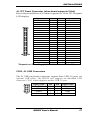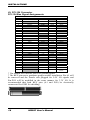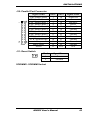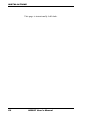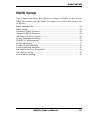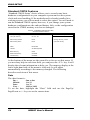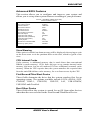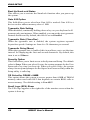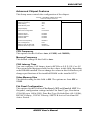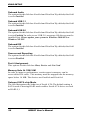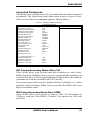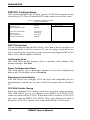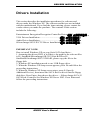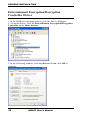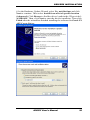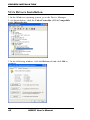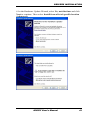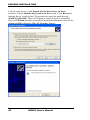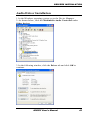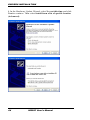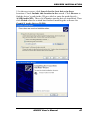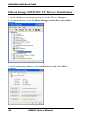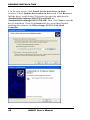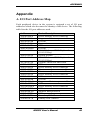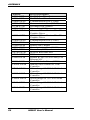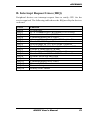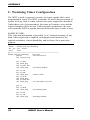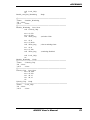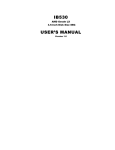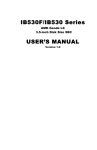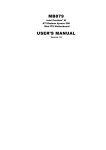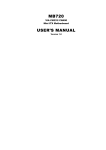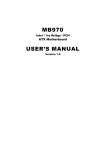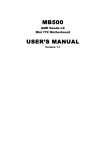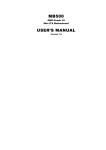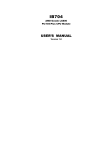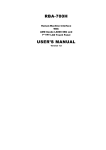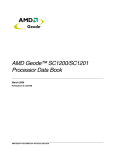Download AMD IB550F User`s manual
Transcript
IB550F AMD Geode LX 3.5-inch Disk Size SBC USER’S MANUAL Version 1.0 Acknowledgments Award is a registered trademark of Award Software International, Inc. PS/2 is a trademark of International Business Machines Corporation. AMD, AMD Geode, and combinations thereof, are trademarks of Advanced Micro Devices, Inc. Microsoft Windows is a registered trademark of Microsoft Corporation. All other product names or trademarks are properties of their respective owners. ii IB550F User’s Manual Table of Contents Introduction ....................................................... 1 Product Description ..................................................................... 1 Checklist ...................................................................................... 2 Specifications ............................................................................... 3 Board Dimensions ........................................................................ 4 Installations ....................................................... 5 Installing the Memory .................................................................. 6 Setting the Jumpers ...................................................................... 7 Connectors on IB550F ............................................................... 11 BIOS Setup ....................................................... 21 Drivers Installation ...................................... 37 Entertainment Encryption/Decryption Controller Driver .......... 38 VGA Drivers Installation ........................................................... 40 Audio Driver Installation ........................................................... 43 Silicon Image Sil3512ECTU Driver Installation ....................... 46 Appendix ........................................................... 49 A. I/O Port Address Map ........................................................... 49 B. Interrupt Request Lines (IRQ) ............................................... 51 C. Watchdog Timer Configuration ............................................ 52 IB550F User’s Manual iii This page is intentionally left blank. iv IB550F User’s Manual INTRODUCTION Introduction Product Description The IB550F 3.5-inch disk size SBC incorporates the AMD Geode LX processor with speeds of 433MHz (LX700) or 500MHz (LX800). It comes with one DDR SO-DIMM socket that has a capacity of 1GB system memory. The board supports one 10/100Mbps Ethernet, using a Realtek RTL8100C controller. A 2D graphics controller comes integrated on the board that supports CRT and TFT LCD displays. Useful interface includes four USB 2.0 ports, 4 COM ports, and one PCI-104 expansion slot. IB550F also support 2 SATA ports. IB550F FEATURES: - Embedded AMD Geode LX processor, 433MHz (LX700) / 500MHz (LX800) - DDR SO-DIMM x 1, Max. 1GB - Realtek RTL8100C 10/100Mbps Ethernet - Integrated LX800/LX700 2D VGA controller, supports CRT and TFT LCD display - 4 x USB 2.0, 4 x COM, CF socket, Watchdog timer, Digital I/O - 2 x SATA, PCI-104 expansion - Dimensions: 145mm x 102mm (5.7” x 4”) IB550F User’s Manual 1 INTRODUCTION Checklist Your IB550F package should include the items listed below. • The IB550F AMD Geode LX 3.5-inch Disk Size SBC • This User’s Manual • 1 CD containing chipset drivers and flash memory utility • Heatsink for AMD Geode LX processor • Options: • IB61 cable kit (SATA, COM, PS/2, LPT, USB, Audio, Power cable) 2 IB550F User’s Manual INTRODUCTION Specifications [ Product Name Form Factor CPU Type CPU Speed BIOS Chipset Memory Graphic LVDS LAN USB (Universal Serial Bus) Serial ATA Ports Parallel IDE Audio LPC I/O Digital IO Keyboard/Mouse Connector Expansion Slots Edge Connector On Board Header/Connecto r Watchdog Timer Power Connector RoHS Board Size IB550F/ IB550F-24 3.5” AMD Geode (BGU481) AMD LX800 500MHz / 128KB L2 cache/ SC (3.8W) Award BIOS AMD CS5536 I/O companion multi-function chipset DDR SO-DIMM x1 (w/o ECC), Max. 1GB , Single channel LX800 built-in high performance 2D graphic controller Supports TFT LCD & CRT display 18-bit one channels LVDS interface w/DF13 socket x1 [Default] 24-bit one channel LVDS interface w/DF13 socket x1 [IB550F-24] Realtek 8100C-LF 10/100M PCI LAN x1 CS5536 built-in USB2.0 controller, support 4 ports PCI to SATA controller [SiI3512ECTU], supports 2 ports CS5536 built-in one channel UDMA100 IDE - Compact Flash (type II) connector x1 Realtek ALC203 AC97 audio codec, Supports 2-CH Line-Out, Line-In & MIC Winbond W83627HF + Fintek 81216AD COM1 (RS232/422/485), COM2~4(RS232) , KB/Mouse, Parallel, IrDA, Hardware monitor (3 thermal inputs, 4 voltage monitor inputs, VID0-4) 4 in & 4 out Mini DIN connector x1 PCI-104 x1 Compact Flash Socket x1 DB-9 connector x1 for COM1 (RS232/422/485) 6-pins Mini-DIN connector x1 for PS/2 KB & Mouse Dual USB stack connector x1 for USB 1, 2 DB-15 connector x1 for CRT RJ-45 connector x1 for LAN 2x5 pins header x3 for COM2/3/4 (RS232 only) 2x4 pins header x1 for USB 3,4 2x13 pins header x1 for LPT port 2x6 pins header x1 for Audio 2x22 pins header x1 for TFT LCD panel 4-pin header x1 for IrDA 4-pin power connector x 1 for SATA HDD Yes (256 segments, 0, 1, 2…255 sec/min) +12V DC-in Yes 102mm x 145mm IB550F User’s Manual 3 INTRODUCTION Board Dimensions 4 IB550F User’s Manual INSTALLATIONS Installations This section provides information on how to use the jumpers and connectors on the IB550F in order to set up a workable system. The topics covered are: Installing the Memory ........................................................................... 6 Setting the Jumpers................................................................................ 7 Connectors on IB550F......................................................................... 11 IB550F User’s Manual 5 INSTALLATIONS Installing the Memory The IB550F board supports one SODIMM DDR memory socket for a maximum total memory. The memory module capacities supported are 128MB, 256MB, 512MB and 1GB. Installing and Removing Memory Modules To install the DDR modules, locate the memory slot on the board and perform the following steps: 1. Hold the DDR module so that the keys of the DDR module align with those on the memory slot. Insert the module into the socket at a slight angle (approximately 30 degrees). Note that the socket and module are both keyed, which means that the module can be installed only in one direction. 2. To seat the memory module into the socket, apply firm and even pressure to each end of the module until you feel it slip down into the socket. 3. With the module properly seated in the socket, rotate the module downward. Continue pressing downward until the clips at each end lock into position. 4. To remove the DDR module, press the clips with both hands. 6 IB550F User’s Manual INSTALLATIONS Setting the Jumpers Jumpers are used on IB550F to select various settings and features according to your needs and applications. Contact your supplier if you have doubts about the best configuration for your needs. The following lists the connectors on IB550F and their respective functions. Jumper Locations on IB550F ................................................................ 8 JP1: LVDS VDD Select (5V / 3.3V) ..................................................... 9 JP2: CF Connector master/Slave Setting ............................................... 9 JP3: Clear CMOS Setting ...................................................................... 9 JP4, JP5, JP6: RS232/422/485 (COM1) Selection .............................. 10 IB550F User’s Manual 7 INSTALLATIONS Jumper Locations on IB550F Jumper Locations on IB550F........................................................ Page JP1: LVDS VDD Select (5V / 3.3V) ..................................................... 9 JP2: CF Connector master/Slave Setting ............................................... 9 JP3: Clear CMOS Setting ...................................................................... 9 JP4, JP5, JP6: RS232/422/485 (COM1) Selection .............................. 10 8 IB550F User’s Manual INSTALLATIONS JP1: LVDS VDD Select (5V / 3.3V) JP1 VDD Setting 3.3V 5V JP2: CF Connector master/Slave Setting JP2 Setting Function Short/Closed Master Open Slave JP3: Clear CMOS Setting Use JP3 to clear the CMOS contents. Note that the power connector should be disconnected from the board before clearing CMOS. JP3 Function Normal (default) Clear CMOS IB550F User’s Manual 9 INSTALLATIONS JP4, JP5, JP6: RS232/422/485 (COM1) Selection COM1 is selectable for RS232, RS-422 and RS-485. The following table describes the jumper settings for COM1 selection. COM1 RS-232 RS-422 RS-485 Function JP4: JP4: JP4: 1-2 3-4 5-6 Jumper Setting JP5: JP5: JP5: (pin closed) 3-5 & 4-6 3-5 & 4-6 3-5 & 4-6 JP6: JP6: JP6: 3-5 & 4-6 3-5 & 4-6 3-5 & 4-6 10 IB550F User’s Manual INSTALLATIONS Connectors on IB550F The connectors on IB550F allows you to connect external devices such as keyboard, hard disk drives, printers, etc. The following table lists the connectors on IB550F and their respective functions. Connector Locations on IB550F ......................................................... 12 CN1: Compact Flash Card Socket ....................................................... 13 CN3: RJ45 Connector.......................................................................... 13 CN4: PS/2 Keyboard and Mouse Connector ....................................... 13 CN5: VGA CRT Connector ................................................................ 13 CN6, J7, J12, J13: Serial Ports ............................................................ 14 J1: Digital 4-in 4-out Connector .......................................................... 14 J2: External Audio Connector ............................................................. 14 J3: Power DC-In .................................................................................. 14 J4: LVDS Connectors .......................................................................... 15 J5: IrDA Connector ............................................................................. 15 J6: TFT Panel Connector (when board supports 24-bit) ..................... 16 J6: TFT Panel Connector (when board supports 18-bit) ..................... 17 CN10, J8: USB Connectors ................................................................. 17 J9: PCI-104 Connector ........................................................................ 18 PCI-104 Bus Signal Assignments........................................................ 18 J10: Parallel Port Connector ................................................................ 19 J11: Reset Switch ................................................................................ 19 SODIMM1: SODIMM Socket ............................................................ 19 IB550F User’s Manual 11 INSTALLATIONS Connector Locations on IB550F Connector Locations on IB550F ............................................................... Page Connector Locations on IB550F ....................................................................... 12 CN1: Compact Flash Card Socket .................................................................... 13 CN3: RJ45 Connector....................................................................................... 13 CN4: PS/2 Keyboard and Mouse Connector .................................................... 13 CN5: VGA CRT Connector ............................................................................. 13 CN6, J7, J12, J13: Serial Ports ......................................................................... 14 J1: Digital 4-in 4-out Connector ....................................................................... 14 J2: External Audio Connector .......................................................................... 14 J3: Power DC-In ............................................................................................... 14 J4: LVDS Connectors ....................................................................................... 15 J5: IrDA Connector .......................................................................................... 15 J6: TFT Panel Connector (when board supports 24-bit) ................................... 16 J6: TFT Panel Connector (when board supports 18-bit) ................................... 17 CN10, J8: USB Connectors .............................................................................. 17 J9: PCI-104 Connector ..................................................................................... 18 PCI-104 Bus Signal Assignments ..................................................................... 18 J10: Parallel Port Connector ............................................................................. 19 J11: Reset Switch ............................................................................................. 19 SODIMM1: SODIMM Socket.......................................................................... 19 12 IB550F User’s Manual INSTALLATIONS CN1: Compact Flash Card Socket CN3: RJ45 Connector Pin # 1 2 3 4 5 6 7 8 Signal Name TD+ TDRD+ RJ45-4A RJ45-5A RDRJ45-7A RJ45-8A CN4: PS/2 Keyboard and Mouse Connector CN4 uses a Y-cable with dual D-connectors for a PS/2 keyboard and a PS/2 mouse. Pin # Signal Name 1 Keyboard Data 2 Mouse Data 3 Ground 4 Vcc 5 Keyboard Clock 6 Mouse Clock CN5: VGA CRT Connector Signal Name Red Blue GND GND Vcc N.C. HSYNC DDCCLK [ Pin 1 3 5 7 9 11 13 15 IB550F User’s Manual Pin 2 4 6 8 10 12 14 Signal Name Green NC GND GND GND DDCDA VSYNC 13 INSTALLATIONS CN6, J7, J12, J13: Serial Ports Pin # 1 2 3 4 5 6 7 8 9 10 Signal Name (RS-232) DCD, Data carrier detect RXD, Receive data TXD, Transmit data DTR, Data terminal ready Ground DSR, Data set ready RTS, Request to send CTS, Clear to send RI, Ring indicator No Connect. CN6 is the D-sub type COM1 serial port connector, while J7 (COM2) is a pin header type COM2 serial port connector. J12 (COM3) and J13 (COM4) are pin header type serial port connector as COM2. J1: Digital 4-in 4-out Connector Signal Pin Name Ground 1 Out3 3 Out2 5 IN3 7 IN2 9 Pin Signal Name 2 4 6 8 10 Vcc Out1 Out0 IN1 IN0 J2: External Audio Connector J2 is a 12-pin header that is used to connect to the optional audio cable card that integrates jacks for Line In, Line Out and Mic. Signal Name Signal Name Pin # Pin # LINEOUT R 1 2 LINEOUT L Ground 3 4 Ground LINEIN R 5 6 LINEIN L Ground 7 8 Ground Mic-In 9 10 VREFOUT Ground 11 12 Protect pin J3: Power DC-In Pin # 1 2 14 Signal Name DC In (12V only) Ground IB550F User’s Manual INSTALLATIONS J4: LVDS Connectors Signal Name Pin # Pin # Signal Name TX02 1 TX0+ Ground 4 3 Ground TX16 5 TX1+ 5V/3.3V 8 7 Ground TX310 9 TX3+ TX212 11 TX2+ Ground 14 13 Ground TXC16 15 TXC+ 5V/3.3V 18 17 ENABKL +12V 20 19 +12V *Depends on JP1 setting (1-2 for 3.3V/default, 2-3 for 5V). J5: IrDA Connector J5 is used for an optional IrDA connector for wireless communication. Pin # Signal Name 1 +5V 2 Ir RX 3 Ground 4 Ir TX IB550F User’s Manual 15 INSTALLATIONS J6: TFT Panel Connector (when board supports 24-bit) Here is the pin definition of J6 when it supports for 24-bit TFT flat panel LCD displays. Signal Name +12V Ground 5V/3.3V N.C. R0 R2 R4 R6 G0 G2 G4 G6 B0 B2 B4 B6 Ground SHFCLK DISPENA(MDE) Ground Ground ENAVDD Pin # 1 3 5 7 9 11 13 15 17 19 21 23 25 27 29 31 33 35 37 39 41 43 Pin # 2 4 6 8 10 12 14 16 18 20 22 24 26 28 30 32 34 36 38 40 42 44 Signal Name +12V Ground 5V/3.3V Ground R1 R3 R5 R7 G1 G3 G5 G7 B1 B3 B5 B7 Ground FLM(VSYNC) LP(HSYNC) ENABKL N.C. 5V/3.3V *Depends on JP1 setting (1-2 for 3.3V / default, 2-3 for 5V). 16 IB550F User’s Manual INSTALLATIONS J6: TFT Panel Connector (when board supports 18-bit) Here is the pin definition of J6 when it supports for 18-bit TFT flat panel LCD displays. Signal Name +12V Ground 5V/3.3V N.C. N.C. R0 R2 R4 N.C. G0 G2 G4 N.C. B0 B2 B4 Ground SHFCLK DISPENA(MDE) Ground Ground ENAVDD Pin # 1 3 5 7 9 11 13 15 17 19 21 23 25 27 29 31 33 35 37 39 41 43 Pin # 2 4 6 8 10 12 14 16 18 20 22 24 26 28 30 32 34 36 38 40 42 44 Signal Name +12V Ground 5V/3.3V Ground N.C. R1 R3 R5 N.C. G1 G3 G5 N.C. B1 B3 B5 Ground FLM(VSYNC) LP(HSYNC) ENABKL N.C. 5V/3.3V *Depends on JP1 setting (1-2 for 3.3V / default, 2-3 for 5V). CN10, J8: USB Connectors The J8, USB pin header connectors support three USB 2.0 ports via optional USB cables. The IB550F also supports an embedded USB connector, CN10, which supports another USB 2.0 port. J8 Signal Name +5V USB0USB0+ Ground Pin 1 2 3 4 Pin 5 6 7 8 IB550F User’s Manual Signal Name Ground USB1+ USB1+5V 17 INSTALLATIONS J9: PCI-104 Connector PCI-104 Bus Signal Assignments Pin 1 2 3 4 5 6 7 8 9 10 11 12 13 14 15 16 17 18 19 20 21 22 23 24 25 26 27 28 29 30 A GND/5.0V KEY² VI/O AD05 C/BE0* GND AD11 AD14 +3.3V SERR* GND STOP* +3.3V FRAME* GND AD18 AD21 +3.3V IDSEL0 AD24 GND AD29 +5V REQ0* GND GNT1* +5V CLK2 GND +12V -12V J3/P3 B Reserved AD02 GND AD07 AD09 VI/O AD13 C/BE1* GND PERR* +3.3V TRDY* GND AD16 +3.3V AD20 AD23 GND C/BE3* AD26 +5V AD30 GND REQ2* VI/O CLK0 +5V INTD* INTA* Reserved C +5 AD01 AD04 GND AD08 AD10 GND AD15 SB0* +3.3V LOCK* GND IRDY* +3.3V AD17 GND AD22 IDSEL1 VI/O AD25 AD28 GND REQ1* +5V GNT2* GND CLK3 +5V INTB* Reserved D AD00 +5V AD03 AD06 GND M66EN AD12 +3.3V PAR SDONE GND DEVSEL* +3.3V C/BE2* GND AD19 +3.3V IDSEL2 IDSEL3 GND AD27 AD31 VI/O GNT0* GND CLK1 GND RST* INTC* GND/3.3V KEY² * The shaded area denotes power or ground signals. * The KEY pins are to guarantee proper module installation. Pin-A1 will be removed and the female side plugged for 5.0V I/O signals and Pin-D30 will be modified in the same manner for 3.3V I/O. It is recommended that both KEY pins (A1 and D30) be electrically connnected for GND for shielding. 18 IB550F User’s Manual INSTALLATIONS J10: Parallel Port Connector Signal Name Line printer strobe PD0, parallel data 0 PD1, parallel data 1 PD2, parallel data 2 PD3, parallel data 3 PD4, parallel data 4 PD5, parallel data 5 PD6, parallel data 6 PD7, parallel data 7 ACK, acknowledge Busy Paper empty Select Pin # 1 2 3 4 5 6 7 8 9 10 11 12 13 Pin # 14 15 16 17 18 19 20 21 22 23 24 25 N/A Signal Name AutoFeed Error Initialize Select Ground Ground Ground Ground Ground Ground Ground Ground N/A J11: Reset Switch Pin # 1 2 Signal Name Reset Ground SODIMM1: SODIMM Socket IB550F User’s Manual 19 INSTALLATIONS This page is intentionally left blank. 20 IB550F User’s Manual BIOS SETUP BIOS Setup This chapter describes the different settings available in the Award BIOS that comes with the board. The topics covered in this chapter are as follows: BIOS Introduction ............................................................................... 22 BIOS Setup .......................................................................................... 22 Standard CMOS Features .................................................................... 24 Advanced BIOS Features .................................................................... 27 Advanced Chipset Features ................................................................. 29 Power Management Setup ................................................................... 33 PNP/PCI Configurations ..................................................................... 34 PC Health Status .................................................................................. 35 Load Fail-Safe Defaults ....................................................................... 36 Load Optimized Defaults..................................................................... 36 Set Supervisor/User Password ............................................................. 36 Save & Exit Setup ............................................................................... 36 Exit Without Saving ............................................................................ 36 IB550F User’s Manual 21 BIOS SETUP BIOS Introduction The Award BIOS (Basic Input/Output System) installed in your computer system’s ROM supports various processors. The BIOS provides critical low-level support for a standard device such as disk drives, serial ports and parallel ports. It also adds virus and password protection as well as special support for detailed fine-tuning of the chipset controlling the entire system. BIOS Setup The Award BIOS provides a Setup utility program for specifying the system configurations and settings. The BIOS ROM of the system stores the Setup utility. When you turn on the computer, the Award BIOS is immediately activated. Pressing the <Del> key immediately allows you to enter the Setup utility. If you are a little bit late pressing the <Del> key, POST (Power On Self Test) will continue with its test routines, thus preventing you from invoking the Setup. If you still wish to enter Setup, restart the system by pressing the ”Reset” button or simultaneously pressing the <Ctrl>, <Alt> and <Delete> keys. You can also restart by turning the system Off and back On again. The following message will appear on the screen: Press <DEL> to Enter Setup In general, you press the arrow keys to highlight items, <Enter> to select, the <PgUp> and <PgDn> keys to change entries, <F1> for help and <Esc> to quit. When you enter the Setup utility, the Main Menu screen will appear on the screen. The Main Menu allows you to select from various setup functions and exit choices. 22 IB550F User’s Manual BIOS SETUP Phoenix - AwardBIOS CMOS Setup Utility Standard CMOS Features Advanced BIOS Features Advanced Chipset Features Integrated Peripherals Power Management Setup PnP/PCI Configurations PC Health Status Load Fail-Safe Defaults Load Optimized Defaults Set Supervisor Password Set User Password Save & Exit Setup Exit Without Saving ESC : Quit F10 : Save & Exit Setup Ç È Æ Å : Select Item Time, Date, Hard Disk Type… The section below the setup items of the Main Menu displays the control keys for this menu. At the bottom of the Main Menu just below the control keys section, there is another section, which displays information on the currently highlighted item in the list. Note: If the system cannot boot after making and saving system changes with Setup, the Award BIOS supports an override to the CMOS settings that resets your system to its default. Warning: It is strongly recommended that you avoid making any changes to the chipset defaults. These defaults have been carefully chosen by both Award and your system manufacturer to provide the absolute maximum performance and reliability. Changing the defaults could cause the system to become unstable and crash in some cases. IB550F User’s Manual 23 BIOS SETUP Standard CMOS Features “Standard CMOS Setup” choice allows you to record some basic hardware configurations in your computer system and set the system clock and error handling. If the motherboard is already installed in a working system, you will not need to select this option. You will need to run the Standard CMOS option, however, if you change your system hardware configurations, the onboard battery fails, or the configuration stored in the CMOS memory was lost or damaged. Phoenix - AwardBIOS CMOS Setup Utility Standard CMOS Features Date (mm:dd:yy) Sat, Jul 3, 2010 Time (hh:mm:ss) 00 : 00 : 00 Menu Level > Item Help IDE Primary Master IDE Primary Slave None None Change the day, month, year and century Video Halt On EGA/VGA All, But keyboard Base Memory Extended Memory Total Memory 640K 514816K 515584K At the bottom of the menu are the control keys for use on this menu. If you need any help in each item field, you can press the <F1> key. It will display the relevant information to help you. The memory display at the lower right-hand side of the menu is read-only. It will adjust automatically according to the memory changed. The following describes each item of this menu. Date The date format is: Day : Month : Date : Year : Sun to Sat 1 to 12 1 to 31 1999 to 2099 To set the date, highlight the “Date” field and use the PageUp/ PageDown or +/- keys to set the current time. 24 IB550F User’s Manual BIOS SETUP Time The time format is: Hour : 00 to 23 Minute : 00 to 59 Second : 00 to 59 To set the time, highlight the “Time” field and use the <PgUp>/ <PgDn> or +/- keys to set the current time. IDE Primary HDDs / IDE Secondary HDDs The onboard PCI IDE connectors provide Primary and Secondary channels for connecting up to four IDE hard disks or other IDE devices. Each channel can support up to two hard disks; the first is the “Master” and the second is the “Slave”. Press <Enter> to configure the hard disk. The selections include Auto, Manual, and None. Select ‘Manual’ to define the drive information manually. You will be asked to enter the following items. Capacity : Cylinder : Head : Precomp : Landing Zone : Sector : Capacity/size of the hard disk drive Number of cylinders Number of read/write heads Write precompensation Landing zone Number of sectors The Access Mode selections are as follows: CHS (HD < 528MB) LBA (HD > 528MB and supports Logical Block Addressing) Large (for MS-DOS only) Auto IB550F User’s Manual 25 BIOS SETUP Video This field selects the type of video display card installed in your system. You can choose the following video display cards: EGA/VGA For EGA, VGA, SEGA, SVGA or PGA monitor adapters. (default) CGA 40 Power up in 40 column mode. CGA 80 Power up in 80 column mode. MONO For Hercules or MDA adapters. Halt On This field determines whether or not the system will halt if an error is detected during power up. No errors The system boot will not be halted for any error that may be detected. All errors Whenever the BIOS detects a non-fatal error, the system will stop and you will be prompted. All, But Keyboard The system boot will not be halted for a keyboard error; it will stop for all other errors All, But Diskette The system boot will not be halted for a disk error; it will stop for all other errors. All, But Disk/Key The system boot will not be halted for a keyboard or disk error; it will stop for all others. 26 IB550F User’s Manual BIOS SETUP Advanced BIOS Features This section allows you to configure and improve your system and allows you to set up some system features according to your preference. Phoenix - AwardBIOS CMOS Setup Utility Advanced BIOS Features Virus Warning CPU Internal Cache First Boot Device Second Boot Device Third Boot Device Boot Other Device Boot Up NumLock Status Gate A20 Option Typematic Rate Setting Typematic Rate (Chars/Sec) Typematic Delay (Msec) Security Option OS Select For DRAM>64MB Small Logo (EPA) Show Disabled Enabled USB-FDD SCSI HDD-0 Enabled On Fast Disabled 6 250 Setup Non-OS2 Disabled ITEM HELP Menu Level > Virus Warning If this option is enabled, an alarm message will be displayed when trying to write on the boot sector or on the partition table on the disk, which is typical of the virus. CPU Internal Cache Cache memory is additional memory that is much faster than conventional DRAM (system memory). CPUs from 486-type on up contain internal cache memory, and most, but not all, modern PCs have additional (external) cache memory. When the CPU requests data, the system transfers the requested data from the main DRAM into cache memory, for even faster access by the CPU. First/Second/Third Boot Device These fields determine the drive that the system searches first for an operating system. The options available include LS120, HDD-0, SCSI, CDROM, HDD-1, USB-FDD, USB-ZIP, LAN, USB-CDROM, USB-HDD and Disabled. Boot Other Device These fields allow the system to search for an OS from other devices other than the ones selected in the First/Second/Third Boot Device. IB550F User’s Manual 27 BIOS SETUP Boot Up NumLock Status This allows you to activate the NumLock function after you power up the system. Gate A20 Option This field allows you to select how Gate A20 is worked. Gate A20 is a device used to address memory above 1 MB. Typematic Rate Setting When disabled, continually holding down a key on your keyboard will generate only one instance. When enabled, you can set the two typematic controls listed next. By default, this field is set to Disabled. Typematic Rate (Chars/Sec) When the typematic rate is enabled, the system registers repeated keystrokes speeds. Settings are from 6 to 30 characters per second. Typematic Delay (Msec) When the typematic rate is enabled, this item allows you to set the time interval for displaying the first and second characters. By default, this item is set to 250msec. Security Option This field allows you to limit access to the System and Setup. The default value is Setup. When you select System, the system prompts for the User Password every time you boot up. When you select Setup, the system always boots up and prompts for the Supervisor Password only when the Setup utility is called up. OS Select for DRAM > 64MB This option allows the system to access greater than 64MB of DRAM memory when used with OS/2 that depends on certain BIOS calls to access memory. The default setting is Non-OS/2. Small Logo (EPA) Show The EPA logo appears at the right side of the monitor screen when the system is boot up. 28 IB550F User’s Manual BIOS SETUP Advanced Chipset Features This Setup menu controls the configuration of the chipset. Phoenix - AwardBIOS CMOS Setup Utility Advanced Chipset Features CPU Frequency Memory Frequency CAS Latency Video Memory Size Auto Auto Auto 8M Output Display Flat Panel Configuration CRT Press Enter Onboard Audio Onboard USB1.1 Onboard USB2.0 Onboard IDE Enabled Enabled Enabled Enabled Overcurrent Reporting Port 4 Assignment Memory Hole At 15M-16M Onboard SATA chip mode Disabled Host Disabled SATA mode ITEM HELP Menu Level > CPU Frequency This options for this field are Auto, 433MHz and 500MHz. Memory Frequency This default setting for this field is Auto. CAS Latency Time You can configure CAS latency time in HCLKs as 1.5, 2, 2.5, 3 or 3.5. The system board designer should set the values in this field, depending on the DRAM installed. Do not change the values in this field unless you change specifications of the installed DRAM or the installed CPU. Video Memory Size The default setting for this field is 8M. The options are from 8M to 254M. Flat Panel Configuration This options for this field are Flat Panel, CRT and Panel & CRT. For flat panel, configuration settings include Flat Panel Type, Resolution (320x240 up to 1600x1200), Data Bus Type, Refresh Rate (60~100Hz), HSYNC Polarity, VSYNC Polarity, SHFCLK Active Period and LP Active Period. IB550F User’s Manual 29 BIOS SETUP Onboard Audio The options for this field are Enabled and Disabled. By default, this field is set to Enabled. Onboard USB 1.1 The options for this field are Enabled and Disabled. By default, this field is set to Enabled. Onboard USB 2.0 The options for this field are Enabled and Disabled. By default, this field is set to Enabled. In order to use USB 2.0, necessary OS drivers must be installed first. Please update your system to Windows 2000 SP4 or Windows XP SP1. Onboard IDE The options for this field are Enabled and Disabled. By default, this field is set to Enabled. Overcurrent Reporting The options for this field are Enabled and Disabled. By default, this field is set to Disabled. Port 4 Assignment This options for this field are Host, Device and Not Used. Memory Hole At 15M-16M In order to improve performance, certain space in memory can be reserved for ISA cards. This memory must be mapped into the memory space below 16 MB. The choices are Enabled and Disabled. Onboard SATA chip Mode The field determines the behavior of Serial ATA.The default setting is SATA mode.Choosing RAID mode enables Serial ATA drives to work as RAID 0,1. 30 IB550F User’s Manual BIOS SETUP Integrated Peripherals This section sets configurations for your hard disk and other integrated peripherals. The first screen shows three main items for user to select. Once an item selected, a submenu appears. Details follow. Phoenix - AwardBIOS CMOS Setup Utility Integrated Peripherals Master Drive PIO Mode Slave Drive PIO Mode IDE Primary Master UDMA IDE Primary Slave UDMA IDE DMA transfer access IDE HDD Block Mode Onboard Lan Boot ROM Onboard Serial Port 1 Onboard Serial Port 2 UART Mode Select RxD , TxD Active IR Transmission Delay UR2 Duplex Mode Use IR Pins Onboard Parallel Port Parallel Port Mode EPP Mode Select ECP Mode Use DMA Auto Auto Auto Auto Enabled Enabled Disabled 3F8/IRQ4 2F8/IRQ3 Normal Hi, Lo Enabled Half IR-Rx2Tx2 387/IRQ7 SPP EPP1.7 3 **** 2nd SuperIO Device **** Onboard Serial Port 3 Serial Port 3 Use IRQ Onboard Serial Port 4 Serial Port 4 Use IRQ 3E8 IRQ11 2E8 IRQ10 ITEM HELP Menu Level > IDE Primary/Secondary Master/Slave PIO These fields allow your system hard disk controller to work faster. Rather than have the BIOS issue a series of commands that transfer to or from the disk drive, PIO (Programmed Input/Output) allows the BIOS to communicate with the controller and CPU directly. The system supports five modes, numbered from 0 (default) to 4, which primarily differ in timing. When Auto is selected, the BIOS will select the best available mode. IDE Primary/Secondary Master/Slave UDMA These fields allow your system to improve disk I/O throughput to 33Mb/sec with the Ultra DMA/33 feature. The options are Auto and Disabled. IB550F User’s Manual 31 BIOS SETUP IDE HDD Block Mode This field allows your hard disk controller to use the fast block mode to transfer data to and from your hard disk drive. Onboard Lan Boot ROM This feature allows users to enable or disable the onboard LAN boot ROM. The default setting is Disabled. Onboard Serial/Parallel Port These fields allow you to select the onboard serial and parallel ports and their addresses. The default values for these ports are: Serial Port 1 3F8/IRQ4 Serial Port 2 2F8/IRQ3 Serial Port 3 3E8/IRQ11 Serial Port 4 2E8/IRQ10 Parallel Port 378H/IRQ7 UART Mode Select This field determines the UART 2 mode in your computer. The default value is Normal. Other options include IrDA and ASKIR. Parallel Port Mode This field allows you to determine parallel port mode function. SPP Standard Printer Port EPP Enhanced Parallel Port ECP Extended Capabilities Port ECP+EPP Combination of ECP and EPP capabilities Normal Normal function 32 IB550F User’s Manual BIOS SETUP Power Management Setup The Power Management Setup allows you to save energy of your system effectively. Phoenix - AwardBIOS CMOS Setup Utility Power Management Setup Power Management Disabled ** PM Timers ** Standby Mode Suspend Mode IRQ Wakeup Events Disabled Disabled Press Enter ITEM HELP Menu Level > Power Management The options for the power management setting are Disabled, Legacy and APM. PM Timers and IRQ Wakeup Events The HDD, FDD, COM, LPT Ports, and PCI PIRQ are I/O events that can prevent the system from entering a power saving mode or can awaken the system from such a mode. When an I/O device wants to gain the attention of the operating system, it signals this by causing an IRQ to occur. When the operating system is ready to respond to the request, it interrupts itself and performs the service. IB550F User’s Manual 33 BIOS SETUP PNP/PCI Configurations This option configures the PCI bus system. All PCI bus systems on the system use INT#, thus all installed PCI cards must be set to this value. Phoenix - AwardBIOS CMOS Setup Utility PnP/PCI Configurations PNP OS Installed No Init Display First Reset Configuration Data PCI Slot Disabled Resources Controlled By IRQ Resources Memory Resources PCI/VGA Palette Snoop Auto (ESCD) Press Enter Press Enter Disabled ITEM HELP Menu Level PNP OS Installed If your OS supports Plug & Play (PnP), select Yes so that it can take over the management of device resources. If you are using a non-PnP-aware OS or not all of the operating systems you are using support PnP, select No to let the BIOS handle it instead. Init Display First This field refers to the primary video or primary video adapter. The default setting is PCI Slot. Reset Configuration Data This field allows you to determine whether to reset the configuration data or not. The default value is Disabled. Resources Controlled by This PnP BIOS can configure all of the boot and compatible devices automatically with the use of a use a PnP OS system such as Windows 95. PCI/VGA Palette Snoop Some non-standard VGA display cards may not show colors properly. This field allows you to set whether or not MPEG ISA/VESA VGA cards can work with PCI/VGA. When this field is enabled, a PCI/VGA can work with an MPEG ISA/VESA VGA card. When this field is disabled, a PCI/VGA cannot work with an MPEG ISA/VESA card. 34 IB550F User’s Manual BIOS SETUP PC Health Status This section shows the parameters in determining the PC Health Status. These parameters include temperatures, fan speeds and voltages. Phoenix - AwardBIOS CMOS Setup Utility PC Health Status CPU Warning Temperature Current System Temp. Current CPU Temp Vcore(V) Vmem Vcc3(V) +5V +12V VBAT(V) 5VSB(V) Disabled 50°C/122°F 61°C/141°F 1.31 V 2.70V 3.47V 5.08 V 11.30 V 3.44 V 5.04 V ITEM HELP Menu Level > CPU Warning Temperature This field allows the user to set the temperature so that when the temperature is reached, the system sounds a warning. This function can help prevent damage to the system that is caused by overheating. Temperatures/Voltages These fields are the parameters of the hardware monitoring function feature of the motherboard. The values are read-only values as monitored by the system and show the PC health status. IB550F User’s Manual 35 BIOS SETUP Load Fail-Safe Defaults This option allows you to load the troubleshooting default values permanently stored in the BIOS ROM. These default settings are non-optimal and disable all high-performance features. Load Optimized Defaults This option allows you to load the default values to your system configuration. These default settings are optimal and enable all high performance features. Set Supervisor/User Password These two options set the system password. Supervisor Password sets a password that will be used to protect the system and Setup utility. User Password sets a password that will be used exclusively on the system. To specify a password, highlight the type you want and press <Enter>. The Enter Password: message prompts on the screen. Type the password, up to eight characters in length, and press <Enter>. The system confirms your password by asking you to type it again. After setting a password, the screen automatically returns to the main screen. To disable a password, just press the <Enter> key when you are prompted to enter the password. A message will confirm the password to be disabled. Once the password is disabled, the system will boot and you can enter Setup freely. Save & Exit Setup This option allows you to determine whether or not to accept the modifications. If you type “Y”, you will quit the setup utility and save all changes into the CMOS memory. If you type “N”, you will return to Setup utility. Exit Without Saving Select this option to exit the Setup utility without saving the changes you have made in this session. Typing “Y” will quit the Setup utility without saving the modifications. Typing “N” will return you to Setup utility. 36 IB550F User’s Manual DRIVERS INSTALLATION Drivers Installation This section describes the installation procedures for software and drivers under the Windows XP. The software and drivers are included with the motherboard. If you find the items missing, please contact the vendor where you made the purchase. The contents of this section include the following: Entertainment Encryption/Decryption Controller Driver錯誤! 尚未定義書籤。 VGA Drivers Installation .................................. 錯誤! 尚未定義書籤。 Audio Driver Installation ................................... 錯誤! 尚未定義書籤。 Silicon Image Sil3512ECTU Driver Installation錯誤! 尚未定義書籤。 IMPORTANT NOTE: How to install Windows XP on your Serial ATA hard drive: 1. Assuming the drivers DVD is in D drive, the path for the relevant files is D:\ SataRaid\SiliconImage\SIL3512\Non-RAID or D:\ SataRaid\SiliconImage\SIL3512\RAID, please copy the file to the floppy disk. 2. Windows XP installation needs to use USB floppy drive. 3. When the Windows XP Setup screen appears, press F6 and follow the proceeding instructions. 4. When the Windows XP Setup screen stops, press S (Specify Additional Device), then insert the SATA device driver into the floppy disk drive. Press Enter, then choose the driver --- Silicon Image Sil 3x12 SATALink Controller for Windows XP/Server 2003. Press Enter and follow the proceeding instructions. IB550F User’s Manual 37 DRIVERS INSTALLATION Entertainment Encryption/Decryption Controller Driver 1. In the Windows operating system, go to the Device Manager. 2. As shown below, click the Entertainment Encryption/Decryption Controller under Other devices. 3. In the following window, click the Driver tab and click OK to continue. 38 IB550F User’s Manual DRIVERS INSTALLATION 4. In the Hardware Update Wizard, select No, not this time and click Next to continue. Then select Install from a list of specific location (Advanced). Click Browse to find the driver’s path in the CD provided \AMD\AES. Then, click Next to start the drivers installtion. Then click Finish after the wizard has finished installing the software for Geode LX AES Crypto Driver. IB550F User’s Manual 39 DRIVERS INSTALLATION VGA Drivers Installation 1. In the Windows operating system, go to the Device Manager. 2. As shown below, click the Video Controller (VGA Compatible under Other devices. 3. In the following window, click the Driver tab and click OK to continue. 40 IB550F User’s Manual DRIVERS INSTALLATION 4. In the Hardware Update Wizard, select No, not this time and click Next to continue. Then select Install from a list of specific location (Advanced). IB550F User’s Manual 41 DRIVERS INSTALLATION 5. In the next screen, click Search for the best driver in these locations. Check Include this location in the search. Click Browse to find the driver’s path in the CD provided or enter the path directly \AMD\Vga\WinXP. Then, click Next to start the drivers installtion. Then click Finish after the wizard has finished installing the software for Advanced Micro Devices Win XP Graphics Driver. 42 IB550F User’s Manual DRIVERS INSTALLATION Audio Driver Installation 1. In the Windows operating system, go to the Device Manager. 2. As shown below, click the Multimedia Audio Controller under Other devices. 3. In the following window, click the Driver tab and click OK to continue. IB550F User’s Manual 43 DRIVERS INSTALLATION 4. In the Hardware Update Wizard, select No, not this time and click Next to continue. Then select Install from a list of specific location (Advanced). 44 IB550F User’s Manual DRIVERS INSTALLATION 5. In the next screen, click Search for the best driver in these locations. Check Include this location in the search. Click Browse to find the driver’s path in the CD provided or enter the path directly \AMD\Audio\XPe. Then, click Next to start the drivers installtion. Then click Finish after the wizard has finished installing the software for GeodeLX Audio Driver (WDM). IB550F User’s Manual 45 DRIVERS INSTALLATION Silicon Image Sil3512ECTU Driver Installation 1. In the Windows operating system, go to the Device Manager. 2. As shown below, click the Mass Storage Controller under Other devices. 3. In the following window, click the Driver tab and click OK to continue. 46 IB550F User’s Manual DRIVERS INSTALLATION 4. In the Hardware Update Wizard, select No, not this time and click Next to continue. Then select Install from a list of specific location (Advanced). IB550F User’s Manual 47 DRIVERS INSTALLATION 5. In the next screen, click Search for the best driver in these locations. Check Include this location in the search. Click Browse to find the driver’s path in the CD provided or enter the path directly \SataRaid\SiliconImage\SIL3512\Non-RAID or \SataRaid\SiliconImage\SIL3512\RAID. Then, click Next to start the drivers installtion. Then click Finish after the wizard has finished installing the software for Silicon Image Sil 3512 SATALink Controller. 48 IB550F User’s Manual APPENDIX Appendix A. I/O Port Address Map Each peripheral device in the system is assigned a set of I/O port addresses which also becomes the identity of the device. The following table lists the I/O port addresses used. Address 0000h-000Fh 0020h-0021h 0022h-003Fh 0040h-0043h 0044h-0047h 004Ch-006Fh 0060h-0060h 0061h-0061h 0064h-0064h 0070h-0071h 0072h-007Fh 0081h-0083h 0087h-0087h 0089h-008Bh 008Fh-0091h 0090h-0091h 0093h-009Fh 00A0h-00A1h 00A2h-00BFh 00C0h-00DFh 00E0h-00EFh 00F0h-00FFh 0100h-0CF7h 0170h-0177h 01F0h-01F7h Device Description Direct memory access controller Programmable interrupt controller PCI bus System timer PCI bus PCI bus PC/AT Enhanced PS/2 Keyboard (101/102-Key) System speaker PC/AT Enhanced PS/2 Keyboard (101/102-Key) System CMOS/real time clock PCI bus Direct memory access controller Direct memory access controller Direct memory access controller Direct memory access controller PCI bus PCI bus Programmable interrupt controller PCI bus Direct memory access controller PCI bus Numeric data processor PCI bus Secondary IDE Channel Primary IDE Channel IB550F User’s Manual 49 APPENDIX Address 0274h-0277h 0279h-0279h 02E8h-02EFh 02F8h-02FFh 0376h-0376h 0378h-037Fh 03B0h-03BAh 03C0h-03DFh 03E8h-03EFh 03F0h-03F1h 03F6h-03F6h 03F8h-03FFh 0778h-077Bh 0A79h-0A79h 0D00h-FFFFh F600h-F6FFh F900h-F97Fh FA00h-FA0Fh FB00h-FB0Fh FC00h-FC03h FD00h-FD07h FE00h-FE03h FF00h-FF07h 50 Device Description ISAPNP Read Data Port ISAPNP Read Data Port Communications Port (COM4) Communications Port (COM2) Secondary IDE Channel Printer Port (LPT1) Advanced Micro Devices Win XP Graphics Driver Advanced Micro Devices Win XP Graphics Driver Communications Port (COM3) Motherboard resources Primary IDE Channel Communications Port (COM1) Printer Port (LPT1) ISAPNP Read Data Port PCI bus Realtek RTL8139/810x Family Fast Ethernet NIC GeodeLX Audio Driver (WDM) Standard Dual Channel PCI IDE Controller Silicon Image SiI 3512 SATALink Controller Silicon Image SiI 3512 SATALink Controller Silicon Image SiI 3512 SATALink Controller Silicon Image SiI 3512 SATALink Controller Silicon Image SiI 3512 SATALink Controller IB550F User’s Manual APPENDIX B. Interrupt Request Lines (IRQ) Peripheral devices use interrupt request lines to notify CPU for the service required. The following table shows the IRQ used by the devices on board. Level IRQ 0 IRQ 1 IRQ 3 IRQ 4 IRQ 5 IRQ 5 IRQ 5 IRQ 5 IRQ 5 IRQ 5 IRQ 5 IRQ 8 IRQ 10 IRQ 11 IRQ 12 IRQ 13 IRQ 14 Function System timer PC/AT Enhanced PS/2 Keyboard (101/102-Key) Communications Port (COM2) Communications Port (COM1) Advanced Micro Devices Win XP Graphics Driver Geode LX AES Crypto Driver Silicon Image SiI 3512 SATALink Controller Realtek RTL8139/810x Family Fast Ethernet NIC GeodeLX Audio Driver (WDM) Standard OpenHCD USB Host Controller Standard Enhanced PCI to USB Host Controller System CMOS/real time clock Communications Port (COM4) Communications Port (COM3) Microsoft PS/2 Mouse Numeric data processor Primary IDE Channel IB550F User’s Manual 51 APPENDIX C. Watchdog Timer Configuration The WDT is used to generate a variety of output signals after a user programmable count. The WDT is suitable for use in the prevention of system lock-up, such as when software becomes trapped in a deadlock. Under these sort of circumstances, the timer will count to zero and the selected outputs will be driven. Under normal circumstance, the user will restart the WDT at regular intervals before the timer counts to zero. SAMPLE CODE: This code and information is provided "as is" without warranty of any kind, either expressed or implied, including but not limited to the implied warranties of merchantability and/or fitness for a particular purpose. ;[]================================================ ; Name : Enable_And_Set_Watchdog ; IN : AL - 1sec ~ 255sec ; OUT : None ;[]================================================ Enable_And_Set_Watchdog Proc Near push ax ;save time interval call Unlock_Chip 52 mov call and call cl, 2Bh Read_Reg al, NOT 10h Write_Reg mov mov call mov call and call cl, 07h al, 08h Write_Reg cl, 0F5h Read_Reg al, NOT 08h Write_Reg ;set GP24 as WDTO ;switch to LD8 ;set count mode as second pop ax mov cl, 0F6h call Write_Reg ;set watchdog timer mov al, 01h mov cl, 30h call Write_Reg ;watchdog enabled IB550F User’s Manual APPENDIX call Lock_Chip ret Enable_And_Set_Watchdog Endp ;[]=============================================== ; Name : Disable_Watchdog ; IN : None ; OUT : None ;[]=============================================== Disable_Watchdog Proc Near call Unlock_Chip mov cl, 07h mov al, 08h call Write_Reg ;switch to LD8 xor al, al mov cl, 0F6h call Write_Reg ;clear watchdog timer xor al, al mov cl, 30h call Write_Reg ;watchdog disabled call Lock_Chip ret Disable_Watchdog Endp ;[]=============================================== ; Name : Unlock_Chip ; IN : None ; OUT : None ;[]=============================================== Unlock_Chip Proc Near mov dx, 4Eh mov al, 87h out dx, al out dx, al ret Unlock_Chip Endp ;[]================================================ ; Name : Lock_Chip ; IN : None ; OUT : None IB550F User’s Manual 53 APPENDIX ;[]================================================ Unlock_Chip Proc Near mov dx, 4Eh mov al, 0Aah out dx, al ret Unlock_Chip Endp ;[]================================================ ; Name : Write_Reg ; IN : CL - register index ; AL - Value to write ; OUT : None ;[]================================================ Write_Reg Proc Near push ax mov dx, 4Eh mov al,cl out dx,al pop ax inc dx out dx,al ret Write_Reg Endp ;[]================================================ ; Name : Read_Reg ; IN : CL - register index ; OUT : AL - Value to read ;[]=================================================== Read_Reg Proc Near mov al, cl mov dx, 4Eh out dx, al inc dx in al, dx ret Read_Reg Endp ;[]================================================ 54 IB550F User’s Manual