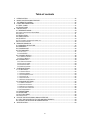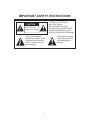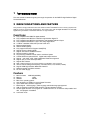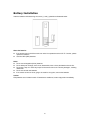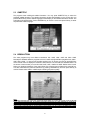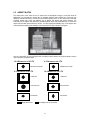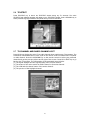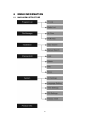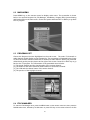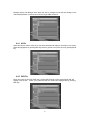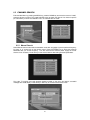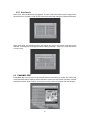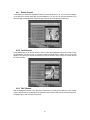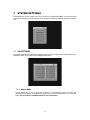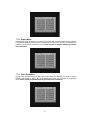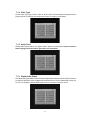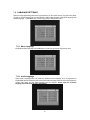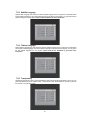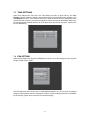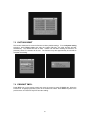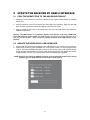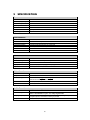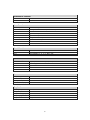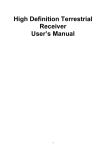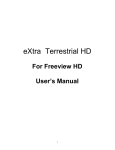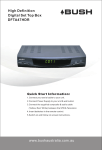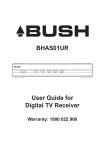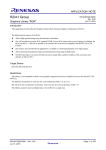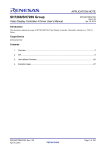Download AVLink DMB-TH8033 User manual
Transcript
High Definition Terrestrial Receiver DMB-TH8033 User Manual Table of contents 1 2 3 4 5 6 7 8 9 INTRODUCTION ...........................................................................................................................34 MAIN FUNCATIONS AND FEATURE ...........................................................................................34 THE REMOTE CONTROL .............................................................................................................35 FRONT AND REAR PANEL...........................................................................................................37 4.1 REAR PANEL ......................................................................................................................... 37 4.2 FRONT PANEL ........................................................................................................................ 37 INSTALLATION .............................................................................................................................38 5.1 INFORMATION BAR ................................................................................................................ 40 5.2 AUDIO LANGUAGE AND AUDIO MODE ........................................................................................... 40 5.3 SUBTITLE ................................................................................................................................... 41 5.4 RESOLUTION .......................................................................................................................... 41 5.5 ASPECT RATIO ....................................................................................................................... 42 5.6 TELETEXT ............................................................................................................................... 43 5.7 TV CHANNEL AND RADIO CHANNEL LIST ....................................................................................... 43 5.8 FAVOURITE CHANNEL ................................................................................................................. 44 MENU INFORMATION ..................................................................................................................45 6.1 MAIN MENU STRUCTURE ...................................................................................................... 45 6.2 MAIN MENU ............................................................................................................................. 46 6.3 PROGRAM LIST ...................................................................................................................... 46 6.4 FILE MANAGER ....................................................................................................................... 46 6.4.1 ALL FILE .............................................................................................................................. 47 6.4.2 PVR FILE .......................................................................................................................... 47 6.5 CHANNEL SEARCH ................................................................................................................ 48 6.5.1 MANUAL SEARCH ................................................................................................................ 48 6.5.2 AUTO SEARCH .................................................................................................................... 49 6.6 CHANNEL EDIT ....................................................................................................................... 49 6.6.1 DELETE CHANNEL ............................................................................................................... 50 6.6.2 LOCK CHANNEL ................................................................................................................... 50 6.6.3 FAV CHANNEL .................................................................................................................... 50 6.6.4 MOVE CHANNEL .................................................................................................................. 51 SYSTEM SETTINGS .....................................................................................................................52 7.1 AV SETTINGS .......................................................................................................................... 52 7.1.1 ASPECT RATIO .................................................................................................................... 52 7.1.2 ASPECT MODE .................................................................................................................... 53 7.1.3 VIDEO RESOLUTION............................................................................................................. 53 7.1.4 VIDEO TYPE ........................................................................................................................ 54 7.1.5 AUDIO TRACK ..................................................................................................................... 54 7.1.6 DIGITAL AUDIO OUTPUT ....................................................................................................... 54 7.2 LANGUAGE SETTINGS........................................................................................................... 55 7.2.1 MENU LANGUAGE ................................................................................................................ 55 7.2.2 AUDIO LANGUAGE ............................................................................................................... 55 7.2.3 SUBTITLE LANGUAGE........................................................................................................... 56 7.2.4 TELETEXT LANGUAGE .......................................................................................................... 56 7.2.5 TRANSPARENCY .................................................................................................................. 56 7.3 TIME SETTINGS ...................................................................................................................... 57 7.4 PIN SETTING ........................................................................................................................... 57 7.5 FACTORY RESET ................................................................................................................... 58 7.6 PRODUCT INFO. .......................................................................................................................... 58 UPDATE THE RECEIVER BY USB2.0 INTERFACE.....................................................................59 8.1 COPY THE UPDATE FILE TO THE USB DRIVE FROM PC .................................................... 59 8.2 UPDATE THE RECEIVER BY USB INTERFACE .................................................................... 59 SPECIFICATION ...........................................................................................................................60 32 IMPORTANT SAFETY INSTRUCTIONS TO REDUCE THE RISK OF ELECTRIC SHOCK. DO NOT REMOVE COVER. NO USER-SERVICEABLE PARTS INSIDE. REFER SERVICING TO QUALIFIED SERVICE PERSONNEL. CAUTION RISK OF ELECTRIC SHOCK DO NOT OPEN This symbol indicates “dangerous voltage” inside the product that presents a risk of electric shock or personal injury. 33 This symbol indicates important instructions accompanying the product. 1 INTRODUCTION This user manual is intended to guide you through the operation for the DMB-TH High Definition Digital Terrestrial Receiver. 2 MAIN FUNCATIONS AND FEATURE This product is a high performance and cost-effective HDTV Terrestrial receiver. It fully complies with DMB-TH receiver requirement specifications. It provides users with all digital terrestrial TV and radio signals being broadcast in Standard Definition or High Definition. Functions 22. 23. 24. 25. 26. 27. 28. 29. 30. 31. 32. 33. 34. 35. 36. 37. 38. 39. 40. 41. 42. Fully compatible with DMB-TH digital standard Fully compatible with MPEG-4 H.264/AVC High Definition Digital TV Fully compatible with MPEG-2 High Definition and Standard Definition Output Fully compatible with MPEG-1 Layer I & II, Dolby Digital Audio 174 MHz ~ 858 MHz VHF&UHF input and LOOP OUT Multi-languages Display 4000 Channels capacity Fully support to Electronic Program Guide(EPG) Support Picture in Graphics(PIG) Support Auto search and Manual search Parental control for channels Plug and Play installation with an ease to use Menu System Coaxial S/PDIF and optical S/PDIF Digital audio output interface Support 576i, 576P, 720P, 1080I,1080pVideo Resolution supported Support Auto, 4:3 and 16:9 Aspect Ratio Support EBU Teletext DVB or EBU selected by the system based on availability on the network Various channel editing function(Group, Favorites, Move, Lock, Rename, Delete) Support HDMI High Definition Multimedia Interface Software upgrade via USB2.0 interface DC 12V Power Supply Feature 11. 12. 13. 14. 15. 16. 17. 18. 19. 20. Main Processor CSM1200 (200MHz) Memory 8 MB SDRAM 128 MB Base Linux operating system High sensitivity, low Eb/No for receive Digital Television Up to 1080P video resolution supported Multi-bilingual OSD language , audio language and subtitle language supported USB 2.0 interface for MP3 & JPEG playback, PVR and software upgrade Record digital television FTA program to a USB Flash Drive or an external USB portable hard disk and playback via USB2.0 Low Power mode 34 3 THE REMOTE CONTROL Photograph Key Function MUTE Disable Audio output STB POWER Power on/off the STB 0-9 numeral buttons, for input of numbers or for selecting a TV channel This is one learning handset and use to learning the handset of TV SET. Recall last channel while watching digital TV or listening to radio. Press TV/R key to switch between TV program and Radio program. 0…..9 TV POWER SWAP TV/R VOL+/VOL- Increase or decrease the audio output volume CH+/CH- Select next/previous channel RED Function key in different page. GREEN Function key in different page. YELLOW Function key in different page. BLUE Function key in different page. MENU Display menu, press again to exit current menu EXIT Back to previous menu without saving INFO. Press INFO. Key to display the information bar during watch program. EPG Press EPG key to display 7 days EPG information. UP/DOWN Move selection up/down within menus and lists While watching a channel, the LEFT/RIGHT buttons increases or decreases the audio output volume. Within a menu, press the LEFT button to return to previous menu and the RIGHT button to enter a sub-menu. Call up a program list for the current channel while watching digital/TV or listening to the radio. In a menu, this button serves to confirm a selection. LEFT/RIGHT OK PGUP/PGDW Page up/down in lists FAV Display favorites channel PVR Display PVR manager page Press Record key to record the current program during watch TV program Press STOP key to stop recording program or stop program during watch PVR program. Playing or pause the program during watch PVR program Record STOP PLAY/PAUSE PIC. Press pic.key to select the picture settings ASPECT Press ASPECT key to select suitable aspect ratio of the video output TELETEXT TELETEXT function key SUBTITLE Switch between different subtitles AUDIO Press AUDIO key to set the audio track and audio mode RES. Switch resolutions of video output 35 Battery Installation Insert the batteries while observing the correct (+) and (-) polarities as illustrated below: About the batteries z z If the remote control unit fails to work even when it is operated near the LCD TV / monitor, please replace the batteries. Use size UM-4 (AAA) batteries. Notes: z z z z z Do not use rechargeable (Ni-Cd) batteries. Do not attempt to recharge, short circuit, disassemble, heat or throw the batteries into the fire. Do not drop, step on or cause any impact to the remote control unit. This may damage it, resulting malfunction. Do not mix old and new batteries. If the remote control unit is not going to be used for a long time, remove the batteries. Caution Keep batteries out of children’s reach. If batteries are swallowed, contact a physician immediately. 36 4 FRONT AND REAR PANEL REAR PANEL 4.1 Rear Panel ANT IN Digital Terrestrial TV Broadcast signal input Loop OUT Output of Digital Terrestrial TV Broadcast signal HDMI Digital HDTV video output with HDCP. HDMI version 1.1 Video Composite video signal output YPbPr High Definition Component video output Coaxial Digital audio output Audio L/R Analog Audio output Optical Digital audio output S-video S-Video output connect to the TV SET DC-12V DC 12V 1.5A Power input 4.2 FRONT PANEL The red LED is a power indicator and the green LED is a signal indication. User can access those function keys as follow: CH+/UP, CH-/DOWN, VOL+/LEFT and VOL-/RIGHT USB USB2.0 Port for firmware upgrade 37 5 INSTALLATION Note: A Digital TV Antenna is used to connect to the Terrestrial Receiver. The Antenna should be used where the user is within an area with Digital Terrestrial TV coverage but the premises in which the user intends to use the Receiver has not yet been upgraded with Digital Terrestrial TV receiving capability. (Please refer to “Installation” for details.) If you do not know whether the building concerned has been upgraded with Digital Terrestrial TV receiving capability, you may make relevant enquiries with your building management. Please connect the Receiver to your television set (HDMI cable recommended) and connect the antenna to the “ANT IN” input connector on the Receiver. Connect one end of the IEC Power Cable to the Receiver and the other end to power supply. Switch on your TV set and the Receiver. When the welcome screen is displayed, please select the preferred language for the user interface and the country where the Receiver is used by pressing LEFT/RIGHT key. Set the antenna supply as ON to feed the DC5V to the antenna if it is necessary. Place the cursor to the Installation item by pressing DOWN key and press OK key to the next step. If you decide to use the Flat Panel Antenna, please turn ‘On’ the Antenna Power. The channel search page will display on the screen and then you can select manual search or auto search by press LEFT/RIGHT key. The Receiver will start to search for available channels and will take a few minutes to complete the process. When a TV channel is detected, its corresponding Signal strength and Signal quality will be 38 displayed. A list of channels will be displayed on the screen after the searching is successfully completed. You could press the “OK” key on the remote to exit. Channel scanning is completed successfully, a list of channels found during the scanning process is displayed on screen and you could press EXIT key to exit. If no channel is found during the channel searching process, the user may adjust the antenna position to obtain optimal TV signal. 39 5.1 INFORMATION BAR When pressing the “INFO” key during any TV programs, the information bar will be displayed on the bottom of the screen. The information bar contains the following details: v Channel name and the LCN v Current time and the current/next program of the channel v Signal strength and Quality of the current channel v You also could find some icons such as HD, AC-3, and TTX etc on the left down of the information bar. Those icons would highlight display when the corresponding information was taken on the current channel. Simply press the “EXIT” button on the remote to exit the information bar. 5.2 AUDIO LANGUAGE AND AUDIO MODE The program might have multilingual audio language and the audio broadcast on different audio mode such as Stereo, Left or Right. Press the Language key or AUDIO key on the handset to select the preferred audio language and audio mode. The Audio Track window would display on the screen after you press Language key or Audio key. The screenshot is illustrated below. All the audio languages will display on the audio track windows. You can press UP/DOWN key to moving the cursor and press OK key to select prefer audio language and exit the audio track window. You can press Left/Right key to select preferable audio mode. If there is no audio output after you select the audio language, it indicates that there is no audio on the current audio mode, so you have to select preferable audio mode. 40 5.3 SUBTITLE The programs have multilingual subtitle information. You may press SUBTITLE key to select the preferred subtitle language. The subtitle information window would display on the screen after you press SUBTITLE key. All the subtitle languages would display on the subtitle information window. The screenshot is illustrated below. Press UP/DOWN key to move the cursor and press OK key to select the preferable subtitle language. 5.4 RESOLUTION The video programs may have different resolutions 720h576P, 1280h720P and 1920h1080I. Normally the standard definition programs have 720h576P and high definition programs have 1280h 720P,1920h1080I. In order to have excellent quality on the TV screen, the user can press RES key on the remote control to display the resolution control window. The screenshot is illustrated below. On the remote control window you could find 576I, 576P, 720P, 1080I and 1080P. Default value is 576I. Select your preferred resolution of the video output on the remote control window then press OK key. You also could select the preferred resolution by pressing UP/DOWN key and then press OK key to confirm. Please select 1080I or 1080P output to obtain good picture quality. NOTE The S-Video composite video output only support 576I output. When you connect the receiver to the TV SET with S-video cable and composite cable, the resolution of the video output must set as 576I. Otherwise you could not see any picture on the TV screen. If you set the resolution of video output as other value except 576I by mistake, you have to use the S-video cable and composite cable connect the receiver to the TV SET. You may press RES key on the remote control in every 30 seconds until you see the picture on the TV screen. You also could use the HDMI cable or YPbPr cable to connect the receiver to the TV SET then set the preferred value. 41 5.5 ASPECT RATIO The aspect ratio of the video can be 4:3 (also know as Anamorphic Image) or 16:9 (also know as widescreen TV). Normally the aspect ratio of standard definition video should be 4:3 and the high definition video should be 16:9. In order to have excellent quality on the TV set, users have to set their preferred aspect ratio. Press the ASPECT key to display the aspect ratio setting window. The screenshot of the aspect ratio window is illustrated below. Press the UP/DOWN key to choose the aspect ratio and then press OK key to confirm. You also could press ASPECT key on the aspect ratio control window to select preferred aspect ratio and press EXIT key to watch TV program. Here is a description of how the aspect ratio conversion mode chosen, the received stream and the user’s television set aspect ratios. 16:9 Stream on a 16:9 TV 4:3 Stream on a 4:3 TV Whatever the mode 4:3 Stream on a 16:9 TV Whatever the mode 16:9 Stream on a 4:3 TV Letter-box Letter-box Pan and scan Pan and scan Full Screen Full Screen Display black bars Not display area of the stream 42 5.6 TELETEXT Press TELETEXT key to launch the TELETEXT window during any TV channels. The entire TELETEXT with different language will display on the TELETEXT window. Press UP/DOWN key to select preferred language TELETEXT and press OK key to launch TELETEXT. 5.7 TV CHANNEL AND RADIO CHANNEL LIST Press OK key to display the entire TV or radio channel when watching any TV programs. The screenshot is illustrated below. Press TV/R on the remote control to switch the TV channel or radio channel. Press the UP/DOWN key on the remote control to select your preferred channel and get the preview picture at the right of the screen. Press OK or EXIT key to go back to the TV program. The information of the presented ware includes. (1) The signal strength and the signal quality of the current channel. (2) The status of the entire search as LOCK channel or favourite channel. (3) The LCN and the channel name of the entire channel. (4) The preview of the highlight channel. 43 5.8 FAVOURITE CHANNEL You can add any channels to your favourite’s channel list and press FAV key on the remote control to launch your favourite’s channel list. Press UP/DOWN key to get the preview of the channel on the right of the screen. Press OK to confirm or press EXIT key to watch the TV. 44 6 MENU INFORMATION 6.1 MAIN MENU STRUCTURE 45 6.2 MAIN MENU Press MENU key on the remote control to display main menu. The screenshot is shown below. You can find Program List, File Manager, Installation, Program Edit, System Setting and Product Info on the main menu. Choose the option and Press EXIT or OK key to go back the TV program. 6.3 PROGRAM LIST Choose the Program List item highlighted on the main menu. The entire TV channels or radio channels would display on the program list. The screenshot is illustrated below. Press TV/R on the remote control to switch the TV channel or radio channel. Select your preferred channel and get the preview picture at the right of the screen. Press OK or EXIT key to go back to the TV program. The information of the presented ware includes. (1) The signal strength and the signal quality of the current channel. (2) The status of the entire search as LOCK channel or favourite’s channel. (3) The LCN and the channel name of the entire channel. (4) The preview of the highlight channel. 6.4 FILE MANAGER To enter the File Manager menu, press the MENU button on the remote control unit, then press the DOWN button twice, followed by the OK button or press PVR key on the remote control to the File 46 Manager directly. File Manager menu allows the user to manages the file that were storage on the extend hard disk which connect to the receiver through USB2.0 interface. 6.4.1 All file Select All File item and the entire file on the extend hard disk will display a list of files on the screen. Delete the highlight file by pressing RED key and then go back to the previous root by pressing BLUE key. 6.4.2 PVR File Move the cursor to the PVR FILE item. All the PVR file that on the extend hard disk will display a list of files. Select your preferred PVR file. Delete the highlight file by pressing RED key. 47 6.5 CHANNEL SEARCH Enter the Main Menu by pressing the MENU key, press the DOWN key and move the cursor to “Install”, press the OK key to confirm. The “Install” allows the user to search the channel. You have to input the pin code before you enter the installation menu. The default value is “0000”. 6.5.1 Manual Search Select Manual search mode while the installation mode item is highlight. Input the preferred frequency by press “0…9” number key on the remote control. Press LEFT/RIGHT key to select the preferred bandwidth after you set the frequency. You also could set the antenna power supply for the flat antenna if it is necessary. Press OK key to start manual search after setting preferred parameters. The entire TV program and radio program should be listed on the menu and search successful massage also would display. Press OK key or EXIT key to exit the manual search mode. 48 6.5.2 Auto Search Select “Auto” while the Mode item is highlighted. You also could set the antenna power supply for the flat antenna if it is necessary. Press OK key to start auto search after setting the preferred parameters. (Note: When there are channels already in the channel list, running auto search would clear all the channels. A message box would pop up with the following message. Press “OK” to start auto search or “Exit” to quit). 6.6 CHANNEL EDIT Press MENU key, move the cursor to the Channel Edit then press OK key to confirm. The channel edit menu allow users lock the preferred channel, delete the channel, sort the channel and set the channels as favorite’s channel. Press TV/R key on the remote control to switch TV program and radio program. 49 6.6.1 Delete Channel Press RED key to delete the highlighted channel on channel edit menu. An “X” icon would be display on the left of the channel name after you press RED key. You may have to input the password if you want to delete a locked channel. Press EXIT key to exit the channel edit menu and save it. 6.6.2 Lock Channel Press GREEN key on the remote control to lock or unlock the highlighted channel. You have to input the password if you want to lock or unlock the channel. Default value is “0000”. One lock icon will display on the right of the channel name after you lock the channel. Press exit key to exit the channel list menu and save. 6.6.3 FAV Channel Add the highlighted channel to the favourite’s channel list by pressing YELLOW key on the remote control. A Favourite icon will display on the right of the channel name after you set as favourite channel. Press EXIT key to exit the channel edit menu. 50 6.6.4 Move Channel Press BLUE key on the remote control to sort the channels, press OK to confirm. You may have to input the password when you sort the lock channel. Press EXIT key to exit and save. 51 7 SYSTEM SETTINGS Press MENU key on the remote control and choose the SYSTEM SETTINGS. The sub-menu was including AV Settings, Language Settings, Time Settings, PIN Settings, Network Settings and Factory Def. 7.1 AV SETTINGS The following options are available under the AV Setting sub-menu. Aspect Ratio, Aspect Mode, Video Resolution, Video Type, Audio Track and Digital Audio output. 7.1.1 Aspect Ratio Set the aspect ratio as 4:3 or 16:9 that you prefer. It is corresponding with the TV SET that connected to the receiver. Press MENU key or EXIT key to go back to the previous menu with save setting. Please read the 6.5 ASPECT RATIO for more information. 52 7.1.2 Aspect Mode Set the aspect mode as Letterbox, Pan Scan or Full screen that you prefer picture on the TV SET. It is corresponding with the stream and the TV SET that connected to the receiver. Press MENU key or EXIT key to go back to the previous menu. Please read the 6.5 ASPECT RATIO to get further more information. 7.1.3 Video Resolution Set the video resolution output as 480P, 576I, 576P, 720P and 1080i that you prefer to get the excellent video quality on the TV SET. Press MENU key or EXIT key to go back to the previous menu. Please read the 6.4 RESOLUTION to get further more information. 53 7.1.4 Video Type Set the Video output type as PAL, NTSC or AUTO. AUTO will automatically correspond with the program and the TV SET that connected to the receiver. It is highly recommended. 7.1.5 Audio Track Set the audio track as Stereo, Left, Right or Mono. Stereo is recommended. Please read the 6.2 Audio language and audio mode to get further more information. 7.1.6 Digital Audio Output This allows setting the HDMI, Coaxial and Optical digital audio output by PCM or AAC/AC3 format. If you selected ‘AAC/AC3’ output, all digital output switches to AAC / AC3 includes HDMI, unless your TV set or A/V amplifier supports HDMI output with AC3, otherwise it causes no sound. 54 7.2 LANGUAGE SETTINGS Select the Language Settings sub-menu by press OK key on the remote control. This sub-menu allows the user to set the language for the user interface, audio output language, TELETEXT language and subtitle language. Press MENU key or EXIT key go back to the previous menu. 7.2.1 Menu Language Set preferred menu language. Press MENU key or EXIT key go back to the previous menu. 7.2.2 Audio Language Select Audio Language item and preset the preferred audio language when a programme is broadcasted with several audio tracks. If the preset audio language could not find in the program the receiver may select the first audio language from the program. Please read the 6.2 Audio language and audio mode for more information. 55 7.2.3 Subtitle Language Select Subtitle Language and Preset the preferred subtitle language when a programme is broadcasted with several subtitle languages. If the preset subtitle language could not find in the program, you may select the first subtitle language from the program. Please read the 6.3 Subtitle for more information. 7.2.4 Teletext Language Select Teletext Language item and preset the preferred subtitle language when a programme is broadcasted with several Teletext languages. If the preset Teletext language could not find in the program, you may select the first Teletext language from the program. Please read the 6.6 TELETEXT to get further more information. 7.2.5 Transparency Highlight the Transparency item by press UP/DOWN key and preset the preferred transparency of the menu by press LEFT/RIGHT key on the remote control. Default value is 20%. Press MENU key or EXIT key back to the previous menu with save setting. 56 7.3 TIME SETTINGS Select Time Settings item and enter to the Time Settings sub-menu by press OK key. The Time Settings sub-menu allows the setting of time preferences. The following options are available in the Time Settings sub-menu, Time mode and Time Zone. Select the item on the Time Settings sub-menu enters to the next sub-menu. The receiver would get the current time from the broadcaster. Select Time Zone and preset the preferred time zone up to the place where the receiver was used.˄Default Time Zone is GTM+08:00˅ 7.4 PIN SETTING Select the PIN Setting item by press UP/DOWN key and enter to the PIN setting sub-menu by press OK key. Default value is “0000”. The PIN Setting sub-menu allows user to enable/disable/modify the pin code, and set the parental rating for locked channels that are not suitable for children. Set the preferred parameters. Press MENU key or EXIT key go back to the previous menu with save settings. 57 7.5 FACTORY RESET This function allows user to return the Receiver to factory default settings. From the System setting sub-menu, select Factory reset and enter the system PIN-code. The reset process will start automatically. The default PIN-code is 0000. Please note that after resetting the Receiver, all previously stored TV channels will be lost. The Receiver may take approximately 30 seconds to complete the resetting. 7.6 PRODUCT INFO. Press MENU key on the remote control and move the cursor by press UP/DOWN key. When the Product Info. is highlight press OK to enter to the Product Info. Menu. Press MENU key back to the previous menu or Press EXIT key EXIT and save setting. 58 8 UPDATE THE RECEIVER BY USB2.0 INTERFACE 8.1 COPY THE UPDATE FILE TO THE USB DRIVE FROM PC 1. Please go to service website or contact our customer service to get the latest software for updating the Receiver. 2. Plug the USB drive to the PC and backup the entire data of the USB drive. Right click the USB drive and select Format item. Format the USB drive as FAT32 file system. 3. Copy the update file that name as “dh-update.ud” to the root of the USB drive. Then remove the USB drive from the PC. Warning: The USB interface is for software upgrade of the Receiver only using a USB Flash Drive with FAT32 file system format. The USB interface could not support the USB Flash drive that with U3 PRO System. Never connect a portable hard disk to the USB interface of the Receiver. 8.2 UPDATE THE RECEIVER BY USB INTERFACE 1. Plug the USB drive that with the update file to the USB interface of the receiver (on the rear panel). 2. Power off the receiver by press STANDBY key on the remote control or on the front panel of the receiver. Then press STANDBY key again to power on the receiver and the USB upgrade process should be launch automatically.The receiver would read the upgrade file and upgrade the receiver in approximately 3 minutes. The receiver would restart automatically after upgraded. NOTE: Please do not remove the USB drive from the receiver and power off the receiver during upgrading process. Otherwise the receiver may not work properly. 59 9 SPECIFICATION Tuner Input Connector IEC 16902. Female Input Frequency Range VHF&UHF Num of RF Inputs 1 Input impedance 75 ohm Input Level -78 dBmV ~ -20 dBmV RF output Connector (bypass)IEC 169-2 Male Loop through 47-862 MHz Demodulation Standard GB20600-2006 DMB-TH Guard interval Modes 420/595/945 Active Symbol duration FEC Modes Rate 0.4/0.6/0.8 Carriers/Constellation All modes supported including non hierarchical Demodulation COFDM(QPSK/QAM16/QAM64) 2K and 8K Network MFN/SFN Channel bandwidth 7 and 8 MHz wide channel 21-68PLL System Resources Microprocessor CSM1200 SDRAM memory 128 MB FLASH memory 8 MB Display Planes 7 SEGMENTS LED Graphic resolution RGB565, ARGB444, CLUT8 and CLUT4 DDR2 SDRAM (2×64MB ) NOR FLASH Video Decoder Standard ISO/IEC 13818-2 and ISO/IEC 14496-10 Transport stream ISO/IEC 13818-1 Video decoding MPEG-2 SD/HD (MP@ML and MP@HL), Profile Level 3 and High Profile Level 4) Video resolution 480P, 576, 576P, 720P, 1080 Aspect ratio 4:3, 16:9,AUTO MPEG-4 H.264/AVC SD/HD (Main Audio Decoder Standard Audio decoding ISO/IEC13818-3 TR1011154 MPEG-1 and MPEG-2 Layer I & II, Dolby Digital Audio Dolby Digital (AC-3) Stereo down-mixing to analog and digital audio outputs (including HDMI). For digital outputs, L-PCM stereo encoding is provided Sample rate 32 kHz, 22.1 kHz, 44.1KHz,48 kHz 60 Subtitles & Teletext Subtitle DVB Subtitle Teletext EBU TELETEXT Rear Panel CVBS outputs 1 CVBS video output Audio CINCH 2 Analog Audio L/R connectors (white/red color) Y/C S-Video Optical S/PDIF Digital Audio output Coaxial S/PDIF Digital Audio output YPbPr outputs Analog HDTV video output HDMI Digital HDTV video output with HDCP. HDMI version 1.1 or later USB USB2.0 LAN RJ-45 10M/100 Base-T Front Panel bi-colored LED 7-segments LED Keys Red / Green to indicate the various states of the STB To display the channel number or/and other information 7 keys (Standby, P+, P-, V+, V-, Menu, OK) Accessories Remote control unit IR (36kHz) RC3 / other on request (38kHz)NEC Batteries 2 x AA R6 type User Manuel English and Chinese L/R Cinch cable 1 RCA cable 1 Power AC input range DC 12V 1.5A Power consumption < 10W Standby consumption < 0.3W Low Power mode (idle) < 0.3W Physical Operating Temperature +5 ~ 45 °C Storage Temperature -10 ~ +70 °C Size (W x H x D) (mm) 260mm×225mm×55mm Size packaging 280mm×340mm×60mm Weight 1.5 kg 61