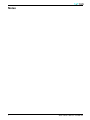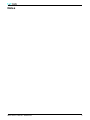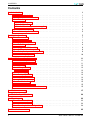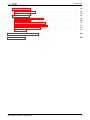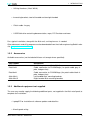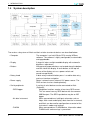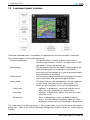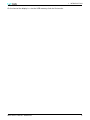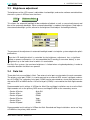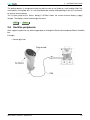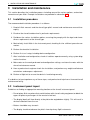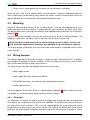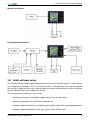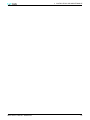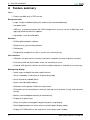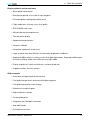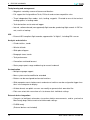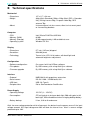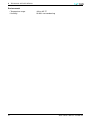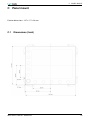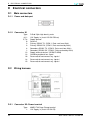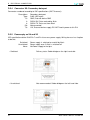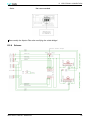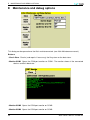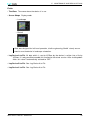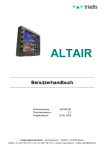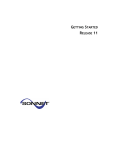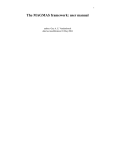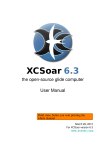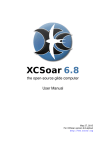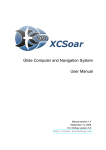Download Altair Glide Computer and Navigation System Owner`s manual
Transcript
Owner’s Manual Document name: Document version: Release date: ALTAIR-EN 1.2 19/02/2009 triadis engineering GmbH – Eichholzstrasse 7 – Postfach – CH-3254 Messen Phone: +41 (0)31 768 15 15 – Fax: +41 (0)31 768 15 16 – Internet: www.triadis.ch – E-Mail: [email protected] Notes i Altair Owner’s Manual • ALTAIR-EN Notes Altair Owner’s Manual • ALTAIR-EN ii General Information Document identification / revision status This manual applies to the following Altair part numbers: • P/N T254-000-XXX (Altair Standard) • P/N T254-100-XXX (Altair Pro) triadis engineering GmbH reserves the right to update this manual as product enhancements are made throughout the life of this product. Actual version: Altair Owner’s Manual • ALTAIR-EN, Version 1.2 Version history Version 0.1 1.0 1.01 Date March 10, 2006 March 28, 2006 April 11, 2006 Status draft released released Author J.Wharington J.Wharington J.Wharington 1.2 19/02/2009 released D.Wettstein Description / comment Initial Draft First final release Minor edits, minor new features described Layout rework Safety notices The Altair documentation is an essential component of the equipment and should carefully be stored with the aircraft log book. • The pilot is ultimately responsible for all flight decisions and for operating the aircraft safely at all times. • This equipment does not remove the need to maintain an effective lookout. • The pilot must take special care to maintain proper separation with other aircraft while operating Altair in flight. • If possible, Altair is to be installed as ‘portable equipment’ with an autonomous power supply. • The safety notices must be observed, in particular attention must be given to |notes and kwarnings. • Improper installation or misuse of Altair may result in degraded performance of Altair or to equipment to which it is connected. • There is high voltage equipment inside Altair. Do not open the instrument case. iii Altair Owner’s Manual • ALTAIR-EN Legal notices • This manual, the instrument software and firmware, and user interface design are Copyright 2006-2009 by triadis engineering GmbH . • Any decompiling, disassembly, reverse engineering, or modification of the instrument or firmware are strictly prohibited without specific written permission from triadis engineering GmbH . • Specifications may change without notice. Updates to this document will be available at http://www.triadis.ch • triadis engineering GmbH will not be liable for errors/omissions in this document. • The owner and/or the business performing the installation is responsible for ensuring that the Altair installation conforms to the requirements of the aircraft type and the installation is done professionally in accordance with this manual. Restrictions on operation Altair is not certified for use as a replacement for certified primary flight instruments. Trademarks Trademarks referred to in this document are the property of their respective holders. Altair Owner’s Manual • ALTAIR-EN iv CONTENTS Contents 1 2 3 Introduction 1.1 Pilot familiarisation . . . . . . . . . . 1.2 Standard and Pro versions . . . . . . 1.3 Parts list . . . . . . . . . . . . . . . 1.3.1 Supplied parts . . . . . . . . . . 1.3.2 Accessories . . . . . . . . . . . . 1.3.3 Additional equipment not supplied 1.4 System description . . . . . . . . . . 1.5 Instrument panel interface . . . . . . . . . . . . . . . . . . . . . . . . . . . . . . . . . . . . . . . . . . . . . . . . . . . . . . . . . . . . . . . . . . . . . . . . . . . . . . . . . . . . . . . . . . . . . . . . . . . . . . . . . . . . . . . . . . . . . . . . . . . . . . . . . . . . . . . . . . . . . . . . . . . . . . . . . . . . . . . . . . . . . . . . . . . . . . . . . . . . . . 1 1 1 1 1 2 2 3 5 System functions 2.1 Power switch . . . . . . . . . . 2.2 External switches . . . . . . . 2.3 Brightness adjustment . . . . . 2.4 Data link . . . . . . . . . . . . 2.5 Logger and GPS module . . . . 2.6 Auxiliary device integration . . . 2.7 Battery and power management 2.8 OneWire peripherals . . . . . . . . . . . . . . . . . . . . . . . . . . . . . . . . . . . . . . . . . . . . . . . . . . . . . . . . . . . . . . . . . . . . . . . . . . . . . . . . . . . . . . . . . . . . . . . . . . . . . . . . . . . . . . . . . . . . . . . . . . . . . . . . . . . . . . . . . . . . . . . . . . . . . . . . . . . . . . . . . . . . . . . . . . . . . . . . . . . . . . . . . . . . . . 7 7 7 8 8 9 9 9 10 Installation and maintenance 3.1 Installation procedure . . . . . . . . 3.2 Instrument panel layout . . . . . . . 3.3 Mounting . . . . . . . . . . . . . . . 3.4 Wiring harness . . . . . . . . . . . . 3.4.1 Terminals . . . . . . . . . . . . . 3.5 Power supply . . . . . . . . . . . . . 3.6 Serial peripherals . . . . . . . . . . 3.7 Example installations . . . . . . . . . 3.8 Initial software setup . . . . . . . . . 3.9 Troubleshooting . . . . . . . . . . . 3.10 Maintenance and care . . . . . . . . 3.11 Software and database maintenance . . . . . . . . . . . . . . . . . . . . . . . . . . . . . . . . . . . . . . . . . . . . . . . . . . . . . . . . . . . . . . . . . . . . . . . . . . . . . . . . . . . . . . . . . . . . . . . . . . . . . . . . . . . . . . . . . . . . . . . . . . . . . . . . . . . . . . . . . . . . . . . . . . . . . . . . . . . . . . . . . . . . . . . . . . . . . . . . . . . . . . . . . . . . . . . . . . . . . . . . . . . . . . . . . . . . . . . . . . . . . . . . . . . . . . . . . . . . . . . . . . . . . . . . . . . . . . . . . . . . . . . . 11 11 11 12 12 12 13 13 13 14 15 15 15 . . . . . . . . . . . . . . . . A Feature summary 17 B Technical specifications 20 C Panel mount C.1 Dimensions (front) . . . . . . . . . . . . . . . . . . . . . . . . . . . . . . . . C.2 Dimensions (rear) . . . . . . . . . . . . . . . . . . . . . . . . . . . . . . . . C.3 Mounting bracket configurations . . . . . . . . . . . . . . . . . . . . . . . . . 22 22 23 24 D Electrical connectors 25 v Altair Owner’s Manual • ALTAIR-EN CONTENTS D.1 Main connectors . . . . . . . . . . . . D.1.1 Power and data port . . . . . . . . D.1.2 Connector X1 . . . . . . . . . . . . D.2 Wiring harness . . . . . . . . . . . . . D.2.1 Connector X2: Power terminal . . . D.2.2 Connector X3 . . . . . . . . . . . . D.2.3 Connector X4: Primary data port . . D.2.4 Connector X5: Secondary data port D.2.5 Powersuply on X4 and X5 . . . . . D.2.6 Scheme . . . . . . . . . . . . . . . . . . . . . . . . . . . . . . . . . . . . . . . . . . . . . . . . . . . . . . . . . . . . . . . . . . . . . . . . . . . . . . . . . . . . . . . . . . . . . . . . . . . . . . . . . . . . . . . . . . . . . . . . . . . . . . . . . . . . . . . . . . . . . . . . . . . . . . . . . . . . . . . . . . . . . . . . . . . . . . . . . . . . . . . . . . . . . . . . . . . . . . . . . . . . . . . . . . . . . . . . . . . . . . . . . 25 25 25 25 25 26 26 27 27 29 E Maintenance and debug options 30 F Limited Warranty 32 Altair Owner’s Manual • ALTAIR-EN vi 1 INTRODUCTION 1 Introduction Altair is an advanced glide computer, featuring a large, bright display. The design offers unprecedented capabilities whilst having a low power consumption. The computer is a powerful Intel XScale processor, running the XCSoar glide computer and navigation system software. XCSoar is designed to integrate with intelligent variometers such as triadis engineering GmbH ’s Vega variometer and voice alerting system. Navigation is supported by having GPS input. The best operation and easiest installation of Altair is achieved by combining it with Vega and the FLARM collision awareness device. This document is an owner’s manual for the Altair system and may be regarded as a supplement to the documentation for XCSoar, since a great deal of its functionality resides in that software. Owners should therefore be sure to read the XCSoar User’s Manual. A detailed description of Altair’s features can be found in Appendix A. Technical specifications are listed in Appendix B. 1.1 Pilot familiarisation For safety reasons, please take the time to study this manual before using the instrument in flight. Be aware of how the instrument is configured in the particular aircraft, and what external devices are connected, as these affect which functions of Altair are available. For initial familiarisation, it is recommended to use Altair on a desk connected to a 12V battery (protected with a 2.5A fuse). It is recommended that pilots intending to use an EFIS system (including Personal Digital Assistants) undergo professional, or at least informal training prior to flight. A Windows PC Simulator for Altair is available and may be found useful for training. 1.2 Standard and Pro versions Two versions of Altair are currently available: a standard version and a Pro version. The Pro version contains all the features of standard, plus an internal 512MB mass storage card and an external fully approved IGC flight recorder with a backup battery. The computer and software is identical in the two versions. The IGC flight recorder contains a GPS module, a barometer and an ENL sensor for recording flights, and is approved by IGC for ”all flights” and motorized gliders. 1.3 Parts list 1.3.1 Supplied parts The Altair retail packages are: • P/N T254-000-XXX (Altair Standard Version) • P/N T254-100-XXX (Altair Pro Version) The suffix XXX refers to a minor change index. Contents of the retail packages are: 1 Altair Owner’s Manual • ALTAIR-EN 1 INTRODUCTION • 1 Wiring Hardness (Altair-WH-A) • 4 mounting brackets, two left-handed and two right-handed • 1 Patch cable 1m gray • 1 USB Stick drive containing documentation, maps, PC Simulator and more For a typical installation, along with the Altair unit, a wiring harness is needed. Other documents and utility programs can be downloaded from the triadis engineering GmbH website (http://www.triadis.ch). 1.3.2 Accessories Available accessories (not included with base unit except where specified): Part number T254-900 Patch1mH Patch3mH Altair-Mnt-L Altair-Mnt-R 1.3.3 Designation Altair wiring harness (Altair-WH-A) Cable connection to FLARM/Vega (1m patch-cable grey 8 pole, halogen-free) Cable connection to FLARM/Vega (3m patch-cable black 8 pole, halogen-free) Left-handed Altair mounting brackets Right-handed Altair mounting brackets Additional equipment not supplied The user may need to supply the following additional parts, not supplied in the Altair retail pack, to complete the installation: • Laptop/PC for installation of software updates and data files. • Aircraft-grade wiring Altair Owner’s Manual • ALTAIR-EN 2 1 INTRODUCTION 1.4 System description The various subsystems of Altair and their relation to external devices are described below: • Computer • Display • Buttons • Rotary knob • Power supply • Serial peripherals - GPS/Logger - Air data instrument - FLARM 3 The computer is an Intel XScale CPU running XCSoar software. The software is highly configurable, customisable, and upgradeable. A large full color sunlight-readable display with automatic brightness adjustment. Nine general purpose buttons are located along the bottom and left side of the display. A tenth button, at the top left corner of the display, acts as a power switch and cancel/escape button. A dual rotary knob with button press is used for data entry and user interface navigation. Power is drawn from an external 12V power source. The PRO version also has a backup battery. A variety of serial devices can be connected to Altair (Optional): Navigation functions require at least one GPS source. This can come from any GPS device with the common NMEA output. The GPS input device may be an IGC logger. When connected to an intelligent variometer such as Vega, Altair reads and displays data from the instrument, and Altair can be used for configuration or control of the instrument’s modes and settings. When connected to a FLARM device, information about FLARM traffic and warnings is presented. Altair Owner’s Manual • ALTAIR-EN 1 - Other • Altair Recorder Unit • USB host • OneWire peripherals INTRODUCTION For example, an electronic compass, aircraft radio transceiver or mobile telephone. The PRO version contains a flight recorder unit, which can be used as a primary or backup GPS source. A slot to accept USB memory sticks allows easy transfer of flight logs, data files, and provides an easy way to perform software upgrades. A variety of devices can be connected to Altair using the Dallas Semiconductor/Maxim OneWire interface. This allows a wide variety of buttons and switches to be connected. Some example installations showing how the various external and optional peripherals can be connected are presented in subsection 3.7. Altair Owner’s Manual • ALTAIR-EN 4 1 INTRODUCTION 1.5 Instrument panel interface The button and knob layout is arranged to suit operation with the left hand which is preferred. The instrument panel user interface devices are: • Power/escape button • Menu buttons • Select buttons • Rotary knob - Outer knob - Inner knob - Button press The top left button is used as a power switch and as a cancel/escape function in XCSoar. This button has an LED light which is lit when the device is on. The four buttons along the left side of the display below the Power/Escape button are assigned as menu buttons; pressing any of these brings up a menu of onscreen buttons along the bottom of the display. The five buttons along the bottom of the display are used to select menu items or for general purpose hot-keys. The rotary knob has two rotatable parts, an inner knob and an outer knob. The knob also has a press button. This device serves the purpose of a cursor and input device: Up/down. In dialog forms, moves the selection cursor. When the map is displayed, this zooms in/out. Left/right. In dialog forms, adjusts the value of the item under the cursor. Enter. In dialog forms, selects the button under the cursor. The menu button immediately above the rotary knob can also be used as an Enter button in dialog forms. The assignment of functions to buttons is fully customisable, so can be tailored to each owner’s preferences. Refer to the XCSoar Advanced Configuration Guide for details on customising the interface. 5 Altair Owner’s Manual • ALTAIR-EN 1 INTRODUCTION On the front of the display is a slot for USB memory sticks for file transfer. Altair Owner’s Manual • ALTAIR-EN 6 2 SYSTEM FUNCTIONS 2 System functions This section describes how to use the various hardware features of Altair. Describing the software user interface and particular button assignments in Altair is beyond the scope of this document; these are described in detail in the XCSoar User’s Manual. All mode and selection buttons are customisable. You may change the layout of onscreen menus, assignment of buttons to hot-key functions etc. Refer to the XCSoar Advanced Configuration Guide for more details. 2.1 Power switch The LED light indicates the system status as follows: • When the device is switched off, the LED is dark. • When the device is booting and the screen is blank, the LED is lit. • When the device is running normally, the LED is dark. • When the device is powered by the backup battery, the LED is blinking. The power switch has multiple functions depending on when and how long it is pressed: • If the device is switched off, press the button for about half a second to turn it on. The LED will light up and the screen will remain blank for a few seconds while the computer starts up. • Hold button down for approx. 1 second to turn the device off. • While the system is running, a short press functions as an Escape key or Cancel key. Do not turn the device off while XCSoar is initialising (that is, while the large XCSoar logo is displayed). 2.2 External switches A control grip stick is available from triadis engineering GmbH . This is an optional feature and not necessary for the devices to work normally. Contact your Altair/Vega dealer for details. 7 Altair Owner’s Manual • ALTAIR-EN 2 2.3 SYSTEM FUNCTIONS Brightness adjustment The brightness of the LCD screen is adjustable via a backlight, and can be software controlled from the menu system in XCSoar from the menu: DISP . Brightness Adjust This allows the automatic backlight to be enabled or disabled, as well as manual adjustment and bias of the automatic backlight. When automatic backlight is enabled, the brightness field adjusts the automatic backlight system; otherwise the brightness field adjusts the backlight directly. The purpose of the adjustment in automatic backlight mode is to help the system adapt to the pilot’s preferences. that the LCD backlight which is controlled by the brightness adjustment, has a significant effect on power consumption. It is recommended that if needing to conserve battery, to turn brightness up to the lowest level at which it is comfortable. For Altair Pro systems, the maximum brightness is limited when using backup battery in order to extend the duration that Altair can operate. 2.4 Data link Three data links are available in Altair. Two external serial ports are located at the main connector. The primary serial port (COM1) is used to connect to an external GPS source, intelligent variometer, or FLARM. The secondary serial port (COM2) can be connected to a slave Altair device or an alternative GPS or VARIO device. A third serial port (COM3) is reserved for the Altair flight recorder unit. Recommended serial settings in XCSoar for Altair Pro and Vega installations are to use the Altair flight recorder unit as the primary GPS source, and Vega/FLARM as the secondary source: • Device A Device • Device A Port • Device A Speed • Device B Device • Device B Port • Device B Speed Altair RU COM3 57600 Vega COM1 38400 Recommended serial settings in XCSoar for Altair Standard and Vega installations are to use Vega/FLARM as the primary data source: Altair Owner’s Manual • ALTAIR-EN 8 2 SYSTEM FUNCTIONS • Device A Device • Device A Port • Device A Speed • Device B Device • Device B Port • Device B Speed 2.5 Vega COM1 38400 Generic COM1 38400 Logger and GPS module XCSoar has a non-IGC-approved software flight recorder which can be used on Altair Standard. This is referred to as the ‘software logger’. Altair Pro has a fully IGC approved flight recorder unit, referred to here as the ‘hardware logger’. The flight recorders can be configured through the XCSoar recorder setup dialog: CONFIG . Setup Logger Declarations are made through XCSoar’s task editor dialog. If a USB memory stick is inserted in the USB host slot, the logger files can then be transferred to the USB memory stick. Communication between XCSoar and Altair’s hardware logger and GPS source requires the devices A or B to be set to the following settings: • Port • Baud rate • Device 2.6 COM3 57600 Altair RU Auxiliary device integration A secondary communications port allows Altair to be connected to a communications device with an RS232 serial interface. Typical applications include: • Backup GPS module • Secondary Altair device 2.7 (double seater installation) Battery and power management The software and data files used by Altair reside in nonvolatile memory and so do not rely on battery backup. The purpose of the backup battery is to provide for emergency power if the aircraft’s main battery supply is depleted. This battery is charged automatically when an external power supply is available and the device is switched on. As a result, it causes an additional drain on the aircraft’s main batteries while charging. Ensure that Altair is switched off after flight when the main batteries are switched off, so the backup battery does not get depleted when Altair is not in use. The backup battery can also be used to provide power to Vega and a FLARM unit (if it is connected to Vega); in this setting it can power all these devices for up to one hour. When Altair switches to using the backup battery, it emits three beeps and the LED flashes briefly once per second. When external power is restored, Altair beeps once and the LED switches off. 9 Altair Owner’s Manual • ALTAIR-EN 2 SYSTEM FUNCTIONS The backup battery is designed to allow the pilot to make a final glide to a safe landing field if the main battery in the glider fails. It is not intended to be used for extended flights with all instruments on and no external power. The ‘System’ page of the ‘Status’ dialog in XCSoar shows the current external battery supply voltage. The dialog is accessed through the menu: INFO 2.8 . Status OneWire peripherals Altair supports expansion via attaching peripherals through the Dallas Semiconductor/Maxim OneWire bus. Example: • Control grip stick Altair Owner’s Manual • ALTAIR-EN 10 3 INSTALLATION AND MAINTENANCE 3 Installation and maintenance This section describes the installation process including some of the various options, and maintenance/care of your Altair. Example installations are provided in subsection 3.7. 3.1 Installation procedure The recommended installation procedure is as follows: 1. Read all Altair manuals and the aircraft type pilot’s manual and maintenance manual thoroughly. 2. Examine the aircraft to determine its particular requirements. 3. Decide on the various installation options, ensuring they comply with the legal and airworthiness requirements of the aircraft type. 4. Mechanically install Altair in the instrument panel, checking first for sufficient space for connectors. 5. Perform the electrical installation. 6. Perform ‘first use’ setup, including device configuration. 7. After installation and configuration, check all switches operate correctly using system diagnostics functions. 8. Make notes on the work performed and configuration settings, and store the notes with the aircraft maintenance manual. 9. Have a professional engineer check the installation, and perform any weight and balance calculations and compass adjustment. 10. Perform a flight test to ensure the device is functioning correctly. If in doubt as to how to perform any of these steps, seek professional help from a licensed aircraft maintenance facility. 3.2 Instrument panel layout Guidelines on finding an appropriate mounting location on the aircraft instrument panel: • Do not place Altair anywhere that could interfere with aircraft safety equipment or block the egress of pilots or passengers in the event of a bail-out. • The display ideally will face directly at the pilot or be angled down slightly. This will result in minimal reflections from the sun. • Buttons should be easy to reach. • The display should not obscure the pilot’s view of primary flight instruments. 11 Altair Owner’s Manual • ALTAIR-EN 3 INSTALLATION AND MAINTENANCE • Ensure there is space behind the instrument for the connectors and cables. Given the fairly small size of modern glider instrument panels, finding an appropriate place for such a large screen can be difficult. Many owners will make a custom instrument panel, which can typically be done at a reasonable cost and provide the optimum layout. 3.3 Mounting Instead of mounting Altair directly to the instrument panel, it may be more appropriate to use a mounting bracket so that the display is angled optimally and the buttons are within easy reach. The device dimensions, mounting hole locations and supplied mounting brackets are illustrated in Appendix C. Use only the screws provided to fasten the instrument to the panel or mounting bracket. For temporary installations, two 50mm strips of 3M Dual-Lock fasteners may be used. Altair should be located away from the aircraft compass where possible, and the compass should be adjusted after installation by a qualified aircraft maintenance engineer. The aircraft weight and balance also may need to be recalculated by a qualified aircraft maintenance engineer. 3.4 Wiring harness The factory produced wiring harness provides a simple and safe installation of Altair. In addition, even though the following installation examples all use the factory wiring harness, these installations are possible without the factory wiring harness. The wiring harness provides the following connectors and terminals: • Power supply to Altair • Power supply from Altair to peripheral devices • 2xRJ45 IGC connectors, for communication with peripheral devices • OneWire bus terminals The wiring diagram of the factory harness is documented in Appendix D. When custom harnesses are needed, it is recommended to adapt the factory harness design. 3.4.1 Terminals The connectors X2 and X3 are special terminals of Wago Cage Clamp type that can accept bare wires up to a cross subsectional area of 0.75 mm2 (AWG20). To connect a wire to these terminals, first strip 4-5 mm of the insulation. Then insert the supplied WAGO tool in the square hole next to the desired slot to open the terminal. Insert the wire, then remove the WAGO tool. Check that no bare wires are exposed after completion, and gently tug on the wire to ensure the clamp is secure. Altair Owner’s Manual • ALTAIR-EN 12 3 INSTALLATION AND MAINTENANCE 3.5 Power supply A voltage supply with a current limiting safety device must be secured, to cut the power in the event of an overload in the voltage supply. The safety device must be marked clearly, e.g. ALTAIR/VEGA. The best option is to use a resettable device such as a circuit breaker, however a slow-blow fuse is acceptable. Depending on the cross section, we recommend a 2.5-5A CB. Ensure the power wires and circuit breakers have low resistance otherwise the higher current drains of Altair will result in wasted battery power. The power supply is connected at Port A. If Altair is used with Vega, the supplied Vega-Altair cable conveniently passes power from Altair to Vega and no further wiring is required. Otherwise, a special cable may need to be fabricated. When Vega is connected to FLARM, Vega supplies power to the FLARM unit. Altair supplies power only to Vega and FLARM; all other peripherals need their own power supply. Take care that the power supplied has the correct polarity, otherwise damage to the device may occur. It is recommended that the aircraft has a second or third battery installed with individual switches or a crossover switch, in order to provide a degree of redundancy to the system. 3.6 Serial peripherals In typical installations, Altair needs to be plugged into an external GPS source. Integration with external serial devices requires a special cable to connect Altair’s Port A (DB15 connector at X1), to what is usually an RJ45 IGC standard plug for glider instruments. A standard cable is supplied with Altair enabling it to be connected to two external devices. The connectors are described in Appendix D. Some intelligent variometers, such as Vega, have a serial pass-through. This means that a GPS device such as FLARM can be connected to the variometer, then the variometer connected to Altair. 3.7 Example installations System diagrams of a minimal and fully-optioned installation are presented in the following Figures. Peripherals can typically be added after the initial installation; though this may require changing the main power/data cable. 13 Altair Owner’s Manual • ALTAIR-EN 3 INSTALLATION AND MAINTENANCE Minimal installation Fully optioned installation 3.8 Initial software setup The XCSoar software needs to be configured after the physical installation of Altair, in order to properly complete the installation. This is an important process. Although Altair comes pre-configured with settings suitable for most users, there are personalisations and particulars of each installation that must be reflected in the configuration settings. The configuration/setup process may include: • Upload map, airspace, and airport/waypoint details files for your region. • Upload a language file for non-English language use. • Optional: upload a checklist file suitable for your region and aircraft’s operating procedures. • Optional: upload a glide polar file for your aircraft. Start XCSoar and: Altair Owner’s Manual • ALTAIR-EN 14 3 INSTALLATION AND MAINTENANCE • Configure the uploaded files on the site page. • Setting your home waypoint. • Configure external equipment such as the Vega variometer and FLARM. Refer to the XCSoar User’s Manual for details on how to perform the setup procedure and detailed descriptions of the various options. 3.9 Troubleshooting System diagnostic functions are built into the system. When the device is powered up, various system checks are performed and errors may be reported or recorded at this time. During operation of the device, errors may also be detected by the system and reported or recorded. If malfunction or strange behaviour is witnessed, the diagnostic functions and error messages may be useful in determining the cause of the problem. Log files generated by XCSoar may be downloaded onto the USB memory stick for inspection by experts to help troubleshoot the problem. 3.10 Maintenance and care Altair has no user-serviceable parts inside the case. Opening the case without prior permission from triadis engineering GmbH will invalidate the warranty. There is high voltage equipment inside Altair. Do not open the instrument case. In the event of equipment failure, contact triadis engineering GmbH or an approved service center for repair. The following guidelines suggest how to best care for your instrument: • Try to protect the instrument from dust and damp conditions. • Protect the instrument from extreme heat. Keep the glider’s canopy cover on when the aircraft is parked in hot sunny conditions for extended periods of time. • Do not apply extreme loads to the wiring harness or instrument switches and knobs. • Use a soft cloth damped with water only for cleaning the panel face and instrument cover. • Take particular care in cleaning the display to use a cloth designed for cleaning eye-glasses, free from grit. Another suitable method is to use the individually wrapped cleaning tissues designed for cleaning PC and laptop screens. • Do not cover the light sensor. 3.11 Software and database maintenance For software and database maintenance, refer to the Altair Maintenance Manual. 15 Altair Owner’s Manual • ALTAIR-EN 3 Altair Owner’s Manual • ALTAIR-EN INSTALLATION AND MAINTENANCE 16 A A FEATURE SUMMARY Feature summary Notes: Feature available only in PRO version Design overview • Large, sunlight readable display with ambient light controlled backlight • Low power drain • USB host, to allow connection with USB storage drives for easy transfer of flight logs and applying software or data file updates. • Lightweight, small and affordable Software • XCSoar glide computer software • Simple to use, yet extremely powerful • Field-proven • Designed for competitive as well as casual cross-country flying. User Interface • 10 buttons for quick-access functions and menu navigation for accessing other functions • Dual rotary knob with push button select, for controlling a cursor • A control stick grip with switches to control the glide computer is available as an accessory Moving map display • Vector maps and digital elevation model features • Terrain shaded by sun direction or lift-generating slope • Arrival altitude of landable points • Shows reachable glide footprint • Auto-zoom and separate climb/cruise zoom levels • Orientation can be selected from north-up, track-up, north-up when circling, track-up when circling. • Markers can be dropped manually or automatically. • Display of airspace areas. • Query of airspace and waypoints by pointing on the map display. • Quick toggle between full screen and instrument/infobox display modes • Display of FLARM traffic on the map and in short-range ‘radar’ window 17 Altair Owner’s Manual • ALTAIR-EN A FEATURE SUMMARY Display symbols and annunciators • Wind speed and direction. • Bearing and optimal cruise track to next waypoint • Estimated glider heading adjusted for wind • Flight mode icons (circling, cruise, final glide) • GPS/FLARM status icons • Altitude required to complete task • Thermal profile display • Speed command chevrons • Compass indicator • Variometer needle with climb trend • Large selection from over 50 items of information displayed in InfoBoxes. • Separate InfoBox layouts in circling, cruise, final glide flight modes. Separate InfoBox layout for auxiliary display mode accessible from any flight mode. • Display of glider trail, color and thickness scaled to climb rate. • Dropped markers, thermal markers. Glide computer • Calculation of height required around task • Final glide through terrain and around multiple waypoints • Final glide adjusted for kinetic energy • Detection of nearby airspace • Bugs and ballast settings • Custom glide polars • Integration with intelligent variometer • Auto-MacCready • Estimated arrival times Altair Owner’s Manual • ALTAIR-EN 18 A FEATURE SUMMARY Task planning and management • Waypoints sorted by name or distance and direction • Full support for Assigned Area Tasks, FAI tasks and custom competition rules • Three independent Nav modes: task, landing, waypoint. Directed to one of the ten best landing options in landing mode. • Task declaration sent to external logger. • Internal, software based (non-approved) flight recorder, producing flight records in IGC format, useful as backup. IGC • External IGC compliant flight recorder, approved for ”all flights”, including ENL sensor. Analysis and statistics • Climb statistics, trends • Wind at altitude • Glide polar diagram • Barograph trace, trends • Task performance • Convection and cloud forecast • Status page reports range and bearing to nearest landmark Customisation • Multiple language support • Menu system can be modified or extended • Buttons can be reassigned to alternate functions • Glide computer events, button events and external switches can be assigned to trigger functions in the computer or display. • All data formats are public so users can modify or generate their own data files. • Pilots can select their name from a list to choose their individual settings. External device integration • Connects to intelligent variometers to receive airdata measurements, and to synchronise MacCready, bugs, ballast and cruise/climb mode settings. • FLARM ready (External devices not included) 19 Altair Owner’s Manual • ALTAIR-EN B B TECHNICAL SPECIFICATIONS Technical specifications Mechanical • Dimensions • Weight • Mount 147 x 117 x 24 mm 480g (Altair Standard), 500g + 220g (Altair PRO + Recorder Unit), Wiring harness 50g, 1m patch cable 50g, GPS antenna 70g. Instrument panel via four screws, direct to instrument panel or via mounting brackets. Computer • CPU • Memory (RAM) • Memory (Storage) • Operating system Intel XScale PXA270 at 325 MHz 64 Mb 32 Mb, approximately 8 Mb available to user Windows CE 5.0 Display • Dimensions • Resolution • Technology 5.7 inch (145 mm) diagonal 320x240 pixels Transmissive LCD, 18 bit colour, with back light and automatic brightness adjustment Configuration • Software configuration • File updates • Firmware upgrade On-screen, built into XCSoar software By USB memory stick using AltairSync software By USB memory stick using AltairSync software Interface • Protocol • Serial comms • USB host • Peripheral bus NMEA-0813 with proprietary extensions RS-232 1200 - 115200 baud, 8N1 USB 2.0, Type A Dallas Semiconductor OneWire bus Power Supply • Operating Voltage • Consumption • Battery backup 12V DC (8 − 16V DC) 275 mA typical at minimum back light, 500 mA typical at full back light, 250 mA additional when charging backup battery. Li-Ion, 3/4h to 6h endurance Altair has over-voltage protection which disconnects the device from the power source if the input voltage exceeds 16V. Input voltage over 30V will blow the internal fuse. Altair is reverse voltage protected up to -30V. Altair Owner’s Manual • ALTAIR-EN 20 B TECHNICAL SPECIFICATIONS Environmental • Temperature range • Humidity 21 -30 to +65 °C 10-90% non-condensing Altair Owner’s Manual • ALTAIR-EN C C PANEL MOUNT Panel mount Exterior dimensions: 147 x 117 x 24 mm. C.1 Dimensions (front) Altair Owner’s Manual • ALTAIR-EN 22 C PANEL MOUNT C.2 23 Dimensions (rear) Altair Owner’s Manual • ALTAIR-EN C C.3 PANEL MOUNT Mounting bracket configurations Altair Owner’s Manual • ALTAIR-EN 24 D ELECTRICAL CONNECTORS D D.1 Electrical connectors Main connectors D.1.1 Power and data port D.1.2 Connector X1 Type: 6,11: 5,7,8: 9: 2: 3: 4: 1: 12: 13: 10: 14: 15: D.2 D.2.1 Wiring harness Connector X2: Power terminal Type: 1: 25 D-Sub 15pin high density male 12V Supply in (install 2.5-5A CB/fuse) Supply ground Reserve Primary RS232 TX, (COM 1, Data sent from Altair) Primary RS232 RX, (COM 1, Data received by Altair) Secondary RS232 TX, (COM 2, Data sent from Altair) Secondary RS232 RX, (COM 2, Data received by Altair) Supply external devices (VEGA/FLARM) OneWire peripheral bus signal Reserved, do not connect any signals! Reserved, do not connect any signals! Reserved, do not connect any signals! WAGO 733 Cage Clamp terminal 12V Supply in (install 2.5-5A CB) Altair Owner’s Manual • ALTAIR-EN D 2: 3: 4: 5: 6: Note: D.2.2 Supply ground Switched 12V out to supply external devices (such as Vega or FLARM) Supply ground (used as external supply return) OneWire peripheral bus signal Supply ground (used as OneWire bus ground) Use the operating tool supplied to open the spring clamp. Connector X3 Type: 1: 2: 3: 4: 5: 6: Note: D.2.3 ELECTRICAL CONNECTORS WAGO 733 Cage Clamp terminal Ground Reserved, do not connect any signals! Reserved, do not connect any signals! Reserved, do not connect any signals! Reserved, do not connect any signals! Reserved, do not connect any signals! Use the operating tool supplied to open the spring clamp. Connector X4: Primary data port Connector numbered not according to IGC specifications (RX/TX crossover). Connect your intelligent variometer to this port. Typ: 1,2: 3: 4: 5,6: 7,8: Note: RJ45, IGC Layout RX/TX Crossover GND, external device GND RS232 TX, Data sent from Altair RS232 RX, Data received by Altair Not connected 12V, External device supply, DO NOT feed in power to this Pin! TX/RX crossed. Non IGC standard! Altair Owner’s Manual • ALTAIR-EN 26 D ELECTRICAL CONNECTORS D.2.4 Connector X5: Secondary data port Connector numbered according to IGC specifications (RX/TX normal). Description: Type: 1,2: 3: 4: 5,6: 7,8: D.2.5 Secondary data port RJ45, IGC layout GND, External device GND RS232 RX, Data received by Altair RS232 TX, Data sent from Altair Not connected 12V, External device supply, DO NOT feed in power to this Pin! Powersuply on X4 and X5 IGC specification define RJ45 Pin 7 and Pin 8 to use as power supply. Wiring harness has 3 option to do that. Switched: Unswitched: None: Power supply is switched on and off by Altair Power supply even if Altair is switched off. No Power supply to that pins • Switched Delivery state. Solder bridge on the right hand side. • Unswitched Not recommended. Solder bridge on the left hand side. 27 Altair Owner’s Manual • ALTAIR-EN D • Keine ELECTRICAL CONNECTORS Not recommended. Reassembly the Kapton-Tabe after modifying the solder bridge! D.2.6 Scheme Altair Owner’s Manual • ALTAIR-EN 28 E E MAINTENANCE AND DEBUG OPTIONS Maintenance and debug options This dialog can be opened over the Altair maintenance tool (see Altair Maintenance manual). Buttons: • Check Store Checks (and repairs if necessary) the filesystem on the data store. • Monitor COM1 Opens the COM port monitor on COM1. The monitor shows all the connected devices and their baud rate. • Monitor COM2 Opens the COM port monitor on COM2. • Monitor COM3 Opens the COM port monitor on COM3. 29 Altair Owner’s Manual • ALTAIR-EN E MAINTENANCE AND DEBUG OPTIONS Fields: • TimeZone Time zone where the device is in use • Screen Shape Display mode: • Landscape • Portrait Altair was designed for left hand operation, triadis engineering GmbH stronly recommend to use the device in landscape orientation. • Log Device A to File All data which is sent to XCSoar by the device is written into a file by XCSoar. It is only possible to enable this function for the actual session. After shutting down Altair, this value is automatically set back to ‘OFF’. • Log Device B to File See Log Device A to File • Log Device C to File See Log Device A to File Altair Owner’s Manual • ALTAIR-EN 30 F F LIMITED WARRANTY Limited Warranty triadis engineering GmbH (triadis) guarantees you as the initial buyer that the product is free from manufacturing and material defects in normal use, for a period of twelve months starting from sales date, provided that it was unused at the time of the purchase. Returns must be made within the guarantee period, and must be well packed, together with your name, your address, telephone number, a statement describing the problem with the product, and a copy of the original invoice from the store where the device was originally purchased. The customer is responsible for any possible loss or damage of the product during transport. triadis commits itself under this warranty only to repair or replace the defective product or parts thereof which are deemed to have failed within the guarantee period area at the discretion of triadis. triadis is not obligated to repair or replace the product, if according to opinion of triadis: A the failure of the product is to be attributed to accident, abuse, misuse, carelessness, improper modification or repair B the product was not installed or operated in accordance with the instructions of triadis C the failure is attributed to normal wear D the customer did not follow its obligations in accordance with the conditions specified above. If the examination of any requirement, which is raised under this warranty, results in the fact that it lies outside of the permissible period or warranty extent or the product is not found to be defective, the costs of such an examination and/or repair will be debited to the customer. Any descriptions, designs, specifications, samples, models, reports or similar material, which are published in connection with the sales of the product, cannot be regarded as an expression of warranty that the product corresponds to or will fulfil the requirements of the customer. 31 Altair Owner’s Manual • ALTAIR-EN