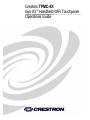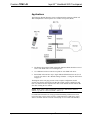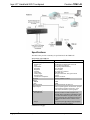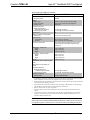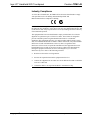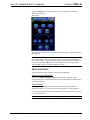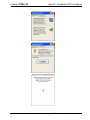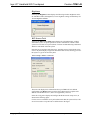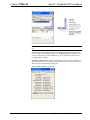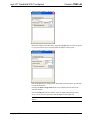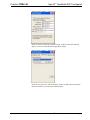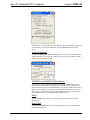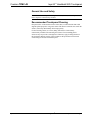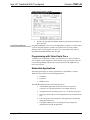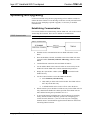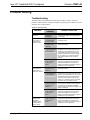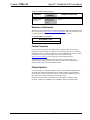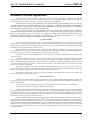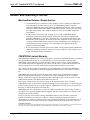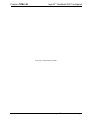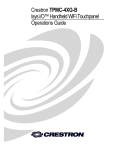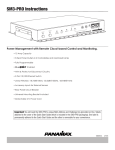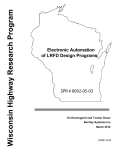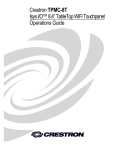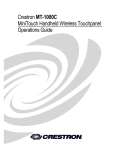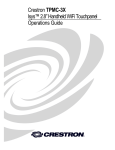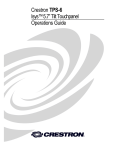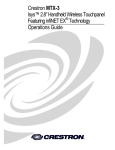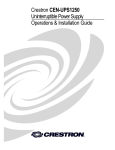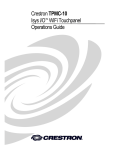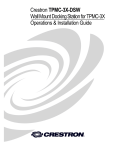Download Crestron TPMC-4X Specifications
Transcript
Crestron TPMC-4X Isys i/O™ Handheld WiFi Touchpanel Operations Guide This document was prepared and written by the Technical Documentation department at: Crestron Electronics, Inc. 15 Volvo Drive Rockleigh, NJ 07647 1-888-CRESTRON All brand names, product names and trademarks are the property of their respective owners. ©2006 Crestron Electronics, Inc. Crestron TPMC-4X Isys i/O™ Handheld WiFi Touchpanel Contents Isys i/O™ Handheld WiFi Touchpanel: TPMC-4X 1 Introduction ............................................................................................................................... 1 Functions and Features ................................................................................................ 1 Applications................................................................................................................. 3 Specifications .............................................................................................................. 4 Physical Description.................................................................................................... 6 Industry Compliance ................................................................................................. 10 Setup ........................................................................................................................................ 11 Identity Code ............................................................................................................. 11 Power......................................................................................................................... 11 Configuring the Touchpanel...................................................................................... 11 General Use and Safety ............................................................................................. 19 Recommended Touchpanel Cleaning ........................................................................ 19 Programming Software ............................................................................................................ 20 Earliest Version Software Requirements for the PC ................................................. 20 Programming with Crestron SystemBuilder.............................................................. 20 Programming with SIMPL Windows ........................................................................ 20 Programming with VisionTools Pro-e....................................................................... 22 Embedded Applications............................................................................................. 22 Example Program ...................................................................................................... 23 Uploading and Upgrading........................................................................................................ 24 Establishing Communication..................................................................................... 24 Programs, Projects, and Firmware............................................................................. 25 Problem Solving ...................................................................................................................... 26 Troubleshooting......................................................................................................... 26 Reference Documents................................................................................................ 27 Further Inquiries ........................................................................................................ 27 Future Updates .......................................................................................................... 27 Software License Agreement................................................................................................... 28 Return and Warranty Policies .................................................................................................. 30 Merchandise Returns / Repair Service ...................................................................... 30 CRESTRON Limited Warranty................................................................................. 30 Operations Guide – DOC. 6499 Contents • i Isys i/O™ Handheld WiFi Touchpanel Crestron TPMC-4X ™ Isys i/O Handheld WiFi Touchpanel: TPMC-4X Introduction Functions and Features • Stylish and ergonomic handheld design • 3.5" active matrix touchscreen display | 240 x 320 resolution • 16-bit Isys i/O graphics | Synapse image rendering algorithm • Microsoft Windows CE.NET operating system • 802.11b Wi-Fi 2-way wireless communications • Wireless video support • Backlit hard buttons, thumbpad, and toggle wheel • Stylus with onboard storage slot included • Docking station and Li-Ion battery pack included Handheld Touchpanel Control Far more than a mere universal remote, the TPMC-4X is designed to provide a powerful wireless control solution that is easy to hold and intuitive to use. True Crestron touchpanel versatility is afforded through a 3.5" active-matrix color touchscreen display, producing stunning 16-bit graphics with 3D effects, high-res images, dynamic graphics and text, transparency, and full-motion animation. A stylus is included for use with the on-screen keyboard, conveniently stowed in its own storage slot. Wi-Fi Wireless Integrated 802.11b Wi-Fi technology delivers secure, high-speed 2-way wireless performance, communicating with Crestron control systems, computers, and media servers via a wireless Ethernet access point. Fully bidirectional behavior means the Operations Guide – DOC. 6499 Isys i/O™ Handheld WiFi Touchpanel: TPMC-4X • 1 Isys i/O™ Handheld WiFi Touchpanel Crestron TPMC-4X TPMC-4X is perfect for searching through tracks and titles on your music server complete with the dynamic display of cover art graphics. Of course, true-feedback is afforded for every connected device be it audio, video, satellite radio, lighting, security, or climate control. Wireless Video Viewing security cameras and other video sources is possible right on the touchscreen. The TPMC-4X includes built-in support for wireless streaming video from a variety of third-party web cameras and servers using the motion-JPEG format. Backlit Hard Buttons To complement its touchpanel with tactile pushbutton control, the TPMC-4X includes a 5-way thumbpad controller, side-mounted toggle wheel, and 13 additional pushbuttons. Every button is fully programmable to support quick access to functions ranging from simple volume adjustment and channel selection to on-screen menu navigation or even pan/tilt camera control. Adjustable button backlighting provides a striking appearance while facilitating operation in a darkened home theater or boardroom. Built-in Stylus The stylus supplied with your TPMC-4X is designed for your screen. The use of other pointers could damage the screen. To obtain an additional stylus, contact a Crestron customer service representative. Li-Ion Rechargeable Batteries A fast-charging Lithium Ion battery pack provides long-lasting wireless operation without the "memory" issues typical of other rechargeable batteries. Adjustable ‘power off’ mode and the included docking station provide charging convenience with an elegant appearance. Embedded PC Applications The TPMC-4X includes an MJPEG Viewer as an embedded PC application. Future PC applications and features may be added, as they become available, through Crestron updates. Wireless Access Point Compatibility Several devices are compatible with the TPMC-4X for communication with a Cresnet System. Refer to the Crestron website (www.crestron.com), online help answer ID 3984, for information on compatible devices. 2 • Isys i/O™ Handheld WiFi Touchpanel: TPMC-4X Operations Guide - DOC. 6499 Isys i/O™ Handheld WiFi Touchpanel Crestron TPMC-4X Applications The following diagram illustrates a basic configuration that connects a TPMC-4X WiFi touchpanel to a control system via a wireless access point (WAP). • The distance between the TPMC-4X and the dedicated WAP should not exceed 30 feet. The TPMC-4X is not a roaming device. • Use a dedicated wireless router/access point for each TPMC-4X device. • Each TPMC-4X must have only a single dedicated WAP listed in its Preferred Networks list. Refer to the “WLAN Settings” Window – Config Tab instructions on page 15. The diagram on the next page presents a more complex configuration. In this scenario, the WAP is connected to port B of the control system’s C2ENET-2 card. Port A is connected to the corporate LAN. The card’s internal firewall controls data flow thus isolating the two subnets. NOTE: When using a dual-port Ethernet card, Ports A & B must be different subnets (e.g., Port A = 128.x.x.x; Port B = 192.x.x.x). For additional information on setting up and understanding an Ethernet network, refer to the latest version of the Crestron e-Control Reference Guide (Doc. 6052), which is available from the Crestron website (http://www.crestron.com/manuals). Operations Guide – DOC. 6499 Isys i/O™ Handheld WiFi Touchpanel: TPMC-4X • 3 Isys i/O™ Handheld WiFi Touchpanel Crestron TPMC-4X Specifications The table below provides a summary of specifications for the TPMC-4X. Specifications of the TPMC-4X SPECIFICATION DETAILS Touchscreen Display Display Type: Size: Aspect Ratio: Resolution: Brightness: Contrast: Color Depth Viewing Angle: Response Time: Touchscreen Composition: Transflective TFT active matrix color LCD 3.5 inch (8.89 cm) diagonal 3:4 QVGA (portrait orientation) 240 x 320 pixels 2 100 nits (cd/m ) 80:1 typical, 55:1 minimum 16-bit, 64k colors ±60° typical horizontal, ±60° typical vertical 15 msec Resistive membrane Processor Samsung 203MHz Processor Memory SDRAM Flash 64 MB 32 MB Operating System Microsoft Windows CE .NET 4.2 Graphic Engine 16-bit non-palette graphics, 65,536 colors. Synapse image rendering algorithm; translucency; multimode objects; animations; dynamic graphics ® ® 1 Wireless Ethernet RF Transceiver Range IEEE 802.11b Wi-Fi 2.4 GHz 2-way RF 11/13 channels (2400 to 2483 MHz), DHCP/DNS or static 2 IP, 64 and 128-bit WEP encryption, TCP/IP, CIP; requires third-party 802.11b wireless access point and Ethernet-enabled Crestron 2-Series control system Up to 30 feet (10m) @ 11Mbps; range and speed vary upon environmental conditions (continued on next page) 4 • Isys i/O™ Handheld WiFi Touchpanel: TPMC-4X Operations Guide - DOC. 6499 Isys i/O™ Handheld WiFi Touchpanel Crestron TPMC-4X Specifications of the TPMC-4X (continued) SPECIFICATION DETAILS Video Streaming Format MJPEG 3 Battery Battery Type Lithium Ion 3.6 Volt, 1300 mAh (included) Usage per Charge Charging Time Three hours continuous at full brightness Eight hours Power Requirements TPMC-4X-DS Docking Station/Charger (included) Power Supply (included) 0.6 Amps @ 5 Volts DC 0.3 Amps @ 100-240 Volts AC 60Hz 4 Default IP ID 03 Minimum 2-Series Control System 5, 6 Update File Version C2-3.137.CUZ or later Environmental Temperature Humidity 30° to 113°F (-5° to 45°C) 10% to 90% RH (non-condensing) Enclosure Construction High-impact injection-molded case, silver; stylus storage slot (stylus included); integral docking station port Dimensions – TPMC(I)-4X Height Width Depth 1.17 in (2.96 cm) 3.08 in (7.81 cm) 7.39 in (18.76 cm) Dimensions – TPMC(I)-4X-DS Height Width Depth 2.25 in (5.72 cm) 3.63 in (9.22 cm) 6.25 in (15.88 cm) Weight 0.46 lbs (0.21 kg) International Version TPMCI-4X (230 VAC) All the features of the TPMC-4X except: Power Requirements: TPMCI-4X-DS Docking Station/Charger (included) Power Supply (included) 0.6 Amps @ 5 Volts DC 0.3 Amps @ 100-240 Volts AC 50Hz Included Accessories TPMC(I)-4X-DS Docking Station/Charger 1. Requires a compatible 802.11b Wi-Fi access point. The RF signal range is dependent on construction of the building, obstructions, and RF interference from other devices. The location of the access point and the orientation of its antenna are also important factors in the RF performance. 2. Wired Equivalent Privacy (WEP) is a security protocol for wireless networks that encrypts transmitted data, and protects the integrity of the data. 3. Typical battery life is three hours continuous usage with display at full brightness. Actual operating time depends on usage and settings for display brightness and timeouts. 4. Refer to “Identity Code” on page 11 for details. 5. The latest software versions can be obtained from the Crestron website. Refer to NOTE after last footnote. 6. Crestron 2-Series control systems include the AV2 and PRO2. Consult the latest Crestron Product Catalog for a complete list of 2-Series control systems that are Ethernet-enabled directly or via a C2ENET-2 dual port Ethernet card. NOTE: Crestron software and any files on the website are for Authorized Crestron dealers and Crestron Authorized Independent Programmers (CAIP) only. New users may be required to register to obtain access to certain areas of the site (including the FTP site). Operations Guide – DOC. 6499 Isys i/O™ Handheld WiFi Touchpanel: TPMC-4X • 5 Isys i/O™ Handheld WiFi Touchpanel Crestron TPMC-4X Physical Description This section provides information on the connections, controls, and indicators available on your TPMC-4X TPMC-4X Physical View 6 • Isys i/O™ Handheld WiFi Touchpanel: TPMC-4X Operations Guide - DOC. 6499 Crestron TPMC-4X Isys i/O™ Handheld WiFi Touchpanel TPMC-4X Overall Dimensions Operations Guide – DOC. 6499 Isys i/O™ Handheld WiFi Touchpanel: TPMC-4X • 7 Isys i/O™ Handheld WiFi Touchpanel Crestron TPMC-4X TPMC-4X Docking Station Dimensions TPMC-4X Programmable Hard buttons These hard pushbuttons, the five-way thumbpad, and the toggle wheel are programmable and can provide tactile control of many functions such as audio volume, channel selection, OSM navigation, or even pan/tilt cameras. Fixed join numbers are assigned to these buttons as shown above. 8 • Isys i/O™ Handheld WiFi Touchpanel: TPMC-4X Operations Guide - DOC. 6499 Isys i/O™ Handheld WiFi Touchpanel Crestron TPMC-4X TPMC-4X Port and Controls # CONNECTORS & CONTROLS Programmable hard button 1 2 On/Off switch up = On; down = Off 3 Reset button Resets system power 4 USB Mini-B Port Interface cable provided; used for uploading firmware and VT Pro-e projects 5 Backlight button; On/Off 6 Programmable toggle wheel (up, center, down) 7 Operations Guide – DOC. 6499 DESCRIPTION Stylus Used to “tap” or to do “select and drag” functions just as you would using a mouse. It is also used to “type” on the input panel “keyboard” when entering text or commands, and to activate the On/Off switch and Reset button on the side of the TPMC-4X and the On/Off switch on the bottom of the docking station. Isys i/O™ Handheld WiFi Touchpanel: TPMC-4X • 9 Isys i/O™ Handheld WiFi Touchpanel Crestron TPMC-4X Industry Compliance As of the date of manufacture, the TPMC-4X has been tested and found to comply with specifications for CE marking and standards per EMC and Radiocommunications Compliance Labelling. NOTE: This device complies with part 15 of the FCC rules. Operation is subject to the following two conditions: (1) this device may not cause harmful interference, and (2) this device must accept any interference received, including interference that may cause undesired operation. This equipment has been tested and found to comply with the limits for a Class B digital device, pursuant to part 15 of the FCC Rules. These limits are designed to provide reasonable protection against harmful interference in a residential installation. This equipment generates, uses and can radiate radio frequency energy and, if not installed and used in accordance with the instructions, may cause harmful interference to radio communications. However, there is no guarantee that interference will not occur in a particular installation. If this equipment does cause harmful interference to radio or television reception, which can be determined by turning the equipment off and on, the user is encouraged to try to correct the interference by one or more of the following measures: • Reorient or relocate the receiving antenna. • Increase the separation between the equipment and receiver. • Connect the equipment into an outlet on a circuit different from that to which the receiver is connected. • Consult the dealer or an experienced radio/TV technician for help. 10 • Isys i/O™ Handheld WiFi Touchpanel: TPMC-4X Operations Guide - DOC. 6499 Isys i/O™ Handheld WiFi Touchpanel Crestron TPMC-4X Setup Identity Code The IP ID is set within the TPMC-4X’s table using Crestron Toolbox or during configuration of the unit in the Setup pages of the TPMC-4X. For information on setting an IP table, refer to the Crestron Toolbox help file. The IP IDs of multiple TPMC-4X devices in the same system must be unique. When setting the IP ID, consider the following: • The IP ID of each unit must match an IP ID specified in the SIMPL Windows program. • Each device using IP to communicate with a control system must have a unique IP ID. Power The TPMC-4X is powered via its internal battery. Connect the supplied power supply to the TPMC-4X-DS docking station. NOTE: Before using the TPMC-4X for the first time, charge its internal battery for at least eight hours by placing it in the TPMC-4X-DS docking station. It takes the TPMC-4X about eight hours to recharge while in use. A fully charged battery can provide up to three hours of use at the full screen brightness setting. The battery recharge capacity is 500 cycles to 80% of original capacity. NOTE: When not using the TPMC-4X, store the unit in its docking station. Configuring the Touchpanel When power is applied to the unit for the first time, the following screen appears. Initial Opening Screen Operations Guide – DOC. 6499 Isys i/O™ Handheld WiFi Touchpanel: TPMC-4X • 11 Isys i/O™ Handheld WiFi Touchpanel Crestron TPMC-4X Touch the Setup button with the stylus or your finger to display the following TPMC-4X setup screen. Setup Screen The setup screen enables basic configuration procedures prior to regular operation of the touchpanel. NOTE: During regular operation of the touchpanel, there are two ways to activate the setup functions: either place a button on the project main page and assign the reserved join number (17242) that activates Setup, or hold your finger on the screen, use the stylus to press the Reset button, and continue to keep your finger on the screen until the setup screen appears (about 90 seconds). SETUP FUNCTIONS The setup functions control the basic operation of the TPMC-4X. Disable System Messages Selecting the Disable System Messages button allows you to disable pop-up messages that warn of communication failure between the TPMC-4X and the WAP or the control system. Touch Screen Selecting the Touch Screen button displays the following “Stylus Properties” window that allows you to set stylus properties and perform a screen calibration. Use the supplied stylus and follow the instructions to customize the unit’s sensitivity to your use of the stylus. NOTE: The double-tap function is not supported at this time. 12 • Isys i/O™ Handheld WiFi Touchpanel: TPMC-4X Operations Guide - DOC. 6499 Crestron TPMC-4X Isys i/O™ Handheld WiFi Touchpanel “Stylus Properties” Settings Window “Stylus Properties” Calibration Window “Stylus Properties” Recalibration Window Operations Guide – DOC. 6499 Isys i/O™ Handheld WiFi Touchpanel: TPMC-4X • 13 Isys i/O™ Handheld WiFi Touchpanel Crestron TPMC-4X Brightness Selecting the Brightness button displays the following window. Brightness can be set from Min to Max (full brightness). Lower brightness settings extend battery life. “Screen Brightness” Window WiFi Access Point Selecting the WiFi Access Point button displays the “WLAN Settings” window, which allows you to set up the parameters used to communicate with the control system via a wireless access point (WAP). Crestron recommends using a dedicated WAP for each TPMC-4X in the system. Note that for screens that require data entry, touching an entry field with the stylus causes a keyboard display to appear at the bottom of the screen, allowing you to use the stylus to “type in” the necessary data. “WLAN Settings” Window – Status Tab The Status tab displays basic information about your TPMC-4X in its default configuration. The Renew button resets the Wi-Fi adapter and re-requests an IP address from the DHCP server. (Note: Not supported by Crestron.) Select the Config tab to display and configure the WAP network setup screen, as shown in the following figure. Use the screen to establish a list of preferred networks that the system will use. The screen icons used to set up the lists are defined next to the figure. 14 • Isys i/O™ Handheld WiFi Touchpanel: TPMC-4X Operations Guide - DOC. 6499 Crestron TPMC-4X Isys i/O™ Handheld WiFi Touchpanel “WLAN Settings” Window – Config Tab NOTE: There must be only a single dedicated WAP listed in the Preferred Networks list. Select the IP Info tab to display IP addresses and other information relating to the network. (Refer to the following figure.) Use the Renew button at the bottom of the screen to renew the lease for the IP address if you are connected by DHCP. (Note: not supported by Crestron.) The Ping and Trace buttons activate screens that are used to test the connectivity of the network, and let you see all the intermediate points in the network, respectively. The screens are shown on the following page. “WLAN Settings” Window – IP Info Tab Operations Guide – DOC. 6499 Isys i/O™ Handheld WiFi Touchpanel: TPMC-4X • 15 Isys i/O™ Handheld WiFi Touchpanel Crestron TPMC-4X “WLAN Settings” Window - Ping Screen Enter the IP Address or the host name, and click the Ping button to send a test packet to verify the connectivity between the TPMC-4X and the control system. “WLAN Settings” Window - Trace Screen Press the Trace button to display all the intermediate points the packet goes through to reach the destination. Checking the Resolve target name check box will display the host name of the entered IP address. Press the Config button on the “IP Info” screen to display the following Config screen. Use the screen to specify the static IP address for the TPMC-4X. NOTE: The supported usage model of the TPMC-4X requires the use of a static IP address. 16 • Isys i/O™ Handheld WiFi Touchpanel: TPMC-4X Operations Guide - DOC. 6499 Crestron TPMC-4X Isys i/O™ Handheld WiFi Touchpanel “WLAN Settings” Window - Config Screen Select the Advanced tab of the “WLAN Settings” window to show the following display. Crestron recommends not changing these settings. “WLAN Settings” Window – Advanced Tab Select the About tab of the “WLAN Settings” window to display basic information about your TPMC-4X, similar to the following figure. Operations Guide – DOC. 6499 Isys i/O™ Handheld WiFi Touchpanel: TPMC-4X • 17 Isys i/O™ Handheld WiFi Touchpanel Crestron TPMC-4X “WLAN Settings” Window – About Tab The tab shows version information for the WiFi subsystem of the TPMC-4X. For the overall software version of the TPMC-4X, press the About button on the setup screen. CtrlSys IP Address Selecting the CtrlSys IP Address button displays the “Control System Information” window that allows you to enter the control system’s name, its port address, and its IP ID. Refer to the following figure. “Control System Information” Window STANDBY and POWER DOWN Timeouts Use these two settings on the setup window to specify the standby and the power down timeout values. Standby timeout (default is 5 minutes) is the time (up to 120 minutes) from the last use of the touchpanel before going into standby mode (screen display is off but the unit is still on). Power down timeout (default is 25 minutes) is the time (up to 120 minutes) from going into standby mode before turning off unit power. Both timeouts are adjustable in one-minute increments. About Press the About button to display a screen that shows software and OS version information. Save & Exit Press the Save & Exit button to save any setup changes you have made and exit to normal operation mode. 18 • Isys i/O™ Handheld WiFi Touchpanel: TPMC-4X Operations Guide - DOC. 6499 Crestron TPMC-4X Isys i/O™ Handheld WiFi Touchpanel General Use and Safety WARNING: To avoid possible damage to the unit, do not use the touchpanel in the rain or expose it to unnecessary moisture. Recommended Touchpanel Cleaning Keep the surface of the touchscreen free of dirt, dust, or other materials that could degrade optical properties. Long-term contact with abrasive materials can scratch the surface, which may detrimentally affect image quality. For best cleaning results, use a clean, damp, non-abrasive cloth with any commercially available non-ammonia glass cleaner. The surrounding plastic enclosure may not provide a watertight seal. Therefore, apply cleaning solution to the cloth rather than the surface of the touchscreen. Wipe touchscreen clean and avoid leakage of moisture beneath the panel. Operations Guide – DOC. 6499 Isys i/O™ Handheld WiFi Touchpanel: TPMC-4X • 19 Isys i/O™ Handheld WiFi Touchpanel Crestron TPMC-4X Programming Software Have a question or comment about Crestron software? Answers to frequently asked questions (FAQs) can be viewed in the Online Help section of the Crestron website. To post a question or view questions you have submitted to Crestron’s True Blue Support, log in at http://support.crestron.com. First-time users will need to establish a user account. Earliest Version Software Requirements for the PC NOTE: Crestron recommends that you use the latest software to take advantage of the most recently released features. The latest software is available from the Crestron website. Crestron has developed an assortment of Windows-based software tools to support a controlled system. The following are the minimum recommended software versions for the PC: Software TASK REQUIRED SOFTWARE VERSION Program control system to operate TPMC-4X SIMPL Windows version 2.07.32 or later with SIMPL+ Cross Compiler version 1.1 or later and Library update 395 or later; also requires Crestron Database version 18.2.0 or later Graphical touchscreen design VT Pro-e version 3.5.1.5 or later Upload projects and firmware Crestron Toolbox 1.02.29 or later Programming with Crestron SystemBuilder This is the easiest method of programming, but does not offer as much flexibility as SIMPL Windows. For additional details, download SystemBuilder from the Crestron website and examine the extensive help file. Programming with SIMPL Windows NOTE: While SIMPL Windows can be used to program the TPMC-4X, it is recommended to use SystemBuilder for configuring the system. NOTE: In the following description, the MC2E control system is used. However, any 2-Series processor that is e-control enabled can be used. SIMPL Windows is Crestron’s premier software for programming Crestron control systems. It is organized into two separate, but equally important “Managers.” Configuration Manager Configuration Manager is the view where programmers “build” a Crestron control system by selecting hardware from the Device Library. 20 • Isys i/O™ Handheld WiFi Touchpanel: TPMC-4X Operations Guide - DOC. 6499 Isys i/O™ Handheld WiFi Touchpanel Crestron TPMC-4X • To incorporate the TPMC-4X into the system, drag the TPMC-4X from the Touchpanels | Touchpanels (Ethernet) folder of the Device Library and drop it in the System Views. Locating the TPMC-4X in the Device Library • The system tree of the control system displays the device in the appropriate slot with a default IP ID as shown in the following illustration. C2Net Device, Slot 5 Operations Guide – DOC. 6499 • Additional TPMC-4X devices are assigned different IP ID numbers as they are added. • If necessary, double click a device to open the “Device Settings” window and change the IP ID as shown in the following figure. Isys i/O™ Handheld WiFi Touchpanel: TPMC-4X • 21 Isys i/O™ Handheld WiFi Touchpanel Crestron TPMC-4X “TPMC-4X Device Settings” Window • Programming Manager The ID code specified in the SIMPL Windows program must match the IP ID of each unit. Programming Manager is the view where programmers "program" a Crestron control system by assigning signals to symbols. The symbol can be viewed by double clicking on the icon or dragging it into Detail View. Each signal in the symbol is described in the SIMPL Windows help file (F1). Programming with VisionTools Pro-e Touchpanel screens should be created in VisionTools Pro-e to allow switching of source signals to desired outputs as well as selection of the system mode. There are no special programming requirements to use the functions of the TPMC-4X in a room-control system. Embedded Applications The following third-party or in-house applications are embedded in a VT Pro-e TPMC-4X project. (Refer to the following illustration.) • Calibration • Keyboard • MJPEG Viewer The embedded applications have the following features: • All embedded applications listed in the VT Pro-e ProjectView workspace are created by default for a new TPMC-4X project. • All applications are created at project-level – one instance per project. • The static position and size of each application can be viewed from any page. • Four analog joins can be assigned to each application to dynamically change position and size. • One digital feedback join or one analog join can be assigned to dynamically show/hide an application. 22 • Isys i/O™ Handheld WiFi Touchpanel: TPMC-4X Operations Guide - DOC. 6499 Crestron TPMC-4X Isys i/O™ Handheld WiFi Touchpanel Embedded Applications in ProjectView The “Embedded Application Property” window permits a choice of positions on the screen, assignment of an analog touch join type and number, and a show/hide join number. Edit the Default Position and Size in the “Embedded Application Property” window to point to your new location. “Embedded Application Property” Window Example Program An example program for the TPMC-4X is available from the “Example Program” section of the Crestron website (http://www.crestron.com/exampleprograms). Search for TPMC-4X.ZIP. Operations Guide – DOC. 6499 Isys i/O™ Handheld WiFi Touchpanel: TPMC-4X • 23 Isys i/O™ Handheld WiFi Touchpanel Crestron TPMC-4X Uploading and Upgrading Crestron recommends using the latest programming software and that each device contains the latest firmware to take advantage of the most recently released features. However, before attempting to upload or upgrade, it is necessary to establish communication. Establishing Communication Use Crestron Toolbox for communicating with the TPMC-4X; refer to the Crestron Toolbox help file for details. There are two methods of communication. TCP/IP Communication NOTE: Required for operation with a Crestron control system. Ethernet Communication • Establish wireless communication between TPMC-4X and PC via the WAP. • Enter the IP address, IP mask, and default router of the TPMC-4X via the Crestron Toolbox (Functions | Ethernet Addressing); otherwise enable DHCP. • Confirm Ethernet connections between TPMC-4X and PC. • Use the Address Book in the Crestron Toolbox to create an entry for the TPMC-4X with the TPMC-4X’s TCP/IP communication parameters. • Display the “System Info” window (click the TPMC-4X entry. • Use the Crestron Toolbox to create the TPMC-4X IP table. icon) and select the ⇒ Select Functions | IP Table Setup. ⇒ Add, modify or delete entries in the IP table. The TPMC-4X can have only one IP table entry. ⇒ A defined IP table can be saved to a file or sent to the device. • Edit the control system’s IP table to include an entry for the TPMC-4X. The entry should list the TPMC-4X’s IP ID (specified on the TPMC-4X’s IP table) and the internal gateway IP address 127.0.0.1. • To prevent interference with other 802.11 devices that may be operating nearby, channels should be adequately spaced when configuring your wireless network; channels 1, 6, and 11 are the only non-overlapping channels. Refer to the information supplied with the WAP for instructions concerning channel selection. 24 • Isys i/O™ Handheld WiFi Touchpanel: TPMC-4X Operations Guide - DOC. 6499 Isys i/O™ Handheld WiFi Touchpanel Crestron TPMC-4X USB Communication USB Communication • The TPMC-4X should be used with a static IP address whenever possible. • Use a USB cable to connect the TPMC-4X to a PC running the Crestron Toolbox. • Open the System Info window; click the “Enter an address . . .” icon (pencil) to display the “Edit Address” window. • Select USB as the connection type, and select “TPMC-4X” from the Device Type drop down list (click OK when the “Warning” notice appears). Programs, Projects, and Firmware • Display the network device tree (Tools | Network Device Tree) to show all network devices connected to the control system. Right-click on the TPMC-4X to display actions that can be performed on the TPMC-4X: ⇒ Upgrade firmware ⇒ Change Net ID • Upload the SIMPL Windows file to the control system using SIMPL Windows or Crestron Toolbox. • Upload the VisionTools Pro-e file to the touchpanel using VisionTools Pro-e or the Crestron Toolbox. • Upgrade TPMC-4X firmware via Crestron Toolbox. ⇒ Establish TCP/IP communications with the TPMC-4X and display the “System Info” window. ⇒ Select Functions | Firmware… to upgrade the TPMC-4X firmware. For details on uploading and upgrading, refer to the SIMPL Windows help file, VisionTools Pro-e help file, or the Crestron Toolbox help file. NOTE: ActiveSync 3.7 or later is required for Toolbox to communicate with the TPMC-4X via USB to upload firmware and display lists. Refer to the Microsoft website www.microsoft.com to download the ActiveSync driver. Operations Guide – DOC. 6499 Isys i/O™ Handheld WiFi Touchpanel: TPMC-4X • 25 Isys i/O™ Handheld WiFi Touchpanel Crestron TPMC-4X Problem Solving Troubleshooting The table below and continued on the next page provides corrective action for possible trouble situations. If further assistance is required, please contact a Crestron customer service representative. TPMC-4X Troubleshooting POSSIBLE CAUSE(S) TROUBLE CORRECTIVE ACTION Touchpanel does not turn on. Battery was not charged or is discharged. Place the TPMC-4X on the docking station and charge the battery using the provided power supply. Cannot upload VT Pro-e project or firmware from Toolbox via WiFi. TPMC-4X is off or in suspend mode, or has no power. Verify that TPMC-4X has power and is on or in standby mode. No WAPs defined /selected on the TPMC-4X. Refer to “WiFi Access Point” on page 14 to define/select WAPs. No IP address configured/obtained on the TPMC-4X. Refer to “IP address” on page 15 to define IP addresses. If the TPMC-4X is set up to use DHCP (not recommended), you can use the WAP window box to verify the IP address provided. If the number is invalid for your subnet, or no number is present, verify that the DHCP server is working properly. TPMC-4X is out of range or has poor access to the WAPs. The TPMC-4X is out of range of the WAP or is experiencing interference. Refer to the WAP documentation for instructions on setting up a wireless network with minimum interference and no dead spots. No WAPs defined /selected on the TPMC-4X. Refer to “WiFi Access Point” on page 14 to define/select WAPs. No IP address configured/obtained on the TPMC-4X. Refer to “IP address” on page 15 to define IP addresses. If the TPMC-4X is set to use DHCP (not recommended), you can use the WAP window box to verify the IP address provided. If the number is invalid for your subnet, or no number is present, verify that the DHCP server is working properly. Invalid control system IP address / IP ID set up on TPMC-4X. The IP address (or host name) for the control system is invalid, or the IP ID does not match the one defined in the SIMPL program. Refer to “IP address on page 15 to define IP addresses. TPMC-4X is out of range or has poor access to the WAPs. The TPMC-4X is out of range of the WAP or is experiencing interference. Refer to the WAP documentation for instructions on setting up a wireless network with minimum interference and no dead spots. TPMC-4X is out of range or has poor access to the WAPs. The TPMC-4X is out of range of the WAP or is experiencing interference. Refer to the WAP documentation for instructions on setting up a wireless network with minimum interference and no dead spots. TPMC-4X does not show feedback and/or does not control any devices. TPMC-4X shows unexpected or intermittent feedback and/or has intermittent device control. (continued on next page) 26 • Isys i/O™ Handheld WiFi Touchpanel: TPMC-4X Operations Guide - DOC. 6499 Isys i/O™ Handheld WiFi Touchpanel Crestron TPMC-4X TPMC-4X Troubleshooting (continued) TROUBLE TPMC-4X boots up in setup screens every time. POSSIBLE CAUSE(S) Invalid VT Pro-e project or no VT Pro-e project is loaded. CORRECTIVE ACTION Load/reload VT Pro-e project using the Toolbox. Reference Documents The latest version of all documents mentioned within the guide can be obtained from the Crestron website (http://www.crestron.com/manuals). This link will provide a list of product manuals arranged in alphabetical order by model number. List of Related Reference Documents DOCUMENT TITLE Crestron e-Control Reference Guide Further Inquiries If you cannot locate specific information or have questions after reviewing this guide, please take advantage of Crestron's award winning customer service team by calling the Crestron corporate headquarters at 1-888-CRESTRON [1-888-273-7876]. For assistance in your local time zone, refer to the Crestron website (http://www.crestron.com/) for a listing of Crestron worldwide offices. You can also log onto the online help section of the Crestron website to ask questions about Crestron products. First-time users will need to establish a user account to fully benefit from all available features. Future Updates As Crestron improves functions, adds new features, and extends the capabilities of the TPMC-4X, additional information may be made available as manual updates. These updates are solely electronic and serve as intermediary supplements prior to the release of a complete technical documentation revision. Check the Crestron website periodically for manual update availability and its relevance. Updates are identified as an “Addendum” in the Download column. Operations Guide – DOC. 6499 Isys i/O™ Handheld WiFi Touchpanel: TPMC-4X • 27 Isys i/O™ Handheld WiFi Touchpanel Crestron TPMC-4X Software License Agreement This License Agreement (“Agreement”) is a legal contract between you (either an individual or a single business entity) and Crestron Electronics, Inc. (“Crestron”) for software referenced in this guide, which includes computer software and, as applicable, associated media, printed materials, and “online” or electronic documentation (the “Software”). BY INSTALLING, COPYING, OR OTHERWISE USING THE SOFTWARE, YOU REPRESENT THAT YOU ARE AN AUTHORIZED DEALER OF CRESTRON PRODUCTS OR A CRESTRON AUTHORIZED INDEPENDENT PROGRAMMER AND YOU AGREE TO BE BOUND BY THE TERMS OF THIS AGREEMENT. IF YOU DO NOT AGREE TO THE TERMS OF THIS AGREEMENT, DO NOT INSTALL OR USE THE SOFTWARE. IF YOU HAVE PAID A FEE FOR THIS LICENSE AND DO NOT ACCEPT THE TERMS OF THIS AGREEMENT, CRESTRON WILL REFUND THE FEE TO YOU PROVIDED YOU (1) CLICK THE DO NOT ACCEPT BUTTON, (2) DO NOT INSTALL THE SOFTWARE AND (3) RETURN ALL SOFTWARE, MEDIA AND OTHER DOCUMENTATION AND MATERIALS PROVIDED WITH THE SOFTWARE TO CRESTRON AT: CRESTRON ELECTRONICS, INC., 15 VOLVO DRIVE, ROCKLEIGH, NEW JERSEY 07647, WITHIN 30 DAYS OF PAYMENT. LICENSE TERMS Crestron hereby grants You and You accept a nonexclusive, nontransferable license to use the Software (a) in machine readable object code together with the related explanatory written materials provided by Crestron (b) on a central processing unit (“CPU”) owned or leased or otherwise controlled exclusively by You, and (c) only as authorized in this Agreement and the related explanatory files and written materials provided by Crestron. If this software requires payment for a license, you may make one backup copy of the Software, provided Your backup copy is not installed or used on any CPU. You may not transfer the rights of this Agreement to a backup copy unless the installed copy of the Software is destroyed or otherwise inoperable and You transfer all rights in the Software. You may not transfer the license granted pursuant to this Agreement or assign this Agreement without the express written consent of Crestron. If this software requires payment for a license, the total number of CPU’s on which all versions of the Software are installed may not exceed one per license fee (1) and no concurrent, server or network use of the Software (including any permitted back-up copies) is permitted, including but not limited to using the Software (a) either directly or through commands, data or instructions from or to another computer (b) for local, campus or wide area network, internet or web hosting services; or (c) pursuant to any rental, sharing or “service bureau” arrangement. The Software is designed as a software development and customization tool. As such Crestron cannot and does not guarantee any results of use of the Software or that the Software will operate error free and You acknowledge that any development that You perform using the Software or Host Application is done entirely at Your own risk. The Software is licensed and not sold. Crestron retains ownership of the Software and all copies of the Software and reserves all rights not expressly granted in writing. OTHER LIMITATIONS You must be an Authorized Dealer of Crestron products or a Crestron Authorized Independent Programmer to install or use the Software. If Your status as a Crestron Authorized Dealer or Crestron Authorized Independent Programmer is terminated, Your license is also terminated. You may not rent, lease, lend, sublicense, distribute or otherwise transfer or assign any interest in or to the Software. You may not reverse engineer, decompile, or disassemble the Software. You agree that the Software will not be shipped, transferred or exported into any country or used in any manner prohibited by the United States Export Administration Act or any other export laws, restrictions or regulations (“Export Laws”). By downloading or installing the Software You (a) are certifying that You are not a national of Cuba, Iran, Iraq, Libya, North Korea, Sudan, or Syria or any country to which the United States embargoes goods (b) are certifying that You are not otherwise prohibited from receiving the Software and (c) You agree to comply with the Export Laws. If any part of this Agreement is found void and unenforceable, it will not affect the validity of the balance of the Agreement, which shall remain valid and enforceable according to its terms. This Agreement may only be modified by a writing signed by an authorized officer of Crestron. Updates may be licensed to You by Crestron with additional or different terms. This is the entire agreement between Crestron and You relating to the Software and it supersedes any prior representations, discussions, undertakings, communications or advertising relating to the Software. The failure of either party to enforce any right or take any action in the event of a breach hereunder shall constitute a waiver unless expressly acknowledged and set forth in writing by the party alleged to have provided such waiver. 28 • Isys i/O™ Handheld WiFi Touchpanel: TPMC-4X Operations Guide - DOC. 6499 Crestron TPMC-4X Isys i/O™ Handheld WiFi Touchpanel If You are a business or organization, You agree that upon request from Crestron or its authorized agent, You will within thirty (30) days fully document and certify that use of any and all Software at the time of the request is in conformity with Your valid licenses from Crestron of its authorized agent. Without prejudice to any other rights, Crestron may terminate this Agreement immediately upon notice if you fail to comply with the terms and conditions of this Agreement. In such event, you must destroy all copies of the Software and all of its component parts. PROPRIETARY RIGHTS Copyright. All title and copyrights in and to the Software (including, without limitation, any images, photographs, animations, video, audio, music, text, and “applets” incorporated into the Software), the accompanying media and printed materials, and any copies of the Software are owned by Crestron or its suppliers. The Software is protected by copyright laws and international treaty provisions. Therefore, you must treat the Software like any other copyrighted material, subject to the provisions of this Agreement. Submissions. Should you decide to transmit to Crestron’s website by any means or by any media any materials or other information (including, without limitation, ideas, concepts or techniques for new or improved services and products), whether as information, feedback, data, questions, comments, suggestions or the like, you agree such submissions are unrestricted and shall be deemed non-confidential and you automatically grant Crestron and its assigns a non-exclusive, royalty-tree, worldwide, perpetual, irrevocable license, with the right to sublicense, to use, copy, transmit, distribute, create derivative works of, display and perform the same. Trademarks. CRESTRON and the Swirl Logo are registered trademarks of Crestron Electronics, Inc. You shall not remove or conceal any trademark or proprietary notice of Crestron from the Software including any back-up copy. GOVERNING LAW This Agreement shall be governed by the laws of the State of New Jersey, without regard to conflicts of laws principles. Any disputes between the parties to the Agreement shall be brought in the state courts in Bergen County, New Jersey or the federal courts located in the District of New Jersey. The United Nations Convention on Contracts for the International Sale of Goods, shall not apply to this Agreement. CRESTRON LIMITED WARRANTY CRESTRON warrants that: (a) the Software will perform substantially in accordance with the published specifications for a period of ninety (90) days from the date of receipt, and (b) that any hardware accompanying the Software will be subject to its own limited warranty as stated in its accompanying written material. Crestron shall, at its option, repair or replace or refund the license fee for any Software found defective by Crestron if notified by you within the warranty period. The foregoing remedy shall be your exclusive remedy for any claim or loss arising from the Software. CRESTRON shall not be liable to honor warranty terms if the product has been used in any application other than that for which it was intended, or if it as been subjected to misuse, accidental damage, modification, or improper installation procedures. Furthermore, this warranty does not cover any product that has had the serial number or license code altered, defaced, improperly obtained, or removed. Notwithstanding any agreement to maintain or correct errors or defects Crestron, shall have no obligation to service or correct any error or defect that is not reproducible by Crestron or is deemed in Crestron’s reasonable discretion to have resulted from (1) accident; unusual stress; neglect; misuse; failure of electric power, operation of the Software with other media not meeting or not maintained in accordance with the manufacturer’s specifications; or causes other than ordinary use; (2) improper installation by anyone other than Crestron or its authorized agents of the Software that deviates from any operating procedures established by Crestron in the material and files provided to You by Crestron or its authorized agent; (3) use of the Software on unauthorized hardware; or (4) modification of, alteration of, or additions to the Software undertaken by persons other than Crestron or Crestron’s authorized agents. ANY LIABILITY OF CRESTRON FOR A DEFECTIVE COPY OF THE SOFTWARE WILL BE LIMITED EXCLUSIVELY TO REPAIR OR REPLACEMENT OF YOUR COPY OF THE SOFTWARE WITH ANOTHER COPY OR REFUND OF THE INITIAL LICENSE FEE CRESTRON RECEIVED FROM YOU FOR THE DEFECTIVE COPY OF THE PRODUCT. THIS WARRANTY SHALL BE THE SOLE AND EXCLUSIVE REMEDY TO YOU. IN NO EVENT SHALL CRESTRON BE LIABLE FOR INCIDENTAL, CONSEQUENTIAL, SPECIAL OR PUNITIVE DAMAGES OF ANY KIND (PROPERTY OR ECONOMIC DAMAGES INCLUSIVE), EVEN IF A CRESTRON REPRESENTATIVE HAS BEEN ADVISED OF THE POSSIBILITY OF SUCH DAMAGES OR OF ANY CLAIM BY ANY THIRD PARTY. CRESTRON MAKES NO WARRANTIES, EXPRESS OR IMPLIED, AS TO TITLE OR INFRINGEMENT OF THIRD-PARTY RIGHTS, MERCHANTABILITY OR FITNESS FOR ANY PARTICULAR PURPOSE, OR ANY OTHER WARRANTIES, NOR AUTHORIZES ANY OTHER PARTY TO OFFER ANY WARRANTIES, INCLUDING WARRANTIES OF MERCHANTABILITY FOR THIS PRODUCT. THIS WARRANTY STATEMENT SUPERSEDES ALL PREVIOUS WARRANTIES. Operations Guide – DOC. 6499 Isys i/O™ Handheld WiFi Touchpanel: TPMC-4X • 29 Isys i/O™ Handheld WiFi Touchpanel Crestron TPMC-4X Return and Warranty Policies Merchandise Returns / Repair Service 1. No merchandise may be returned for credit, exchange or service without prior authorization from CRESTRON. To obtain warranty service for CRESTRON products, contact an authorized CRESTRON dealer. Only authorized CRESTRON dealers may contact the factory and request an RMA (Return Merchandise Authorization) number. Enclose a note specifying the nature of the problem, name and phone number of contact person, RMA number and return address. 2. Products may be returned for credit, exchange or service with a CRESTRON Return Merchandise Authorization (RMA) number. Authorized returns must be shipped freight prepaid to CRESTRON, 6 Volvo Drive, Rockleigh, N.J. or its authorized subsidiaries, with RMA number clearly marked on the outside of all cartons. Shipments arriving freight collect or without an RMA number shall be subject to refusal. CRESTRON reserves the right in its sole and absolute discretion to charge a 15% restocking fee plus shipping costs on any products returned with an RMA. 3. Return freight charges following repair of items under warranty shall be paid by CRESTRON, shipping by standard ground carrier. In the event repairs are found to be non-warranty, return freight costs shall be paid by the purchaser. CRESTRON Limited Warranty CRESTRON ELECTRONICS, Inc. warrants its products to be free from manufacturing defects in materials and workmanship under normal use for a period of three (3) years from the date of purchase from CRESTRON, with the following exceptions: disk drives and any other moving or rotating mechanical parts, pan/tilt heads and power supplies are covered for a period of one (1) year; touchscreen display and overlay components are covered for 90 days; batteries and incandescent lamps are not covered. This warranty extends to products purchased directly from CRESTRON or an authorized CRESTRON dealer. Purchasers should inquire of the dealer regarding the nature and extent of the dealer's warranty, if any. CRESTRON shall not be liable to honor the terms of this warranty if the product has been used in any application other than that for which it was intended or if it has been subjected to misuse, accidental damage, modification or improper installation procedures. Furthermore, this warranty does not cover any product that has had the serial number altered, defaced or removed. This warranty shall be the sole and exclusive remedy to the original purchaser. In no event shall CRESTRON be liable for incidental or consequential damages of any kind (property or economic damages inclusive) arising from the sale or use of this equipment. CRESTRON is not liable for any claim made by a third party or made by the purchaser for a third party. CRESTRON shall, at its option, repair or replace any product found defective, without charge for parts or labor. Repaired or replaced equipment and parts supplied under this warranty shall be covered only by the unexpired portion of the warranty. Except as expressly set forth in this warranty, CRESTRON makes no other warranties, expressed or implied, nor authorizes any other party to offer any warranty, including any implied warranties of merchantability or fitness for a particular purpose. Any implied warranties that may be imposed by law are limited to the terms of this limited warranty. This warranty statement supersedes all previous warranties. Trademark Information All brand names, product names and trademarks are the sole property of their respective owners. Windows is a registered trademark of Microsoft Corporation. Windows95/98/Me/XP and WindowsNT/2000 are trademarks of Microsoft Corporation. 30 • Isys i/O™ Handheld WiFi Touchpanel: TPMC-4X Operations Guide - DOC. 6499 Crestron TPMC-4X Isys i/O™ Handheld WiFi Touchpanel This page is intentionally left blank. Operations Guide – DOC. 6499 Isys i/O™ WiFi Touchpanel: TPMC-4X • 31 Crestron Electronics, Inc. 15 Volvo Drive Rockleigh, NJ 07647 Tel: 888.CRESTRON Fax: 201.767.7576 www.crestron.com Operations Guide - DOC. 6499 (2015566) 08.06 Specifications subject to change without notice.