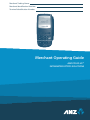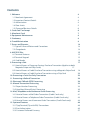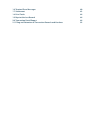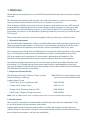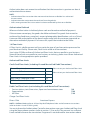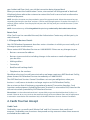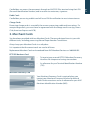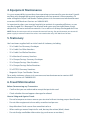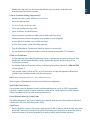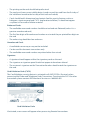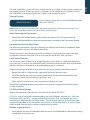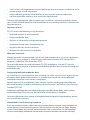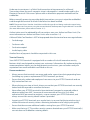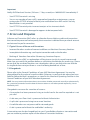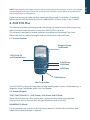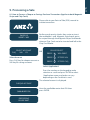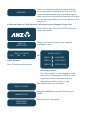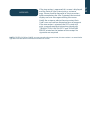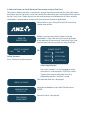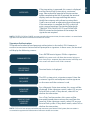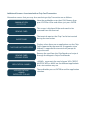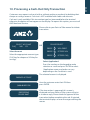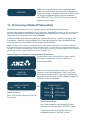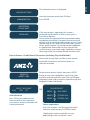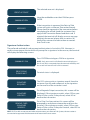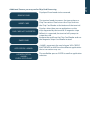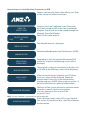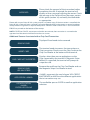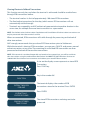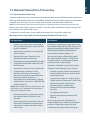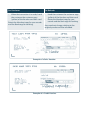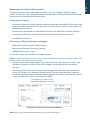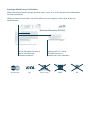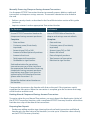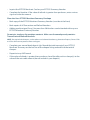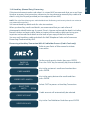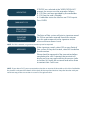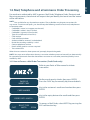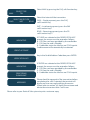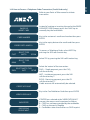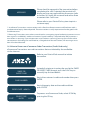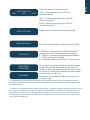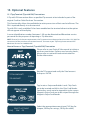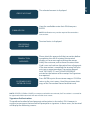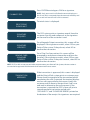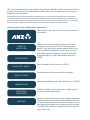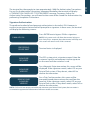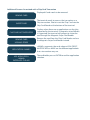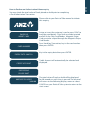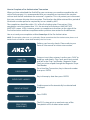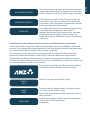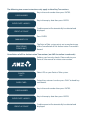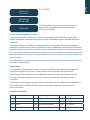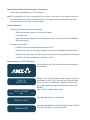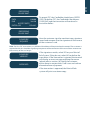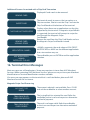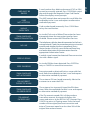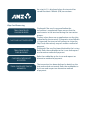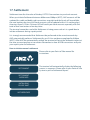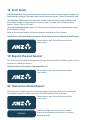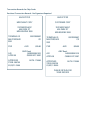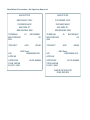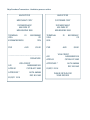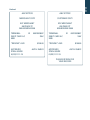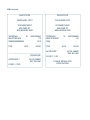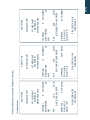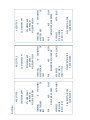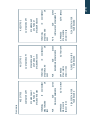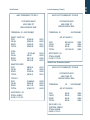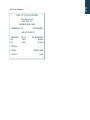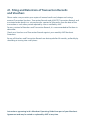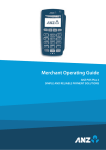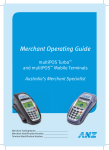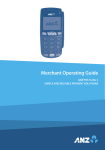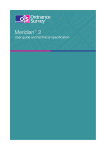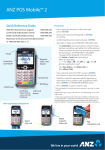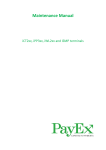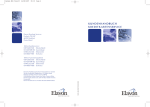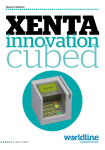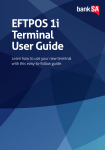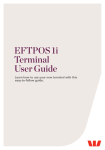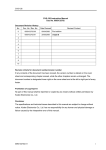Download Merchant Trading Name
Transcript
Merchant Trading Name: Merchant Identification Number: PB–1 Terminal Identification Number: Merchant Operating Guide ANZ POS PLUS™ INTEGRATED EFTPOS SOLUTIONS Contents 1. Welcome 4 1.1 Merchant Agreement 1.2 Important Contact Details 1.3 Authorisation 1.4 Floor Limits 1.5 Change of Business Details 2. Cards You Can Accept 3. Merchant Cards 4. Equipment Maintenance 5. Stationery 6. Fraud Minimisation 7. Errors and Disputes 4 4 4 5 6 6 7 8 8 8 14 7.1 Typical Causes of Return and Corrections 7.2 Chargebacks 8. ANZ POS Plus 14 14 15 8.1 Terminal Features 8.2 Terminal Keypad 8.3 Card Reader 9. Processing a Sale 15 15 16 17 9.1 How to Process a Cheque or Savings Purchase Transaction (Applies to both Magnetic Stripe and Chip Cards) 17 9.2 How to Process a Credit Purchase Transaction using a Magnetic Stripe Card 9.3 How to Process a Credit Purchase Transaction using a Chip Card 10. Processing a Cash-Out Only Transaction 11. Processing a Refund Transaction 12. Electronic Fallback (EFB) Processing 13. Manual Transaction Processing 18 20 23 24 28 33 13.1 Paper Voucher Processing 13.2 Hand key (Manual Entry) Processing 14. Mail, Telephone and eCommerce Order Processing 33 39 41 14.1 How to Process a Mail Order Transaction (Credit Cards only) 14.2 How to Process a Telephone Order Transaction (Credit Cards only) 14.3 How to Process an eCommerce Order Transaction (Credit Cards only) 15. Optional Features 41 43 44 46 15.1 Tip@Terminal (Tip with PIN) Transactions 15.2 Pre-Authorisation 15.3 Customer Preferred Currency 46 49 57 16. Terminal Error Messages 17. Settlement 18. Print Totals 19. Reprint the Last Record 20. Transaction Detail Report 21. Filing and Retention of Transaction Records and Vouchers 60 63 64 64 64 92 1. Welcome We are pleased to welcome you as an ANZ Merchant and look forward to a long association with you. This Merchant Operating Guide provides you with information on cards you can accept, ways to reduce fraud and what to do if errors or disputes are incurred. Clear and easy-to-follow instructions on how to process transactions on your ANZ terminal are provided by showing the terminal screen displays and instructions on what you need to do when you see these display screens. As your Point of Sale (POS) system leads the transaction, instructions in this Merchant Operating Guide may instruct you to refer to your POS manual. Please take time to read this manual thoroughly and ensure that your staff read it too. 1.1 Merchant Agreement Your ANZ Merchant Agreement contains valuable information and important requirements relating to operating procedures. Instructions in this Merchant Operating Guide form part of the ANZ Merchant Agreement and may be varied or replaced by ANZ at any time. ANZ strongly recommends that you follow the security checks and procedures in this guide to assist in identifying and minimising fraudulent, invalid or unacceptable transactions. ANZ may conduct an investigation if a transaction is believed to be fraudulent. The operators of the applicable card schemes may also conduct their own investigations. Your Merchant Agreement outlines the circumstances in which you will be liable for such transactions. If it is found that you have processed invalid or unacceptable transactions, you may be liable for the value of those transactions. Please refer to the General Conditions, ANZ Merchant Services for more details. 1.2 Important Contact Details ANZ Merchant Services (24 hours/7 days a week): Online Stationery Ordering: Authorisation Centre: • Credit Cards (Visa® and MasterCard®) 1800 039 025 or [email protected] www.anz.com/merchantconnect 1800 999 205 • Charge Cards (Diners Club) 1800 331 112 • Charge Cards (American Express/JCB) 1300 363 614 • Debit Cards (Cheque/Savings Accounts) 1800 039 025 NOTE: Calls to 1800 numbers from a mobile phone will incur normal mobile phone charges. 1.3 Authorisation Your terminal is designed to automatically seek authorisation from the cardholder’s Card Issuer while processing an electronic transaction. Authorisation confirms that the card number is a valid card number and that there are sufficient funds in the account. Despite a transaction being ‘authorised’, the merchant bears the risk that the customer is not the true cardholder. NOTE: • Authorisation of the transaction does not mean that the true cardholder has authorised the transaction • Authorisation does not protect the merchant from chargebacks • ANZ cannot guarantee that a transaction has been conducted by the true cardholder. Authorisation Declined Where an Authorisation is declined, please seek an alternative method of payment. If the customer cannot pay, the goods should be reclaimed. For goods that cannot be reclaimed (eg. food items, petrol etc), request photographic identification such as a Driver’s Licence or take a description of the person and arrange with the customer to provide an alternative method of payment. If unsuccessful, report the incident to the Police. 1.4 Floor Limits A Floor Limit is a dollar amount set for a particular type of card transaction processed via your Merchant Facility. Please note, Floor Limits relate to all transactions. Your Letter Of Offer outlines all Authorised Floor Limits that are specific to your business. Some of these limits are specific to your business or industry, please insert these Authorised Floor Limits in the appropriate spaces provided. Authorised Floor Limits Credit Card Floor Limits (including Visa and MasterCard Debit Transactions) Manual (Imprinter): Please insert your Authorised Floor Limit Electronic Fallback: Please insert your Authorised Floor Limit Internet: $0 Mail Order & Telephone Order: $0 All Other Electronic Transactions: $0 Debit Card Floor Limits (not including Visa and MasterCard Transactions) • Service stations, taxis/limousines, liquor and convenience stores • Supermarkets • All Other $60 $200 $100 Charge Card Floor Limits Diners Club: American Express: NOTE: A $0 Floor Limit applies to all Hand key Mail/Telephone Order and eCommerce transactions (refer to section 13 and 14 of this guide). You must phone the Authorisation Centre for transactions over your Authorised Floor Limit using the above phone numbers (refer to section 1.2) to verify if the account has sufficient funds available to cover the transaction. If approval is not obtained for transactions above 4–5 Authorisation does not amount to verification that the transaction is genuine nor does it authenticate the customer. your Authorised Floor Limit, you risk the transaction being charged back. When you contact the Authorisation Centre, a transaction will be ‘approved’ or ‘declined’. If declined, please advise the customer to contact the Card Issuer and seek an alternative method of payment. NOTE: An alpha character may be provided as part of the approval code. Select the numeric key corresponding to the alpha character and press ‘SAV’ to scroll through options. Example: if character ‘C’ is required, select number ‘2’ on the pinpad and press the ‘SAV’ key until you scroll to character ‘C’, then press ENTER. NOTE: A transaction may still be charged back despite being authorised by the Authorisation Centre. Retain Card If the Card Issuer has cancelled the card, the Authorisation Centre may ask that you try to retain the card. 1.5 Change of Business Details Your ANZ Merchant Agreement describes various situations in which you must notify us of a change to your circumstances. Please contact ANZ Merchant Services on 1800 039 025 if there are any changes to your: • Business name and/or address • Business type or activities including changes in the nature or mode of operation of your business • Mailing address • Ownership • Bank/branch banking details • Telephone or fax numbers. Should your business be sold, cease to trade or no longer require an ANZ Merchant Facility, please contact ANZ Merchant Services immediately on 1800 039 025. The ANZ Merchant Services General Conditions sets out your obligations when your business is sold, ceases to trade or no longer requires an ANZ Merchant Facility. You must ensure that all stationery, promotional material, Transaction Vouchers, Card Imprinters and equipment (including Electronic Terminals) is returned to ANZ, based on the closure instructions provided by ANZ Merchant Services. Please Note: It is the authorised merchant’s responsibility to ensure that the Merchant Facility is returned. Failure to do so, may result in the continual charge of Terminal Rental Fees until all equipment is returned in accordance with condition 16(iv) of the ANZ Merchant Services General Conditions. 2. Cards You Can Accept Credit Cards Cardholders can use credit cards (MasterCard® and Visa®) to access their credit card accounts. Cardholders can also access cheque and savings accounts where those accounts are linked to the credit card. Debit Cards Cardholders possessing a debit card will use a PIN for verification in most circumstances. Charge Cards Processing charge cards is essentially the same as processing credit card transactions. To accept charge cards, you must have an agreement with the charge card Issuer (eg. Diners Club, American Express and JCB). 3. Merchant Cards You have been provided with two Merchant Cards. These are designed to assist you with different tasks, including processing Manual Paper Voucher Transactions. Always keep your Merchant Cards in a safe place. It is important that the correct cards are used at all times. Replacement Merchant Cards can be ordered from ANZ Merchant Services on 1800 039 025. EFTPOS Merchant Card • To imprint your manual EFTPOS Merchant Summary Vouchers for cheque and savings transactions • As reference for your Terminal Identification Number (TID). Merchant Summary Card Your Merchant Summary Card is required when you imprint your Merchant Summary Voucher for Manual Credit Card transactions and as a reference for your ANZ Merchant Identification Number (MID). 6–7 Cardholders can access these accounts through an ANZ POS Plus terminal using their PIN (Personal Identification Number) and in certain circumstances, signature. 4. Equipment Maintenance It is your responsibility to provide a clean operating environment for your terminal. Liquids and dust may damage the terminal components and can prevent it from operating. To order a Magnetic Stripe Card Reader Cleaner, please visit www.anz.com/merchantconnect or contact ANZ Merchant Services on 1800 039 025. Its important to clean your terminal regularly to maintain its operating efficiency as you may be charged if it is damaged. The terminal and screen may be wiped clean using a damp cloth. Do not use abrasive materials. Use a soft brush to keep the keypad dust-free. NOTE:Please do not tamper with or remove the terminal housing. Do not disconnect your terminal’s power supply or communication line unless instructed to do so by ANZ Merchant Services. 5. Stationery You have been supplied with an initial stock of stationery including: • 25 x Credit Card Summary Envelopes • 25 x Credit Card Sales Vouchers • 25 x Credit Card Refund Vouchers • 25 x Merchant Summary Vouchers • 25 x Cheque/Savings Summary Envelopes • 25 x Cheque/Savings Sales Vouchers • 25 x Cheque/Savings Refund Vouchers • 25 x EFTPOS Summary Vouchers • Magnetic Stripe Card Reader Cleaner. To re-order stationery, please visit www.anz.com/merchantconnect or contact ANZ Merchant Services on 1800 039 025. 6. Fraud Minimisation Before Commencing any Transaction: • Confirm that you are authorised to accept that particular card • Check whether the card appears damaged or altered. How to Safeguard Against Fraud: • Do not let anyone service or remove your terminal without viewing proper identification • Do not allow equipment to be used by unauthorised persons • Keep Merchant Cards secure from unauthorised use • When making a manual imprint of a card, destroy the carbon (black) sheets • Do not divulge cardholder information (eg. card names or numbers) Is Your Customer Acting Suspiciously? • Appear nervous, overly talkative or in a hurry • Arrive on closing time • Try to rush you or distract you • Carry the card loose or by itself • Have no means of identification • Make numerous purchases under your Authorised Floor Limit • Make purchases without regard to size, quality or price of goods • Ask to split transactions into smaller amounts • Ask for transactions to be manually entered • Sign the Voucher or Transaction Voucher slowly or unnaturally • Do not locate your terminal under a security camera or any other CCTV device. If You Are Suspicious: • Ask for photographic identification (eg. Driver’s Licence or passport) and ensure that the details match the cardholder’s name. Record the details on your copy of the Transaction Voucher • For MasterCard and Visa transactions, call the Authorisation Centre on 1800 999 205 (select option 2) • You may be asked a series of ‘YES’ or ‘NO’ questions to help the operator determine whether you should proceed with the transaction. NOTE: Never place yourself at risk - your safety comes first. Please report all fraudulent activities to the Police immediately. Split Ticket Transactions A transaction may be deemed invalid and charged back to you if, in ANZ’s reasonable opinion, it relates to one or more purchases made in the same merchant establishment which have been split into two or more transactions. Fraud Minimisation for Credit Cards The following checks are vital in helping you identify and minimise fraudulent credit card transactions via your ANZ Merchant Facility. Card Front: • Ensure that the name on the card is appropriate to the customer. Identity theft may have occurred if you are presented with a card containing the name of a cartoon character, a feminine name on a card presented by a male or other questionable scenarios 8–9 • Retain the card until you have completed the security checks and obtained Authorisation for the transaction. • The printing on the card should look professional • The card must have current validity dates (a card can only be used from the first day of the ‘valid from’ month to the last day of the ‘until end’ month) • Cards should look 3-dimensional and contain familiar security features such as a hologram, signature panel and CVC2 (explanation to follow). It should not appear suspicious or be made of inferior material. Embossed Cards: • The cardholder name and number should be raised and not flattened (unless it is a genuine unembossed card) • The first four digits of the embossed number must match the pre-printed four digits on the card • The embossing should be clear and even. Unembossed Cards: • A cardholder name may or may not be included • Can be used for electronic transactions only • The cardholder name and number are printed rather than raised. Signature: • A signature should appear within the signature panel on the card • The signature or signature panel should not appear to have been altered • The customer’s signature on the Transaction Voucher should match the signature on the card. Card Validation Code (CVC2): The Card Validation security feature is activated in all ANZ POS Plus Terminals when processing Mail Order and Telephone Order Transactions. To activate the CVC2 for other transactions please contact ANZ Merchant Services on 1800 039 025. Card Validation Code. If activated, a new screen will appear when processing financial transactions. Terminal Display VERIFICATION NO? At this display screen, key in the Card Validation Code then press ENTER. NOTE: American Express cards have a four digit code located on the front of the card. Diners Club cards have a three digit code on the reverse of the signature panel. After Processing the Transaction: • Check the card number details against those printed on the Transaction Record • Ensure that ‘Approved’ or an approval number/code is printed on the Transaction Record. Fraud Minimisation for Debit Cards The following procedures are vital in helping you identify and minimise fraudulent debit card transactions via your ANZ Merchant Facility. Debit transactions are to be processed by inserting or swiping the presented card and having the customer enter their PIN or in certain circumstances, their signature. Cards Left at Premises From time to time customers may accidentally leave their debit or credit cards behind at your premises. To ensure any potential fraud is minimised and to better align with broader industry practices, a change to existing handling process is required. Upon discovering a card left at your premises, you are to perform the following tasks: - Retain the card in a safe place for a period of up to two business days; - Hand the card to the customer claiming the card only after having established the claimant’s identity by comparing signatures; and - If the requisite two business days have passed, destroy the card. Should the cardholder enquire about their missing card, instruct them to contact their issuing institution. PCI DSS and Data Storage What is the Payment Card Industry Data Security Standard (PCI DSS)? PCI DSS is a set of standards implemented by the Card Schemes, MasterCard – Site Data Protection (SDP), and Visa – Account Information Security (AIS), to manage the risk to merchants of data breaches or hacker access. The standards apply to all merchants who store credit card data in any formation, have access to credit card details, or have systems which enable internet access to their company by the public. Benefits to your business • Ensuring the security of cardholder data can lessen the likelihood of a data breach being traced back to your business 10–11 Turn the cardholder’s credit card over and locate the last 3-digits of the number printed on the signature panel. If the transaction is initiated via mail, telephone or Internet, instruct the cardholder to locate and quote the 3-digits on the signature panel. • Your business will experience continued patronage due to customers’ confidence in the secure storage of vital information • Helps to identify potential vulnerabilities in your business and may reduce the significant penalties and costs that result from a data breach. Failure to take appropriate steps to protect your customer’s payment card details means you risk both financial penalties and cancellation of your merchant facility in the event of a data compromise. Key areas of focus PCI DSS covers the following six key principles: • Build and maintain a secure network • Protect cardholder data • Maintain a vulnerability management program • Implement strong access control measures • Regularly monitor and test networks • Maintain an information security policy. What you need to do MasterCard and Visa have created a set of tools and resources to assist you to implement the PCI DSS. Visa’s program is called Account Information Security (AIS). MasterCard’s program is called Site Data Protection (SDP). For more information on working towards PCI DSS compliance, visit the PCI Security Standards Council website at: pcisecuritystandards.org/index.shtml Storage of prohibited cardholder data. Storage of prohibited cardholder data As a merchant, it is vital to protect your customers as well as your business against misuse of credit & debit account information. It is essential that you do not store prohibited cardholder data after a transaction is completed. Specific data such as a cardholder name, account number and the expiration date may be stored, but only if stored in accordance with the Payment Card Industry Data Security Standard (PCI DSS). Prohibited cardholder data including magnetic stripe data (track data), and Customer Verification Value (CVV) must not be stored after a transaction is complete. For more information into storage of prohibited data and processing procedures, please visit visa-asia.com/secured. Manual Debit Card Processing Procedure If you are unable to process a debit transaction online due to a terminal, communications or system failure, you may choose to process the transaction using the Manual Paper Voucher system. Please report any terminal, communications and system failures to ANZ Merchant Services immediately and obtain Authorisation to process the debit transaction manually. Before manually processing any other debit transactions, you must swipe the cardholder’s card through the terminal to check if the failure has been rectified. NOTE: The correct Paper Voucher should be used for the type of card being used and account being accessed. (Please ensure you are using the correct Vouchers before processing the Manual Transaction (for more information, please refer to section 15.1) Authorisation must be obtained for all transactions over your Authorised Floor Limit. (For more information on Authorised Floor Limits refer to section 1.4) A Manual Debit Card Voucher is NOT to be prepared when the terminal error message indicates: • Card damage • Card error refer • Card not accepted • Invalid expiry date. Another form of payment should be requested in this case. Terminal Security Your ANZ EFTPOS terminal is equipped with a number of in-built innovative security features which are designed to protect your customers’ information. By implementing the recommendations below, you can help protect your business, your customers and your reputation from credit and debit card fraud or misuse. Recommendations • Always ensure that terminals are secure and under supervision during operating hours (including any spare or replacement EFTPOS terminals you have) • Ensure that only authorised employees have access to your EFTPOS terminals and are fully trained on their use • When closing your store or kiosk, always ensure that your EFTPOS terminals are securely locked and not exposed to unauthorised access • Never allow your EFTPOS terminal to be maintained, swapped or removed without advance notice from ANZ - be aware of unannounced service visits Only allow authorised ANZ personnel to maintain, swap or remove your EFTPOS terminal, and always ensure that security identifi cation is provided • Inspect your EFTPOS terminals on a regular basis, to ensure that the terminal casing is whole with external security stickers remaining unbroken and of a high print quality • Ensure that there are no additional cables running from your EFTPOS terminal • Make sure that any CCTV or other security cameras located near your EFTPOS terminal(s) can not observe Cardholders entering details. 12–13 Under no circumstances is a Debit Card transaction to be processed as a Manual Transaction where the card’s magnetic stripe is damaged or is unable to be read by the Electronic Terminal. If this occurs please seek an alternative payment method from the cardholder. Important Notify ANZ Merchant Services (24 hours / 7 days a week) on 1800 039 025 immediately if: - Your EFTPOS terminal is missing - You, or any member of your staff, is approached to perform maintenance, swap or remove your EFTPOS terminal without prior notification from ANZ and/or Security Identification is not provided - Your EFTPOS terminal prints incorrect receipts or has incorrect details - Your EFTPOS terminal is damaged or appears to be tampered with. 7. Errors and Disputes A Return and Correction (R&C) refers to a Voucher from a debit or credit card transaction that cannot be processed consequently the transaction is debited from your bank account and returned to you for correction. 7.1 Typical Causes of Return and Corrections • Incorrect Vouchers used and incorrect additions on Merchant Summary Vouchers • Incomplete information eg. card imprint cannot be read on the Voucher • Banking of Vouchers from other Schemes eg. American Express. When you receive a R&C, an explanation will be given as to why it cannot be processed. Make sure you rectify the problem before re-submitting the Voucher for processing. Please ensure that the corrected Vouchers are submitted as soon as possible to ensure that the Issuing Bank does not reject them as a result of being banked out of time. 7.2 Chargebacks Please refer to the General Conditions of your ANZ Merchant Agreement. You may be charged back for the value of a credit or debit (Schemes-issued) card sale where you have failed to follow the Bank’s procedures as stated in this Merchant Operating Guide or in the General Conditions of your ANZ Merchant Agreement. NOTE: You must retain information about a transaction whether processed manually or electronically for a period of 30 months from the date of the transaction or such other period required by Law or notified by ANZ. Chargebacks can occur for a number of reasons: • A transaction has been processed using an invalid card ie. the card has expired or is not yet valid • A sale over your Floor Limit is processed without Authorisation • A split sale is processed using two or more Vouchers • A credit Voucher was not processed for returned goods • A sale is processed without the cardholder’s authority. A transaction can also be charged back to you if a cardholder disputes a transaction and you are unable to produce copies of the relevant Transaction Vouchers. If you need assistance understanding a particular Return and Correction or Chargeback, please contact ANZ Merchant Services on 1800 039 025 (24 hours a day, 7 days a week). 8. ANZ POS Plus This Merchant Operating Guide provides everything you need to know about processing debit and credit card transactions using your ANZ POS Plus terminal. This terminal is designed to accept payment using Magnetic Stripe and Chip Cards. Please take time to read it thoroughly and ensure that your staff read it too. 8.1 Terminal Features Magnetic Stripe Card Reader CHQ, SAV & CR (soft-function keys) CANCEL key CLEAR key ENTER key FUNCtion key Chip Card Reader The ANZ POS Plus terminal incorporates a large backlit graphic screen, 18 function keys, a Magnetic Stripe Card Reader and a Chip Card Reader. 8.2 Terminal Keypad ‘SOFT-FUNCTION’ KEYS – CHQ (Green), SAV (Green) and CR (Red) These soft-function keys allow you to access the particular account type required. They are also used as function keys for special features such as security. NUMBER KEYS (Black) Use the number keys to enter in the transaction amounts, Authorisation Numbers and when the hand key function is required. 14–15 NOTE: The examples given above are not an exhaustive list of the circumstances in which a transaction may be charged back to you. Please refer to the General Conditions of your Merchant Agreement for further information on Chargebacks. ENTER (Green) The ENTER key will turn the terminal on. It also confirms that all values and details (including signatures and PINs) are correct in the EFT portion of the purchase, cash-out (refer to section 12) and Refund Transactions (refer to section 13). It confirms that the transaction can be sent to the Bank for verification and approval. It is also used to cycle forward through the soft-function key menus. CANCEL (Red) The CANCEL key is used to cancel the current function and return the terminal to the idle state. It is also used to cycle backwards through the soft-function key menus. CLEAR (Yellow) Press the CLEAR key to correct any invalid data entry. The CLEAR key will also cycle backwards through the transaction steps if an error is made. FUNC (Black) Use the FUNC key to access the terminals function menus and Manual Hand key processing. 8.3 Card Reader Magnetic Stripe Card Reader The card can be read via the Magnetic Stripe Card Reader located on the right hand side of the terminal. The card can be read by swiping from the top to the bottom of the terminal (or vice versa), with the magnetic stripe facing down towards the terminal. Use a regular movement to ensure a reliable card reading. Chip Card Reader Insert the Chip Card horizontally into the bottom of the terminal with the metal chip facing upwards. Leave the Chip Card in this position throughout the transaction. The Chip Card can be removed from the terminal when signature verification is required or as instructed by the terminal. 16–17 9. Processing a Sale 9.1 How to Process a Cheque or Savings Purchase Transaction (Applies to both Magnetic Stripe and Chip Cards) Please refer to your Point of Sale (POS) manual to initiate transaction. SWIPE OR INSERT CARD CHQ SELECT ACCOUNT SAV CR Perform card security checks then swipe or insert the cardholder’s card. Magnetic Stripe cards are to be swiped through the Magnetic Stripe Card Reader whereas Chip Cards are to be inserted and left in the Chip Card Reader. OR PLEASE SELECT PRESS 1 VISA DEBIT Select Account PRESS 2 EFTPOS SAV Press CHQ key for cheque account or SAV key for savings account. PRESS 3 EFTPOS CHQ Select Application* Press the number on the keypad to make selection or scroll and press ENTER to select. *Application names and order can vary depending on the Card that is used. The selected account is displayed. CHEQUE ACCOUNT $600.00 KEY PIN PROCESSING PLEASE WAIT Have the cardholder enter their PIN then press ENTER. APPROVED Please ensure that you check for approval of the transaction before completing the sale. Your POS system should now print your transaction record. If the transaction is declined, the terminal will display an error message outlining the reason (please refer to section 16). 9.2 How to Process a Credit Purchase Transaction using a Magnetic Stripe Card Please refer to your Point of Sale (POS) manual to initiate transaction. SWIPE OR INSERT CARD CHQ SELECT ACCOUNT SAV CR Perform card security checks then swipe the cardholder’s card. OR PLEASE SELECT PRESS 1 VISA DEBIT Select Account PRESS 2 EFTPOS SAV Press CR key for credit account. PRESS 3 EFTPOS CHQ Select Application* Press the number 1 on the keypad to make selection or scroll and press ENTER to select. *Application names and order can vary depending on the Card that is used. The selected account is displayed. CREDIT ACCOUNT $600.00 KEY PIN PROCESSING PLEASE WAIT Have the cardholder enter their PIN then press ENTER. Terminal status is displayed. If the transaction is approved, this screen is displayed and the Point of Sale system prints a customer copy. Please check for approval of the transaction before completing the sale. If rejected, the terminal displays an error message outlining the reason. Notify the customer, advise them to contact their Card Issuer and seek an alternative form of payment. If the transaction is rejected, the POS system will print a second merchant transaction record with “TRANSACTION CANCELLED TL” and “SIGNATURE ERROR” printed on the bottom of the receipt. No signatures are required. NOTE: If ENTER, CLEAR or CANCEL are not pressed within one minute, the transaction is assumed to be approved and the terminal will return to the start screen. 18–19 APPROVED 9.3 How to Process a Credit Purchase Transaction using a Chip Card The process below provides a sample of a typical chip-based transaction. Please be aware that there may be variances in the transaction flow based on the card configuration chosen by the Card Issuer. Please ensure the terminal prompts are followed at all times and the cardholder is requested to interact with the terminal whenever applicable. Please refer to your Point of Sale (POS) manual to initiate transaction. SWIPE OR INSERT CARD CHQ SELECT ACCOUNT SAV CR Perform card security checks then insert the cardholder’s Chip Card into the Chip Card Reader at the bottom of the terminal. Leave the Chip Card inserted until the transaction has been finalised. OR PLEASE SELECT PRESS 1 VISA DEBIT Select Account PRESS 2 EFTPOS SAV Press CR key for credit account. PRESS 3 EFTPOS CHQ Select Application* Press the number 1 on the keypad to make selection or scroll and press ENTER to select. *Application names and order can vary depending on the Card that is used. The selected account is displayed. CREDIT ACCOUNT $600.00 KEY PIN ************ PROCESSING PLEASE WAIT Have the cardholder enter their PIN then press ENTER. Terminal status is displayed. If the transaction is approved, this screen is displayed and the Point of Sale system prints a customer copy. Please check for approval of the transaction before completing the sale. If rejected, the terminal displays an error message outlining the reason. Notify the customer, advise them to contact their Card Issuer and seek an alternative form of payment. If the transaction is cancelled, the POS system will print a second merchant Transaction Record with “TRANSACTION CANCELLED TL” and “SIGNATURE ERROR” printed on the bottom of the receipt. No signatures are required. NOTE: If ENTER, CLEAR or CANCEL are not pressed within one minute, the transaction is assumed to be approved and the terminal will return to the start screen. Signature Authorisation The preferred method of card payment authorisation in Australia is PIN. However, in certain circumstances the terminal will prompt for a signature. In these cases, the terminal will display the following screens: Press ENTER here to bypass PIN for a signature. $600.00 KEY PIN PROCESSING PLEASE WAIT NOTE: Only some cards will allow the terminal to bypass PIN. If only PIN is accepted, then the terminal will beep and this screen will remain until a PIN is entered. Terminal status is displayed. SIGNATURE REQUIRED The POS system prints a signature record. Have the customer sign this and compare it to the signature on the reverse of the customer’s card. SIGNATURE VERIFIED? For a Magnetic Stripe transaction, this screen will be displayed. If the signatures match, select YES on your Point of Sale system. If they do not, select NO to decline the transaction. REMOVE CARD SIGNATURE VERIFIED? For a Chip Card transaction, this screen will be prompted to and please remove the card from the terminal. If the signatures match, select YES on your Point of Sale system. If they don’t match, select NO to decline the transaction. NOTE: If YES or NO are not pressed within one minute on your Point of Sale System, the transaction is assumed to be approved and the terminal will return to the start screen. 20–21 APPROVED Additional Screens Associated with a Chip Card Transaction Alternative screens that you may also see during a chip Transaction are as follows: $600.00 KEY PIN ************ REMOVE CARD INSERT CARD CHIP CARD NOT SUPPORTED REMOVE CARD USE MAG STRIPE APPLICATION <NAME> USE APPLICATION? <NAME> ENTER=YES CLR=NO Have the cardholder enter their PIN if known then press ENTER or if the card allows just press ENTER. This screen is displayed if the card needs to be removed from the terminal. The terminal requires the Chip Card to be inserted during the transaction. Displays when there are no applications on the Chip Card supported by the terminal. If magnetic stripe fallback is supported the terminal will prompt to swipe the card. Remove the card from the Chip Reader and swipe it through the Magnetic Stripe Card Reader. <NAME> represents the card scheme. VISA CREDIT, MASTERCARD or AMEX are the different applications that a transaction may use. The cardholder presses ENTER to confirm application selection. Customers may request cash-out (with or without making a purchase) by debiting their cheque or savings account. Cash-out is NOT available from credit card accounts. Cash-out is only available if this transaction type has been enabled on the terminal otherwise the option will not appear on the display. To request this option, you must call ANZ Merchant Services. Please refer to your Point of Sale manual to initiate transaction. CHQ SELECT ACCOUNT SAV CR OR PLEASE SELECT PRESS 1 VISA DEBIT Select Account PRESS 2 EFTPOS SAV Select the appropriate account type (CHQ key for cheque or SAV key for savings). PRESS 3 EFTPOS CHQ Select Application* Press the number on the keypad to make selection or scroll and press ENTER to select. *Application names and order can vary depending on the Card that is used. The selected account is displayed. SAVINGS ACCOUNT $600.00 KEY PIN PROCESSING PLEASE WAIT Have the customer enter their PIN then press ENTER. If the transaction is approved, this screen is displayed and your Point of Sale system will print a customer copy. Please check for approval of the transaction before completing the sale. If rejected, the terminal displays an error message outlining the reason. 22–23 10. Processing a Cash-Out Only Transaction APPROVED Notify the customer, advise them to contact their Card Issuer and seek an alternative form of payment. If the transaction is cancelled, the Point of Sale system will print a second merchant Transaction Record with “TRANSACTION CANCELLED TL” printed on the bottom of the receipt. 11. Processing a Refund Transaction Refunds are easy to process if a customer returns goods purchased from you. For any merchandise purchased with a Card that is accepted for return, or for any services that are terminated or cancelled, or where any price adjustment is made, you must not make any Cash-based refund to the Cardholder. A Refund should only be processed to the same card that was used in the original sales Transaction. Refund is only available if this Transaction type has been enabled on the terminal otherwise the option will not appear on the display. NOTE: If a Refund Transaction is performed on an international card, please advise the cardholder that the refund amount displayed on their statement may vary from the purchase amount due to the changes in currency exchange rates. For more information on processing international card payments, please refer to the ‘Customer Preferred Currency’ section 15.3. How to Process a Cheque or Savings Refund Transaction Please refer to your Point of Sale system manual for further instructions on how to process a refund transaction. SWIPE OR INSERT CARD CHQ SELECT ACCOUNT SAV CR Perform card security checks then press ENTER. Swipe or insert the cardholder’s card. Chip Cards are to be inserted and left in the Chip Card Reader. Magnetic Stripe Cards are to be swiped through the Magnetic Stripe Card Reader. OR PLEASE SELECT PRESS 1 VISA DEBIT Select Account PRESS 2 EFTPOS SAV Press CHQ key for cheque or SAV key for savings. PRESS 3 EFTPOS CHQ Select Application* Press the number on the keypad to make selection or scroll and press ENTER to select. *Application names and order can vary depending on the Card that is used. $600.00 KEY PIN Have the customer enter their PIN then Press ENTER. PROCESSING PLEASE WAIT APPROVED If the transaction is approved, this screen is displayed and the Point of Sale system prints a Transaction Record. Please check for approval of the transaction before completing the refund. If rejected, the terminal will display an error message outlining the reason. Check the message in the Terminal Error Messages section of this guide (section 16) and advise the cardholder as appropriate. Please refer to your Point of Sale system to print a customer copy. Hand the customer their copy of the Transaction Record and their card. How to Process a Credit Refund Transaction (including Chip Card Refunds) Please refer to your Point of Sale system manual for further instructions on how to process a refund transaction. SWIPE OR INSERT CARD CHQ SELECT ACCOUNT SAV CR Perform card security checks then press ENTER Swipe or insert the cardholder’s card. Chip Cards are to be inserted and left in the Chip Card Reader. Magnetic Stripe Cards are to be swiped through the Magnetic Stripe Card Reader. OR PLEASE SELECT PRESS 1 VISA DEBIT Select Account PRESS 2 EFTPOS SAV Press CR key for credit account. Please note that for contactless transactions account selection will not be presented. PRESS 3 EFTPOS CHQ Select Application* Press the number 1 on the keypad to make selection scroll and press ENTER to select. *Application names and order can vary depending on the Card that is used. 24–25 The selected account is displayed. CHEQUE ACCOUNT The selected account is displayed. CREDIT ACCOUNT $600.00 KEY PIN APPROVED Have the cardholder enter their PIN then press ENTER. If the transaction is approved, the Point of Sale system will print a customer Transaction Record. Please check for approval of the transaction before completing the refund. Hand the customer their copy of the Transaction Record and their card. If rejected, the terminal will display an error message outlining the reason (please refer to section 16). Notify the customer and advise them to contact their Card Issuer. Signature Authorisation The preferred method of card payment authorisation in Australia is PIN. However, in certain circumstances the terminal will prompt for a signature. In these cases, the terminal will display the following screens: Press ENTER here to bypass PIN for a signature. $600.00 KEY PIN PROCESSING PLEASE WAIT NOTE: Only some cards will allow the terminal to bypass PIN. If only PIN is accepted, then the terminal will beep and this screen will remain until a PIN is entered. Terminal status is displayed. SIGNATURE REQUIRED The POS system prints a signature record. Have the customer sign this and compare it to the signature on the reverse of the customer’s card. SIGNATURE VERIFIED? For a Magnetic Stripe transaction, this screen will be displayed. If the signatures match, select YES on your Point of Sale system. If they do not, select NO to decline the transaction. REMOVE CARD SIGNATURE VERIFIED? For a Chip Card transaction, this screen will be prompted to and please remove the card from the terminal. If the signatures match, select YES on your Point of Sale system. If they don’t match, select NO to decline the transaction. NOTE: If YES or NO are not pressed within one minute on your Point of Sale System, the transaction is assumed to be approved and the terminal will return to the start screen. Displayed if card needs to be removed. REMOVE CARD INSERT CARD CHIP CARD NOT SUPPORTED SWIPE CARD APPLICATION <NAME> USE APPLICATION <NAME> ENTER=YES CLR=NO The terminal needs to process the transaction as a Chip Transaction. Please insert the Chip Card into the Chip Card Reader at the bottom of the terminal. Displays when there are no applications on the chip supported by the terminal. If magnetic stripe fallback is supported, the terminal will prompt to swipe the card. Remove the card from the Chip Card Reader and use the Magnetic Stripe Card Reader instead. <NAME> represents the card scheme. VISA CREDIT, MASTERCARD or AMEX are the different applications that a transaction may use. The cardholder presses ENTER to confirm application selection. 26–27 Additional Screens you may see for Chip Card Processing 12. Electronic Fallback (EFB) Processing Electronic Fallback Processing (EFB) allows you to process transactions using your terminal when: • A communications time-out occurs • The number the terminal dials is busy or • The Card Issuer is not available. The transactions are stored in the terminal and are trickle-fed for processing once the terminal communications lines are restored. If your terminal is rendered inoperable, you will be able to continue processing transactions using the Imprinter for Manual Processing (refer to section 13.1). Please note that it is at the Card Issuer’s discretion as to whether they allow transactions to be processed on that card whilst a terminal is offline. Many Card Issuers do not allow for processing of debit cards when a terminal is offline due to the inability to check for a PIN. You will know the terminal is offline when the following occurs: • The terminal will request an Authorisation Number before processing a transaction. You will need to call the appropriate Authorisation Centre for a manual authorisation • The ‘*’ is printed on the Merchant Copy of the Transaction Record. For each transaction, the terminal will check to see if it is online again. Once online, the stored transactions will trickle through for processing on the back of other transactions. The terminal has the capacity to store 100 EFB transactions. For any EFB transactions attempted thereafter, the terminal will display an “EFB DISALLOWED” message. If a card is swiped, you MUST phone for Authorisation if an Authorisation Code is requested via the terminal (refer to section 1.3). NOTE: The examples given above are not an exhaustive list of the circumstances in which a transaction may be charged back to you. Please refer to the General Conditions of your Merchant Agreement for further information on Chargebacks. How to Process a Cheque or Savings Purchase Transaction in EFB Perform card security checks then refer to your Point of Sale manual to initiate transaction. SWIPE OR INSERT CARD Swipe or insert the cardholder’s card. Chip Cards are to be inserted and left in the Chip Card Reader. Magnetic Stripe Cards are to be swiped through the Magnetic Stripe Card Reader. CR Select CHQ for cheque account or SAV for savings account. The selected account is displayed. CHEQUE ACCOUNT $600.00 KEY PIN PROCESSING PLEASE WAIT SENDING REVERSAL AUTH CODE? ****** SIGNATURE REQUIRED SIGNATURE VERIFIED? APPROVED Have the customer enter their PIN then press ENTER. Depending on why the terminal has entered EFB mode, this or the following screen will be displayed. The terminal is testing its connection to the host. If it is still offline, the following will be displayed. If the transaction amount exceeds your EFB Floor Limit, this screen will be displayed. Phone the Authorisation Centre. Key in the Authorisation Number and press ENTER. (Please refer to section 1.3 for more information on gaining Authorisation). Have the customer sign the merchant copy signature record and compare it to the signature on the reverse of the customer’s card. The customer copy is printed. If the signatures match, select YES on your Point of Sale system. If they don’t match, select NO to decline the transaction. If the transaction is approved, the Point of Sale system prints a customer copy. Please check for approval of the transaction before completing the sale. Please refer to your Point of Sale system to print a customer copy. If the transaction is cancelled, the Point of Sale system will print a second Transaction Record. It is the same as a normal customer receipt where no signature is required except that “TRANSACTION CANCELLED TL” and “SIGNATURE ERROR” are printed on the bottom of the receipt. NOTE: If ENTER or CANCEL are not pressed within one minute, the transaction is assumed to be approved and the terminal will return to the start screen. 28–29 SELECT ACCOUNT CHQ SAV How to Process a Credit Purchase Transaction in EFB Perform card security checks then refer to your Point of Sale manual to initiate transaction. Swipe or insert the Cardholder’s card. Chip Cards are to be inserted and left in the Chip Card Reader. Magnetic Stripe Cards are to be swiped through the Magnetic Stripe Card Reader. Select CR for credit account. SWIPE OR INSERT CARD CHQ SELECT ACCOUNT SAV CR The selected account is displayed. CREDIT ACCOUNT Have the cardholder enter their PIN then press ENTER. $600.00 KEY PIN PROCESSING PLEASE WAIT SENDING REVERSAL AUTH CODE? ****** SIGNATURE REQUIRED Depending on why the terminal has entered EFB mode, this screen or the following screen will be displayed. The terminal is testing its connection to the host. If it is still offline, the following screen will be displayed. If the transaction amount exceeds your EFB Floor Limit, this screen will be displayed. Phone the Authorisation Centre. Key in the Authorisation Number and press ENTER. (Please refer to section 1.3 for more information on gaining Authorisation). The Point of Sale system will print a signature record. Have the customer sign this and compare it to the signature on the reverse of the customer’s card. NOTE: If a PIN is entered, a signature may not be required. SIGNATURE VERIFIED? If the signatures match, select YES on your Point of Sale system. If they don’t match, select No to decline the transaction. Please check for approval of the transaction before completing the sale. If rejected, the terminal will display an error message outlining the reason. Check the message in the Terminal Error Messages section of this guide (section 16) and notify the cardholder as appropriate. Please refer to your Point of Sale system to print a customer copy. If the transaction is cancelled, the Point of Sale system will print a second Transaction Record which is the same as a normal customer receipt where no signature is required except that “TRANSACTION CANCELLED TL” and “SIGNATURE ERROR” are printed on the bottom of the receipt. NOTE: If ENTER or CANCEL are not pressed within one minute, the transaction is assumed to be approved and the terminal will return to the start screen. Additional Screens Associated with a Chip Card Transaction Displayed if card needs to be removed. REMOVE CARD INSERT CARD CHIP CARD NOT SUPPORTED REMOVE CARD USE MAG STRIPE APPLICATION <NAME> USE APPLICATION <NAME> ENTER=YES CLR=NO The terminal needs to process the transaction as a Chip transaction. Please insert the Chip Card into the Chip Card Reader at the bottom of the terminal. Displays when there are no applications on the Chip supported by the terminal. If Magnetic Stripe fallback is supported, the terminal will prompt to swipe the card. Remove the card from the Chip Card Reader and use the Magnetic Stripe Card Reader instead. <NAME> represents the card scheme. VISA CREDIT, MASTERCARD or AMEX are the different applications that a transaction may use. The cardholder presses ENTER to confirm application selection. 30–31 APPROVED Clearing Electronic Fallback Transactions This function can only be used when the terminal is online and should be used to force through EFB transactions before: • The terminal reaches its limit of approximately 100 stored EFB transactions • The final online transactions for that day (which means EFB transactions will not automatically trickle through) • Terminals are swapped by an ANZ authorised representative to another location in the same store, for example from one lane to another in a supermarket. NOTE: Pre-Authorisation, Authorisation Completion and Cancellation of Authorisation transactions can only be processed when the terminal is online. When re-connected, EFB transactions will trickle through for processing on the back of other transactions. ANZ strongly recommends that you clear all EFB transactions prior to Settlement. While the terminal is clearing EFB transactions, you can press CANCEL and process normal online transactions at any time. The remaining or unfinished EFB transactions are then processed on the back of these online transactions. NOTE: If the terminal is rendered inoperable and needs to be swapped out, you will be unable to clear transactions using the method described below. You MUST call ANZ Merchant Services on 1800 039 025 for advice on how to retrieve and redeem your stored EFB transactions. A star on the display screen represents a stored EFB Transaction. Press FUNC key. Key in the number ‘88’. FUNCTION EXTRACT 023 EFB FOR ANZ EXTRACT ALL? ENTER OR CLEAR SENDING STORED TXNS TO ANZ The terminal displays the number of EFB transactions stored in the terminal. Press ENTER. Press ENTER. The stored EFB transactions are being sent to be processed. 13.1 Paper Voucher Processing If you are unable to process transactions electronically due to terminal failure, please report the failure to ANZ Merchant Services immediately and obtain Authorisation to process transactions manually. You must not use two or more sales vouchers to avoid Authorisation calls. NOTE: Use the correct Paper Voucher for the type of card being used and account being accessed. Please record your Floor Limits in section 1.4 of this guide and obtain Authorisation for all transactions over these Floor Limits. Customers can only access their credit card account by using their credit card. Manually Processing Credit Card Transactions (Embossed Cards Only) For Purchases For Refunds • If a Refund is required on a transaction that has not been deposited to ANZ, you must (if obtained) cancel the Authorisation. Please contact the appropriate Authorisation Centre (Please refer to section 1.2). • • • • • • Perform security checks described in the Fraud Minimisation section of this guide (section 6) Imprint the customer’s card onto the Sales Voucher Remove the cover sheet plus the attached carbon and destroy Check that the imprinted details are clear Complete the Voucher and enter the final amount Have your customer sign the Voucher Compare the signature on the Voucher with that on the card. If they do not match, do not complete the transaction and seek an alternative form of payment. Call the Authorisation Centre on 1800 999 205 (select option 2). NOTE: Seek Authorisation for all purchases over your Floor Limit. Cardholder must be present when gaining authorisation. • • If the transaction is approved, record the Authorisation Number on the Voucher If the transaction is declined, seek an alternative method of payment and advise the customer to contact their Card Issuer. You must only give a Refund by means of a Transaction Voucher, a Credit Note issued by you or an exchange of goods and not in cash or by cheque. To process a Refund using a Transaction Voucher (Credit Voucher), you should: • • • • • • Perform security checks described in the Fraud Minimisation section of this guide (section 6) Imprint the customer’s card onto the Credit Voucher (Embossed Cards Only) Remove the cover sheet and its attached carbon and destroy Check that the imprinted details are clear Complete the Voucher Sign the Voucher to authorise the Refund. You must process the refund to the credit card that was used for the original purchase (if possible, check the card number on the original Sales Voucher). 32–33 13. Manual Transaction Processing For Purchases For Refunds • • When the transaction is in order, hand the customer the customer copy (yellow) of the Voucher and their card. Retain the Merchant copy for your records and the Bank copy for banking. • Hand the customer the customer copy (yellow) of the Voucher and their card Retain the Merchant copy for your records and the Bank copy for banking. Any merchant charges relating to the original purchase will be refunded. Example of a Sales Voucher Example of a Credit Voucher To receive value for your credit card transactions, you must deposit the Bank copies (white) of Vouchers with a completed credit card Merchant Summary Voucher within three business days of the date of the transactions. Preparing Your Deposit • If possible, produce an adding machine tape showing the value of each Sales and Credit Voucher and the total value of the Vouchers (or write up to 8 Voucher values directly on the Merchant Summary) • No more than 50 Vouchers can be banked with any one Merchant Summary Voucher • Imprint your ANZ Merchant Summary Card on a Merchant Summary Voucher • Complete the Voucher. Place into your Merchant Summary envelope: • Bank copies of all Sales and Credit Vouchers • Bank copy of Merchant Summary Voucher • Adding machine tape (if any). Do not pin, staple, clip or fold the envelope contents. NOTE: Do not include cheques, cash or other card scheme Vouchers eg. American Express, Diners Club or JCB as ANZ cannot process these card types. • Complete your normal bank deposit slip. Record the net amount of your credit card Merchant Summary on the last line of the cheque listing and add it to the total of cheques • Merchants with an ANZ account, please deposit your Merchant Summary envelopes at any ANZ branch. For merchants without an ANZ account, the Merchant Summary envelope should be mailed to ‘Not for Value Merchant Envelopes, Settlement & Control Team, Level 5B, 833 Collins St Docklands VIC 3008’. Full merchant number is to be imprinted on Merchant Summary Example of a Merchant Summary Voucher. NOTE: Make sure that the envelope contains only credit card Vouchers. 34–35 Banking Manual Credit Card Transactions Envelopes Which Have a Credit Value When the value of credits are greater than sales, enter an ‘x’ in the box on front of Merchant Summary envelope. When you bank the Vouchers, hand the teller cash or cheque(s) to the value of the net credit amount. Ensure Merchant Summary can be read through envelope windows MasterCard Visa Indicate with ‘X’ if value of credit Vouchers is greater than sales Vouchers Diners Club AMEX JCB Use the paper EFTPOS Transaction Voucher to manually process debit or credit card transactions to cheque or savings accounts. The account selected must be linked to the card. • Perform security checks as described in the Fraud Minimisation section of this guide (section 6) • Imprint customer’s card on appropriate Transaction Voucher. For Purchases For Refunds Use an EFTPOS Transaction Voucher for cheque and savings account purchases. Use an EFTPOS Refund Voucher for cheque and savings account refunds. Complete: Complete: • Date and time • Customer name (if not clearly imprinted) • Account type CHQ or SAV • Amount and description of purchase • Amount of cash out • Total amount of transaction • Cardholder to sign Voucher. • Date and time • Customer name (if not clearly imprinted) • Account type CHQ or SAV • Reason for refund • Date of original purchase • Total amount of transaction • Merchant to sign Voucher. Seek authorisation for a purchase transaction over your Floor Limit from the appropriate Authorisation Centre eg. cheque and savings account purchase transactions over Floor Limit must be authorised by ANZ Merchant Services (please refer to section 1.2). Record the Authorisation Number on the Voucher. Compare the signature on the Voucher with that on the card. If the signatures match, complete the transaction. When the transaction is complete, give the customer their copy of the Voucher and their card. Banking Manual Cheque and Savings Account Transactions To receive value for your Manual Transactions, you must deposit the Bank copies (white) of the EFTPOS Transaction Vouchers with a completed EFTPOS Summary Voucher within three bank business days of the date of the transactions. Preparing Your Deposit • Produce an adding machine tape showing the value of each transaction and Refund Voucher plus the total value of the Vouchers (or write up to 10 Voucher values directly on the EFTPOS Summary Voucher) 36–37 Manually Processing Cheque or Savings Account Transactions • Imprint the EFTPOS Merchant Card on your EFTPOS Summary Voucher • Complete the Voucher. If the value of refunds is greater than purchases, enter a minus sign and circle the amount. Place Into Your EFTPOS Merchant Summary Envelope • Bank copy of the EFTPOS Merchant Summary Voucher (must be at the front) • Bank copies of all Transaction and Refund Vouchers • Adding machine tape (if any). No more than 50 Vouchers can be banked with any one EFTPOS Merchant Summary Voucher. Do not pin, staple or clip envelope contents. Make sure the envelope only contains Transaction and Refund Vouchers. NOTE: Do not include cheques, cash or other card scheme Vouchers eg. American Express, Diners Club or JCB as ANZ cannot process these card types. • Complete your normal bank deposit slip. Record the total amount of your EFTPOS Merchant Summary on the last line of the cheque listing and add it to the total of cheques • Deposit at any ANZ branch • If the value of refunds is greater than purchases, hand the teller cash or cheque(s) to the value of the net credit amount (do not include in your deposit). If the terminal cannot read a card when it is swiped, ANZ recommends that you use a Paper Voucher to process the transaction, otherwise you can choose to manually key credit card details using the Pinpad (provided you have approval from ANZ). NOTE: The risk of hand keying rests with the Merchant. Performing card security checks can minimise any potential financial loss. You cannot hand key debit cards for sales transactions. When you hand key credit card details, we recommend that you seek a form of photographic identification eg. A current Driver’s Licence and record the details including licence number and expiry date. Make an imprint of the credit or debit card using your Imprinter and record these details on the back of your copy of the Sales Voucher. You may only hand key credit card details for Mail/Telephone Order and eCommerce Processing if authorised by ANZ. Processing a Hand key Transaction With A Cardholder Present (Credit Cards only) Refer to your Point of Sale manual to initiate transaction. Perform card security checks then press ENTER. Press the FUNC key to manually key the card details. SWIPE OR INSERT CARD CARD NUMBER: Key in the customer’s credit card number then press ENTER. EXPIRY DATE <MMYY>: Key in the expiry date on the credit card then press ENTER. CUST SELECT TYPE MOTO Select CUST to process a Hand key Transaction. ECOM Credit account will automatically be selected. CREDIT ACCOUNT Key in the Card Validation Code then press ENTER. VERFICATION NO? 36–39 13.2 Hand key (Manual Entry) Processing INDICATOR? If ‘ENTER ’ was selected at the ‘VERIFICATION NO?’ prompt, the reason must be entered as follows: 0 - CVV2 has not been provided by the cardholder 2 - CVV2 on the card is illegible 9 - Cardholder states the card has no CVV2 imprint Press ENTER. $600.00 KEY OK PROCESSING PLEASE WAIT SIGNATURE REQUIRED The Point of Sale system will print a signature record if a PIN has not been entered. Have the customer sign this and compare it to the signature on the reverse of the customer’s card. NOTE: If a PIN is entered, a signature record may not be required. APPROVED If the signatures match, select YES on your Point of Sale system. If they don’t match, select NO to decline the transaction. Please check for approval of the transaction before completing the sale. If rejected, the terminal will display an error message outlining the reason (refer to section 16). Notify the customer and advise them to contact their Card Issuer. NOTE: If you select CUST, you are required to also take an imprint of the credit card. Ask the Cardholder for photo ID and record the details on the back of the imprinter Voucher. Keep the Voucher with your merchant copy of the transaction in case of a Chargeback claim. For merchants authorised by ANZ to process Mail Order, Telephone Order, Electronic and Recurring payments, the terminal will request that you identify the ‘source’ and the ‘nature’ of the transaction. NOTE: You are liable for any disputed transactions. The cardholder may dispute transactions for any reason. To minimise disputes, you should keep the following records of each mail, telephone or eCommerce order: • • • • • • • • • • • Cardholder’s name (as it appears on the card) Cardholder’s address (not a PO Box) Cardholder’s signature (if mail order) Type of card (MasterCard and Visa) Card number Card valid from/to dates Authorised dollar amount(s) to be debited Period that standing authority is valid Contact telephone number Details of the goods or services required Transaction date. When the transaction has been processed, promptly dispatch the goods. NOTE: You must retain information about a transaction whether processed manually or electronically for a period of 30 months from the date of the transaction or such other period required by Law or notified by ANZ. 14.1 How to Process a Mail Order Transaction (Credit Cards only) Refer to your Point of Sale manual to initiate transaction. Perform card security checks then press ENTER. Press the FUNC key to manually key the card details. SWIPE OR INSERT CARD CARD NUMBER: Key in the customer’s credit card number then press ENTER. EXPIRY DATE <MMYY>: Key in the expiry date on the credit card then press ENTER. CUST SELECT TYPE MOTO ECOM To process a Mail Order, select MOTO by pressing the SAV soft-function key 40–41 14. Mail, Telephone and eCommerce Order Processing MAIL SELECT TYPE TEL SELECT MOTO TYPE SNGL INST RCUR Select MAIL by pressing the CHQ soft-function key. Select the ‘nature’ of the transaction: SNGL – Single payment, press the CHQ soft-function key INST – Instalment payment, press the SAV soft-function key** RCUR – Recurring payment, press the CR soft-function key*** INDICATOR? If ‘CLEAR’ was selected at the ‘VERIFICATION NO?’ prompt, the reason must be entered as follows: 0 - CVV2 has not been provided by the cardholder 2 - CVV2 on the card is illegible 9 - Cardholder states the card has no CVV2 imprint Credit account will automatically be selected. CREDIT ACCOUNT Key in the Card Validation Code then press ENTER. VERFICATION NO? INDICATOR? PROCESSING PLEASE WAIT APPROVED If ‘ENTER’ was selected at the ‘VERIFICATION NO?’ prompt, the reason must be entered as follows: 0 - CVV2 has not been provided by the cardholder 2 - CVV2 on the card is illegible 9 - Cardholder states the card has no CVV2 imprint Please check for approval of the transaction before completing the sale. If rejected, the terminal will display an error message outlining the reason (Please refer to section 16). Notify the customer and advise them to contact their Card Issuer. Please refer to your Point of Sale system to print a customer copy. Refer to your Point of Sale manual to initiate transaction. SWIPE OR INSERT CARD Instead of swiping or inserting the card at the SWIPE OR INSERT CARD prompt, press the FUNC key to manually key the card details. CARD NUMBER: Key in the customer’s credit card number then press ENTER. EXPIRY DATE <MMYY>: Key in the expiry date on the credit card then press ENTER. CUST SELECT TYPE MOTO MAIN SELECT TYPE TEL ECOM SELECT MOTO TYPE SNGL INST RCUR To process a Telephone Order, select MOTO by pressing the SAV soft-function key. Select TEL by pressing the SAV soft-function key. Select the ‘nature’ of the transaction: SNGL – Single payment, press the CHQ soft-function key INST – Instalment payment, press the SAV soft-function key** RCUR – Recurring payment, press the CR soft-function key*** Credit account will automatically be selected. CREDIT ACCOUNT Key in the Card Validation Code then press ENTER. VERIFICATION NO? INDICATOR? PROCESSING PLEASE WAIT If ‘ENTER’ was selected at the ‘VERIFICATION NO?’ prompt, the reason must be entered as follows: 0 - CVV2 has not been provided by the cardholder 2 - CVV2 on the card is illegible 9 - Cardholder states the card has no CVV2 imprint 42–43 14.2 How to Process a Telephone Order Transaction (Credit Cards only) Please check for approval of the transaction before completing the sale. If rejected, the terminal will display an error message outlining the reason (refer to section 16). Notify the customer and advise them to contact their Card Issuer. APPROVED Please refer to your Point of Sale system to print a customer copy. ** Installment Transactions are transactions with a fixed installment amount and fixed term with a pre-determined expiry date and period. These transactions usually represent mail order goods with installment terms. ***Recurring Transactions occur where a merchant has an ongoing signed authority to process transactions against a cardholder’s credit card account. Signed authority is required to be able to process a transaction as recurring. If you misrepresent a transaction as recurring, you may face a fine or other consequences (including, but not limited to, a Chargeback of that transaction). All recurring transactions must be authorised. 14.3 How to Process an eCommerce Order Transaction (Credit Cards only) eCommerce Transactions are card transactions that are initiated by the cardholder via the Internet. Refer to your Point of Sale manual to initiate transaction. Instead of swiping or inserting the card at the SWIPE OR INSERT CARD prompt, press the FUNC key to manually key the card details. SWIPE OR INSERT CARD Key in the customer’s credit card number then press ENTER. CARD NUMBER: EXPIRY DATE <MMYY>: CUST SELECT TYPE MOTO Key in the expiry date on the credit card then press ENTER. To process an eCommerce Order, select ECOM by pressing the CR key. ECOM Select the ‘nature’ of the transaction: SNGL – Single payment, press the CHQ soft-function key INST – Instalment payment, press the SAV soft-function key** RCUR – Recurring payment, press the CR soft-function key*** CREDIT ACCOUNT VERIFICATION NO? INDICATOR? PROCESSING PLEASE WAIT APPROVED Credit account will automatically be selected. Key in the Card Validation Code then press ENTER. If ‘ENTER’ was selected at the ‘VERIFICATION NO?’ prompt, the reason must be entered as follows: 0 - CVV2 has not been provided by the cardholder 2 - CVV2 on the card is illegible 9 - Cardholder states the card has no CVV2 imprint Please check for approval of the transaction before completing the sale. If rejected, the terminal will display an error message outlining the reason (refer to section 16). Notify the customer and advise them to contact their Card Issuer. Please refer to your Point of Sale system to print a customer copy. ** Installment Transactions are transactions with a fixed installment amount and fixed term with a pre-determined expiry date and period. These transactions usually represent mail order goods with installment terms. ***Recurring Transactions occur where a merchant has an ongoing signed authority to process transactions against a cardholder’s credit card account. Signed authority is required to be able to process a transaction as recurring. If you misrepresent a transaction as recurring, you may face a fine or other consequences (including, but not limited to, a Chargeback of that transaction). All recurring transactions must be authorised. 44–45 SELECT PAY TYPE SNGL INST RCUR 15. Optional Features 15.1 Tip@Terminal (Tip with PIN) Transactions A Tip with PIN transaction allows a specified Tip amount to be included as part of the original Credit or Debit Purchase Transaction. This functionality allows the cardholder to retain possession of their card at all times. The PIN is inputted directly in to the terminal. Tip with PIN is only available if it has been enabled on the terminal otherwise the option will not appear on the display. A server identification number (between 1-20) can be allocated to differentiate service personnel for the purposes of reporting or Tip allocation. NOTE: Due to Card scheme requirements, the Tip amount must be equal to or less than 15% (20% for restaurants) of the purchase transaction amount. To increase your Tip limit, please contact ANZ Merchant Services on 1800 039 025. How to Process a Tip@Terminal (Tip with PIN) Transaction Please refer to your Point of Sale manual to initiate a purchase transaction. Perform card security checks, please refer to section 6 fraud minimisation for further information. TOTAL AMOUNT? TIP AMOUNT? Key the TIP amount and verify the Total amount then press ENTER. $10.00 0.00 Tap, Insert or Swipe cardholder's card. Chip Cards are to be inserted and left in the Chip Card Reader. Contactless cards are to be tapped on to the screen. Magnetic Stripe Cards are to be swiped through the Magnetic Stripe Card Reader. SELECT ACCOUNT CHQ SAV CR Select the appropriate account type (CHQ key for cheque, SAV key for savings, CR key for credit). CREDIT ACCOUNT $10.00 KEY PIN Have the cardholder enter their PIN then press ENTER. NOTE: Verification may not be required for contactless transactions. Terminal status is displayed. PROCESSING PLEASE WAIT TRANSACTION APPROVED CUSTOMER COPY? ENTER OR CLEAR Please check for approval of the transaction before completing the sale. If rejected, the terminal displays an error message outlining the reason. Notify the customer, advise them to contact their Card issuer and seek an alternative form of payment. If the transaction is cancelled, the terminal will also print out a secont merchant Transaction Record with "DECLINED TL" and "SIGNATURE ERROR" printed on the bottom of the receipt. No Signatures are required. Press ENTER to print the customer copy or CLEAR to return to the start screen. Hand the customer their copy of the Transaction Record and their card. NOTE: If ENTER, CLEAR or CANCEL are not pressed within one minute, the Transaction is assumed to be approved and the terminal will return to the start screen. Signature Authorisation The preferred method of card payment authorisation in Australia is PIN. However, in certain circumstances the terminal will prompt for a signature. In these cases, the terminal will display the following screens: 46–47 The selected account is displayed. Press ENTER here to bypass PIN for a signature. $10.00 KEY PIN NOTE: Only some cards will allow the terminal to bypass PIN. If only PIN is accepted, then the terminal will beep and this screen will remain until a PIN is entered. Terminal status is displayed. PROCESSING PLEASE WAIT SIGNATURE REQUIRED The POS system prints a signature record. Have the customer sign this and compare it to the signature on the reverse of the customer’s card. SIGNATURE VERIFIED? For a Magnetic Stripe transaction, this screen will be displayed. If the signatures match, select YES on your Point of Sale system. If they do not, select NO to decline the transaction. REMOVE CARD SIGNATURE VERIFIED? For a Chip Card transaction, this screen will be prompted to and please remove the card from the terminal. If the signatures match, select YES on your Point of Sale system. If they don’t match, select NO to decline the transaction. NOTE: If YES or NO are not pressed within one minute on your Point of Sale System, the transaction is assumed to be approved and the terminal will return to the start screen. TRANSACTION APPROVED If the transaction is approved, this screen is displayed and the Point of Sale system prints a customer copy. Please check for approval of the transaction before completing the sale. If rejected, the terminal displays an error message outlining the reason. Notify the customer, advise them to contact their Card Issuer and seek an alternative form of payment. If the transaction is rejected, the POS system will print a second merchant transaction record with “DECLINED TL” and “SIGNATURE ERROR” printed on the bottom of the receipt. No signatures are required. Please refer to your Point of Sale manual for instructions on how to print a Tip Totals Report. 15.2 Pre-Authorisation A merchant who operates a Hotel, Car Rental, Cruise Line or Mail/Telephone Order business can process a Pre-Authorisation Transaction. Access to Pre-Authorisation menu screens (PRE AUTH) will be available to approved merchants within these specific industry groups. Pre-Authorisation authorises a transaction that will be completed at a later time. These transactions can only be performed on credit card accounts. Some examples are listed below to assist in estimating your Pre-Authorisation amount: Example 1: A hotel may estimate transaction amounts based on: • Cardholder’s intended length of stay at check-in time • Room rate • Applicable tax • Service charge rates • Other allowable charges eg. mini-bar and telephone calls. Example 2: A Car Rental Company may estimate transaction amounts based on: • Cardholder’s intended car rental period • Rental rate • Applicable tax • Mileage rates • Other allowable charges eg. petrol and extra mileage. It is important to estimate Pre-Authorisation amounts accurately as cardholder funds are placed on hold. The completion amount should be within 15% of the Pre-Authorisation Transaction. If the completion amount varies by greater than 15%, the terminal will display an ‘AMOUNT NOT MATCHED’ screen. In this instance, process a completion transaction to the value of the Pre-Authorisation and then complete another purchase transaction for the difference. 48–49 How to Print a Tip Totals Report The Tip Totals report lists all Tip Transactions and Tip totals for each server made since the last Settlement. The Card Issuer determines the number of days the cardholder ‘s funds remain on hold. As a guide, the funds may be held between 4 and 10 days for Australian banks but may be longer for overseas banks. If the terminal goes offline during Pre-Authorisation, you will receive a declined error message as Pre-Authorisation Transactions are not processed when the terminal is offline. Please contact the appropriate Authorisation Centre (please refer to section 1.2) for a manual authorisation and complete the transaction using Manual Processing. An Authorisation number must be recorded. How to process a Pre-Authorisation Transaction Please refer to your Point of Sale manual to initiate a transaction. SWIPE OR INSERT CARD CARD NUMBER Perform card security checks. Swipe or insert the customer’s card or press FUNC to hand key card details. Chip Cards are to be inserted and left in the Chip Card Reader. Magnetic Stripe Cards are to be swiped through the Magnetic Stripe Card Reader. If hand keyed, key in the card number then press ENTER. Key in the expiry date then press ENTER. EXPIRY DATE <MMYY> Credit account will automatically be selected. CREDIT ACCOUNT Have the cardholder enter their PIN then press ENTER. $600.00 KEY PIN PROCESSING PLEASE WAIT APPROVED The Point of Sale system prints out a single copy of the Pre-Authorisation record. Please ensure that the transaction is approved before completing the Authorisation. Return the card to the customer. If rejected, the terminal will display an error message outlining the reason (please refer to section 16). Notify the customer and advise them to contact their Card Issuer. Signature Authorisation The preferred method of card payment authorisation in Australia is PIN. However, in certain circumstances the terminal will prompt for a signature. In these cases, the terminal will display the following screens: Press ENTER here to bypass PIN for a signature. $10.00 KEY PIN PROCESSING PLEASE WAIT NOTE: Only some cards will allow the terminal to bypass PIN. If only PIN is accepted, then the terminal will beep and this screen will remain until a PIN is entered. Terminal status is displayed. SIGNATURE REQUIRED The POS system prints a signature record. Have the customer sign this and compare it to the signature on the reverse of the customer’s card. SIGNATURE VERIFIED? For a Magnetic Stripe transaction, this screen will be displayed. If the signatures match, select YES on your Point of Sale system. If they do not, select NO to decline the transaction. REMOVE CARD SIGNATURE VERIFIED? For a Chip Card transaction, this screen will be prompted to and please remove the card from the terminal. If the signatures match, select YES on your Point of Sale system. If they don’t match, select NO to decline the transaction. NOTE: If YES or NO are not pressed within one minute on your Point of Sale System, the transaction is assumed to be approved and the terminal will return to the start screen. 50–51 The terminal has the capacity to store approximately 1,000 Pre-Authorisation Transactions. For any Pre-Authorisation Transactions attempted thereafter, the terminal will display a “TRANSACTION CANCELLED TT SYSTEM ERROR” message. To process further PreAuthorisation Transactions, you will need to clear some of the stored Pre-Authorisations by performing Completion Transactions. Additional Screens Associated with a Chip Card Transaction Displayed if card needs to be removed. REMOVE CARD INSERT CARD CHIP CARD NOT SUPPORTED REMOVE CARD USE MAG STRIPE APPLICATION <NAME> USE APPLICATION <NAME> ENTER=YES CLR=NO The terminal needs to process the transaction as a Chip transaction. Please insert the Chip Card into the Chip Card Reader at the bottom of the terminal. Displays when there are no applications on the chip supported by the terminal. If magnetic stripe fallback is supported, the terminal will prompt to swipe the card through the Magnetic Stripe Card Reader. Remove the card from the Chip Card Reader and use the Magnetic Stripe Card Reader instead. <NAME> represents the card scheme. VISA CREDIT, MASTERCARD or AMEX are the different applications that a transaction may use. The cardholder presses ENTER to confirm application selection. You may check the total value of funds placed on hold prior to completing a Pre-Authorisation Transaction. Please refer to your Point of Sale manual to initiate this enquiry. SWIPE OR INSERT CARD CARD NUMBER Swipe or insert the customer’s card or press FUNC to hand key card details. Chip Cards are to be inserted and left in the Chip Card Reader. Magnetic Stripe Cards are to be swiped through the Magnetic Stripe Card Reader. For a Hand key Transaction, key in the card number then press ENTER. Key in the expiry date then press ENTER. EXPIRY DATE <MMYY> CREDIT ACCOUNT Credit Account will automatically be selected and displayed. PROCESSING PLEASE WAIT AMOUNT ON HOLD $600.00 The total value of funds on hold will be displayed for 30 seconds or until a key is pressed. The terminal will return to the following display screen or select CANCEL on your Point of Sale system to return to the start screen. 52–53 How to Perform an Authorisation Value enquiry How to Complete a Pre-Authorisation Transaction When you have calculated the final bill for your customer, you need to complete the sale with a final payment. It is recommended that you complete an imprinted sales voucher with an itemised bill and obtain the customer’s signature. This is to protect you in the event that your customer disputes the transaction. The Voucher should be retained for a period of 30 months or other period as required by Law or stated by ANZ. The completion should be within 15% of the Pre-Authorisation Transaction. If the completion varies by greater than 15%, the terminal will display an ‘AMOUNT NOT MATCHED’ screen. In this instance, process a completion transaction to the value of the Pre-Authorisation and then complete another purchase transaction for the difference. You must send your completion within three days of the Pre-Authorisation. NOTE: The examples above act as a guide only. Please remember that Pre-Authorisation places cardholder funds on hold for a time determined by the Card Issuer. Perform card security checks. Please refer to your Point of Sale manual to initiate a transaction. SWIPE OR INSERT CARD CARD NUMBER Swipe or insert the customer’s card or press FUNC to hand key card details. Chip Cards are to be inserted and left in the Chip Card Reader. Magnetic Stripe Cards are to be swiped through the Magnetic Stripe Card Reader. For a Hand key Transaction, key in the card number then press ENTER. Key in the expiry date then press ENTER. EXPIRY DATE <MMYY> CREDIT ACCOUNT Credit account will automatically be selected and displayed. Press ENTER. $600.00 KEY OK PROCESSING PLEASE WAIT The POS system prints a merchant copy of the Completion of Pre-Authorisation record. SIGNATURE VERIFIED? APPROVED Have the customer sign the merchant copy signature record and compare it to the signature on the reverse of the customer’s card. The customer copy is printed. If the signatures match, select YES on your Point of Sale System. If they do not, select NO to decline the transaction. If the transaction is approved a customer Transaction Record will be printed. Once approved, hand the customer their copy of the Transaction Record and return their card. If rejected, the terminal will display an error message outlining the reason (please refer to section 16). Notify the customer and advise them to contact their Card Issuer. Cancellation of a Pre-Authorisation Transaction (on ANZ Australian-issued cards) A Pre-Authorisation Transaction reduces the available funds on a cardholder’s credit card account. If a customer does not proceed with a sale after Authorisation has been obtained, you should cancel the Pre-Authorisation as soon as possible. You can cancel a Pre-Authorisation on ANZ Australian-issued cards which have been previously authorised through an ANZ POS Plus terminal. Where more than one PreAuthorisation has been performed, one or all transactions may be cancelled. You cannot cancel a Pre-Authorisation on non-ANZ cards. Only a cardholder can instruct the Card Issuer to remove the hold on funds in their account. Please refer to your Point of Sale manual to initiate a cancellation of a Pre-Authorisation transaction. CANCEL ALL? CANCEL ONE? SWIPE CARD Select NO on your Point of Sale system. To cancel one Pre-Authorisation Transaction, select YES on your Point of Sale system. Please refer to your Point of Sale system to continue the transaction. Perform card security checks. Swipe the cardholder’s card, or press FUNC to hand key card details. 54–55 SIGNATURE REQUIRED The following two screen instructions only apply to Hand key Transactions. Key in the card number then press ENTER. CARD NUMBER Key in the expiry date then press ENTER. EXPIRY DATE <MMYY> CREDIT ACCOUNT Credit account will automatically be selected and displayed. Press ENTER. $600.00 KEY OK PROCESSING PLEASE WAIT The Point of Sale system prints out a merchant copy of the Cancellation of Pre-Authorisation Transaction Record. Cancellation of all Pre-Authorisation Transactions (on ANZ Australian-issued cards) Perform card security checks. Please refer to your Point of Sale manual to initiate a transaction. CANCEL ALL? SWIPE CARD Select YES on your Point of Sale system. Swipe the customer’s card or press FUNC to hand key card details. Key in the card number then press ENTER. CARD NUMBER Key in the expiry date then press ENTER. EXPIRY DATE <MMYY> CREDIT ACCOUNT Credit account will automatically be selected and displayed. 56–57 Press ENTER. CANCEL ALL? YES OR NO PROCESSING PLEASE WAIT The Point of Sale system prints out a merchant copy of the Cancellation of Pre-Authorisation Transaction Record. APPROVED 15.3 Customer Preferred Currency Customer Preferred Currency (CPC) has been activated on ANZ POS Plus terminals for eligible merchants who deal with overseas credit cardholders within selected merchant categories. This optional feature is offered in association with The Royal Bank of Scotland and allows merchants to offer overseas MasterCard and Visa credit cardholders the option of converting Australian currency purchases into a customer’s card billing currency at the time of purchase. CPC may help to reduce the confusion that can be associated with overseas transactions for both you and your customers by processing transactions in currencies which are familiar to your customers. The CPC feature can be removed from your Merchant Facility by contacting ANZ Merchant Services on 1800 039 025. How it Works CPC identifies the credit card’s country of issue and offers the cardholder the option of paying for the goods or services in their billing currency at the time of purchase. The exchange rate and price in the cardholder’s billing currency are displayed on the terminal making the process for currency conversion easier for both you and your customers. CPC complies with operating requirements for credit cards issued by MasterCard and Visa. Your settlement is unaffected with funds continuing to settle into your account in Australian Dollars. Currencies Available CAD Canadian Dollars HKD Hong Kong Dollars SEK Swedish Krona CHF Swiss Franc JPY SGD Singapore Dollars DKK Danish Krone MYR Malaysian Ringgit THB Thai Bhat EUR Euro NOK Norwegian Kroner USD US Dollars GBP Pounds Sterling NZD New Zealand Dollars ZAR South African Rand Japanese Yen * Available currencies may vary from time to time. Requirements before Commencing a Transaction • Inform the cardholder that CPC is optional NOTE: The cardholder may wish to complete the transaction in Australian Dollars without conversion. • Do not impose any additional requirements or charges on the cardholder to process the transaction in the card’s local currency. Card Not Present • Disclose the following to the cardholder: • Total transaction amount in Australian Dollars • Exchange rate • Total transaction amount in the selected overseas currency (ie. the cardholder’s billing currency). • Provide a receipt that: • Confirms that the cardholder agrees to use CPC • Records the overseas currency agreed between the cardholder and merchant • Records the exchange rate utilised by the merchant to complete the transaction • Confirms that the cardholder’s selection is final. How to process a CPC Transaction Please refer to your Point of Sale manual to initiate a transaction. Perform card security checks then swipe or insert the cardholder’s card. Chip Cards are to be inserted and left in the Chip Card Reader. Magnetic Stripe Cards are to be swiped through the Magnetic Stripe Card Reader. Select CR for credit card account. SWIPE OR INSERT CARD CHQ SELECT ACCOUNT SAV CR The selected account is displayed. CREDIT ACCOUNT $600.00 KEY PIN Have the cardholder enter their PIN then press ENTER or if the card allows just press ENTER. 58–59 PROCESSING PLEASE WAIT EXCH EUR 0.6406 384.36 ACCEPT RATE? ENTER=YES CLR=NO To accept CPC, the Cardholder should press ENTER (YES). To decline CPC, the Cardholder should press CLEAR (NO) and the transaction will continue in Australian dollars. PROCESSING PLEASE WAIT SIGNATURE REQUIRED Have the customer sign the merchant copy signature record and compare it to the signature on the reverse of the customer’s card. Note: For Visa CPC transactions, an additional checkbox will be printed on the receipt. The customer is required to tick this checkbox signifying acceptance of the conversion of the transaction amount into the currency of the card origin. SIGNATURE VERIFIED? APPROVED If the signatures match, select YES on your Point of Sale System. If they do not, select NO to decline the transaction. If the transaction is rejected, the terminal will display an error message outlining the reason (please refer to section 16). Notify the customer, advise them to contact their Card Issuer and seek an alternative form of payment. If the transaction is approved, the Point of Sale system will print a customer copy. Additional Screens Associated with a Chip Card Transaction Displayed if card needs to be removed. REMOVE CARD INSERT CARD CHIP CARD NOT SUPPORTED REMOVE CARD USE MAG STRIPE APPLICATION <NAME> USE APPLICATION <NAME> ENTER=YES CLR=NO The terminal needs to process the transaction as a Chip transaction. Please insert the Chip Card into the Chip Card Reader at the bottom of the terminal. Displays when there are no applications on the chip supported by the terminal. If magnetic stripe fallback is supported, the terminal will prompt to swipe the card through the Magnetic Stripe Card Reader. Remove the card from the Chip Card Reader and use the Magnetic Stripe Card Reader instead. <NAME> represents the card scheme. VISA CREDIT, MASTERCARD or AMEX are the different applications that a transaction may use. The cardholder presses ENTER to confirm application selection. 16. Terminal Error Messages Most messages are self-explanatory. Some may require assistance from ANZ Merchant Services. When contacting ANZ Merchant Services, please ensure you have your Merchant Identification or Terminal Identification number available. If an error message appears on the terminal but is not listed below, please call ANZ Merchant Services for assistance. Magnetic Stripe Card Processing ACCOUNT TYPE ERROR The account selected is not available. Press CLEAR and ask the cardholder to select another account. TRAN CANCELLED CARD ERROR REFER The Issuing Bank has rejected the card. Refer the cardholder to the Issuer and request an alternative method of payment. TRAN CANCELLED CARD EXPIRED The card is no longer valid. Refer the cardholder to the Issuer and request an alternative method of payment. CARD NOT ACCEPTED INVALID EXPIRY DATE TRAN CANCELLED INVALID TRANSACTION A card number for a debit card account (CHQ or SAV) cannot be manually entered. Press CLEAR then swipe the card through the Magnetic Stripe Card Reader. Follow the display screen prompts. The ANZ network does not accept this card. Refer the cardholder to the Issuer and request an alternative method of payment. Card number keyed incorrectly. Press CLEAR then re-key the card number. An invalid Cash-out or Refund Transaction has been attempted where the transaction type has been disabled. Please contact ANZ Merchant Services. GPRS NO SIGNAL The telephone cable has been disconnected or the line is not operational. Check the connection points are inserted correctly and whether the line is operational. Re-try the transaction. If this fails, revert to Manual Processing and seek authorisation for the transaction from the appropriate Authorisation Centre. A mobile signal cannot be detected. Please move to a site with a better signal. GPRS SIM ERROR An invalid SIM has been detected. Press ENTER to retry or CANCEL to cancel the transaction. TRAN CANCELLED NOT AUTHORISED Amount exceeds authorised limit or usage with that card. Refer the cardholder to their Issuer and request an alternative method of payment. NO LINE PIN INCORRECT PLEASE TRY AGAIN TRAN CANCELLED PIN ERROR REFER TIP AMOUNT EXCEEDS LIMIT The customer PIN was keyed incorrectly. Advise the customer to re-enter their PIN. The customer has incorrectly keyed the PIN three times. Refer the cardholder to their Issuer and request an alternative method of payment. If the Tip amount exceeds 20% of the purchase transaction amount, the terminal displays this screen and returns to the ‘RECALL NO?’ prompt. Press CANCEL to return to Tipping menu. Enter the recall number of the original purchase transaction and enter a Tip amount equal to or less than 20% of the original transaction amount. 60–61 CARD MUST BE SWIPED An asterisk (*) is displayed when the terminal has stored Electronic Fallback (EFB) transactions. Chip Card Processing TRAN CANCELLED PIN ERROR REFER CHIP CARD NOT SUPPORTED TRAN CANCELLED CARD BLOCKED CHIP APPLICATION NOT ACCEPTED TRAN CANCELLED TRACK 2 MISMATCH Displayed if the card is removed before the transaction is completed. Please ensure that the card remains in the terminal during the transaction process. Displays when there are no applications on the chip supported by the terminal. If magnetic stripe fallback is supported, the terminal will prompt to swipe the Chip Card, alternatively request another method of payment. Displayed if the card has been blocked by the Issuing Bank. Refer the cardholder to the Issuer and request an alternative method of payment. Refer the cardholder to the Issuer and request an alternative method of payment. The transaction has been declined as details on the chip and card do not match. Refer the cardholder to the Issuer and request an alternative method of payment. 62–63 17. Settlement Settlement transfers the value of the day’s EFTPOS transactions to your bank account. When you initiate Settlement between 6:00am and 9:00pm (AEST), ANZ accounts will be updated for credit and debit card transactions overnight and the funds will be available the next banking day (non-ANZ bank accounts will be updated within 2-3 working days). American Express, Diners Club and JCB will credit your bank account separately with the total of their transactions a few days later. The terminal cannot be used while Settlement is being processed so it is a good idea to initiate settlement during a quiet period. It is strongly recommended that Settlement be performed at the same time each day. ANZ automatically performs Settlement for you if it has not been completed by 9:00pm (AEST). After ANZ has automatically settled, the terminal will print the Settlement report at the time you next perform a transaction. Remember to clear all EFB transactions and print your reports prior to Settlement. How to initiate manual settlement Please refer to your Point of Sale manual for instructions. SETTLEMENT SETTLEMENT APPROVED INITIALISING PLEASE WAIT INIT APPROVED The terminal will automatically display the following screens in sequence. Please refer to your Point of Sale System to print a Settlement Report. 18. Print Totals The Sub Totals report lists the total number and amount of all transactions made since the last Settlement by card type. This report does include American Express, Diners Club and JCB total. The Summary Totals report lists the total number and amount of credit and debit card transactions made since the last by transaction type. This does not include American Express, Diners Club or JCB totals. The Last Settlement Totals report lists the amounts credited to your bank account at the last Settlement period. Refer to Transaction Reports section for diagram examples of Totals reports. How to Print a Sub Totals Report, Summary Totals Report and Last Settlement Totals Report Please refer to your Point of Sale manual for instructions. 19. Reprint the Last Record This function is provided for the operator to reprint when the Point of Sale system runs out of paper or a paper jam occurs. To Reprint the Last Customer Transaction Record Please refer to your Point of Sale manual for instructions. 20. Transaction Detail Report The Transaction Detail report lists the card number, transaction reference number and transaction amount for each transaction for the Settlement date displayed. Please refer to your Point of Sale manual for instructions. PRINTING The Point of Sale system prints out a Detail report for the Settlemt period that is currently being displayed. 64–65 Transaction Records for Magnetic Stripe Cards Purchase Transaction Record – No Signature Required ANZ EFTPOS ANZ EFTPOS MERCHANT COPY CUSTOMER COPY XYZ MERCHANT 890 PARK ST MELBOURNE 3000 XYZ MERCHANT 890 PARK ST MELBOURNE 3000 TERMINAL ID 00013009847 MASTERCARD CR 9992 TERMINAL ID MASTERCARD APPROVED STAN: 005746 01/03/11 09:40 AUD CR 9992 PUR PUR 00013009847 AUD $20.00 $20.00 AUTH: 531643 APPROVED STAN: 005746 01/03/11 09:40 AUTH: 531643 PLEASE RETAIN FOR YOUR RECORD Purchase Transaction Record – Signature Required ANZ EFTPOS ANZ EFTPOS MERCHANT COPY CUSTOMER COPY XYZ MERCHANT 890 PARK ST MELBOURNE 3000 XYZ MERCHANT 890 PARK ST MELBOURNE 3000 TERMINAL ID MASTERCARD 00013009847 CR 9992 PUR AUD $25.00 --------------------------------------------SIGNATURE APPROVED STAN: 005748 01/03/11 09:43 AUTH: 892783 TERMINAL ID MASTERCARD 9992 PUR 00013009847 CR AUD APPROVED STAN: 005748 01/03/11 09:43 $25.00 AUTH: 892783 PLEASE RETAIN FOR YOUR RECORD 66–67 Purchase with Tip@Terminal Transaction Records – No Signature Required MERCHANT COPY CUSTOMER COPY XYZ MERCHANT 890 PARK ST MELBOURNE 3000 XYZ MERCHANT 890 PARK ST MELBOURNE 3000 TERMINAL ID Visa® 9991 PUR TIP TOTAL APPROVED STAN: 005458 20/02/11 09:46 00013005007 CR AUD AUD $600.00 $10.00 $610.00 AUTH: 696542 TERMINAL ID Visa® 9991 PUR TIP TOTAL 00013005007 CR AUD $600.00 $10.00 $610.00 AUD APPROVED STAN: 005458 20/02/11 09:46 AUTH: 696542 MESSAGE LINE 1 MESSAGE LINE 2 PLEASE RETAIN FOR YOUR RECORD Purchase with Tip@Terminal Transaction Records – Signature Required MERCHANT COPY CUSTOMER COPY XYZ MERCHANT 890 PARK ST MELBOURNE 3000 XYZ MERCHANT 890 PARK ST MELBOURNE 3000 TERMINAL ID Visa® 9991 PUR TIP TOTAL 00013005007 CR AUD AUD $600.00 $10.00 $610.00 --------------------------------------------SIGNATURE APPROVED STAN: 005499 20/02/11 11:51 AUTH: 704014 TERMINAL ID Visa® 9991 PUR TIP TOTAL 00013005007 CR $600.00 $10.00 $610.00 AUD APPROVED STAN: 005499 20/02/11 11:51 AUTH: 704014 MESSAGE LINE 1 MESSAGE LINE 2 PLEASE RETAIN FOR YOUR RECORD 68–69 CPC Purchase MasterCard® Transaction Records MERCHANT COPY CUSTOMER COPY XYZ MERCHANT 890 PARK ST MELBOURNE 3000 XYZ MERCHANT 890 PARK ST MELBOURNE 3000 TERMINAL ID MasterCard® 7898 00013005007 CR PUR AUD TRANSACTION CURRENCY EXCH. RATE TOTAL EUR $39.80 EUR 0.6406 25.50 --------------------------------------------SIGNATURE APPROVED STAN: 005471 20/02/12 10:43 AUTH: 698245 I HAVE CHOSEN NOT TO USE THE MasterCard® CURRENCY CONVERSION PROCESS AND AGREE THAT I WILL HAVE NO RECOURSE AGAINST MasterCard® CONCERNING THE CURRENCY CONVERSION OR ITS DISCLOSURE. TERMINAL ID MasterCard® 7898 00013005007 CR PUR AUD TRANSACTION CURRENCY EXCH. RATE TOTAL EUR APPROVED STAN: 005471 20/02/12 10:43 $39.80 EUR 0.6406 25.50 AUTH: 698245 MESSAGE LINE 1 MESSAGE LINE 2 I HAVE CHOSEN NOT TO USE THE MasterCard® CURRENCY CONVERSION PROCESS AND AGREE THAT I WILL HAVE NO RECOURSE AGAINST MasterCard® CONCERNING THE CURRENCY CONVERSION OR ITS DISCLOSURE. PLEASE RETAIN FOR YOUR RECORD EXCH. RATE MARK UP 2.5% EXCH. RATE MARK UP 2.5% [ ] I AGREE TO THE INFORMATION ABOVE [ ] I AGREE TO THE INFORMATION ABOVE CPC Purchase Visa® Transaction Records MERCHANT COPY CUSTOMER COPY XYZ MERCHANT 890 PARK ST MELBOURNE 3000 XYZ MERCHANT 890 PARK ST MELBOURNE 3000 TERMINAL ID Visa® 7897 00013005007 CR PUR AUD TRANSACTION CURRENCY EXCH. RATE TOTAL SGD $35.80 SGD 1.2943 46.34 --------------------------------------------SIGNATURE APPROVED STAN: 005191 20/02/11 10:43 AUTH: 280758 I HAVE BEEN OFFERED A CHOICE OF CURRENCIES FOR PAYMENT, INCLUDING THE MERCHANT'S LOCAL CURRENCY. I ACKNOWLEDGE THE CURRENCY CONVERSION SERVICE IS CONDUCTED BY ANZ. EXCH. RATE MARK UP 2.5% COMMISSION/FEE $0.00 [ ] I AGREE TO THE INFORMATION ABOVE TERMINAL ID Visa® 7897 00013005007 CR PUR AUD TRANSACTION CURRENCY EXCH. RATE TOTAL SGD APPROVED STAN: 005191 20/02/11 10:43 $35.80 SGD 1.2943 46.34 AUTH: 280758 MESSAGE LINE 1 MESSAGE LINE 2 I HAVE BEEN OFFERED A CHOICE OF CURRENCIES FOR PAYMENT, INCLUDING THE MERCHANT'S LOCAL CURRENCY. I ACKNOWLEDGE THE CURRENCY CONVERSION SERVICE IS CONDUCTED BY ANZ. EXCH. RATE MARK UP 2.5% COMMISSION/FEE $0.00 [ ]I AGREE TO THE INFORMATION ABOVE PLEASE RETAIN FOR YOUR RECORD 70–71 CPC Pre-Authorisation Records MERCHANT COPY CUSTOMER COPY XYZ MERCHANT 890 PARK ST MELBOURNE 3000 XYZ MERCHANT 890 PARK ST MELBOURNE 3000 TERMINAL ID Visa® 9999999999999999 00013005007 CR 1212 PRE AUTH AUD TRANSACTION CURRENCY EXCH. RATE TOTAL SGD APPROVED STAN: 005212 23/01/12 11:06 $25.80 SGD 1.2943 33.39 AUTH: 282099 I HAVE BEEN OFFERED A CHOICE OF CURRENCIES FOR PAYMENT, INCLUDING THE MERCHANT'S LOCAL CURRENCY. I ACKNOWLEDGE THE CURRENCY CONVERSION SERVICE IS CONDUCTED BY ANZ. EXCH. RATE MARK UP 2.5% COMMISSION/FEE $0.00 [ ] I AGREE TO THE INFORMATION ABOVE TERMINAL ID Visa® 7897 00013009847 CR PRE AUTH AUD TRANSACTION CURRENCY EXCH. RATE TOTAL SGD APPROVED STAN: 005212 23/01/12 11:06 $25.80 SGD 1.2943 33.39 AUTH: 282099 MESSAGE LINE 1 MESSAGE LINE 2 I HAVE BEEN OFFERED A CHOICE OF CURRENCIES FOR PAYMENT, INCLUDING THE MERCHANT'S LOCAL CURRENCY. I ACKNOWLEDGE THE CURRENCY CONVERSION SERVICE IS CONDUCTED BY ANZ. EXCH. RATE MARK UP 2.5% COMMISSION/FEE $0.00 [ ] I AGREE TO THE INFORMATION ABOVE PLEASE RETAIN FOR YOUR RECORD Transaction Records for Chip Cards Purchase Transaction Record – No Signature Required ANZ EFTPOS ANZ EFTPOS MERCHANT COPY CUSTOMER COPY XYZ MERCHANT 890 PARK ST MELBOURNE 3000 XYZ MERCHANT 890 PARK ST MELBOURNE 3000 TERMINAL ID MASTERCARD 2001 PUR AID APSN 00 APPROVED STAN: 005754 01/03/11 09:55 00013009847 CR AUD $45.00 ANZ Bank A0000000041010 C00004 ATC 0007 AUTH: 174584 TERMINAL ID MASTERCARD 2001 PUR 00013009847 CR AUD AID APSN 00 APPROVED STAN: 005754 01/03/11 09:55 $45.00 ANZ Bank A0000000041010 C00004 ATC 0007 AUTH: 174584 PLEASE RETAIN FOR YOUR RECORD 72–73 Transaction Records for Chip Cards Purchase Transaction Record – Signature Required ANZ EFTPOS ANZ EFTPOS MERCHANT COPY CUSTOMER COPY XYZ MERCHANT 890 PARK ST MELBOURNE 3000 XYZ MERCHANT 890 PARK ST MELBOURNE 3000 TERMINAL ID VISA 0010 PUR 00013009847 CR AUD $35.00 --------------------------------------------SIGNATURE AID APSN 01 VISA CREDIT A0000000031010 C08006 ATC 0001 APPROVED STAN: 005753 01/03/11 09:52 AUTH: 938420 TERMINAL ID VISA 0010 PUR 00013009847 CR AUD AID APSN 01 $35.00 VISA CREDIT A0000000031010 C08006 ATC 0001 APPROVED STAN: 005753 01/03/11 09:52 AUTH: 938420 PLEASE RETAIN FOR YOUR RECORD Purchase with Tip@Terminal Transaction Records – No Signature Required MERCHANT COPY CUSTOMER COPY XYZ MERCHANT 890 PARK ST MELBOURNE 3000 XYZ MERCHANT 890 PARK ST MELBOURNE 3000 TERMINAL ID Visa® 8804 PUR TIP TOTAL AID APSN 00 00013005006 CR AUD $600.00 $10.00 $610.00 Visa® CREDIT A0000000031010 C00002 ATC 0099 APPROVED STAN: 005362 17/02/12 16:06 AUTH: 497491 TERMINAL ID Visa® 8804 PUR TIP TOTAL AID APSN 00 00013005006 CR $600.00 $10.00 $610.00 AUD Visa® CREDIT A0000000031010 C00002 ATC 0099 APPROVED STAN: 005362 17/02/12 16:06 AUTH: 497491 MESSAGE LINE 1 MESSAGE LINE 2 PLEASE RETAIN FOR YOUR RECORD 74–75 Purchase with Tip@Terminal Transaction Records – Signature Required MERCHANT COPY CUSTOMER COPY XYZ MERCHANT 890 PARK ST MELBOURNE 3000 XYZ MERCHANT 890 PARK ST MELBOURNE 3000 TERMINAL ID Visa® 8804 PUR TIP TOTAL 00013005006 CR AUD AUD AUD $600.00 $10.00 $610.00 --------------------------------------------SIGNATURE AID APSN 00 Visa® CREDIT A0000000031010 C08006 ATC 0098 APPROVED STAN: 005838 17/02/12 16:05 AUTH: 447699 TERMINAL ID Visa® 8804 PUR TIP TOTAL AID APSN 00 00013005006 CR AUD AUD AUD $600.00 $10.00 $610.00 Visa® CREDIT A0000000031010 C08006 ATC 0098 APPROVED STAN: 005838 17/02/12 16:05 AUTH: 447699 MESSAGE LINE 1 MESSAGE LINE 2 PLEASE RETAIN FOR YOUR RECORD Chip Refund Transaction - No Signature Required ANZ EFTPOS ANZ EFTPOS MERCHANT COPY CUSTOMER COPY XYZ MERCHANT 890 PARK ST MELBOURNE 3000 XYZ MERCHANT 890 PARK ST MELBOURNE 3000 TERMINAL MASTERCARD 2001 ID *REFUND* AUD AID APSN 00 APPROVED STAN: 005756 01/03/11 09:57 00013009847 CR $35.00 ANZ Bank A0000000041010 AUTH: 600848 TERMINAL MASTERCARD 2001 ID *REFUND* AUD AID APSN 00 APPROVED STAN: 005756 01/03/11 09:57 00013009847 CR $35.00 ANZ Bank A0000000041010 AUTH: 600848 PLEASE RETAIN FOR YOUR RECORD 76–77 Chip Refund Transaction - Signature Required ANZ EFTPOS ANZ EFTPOS MERCHANT COPY CUSTOMER COPY XYZ MERCHANT 890 PARK ST MELBOURNE 3000 XYZ MERCHANT 890 PARK ST MELBOURNE 3000 TERMINAL VISA 0010 ID *REFUND* AUD 00013009847 CR TERMINAL VISA 0010 ID $66.00 *REFUND* AUD --------------------------------------------SIGNATURE AID APSN 01 VISA CREDIT A0000000031010 APPROVED STAN: 005764 01/03/11 10:01 AUTH: 000463 AID APSN 01 00013009847 CR $66.00 VISA CREDIT A0000000031010 APPROVED STAN: 005764 01/03/11 10:01 AUTH: 000463 PLEASE RETAIN FOR YOUR RECORD Chip Purchase Transaction - Unable to process online ANZ EFTPOS ANZ EFTPOS MERCHANT COPY CUSTOMER COPY XYZ MERCHANT 890 PARK ST MELBOURNE 3000 XYZ MERCHANT 890 PARK ST MELBOURNE 3000 TERMINAL ID VISA 4123456789120010 PUR AUD 00013009847 CR 1215 $10.91 --------------------------------------------SIGNATURE AID APSN 01 VISA CREDIT A0000000031010 C91Y36 ATC 0003 APPROVED * 01/03/11 10:18 AUTH: 562458 REC NO:1443 TERMINAL VISA 0010 ID PUR AUD AID APSN 01 00013009847 CR $10.91 VISA CREDIT A0000000031010 C91Y36 ATC 0003 APPROVED * 01/03/11 10:18 AUTH: 562458 REC NO:1443 PLEASE RETAIN FOR YOUR RECORD 78–79 CPC Purchase With Tip@Terminal Transaction – Exchange Rate Accepted and No Signature Required MERCHANT COPY CUSTOMER COPY XYZ MERCHANT 890 PARK ST MELBOURNE 3000 XYZ MERCHANT 890 PARK ST MELBOURNE 3000 TERMINAL ID Visa® 0014 00013005007 CR PUR AUD TIP AUD TRANSACTION CURRENCY EXCH. RATE TOTAL USD AID APSN 01 $35.00 $3.50 USD 0.7792 30.00 Visa® CREDIT A0000000031010 C00001 ATC 0060 APPROVED STAN: 005485 20/02/12 11:28 AUTH: 702628 I HAVE BEEN OFFERED A CHOICE OF CURRENCIES FOR PAYMENT, INCLUDING THE MERCHANT'S LOCAL CURRENCY. I ACKNOWLEDGE THE CURRENCY CONVERSION SERVICE IS CONDUCTED BY ANZ. EXCH. RATE MARK UP 2.5% COMMISSION/FEE $0.00 [ ] I AGREE TO THE INFORMATION ABOVE TERMINAL ID Visa® 0014 00013005007 CR PUR AUD TIP AUD TRANSACTION CURRENCY EXCH. RATE TOTAL USD AID APSN 01 $35.00 $3.50 USD 0.7792 30.00 Visa® CREDIT A0000000031010 C00001 ATC 0060 APPROVED STAN: 005485 20/02/12 11:28 AUTH: 702628 MESSAGE LINE 1 MESSAGE LINE 2 I HAVE BEEN OFFERED A CHOICE OF CURRENCIES FOR PAYMENT, INCLUDING THE MERCHANT'S LOCAL CURRENCY. I ACKNOWLEDGE THE CURRENCY CONVERSION SERVICE IS CONDUCTED BY ANZ. EXCH. RATE MARK UP 2.5% COMMISSION/FEE $0.00 [ ] I AGREE TO THE INFORMATION ABOVE PLEASE RETAIN FOR YOUR RECORD CPC Purchase With Tip@Terminal Transaction – Exchange Rate Accepted and Signature Required MERCHANT COPY CUSTOMER COPY XYZ MERCHANT 890 PARK ST MELBOURNE 3000 XYZ MERCHANT 890 PARK ST MELBOURNE 3000 TERMINAL ID Visa® 0014 00013005007 CR PUR AUD TIP AUD TRANSACTION CURRENCY EXCH. RATE TOTAL USD $35.00 $3.50 USD 0.7792 30.00 --------------------------------------------SIGNATURE AID APSN 01 Visa® CREDIT A0000000031010 C08006 ATC 0060 APPROVED STAN: 005465 20/02/12 11:29 AUTH: 702456 I HAVE BEEN OFFERED A CHOICE OF CURRENCIES FOR PAYMENT, INCLUDING THE MERCHANT'S LOCAL CURRENCY. I ACKNOWLEDGE THE CURRENCY CONVERSION SERVICE IS CONDUCTED BY ANZ. TERMINAL ID Visa® 0014 00013005007 CR PUR AUD TIP AUD TRANSACTION CURRENCY EXCH. RATE TOTAL USD AID APSN 01 $35.00 $3.50 USD 0.7792 30.00 Visa® CREDIT A0000000031010 C08006 ATC 0060 APPROVED STAN: 005465 20/02/12 11:29 AUTH: 702456 MESSAGE LINE 1 MESSAGE LINE 2 I HAVE BEEN OFFERED A CHOICE OF CURRENCIES FOR PAYMENT, INCLUDING THE MERCHANT'S LOCAL CURRENCY. I ACKNOWLEDGE THE CURRENCY CONVERSION SERVICE IS CONDUCTED BY ANZ. EXCH. RATE MARK UP 2.5% COMMISSION/FEE $0.00 EXCH. RATE MARK UP 2.5% COMMISSION/FEE $0.00 [ ] I AGREE TO THE INFORMATION ABOVE [ ] I AGREE TO THE INFORMATION ABOVE PLEASE RETAIN FOR YOUR RECORD 80–81 Other Transaction Records ANZ INITIALISATION TERMINAL ID 00013009847 APPROVED 00 STAN: 005788 01/03/11 11:15 Cash Out ANZ EFTPOS ANZ EFTPOS MERCHANT COPY CUSTOMER COPY XYZ MERCHANT 890 PARK ST MELBOURNE 3000 XYZ MERCHANT 890 PARK ST MELBOURNE 3000 TERMINAL DEBIT CARD AC 9930 ID CASH OUT AUD APPROVED STAN: 005789 01/03/11 11:16 00013009847 CHQ $100.00 AUTH: 073521 TERMINAL DEBIT CARD AC 9930 ID CASH OUT AUD APPROVED STAN: 005789 01/03/11 11:16 00013009847 CHQ $100.00 AUTH: 073521 PLEASE RETAIN FOR YOUR RECORD Purchase with Cashout ANZ EFTPOS ANZ EFTPOS MERCHANT COPY CUSTOMER COPY XYZ MERCHANT 890 PARK ST MELBOURNE 3000 XYZ MERCHANT 890 PARK ST MELBOURNE 3000 TERMINAL DEBIT CARD AC 9930 ID 00013009847 SAV TERMINAL DEBIT CARD AC 9930 ID 00013009847 SAV PUR CASH OUT TOTAL AUD $100.00 $100.00 $200.00 PUR CASH OUT TOTAL AUD $100.00 $100.00 $200.00 APPROVED STAN: 005791 01/03/11 11:17 AUTH: 754753 APPROVED STAN: 005791 01/03/11 11:17 AUTH: 754753 PLEASE RETAIN FOR YOUR RECORD 82–83 Refund ANZ EFTPOS ANZ EFTPOS MERCHANT COPY CUSTOMER COPY XYZ MERCHANT 890 PARK ST MELBOURNE 3000 XYZ MERCHANT 890 PARK ST MELBOURNE 3000 TERMINAL DEBIT CARD AC 9930 *REFUND* AUD APPROVED STAN: 005792 01/03/11 11:19 ID 00013009847 SAV TERMINAL DEBIT CARD AC 9930 $100.00 *REFUND* AUD AUTH: 254513 APPROVED STAN: 005792 01/03/11 11:19 ID 00013009847 SAV $100.00 AUTH: 254513 PLEASE RETAIN FOR YOUR RECORD EFB Purchase ANZ EFTPOS ANZ EFTPOS MERCHANT COPY CUSTOMER COPY XYZ MERCHANT 890 PARK ST MELBOURNE 3000 XYZ MERCHANT 890 PARK ST MELBOURNE 3000 TERMINAL ID MASTERCARD 9999999999999999 PUR AUD 00013009847 CR 1212 $10.91 --------------------------------------------SIGNATURE APPROVED * 01/03/11 11:23 AUTH: 456231 REC NO:1461 TERMINAL MASTERCARD 7899 PUR ID 00013009847 CR AUD APPROVED * $10.91 AUTH: 456231 REC NO:1461 01/03/11 11:23 PLEASE RETAIN FOR YOUR RECORD PLEASE RETAIN FOR YOUR RECORD AUTH: 361427 AUD $10.00 SINGLE PHONE ORDER APPROVED STAN: 005113 09/02/11 14:33 PUR 00013009847 CR ID 00013009847 CR PLEASE RETAIN FOR YOUR RECORD AUTH: 756739 AUD $22.00 RECURRING PHONE ORDER APPROVED STAN: 005116 09/02/11 14:47 PUR TERMINAL MASTERCARD 9992 XYZ MERCHANT 890 PARK ST MELBOURNE 3000 XYZ MERCHANT 890 PARK ST MELBOURNE 3000 ID CUSTOMER COPY CUSTOMER COPY TERMINAL MASTERCARD 9992 ANZ EFTPOS ANZ EFTPOS Telephone Order Mail, Telephone, eCommerce and Hand key Transactions ID 00013009847 CR PLEASE RETAIN FOR YOUR RECORD AUTH: 663463 AUD $23.00 INSTALMENT PHONE ORDER APPROVED STAN: 005117 09/02/11 15:37 PUR TERMINAL MASTERCARD 9992 XYZ MERCHANT 890 PARK ST MELBOURNE 3000 CUSTOMER COPY ANZ EFTPOS 84–85 PLEASE RETAIN FOR YOUR RECORD AUTH:499915 AUD $24.00 SINGLE MAIL ORDER APPROVED STAN: 005118 09/02/11 15:40 PUR ID 00013009847 CR PLEASE RETAIN FOR YOUR RECORD AUTH: 320623 AUD $25.00 RECURRING MAIL ORDER APPROVED STAN: 005119 09/02/11 15:44 PUR TERMINAL MASTERCARD 9992 XYZ MERCHANT 890 PARK ST MELBOURNE 3000 XYZ MERCHANT 890 PARK ST MELBOURNE 3000 00013009847 CR CUSTOMER COPY CUSTOMER COPY ID ANZ EFTPOS ANZ EFTPOS TERMINAL MASTERCARD 9992 Mail Order ID 00013009847 CR PLEASE RETAIN FOR YOUR RECORD AUTH: 533331 AUD $23.00 INSTALMENT MAIL ORDER APPROVED STAN: 005120 09/02/11 15:47 PUR TERMINAL MASTERCARD 9992 XYZ MERCHANT 890 PARK ST MELBOURNE 3000 CUSTOMER COPY ANZ EFTPOS PLEASE RETAIN FOR YOUR RECORD AUTH: 519159 AUD $27.00 SINGLE ECOMMERCE APPROVED STAN: 005121 09/02/11 15:53 PUR ID 00013009847 CR PLEASE RETAIN FOR YOUR RECORD AUTH:271899 AUD $28.00 RECURRING ECOMMERCE APPROVED STAN: 005125 09/02/11 15:55 PUR TERMINAL MASTERCARD 9992 XYZ MERCHANT 890 PARK ST MELBOURNE 3000 XYZ MERCHANT 890 PARK ST MELBOURNE 3000 00013009847 CR CUSTOMER COPY CUSTOMER COPY ID ANZ EFTPOS ANZ EFTPOS TERMINAL MASTERCARD 9992 Ecommerce ID 00013009847 CR PLEASE RETAIN FOR YOUR RECORD AUTH: 469823 AUD $29.00 INSTALMENT ECOMMERCE APPROVED STAN: 005126 09/02/11 15:56 PUR TERMINAL MASTERCARD 9992 XYZ MERCHANT 890 PARK ST MELBOURNE 3000 CUSTOMER COPY ANZ EFTPOS 86–87 Transaction Listing Summary Totals XYZ MERCHANT 890 PARK ST MELBOURNE 3000 ANZ SUMMARY TOTALS XYZ MERCHANT 890 PARK ST MELBOURNE 3000 ANZ EFTPOS DETAIL REPORT AS AT 02/03/11 TERMINAL ID 00013009847 005737 512345 992 PUR MC 01/03 09:23 $1.00 005738 512345 992 PUR MC 01/03 09:27 $20.00 005746 512345 992 PUR MC 01/03 09:40 $20.00 005748 512345 992 PUR MC 01/03 09:43 $25.00 005750 512345 899 PUR MC 01/03 09:46 USD $35.00 27.27 005753 412345 010 PUR VI 01/03 09:52 TOTAL 01/03/11 $136.00 TERMINAL ID 00013009847 PUR CASH RFND TOTAL $1969.55 $300.00 $417.82 $1851.73 APPROVED STAN: 005819 01/03/11 13:32 0032 0003 0008 0043 00 Failed Summary Totals ANZ SUMMARY TOTALS XYZ MERCHANT 890 PARK ST MELBOURNE 3000 $35.00 0038 13:28 TERMINAL ID PUR CASH RFND TOTAL $0.00 $0.00 $0.00 $0.00 DECLINED XX SYSTEM ERROR STAN: 005827 05/03/11 01:00 00013009847 0000 0000 0000 0000 88–89 Sub-Totals Last Summary Totals ANZ SUMMARY TOTALS ANZ LAST SUMMARY TOTALS XYZ MERCHANT 890 PARK ST MELBOURNE 3000 XYZ MERCHANT 890 PARK ST MELBOURNE 3000 TERMINAL ID 00013009847 TERMINAL ID DEBIT CARD AC PUR CASH RFND TOTAL $100.00 $300.00 $100.00 $300.00 0001 0003 0001 0005 VISA PUR CASH RFND TOTAL $1192.64 $0.00 $217.82 $974.82 0018 0000 0005 0023 AS AT 26/02/11 PUR CASH RFND TOTAL $21100.00 $0.00 $0.00 $21100.00 0002 0000 0000 0002 APPROVED 00 STAN: 005822 01/03/11 13:34 Failed Last Summary totals MASTERCARD PUR CASH RFND TOTAL $676.91 $0.00 $100.00 $576.91 0013 0000 0002 0015 TOTALS PUR CASH RFND TOTAL $1969.55 $300.00 $417.82 $1851.73 0032 0003 0008 0043 APPROVED 00 STAN: 005821 01/03/11 13:33 00013009847 ANZ LAST SUMMARY TOTALS XYZ MERCHANT 890 PARK ST MELBOURNE 3000 TERMINAL ID 00013009847 AS AT 00/00/00 PUR CASH RFND TOTAL DECLINED 05 SYSTEM ERROR STAN: 005828 05/03/11 01:01 $0.00 $0.00 $0.00 $0.00 0000 0000 0000 0000 Settlement Settlement Failure ANZ SETTLEMENT TERMINAL ID 00013009847 APPROVED 00 ANZ SETTLEMENT TERMINAL 00013009847 DECLINED XX SYSTEM ERROR STAN: 005825 05/04/11 01:00 STAN: 005735 01/03/11 09:23 Settlement Previously Taken Training Mode ANZ SETTLEMENT TERMINAL ID ID ANZ EFTPOS 00013009847 DECLINED 12 SETTLEMENT ALREADY TAKEN STAN: 005823 01/03/11 13:34 CUSTOMER COPY ANZ BANK *** TRAINING ONLY *** NOT A VALID TRANSACTION TERMINAL VISA 9992 ID PUR AUD APPROVED STAN: 005845 01/03/11 14:42 12345678901 CR $100.00 AUTH: 123456 90–91 Tip Totals Report ANZ TIP TOTALS REPORT XYZ Merchant 890 Park St MELBOURNE 3000 TERMINAL ID 00013009847 AS AT 02/03/11 SERVER# 00 00 RCL# 1483 1485 TIP AMOUNT $10.00 $10.00 TOTALS TOTAL 01/03/11 $20.00 0002 14:22 21. Filing and Retention of Transaction Records and Vouchers Please make sure you retain your copies of manual credit card, cheque and savings account Transaction Vouchers, Transaction Records and all MOTO Transaction Records and associated order details in a secure place for a period of 30 months from the date of the transaction or such other period required by Law or notified by ANZ. For easy retrieval of Vouchers and Transaction Records, it is recommended to file them in date order. Check your Vouchers and Transaction Records against your monthly ANZ Merchant Statement. Ensure all Vouchers and Transaction Records are destroyed after 30 months, preferably by shredding or tearing into small pieces. Instructions appearing in this Merchant Operating Guide form part of your Merchant Agreement and may be varied or replaced by ANZ at any time. Australia and New Zealand Banking Group Limited (ANZ) ABN 11 005 357 522. ANZ’s colour blue is a trade mark of ANZ. 74720 11.2014 W416191 anz.com