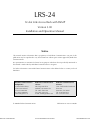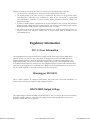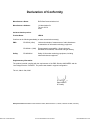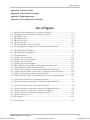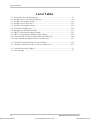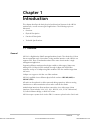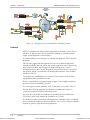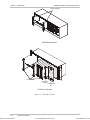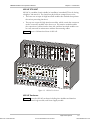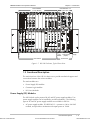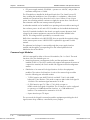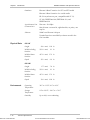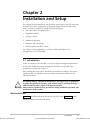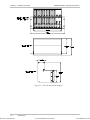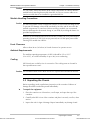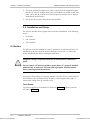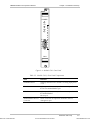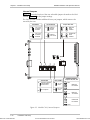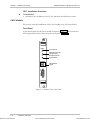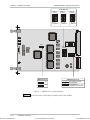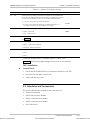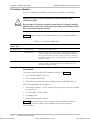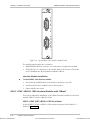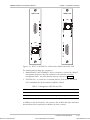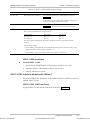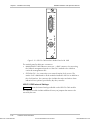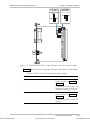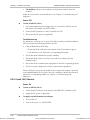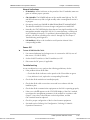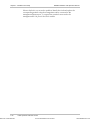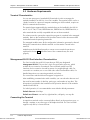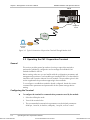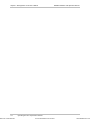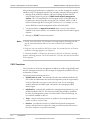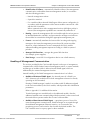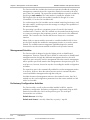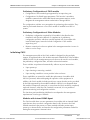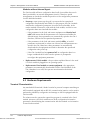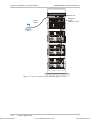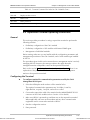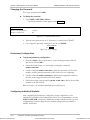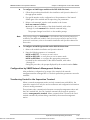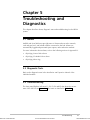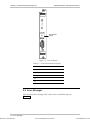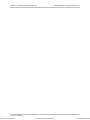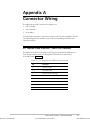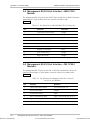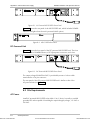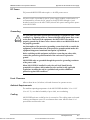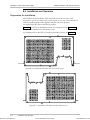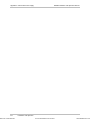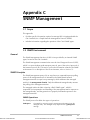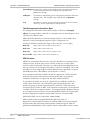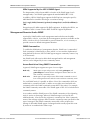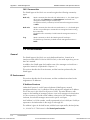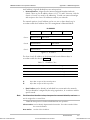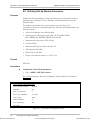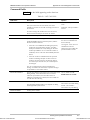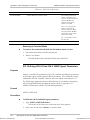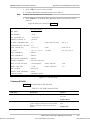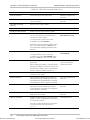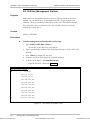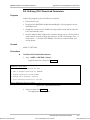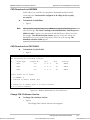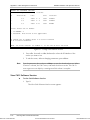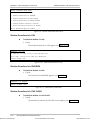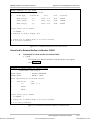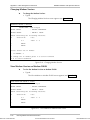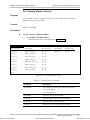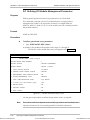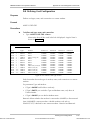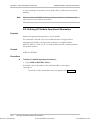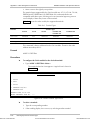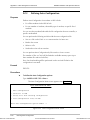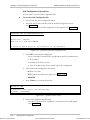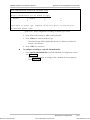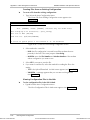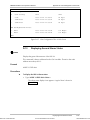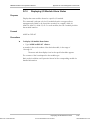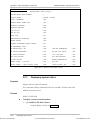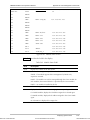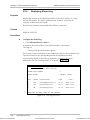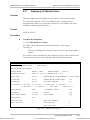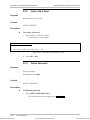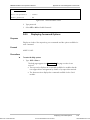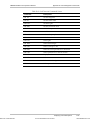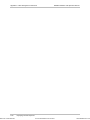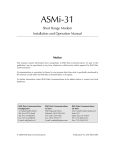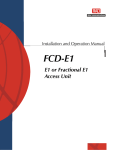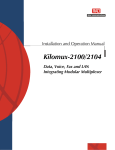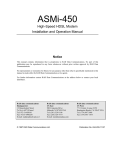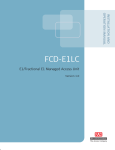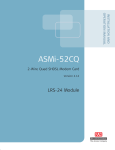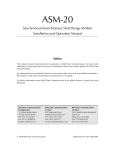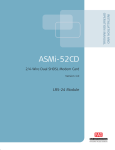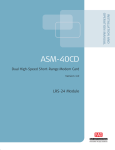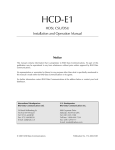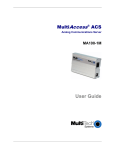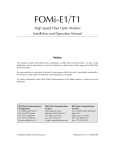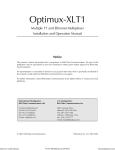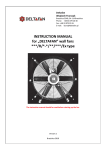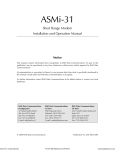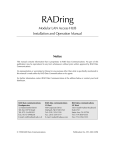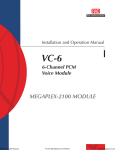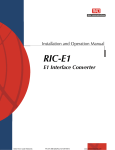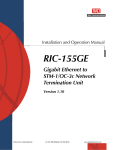Download RAD Data comm HCD-E1 Specifications
Transcript
LRS-24 12-slot Link Access Rack with SNMP Version 3.00 Installation and Operation Manual Notice This manual contains information that is proprietary to RAD Data Communications. No part of this publication may be reproduced in any form whatsoever without prior written approval by RAD Data Communications. No representation or warranties for fitness for any purpose other than what is specifically mentioned in this manual is made either by RAD Data Communications or its agents. For further information contact RAD Data Communications at the address below or contact your local distributor. RAD Data Communications Headquarters 12 Hanechoshet Street Tel Aviv 69710 Israel Tel: 972-3-6458181 Fax: 972-3-6498250 E-mail: [email protected] RAD Data Communications US East 900 Corporate Drive Mahwah, NJ 07430 USA Tel: (201) 529-1100 Fax: (201) 529-5777 E-mail: [email protected] © 2000 RAD Data Communications Order from: Cutter Networks Ph:727-398-5252/Fax:727-397-9610 RAD Data Communications US West 3631 South Harbor Boulevard Suite 250 Santa Ana, CA 92704 Tel: (714) 850-0555 Fax: (714) 850-1555 Publication No. 695-211-08/00 www.bestdatasource.com Order from: Cutter Networks Ph:727-398-5252/Fax:727-397-9610 www.bestdatasource.com Warranty This RAD product is warranted against defects in material and workmanship for a period of one year from date of shipment. During the warranty period, RAD will, at its option, either repair or replace products which prove to be defective. For warranty service or repair, this product must be returned to a service facility designated by RAD. Buyer shall prepay shipping charges to RAD and RAD shall pay shipping charges to return the product to Buyer. However, Buyer shall pay all shipping charges, duties and taxes for products returned to RAD from another country. Limitation of Warranty The foregoing warranty shall not apply to defects resulting from improper or inadequate maintenance by Buyer, Buyer-supplied firmware or interfacing, unauthorized modification or misuse, operation outside of the environmental specifications for the product, or improper site preparation or maintenance. Exclusive Remedies The remedies provided herein are the Buyer’s sole and exclusive remedies. RAD shall not be liable for any direct, indirect special, incidental, or consequential damages, whether based on contract, tort, or any legal theory. Order from: Cutter Networks Ph:727-398-5252/Fax:727-397-9610 www.bestdatasource.com Safety Warnings SEE INSTALLATION INSTRUCTIONS BEFORE CONNECTING TO THE SUPPLY! The exclamation point within a triangle is intended to warn the operator or service personnel of operation and maintenance factors relating to the product and its operating environment which could pose a safety hazard. Always observe standard safety precautions during installation, operation and maintenance of this product. Only a qualified and authorized service personnel should carry out adjustment, maintenance or repairs to this instrument. No adjustment, maintenance or repairs should be performed by either the operator or the user. Telecommunication Safety 1. The unit should be installed within 1.5m (5 feet) of a grounded, easily accessible AC outlet, or in an adequately earthed rack mount. If the protective earth connection is not guaranteed by the mains supply, the unit must be externally connected to a reliable protective earth. DC powered units must be connected only to power sources which conform to the relevant safety standard. 2. In order to guarantee an uninterrupted flow of air stream, leave at least 15 mm spacing above and below the top and bottom sides of the unit. The recommended maximum temperature of the surrounding area is 40°C. 3. Vacant slots must always be covered with blank covers. This is necessary in order to guarantee a definite cooling stream of air and to prevent unintentional and unauthorized access inside the equipment. 4. The safety status of the ports on the LRS-24 is declared according to EN 41003 and is detailed in the table below. Interconnection of these ports with other apparatus should be made so that the equipment continues to comply with the requirements of EN 60950 connection of SELV and TNV circuits to other circuits after such a connection is made. Ports Safety Status V.24, V.35, V.36, X.21, RS-530, Unbalanced E1, E&M SELV Circuit operating with Safety Extra-Low Voltage Baseband modems, ISDN, Balanced E1, T1, HDSL TNV-1 Circuit whose normal operating voltage is within the limits of SELV, on which overvoltages from Telecommunications Networks are possible. FXS TNV-2 Circuit whose normal operating voltage exceeds the limits of SELV, on which overvoltages from Telecommunications Networks are not possible. FXO, Ports with remote power feeding (phantom) TNV-3 Circuit whose normal operating voltage exceeds the limits of SELV, on which overvoltages from Telecommunications Networks are possible. Order from: Cutter Networks Ph:727-398-5252/Fax:727-397-9610 www.bestdatasource.com Additional conditions concerning the safety of connection to telecommunication networks: • The unit must be earthed prior to connection to telecommunication networks. • The signal ground of the SELV circuits is connected at the factory to the protective earth. Interrupting this connection may invalidate the safety of the connection to unprotected telecommunication networks in certain locations where permanent excessive voltages are present on the lines. • In order to comply with the requirements set out in EN 60950 for TNV-3 circuits, the maximum phantom supply voltage must not exceed 120 VDC. The remote power feeding supply must be floating and must comply with the requirements for TNV-3 circuits. • DC powered units must be powered from EN 60950 or UL-1950 approved power source. In order to avoid a fire hazard, a suitable fuse or circuit breaker must be installed on the non-earthed DC line. Regulatory Information FCC-15 User Information This equipment has been tested and found to comply with the limits of the Class A digital device, pursuant to Part 15 of the FCC rules. These limits are designed to provide reasonable protection against harmful interference when the equipment is operated in a commercial environment. This equipment generates, uses and can radiate radio frequency energy and, if not installed and used in accordance with the instruction manual, may cause harmful interference to the radio communications. Operation of this equipment in a residential area is likely to cause harmful interference in which case the user will be required to correct the interference at his own expense. Warning per EN 55022 This is a Class A product. In a domestic environment, this product may cause radio interference, in which case the user may be required to take adequate measures. LRS-PS-FEED Output Voltage The output voltage of the LRS-PS-FEED exceeds the limits of TNV-3 circuits. In the event of uncertainty about the regulatory status of connecting such voltages to leased lines provided by certain service providers, consult with a safety engineer. Order from: Cutter Networks Ph:727-398-5252/Fax:727-397-9610 www.bestdatasource.com Declaration of Conformity Manufacturer’s Name: RAD Data Communications Ltd. Manufacturer’s Address: 12 Hanechoshet St. Tel Aviv 69710 Israel declares that the product: Product Name: LRS-24 Conforms to the following standard(s) or other normative document(s): EMC: Safety: EN 55022 (1994) Limits and methods of measurement of radio disturbance characteristics of information technology equipment. EN 50082-1 (1992) Electromagnetic compatibility - Generic immunity standards for residential, commercial and light industry. EN 60950/A4 Safety of information technology equipment, including electrical business equipment. Supplementary Information: The product herewith complies with the requirements of the EMC Directive 89/336/EEC and the Low Voltage Directive 73/23/EEC. The product was tested in a typical configuration. Tel Aviv, March 19th, 2000 Haim Karshen VP Quality European Contact: Rad Data Communications GmbH, Berner Strasse 77, 60437, Frankfurt am Main, Germany Order from: Cutter Networks Ph:727-398-5252/Fax:727-397-9610 www.bestdatasource.com Quick Start Guide If you are familiar with LRS-24, use this guide to prepare it for operation. Choose the section appropriate to the version of LRS-24 you are using. 1. LRS-24 with CM-1 Module This section contains the startup instructions for LRS-24 with the CM-1 module. Power-On ➤ To turn the power on: 1. Set the ON/OFF switches on the panels of the LRSI-PSP** modules to ON. 2. Supply the DC power, as applicable. ➤ To supply external phantom feed voltages: 1. Turn on LRS-24. 2. Turn on the source (for example, LRS-PS-FEED). Normal Indications Order from: Cutter Networks • PS Module(s): All the indicators on the panel(s) of the PS module(s) must light in green to indicate proper operation. • CM-1 Module: The POWER indicator of the module must light. The TD and RD indicators may flash (or may light steadily) when a management session is in progress. LRS-24 with CM-2 Module Ph:727-398-5252/Fax:727-397-9610 1 www.bestdatasource.com LRS-24 Installation and Operation Manual Quick Start Guide 2. LRS-24 with CM-2 Module This section contains the startup instructions for LRS-24 with the CM-2 module. Power-On ➤ To turn the power on: 1. Set the ON/OFF switches on the panels of the LRSI-PSP** modules to ON. 2. Supply the DC power, as applicable. ➤ To supply external phantom feed voltages: 1. Turn on LRS-24. 2. Turn on the source (for example, LRS-PS-FEED). Normal Indications • PS Module(s): All the indicators on the panel(s) of the PS module(s) must light in green to indicate proper operation. • CM-2 Module: The POWER indicator of the module must light. The TD and RD indicators may flash (or light steadily) when a management session is in progress. Normally, the STAT/ADD display shows the two least significant digits of the management number assigned to LRS-24. For normal startup, a rotating red circle is displayed. However, if a problem is detected during the power-up self-test, you will see a flashing error code (E1 through E9). Preliminary Configuration Perform preliminary configuration on the LRS-24 hub (see Chapter 4). 2 Order from: Cutter Networks LRS-24 with CM-2 Module Ph:727-398-5252/Fax:727-397-9610 www.bestdatasource.com Contents Chapter 1. Introduction 1.1 Overview .......................................................................................................... 1-1 General ...................................................................................................................1-1 Versions...................................................................................................................1-3 Application ..............................................................................................................1-3 Features...................................................................................................................1-4 1.2 Physical Description .......................................................................................... 1-6 Chassis Description ..................................................................................................1-6 LRS-24 Module Slots..............................................................................................1-10 1.3 Functional Description .................................................................................... 1-11 Power Supply (PS) Modules ...................................................................................1-11 Common Logic Modules........................................................................................1-12 Management .........................................................................................................1-13 I/O (User) Modules ................................................................................................1-14 1.4 Technical Specifications .................................................................................. 1-14 Chapter 2. Installation and Setup 2.1 Introduction ...................................................................................................... 2-1 Mechanical Data......................................................................................................2-1 2.2 Site Requirements and Prerequisites.................................................................. 2-4 AC Power ................................................................................................................2-4 DC Power................................................................................................................2-4 Grounding ...............................................................................................................2-4 Interface Module Handling Precautions....................................................................2-4 Module Handling Precautions ..................................................................................2-5 Front Clearance .......................................................................................................2-5 Ambient Requirements ............................................................................................2-5 Cooling....................................................................................................................2-5 2.3 Unpacking the Chassis ...................................................................................... 2-5 2.4 Installation and Setup........................................................................................ 2-6 PS Modules .............................................................................................................2-6 CM-1 Module..........................................................................................................2-8 CM-2 Module........................................................................................................2-12 2.5 Interfaces and Connections ............................................................................. 2-15 PS Interface Modules .............................................................................................2-16 LRSI-F-CM1...........................................................................................................2-17 LRSI-F-1-CM2 / LRSI-B-1-CM2 Interface Modules with 10BaseT.............................2-18 LRSI-F-2-CM2 Interface Module with 10Base2 .......................................................2-21 LRS-24 Enclosure...................................................................................................2-24 2.6 Initial Operation and Basic Checks.................................................................. 2-27 LRS-24 with CM-1 Module ....................................................................................2-27 LRS-24 with CM-2 Module ....................................................................................2-28 LRS-24 Installation and Operation Order from: Cutter Networks i Ph:727-398-5252/Fax:727-397-9610 www.bestdatasource.com Table of Contents Chapter 3. Management via the CM-1 Module 3.1 Introduction ...................................................................................................... 3-1 CM-1 Functions .......................................................................................................3-1 Management Capabilities.........................................................................................3-1 3.2 Hardware Requirements ................................................................................... 3-2 Terminal Characteristics ...........................................................................................3-2 Management RS-232 Port Interface Characteristics ...................................................3-2 Connecting the Terminal..........................................................................................3-2 3.3 Operating the CM-1 Supervision Terminal ........................................................ 3-4 General ...................................................................................................................3-4 Configuring the Terminal .........................................................................................3-4 Performing Preliminary Configuration.......................................................................3-5 Configuring Individual Modules................................................................................3-5 Chapter 4. Management via the CM-2 Module 4.1 Introduction ...................................................................................................... 4-1 CM-2 Module Capabilities .......................................................................................4-1 CM-2 Functions .......................................................................................................4-2 Handling of Management Communication ...............................................................4-3 Management Priorities .............................................................................................4-4 Preliminary Configuration Activities ..........................................................................4-4 Initializing CM-2 ......................................................................................................4-5 4.2 Hardware Requirements ................................................................................... 4-6 Terminal Characteristics ...........................................................................................4-6 RS-232 Supervisory Port Interface Characteristics .....................................................4-7 Terminal Connection Methods.................................................................................4-7 Connection of Management Station ........................................................................4-7 4.3 CM-2 Supervision Terminal Language ............................................................. 4-11 General .................................................................................................................4-11 Index of Commands ..............................................................................................4-12 4.4 Supervision Terminal Operating Instructions.................................................... 4-13 General .................................................................................................................4-13 Configuring the Terminal .......................................................................................4-13 Changing the Password ..........................................................................................4-14 Preliminary Configuration ......................................................................................4-14 Configuring Individual Modules..............................................................................4-14 Configuration by SNMP Network Management Stations .........................................4-15 Transferring Control to the Supervision Terminal ....................................................4-15 Chapter 5. Troubleshooting and Diagnostics 5.1 5.2 5.3 5.4 Alarms............................................................................................................... 5-1 Diagnostic Tests ................................................................................................ 5-1 Troubleshooting ................................................................................................ 5-1 Error Messages .................................................................................................. 5-2 LRS-24 Installation and Operation ii Order from: Cutter Networks Ph:727-398-5252/Fax:727-397-9610 www.bestdatasource.com Table of Contents Appendix A. Connector Wiring Appendix B. LRS-PS-FEED Power Supply Appendix C. SNMP Management Appendix D. CM-2 Management Commands List of Figures 1-1. 1-2. 1-3. 1-4. 1-5. 1-6. 1-7. 1-8. Backbone Data Distribution up to Customer’s Premises............................................. 1-3 Management of Local and Remote Distribution Nodes .............................................. 1-4 LRS-24B 3-D View .................................................................................................... 1-7 LRS-24B Enclosure .................................................................................................... 1-8 LRS-24F 3-D View..................................................................................................... 1-9 LRS-24F Enclosure................................................................................................... 1-10 LRS-24F Enclosure, Typical Front View.................................................................... 1-11 Basic Management Configuration for LRS-24 with CM-2 Modules ........................... 1-14 2-1. LRS-24F Mechanical Diagram.................................................................................... 2-2 2-2. LRS-24B Mechanical Diagram ................................................................................... 2-3 2-3. PS Module Panels...................................................................................................... 2-7 2-4. Module CM-1 Front Panel......................................................................................... 2-9 2-5. Module CM-1, Internal Jumpers .............................................................................. 2-10 2-6. Module CM-2 Front Panel....................................................................................... 2-12 2-7. Module CM-2, Internal Jumpers .............................................................................. 2-14 2-8. LRSI-F-PSP/230/114 and LRSI-F-PS/48 Interface Module Panels .............................. 2-17 2-9. Typical LRSI-F-CM1 Interface Module Panel............................................................ 2-18 2-10. LRSI-F-1-CM2 / LRSI-B-1-CM2 Interface Module Panel with 10BT ........................ 2-19 2-11. Interface Module LRSI-F-1-CM2 with UTP Connector, Internal Jumpers ................ 2-20 2-12. LRSI-F-2-CM2 Interface Module Panel with 10B2 ................................................. 2-22 2-13. Interface Module LRSI-F-2-CM2 with BNC Connectors, Internal Jumpers .............. 2-23 3-1. Typical Direct Connection of Supervision Terminal ................................................... 3-3 3-2. Typical Connection of Supervision Terminal Through Modem Link ........................... 3-4 4-1. 4-2. 4-3. 4-4. 4-5. 4-6. Typical Direct Connection of Supervision Terminal ................................................... 4-8 Typical Connection of Supervision Terminal Through Modem Link ........................... 4-8 Typical Connection of Supervision Terminal Through Slip ......................................... 4-9 Typical Connection to Network Management Station .............................................. 4-10 Password Menu Screen ........................................................................................... 4-14 JP15 Settings............................................................................................................ 4-14 5-1. Error Indicators.......................................................................................................... 5-2 LRS-24 Installation and Operation Order from: Cutter Networks iii Ph:727-398-5252/Fax:727-397-9610 www.bestdatasource.com Table of Contents List of Tables 2-1. PS Modules, Front Panel Indicators............................................................................ 2-7 2-2. Module CM-1, Front Panel Components ................................................................... 2-9 2-3. Module CM-1 Jumper Settings................................................................................. 2-11 2-4. Module CM-2, Front Panel...................................................................................... 2-13 2-5. Module CM-2 Jumper Settings................................................................................. 2-15 2-6. PS Interface Module Types ...................................................................................... 2-16 2-7. Management 10BT Ethernet LEDs ............................................................................ 2-19 2-8. LRSI-F-1-CM2 Module Jumper Settings.................................................................... 2-21 2-9. LRSI-F-2-CM2 Interface Module Jumper Settings ..................................................... 2-23 2-10. CM-2 Module STATION CLK Connector, Pin Allocation........................................ 2-26 2-11. CM-1 Module Management RS-232 Pin Allocation................................................. 2-27 4-1. Terminal Command Set Index for CM-2 Module ...................................................... 4-12 4-2. Terminal Command Set Index for CM-2 Module (Cont.) ......................................... 4-13 5-1. Front Panel Indicator Displays ................................................................................... 5-2 5-2. Error Messages........................................................................................................... 5-3 LRS-24 Installation and Operation iv Order from: Cutter Networks Ph:727-398-5252/Fax:727-397-9610 www.bestdatasource.com Chapter 1 Introduction This chapter describes the basic physical and functional features of the LRS-24 modem rack, as well as some typical applications. The following topics are discussed: • Overview • Physical Description • Functional Description • Technical Specifications. 1.1 Overview General Order from: Cutter Networks LRS-24 is a high-density SNMP managed modem chassis. The chassis has 12 slots that accommodate up to 24 modems. Using modular interface cards, LRS-24 can support xDSL, fiber or baseband modems in the same chassis under a single management application. Supporting different modem technologies enables a wide range of data-rates, starting from 1.2 kbps in IDSL modems, through 2 Mbps with HDSL/fiber modems, and up to 43 Mbps using fiber modems. This also enables ranges from 4.8 km at 2 Mbps over copper to 100 km over fiber modems. LRS-24 is available in two different physical hub versions: LRS-24B (ANSI) or LRS-24F (ETSI). All cards can be replaced or cables removed during operation, without causing interference to data transmission to/from other cards in the chassis. Modular data interfaces allow modem connectivity via a wide range of data interfaces. These include: V.24, V.35, X.21, RS-530, V.36, G.703 codirectional, E1, built-in Ethernet bridge, or built-in IP router. LRS-24 accepts a system clock via the DB-15 connector placed on the CM-2 card. Overview Ph:727-398-5252/Fax:727-397-9610 1-1 www.bestdatasource.com LRS-24 Installation and Operation Manual Chapter 1 Introduction Management/CM-2 functions LRS-24 is managed by a UNIX-based or PC-based SNMP management system via the Central Management card (CM-2). The software is user-friendly, GUI-based and runs under PC/Windows (RADview-PC) or HP OpenView (RADview-HPOV) systems. Configuration and monitoring are also provided via TELNET or ASCII terminal. Network management provides centralized control of all LRS-24 hubs, modem cards and remote modems in the network, including interface configuration, connection setup, alarm and monitoring. A single management station can control up to 64,000 LRS-24 hubs. Direct 10BaseT Ethernet connection enables real-time management of central and remote sites. Performance information is available in graph and table format for the last 24 hours. This information can be saved in a file for accounting purposes. If a major alarm occurs, the LRS-24 CM-2 card can dial out through an external dial-up modem to a central management site. This saves a direct connection to remote sites, while providing alerts if critical events occur. In addition alarms can activate dry contacts. The dry contacts are placed on the system clock connector on CM-2. Two types of modem cards are available on the LRS-24: • S-Mode: Cards with a built-in SNMP agent • I-Mode: Cards without an SNMP agent. For these cards CM-2 serves as the SNMP proxy agent. The CM-2 built-in agent complies with SNMP MIB II and supports generic SNMP HPOV applications. A new software version can be downloaded from a remote site onto the CM-2 via: • LAN by TFTP protocol • Terminal by XMODEM. CM-2 saves up to three software versions. When the management station includes BootP software, the CM-2 card automatically retrieves the IP address required for management connection. This eliminates the need to configure IP addresses for new hub installations. LRS-24 can also be managed from an ASCII terminal. It allows all functions of SNMP except for GUI interface. The connection is made via a V.24 supervisory port using SLIP or PPP protocol. Telnet support enables terminal connection over any IP network. The CM-2 panel includes an alphanumeric display with two characters used for alerting on fault conditions and for the hub IP address. 1-2 Order from: Cutter Networks Overview Ph:727-398-5252/Fax:727-397-9610 www.bestdatasource.com LRS-24 Installation and Operation Manual Chapter 1 Introduction Power Supplies LRS-24 operates with single or dual, AC or DC power supplies. Each power supply supports a full LRS-24 hub, including modem cards. Redundant power supply can be replaced during operation, without affecting system performance (hot-swapping). Cards in the LRS-24 chassis are capable of providing remote power feeding for repeaters and remote standalone modems. To provide remote power feeding order a separate standalone power supply, LRS-PS-FEED. Versions Two different physical versions of the LRS-24 hub are available: • ANSI − card insertion, LEDs and switches are at the front, but cable connections are at the rear of the hub. This compact, 4U high unit complies with the American ANSI standard. Cards can be hot-swapped without removing cables. • ETSI − card insertion, LEDs, switches and cable connections are at the front. This version is 30 cm high (almost 6U), and complies with European ETSI standard. Cards can be hot-swapped without removing cables. Application Order from: Cutter Networks Figure 1-1 shows an application of Backbone Data Distribution up to Customer’s Premises. SNMP Management Station HDSL HCD-E1 PABX MSDSL LRS-24 ASMi-51 IDSL ASMi-31-2 Fiber FOMi-E1/T1 Fiber PABX HSSI FOMi-E3 Router Figure 1-1. Backbone Data Distribution up to Customer’s Premises Figure 1-2 shows an application of Management of Local and Remote Distribution Nodes. Overview Ph:727-398-5252/Fax:727-397-9610 1-3 www.bestdatasource.com LRS-24 Installation and Operation Manual Chapter 1 Introduction Central Management Station PSTN LRS-24 Dial-up Modem ADM or Frame Relay Switch LRS-24 Backbone ADM or Frame Relay Switch PBX LRS-24 PBX Local SNMP Management Station Modem Router Switch LRS-24 Router OP-XL PBX LRS-24 Switch MP2100 Figure 1-2. Management of Local and Remote Distribution Nodes Features LRS-24 is a high-density, fully modular design with front-panel access to all the functions. It supports up to 48 user modules in addition to redundant power supply and management access modules. It combines different technologies in a centrally-managed rack: DSL, fiber and baseband. LRS-24 offers single-point management access to the individual equipment modules installed in the hub, and to the remote equipment units connected by links to these modules. LRS-24 supports SNMP management, as well as management by means of an ASCII terminal. No special software is required for the terminal, which is controlled by the management software of the modules installed in LRS-24. Clock signals are distributed from an external source (station clock) to all the equipment modules installed in the hub. There is a standard set of regulated supply voltages. Power supply redundancy ensures continuous availability of power. The unit supports remote (phantom) feed of equipment connected to LRS-24. The mechanical design separates user hardware modules from interface (connector) modules, facilitates maintenance tasks. The form factor is suitable for installation in standard 300 mm and 600 mm ETSI racks; can be easily adapted for installation in 19" racks. The flexible modular construction and management capabilities that are available for the equipment installed in LRS-24 enable the user to easily configure individual systems for specific requirements and applications. 1-4 Order from: Cutter Networks Overview Ph:727-398-5252/Fax:727-397-9610 www.bestdatasource.com LRS-24 Installation and Operation Manual Order from: Cutter Networks Chapter 1 Introduction Remote Management The modem cards in the LRS-24 can be remotely managed by the RADview-HPOV SNMP management system, the PC-based RADview-PC/MDM management system or by a dumb terminal. The same RADview application can manage the LRS-24, modems in the hub and other RAD products. Audible and visual indicators provide status of alarms and tests at the network, card and port levels, and include all links connected to the hub. Alarms are automatically logged and presented upon request, unless otherwise masked. RADview-HPOV SNMP Management System Both electrical and fiber optic modem cards can be managed by the RADview-HPOV SNMP management system. All cards in the hub, except for ASM-40CD, have remote control abilities for monitoring and/or controlling remote units, and several types of cards contain an internal SNMP agent. In some cases, managed cards can work opposite non-manageable modems. RADview-HPOV management is available for modules with or without integrated SNMP agent, via the SNMP Control Module (CM-2). The RADview-HPOV station is connected to LRS-24 via an integrated Ethernet connection on the CM-2 module; CM-2 acts as a proxy SNMP agent for those cards without an agent. RADview-PC/MDM Management System The RADview-PC/MDM management station communicates with LRS-24 using out-of-band communication via Ethernet. The RADview-PC/MDM has a windows-based Graphical User Interface (GUI) platform for LAN and WAN networks. The graphical user interface allows configuration with easy-to-use operations on graphical representations of the hub. The configuration can be performed at the port, card, hub and network levels. Management by Dumb Terminal LRS-24 can also be managed from a dumb terminal. Control Module CM-1 is used for ASCII terminal management of modules with SNMP agent on-board, such as HTU-E1C. Clock Both control modules, CM-1 and CM-2, have a station clock connection enabling clock distribution to all cards, so that all cards can be synchronized to the same station clock. Refer to the specific card operation manual for a description of station clock support. Power Supplies LRS-24 operates with single or dual power supplies: AC or DC. Each power supply supports a full rack of cards of any combination. The redundant power supply can be replaced during operation, without affecting the system performance (hot- swapping). Overview Ph:727-398-5252/Fax:727-397-9610 1-5 www.bestdatasource.com LRS-24 Installation and Operation Manual Chapter 1 Introduction 1.2 Physical Description Chassis Description There are two different physical versions of LRS-24: LRS-24B and LRS-24F. LRS-24B ANSI UNIT LRS-24B is a modular chassis suitable for installation in standard ANSI racks. It has a height of 200 mm (4U). The chassis has physical slots arranged on the front and back sides: • The front side accepts 4U-high functional modules (the modules that perform the various processing functions). • The back side accepts 2U-high interface modules which contain the connectors used to access the modules on the front side. Figure 1-3 shows a 3-dimensional view of LRS-24B. 1-6 Order from: Cutter Networks Physical Description Ph:727-398-5252/Fax:727-397-9610 www.bestdatasource.com LRS-24 Installation and Operation Manual Order from: Cutter Networks Chapter 1 Introduction O Rear View Front View Figure 1-3. LRS-24B 3-D View Figure 1-4 shows the LRS-24B enclosure with the Interface Modules, User Modules, Control Logic Module, and Power Supply Module. Physical Description Ph:727-398-5252/Fax:727-397-9610 1-7 www.bestdatasource.com LRS-24 Installation and Operation Manual Chapter 1 Introduction Interface Modules LRS-24B Rear Section User Modules Control Logic Module Power Supply (PS) LRS-24 Front Section Figure 1-4. LRS-24B Enclosure 1-8 Order from: Cutter Networks Physical Description Ph:727-398-5252/Fax:727-397-9610 www.bestdatasource.com LRS-24 Installation and Operation Manual Order from: Cutter Networks Chapter 1 Introduction LRS-24F ETSI UNIT LRS-24F is a modular chassis suitable for installation in standard ETSI racks, having a height of 300 mm (6U). The chassis has physical slots arranged in two rows: • The lower row accepts 4U-high functional modules (the modules that perform the various processing functions). • The top row accepts 2U-high interface modules, which contain the connectors used to access the modules in the lower row. The interface modules enable the connection of cables from the front side, and thus functional modules can be easily removed for maintenance without disconnecting cables. Figure 1-5 shows a 3-dimensional view of LRS-24F. O Figure 1-5. LRS-24F 3-D View LRS-24F Enclosure Figure 1-6 shows the LRS-24F enclosure including User Modules and Interface Modules, Control Logic module, and Power Supply module. Physical Description Ph:727-398-5252/Fax:727-397-9610 1-9 www.bestdatasource.com LRS-24 Installation and Operation Manual Chapter 1 Introduction Interface Modules User Modules CONTROL LOGIC Module Power Supply (PS) Figure 1-6. LRS-24F Enclosure LRS-24 Module Slots The LRS-24F enclosure has a lower section for the functional modules and a top section for interface modules. The LRS-24B enclosure has a front section for the functional modules and a rear section for interface modules. Each section has 15 module slots: • Two slots are reserved for PS modules. • One slot is reserved for the common logic module (CM-1 or CM-2). • The other 12 slots are intended for user (I/O) modules. Each I/O slot can accept any type of I/O module. The modules are inserted from the front side. The top section of LRS-24F (back section of LRS-24B) includes slots for the interface modules. Front View Figure 1-7 shows a typical front view of the LRS-24F enclosure, and identifies the slots and their use. Note the labels that designate the type of module that can be installed in each slot. 1-10 Order from: Cutter Networks Physical Description Ph:727-398-5252/Fax:727-397-9610 www.bestdatasource.com LRS-24 Installation and Operation Manual Chapter 1 Introduction Internal Modules for User Modules LRSI-F2 LRSI-F2 LRSI-F2 LRSI-F2 LRSI-F3 LRSI-F3 LRSI-F3 1 1 Internal Modules for System Slots LINE LINE LINE LINE LINE LINE LINE DCE DCE LRSI-F1-CM2 S T A T I O N 2 2 DCE-1 DCE-1 DCE DCE LRSI-F-PSP / 230 / 115 PHANTOM POWER 150V LRSI-F-PSP / 48 PHANTOM 150V C L K I/O10 I/O11 POWER POWER TD1 TD2 TD1 TD2 RD1 RD2 RD1 RD2 RTS1 RTS2 RTS1 RTS2 DCD1 DCD2 DCD1 DCD2 SYNC LOS S SYNC LOS S 1 2 TE ST 1 2 TE ST 1 2 1 2 I/O 8 I/O 9 POWER POWER I/O 7 I/O 6 I/O 5 POWER I/O 4 POWER TD RD ALARMS ALARMS SIGNAL E 1 SYNC LOSS SIGNAL RTS ALARMS E 1 SYNC LOSS SIGNAL A B QUALITY A B QUALITY A B LINE A B LINE A B LINE I/O 1 I/O 2 POWER POWER CL POWER PS-B TD TD TD RD RD RD RD RTS RTS RTS DCD DCD PS-A POWER TD DCD CHASS GND 100-230 VAC 3A T 250V STAT / ADD E 1 DCD LINE SYNC LOSS A B QUALITY I/O 3 MANAGEMENT DCE-2 DCE-2 I/O12 ETHERNET 48V 10BT LOS QLTY LINE LOS QLTY LINE LOS QLTY LINE LOS QLTY CONTROL R S 2 3 2 ERR1 ERR2 ERR1 ERR2 TEST ALARM TEST ALARM TEST ALARM HTU-E1 HTU-E1 HTU-T1 ASM-40CD ASM-40CD TESTERR TEST ALARM TEST ALARM TEST ALARM ASMi-50C ASMi-450 ASMi-450 ASMi-450 CM-2 Control Logic Module User Modules Redundant Power Supply (Option) Power Supply System Slots Figure 1-7. LRS-24F Enclosure, Typical Front View 1.3 Functional Description The main functions of the LRS-24 chassis are to provide mechanical support and connections between the various modules. The main modules are: • Power Supply (PS) Modules • Common Logic Modules • I/O (User) Modules. Power Supply (PS) Modules Order from: Cutter Networks The LRS-24 hub can be powered by AC and DC power supply modules. Two power supply modules can be installed to provide redundancy. The following types of AC and DC power supply modules are available for LRS-24: • AC power supply module, PS-LRS/230/115 – operates on 100 to 240 VAC nominal, and provides a maximum total output power of 120W. Functional Description Ph:727-398-5252/Fax:727-397-9610 1-11 www.bestdatasource.com LRS-24 Installation and Operation Manual Chapter 1 Introduction • DC power supply module, PS-LRS/48 – operates on –48 VDC, and provides a maximum total power of 120W. The PS modules are installed in dedicated chassis slots. The chassis has two PS slots, enabling the installation of two PS modules, for redundancy. When both modules are operational, they share the load; in case of failure or loss of input power, the remaining module continues to supply the power alone. Switchover is thus automatic and does not interrupt normal operation. A redundant module can be installed in an operating enclosure without turning off the enclosure power. An AC and a DC PS module can be installed simultaneously. Several I/O modules installed in the chassis can supply remote (phantom) feed voltage for the remote equipment connected to the modules installed in the LRS-24. This voltage must be provided by an external source. RAD offers a standalone unit, LRS-PS-FEED, that can provide the required voltage for the remote power source. LRS-PS-FEED is explained in Appendix B of this manual. The phantom feed voltage is connected through the power supply interface module and through the corresponding PS to the internal phantom feed distribution bus of the LRS-24. Common Logic Modules LRS-24 is managed by either of the two CM modules, CM-1 or CM-2. The main functions of the two module types are: • Interfacing between a management facility and the equipment modules installed in LRS-24. The CM-1 module only supports management by means of a supervision terminal; the CM-2 module also supports network management stations. • Distribution of an external clock signal (station clock) to the equipment modules. The station clock interface circuits of the common logic modules have the following user-selectable modes: − T1 DSU interface per ANSI TR-62411 and ANSI T1.403, with 100Ω balanced T1 line interface. This mode accepts an AMI-coded clock signal of 1544 kHz. The maximum signal attenuation is 10 dB. − E1 DSU interface per ITU-T Rec. G.703, which accepts an HDB3-coded clock signal of 2048 kHz. The E1 interface can be configured to operate as a 120Ω balanced line interface, or a 75Ω unbalanced interface. The maximum line attenuation is 10 dB. − Square interface per TTL input. The recovered clock signal is returned toward the equipment providing the clock signal (remote loop condition, controlled by a user jumper). 1-12 Order from: Cutter Networks Functional Description Ph:727-398-5252/Fax:727-397-9610 www.bestdatasource.com LRS-24 Installation and Operation Manual Chapter 1 Introduction Management Order from: Cutter Networks CM-1 Management Capabilities An ASCII terminal can be used as a supervision terminal to manage the CM-1 module. The supervision terminal is connected to one of the RS-232 asynchronous serial supervisory ports (one port is located on the CM-1 module itself and the second port is located on the interface module serving the CM-1 module). The CM-1 module operates as an interface module that does not process the management information, but only transfers the management traffic transparently to the modules installed in the LRS-24. Therefore, the supervision terminal is controlled by the software stored in the managed modules, and the management capabilities depend on the capabilities of the managed modules. For a description of the management activities supported by a terminal connected to the CM-1 module, refer to the Installation and Operation Manuals available for the modules installed in LRS-24. CM-2 Management Capabilities The CM-2 module enhances the management capabilities available to the user by including three different management functions: • SNMP management. For SNMP management, the CM-2 module communicates via an additional management interface located on the interface module serving the CM-2 module. Currently, two types of interfaces are available: an Ethernet 10BaseT interface (for UTP and STP media), and an Ethernet 10Base2 interface (for coaxial media). This configuration is illustrated in Figure 1-8. • SNMP management communication with an LRS-24 module that includes an SNMP agent is handled by an internal SNMP agent and bridge/router located on the CM-2 module. To enable SNMP management of modules without SNMP agents, the CM-2 module includes a proxy agent that converts the management traffic to the proprietary internal protocol used to manage such modules. • Management by an ASCII terminal operating as a supervision terminal. The terminal, which is controlled by the software stored in the managed modules, connects to the serial RS-232 asynchronous supervisory port located on the CM-2 module (see Figure 1-8). The management capabilities available through the terminal are similar to those available through the CM-1 module. • Management by means of Telnet. The CM-2 also supports the Telnet protocol. This enables remote management via the same command line interface used with a supervision terminal. Telnet uses TCP/IP communication through the Ethernet port of the CM-2 card. • Management via RS-232 by Slip Protocol with SNMP management. Functional Description Ph:727-398-5252/Fax:727-397-9610 1-13 www.bestdatasource.com LRS-24 Installation and Operation Manual Chapter 1 Introduction LRS-24 LRS-24 WAN Supervision Terminal MBE MBE LRS-24 LRS-24 Management Station Figure 1-8. Basic Management Configuration for LRS-24 with CM-2 Modules I/O (User) Modules LRS-24 can be equipped with various types of input/output (I/O) modules to provide the required system functions. These include ASMi-24C, ASMi-31C, ASMi-31CQ, ASMi-50C, ASMi-450C, HTU-E1C, FOMi-40C, FOMi-E1/T1C, FOMi-E3C, FOMi-T3C, MTMi-20C, FOMi-40CD, ASM-40CD, FOMi-E1/T1/CD, ASMi-50CD, and ASMi-51CQ. The range of modules and options available for LRS-24 is continuously expanding. Refer to the Installation and Operation Manuals of the corresponding modules for information. 1.4 Technical Specifications Chassis Characteristics Number of Functional Module Slots 15 – Each slot is connected to an interface module slot Slot Usage 2 power supply slots 1 common logic slot 12 identical slots for I/O (user) modules Power 1-14 Order from: Cutter Networks Module PS-LRS/230/115 100 – 240 VAC nominal, 50/60 Hz, maximum 160W Module PS-LRS/48 –48 VDC nominal, maximum 160W Remote (Phantom) Source LRS-PS-FEED standalone unit Technical Specifications Ph:727-398-5252/Fax:727-397-9610 www.bestdatasource.com LRS-24 Installation and Operation Manual Chapter 1 Introduction External Clock Interface T1 Mode E1 Mode Type T1 Clock Rate 1.544 MHz Line Interface 100Ω Ω, balanced Line Code Bipolar AMI Receive Level 0 through -10 dB Transmit Level ±3V ±10%, balanced Type E1 Bit Rate 2.048 MHz Line Interface 120Ω, balanced 75Ω, unbalanced Line Code AMI Receive Level 0 through -10 dB Transmit Level ±3V ±10%, balanced ±2.73V ±10%, unbalanced Square Minimum 2.2V peak-to-peak amplitude CM-1 Management Interface Functionality Transparent interfacing to internal management ports of I/O modules Hardware RS-232 asynchronous port, compatible with VT-52, VT-100, FREEDOM-100, FREEDOM-110, FREEDOM-220 Data rates up to 9.6 kbps Word format: software-configurable Software Terminal driven by software stored in each I/O module CM-2 Management Interface Order from: Cutter Networks Functionality Terminal management interface SNMP agent with internal bridge/router and ARP server for internal modules Protocol conversion between internal management protocols of I/O modules and external management function Technical Specifications Ph:727-398-5252/Fax:727-397-9610 1-15 www.bestdatasource.com LRS-24 Installation and Operation Manual Chapter 1 Introduction Hardware Ethernet 10BaseT interface for UTP and STP media Ethernet 10Base2 interface for coaxial media RS-232 asynchronous port, compatible with VT-52, VT-100, FREEDOM-100, FREEDOM-110, and FREEDOM-220 Asynchronous Port Characteristics Data rate: 38.4 kbps Software SNMP over Ethernet LAN port Word format: one start bit, eight data bits, no parity, one stop bit Terminal interface controlled by software stored in the CM-2 module Physical Data LRS-24F 299 mm/ 11.8 in Height Width including brackets 533.8 mm/ Width without brackets 437.8 mm/ 17.2 in Depth 21 in 252 mm/ 9.9 in 177 mm/ 7.0 in Width including brackets 533.8 mm/ 21 in Width without brackets 437.8 mm/ 17.2 in LRS-24B Height Depth Environment 1-16 Order from: Cutter Networks 324 mm/ 12.8 in Operating Temperature 32°F to 113°F / 0°C to 45°C Storage Temperature 0°F to 150°F / –20°C to +70°C Humidity Up to 90%, non-condensing Technical Specifications Ph:727-398-5252/Fax:727-397-9610 www.bestdatasource.com Chapter 2 Installation and Setup This chapter provides installation and operation instructions for the LRS-24 system, and the basic system configuration of the power supply (PS) and common logic (CM-1 and CM-2) modules. It includes the following topics: • Site requirements and prerequisites • Equipment needed • Package contents • Installation and setup • Interfaces and connections • Initial operation and basic checks See Chapter 3 for management via a CM-1 module and Chapter 4 for management via a CM-2 module. 2.1 Introduction If LRS-24 includes a CM-2 module, you must configure management parameters of the CM-2 module before the management functions are operable. This procedure is explained in Chapter 4. After installing the basic system, install the user modules according to the system installation plan, as explained in the Installation and Operation Manual of the individual modems. Warning No internal settings, adjustment, maintenance, and repairs may be performed by either the operator or the user; such activities may be performed only by a skilled technician who is aware of the hazards involved. Always observe standard safety precautions during installation, operation, and maintenance of this product. Mechanical Data Order from: Cutter Networks Figure 2-1 provides mechanical data on the LRS-24F chassis. Figure 2-2 provides mechanical data on the LRS-24B chassis. Introduction Ph:727-398-5252/Fax:727-397-9610 2-1 www.bestdatasource.com Chapter 2 Installation and Setup LRS-24 Installation and Operation Manual Figure 2-1. LRS-24F Mechanical Diagram 2-2 Order from: Cutter Networks Introduction Ph:727-398-5252/Fax:727-397-9610 www.bestdatasource.com LRS-24 Installation and Operation Manual Order from: Cutter Networks Chapter 2 Installation and Setup LRS-24B FRONT VIEW WITHOUT MODULES LRS-24B TOP VIEW LRS-24B SIDE VIEW Figure 2-2. LRS-24B Mechanical Diagram Introduction Ph:727-398-5252/Fax:727-397-9610 2-3 www.bestdatasource.com LRS-24 Installation and Operation Manual Chapter 2 Installation and Setup 2.2 Site Requirements and Prerequisites This section describes how to prepare the site for installation of the LRS-24 hub. AC Power Install the LRS-24 chassis with AC power supply modules within 1.5m (5 feet) of an easily accessible, grounded, 100 to 240 VAC outlet. DC Power LRS-24 chassis with DC power supply modules require a –48 VDC power source. Since no power switch is provided for the DC power supply modules, connect the DC power to LRS-24 through a circuit breaker located close to LRS-24. This provides overcurrent protection for the input power line, and enables turning off power to LRS-24. Grounding Warning The LRS-24 case must be properly grounded at all times, both to protect the user and to prevent possible damage to equipment. It will prevent damage when a fault condition occurs on the lines connected to the equipment, such as lightning stroke or contact with high-voltage power lines. Never connect cables to an LRS-24 that is not properly grounded. Any interruption of the protective (grounding) connection inside or outside the equipment or the disconnection of the protective ground terminal can make this equipment dangerous. Intentional interruption is prohibited. Before switching on this equipment and before connecting any other cable, the protective ground terminal of the enclosure must be connected to a protective ground. The LRS-24 enclosures are grounded through the protective (grounding) conductor of the power cable. In addition, each of the LRS-24 power supply interface modules has a grounding screw located on its front panel. Connect this screw by a short, wide copper strap to a reliable, low-resistance grounding system. Caution When LRS-24 is installed in racks, the rack itself should also be grounded in accordance with standard practice and the locally applicable regulations. Installing LRS-24 in a grounded rack provides additional protection against fault conditions. Interface Module Handling Precautions LRS-24 interface modules are grounded by installation in a grounded LRS-24 chassis. 2-4 Order from: Cutter Networks Site Requirements and Prerequisites Ph:727-398-5252/Fax:727-397-9610 www.bestdatasource.com LRS-24 Installation and Operation Manual Caution Chapter 2 Installation and Setup For your safety, always disconnect all the cables connected to an LRS-24 interface module before removing that module from LRS-24. Do not connect cables to an interface module that is not installed in a grounded LRS-24. Module Handling Precautions Caution The LRS-24 modules contain components sensitive to electrostatic discharge (ESD). To prevent ESD damage, always hold a module by its sides, and do not touch the module components or connectors. Before touching a module, we recommend that you discharge the electrostatic charge of your body by touching the frame of a grounded equipment unit. Modules can be installed and removed from LRS-24 while LRS-24 is powered and operating. However, if LRS-24 is not yet powered, turn off the input power while inserting a PS module into LRS-24. Front Clearance Allow at least 90 cm (36 inches) of frontal clearance for operator access. Ambient Requirements The ambient operating temperature of LRS-24 should be 32° to 113°F (0° to 45°C), at a relative humidity of up to 90%, non-condensing. Cooling Order from: Cutter Networks LRS-24 units are cooled by free air convection. The cooling vents are located in the top and bottom covers. Caution Do not obstruct these vents. Allow at least 1U of space below and above the unit. 2.3 Unpacking the Chassis Before unpacking, make a preliminary inspection of the container. Evidence of damage should be noted and reported immediately. ➤ To unpack the equipment: 1. Place the container on a flat surface, cut all straps, and open the top of the container. 2. Carefully take LRS-24 out of the container and place it securely on a flat, clean surface. 3. Inspect the unit for signs of damage. Report immediately any damage found. Unpacking the Chassis Ph:727-398-5252/Fax:727-397-9610 2-5 www.bestdatasource.com LRS-24 Installation and Operation Manual Chapter 2 Installation and Setup 4. Check the packing list against your order to ensure that the supplied modules match your order. If modules have been pre-installed in accordance with your order, check that all modules are in their proper slots and are secure. Report immediately any deviations. 5. Check that all necessary cables have been included. 2.4 Installation and Setup This section describes how to perform the mechanical installation of the following items: • PS module • CM-1 module • CM-2 module. PS Modules This section covers the installation of the PS modules in an LRS-24 enclosure. For installation of the associated PS interface modules, see Section 2.5. Obtain the system installation plan before starting the installation. Dangerous voltages are present inside the PS modules when connected to power. Warning Do not connect a PS interface module to power before it is properly installed within the LRS-24 enclosure. Disconnect the input power from the module before removing it from the enclosure. Two types of PS modules are currently available: PS-LRS/230/115, and PS-LRS/48. Each module is also available with the /P option, which supports the supply of remote feed voltage from an external source. Front Panels Typical front panels for PS modules are shown in Figure 2-3. Indicator functions are listed in Table 2-1. 2-6 Order from: Cutter Networks Installation and Setup Ph:727-398-5252/Fax:727-397-9610 www.bestdatasource.com LRS-24 Installation and Operation Manual Order from: Cutter Networks Chapter 2 Installation and Setup PS-LRS 48VDC PS-LRS/230/115 POWER POWER +5V +5V -5V -5V LRS-24 LRS-24 AC Power Supply Module DC Power Supply Module Figure 2-3. PS Module Panels Table 2-1. PS Modules, Front Panel Indicators Indicator POWER +5V –5V Function Status At least one of the PS modules installed in LRS-24 is receiving input power and can provide +5V Lights up (green) LRS-24 is not receiving power Off This PS module is providing a normal +5V output voltage Green +5V is not available in LRS-24 Off This PS module is providing a normal –5V output voltage Green –5V is not available in LRS-24 Off Fuses The PS modules include internal fuses that should not be replaced by the user. In addition, the AC power supply (PS-LRS/230/115) is protected by an external, user-replaceable fuse located in the AC power connector of the corresponding interface module, which protects the input line. Installation and Setup Ph:727-398-5252/Fax:727-397-9610 2-7 www.bestdatasource.com LRS-24 Installation and Operation Manual Chapter 2 Installation and Setup PS Module Installation ➤ To install the first PS module: 1. Make sure that the POWER switches on the two LRSI-PS interface modules are set to OFF. 2. Insert the specified PS module in the PS-A slot, referring to the system installation plan in LRS-24 Module Slots, Chapter 1. 3. Fasten the PS module with the two screws. 4. If an additional redundant module is used, install it in the PS-B slot. Note You can install a redundant module in an operating enclosure without turning off the enclosure power. After the module is installed, connect the power cable and set the power switch located on the corresponding interface module to ON. An AC and a DC PS module can be installed at the same time. CM-1 Module This section covers installation of the CM-1 module and of the associated interface module in an LRS-24 enclosure. The first part covers the installation of the CM-1 module. The second section covers the installation of the interface module for the CM-1 module: LRSI-F-CM1. Front Panel A typical front panel for the CM-1 module is shown in Figure 2-4. The functions of the components located on the front panel are listed in Table 2-2. 2-8 Order from: Cutter Networks Installation and Setup Ph:727-398-5252/Fax:727-397-9610 www.bestdatasource.com LRS-24 Installation and Operation Manual Order from: Cutter Networks Chapter 2 Installation and Setup POWER TD RD M A N A G E M R E S N T 2 3 2 CM-1 Figure 2-4. Module CM-1 Front Panel Table 2-2. Module CM-1, Front Panel Components Item Function POWER Indicator Lights up when the CM-1 module is receiving input power (+5V) TD Indicator Lights up to indicate activity on the transmit (input) line of the RS-232 MANAGEMENT port RD Indicator Lights up to indicate activity on the receive (output) line of the MANAGEMENT RS-232 port MANAGEMENT RS-232 Connector Direct connection of supervision terminal to LRS-24 management port Installation and Setup Ph:727-398-5252/Fax:727-397-9610 2-9 www.bestdatasource.com LRS-24 Installation and Operation Manual Chapter 2 Installation and Setup Internal Jumpers Figure 2-5 shows the location of the user-selectable jumpers located on the CM-1 module. Figure 2-3 lists the jumper settings. The CM-1 module includes additional factory-set jumpers, which must not be moved by the user. EN TTL Level Converter Enabled Clock at System Levels SYS TTL Level Converter Disabled TTL Balanced Clock Interface BAL Clock at TTL Levels BAL JP10 DIS Jumper JP9, JP10 JP14 STATCLK UBAL UNBAL Unbalanced Clock Interface JP9 JP15 RCEN JP4 JP11 JP12 JP14 JP15 JP5 RCEN STATCLK EN SYS RLOOP LCODE AMI ON DIS OFF TTL Remote Loopback Toward Station Clock Source T1-DSU E1-UBAL HDB3 JP12 RLOOP ON JP6 E1-BAL JP11 LCODE Interface Selection Jumpers JP4, JP5, JP6 JP4 AMI T1 Line Code E1-BAL JP5 Balanced E1 Interface JP6 OFF No Loopback HDB3 E1 Line Code JP4 JP5 T1-DSU JP6 Balanced T1 Interface JP4 Unbalanced E1 Interface JP5 JP6 E1-UBAL Figure 2-5. Module CM-1, Internal Jumpers 2-10 Order from: Cutter Networks Installation and Setup Ph:727-398-5252/Fax:727-397-9610 www.bestdatasource.com LRS-24 Installation and Operation Manual Chapter 2 Installation and Setup Table 2-3. Module CM-1 Jumper Settings Jumpers Description Values JP4, JP5, JP6, JP9, JP10, Select the station clock interface in the STATION CLK connector of the LRSI-F-CM1 interface module. T1 interface (1544 kHz clock): Set jumper JP5 in the T1-DSU position and jumpers JP9 and JP10 to BAL. Balanced E1 interface (2048 kHz clock): Set jumper JP4 in the E1-BAL position, and jumpers JP9 and JP10 to BAL. Unbalanced E1 interface (2048 kHz clock): Set jumper JP6 in the E1-UBAL position, and jumpers JP9 and JP10 to UBAL. Default setting: Balanced E1 interface LCODE, JP11 Selects the line code accepted by the station clock interface in the STATION CLK connector of the LRSI-F-CM1 interface module. AMI—AMI line code: Use this selection for the T1 interface. HDB3—HDB3 line code: Use this selection for the E1 interfaces. Default setting: HDB3 RLOOP, JP12 Controls the operating mode of the station clock interface in the STATION CLK connector of the LRSI-F-CM1 interface module. ON: The station clock interface returns the regenerated clock signal toward the clock source. OFF: The station clock interface does not return clock signal toward the clock source. Unless your system has special requirements, always set the jumper JP12 to ON. Default setting: JP12 ON STATCLK, JP14 Selects the levels of the clock signal provided by the CM-1 module as a station clock signal for the user modules installed in LRS-24. SYS: Clock signal at G.703 levels regenerated from the STATION CLK connector. TTL: Clock signal at TTL levels, provided by a dedicated line receiver. Select the position best suited to the requirements of the user modules installed in LRS-24: for HTU-E1C module, always set the jumper JP14 to SYS and the jumper JP15 to DIS. Default setting: SYS RCEN, JP15 Order from: Cutter Networks Connects the supply voltage to the line receiver which provides a clock signal at TTL levels when the jumper JP14 is set to TTL. EN: Line receiver enabled. Always select this position when the jumper JP14 is set to TTL. DIS: Line receiver disabled. Always select this position when the jumper JP14 is set to SYS. Default setting: DIS Installation and Setup Ph:727-398-5252/Fax:727-397-9610 2-11 www.bestdatasource.com LRS-24 Installation and Operation Manual Chapter 2 Installation and Setup CM-1 Installation Procedure ➤ To install CM-1: • Insert the CM-1 module into the CL slot, and fasten it with the two screws. CM-2 Module This section covers the installation of the CM-2 module in an LRS-24 enclosure. Front Panel A typical front panel for the CM-2 module is shown in Figure 2-6. The functions of the components located on the front panel are listed in Table 2-4. POWER Power Indicator TD RD Management Transmit Activity Indicator Management Receive Activity Indicator STAT/ADD Status/Address Display CONTROL R S 2 3 2 CM-2 Figure 2-6. Module CM-2 Front Panel 2-12 Order from: Cutter Networks Installation and Setup Ph:727-398-5252/Fax:727-397-9610 www.bestdatasource.com LRS-24 Installation and Operation Manual Order from: Cutter Networks Chapter 2 Installation and Setup Table 2-4. Module CM-2, Front Panel Indicator Function POWER Lights up when CM-2 is receiving input power (+5V) TD Lights up to indicate activity on the transmit (input) line of the ETHERNET MANAGEMENT port RD Lights up to indicate activity on the receive (output) line of the ETHERNET MANAGEMENT port STAT/ADD Display If a failure is detected during the power-up self-test, displays a code that identifies the failure type During normal operation, displays the two least significant digits of the hub number MANAGEMENT RS-232 Connector Direct connection of supervision terminal to LRS-24 management port Internal Jumpers Figure 2-7 shows the location of the user-selectable jumpers located on the CM-2 module. The module includes additional factory-set jumpers, which must not be moved by the user. Installation and Setup Ph:727-398-5252/Fax:727-397-9610 2-13 www.bestdatasource.com LRS-24 Installation and Operation Manual Chapter 2 Installation and Setup Clock Selection E1 E1 T1 75 120 100 E1 E1 T1 75 120 100 E1 75 Unbalanced E1 E1 T1 75 120100 JP2 JP8 JP9 JP3 JP1 JP4 JP5 JP7 JP6 JP2 JP8 JP9 JP3 JP1 JP4 JP5 JP7 JP6 JP2 JP8 JP9 JP3 JP1 JP4 JP5 JP7 JP6 E1 120 Balanced T1 100 Balanced BYPASS PASSWORD JP15 JP16 SCC1 SCC2 JP14 J1 E1 E1 T1 75 120100 JP12 JP2 JP8 JP9 JP3 JP1 JP4 JP5 JP7 JP6 NC GND J5 J7 Watchdog JP 14 ON OFF GND Selection JP 12 N.C. GND N.C. GND Signal GND connected to Frame GND Signal GND not connected to Frame GND Figure 2-7. Module CM-2, Internal Jumpers Table 2-5 lists the functions of the jumpers located on the CM-2 module. 2-14 Order from: Cutter Networks Installation and Setup Ph:727-398-5252/Fax:727-397-9610 www.bestdatasource.com LRS-24 Installation and Operation Manual Chapter 2 Installation and Setup Table 2-5. Module CM-2 Jumper Settings Jumpers Description Factory Settings JP1 – JP9 Sets the jumpers according to the station clock applied to the STATION CLK connector of the LRSI-F*-CM2 interface module. The available selections are T1 clock source (1544 kHz clock), or E1 clock source (2048 kHz clock): • T1 source: always select the balanced interface • E1 source: select either the balanced or unbalanced interface, in accordance with the source providing the clock signal JP12 E1 120 Selects connection of Signal Ground to Frame Ground: GND • GND – Connected • N.C. – Disconnected JP14 ON Enables Watchdog: (see Figure 2-7) JP15 Enables Password: Bypass • Bypass – Password not required • Password – Password required JP16 Order from: Cutter Networks SCC1 Terminal Select: • SCC1 • SCC2 * Interface module version, for example, LRSI-F-1, LRSI-F-2, etc. Figure 2-7 identifies the jumper settings for each clock source interface. CM-2 Installation ➤ To install CM-2: 1. Check that the POWER switch of the interface module is set to OFF. 2. Insert the CM-2 module in the CL slot. 3. Fasten with the two screws. 2.5 Interfaces and Connections This section describes the installation and connections for: • PS Interface Modules • LRSI-F-CM1 Interface Module • LRSI-F-1-CM2 Interface Module • LRSI-F-2-CM2 Interface Module • LRS-24 Enclosure. Interfaces and Connections Ph:727-398-5252/Fax:727-397-9610 2-15 www.bestdatasource.com LRS-24 Installation and Operation Manual Chapter 2 Installation and Setup PS Interface Modules This section explains the installation of the interface modules for PS modules. Dangerous voltages are present inside the PS interface modules when connected to power. Warning Do not connect a PS interface module to power before it is properly installed within the LRS-24 enclosure, and disconnect the input power from the module before removing it from the enclosure. Table 2-6 shows the types of PS interface modules that are currently available for LRS-24. Table 2-6. PS Interface Module Types Power Supply Module Type Interface Modules Description AC PS-LRS/230/114 LRS-PS/230/115 Connection to AC power source LRSI-PSP/230/115 Connection to AC power source and to an external remote (phantom) feed power supply, type LRS-PS-FEED. The LRS-PS-FEED is required for powering remote units, for example, when an HTU-E1L is connected through an HTU-E1C module, and is intended for use with PS modules having the IP option. LRSI-PSP/48 Connection to DC power source and to an external remote (phantom) feed power supply, type LRS-PS-FEED, and is intended for use with PS modules having the /P option. DC PS-LRS/48 Front Panels Typical front interface panels for PS modules are shown in Figure 2-8: • AC-PS modules (LRSI-PS/230/115) • DC-PS module (LRSI-PS/48) • Typical interface panel with remote feeding connector (LRSI-PSP/230/115). Each panel includes the following items: • Power input connector – For AC modules, the power input connector includes an integral fuse • For AC modules – power switch • Grounding screw • PHANTOM feed input connector. Figure 2-8 shows the location of this connector only on the interface panel for AC modules. The same option is also available on the interface panel for DC PS modules. 2-16 Order from: Cutter Networks Interfaces and Connections Ph:727-398-5252/Fax:727-397-9610 www.bestdatasource.com LRS-24 Installation and Operation Manual LRSI-F-PSP/230/115 PHANTOM POWER 150V _ + CHASS GND Chapter 2 Installation and Setup LRSI-F-PS/48 PHANTOM 150V _ + CHASS GND 48V + MAIN POWER SUPPLY 100-230VAC 3A T 250V CAUTION THIS UNIT MAY HAVE MORE THAN ONE POWER SUPPLY. TO REDUCE THE RISK OF ELECTRIC SHOCK DISCONNECT ALL POWER SUPPLY CORDS BEFORE SERVICING _ CHASS GND CAUTION THIS UNIT MAY HAVE MORE THAN ONE POWER SUPPLY. TO REDUCE THE RISK OF ELECTRIC SHOCK DISCONNECT ALL POWER SUPPLY CORDS BEFORE SERVICING Figure 2-8. LRSI-F-PSP/230/114 and LRSI-F-PS/48 Interface Module Panels Interface Module Installation ➤ To install the PS interface module: 1. Check that the POWER switch of the interface module is set to OFF. 2. Insert the specified type of module in the PS-A interface slot, referring to the system installation plan, in LRS-24 Module Slots, Chapter 1. 3. Fasten with the two screws. 4. If an additional (redundant) PS module is used, install the corresponding module in the PS-B interface slot. LRSI-F-CM1 Order from: Cutter Networks This section explains the installation of the interface module for the CM-1 module, LRSI-F-CM1. Interface Module Front Panel A typical LRSI-F-CM1 module front panel is shown in Figure 2-9. Interfaces and Connections Ph:727-398-5252/Fax:727-397-9610 2-17 www.bestdatasource.com LRS-24 Installation and Operation Manual Chapter 2 Installation and Setup LRSI-F-CM1 S T A T I O N C L K R S 2 3 2 M A N A G E M E N T Figure 2-9. Typical LRSI-F-CM1 Interface Module Panel The module panel includes two connectors: • MANAGEMENT RS-232 connector, for connection to a supervision terminal. • STATION CLK, for connection to an external (station) clock source. The station clock is distributed to all the modules installed in LRS-24. Interface Module Installation ➤ To install LRSI-F-CM1 Interface module: 1. Check that the POWER switch of the interface module is set to OFF. 2. Insert the LRSI-F-CM-1 module in the CL interface slot. 3. Fasten with the two screws. LRSI-F-1-CM2 / LRSI-B-1-CM2 Interface Modules with 10BaseT This section explains the installation of the 10BaseT Interface module for the CM-2 module: LRSI-F-1-CM2 or LRSI-FB-1-CM2. LRSI-F-1-CM2 10BT / LRSI-B-1-CM2 Front Panel A typical LRSI-F-1-CM2 or LRSI-B-1-CM2 module front panel, with 10BaseT, is shown in Figure 2-10. 2-18 Order from: Cutter Networks Interfaces and Connections Ph:727-398-5252/Fax:727-397-9610 www.bestdatasource.com LRS-24 Installation and Operation Manual Order from: Cutter Networks Chapter 2 Installation and Setup LRSI-F-1-CM2 LRSI-B-1-CM2 10BT ACT LINK 10BT ACT LINK Figure 2-10. LRSI-F-1-CM2/LRSI-B-1-CM2 Interface Module Panel with 10BT The module panel includes two connectors: • MANAGEMENT 10BT ETHERNET – RJ-45 connector to connect the 10BaseT management interface of the CM-2 module to the LAN that carries the management traffic. Two LEDs indicate status of connector (Table 2-7). • STATION CLK – to connect to an external (station) clock source. The station clock is distributed to all the modules installed in LRS-24. Table 2-7. Management 10BT Ethernet LEDs LED Color Indication LINK Link Connection is made ACT Activity Data is passed through connector In addition to the clock interface, the connector also includes the major and minor alarm indication lines (optional, provided by dry relay contacts). Interfaces and Connections Ph:727-398-5252/Fax:727-397-9610 2-19 www.bestdatasource.com LRS-24 Installation and Operation Manual Chapter 2 Installation and Setup LRSI-F-1-CM2 Internal Settings Figure 2-11 shows the internal settings available on the LRSI-F-1-CM2 module. The interface module includes additional factory-set jumpers, which must not be moved by the user. Connect Minor Alarm Relay Connect Major Alarm Relay JP9 JP7 JP10 JP6 JP11 JP8 JP7 JP6 JP9 JP8 JP10 JP11 1 2 3 JP1 JP2 JP3 JP4 JP5 Ethernet Connections 1 2 2 JP1 JP2 JP3 JP4 JP5 For Connection To Hubs (not Crossed) TX: Pins 1, 2 RX: Pins 3, 6 JP1 JP2 JP3 JP4 JP5 For Connection To LAN (Crossed) TX: Pins 3, 6 RX: Pins 1, 2 3 Figure 2-11. Interface Module LRSI-F-1-CM2 with UTP Connector, Internal Jumpers Table 2-8 lists the functions of the jumpers located on the LRSI-F-1-CM2 module. 2-20 Order from: Cutter Networks Interfaces and Connections Ph:727-398-5252/Fax:727-397-9610 www.bestdatasource.com LRS-24 Installation and Operation Manual Chapter 2 Installation and Setup Table 2-8. LRSI-F-1-CM2 Module Jumper Settings Jumpers Controls Settings/Options JP6, JP7, JP8 Major alarm relay connection To use the major alarm relay, install jumpers as shown in Figure 2-11. To disconnect the relay, remove the jumpers (for storage, you may leave the jumpers inserted over one pin). JP9, JP10, JP11 Minor alarm relay connection To use the minor alarm relay, install jumpers as shown in Figure 2-11. To disconnect the relay, remove the jumpers. JP1 through JP5 Connect internal transmit and receive pairs to the external UTP pairs (10BaseT connector) to allow direct connection (without cross cables) as below: Jumper Settings Receive Pair Transmit Pair Over pins 1-2 Over pins 2-3 Pins 1,2 Pins 3,6 Pins 3,6 Pins 1,2 The correct selection depends on the wiring conventions used in your particular network, however. Normal jumper setting: • CM-2 module connects directly to the LAN (this interchanges the connections of the receive and transmit pairs): set the jumpers to position 2-3 • CM-2 module connects to an Ethernet hub: set the jumpers to position 1-2. LRSI-F-1-CM2 Installation ➤ To install LRSI-F-1-CM2: 1. Check that the POWER switch of the interface module is set to OFF. 2. Insert the LRSI-F-1-CM2 module in the CL interface slot. 3. Fasten it with the two screws. LRSI-F-2-CM2 Interface Module with 10Base2 Order from: Cutter Networks This section explains the installation of the 10Base2 Interface module for the CM-2 module, LRSI-F-2-CM2. LRSI-F-2-CM2 10B2 Front Panel A typical LRSI-F-2-CM2 module front panel is shown in Figure 2-12. Interfaces and Connections Ph:727-398-5252/Fax:727-397-9610 2-21 www.bestdatasource.com LRS-24 Installation and Operation Manual Chapter 2 Installation and Setup LRSI-F-2-CM2 S T A T I O N C L K E T H E R N E T 10B2 M A N A G E M E N T Figure 2-12. LRSI-F-2-CM2 Interface Module Panel with 10B2 The module panel includes two connectors: • MANAGEMENT 10B2 Ethernet connector – a BNC connector for connecting the 10Base2 management interface of the CM-2 module to the LAN that carries the management traffic. • STATION CLK – for connection to an external (station) clock source. The station clock is distributed to all the modules installed in LRS-24. In addition to the clock interface, the connector also includes the major and minor alarm indication lines (optional, provided by dry relay contacts). LRSI-F-2-CM2 Internal Settings Figure 2-13 shows the internal settings available on the LRSI-F-2-CM2 module. The interface module includes additional factory-set jumpers that must not be moved by the user. 2-22 Order from: Cutter Networks Interfaces and Connections Ph:727-398-5252/Fax:727-397-9610 www.bestdatasource.com LRS-24 Installation and Operation Manual Order from: Cutter Networks Chapter 2 Installation and Setup Connect Minor Alarm Relay Connect Major Alarm Relay JP9 JP7 JP10 JP6 JP11 JP8 JP7 JP6 JP9 JP8 JP10 JP11 Figure 2-13. Interface Module LRSI-F-2-CM2 with BNC Connectors, Internal Jumpers Table 2-9 lists the functions of the jumpers located on the LRSI-F-2-CM2 module. Table 2-9. LRSI-F-2-CM2 Interface Module Jumper Settings Jumpers Controls Settings/Options JP6, JP7, JP8 Major alarm relay connection To use the major alarm relay, install jumpers as shown in Figure 2-11 or Figure 2-13. To disconnect the relay, remove the jumpers (for storage, you may leave the jumpers inserted over one pin). JP9, JP10, JP11 Minor alarm relay connection To use the minor alarm relay, install jumpers as shown in Figure 2-11 or Figure 2-13. To disconnect the relay, remove the jumpers. Interfaces and Connections Ph:727-398-5252/Fax:727-397-9610 2-23 www.bestdatasource.com LRS-24 Installation and Operation Manual Chapter 2 Installation and Setup LRSI-F-2-CM2 Installation ➤ To install the LRSI-F-2-CM2 module: 1. Insert the LRSI-F-2-CM2 module in the CL interface slot. 2. Fasten with the two screws. LRS-24 Enclosure This section describes the mechanical installation for the LRS-24B/LRS-24F enclosure and the various connections to it. Mechanical Installation LRS-24 is intended for installation in 300 mm and 600 mm ETSI racks. Before installing the enclosure, check whether the required modules are in place, in accordance with the installation plan. The enclosure is fastened to the rack by four screws (two on each side). Caution Do not connect any cables to the enclosure before it is installed in the designated position. Ground Connection Connect a thick copper wire or braid between each grounding screw located on a power supply interface module and the designated grounding point of LRS-24. Cable Connections Warning Before applying power to LRS-24 and before connecting any cable, the protective ground terminals of this equipment must be connected to a protective ground system. Any interruption of the protective (grounding) conductor (inside or outside the instrument) or disconnecting the protective ground terminal can make this equipment dangerous. Intentional interruption is prohibited. Make sure that only fuses of the required rating, are used for replacement. The use of repaired fuses and the short-circuiting of fuse holders is forbidden. Whenever it is likely that the protection offered by fuses has been impaired, the equipment must be made inoperative and be secured against any unintended operation. Power Connection LRS-24 accepts two PS modules. When two PS modules are installed, either module can provide the power to LRS-24. The modules installed in LRS-24 start operating when one of the PS modules is powered up. 2-24 Order from: Cutter Networks Interfaces and Connections Ph:727-398-5252/Fax:727-397-9610 www.bestdatasource.com LRS-24 Installation and Operation Manual Order from: Cutter Networks Chapter 2 Installation and Setup AC Power Connection ➤ To connect LRS-24 to AC power: 1. Check that the switch on the PS is set to OFF. 2. Use the 5-ft. (1.5m) standard power cable terminated by a standard 3-prong plug to connect AC power to the LRS-24. 3. Connect the power cable to the connector on the panel of LRSI-PSP/230/115 interface module. 4. Connect to the mains outlet. 5. Turn the POWER switch to ON to initiate the LRS-24. DC Power Connection ➤ To connect LRS-24 to DC power: 1. Connect the power cable between the DC distribution panel and the DC power connector of the LRSI-PSP/48 interface module. 2. Check that you have correct polarity. Note DC power supply interface modules do not have power switches. Therefore, the DC power supply will start operating when DC power is applied. To avoid turning on LRS-24 when connecting the power cables, use an external circuit breaker located near LRS-24 to control the supply of DC power, and protect the DC input line. Set the circuit breaker to OFF before connecting the DC power cable to LRS-24. Note When redundant power supplies are used, it is recommended to connect the power cables to outlets powered by different circuits. Connection of External Phantom Feed Voltage An external power supply unit is necessary to supply external feed voltages. HTU-E1C/P, etc. require phantom feed voltage. The recommended source for external voltages is LRS-PS-FEED, offered by RAD. LRS-PS-FEED is a standalone unit, intended for rack mounting (refer to Appendix B). To minimize cable runs, install LRS-PS-FEED directly above LRS-24 (leave 1U free space between LRS-24 and the LRS-PS-FEED). In this situation, connect the output cable of the LRS-PS-FEED (supplied with the LRS-PS-FEED unit) to the PHANTOM connector of the LRSI-PSP/48 or LRSI-PSP/230/115 interface module. Interfaces and Connections Ph:727-398-5252/Fax:727-397-9610 2-25 www.bestdatasource.com LRS-24 Installation and Operation Manual Chapter 2 Installation and Setup Note The external feed voltage passes through the interface module and through the corresponding PS module to the internal bus. Therefore, you can ensure constant external feed voltage (in case one of two installed power supply modules is removed) by connecting LRS-PS-FEED to both modules. It is recommended that you turn on the external voltage source only after LRS-24 is turned on. Station Clock Connections ➤ To connect an external (station) clock signal to LRS-24: 1. Connect the clock source to the STATION CLK connector located on the interface module serving the CM-1 or CM-2 module, using a Shielded Cable. 2. Select the required clock. Note When configured to External, but no External Clock is connected, Internal Clock is applied. Dry Contact Alarm Connections The CM-2 module enables the connection of major and minor alarm relay contacts to a bay alarm system. Connect the bay alarm cable to the STATION CLK connector located on the interface module serving the CM-2 module. Table 2-10 lists the STATION CLK connections. Table 2-10. CM-2 Module STATION CLK Connector, Pin Allocation Pins Function/Connection 3, 11 STATION CLK In 1, 9 STATION CLK Out 7, 8, 15 Major Alarm 6, 13, 14 Minor Alarm 2, 4, 5, 10, 12, N. C. Management Connections Refer to the installation plan to determine the cable intended for connection to the enclosure. Management connections depend on the type of module installed in LRS-24. CM-1 Module Connect the supervisory cable to the MANAGEMENT RS-232 connector on the LRSI-F-CM1 interface module. CM-2 Module Connect the management cable to the MANAGEMENT Ethernet connector (an RJ-45 connector on the LRSI-F-1-CM2 interface module and a BNC connector on the LRSI-F-2-CM2 interface module). 2-26 Order from: Cutter Networks Interfaces and Connections Ph:727-398-5252/Fax:727-397-9610 www.bestdatasource.com LRS-24 Installation and Operation Manual Chapter 2 Installation and Setup Table 2-11 lists the supervisory cable pin arrangement. Table 2-11. CM-1 Module Management RS-232 Pin Allocation Pin Function/Connection 2 Transmit data 3 Receive data 7 Signal ground 2 and 3 Crossed 4 and 6 Crossed 2, 3 Transmit or receive data 1, 6 Receive or transmit data Connection to I/O (User) Modules Refer to the Installation and Operation Manual of the corresponding module. 2.6 Initial Operation and Basic Checks This section describes the operation instructions and basic checks for the following configurations: • LRS-24 with CM-1 Module • LRS-24 with CM-2 Module. LRS-24 with CM-1 Module Order from: Cutter Networks Power On ➤ To turn on LRS-24 (CM-1): 1. Set the ON/OFF switches on the panels of the LRSI-PSP** modules to ON. 2. Supply the DC power, if applicable. ➤ To supply external phantom feed voltages: 1. Turn on LRS-24. 2. Turn on the source, i.e. LRS-PS-FEED. Normal Indications • PS Module(s): All the indicators on the panel(s) of the PS module(s) turn green to indicate proper operation. • CM-1 Module: The POWER indicator of the module lights up. The TD and RD indicators flash (or light steadily) when a management session is in progress. Initial Operation and Basic Checks Ph:727-398-5252/Fax:727-397-9610 2-27 www.bestdatasource.com LRS-24 Installation and Operation Manual Chapter 2 Installation and Setup • I/O Module(s): Refer to the Installation and Operation Manual of the I/O modules. If LRS-24 does not show normal indications, see Chapter 5, Troubleshooting and Diagnostics. Power Off ➤ To turn off LRS-24 (CM-1): 1. If an external phantom feed voltage source is connected to LRS-24, turn off that source (for example, the LRS-PS-FEED). 2. Set the ON/OFF switch(es) of the PS module(s) to OFF. 3. Disconnect the DC power, if applicable. Troubleshooting If a malfunction occurs in one or more of the links served by a module installed in LRS-24, perform the following preliminary checks: • If the problem affects all the links: − Check that all the indicators on the panels of the PS modules are green. − If any indicator is red, replace the corresponding PS module. • Check that all the modules are properly installed. • Check that all the cable connections are made in accordance with the installation plan. • Check that all the communication equipment on the link is operating properly. • Check for proper configuration of the local and remote equipment. If these checks do not correct the problem, use a supervision terminal connected to the MANAGEMENT RS-232 port of the CM-1 module to identify the fault and replace the corresponding module, see Chapter 5, Troubleshooting and Diagnostics. LRS-24 with CM-2 Module Power On ➤ To turn on LRS-24 (CM-2): 1. Set the ON/OFF switches on the panels of the LRSI-PSP** modules to ON. 2. Supply the DC power, if applicable. ➤ To supply external phantom feed voltages: 1. Turn on LRS-24. 2. Turn on the source, i.e. LRS-PS-FEED. 2-28 Order from: Cutter Networks Initial Operation and Basic Checks Ph:727-398-5252/Fax:727-397-9610 www.bestdatasource.com LRS-24 Installation and Operation Manual Order from: Cutter Networks Chapter 2 Installation and Setup Normal Indications • PS Module(s): All the indicators on the panel(s) of the PS module(s) must turn green to indicate proper operation. • CM-2 Module: The POWER indicator of the module must light up. The TD and RD indicators may flash (or light steadily) when a management session is in progress. • On start-up, Mask says IGNORE ALARM FROM REMOTE MANAGEMENT. The default is MASK ON. You must change configuration to MASK OFF. • Normally, the STAT/ADD display shows the two least significant digits of the management number assigned to LRS-24. For normal startup, a rotating red circle is displayed. However, if a problem is detected during the power-up self-test, you will see a flashing error code (E1 through E9), see Chapter 5 Troubleshooting and Diagnostics. • I/O Module(s): Refer to the Installation and Operation Manual of the corresponding module. Power Off ➤ To turn off LRS-24 with CM-2: 1. If an external phantom feed voltage source is connected to LRS-24, turn off that source (i.e. LRS-PS-FEED). 2. Set the ON/OFF switch(es) of the PS module(s) to OFF. 3. Disconnect the DC power, if applicable. Troubleshooting In case a malfunction occurs, perform the following preliminary checks: • If the problem affects all the links: − Check that all the indicators on the panels of the PS modules are green. − If any indicator is red, replace the corresponding PS module. • Check that all the modules are installed properly. • Check that all the cable connections are made in accordance with the installation plan. • Check that all the communication equipment on the link is operating properly. • If the error code E5 appears on the STAT/ADD display of the CM-2 module, reconfigure the management parameters of the module in accordance with Chapter 4. Any other code indicates a technical problem, and the CM-2 module must be replaced. • Check for proper configuration of the local and remote equipment. • See Mask section (Defining Card Configuration / Defining I/O Module Operational Parameters). Initial Operation and Basic Checks Ph:727-398-5252/Fax:727-397-9610 2-29 www.bestdatasource.com LRS-24 Installation and Operation Manual Chapter 2 Installation and Setup If these checks do not correct the problem, identify the fault and replace the corresponding module using the management station connected to the management Ethernet port, or a supervision terminal connected to the management RS-232 port of the CM-2 module. 2-30 Order from: Cutter Networks Initial Operation and Basic Checks Ph:727-398-5252/Fax:727-397-9610 www.bestdatasource.com Chapter 3 Management via the CM-1 Module This chapter provides information on the management of LRS-24 enclosures equipped with CM-1 control logic modules. It includes: • General description of CM-1 functions and their integration in the system • Supervision terminal hardware requirements • Methods to connect supervision terminal or network management station to LRS-24 • Starting a management session by means of the supervision terminal. For information regarding the management of LRS-24 enclosures equipped with CM-2 control logic module, refer to Chapter 4. 3.1 Introduction CM-1 Functions The functions of the CM-1 module are limited to physical interfacing between a supervision terminal and the equipment modules installed in the LRS-24. No processing takes place in the CM-1 module. The supervision terminal can be connected to one of the RS-232 management ports either directly, or through a low-speed modem link. The RS-232 management ports of the CM-1 module are connected through a digital sharing circuit to each of the internal control ports of the equipment modules. Thus, only one of the modules, the module selected by the user, can interact with the terminal at any time. Therefore, it is not possible to simultaneously monitor the operation of the whole LRS-24. The user specifies the desired module by adding a node number before any command. The node number is the number of the LRS-24 slot in which the desired module is installed, 1 through 12. The module specified evaluates the command, executes it, and sends a response to the terminal, i.e. NODE 10. Management Capabilities Order from: Cutter Networks The transfer of management traffic by the CM-1 module, to the modules installed in the LRS-24 is transparent. Therefore, only modules that include software for controlling a supervision terminal, for example, ASMi-450C, HTU-E1C, etc., can be managed through the CM-1 module. Introduction Ph:727-398-5252/Fax:727-397-9610 3-1 www.bestdatasource.com Chapter 3 Management via the CM-1 Module LRS-24 Installation and Operation Manual 3.2 Hardware Requirements Terminal Characteristics You can use most types of standard ASCII terminals in order to manage the modules installed in an LRS-24, via a CM-1 module. The terminal, which can be a “dumb” terminal or a personal computer emulating an ASCII terminal, requires an RS-232 communication interface. The terminal types supported by the modules that can be installed in the LRS-24 are VT-52, VT-100, TV-920, FREEDOM-100, FREEDOM-110, FREEDOM-220, or other terminals that are fully compatible with one of these terminals. The software used to operate the supervision program is contained in the managed modules. Refer to the Installation and Operation Manual of the relevant modules for detailed terminal operating instructions. The managed modules store all the configuration information generated or altered during the communication with the terminal: no information is stored in the terminal. Modules must be initialized properly to ensure correct terminal operation as explained in Section 3.3; otherwise some of the commands may not work properly. Management RS-232 Port Interface Characteristics The CM-1 module has an RS-232 asynchronous DCE port designated Management RS-232. This port has a 9-pin D-type female connector, which enables direct connection to terminals. Since terminals usually have DTE interfaces, their connection is made by means of a straight-through cable. For connection to a modem, use a cross cable (also called a null modem cable). For detailed instructions on connecting terminals, see below. The control lines and their directions appear in Appendix A. After establishing communication with a module, you can select the data rate and the word format (number of data bits, parity type, and number of stop bits). This information is provided in the Installation and Operation Manuals of the modules installed in the LRS-24. For initial operation, it is recommended to start with the default parameters: Default data rate: 38.4 kbps Default word format: one start bit, eight data bits, odd parity, one stop bit. Connecting the Terminal A supervision terminal can be connected either directly to the supervisory port, or through a modem or any other type of full-duplex data link. The CM-1 module supports only dial-in; it cannot dial out. 3-2 Order from: Cutter Networks Hardware Requirements Ph:727-398-5252/Fax:727-397-9610 www.bestdatasource.com LRS-24 Installation and Operation Manual Order from: Cutter Networks Chapter 3 Management via the CM-1 Module This section presents typical methods for the connection of a supervision terminal to the CM-1 module installed in the LRS-24 unit. Direct Connection of Supervision Terminal Figure 3-1 shows typical connections of a terminal. Both types of connections (direct connection to the MANAGEMENT RS-232 port located on the CM-1 module, or to the corresponding connector on the LRSI-F-CM1 module serving the CM-1 module) are shown. Note that the cable used to connect to the terminal is a straight-through cable. LRS-24 Management RS-232 Supervision Terminal Figure 3-1. Typical Direct Connection of Supervision Terminal Connection through Modem Link Figure 3-2 shows a typical connection through a modem link (or other type of low-speed data link). Note that the cable used to connect to the terminal is a cross cable. Hardware Requirements Ph:727-398-5252/Fax:727-397-9610 3-3 www.bestdatasource.com LRS-24 Installation and Operation Manual Chapter 3 Management via the CM-1 Module LRS-24 Management RS-232 Modem Telephone Network Supervision Terminal Modem Figure 3-2. Typical Connection of Supervision Terminal Through Modem Link 3.3 Operating the CM-1 Supervision Terminal General This section provides general procedures for using a supervision terminal to perform the preliminary configuration and to manage the individual CM-1 modules installed in LRS-24. Before starting, make sure you are familiar with the configuration parameters and management procedures of each module type installed in LRS-24, as described in Installation and Operation Manuals for each module. The procedures given in this section supplement the procedures appearing in these manuals. To reconfigure or troubleshoot modules already configured, obtain the current communication parameters and passwords from the system manager before starting. Configuring the Terminal ➤ To configure the terminal for communication parameters used by the module: 1. Select the full-duplex mode. 2. Turn off the terminal echo. 3. The recommended communication parameters are the default parameters: 9600 bps, 1 start bit, 8 data bits, odd parity, 1 stop bit, no flow control. 3-4 Order from: Cutter Networks Operating the CM-1 Supervision Terminal Ph:727-398-5252/Fax:727-397-9610 www.bestdatasource.com LRS-24 Installation and Operation Manual Chapter 3 Management via the CM-1 Module 4. Connect the communication cable of the supervision terminal to either the management RS-232 connector on the LRSI-F-CM1 module (serving the CM-1 module), or to the connector with the same name located on the CM-1 module (refer to Section 3-2 for details). 5. Make sure LRS-24 is powered. Turn on the supervision terminal. When applicable, also turn on the modems and any other communication equipment used to connect the terminal to LRS-24. You are now ready to start the configuration session. Note For instructions on how to select default communication parameters, default terminal type and default password, refer to the Installation and Operation Manuals for the various modules. Performing Preliminary Configuration Perform the following activities on each module that is to be managed by means of the supervision terminal: ➤ To configure each module: 1. Define the terminal type you are using by entering the command NODE nn, followed by the command used to define the terminal type for the desired module, i.e., DEF TERM. 2. To change the communication parameters after establishing communication: Use the command NODE nn DEF SP. 3. To change the current password: Use the command NODE nn DEF PWD. Note In the following sections, nn represents the number of the slot in which the desired module is installed. Configuring Individual Modules Order from: Cutter Networks After completing the preliminary configuration, start the configuration of the individual I/O modules. Before each command, add the prefix NODE nn. Operating the CM-1 Supervision Terminal Ph:727-398-5252/Fax:727-397-9610 3-5 www.bestdatasource.com Chapter 3 Management via the CM-1 Module 3-6 Order from: Cutter Networks LRS-24 Installation and Operation Manual Operating the CM-1 Supervision Terminal Ph:727-398-5252/Fax:727-397-9610 www.bestdatasource.com Chapter 4 Management via the CM-2 Module The information presented in this chapter includes: • CM-2 functions • Description of supervision terminal hardware requirements, and of methods for connecting a supervision terminal or network management station to LRS-24 • Supervision terminal commands • Supervision terminal operating instructions. The instructions appearing in this chapter assume that the supervision terminal operator is familiar with the configuration parameters of the modules installed in LRS-24. 4.1 Introduction This chapter describes how to use a supervision terminal to manage an LRS-24 enclosure that contains a CM-2 control logic module. The CM-2 module also enables management of the LRS-24 system by means of a RADview network management station, or other SNMP-based network management station. For information regarding the use of the RADview network management station, refer to the RADview User's Reference Manual. CM-2 Module Capabilities Order from: Cutter Networks The CM-2 module includes an internal SNMP agent, and therefore it requires preliminary configuration. The preliminary configuration of LRS-24 must always be performed using a standard ASCII terminal connected to the CM-2 front panel supervisory port, designated MANAGEMENT RS-232. You can use terminals of the following types: VT-52, VT-100, TV-920, FREEDOM-100, FREEDOM-110, FREEDOM-220, or other terminals that are fully compatible with one of these terminals. Introduction Ph:727-398-5252/Fax:727-397-9610 4-1 www.bestdatasource.com Chapter 4 Management via the CM-2 Module LRS-24 Installation and Operation Manual After performing the preliminary configuration, you can also manage the modules installed in LRS-24 (equipped with the CM-2 module) using the following options: Notes • Manage all the modules installed in LRS-24 (including modules without internal SNMP agents) by means of SNMP-based network management stations. This is accomplished by connecting the station to the Ethernet port located on the interface module serving the CM-2 module, LRSI-F1-CM2 or LRSI-F2-CM2 through RS-232 using the SLIP Protocol. For example, you can use the RADview network management station offered by RAD. • Use the terminal as a supervision terminal under control of the software installed in the CM-2 module, or in modules with supervision-terminal support software. • Manage via TELNET (terminal emulation). 1. If a key is not pressed for 10-15 minutes a message appears informing you that you are disconnected from LRS-24. You must reconnect your terminal to LRS-24. 2. Only one user can connect to LRS-24 at a time. If a second user tries to connect to LRS-24 a message appears (see Chapter 5). 3. If Password Enable = YES and you do not press a key for 20 minutes a message appears informing you that “You’re disconnected”. Press any key and the Password Screen appears. CM-2 Functions CM-2 includes an advanced management module that enables using SNMP-based network management stations to fully manage the equipment installed in LRS-24, and monitor its status. CM-2 performs the following functions: 4-2 Order from: Cutter Networks • Identification of cards – automatically identifies the modules installed in the LRS-24 hub and determines the internal management protocols supported by each card. Basically, two types of protocols are used, one for managing modules with internal SNMP agent, and another for managing modules without agent. • Initialization – automatically initializes the management parameters for each module installed in LRS-24. This feature provides plug-and-play capabilities, because the management system can always make contact and manage any new module installed in LRS-24. • Traps – remote connection involves an update in the management station’s screen in order to receive Traps. • Interface – provides the interface to SNMP-based network management stations, and the interface required for using an ASCII terminal connected to the CM-2 module as a supervision terminal. Introduction Ph:727-398-5252/Fax:727-397-9610 www.bestdatasource.com LRS-24 Installation and Operation Manual • Chapter 4 Management via the CM-2 Module Identification of Failures – automatically identifies failure of the management communication, and enables alternate management modes, in accordance with the following priorities: − Network management stations − Supervision terminal − For a module without internal SNMP agent–allows remote configuration in accordance with the parameters of the remote module connected in a link with the LRS-24 module. When communication with a management function with higher priority is restored, the management capabilities are automatically returned to it. • Routing – routes the management traffic received through the various ports to its intended destination (module), and processes the messages received from the modules for transmission through the appropriate management port. • Format – automatically translates the format of the incoming and outgoing messages to the internal management protocols used by various modules. Moreover, when simultaneous access is attempted, the CM-2 module arbitrates handling management requests according to a built-in system of priorities. • Manages Hub Functions – manages the general hub functions (for example, power supplies). • Data Storage – stores LRS-24 configuration data in non-volatile memory. Handling of Management Communication Order from: Cutter Networks The services provided by the CM-2 module depend on the type of management communication (ASCII terminal, network management station, or remote module) and the type of modules (with or without internal SNMP agent) which are addressed by the external management function. Internal handling of the SNMP management communication is as follows: • Modules with Internal SNMP Agent – the internal protocol is SNMP over SLIP. (However such modules also include management software for directly operating an ASCII terminal). Routing of SNMP messages is made in accordance with IP addresses assigned to the various modules by the CM-2 module, which provides their initialization parameters. Refer to Appendix C for additional information. Terminal messages are routed directly to the addressed module. After the addressed module starts communicating with the terminal, it takes control and the terminal then operates under direct control of that module. • Modules without Internal SNMP Agent – a proprietary protocol is used for internal management communication. SNMP messages are accepted through the dedicated management (Ethernet) interface, are converted to the proprietary protocol, and routed to the slot with the desired module. The CM-2 module serves as a proxy agent for these modules. Introduction Ph:727-398-5252/Fax:727-397-9610 4-3 www.bestdatasource.com Chapter 4 Management via the CM-2 Module LRS-24 Installation and Operation Manual The CM-2 module also includes the functions required to handle the exchange of management communication with a supervision terminal connected to the serial port of the CM-2 module. The supervision terminal addresses a specific module by specifying its node number. The node number is actually the number of the LRS-24 physical slot in which the module is installed (1 through 12 for user I/O modules, 13 for the CM-2 module itself). For each message, the CM-2 module uses its terminal interfacing functions to read the node number, and then processes the message according to the capabilities of the addressed module. The processing is as follows: a proprietary protocol is used for the internal communication. Therefore, the CM-2 module uses its terminal interfacing function to convert any message to the proprietary protocol, and route it to the addressed module. This conversion also ensures that the user always sees a consistent interface. When a link to a remote module connected to a module installed in LRS-24 is set up, the CM-2 module also enables the management function to access the remote module. The available remote management capabilities depend on module characteristics (see the relevant module Installation and Operation Manual). Management Priorities The CM-2 module is designed to give the highest priority to SNMP-based management. Therefore, when the CM-2 module is connected to an SNMP-based management station through the dedicated management interface, the serial supervisory port cannot be used for management unless the network management station operator specifically transfers the management to the supervisory port. The serial port can, however, be used at any time for reading the module configuration and status. The supervisory port is also automatically enabled in case the management station is not active, however, when the station becomes active it automatically takes control and disables management through the serial port. If neither the network management station nor the terminal is active, the CM-2 module can also read configuration parameters from the remote module in a link with a local module. Preliminary Configuration Activities The CM-2 module, as well as other modules installed in LRS-24, requires preliminary configuration. Preliminary configuration is performed using an ASCII terminal connected to the CM-2 serial supervisory port. The serial port characteristics are as follows: Default data rate: 38.4 kbps Default word format: 1 start bit, 8 data bits, no parity, 1 stop bit 4-4 Order from: Cutter Networks Introduction Ph:727-398-5252/Fax:727-397-9610 www.bestdatasource.com LRS-24 Installation and Operation Manual Chapter 4 Management via the CM-2 Module Preliminary Configuration of CM-2 module • Configuration of the terminal type supported by its supervisory port. • Configuration of its SNMP agent parameters. This function is needed to establish communication with SNMP-based management stations, and to designate the management stations authorized to manage LRS-24. The configuration activities are a prerequisite for performing other activities. They must be performed whenever a new CM-2 module is installed in an LRS-24 system. Preliminary Configuration of Other Modules. • Preliminary configuration required by I/O modules is described in their Installation and Operation Manuals. A complete set of preliminary configuration activities, which are actually required only for modules with internal SNMP agent, must also include configuration of I/O module supervisory port. • Remote connection involves an update in the management station’s screen in order to receive Traps. Initializing CM-2 Order from: Cutter Networks The management module of the CM-2 module is designed for plug-and-play support. As explained above, this includes automatic identification of the modules installed in LRS-24, the management protocols that can be used for each module, the preliminary configuration data, and other relevant information. These activities are performed automatically, without any user intervention: • Upon power-up • Upon inserting or removing a module • Upon moving a module to a new position in the enclosure. These capabilities are essential to enable the replacement of modules while LRS-24 is powered, without disrupting the operation of the equipment. In addition, the CM-2 module includes provisions to ensure that the service provided by the links supported by the modules installed in LRS-24 is not disrupted when the module is temporarily removed, or even when the CM-2 module is completely replaced. However, when the CM-2 module is removed, it is not possible to perform monitoring and configuration activities. The functions performed during initialization are adapted to the management requirements of each type of module. Modules with Internal SNMP Agent The CM-2 module does not store parameters for modules with an internal SNMP agent because they store their configuration data locally. However, the CM-2 module must detect the presence of these modules (whether present upon power-up or inserted later), and transfer the configuration parameters needed for starting the management communication. Introduction Ph:727-398-5252/Fax:727-397-9610 4-5 www.bestdatasource.com Chapter 4 Management via the CM-2 Module LRS-24 Installation and Operation Manual Modules without Internal Agent The CM-2 module will store configuration data locally for modules where such data is provided by an external management function. Therefore, special arrangements are needed to enable the provision of the configuration parameters for each individual module: • Power-up – upon power-up, the goal is to restore the last operational configuration automatically and reliably. For this purpose, the CM-2 module analyzes the configuration parameters stored in the local module, in the remote module connected in a link with the local module, and also its own configuration data associated with the module: − If the parameters in the local and remote equipment are identical and valid (valid means that all the parameters are consistent and within the allowed ranges), these parameters are automatically copied to the CM-2 data base, and used as the operational parameters. − If the parameters of the local and remote modules differ, or invalid parameters are detected in at least one of them, but valid parameters are stored in the CM-2 data base, these parameters are automatically downloaded to the equipment and used to determine the operational configuration after power-up. − If the CM-2 module has been powered off, its configuration data is no longer considered valid. In this case the operator is prompted to reconfigure the equipment parameters. • Replacement of CM-2 module – the procedure explained above is also used if a CM-2 module is plugged into an operating system. • Replacement of local module or remote equipment – the appropriate parameters are automatically downloaded from the CM-2 database. If the CM-2 database is not valid, the operator must determine the desired configuration. 4.2 Hardware Requirements Terminal Characteristics Any standard ASCII terminal (“dumb” terminal or personal computer emulating an ASCII terminal) equipped with an RS-232 communication interface can be used to perform the preliminary configuration and manage an LRS-24 equipped with the CM-2 module. The software used to operate the supervision program is contained in the CM-2 module. Moreover, the CM-2 module stores all the configuration information generated or altered during the communication with the terminal: no information is stored in the terminal. 4-6 Order from: Cutter Networks Hardware Requirements Ph:727-398-5252/Fax:727-397-9610 www.bestdatasource.com LRS-24 Installation and Operation Manual Chapter 4 Management via the CM-2 Module Modules must be initialized properly to ensure correct terminal operation, as explained in Section 4.4; otherwise, some of the commands may not work properly. RS-232 Supervisory Port Interface Characteristics The CM-2 module has an RS-232 asynchronous DCE port, designated Management RS-232. This port has a 9-pin D-type female connector, which enables direct connection to terminals. Since terminals usually have DTE interfaces, their connection is made by means of a straight-through cable. For connection to a modem, use a cross cable (also called a null modem cable). For detailed instructions on connecting terminals, see below. The control lines that are used, and directions for connections are listed in Appendix A. The data transfer characteristics are as follows. Default data rate: 38.4 kbps Default word format: 1 start bit, 8 data bits, no parity, 1 stop bit Terminal Connection Methods This section presents typical methods for the connection of a supervision terminal to the CM-2 module installed in the LRS-24 unit. Connection of Supervision Terminal A supervision terminal can be connected either directly to the supervisory port, or through a modem or any other type of full-duplex data link. The CM-2 module supports unrestricted dial-in and only major alarms in dial-out. Figure 4-1, Figure 4-2, and Figure 4-3 show typical connections. Note that the cable used to connect directly to the terminal is a straight-through cable, whereas the connection to the modem requires a cross-cable. Connection of Management Station Order from: Cutter Networks The Network Management Station connection is made through the Ethernet interface, available in the Management Ethernet connector of the CM-2 interface module (this is a 10BaseT interface for the LRSI-F1-CM2 module and a 10Base2 interface for the LRSI-F2-CM2 module). Figure 4-4 shows a typical connection in which a network management station with 10BaseT Ethernet interface is connected through a hub to several LRS-24 units installed in a rack. Figure 4-1 shows a typical configuration without hub. In this case, the Management Ethernet connectors of the LRS-24 units connect directly to the Ethernet media. For convenience, the 10BaseT interface in the LRSI-F1-CM2 module can be adapted by means of internal jumpers (Installation and Setup in Chapter 2) to enable connection by means of straight cables, either to a hub or directly to the LAN media. Hardware Requirements Ph:727-398-5252/Fax:727-397-9610 4-7 www.bestdatasource.com LRS-24 Installation and Operation Manual Chapter 4 Management via the CM-2 Module LRS-24 Management RS-232 Supervision Terminal Figure 4-1. Typical Direct Connection of Supervision Terminal LRS-24 Management RS-232 Modem Telephone Network Supervision Terminal Modem Figure 4-2. Typical Connection of Supervision Terminal Through Modem Link 4-8 Order from: Cutter Networks Hardware Requirements Ph:727-398-5252/Fax:727-397-9610 www.bestdatasource.com LRS-24 Installation and Operation Manual Order from: Cutter Networks Chapter 4 Management via the CM-2 Module LRS-24 Slip Management RS-232 Supervisory Management Terminal Figure 4-3. Typical Connection of Supervision Terminal Through Slip Hardware Requirements Ph:727-398-5252/Fax:727-397-9610 4-9 www.bestdatasource.com Chapter 4 Management via the CM-2 Module LRS-24 Installation and Operation Manual Ethernet Hub Ethernet Interface Management Ethernet Connector of LRS-24 Management Station Figure 4-4. Typical Connection to Network Management Station 4-10 Order from: Cutter Networks Hardware Requirements Ph:727-398-5252/Fax:727-397-9610 www.bestdatasource.com LRS-24 Installation and Operation Manual Chapter 4 Management via the CM-2 Module 4.3 CM-2 Supervision Terminal Language General Order from: Cutter Networks This section presents the syntax, usage, and an index of the commands available to a supervision terminal controlled by the software in the CM-2 module. For a complete description of each command, see Appendix D. Similar procedures are available when the terminal is controlled by one of the I/O modules installed in LRS-24; for detailed instructions, refer to the Installation and Operation Manuals of the I/O modules. Command Language Syntax Prompt Commands can be entered only when a prompt is displayed. The prompt always appears at the beginning of a new line, and the cursor appears to the right of the prompt. The prompt identifies the module controlling the terminal. The prompt displayed when the software in the CM-2 module controls the terminal is CM2>. When the software controls the terminal in one of the I/O modules that can directly control it, the prompt is supplied by that module. Case Commands are case-insensitive, for example, you can type commands in either lower case and/or upper case letters, and they will be interpreted as upper case only. The exception is SNMP community strings, which are case-sensitive. Node ID Commands addressed to a specific module must identify the module using the node number. By default, the node number is identical to the chassis slot number. For example, prefixing the command with NODE 7 identifies a module installed in slot 7; commands for the CM-2 module are identified by the prefix NODE 13. Corrections To correct typing errors, press <Back space> until the error is cleared, and then type the correct characters. <Enter> Commands must end with a carriage return <Enter>. Help To obtain help, type NODE 13 HLP. Command Protocol Duplex Communication after a working prompt is displayed, every character typed on the terminal keyboard is immediately evaluated by the module that sent the prompt, and then echoed to the terminal screen. Full duplex communication with the terminal is therefore necessary to provide on-line feedback to the terminal operator, and terminal echo must be turned off. Cursor When a screen has several fields, use the TAB key to move the cursor among the various fields. However, for fields with textual entries, press the <Enter> key to end the entry and move the cursor to the next field. (This is indicated in the command description). CM-2 Supervision Terminal Language Ph:727-398-5252/Fax:727-397-9610 4-11 www.bestdatasource.com Chapter 4 Management via the CM-2 Module LRS-24 Installation and Operation Manual Scrolling Values When a field has a limited range of values, the available values are displayed by scrolling. To scroll, bring the cursor to the desired field, and then press <F> or <U> to scroll forward, press <B> or <D> to scroll backward. Press <+> or <–> to scroll to the next or previous command, for up to 10 commands. Command evaluation Starts only when the <Enter> key is pressed. Errors In general, if an error is detected during command evaluation, the command is not executed. Instead, the module will send an error message to the terminal. The correct command must then be sent again. Execution The command is executed only after it is validated. Index of Commands Table 4-1 lists the set of commands recognized by the CM-2 module in alphabetical order. In addition to the commands listed in Table 4-1, the CM-2 module will recognize commands addressed to I/O modules that can control directly the supervision terminal. For information on the commands available for any particular I/O module, refer to the Installation and Operation Manuals of that module. Table 4-1. Terminal Command Set Index for CM-2 Module Command Function/Action DEF CALL Defines parameters for the dial-up modem. DEF CRD Defines modem type per slot and connection to remote site DEF DWL Defines operational parameters or command for Download Software version DEF HUB Defines parameters of CM-2 SNMP agent and general LRS-24 parameters DEF MNG Defines list of management stations receiving traps generated by CM-2 module DEF OPR Defines general management parameters of an I/O module (applicable only to modules which do not support direct management by terminal or SNMP) DEF PRM Defines basic operational parameters of an I/O module (applicable only to modules which do not support direct management by terminal or SNMP) DEF TRM Defines supervision terminal type DEF TST Performs test on an I/O module (applicable only to modules which do not support direct management by terminal or SNMP) DSP ALM Displays general alarm status of LRS-24 DSP ALT Displays module alarm status (applicable only to modules which do not support direct management by terminal or SNMP) DSP HUB Displays modules installed in LRS-24 DEF CFG Displays Auto Config screen DEF MDL Downloads to the modem DSP LOG Displays list of alarms for CM-2 module, or for a selected I/O module (applicable only to modules which do not support direct management by terminal or SNMP) DSP STT Displays I/O module status and diagnostics (applicable only to modules which do not support direct management by terminal or SNMP) 4-12 Order from: Cutter Networks CM-2 Supervision Terminal Language Ph:727-398-5252/Fax:727-397-9610 www.bestdatasource.com LRS-24 Installation and Operation Manual Chapter 4 Management via the CM-2 Module Table 4-2. Terminal Command Set Index for CM-2 Module (Cont.) Command Function/Action DSP VER Displays modem versions DEF RST Defines reset DEF PWD Define password HLP Displays list of commands supported by CM-2 module 4.4 Supervision Terminal Operating Instructions General This section provides procedures for using a supervision terminal to perform the following activities: • Preliminary configuration of the CM-2 module • Preliminary configuration of I/O modules with internal SNMP agent • Management of individual modules. Before starting, make sure you are familiar with the configuration parameters and management procedures of the CM-2 module, and of each module type installed in LRS-24. The procedures given in this section assume that no management station is actively managing LRS-24. However, the same procedures also apply when the management station relinquishes control to the supervision terminal. Refer to the section Transferring Control to the Supervision Terminal below for an explanation of the procedures used to transfer control from the management station to the supervision terminal. Configuring the Terminal Order from: Cutter Networks ➤ To configure terminal for communication parameters used by the CM-2 Management RS-232 port: 1. Select the full-duplex mode and turn off the terminal echo. The required communication parameters are 38.4 kbps, 1 start bit, eight data bits, no parity, 1 stop bit, and no flow control. 2. Connect the supervision cable of the terminal to the MANAGEMENT RS-232 connector of the CM-2 module (refer to Section 4-2 for details). 3. Make sure LRS-24 is powered-up, and then turn on the supervision terminal. When applicable, also turn on the modems and any other communication equipment used to connect the terminal to LRS-24. 4. Start the configuration session. 5. Enter password. Supervision Terminal Operating Instructions Ph:727-398-5252/Fax:727-397-9610 4-13 www.bestdatasource.com LRS-24 Installation and Operation Manual Chapter 4 Management via the CM-2 Module Changing the Password The factory set password is radlrs. ➤ To change the password: 1. Type NODE 13 DEF PWD <Enter>. The Password Menu Screen appears (see Figure 4-5). PASSWORD MENU Enter new password : radlrs Enable password : NO Figure 4-5. Password Menu Screen 2. Type the new password (up to 27 characters, for terminal and TELNET). 3. If you forget the password, switch JP15 on CM-2 to BYPASS. BYPASS PASSWORD JP15 Figure 4-6. JP15 Settings Preliminary Configuration ➤ To perform preliminary configuration: 1. Press the <Enter> key several times to see the working prompt of LRS-24, which is by default CM2>. 2. Define the terminal type you are using by entering the command NODE 13 DEF TRM. 3. Use the command NODE 13 DEF HUB to define the parameters of the CM-2 module, and the general parameters of LRS-24 that you are configuring. 4. Use the command NODE 13 DEF MNG to define the management stations to which to send traps generated by the CM-2 module. 5. Define the modem cards by entering NODE 13 DEF CRD to define the modules installed in the LRS-24 hub. Refer to Chapter 4 for detailed command syntax and protocol. Configuring Individual Modules After completing the preliminary configuration, begin configuration of the individual I/O modules. Before starting this activity, it is recommended to use the NODE 13 DSP HUB command to identify the modules installed in LRS-24, since configuration procedures depend on the module management type (IMOD or SMOD), and model. 4-14 Order from: Cutter Networks Supervision Terminal Operating Instructions Ph:727-398-5252/Fax:727-397-9610 www.bestdatasource.com LRS-24 Installation and Operation Manual ➤ Chapter 4 Management via the CM-2 Module To configure an SMOD-type module on the DSP HUB data form: 1. Follow the procedures described in the Installation and Operation Manual of the appropriate module. 2. Pay special attention to the configuration of the parameters of the internal SNMP agent of the module and its supervisory port parameters. 3. Before each command, type the node number in the format: Node nn command <Enter> nn stands for the node number of the desired module, with values 1 through 12, and command is the desired command string. The prompt changes from CM2> to the module prompt. Note ➤ If the prompt changes to PASSWORD>, this indicates that password protection is enabled on the addressed module. Enter the current password to proceed. If the password is not known, refer to the module Installation and Operation Manual for instructions. To configure an IMOD-type module on the DSP HUB data form: 1. Refer to the module Installation and Operation Manual. 2. Enter the following sequence of commands: NODE nn DEF TST – to ensure no test is active. NODE nn DEF OPR – to verify that you are in master mode. NODE nn DEF PRM – to configure the appropriate parameters. nn stands for the node number of the desired module, with values 1 through 12. During this procedure, the prompt displayed by the terminal remains CM2>. Configuration by SNMP Network Management Stations After preliminary configuration, by means of the terminal, the network management station manages LRS-24. The basic preliminary parameters cannot be modified. Transferring Control to the Supervision Terminal Order from: Cutter Networks When a network management station actively communicates with LRS-24, the supervision terminal can only be used to read status and configuration information. It cannot modify parameters. Three minutes after communication between a network management station and the CM-2 module fails, the CM-2 module automatically changes its operation mode to management by terminal. When communication is restored, the CM-2 module automatically resumes being controlled by the network management station. Supervision Terminal Operating Instructions Ph:727-398-5252/Fax:727-397-9610 4-15 www.bestdatasource.com Chapter 4 Management via the CM-2 Module LRS-24 Installation and Operation Manual If it is necessary to manage LRS-24 by means of a terminal, the operator of the network management station can transfer the control. For generic SNMP management stations, use the MIB browser function to change the parameter private.radWan.modmSys.modmSystem.modmHub.modmHubParam. modmHubController to the value corresponding to terminal management. For CM-2 management commands, see Appendix D. Note This method of transferring control to the supervision terminal is valid only for SMOD modems. The remote connection involves an update in the management station screen in order to receive traps. 4-16 Order from: Cutter Networks Supervision Terminal Operating Instructions Ph:727-398-5252/Fax:727-397-9610 www.bestdatasource.com Order from: Cutter Networks Chapter 5 Troubleshooting and Diagnostics This chapter describes alarms, diagnostic tests and troubleshooting for the LRS-24 system. 5.1 Alarms Audible and visual indicators provide status of alarms and tests at the network, card and port level, and include all links connected to the hub. Alarms are automatically logged and presented upon request, unless otherwise masked. For more information about alarms, refer to the following sections in Appendix D: • Displaying General Alarm Status • Displaying I/O Module Alarm Status • Displaying Alarms Log. 5.2 Diagnostic Tests Refer to the diagnostics tests in the Installation and Operation Manual of the individual module. 5.3 Troubleshooting The front panel displays indicators E1, E2, E3, E4 and E5 that show the current state of the LRS-24 (see Figure 5-1). The states are detailed in Table 5-1. Troubleshooting Ph:727-398-5252/Fax:727-397-9610 5-1 www.bestdatasource.com LRS-24 Installation and Operation Manual Chapter 5 Troubleshooting and Diagnostics E1 Status/Address Display Figure 5-1. Error Indicators Table 5-1. Front Panel Indicator Displays Indicator Status E1 E2 E3 No LAN communication E4 E5 5.4 Error Messages LRS-24 displays Error Messages that can be used or troubleshooting (see Table 5-2). 5-2 Error Messages Order from: Cutter Networks Ph:727-398-5252/Fax:727-397-9610 www.bestdatasource.com LRS-24 Installation and Operation Manual Order from: Cutter Networks Chapter 5 Troubleshooting and Diagnostics Table 5-2. Error Messages Message Interpretation **** No Key hit activity. Closing TELNET Connection! **** No key activity for 10 – 15 minutes Sorry TELNET is being used by another user, try again later!!! More than one user is trying to connect to LRS-24 via TELNET Not authorized user, closing connection to agent. Password is enabled.Five unsuccessful attempts have been made to enter password; TELNET is closed Enter password: <pressing ‘enter’ will enter the LRS> Password is not enabled, press <Enter> to begin sesssion. **** No Key hit activity. Closing TERMINAL Connection! **** No key activity for 20 minutes.To begin a session, press any key and the password message appears. Error Messages Ph:727-398-5252/Fax:727-397-9610 5-3 www.bestdatasource.com Chapter 5 Troubleshooting and Diagnostics LRS-24 Installation and Operation Manual 5-4 Error Messages Order from: Cutter Networks Ph:727-398-5252/Fax:727-397-9610 www.bestdatasource.com Order from: Cutter Networks Appendix A Connector Wiring This appendix provides connector information on: • CM-1 module • CM-2 module • PS modules. For information about the connectors located on the I/O (user) modules, and the corresponding interface modules, refer to the corresponding Installation and Operation Manual. A.1 Station Clock Interface – LRSI-F-CM1 Module The station clock interface located on the LRSI-F-CM1 module terminates in a 9-pin D-type female connector, designated STATION CLK, and wired in accordance with Table A-1. Table A-1. Pin Allocation for STATION CLK Connector Pin Function 1 Frame Ground 2, 3 Not Connected 4 Receive Clock Input (tip) 5 Receive Clock Input (ring) 6 Transmit Clock Output (tip) 7 Not Connected 8 Transmit Clock Output (ring) 9 Not Connected Station Clock Interface – LRSI-F-CM1 Module Ph:727-398-5252/Fax:727-397-9610 A-1 www.bestdatasource.com LRS-24 Installation and Operation Manual Appendix A Connector Wiring A.2 Management RS-232 Port Interface—LRSI-F-CM1 Module The Management RS-232 port on the LRSI-F-CM1 module has an RS-232 interface terminating in a 9-pin female connector wired in accordance with Table A-2. Table A-2. Pin Allocation for MANAGEMENT RS-232 Connector Pin Function Direction 1 Data Carrier Detect (DCD) Output 2 Receive Data (RXD) Output 3 Transmit Data (TXD) Input 4 Data Terminal Ready (DTR) Input 5 Signal Ground (SIG) N/A 6 Data Set Ready (DSR) Output 7 Request to Send (RTS) Input 8 Clear to Send (CTS) Output 9 Ring Indicator (RI) Output A.3 Management RS-232 Port Interface—CM-1/CM-2 Modules The Management RS-232 port on the CM-1 and CM-2 modules has an RS-232 interface terminating in a 9-pin female connector wired in accordance with Table A-3. Table A-3. Pin Allocation for Management RS-232 Connector on CM-1/CM-2 Modules A-2 Order from: Cutter Networks Pin Function Direction 1 Data Carrier Detect (DCD) Connected to pins 7, 8 2 Receive Data (RXD) Output 3 Transmit Data (TXD) Input 4 Data Terminal Ready (DTR) Input, connected directly to pin 6 5 Signal Ground (SIG) N/A 6 Data Set Ready (DSR) Output, connected directly to pin 4 Management RS-232 Port Interface—CM-1/CM-2 Modules Ph:727-398-5252/Fax:727-397-9610 www.bestdatasource.com LRS-24 Installation and Operation Manual Order from: Cutter Networks Appendix A Connector Wiring Table A-3. Pin Allocation for Management RS-232 Connector on CM-1/CM-2 Modules (Cont.) Pin Function Direction 7 Request to Send (RTS) Connected to pins 1, 8 8 Clear to Send (CTS) Connected to pins 1, 7 9 Ring Indicator (RI) N/A A.4 Station CLK Connector – LRSI-F-CM2 Modules The station clock interface located on the LRSI-F-CM2 modules are terminated in a 15-pin D-type female connector, designated STATION CLK, and wired in accordance with Table A-4. The connector also includes the contacts of the major and minor alarm relays. Table A-4. Pin Allocation for LRSI-F-CM2 Modules, Station Clk Connector Pin Function 1 Station Clock Transmit Output (tip) 2 Not Connected 3 Station Clock Receive Input (tip) 4, 5 Not Connected 6 Minor Alarm Relay – Normally Closed (NC) to pin 14 7 Major Alarm Relay – Normally Open (NO) relative to pin 8 8 Major Alarm Relay – Common Contact 9 Station Clock Transmit Output (ring) 10 Not Connected 11 Station Clock Receive Input (ring) 12 Not Connected 13 Minor Alarm Relay – Normally Open (NO) relative to pin 14 14 Minor Alarm Relay – Common Contact 15 Major Alarm Relay – Normally Closed (NC) to pin 8 Station CLK Connector – LRSI-F-CM2 Modules Ph:727-398-5252/Fax:727-397-9610 A-3 www.bestdatasource.com LRS-24 Installation and Operation Manual Appendix A Connector Wiring A.5 Ethernet Interface Connector – LRSI-F1-CM2 Module The 10BaseT Ethernet interface located on the LRSI-F1-CM2 module is terminated in an RJ-45 connector, designated Management Ethernet 10BT, and wired in accordance with Table A-5. Note that the wiring depends on the settings of the jumpers on the LRSI-F1-CM2 module, as explained in Section 2-5. Table A-5. LRSI-F1-CM Module, Ethernet Interface Connector Pin Function Jumpers JP1 - JP5 on Pins 1-2 Jumpers JP1 - JP5 on Pins 2-3 1 Input: Receive Data wire + Output:Transmit Data wire + 2 Input: Receive Data wire – Output: Transmit Data wire – 3 Output: Transmit Data wire – Input: Receive Data wire – 4 Not connected Not connected 5 Not connected Not connected 6 Output: Transmit Data wire + Input: Receive Data wire + 7, 8 Not connected Not connected A.6 Ethernet Interface Connector – LRSI-F2-CM2 Module The 10Base2 Ethernet interface located on the LRSI-F2-CM2 module is terminated in a BNC connector designated Management Ethernet 10B2. A.7 Power Connectors The AC-powered PS modules have one standard IEC three-pin socket with integral fuse, for the connection of the AC power. The DC-powered PS modules have one three-pin circular connector, for the connection of the –48 VDC input voltage. Connector wiring is listed in Table A-6. Table A-6. DC Power Connector, Pin Functions A-4 Order from: Cutter Networks Pin Function 1 Ground 2 Not connected 3 –48 VDC Power Connectors Ph:727-398-5252/Fax:727-397-9610 www.bestdatasource.com Appendix B LRS-PS-FEED Power Supply B.1 Functional Description LRS-PS-FEED is a standalone power supply unit designed to serve as a source of remote (phantom) feed power. LRS-PS-FEED is intended for use in conjunction with modules equipped with a remote power feeding interface, e.g., HTU-E1C/P, installed in the 24-Card HDSL/Modem Hub with SNMP Management, LRS-24. The remote power feeding interface of such modules enables the supply of feed voltage to the remote equipment connected to the module through standard twisted-pair lines. Each interface can provide up to 60 mA per output line. LRS-PS-FEED has one output, terminated in a short cable with a five-pin connector that can be directly connected to the Phantom Feed connector on the LRSI-PSP/230/115 or LRSI-PSP/48 interface module. LRS-PS-FEED is available in two versions: • AC-powered version that can operates on 115 VAC or 230 VAC • DC-powered version that operates on –48 VDC. LRS-PS-FEED is intended for installation in 300 mm and 600 mm ETSI racks, as well as in ANSI and 19" racks. Unit height is 1U. Note When used with LRS-24, the LRS-PS-FEED should be installed above LRS-24. B.2 LRS-PS-FEED Panels AC-Powered Unit Order from: Cutter Networks Figure B-1 shows the front panel of the AC-powered LRS-PS-FEED unit. The front panel includes a power switch, a Power indicator that lights when the unit is powered, and a standard 3-pin IEC AC input power socket with integral fuse. The output voltage (Phantom Out) is provided by means of a short cable terminated in a five-pin connector. LRS-PS-FEED Panels Ph:727-398-5252/Fax:727-397-9610 B-1 www.bestdatasource.com LRS-24 Installation and Operation Manual Appendix B LRS-PS-FEED Power Supply Figure B-1. AC-Powered LRS-PS-FEED Front Panel Figure B-2 shows the rear panel of the LRS-PS-FEED unit, which includes POWER indicator that lights when the unit is powered (ANSI option). Figure B-2. LRS-PS-FEED Rear Panel DC-Powered Unit Figure B-3 shows the front panel of the DC-powered LRS-PS-FEED unit. The front panel includes a POWER indicator, a DC input power connector, and a fuse. Figure B-3. DC-Powered LRS-PS-FEED Front Panel The output voltage (PHANTOM OUT) is provided by means of a short cable terminated in a five-pin connector. The rear panel of the DC-powered LRS-PS-FEED unit is similar to that of the AC-powered unit (see Figure B-2). B.3 Site Requirements AC Power Install AC-powered LRS-PS-FEED units within 1.5m (5 feet) of an easily accessible grounded AC outlet capable of furnishing the required supply voltage, 115 VAC or 230 VAC. B-2 Order from: Cutter Networks Site Requirements Ph:727-398-5252/Fax:727-397-9610 www.bestdatasource.com LRS-24 Installation and Operation Manual Appendix B LRS-PS-FEED Power Supply DC Power DC-powered LRS-PS-FEED units require a –48 VDC power source. Note No power switch is provided for the DC power supply modules, and therefore it is recommended to connect the DC power to the LRS-PS-FEED through a circuit breaker located close to the LRS-PS-FEED, that will also permit turning off the power to the LRS-PS-FEED. Grounding Warning For your protection and to prevent possible damage to equipment when a fault condition (e.g., lightning stroke or contact with high-voltage power line) occurs on the lines connected to the equipment, the LRS-PS-FEED case must be properly grounded at all times. Never connect cables to an LRS-PS-FEED that is not properly grounded. Any interruption of the protective (grounding) connection inside or outside the equipment, or the disconnection of the protective ground terminal makes this equipment dangerous. Intentional interruption is prohibited. Before switching on this equipment and before connecting any other cable, connect the protective ground terminal of the enclosure to a protective ground. LRS-PS-FEED units are grounded through the protective (grounding) conductor of the power cable. When LRS-PS-FEED is installed in racks, the rack itself should also be grounded in accordance with standard practice and the locally applicable regulations. Installing the unit in a grounded rack provides additional protection against fault conditions. Front Clearance Allow at least 90 cm (36 inches) of frontal clearance for operator access. Ambient Requirements The ambient operating temperature of the LRS-PS-FEED should be 32° to 113°F (0° to 45° C), at a relative humidity of up to 90%, non-condensing. Cooling Order from: Cutter Networks LRS-PS-FEED units are cooled by free air convection. The cooling vents are located in the top and bottom covers. Do not obstruct these vents. Allow at least 1U of space below and above the unit. Site Requirements Ph:727-398-5252/Fax:727-397-9610 B-3 www.bestdatasource.com LRS-24 Installation and Operation Manual Appendix B LRS-PS-FEED Power Supply B.4 Installation and Operation Preparation for Installation LRS-PS-FEED can be installed in ETSI racks with front-side access for cable connection, as well as in ANSI racks, which require rear access. The adaptation is made by installing the brackets supplied with the unit in the position corresponding to the desired installation position. Figure B-4 shows how to install the brackets for front-panel access. Figure B-5 shows bracket installation for rear-panel access. For installation above the LRS-24, install the brackets as shown in Figure B-4. Figure B-4. Installation of Brackets for Front Panel Access Figure B-5. Installation of Brackets for Rear Panel Access B-4 Order from: Cutter Networks Installation and Operation Ph:727-398-5252/Fax:727-397-9610 www.bestdatasource.com LRS-24 Installation and Operation Manual Appendix B LRS-PS-FEED Power Supply Rack Installation Position the LRS-PS-FEED unit above LRS-24, leaving at least 1U free space, and fasten the unit with four screws to the rack side rails. Power Connection Note that only the AC-powered LRS-PS-FEED has a POWER (On/Off) switch; the DC-powered unit does not have a power switch, and therefore it will start operating when DC power is applied. ➤ To avoid turning on LRS-PS-FEED when connecting the power cables: 1. Before connecting LRS-PS-FEED to AC power, set the On/Off switch on the LRS-PS-FEED panel to Off. 2. Use an external circuit breaker located near LRS-PS-FEED to control the supply of DC power, and protect the DC input line. Set circuit breaker to Off before connecting the DC power cable to the LRS-PS-FEED. AC Power Connection Supply AC power to LRS-PS-FEED through the 5 feet (1.5m) standard power cable terminated by a standard 3-prong plug. Connect the power cable first to the connector on the panel of the LRS-PS-FEED, and then to the mains outlet. DC Power Connection Connect the power cable between the DC distribution panel and the DC power connector of the LRS-PS-FEED. Pay attention to correct polarity. Phantom Voltage Connection Connect the connector of the Phantom Out cable of the LRS-PS-FEED to the designated Phantom Feed connector of the LRSI-PSP* interface module installed in the LRS-24. Note * Interface module version, for example, LRS-PSPF1, LRS-PSPF2, etc. Operation Order from: Cutter Networks ➤ To operate LRS-24 with LRS-PS-FEED: 1. Turn on LRS-24 before powering up LRS-PS-FEED. 2. After LRS-24 is operating, apply power to LRS-PS-FEED. The Power indicators of the LRS-PS-FEED light up. 3. When turning off the system, first turn off LRS-PS-FEED; then turn off LRS-24. Installation and Operation Ph:727-398-5252/Fax:727-397-9610 B-5 www.bestdatasource.com Appendix B LRS-PS-FEED Power Supply B-6 Order from: Cutter Networks LRS-24 Installation and Operation Manual Installation and Operation Ph:727-398-5252/Fax:727-397-9610 www.bestdatasource.com Appendix C SNMP Management C.1 Scope This appendix: • Provides specific information required to manage LRS-24 (equipped with the CM-2 module) via a Simple Network Management Protocol (SNMP) • Includes information regarding the operation of the CM-2 SNMP agent. C.2 SNMP Environment General The SNMP management functions of LRS-24 are provided by an internal SNMP agent, located on the CM-2 module. The SNMP management communication uses the User Datagram Protocol (UDP), which is a connectionless-mode transport protocol, part of the suite of protocols of the Internet Protocol (IP). This section covers the information related to the SNMP environment. For a description of the IP environment, refer to Section C-3. SNMP Principles Order from: Cutter Networks The SNMP management protocol is an asynchronous command/response polling protocol: all management traffic is initiated by the SNMP-based network management station (except for trap messages), which addresses the managed entities in its management domain. Only the addressed managed entity answers the polling of the management station. The managed entities include a function called “SNMP agent”, which is responsible for interpretation and handling of the management station requests to the managed entity, and the generation of properly-formatted responses to the management station. SNMP Operations The SNMP protocol includes four types of operations: GetRequest Command for retrieving specific management information from the managed entity. The managed entity responds with a getResponse message. SNMP Environment Ph:727-398-5252/Fax:727-397-9610 C-1 www.bestdatasource.com LRS-24 Installation and Operation Manual Appendix C SNMP Management GetNextRequest Command for retrieving sequentially specific management information from the managed entity. The managed entity responds with a getResponse message. SetRequest Command for manipulating specific management information within the managed entity. The managed entity responds with a setResponse message. Trap Management message carrying unsolicited information on extraordinary events, e.g., alarms, reported by the managed entity. The Management Information Base The Management Information Base (MIB) includes a collection of managed objects. A managed object is defined as a parameter that can be managed, such as a performance statistics value. MIB includes the definitions of relevant managed objects. Various MIBs can be defined for various management purposes, types of equipment, etc. An object's definition includes the range of values and the “access” rights: Read-only Object value can be read, but cannot be set Read-write Object value can be read or set Write-only Object value can be set, but cannot be read Not accessible Object value can be neither read nor set MIB Structure MIB has an inverted tree-like structure, with each definition of a managed object forming one leaf, located at the end of a branch of that tree. A unique path reaches each leaf in the MIB. Therefore, by numbering the branching points from the top, each leaf can be uniquely defined by a sequence of numbers. The formal description of the managed objects and the MIB structure is provided in a special standardized format, called Abstract Syntax Notation 1 (ASN.1). Since the general collection of MIBs can also be organized in a similar structure, under the supervision of the Internet Activities Board (IAB), any parameter included in a MIB that is recognized by the IAB is uniquely defined. To provide the flexibility necessary in a global structure, MIBs are classified in various classes (branches), one of them being the experimental branch, and another the group of private (enterprise-specific) branches. Under the private enterprise-specific branch of MIBs, each enterprise (manufacturer) can be assigned a number, which is its enterprise number. The assigned number designates the top of an enterprise-specific sub-tree of non-standard MIBs. Within this context, RAD has been assigned the enterprise number 164. Therefore, enterprise MIBs published by RAD can be found under 1.3.6.1.4.1.164. MIBs of general interest are published by the IAB in the form of a Request for Comment (RFC) document. In addition, MIBs are also often assigned informal names that reflect their primary purpose. Enterprise-specific MIBs are published and distributed by their originator, which is responsible for their contents. C-2 Order from: Cutter Networks SNMP Environment Ph:727-398-5252/Fax:727-397-9610 www.bestdatasource.com LRS-24 Installation and Operation Manual Appendix C SNMP Management MIBs Supported by the LRS-24 SNMP Agent The interpretation of the relevant MIBs is a function of the SNMP agent of each managed entity. CM-2 SNMP agent supports the standard MIB-II (RFC 1158). In addition, LRS-24 SNMP agent supports the RAD-private (enterprise-specific) MIB identified as (read the following as a continuous string): iso(1).org(3).dod(6).internet(1).private(4).enterprises(1).rad(164).radWan(6). TBD Enterprise-specific MIBs supported by RAD equipment, including the LRS-24, are available in ASN.1 format from the RAD Technical Support Department. Management Domains Under SNMP Order from: Cutter Networks In principle, SNMP enables each management station that knows the MIBs, supported by a device, to perform all the management operations available on that device. However, this is not desirable in practical situations, so it is necessary to provide a means to delimit management domains. SNMP Communities To enable the delimitation of management domains, SNMP uses “communities”. Each community is identified by a name, which is a case-sensitive alphanumeric string defined by the user (LRS-24 SNMP agents support community names of up to 20 characters). Any SNMP entity (this term includes both managed entities and management stations) can be assigned by its user community names. Access Restriction Using SNMP Communities In general, SNMP agents support two types of access rights: Read-only SNMP agent accepts and processes only SNMP getRequest and getNextRequest commands from management stations that have the same read-only community name. Read-write SNMP agent accepts and processes all the SNMP commands received from a management station with the same read-write community name. For each SNMP entity it is possible to define a list of the communities which are authorized to communicate with it, and the access rights associated with each community (this is the SNMP community name table of the entity). For example, the SNMP community name table of the SNMP agent of LRS-24 can include three community names. In accordance with the SNMP protocol, the SNMP community of the originating entity is sent in each message. When an SNMP message is received by the addressed entity, it first checks the originator's community first. If the community name of the message originator differs from the community name specified for that type of message in the SNMP community names table of the recipient, the message is discarded (SNMP agents of managed entities usually report this event by means of an authentication failure trap). SNMP Environment Ph:727-398-5252/Fax:727-397-9610 C-3 www.bestdatasource.com LRS-24 Installation and Operation Manual Appendix C SNMP Management CM-2 Communities The SNMP agent of the CM-2 can use and recognize the following community types: Read-only SNMP community that has read-only authorization, i.e., the SNMP agent will accept only getRequest and getNextRequest commands from management stations using that community. The default read-only community for RAD network management stations is Public. Read-write SNMP community that has read-write authorization, i.e., the SNMP agent will also accept setRequest commands from management stations using that community. The default write community for RAD network management stations is Public. Trap SNMP community to which the SNMP agent will send traps. The default trap community for RAD network management stations is Public. C.3 IP Environment General The SNMP agent of the CM-2 can use its dedicated interface, located on its interface module (LRSI-F1-CM2 or LRSI-F2-CM2), or the serial supervisory port on the CM-2 module. In addition, the SNMP agent also handles some of the messages received from a supervision terminal, as explained in Chapters 1-3. This section describes the IP environment, and the functions performed by the SNMP agent. IP Environment This section describes the IP environment, and the considerations related to the assignment of IP addresses. IP Address Structure Under the IP protocol, each IP network element (SNMP agents, network management stations, etc.) is called an IP host and must be assigned an IP address. This is also true for the Serial Port IP protocol (SLIP). The main difference with respect to the handling of messages is that to route an IP message to its destination it is also necessary to provide a MAC address, whereas for SLIP messages this is irrelevant, because the messages must reach a specific serial port. An IP address is a 32-bit number, usually represented as four 8-bit bytes. Each byte represents a decimal number in the range of 0 through 255. The address is given in decimal format, with the bytes separated by decimal points, i.e., 164.90.70.47. This format is called dotted quad notation. C-4 Order from: Cutter Networks IP Environment Ph:727-398-5252/Fax:727-397-9610 www.bestdatasource.com LRS-24 Installation and Operation Manual Order from: Cutter Networks Appendix C SNMP Management An IP address is logically divided into two main portions: Network Portion– assigned by the Internet Assigned Numbers Authority (IANA). There are five IP address classes: A, B, C, D, and E. However, only the classes A, B and C are used for IP addressing. Consult your network manager with respect to the class of IP addresses used on your network. • The network portion of an IP address can be one, two or three bytes long, in accordance with the IP address class. This arrangement is illustrated below: IP ADDRESS Byte 1 Byte 2 Class A Network Portion Host Portion Class B Network Portion Class C Network Portion Byte 3 Byte 4 Host Portion Host Portion Figure C-1 IP Address The class of each IP address can be determined from its leftmost byte, in accordance with the chart in Table C-1. Table C-1. IP Address Class Address Class First Byte Address Range Class A 0 thru 127 0.H.H.H through 127.H.H.H Class B 128 thru 191 128.N.H.H through 191.N.H.H Class C 192 thru 223 192.N.N.H through 223.N.N.H N H • Note Bytes that are part of the network portion Bytes that are part of the host portion Host Portion–used to identify an individual host connected to the network. The host identifier is assigned by the using organization, in accordance with its specific needs. The all-zero host identifier is always interpreted as a network identifier, and must not be assigned to an actual host. Often the host portion is further subdivided into two portions: Subnet number Used to identify departmental subnetworks. The subnet number follows the network identifier. Host number Last bits of the IP address. IP Environment Ph:727-398-5252/Fax:727-397-9610 C-5 www.bestdatasource.com LRS-24 Installation and Operation Manual Appendix C SNMP Management Net and Subnet Masks Net and subnet masks are used to help filter the relevant traffic more efficiently: the function of the net and subnet mask is to specify how many of the IP address bits are actually used for the net identifier and for the subnet number. The mask is a 32-bit word that includes ones in the positions used for net and subnet identifications, followed by zeros up to the end of the IP address. Therefore, a subnet mask can be specified by its length (the number of ones). Assignment of Addresses The CM-2 module and the I/O modules installed in the LRS-24 must be assigned consecutive IP addresses: the first (lowest) address must be assigned to the CM-2 module, and the following 12 IP addresses must be reserved for the I/O modules (the first address is associated with I/O slot 1, and the last address with slot 12). Unused addresses must be skipped: that is, when an I/O module with internal SNMP agent is configured, it must be assigned the IP address corresponding to the slot in which it is installed, even if previous addresses are not assigned. Default Gateway When the CM-2 module and the network management station are both connected to the same IP network, the network identifier part of the CM-2 IP address must be identical to the network identifier part of the management station IP address. However, the CM-2 module and the management station can also be on different IP networks, and therefore each one will be assigned IP addresses according to its IP network. In this case, it is necessary to define a default gateway (IP router) for the CM-2 module, to handle the transfer of management traffic between the CM-2 and the management station. Handling of Management Communication The handling of the management communication within the CM-2 module depends on the type of management communication (ASCII terminal, SLIP, or UDP/IP) and the type of modules (with or without internal SNMP agent) which are addressed by the external management function. Modules with Internal SNMP Agent This section describes the handling of the SNMP management communication when this communication is related to modules with internal SNMP agents. For such modules, the management communication is internally transferred using SNMP over SLIP. The SNMP management communication is handled as follows: C-6 Order from: Cutter Networks • SNMP messages over UDP/IP (the protocol used when a network management station is connected through the dedicated management interface on the Ethernet interface modules) are converted to the SLIP protocol. • SNMP messages over SLIP (the protocol used when a network management station is connected through the serial supervisory port of the CM-2 module), are routed to the addressed module. IP Environment Ph:727-398-5252/Fax:727-397-9610 www.bestdatasource.com LRS-24 Installation and Operation Manual Order from: Cutter Networks Appendix C SNMP Management Routing of IP Management Traffic The routing of SNMP messages is made in accordance with the IP addresses assigned to the various modules (the CM-2 module also has its own IP address). IP addresses are assigned during the preliminary configuration activities. The CM-2 module automatically learns the IP addresses of all the existing I/O modules, without any user intervention. For this purpose, updates are automatically performed upon power-up, whenever a module is inserted or moved to a new position in the enclosure, and also when a new CM-2 module is installed. Using this information, the CM-2 module can operate as a bridge/router and ARP (address resolution protocol) server with respect to the modules with SNMP agents installed in the LRS-24: • The first time that a management station which is authorized to manage the LRS-24 needs to send a message to one of the modules installed in it, it does not know the MAC address to be used; therefore it issues an ARP request with the IP address of the desired module. The CM-2 module of LRS-24 containing the module with the desired IP address answers the message, and includes the MAC address of the Ethernet interface located on its interface module (LRSI-F1-CM2 or LRSI-F2-CM2). The next time, the CM-2 module routes the management message to the appropriate module in accordance with the IP address included in the message. • A similar procedure is used when an I/O module needs to send a message to a management station. In this case, the module sends a SLIP message with the desired IP address, and the CM-2 module converts the SLIP message to a regular message, by adding the MAC information for the addressed management station. If the CM-2 module does not yet know the MAC address, it temporarily queues the message, and then sends an ARP request to learn that address. After receiving the answer, the original message is sent. C.4 SNMP Traps The SNMP agent of LRS-24 supports the MIB-II authentication trap, and in addition generates enterprise-specific traps for each alarm message, and for errors detected as a result of the sanity check performed by modules after changes in configuration. SNMP Traps Ph:727-398-5252/Fax:727-397-9610 C-7 www.bestdatasource.com Appendix C SNMP Management C-8 Order from: Cutter Networks LRS-24 Installation and Operation Manual SNMP Traps Ph:727-398-5252/Fax:727-397-9610 www.bestdatasource.com Order from: Cutter Networks Appendix D CM-2 Management Commands This appendix describes the set of commands recognized by the CM-2 module. It explains how to define: • Dial-up Modem Parameters • LRS-24 and CM-2 SNMP Agent Parameters • Management Stations • CM-2 Download Parameters • Modem Version • I/O Module Management Parameters • Card Configuration • I/O Module Operational Parameters • Supervision Terminal Type • I/O Module Diagnostics • Auto-Configuration • Password • CM-2 Reset. It explains how to display: • General Alarm Status • System Status • Alarms Log • I/O Module Status • Command Options. Each section includes command format, procedure, and options. For notational convenience, the symbol nn is used to indicate the node number, in the range of 1 through 13. Defining Dial-Up Modem Parameters Ph:727-398-5252/Fax:727-397-9610 D-1 www.bestdatasource.com Appendix D CM-2 Management Commands LRS-24 Installation and Operation Manual D.1 Defining Dial-Up Modem Parameters Purpose Defines the call-out parameters for the CM-2 dial-out port. The specified call-out parameters are used by the CM-2 to build the call command that is sent to the dial-up modem. The modem connected to the out port must be set up as follows: (For convenience, the Hayes commands required to select the specified parameters are listed in brackets.) • At least 38.4 kbps per second dial modem • Modem reports call progress result codes: OK, CONNECT, RING, NO CARRIER, NO ANSWER, ERROR, BUSY (AT X0) • Modem sends result code to DTE (AT Q0) • No echo (AT E0) • Modem sends long form result codes (AT V1) • DTR is ignored (AT &D0) • DSR forced on (AT &S0) • Escape code character must be + (AT S2=43). Format DEF CALL Procedure ➤ To define the CM-2 call-out parameters: • Type: NODE 13 DEF CALL<Enter>. The call-out parameters’ data form is displayed. A typical data form is shown in Table D-1. DIAL MODEM CONFIGURATION DIAL MODEM STATUS: ACTIVE COMMAND: ATD NUM OF RETRIES: 2 WAIT FOR CONNECT: 60 SECS DIAL MODE: TONE PHONE NUMBER: 29 ALT NUM MODE: YES ALT NUM: Figure D-1. Dial Modem Configuration Screen D-2 Order from: Cutter Networks Defining Dial-Up Modem Parameters Ph:727-398-5252/Fax:727-397-9610 www.bestdatasource.com LRS-24 Installation and Operation Manual Appendix D CM-2 Management Commands Command Fields Table D-1 lists the fields appearing on the data form. Table D-1. DEF CALL Fields Field Name Description Options DIAL MODEM STATUS Sets the dial modem to active or inactive. ACTIVE – Dial-up modem is active After you set the CM-2 to active status, it becomes available for use after 10 seconds. A message is shown on the terminal. INACTIVE – Dial-up modem is inactive In order to change the modem from active to inactive, disconnect the terminal port for about one minute. COMMAND Command to dial-up modem. For example, ATD. NUM OF RETRIES Specifies the number of dialing retries: NUM OF RETRIES applies to both the primary and the alternate numbers as follows: • If the call is not established after dialing the primary number the specified number of times, the CM-2 attempts to establish the call by dialing the alternate number (provided the use of an alternate number is enabled by means of the ALT NUM MODE parameter below). • If the call cannot be established with the specified number of redialing attempts on either of the two numbers, the CM-2 stops the call attempt. When a new alarm report must be sent, the call attempts are started again. 0 – No redial is attempted if the call is not established on the first attempt 1 through 8 – If the call is not established on the first attempt, the CM-2 redials the specified number of times. The user is notified about a failed call attempt by a message recorded in the alarm buffer. Separate messages are provided for each number called. WAIT FOR CONNECT DIAL MODE Specifies time that the CM-2 waits for an answer after each dialing attempt. If the called station does not answer within the specified time, the CM-2 disconnects. If additional call attempts are allowed, the CM-2 redials 30 seconds after disconnecting. 30, 45, and 60 seconds Selects dialing mode TONE – The modem is instructed to use DTMF dialing The appropriate dialing mode to use depends on dialing mode supported by the network. PHONE NUMBER Order from: Cutter Networks Default value: 60 seconds PULSE – The modem is instructed to use pulse dialing Primary phone number Defining Dial-Up Modem Parameters Ph:727-398-5252/Fax:727-397-9610 D-3 www.bestdatasource.com Appendix D CM-2 Management Commands LRS-24 Installation and Operation Manual Table D-1. DEF CALL Fields (Cont.) Field Name Description Options ALT NUM MODE Enables dialing the alternate number. NO – Dialing the alternate number is disabled. CM-2 stops the call attempt after the NUM OF RETRIES call attempts on the primary number have failed. YES – Use of the alternate number is enabled. The alternate number is dialed after the NUM OF RETRIES call attempts on the primary number have failed. NA – Not available, same as the value NO ALT NUM Alternate phone number Returning to Terminal Mode ➤ To return to the terminal mode while the Dial Modem Status is Active: 1. Disconnect the modem from the terminal port. 2. Wait for one minute. The Dial Modem Status automatically becomes INACTIVE. D.2 Defining LRS-24 And CM-2 SNMP Agent Parameters Purpose Defines or modifies the parameters of the CM-2 module (including the parameters of the SNMP agent), and the general LRS-24 parameters. This command is always addressed to the CM-2 module. Therefore the node address must always be 13. The SNMP agent parameters must be defined before it is possible to manage the LRS-24 using SNMP-based management stations. Refer to Appendix C for additional information related to IP and SNMP parameters. Format NODE 13 DEF HUB Procedure ➤ To define the LRS-24 and SNMP agent parameters: 1. Type: NODE 13 DEF HUB<Enter>. The first line of the data entry form (name entry form) appears. 2. Enter name of hub. Press <Enter> to store the data. D-4 Order from: Cutter Networks Defining LRS-24 And CM-2 SNMP Agent Parameters Ph:727-398-5252/Fax:727-397-9610 www.bestdatasource.com LRS-24 Installation and Operation Manual Appendix D CM-2 Management Commands 3. Press <Tab> to move to the next field. 4. Continue until all the required lines have been filled in. Note SNMP community names are case-sensitive. 5. Press <Enter> to load all the data appearing on the screen into the CM-2 memory. A typical data form is shown in Figure D-2. LRS HUB SETUP HUB NAME : 'name' HUB NUMBER : '1234' HUB LOCATION IS : 'location' CONTACT PERSON IS : 'person' CM CARD SOFTWARE VER : 0.0 MAIN CARD HW REV : VER 2.0 INTERFACE CARD HW REV: 0.0 TIME (HH:MM:SS) : 16:18:37 DATE : 2000-05-23 IP ADDR : 192.114.24.30 IP MASK : 255.255.255.0 READ COMMUNITY : PUBLIC TRAP COMMUNITY : PUBLIC READ/WRITE COMMUNITY : PUBLIC DEFAULT GATEWAY : 000.000.000.000 BURN IN MAC ADDRESS : 9920D2FE838D BOOTP ON/OFF : OFF BOOTP TIME OUT : 1 SEC BOOTP RETRIES : 30 HUB IP MODE : MULTIPLE SERIAL LINE PROTOCOL : RS232 STATION CLOCK : INTERNAL CLOCK Figure D-2. LRS Hub Setup Command Fields Table D-2 describes fields on the data form. Table D-2. DEF HUB Command Fields Field Name Description Options HUB NAME Logical name assigned to the LRS-24 unit. Maximum 10 alphanumeric characters Default: LRS-24 HUB NUMBER Order from: Cutter Networks LRS-24 management number. The two least significant digits are displayed on the STAT/ADD display located on the front panel of the CM-2 module. Mmaximum four hexadecimal digits Default: 5544 Defining LRS-24 And CM-2 SNMP Agent Parameters Ph:727-398-5252/Fax:727-397-9610 D-5 www.bestdatasource.com Appendix D CM-2 Management Commands LRS-24 Installation and Operation Manual Table D-2. DEF HUB Command Fields (Cont.) Field Name Description Options HUB LOCATION IS Concise description of the hub location Maximum 20 alphanumeric characters CONTACT PERSON IS Name of person to be notified in case of problems /contact information Maximum 20 alphanumeric characters CM CARD SOFTWARE VERSION Software version of CM-2 module MAIN CARD HW REV Hardware version of CM-2 module INTERFACE CARD HW REV Hardware version of CM-2 interface module TIME Time of internal CM-2 real-time clock (the time is correct for the instant the command has been received by the CM-2 module). Display format is hours:minutes:seconds. To change the time, type the correct time according to the format: hh:mm:ss. Set the time at least one minute beyond the current time, so you will be able to press <Enter> at the correct instant after completing all the fields on the data form. DATE Date of internal CM-2 real-time clock. To change the date, type the correct date according to the format: YYYY-MM-DD. When done, press <Enter> to move to the next field. IP ADDRESS IP address assigned to CM-2 module, in dottedquad format. When assigning the IP address, remember that the following 12 IP addresses must be reserved for I/O modules (the first address will be associated with I/O slot 1, and the last address with slot 12). Display format is year:month:day. Four groups of digits in the range of 0 through 255, separated by periods IP MASK Subnet mask corresponding to the IP addresses used by the CM-2 module Dotted-quad format. READ COMMUNITY Name of SNMP community that has read-only authorization (the CM-2 SNMP agent will accept only getRequest and getNextRequest commands from management stations using that community). Up to seven alphanumeric characters READ/WRITE COMMUNITY Name of SNMP community that has read-write authorization (the CM-2 SNMP agent will also accept setRequest commands from management stations using that community). Up to seven alphanumeric characters TRAP COMMUNITY Name of SNMP community to which the CM-2 SNMP agent will send traps Up to seven alphanumeric characters DEFAULT GATEWAY IP address of default gateway to be used by CM-2 module to contact a management station located on a different IP network. Dotted-quad format If the CM-2 module and the management station are located on the IP same network, enter 0.0.0.0. D-6 Order from: Cutter Networks Defining LRS-24 And CM-2 SNMP Agent Parameters Ph:727-398-5252/Fax:727-397-9610 www.bestdatasource.com LRS-24 Installation and Operation Manual Appendix D CM-2 Management Commands Table D-3 DEF HUB Command Fields (Cont.) Field Name Description Options BURN IN MAC ADDRESS Fctory MAC address used by BOOTP server to declare the IP address of the CM-2. BOOTP ON/OFF Toggle to select BOOTP. ON– use BOOTP To maintain backwards compatibility (with any LRS-12 version), set BOOTP ON/OFF to OFF. Otherwise, BOOTP ON/OFF should be set ON. OFF–no BOOTP. Default value: OFF In either case, BOOTP ON/OFF should be set to OFF while setting the IP address. BOOTP TIME OUT Maximum waiting time for a BOOTP response 1, 2, 3, 4, 6, 8, 10, 15, 20 seconds. Default value: 10 seconds BOOTP RETRIES Number of times to retry sending a request for the BOOTP server HUB IP MODE 3, 4, 5, 10, 15, 20, 25, 30 times. Default value: 30 times SINGLE – only one IP address. (The LRS-24 address is the CM-2 address.). CM-2 receives SMOD message and transfers to it to the SMOD modem after adjusting the IP. The IP is resolved from the community field. In this mode, ping and Telnet cannot be used directly on an SMOD; only the CM-2 IP address is relevant. MULTIPLE – normal mode. Every SMOD has its own IP address and the CM-2 does not interfere at the IP level. Every SMOD IP is calculated by adding the CM-2 IP address and the SMOD slot number. SERIAL LINE PROTOCOL SLIP Protocol RS232 – terminal STATION CLOCK Set clock for station Internal Order from: Cutter Networks External – Square Ext-AMI Defining LRS-24 And CM-2 SNMP Agent Parameters Ph:727-398-5252/Fax:727-397-9610 D-7 www.bestdatasource.com Appendix D CM-2 Management Commands LRS-24 Installation and Operation Manual D.3 Defining Management Stations Purpose Define the list of management stations to receive traps generated by the CM-2 module. You can define up to 10 management stations, by specifying their IP addresses. The trap community is defined by means of the DEF HUB command. This command is always addressed to the CM-2 module, therefore the node address must always be 13. Format NODE 13 DEF MNG Procedure ➤ To define management stations that will receive traps: 1. Type: NODE 13 DEF MNG <Enter>. The first line of the data entry form appears. 2. Type in the desired IP address in the dotted-quad format for each station to be defined. 3. Press <Enter> to display the next line. 4. Continue until all 10 lines display the required addresses. 5. To delete an IP address, enter 000.000.000.000. A typical data form is shown in Figure D-3. HUB NMS TRAP UPDATE No. IP ADDR 1 192.114.24.45 2 192.114.24.70 3 000.000.000.000 4 000.000.000.000 5 000.000.000.000 6 000.000.000.000 7 000.000.000.000 8 000.000.000.000 9 000.000.000.000 10 000.000.000.000 Figure D-3. Hub NMS Trap Update Screen D-8 Order from: Cutter Networks Defining CM-2 Download Parameters Ph:727-398-5252/Fax:727-397-9610 www.bestdatasource.com LRS-24 Installation and Operation Manual Appendix D CM-2 Management Commands D.4 Defining CM-2 Download Parameters Purpose Controls the program version and allows four options: • Download via LAN • Download via XMODEM: Enables downloading the CM-2 program from the XMODEM server. • Change the current version: Enables choosing which version will run after the CM-2 automatically resets. • View the Version table: Displays the currently running version. The first version on the table is currently running; the other two versions are backups. One — a fixed version — is located in the EPROM. The other is located in Flash, and can be altered. Format NODE 13 DEF DWL Procedure ➤ To define CM-2 Download Parameters: 1. Type: NODE 13 DEF DWL <Enter>. A typical data form is shown in Figure D-4. DOWNLOAD MAIN MENU 1. CM2 or Modems Download via LAN 2. CM2 or Modems Download via XMODEM 3. Modems Download via CM2 FLASH 4. Change CM-2 software version 5. View existing versions in the CM2 Enter download option number ___> Order from: Cutter Networks Figure D-4. Download Main Menu 2. Select an option (see Table D-4). The appropriate screen appears. Defining CM-2 Download Parameters Ph:727-398-5252/Fax:727-397-9610 D-9 www.bestdatasource.com LRS-24 Installation and Operation Manual Appendix D CM-2 Management Commands Table D-4. Download Main Menu Options Selection Description 1 CM2 or Modems Download via LAN Enables downloading the software version for CM-2 or modems from the TFTP server 2 CM2 or Modems Download via MODEM Enables downloading the software version for CM-2 or modems via XMODEM protocol (the terminal connected to the CM-2 must be configured at 38.4 kbps, 8-bit, no parity, 1 stop bit) 3 Modems Download via CM2 FLASH Enables downloading the software version for files that were previously saved in CM-2 FLASH. 4 Change CM-2 software version Change to a different version of CM-2 software 5 View existing versions in the CM2 View list of software versions CM2 Download via LAN ➤ To download via LAN: 1. Type 1. The Download via LAN screen appears. Download via LAN IP Address of TFTP server: 000.000.000.000 File name: Insert file name for download Romote modems: N/A Figure D-5. Download via LAN Screen 2. Type the TFTP server IP address – a dotted quad format (four groups of digits in the range of 0 to 255, separated by periods). 3. Press <Enter> to store the data. 4. <Tab> to the File Name field. 5. Type the name of the file to be transferred to the CM-2 –supplied by RAD or another authorized body. 6. Press <Enter> to store the data. Note D-10 Order from: Cutter Networks After typing the data for all of the parameters, press <Enter> to start the download process. After downloading, the CM-2 will perform a reset, and the new version will be loaded. The CM-2’s seven-segment screen displays a rotating o until reboot is complete. Defining CM-2 Download Parameters Ph:727-398-5252/Fax:727-397-9610 www.bestdatasource.com LRS-24 Installation and Operation Manual Appendix D CM-2 Management Commands CM2 Download via XMODEM In this option you can define one parameter. Remember that the terminal connected to the CM-2 must be configured at 38.4 kbps, 8-bit, no parity, one stop bit. ➤ To download via XMODEM: 1. Type 2. Note After typing the parameter data, press <Enter> to start the download process. After the message “The CM-2 is waiting to the XMODEM data. Start the process within one min.” appears, you must start the XMODEM server. When successful, the message “The download action is done” appears. If after one minute the XMODEM server has not connected properly to the CM-2, the message The download action has failed appears. CM2 Download via CM2 FLASH ➤ To download via CM2 FLASH: 1. Type 3. MODEMS DOWNLOAD VIA CM2 FLASH CM2 containing the following versions: ID Modem Type Version No. Date Size Location 1 NULL 0.0 0- 0- 0 0k EMPTY 2 NULL 0.0 0- 0- 0 0k EMPTY 3 NULL 0.0 0- 0- 0 0k EMPTY Please choose the ID number 1. ID NUMBER: 1 2. Download to Remote Modems: N/A To change the ID number press f to scroll forward or b to scroll backward Figure D-6. Modems Download Via Cm2 Flash Screen Change CM-2 Software Version Order from: Cutter Networks ➤ To change CM-2 Software Version: 1. Type 4. The Change CM2 Software Version screen appears. Defining CM-2 Download Parameters Ph:727-398-5252/Fax:727-397-9610 D-11 www.bestdatasource.com LRS-24 Installation and Operation Manual Appendix D CM-2 Management Commands CHANGE CM2 SOFTWARE VERSION CM2 containing the following versions: ID Version No. Date Size Location 1 3.0 2000- 3- 8 353k FLASH1 2 3.0 2000- 3- 8 353k FLASH2 3 3.0 2000- 2-16 353k EPROM Please choose the ID number 1. ID NUMBER: 2 2. Password: This field is not applicable To change the ID number press f to scroll forward or b to scroll backward NOTE: the first version (ID number 1) is the one we will run from Figure D-7. Change CM2 Software Version 2. Press <F> (forward) or <B> (backward) to select the ID Number of the version you want to run. 3. To exit the screen, without changing parameters, press <Esc>. Note Type the parameter data, and press <Enter> to start the download process. When a version is selected, the CM-2 resets, and loads the chosen version. The CM-2’s seven-segment screen displays a rotating o until the reboot is complete. View CM-2 Software Version ➤ To view CM-2 Software Version: 1. Type 5. The View CM2 Software Version screen appears. D-12 Order from: Cutter Networks Defining CM-2 Download Parameters Ph:727-398-5252/Fax:727-397-9610 www.bestdatasource.com LRS-24 Installation and Operation Manual Appendix D CM-2 Management Commands VIEW CM2 SOFTWARE VERSION CM2 containing the following versions: ID Version No. Date Size Location 1 3.0 2000- 3- 8 353k FLASH1 2 3.0 2000- 3- 8 353k FLASH2 3 3.0 2000- 2-16 353k EPROM VIEW MODEMS SOFTWARE VERSION ON CM2 CM2 containing the following versions: ID Modem Type 1 ASMI-31CQ(m) 2 3 Version Date Size Location 9.3 2000- 3- 5 230k FLASH3 ASMI-31CQ(m) 0.3 2000- 2-15 230k FLASH2 ASMI-31CQ(m) 0.3 2000- 3- 5 230k FLASH1 Figure D-8. View CM2 / Modems Software Version The first line describes the version that is currently running. D.5 Defining Modem Download Parameters Purpose Controls the program version and allows six options. Format NODE nn DEF MDL nn is the slot number. Procedure Order from: Cutter Networks ➤ To define Modem Download Parameters: 1. Type: NODE 13 DEF MDL <Enter>. A typical data form is shown in Figure D-4. Defining Modem Download Parameters Ph:727-398-5252/Fax:727-397-9610 D-13 www.bestdatasource.com Appendix D CM-2 Management Commands LRS-24 Installation and Operation Manual MODEM DOWNLOAD MAIN MENU 1. Modem Download via LAN 2. Modem Download via XMODEM 3. Modem Download via CM2 FLASH 4. Modem Download via MODEM FLASH 5. Change Modem software version 6. View existing versions of Modem Enter download option number ___> Figure D-9. Modem Download Main Menu Modem Download via LAN ➤ To download Modem via LAN: • Type 1. The Modem Download via LAN appears (see Figure D-10). DOWNLOAD via LAN IP Address of TFTP server: 000.000.000.000 File name: Insert file name for download Remote modem: N/A Figure D-10. Modem Download via LAN Modem Download via XMODEM ➤ To download Modem via LAN: • Type 2. The Download via XMODEM appears (see Figure D-11). DOWNLOAD via XMODEM Remote modems: N/A Figure D-11. Download via XMODEM Modem Download via CM2 FLASH ➤ To download Modem via CM2 FLASH: • Type 3. The Modems Download via CM2 Flash Screen appears (see Figure D-12). D-14 Order from: Cutter Networks Defining Modem Download Parameters Ph:727-398-5252/Fax:727-397-9610 www.bestdatasource.com LRS-24 Installation and Operation Manual Appendix D CM-2 Management Commands MODEMS DOWNLOAD via CM2 FLASH CM2 containing the following versions: ID Modem Type Version No. Date Size Location 1 ASMI-31CQ(m) 9.3 2000- 3- 5 230k FLASH3 2 ASMI-31CQ(m) 0.3 2000- 2-15 230k FLASH2 3 ASMI-31CQ(m) 0.3 2000- 2-15 230k FLASH1 Please choose the ID number 1. ID NUMBER: 1 2. Download to Remote Modems: N/A To change the ID number press f to scroll forward or b to scroll backward Figure D-12. Modems Download via CM2 Flash Screen Download to Remote Modem via Modem FLASH To download to remote modem via Modem FLASH: ➤ • Type 4 The Download To Remote Modem Via Modem Flash screen appears (see Figure D-13). DOWNLOAD TO REMOTE MODEM VIA MODEM’S FLASH MODEM NAME: ASMI-31CQ(m) MODEM STATUS : MASTER PERMANENT SELECT MODEM : MODEM 1 LOCAL Modem containing the following version: ID Version No. 1 0.1 2 EMPTY 3 EMPTY Date 2000- 3- 8 Please choose the ID number 1. ID NUMBER: 1 To change the ID number press f to scroll forward or b to scroll backward Order from: Cutter Networks Figure D-13. Download To Remote Modem Via Modem Flash Defining Modem Download Parameters Ph:727-398-5252/Fax:727-397-9610 D-15 www.bestdatasource.com Appendix D CM-2 Management Commands LRS-24 Installation and Operation Manual Changing Modem Version To change the Modem Version: ➤ • Type 5. The Changing Modem Version screen appears (see Figure D-14). CHANGING MODEM’S VERSION MODEM NAME: ASMI-31CQ(m) MODEM STATUS : MASTER PERMANENT SELECT MODEM : MODEM 1 LOCAL Modem containing the following versions: ID Version No. 1 0.1 2 EMPTY 3 EMPTY Date 2000- 3- 8 Please choose the ID number 1. ID NUMBER: 2 To change the ID number press f to scroll forward or b to scroll backward Figure D-14. Changing Modem Version View Modem Version on Modem FLASH To view the Modem Version on Modem FLASH: ➤ • Type 6. The View Modem on Modem FLASH screen appears (see Figure D-15). VIEW MODEM ON MODEM’S FLASH MODEM NAME: ASMI-31CQ(m) MODEM STATUS : MASTER PERMANENT SELECT MODEM : MODEM 1 LOCAL Modem containing the following versions: ID Version No. 1 0.1 2 EMPTY 3 EMPTY Date 2000- 3- 8 Figure D-15. View Modem on Modem Flash Screen D-16 Order from: Cutter Networks Defining Modem Download Parameters Ph:727-398-5252/Fax:727-397-9610 www.bestdatasource.com LRS-24 Installation and Operation Manual Appendix D CM-2 Management Commands D.6 Viewing Modem Version Purpose Views current version of modem in each slot of LRS-24 hub. This command is relevant only for I-type modems. Format NODE 13 DSP VER Procedure ➤ To view version of Modem software: • Type: NODE13 DSP VER <Enter>. The Modem Version screen appears (see Figure D-16). MODEMS VERSION Slot/Modem NE Modem NE Version FE Modem FE Version IO-03/1 ASMI-31CQ(m) 00.10 ASMI-31 01.00 IO-03/2 ASMI-31CQ(m) 00.10 IO-03/3 ASMI-31CQ(m) 00.10 IO-03/4 ASMI-31CQ(m) 00.10 IO-08/1 FOMi-E1/T1C(m) 00.00 IO-09/1 ASMI-31CQ(m) 00.00 IO-10/1 ASMi-24CQ(m) 03.09 IO-09/1 ASMI-31CQ(m) 00.00 CM>2 Order from: Cutter Networks Figure D-16. Modem Version Screen Table D-5. Modem Version Parameters Parameter Description Slot/Modem Slot number in LRS-24 chassis and Modem number: 1-2 for CD modems 1-4 for CQ modems) NE Modem Name of near-end (local) modem NE Version Software version of near-end (local) modem FE Modem Name of far-end (remote) modem FE Version Software version of far-end (remote) modem Viewing Modem Version Ph:727-398-5252/Fax:727-397-9610 D-17 www.bestdatasource.com LRS-24 Installation and Operation Manual Appendix D CM-2 Management Commands D.7 Defining I/O Module Management Parameters Purpose Defines general operational and access parameters for an I/O module. This command is relevant only for I/O modules that do not support direct management by SNMP or by supervision terminal, for example ASMi-24, ASMi-30, ASMi-31, ASMi-32, etc. For such modules, the CM-2 module provides the terminal interface. Format NODE nn DEF OPR Procedure ➤ To define general and access parameters: 1. Type: NODE nn DEF OPR <Enter>. nn stands for the module node number in the range of 1 through 12. The first line of the module data entry form appears (see Figure D-17). MODEM ADVANCED SETUP MODEM NAME: ASMI-31CQ(m) DEFINE MODEM PORT NUMBER : 1 DEFINE STATUS : MASTER PERMANENT SELECT MODEM : MODEM 1 LOCAL 1) STOP STATUS UPDATE : DISABLE 2) CHANGE LOCAL MODEM STATUS : MASTER 3) MANAGEMENT FROM REMOTE MODEM : NO 4) MDOEM MANAGEMENT LINK : ENABLE 5) LOAD CONFIGURATION FROM : N/A MODEM 6) I-TYPE (Far End Modem type) : YES 7) MODEM RESET : NO 8) FACTORY RESET : NO 9) CARD RESET : NO Figure D-17. Modem Advanced Setup Screen Use the general procedures to define the parameter values, as required. Note D-18 Order from: Cutter Networks The contents of the form depend on the module type. Refer to the Installation and Operation Manual of the corresponding module for detailed information. Defining I/O Module Management Parameters Ph:727-398-5252/Fax:727-397-9610 www.bestdatasource.com LRS-24 Installation and Operation Manual Appendix D CM-2 Management Commands D.8 Defining Card Configuration Purpose Defines card type, name, and connection to a remote modem. Format NODE 13 DEF CRD Procedure ➤ To define card type, name, and connection: • Type: NODE 13 DEF CRD <Enter>. Information about all the cards in the hub is displayed. A typical form is shown in Figure D-18. DEFINE CARD TYPE Slot Card Card Card Card Card Card Card Card Card Card Card Card Order from: Cutter Networks 1 2 3 4 5 6 7 8 9 10 11 12 : : : : : : : : : : : : Type Modem Remote1 Remote2 Remote3 Remote4 EMPTY EMPTY IMODE EMPTY EMPTY EMPTY EMPTY IMODE IMODE IMODE IMODE IMODE NULL NULL ASMi-31CQ(m) NULL NULL NULL NULL FOMi-E1/T1C(m) ASMi-31C(m) ASMi-24C(m) ASMi-31C(m) ASMi-50C(m) LINKED LINKED LINKED LINKED LINKED LINKED LINKED LINKED LINKED LINKED LINKED LINKED LINKED LINKED LINKED LINKED LINKED LINKED LINKED LINKED LINKED LINKED LINKED LINKED LINKED LINKED LINKED LINKED LINKED LINKED LINKED LINKED LINKED LINKED LINKED LINKED LINKED LINKED LINKED LINKED LINKED LINKED LINKED LINKED LINKED LINKED LINKED LINKED Figure D-18. Define Card Type Screen Each slot number shows the type of modem, name, and connection to a remote modem. For parameters Type and Modem: • If Type is IMODE both fields are read-only. • If Type is EMPTY you can define Type and Modem name, only when in Terminal Mode. • If Type is SMODE you can define Modem name. Remote1 defines whether the modem is connected to (LINKED) or disconnected from (UNLINKED) a remote modem. A double modem card, such as FOMi-E1/T1CD, is defined for two remote modems - Remote1 and Remote2. Defining Card Configuration Ph:727-398-5252/Fax:727-397-9610 D-19 www.bestdatasource.com Appendix D CM-2 Management Commands LRS-24 Installation and Operation Manual A card containing four modems, such as ASMI-31CQ, is defined for four remote modems. Note When you select UNLINKED for Remote1, Remote2, Remote3, or Remote4, then traps from the remote modem are masked. D.9 Defining I/O Module Operational Parameters Purpose Defines the operational parameters for an I/O module. This command is relevant only for I/O modules that do not support direct management by SNMP or by supervision terminal, for example ASMi-24, ASMi-30, ASMi-31, ASMi-32, etc. For such modules, the CM-2 module provides the terminal interface. Format NODE nn DEF PRM Procedure ➤ To define I/O Module Operational Parameters: • Type: NODE nn DEF PRM <Enter>. nn stands for the node number of the desired module, in the range of 1 through 12. The first line of the module data entry form appears (see Figure D-19). D-20 Order from: Cutter Networks Defining I/O Module Operational Parameters Ph:727-398-5252/Fax:727-397-9610 www.bestdatasource.com LRS-24 Installation and Operation Manual Appendix D CM-2 Management Commands MODEM SETUP MODEM NAME: ASMI-31CQ(m) DEFINE MAODEM PORT NUMBER : 1 MODEM STATUS : MASTER PERMANENT SELECT MODEM : MODEM 1 LOCAL SYNC/ASYNC : SYNC CHARACTER LENGTH : N/A No. STOP BIT : N/A DATA RATE : 128K PARITY : N/A CD SENSE : N/A CLOCK SOURCE LOC/REM: L(INT)R(RCV) EXT SOURCE: Modem #1 PORT: DCE-EXT INTERFACE : 2 WIRE RTS/CTS DELAY (0:255) : N/A RTS TO DCD : YES DTR TO DSR : N/A OUTPUT LEVEL : N/A INPUT LEVEL : N/A OUTPUT IMPEDANCE : N/A INPUT IMPEDANCE : N/A CARRIER CONTROL : N/A ERROR COLLECTION : N/A RATE ADAPTION METHOD: PRIVATE AIS : N/A LINE CODING : N/A PHANTOM : N/A T1 LINE LENGTH : N/A BRIDGING : N/A ETHERNET NODE : N/A RTS:NO TD: NO RD: NO ERR: NO LOS: NO MASK SIGNAL STATUS : ohm DATA : NO DCD : NO TEST: NO ohm Figure D-19. Modem Setup Screen Use the general procedures to define the parameter values, as required. Note The contents of the form depend on the module type. Refer to the Installation and Operation Manual of the corresponding module for detailed information. D.10 Defining Supervision Terminal Type Purpose Order from: Cutter Networks Defines the supervision terminal type. This command enables the CM-2 module to provide the proper control codes to the supervision terminal and in particular the codes for the following terminal control functions: • Clear screen • Move cursor to screen home position Defining Supervision Terminal Type Ph:727-398-5252/Fax:727-397-9610 D-21 www.bestdatasource.com LRS-24 Installation and Operation Manual Appendix D CM-2 Management Commands • Move cursor to the right by one position. The terminal types supported by the CM-2 module are: VT-52, VT-100, TV-920, FREEDOM-100, FREEDOM-110, FREEDOM-220, and terminals that are compatible with these types. Selecting an incorrect terminal type may prevent correct display of data entry forms on the terminal. Table D-6 shows the codes used by the supported terminals. Table D-6. Terminal Types Function Terminal Type TV- 920 VT-52 VT-100 Freedom-100 Freedom-110 Freedom-220 Clear Screen 1B2A0000 N/A 1B5B324A 1B2A0000 1B5B324A Cursor Home 1E000000 1B480000 1B5B4800 1E000000 1B5B4800 Cursor Right 0C000000 1B430000 1B5B3143 0C000000 1B5B0143 This command is always addressed to the CM-2 module. Therefore the node address must always be 13. Format NODE 13 DEF TRM Procedure ➤ To configure the CM-2 module for the desired terminal: • Type: NODE 13 DEF TRM <Enter>. The terminal selection form appears. A typical form is shown in Figure D-20. DEFINE TERMINAL TYPE 1. TV920 2. VT52 3. VT100 4. FREEDOM 100/110 5. FREEDOM 200 DEFAULT TYPE IS VT 100 ENTER TERMINAL TYPE No. --> Figure D-20. Define Terminal Type Screen ➤ To select a terminal: 1. Type the corresponding number. 2. If the resulting display is not correct, try selecting another terminal. D-22 Order from: Cutter Networks Defining Supervision Terminal Type Ph:727-398-5252/Fax:727-397-9610 www.bestdatasource.com LRS-24 Installation and Operation Manual D.11 Appendix D CM-2 Management Commands Defining I/O Module Diagnostics Purpose Enables/disables a test or diagnostic function to be performed on a selected I/O module. This command is relevant only for I/O modules that do not support direct management by SNMP or by supervision terminal, for example ASMi-24, ASMi-30, ASMi-31, ASMi-32, etc. For such modules, the CM-2 module provides the terminal interface. Format NODE nn DEF TST Procedure ➤ To enable/disable a test or diagnostic function: • Type: NODE nn DEF TST <Enter>. nn stands for the node number of the desired module, in the range of 1 through 12. The first line of the data form appears. Use the general procedures to define the parameter values, as required. Note The contents of the form depend on the module type. Refer to the Installation and Operation Manual of the corresponding module for detailed information. MODEM DIAGNOSTIC MODEM NAME: ASMI-31CQ(m) DEFINE MODEM PORT NUMBER : 1 MODEM STATUS : MASTERE PERMANENT SELECT MODEM : MODEM 1 LOCAL LOOP & BERT : CANCEL REMOTE DIG ENABLE : N/A BERT RESULTS : 0.0 E- 07 LED TEST : OFF LOCAL LOOP BACK : N/A REMOTE LOOP BACK : N/A REMOTE DIG : N/A ENABLE TEST FROM REM MODEM : OFF BERT ERR INJECTION : N/A Order from: Cutter Networks LOOP TIMEOUT : N/A Figure D-21. Modem Diagnostic Screen Defining I/O Module Diagnostics Ph:727-398-5252/Fax:727-397-9610 D-23 www.bestdatasource.com Appendix D CM-2 Management Commands D.12 LRS-24 Installation and Operation Manual Defining Auto-Configuration Purpose Defines Auto-Configuration for modems or LRS-24 hub: • For all the modems in the LRS-24 hub • For any number of modems, selected by type of modem, or specific list of modems. You can set other modems/hubs with the file configuration that ws created by a specific modem/hub. You can perform the following activities with the auto-configuration file: • Save to a file on the CM-2 or on a remote station for future use • Read to the screen • Write to a file • Send and receive to/from a station. You can perform Auto-Configuration by file transfer or from a screen. The number of files on CM-2 will be limited to available memory space (up to three modem files and two hub files). Error check and masking will be performed on the received file before the configuration is executed. Format DEF CFG Procedure ➤ To define the Auto-Configuration options: Type: NODE 13 DEF CFG <Enter>. The Auto-Configuration Menu screen appears (see Figure D-22). AUTO CONFIGURATION MENU 1. Edit configuration 2. Send file to HUB 3. Create file from existing configuration 4. View configuration files in HUB Enter Auto Configuration option number -> Figure D-22. Auto Configuration Menu Screen D-24 Order from: Cutter Networks Defining Auto-Configuration Ph:727-398-5252/Fax:727-397-9610 www.bestdatasource.com LRS-24 Installation and Operation Manual Appendix D CM-2 Management Commands Editing the Configuration You can edit existing individual modem configuration files that have been previously saved or create a new file. You cannot edit or view the Hub configuration files; they may only be sent or executed. ➤ To edit the Configuration: 1. Type 1 from the Auto-Configuration Menu. The Edit Configuration screen appears (see Figure D-23). 2. Choose the number of the file that you want to edit, or type NEW. − You can only edit modem files. − If you choose NEW, a screen for a modem file appears with all the fields listed as N/A. − If you choose a Hub file, you will open a screen where you choose operations for the file. EDIT CONFIGURATION Modem Configuration files: ID User String Date Size 1 test 1999-11-21 11:25:16 62 byte 2 asmi31tst 1999-11-21 11:59:01 68 byte 3 asmi31tst 1999-11-21 11:59:01 68 byte HUB Configuration files: 4 hub1 1999-11-18 14:11:58 0.4 Kbyte 5 hub2 1999-11-18 14:12:20 0.4 Kbyte A HUB file cannot be viewed on screen. Please choose a file number or “NEW” for an empty screen: [1/2/3/4/5/NEW] To select a file number press ‘f’ for forward or ‘b’ for backward. Order from: Cutter Networks Figure D-23. Edit Configuration Screen Screen Fields ID File number User String Name or remarks (up to 22 characters) Date Date file was created Size Size of file. Defining Auto-Configuration Ph:727-398-5252/Fax:727-397-9610 D-25 www.bestdatasource.com Appendix D CM-2 Management Commands LRS-24 Installation and Operation Manual Hub Configuration Operations You can send or execute Hub Configuration files. ➤ To execute a Hub Configuration file: 1. Select 1 from the Auto-Configuration Menu. 2. Select file 4 or 5 (if the Hub files exist) in the Edit Configuration screen (see Figure D-23). The Operations for HUB Configuration screen appears (see Figure D-24). OPERATIONS FOR HUB CONFIGURATION FILE Execute file: [NO/YES] Send file via: [N/A/TFTP/XMODEM] To select an option press ‘f’ for forward or ‘b’ for backward. Figure D-24. Operations For Hub Configuration File 3. Select YES to execute the configuration. An error message is returned if the configuration specifies parameters but: Slot is empty Modem in slot does not exist Type of modem in slot doesn’t match type in file configuration. 4. Select method for sending file to the station. − N/A: file is not sent − TFTP: Upload via LAN screen appears (see Figure D-25) − XMODEM 5. Press <Enter> to continue the process. Upload via LAN IP Address of TFTP client: [000.000.000.000] Filename: [Filename] Figure D-25. Upload via LAN Screen 6. Enter station IP Address and Filename. After the TFTP process has completed, a confirmation screen will appear (see Figure D-26). D-26 Order from: Cutter Networks Defining Auto-Configuration Ph:727-398-5252/Fax:727-397-9610 www.bestdatasource.com LRS-24 Installation and Operation Manual Appendix D CM-2 Management Commands Send process: [size] byte transferred The send process was completed successfully. Figure D-26. Send Process Confirmation Screen Editing a Modem File ➤ To configure a modem file: 1. Type 1 from the Auto-Configuration Menu. The Edit Configuration screen appears (see Figure D-23). 2. Choose: − NEW: a screen appears with all the fields listed as N/A (see Figure D-27) − 1, 2, or 3: a screen appears with the parameters from the file you have selected. EDIT AUTO-CONFIGURATION PARAMETERS: SYNC/ASYNC : N/A CHARACTER LENGTH : N/A No. STOP BIT : N/A DATA RATE : N/A PARITY : N/A CD SENSE : N/A CLOCK SOURCE LOC/REM : N/A EXT SOURCE : N/A ALL PORTS : N/A INTERFACE : N/A RTS/CTS DELAY (0.255) : N/A RTS TO DCD : N/A DTR TO DSR : N/A OUTPUT LEVEL : N/A INPUT LEVEL : N/A OUTPUT IMPEDANCE : N/A INPUT IMEDANCE : N/A CARRIER CONTROL : N/A ERROR CORRCTION : N/A RATE ADATPTION METHOD : N/A AIS : N/A LINE CODING : N/A PHANTOM : N/A T1 LINE LENGTH : N/A ohm ohm OPERATIONS: MODEM RESET : DISABLE STOP STATUS UPDATE :DISABLE CHANGE LOCAL MODEM STATUS : MASTER MANAGEMENT FROM REMOTE MODEM: N/A MODEM MANAGEMENT LINK LOAD CONFIGURATION FROM : N/A :N/A MODEM I-TYPE(Far_End Modem type): N/A Order from: Cutter Networks Figure D-27. Edit Auto-Configuration for New Modem File 3. Enter information for the parameters. If you do not enter any parameters, you receive an error message. Defining Auto-Configuration Ph:727-398-5252/Fax:727-397-9610 D-27 www.bestdatasource.com Appendix D CM-2 Management Commands LRS-24 Installation and Operation Manual 4. Press <Enter> to continue. The third Edit screen appears for you to select operations for the file (see Figure D-28). EDIT AUTO-CONFIGURATION Execute configuration: [NO/YES] Save configuration to HUB: [NO/YES] Send configuration via: [N/A/TFTP/XMODEM] User String(Up to 22 characters): [UserString] To select an option press ‘f’ for forward or ‘b’ for backward. Figure D-28. Edit Auto-Configuration for New File – Second Screen 5. Select YES to execute the configuration. 6. Select YES to save the configuration. 7. To send the files, select the method: TFTP or XMODEM. 8. Enter a User String of up to 22 characters (optional). ➤ To execute the modem configuration file: 1. Select YES to Execute Configuration. The Select Method for Configuration screen appears (see Figure D-29). EDIT AUTO CONFIGURATION Configure according to: 1. Modem Type 2. Specific Slot/Modem list Enter option number - > Figure D-29. Select Method for Configuration Screen 2. Select the configuration by type of modem or by a specific slot / modem list). ➤ To configure according to modem type: 1. Select Modem Type from Select Method for Configuration screen (see Figure D-29). The Auto-Configuration According to Modem Type screen appears (see Figure D-30). Only those modems of the type you have selected, which are currently in the Hub, can be chosen. D-28 Order from: Cutter Networks Defining Auto-Configuration Ph:727-398-5252/Fax:727-397-9610 www.bestdatasource.com LRS-24 Installation and Operation Manual Appendix D CM-2 Management Commands AUTO-CONFIGURATION ACCORDING TO MODEM TYPE Execute configuration for all modems of type: 1. Asmi50 2. Asmi24 3. 4. 5. 6. 7. 8. Press Enter to choose type. Repeated choice will delete it from the list. To continue press <tab>. Order from: Cutter Networks Figure D-30. Auto-Configuration According To Modem Type Screen 2. Press <F> to tab forward or <B> to tab backwards. 3. Press <Enter> to select a Modem Type. The selected type will be displayed in the list. To delete it from the list, select it a second time. 4. Press <Tab> for execution. ➤ To configure according to a specific slot/modem list: 1. Select Specific Slot/Modem list from Select Method of Configuration screen (see Figure D-29). The Auto-Configuration According to Slot / Modem List screen appears (see Figure D-31). Defining Auto-Configuration Ph:727-398-5252/Fax:727-397-9610 D-29 www.bestdatasource.com Appendix D CM-2 Management Commands LRS-24 Installation and Operation Manual AUTO-CONFIGURATION ACCORDING TO SLOT/MODEM LIST Execute configuration for SLOT [NUMBER] MODEM [NUMBER] -------------------------------------------------------------------Modem 1 1 2 2 3 3 4 Slot all local remote local remote local remote local 1 4 remote 2 3 4 5 6 7 8 9 10 11 12 Press Enter to choose option. Repeated choice will delete it from the list. To continue press <tab>. Figure D-31. Auto-Configuration According To Slot/Modem List Screen The screen appears with blank fields. Each slot can hold a modem card that contains: − A single modem − Two modems − Four modems. 2. Enter Slot Number by pressing <F> for forward or <B> for backward. 3. <Tab> from Slot to Modem. 4. Enter Modem Number. 5. Press <Enter>. An X appears in the correct place in the table. To delete it from the list, select it a second time. 6. Select ALL if you want to configure all the modems in the slot (this includes local and remote for all modems on the card). 7. To continue, press <Tab>. D-30 Order from: Cutter Networks Defining Auto-Configuration Ph:727-398-5252/Fax:727-397-9610 www.bestdatasource.com LRS-24 Installation and Operation Manual Appendix D CM-2 Management Commands Sending Configuration Files ➤ To send a configuration file to the LRS-24 hub: 1. Type 2 on the Auto-Configuration Menu. The Send File to Hub screen appears (see Figure D-32). SEND FILE TO HUB Send file via: [N/A/TFTP/XMODEM] Save file to HUB: [NO/YES] Execute configuration: [No/YES] To elect an option press ‘f’ for forward or ‘b’ for backward. Figure D-32. Send File To Hub Screen 2. Select at least one of the following: − YES to save the file. − YES to execute the file (see Hub Configuration Operations/Editing the Configuration. ➤ To send the file by TFTP: 1. Select TFTP. The Download via LAN Screen appears (see Figure D-33) Download via LAN IP Address of TFTP server: [000.000.000.000] File name: [filename] Figure D-33. Download via LAN Screen 2. Enter the IP Address of TFTP server and File name. A download confirmation message appears (see Figure D-34) Download progress: [size] byte transferred The download action was completed successfully. Figure D-34. Download Confirmation message Screen ➤ To send file by XMODEM: 1. Select XMODEM. A message appears that you can start sending the file (see Figure D-35) CM2> The CM2 is waiting to the XMODEM data: start the process within one min Order from: Cutter Networks Figure D-35. Start Sending the File Message 2. If Execute was selected, the process will continue as described in Hub Configuration Operations/Editing the Configuration. Defining Auto-Configuration Ph:727-398-5252/Fax:727-397-9610 D-31 www.bestdatasource.com Appendix D CM-2 Management Commands LRS-24 Installation and Operation Manual Creating Files from an Existing Configuration ➤ To create a file from the existing configuration: 1. Type 3 from the Auto-Configuration Menu. The Create File Form Existing Configuration screen appears (see Figure D-36). CREATE FILE FORM EXISTING CONFIGURATION Create file from: [HUB/MODEM] Slot: [NUMBER] Modem: {NUMBER} (relevant only for modem files) User String(up to 22 characters): [user_string] Save file to HUB: [NO/YES] Send file via: [N/A/TFTP/XMODEM] To select an option press ‘f for forward or ‘b’ for backward. Figure D-36. Create File Form Existing Configuration Screen 2. Select method to create file: − HUB: the file configuration is created from all the modems that are presently in the hub. The cursor jumps to User String. − MODEM: enter the Slot Number and Modem Number of the modem whose configuration you want to save. 3. Select YES if you want to save the file. 4. If you want to send the file, select the method for sending the file to the station: − TFTP: the Upload/Download via LAN screen appears (see Figure D-33) − XMODEM: a message appears that you can start receiving the file (see Figure D-35). Viewing Configuration Files in the Hub ➤ To view configuration files in the LRS-24 hub: • Type 4 from the Auto-Configuration Menu. The View Configuration Files in Hub screen appears (see Figure D-37). D-32 Order from: Cutter Networks Defining Auto-Configuration Ph:727-398-5252/Fax:727-397-9610 www.bestdatasource.com LRS-24 Installation and Operation Manual Appendix D CM-2 Management Commands VIEW CONFIGURATION FILES IN HUB Modem Configuration files: ID User String Date Size 1 test 1999-11-21 11:25:16 62 byte 2 asmi31tst 1999-11-22 11:59:01 68 byte 3 asmi31tst 1999-11-22 11:59:01 68 byte HUB Configuration files: 4 hub1 1999-11-18 14:11:58 0.4 Kbyte 5 hub2 1999-11-18 14:12:20 0.4 Kbyte CM2> Figure D-37. View Configuration Files in Hub Screen D.13 Displaying General Alarm Status Purpose Displays the general alarm status of the LRS-24. This command is always addressed to the CM-2 module. Therefore the node address must always be 13. Format NODE 13 DSP ALM Procedure Order from: Cutter Networks ➤ To display the LRS-24 alarm status: • Type: NODE 13 DSP ALM <Enter>. The alarm status display form appears. A typical form is shown in Figure D-38. Displaying General Alarm Status Ph:727-398-5252/Fax:727-397-9610 D-33 www.bestdatasource.com LRS-24 Installation and Operation Manual Appendix D CM-2 Management Commands HUB ALARM POWER SUPPLY A: FAIL POWER SUPPLY B: FAIL CARD STATUS CHANGE: N/A CURRENT MANAGEMENT: TERMINAL MODEM IN SLOT 1 HAS ACTIVE ALARM : N/A MODEM IN SLOT 2 HAS ACTIVE ALARM : N/A . . . . MODEM IN SLOT 12 HAS ACTIVE ALARM : N/A STATION CLK – SQUARE LOSS SIGNAL : YES STATION CLK – AMI LOSS SIGNAL : YES Figure D-38. Hub Alarm Screen Display Format The Alarm Status is displayed as a table that shows relevant information related to the LRS-24: • One line is provided for each power supply module and for I/O module slot. The line indicates whether the corresponding power supply module operates normally (OK) or failed (FAIL), and whether an active alarm condition is present in each module. You can display the last 256 alarms using the DSP LOG command. To display the alarms of a specific module, use the DSP ALT command. • The CARD STATUS CHANGE line displays YES if a status change has been detected in the LRS-24. • The CURRENT MANAGEMENT line indicates the management system that controls the LRS-24, as shown in Table D-7. Table D-7. Current Management Fields D-34 Order from: Cutter Networks Message Description TERMINAL LRS-24 is managed by the terminal NMS LRS-24 is managed by a network management station REMOTE MODEM Parameters of the modules installed in the LRS-24 are determined by the remote equipment connected to each module Displaying General Alarm Status Ph:727-398-5252/Fax:727-397-9610 www.bestdatasource.com LRS-24 Installation and Operation Manual D.14 Appendix D CM-2 Management Commands Displaying I/O Module Alarm Status Purpose Displays the status and the alarms for a specific I/O module. This command is relevant only for I/O modules that do not support direct management by SNMP or by supervision terminal, for example, ASMi-24, ASMi-30, ASMi-31, ASMi-32, etc. For such modules, the CM-2 module provides the terminal interface. Format NODE nn DSP ALT Procedure Order from: Cutter Networks ➤ To display I/O Module Alarm Status: • Type: NODE nn DSP ALT <Enter>. nn stands for the node number of the desired module, in the range of 1 through 12. The status and alarm display form for the specified module appears. The contents of the form depend on the module type. Refer to the Installation and Operation Manual of the corresponding module for detailed information. Displaying I/O Module Alarm Status Ph:727-398-5252/Fax:727-397-9610 D-35 www.bestdatasource.com LRS-24 Installation and Operation Manual Appendix D CM-2 Management Commands MODEM ALRAM STATUS MODEM NAME: ASMI-31CQ(m) DEFINE MODEM PORT NUMBER : 1 SELECT MODEM : MODEM 2 LOCAL LINE DISCONNECT : OFF REMOTE MODEM POWER OFF : OFF TRANSMIT CARRIER : OFF RECEIVE CARRIER : OFF LLB BY DTE : OFF RLB BY DTE : OFF SYNC LOSS : ON CONFIGURATIO MISMATCH : OFF NVRAM FAILED : OFF ILLEGAL EXTERNAL CLOCK SOURCE : ON NO MANGEMENT LINK : ON NO MODEM PORT (IR) : OFF LAN NOT CONNECTED : OFF NO FIBER INTERFACE : OFF NO EXT CLK INPUT : OFF IR RATE MISMATCH : OFF ILL. CLK-ERR : OFF ELF TEST FAILED : OFF OLD REM VERSION : OFF XILINX FAILES : OFF WRONG CONNECTION : OFF MINOR ALARM – AIS-ELC : OFF ASI-OPT : OFF MAJOR ALARM – LINE DISCON.-ELEC : OFF LINE DISCON.-OPT : OFF Figure D-39. Modem Alarm Status Screen D.15 Displaying System Status Purpose Displays LRS-24 system information. This command is always addressed to the CM-2 module. Therefore the node address must always be 13. Format NODE 13 DSP HUB ➤ To display current system information: • Type NODE 13 DSP HUB <Enter>. A typical display is shown in Figure D-40. D-36 Order from: Cutter Networks Displaying System Status Ph:727-398-5252/Fax:727-397-9610 www.bestdatasource.com LRS-24 Installation and Operation Manual Appendix D CM-2 Management Commands LRS-24 CARDS SLOT NO. TYPE NAME (Device name – LRS-12) IP 01 EMPTY 02 EMPTY 03 IMOD 04 EMPTY 05 EMPTY 06 EMPTY 07 EMPTY 08 IMOD FOMI-E1/T1C 192.168.216.156 09 IMOD ASMI-31C 192.168.216.156 10 IMOD ASMI-24C 192.168.216.156 11 IMOD ASMI-31C 192.168.216.156 12 IMOD ASMi-50C 192.168.216.156 13 CM-2 14 PS-B EMPTY 192.168.216.156 15 PS-A 120W/AC_P 192.168.216.156 Order from: Cutter Networks ASMi-31CQ(M) 192.168.216.156 192.168.216.156 Figure D-40. Module Status Screen Table D-8 describes the fields in the display. Table D-8. Module Status Fields Data Description SLOT Displays the number of the LRS-24 slot TYPE Indicates the management capabilities of module installed in the slot: SMOD – The module supports direct management by SNMP or by supervision terminal. IMOD – The module can only be managed through the CM-2 module (for such modules, the terminal interface is provided by the CM-2 module) EMPTY – No module is installed in the slot NAME Indicates the type of module installed in the slot IP Displays the IP address used for managing the corresponding module: For SMOD modules, displays the IP address assigned to its SNMP agent For IMOD modules, displays the IP address assigned to the CM-2 SNMP agent No information is displayed for empty slots Displaying System Status Ph:727-398-5252/Fax:727-397-9610 D-37 www.bestdatasource.com LRS-24 Installation and Operation Manual Appendix D CM-2 Management Commands D.16 Displaying Alarms Log Purpose Displays the contents of the alarm history buffer of the CM-2 module, or of other selected I/O module. This buffer contains the last 20 alarms and events (for example, module insertion/removal). The alarm log is cleared automatically when LRS-24 is turned off. Format NODE nn DSP LOG Procedure ➤ To display the desired log: • Type: DSP nn DSP LOG <Enter>. nn stands for the node number of the desired module, in the range of 1 through 12. The log of the specified module appears. The contents of the form depend on the module type. Refer to the Installation and Operation Manual of the corresponding module for detailed information. A typical alarm display for the hub log, displayed in response to a request addressed to the CM-2 module (node 13), is shown in Figure D-41. MODEM LOG FILE MODEM NAME: ASMI-31CQ(m) DEFINE PORT NUMBER : 1 SELECT MODEM : MODEM 1 LOCAL CODE STATE DESCRIPTION TIME DATE 12 OFF NearEndMngLinkFail 09:01 2000-03-09 08 OFF NearEndSyncLoss 09:01 2000-03-09 12 ON NearEndSyncLoss 09:01 2000-03-09 THERE ARE NO MORE PAGES AT THE MOMENT Figure D-41. Hub Log File Screen D-38 Order from: Cutter Networks Displaying Alarms Log Ph:727-398-5252/Fax:727-397-9610 www.bestdatasource.com LRS-24 Installation and Operation Manual D.17 Appendix D CM-2 Management Commands Displaying I/O Module Status Purpose Displays complete status and diagnostic information for selected I/O module. This command is relevant only for I/O modules that do not support direct management by SNMP or by supervision terminal. For such modules, the CM-2 module provides the terminal interface. Format NODE nn DSP STT Procedure To display the information: ➤ • Type: DSP nn DSP STT <Enter>. nn stands for the node number of the desired module, in the range of 1 through 12. The status and diagnostic information data form for the specified module appears. The contents of the form depend on the module type. Refer to the Installation and Operation Manual of the corresponding module for detailed information. MODEM STATUS MODEM NAME : ASMI-31CQ(m) DEFINE MODEM PORT NUMBER : 1 SELECT MODEM : MODEM 1 LOCAL INTERFACE MODULE : SCASI-68 & RJ11*4 REMOTE SLOT : N/A MODEL PORT : RS-530 REMOTE MODEM LINE CONNECTOR: TERM. BLOCK SW VERSION : 00.10 REMOTE MODEM FRONT PANEL : LCD HW VERSION : 00.00 HW PANEL VERSION : 03 LED STATUS: 1) RTS OFF 2) DCD OFF REMOTE MODEM 3) TEST OFF : ASMI-31 4) ERR OFF 5) ELE-LOW ---- 6) ELE-AIS ---- 7)OPT-LOW ---- 8)OPT-AIS ---LINK QUALITY : GOOD PS PHANTOM STATUS : N/A BPV ERROR : 37 E+01 CHASSIS : N/A FIBER OPTIC ERROR : 37 E+01 WAVE LENGTH : N/A LINE UTILITY : 00 BERT RUN TIME : 0 BERT ERR SECONDS : 0 BERT SYNC LOSS : 0 BERT PRE FEC : 0 BERT POST FEC : 0 Order from: Cutter Networks % Figure D-42. Modem Status Screen Displaying I/O Module Status Ph:727-398-5252/Fax:727-397-9610 D-39 www.bestdatasource.com Appendix D CM-2 Management Commands D.18 LRS-24 Installation and Operation Manual Define CM-2 Reset Purpose Remote reset for CM-2 card. Format NODE 13 DEF RST Procedure ➤ To reset the CM-2 card: 1. Type: NODE 13 DEF RST <Enter>. A confirmation screen appears. CM-2 RESET CONFIRMATION DO YOU REALLY WANT TO RESET CM-2 : NO Figure D-43. CM-2 Reset Confirmation Screen 2. Select YES or NO. D.19 Define Password Purpose Defines password. Default password: radlrs. Format NODE 13 DEF PWD Procedure ➤ To define the password: 1. Type: NODE 13 DEF PWD<Enter>. The Password Menu screen appears (see Figure D-44). D-40 Order from: Cutter Networks Define Password Ph:727-398-5252/Fax:727-397-9610 www.bestdatasource.com LRS-24 Installation and Operation Manual Appendix D CM-2 Management Commands PASSWORD MENU Enter new password : radlrs Enable password : NO Figure D-44. Password Menu Screen 2. Type password. 3. Select YES or NO to Enable Password. D.20 Displaying Command Options Purpose Displays an index of the supervisory port commands and the options available for each command. Format NODE 13 HLP Procedure Order from: Cutter Networks ➤ To enter the help system: 1. Type: HLP <Enter>. The help page appears (see Figure D-45). The page consists of two sections: The top section displays the commands available for modules that do not support direct management by SNMP or by supervision terminal. The bottom section displays the commands available for the CM-2 module. Displaying Command Options Ph:727-398-5252/Fax:727-397-9610 D-41 www.bestdatasource.com Appendix D CM-2 Management Commands LRS-24 Installation and Operation Manual HUB TERMINAL COMMANDS DEF TST – MODEM DIAGNOSTIC. DSP ALT – MODEM ALARM STATUS. DSP LOG – MODEM LOG FILE. DEF MDL – MODEM DOWNLOAD MENU. - - - - - - - - - - - - - - - - - - - - - DEF HUB – LRS HUB SETUP. DSP HUB – MODULE STATUS. DEF MNG – HUB NMS TRAP UPDATE. DSP ALM – HUB ALARM. DSP LOG – HUB LOG FILE. DEF TRM – DEFINE TERMINAL TYPE. DEF CRD – DEFINE CARD TYPE IN SLOT. DEF DWL – DEFINE AND VIEW PARAMETERS FOR DOWN LOAD. DEF CALL– DEFINE PARAMETERS FOR DIAL OUT MODEM. Press any key to continue. . . Figure D-45. Hub Terminal Commands Screen 2. Press any key to continue viewing the lists of commands (see Figure D-46). DEF RST – DEFINE RESET OF THE CM-2 CARD DEF CFG – AUTO CONFIGURATION OPERATIONS. DEF PWD – DEFINE THE TELNET PASSWORD. DSP VER – DISPLAY THE MODEMS (IMOD ONLY) VERSION. BEFORE EACH COMMAND, PLEASE INDICATE THE MODE YOU WANT TO WORK WITH. CM2> Figure D-46. Hub Terminal Commands Screen (Cont.) D-42 Order from: Cutter Networks Displaying Command Options Ph:727-398-5252/Fax:727-397-9610 www.bestdatasource.com LRS-24 Installation and Operation Manual Order from: Cutter Networks Appendix D CM-2 Management Commands Table D-9. Hub Terminal Commands Screen Command Description DEF TST Modem diagnostic DSP ALT Modem alarm status DSP LOG Modem log file DEF MDL Modem download menu DEF HUB LRS hub setup DSP HUB Module status DEF MNG Hub NMS trap update DSP ALM Hub alarm DSP LOG Hub log file DEF TRM Define terminal type DEF CRD Define card type in slot DEF DWL Define and view parameters for download DEF CALL Define parameters for dial out modem DSP VER Displays modem versions DEF RST Defines reset DEF CFG Defines Auto-Configuration DEF PWD Define password Displaying Command Options Ph:727-398-5252/Fax:727-397-9610 D-43 www.bestdatasource.com Appendix D CM-2 Management Commands D-44 Order from: Cutter Networks LRS-24 Installation and Operation Manual Displaying Command Options Ph:727-398-5252/Fax:727-397-9610 www.bestdatasource.com Index —A— Abstract Syntax Notation 1 (ASN.1), C-2, C-3 AC module, 1-12, 2-16 Address Resolution Protocol (ARP), C-7 alarms, 1-5, 2-26, 4-7, 4-12, 5-1, C-2, D-34 buffer, D-38 log, displaying, D-38 relay, 2-26, A-3 status, 4-12 status display, D-33 ambient requirements, 2-5 ANSI racks, 1-6, 1-12, B-1, B-2, B-4 ASCII terminal management, 1-4, 1-5, 1-13, 3-2, 4-1, 4-2, 4-3, 4-4, 4-6, C-6 ASM-40CD, 1-5 Auto Configuration, D-24 —C— cables, 4-7 Card Configuration, D-19 chassis, 1-11, 1-14 circuit breaker, 2-4, 2-25, B-3, B-5 clock, 1-5, 1-15, 2-11, 2-15, 2-18, 2-19, 2-22, 2-26, A-1, A-3 Clock, 1-15, 2-11, A-1, A-3 CM-1 module communication parameters, 3-5 connection via modem, 3-3 functions, 3-1 installation, 2-8–2-12 management, 1-5, 1-10, 1-12, 1-13 supervision terminal operation, 3-4–3-5 CM-2 module alarm buffer, D-38 alarm status, D-33 capabilities, 4-1 commands, 4-10–4-13 communities, C-4 configuration, 4-13 cross cable, 4-7 default gateway, D-6 failure, 4-3 initialization, 4-5–4-6 management, C-6 Order from: Cutter Networks node ID, 4-11 operating instructions, 2-28–2-30 parameters, 2-29, D-2, D-4 SNMP, C-1 CM-2 Reset, D-40 command options, displaying, D-41 commands, CM-2, 4-12, 4-10–4-13 common logic modules, 1-11, 1-12–1-14 communication parameters CM-1, 3-5 communities CM-2, C-4 SNMP, C-3–C-4, D-6 configuration, 4-5, 4-6 CM-1, 3-4, 3-5 CM-2, 4-1, 4-13 I/O module, 4-13 individual modules, 3-5, 4-14 SNMP, 1-13 connectors, 1-4, 2-16, 2-19, 4-7, 4-13 AC power, 2-7 Ethernet, 2-22, 2-26 LRS-PS-FEED, B-1, B-5 PHANTOM, 2-16, 2-25 PS module, A-4 remote feed, 2-16 RJ-45, 2-19 RS-232, 2-18, 2-26, 3-2, 3-3, 3-5, 4-7 station clock, 2-11, 2-15, 2-18, 2-19, 2-22, 2-26, A-1, A-3 UTP, 2-21 corrections, 4-11 cross cable, 2-21, 3-2, 3-3, 4-7 cursor, 4-11, D-22 —D— data storage, 4-3 DC PS modules, 1-12 diagnostic tests, 5-1 displaying alarm status, 4-12, D-33 Download, D-9 duplex communication, 4-11 I-1 Ph:727-398-5252/Fax:727-397-9610 www.bestdatasource.com LRS-24 Installation and Operation Manual Index —E— enclosure, installation, 2-24–2-27 error code, 2-29 errors, 2-29, 4-11, 4-12 Ethernet, 1-5, 1-13, 1-16, 2-19, 2-21, 2-22, 2-26, 2-30, 4-2, 4-3, 4-7, A-4, C-6, C-7 ETSI racks, 1-4, 1-9, 2-24, B-1, B-4 —F— failure, CM-2, 4-3 features of LRS-24, 1-4 feed voltage, phantom, 1-12, 2-25, 2-27, 2-28, 229 front clearance, 2-5 —H— HELP, D-41 help, CM-2, 4-11 HPOV, 1-5 —J— jumper settings, 2-15 —L— LAN, 1-5, 1-16, 2-19, 2-21, 2-22, 4-7, D-9, D-14 LRS-24B, 1-6, 1-7, 1-10 LRS-24F, 1-6, 1-9, 1-10 LRSI-F1-CM2 installation, 2-18–2-21 LRSI-F2-CM2, 4-2, 4-7, A-4, C-4, C-7 installation, 2-24 LRSI-F-CM1 module, 2-17–2-18, 3-3, 3-5, A-1, A-2 LRSI-PSP module, B-1, B-5 LRS-PS FEED, power supply, B-1–B-5 LRS-PS module, B-1 LRS-PS-FEED, B-1–B-5 —M— MAC address, C-4, C-7, D-7 malfunction, 2-28, 2-29 management —I— I/O (user) modules, 1-11, 1-14, 2-28 ASCII, 1-4, 1-13, 3-2, 4-1, 4-2, 4-3, 4-4, 4-6, C-6 ASCII terminal, 1-5 CM-2, C-6 dumb terminal, 1-5 Ethernet connectors, 2-26 MDM, 1-5 RADview-PC/MDM, 1-5 RS-232 connectors, 2-26 SNMP, 1-4, 1-5, 1-13, 4-3, 4-16, C-1, C-6 Telnet, 1-13 configuration, 3-5, 4-13 connectors, A-1 diagnostics, defining, D-23 display status, 4-12 IP address, C-6, C-7 messages, C-7 node number, 4-4 parameters, D-20 parameters, D-18 status, D-39 I/O (User) modules connectors, 2-27 IMOD module, 4-14, D-37 index of commands,CM-2, 4-12 indicators, 1-5, 2-9, 2-13, 2-27, 2-28, 2-29, 5-1, B5 initialization, CM-2, 4-5–4-6 installation CM-1, 2-12, 3-4 interface modules, 2-17 LRS-24 enclosure, 2-24 LRSI-F2-CM2, 2-21 LRSI-F-CM-1 module, 2-17–2-18 PS modules, 2-16–2-17 Installation, B-4 interface modules, A-1, C-6 interface, CM-2 and SNMP, 4-2 internal settings, 2-20, 2-22 Internet Activities Board (IAB), C-2 Internet Protocol (IP), 1-13, 2-16, 4-3, C-1, C-4–C7, C-5, D-4, D-5, D-6, D-7, D-8, D-10, D-37 IP environment, C-4 IP Environment, C-4–C-7 Management Information Base (MIB), 4-16, C-2, C-3, C-7 management stations defining, 1-12, 4-2, 4-3, 4-5, 4-12, 4-14, 4-16, C-3, C-4, D-4, D-6, D-8 SNMPI, 4-1 MDM management, 1-5 memory, 4-3, D-5 message format, CM-2, 4-3 MIB. See Management Information Base Modem Alarm Status, D-35 modem cards, 1-5 Modem Download, D-13 modem link, CM-1, 3-3 Modem Version, D-17 modems, 1-1, 1-5, 3-1, 3-2, 3-3, 4-7, 4-12, D-2, D-3, D-4, D-7 module identification CM-2, 4-2 module slots, 1-10 Module Status, D-39 modules:. See individual modules I-2 Order from: Cutter Networks Ph:727-398-5252/Fax:727-397-9610 www.bestdatasource.com LRS-24 Installation and Operation Manual —N— network management station, RADview, 4-1 node ID, CM-2, 4-11 node number, 3-1, 4-4, 4-11, 4-15, D-18, D-20, D-23, D-35, D-38, D-39 —O— operating instructions CM-1 supervision terminal, 3-4–3-5 CM-2 module, 2-28–2-30 operating temperature, 2-5 operational parameters, I/O module, D-20 —P— package contents, 2-5–2-6 parameters, 4-3, 4-5, 4-12, 4-13, 4-14, 4-15 CM-1 communication, 3-5 CM-1 configuration, 3-4 CM-2, 2-29, 4-2, D-2, D-4 configuration, 4-1, 4-4, 4-5, 4-6, 4-13 default communication, 3-4 I/O (user) module, D-18 initialization, CM2, 4-3 RS-232, 3-2 SNMP agent, 4-5, D-4 connectors, 2-18, 2-26, 3-5 interface, 3-2 —S— scrolling values, 4-12 settings, internal, 2-20, 2-22 SLIP, 4-3, C-4, C-6, C-7 SMOD module, 4-14, D-7, D-37 SNMP, 1-4, 1-5, 1-13, 1-15, 1-16, 4-1, 4-2, 4-3, 4-4, 4-5, 4-1–4-5, 4-11, 4-12, 4-15, 4-16, B-1, C-1, D-4, D-5, D-6, D-18, D-20, D-23, D-37, D-39, D-41 in CM-2, 4-1 management, C-1, C-6 SNMP agent parameters, defining, 4-5, D-4 station clock, 2-11, 2-15, 2-18, 2-19, 2-22, 2-26, A-1, A-3 supervision terminal, 3-1, 3-2, 3-3 CM-1, 3-3 CM-1 module operation, 3-4–3-5 defining, 4-12, D-21 change, 3-5 default, 3-4 phantom feed voltage, 1-12, 2-25, 2-27, 2-28, 2-29 pin function, 2-27, A-1, A-2, A-3, A-4 polarity, 2-25, B-5 power supply, 1-4, 1-5, 1-11, 1-12, 1-14, 2-1, 2-4, 2-5, 2-7, 2-9, 2-13, 2-16, 2-24, 2-25, 2-26, 227, 2-28, 2-29, 4-3, 4-5, 4-6, A-4, B-1, B-2, B-3, B-5, C-7, D-34 preliminary configuration, 3-4, 3-5, 4-1, 4-2, 4-4, 4-5, 4-6, 4-14, 4-15, C-7 prompt, 4-11, 4-14, 4-15 PS modules, 1-10, 1-11, 1-12, 2-6, 2-7, 2-16, 2-24, 2-27, 2-28, 2-29, A-1, A-4 Order from: Cutter Networks RJ-45 connector, 2-19, 2-26 routing, CM-2, 4-3 RS-232, 3-1, 3-2, 3-3, 4-1, 4-6, 4-7, 4-13, A-2 communities, D-6 configuration, 1-13 internal agent Password, D-40 passwords, 3-4 —R— RADview, 4-1 RADview-PC/MDM management, 1-5 RD indicators, 2-27 remote module, 4-3, 4-4, 4-6 remote power source, 1-12, B-1 remote units, controlling, 1-5, 2-16 Index System Status, D-36 —T— TD indicator, 2-9, 2-13, 2-27, 2-29 terminal connection, CM-1, 3-2 terminal echo, 3-4, 4-11, 4-13 tests, diagnostic, 5-1 traps, C-1, C-3, C-4, D-8 SNMP, C-7 troubleshooting, 2-28 CM-1 modules, 2-28 CM-2 modules, 2-29 installed modules, 2-28 turn off, 2-28, 2-29, 4-13 turn on, 2-27, 2-28 —U— unpacking, 2-5–2-6 User Datagram Protocol (UDP), C-1, C-6 —X— XMODEM, D-9, D-14 I-3 Ph:727-398-5252/Fax:727-397-9610 www.bestdatasource.com Index LRS-24 Installation and Operation Manual I-4 Order from: Cutter Networks Ph:727-398-5252/Fax:727-397-9610 www.bestdatasource.com