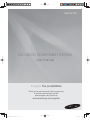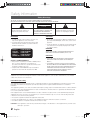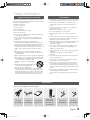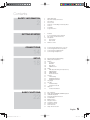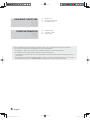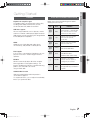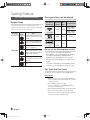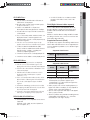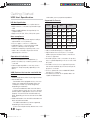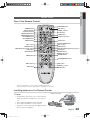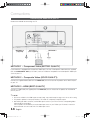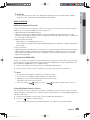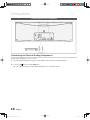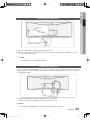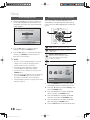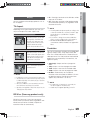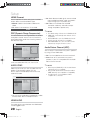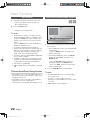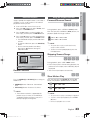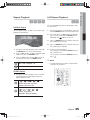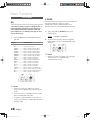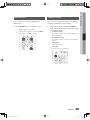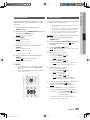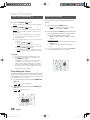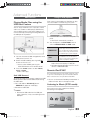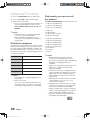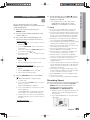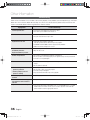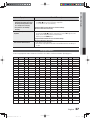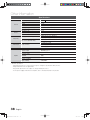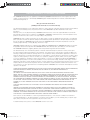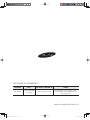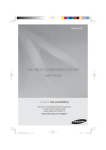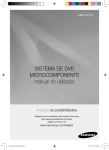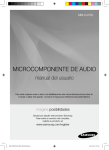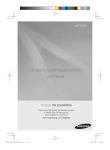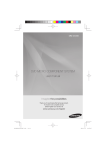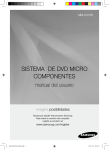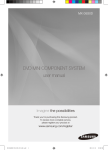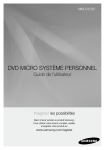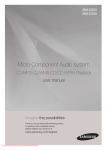Download Samsung MM-D470D User manual
Transcript
MM-D470D DVD MICRO COMPONENT SYSTEM user manual Imagine the possibilities Thank you for purchasing this Samsung product. To receive more complete service, please register your product at www.samsung.com/register MM-D470D-ENG-ZA-0608.indd Sec1:1 2011-6-24 8:43:53 Safety Information Safety Warnings TO REDUCE THE RISK OF ELECTRIC SHOCK, DO NOT REMOVE THE COVER(OR BACK). NO USER-SERVICEABLE PARTS ARE INSIDE. REFER SERVICING TO QUALIFIED SERVICE PERSONNEL. CAUTION RISK OF ELECTRIC SHOCK DO NOT OPEN The lighting flash and Arrowhead within Triangle Is awarning sign alerting you of dangerous voltage Inside the product. CAUTION : TO REDUCE THE RISK OF ELECTRIC SHOCK, DO NOT REMOVE COVER (OR BACK) NO USER SERVICEABLE PARTS INSIDE. REFER SERVICING TO QUALIFIED SERVICE PERSONNEL. The explanation point within the triangle is a warning sign alerting you of important instructions accompanying the product. WARNING CAUTION • To reduce the risk of fire or electric shock, do not expose this appliance to rain or moisture. • To prevent injury, this apparatus must be securely attached to the floor/wall in accordance with the installation instructions. • Do not expose this apparatus to dripping or splashing. Do not place objects filled with liquids, such as vases, such as on the apparatus. • To turn the apparatus off completely, you must pull its plug out of the wall socket. Consequently, the plug must be readily accessible at all times. DANGER CLASS 1 KLASSE 1 LUOKAN 1 KLASS 1 PRODUCTO LASER PRODUCT LASER PRODUKT LASER LAITE LASER APPARAT LÁSER CLASE 1 CLASS 1 LASER PRODUCT • This product is classified as a CLASS 1 LASER product. Use of controls, adjustments or performance of procedures other than those specified herein may result in hazardous radiation exposure. • Complies with 21CFR 1040.10 except for deviations pursuant to Laser Notice No. 50, dated 24, 2007 VISIBLE AND INVISIBLE LASER RADIATION WHEN OPEN. AVOID DIRECT EXPOSURE TO BEAM. (FDA 21 CFR) CAUTION • CLASS 3B VISIBLE AND INVISIBLE LASER RADIATION WHEN OPEN. AVOID EXPOSURE TO THE BEAM (IEC 60825-1) • THIS PRODUCT UTILIZES A LASER. USE OF CONTROLS OR ADJUSTMENTS OR PERFORMANCE OF PROCEDURES OTHER THAN THOSE SPECIFIED HEREIN MAY RESULT IN HAZARDOUS RADIATION EXPOSURE. DO NOT OPEN COVER AND DO NOT REPAIR YOURSELF. REFER SERVICING TO QUALIFIED PERSONNEL. This product satisfies FCC regulations when shielded cables and connectors are used to connect the unit to other equipment. To prevent electromagnetic interference with electric appliances, such as radios and televisions, use shielded cables and connectors for connections. FCC NOTE (for U.S.A) This equipment has been tested and found to comply with the limits for a Class B digital device, pursuant to Part 15 of the FCC Rules. These limits are designed to provide reasonable protection against harmful interference in a residential installation. This equipment generates, uses and can radiate radio frequency energy and, if not installed and used in accordance with the instructions, may cause harmful interference to radio communications. However, there is no guarantee that interference will not occur in a particular installation. If this equipment does cause harmful interference to radio or television reception, which can be determined by turning the equipment off and on, the user is encouraged to try to correct the interference by one or more of the following measures: • Reorient or relocate the receiving antenna. • Increase the separation between the equipment and receiver. • Connect the equipment into an outlet on a circuit different from that to which the receiver is connected. • Consult the dealer or an experienced radio/TV technician for help. CAUTION : FCC regulations state that any unauthorized changes or modifications to this equipment may void the user’s authority to operate it. 2 English MM-D470D-ENG-ZA-0608.indd 2 2011-6-24 8:44:17 Safety Information Important Safety Instructions Precautions Read these operating instructions carefully before using the unit. Follow all the safety instructions listed below. Keep these operating instructions handy for future reference. 1) Read these instructions. 2) Keep these Instructions. 3) Heed all warnings. 4) Follow all instructions. 5) Do not use this apparatus near water. 6) Clean only with dry cloth. 7) Do not block any ventilation openings. Install in accordance with the manufacturer's instructions. 8) Do not install near any heat sources such as radiators, heat registers, stoves, or other apparatus (including amplifiers) that produce heat. 9) Do not defeat the safety purpose of the polarized or grounding-type plug. A polarized plug has two blades with one wider than the other. A grounding type plug has two blades and a third grounding prong. The wide blade or the third prong are provided for your safety. If the provided plug does not fi t into your outlet, consult an electrician for replacement of the obsolete outlet. 10) Prevent the power cord from being walked on or pinched particularly at plugs, receptacles, and the point where they exit from the apparatus. 11) Only use attachment/accessories specified by the manufacturer. 12) Use only with the cart, stand, tripod, bracket, or table specified by the manufacturer, or sold with the apparatus. When a cart is used, use caution when moving the cart/ apparatus combination to avoid injury from tip-over. 13) Unplug this apparatus during lightning storms or when unused for long periods of time. 14) Refer all servicing to qualified service personnel. Servicing is required when the apparatus has been damaged in any way, such as when the power supply cord or plug is damaged, liquid has been spilled or objects have fallen into the apparatus, the apparatus has been exposed to rain or moisture, does not operate normally, or has been dropped. • Ensure that the AC power supply in your house matches with the identification sticker located on the back of your product. • Install your product horizontally, on a suitable base (piece of furniture), with enough space around it for ventilation (3~4 inches). • Do not place the product on amplifiers or other equipment which may become hot. Make sure the ventilation slots are not covered. • Do not stack anything on top of the product. • Before moving the product, ensure the Disc Insert Hole is empty. • In order to disconnect the product completely from the power supply, remove the AC plug from the wall outlet, especially when left unused for a long period of time. • During thunderstorms, disconnect the AC plug from the wall outlet. Voltage peaks due to lightning could damage the product. • Do not expose the product to direct sunlight or other heat sources. This could lead to overheating and malfunction of the product. • Protect the product from moisture, and excess heat or equipment creating strong magnetic or electric fields (i.e. speakers.). • Disconnect the power cable from the AC wall outlet if the product malfunctions. • Your product is not intended for industrial use. Use of this product is for personal use only. • Condensation may occur if your product or disc has been stored in cold temperatures. If transporting the product during the winter, wait approximately 2 hours until the product has reached room temperature before using. • The batteries used with this product contain chemicals that are harmful to the environment. Do not dispose of batteries in the general household trash. Accessories Check for the supplied accessories below. Video Cable (AH39-40001V) FM Antenna (AH42-00017A) User's Manual (AH68-02345Y) Remote Control (AH59-02367A) Batteries(AAA size) (4301-000116) Power Cord (3903-000192) DC Adapter (BP44-01016A) English MM-D470D-ENG-ZA-0608.indd 3 3 2011-6-24 8:44:18 Cautions on Handling and Storing Discs Small scratches on the disc may reduce sound and picture quality or cause skipping. Be especially careful not to scratch discs when handling them. Holding discs • Do not touch the playback side of the disc. • Hold the disc by the edges so that fingerprints will not get on the surface. • Do not stick paper or tape on the disc. Disc Storage • Do not keep in direct sunlight • Keep in a cool ventilated area • Keep in a clean Protection jacket. Store vertically. ✎ NOTE Do not allow the discs to become contaminated with dirt. Do not load cracked or scratched discs. Handling and Storing Discs If you get fingerprints or dirt on a disc, clean it with a mild detergent diluted in water and wipe with a soft cloth. • When cleaning, wipe gently from the inside to the outside of the disc ✎ NOTE Condensation may form if warm air comes into contact with cold parts inside the product. When condensation forms inside the product, it may not operate correctly. If this occurs, remove the disc and let the product stand for 1 or 2 hours with the power on. 4 License • ABOUT DIVX VIDEO: DivX® is a digital video format created by DivX,Inc. This is an official DivX Certified device that plays DivX video. Visit www. divx.com for more information and software tools to convert your files into DivX video. ABOUT DIVX VIDEO-ON-DEMAND: This DivX Certified® device must be registered in order to play DivX Video-on-Demand (VOD) content. To generate the registration code, locate the DivX VOD section in the device setup menu. Go to vod.divx.com with this code to complete the registration process and learn more about DivX VOD. • “Pat. 7,295,673; 7,460,688; 7,519,274” • DivX Certified® to play DivX ® video. • DivX ®,DivX Certified® and associated logos are trademarks of DivX,Inc.and are used under license. • HDMI, the HDMI Logo, and High-Definition Multimedia Interface are trademarks or registered trademarks of HDMI Licensing LLC in the United States and other countries. • This item incorporates copy protection technology that is protected by U.S. patents and other intellectual property rights of Rovi Corporation. Reverse engineering and disassembly are prohibited. • iPod is a trademark of Apple Inc., registered in the U.S. and other countries. Copyright © 2011 Samsung Electronics Co., Ltd. All rights reserved. Copy Protection • Many DVD discs are encoded with copy protection. Because of this, you should only connect your product directly to your TV, not to a VCR. Connecting to a VCR results in a distorted picture from copy-protected DVD discs. • This product incorporates copyright protection technology that is protected by U.S. patents and other intellectual property rights. Use of this copyright protection technology must be authorized by Macrovision, and is intended for home and other limited viewing uses only unless otherwise authorized by Macrovision. Reverse engineering or disassembly is prohibited. English MM-D470D-ENG-ZA-0608.indd 4 2011-6-24 8:44:20 Contents SAFETY INFORMATION 2 GETTING STARTED 7 CONNECTIONS 14 SETUP 18 BASIC FUNCTIONS 22 2 3 3 3 4 4 4 4 Safety Warnings Important Safety Instructions Precautions Accessories Cautions on Handling and Storing Discs License Copyright Copy Protection 7 7 8 11 11 12 13 Features Icons that will be used in manual Disc Types and Characteristics Description Front Panel Rear Panel Remote control 14 16 17 17 Connecting the Video Out to your TV Connecting External Components Connecting the FM Antenna Connecting Headphones 18 18 19 19 19 19 20 20 20 20 20 20 21 21 21 21 21 21 21 21 21 21 Before Starting (Initial Setting) Setting the Setup menu Display TV Aspect BD Wise Resoultion HDMI Format Audio DRC (Dynamic Range Compression) AUDIO-SYNC HDMI AUDIO Audio Return Ch. System Initial Setting DivX(R) Registration DivX(R) Deactivation Language Security Parental Rating Change Password Support Product Information 22 22 23 23 28 29 29 30 31 31 32 Disc Playback Audio CD(CD-DA)/MP3/WMA Playback JPEG File Playback Using the Playback Function Sound Mode Mute Function Display Function Listening to Radio Setting the Clock Timer Function Sleep Timer Function English MM-D470D-ENG-ZA-0608.indd 5 5 2011-6-24 8:44:21 ADVANCED FUNCTIONS 33 OTHER INFORMATION 36 33 33 35 USB Function Using an iPod(optional) Recording Function 36 37 38 Troubleshooting Language code list Specifications • Figures and illustrations in this User Manual are provided for reference only and may differ from actual product appearance. • If you contact us to repair your unit, an administration fee may be charged if either: a. An engineer is called out to your home at your request and there is no defect in the product. b. You bring the unit to a repair center and there is no defect in the product. We will provide you with the amount of the administration fee before we make a home visit or begin any work on your product. We recommend you read this manually thoroughly, search for a solution on line at www.samsung. com, or contact Samsung Customer Care at 1-800-SAMSUNG (726-7864) before seeking to repair your product. 6 English MM-D470D-ENG-ZA-0608.indd 6 2011-6-24 8:44:22 01 Getting Started Playback of many disc types This product allows you to play back various discs, including DVD-Video, DVD±R/±RW , CD-DA, CD-R/-RW, MP3-CD, WMA-CD and DivX. USB Host support You can enjoy media files such as pictures, movies and music saved on a MP3 player, digital camera or USB memory stick by connecting the storage device to the USB port of the product. HDMI HDMI transmits DVD video and audio signals simultaneously, and provides a clearer picture. BD Wise BD Wise automatically adjusts BD Wise-compliant Samsung products to their optimal settings. This feature is enabled only if BD Wise-compliant Samsung products are connected to each other using an HDMI cable. Icons that are used in this manual Make sure to check the following terms before reading the user manual. Icon Term Definition d DVD Indicates a function available with DVD-Video or DVD±R/±RW discs that have been recorded and finalised in Video Mode. B CD Indicates a function available with a data CD (CD-DA, CD-R/-RW). A MP3 Indicates a function available with CD-R/-RW discs. G JPEG Indicates a function available with CD-R/-RW discs. D DivX Indicates a function available with MPEG4 discs. (DVD±R/±RW, CD-R/-RW) ! CAUTION ✎ NOTE Indicates a case where a function does not operate or settings may be canceled. ENGLISH iPod support If the system is connected to iPod player, you can play the music files in iPod through the built-in speakers. Getting Started Features Indicates tips or instructions on the page that help each function operate. AUDIO SYNC Function Video may lag behind the audio if the product is connected to a digital TV. To compensate for this, you can adjust the audio delay time to sync up with the video. English MM-D470D-ENG-ZA-0608.indd 7 7 2011-6-24 8:44:23 Getting Started Disc Types and Characteristics Disc types that can be played Disc Types & Mark (Logo) Region Code The product and the discs are coded by region. These regional codes must match in order for the disc to play. If the codes do not match, the disc will not play. Disc Type Region Code 1 2 DVD-VIDEO Area The U.S., U.S. territories and Canada Taiwan, Korea, the Philippines, Indonesia, Hong Kong 4 Mexico, South America, Central America, Australia, New Zealand, Pacific Islands, Caribbean 5 Russia, Eastern Europe, India, most of Africa, North Korea, Mongolia 6 China Disc Size Max. Playing Time Approx. 240 min. (single-sided) VIDEO 5 inches AUDIO 5 inches 74 min. 5 inches - DVD-VIDEO Approx. 480 min. (double-sided) AUDIO-CD AUDIO Europe, Japan, the Middle East, Egypt, South Africa, Greenland 3 Recorded Signals + DivX VIDEO Do not use the following types of disc! • LD, CD-G, CD-I, CD-ROM, DVD-ROM and DVD-RAM discs cannot be played on this product. If such discs are played, a <WRONG DISC FORMAT> message appears on the TV screen. • DVD discs purchased abroad may not play on this product. If such discs are played, a <Wrong Region. Please check Disc.> message appears on the TV screen. Disc Types And Disc Format This product does not support Secure (DRM) Media files. CD-R Discs • Some CD-R discs may not be playable depending on the disc recording device (CD-Recorder or PC) and the condition of the disc. • Use a 650MB/74 minute CD-R disc. Do not use CD-R discs over 700MB/80 minutes as they may not be played back. • Some CD-RW (Rewritable) media, may not be playable. • Only CD-Rs that are properly "closed" can be fully played. If the session is closed but the disc is left open, you may not be able to fully play the disc. 8 English MM-D470D-ENG-ZA-0608.indd 8 2011-6-24 8:44:23 01 • Only CD-R discs with MP3 files in ISO 9660 or Joliet format can be played. • MP3 file names should contain no blank spaces or special characters (. / = +). • Use discs recorded with a compression/ decompression data rate greater than 128Kbps. • Only files with the ".mp3" and ".MP3" extensions can be played. • Only a consecutively written multisession disc can be played. If there is a blank segment in the Multisession disc, the disc can be played only up to the blank segment. • If the disc is not closed, it will take longer to begin playback and not all of the recorded files may be played. • For files encoded in Variable Bit Rate (VBR) format, i.e. files encoded in both low bit rate and high bit rate (e.g., 32Kbps ~ 320Kbps), the sound may skip during playback. • A maximum of 999 tracks can be played per CD. • A maximum of 300 folders can be played per CD. CD-R JPEG Discs • Only files with the "jpg" extensions can be played. • If the disc is not closed, it will take longer to start playing and not all of the recorded files may be played. • Only CD-R discs with JPEG files in ISO 9660 or Joliet format can be played. • JPEG file names should be 8 characters or less in length and contain no blank spaces or special characters (. / = +). • Only a consecutively written multisession disc can be played. If there is a blank segment in the multisession disc, the disc can be played only up to the blank segment. • A maximum of 999 images can be stored on a folder. • When playing a Kodak/Fuji Picture CD, only the JPEG files in the picture folder can be played. • Picture discs other than Kodak/Fuji Picture CDs may take longer to start playing or may not play at all. DVD±R/±RW, CD-R/RW Discs Getting Started CD-R MP3 Discs • If a DVD-R/-RW disc has not been recorded properly in DVD Video format, it will not be playable. DivX (Digital internet video express) DivX is a video file format developed by Microsoft, based on MPEG4 compression technology, which provides audio and video data over the Internet in real-time. MPEG4 is used for video encoding and MP3 for audio encoding so that the users can watch a movie at near DVD-quality video and audio. Supported Formats (DivX) This product only supports the following media formats. If both video and audio formats are not supported, the user may experience problems such as broken images or no sound. Supported Video Formats Format AVI WMV Supported Versions DivX3.11~DivX5.1, XviD V1/V2/V3/V7 Supported Audio Formats Format Bit Rate MP3 80~320kbps WMA 56~128kbps AC3 128~384kbps Sampling Frequency 44.1khz 44.1/48khz • Aspect Ratio : Although the default DivX resolution is 640x480 pixels, this product supports up to 720x480 pixels. TV screen resolutions higher than 800 will not be supported. • When you play a disc whose sampling frequency is higher than 48khz or 320kbps, you may experience shaking on the screen during playback. • Sections with a high frame rate might not be played when you play a DivX file. • Since this product only provides encoding formats authorized by DivX Networks, Inc., a DivX file created by the user might not play. • Software updates for incompatible formats are not supported. (Example : QPEL, GMC, resolution higher than 800 x 600 pixels, etc.) English MM-D470D-ENG-ZA-0608.indd 9 9 2011-6-24 8:44:25 Getting Started USB Host Specification USB Host Specification • Supports USB 1.1 or USB 2.0 compliant devices. • Supports devices connected using the USB A type cable. • Supports UMS (USB Mass Storage Device) V1.0 compliant devices. • Supports the FAT (FAT, FAT16, FAT32) file system. Non-compliance • Does not support a device that requires installing a separate driver on a PC (Windows). • Does not support connection to a USB hub. • A USB device that is connected using the USB extension cable may not be recognized. • A USB device requiring a separate power source needs to be connected to the product with the separate power connection. Operational Limitations • If the connected device has multiple drives (or partitions) installed, only one drive (or partition) can be connected. • A device supporting USB 1.1 alone may cause a difference in the picture quality, depending on the device. USB Devices that can be used with the product card reader, you may experience problems. Supported file Formats Format Still Picture File name JPG MP3 WMA WMV DivX File extension JPG .JPEG .MP3 .WMA .WMV .AVI Bit rate – 80~320 kbps 56~128 kbps 4Mbps 4Mbps Version – – V8 V1,V2, V3,V7 DivX3.11~ DivX5.1, XviD Pixel 640x480 – – 720x480 Sampling Frequency – 44.1kHz 44.1kHz 44.1KHz~ 48KHz Music Movie • CBI (Control/Bulk/Interrupt) is not supported. • Digital Cameras that use PTP protocol or require additional program installation when connected to a PC are not supported. • Some MP3 players, when connected to this product, may not operate depending on the sector size of their file system. • The USB host function is not supported if a product that transfers media files by its manufacturer specific program is connected. • Does not operate with Janus enabled MTP (Media Transfer Protocol) devices. • The USB host function of this product does not support all USB devices. • USB Storage Device, MP3 Player, Digital Camera • Removable HDD - Removable HDDs equipped with less than 160 Gbytes are supported. Removable HDDs with 160Gbytes or more may not be recognized, depending on the device. - If the connected device does not work due to insufficient power supply, you can use a separate power cable to supply power so that it can work properly. The connector of the USB cable may differ, depending on the manufacturer of the USB device. • USB card Reader: One slot USB card reader and Multi slot USB card reader. - The USB card reader may not be supported, depending on the manufacturer. - If you install multiple memory devices into a multi 10 English MM-D470D-ENG-ZA-0608.indd 10 2011-6-24 8:44:25 01 Description Getting Started Front Panel 13 12 1 11 10 2 3 9 4 5 6 7 8 1. BUILT IN SPEAKER 2. TUNING MODE OR STOP BUTTON 3. SKIP/SEARCH FUNCTION BUTTON 4. POWER BUTTON 5. FUNCTION BUTTON 6. VOLUME CONTROL BUTTON 7. SKIP/SEARCH FUNCTION BUTTON 8. OPEN/CLOSE BUTTON 9. PLAY/PAUSE BUTTON 10. WINDOW DISPLAY 11. BUILT IN SPEAKER 12. DISC SLOT 13. iPod Dock JACK English MM-D470D-ENG-ZA-0608.indd 11 11 2011-6-24 8:44:26 Getting Started Rear Panel PHONES 1 2 3 ONLY FOR SERVICE 4 5 6 7 8 9 1 VIDEO OUT JACK Connect your TV's Video Input jack (VIDEO IN) to the VIDEO OUT jack. 2 14V DC IN JACK Connect the DC adapter to this product. 3 PHONES Connect headphones. 4 ONLY FOR SERVICE For testing only. Do not use. 5 COMPONENT VIDEO OUTPUT JACKS Connect a TV with Component video inputs to these jacks. 6 AUX IN JACK(AUDIO) Connect to the audio out of an external device(such as a VCR). 7 HDMI OUT JACK Use an HDMI calbe to connect this HDMI output terminal to the HDMI input termianl on your TV for the best quality picture. 8 USB JACK Connect external USB storage devices such as MP3 players, USB flash memory, etc. 9 FM ANTENNA JACK Connect the FM antenna. Where to Install Your Micro-Compact System To take full advantage of your new Micro-compact system, follow these installation instructions before connecting the unit. Install the system on a flat, stable surface. Never place this unit on carpeting. Never place this unit in an outdoor area. Maintain an open space of approximately 6 inches (15 cm) on the sides and rear of the system, for ventilation purposes. Make sure that you have enough room to open the compact disc compartment easily. Software upgrades using the USB Port must be performed with a USB memory flash stick only. Do not obstruct the ventilation holes. 12 English MM-D470D-ENG-ZA-0608.indd 12 2011-6-24 8:44:36 01 Getting Started Remote control Tour of the Remote Control FUNCTION button POWER button MO/ST, B button DISPLAY, A button TIMER/CLOCK button TIMER ON/OFF button TITLE MENU button DISC MENU button REPEAT button DVD* button SOUND, C button EQ, D button SLEEP button Number(0~9) button SYNC button CD REC SPEED button VOL + button PAUSE button SKIP, RDS DISPLAY(optional) * button PLAY button SEARCH button TUNING button RETURN button VOL - button USB REC button SKIP, RDS PTY(optional) * button STOP button SEARCH button MENU button CURSOR/ENTER button TOOLS button EXIT button button TUNING MUTE button INFO button * Functions marked with a * do not support the DISC SKIP function. * This product may not have the RDS function depending on your region. Installing batteries in the Remote Control ✎ NOTE * Battery size: AAA Place batteries in the remote control so they match the polarity in the battery compartment: (+) to (+) and (–) to (–). Always replace both batteries at the same time. Do not expose the batteries to heat or a flame. The remote control can be used up to approximately 23 feet (7 meters) in a straight line. English MM-D470D-ENG-ZA-0608.indd 13 13 2011-6-24 8:44:39 Connections Connecting the Video Out to your TV Choose one method for connecting to a TV. PHONES METHOD 2 (supplied) ONLY FOR SERVICE AUX IN METHOD 1 (not supplied) METHOD 3 VIDEO INPUT TV METHOD 1 : Component Video (BETTER QUALITY) If your television is equipped with Component Video inputs, connect a Component video cable (not supplied) from the COMPONENT OUT (Pr, Pb and Y) Jacks on the back of the product to the Component Video Input Jacks on your TV. METHOD 2 : Composite Video (GOOD QUALITY) Connect the supplied Video cable from the VIDEO OUT jack on the back of the product to the VIDEO IN jack on your TV. METHOD 3 : HDMI (BEST QUALITY) Connect an HDMI cable (not supplied) from the HDMI OUT jack on the back of the product to the HDMI IN jack on your TV. ✎ NOTE Resolutions available for the HDMI output are 480p (576p), 720p,1080i/1080p. See page 19 for the resolution setting. This product operates in 480i (576i) Interlace scan mode for component/composite output. After making the video connection, set the Video input source on your TV to match the corresponding Video output mode on your product. Turn this product on first before you set the video input source on your TV. See your TV owner's manual for more information on how to select the TV's Video Input source. 14 English MM-D470D-ENG-ZA-0608.indd 14 2011-6-24 8:44:41 02 ! CAUTION Connections Do not connect the unit through a VCR. Video signals fed through VCRs may be affected by copyright protection systems and the picture will be distorted on the television. HDMI FUNCTION HDMI Auto Detection Function If your TV is a Samsung TV and it supports the CEC function, the product's video output will automatically change to HDMI mode if connected with an HDMI cable while the power is on. • HDMI (High Definition Multimedia Interface) • HDMI is an interface that enables the digital transmission of video and audio data with just a single connector. Using HDMI, the product transmits a digital video and audio signal and displays a vivid picture on a TV having an HDMI input jack. • HDMI connection description - HDMI outputs only a pure digital signal to the TV. - If your TV does not support HDCP (High-bandwidth Digital Content Protection), random noise appears on the screen. • What is the HDCP? • HDCP (High-band width Digital Content Protection) is a system for protecting DVD content outputted via HDMI from being copied. It provides a secure digital link between a video source (PC, DVD. etc) and a display device (TV, projector. etc). Content is encrypted at the source device to prevent unauthorized copies from being made. Using Anynet+(HDMI-CEC) Anynet+ is a function that enables you to control other Samsung Devices with your Samsung TV's remote control. Anynet + can be used by connecting this product to a SAMSUNG TV using a HDMI Cable. This is only available with SAMSUNG TV's that support Anynet+. 1. Connect the product to a Samsung TV with an HDMI cable. (See page 14) 2. Set the Anynet+ function on your TV. (See the TV instruction manual for more information.) ✎ NOTE The Anynet+ function supports some buttons of the remote control. This function is not available if an HDMI cable does not support CEC. Depending on your TV, certain HDMI output resolutions may not work. Please refer to the user’s manual of your TV. Please check for the logo (If your TV has an logo, then it supports Anynet+ function.) Using ARC(Audio Return Channel) ARC is feature that transfers audio from the TV back to the product and lets you listen to your TV's audio through the product instead of the TV's speakers without having to connect a second cable between the TV and other audio system. 1. Connect the the product to a Samsung TV with an HDMI cable. (See page 14) 2. Press the F ( ) button to select ARC input. • You can select ARC by pressing the FUNCTION button on the remote control and the product. English MM-D470D-ENG-ZA-0608.indd 15 15 2011-6-24 8:44:44 Connections Connecting External Components PHONES ONLY FOR SERVIC Connecting an External Analog Component Analog signal components such as a VCR. 1. Connect AUX IN (Audio) on the player to the Audio Out of an external analog component. 2. Press the F ( ) button to select AUX input. You can select AUX by pressing the FUNCTION button on the remote control. 16 English MM-D470D-ENG-ZA-0608.indd 16 2011-6-24 8:44:45 02 Connections Connecting the FM Antenna FM Antenna (supplied) 1. Connect the FM antenna supplied to the FM Antenna jack. 2. Slowly move the antenna wire around until you find a location where reception is good, then fasten it to a wall or other rigid surface. ✎ NOTE This product does not receive AM broadcasts. Connecting Headphones You can connect a set of headphones to your micro component system so that you can listen to music or radio programmers without disturbing other people in the room. The headphones must have a 3.5ø jack or an appropriate adapter. 1. Connect the headphones to the PHONES jack on the rear panel. • When you plug in the headphones, the built-in speaker shuts off. ✎ NOTE Prolonged use of headphones at a high volume may damage your hearing. English MM-D470D-ENG-ZA-0608.indd 17 17 2011-6-24 8:44:47 Setup Initial Settings Screen 1. Connect the product to your TV, and then turn the TV and the product on. When you turn on the product for the first time, the Initial Settings screen appears. Accessing and Using the Settings Menu The access steps may differ depending on the selected menu. The GUI (Graphical User Interface) in this manual may differ, depending on the firmware version. Initial setting | On-Screen Language Select a language for the on-screen displays. 1 English 2 한국어 Nederlands 3 Français Deutsch Italiano 4 Move Select 2. Press the ▲▼ buttons to select the desired language, then press the ENTER button. 3. Press the ▲▼ buttons to select desired TV Aspect, then press the ENTER button.See TV Aspect on page 19 for more information ✎ NOTE If you do not select a preferred language on the initial settings screen, you will see a language selection window next time you turn on the product. Your language selection will apply to all menus: On-Screen Menu, Disc Menu, Audio, Subtitle. If you want to move to the previous screen, press the RETURN button. Once you select a menu language, you can change it by pressing the STOP () button on the front panel for more than 5 seconds with no disc in the product. If the Initial Setting screen does not appear, refer to Initial Setting. (see page 21) 1 MENU BUTTON : Display the home menu. 2 RETURN BUTTON : Return to the previous setup menu. 3 ENTER / DIRECTION BUTTON Move the cursor and select an item. Select the currently selected item. Confirm the setting. 4 EXIT BUTTON : Exit the setup menu. Settings Function DVD/CD 1. Press the POWER button in NO DISC mode, or During playback, press the STOP button twice. 2. Press the ◄► buttons to select Settings, then press the ENTER button. 3. Press the ▲▼ buttons to select the desired menu, then press the ENTER button. 4. Press the ▲▼ buttons to select the desired sub-menu, then press the ENTER button. 5. Press the ▲▼ buttons to select the desired item, then press the ENTER button. 6. Press the EXIT button to exit the Setup menu. 18 English MM-D470D-ENG-ZA-0608.indd 18 2011-6-24 8:44:53 03 You can configure various display optionals such as the TV Aspect. TV Aspect Depending on the type of television you have, you may want to adjust the screen aspect ratio. • On : The original resolution of the DVD disc will be output to the TV direct. • Off : The output resolution will be fixed according to the Resolution previously set, regardless of the resolution of the disc. ✎ NOTE This will optimize the picture quality according to the • 4:3 Pan-Scan Select when you want to see the 16:9 video supplied by a DVD without the black bars on top and bottom, even though you have a TV with a 4:3 ratio screen(The extreme left and right portions of the picture will be cut off.). Setup Display content (In the DVD disc, etc) that you want to play and the product or your BD Wise-compliant Samsung TV. If you want to change the resolution in BD Wise mode, you must set BD mode to Off in advance. BD Wise will be disabled if the product is connected to a device that does not support BD Wise. Resolution • 4:3 Letter Box Select when you want to see the total 16:9 ratio screen a DVD supplies, even though you have a TV with a 4:3 ratio screen. Black bars will appear at the top and bottom of the screen. • 16:9 Wide Select to view the full 16:9 picture on your widescreen TV. ✎ NOTE If a DVD is in the 4:3 ratio, you cannot view it in the wide screen. Since DVD discs are recorded in various image formats, they will look different depending on the software, the type of TV, and the TV aspect ratio setting. When you use HDMI, the screen is automatically converted to the 16:9 Wide mode and TV Aspect is deactivated. Depending on the type(NTSC or PAL) of main unit you have, the TV display picture may be different. Lets you set the output resolution of the HDMI video signal to 1080p, 1080i, 720p, 480p, 480i or BD Wise. The number indicates the number of lines of video per frame. The i and p indicate interlaced and progressive scan,respectively. The more lines, the higher the quality. • 480p (576p) : Outputs 480 lines of progressive video. • 720p : Outputs 720 lines of progressive video. • 1080i : Outputs 1080 lines of interlaced video. • 1080p: Outputs 1080 lines of progressive video. • BD Wise : Automatically sets the optimal resolution when connected via HDMI to a TV with the BD Wise feature. (The BD Wise menu item appears only if BD Wise is set to On.) ✎ NOTE If Component or Composite is connected, the resolution supports only 480i (576i). 1080P may not appear depending on theTV. BD Wise (Samsung products only) BD Wise is Samsung's latest inter-connectivity feature. When you connect Samsung products with BD-Wise to each other via HDMI, the optimum resolution will be set automatically. English MM-D470D-ENG-ZA-0608.indd 19 19 2011-6-24 8:44:55 Setup HDMI Format You can optimize the color setting from the HDMI output. Select a connected device Type. • Monitor : Select if connected to a Monitor via HDMI. • TV : Select if connected to a TV via HDMI. Audio DRC (Dynamic Range Compression) This feature balances the range between the loudest and quietest sounds. You can use this function to enjoy Dolby Digital sound when watching movies at low volume at night. • On : Both video and audio signals are transmitted over the HDMI connection cable, and audio is output through your TV speakers only. • Off : Video is transmitted over the HDMI connection cable only, and audio is output through the product speakers only. ✎ NOTE The default setting of this function is HDMI Audio Off. HDMI Audio is automatically down-mixed to 2ch for TV speakers. When HDMI Audio is set to On, P.BASS doesn't work. In the iPod mode, this menu is not available. With HDMI AUDIO set to 'On', the volume can be adjusted only using the TV remote control. Settings Display DRC Audio Audio Sync System HDMI Audio Audio Return Ch. Language Audio Return Channel (ARC) : 0 Full : 506/8 mSec 4/8 You can enjoy TV sound from the system's speakers by using just one HDMI cable. 2/8 Off Security Support Move Select Return • You can select either Full, 6/8, 4/8, 2/8, Off. • Off : Turn the Audio Return Channel function off. • Auto: Listen to TV sound from the system's speakers if your TV is compatible with the Audio Return Channel function. ✎ NOTE AUDIO-SYNC Video may fall out of sync with the audio when the product is connected to a digital TV. If this occurs, adjust the audio delay time to match the audio to the video. When Anynet+ (HDMI-CEC) is Off, the Audio Return Channel function is not available. Using an ARC (Audio Return Channel)-uncertified HDMI cable may cause a problem in compatibility. The ARC function is only available if an ARCcompliant TV is connected. Settings 0 ms DRC :0 Audio Sync : 50 mSec 25 ms HDMI Audio 50 ms Audio Return Ch. 75 ms Display Audio System Language Security 100 ms Support 125 ms 150 ms 175 ms Move Select Return • You can set the audio delay time between 0 mSec and 300 mSec. Set it to the optimal status. HDMI AUDIO The audio signals transmitted over the HDMI Cable can be toggled On/Off. 20 English MM-D470D-ENG-ZA-0608.indd 20 2011-6-24 8:44:56 03 supported on the disc. Initial Settings Function Security By using the Initial Settings function, you can set the language, and TV Aspect Ratio. For more information about the Initial Settings function, refer to the Initial Settings Screen section of this user manual. (page 18) ✎ NOTE If an HDMI cable is connected to the product, the TV aspect option does not appear and it is set to 16:9 Wide automatically. DivX(R) Registration View DivX(R) VOD Registration Code to purchase The Parental Lock function works in conjunction with DVD discs that have been assigned a numeric rating that indicates the maturity level of the content. When you access this function for the first time, the password setup screen appears. Enter a 4-digit password using the number buttons. (The default password is 0000.) After you have set your password, select a rating level you want to set. The product will only play DVD discs rated below the numeric rating unless the password is entered. For example, if you select Level 6, discs rated Level 7 and 8 will not play. Larger numbers indicate more mature content. Parental Rating and play DivX(R) VOD content. ✎ NOTE Setup The selected language will only appear if it is System This option is not activated if you select OK.To activate this option, please activate the DivX(R) Deactivation. Even after you reset the system, the settings of DivX Registration will not be reset. Select the rating level you want to set. A larger number indicates that the program is intended for adult use only. For example, if you select up to Level 6, discs that contain Level 7, 8 will not play. Enter the password and then press the ENTER button. DivX(R) Deactivation - The password is set to "0000" by default. Select this to get a new registration code. - Once the setup is complete, you will be taken to the previous screen. Change Password Language You can select the language you prefer for on-screen menu, disc menu, etc. Settings Select Change, and then enter a new 4-digit Parental Lock password using the number buttons on the remote control. Settings Display OSD Language Audio Disc Menu System Audio Language Subtitle English : ENGLISH Korean Display Parental Rating : Off Chinese : ENGLISH Dutch : ENGLISH Audio Password : Change System Security French Support German Language Security Support Italian Japanese Move Select Return OSD Language Select the language for the on-screen displays. Disc Menu Select the language for the disc menu displays. Select the language for disc audio. Audio Move Select Return If you forgot your password In "NO DISC" mode, press and hold the STOP () button on the front panel for 5 seconds or more. All settings will revert to the factory settings. Select the language for disc subtitles. Subtitle a To select another language, select OTHERS in Disc Menu, Audio and Subtitle, and enter the language code of your country (see page 37). a You cannot select OTHERS in the OSD Language menu. ✎ NOTE Support Product Information Provides contact information for assistance with your product. English MM-D470D-ENG-ZA-0608.indd 21 21 2011-6-24 8:44:58 Basic Functions Disc Playback Audio CD(CD-DA)/MP3/WMA Playback BA 1. Load a disc vertically into the Disc Insert slot. • Place a disc gently into the tray with the disc’s label facing up. 2. Press the PLAY button. Track01 1/17 • Playback starts automatically. ✎ NOTE Resume function: When you stop disc play, the product remembers where you stopped, so when you press the PLAY button again, it will pick up where you left off. (This function works only with DVDs.) Press the STOP button twice during playback to disable the Resume function. If no buttons are pressed on the product or remote control for more than 3 minutes when the product is in Pause mode, it switches to Resume stop mode. After 5 minutes in Resume stop mode, it switches to Screen Saver mode. The initial screen may appear different, depending on the content of the disc. Pirated discs will not run in this product because it violates the CSS (Content Scrambling System : a copy protection system) recommendations. DTS Audio is not supported. ※ will appear when an invalid button is pressed. TV Screen Saver/Power Saving Function • If the product is left in the stop mode more than 5 minutes without any user interface, a screen saver will appear on your TV. • If the product is left in the screen saver mode for more than 20 minutes, the power will automatically turn off.(except while playing music) 22 0:15 / 3:59 Function DVD/CD Repeat Play Mode 1. Insert an Audio CD (CD-DA) or an MP3 Disc into the Disc Insert slot. • For an Audio CD, the first track will be played automatically. - Press the #$ buttons to move to the previous/next track. • For the MP3/WMA disc, press the ▲▼◄► buttons to select Music, then press the ENTER button. - Press the ▲▼◄► buttons to select a desired file and press the ENTER button. - Press the buttons to move to the previous/next pages. 2. Press the STOP () button to stop playback. ✎ NOTE Some MP3/WMA-CDs may not play, depending on the recording mode. The table of contents of a MP3-CD varies depending on the MP3/WMA track format recorded on the disc. WMA-DRM files cannot be played. English MM-D470D-ENG-ZA-0608.indd 22 2011-6-24 8:45:00 04 Using the Playback Function Images captured with a digital camera or camcorder, or JPEG files on a PC can be stored on a CD and then played back with this product. Forward/Reverse Search dBAD 1. Insert a JPEG disc into the Disc Insert slot 2. Press the ◄,► buttons to select Photos, and then press the ENTER button. During playback, press a SEARCH () button. 3. Press the ▲▼ buttons to select the folder you want to play, and then press the ENTER button. Each time you press a SEARCH () button, the playback speed will change as follow: 4. Press the ▲▼ buttons to select the photo you want to play, and then press the ENTER button. • The selected file will play and the slide show will start. • To stop the slide show, press the PAUSE () button. • You can view the previous/next file by pressing the ◄,► buttons during the slideshow mode. Basic Functions JPEG File Playback 1➞2➞3➞4 1➞2➞3➞4 ✎ NOTE The system does not play sound in Search mode, except for CDX1 and CDX2. To return to normal speed playback, press the PLAY (►) button. ../ PICTURES Skipping Scenes/Songs JPEG 1 JPEG 2 dBAD JPEG 3 642 X 352 During playback, press a SKIP #$ button. • Each time you press a button during playback, the previous or next chapter, track or directory (file) will be played. • You cannot skip chapters consecutively. 2010/01/01 Function DVD/CD Pages Return Rotate Function G Press the GREEN (B) or YELLOW (C) button during the PAUSE mode. • GREEN (B) Button: Rotate 90° Counterclock wise. • YELLOW (C) Button: Rotate 90° Clockwise. ✎ NOTE The maximum resolutions supported by this product are 5120 x 3480 (or 19.0 MPixel) for standard JPEG files and 2048 x 1536 (or 3.0 MPixel) for progressive image files. Dd Slow Motion Play Each time you press the PAUSE () and then button, the playback speed decreases as follows: d D 1 ➞2 ➞3 1 ➞2 ➞3 ✎ NOTE The system does not play sound during slow playback. To return to normal speed playback, press the PLAY (►) button. Reverse slow playback does not work. English MM-D470D-ENG-ZA-0608.indd 23 23 2011-6-24 8:45:02 Basic Functions Step Motion Play Using the Disc Menu d dD Press the PAUSE button repeatedly. • The picture moves forward one frame each time the button is pressed during playback. You can view the menus for the audio language, subtitle language, profile, etc. ✎ NOTE 1. During playback, press and hold the DISC MENU button on the remote control. The system does not play sound during Step Motion playback. 2. Press the ▲▼◄► buttons to make the desired selection, then press the ENTER button. ✎ NOTE Depending on the disc, menu setup items may vary and this menu may not be available. 5 Minute Skip function D During playback, press the ◄,► button. • Playback skips 5 minutes forward whenever you press the ► button. • Playback skips 5 minutes backward whenever you press the ◄ button. Using the Title Menu d ✎ NOTE This function is availabel only for the DivX that contains time information. For DVDs containing multiple titles, you can view the title of each movie. 1. During playback, press and hold the TITLE MENU button on the remote control. 2. Press the ▲▼◄► buttons to make the desired selection, then press the ENTER button. ✎ NOTE Depending on the disc, menu setup items may vary and this menu may not be available. 24 English MM-D470D-ENG-ZA-0608.indd 24 2011-6-24 8:45:03 04 A-B Repeat Playback dBAD You can repeatedly play back a designated section of a DVD or CD. DVD/DivX Repeat You can repeat the title, chapter or the section (A-B Repeat) of the DVD/DivX. Repeat dB Off Basic Functions Repeat Playback 1. During the DVD disc or CD playback, press and hold the REPEAT button on the remote control. 2. For a DVD, press the ▲▼ buttons to select A-. For a CD press and hold the REPEAT button repeatedly until appears on the TV. 3. Press the ENTER button at the point where you want repeat play to start (A). 4. Press the ENTER button at the point where you want repeat play to stop (B). 1. During the DVD/DivX playback, press and hold the REPEAT button on the remote control. 2. Press the ▲▼ buttons to select a desired repeat mode, then press the ENTER button. 3. Press the ▲▼buttons to select Off to return to normal play, then press the ENTER button. Z D Off ➞ Title ➞ Chapter ➞ A - 5. To return to normal playback, For a DVD, press and hold the REPEAT button to select REPEAT OFF. For a CD, press and hold the REPEAT button to select . ✎ NOTE The A-B Repeat function does not operate with DivX, MP3 or JPEG discs. Off ➞ Title ➞ Folder ➞ All CD/MP3 Repeat 1. During the CD/ MP3 playback, press and hold the REPEAT button repeatedly to select the repeat mode you want. B A (Normal Repeat Track Repeat All Random Repeat Section A-B) (Normal Repeat Track Repeat DIR Repeat All Random) English MM-D470D-ENG-ZA-0608.indd 25 25 2011-6-24 8:45:05 Basic Functions Displaying Disc Information d 03/04 001/001 0:00:21 KO 1/2 EN 02/02 1/1 Change Select D 2/3 KO 1/2 EN 02/02 when there is more than one on the disc. For example, if there is more than one movie on a DVD, each movie will be identified as a Title. ) : Most DVD discs are Chapter( recorded in chapters so that you can quickly find a specific chapter. Playing time( ) : Allows playback of the film from a desired time. You must enter the starting time as a reference. The time search function does not operate on some discs. ): Refers to the film's Audio( soundtrack language. A DVD Disc can contain up to 8 audio languages. ): Refers to the subtitle Subtitle( languages available in the disc. You will be able to choose the subtitle languages or, if you prefer, turn them off from the screen. A DVD Disc can contain up to 32 subtitle languages. ): When a DVD contains Angle( multiple angles of a particular scene, you can use the Angle function. Change Selecting the Audio Language dD 1. During the playback, press the TOOLS button on the remote control. 2. Press the ▲▼ buttons to select the desired item. 3. Press the ◄► buttons to make the desired setup change and then press the ENTER button. - You can use the number buttons on the remote control to control some items. 4. To make Disc information disappear, press the TOOLS button again. 1. Press the TOOLS button. 2. Press the ▲▼ buttons to select AUDIO ( display. ) 3. Press the ◄► buttons to select the desired audio language. • Depending on the number of languages on a DVD disc, a different audio language is selected each time the button is pressed. ✎ NOTE If you are playing contents from the Tools menu, some functions may not be enabled depending on the disc. Some Tools menus may differ depending on the discs and files. TOOLS menu Title( 26 ) : To access the desired title English MM-D470D-ENG-ZA-0608.indd 26 2011-6-24 8:45:07 04 Angle Function d dD 1. Press the TOOLS button. 2. Press the ▲▼ buttons to select SUBTITLE ( display. ) 3. Press the ◄► buttons to select the desired subtitle language. • Depending on the number of languages on a DVD disc, a different subtitle language is selected each time the button is pressed. This function allows you to view the same scene at different angles. Basic Functions Selecting the Subtitle Language 1. Press the TOOLS button. 2. Press the ▲▼ buttons to select ANGLE ( display. ) 3. Press the ◄► buttons to select the desired angle. ✎ NOTE The Angle function works only with discs on which multiple angles have been recorded. ✎ NOTE Depending on the disc, the Subtitle and Audio Language functions may not be available. In the DivX file format, the subtitle languages may be represented by only numbers. Caption Function D • You must have some experience with video extraction and editing in order to use this feature properly. • To use the caption function, save the caption file (*.smi) with the same file name as that of the DivX media file (*.avi) within the same folder. Example. Root Samsung_007CD1.avi Samsung_007CD1.smi • You can use up to 60 alphanumeric characters or 30 East Asian characters (2 byte characters such as Korean and Chinese) for the file name. • DivX subtitle files use *.smi, *.sub, or *.srt suffixes. Subtitle files larger than 148 kbytes are not supported. English MM-D470D-ENG-ZA-0608.indd 27 27 2011-6-24 8:45:14 Basic Functions Sound Mode P BASS EQ Your micro-compact system is equipped with a preset equalizer that allows you to choose the most appropriate balance between treble and bass frequencies, according to the type of music you are listening to. Your micro-compact system has a bass amplification function called Power Bass.This function makes the sound more powerful and real. 1. Press and hold the SOUND button on the remote control. Result: “P BASS” is displayed. 1. Press the EQ button until the required option is selected. Select... To obtain a... OFF ......................... Normal balance (linear) RANCHA ................. Banlace suitable for Rancha Music. SAMBA.................... Banlace suitable for Samba Music. CUMBIA .................. Banlace suitable for Cumbia Music. HABANA.................. Banlace suitable for Habana Music. BOOM BA ............... Banlace suitable for Boom Ba Music. REGGAE.................. Balance suitable for Reggae Music. PARTY ..................... Balance suitable for Party Music. POP......................... Balance suitable for Pop Music. HIPHOP ................... Balance suitable for HipHop Music. ROCK ...................... Balance suitable for Rock Music. JAZZ........................ Balance suitable for Jazz Music. CLASS..................... Balance suitable for Class Music. FLAT ........................ Balance suitable for Flat Music. STA+EQ................... Banlace suitable for Stadium Music. DYN+S.......................Banlace suitable for Dynamic spot Music. MP3+ ...................... Banlace suitable for MP3 Enhan Music. VIR+S ...................... Banlace suitable for Virtual Music. 2. To cancel this function, press the SOUND button again. “P OFF” is displayed for a few seconds. ✎ NOTE When the system is recording a CD, the Power Bass function can not operate and is automatically set to OFF. ✎ NOTE When the system is recording a CD, the EQ function can not operate and is automatically set to OFF. The EQ function is not available when the system plays a recording that uses Dolby. If no buttons are pressed within 3 seconds, the setting is automatically cancelled and the previous setting is saved. 28 English MM-D470D-ENG-ZA-0608.indd 28 2011-6-24 8:45:16 04 Display Function This is useful when answering a doorbell or telephone call. You can view all functions available on the display and adjust the brightness of the display. 1. Press MUTE button.The sound shuts off. 1. Each time you press and hold the DISPLAY button on the remote control, the display mode will change as follows: ‘ MUTE ’ appears in the display. To switch the sound back on, press the MUTE button again or the VOL-, + button. The Demo function All functions available on the system appear on the front panel display. The Dimmer function The Dimmer function is selected and the display darkens. Display ON The Display turns on. Clock ON The Clock you set is displayed. Basic Functions Mute Function Connecting English MM-D470D-ENG-ZA-0608.indd 29 29 2011-6-24 8:45:17 Basic Functions Listening to Radio Using buttons on the Remote Control 1. Press the FUNCTION button to select FM. 2. Tune in to the desired station. • Automatic Tuning 1 : Press the STOP button to select PRE 01 and then press the TUNING ( ) buttons to select the preset station. • Automatic Tuning 2 : Press the STOP button to select MANUAL and then press and hold ) button to automatically the TUNING ( search for active broadcasting stations. • Manual Tuning : Press the STOP button to select MANUAL and then briefly press the ) button to increase or decrease TUNING ( the frequency incrementally. Using buttons on the product 1. Press the F( ) button to select FM . 2. Select a broadcast station. • Automatic Tuning 1 : Press the STOP ( ) button to select PRE 01and then press the # $ buttons to select the preset station. Presetting Stations Example : Presetting FM 89.10 in the memory 1. Press the FUNCTION button to select FM. 2. Press the STOP ( ) button on the front panel to select <MANUAL> mode. ) button to select 3. Press the TUNING ( <89.10>. 4. Press the ENTER button. • Number flashes on the display. 5. Press the # $ buttons on the front panel to select a preset number. • You can select between 1 and 15 presets. 6. Press the ENTER button again. • Press the ENTER button before the number disappears from the display. • The number disappears from the display and the station is stored in memory. 7. To preset another station, repeat steps 2 to 6. • To tune in to a preset station, press the TUNING ( ) buttons on the remote control to select a channel. • Automatic Tuning 2 : Press the STOP ( ) button to select MANUAL and then press and hold the # $ buttons to automatically search the band. • Manual Tuning : Press the STOP ( ) button to select MANUAL and then press the # $ buttons to tune in to a lower or higher frequency. Setting Mono/Stereo Press the MO/ST button. • Each time the button is pressed, the sound switches between STEREO and MONO. • In a poor reception area, select MONO for a clear, interference-free broadcast. ✎ NOTE This applies only when listening to an FM station. 30 English MM-D470D-ENG-ZA-0608.indd 30 2011-6-24 8:45:19 04 For each step, you have a few seconds to set the required option. If you exceed this time, you must start again. Timer Function The timer enables you to switch the system on or off at specific times automatically. 1. Switch the system on by pressing the POWER button. 2. Press and hold the TIMER/CLOCK button and then press the ENTER button. Result: "CLOCK" is displayed. 3. Press ENTER. Result: The hour flashes. Decrease the hours: ◄ Increase the hours: ► 4. When the correct hour is displayed, press ENTER. Result: The minutes flashes. Decrease the minutes: ◄ Increase the minutes: ► Example: You wish to wake up to music every morning. 1. Switch the system on by pressing the POWER button. 2. Press and hold the TIMER/CLOCK button and then press ◄ or ► buttons until TIME is displayed. 3. Press the ENTER ( 4. Set the timer switch-on time. Result: " TIME" appears in the display. The current time is now set. a b Press the ◄ or ► button. ) button. Press the ENTER ( c d Result: The minutes flash. Press the ◄ or ► button. ) button. Press the ENTER ( ✎ NOTE You can display the time, even when you are using another function, by pressing and holding the TIMER/CLOCK button once. You can also use # or $ on the front panel instead of buttons in steps 3 and 4. ) button. Result: ON is displayed for a few seconds. You can set the timer switch-on time. 5. When the correct minute is displayed, press ENTER. Before setting the timer, check that the current time is correct. For each step, you have a few seconds to set the required option. If you exceed this time, you must start again. If you no longer want the system to be switched on or off automatically, you must cancel the timer. Basic Functions Setting the Clock Result: OFF is displayed for a few seconds. You can now set the timer switch-off time. 5. Set the timer switch-off time. a b Press the ◄ or ► button. ) button. Press the ENTER ( c d Result: The minutes flash. Press the ◄ or ► button. ) button. Press the ENTER ( Result: VOL XX is displayed, where XX corresponds to the volume already set. 6. Press ◄ or ► button to adjust the volume level ) button. and press the ENTER ( Result: The source to be selected is displayed. 7. Press the ◄ or ► button to select the desired source to be played when the system switches on. FM (radio) : a Press the ENTER ( ) button. b Select a preset station by pressing the ◄ or ► button. DVD/CD (compact disc): Load one compact disc. USB : Connect the USB device. English MM-D470D-ENG-ZA-0608.indd 31 31 2011-6-24 8:45:23 Basic Functions Timer Function(Continue...) 8. Press the ENTER ( ) button. Result: CHK REC (Do you want to record?) is displayed. 9. Press the ENTER ( Sleep Timer Function You can set the time that the DVD player will shut itself off. 1. Press and hold the SLEEP button: ) button. Result: REC N is displayed, you can press the ◄ or ► button to select the REC Y or REC N, and then press ENTER button. 1). If you select the REC N, it will cancel tuner timing recording even if you have already set the tuner timing recording. 2. Press and hold the SLEEP button one or more times to indicate how long the system should continue playing before it switches off: 90MIN 60MIN 45MIN 30MIN 15MIN SLPOFF 2). If you select the REC Y, you can set the tuner timing recording. ) button. a. Press the ENTER ( Result: ON is displayed for a few seconds, you can set the tuner timing recording switch-on time. ) button. b. Press the ENTER ( Result: OFF is displayed for a few seconds, you can set the tuner timing recording switch-off time. Result: The playback starts and the following indications are displayed: 90MIN At any time, you can: Check the remaining time by pressing and holding the SLEEP button. Change the remaining time by repeating steps 1 and 2. 3. To cancel the sleep timer, press and hold the SLEEP button until SLPOFF appears on the display. ✎ NOTE The maximum tuner timing recording time is 5 hours. If the timer switch on and off times are identical, the word ERROR is displayed. If the switch-on or -off time is the same as the timing recording time, only the switch-on or -off time is effective, and the timing recording time is not applied. If you have selected DVD/CD or USB, and do not put a disc into the system or attach a USB, the system will automatically change to TUNER. Cancelling the Timer After having set the timer, it will start automatically as shown by the TIMER indication on the display. If you no longer want to use the timer, you can cancel it. 1. To cancel the timer, press and hold TIMER ON/ OFF once. Result: is no longer displayed. 2. To resume the timer, press and hold TIMER ON/ OFF again. Result: 32 is displayed again. English MM-D470D-ENG-ZA-0608.indd 32 2011-6-24 8:45:25 04 Using an iPod (optional) USB Function Playing Media Files using the USB Host Feature If the system is connected to an iPod,You can play music and video in the iPod using the system. Basic Functions Advanced Functions You can enjoy media files such as pictures, movies and music saved on an MP3 player, USB memory stick or digital camera in high quality video with 2.0 channel sound by connecting the storage device to the USB port of the product. 1. Place the iPod in the iPod Dock on the product top panel. • Your iPod is automatically turned on. 2. You should press the FUNCTION button to switch to REMOTE IPOD or IPOD mode. 1. Connect the external USB storage device to the USB jack of the main unit. 2. Select the USB mode by pressing the F( ) button on the main unit. • You can select USB by pressing the FUNCTION button on the remote control. REMOTE IPOD The TV will have no output when the system plays music from an iPod. You can adjust the volume using the remote control. Play and Search will be enabled only in your iPod player. IPOD Video playback and file selection will be enabled on the TV. The remote control can be used for adjusting the volume or playback settings. • The remote iPod function only supports AV output when the iPod plays a video file . • No video will be displayed on the TV if the TV source is HDMI/RGB mode. 3. Press the ▲▼◄► buttons to select Videos, Music or Photo. - Select a file to play. Remote iPod SYNC Safe USB Removal The sound and picture from an iPod video can fall out of sync. To sync the sound and picture, press and hold the number 8 button on the remote to set up the remote iPod SYNC. To prevent damage to the memory stored in the USB device, perform safe removal before disconnecting the USB cable. • Press and hold the YELLOW (C) button. - REMOVE will appear on the display. • Remove the USB cable. ✎ NOTE • You can set the remote iPod delay time between 0 mSec and 1Sec. Set it to the optimal value. Listening to Music (IPOD mode) You can play music files stored in the iPod by connecting it to the product. Remove the USB cable from the USB port slowly. Otherwise, it may cause damage to the USB port. Music Function iPod English MM-D470D-ENG-ZA-0608.indd 33 33 2011-6-24 8:45:27 Advanced Functions 1. Press the FUNCTION button to select IPOD 2. Press the ▲▼◄► buttons to select Music. iPod models you can use with this product 3. Select the music file to play. • You can use the remote control or product to control simple playback functions such as PLAY, PAUSE, STOP, #, $, , and REPEAT. iPod touch (4th generation) iPod touch (3rd generation) iPod touch (2nd generation) iPod touch (1st generation) iPod classic iPod with video iPod with dock connector iPod with Click Wheel iPod nano (5th generation) iPod nano (4th generation) iPod nano (3rd generation) iPod nano (2nd generation) iPod nano (1st generation) iPhone 3GS iPhone 3G iPhone ✎ NOTE Adjust the volume to a moderate level before you connect your iPod and product. When the product is powered on and you connect an iPod, the product will charge your iPod's battery. iPod Music categories File information including the artist name, album name, music title and genre will be displayed according to the ID3 Tag information on the music file. You can use the information in the ID3 tags to arrange and play music by the following categories. Artist To play by artist. Generic To play by genre. Composers To play by composer. Playlist To play by Playlist. Album To play by album. Songs To play in numeric or alphabetical order ✎ NOTE “Made for iPod” means that an electronic ✎ NOTE The category list may differ, depending on the iPod model. What is an ID3 Tag? This is what is attached to an MP3 file to carry information relevant to the file such as the title, artist, album, year, genre and a comment field. 34 accessory has been designed to connect specifically to iPod and has been certified by the developer to meet Apple performance standards. Apple is not responsible for the operation of this device or its compliance with safety and regulatory standards. The volume control may not operated normally with iPod models not listed above. If you have a problem with any of the models listed above, please update the software of the iPod to the lastest version. Depending on the software version of the iPod, control problems may occur. This is not a malfunction of this product. Depending on the software version or the type of the iPod, some operations may differ. Install the latest iPod software. (recommended) Playback of applications' contents through the product is not be guaranteed. We recommend playing contents downloaded on the iPod. If you have a problem using iPod, please visit www.apple.com/support/ipod English MM-D470D-ENG-ZA-0608.indd 34 2011-6-24 8:45:41 05 B You can record sound of a CD, a Radio Broadcasting or sound from an external source into a USB storage device. 1. Switch the system on by pressing the POWER button. 2. Connect an external USB storage device to the system's USB jack. 3. Play a Disc, adjust the Radio frequency or connect the external source to the main unit. CD (See page 22) Press the F( ) button on the system to select the DVD/CD function. Press the OPEN/CLOSE button to open the Disc Compartment. Insert a CD and press the OPEN/CLOSE button to close the Disc Compartment. Use the CD selection ( # or $ ) button to select the desired song. Tuner (See page 30) Press the F( ) button on the system to select the FM function. Select the Radio frequency you want to record. 5. To stop recording, press the STOP ( ) button. The system automatically creates and saves the recording as an MP3 file. ✎ NOTE External Source (See page 16) Connect an External Component/MP3 player to the system. Press the FUNCTION button to select AUX . Play a song from the external device. 4. Press the USB REC button to start recording. CD “TRACK RECORDING” is displayed and CD recording starts. Press and hold the USB REC button to record all the tracks on a Disc. “FULL CD RECORDING” is displayed. If you record an MP3 Disc, the entire file is copied into the USB device. “PROCESSING XX%”” is displayed on TV. When the recording is done, “STOP” will be displayed. If the file name is the same as an existing file, FILE EXISTED is displayed on the TV, and the function is cancelled. After recording, the system creates a directory named “RECORDING”(CD), “CD COPY”(MP3 CD), “TUNER RECORDING” or “AUX RECORDING” in your USB device. Do not disconnect the USB device or the AC cord during recording as this may cause file damage. If you disconnect the USB device during recording,the system will power off and you may not be able to delete the recorded file, If this occurs, connect the USB device to a PC, backup the USB data onto the PC, and then format the USB device. When there is not enough memory in the USB device, the system displays “NOT ENOUGH MEMORY”. The recording function supports USB devices or HDDs formatted in the FAT file system. The NTFS file system is not supported. When you use the CD high speed search function, the CD recording function will not work. The actual recording time may sometimes be longer with some USB devices. (See page 10) When the system is recording a CD, the EQ function can not work and is automatically set to OFF. When the system is recording a CD, the REPEAT function can not work and is automatically set to OFF. You cannot record the radio when the system is searching for radio channels or when there are no available frequencies. Note that setting the input level too loud when recording music from an external device through the AUX or USB channel may introduce noise into the recording. If this occurs, lower the external device’s volume level. The system does not output the audio signal of a CD while recording it to a USB device. You will not be able to listen to a CD while it is being recorded. When HDMI AUDIO is set to On, the USB Recording function does not work. You can record a Divx. file (up to 300 minutes) and JPEG files. Advanced Functions Recording Function Recording Speed 1. Each time you press and hold the CD REC SPEED button on the remote control, the recording speed will change as follows: RECORDSPD x 1RECORDSPD x 3 When the system is recording from the Tuner or an External Source, the Recording Speed function does not work. If you select RECORDSPD x 3, the system will not output audio. Tuner/External Source “RECORDING” is displayed. English MM-D470D-ENG-ZA-0608.indd 35 35 2011-6-24 8:45:44 Other Information Troubleshooting Refer to the chart below if this unit does not function properly. If the problem you are experiencing is not listed below or if the instructions below do not help, turn off the unit, disconnect the power cord, and contact the nearest authorized dealer or Samsung Electronics Service Center. Symptom Check/Remedy I cannot eject the disc. • Is the power cord plugged securely into the outlet? • Turn off the power and then turn it back on. The iPod fails to connect. • Check the condition of the iPod connector. • Keep the iPod S/W version up to date. Playback does not start. • Check the region number of the DVD. DVD discs purchased from abroad may not be playable. • CD-ROMs and DVD-ROMs cannot be played on this product. • Make sure that the rating level is correct. Playback does not start immediately when the Play/Pause button is pressed. • Are you using a deformed disc or a disc with scratches on the surface? • Wipe the disc clean. Sound is not produced. • No sound is heard during fast playback, slow playback. • Are the speakers connected properly? Is the speaker setup correctly customized? • Is the disc severely damaged? The remote control does not work. • Is the remote control being operated within its operational angle and distance range? • Are the batteries drained? • Disc is rotating but no picture is produced. • Is the TV power on? • Are the video cables connected properly? • Is the disc dirty or damaged? • A poorly manufactured disc may not be playable. • Picture quality is poor and picture is shaking. Audio language and subtitles do not work. • Audio language and subtitles will not work if the disc does not contain them. The menu screen does not appear even when the menu function is selected. • Are you using a disc that does not contain menus? Aspect ratio cannot be changed. • You can play 16:9 DVDs in 16:9 WIDE mode, 4:3 LETTER BOX mode, or 4:3 PAN SCAN mode, but 4:3 DVDs can be seen in 4:3 ratio only. Refer to the DVD disc jacket and then select the appropriate function. 36 English MM-D470D-ENG-ZA-0608.indd 36 2011-6-24 8:45:46 06 Check/Remedy • The product is not working. (Example: The power goes out or the front panel key doesn't work or a strange noise is heard.) • While the “NO DISC” message appears on the display of the product, press and hold the STOP () button on the main unit for longer than 5 seconds with no disc (reset function). • The product is not working normally. The rating level password has been forgotten. Using the RESET function will erase all stored settings. Do not use this unless necessary. Can't receive radio broadcast. Other Information Symptom • While the “NO DISC” message appears on the display of the product, press and hold the main unit's STOP () button for longer than 5 seconds. “INIT” appears on the display and all settings will return to the default values. And then press the POWER button. Using the RESET function will erase all stored settings. Do not use this unless necessary. • Is the antenna connected properly? • If the antenna's input signal is weak, install an external FM antenna in an area with good reception. Language code list Enter the appropriate code number for OTHERS in Disc Menu, Audio and Subtitle. (See page 21.) Code Language Code Language Code Language Code Language Code Language Code Language 1027 Afar 1142 Greek 1239 Interlingue 1345 Malagasy 1482 Kirundi 1527 1028 Abkhazian 1144 English 1245 Inupiak 1347 Maori 1483 Romanian 1528 Tajik Thai 1032 Afrikaans 1145 Esperanto 1248 Indonesian 1349 Macedonian 1489 Russian 1529 Tigrinya 1039 Amharic 1149 Spanish 1253 Icelandic 1350 Malayalam 1491 Kinyarwanda 1531 Turkmen 1044 Arabic 1150 Estonian 1254 Italian 1352 Mongolian 1495 Sanskrit 1532 Tagalog 1045 Assamese 1151 Basque 1257 Hebrew 1353 Moldavian 1498 Sindhi 1534 Setswana 1051 Aymara 1157 Persian 1261 Japanese 1356 Marathi 1501 Sangro 1535 Tonga 1052 Azerbaijani 1165 Finnish 1269 Yiddish 1357 Malay 1502 Serbo-Croatian 1538 Turkish 1053 Bashkir 1166 Fiji 1283 Javanese 1358 Maltese 1503 Singhalese 1539 Tsonga 1057 Byelorussian 1171 Faeroese 1287 Georgian 1363 Burmese 1505 Slovak 1540 Tatar 1059 Bulgarian 1174 French 1297 Kazakh 1365 Nauru 1506 Slovenian 1543 Twi 1060 Bihari 1181 Frisian 1298 Greenlandic 1369 Nepali 1507 Samoan 1557 Ukrainian 1069 Bislama 1183 Irish 1299 Cambodian 1376 Dutch 1508 Shona 1564 Urdu 1066 Bengali; Bangla 1186 Scots Gaelic 1300 Canada 1379 Norwegian 1509 Somali 1572 Uzbek 1067 Tibetan 1194 Galician 1301 Korean 1393 Occitan 1511 Albanian 1581 Vietnamese 1070 Breton 1196 Guarani 1305 Kashmiri 1403 (Afan) Oromo 1512 Serbian 1587 Volapuk 1079 Catalan 1203 Gujarati 1307 Kurdish 1408 Oriya 1513 Siswati 1613 Wolof 1093 Corsican 1209 Hausa 1311 Kirghiz 1417 Punjabi 1514 Sesotho 1632 Xhosa 1097 Czech 1217 Hindi 1313 Latin 1428 Polish 1515 Sundanese 1665 Yoruba 1103 Welsh 1226 Croatian 1326 Lingala 1435 Pashto, Pushto 1516 Swedish 1684 Chinese 1105 Danish 1229 Hungarian 1327 Laothian 1436 Portuguese 1517 Swahili 1697 Zulu 1109 German 1233 Armenian 1332 Lithuanian 1463 Quechua 1521 Tamil 1130 Bhutani 1235 Interlingua 1334 Latvian, Lettish 1481 RhaetoRomance 1525 Tegulu English MM-D470D-ENG-ZA-0608.indd 37 37 2011-6-24 8:45:46 Other Information Specifications Video Output Component Video Video/Audio HDMI DC 14V 4A 18W 5.51lbs 19.7 (W) x 4.7(H) x 7.2(D) inches +5°C~+35°C(+41°F to +95°F) 10 % to 75 % 55 dB 12 dB 0.6 % Reading Speed : 3.49 ~ 4.06 m/sec. Approx. Play Time (Single Sided, Single Layer Disc) : 135 min. Reading Speed : 4.8 ~ 5.6 m/sec. Maximum Play Time : 74 min. Y : 1.0 Vp-p (75 Ω load) Pr : 0.70 Vp-p (75 Ω load) Pb : 0.70 Vp-p (75 Ω load) 1080p, 1080i, 720p, 480p (576p) Speaker output 10 W/CH (8 Ω) x2 Frequency range 20Hz~20KHz S/N Ratio 70dB Channel separation 50dB Input sensitivity (AUX)800mV Power Requirements Power Consumption Weight Dimensions Operating Temperature Range Operating Humidity Range Signal/noise ratio Usable sensitivity Total harmonic distortion General FM Tuner DVD (Digital Versatile Disc) Disc(1 Disc) CD : 5 inches (COMPACT DISC) Amplifier *: Nominal specification - Samsung Electronics Co., Ltd reserves the right to change the specifications without notice. - Weight and dimensions are approximate. - Design and specifi cations are subject to change without prior notice. - For the power supply and Power Consumption, refer to the label attached to the product. 38 English MM-D470D-ENG-ZA-0608.indd 38 2011-6-24 8:45:47 LIMITED WARRANTY TO ORIGINAL PURCHASER This SAMSUNG brand product, as supplied and distributed by SAMSUNG and delivered new, in the original carton to the original consumer purchaser, is warranted by SAMSUNG against manufacturing defects in materials and workmanship for a limited warranty period of: One (1) Year Parts and Labor* (*90 Days Parts and Labor for Commercial Use) This limited warranty begins on the original date of purchase, and is valid only on products purchased and used in the United States. To receive warranty service, the purchaser must contact SAMSUNG for problem determination and service procedures. Warranty service can only be performed by a SAMSUNG authorized service center. The original dated bill of sale must be presented upon request as proof of purchase to SAMSUNG or SAMSUNG's authorized service center. Transportation of the product to and from the service center is the responsibility of the purchaser. SAMSUNG will repair or replace this product, at our option and at no charge as stipulated herein, with new or reconditioned parts or products if found to be defective during the limited warranty period specified above. All replaced parts and products become the property of SAMSUNG and must be returned to SAMSUNG. Replacement parts and products assume the remaining original warranty, or ninety (90) days, whichever is longer. SAMSUNG’s obligations with respect to software products distributed by SAMSUNG under the SAMSUNG brand name are set forth in the applicable end user license agreement. Non-SAMSUNG hardware and software products, if provided, are on an “AS IS” basis. Non-SAMSUNG manufacturers, suppliers, publishers, and service providers may provide their own warranties. This limited warranty covers manufacturing defects in materials and workmanship encountered in normal, and except to the extent otherwise expressly provided for in this statement, noncommercial use of this product, and shall not apply to the following, including, but not limited to: damage which occurs in shipment; delivery and installation; applications and uses for which this product was not intended; altered product or serial numbers; cosmetic damage or exterior finish; accidents, abuse, neglect, fire, water, lightning or other acts of nature; use of products, equipment, systems, utilities, services, parts, supplies, accessories, applications, installations, repairs, external wiring or connectors not supplied and authorized by SAMSUNG, or which damage this product or result in service problems; incorrect electrical line voltage, fluctuations and surges; customer adjustments and failure to follow operating instructions, cleaning, maintenance and environmental instructions that are covered and prescribed in the instruction book; product removal or reinstallation; reception problems and distortion related to noise, echo, interference or other signal transmission and delivery problems. SAMSUNG does not warrant uninterrupted or error-free operation of the product. THERE ARE NO EXPRESS WARRANTIES OTHER THAN THOSE LISTED AND DESCRIBED ABOVE, AND NO WARRANTIES WHETHER EXPRESS OR IMPLIED, INCLUDING, BUT NOT LIMITED TO, ANY IMPLIED WARRANTIES OF MERCHANTABILITY OR FITNESS FOR A PARTICULAR PURPOSE, SHALL APPLY AFTER THE EXPRESS WARRANTY PERIODS STATED ABOVE, AND NO OTHER EXPRESS WARRANTY OR GUARANTY GIVEN BY ANY PERSON, FIRM OR CORPORATION WITH RESPECT TO THIS PRODUCT SHALL BE BINDING ON SAMSUNG. SAMSUNG SHALL NOT BE LIABLE FOR LOSS OF REVENUE OR PROFITS, FAILURE TO REALIZE SAVINGS OR OTHER BENEFITS, OR ANY OTHER SPECIAL, INCIDENTAL OR CONSEQUENTIAL DAMAGES CAUSED BY THE USE, MISUSE OR INABILITY TO USE THIS PRODUCT, REGARDLESS OF THE LEGAL THEORY ON WHICH THE CLAIM IS BASED, AND EVEN IF SAMSUNG HAS BEEN ADVISED OF THE POSSIBILITY OF SUCH DAMAGES. NOR SHALL RECOVERY OF ANY KIND AGAINST SAMSUNG BE GREATER IN AMOUNT THAN THE PURCHASE PRICE OF THE PRODUCT SOLD BY SAMSUNG AND CAUSING THE ALLEGED DAMAGE. WITHOUT LIMITING THE FOREGOING, PURCHASER ASSUMES ALL RISK AND LIABILITY FOR LOSS, DAMAGE OR INJURY TO PURCHASER AND PURCHASER’S PROPERTY AND TO OTHERS AND THEIR PROPERTY ARISING OUT OF THE USE, MISUSE OR INABILITY TO USE THIS PRODUCT SOLD BY SAMSUNG NOT CAUSED DIRECTLY BY THE NEGLIGENCE OF SAMSUNG. THIS LIMITED WARRANTY SHALL NOT EXTEND TO ANYONE OTHER THAN THE ORIGINAL PURCHASER OF THIS PRODUCT, IS NONTRANSFERABLE AND STATES YOUR EXCLUSIVE REMEDY. Some states do not allow limitations on how long an implied warranty lasts, or the exclusion or limitation of incidental or consequential damages, so the above limitations or exclusions may not apply to you. This warranty gives you specific legal rights, and you may also have other rights which vary from state to state. To obtain warranty service, please contact SAMSUNG customer care center. MM-D470D-ENG-ZA-0608.indd 39 2011-6-24 8:45:49 Contact SAMSUNG WORLD WIDE If you have any questions or comments relating to Samsung products, please contact the SAMSUNG customer care center. Area Contact Center WebSite ` North America Canada Mexico U.S.A 1-800-SAMSUNG (726-7864) 01-800-SAMSUNG (726-7864) 1-800-SAMSUNG (726-7864) www.samsung.com www.samsung.com www.samsung.com 0800-333-3733 0800-124-421 / 4004-0000 800-SAMSUNG (726-7864) 01-8000112112 0-800-507-7267 1-800-751-2676 1-800-10-7267 800-6225 1-800-299-0013 800-7919267 1-800-234-7267 00-1800-5077267 800-7267 0-800-777-08 1-800-682-3180 www.samsung.com www.samsung.com www.samsung.com www.samsung.com www.samsung.com www.samsung.com www.samsung.com www.samsung.com www.samsung.com www.samsung.com www.samsung.com www.samsung.com www.samsung.com www.samsung.com www.samsung.com 1-800-SAMSUNG (726-7864) www.samsung.com 0-800-100-5303 www.samsung.com 42 27 5755 0810 - SAMSUNG (7267864, € 0.07/min) - ` Latin America Argentine Brazil Chile Colombia Costa Rica Dominica Ecuador El Salvador Guatemala Honduras Jamaica Nicaragua Panama Peru Puerto Rico Trinidad & Tobago Venezuela ` Europe Albania Austria Belgium 02-201-24-18 Bosnia Bulgaria Croatia 05 133 1999 07001 33 11 062 SAMSUNG (062 726 7864) 800-SAMSUNG (800-726786) Samsung Zrt., česká organizační složka, Oasis Florenc, Sokolovská394/17, 180 00, Praha 8 70 70 19 70 030 - 6227 515 01 48 63 00 00 01805 - SAMSUNG (726-7864 € 0,14/Min) 06-80-SAMSUNG (726-7864) 800-SAMSUNG (726-7864) +381 0113216899 261 03 710 023 207 777 020 405 888 0900-SAMSUNG (0900-7267864) (€ 0,10/Min) 815-56 480 0 801 1SAMSUNG (172678) / 022-607-93-33 80820-SAMSUNG (726-7864) 1. 08010 SAMSUNG (72678) doar din reţeaua Romtelecom, tarif local 2. 021.206.01.10 - din orice reţea, tarif normal Czech Denmark Finland France Germany Hungary Italia Kosovo Luxemburg Macedonia Montenegro Netherlands Norway Poland Portugal Rumania MM-D470D-ENG-ZA-0608.indd 40 www.samsung.com www.samsung.com/ be (Dutch) www.samsung.com/ be_fr (French) www.samsung.com www.samsung.com www.samsung.com Area Serbia Slovakia Spain Sweden 0848-SAMSUNG (7267864, CHF 0.08/min) U.K Eire Lithuania Latvia Estonia 0330 SAMSUNG (7267864) 0818 717100 8-800-77777 8000-7267 800-7267 Russia Georgia Armenia Azerbaijan Uzbekistan Kyrgyzstan Tadjikistan 8-800-555-55-55 8-800-555-555 0-800-05-555 088-55-55-555 8-10-800-500-55-500 (GSM: 7799) 8-10-800-500-55-500 00-800-500-55-500 8-10-800-500-55-500 Ukraine 0-800-502-000 Belarus Moldova 810-800-500-55-500 00-800-500-55-500 Kazakhstan Australia New Zealand China 1300 362 603 0800 SAMSUNG (0800 726 786) 400-810-5858 / 010-6475 1880 Hong Kong (852) 3698 4698 India www.samsung.com Philippines www.samsung.com www.samsung.com www.samsung.com - Singapore Thailand Taiwan Vietnam www.samsung.com www.samsung.com www.samsung.com www.samsung.com www.samsung.com www.samsung.com www.samsung.com/ch www.samsung.com/ ch_fr/(French) www.samsung.com www.samsung.com www.samsung.com www.samsung.com www.samsung.com www.samsung.com www.samsung.com www.samsung.com www.samsung.com www.samsung.com www.samsung.ua www.samsung.com/ ua_ru - ` Asia Pacific Japan Malaysia www.samsung.com WebSite ` CIS Indonesia www.samsung.com 0700 Samsung (0700 726 7864) 0800-SAMSUNG (726-7864) 902-1-SAMSUNG (902 172 678) 0771 726 7864 (SAMSUNG) Switzerland www.samsung.com www.samsung.com www.samsung.com www.samsung.com Contact Center 3030 8282 / 1800 110011 / 1800 3000 8282 / 1800 266 8282 0800-112-8888 / 021-5699-7777 0120-327-527 1800-88-9999 1-800-10-SAMSUNG(726-7864) / 1-800-3-SAMSUNG(726-7864) / 1-800-8-SAMSUNG(726-7864) / 02-5805777 1800-SAMSUNG (726-7864) 1800-29-3232 / 02-689-3232 0800-329-999 1 800 588 889 www.samsung.com www.samsung.com www.samsung.com www.samsung.com/hk www.samsung.com/ hk_en/ www.samsung.com www.samsung.com www.samsung.com www.samsung.com www.samsung.com www.samsung.com www.samsung.com www.samsung.com www.samsung.com ` Middle East Bahrain Egypt Jordan Morocco Oman Saudi Arabia Turkey U.A.E 8000-4726 08000-726786 800-22273 080 100 2255 800-SAMSUNG (726-7864) 9200-21230 444 77 11 800-SAMSUNG (726-7864) www.samsung.com www.samsung.com www.samsung.com www.samsung.com www.samsung.com www.samsung.com www.samsung.com www.samsung.com 0800-SAMSUNG (726-7864) 0860-SAMSUNG (726-7864 ) www.samsung.com www.samsung.com ` Africa Nigeria South Africa 2011-6-24 8:45:49 QUESTIONS OR COMMENTS? COUNTRY CALL OR VISIT US ONLINE AT WRITE IN THE US 1-800-SAMSUNG (7267864) www.samsung.com/us Samsung Electronics America, Inc. 85 Challenger Road Ridgefield Park, NJ 07660-2112 Code No. AH68-02345Y(Rev 0.0) MM-D470D-ENG-ZA-0608.indd 41 2011-6-24 8:45:50