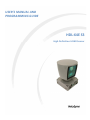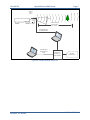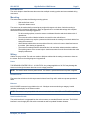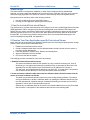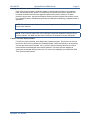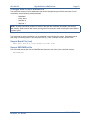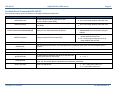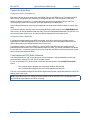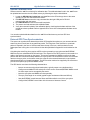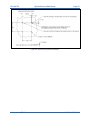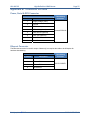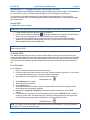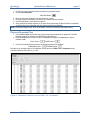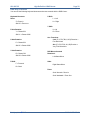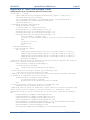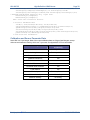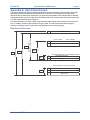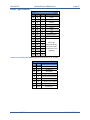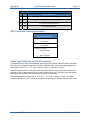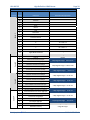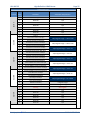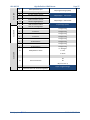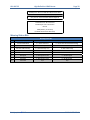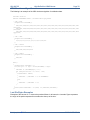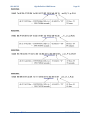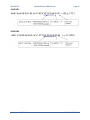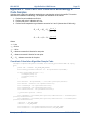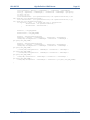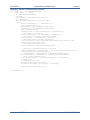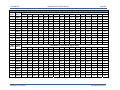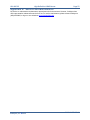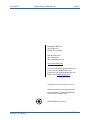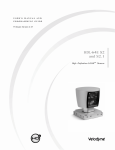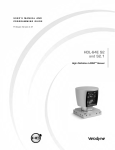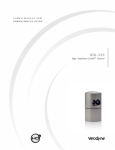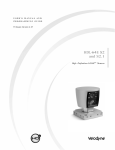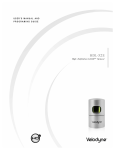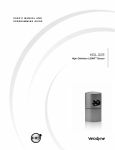Download Velodyne DIGITAL DRIVE - REV G Specifications
Transcript
USER’S MANUAL AND PROGRAMMING GUIDE HDL‐64E S3 High Definition LiDAR Sensor HDL‐64E S3 High Definition LiDAR Sensor
Page 2
Table of Contents Safety Notices ....................................................................................................................... 4 Caution ...................................................................................................................................... 4
Introduction .......................................................................................................................... 5 In the Box................................................................................................................................... 5
Principles of Operation .......................................................................................................... 6 Installation ............................................................................................................................ 8 Mounting .................................................................................................................................... 8
Wiring ........................................................................................................................................ 8
Power ..................................................................................................................................... 8
Lockout Circuit ........................................................................................................................ 8
Ethernet .................................................................................................................................. 8
Serial Interface RS-232........................................................................................................... 8
View Image ........................................................................................................................... 9 1. Use the Included Point-cloud Viewer...................................................................................... 9
2. Develop Your Own Application-Specific Point-Cloud Viewer ................................................... 9
Change Run‐Time Parameters.............................................................................................. 12 Sample Batch File (.bat)............................................................................................................12
Sample SERCMD.txt file ...........................................................................................................12
Available Serial Commands HDL-64E S3 .................................................................................13
Control the Spin Rate................................................................................................................14
Change Spin Rate in Flash Memory ......................................................................................14
Change Spin Rate in RAM Only.............................................................................................14
Limit Horizontal FOV Data Collected .........................................................................................14
Define Sensor Memory IP Source and Destination Addresses ..................................................15
Dual Returns .............................................................................................................................15
Laser Output Power Level Management and Reporting ............................................................17
Noise Level Adjustment ............................................................................................................17
Upload Calibration Data ............................................................................................................18
External GPS Time Synchronization .........................................................................................18
Packet Format and Status Byte for GPS Time Stamping .......................................................19
Timestamp Accuracy Rules and Accuracy .............................................................................19
Laser Firing Sequence and Timing............................................................................................20
Firmware Updates ............................................................................................................... 21 Appendix A: Mechanical Drawings ...................................................................................... 22 Appendix B: Connector Pin outs .......................................................................................... 25 Power, Serial & GPS Connector ...............................................................................................25
Ethernet Connector ...................................................................................................................25
Appendix C: Digital Sensor Recorder (DSR) .......................................................................... 26 Install DSR ................................................................................................................................26
Calibrate DSR ...........................................................................................................................26
Live Playback............................................................................................................................26
Record Data..............................................................................................................................27
Playback Recorded Files ..........................................................................................................27
DSR Key Controls .....................................................................................................................28
Velodyne, Inc. ©2013 63‐HDL64ES3 REV G
HDL‐64E S3 High Definition LiDAR Sensor
Page 3
Appendix D: MATLAB Sample Code ..................................................................................... 29 Calibration and Sensor Parameter Data....................................................................................30
Appendix E: Data Packet Format ......................................................................................... 31 Data Packet Overview...............................................................................................................31
Status Type Rotation.................................................................................................................32
Status Value Example for Status Types of H, M, S, D, N, Y, G, T and V: ...............................32
GPS Status Values ...................................................................................................................33
GPS Timestamp Conversion Example ......................................................................................33
Status Type Calibration and Unit Parameters ...........................................................................33
Warning Status Bits ..................................................................................................................38
CRC Checksum Algorithm ........................................................................................................39
Last Six Bytes Examples...........................................................................................................39
Appendix F: Dual Two Point Calibration Methodology & Code Samples ............................... 43 Coordinate Calculation Algorithm Sample Code........................................................................43
Intensity Compensation vs Distance .........................................................................................45
Calibration Window ...................................................................................................................45
Intensity Value Corrected by Distance ......................................................................................46
Appendix G: Ethernet Timing Tables ................................................................................... 47 Sensor Ethernet Transmit Timing Tables ..................................................................................47
How to Use the Timing Tables ...............................................................................................47
Laser and Detector Arrangement ......................................................................................... 49 Lasers as Seen from the Back of the Unit .................................................................................49
Laser as Seen on the Wall ........................................................................................................49
Appendix I: Angular Resolution ........................................................................................... 50 Appendix J: Troubleshoot ................................................................................................... 51 Appendix K: Service and Maintenance ................................................................................ 52 Appendix L: Specifications .................................................................................................. 53 Velodyne, Inc. ©2013 63‐HDL64ES3 REV G
HDL‐64E S3 High Definition LiDAR Sensor
Page 4
Safety Notices
Caution
To reduce the risk of electric shock and to avoid violating the warranty, do not remove cover (or back).
Refer servicing to qualified service personnel.
The lightning flash with arrowhead symbol is intended to alert the user to the presence of uninsulated
“dangerous voltage” within the product’s enclosure that may be of sufficient magnitude to constitute a risk
of electric shock to persons.
The exclamation point symbol is intended to alert the user to the presence of important operating and
maintenance (servicing) instructions in the literature accompanying the product.
1. Read Instructions — All safety and operating instructions should be read before the product is
operated.
2. Retain Instructions — The safety and operating instructions should be retained for future
reference.
3. Heed Warnings — All warnings on the product and in the operating instructions should be
adhered to.
4. Follow Instructions — All operating and use instructions should be followed.
5. Servicing — The user should not attempt to service the product beyond what is described in the
operating instructions. All other servicing should be referred to Velodyne.
Velodyne, Inc. ©2013 63‐HDL64ES3 REV G
HDL‐64E S3 High Definition LiDAR Sensor
Page 5
Introduction
Congratulations on your purchase of a Velodyne HDL-64E S3 High Definition LiDAR Sensor. These
sensors represent a breakthrough in sensing technology by providing more data points regarding the
surrounding environment than previously possible.
NOTE: The HDL-64E S3 High Definition LiDAR sensor is referred to for brevity as “the sensor” throughout
this manual.
This manual and programming guide covers:
Installation and wiring
The data packet format
The serial Interface
Software updates
GPS
Viewing the data
Programming information
HDL-64E S3
Lower Laser Block
Upper Laser Block
32 lasers separated by
o
1/2 vertical spacing
32 lasers separated by
o
1/3 vertical spacing
Vertical Field of
View (VFOV)
+2° to 24.8°
Primary Application
Autonomous
navigation
For the latest updates to this manual — check www.velodynelidar.com.
In the Box
Each shipment contains:
Sensor
CD with
○
○
○
○
Calibration file .xml file
DSR viewer software
MATLAB program for reading calibration parameters from the sensor
User’s Manual and Programming Guide
Velodyne, Inc. ©2013 63‐HDL64ES3 REV G
HDL‐64E S3 High Definition LiDAR Sensor
Page 6
Principles of Operation
The sensor has 64 lasers fixed mounted on upper and lower laser blocks, each housing 32 lasers. Both
laser blocks rotate as a single unit. With this design each of the lasers fires tens of thousands of times per
second, providing exponentially more data points/second and a more data-intensive point cloud than a
rotating mirror design. The sensor delivers a 360o horizontal Field of View (HFOV) and a 26.8o vertical
FOV.
Additionally, state-of-the-art digital signal processing and waveform analysis are employed to provide high
accuracy, extended distance sensing and intensity data. The sensor is rated to provide usable returns up
to 120 meters. The sensor employs a direct drive motor system with no belts or chains in the drive train.
See the specifications at the end of this manual for more information about sensor operating conditions.
Figure 1: HDL-64E S3 Design Overview
Velodyne, Inc. ©2013 63‐HDL64ES3 REV G
HDL‐64E S3 High Definition LiDAR Sensor
Page 7
360° Spinning Lidar Sensor 26.8° Valid Data Range 0.9 m to 120 m (3’ to 394’) Uncalibrated Point Cloud Data Packets Calibrated Point Cloud Data as 3D image Digital Sensor Recorder and Viewer Software XML Laser Calibration File Figure 2: LiDAR System Overview
Velodyne, Inc. ©2013 63‐HDL64ES3 REV G
HDL‐64E S3 High Definition LiDAR Sensor
Page 8
Installation
The unit is simple to install because the sensor has multiple mounting options and uses standard wiring
connectors.
Mounting
The sensor base provides the following mounting options:
Side and/or front mount
Top and/or bottom mount
The sensor can be mechanically mounted at any angle with respect to its base. Vertical mounting is
recommended for navigation applications. Refer to Appendix A for mechanical drawings with complete
dimensions and sensor mounting suggestions.
For all mounting options, mount the sensor to withstand vibration and shock without risk of
detachment.
The sensor should be vibration isolation mounted from the vehicle frame.
Mounting location may require a protective shield around the rotating unit to block debris from
hitting the motor area.
Allow clearance behind the connector side of the unit, so there is room to install and remove
the cables. (See drawing in Appendix A.)
The sensor is weatherproofed to withstand wind, rain and other adverse weather conditions.
The spinning nature of the sensor helps it shed excess water from the front window that could
hamper performance.
Wiring
Cables are not provided. The end-user needs to fabricate cables with the mating connectors to those on
the sensor. Refer to the wiring diagram in Appendix B.
Power
THE SENSOR IS RATED FOR 10 - 32 VOLTS DC. Any voltage applied over 32 VDC may damage the
sensor even though the sensor does have over voltage protection.
NOTE: The sensor doesn’t have a power switch. The sensor is operational whenever power is applied.
Lockout Circuit
The sensor has a lockout circuit that prevents its lasers from firing until it achieves a preset operational
RPM.
Ethernet
M12 D-CODED connector is provided on the unit. Velodyne recommends using a category 6 cable
(shielded, twisted pair) for the Ethernet cable.
NOTE: The sensor is only compatible with network cards that have either MDI or AUTO MDIX capability.
Serial Interface RS-232
The serial interface is incorporated into the main connector, a standard Deutsch connector. The RS-232
interface Is used to apply RS-232 serial commands as well as updated firmware releases.
Velodyne, Inc. ©2013 63‐HDL64ES3 REV G
HDL‐64E S3 High Definition LiDAR Sensor
Page 9
View Image
The sensor needs no configuration, calibration, or other setup to begin producing viewable data.
However, you need to apply the calibration file to set the accuracy of the data. Once the unit is mounted
and wired, supplying power to the sensor will cause it to start scanning and producing data packets.
Data points may be viewed by either of the following methods:
1. Use the included point-cloud viewer (DSR Viewer)
2. Develop you own application-specific point-cloud viewer
1. Use the Included Point-cloud Viewer
The quickest way to view the data collected as a live image is to use the included Digital Sensor Recorder
(DSR) application. DSR is Velodyne’s point-cloud processing data viewer software. DSR reads in the
packets from the sensor over Ethernet, performs the necessary calculations to determine point locations
and then plots the points in 3D on your PC monitor. Both distance and intensity data can be observed
through DSR. If you have never used the sensor before, this is the recommended starting point. For
more on installing and using DSR, see Appendix C.
2. Develop Your Own Application-specific Point-cloud Viewer
Many users elect to develop their own application-specific point cloud tracking and plotting and/or storage
scheme, which requires these fundamental steps:
1. Establish communication with the sensor.
2. Create a calibration table either from the calibration data included in-stream from the sensor or
from the included .xml data file.
3. Parse the packets for rotation, block, distance and intensity data
4. Apply the calibration factors to the data.
5. Plot or store the data as needed.
The following provides more detail on each of the above steps.
1. Establish communication with the sensor.
The sensor broadcasts its data via UDP packets. By using a network monitoring tool, such as
Wireshark, you can capture and observe the packets as they are generated by the sensor. See
Appendix E for the UDP packet format. The default source IP address for the sensor is
192.168.3.043, and the destination IP address is 192.168.3.255. To change the IP configuration,
see the Define Sensor Memory IP Source and Destination Addresses section.
2. Create an internal calibration table either from the calibration data included in-stream from the
sensor or from the included .xml data file.
This table must be built and stored internal to the point-cloud processing software. The easiest
and most reliable way to build the calibration table is by reading the calibration data directly from
the UDP data packets. A MatLab example of reading and building such a table can be found in
Appendix D, and on the CD included with the sensor.
Alternatively, the calibration data can be found in the included .xml file found on the CD included
with the sensor. A description of the calibration data is shown in the following table.
Velodyne, Inc. ©2013 63‐HDL64ES3 REV G
HDL‐64E S3 High Definition LiDAR Sensor
Page 10
.xml Calibration Parameters
Parameter
Unit
Description
rotCorrection
degree
The rotational correction angle for
each laser, as viewed from the back
of the sensor.
Positive factors rotate to the
left. Negative values rotate to
the right.
vertCorrection
degree
The vertical correction angle for
each laser, as viewed from the back
of the sensor.
Positive values have the laser
pointing up. Negative values
have the laser pointing down.
distCorrection
cm
Far distance correction of each
laser distance due to minor laser
parts’ variances.
Add directly to the distance
value read in the packet.
cm
Close distance correction in X of
each laser due to minor laser parts
variances interpolated with far
distance correction then applied to
measurement in X.
distCorrectionY
cm
Close distance correction in Y of
each laser due to minor laser parts
variances interpolated with far
distance correction then applied to
measurement in Y.
vertOffsetCorrection
cm
The height of each laser as
measured from the bottom of the
base.
One fixed value for all upper
block lasers. Another fixed
value for all lower block lasers.
horizOffsetCorrection
cm
The horizontal offset of each laser
as viewed from the back of the
laser.
Fixed positive or negative
value for all lasers.
distCorrectionX
Values
Maximum Intensity
Value from 0 to 255. Usually
255.
Minimum Intensity
Value from 0 to 255. Usually 0.
Focal Distance
Focal Slope
cm
Maximum intensity distance.
The control intensity amount.
The calibration table, once assembled, contains 64 instances of the calibration values shown in
the table above to interpret the packet data to calculate each point’s position in 3D space. Use
the first 32 points for the upper block and the second 32 points for the lower block. The rotational
info found in the packet header is used to determine the packets position with respect to the 360 o
horizontal field of view.
3. Parse the packets for rotation, block, distance and intensity data.
Each sensor’s data packet has a 1206 byte payload consisting of 12 blocks of 100 byte firing data
followed by 6 bytes of calibration and other information pertaining to the sensor.
Each 100 byte record contains a block identifier and then a rotational value followed by 32 3-byte
combinations that report on each laser fired for the block. Two bytes report distance to the
nearest 0.2cm, and the remaining byte reports intensity on a scale of 0 - 255. 12 100 byte records
exist, therefore, 6 records exist for each block in each packet. For more on packet construction,
see Appendix E.
Velodyne, Inc. ©2013 63‐HDL64ES3 REV G
HDL‐64E S3 High Definition LiDAR Sensor
Page 11
4. Apply the calibration factors to the data.
Each of the sensors’s lasers is fixed with respect to vertical angle and offset to the rotational
index data provided in each packet. For each data point issued by the sensor, rotational and
horizontal correction factors must be applied to determine the point’s location in 3D space
referred to by the return. Intensity and distance offsets must also be applied. Each sensor comes
from Velodyne’s factory calibrated using a dual-point calibration methodology, explained further in
Appendix F.
NOTE: The minimum return distance for the sensor is approximately 3 feet (0.9 meters). Ignore
returns closer than this.
NOTE: A file on the CD called “HDL Source Example” shows the calculations using the above
correction factors. This DSR uses this code to determine 3D locations of sensor data points.
5. Plot or store the data as needed.
For DSR, the point-cloud data, once determined, is plotted onscreen. The source to do this can
be found on the CD and is entitled “HDL Plotting Example.” DSR uses OpenGL to do its plotting.
You may also want to store the data. If so, it may be useful to timestamp the data so it can be
referenced and coordinated with other sensor data later. The sensor has the capability to
synchronize its data with GPS precision time. For more in this capability, see the External GPS
Time Synchronization section.
Velodyne, Inc. ©2013 63‐HDL64ES3 REV G
HDL‐64E S3 High Definition LiDAR Sensor
Page 12
Change Run-Time Parameters
The sensor has several run-time parameters that can be changed using the RS-232 serial port. For all
commands, use the following serial parameters:
Baud 9600
Parity: None
Data bits: 8
Stop bits: 1
NOTE: All serial commands, except one version of the spin rate command, store data in the sensor’s
flash memory. Data stored in flash memory through serial commands is retained during firmware updates
or power cycles.
The sensor has no echo back feature, so no serial data is returned from the sensor. Commands can be
sent using a terminal program or by using batch files (e.g. .bat). A sample .bat file is shown below.
Sample Batch File (.bat)
MODE COM3: 9600,N,8,1 COPY SERCMD.txt COM3 Pause
Sample SERCMD.txt file
This command sets the spin rate to 0300 RPM and stores the new value in the unit’s flash memory.
#HDLRPM0300$
Velodyne, Inc. ©2013 63‐HDL64ES3 REV G
HDL‐64E S3 High Definition LiDAR Sensor Page 13 Available Serial Commands HDL-64E S3
More information about these commands is on the pages following the table below.
Command
Description
Parameters
#HDLRPMnnnn$
Set spin rate from 0300 to 1200 RPM in flash
memory. (default is 0600 RPM)
nnnn is an integer between 0300 and 1200
#HDLRPNnnnn$
Set spin rate from 0300 to 1200 RPM in RAM (default is
0600 RPM)
nnnn is an integer between 0300 and 1200
#HDLIPAssssssssssssdddddddddddd$
#HDLFOVsssnnn$
ssssssssssss is the source 12-digit IP address
dddddddddddd is the destination 12-digit IP
address
tsss = starting angle in degrees; sss is an
integer between 000 and 360
nnn = ending angle in degrees; nnn is an
ineger between 000 and 360
Change source and/or destination IP address.
Change horizontal Field of View (HFOV).
#HDLRETS$
Strongest return only, this is the default setting.
#HDLRETB$
Both strongest and last returns. If the strongest return is equal to the last return, the next strongest return is
reported.
#HDLRETL$
Last return only.
#HDLPWRA0$
Set auto power for all lasers with return of 8-bit laser raw intensity level and 3-bit laser power output.
#HDLPWRFn8$
Set fixed power for all lasers, with return of 8-bit laser raw
intensity level and 3-bit laser power.
#HDLPWRA8$
Set auto power for all lasers with return of 8-bit laser normalized intensity level and no laser power output. In the
return, the raw intensity data is normalized by the calibration parameters.
#HDLTHDuuulll$
Velodyne, Inc. © 2013
Noise level adjustment.
n =0 - 7
uuu = upper block noise level
lll = lower block noise level
63‐HDL64ES3 REV G HDL‐64E S3 High Definition LiDAR Sensor
Page 14
Control the Spin Rate
Change Spin Rate in Flash Memory
The sensor can spin at rates ranging from 0300 RPM (5 Hz) to 1200 RPM (20 Hz). The default is 0600
RPM (10 Hz). Changing the spin rate does not change the data rate = the unit sends out the same
number of packets (at a rate of ~1.3 million data points per second) regardless of its spin rate. The
horizontal image resolution increases or decreases depending on rotation speed.
See the Angular Resolution section found in Appendix I for the angular resolution values for various spin
rates.
To control the sensor’s spin rate, issue a serial command of the case sensitive format #HDLRPMnnnn$
where nnnn is an integer between 0300 and 1200. The sensor immediately adopts the new spin rate. You
don’t need to power cycle the unit, and the new RPM is retained with future power cycles.
Change Spin Rate in RAM Only
If repeated and rapid updates to the RPM are needed, such as for synchronizing multiple sensors
controlled by a closed loop application, you can adjust the sensors’ spin rates without storing the new
RPM in flash memory (this preserves flash memory over time).
To control the sensor’s spin rate in RAM only, issue a serial command of the case sensitive format
#HDLRPNnnnn$ where nnnn is an integer between 0300 and 1200. The sensor immediately unit adopts
the new spin rate. You shouldn’t power cycle the sensor as the new RPM is lost with future power cycles,
which returns to the last known RPM.
Limit Horizontal FOV Data Collected
The sensor defaults to a 360o surrounding view of its environment. It may be desirable to reduce this
horizontal field of view (HFOV) and, hence, the data created.
To limit the horizontal FOV, issue a serial command of the case sensitive format #HDLFOVsssnnn$
where:
sss = starting angle in degrees; sss is an integer between 000 and 360
nnn = ending angle in degrees; nnn is an integer between 000 and 360
The HDL unit immediately adopts the new HFOV angles without power cycling and retains the new HFOV
settings upon power cycle.
NOTE: Regardless of the FOV setting, the lasers always fire at the full 360o HFOV. Limiting the HFOV
only limits data transmission to the HFOV of interest.
Velodyne, Inc. ©2013 63‐HDL64ES3 REV G
HDL‐64E S3 High Definition LiDAR Sensor
Page 15
The following diagram shows the HFOV from the top view of the sensor.
Examples of HFOV Command Settings
Case 1: FOV 0° to 360°
FOV command: #HDLFOV000360$
Case 2: FOV 0° to 90°
FOV command: #HDLFOV000090$
Case 3: FOV -90° to 90°
FOV command: #HDLFOV270090$
Top View of Sensor
Define Sensor Memory IP Source and Destination Addresses
The sensor comes with the following default IP addresses:
Source: 192.168.3.043
Destination: 192.168.3.255
To change either of the above IP addresses, issue a serial command of the case sensitive format
#HDLIPAssssssssssssdddddddddddd$ where
ssssssssssss is the source 12-digit IP address
dddddddddddd is the destination 12-digit IP address
Use all 12 digits to set an IP address. Use 0 (zeros) where a digit would be absent. For example,
192168003043 is the correct syntax for IP address 192.168.3.43.
The unit must be power cycled to adopt the new IP addresses.
Dual Returns
Different environmental conditions require a different priority of the type of distance point returns. Hence,
you can define which distance points (strongest, last or both) have the return priority. This feature is also
known as dual returns.
The packet structure remains unchanged regardless of the option selected.
Strongest: This is the normal case.
Last: Poor visibility conditions, such as fog and dust, benefit from collecting the distance
return values based on the “last return” scenario. The near field occluding atmosphere is
ignored and the furthest surface return produces a valid distance point. The packet reporting
format remains unchanged for this option.
Both: The firmware searches for the strongest and last returns and saves them in a data
packet. In the data packet, the strongest signal is in blocks 1, 3 and 5; the last return is in
blocks 2, 4 and 6. If the strongest signal also happens to be the last signal, the 2nd strongest
signal is output.
NOTE: If the “Last” or “Both” option is selected, the packet data rate increases to 2.1 million data points
per second (MDPS), although the effective point reporting density falls to 1.05 MDPS.
Velodyne, Inc. ©2013 63‐HDL64ES3 REV G
HDL‐64E S3 High Definition LiDAR Sensor
Page 16
To activate dual returns and set the return priority, issue a serial command of the case sensitive format:
#HDLRETS$ Strongest return only, this is the default setting.
#HDLRETL$ Last return only.
#HDLRETB$ Both strongest and last returns. If the strongest return is equal to the last
return, the next strongest return is reported.
Example: A box is 5 meters from the sensor. The laser partially hits the box and gets the strongest signal. Another box
is 20 meters from the sensor. The laser partially hits the second box and generates the last return. The sensor is not
moving, so the returns generate circle patterns.
Both Strongest and Last Returns
Only Strongest Return
Only Last Return
NOTE: The X, Y, Z and distance figures at the bottom of the image represent the distance of the x, y, z
crosshairs with respect to the origin point indicated by the small white circle. The concentric gray circles
and grid lines represent 10 meter increments from the sensor.
Velodyne, Inc. ©2013 63‐HDL64ES3 REV G
HDL‐64E S3 High Definition LiDAR Sensor
Page 17
Laser Output Power Level Management and Reporting
Under poor visibility conditions, such as fog and dust, setting the laser output to full power can be
beneficial. You can toggle the output power between AUTO (the default setting), or set a fixed value for
all lasers from 0 and 7 (with 7 being full power).
NOTE: Setting the power level to 7 is recommended when using the “last return” priority for distance
points.
To set the laser output power level and information returned in the data packet:
#HDLPWRA0$ Set auto power for all lasers with return of 8-bit raw laser intensity level and
3-bit laser power output.
#HDLPWRFn8$ Set fixed power for all lasers, where n =0 - 7, with return of 8-bit laser raw
intensity level and 3-bit laser power. The 8 in the command indicates that the 8-bit raw
intensity is always returned.
#HDLPWRA8$ Set auto power for all lasers with return of 8-bit laser normalized intensity
level and no laser power output.
Serial Command
for Laser Output Power
#HDLPWRA0$
Distance Data Low Byte
Reports
Bit
#HDLPWRFn8$
Reports
Bit
#HDLPWRA8$
7
6
4
3
8
7
6
5
2
1
8
7
6
5
6
4
3
2
4
5
4
3
2
1
3
2
1
Intensity
(raw data)
(0-255)
1
8
7
6
5
4
Intensity
(data normalized by
calibration parameters)
(0-255)
Distance
8
7
Power
(0-7)
Distance
Reports
Bit
5
Intensity
(raw data)
(0-255)
Power
(0-7)
Distance
8
Intensity Data Byte
3
2
1
8
7
6
5
4
3
2
1
Noise Level Adjustment
The Avalanche Photo Diode detectors for the HDL-64E are extremely sensitive. Some users have
experienced spurious primary or secondary returns from a random light source. For each return, the DSP
conducts a full waveform analysis. Returns below a certain noise floor are ignored. To adjust this noise
floor, use the command below.
#HDLTHDuuuIII$ where
uuu = upper block noise level
III = lower block noise level
The default threshold is 024 for both the upper and lower blocks. A lower noise threshold allows more
returns, thus spurious light sources may cause a return to be reported (especially a secondary return). A
higher noise level reports fewer returns, but may ignore legitimate returns.
Velodyne, Inc. ©2013 63‐HDL64ES3 REV G
HDL‐64E S3 High Definition LiDAR Sensor
Page 18
Upload Calibration Data
Sensors used the .xml file exclusively for calibration data. The calibration data found in the .xml file can
be uploaded and saved to the unit’s flash memory by following the steps outlined below.
1. Locate the HDLCAL.bat, loadcal.exe, and .xml files on the CD and copy them to the same
directory on your PC connected to the sensor.
2. Edit HDLCAL.bat to ensure the copy command lists the right COM port for RS-232
communication with the sensor.
3. Run HDLCAL.bat and ensure successful completion.
4. The sensor received and saved the calibration data.
5. Verify the successful upload of the calibration data by checking that the date and time of the
upload have been updated. Refer to Appendix E for where in the data packets this data can be
located.
You can also upload calibration data from the .xml file into flash memory and use GPS time
synchronization.
External GPS Time Synchronization
The sensor can synchronize its data with precision GPS-supplied time pulses so you can ascertain the
exact firing time of each laser in any particular packet. The firing time of the first laser in a particular
packet is reported in the form of microseconds since the top of the hour, and from that time each
subsequent laser’s firing time can be derived via the table published in Appendix H and included on the
CD.
Calculating the exact firing time requires a GPS receiver generating a sync pulse and the $GPRMC
NMEA record over a dedicated RS-232 serial port. The output from the GPS receiver is connected via a
cable to the Deutsch connector on the sensor. The sensor integrates the NMEA record into the data
packets with the corrected timestamp based on the sync pulse. The sensor data occurs at a much faster
rate than the sync pulse, so the sensor must also count the microseconds between the synch pulses
when determining the corrected timestamps. The GPS receiver needs to be supplied by the customer to
provide the required sync pulse and NMEA record.
The GPS device must have the following characteristics:
Issue a once-a-second synchronization pulse, typically output over a dedicated wire.
Configure an available RS-232 serial port to issue a once-a-second $GPRMC NMEA record.
No other output can be accepted by the sensor.
Issue the sync pulse and NMEA record sequentially.
The sync pulse length is not critical (typical lengths are between 20ms and 200ms)
Start the $GPRMC record between 50ms and 500ms after the end of the sync pulse.
Configure the $GPRMC record either in the hhmmss or hhmmss.s format.
Velodyne, Inc. ©2013 63‐HDL64ES3 REV G
HDL‐64E S3 High Definition LiDAR Sensor
Page 19
Packet Format and Status Byte for GPS Time Stamping
The 6 bytes at the end of the data packet report GPS timing and synchronization data. For every packet,
the last 6 bytes are formatted as follows:
Timestamp Bytes in Reverse Order in microseconds
Bytes
Description
Notes
4
GPS
timestamp
1
Status
Type
8 bit ASCII status character as described in Appendix E. The status byte
rotates through many kinds of sensor information.
1
Status
Value
8 bit data as described in Appendix E.
32 bit unsigned integer timestamp. This value represents microseconds from
the top of the hour to the first laser firing in the packet.
Within the GPS status byte, there are 4 GPS status indicators:
0: No GPS connection.
A: Both PPS (synch) and GPS command have signal.
V: Only GPS command signal, no PPS (synch).
P: Only PPS (synch) signal, no GPS time command.
Timestamp Accuracy Rules and Accuracy
The following rules and subsequent accuracy apply for GPS timestamps:
GPS Connection
GPS isn’t
connected (GPS
Status 0)
Timestamp Info
The sensor starts running on
its own clock starting at
midnight Jan 1 2000. This
date and time data is
reflected in the H, M, S, D,
N, and Y data values.
Accuracy
Expect a drift of about 5
seconds/day.
Notes
The sensor clock
does not correct for
leap years. See
Appendix E for more
information.
GPS time synching runs in
one of two modes:
GPS is connected
The H, M, S, D, N, and Y
data values are obtained
from the $GPRMC NMEA
record.
GPS is
disconnected
after being
connected
The sensor continues to run
on its own clock.
Velodyne, Inc. ©2013
The GPS is used first.
The accuracy is of the
GPS device employed.
When the GPS
achieves lock, the
sensor clock is then
within +/-50µs of the
correct time at all times.
Expect drift of about 5
seconds/day
63‐HDL64ES3 REV G
HDL‐64E S3 High Definition LiDAR Sensor
Page 20
Laser Firing Sequence and Timing
If the GPS timestamp feature is used, it can be useful to determine the exact firing time for each laser so
as to properly time-align with the other data sources.
The upper block and lower block collect distance points simultaneously, with each block issuing one laser
pulse at a time. That is, each upper block laser fires in sequence and in unison with a laser from the lower
block.
Lasers are numbered sequentially starting with 0 for the first lower block laser to 31 for the last lower
block laser; and 32 for the first upper block laser to 63 for the last upper block laser. For example, laser
32 fires simultaneously with laser 0, laser 33 fires with laser 1, and so on.
The sensor has an equal number of upper and lower block returns. Hence, when interpreting the delay
table, each sequential pair of data blocks represents the upper and lower block respectively. Each upper
and lower block data pair in the Ethernet packet has the same delay value.
Six firings of each block takes 139 ms and then the collected data is transmitted. It takes 100 ms to
transmit the entire 1248 byte Ethernet packet. This is equal to 12.48 Bytes/ms and 0.080128 ms/Byte.
See Appendix E for more information.
A timing table, shown in Appendix G, shows how much time elapses between the actual capturing of a
distance point and when that point is output from the device. By registering the event of the Ethernet data
capture, you can calculate back in time the exact time at which any particular distance point was captured.
Velodyne, Inc. ©2013 63‐HDL64ES3 REV G
HDL‐64E S3 High Definition LiDAR Sensor
Page 21
Firmware Updates
From time to time Velodyne issues firmware updates. To update the sensor’s firmware:
NOTE: Because the sensor has no physical indication that a firmware update was successful, Velodyne
recommends that you monitor the data packet during the update process. During the update process, the
data packets will drop suddenly to zero. Once the update is completed, the data packets will resume.
Alternatively, you can check the firmware version in the data packet to verify it reflects the firmware
update.
1. Obtain the update file from Velodyne.
2. Connect the wiring harness RS-232 cable to a standard Windows compatible PC or laptop serial
port.
3. Power up the sensor.
4. Execute the update file; the screen below appears.
Figure 3: HDL Software Update Screen
5. Select the appropriate COM Port.
6. Click Update.
7. The firmware is uploaded and check summed before it is applied to the flash memory inside the
sensor. If the checksum is corrupted, no update occurs. This protects the sensor in the event of
power or data loss during the update.
If the update is successful, the sensor begins to spin down for a few seconds and then
powers back up with the new firmware running.
If the update is not successful, try the update several times before seeking assistance from
Velodyne.
Velodyne, Inc. ©2013 63‐HDL64ES3 REV G
HDL‐64E S3 High Definition LiDAR Sensor
Page 22
Appendix A: Mechanical Drawings
Figure 4: Top View
Figure 5: Rear Unit View
Velodyne, Inc. ©2013 63‐HDL64ES3 REV G
HDL‐64E S3 High Definition LiDAR Sensor
Page 23
Figure 6: Side and Front Unit View
Figure 7: Bottom Unit View
Velodyne, Inc. ©2013 63‐HDL64ES3 REV G
HDL‐64E S3 High Definition LiDAR Sensor
Page 24
Figure 8: Mounting Surface Example
Velodyne, Inc. ©2013 63‐HDL64ES3 REV G
HDL‐64E S3 High Definition LiDAR Sensor
Page 25
Appendix B: Connector Pin outs
Power, Serial & GPS Connector
Power, Serial & GPS Connector J1
Pin Number
Description
1
Supply voltage (+24V)
2
Ground
3
PPS Pulse Input
4
GPS +5 V (optional)
5
GPS Ground (optional)
6
GPS TXD (optional)
7
Serial RX
8
Serial Ground
Cable Mating
Connector
Deutsch DT06-8S
Ethernet Connector
The Ethernet connection is used for output of data only, but requires the cable to be full duplex for
hardware handshaking.
Ethernet Connector J2
Pin Number
Velodyne, Inc. ©2013 Description
1
Ethernet TX+
2
Ethernet RX+
3
Ethernet TX-
4
Ethernet RX-
Cable Mating
Connector
M12 D-CODED
63‐HDL64ES3 REV G
HDL‐64E S3 High Definition LiDAR Sensor
Page 26
Appendix C: Digital Sensor Recorder (DSR)
DSR is a 3D point-cloud visualization software program designed for use with the sensor. This software is
an “out of the box” tool for the rendering and recording of point cloud data from the HDL unit.
You can develop visualization software using the DSR as a reference platform. A code snippet is
provided on the CD to aid in understanding the methods at which DSR parses the data points generated
by the HDL sensor.
Install DSR
To install DSR on your computer:
NOTE: Refer to the readme file on the CD for instructions specific to Windows Vista and Windows 7.
1. Locate the DSR executable program on the provided CD.
2. Double-click this DSR executable file
to begin the installation onto computer connected to the
sensor. We recommend that you use the default settings during the installation.
3. Copy the .xml file supplied with the sensor into the same directory as the DSR executable
(defaults to c:\program files\ Digital Sensor Recorder). You may want to rename the existing
default .xml that comes with the DSR install.
NOTE: Failure to use the calibration .xml file supplied with your sensor will result in an inaccurate point
cloud rendering in DSR.
Calibrate DSR
The .xml file provided with the sensor contains correction factors for the proper alignment of the point
cloud information gathered for each laser. When implemented properly, the image viewable from the DSR
is calibrated to provide an accurate visual representation of the environment in which the sensor is being
used. Also use these calibration factors and equations in any program using the data generated by the
unit.
Live Playback
For live playback:
1. Secure and power up the sensor so that it is spinning.
2. Connect the RJ45 Ethernet connector to your host computer’s network connection. You may wish
to use auto DNS settings for your computers network configuration.
3. Open DSR from your desktop icon created during the installation.
DSR desktop icon =
4. Select Options from the menu.
5. Select the proper input device.
6. Go to Options again.
7. Deselect the Show Ground Plane” option. (Leave this feature off for the time being or until the
ground plane has been properly adjusted).
8. (Optional) Go to Options > Properties to change the individual settings for each LASER
channel.
9. Provided that your computer is now receiving data packets, click the Refresh button to start live
viewing of a point cloud. The initial image is of a directly overhead perspective. See page 28 for
mouse and key commands used to manipulate the 3D image within the viewer.
REFRESH button =
NOTE: The image can be manipulated in all directions and become disorienting. If you lose perspective,
simply press F1 to return to the original view.
Velodyne, Inc. ©2013 63‐HDL64ES3 REV G
HDL‐64E S3 High Definition LiDAR Sensor
Page 27
Record Data
1. Confirm the input of streaming data through the live playback feature.
2. Click the Record button.
RECORD button =
3.
4.
5.
6.
Enter the name and location for the pcap file to be created.
Recording begins immediately once the file information has been entered.
Click Record again to discontinue the capture.
String multiple recordings together on the same file by performing the Record function repeatedly.
A new file name isn’t requested until after the session has been aborted.
NOTE: An Ethernet capture utility, such as Wireshark, can also be used as a pcap capture utility.
Playback Recorded Files
1. Use the File > Open command to open a previously captured pcap file for playback. The DSR
playback controls are similar to any DVD/VCR control features.
2. Press the Play button to render the file. The Play button toggles to a Pause button when in
playback mode.
PLAY button =
PAUSE button =
3. Use the Forward and Reverse buttons to change the direction of playback.
FORWARD button =
REVERSE button =
Following is an example image of the calibration values as seen in DSR > File > Properties screen.
Values are different than those on your CD.
Figure 9: Calibration Values as seen in DSR > File > Properties
Velodyne, Inc. ©2013 63‐HDL64ES3 REV G
HDL‐64E S3 High Definition LiDAR Sensor
Page 28
DSR Key Controls
You can use the following keyboard shortcuts and mouse controls with the DSR Viewer.
Keyboard Shortcuts
X Shift:
L = Left
Zoom:
Z = Zoom in
H = Right
Shift+Z = Zoom out
Y Shift:
U =Up
Z Axis Rotation:
Y = Rotate CW
D = Down
Shift+Y = Rotate CCW
Aux. Functions:
Ctrl+ (Z,Y,P,R,F,B,L,H,U,D) Direction =
Fine Movement
X Axis Rotation:
P = Rotate CW
Alt+ (Z,Y,P,R,F,B,L,H,U,D) Direction =
Very Fine Movement
Shift+P = Rotate CCW
Y Axis Rotation:
R = Rotate CW
DSR Mouse Controls
Rotational:
Shift+R = Rotate CCW
Z Shift:
Left Button/Move
Slide:
F = Forward
Right Button/Move
B = Back
Zoom:
Scroll forward = Zoom In
Scroll backward = Zoom Out
Velodyne, Inc. ©2013 63‐HDL64ES3 REV G
HDL‐64E S3 High Definition LiDAR Sensor
Page 29
Appendix D: MATLAB Sample Code
Matlab sample code to read calibration data from sensor output.
fileFilter = ‘*.pcap‘;
[File^name,Directory]=uigetfile(fileFilter,‘Open a .pcap file‘) ;
Filename=[Directory File^name];
tic; fid=fopen(Filename); ttc=fread(fid,40); ttc=fread(fid,42);
ttc=fread(fid,inf,‘1206*uint8=>uint8‘,58);
%ttch=dec2hex(ttc);
% Determine how many data packets.
Packet=size(ttc)/1206;
% Convert data to single precision.
S1=single(ttc(2,:))*256+single(ttc(1,:));
S2=single(ttc(102,:))*256+single(ttc(101,:));
S3=single(ttc(202,:))*256+single(ttc(201,:));
S4=single(ttc(302,:))*256+single(ttc(301,:));
for i=0:10000 % Packets loop
status(i+1)=(ttc(1205+i*1206)); value(i+1)=(ttc(1206+i*1206));
end
a=[85 78 73 84 35]
fclose(fid);
toc;
Ind=strfind(value,a);
% Loop through 64 lasers.
for i=1:64
temp=single(value(Ind(1)+64*(i—1)+16:Ind(1)+64*(i—1)+16+7));
temp1=single(value(Ind(1)+64*(i—1)+32:Ind(1)+64*(i—1)+32+7));
temp2=single(value(Ind(1)+64*(i—1)+48:Ind(1)+64*(i—1)+48+7));
temp3=single(value(Ind(1)+64*(i—1)+64:Ind(1)+64*(i—1)+64+7));
LaserId(i)=temp(1);
% Add high and low bytes of Vertical Correction Factor together and check if
positive or negative correction factor.
VerticalCorr(i)=temp(3)*256+temp(2);
if VerticalCorr(i)>32768
VerticalCorr(i)=VerticalCorr(i)—65536;
End
% Scale Vertical Correction Factor by Dividing by 100.
VerticalCorr(i)=VerticalCorr(i)/100;
% Add high and low bytes of Rotational Correction Factor together and check
if positive or negative correction factor.
RotationalCorr(i)=temp(5)*256+temp(4);
if RotationalCorr(i)>32768
RotationalCorr(i)=RotationalCorr(i)—65536;
End
% Scale Rotational Correction Factor by Dividing by 100.
RotationalCorr(i)=RotationalCorr(i)/100;
% Add high and low bytes of remaining 2 Byte Correction Factors together and
check if positive or negative correction factor, if necessary. Scale
dimensions in mm to cm by Dividing by 10. Scale Focal Slope by Dividing by
10.
DistanceCorr(i)=(temp(7)*256+temp(6))/10;
DistanceCorrX(i)=(temp1(2)*256+temp1(1))/10;
DistanceCorrY(i)=(temp1(4)*256+temp1(3))/10;
VerticalOffset(i)=(temp1(6)*256+temp1(5))/10;
HorizonOffset(i)=(temp2(1)*256+temp1(7)); if HorizonOffset(i)>32768
HorizonOffset(i)=HorizonOffset(i)—65536; end
HorizonOffset(i)=HorizonOffset(i)/10;
FocalDist(i)=temp2(3)*256+temp2(2); if FocalDist(i)>32768
Velodyne, Inc. ©2013 63‐HDL64ES3 REV G
HDL‐64E S3 High Definition LiDAR Sensor
Page 30
FocalDist(i)=FocalDist(i)—65536; end FocalDist(i)=FocalDist(i)/10;
FocalSlope(i)=temp2(5)*256+temp2(4); if FocalSlope(i)>32768
FocalSlope(i)=FocalSlope(i)—65536; end FocalSlope(i)=FocalSlope(i)/10;
% Maximum and Minimum Intensity only 1 Byte each.
MinIntensity(i)=temp2(6);
MaxIntensity(i)=temp2(7);
End % Done with correction factors.
% Get Unit Parameter Data
s=Ind(1) char(status(s—80:s+6)) value(s—80:s+6)
Version=dec2hex(value(s—1)) Temperature=value(s—2) GPS=value(s—3)
speed=single(value(s—48))+single(value(s—47))*256
Fov^start=single(value(s—46))+single(value(s—45))*256
Fov^end=single(value(s—44))+single(value(s—43))*256 warning=value(s—13)
power=value(s—12) Humidity=value(s—58)
% Done with Unit Parameters.
Calibration and Sensor Parameter Data
Laser ID # is a 1 byte integer. Most of the output calibration data are 2 byte signed integers, except
minimum and maximum intensity, which use 1 byte each. See Appendix E for more information.
Velodyne, Inc. ©2013 Status Type
ASCII Value Interpretation
and Scaling
Vertical correction
Divide by 100 for mm
Rotational angle correction
Divide by 100 for mm
Distance far correction
mm
Distance correction X
mm
Distance correction Y
mm
Vertical offset correction
mm
Horizontal offset correction
mm
Focal distance
mm
Focal slope
Divide by 10 to scale
Minimum intensity
No scaling
Maximum intensity
No scaling
63‐HDL64ES3 REV G
HDL‐64E S3 High Definition LiDAR Sensor
Page 31
Appendix E: Data Packet Format
The sensor outputs UDP Ethernet packets. Each packet contains a header, a data payload of firing data
and status data. Data packets are assembled with the collection of all firing data for six upper block
sequences and six lower block sequences. The upper block laser distance and intensity data is collected
first followed by the lower block laser data. The data packet is then combined with status and header data
in a UDP packet transmitted over Ethernet.
The status data always contains a GPS 4 byte timestamp representing microseconds from the top of the
hour. In addition, the status data contains one type of data. The other status data rotates through a
sequence of different pieces of information. See datagrams on the following pages.
Data Packet Overview
42 Ethernet Header 1248 1206 Lidar Data Payload Ethernet Packet 1200 Upper = 0xEEFF 100 Lower = 0xDDFF 2
Laser Block ID
2
Rotational Position
Integer 0 – 35999 ( ÷ 100 = degrees from 0) 96 32 Lasers Firing Data 12 Blocks Firing Data (6 Lower Blocks + 6 Upper Blocks) 2 mm increments (0 = no return within 150 m) 2 Distance Information 1 Intensity Integer 0 – 255 (255 = most intense return) Timestamp Bytes in reverse order (µsec) 6 Velodyne, Inc. ©2013 Status 4
GPS Timestamp
1
Status Type
1
Status Value
63‐HDL64ES3 REV G
HDL‐64E S3 Status Type Rotation
High Definition LiDAR Sensor
Page 32
Status Type Rotates Through
Hex
ASCII
String
Description
48
72
H
Hours
4D
77
M
Minutes
53
83
S
Seconds
44
68
D
Date
4E
78
N
Month
59
89
Y
Year
47
71
G
GPS
54
84
T
Temperature °C
56
86
V
Firmware Version
31
49
1
32
50
2
33
51
3
34
52
4
35
53
5
36
54
6
37
55
7
Status Type Calibration & Unit Parameters (refer to table later in this appendix)
Status Value Example for Status Types of H, M, S, D, N, Y, G, T and V:
Status Value Example
Velodyne, Inc. ©2013 Hex
ASCII
15
21
21 Hours (9pm)
38
19
19 Minutes
37
55
55 Seconds
0F
15
15th day of the Month
0C
12
12th Month (December)
0A
10
2010
50
86
P = GPS has sync symbol
18
27
Unit at 27°C
47
N/A
Version 4.07
63‐HDL64ES3 REV G
HDL‐64E S3 High Definition LiDAR Sensor
Page 33
GPS Status Values
GPS Status Values
Hex
ASCII
String and Definition
41
65
A= GPS receiving both sync signal and NMEA time command record
56
86
V = GPS receiving NMEA time command record only
50
80
P = GPS receiving sync signal only
00
00
0 = GPS not connected
GPS Timestamp Conversion Example
32‐bit Unsigned Integer GPS Timestamp Example
1. Original data bytes output 92 18 52 D6
2. Reverse data bytes D6 53 18 92
3. Convert to Decimal 3595704466 sec or 3595.704466 sec
Status Type Calibration and Unit Parameters
The last two bytes for status type and status value in the packet rotate to output the sensor information
including, time, GPS status, temperature, firmware, calibration data, and sensor setting parameter, etc.
Status type H, M, S, D, N, Y, G, T and V output once every 16 packets (one cycle).
Calibration data and sensor setting parameters are loaded from the flash memory when the sensor is
powered on and are alternately output in the last 7 packets of the cycle. The whole set of this intrinsic
data needs 4160 packets or 260 cycles (4160 divided by 16 equals 260).
The following table shows status type H, M, S, D, N, Y, G, T and V only once in cycle 1. For table
simplicity, starting from cycle 2, the table only shows the status types of the last 7 packets in the cycles.
Velodyne, Inc. ©2013 63‐HDL64ES3 REV G
HDL‐64E S3 High Definition LiDAR Sensor
Page 34
Status Value Types
Cycle 4
Cycle 3
Cycle 2
Cycle 1
Cycle #
String
Parameter
H
Hours
M
Minutes
S
Seconds
D
Date
N
Month
Y
Year
G
GPS Status
T
Temperature
V
Firmware Version
1
“U”
85 = 0x55= U
2
“N”
76 = 0x4E = N
3
“I”
73 = 0x49 = I
4
“T”
84 = 0x54 = T
5
“”
F7
Upper Block Threshold
35 = 0x23 = #
Integer
F6
Lower Block Threshold
Integer
1
Laser 0
Integer
2
Vertical Correction Low Byte
3
Vertical Correction High Byte
2 Byte Signed Integer 100 to Scale
4
Rotational Correction Low Byte
5
Rotational Correction High Byte
6
Far Distance Correction Low Bye
7
Far Distance Correction High Byte
1
Distance Correction X Low Byte
2
Distance Correction X High Byte
3
Distance Correction V Low Byte
4
Distance Correction V High Byte
5
Vertical Offset Correction Low Byte
6
Vertical Offset Correction High Byte
7
Horizontal Offset Correction Low Byte
1
Horizontal Offset Correction High Byte
2
Focal Distance Low Byte
3
Focal Distance High Byte
4
Focal Slope Low Byte
5
Focal Slope High Byte
6
Minimum Intensity
unsigned Integer
7
Maximum Intensity
unsigned Integer
Velodyne, Inc. ©2013 ASCII Value Interpretation
2 Byte Signed Integer 100 to Scale
2 Byte Signed Integer 10 for cm
2 Byte Signed Integer 10 for cm
2 Byte Signed Integer 10 for cm
2 Byte Signed Integer 10 for cm
2 Byte Signed Integer 10 for cm
2 Byte Signed Integer 10 for cm
2 Byte Signed Integer 10 to Scale
63‐HDL64ES3 REV G
HDL‐64E S3 High Definition LiDAR Sensor
Page 35
Status Value Types
Cycle 9
Cycle 8
Cycle 7
Cycle 6
Cycle 5
Cycle #
String
Parameter
ASCII Value Interpretation
W
Warning
Warning Bits
2
Reserved
N/A
3
Reserved
N/A
4
Reserved
N/A
5
Reserved
N/A
6
Reserved
N/A
7
Reserved
1
Laser 1
N/A
Integer
2
Vertical Correction Low Byte
3
Vertical Correction High Byte
4
Rotational Correction Low Byte
5
Rotational Correction High Byte
6
Far Distance Correction Low Bye
7
Far Distance Correction High Byte
1
Distance Correction X Low Byte
2
Distance Correction X High Byte
3
Distance Correction V Low Byte
4
Distance Correction V High Byte
5
Vertical Offset Correction Low Byte
6
Vertical Offset Correction High Byte
7
Horizontal Offset Correction Low Byte
1
Horizontal Offset Correction High Byte
2
Focal Distance Low Byte
3
Focal Distance High Byte
4
Focal Slope Low Byte
5
Focal Slope High Byte
6
Minimum Intensity
unsigned Integer
7
W
Maximum Intensity
Warning
unsigned Integer
2
Reserved
N/A
3
Reserved
N/A
4
Reserved
N/A
5
Reserved
N/A
6
Reserved
N/A
7
Reserved
N/A
2 Byte Signed Integer 100 to Scale
2 Byte Signed Integer 100 to Scale
2 Byte Signed Integer 10 for cm
2 Byte Signed Integer 0 for cm
2 Byte Signed Integer 10 for cm
2 Byte Signed Integer 10 for cm
2 Byte Signed Integer 10 for cm
2 Byte Signed Integer 10 for cm
2 Byte Signed Integer 10 to Scale
Warning Bits
...
Velodyne, Inc. ©2013 63‐HDL64ES3 REV G
HDL‐64E S3 High Definition LiDAR Sensor
Page 36
Status Value Types
Cycle 257
Cycle 256
Cycle 255
Cycle 254
Cycle #
String
Parameter
1
Laser 63
2
Vertical Correction Low Byte
3
Vertical Correction High Byte
4
Rotational Correction Low Byte
5
Rotational Correction High Byte
6
Far Distance Correction Low Bye
7
Far Distance Correction High Byte
1
Distance Correction X Low Byte
2
Distance Correction X High Byte
3
Distance Correction Y Low Byte
4
Distance Correction Y High Byte
5
Vertical Offset Correction Low Byte
6
Vertical Offset Correction High Byte
7
Horizontal Offset Correction Low Byte
1
Horizontal Offset Correction High Byte
2
Focal Distance Low Byte
3
Focal Distance High Byte
4
Focal Slope Low Byte
5
Focal Slope High Byte
6
Minimum Intensity
unsigned Integer
7
Maximum Intensity
unsigned Integer
1
Calibration time (Year)
unsigned Integer
2
Calibration time (Month)
unsigned Integer
3
Calibration time (Day)
unsigned Integer
4
Calibration time (Hour)
unsigned Integer
5
Calibration time (Min)
unsigned Integer
6
Calibration time (Second)
unsigned Integer
7
Reserved for humidity
Integer %
Velodyne, Inc. ©2013 ASCII Value Interpretation
Integer
2 Byte Signed Integer 100 to Scale
2 Byte Signed Integer 100 to Scale
2 Byte Signed Integer 10 for cm
2 Byte Signed Integer 10 for cm
2 Byte Signed Integer 10 for cm
2 Byte Signed Integer 10 for cm
2 Byte Signed Integer 10 for cm
2 Byte Signed Integer 10 for cm
2 Byte Signed Integer 10 to Scale
63‐HDL64ES3 REV G
Cycle 260
Cycle 259
Cycle 258
HDL‐64E S3 High Definition LiDAR Sensor
Page 37
FE
Motor Speed Low Byte
FF
Motor Speed High Byte
FC
FOV Start Angle Low Byte
FD
FOV Start Angle High Byte
FA
FOVE End Angle Low Byte
FB
FOV End Angle High Byte
7
Real Life Time Low Byte
1
Real Life Time High Byte
2
IP Source 1
12 Digit String
3
IP Source 2
12 Digit String
4
IP Source 3
12 Digit String
5
IP Source 4
12 Digit String
6
IP Destination 1
12 Digit String
7
IP Destination 2
12 Digit String
1
IP Destination 3
12 Digit String
2
IP Destination 4
12 Digit String
0 = Strongest F9
Multiple Return Status
1 = Last 2 Byte Signed Integer (RPM)
2 Byte Integer 100 to Scale
2 Byte Integer 100 to Scale
2 Byte Integer (Hour)
2 = Both
4
Reserved
N/A
A8 Power Level Status
F8
A0 n8 (n from 0 to 7)
6
Calibration Data CRC Checksum Low Byte
7
Calibration Data CRC Checksum High Byte
Velodyne, Inc. ©2013 2 Byte unsigned Integer
63‐HDL64ES3 REV G
HDL‐64E S3 High Definition LiDAR Sensor
Page 38
Total Bytes for All Laser Calibration & Parameter Data 1820 = 1792 + 28 = (4 x 7 s 64) + (4 x7) Only one set of the Parameter Data Is Required Total Packets for All Status Data # Packets per Laser x # of Lasers 65 x 64 4160 (about 1 per second) (Includes All Parameter Data Sets) Warning Status Bits
Warning Status Bits
Bit
Description
Value Definitions
1
Lens Contamination
1 = Clean Laser Lens
0 = Laser Lens Doesn’t Need Cleaning
2
Unit Too Hot Internally
1 = Internal Temp > 58°C
0 = Not Over Temp
3
Unit Too Cold Internally
1 = Internal Temp < 5°C
0 = Not Under Temp
6
PPS Signal
1 = PPS Signal Present
0 = No PPS Signal
7
GPS Time
1 = GPS Signal Present
0 = No GPS Signal
8
Not Used
N/A
N/A
4
5
Velodyne, Inc. ©2013 63‐HDL64ES3 REV G
HDL‐64E S3 High Definition LiDAR Sensor
Page 39
CRC Checksum Algorithm
The following is an example of the CRC checksum algorithm for calibration data.
#include <stdio.h>
#define POLYNOMIAL 0x8005 //Standard CRC-16 polynomial
// CRC = A542
unsigned char TestDATA[]=
{
0xfe,0x7b,0xfd,0x27,0x05,0x0e,0x05,0x53,0x05,0x36,0x00,0xC5,0x00,0x19,0x36,0xb0,0x00,0x0a
,0x00,0xff,
0xff,0x51,0xfd,0x44,0x04,0xf6,0x05,0x50,0x05,0x42,0x00,0xC5,0xff,0xe6,0x23,0x28,0x00,0x0f
,0x00,0xff,
0x01,0x8f,0x00,0x06,0x04,0x9b,0x04,0xf4,0x04,0xb7,0x00,0xCe,0x00,0x19,0x2e,0xe0,0x00,0x14
,0x14,0xff,
};
// CRC = CA6C
unsigned char TestDATA1[] =
{
16,23,59,123,2,255,0,4,23,23,90,132,145,200
};
// CRC = 0x6328
unsigned char TestDATA2[] =
{
0xf1,0x0b,0xf0,0x24,0x78
};
// CRC = 0x9411
unsigned char TestDATA3[] =
{
0x06,0x07
};
main()
{
unsigned sh0rt remainder = 0;
f0r (int byte = 0; byte < size0f(TestDATA); ++byte)
{
remainder A= (TestDATA[byte] << 8);
f0r (unsigned char bit = 8; bit>0; --bit)
{
if(remainder & 0x8000)
{
remainder = (remainder << 1) A P0LYN0MIAL;
}
else
{
remainder = (remainder << 1);
}
}
}
printf(“Final Remainder = %d (0x%X) \n“,remainder,remainder);
};
Last Six Bytes Examples
Examples of the last row of 11 consecutive packets follows. In all cases, the “seconds” figure represents
the origin of the packet expressed in seconds since the top of the hour.
Velodyne, Inc. ©2013 63‐HDL64ES3 REV G
HDL‐64E S3 Velodyne, Inc. ©2013 High Definition LiDAR Sensor
Page 40
63‐HDL64ES3 REV G
HDL‐64E S3 Velodyne, Inc. ©2013 High Definition LiDAR Sensor
Page 41
63‐HDL64ES3 REV G
HDL‐64E S3 Velodyne, Inc. ©2013 High Definition LiDAR Sensor
Page 42
63‐HDL64ES3 REV G
HDL‐64E S3 High Definition LiDAR Sensor
Page 43
Appendix F: Dual Two Point Calibration Methodology &
Code Samples
Velodyne uses a dual point calibration methodology to calculate the values in the .xml file. This section
describes this calibration methodology. The steps for the calibration are as follows:
1.
2.
3.
4.
Perform far point calibration at 25.04m
Perform near point X calibration at 2.4m
Perform near point Y calibration at 1.93m
Perform linear interpolation to get distance correction for X and Y (Nearer than 25.00m only)
Dx D1x (D2x D1x )
( x x1 )
( x 2 x1 )
D y D1 y ( D2x D1 y )
( y y1 )
( y 2 y1 )
Where:
x1 = 2.4 m
x 2 = 25.04 m
y 1 = 1.93 m
D1x = distance corrected in X direction for near point
D1 y = distance corrected Y direction for near point
D2 x = D2 y = distance correction for far point
Coordinate Calculation Algorithm Sample Code
firingData::computeCoords(guintl6 laserNum, boost::shared_ptr<CalibrationDB> db, GLpos_t
&pos)
{
guintl6 idx = laserNum % VLS_LASER_PER_FIRING;
boost::shared_ptr<CalibrationPoint> cal = db->getCalibration(laserNum);
if (data->points[idx].distance == 0) {
coords[idx].setX(0.0);
coords[idx].setY(0.0);
coords[idx].setZ(0.0);
return;
}
float distancel = db->getDistLSB() * (float)data->points[idx].distance;
float distance = distancel+ cal->getDistCorrection();
float
float
float
float
cosVertAngle = cal->getCosVertCorrection();
sinVertAngle = cal->getSinVertCorrection();
cosRotCorrection = cal->getCosRotCorrection();
sinRotCorrection = cal->getSinRotCorrection();
//g_assert(data->position < 36000);
float cosRotAngle = rotCosTable[data->position]*cosRotCorrection + rotSinTable[data>position]*sinRotCorrection;
float sinRotAngle = rotSinTable[data->position]*cosRotCorrection - rotCosTable[data>position]*sinRotCorrection;
//distancel /= VLS_DIM_SCALE;
//distance /= VLS_DIM_SCALE;
float hOffsetCorr = cal->getHorizOffsetCorrection()/VLS_DIM_SCALE;
float vOffsetCorr = cal->getVertOffsetCorrection()/VLS_DIM_SCALE;
Velodyne, Inc. ©2013 63‐HDL64ES3 REV G
HDL‐64E S3 High Definition LiDAR Sensor
Page 44
float xyDistance = distance * cosVertAngle;// — vOffsetCorr * sinVertAngle;
float xx = xyDistance * sinRotAngle;// — hOffsetCorr * cosRotAngle + pos.getX();
float yy = xyDistance * cosRotAngle;// + hOffsetCorr * sinRotAngle + pos.getY();
if (xx<0) xx=—xx;
if (yy<0) yy=—yy;
float distanceCorrX = (cal—>getDistCorrection()—cal—>getDistCorrectionX())*(xx—
240)/(2504—240)+cal—>getDistCorrectionX();
float distanceCorrY = (cal—>getDistCorrection()—cal—>getDistCorrectionY())*(yy—
l93)/(2504—l93)+cal—>getDistCorrectionY();
if (distancel > 2500) // if larger than 25m, no interpolation.
{
distanceCorrX = cal—>getDistCorrection();
distanceCorrY = distanceCorrX ;
}
distancel /= VLS_DIM_SCALE;
distanceCorrX /= VLS_DIM_SCALE;
distanceCorrY /= VLS_DIM_SCALE;
distance = distancel+distanceCorrX;
xyDistance = distance * cosVertAngle;// — vOffsetCorr * sinVertAngle;
coords[idx].setX(xyDistance * sinRotAngle — hOffsetCorr * cosRotAngle +
pos.getX()/VLS_DIM_SCALE);
distance = distancel+distanceCorrY;
xyDistance = distance * cosVertAngle;// — vOffsetCorr * sinVertAngle;
coords[idx].setY(xyDistance * cosRotAngle + hOffsetCorr * sinRotAngle +
pos.getY()/VLS_DIM_SCALE);
//coords[idx].setX(xyDistance * sinRotAngle — hOffsetCorr * cosRotAngle +
pos.getX()/VLS_DIM_SCALE);
//coords[idx].setY(xyDistance * cosRotAngle + hOffsetCorr * sinRotAngle +
pos.getY()/VLS_DIM_SCALE);
//
coords[idx].setZ(distance * sinVertAngle + vOffsetCorr * cosVertAngle +
pos.getZ()/VLS_DIM_SCALE);
coords[idx].setZ(distance * sinVertAngle + vOffsetCorr + pos.getZ()/VLS_DIM_SCALE);
}
Velodyne, Inc. ©2013 63‐HDL64ES3 REV G
HDL‐64E S3 High Definition LiDAR Sensor
Page 45
Intensity Compensation vs Distance
Intensity compensation is done in the software for different channels by changing a parameter in the
calibration window until the measurement
Here K is slope getting from cal data. Intensity gets to max at focaldistance for different channel and it’s
from cal data too.
Calibration Window
New intensity parameter added in calibration window
focal distance: At this distance, intensity gets to max. The focal distance is different from
laser to laser. On the upper block, it averages 1500cm. On the lower block, it averages
800cm.
focal slope: Controls intensity compensation. Min and Max Intensity are used to scale and
offset intensity.
Velodyne, Inc. ©2013 63‐HDL64ES3 REV G
HDL‐64E S3 High Definition LiDAR Sensor
Page 46
Intensity Value Corrected by Distance
for (guint i=0; i< VLS_LASER_PER_FIRING; i++) {
guit laser = i + base;
if (!db->getEnabled(laser))
continue;
bool intensity =db->getintensity(laser);
if (!intensity: {
glColor3fv(db->getDisplayColor(laser).rgb);
} else {
guchar minintensity = 0, maxintensity = 0;
fioat intensityScaie = 0;
minintensity = db->getMinintensity(laser);
maxintensity = db->getMaxintensity(laser);
//Get intensity scaie
intensityScaie = (float)(maxintensity - minintensity);
// Get firing “i” intensity
guchar intensityVal = it->getPoint(i)->intensity;
// Get firing “i” distance, here unit is 2mm
float distance = it->getPoint(i)->distance;
// Calculate offset according calibration
float focaloffset= 256*(l-db->getFocalDistance(laser)/l3l00)*(l-db>getFocalDistance(laser)/l3l00);
// get slope from calibration
float focalslope = db->getFocalSlope(laser);
// Calculate corrected intensity vs distance
float intensityVal1 = intensityVal + focalslope*(abs(focaloffset-256*(ldistance/65535)*(l-distance/65535)));
if (intensityVal1 < minintensity) intensityVal1=minintensity;
if (intensityVal1 > maxintensity) intensityVal1=maxintensity;
// Scale to new intensity scale
float intensityColor = (float)(intensityVal1 - minintensity) /
intensityScale;
// Convert to jet color
int rgb=(int)(intensityColor*63);
glColor3f(rcolor[rgb], gcolor[rgb], bcolor[rgb]);
}
GlVertex3fv(it->getCoord(i).xyz;
}
it->operator++();
Velodyne, Inc. ©2013 63‐HDL64ES3 REV G
HDL‐64E S3 High Definition LiDAR Sensor
Page 47
Appendix G: Ethernet Timing Tables
The sensor Ethernet timing tables show how much time elapses between the actual capturing of a point’s
data event and when that point is an event output from the sensor. By registering the event of the
Ethernet data capture, you can calculate back in time the exact time at which any particular distance point
was captured. The formula is as follows:
Actual Event Timestamp = (Data Packet Event Output Timestamp) — (Timing Table Event Timestamp)
The upper block and lower block collect distance points simultaneously with each block issuing single
laser pulses at a time. That is, each upper block laser fires in sequence and in unison to a corresponding
laser from the lower block.
For example, laser 32 fires simultaneously with laser 0, laser 33 fires with laser 1, and so on.
The sensor has an equal number of upper and lower block returns. This is why when interpreting the
delay table each sequential pair of data blocks represents the upper and lower block respectively, and
each upper and lower block pair of data blocks in the Ethernet packet has the same delay value.
Ethernet packets are assembled until the entire 1200 bytes have been collected, representing six upper
block sequences and six lower block sequences. The packet is then transmitted via a UDP packet over
Ethernet. See a sample of the packet format in Appendix E.
Sensor Ethernet Transmit Timing Tables
Ethernet Output Duration Total Packet Bytes Header Bytes Data Bytes Footer Bytes 100 s
1248
42
1200
6
Byte per microsecond 12.48
Microseconds per Byte 0.08013
How to Use the Timing Tables
The table on the following page is the dual return laser firing time table. The laser firing time is referred to
when the data packet starts to transmit over Ethernet.
NOTE: It takes about 100ms to transmit the entire 1248 byte Ethernet packet. This is equal to 12.48
Bytes/ms and 0.080128ms/Byte. This number may vary depending on Ethernet speed
Velodyne, Inc. ©2013 63‐HDL64ES3 REV G
HDL‐64E S3 High Definition LiDAR Sensor Page 48 Laser Firing Time Table for HDL64 S3 Firmware F2 Dual Return
Laser Number 0—15 and 32—47 (Upper, Lower)
Data
Block
Laser
Block
0, 32
1, 33
2, 34
3, 35
4, 36
5, 37
6, 38
7, 39
8, 40
9,41
10,42
11,43
12, 44
13, 45
14, 46
15, 47
1
Upper
172.8
171.5
170.3
169.1
165.6
164.3
163.1
161.9
158.4
157.1
155.9
154.7
151.2
149.9
148.7
147.5
2
Lower
172.8
171.5
170.3
169.1
165.6
164.3
163.1
161.9
158.4
157.1
155.9
154.7
151.2
149.9
148.7
147.5
3
Upper
172.8
171.5
170.3
169.1
165.6
164.3
163.1
161.9
158.4
157.1
155.9
154.7
151.2
149.9
148.7
147.5
4
Lower
172.8
171.5
170.3
169.1
165.6
164.3
163.1
161.9
158.4
157.1
155.9
154.7
151.2
149.9
148.7
147.5
5
Upper
115.2
113.9
112.7
111.5
108
106.7
105.5
104.3
100.8
99.5
98.3
97.1
93.6
92.3
91.1
89.9
6
Lower
115.2
113.9
112.7
111.5
108
106.7
105.5
104.3
100.8
99.5
98.3
97.1
93.6
92.3
91.1
89.9
7
Upper
115.2
113.9
112.7
111.5
108
106.7
105.5
104.3
100.8
99.5
98.3
97.1
93.6
92.3
91.1
89.9
8
Lower
115.2
113.9
112.7
111.5
108
106.7
105.5
104.3
100.8
99.5
98.3
97.1
93.6
92.3
91.1
89.9
9
Upper
57.6
56.3
55.1
53.9
50.4
49.1
47.9
46.7
43.2
41.9
40.7
39.5
36
34.7
33.5
32.3
10
Lower
57.6
56.3
55.1
53.9
50.4
49.1
47.9
46.7
43.2
41.9
40.7
39.5
36
34.7
33.5
32.3
11
Upper
57.6
56.3
55.1
53.9
50.4
49.1
47.9
46.7
43.2
41.9
40.7
39.5
36
34.7
33.5
32.3
12
Lower
57.6
56.3
55.1
53.9
50.4
49.1
47.9
46.7
43.2
41.9
40.7
39.5
36
34.7
33.5
32.3
Data
Block
Laser
Block
16,48
17,49
18,50
19,51
20,52
21,53
22,54
23,55
24,56
25,57
26,58
27,59
28,60
29,61
30,62
31,63
1
Upper
144
142.7
141.5
140.3
136.8
135.5
134.3
133.1
129.6
128.3
127.1
125.9
122.4
121.1
119.9
118.7
2
Lower
144
142.7
141.5
140.3
136.8
135.5
134.3
133.1
129.6
128.3
127.1
125.9
122.4
121.1
119.9
118.7
3
Upper
144
142.7
141.5
140.3
136.8
135.5
134.3
133.1
129.6
128.3
127.1
125.9
122.4
121.1
119.9
118.7
4
Lower
144
142.7
141.5
140.3
136.8
135.5
134.3
133.1
129.6
128.3
127.1
125.9
122.4
121.1
119.9
118.7
5
Upper
86.4
85.1
83.9
82.7
79.2
77.9
76.7
75.5
72
70.7
69.5
68.3
64.8
63.5
62.3
61.1
6
Lower
86.4
85.1
83.9
82.7
79.2
77.9
76.7
75.5
72
70.7
69.5
68.3
64.8
63.5
62.3
61.1
7
Upper
86.4
85.1
83.9
82.7
79.2
77.9
76.7
75.5
72
70.7
69.5
68.3
64.8
63.5
62.3
61.1
8
Lower
86.4
85.1
83.9
82.7
79.2
77.9
76.7
75.5
72
70.7
69.5
68.3
64.8
63.5
62.3
61.1
Laser Number 16—31 and 48—63 (Upper, Lower)
9
Upper
28.8
27.5
26.3
25.1
21.6
20.3
19.1
17.9
14.4
13.1
11.9
10.7
7.2
5.9
4.7
3.5
10
Lower
28.8
27.5
26.3
25.1
21.6
20.3
19.1
17.9
14.4
13.1
11.9
10.7
7.2
5.9
4.7
3.5
11
Upper
28.8
27.5
26.3
25.1
21.6
20.3
19.1
17.9
14.4
13.1
11.9
10.7
7.2
5.9
4.7
3.5
12
Lower
28.8
27.5
26.3
25.1
21.6
20.3
19.1
17.9
14.4
13.1
11.9
10.7
7.2
5.9
4.7
3.5
Velodyne, Inc. ©2013 63‐HDL64ES3 REV G
HDL‐64E S3 High Definition LiDAR Sensor
Page 49
Laser and Detector Arrangement
The images below show the arrangement of the lasers and detectors in the unit.
Lasers as Seen from the Back of the Unit
Laser as Seen on the Wall
Velodyne, Inc. ©2013 63‐HDL64ES3 REV G
HDL‐64E S3 High Definition LiDAR Sensor
Page 50
Appendix I: Angular Resolution
Total Laser
Points per
Revolution
Points Per
Laser per
Revolution
Angular
Resolution
(degrees)
RPM
RPS
(Hz)
0300
5
266,627
4167
0.0864
0600
10
133,333
2083
0.1728
0900
15
88,889
1389
0.2592
1200
20
66,657
1042
0.3456
Velodyne, Inc. ©2013 63‐HDL64ES3 REV G
HDL‐64E S3 High Definition LiDAR Sensor
Page 51
Appendix J: Troubleshoot
Use the chart below to troubleshoot common problems with the sensor.
Problem
Unit doesn’t spin
Unit spins but no data
No serial communication
Velodyne, Inc. ©2013 Resolution
Verify power connection and polarity.
Verify proper voltage — should be 24 volts drawing about 3.5 to 4
amps.
Verify Ethernet wiring.
Verify packet output with another tool (e.g. Ethereal/Wireshark).
Verify RS-232 connection.
Unit must be active and spinning for RS-232 update.
It may take several tries for the update to be effective.
63‐HDL64ES3 REV G
HDL‐64E S3 High Definition LiDAR Sensor
Page 52
Appendix K: Service and Maintenance
No service or maintenance requirements or procedures exist for the sensors. However, Velodyne does
offer a preventative maintenance service for a fee. For service maintenance, please contact Velodyne at
(408) 465-2800, or log on to our website at www.velodynelidar.com.
Velodyne, Inc. ©2013 63‐HDL64ES3 REV G
HDL‐64E S3 High Definition LiDAR Sensor
Page 53
Appendix L: Specifications
Sensor
Laser
64 lasers/detectors
360 degree field of view (azimuth)
0.09 degree angular resolution (azimuth)
Vertical Field of View (26.8 degrees):
o +2 to -8.33 @ 1/3 degree spacing
o -8.83 to -24.33 @ 1/2 degree spacing
< 2cm distance accuracy (one sigma)
5 - 20 Hz field of view update (user selectable)
50 meter range for pavement (~0.10 reflectivity)
120 meter range for cars and foliage (~0.80 reflectivity)
Data rate:
o Single return: about 1.333 million points per second
o Dual return: about 1.00 million points per second
Operating temperature: -40° to 85° C
Storage temperature: -50° to 90° C
Vibration: 0.1 g2 /Hz from 24 to 1000 Hz
(equivalent to 9.9 Grms)
Class 1 - eye safe
4 x 16 laser block assemblies
905 nm wavelength
5 nanosecond pulse (time of flight)
Adaptive power system for minimizing saturation, extended
laser life and enhanced eye safety
EMC capability: EC-42 version
Input Voltage Range: 10V to 32 V
o At 12V draws 4 amps
o At 24V draws 2 amps
0300 RPM - 1200 RPM spin rate (user selectable)
Environmental Protection rated to IP67 (+/- 35 kPa)
100 MBPS UDP Ethernet packets
Unit: 11.15” x 8.80” x 9.10” [283mm x 223.5mm x 231.1mm]
Crate: 18.8” x 18.8” x 17.375” [477.5mm x 477.5mm x 441.3mm]
70 lbs [31.8 Kg] Shipping (Crate + Sensor Unit)
30 lbs [13.6 Kg] Sensor Unit
Electrical
Mechanical
Output
Dimensions ( H x W x D)
Weight (approximate)
Velodyne, Inc. ©2013 63‐HDL64ES3 REV G
HDL‐64E S3 High Definition LiDAR Sensor
Page 54
Velodyne LiDAR, Inc.
345 Digital Drive
Morgan Hill, CA 95037
408.465.2800 voice
408.779.9227 fax
408.779.9208 service fax
www.velodynelidar.com
Service E mail: [email protected]
Product E mail: [email protected]
Technical E mail: [email protected]
Sales E mail: [email protected]
All Velodyne products are made in the U.S.A.
Specifications subject to change without notice.
Other trademarks or registered trademarks are
property of their respective owner.
63-HDL64ES3 Rev G MAY13
Velodyne, Inc. ©2013 63‐HDL64ES3 REV G