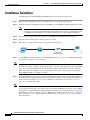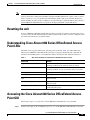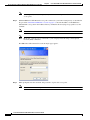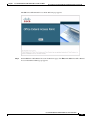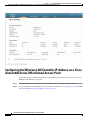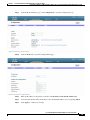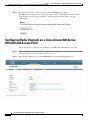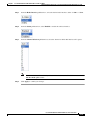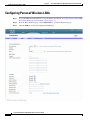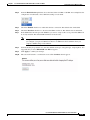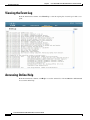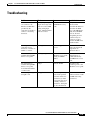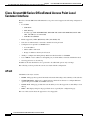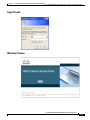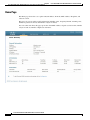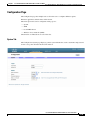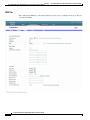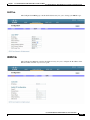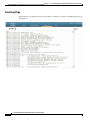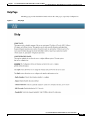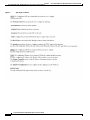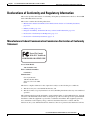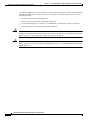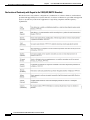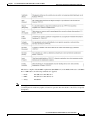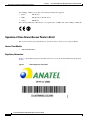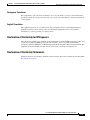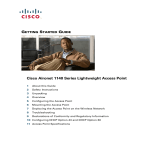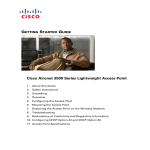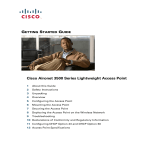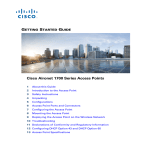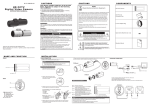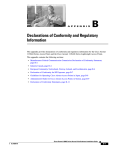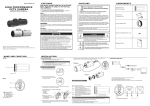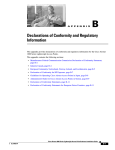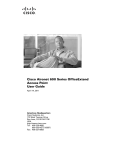Download Cisco Aironet 600 Series User guide
Transcript
CH A P T E R 1 Cisco Aironet 600 Series OfficeExtend Access Point User Guide The Cisco Aironet 600 Series OfficeExtend Access Point User Guide includes the following information: • Unpacking the Cisco Aironet 600 Series OfficeExtend Access Point, page 1-2 • Cisco Aironet 600 Series OfficeExtend Access Point Placement, page 1-2 • Cisco Aironet 600 Series OfficeExtend Access Point Overview, page 1-3 • Installation Guidelines, page 1-4 • Resetting the unit, page 1-5 • Understanding Cisco Aironet 600 Series OfficeExtend Access Point LEDs, page 1-5 • Accessing the Cisco Aironet 600 Series OfficeExtend Access Point GUI, page 1-5 • Configuring the Wireless LAN Controller IP Address on a Cisco Aironet 600 Series OfficeExtend Access Point, page 1-8 • Configuring Radio Channels on a Cisco Aironet 600 Series OfficeExtend Access Point, page 1-10 • Configuring Personal Wireless LANs, page 1-12 • Viewing the Event Log, page 1-14 • Accessing Online Help, page 1-14 • Troubleshooting, page 1-15 • Cisco Aironet 600 Series OfficeExtend Access Point Local Customer Interface, page 1-16 • Declarations of Conformity and Regulatory Information, page 1-25 • Appendix A, “Open Source Used In Cisco Aironet 600 Series OfficeExtend Access Point” Cisco Aironet 600 Series OfficeExtend Access Point User Guide 1-1 Chapter 1 Cisco Aironet 600 Series OfficeExtend Access Point User Guide Unpacking the Cisco Aironet 600 Series OfficeExtend Access Point Unpacking the Cisco Aironet 600 Series OfficeExtend Access Point Each Cisco Aironet 600 Series OfficeExtend Access Point package contains the following items: • Cisco Aironet 600 Series OfficeExtend Access Point • Ethernet Cable • Cisco Aironet AP600 Series Power Module (universal power supply) • Quick reference guide • Cisco product registration and Cisco documentation feedback cards Cisco Aironet 600 Series OfficeExtend Access Point Placement To ensure the best RF coverage for your access point, place your access point in an area as close to the wireless clients as possible and practical to do so. If the internet source or gateway router is in a remote area, position your access point away from metal obstructions. The access point can be placed/mounted in a horizontal position, as the access point has rubber feet on its bottom panel. The access point may also be mounted in a vertical position using the supplied cradle or wall mounted slots. Note The distance between the mounting hole slots is 158.75 mm (6.25 in). Areas to avoid or places that may result in reduced range or performance are as follows. Note • In a basement of a multi-story home, as the signals must penetrate many walls. • Near large obstructions that can block the radio signals. Avoid areas like metal cabinets or refrigerators. • On the floor under a metal desk or other dense or conductive objects. Cisco is not responsible for damages occurred by unsecured wall-mounting hardware. Cisco Aironet 600 Series OfficeExtend Access Point User Guide 1-2 Chapter 1 Cisco Aironet 600 Series OfficeExtend Access Point User Guide Cisco Aironet 600 Series OfficeExtend Access Point Overview Cisco Aironet 600 Series OfficeExtend Access Point Overview 1 8 2 3 9 4 10 5 6 7 11 13 282287 12 1 Local Ethernet LEDs 1 through 3 8 WAN Port 2 Remote LAN LED 9 Remote LAN Port 3 Status LED 10 Local Ethernet Ports 1 through 3 4 Wireless LED 11 Reset Button 5 WAN LED 12 Power Toggle Switch 6 USB LED (future) 13 Power Connector 7 Power Indicator LED Cisco Aironet 600 Series OfficeExtend Access Point User Guide 1-3 Chapter 1 Cisco Aironet 600 Series OfficeExtend Access Point User Guide Installation Guidelines Installation Guidelines To install the Cisco Aironet 600 Series OfficeExtend Access Point, follow these steps: Step 1 Plug one end of the Ethernet cable into the Ethernet port of your home router/gateway. Step 2 Insert the other end of the Ethernet cable into the WAN port of the 600 Series OfficeExtend Access Point. The 600 Series OfficeExtend Access Point has different power requirements than other Cisco enterprise access points, and this unit will be damaged if incorrect power is applied. Please refer to the 600 Series OfficeExtend Access Point specifications for power supply requirements. Step 3 Insert the power cord into the power connector of the 600 Series OfficeExtend Access Point. Step 4 Plug the other end of the power cord into your power source. Step 5 Press the power toggle switch on the access point to the ON position. DSL/Cable Modem Router Client Step 6 Use the 600 Series OfficeExtend Access Point LED table (Table 1 on page 1-5) to understand the LEDs located on the top panel of the access point. Note The process of connecting the 600 Series OfficeExtend Access Point should only take 1 to 2 minutes. Your unit may require a software image download. If so, once the connection is made, the Status LED on the top of the unit will flash blue. The Status LED continues flashing until download is complete. When the download is complete, your access point will restart. Once connected to the controller, the Status LED will display a solid blue or purple. Step 7 If your IT administrator has not pre-provisioned the 600 Series Office Extend AP with the IP address of the Primary Wireless LAN Controller, please follow the steps in the procedure “Configuring the Wireless LAN Controller IP Address on a Cisco Aironet 600 Series OfficeExtend Access Point” section on page 1-8, to configure this address. Note You do not need to configure any SSIDs for your 600 Series OfficeExtend Access Point to connect to your company network. The access point receives the company SSID when it connects to the company network by way of the Internet. If you have problems connecting to your company network, contact your IT administrator. You can configure your local SSID Wireless LAN for other devices. See “Configuring Radio Channels on a Cisco Aironet 600 Series OfficeExtend Access Point” section on page 1-10 for more information. Cisco Aironet 600 Series OfficeExtend Access Point User Guide 1-4 Cisco Aironet 600 Series OfficeExtend AP 282286 Note Chapter 1 Cisco Aironet 600 Series OfficeExtend Access Point User Guide Resetting the unit Note Cisco Aironet 600 Series OfficeExtend access points are designed to work behind a router or other gateway device that is using network address translation (NAT). NAT allows a device, such as a home router or gateway, to act as an agent between the Internet (public) and a personal network (private), thereby enabling an entire group of computers to be represented by a single IP address. Only one Cisco Aironet 600 Series OfficeExtend access point can be deployed behind a single NAT device. Resetting the unit To reset a 600 Series OfficeExtend AP, while the unit is powered on, hold the reset button dowon for 5 seconds to restart the unit. Then hold the reset button down for 20 seconds to clear the configuration and restart the unit with the factory default settings. Understanding Cisco Aironet 600 Series OfficeExtend Access Point LEDs The LEDs on the top panel indicate the operating status of the unit. Table 1 provides LED status indications for 600 Series OfficeExtend Access Points. A properly functioning and configured AP transitions from blinking blue to solid within ten minutes. Usually the time will be much shorter. Table 1 LED Status Indications for 600 Series OfficeExtend Access Points Status LED Meaning Purple Association status, when CAPWAP is connected: Normal operating condition, but no wireless client associated. Blue Association status, when CAPWAP is connected: Normal operating condition, at least one wireless client association. Flashing blue Operating Status: Software upgrade in progress. Flashing orange Operating Status: No IP address, waiting for DHCP IP. Cycling through purple, orange, and blue Operating Status: Discovery/join process in progress, no client associated. Cycling through purple, orange Operating Status: Discovery/join process in progress, with client associated. Orange Cisco IOS errors: Software failure; try disconnecting and reconnecting unit power. Accessing the Cisco Aironet 600 Series OfficeExtend Access Point GUI Follow these steps to access the Cisco Aironet 600 Series OfficeExtend access point GUI. Step 1 Connect your laptop to the local Ethernet port 1, 2, or 3 on the 600 Series OfficeExtend access point. Cisco Aironet 600 Series OfficeExtend Access Point User Guide 1-5 Chapter 1 Cisco Aironet 600 Series OfficeExtend Access Point User Guide Accessing the Cisco Aironet 600 Series OfficeExtend Access Point GUI Note Step 2 Ethernet port 4 (Remote LAN port) may not be used to configure the 600 Series OfficeExtend access point. With the 600 Series OfficeExtend access point connected to your home router/gateway as described in the procedure “Installation Guidelines” section on page 1-4, enter the IP address of the 600 Series OfficeExtend access point in the Address field of your Internet browser (http://<ap-ipaddress>) and click Go. Note The default IP address is 10.0.0.1. Note Make sure your laptop is not connected to your company’s network using a virtual private network (VPN) connection. The 600 Series Office Extend Access Point Login page appears. Step 3 When prompted, enter the username and password to log into the access point. Note The default username and password are admin and admin. Cisco Aironet 600 Series OfficeExtend Access Point User Guide 1-6 Chapter 1 Cisco Aironet 600 Series OfficeExtend Access Point User Guide Accessing the Cisco Aironet 600 Series OfficeExtend Access Point GUI The 600 Series OfficeExtend Access Point Welcome page appears. Step 4 On the 600 Series OfficeExtend Access Point Welcome page, click Enter. The 600 Series Office Extend Access Point Home Summary page appears. Cisco Aironet 600 Series OfficeExtend Access Point User Guide 1-7 Chapter 1 Cisco Aironet 600 Series OfficeExtend Access Point User Guide Configuring the Wireless LAN Controller IP Address on a Cisco Aironet 600 Series OfficeExtend Access Point Configuring the Wireless LAN Controller IP Address on a Cisco Aironet 600 Series OfficeExtend Access Point Follow these steps to configure the IP address of the Wireless LAN Controller on your Cisco Aironet 600 Series OfficeExtend access point. Step 1 Obtain the IP address of your Wireless LAN controller from your company’s IT professional. Step 2 Access the 600 Series OfficeExtend access point GUI as described in “Accessing the Cisco Aironet 600 Series OfficeExtend Access Point GUI” section on page 1-5. Cisco Aironet 600 Series OfficeExtend Access Point User Guide 1-8 Chapter 1 Cisco Aironet 600 Series OfficeExtend Access Point User Guide Configuring the Wireless LAN Controller IP Address on a Cisco Aironet 600 Series OfficeExtend Access Point Step 3 From the Home Summary page, click Configuration to open the Configuration page. Step 4 Click the WAN tab to open the Configure WAN page. Step 5 Enter the IP address of the primary controller in the Primary Controller IP Address field. Step 6 Leave the Static IP check box unchecked to allow the WAN IP address to be assigned by DHCP. Step 7 Click Apply to commit your changes. Cisco Aironet 600 Series OfficeExtend Access Point User Guide 1-9 Chapter 1 Configuring Radio Channels on a Cisco Aironet 600 Series OfficeExtend Access Point Step 8 Cisco Aironet 600 Series OfficeExtend Access Point User Guide The screen will switch to a verification screen. Click Continue when it appears. The 600 Series OfficeExtend Access point will connect to the controller and download the current software image. Allow the device 5 minutes to download and reboot with the new code and configuration. Configuring Radio Channels on a Cisco Aironet 600 Series OfficeExtend Access Point Follow these steps to configure a radio channel for your 600 Series OfficeExtend access point: Step 1 Access the 600 Series OfficeExtend access point GUI as described in “Accessing the Cisco Aironet 600 Series OfficeExtend Access Point GUI” section on page 1-5. Step 2 From the Home Summary page, click Configuration to open the Configure System page. Cisco Aironet 600 Series OfficeExtend Access Point User Guide 1-10 Chapter 1 Cisco Aironet 600 Series OfficeExtend Access Point User Guide Configuring Radio Channels on a Cisco Aironet 600 Series OfficeExtend Access Point Step 3 From the Radio Interface pulldown box, select the desired radio interface, either 2.4 GHz or 5 GHz. Step 4 From the Status pulldown box, select Enabled to enable the wireless interface. Step 5 From the Channel Selection pulldown box, select the channel on which this interface will operate. Note Step 6 802.11n mode should be enabled by default. If it is disabled, select Enabled from the 802.11 n-mode pulldown box. Click Apply to commit your changes. Cisco Aironet 600 Series OfficeExtend Access Point User Guide 1-11 Chapter 1 Cisco Aironet 600 Series OfficeExtend Access Point User Guide Configuring Personal Wireless LANs Configuring Personal Wireless LANs Step 1 Access the 600 Series OfficeExtend access point GUI as described in “Accessing the Cisco Aironet 600 Series OfficeExtend Access Point GUI” section on page 1-5. Step 2 From the Home Summary page, click Configuration to open the Configuration page. Step 3 Click the SSID tab to open the Configuration SSID page. Cisco Aironet 600 Series OfficeExtend Access Point User Guide 1-12 Chapter 1 Cisco Aironet 600 Series OfficeExtend Access Point User Guide Configuring Personal Wireless LANs Step 4 From the Band Selection pulldown, choose the band, either 2.4 GHz or 5.0 GHz. You can duplicate the configuration on both bands, or have different settings on each band. Step 5 Check the Enabled check box to enable this wireless connection. The default value is Disabled. Step 6 Check the Broadcast check box to broadcast the SSID over the air. The default value is unchecked. Step 7 In the SSID field, enter the personal SSID that you want to assign to this access point. This SSID will be locally switched. The default SSID is AIR-602 for both radios. Note Your personal SSID Wireless LAN and your company SSID Wireless LAN are different. When you configure your personal Wireless LAN, use an SSID name that is different from your company’s SSID to help avoid confusion. Step 8 From the Security drop-down boxes, enter the authentication type, encryption type, and passphrase. It is suggested that you select WPA2-PSK and AES encryption. Step 9 Click Apply to commit your changes. Step 10 The screen will switch to a verification screen. Click Continue when it appears. Cisco Aironet 600 Series OfficeExtend Access Point User Guide 1-13 Chapter 1 Cisco Aironet 600 Series OfficeExtend Access Point User Guide Viewing the Event Log Viewing the Event Log From the main interface banner, elect Event Log to view the ongoing list of event logs for this access point. Accessing Online Help From the main interface banner, click Help to access the current Cisco Aironet 600 Series OfficeExtend Access Point online help. Cisco Aironet 600 Series OfficeExtend Access Point User Guide 1-14 Chapter 1 Cisco Aironet 600 Series OfficeExtend Access Point User Guide Troubleshooting Troubleshooting Problem LED Status Reasons Private WLAN clients can connect to the Internet; but WLANs provided by the controller are unable to connect or not being broadcast. Access Point is in LED cycling through purple and orange with CAPWAP Discovery client associated; LED mode. cycling with purple, orange, and blue with no client associated. Possible Solution Verify that the correct Wireless LAN Controller IP address is entered in the WAN page of the 600 Series; verify that CAPWAP ports are allowed through the personal firewalls if any are present on a router between the 600 series and the modem. WLANs provided by the Blinking blue controller are not broadcast or clients are unable to connect. Software Upgrade in Process. Wait for 600 series to finish code download and perform an automatic reboot. No connectivity is available through 600 Series access point. Blinking orange No IP address on the 600 Series access point, waiting for DHCP address. Restart your home router/gateway or modem followed by your 600 Series access point. No connectivity is available through 600 Series access point, local GUI unavailable, or other issues. Orange Software Failure Disconnect and reconnect power to the 600 Series access point. The access point signal strength is low. Not applicable The access point may not be in the optimal position in relation to your device(s). If the access point is in close proximity and above your device, the signal may become skewed. Position the access point lower than or with the LED side facing your devices. Cisco Aironet 600 Series OfficeExtend Access Point User Guide 1-15 Chapter 1 Cisco Aironet 600 Series OfficeExtend Access Point Local Customer Interface Cisco Aironet 600 Series OfficeExtend Access Point User Guide Cisco Aironet 600 Series OfficeExtend Access Point Local Customer Interface The Cisco Aironet 600 Series OfficeExtend access point console supports the following configuration items: • Local SSID – SSID Name – MAC Filtering – Security type: WPA-PSK TKIP/AES, WPA-PSK AES, WPA2-PSK TKIP/AES, WPA2-PSK AES, and WEP (not recommended) – SSID Broadcast/Hidden • Bands supported (2.4Ghz (B/G/N 20), 5Ghz (A/N 20/40), All) • Selection of either manual or automatic channel selection per band • Configuration of optional local DHCP Server – Local IP address – Subnet address and mask – Range of addresses that may be allocated • Ability to configure the initial primary Wireless LAN Controller for CAPWAP • Use of DHCP or static address for the uplink port (local IP address, netmask, and default router) • View logged errors or clear the log In addition, the web should allow for a password to be added and operate only over https. The following sections provide the screens associated with the configuration. AP GUI AP GUI has four major sections: • HOME - This page shows general information about the AP settings and a summary of the statistics. • CONFIGURATION - This page is a multi-tab page which allows the user to configure different options like personal SSID, local DHCP server, etc. • EVENT LOG - This page provides the user the ability to view the logged errors and ability to clear the log. • HELP - This displays help for the pages listed above, especially the configuration page. The rest of this section shows the appearance of each page/tab. Cisco Aironet 600 Series OfficeExtend Access Point User Guide 1-16 Chapter 1 Cisco Aironet 600 Series OfficeExtend Access Point User Guide Cisco Aironet 600 Series OfficeExtend Access Point Local Customer Interface Login Screen Welcome Screen Cisco Aironet 600 Series OfficeExtend Access Point User Guide 1-17 Chapter 1 Cisco Aironet 600 Series OfficeExtend Access Point Local Customer Interface Cisco Aironet 600 Series OfficeExtend Access Point User Guide Home Page The Home page shows the access point name, IP address, AP mode, MAC address, AP uptime, and software version. This page also reports radio-specific information including status, frequency/channel, transmit power, number of packets in and out, and number of bytes in and out. For each connected client, this page reports the client MAC address, elapsed association time, number of bytes in and out, number of duplicates and retries. Cisco Aironet 600 Series OfficeExtend Access Point User Guide 1-18 Chapter 1 Cisco Aironet 600 Series OfficeExtend Access Point User Guide Cisco Aironet 600 Series OfficeExtend Access Point Local Customer Interface Configuration Page The Configuration page has multiple tabs to allow the user to configure different options. Wherever applicable, default values will be shown. The main options that can be configured on this page are: • System • SSID • Local DHCP Server • Wireless Access Network (WAN) Shown below are illustrations of each of the tabs. System Tab The Configuration System page displays general system information, such as username and password for the access point and radio interface information. Cisco Aironet 600 Series OfficeExtend Access Point User Guide 1-19 Chapter 1 Cisco Aironet 600 Series OfficeExtend Access Point Local Customer Interface Cisco Aironet 600 Series OfficeExtend Access Point User Guide SSID Tab The Configuration SSID page contains the fields necessary for you to configure and set up security for your personal SSIDs. Cisco Aironet 600 Series OfficeExtend Access Point User Guide 1-20 Chapter 1 Cisco Aironet 600 Series OfficeExtend Access Point User Guide Cisco Aironet 600 Series OfficeExtend Access Point Local Customer Interface DHCP Tab The Configuration DHCP page contains the fields necessary for you to change your DHCP scope. WAN Tab The Configuration WAN tab contains the fields necessary for you to configure the IP address of the Wireless LAN controller on your access point. Cisco Aironet 600 Series OfficeExtend Access Point User Guide 1-21 Chapter 1 Cisco Aironet 600 Series OfficeExtend Access Point Local Customer Interface Cisco Aironet 600 Series OfficeExtend Access Point User Guide Event Log Page The Event Log page displays all logged events and has a button to clear the log. The Event Log page is shown below: Cisco Aironet 600 Series OfficeExtend Access Point User Guide 1-22 Chapter 1 Cisco Aironet 600 Series OfficeExtend Access Point User Guide Cisco Aironet 600 Series OfficeExtend Access Point Local Customer Interface Help Page The Help page provides detailed information about the other pages, especially Configuration. Figure 1 Help Page Cisco Aironet 600 Series OfficeExtend Access Point User Guide 1-23 Chapter 1 Cisco Aironet 600 Series OfficeExtend Access Point Local Customer Interface Figure 2 Help Page continued Cisco Aironet 600 Series OfficeExtend Access Point User Guide 1-24 Cisco Aironet 600 Series OfficeExtend Access Point User Guide Chapter 1 Cisco Aironet 600 Series OfficeExtend Access Point User Guide Declarations of Conformity and Regulatory Information Declarations of Conformity and Regulatory Information This section provides declarations of conformity and regulatory information for the Cisco Aironet 600 Series OfficeExtend Access Point. This section contains the following subsections: • Manufacturers Federal Communication Commission Declaration of Conformity Statement, page 1-25 • Industry Canada, page 1-27 • European Community, Switzerland, Norway, Iceland, and Liechtenstein, page 1-27 • Declaration of Conformity for RF Exposure, page 1-31 • Declaration of Conformity Statements, page 1-31 Manufacturers Federal Communication Commission Declaration of Conformity Statement Tested To Comply With FCC Standards FOR HOME OR OFFICE USE Access Point Model: AIR-OEAP602I-A-K9 FCC Certification number: LDK102077 Manufacturer: Cisco Systems, Inc. 170 West Tasman Drive San Jose, CA 95134-1706 USA This device complies with Part 15 rules. Operation is subject to the following two conditions: 1. This device may not cause harmful interference, and 2. This device must accept any interference received, including interference that may cause undesired operation. This equipment has been tested and found to comply with the limits of a Class B digital device, pursuant to Part 15 of the FCC Rules. These limits are designed to provide reasonable protection against harmful interference when the equipment is operated in a residential environment. This equipment generates, uses, and radiates radio frequency energy, and if not installed and used in accordance with the instructions, may cause harmful interference. However, there is no guarantee that interference will not Cisco Aironet 600 Series OfficeExtend Access Point User Guide 1-25 Chapter 1 Cisco Aironet 600 Series OfficeExtend Access Point User Guide Declarations of Conformity and Regulatory Information occur. If this equipment does cause interference to radio or television reception, which can be determined by turning the equipment off and on, the user is encouraged to correct the interference by one of the following measures: • Reorient or relocate the receiving antenna. • Increase separation between the equipment and receiver. • Connect the equipment to an outlet on a circuit different from which the receiver is connected. • Consult the dealer or an experienced radio/TV technician. Caution The Part 15 radio device operates on a non-interference basis with other devices operating at this frequency when using the integrated antennas. Any changes or modification to the product not expressly approved by Cisco could void the user’s authority to operate this device. Caution Within the 5.15 to 5.25 GHz band (5 GHz radio channels 34 to 48) the U-NII devices are restricted to indoor operations to reduce any potential for harmful interference to co-channel Mobile Satellite System (MSS) operations. Cisco Aironet 600 Series OfficeExtend Access Point User Guide 1-26 Chapter 1 Cisco Aironet 600 Series OfficeExtend Access Point User Guide Declarations of Conformity and Regulatory Information Industry Canada Model: AIR-OEAP602I-A-K9 Certification number: 2461B-102077 Canadian Compliance Statement This Class B Digital apparatus meets all the requirements of the Canadian Interference-Causing Equipment Regulations. Cet appareil numerique de la classe B respecte les exigences du Reglement sur le material broilleur du Canada. This device complies with Class B Limits of Industry Canada. Operation is subject to the following two conditions: 1. This device may not cause harmful interference, and 2. This device must accept any interference received, including interference that may cause undesired operation. Cisco Aironet 2.4-GHz Access Points are certified to the requirements of RSS-210 for 2.4-GHz spread spectrum devices, and Cisco Aironet 54-Mbps, 5-GHz Access Points are certified to the requirements of RSS-210 for 5-GHz spread spectrum devices.The use of this device in a system operating either partially or completely outdoors may require the user to obtain a license for the system according to the Canadian regulations. For further information, contact your local Industry Canada office. European Community, Switzerland, Norway, Iceland, and Liechtenstein Access Point Model: AIR-OEAP602I-E-K9 Cisco Aironet 600 Series OfficeExtend Access Point User Guide 1-27 Chapter 1 Cisco Aironet 600 Series OfficeExtend Access Point User Guide Declarations of Conformity and Regulatory Information Declaration of Conformity with Regard to the 1999/5/EC (R&TTE Directive) This declaration is only valid for configurations (combinations of software, firmware, and hardware) provided and supported by Cisco Systems. The use of software or firmware not provided and supported by Cisco Systems may result in the equipment no longer being compliant with the regulatory requirements. Cisco Aironet 600 Series OfficeExtend Access Point User Guide 1-28 Chapter 1 Cisco Aironet 600 Series OfficeExtend Access Point User Guide Declarations of Conformity and Regulatory Information This device complies with the EMC requirements (EN 60601-1-2) of the Medical Directive 93/42/EEC. For 2.4 GHz radios, the following standards were applied: Note • Radio: EN 300.328-1, EN 300.328-2 • EMC: EN 301.489-1, EN 301.489-17 • Safety: EN 60950 This equipment is intended to be used in all EU and EFTA countries. Outdoor use may be restricted to certain frequencies and/or may require a license for operation. For more details, contact Cisco Corporate Compliance. Cisco Aironet 600 Series OfficeExtend Access Point User Guide 1-29 Chapter 1 Cisco Aironet 600 Series OfficeExtend Access Point User Guide Declarations of Conformity and Regulatory Information For 54 Mbps, 5 GHz access points, the following standards were applied: • Radio: EN 301.893 • EMC: EN 301.489-1, EN 301.489-17 • Safety: EN 60950 The following CE mark is affixed to the access point with a 2.4 GHz radio and a 54 Mbps, 5 GHz radio: Operation of Cisco Aironet Access Points in Brazil This section contains special information for operation of Cisco Aironet access points in Brazil. Access Point Models • AIR-OEAP602I-E-K9 Regulatory Information Figure 3 contains Brazil regulatory information for the access point models identified in the previous section. Figure 3 Brazil Regulatory Information Cisco Aironet 600 Series OfficeExtend Access Point User Guide 1-30 Chapter 1 Cisco Aironet 600 Series OfficeExtend Access Point User Guide Declarations of Conformity and Regulatory Information Portuguese Translation Este equipamento opera em caráter secundário, isto é, não tem direito a proteção contra interferência prejudicial, mesmo de estações do mesmo tipo, e não pode causar interferência a sistemas operando em caráter primário. English Translation This equipment operates on a secondary basis and consequently must accept harmful interference, including interference from stations of the same kind. This equipment may not cause harmful interference to systems operating on a primary basis. Declaration of Conformity for RF Exposure The radio has been found to be compliant to the requirements set forth in CFR 47 Sections 2.1091, and 15.247 (b) (4) addressing RF Exposure from radio frequency devices as defined in Evaluating Compliance with FCC Guidelines for Human Exposure to Radio Frequency Electromagnetic Fields. The equipment shoud be installed more than 20 cm (7.9 in.) from your body or nearby persons. Declaration of Conformity Statements All the Declaration of Conformity statements related to this product can be found at the following URL: http://www.ciscofax.com Cisco Aironet 600 Series OfficeExtend Access Point User Guide 1-31