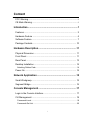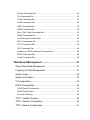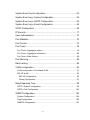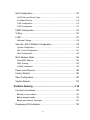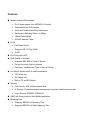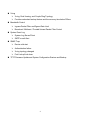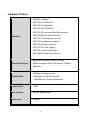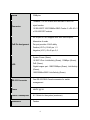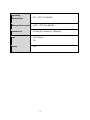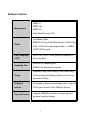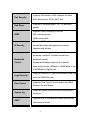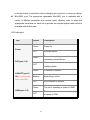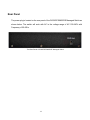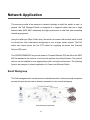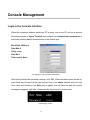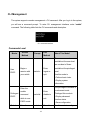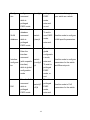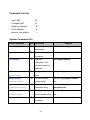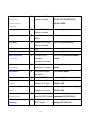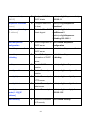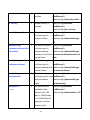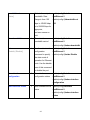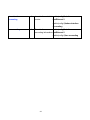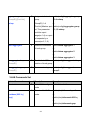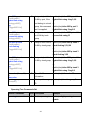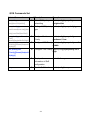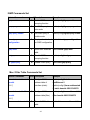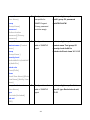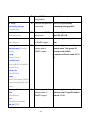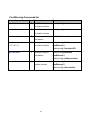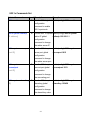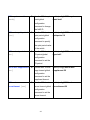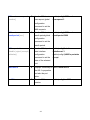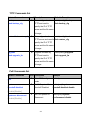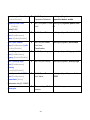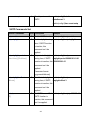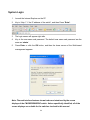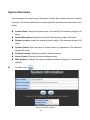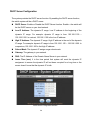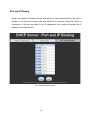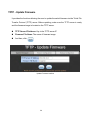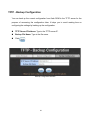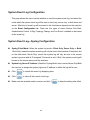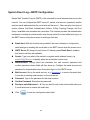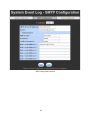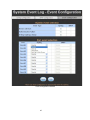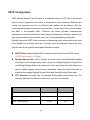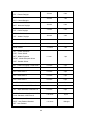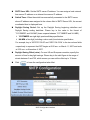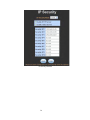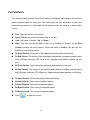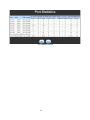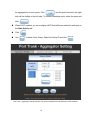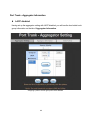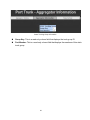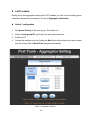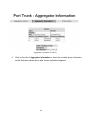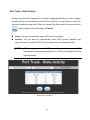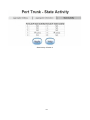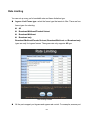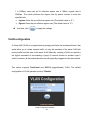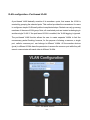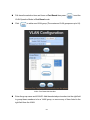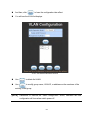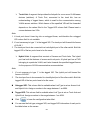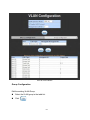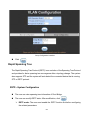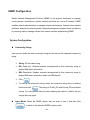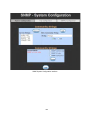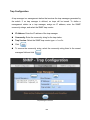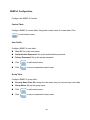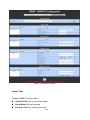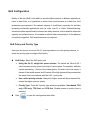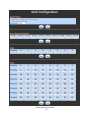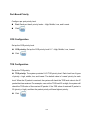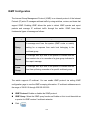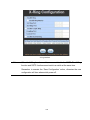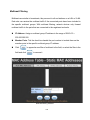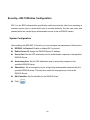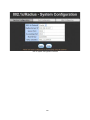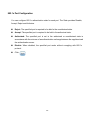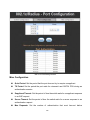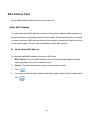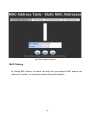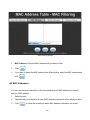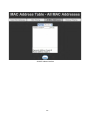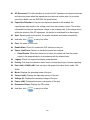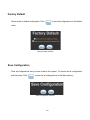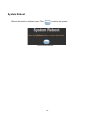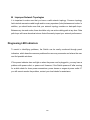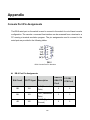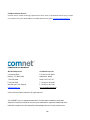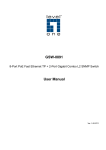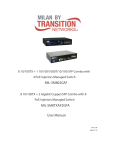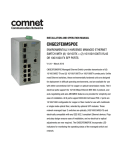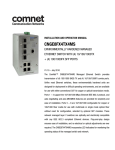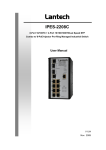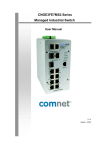Download Comnet CWGE2FE8MSPOE System information
Transcript
INSTALLATION AND OPERATION MANUAL CWGE2FE8MSPOE COMMERCIAL GRADE MANAGED ETHERNET SWITCH: (8) 10/100TX RJ45 + (2) 10/100/1000TX OR 100/1000 FX SFP PORTS WITH POWER OVER ETHERNET (POE) V1.0 – September 2010 The ComNet™ CWGE2FE8MSPOE Managed Ethernet Switch provides transmission of (8) 10/100 BASE-TX and (2) 10/100/1000TX or 100/1000FX combo ports. These units are available for use with either conventional CAT-5e copper or optical transmission media. The 8 electrical ports support the 10/100 Mbps Ethernet IEEE 802.3 protocol, and auto-negotiating and auto-MDI/MDIX features are provided for simplicity and ease of installation. All 8 ports support IEEE.802.3af based POE (Max total PoE budget is 77W). 2 ports are 10/100/1000 configurable for copper or fiber media for use with multimode or single mode optical fiber, selected by optional SFP modules. These network managed layer 2 switches are optically (100/1000 BASE-FX) and electrically compatible with any IEEE 802.3 compliant Ethernet devices. Plug-and-play design ensures ease of installation, and no electrical or optical adjustments are ever required. The CWGE2FE8MSPOE incorporates LED indicators for monitoring the operating status of the managed switch and network. FCC Warning This Equipment has been tested and found to comply with the limits for a Class-A digital device, pursuant to Part 15 of the FCC rules. These limits are designed to provide reasonable protection against harmful interference in a residential installation. This equipment generates, uses, and can radiate radio frequency energy. It may cause harmful interference to radio communications if the equipment is not installed and used in accordance with the instructions. However, there is no guarantee that interference will not occur in a particular installation. If this equipment does cause harmful interference to radio or television reception, which can be determined by turning the equipment off and on, the user is encouraged to try to correct the interference by one or more of the following measures: Reorient or relocate the receiving antenna. Increase the separation between the equipment and receiver. Connect the equipment into an outlet on a circuit different from that to which the receiver is connected. Consult the dealer or an experienced radio/TV technician for help. CE Mark Warning This is a Class-A product. In a domestic environment this product may cause radio interference in which case the user may be required to take adequate measures. Content FCC Warning........................................................................................i CE Mark Warning .................................................................................i Introduction ............................................................................1 Features ............................................................................................. 2 Hardware Feature .............................................................................. 4 Software Feature................................................................................ 7 Package Contents ............................................................................ 10 Hardware Description ..........................................................11 Physical Dimension .......................................................................... 11 Front Panel....................................................................................... 11 Rear Panel ....................................................................................... 13 Desktop Installation .......................................................................... 14 Attaching Rubber Pads.................................................................................... 14 Power On ......................................................................................... 14 Network Application ............................................................15 Small Workgroup.............................................................................. 15 Segment Bridge................................................................................ 16 Console Management ..........................................................17 Login in the Console Interface.......................................................... 17 CLI Management.............................................................................. 18 Commands Level............................................................................................. 18 Commands Set List ......................................................................................... 20 i System Commands Set ................................................................................... 20 Port Commands Set ........................................................................................ 23 Trunk Commands Set...................................................................................... 27 VLAN Commands Set...................................................................................... 28 QOS Commands Set ....................................................................................... 34 IGMP Commands Set...................................................................................... 35 Mac / Filter Table Commands Set ................................................................... 35 SNMP Commands Set..................................................................................... 37 Port Mirroring Commands Set ......................................................................... 40 802.1x Commands Set .................................................................................... 41 TFTP Commands Set ...................................................................................... 44 PoE Commands Set ........................................................................................ 44 SystemLog, SMTP and Event Commands Set................................................ 46 SNTP Commands Set ..................................................................................... 48 X-ring Commands Set ..................................................................................... 49 Web-Based Management ....................................................51 About Web-based Management....................................................... 51 Preparing for Web Management ...................................................... 51 System Login.................................................................................... 52 System Information .......................................................................... 53 IP Configuration................................................................................ 54 DHCP Configuration......................................................................... 55 DHCP Server Configuration............................................................................. 56 DHCP Client Entries ........................................................................................ 57 Port and IP Binding.......................................................................................... 58 TFTP - Update Firmware.................................................................. 59 TFTP - Restore Configuration .......................................................... 60 TFTP - Backup Configuration........................................................... 61 ii System Event Log Configuration...................................................... 62 System Event Log—Syslog Configuration ....................................... 62 System Event Log—SMTP Configuration ........................................ 64 System Event Log—Event Configuration ......................................... 66 SNTP Configuration ......................................................................... 68 IP Security ........................................................................................ 71 User Authentication .......................................................................... 73 Port Statistics ................................................................................... 74 Port Control ...................................................................................... 76 Port Trunk......................................................................................... 78 Port Trunk—Aggregator setting ....................................................................... 78 Port Trunk—Aggregator Information................................................................ 80 Port Trunk—State Activity................................................................................ 86 Port Mirroring.................................................................................... 88 Rate Limiting .................................................................................... 89 VLAN configuration .......................................................................... 90 VLAN configuration—Port-based VLAN .......................................................... 91 802.1Q VLAN................................................................................................... 94 802.1Q Configuration ................................................................................... 95 Group Configuration..................................................................................... 97 Rapid Spanning Tree ....................................................................... 99 RSTP—System Configuration ......................................................................... 99 RSTP—Port Configuration............................................................................. 102 SNMP Configuration....................................................................... 104 System Configuration .................................................................................... 104 Trap Configuration ......................................................................................... 106 SNMPv3 Configuration .................................................................................. 107 iii QoS Configuration.......................................................................... 110 QoS Policy and Priority Type......................................................................... 110 Port-Based Priority......................................................................................... 112 COS Configuration......................................................................................... 112 TOS Configuration ......................................................................................... 112 IGMP Configuration........................................................................ 113 X-Ring ............................................................................................ 114 LLDP .............................................................................................. 117 Multicast Filtering........................................................................................... 118 Security—802.1X/Radius Configuration......................................... 119 System Configuration .................................................................................... 119 802.1x Port Configuration .............................................................................. 121 Misc Configuration ......................................................................................... 122 MAC Address Table ....................................................................... 124 Static MAC Address....................................................................................... 124 MAC Filtering ................................................................................................. 125 All MAC Addresses........................................................................................ 126 Power over Ethernet....................................................................... 128 Factory Default ............................................................................... 130 Save Configuration......................................................................... 130 System Reboot............................................................................... 131 Problem Solving.................................................................132 Incorrect connections ..................................................................... 132 Faulty or loose cables................................................................................. 132 Non-standard cables .................................................................................. 132 Improper Network Topologies .................................................................... 133 Diagnosing LED Indicators............................................................. 133 iv Appendix.............................................................................134 Console Port Pin Assignments....................................................... 134 v Introduction Power-over-Ethernet (PoE) eliminates the need to run VAC power to other devices on a wired LAN. Using a Power-over-Ethernet system installers needs to run only a single Category 5 Ethernet cable that carries both power and data to each device. This allows greater flexibility in the location of network devices and significantly decreases installation costs in many cases. There are two system components in PoE—the Power Sourcing Equipment (PSE) initiates the connection to the second component, and the Powered Device (PD). The current is transmitted over two of the four twisted pairs of wires in a Category-5 cable. Power over Ethernet (PoE) follows the IEEE 802.3af standard and is completely compatible with existing Ethernet switches and networked devices. Because the Power Sourcing Equipment (PSE) tests whether a networked device is PoE-capable, power is never transmitted unless a Powered Device is at other end of the cable. It also continues to monitor the channel. If the Powered Device does not draw a minimum current, because it has been unplugged or physically turned off, the PSE shuts down the power to that port. Optionally, the standard permits Powered Devices to signal to the PSEs exactly how much power they need. The CWGE2FE8MSPOE Managed Switch is one of the ComWorx multi-port switches that can be used to build high-performance switched workgroup networks. Any one of the switches is a store-and-forward device that offers low latency for high-speed networking. It also features a “store-and-forward “switching scheme. This allows the switch to auto-learn and store source addresses in an 8K-entry MAC address table. The switch is targeted at workgroup, department or backbone computing environment. 1 Features System Interface/Performance RJ-45 ports support Auto MDI/MDI-X Function Embedded 8-port PoE function Store-and-Forward Switching Architecture Back-plane (Switching Fabric): 5.6Gbps 1Mbits Packet Buffer 8K MAC Address Table VLAN Port Based VLAN Supports 802.1 Q Tag VLAN GVRP Port Trunk with LACP QoS (Quality of Service) Supports IEEE 802.1p Class of Service Per port provides 4 priority queues Port Base, Tag Base and Type of Service Priority Port Mirror: Monitor traffic in switched networks. TX Packet only RX Packet only Both of TX and RX Packet Security Port Security: MAC address entries/filter IP Security: IP address security management to prevent unauthorized intruder. Login Security: IEEE802.1X/RADIUS IGMP with Query mode for Multi Media Application Spanning Tree Supports IEEE802.1d Spanning Tree Supports IEEE802.1w Rapid Spanning Tree 2 X-ring X-ring, Dual Homing, and Couple Ring Topology Provides redundant backup feature and the recovery time below 300ms Bandwidth Control Ingress Packet Filter and Egress Rate Limit Broadcast / Multicast / Flooded Unicast Packet Filter Control System Event Log System Log Server/Client SMTP e-mail Alert SNMP Trap Device cold start Authentication failure X-ring topology changed Port Link up/Link down TFTP Firmware Update and System Configuration Restore and Backup 3 Hardware Feature IEEE802.3 10Base-T IEEE 802.3u 100Base-TX IEEE 802.3z Gigabit fiber IEEE 802.3ab 1000Base-T IEEE 802.3x Flow control and Back pressure Standard IEEE 802.3ad Port trunk with LACP IEEE 802.1d Spanning tree protocol IEEE 802.1w Rapid spanning tree IEEE 802.1p Class of service IEEE 802.1Q VLAN Tagging IEEE 802.1x user authentication IEEE 802.3af Power Over Ethernet Back-plane (Switching Fabric): 5.6Gbps Switch architecture Packet throughput ability (Full-Duplex): 8.3Mpps @64bytes 14,880pps for Ethernet port Transfer Rate 148,800pps for Fast Ethernet port 1,488,000pps for Gigabit Ethernet port Packet Buffer 1Mbits MAC address 8K MAC address table Flash ROM 4Mbytes 4 DRAM 32Mbytes 100Base-T: 8x RJ-45 with auto MDI/MDI-X and PoE Connector inject function 10/100/1000T/ 100/1000Mini-GBIC Combo: 2 x RJ-45 + 2 x 100/1000 SFP sockets RJ-45 port # 1~# 8 support IEEE 802.3af End-point, Alternative A mode. PoE Pin Assignment Per port provides 15.4W ability Positive (VCC+): RJ-45 pin 1, 2 Negative (VCC-): RJ-45 pin 3, 6 System Power (Green) 10/100TX Port: Link/Activity (Green), 100Mbps (Green), LED PoE (Green). Gigabit copper port: 1000/100Mbps (Green), Link/Activity (Green), 100/1000Mini-GBIC: Link/Activity (Green). RS-232 Connector One RS-232 DB-9 Female connector for switch management Power 48VDC @ 2A Power Consumption 81.3 Watts for the system (maximum) Ventilation Fanless 5 Operating Environment 0oC ~ 50oC, 5%~95%RH Storage Environment -40oC ~ 70oC, 5%~95%RH Dimensions 217mm(W) x 43mm(H) x 140mm(D) EMI FCC Class A CE Safety LVD 6 Software Feature SNMP v1 Management SNMP v2c SNMP v3 Web/Telnet/Console (CLI) Port based VLAN VLAN IEEE802.1Q Tag VLAN(256 entries) / VLAN ID(Up to 4K, VLAN ID can be assigned from 1 to 4094) GVRP (256 Groups) Port Trunk with LACP Port Trunk: 4 trunk groups of maximum 4 LACP trunk members Spanning Tree IEEE802.1d Spanning tree IEEE802.1w Rapid spanning tree Supports X-ring, Dual Homing, and Couple Ring X-ring Provides redundant backup feature and recovery time below 300ms Quality of The quality of service determined by port, Tag and service IPv4 Type of service, IPv4 Different Service Class of Service Supports IEEE802.1p class of service, per port provides 4 priority queues 7 Port Security Port Mirror Supports100 entries of MAC address for static MAC and another 100 for MAC filter Supports 3 mirroring types: “RX, TX and Both packet” Supports IGMP snooping v1 and v2 IGMP 256 multicast groups IGMP query mode Supports 10 IP addresses that have permission to IP Security access the switch management to prevent unauthorized intruder Ingress rate limiting packet type: all of frames, broadcast, multicast, Flooded Unicast and Bandwidth broadcast packet. Control Egress rate shaping supports all of packet. Rate limiting levels: 100kbps to 102400kbps or up to 256Mbps for Gigabit port. Login Security Flow Control System log SMTP Supports IEEE802.1x User Authentication and can report to RADIUS server Supports Flow Control for Full-duplex and Back Pressure for Half-duplex Supports System log record and remote system log server Supports SMTP Server and 6 email accounts for receiving event alert 8 1. Device cold start 2. Authentication failure SNMP Trap 3. X-ring topology changed 4. Port Link up/Link down Trap station up to 3 DHCP DNS SNTP Firmware Upgrade Configuration Upload and Download Provide DHCP Client/DHCP Server/IP Binding functions Provides DNS client feature and supports Primary and Secondary DNS server Supports Simple Network Time Protocol to synchronize system clock in Internet Supports TFTP firmware upgrade Supports binary format configuration file for system quick installation (TFTP backup and restore) 9 Package Contents Unpack the packing of the CWGE2FE8MSPOE Managed Switch then verify them against the checklist below. CWGE2FE8MSPOE Managed Switch x 1 Rubber Pads x 4 RS-232 cable x 1 Power Adaptor x 1 Power Cord x 1 User Manual x 1 Compare the contents of the package with the standard checklist above. If any item is missing or damaged, please contact the local dealer for exchanging. 10 Hardware Description This section mainly describes the hardware of the CWGE2FE8MSPOE Managed Switch and gives a physical and functional overview on the certain switch. Physical Dimension The physical dimensions of CWGE2FE8MSPOE Managed Switch are 217mm(W) x 43mm(H) x 140mm(H). Front Panel The front panel of the CWGE2FE8MSPOE Managed Switch consists of 8 x 10/100Base-TX RJ-45 Ethernet ports (Auto MDI/MDIX), 2 Gigabit combo ports involve 2 10/100/1000Mbps Ethernet RJ-45 port (automatic MDI/MDIX) and 2 100/1000 Mini-GBIC ports. The LED Indicators are also located on the front panel of the switch. The Front panel of the CWGE2FE8MSPOE Managed Switch RJ-45 Ports: There are 8 10/100 N-way auto-sensing for 10Base-T or 100Base-TX connections and 2 10/100/1000Mbps auto-sensing for 1000Base-T connection RJ-45 ports. The 8 10/100 ports also can supply power to powered devices. In general, MDI means connecting to another Hub or Switch while MDIX means connecting to a workstation or PC. Therefore, Auto MDI/MDIX would allow connecting 11 to another switch or workstation without changing non-crossover or crossover cabling. Mini-GBIC port: The appropriate replaceable Mini-GBIC port is available with a variety of different transmitter and receiver types, allowing users to select the appropriate transceiver for each link to provide the required optical reach over the available optical fiber type. LED indicators LED Status Description Green Power On OFF No power inputs Power The port is supplying power to the Green connected powered-device PoE (port 1~8) No powered device attached or power OFF supplying failed Green Connected to network Blinking Networking is active OFF Not connected to network Green The port is operating at speed of 100M LNK/ACT (port 1~ 10) (Port 9 lower LED, Port10 upper LED) 100M (port 1~8) The port is disconnected or not operating OFF at speed of 100M 12 Rear Panel The power plug is located on the rear panel of the CWGE2FE8MSPOE Managed Switch as shown below. The switch will work with AC in the voltage range of AC 100-240V with Frequency of 50-60Hz. The Rear Panel of CWGE2FE8MSPOE Managed Switch 13 Desktop Installation Set the switch on a sufficiently large flat space with a power outlet nearby. The surface where you put the switch should be clean, smooth, level and sturdy. Make sure there is enough space around the switch to allow air circulation. Attaching Rubber Pads A. Make sure mounting surface on the bottom of the switch is grease and dust free. B. Remove adhesive backing from your Rubber Pads. C. Apply the Rubber Pads to each corner on the bottom of the switch. These footpads can prevent the switch from shock/vibration. Power On Connect the DC jack to the power socket on the rear panel of the switch. Connect the other side of power plug to the power outlet. The power adaptor works with voltage range of AC in the 100-240VAC/Frequency of 50~60Hz for CWGE2FE8MSPOE Managed Switch. Check the power indicator on the front panel to see if power is properly supplied. 14 Network Application This section provides a few samples of network topology in which the switch is used. In general, the PoE Managed Switch is designed as a segment switch that has a large address table (8000 MAC addresses) and high performance to deal with interconnecting networking segments. Using the uplink port (Gbps Combo port), the switch can connect with another switch or hub to interconnect other small-switch workgroups to form a larger switch network. The PoE switch also injects power into the UTP cables for supplying the power that Powered Devices (PD) need. The CWGE2FE8MSPOE can provide power to Powered Devices (PD) that follow the IEEE 802.3af standard in the network. It can solve the problem of position limitation. The network devices can be installed in more appropriate position for better performance. The following figure is an example of network application for Power over Ethernet Switch. Small Workgroup The PoE managed switch can be used as a standalone switch to which personal computers, servers and print servers can be directly connected to form a small workgroup. Small Workgroup application 15 Segment Bridge For enterprise networks where large data broadcasts are constantly processed, this switch is an ideal solution for department users to connect to the corporate backbone. In the illustration below, two managed PoE switches with PCs, print server, local server, wireless AP (IEEE 802.3af compliant), and IP camera (IEEE 802.3af compliant) attached are both connect to the core switch. All the devices in this network can communicate with each other through the core switch. Segment Bridge application 16 Console Management Login in the Console Interface When the connection between switch and PC is ready, turn on the PC and run a terminal emulation program or Hyper Terminal and configure its communication parameters to match the following default characteristics of the console port: Baud Rate: 9600 bps Data Bits: 8 Parity: none Stop Bit: 1 Flow control: None The settings of communication parameters After having finished the parameter settings, click “OK“. When the blank screen shows up, press Enter key to bring forth the login prompt. Key in the ‘admin’ (default value) for both User name and Password (use Enter key to toggle), then hit Enter key and the console management appears right after. Please see the figure below for login screen. Console login screen 17 CLI Management The system supports console management—CLI command. After you log in to the system, you will see a command prompt. To enter CLI management interface, enter “enable” command. The following table lists the CLI commands and description. CLI command interface Commands Level Modes Access Method Prompt Exit Method About This Mode1 The user commands available at the user level are a subset of those User EXEC Begin a session with switch> your switch. Enter available at the privileged logout or level. quit. Use this mode to • Perform basic tests. • Display system information. The privileged command is Enter the Privileged EXEC enable command Enter switch# while in user disable to exit. EXEC mode. Global Enter the in advanced mode Privileged this mode to • Display advanced function status • Save configuration switch To exit to 18 Use this mode to configure Configura configure tion (config)# privileged parameters that apply to command EXEC your switch as a whole. while in mode, privileged enter exit EXEC mode. or end Enter the vlan database To exit to VLAN command switch user EXEC Use this mode to configure database while in (vlan)# mode, VLAN-specific parameters. privileged enter exit. EXEC mode. To exit to Interface configurat ion Enter the global interface configuratio command (with a specific interface) while in global n mode, switch (config-if )# enter exit. To exist to privileged configuration EXEC mode mode, or Use this mode to configure parameters for the switch and Ethernet ports. end. Enter the PoE command PoE while in privileged To exit to switch(P oE)# privileged EXEC mode, EXEC mode. enter exit 19 Use this mode to PoE parameters for the switch. Commands Set List User EXEC E Privileged EXEC P Global configuration G VLAN database V Interface configuration I System Commands Set Netstar Commands show config Level Description E Show switch Example switch>show config configuration show terminal P Show console switch#show terminal information write memory P Save user switch#write memory configuration into permanent memory (flash rom) system name G [System Name] system location G G [System Description] system contact G [System Contact] show system-info switch(config)#system name xxx name [System Location] system description Configure system Set switch system switch(config)#system location location string xxx Set switch system switch(config)#system description string description xxx Set switch system switch(config)#system contact contact window string xxx E Show system information 20 switch>show system-info ip address G [Ip-address] Configure the IP switch(config)#ip address address of switch 192.168.10.1 255.255.255.0 [Subnet-mask] 192.168.10.254 [Gateway] ip dhcp G Enable DHCP client switch(config)#ip dhcp function of switch show ip P Show IP information of switch#show ip switch no ip dhcp G Disable DHCP client switch(config)#no ip dhcp function of switch reload G Halt and perform a cold restart switch(config)#reload default G Restore to default switch(config)#default admin username G Changes a login switch(config)#admin username username. xxxxxx [Username] (maximum 10 words) admin password G [Password] show admin P Specifies a password switch(config)#admin password (maximum 10 words) xxxxxx Show administrator switch#show admin information dhcpserver enable G Enable DHCP Server switch(config)#dhcpserver enable dhcpserver lowip G Configure low IP switch(config)#dhcpserver lowip address for IP pool 192.168.1.100 Configure high IP switch(config)#dhcpserver highip address for IP pool 192.168.1.200 Configure subnet switch(config)#dhcpserver [Low IP] dhcpserver highip G [High IP] dhcpserver subnetmask G [Subnet mask] dhcpserver gateway [Gateway] mask for DHCP clients subnetmask 255.255.255.0 G Configure gateway for switch(config)#dhcpserver DHCP clients 21 gateway 192.168.1.254 dhcpserver dnsip G [DNS IP] dhcpserver leasetime G [Hours] dhcpserver ipbinding I [IP address] Configure DNS IP for switch(config)#dhcpserver dnsip DHCP clients 192.168.1.1 Configure lease time switch(config)#dhcpserver (in hour) leasetime 1 Set static IP for DHCP switch(config)#interface clients by port fastEthernet 2 switch(config)#dhcpserver ipbinding 192.168.1.1 show dhcpserver P configuration show dhcpserver clients Show configuration of switch#show dhcpserver DHCP server P configuration Show client entries of switch#show dhcpserver clients DHCP server show dhcpserver P ip-binding Show IP-Binding switch#show dhcpserver information of DHCP ip-binding server no dhcpserver G Disable DHCP server switch(config)#no dhcpserver function security enable G Enable IP security switch(config)#security enable function security http G Enable IP security of switch(config)#security http HTTP server security telnet G Enable IP security of switch(config)#security telnet telnet server security ip G Set the IP security list switch(config)#security ip 1 [Index(1..10)] [IP 192.168.1.55 Address] show security P Show the information of IP security 22 switch#show security no security G Disable IP security switch(config)#no security function no security http G Disable IP security of switch(config)#no security http HTTP server no security telnet G Disable IP security of switch(config)#no security telnet telnet server Port Commands Set Netstar Commands interface fastEthernet Level Description G [Portid] duplex I [full | half] Example Choose the port for switch(config)#interface modification. fastEthernet 2 Use the duplex switch(config)#interface configuration fastEthernet 2 command to specify switch(config-if)#duplex full the duplex mode of operation for Fast Ethernet. speed I [10|100|1000|auto] Use the speed switch(config)#interface configuration fastEthernet 2 command to specify switch(config-if)#speed 100 the speed mode of operation for Fast Ethernet., the speed can’t be set to 1000 if the port isn’t a giga port. no flowcontrol I Disable flow control of switch(config-if)#no flowcontrol interface 23 security enable I Enable security of switch(config)#interface interface fastEthernet 2 switch(config-if)#security enable no security I Disable security of switch(config)#interface interface fastEthernet 2 switch(config-if)#no security bandwidth type all I Set interface ingress switch(config)#interface limit frame type to fastEthernet 2 ‘accept all frame’ switch(config-if)#bandwidth type all bandwidth type I Set interface ingress switch(config)#interface broadcast-multicast-floo limit frame type to fastEthernet 2 ded-unicast ‘accept broadcast, switch(config-if)#bandwidth type multicast, and flooded broadcast-multicast-flooded-uni bandwidth type I broadcast-multicast unicast frame’ cast Set interface ingress switch(config)#interface limit frame type to fastEthernet 2 ‘accept broadcast and switch(config-if)#bandwidth type bandwidth type I broadcast-only bandwidth in [Value] multicast frame’ broadcast-multicast Set interface ingress switch(config)#interface limit frame type to ‘only fastEthernet 2 I accept broadcast switch(config-if)#bandwidth type frame’ broadcast-only Set interface input switch(config)#interface bandwidth. Rate fastEthernet 2 Range is from 100 switch(config-if)#bandwidth in 100 kbps to 102400 kbps or to 256000 kbps for giga ports, and zero means no limit. 24 bandwidth out Set interface output switch(config)#interface [Value] bandwidth. Rate fastEthernet 2 Range is from 100 switch(config-if)#bandwidth out kbps to 102400 kbps 100 or to 256000 kbps for giga ports, and zero means no limit. show bandwidth I Show interfaces switch(config)#interface bandwidth control fastEthernet 2 switch(config-if)#show bandwidth state I [Enable | Disable] Use the state interface switch(config)#interface configuration fastEthernet 2 command to specify switch(config-if)#state Disable the state mode of operation for Ethernet ports. Use the disable form of this command to disable the port. show interface I configuration show interface switch(config)#interface configuration status fastEthernet 2 switch(config-if)#show interface configuration show interface status I show interface actual switch(config)#interface status fastEthernet 2 switch(config-if)#show interface status 25 show interface I accounting show interface statistic switch(config)#interface counter fastEthernet 2 switch(config-if)#show interface accounting no accounting I Clear interface switch(config)#interface accounting information fastEthernet 2 switch(config-if)#no accounting 26 Trunk Commands Set Netstar Commands aggregator priority Level Description G [1~65535] aggregator activityport G Example Set port group system switch(config)#aggregator priority priority 22 Set activity port switch(config)#aggregator [Group ID] activityport 2 [Port Numbers] aggregator group G Assign a trunk group switch(config)#aggregator group [GroupID] [Port-list] with LACP active. 1 1-4 lacp workp 2 lacp [GroupID] :1~4 or workp [Port-list]:Member port switch(config)#aggregator group [Workport] list, This parameter could be a port range(ex.1-4) or a port list separate by a comma(ex.2, 3, 6) [Workport]: The amount of work ports, this value could not be less than zero or be large than the amount of member ports. 27 2 1,4,3 lacp workp 3 aggregator group G Assign a static trunk switch(config)#aggregator group [GroupID] [Port-list] group. 1 2-4 nolacp nolacp [GroupID] :1~4 or [Port-list]:Member port switch(config)#aggregator group list, This parameter 1 3,1,2 nolacp could be a port range(ex.1-4) or a port list separate by a comma(ex.2, 3, 6) show aggregator P Show the information switch#show aggregator 1 of trunk group or switch#show aggregator 2 or switch#show aggregator 3 no aggregator lacp G [GroupID] Disable the LACP switch(config)#no aggreator lacp function of trunk group 1 no aggregator group G Remove a trunk group switch(config)#no aggreator [GroupID] group 2 VLAN Commands Set Netstar Commands vlan database Level Description P Example Enter VLAN configure switch#vlan database mode Vlanmode [portbase| 802.1q | V To set switch VLAN switch(vlan)#vlanmode portbase mode. or gvrp] switch(vlan)#vlanmode 802.1q or switch(vlan)#vlanmode gvrp 28 no vlan V No VLAN Switch(vlan)#no vlan Ported based VLAN configuration vlan port-based V grpname Add new port based switch(vlan)#vlan port-based VALN grpname test grpid 2 port 2-4 [Group Name] or grpid switch(vlan)#vlan port-based [GroupID] grpname test grpid 2 port 2,3,4 port [PortNumbers] show vlan [GroupID] or show vlan no vlan group [GroupID] V Show VLAN switch(vlan)#show vlan 23 information V Delete port base group switch(vlan)#no vlan group 2 ID IEEE 802.1Q VLAN vlan 8021q name [GroupName] vid [VID] V Change the name of switch(vlan)#vlan 8021q name VLAN group, if the test vid 22 group didn’t exist, this command can’t be applied. vlan 8021q port [PortNumber] access-link untag [UntaggedVID] V Assign a access link switch(vlan)#vlan 8021q port 3 for VLAN by port, if the access-link untag 33 port belong to a trunk group, this command can’t be applied. vlan 8021q port [PortNumber] trunk-link tag [TaggedVID List] V Assign a trunk link for switch(vlan)#vlan 8021q port 3 VLAN by port, if the trunk-link tag 2,3,6,99 port belong to a trunk or group, this command switch(vlan)#vlan 8021q port 3 can’t be applied. trunk-link tag 3-20 29 vlan 8021q port [PortNumber] hybrid-link untag [UntaggedVID] tag [TaggedVID List] V Assign a hybrid link for switch(vlan)#vlan 8021q port 3 VLAN by port, if the hybrid-link untag 4 tag 3,6,8 port belong to a trunk or vlan 8021q trunk [PortNumber] access-link untag [UntaggedVID] V vlan 8021q trunk [PortNumber] trunk-link tag V group, this command switch(vlan)#vlan 8021q port 3 can’t be applied. hybrid-link untag 5 tag 6-8 Assign a access link switch(vlan)#vlan 8021q trunk 3 for VLAN by trunk access-link untag 33 group Assign a trunk link for switch(vlan)#vlan 8021q trunk 3 VLAN by trunk group trunk-link tag 2,3,6,99 or [TaggedVID List] switch(vlan)#vlan 8021q trunk 3 trunk-link tag 3-20 vlan 8021q trunk [PortNumber] hybrid-link untag [UntaggedVID] tag [TaggedVID List] V Assign a hybrid link for switch(vlan)#vlan 8021q trunk 3 VLAN by trunk group hybrid-link untag 4 tag 3,6,8 or switch(vlan)#vlan 8021q trunk 3 hybrid-link untag 5 tag 6-8 show vlan [GroupID] or show vlan no vlan group [GroupID] V Show VLAN switch(vlan)#show vlan 23 information V Delete port base group switch(vlan)#no vlan group 2 ID Spanning Tree Commands Set Netstar Commands spanning-tree enable Level Description G Example Enable spanning tree switch(config)#spanning-tree enable 30 spanning-tree priority G [0~61440] spanning-tree max-age Configure spanning switch(config)#spanning-tree tree priority parameter priority 32768 G [seconds] Use the spanning-tree switch(config)#spanning-tree max-age global max-age 15 configuration command to change the interval between messages the spanning tree receives from the root switch. If a switch does not receive a bridge protocol data unit (BPDU) message from the root switch within this interval, it recomputed the Spanning Tree Protocol (STP) topology. spanning-tree hello-time [seconds] G Use the spanning-tree switch(config)#spanning-tree hello-time global configuration command to specify the interval between hello bridge protocol data units (BPDUs). 31 hello-time 3 spanning-tree G forward-time [seconds] Use the spanning-tree switch(config)#spanning-tree forward-time global forward-time 20 configuration command to set the forwarding-time for the specified spanning-tree instances. The forwarding time determines how long each of the listening and stp-path-cost [1~200000000] I learning states last before the port begins forwarding. Use the spanning-tree switch(config)#interface cost interface fastEthernet 2 configuration switch(config-if)#stp-path-cost 20 command to set the path cost for Spanning Tree Protocol (STP) calculations. In the event of a loop, spanning tree considers the path cost when selecting an interface to place into the forwarding state. 32 stp-path-priority I [Port Priority] Use the spanning-tree switch(config)#interface port-priority interface fastEthernet 2 configuration switch(config-if)#stp-path-priority command to configure 128 a port priority that is used when two switches tie for position as the root switch. stp-admin-p2p I [Auto|True|False] Admin P2P of STP switch(config)#interface priority on this fastEthernet 2 interface. switch(config-if)#stp-admin-p2p Auto stp-admin-edge I [True|False] Admin Edge of STP switch(config)#interface priority on this fastEthernet 2 interface. switch(config-if)#stp-admin-edge True stp-admin-non-stp I [True|False] Admin NonSTP of STP switch(config)#interface priority on this fastEthernet 2 interface. switch(config-if)#stp-admin-non-s tp False show spanning-tree E Displays a summary of switch>show spanning-tree the spanning-tree states. no spanning-tree G Disable spanning-tree. switch(config)#no spanning-tree 33 QOS Commands Set Netstar Commands qos policy Level Description G [weighted-fair|strict] qos prioritytype G [port-based|cos-only|tos Example Select QOS policy switch(config)#qos policy scheduling weighted-fair Setting of QOS priority switch(config)#qos prioritytype type -only|cos-first|tos-first] qos priority portbased [Port] [lowest|low|middle|high] qos priority cos [Priority][lowest|low|mid dle|high] qos priority tos G Configure Port-based switch(config)#qos priority Priority G portbased 1 low Configure COS Priority switch(config)#qos priority cos 0 middle G Configure TOS Priority switch(config)#qos priority tos 3 high P Displays the [Priority][lowest|low|mid dle|high] show qos Switch#show qos information of QoS configuration no qos G Disable QoS function 34 switch(config)#no qos IGMP Commands Set Netstar Commands igmp enable Level Description G Enable IGMP Example switch(config)#igmp enable snooping function Igmp query auto G Set IGMP query to switch(config)#Igmp query auto auto mode Igmp query enable G Set IGMP query to switch(config)#Igmp query enable enable mode show igmp P configuration igmp multi Displays the details of switch#show igmp configuration an IGMP configuration. P Show IGMP multicast switch#show igmp multi table no igmp G Disable IGMP switch(config)#no igmp snooping function no igmp query G Disable IGMP query switch#no igmp query Mac / Filter Table Commands Set Netstar Commands mac-address-table static Level Description I Example Configure MAC switch(config)#interface hwaddr address table of fastEthernet 2 [MAC] interface (static). switch(config-if)#mac-address-tab le static hwaddr 000012345678 mac-address-table filter G hwaddr Configure MAC switch(config)#mac-address-table address table(filter) filter hwaddr 000012348678 [MAC] show mac-address-table P Show all MAC address switch#show mac-address-table table 35 show mac-address-table P static show mac-address-table P filter no mac-address-table I Show static MAC switch#show mac-address-table address table static Show filter MAC switch#show mac-address-table address table. filter Remove an entry of switch(config)#interface static hwaddr MAC address table of fastEthernet 2 [MAC] interface (static) switch(config-if)#no mac-address-table static hwaddr 000012345678 no mac-address-table Remove an entry of switch(config)#no filter hwaddr MAC address table mac-address-table filter hwaddr [MAC] (filter) 000012348678 no mac-address-table G G Remove dynamic entry switch(config)#no of MAC address table mac-address-table 36 SNMP Commands Set Netstar Commands snmp system-name Level Description G [System Name] snmp system-location G [System Location] snmp system-contact G [System Contact] snmp agent-mode G [v1v2c|v3|v1v2cv3] snmp Set SNMP agent switch(config)#snmp system name system-name l2switch Set SNMP agent switch(config)#snmp system location system-location lab Set SNMP agent switch(config)#snmp system contact system-contact where Select the agent mode switch(config)#snmp agent-mode of SNMP G community-strings Example v1v2cv3 Add SNMP community switch(config)#snmp string. community-strings public right [Community] rw right [RO/RW] snmp-server host G Configure SNMP switch(config)#snmp-server host [IP address] server host information 192.168.1.50 community public community and community string trap-version v1 [Community-string] (remove) trap-version Switch(config)# [v1|v2c] no snmp-server host 192.168.1.50 snmpv3 context-name [Context Name ] G Configure the context switch(config)#snmpv3 name context-name Test 37 snmpv3 user G Configure the switch(config)#snmpv3 user [User Name] userprofile for test01 group G1 password group SNMPV3 agent. AuthPW PrivPW [Group Name] Privacy password password could be empty. [Authentication Password] [Privacy Password] snmpv3 access G Configure the access switch(config)#snmpv3 access context-name [Context table of SNMPV3 context-name Test group G1 Name ] agent security-level AuthPriv group match-rule Exact views V1 V1 V1 [Group Name ] security-level [NoAuthNoPriv|AuthNoP riv|AuthPriv] match-rule [Exact|Prifix] views [Read View Name] [Write View Name] [Notify View Name] snmpv3 mibview view G Configure the mibview switch(config)#snmpv3 mibview [View Name] table of SNMPV3 view V1 type Excluded sub-oid type agent 1.3.6.1 [Excluded|Included] sub-oid [OID] 38 show snmp P Show SNMP switch#show snmp configuration no snmp G community-strings Remove the specified switch(config)#no snmp community. community-strings public Remove the SNMP switch(config)#no snmp-server server host. host 192.168.1.50 [Community] no snmp-server host G [Host-address] no snmpv3 user G [User Name] Remove specified user switch(config)#no snmpv3 user of SNMPv3 agent. Test Remove specified switch(config)#no snmpv3 access context-name [Context access table of context-name Test group G1 Name ] SNMPv3 agent. security-level AuthPr no snmpv3 access G group iv match-rule Exact views V1 V1 [Group Name ] V1 security-level [NoAuthNoPriv|AuthNoP riv|AuthPriv] match-rule [Exact|Prifix] views [Read View Name] [Write View Name] [Notify View Name] no snmpv3 mibview G Remove specified switch(config)#no snmpv3 view mibview table of mibview view V1 type Excluded [View Name] SNMPV3 agent. sub-oid 1.3.6.1 type [Excluded|Included] sub-oid [OID] 39 Port Mirroring Commands Set Netstar Commands monitor rx Level Description G Example Set RX destination port switch(config)#monitor rx of monitor function monitor tx G Set TX destination port switch(config)#monitor tx of monitor function show monitor P Show port monitor switch#show monitor information monitor I [RX|TX|Both] Configure source port switch(config)#interface of monitor function fastEthernet 2 switch(config-if)#monitor RX show monitor I Show port monitor switch(config)#interface information fastEthernet 2 switch(config-if)#show monitor no monitor I Disable source port of switch(config)#interface monitor function fastEthernet 2 switch(config-if)#no monitor 40 802.1x Commands Set Netstar Commands 8021x enable Level Description G Example Use the 802.1x global switch(config)# 8021x enable configuration command to enable 802.1x protocols. 8021x system radiusip G [IP address] Use the 802.1x system switch(config)# 8021x system radius IP global radiusip 192.168.1.1 configuration command to change the radius server IP. 8021x system serverport G [port ID] Use the 802.1x system switch(config)# 8021x system server port global serverport 1812 configuration command to change the radius server port 8021x system G Use the 802.1x system switch(config)# 8021x system accountport account port global [port ID] configuration accountport 1813 command to change the accounting port 8021x system sharedkey [ID] G Use the 802.1x system switch(config)# 8021x system share key global configuration command to change the shared key value. 41 sharedkey 123456 8021x system nasid G [words] Use the 802.1x system switch(config)# 8021x system nasid global nasid test1 configuration command to change the NAS ID 8021x misc quietperiod G [sec.] Use the 802.1x misc switch(config)# 8021x misc quiet period global quietperiod 10 configuration command to specify the quiet period value of the switch. 8021x misc txperiod G [sec.] Use the 802.1x misc switch(config)# 8021x misc TX period global txperiod 5 configuration command to set the TX period. 8021x misc supptimeout G [sec.] Use the 802.1x misc switch(config)# 8021x misc supp timeout global supptimeout 20 configuration command to set the supplicant timeout. 8021x misc servertimeout [sec.] G Use the 802.1x misc switch(config)#8021x misc server timeout global servertimeout 20 configuration command to set the server timeout. 42 8021x misc maxrequest G [number] Use the 802.1x misc switch(config)# 8021x misc max request global maxrequest 3 configuration command to set the MAX requests. 8021x misc G reauthperiod [sec.] Use the 802.1x misc switch(config)# 8021x misc reauth period global reauthperiod 3000 configuration command to set the reauth period. 8021x portstate I Use the 802.1x port switch(config)#interface [disable | reject | accept | state interface fastethernet 3 authorize] configuration switch(config-if)#8021x portstate command to set the accept state of the selected port. show 8021x E Displays a summary of switch>show 8021x the 802.1x properties and also the port sates. no 8021x G Disable 802.1x function 43 switch(config)#no 8021x TFTP Commands Set Netstar Commands backup Level Description G flash:backup_cfg Defaults Example Save configuration to switch(config)#backup TFTP and need to flash:backup_cfg specify the IP of TFTP server and the file name of image. restore flash:restore_cfg G Get configuration from switch(config)#restore TFTP server and need to flash:restore_cfg specify the IP of TFTP server and the file name of image. upgrade G flash:upgrade_fw Upgrade firmware by switch(config)#upgrade TFTP and need to flash:upgrade_fw specify the IP of TFTP server and the file name of image. PoE Commands Set Netstar Commands poe system Level Description P Enter POE configure Example switch#poe mode P knockoff-disabled Set PoE system Port switch(poe)# system Knockoff Disabled knockoff-disabled disable Set PoE system AC switch(poe)# system Disconnect ac-disconnect disable [Enable|Disable] system ac-disconnect [Enable|Disable] P 44 system capacitive-detect P [Enable|Disable] system power-limit P [Value] Set PoE system switch(poe)# system Capacitive Detection capacitive-detect enable Set Poe system Power switch(poe)# system power-limit Limit 90 P Set PoE port State switch(poe)# port 1 state disable P Set PoE port Power switch(poe)# port 1 plfc enable Value[0~96] port 1 state disable port [PortNumbers] stace [Enable|Disable] port 1 plfc enable port [PortNumbers] plfc Limit from [Enable|Disable] Classification port 1 legacy enable P Set PoE port Legacy switch(poe)# port 1 legacy enable P Set PoE port Priority switch(poe)# port 1 priority high P Set PoE port Power switch(poe)# port 1 powerlimit Limit Value 15300 Show setting of PoE switch#show poe port [PortNumbers] legacy [Enable|Disable] port 1 priority high port [PortNumbers] priority [Low|High|Critical] port 1 powerlimit 15300 port [PortNumbers] powerlimit [Value] Parameter only [0~15400] show poe P function 45 SystemLog, SMTP and Event Commands Set Netstar Commands systemlog ip Level Description G [IP address] systemlog mode Set System log server switch(config)# systemlog ip IP address. G Example 192.168.1.100 Specified the log mode switch(config)# systemlog mode [client|server|both] both show systemlog E Displays system log. Switch>show systemlog show systemlog P Show system log client switch#show systemlog & server information no systemlog G Disable systemlog switch(config)#no systemlog functon smtp enable G Enable SMTP function switch(config)#smtp enable smtp sender G Configuration SMTP server IP switch(config)#smtp sender Configure SMTP switch(config)#smtp serverip server IP 192.168.1.5 Enable SMTP switch(config)#smtp authentication authentication Configure switch(config)#smtp account User smtp serverip G [IP address] smtp authentication smtp account G G [account] smtp password [email protected] authentication account G [password] Configure switch(config)#smtp password authentication password smtp rcptemail G [Index] [Email address] show smtp P Configure Rcpt e-mail switch(config)#smtp rcptemail 1 Address [email protected] Show the information switch#show smtp of SMTP no smtp G Disable SMTP function switch(config)#no smtp 46 event device-cold-start G [Systemlog|SMTP|Both] event G authentication-failure Set cold start event switch(config)#event type device-cold-start both Set Authentication switch(config)#event failure event type authentication-failure both Set X-ring topology switch(config)#event changed event type ring-topology-change both Set port event for switch(config)#interface system log fastethernet 3 [Systemlog|SMTP|Both] event G ring-topology-change [Systemlog|SMTP|Both] event systemlog I [Link-UP|Link-Down|Bot h] switch(config-if)#event systemlog both event smtp I [Link-UP|Link-Down|Bot Set port event for switch(config)#interface SMTP fastethernet 3 h] switch(config-if)#event smtp both show event P Show event selection switch#show event no event G Disable cold start switch(config)#no event event type device-cold-start device-cold-start no event G authentication-failure no event G ring-topology-change Disable Authentication switch(config)#no event failure event typ authentication-failure Disable X-ring switch(config)#no event topology changed ring-topology-change event type no event systemlog I Disable port event for switch(config)#interface system log fastethernet 3 switch(config-if)#no event systemlog 47 no event smpt I Disable port event for switch(config)#interface SMTP fastethernet 3 switch(config-if)#no event smtp SNTP Commands Set Netstar Commands Level Description Example sntp enable G Enable SNTP function switch(config)#sntp enable sntp daylight G Enable daylight saving switch(config)#sntp daylight time, if SNTP function is inactive, this command can’t be applied. sntp daylight-period G [Start time] [End time] Set period of daylight switch(config)# sntp saving time, if SNTP daylight-period 20060101-01:01 function is inactive, this 20060202-01-01 command can’t be applied. Parameter format: [yyyymmdd-hh:mm] sntp daylight-offset G [Minute] Set offset of daylight switch(config)#sntp saving time, if SNTP daylight-offset 3 function is inactive, this command can’t be applied. sntp ip [IP] G Set SNTP server IP, if switch(config)#sntp ip 192.169.1.1 SNTP function is inactive, this command can’t be applied. 48 sntp timezone G [Timezone] Set timezone index, switch(config)#sntp timezone 22 use ‘show sntp timzezone’ command to get more information of index number show sntp P Show SNTP switch#show sntp information show sntp timezone P Show index number of switch#show sntp timezone time zone list no sntp G Disable SNTP function switch(config)#no sntp no sntp daylight G Disable daylight switch(config)#no sntp daylight saving time X-ring Commands Set Netstar Commands Level Description Example ring enable G Enable X-ring switch(config)#ring enable ring master G Enable ring master switch(config)#ring master ring couplering G Enable couple ring switch(config)#ring couplering ring dualhoming G Enable dual homing switch(config)#ring dualhoming ring ringport G Configure 1st/2nd Ring switch(config)#ring ringport 7 8 [1st Ring Port] [2nd Ring Port Port] ring couplingport G [Coupling Port] ring controlport Configure Coupling switch(config)#ring couplingport Port 1 G Configure Control Port switch(config)#ring controlport 2 G Configure Dual [Control Port] ring homingport [Dual Homing Port] Homing Port 49 switch(config)#ring homingport 3 show ring P Show the information switch#show ring of X-Ring no ring G Disable X-ring switch(config)#no ring no ring master G Disable ring master switch(config)# no ring master no ring couplering G Disable couple ring switch(config)# no ring couplering no ring dualhoming G Disable dual homing switch(config)# no ring dualhoming 50 Web-Based Management This section introduces the configuration and functions of the Web-Based management function. About Web-based Management There is an embedded HTML web site residing in the flash memory on the CPU board of the switch, which offers advanced management features and allows users to manage the switch from anywhere on the network through a standard browser such as Microsoft Internet Explorer. The Web-Based Management supports Internet Explorer 6.0 or later version. And, it is applied for Java Applets for reducing network bandwidth consumption, enhance access speed and present an easy viewing screen. Preparing for Web Management Before using web management, user can log in to the switch to check the default IP of the switch via the console. Please refer to Console Management Chapter for console login. If user needs to change IP address for the first time, user can use console mode to modify it. The default value is as below: IP Address: 192.168.10.1 Subnet Mask: 255.255.255.0 Default Gateway: 192.168.10.254 User Name: admin Password: admin 51 System Login 1. Launch the Internet Explorer on the PC 2. Key in “http:// “+” the IP address of the switch”, and then Press “Enter”. 3. The login screen will appear right after 4. Key in the user name and password. The default user name and password are the same as ‘admin’. 5. Press Enter or click the OK button, and then the home screen of the Web-based management appears. Note: The web interface features shown below are introduced by the screen displays of the CWGE2FE8MSPOE switch. Unless specifically identified, all of the screen displays are suitable for the switches involved in this manual. 52 System Information User can assign the system name, description, location and contact personnel to identify the switch. The version table below is a read-only field to show the basic information of the switch. System Name: Assign the system name of the switch (The maximum length is 80 bytes) System Description: Describes the switch (The maximum length is 80 bytes). System Location: Assign the switch physical location (The maximum length is 80 bytes). System Contact: Enter the name of contact person or organization (The maximum length is 80 bytes). Firmware Version: Displays the switch’s firmware version Kernel Version: Displays the kernel software version MAC Address: Displays the unique hardware address assigned by manufacturer (default) And then, click . System Information interface 53 IP Configuration The switch is a network device that needs to be assigned an IP address to be identified on the network. Users have to decide a means of assigning an IP address to the switch. DHCP Client: Enable or disable the DHCP client function. When DHCP client function is enabled, the switch will be assigned an IP address from the network DHCP server. The default IP address will be replaced by the assigned IP address on DHCP server. After the user clicks Apply, a popup dialog shows up to inform the user that when the DHCP client is enabled, the current IP will lose and user should find the new IP on the DHCP server. IP Address: Assign the IP address that the network is using. If DHCP client function is enabled, this switch is configured as a DHCP client. The network DHCP server will assign the IP address to the switch and display it in this column. The default IP is 192.168.10.1 or the user has to assign an IP address manually when DHCP Client is disabled. Subnet Mask: Assign the subnet mask to the IP address. If DHCP client function is disabled, the user has to assign the subnet mask in this column field. Gateway: Assign the network gateway for the switch. If DHCP client function is disabled, the user has to assign the gateway in this column field. The default gateway is 192.168.10.254. DNS1: Assign the primary DNS IP address. DNS2: Assign the secondary DNS IP address. And then, click . 54 IP Configuration interface DHCP Configuration DHCP is the abbreviation of Dynamic Host Configuration Protocol that is a protocol for assigning dynamic IP addresses to devices on a network. With dynamic addressing, a device can have a different IP address every time it connects to the network. In some systems, the device's IP address can even change while it is still connected. DHCP also supports a mix of static and dynamic IP addresses. Dynamic addressing simplifies network administration because the software keeps track of IP addresses rather than requiring an administrator to manage the task. This means that a new computer can be added to a network without the hassle of manually assigning it a unique IP address. The system provides the DHCP server function. Having enabled the DHCP server function, the switch system will be configured as a DHCP server. 55 DHCP Server Configuration The system provides the DHCP server function. By enabling the DHCP server function, the switch system will be a DHCP server. DHCP Server: Enable or Disable the DHCP Server function. Enable:—the switch will be the DHCP server on your local network Low IP Address: The dynamic IP range. Low IP address is the beginning of the dynamic IP range. For example: dynamic IP range is from 192.168.1.100 ~ 192.168.1.200. In contrast, 192.168.1.100 is the Low IP address High IP Address: The dynamic IP range. High IP address is the end of the dynamic IP range. For example: dynamic IP range is from 192.168.1.100 ~ 192.168.1.200. In comparison, 192.168.1.200 is the High IP address Subnet Mask: The dynamic IP assign range subnet mask Gateway: The gateway in your network DNS: The IP Address of the Domain Name Server in your network Lease Time (sec): It is the time period that system will reset the dynamic IP assignment to ensure the dynamic IP will not been occupied for a long time or the server doesn’t know that the dynamic IP is idle DHCP Server Configuration interface 56 DHCP Client Entries When the DHCP server function is enabled, the system will collect the DHCP client information including the assigned IP address, the MAC address of the client device, the IP assigning type, status and lease time. DHCP Client Entries interface 57 Port and IP Binding Assign the dynamic IP address bound with the port to the connected client. The user is allowed to fill each port column with one particular IP address. When the device is connecting to the port and asks for an IP assignment, the system will assign the IP address bound with the port. Port and IP Bindings interface 58 TFTP - Update Firmware It provides the functions allowing the user to update the switch firmware via the Trivial File Transfer Protocol (TFTP) server. Before updating, make sure the TFTP server is ready and the firmware image is located on the TFTP server. TFTP Server IP Address: Key in the TFTP server IP Firmware File Name: The name of firmware image And then, click . Update Firmware interface 59 TFTP - Restore Configuration You can restore a previous backup configuration from the TFTP server to recover the settings. Before doing that, you must locate the image file on the TFTP server first and the switch will download back the flash image. TFTP Server IP Address: Type in the TFTP server IP. Restore File Name: Type in the correct file name for restoring. Click . Restore Configuration interface 60 TFTP - Backup Configuration You can back up the current configuration from flash ROM to the TFTP server for the purpose of recovering the configuration later. It helps you to avoid wasting time on configuring the settings by backing up the configuration. TFTP Server IP Address: Type in the TFTP server IP. Backup File Name: Type in the file name. Click . Backup Configuration interface 61 System Event Log Configuration This page allows the user to decide whether to send the system event log, and select the mode which the system event log will be sent to client only, server only, or both client and server. What kind of event log will be issued to the client/server depends on the selection on the Event Configuration tab. There are four types of event—Device Cold Start, Authentication Failure, X-Ring Topology Change, and Port Event—available to be issued as the event log. System Event Log—Syslog Configuration Syslog Client Mode: Select the system log mode—Client Only, Server Only, or Both. ‘Client Only’ means the system event log will only be sent to this interface of the switch, but on the other hand ‘Server Only’ means the system log will only be sent to the remote system log server with its IP assigned. If the mode is set in ‘Both’, the system event log will be sent to the remote server and this interface. System Log Server IP Address: When the ‘Syslog Mode’ item is set as Server Only/Both, the user has to assign the system log server IP address to which the log will be sent. Click to refresh the event log displaying area. Click to clear all the current event logs. Make sure the selected mode is correct, and click 62 to have the setting take effect. Syslog Configuration interface 63 System Event Log—SMTP Configuration Simple Mail Transfer Protocol (SMTP) is the standard for email transmissions across the network. You can configure the SMTP server IP, sender, mail account, password, and the recipient email addresses that the e-mail alert will be sent to. There are also four types of events—Device Cold Start, Authentication Failure, X-Ring Topology Change, and Port Event—available to be issued as the e-mail alert. This function provides the authentication mechanism including an authentication step through which the client effectively logs in to the SMTP server during the process of sending e-mail alert. Email Alert: With this function being enabled, the user is allowed to configure the detail settings for sending the e-mail alert to the SMTP server when the events occur. SMTP Server IP: Assign the mail server IP address (when Email Alert is enabled, this function will then be available). Sender: Type in an alias of the switch in complete email address format, e.g. [email protected], to identify where the e-mail alert comes from. Authentication: Having ticked this checkbox, the mail account, password and confirm password column fields will then show up. Configure the email account and password for authentication when this switch logs in to the SMTP server. Mail Account: Set up the email account, e.g. (johnadmin,) to receive the email alert. It must be an existing email account on the mail server. Password: Type in the password for the email account. Confirm Password: Reconfirm the password. Receipt e-mail Addresses 1 ~ 6: You can also fill each of the column fields with up to 6 e-mail accounts to receive the email alert. Click to have the configuration take effect. 64 SMTP Configuration interface 65 System Event Log—Event Configuration Having ticked the Syslog/SMTP checkboxes, the event log/email alert will be sent to the system log server and the SMTP server respectively. Also, Port event log/alert (link up, link down, and both) can be sent to the system log server/SMTP server respectively by setting the trigger condition. System event selection: There are 3 event types—Device Cold Start, Authentication Failure, and X-ring Topology Change. The checkboxes are not available for ticking unless the Syslog Client Mode on the Syslog Configuration tab and the E-mail Alert on the SMTP Configuration tab are enabled first. Device cold start: When the device executes cold start action, the system will issue the event log/email alert to the system log/SMTP server respectively. Authentication Failure: When the SNMP authentication fails, the system will issue the event log/email alert to the system log/SMTP server respectively. X-ring topology change: When the X-ring topology has changed, the system will issue the event log/email alert to the system log/SMTP server respectively. Port event selection: Also, before the drop-down menu items are available, the Syslog Client Mode selection item on the Syslog Configuration tab and the E-mail Alert selection item on the SMTP Configuration tab must be enabled first. Those drop-down menu items have 3 selections—Link UP, Link Down, and Link UP & Link Down. Disable means no event will be sent to the system log/SMTP server. Link UP: The system will only issue a log message when the link-up event of the port occurs. Link Down: The system will only issue a log message when the link-down event of port occurs. Link UP & Link Down: The system will issue a log message at the time when port connection is link-up and link-down. 66 Event Configuration interface 67 SNTP Configuration SNTP (Simple Network Time Protocol) is a simplified version of NTP that is an Internet protocol used to synchronize the clocks of computers to a time reference. Because time usually just advances, the time on different node stations will be different. With the communicating programs running on those devices, it would cause time to jump forward and back, a non-desirable effect. Therefore, the switch provides comprehensive mechanisms to access national time and frequency dissemination services, organize the time-synchronization subnet and the local clock in each participating subnet peer. Daylight saving time (DST) is the convention of advancing clocks so that afternoons have more daylight and mornings have less. Typically clocks are adjusted forward one hour near the start of spring and are adjusted backward in autumn. SNTP Client: Enable/disable SNTP function to get the time from the SNTP server. (SNTP Client default is “Disable”.) Daylight Saving Time: This is used as a control switch to enable/disable daylight saving period and daylight saving offset. Users can configure Daylight Saving Period and Daylight Saving Offset in a certain period time and offset time while there is no need to enable daylight saving function. Afterwards, users can just set this item as enable without assign Daylight Saving Period and Daylight Saving Offset again. UTC Timezone: Universal Time, Coordinated. Set the switch location time zone. The following table lists the different location time zone for your reference. Local Time Zone Conversion from UTC Time at 12:00 UTC November Time Zone - 1 hour 11am Oscar Time Zone -2 hours 10 am ADT - Atlantic Daylight -3 hours 9 am 68 AST - Atlantic Standard -4 hours 8 am -5 hours 7 am -6 hours 6 am -7 hours 5 am -8 hours 4 am ALA - Alaskan Standard -9 hours 3 am HAW - Hawaiian Standard -10 hours 2 am Nome, Alaska -11 hours 1 am +1 hour 1 pm EET - Eastern European, USSR Zone 1 +2 hours 2 pm BT - Baghdad, USSR Zone 2 +3 hours 3 pm ZP4 - USSR Zone 3 +4 hours 4 pm ZP5 - USSR Zone 4 +5 hours 5 pm ZP6 - USSR Zone 5 +6 hours 6 pm WAST - West Australian Standard +7 hours 7 pm CCT - China Coast, USSR Zone 7 +8 hours 8 pm JST - Japan Standard, USSR Zone 8 +9 hours 9 pm +10 hours 10 pm +12 hours Midnight EDT - Eastern Daylight EST - Eastern Standard CDT - Central Daylight CST - Central Standard MDT - Mountain Daylight MST - Mountain Standard PDT - Pacific Daylight PST - Pacific Standard ADT - Alaskan Daylight CET - Central European FWT - French Winter MET - Middle European MEWT - Middle European Winter SWT - Swedish Winter EAST - East Australian Standard GST Guam Standard, USSR Zone 9 IDLE - International Date Line NZST - New Zealand Standard NZT - New Zealand 69 SNTP Sever URL: Set the SNTP server IP address. You can assign a local network time server IP address or an internet time server IP address. Switch Timer: When the switch has successfully connected to the SNTP server whose IP address was assigned in the column field of SNTP Server URL, the current coordinated time is displayed here. Daylight Saving Period: Set up the Daylight Saving beginning date/time and Daylight Saving ending date/time. Please key in the value in the format of ‘YYYYMMDD’ and ‘HH:MM’ (leave a space between ‘YYYYMMDD’ and ‘HH:MM’). YYYYMMDD: an eight-digit year/month/day specification. HH:MM: a five-digit (including a colon mark) hour/minute specification. For example, key in ‘20070701 02:00’ and ‘20071104 02:04’ in the two column fields respectively to represent that DST begins at 2:00 a.m. on March 11, 2007 and ends at 2:00 a.m. on November 4, 2007. Daylight Saving Offset (mins): For non-US and European countries, specify the amount of time for day light savings. Please key in the valid figure in the range of minute between 0 and 720, which means you can set the offset up to 12 hours. Click to have the configuration take effect. SNTP Configuration interface 70 IP Security IP security function allows the user to assign 10 specific IP addresses that have permission to manage the switch through the http and telnet services for the securing switch management. The purpose of giving the limited IP addresses permission is to allow only the authorized personnel/device can do the management task on the switch. IP Security Mode: Having set this selection item in the Enable mode, the Enable HTTP Server, Enable Telnet Server checkboxes and the ten security IP column fields will then be available. If not, those items will appear in grey. Enable HTTP Server: Having ticked this checkbox, the devices whose IP addresses match any one of the ten IP addresses in the Security IP1 ~ IP10 table will be given the permission to access this switch via HTTP service. Enable Telnet Server: Having ticked this checkbox, the devices whose IP addresses match any one of the ten IP addresses in the Security IP1 ~ IP10 table will be given the permission to access this switch via telnet service. Security IP 1 ~ 10: The system allows the user to assign up to 10 specific IP addresses for access security. Only these 10 IP addresses can access and manage the switch through the HTTP/Telnet service once IP Security Mode is enabled. And then, click [NOTE] to have the configuration take effect. Remember to execute the “Save Configuration” action, otherwise the new configuration will lose when the switch powers off. 71 IP Security interface 72 User Authentication Change web management login user name and password for the management security issue. User name: Type in the new user name (The default is ‘root’) Password: Type in the new password (The default is ‘root’) Confirm password: Re-type the new password And then, click User Authentication interface 73 Port Statistics The following chart provides the current statistic information that displays the real-time packet transfer status for each port. The user might use the information to plan and implement the network, or check and find the problem when the collision or heavy traffic occurs. Port: The index column of the ports. Type: Displays the connection media type of the port. Link: The status of linking—‘Up’ or ‘Down’. State: The user can set the state of the port as ‘Enable’ or ‘Disable’ via the Port Control interface the next function. When the state is disabled, the port will not transmit or receive any packet. Tx Good Packet: The counts of the transmitted good packets via this port. Tx Bad Packet: The counts of the transmitted bad packets (including undersize [less than 64 bytes], oversize, CRC Align errors, fragments and jabber packets) via this port. Rx Good Packet: The counts of the received good packets via this port. Rx Bad Packet: The counts of the received bad packets (including undersize [less than 64 bytes], oversize, CRC Align error, fragments and jabber packets) via this port. Tx Abort Packet: The aborted packet while transmitting. Packet Collision: The counts of collision packet. Packet Dropped: The counts of dropped packet. Rx Bcast Packet: The counts of broadcast packet. Rx Mcast Packet: The counts of multicast packet. Click to clean all counts. 74 Port Statistics interface 75 Port Control In Port control you can configure the settings of each port to control the connection parameters, and the status of each port is listed beneath. Port: Use the scroll bar and click on the port number to choose the port to be configured. State: Current port state. The port can be set to disable or enable mode. If the port state is set as ‘Disable’, it will not receive or transmit any packet. Negotiation: Auto and Force. Being set as Auto, the speed and duplex mode are negotiated automatically. When you set it as Force, you have to set the speed and duplex mode manually. Speed: It is available for selecting when the Negotiation column is set as Force. When the Negotiation column is set as Auto, this column is read-only. Duplex: It is available for selecting when the Negotiation column is set as Force. When the Negotiation column is set as Auto, this column is read-only. Flow Control: This item determines whether or not the receiving node sends feedback to the sending node. When enabled, once the device exceeds the input data rate of another device, the receiving device will send a PAUSE frame that halts the transmission of the sender for a specified period of time. When disabled, the receiving device will drop the packet if too much to process. Security: When the Security selection is set as ‘On’, any access from the device that connects to this port will be blocked unless the MAC address of the device is included in the static MAC address table. See the segment of MAC Address Table—Static MAC Addresses. Click to have the configuration take effect. 76 Port Control interface 77 Port Trunk Port trunking is the combination of several ports or network cables to expand the connection speed beyond the limits of any one single port or network cable. Link Aggregation Control Protocol (LACP), that is a protocol running on layer 2, provides a standardized means in accordance with IEEE 802.3ad to bundle several physical ports together to form a single logical channel. All the ports within the logical channel or so-called logical aggregator work at the same connection speed and LACP operation requires full-duplex mode. Port Trunk—Aggregator setting System Priority: A value that is used to identify the active LACP. The switch with the lowest value has the highest priority and is selected as the active LACP peer of the trunk group. Group ID: There are 4 trunk groups to be selected. Assign the "Group ID" to the trunk group. LACP: When enabled, the trunk group is using LACP. A port that joins an LACP trunk group has to make an agreement with its member ports first. Please notice that a trunk group, including member ports split between two switches, has to enable the LACP function of the two switches. When disabled, the trunk group is a static trunk group. The advantage of having the LACP disabled is that a port joins the trunk group without any handshaking with its member ports; but member ports won’t know that they should be aggregated together to form a logic trunk group. Work ports: This column field allows the user to type in the total number of active port up to four. With LACP static trunk group, e.g. you assign four ports to be the members of a trunk group whose work ports column field is set as two; the exceed ports are standby/redundant ports and can be aggregated if working ports fail. If it is a static trunk group (non-LACP), the number of work ports must equal the total number of group member ports. Select the ports to join the trunk group. The system allows a maximum of four ports to 78 be aggregated in a trunk group. Click and the ports focused in the right side will be shifted to the left side. To remove unwanted ports, select the ports and . click When LACP enabled, you can configure LACP Active/Passive status for each port on the State Activity tab. Click . Use to delete Trunk Group. Select the Group ID and click . Port Trunk—Aggregator Setting interface (four ports are added to the left field with LACP enabled) 79 Port Trunk—Aggregator Information LACP disabled Having set up the aggregator setting with LACP disabled, you will see the local static trunk group information on the tab of Aggregator Information. Assigning 2 ports to a trunk group with LACP disabled 80 Static Trunking Group information Group Key: This is a read-only column field that displays the trunk group ID. Port Member: This is a read-only column field that displays the members of this static trunk group. 81 LACP enabled Having set up the aggregator setting with LACP enabled, you will see the trunking group information between two switches on the tab of Aggregator Information. Switch 1 configuration 1. Set System Priority of the trunk group. The default is 1. 2. Select a trunk group ID by pull down the drop-down menu bar. 3. Enable LACP. 4. Include the member ports by clicking the Add button after selecting the port number and the column field of Work Ports changes automatically. Switch 1 configuration interface 82 Aggregation Information of Switch 1 5. Click on the tab of Aggregator Information to check the trunked group information as the illustration shown above after the two switches configured. 83 Switch 2 configuration Switch 2 configuration interface 1. Set System Priority of the trunk group. The default is 1. 2. Select a trunk group ID by pull down the drop-down menu bar. 3. Enable LACP. 4. Include the member ports by clicking the Add button after selecting the port number and the column field of Work Ports changes automatically. 84 Aggregation Information of Switch 2 5. Click on the tab of Aggregator Information to check the trunked group information as the illustration shown above after the two switches configured. 85 Port Trunk—State Activity Having set up the LACP aggregator on the tab of Aggregator Setting, you can configure the state activity for the members of the LACP trunk group. You can select or cancel the checkbox beside the state label. When you remove the select mark of the port and click , the port state activity will change to Passive. Active: The port automatically sends LACP protocol packets. Passive: The port does not automatically send LACP protocol packets, and responds only if it receives LACP protocol packets from the opposite device. [NOTE] A link having two passive LACP nodes will not perform dynamic LACP trunk because both ports are waiting for an LACP protocol packet from the opposite device. State Activity of Switch 1 86 State Activity of Switch 2 87 Port Mirroring The Port mirroring is a method for monitoring traffic in switched networks. Traffic through ports can be monitored by one specific port, that means traffic goes in or out monitored (source) ports will be duplicated into mirror (destination) port. Destination Port: There is only one port that can be selected to be destination (mirror) port for monitoring both RX and TX traffic that come from source port. Or, use one of two ports for monitoring RX traffic only and the other one for TX traffic only. User can connect mirror port to LAN analyzer or Netxray. Source Port: The ports that user wants to monitor. All monitored port traffic will be copied to mirror (destination) port. User can select multiple source ports by selecting the RX or TX check boxes to be monitored. And then, click button. Port Trunk – Port Mirroring interface 88 Rate Limiting You can set up every port’s bandwidth rate and frame limitation type. Ingress Limit Frame type: select the frame type that wants to filter. There are four frame types for selecting: All Broadcast/Multicast/Flooded Unicast Broadcast/Multicast Broadcast only Broadcast/Multicast/Flooded Unicast, Broadcast/Multicast and Broadcast only types are only for ingress frames. The egress rate only supports All type. Rate Limiting interface All the ports support port ingress and egress rate control. For example, assume port 89 1 is 10Mbps, users can set it’s effective egress rate is 1Mbps, ingress rate is 500Kbps. The switch performs the ingress rate by packet counter to meet the specified rate Ingress: Enter the port effective ingress rate (The default value is “0”). Egress: Enter the port effective egress rate (The default value is “0”). And then, click to apply the settings VLAN configuration A Virtual LAN (VLAN) is a logical network grouping that limits the broadcast domain, that would allow you to isolate network traffic, so only the members of the same VLAN will receive traffic from the ones on the same VLAN. Basically, creating a VLAN on a switch is the logical equivalent of reconnecting a group of network devices to another Layer 2 switch. However, all the network devices are still physically plugged into the same switch. This switch supports Port-based and 802.1Q (tagged-based) VLAN. The default configuration of VLAN operation mode is “Disable”. VLAN Configuration interface 90 VLAN configuration—Port-based VLAN A port-based VLAN basically consists of its members—ports, that means the VLAN is created by grouping the selected ports. This method provides the convenience for users to configure a simple VLAN easily without complicated steps. Packets can only go among members of the same VLAN group. Note; all unselected ports are treated as belonging to another single VLAN. If the port-based VLAN is enabled, the VLAN-tagging is ignored. The port-based VLAN function allows the user to create separate VLANs to limit the unnecessary packet flooding; however, for the purpose of sharing a resource, a single port, called a common port, can belongs to different VLANs. All the member devices (ports) in different VLANs have the permission to access the common port while they still cannot communicate with each other in different VLANs. VLAN – Port Based interface 91 Pull down the selection item and focus on Port Based then press to set the VLAN Operation Mode in Port Based mode. Click to add a new VLAN group (The maximum VLAN groups are up to 64). VLAN—Port Based Add interface Enter the group name and VLAN ID. Add the selected port number into the right field to group these members to be a VLAN group, or remove any of them listed in the right field from the VLAN. 92 And then, click to have the configuration take effect. You will see the VLAN list displays. VLAN—Port Based Edit/Delete interface Use to delete the VLAN. Use to modify group name, VLAN ID, or add/remove the members of the existing VLAN group. [NOTE] Remember to execute the “Save Configuration” action, otherwise the new configuration will lose when switch power off. 93 802.1Q VLAN Virtual Local Area Network (VLAN) can be implemented on the switch to logically create different broadcast domains. When the 802.1Q VLAN function is enabled, all ports on the switch belong to default VLAN of VID 1, which means they are logically regarded as members of the same broadcast domain. The valid VLAN ID is in the range of number between 1 and 4094. The amount of VLAN groups is up to 256 including default VLAN that cannot be deleted. Each member port of 802.1Q is on either an Access Link (VLAN-tagged) or a Trunk Link (no VLAN-tagged). All frames on an Access Link carry no VLAN identification. Conversely, all frames on a Trunk Link are VLAN-tagged. There is a third mode—Hybrid. A Hybrid Link can carry both VLAN-tagged frames and untagged frames. A single port is supposed to belong to one VLAN group, except it is on a Trunk/Hybrid Link. The technique of 802.1Q tagging inserts a 4-byte tag, including VLAN ID of the destination port—PVID, in the frame. With the combination of Access/Trunk/Hybrid Links, the communication across switches also can make the packet sent through tagged and untagged ports. 94 802.1Q Configuration Pull down the selection item and focus on 802.1Q then press to set the VLAN Operation Mode in 802.1Q mode. Enable GVRP Protocol: GVRP (GARP VLAN Registration Protocol) is a protocol that facilitates control of virtual local area networks (VLANs) within a larger network. GVRP conforms to the IEEE 802.1Q specification, which defines a method of tagging frames with VLAN configuration data. This allows network devices to dynamically exchange VLAN configuration information with other devices. For example, having enabled GVRP on two switches, they are able to automatically exchange the information of their VLAN database. Therefore, the user doesn’t need to manually configure whether the link is trunk or hybrid, the packets belonging to the same VLAN can communicate across switches. Select this checkbox to enable GVRP protocol. This checkbox is available while the VLAN Operation Mode is in 802.1Q mode. Management VLAN ID: Only when the VLAN members, whose Untagged VID (PVID) equals the value in this column, will have the permission to access the switch. When the default value is ‘0’, it means this limit is not enabled (all members in different VLANs can access this switch). Select the port you want to configure. Link Type: There are 3 types of link type. Access Link: A segment that provides the link path for one or more stations to the VLAN-aware device. An Access Port (untagged port), connected to the access link, has an untagged VID (also called PVID). After an untagged frame gets into the access port, the switch will insert a four-byte tag in the frame. The contents of the last 12-bit of the tag is untagged VID. When this frame is sent out through any of the access port of the same PVID, the switch will remove the tag from the frame to recover it to what it was. Those ports of the same untagged VID are regarded as the same VLAN group members. Note: Because the access port doesn’t have an understanding of tagged frame, the column field of Tagged VID is not available. 95 Trunk Link: A segment that provides the link path for one or more VLAN-aware devices (switches). A Trunk Port, connected to the trunk link, has an understanding of tagged frame, which is used for the communication among VLANs across switches. Which frames of the specified VIDs will be forwarded depends on the values filled in the Tagged VID column field. Please insert a comma between two VIDs. Note: 1. A trunk port doesn’t insert tag into an untagged frame, and therefore the untagged VID column field is not available. 2. It’s not necessary to type ‘1’ in the tagged VID. The trunk port will forward the frames of VLAN 1. 3. The trunk port has to be connected to a trunk/hybrid port of the other switch. Both the tagged VID of the two ports have to be the same. Hybrid Link: A segment that consists of Access and Trunk links. The hybrid port has both the features of access and trunk ports. A hybrid port has a PVID belonging to a particular VLAN, and it also forwards the specified tagged-frames for the purpose of VLAN communication across switches. Note: 1. 2. It’s not necessary to type ‘1’ in the tagged VID. The hybrid port will forward the frames of VLAN 1. The trunk port has to be connected to a trunk/hybrid port of the other switch. Both the tagged VID of the two ports have to be the same. Untagged VID: This column field is available when Link Type is set as Access Link and Hybrid Link. Assign a number in the range between 1 an 4094. Tagged VID: This column field is available when Link Type is set as Trunk Link and Hybrid Link. Assign a number in the range between 1 an 4094. to have the configuration take effect. Click You can see the link type, untagged VID, and tagged VID information of each port in the table below on the screen. 96 802.1Q VLAN interface Group Configuration Edit the existing VLAN Group. Select the VLAN group in the table list. Click . 97 Group Configuration interface You can modify the VLAN group name and VLAN ID. 98 Group Configuration interface Click . Rapid Spanning Tree The Rapid Spanning Tree Protocol (RSTP) is an evolution of the Spanning Tree Protocol and provides for faster spanning tree convergence after a topology change. The system also supports STP and the system will auto-detect the connected device that is running STP or RSTP protocol. RSTP—System Configuration The user can view spanning tree information of Root Bridge. The user can modify RSTP state. After modification, click . RSTP mode: The user must enable the RSTP function first before configuring the related parameters. 99 Priority (0-61440): The switch with the lowest value has the highest priority and is selected as the root. If the value is changed, the user must reboot the switch. The value must be a multiple of 4094 according to the protocol standard rule. Max Age (6-40): The number of seconds a switch waits without receiving Spanning-tree Protocol configuration messages before attempting a reconfiguration. Enter a value between 6 through 40. Hello Time (1-10): The time that controls the switch to send out the BPDU packet to check RSTP current status. Enter a value between 1 through 10. Forward Delay Time (4-30): The number of seconds a port waits before changing from its Rapid Spanning-Tree Protocol learning and listening states to the forwarding state. Enter a value between 4 through 30. [NOTE] Follow the rule as below to configure the MAX Age, Hello Time, and Forward Delay Time. 2 x (Forward Delay Time value –1) > = Max Age value >= 2 x (Hello Time value +1) 100 RSTP System Configuration interface 101 RSTP—Port Configuration This web page provides the port configuration interface for RSTP. You can assign a higher or lower priority to each port. Rapid spanning tree will have the port with the higher priority in forwarding state and block other ports to make certain that there is no loop in the LAN. Select the port in the port column field. Path Cost: The cost of the path to the other bridge from this transmitting bridge at the specified port. Enter a number 1 through 200,000,000. Priority: Decide which port should be blocked by setting its priority as the lowest. Enter a number between 0 and 240. The value of priority must be the multiple of 16. Admin P2P: The rapid state transitions possible within RSTP are dependent upon whether the port concerned can only be connected to exactly another bridge (i.e. it is served by a point-to-point LAN segment), or can be connected to two or more bridges (i.e. it is served by a shared medium LAN segment). This function allows the P2P status of the link to be manipulated administratively. True means the port is regarded as a point-to-point link. False means the port is regarded as a shared link. Auto means the link type is determined by the auto-negotiation between the two peers. Admin Edge: The port directly connected to end stations will not create a bridging loop in the network. To configure the port as an edge port, set the port to “True” status. Admin Non STP: The port includes the STP mathematic calculation. True does not include the STP mathematic calculation. False includes the STP mathematic calculation. Click . 102 RSTP Port Configuration interface 103 SNMP Configuration Simple Network Management Protocol (SNMP) is the protocol developed to manage nodes (servers, workstations, routers, switches and hubs etc.) on an IP network. SNMP enables network administrators to manage network performance, find and solve network problems, and plan for network growth. Network management systems learn of problems by receiving traps or change notices from network devices implementing SNMP. System Configuration Community Strings Here you can define the new community string set and remove the unwanted community string. String: Fill the name string. RO: Read only. Enables requests accompanied by this community string to display MIB-object information. RW: Read/write. Enables requests accompanied by this community string to display MIB-object information and to set MIB objects. . Click To remove the community string, select the community string that you defined before and click . The strings of Public_RO and Private_RW are default strings. You can remove them but after resetting the switch to default, the two strings show up again. Agent Mode: Select the SNMP version that you want to use it. And then click to switch to the selected SNMP version mode. 104 SNMP System Configuration interface 105 Trap Configuration A trap manager is a management station that receives the trap messages generated by the switch. If no trap manager is defined, no traps will be issued. To define a management station as a trap manager, assign an IP address, enter the SNMP community strings, and select the SNMP trap version. IP Address: Enter the IP address of the trap manager. Community: Enter the community string for the trap station. Trap Version: Select the SNMP trap version type—v1 or v2c. Click To remove the community string, select the community string listed in the current . managers field and click . Trap Managers interface 106 SNMPv3 Configuration Configure the SNMP v3 function. Context Table Configure SNMP v3 context table. Assign the context name of context table. Click to add context name. User Profile Configure SNMP v3 user table.. User ID: Set up the user name. Authentication Password: Set up the authentication password. Privacy Password: Set up the private password. Click to add context name. Click to remove unwanted context name. Group Table Configure SNMP v3 group table. Security Name (User ID): Assign the user name that you have set up in user table. Group Name: Set up the group name. Click to add context name. Click to remove unwanted context name. 107 SNMP v3 configuration interface Access Table Configure SNMP v3 access table. Context Prefix: Set up the context name. Group Name: Set up the group. Security Level: Set up the access level. 108 Context Match Rule: Select the context match rule. Read View Name: Set up the read view. Write View Name: Set up the write view. Notify View Name: Set up the notify view. Click to add context name. Click to remove unwanted context name. MIBview Table Configure MIB view table. ViewName: Set up the name. Sub-Oid Tree: Fill the Sub OID. Type: Select the type – exclude or included. Click to add context name. Click to remove unwanted context name. 109 QoS Configuration Quality of Service (QoS) is the ability to provide different priority to different applications, users or data flows, or to guarantee a certain level of performance to a data flow. QoS guarantees are important if the network capacity is insufficient, especially for real-time streaming multimedia applications such as voice over IP or Video Teleconferencing, since these often require fixed bit rate and are delay sensitive, and in networks where the capacity is a limited resource, for example in cellular data communication. In the absence of network congestion, QoS mechanisms are not required. QoS Policy and Priority Type Here you can choose to use an 8-4-2-1 queuing scheme or a strict priority scheme, or select the priority type to configure QoS policy. QoS Policy: Select the QoS policy rule. Using the 8,4,2,1 weight fair queue scheme: The switch will follow 8:4:2:1 rate to process priority queue from High to lowest queue. For example, while the system processing, 1 frame of the lowest queue, 2 frames of the low queue, 4 frames of the middle queue, and 8 frames of the high queue will be processed at the same time in accordance with the 8,4,2,1 policy rule. Use a strict priority scheme: Always the higher queue will be processed first, except the higher queue is empty. Priority Type: There are 5 priority type selections available—Port-based, TOS only, COS only, TOS first, and COS first. Disable means no priority type is selected. Click to have the configuration take effect. 110 QoS Configuration interface 111 Port-Based Priority Configure per port priority level. Port: Each port has 4 priority levels – High, Middle, Low, and Lowest. Click . COS Configuration Set up the COS priority level. COS priority: Set up the COS priority level 0~7 –High, Middle, Low, Lowest. Click . TOS Configuration Set up the TOS priority. TOS priority: The system provides 0~63 TOS priority level. Each level has 4 types of priority – high, middle, low, and lowest. The default value is ‘Lowest’ priority for each level. When the IP packet is received, the system will check the TOS level value in the IP packet that has received. For example, user set the TOS level 25 as high, the system will check the TOS value of the received IP packet. If the TOS value of received IP packet is 25 (priority = high), and then the packet priority will have highest priority. Click . 112 IGMP Configuration The Internet Group Management Protocol (IGMP) is an internal protocol of the Internet Protocol (IP) suite. IP manages multicast traffic by using switches, routers, and hosts that support IGMP. Enabling IGMP allows the ports to detect IGMP queries and report packets and manage IP multicast traffic through the switch. IGMP have three fundamental types of message as follows: Message Description A message sent from the querier (IGMP router or switch) Query asking for a response from each host belonging to the multicast group. A message sent by a host to the querier to indicate that the Report host wants to be or is a member of a given group indicated in the report message. Leave A message sent by a host to the querier to indicate that the Group host has quit being a member of a specific multicast group. The switch supports IP multicast. You can enable IGMP protocol via setting IGMP configuration page to see the IGMP snooping information. IP multicast addresses are in the range of 224.0.0.0 through 239.255.255.255. IGMP Protocol: Enable or disable the IGMP protocol. IGMP Query: Select the IGMP query function as Enable or Auto to set the switch as a querier for IGMP version 2 multicast networks. Click . 113 IGMP Configuration interface X-Ring X-Ring provides a faster redundant recovery than Spanning Tree topology. The action is similar to STP or RSTP, but the algorithms not the same. In the X-Ring topology, every switch should enable X-Ring function and assign two member ports in the ring. Only one switch in the X-Ring group would be set as a master switch that would be blocked, called backup port, and another port is called working port. Other switches in the X-Ring group are called working switches and their two member ports are called working ports. When the failure of network connection occurs, the backup port will automatically become a working port to recovery the failure. The switch supports the function and interface for setting the switch as the ring-master or slave mode. The ring-master can negotiate and place command to other switches in the X-Ring group. If there are 2 or more switches in master mode, then software will select the switch with lowest MAC address number as the ring master. The X-Ring master ring mode will be enabled by the X-Ring configuration interface. 114 The system also supports the coupling ring that can connect 2 or more X-Ring group for the redundant backup function and dual homing function that prevent connection lose between X-Ring group and upper level/core switch. Enable X-Ring: Enable the X-Ring function. Mark the check box to enable the X-Ring function. Enable Ring Master: Mark the check box to enable this machine to be the ring-master. 1st & 2nd Ring Ports: Pull down the selection menu to assign two ports as the member ports. The 1st Ring Port and 2nd Ring Port are basically assigned to be forwarding ports except for the Ring-Master switch. With the Ring-Master switch, one of its two Ring Ports is the blocking port and another one is the forwarding port. Once its forwarding port fails, the system will automatically upgrade its blocking port to be the forwarding port of the Ring-Master switch. Enable Coupling Ring: Enable the coupling ring function. Mark the check box to enable the coupling ring function. Coupling port: Assign the member port that is connected to the other ring group. Control port: When Couple Ring check box is selected, you have to assign the control port to form a couple-ring group between the two X-rings. Enable Dual Homing: Set up one of the ports on the switch to be the Dual Homing port. For a switch, there is only one Dual Homing port. Dual Homing function only works when the X-Ring function enabled. And then, click to apply the configuration. 115 X-ring Interface Note When the X-Ring function enable, user must disable the RSTP. The X-Ring function and RSTP function cannot exist in a switch at the same time. Remember to execute the ‘Save Configuration’ action, otherwise the new configuration will lose when switch power off. 116 LLDP Link Layer Discovery Protocol (LLDP) is defined in the IEEE 802.1AB, it is an emerging standard which provides a solution for the configuration issues caused by expanding LANs. LLDP specifically defines a standard method for Ethernet network devices such as switches, routers and wireless LAN access points to advertise information about themselves to other nodes on the network and store the information they discover. LLDP runs on all 802 media. The protocol runs over the data-link layer only, allowing two systems running different network layer protocols to learn about each other. LLDP Protocol: Pull down the selection menu to disable or enable LLDP function. LLDP Interval: Set the interval of advertising the switch’s information to other nodes. Click . LLDP Interface 117 Multicast Filtering Multicasts are similar to broadcasts, they are sent to all end stations on a LAN or VLAN. End units can receive the multicast traffic if the connected ports have been included in the specific multicast groups. With multicast filtering, network devices only forward multicast traffic to the ports that are connected to the registered end units. IP Address: Assign a multicast group IP address in the range of 224.0.0.0 ~ 239.255.255.255. Member Ports: Tick the check box beside the port number to include them as the member ports in the specific multicast group IP address. Click field and click to append a new filter of multicast to the field, or select the filter in the to remove it. Multicast Filtering Interface 118 Security—802.1X/Radius Configuration 802.1x is an IEEE authentication specification which prevents the client from accessing a wireless access point or wired switch until it provides authority, like the user name and password that are verified by an authentication server (such as RADIUS server). System Configuration After enabling the IEEE 802.1X function, you can configure the parameters of this function. IEEE 802.1x Protocol: Enable or disable 802.1x protocol. Radius Server IP: Assign the RADIUS Server IP address. Server Port: Set the UDP destination port for authentication requests to the specified RADIUS Server. Accounting Port: Set the UDP destination port for accounting requests to the specified RADIUS Server. Shared Key: Set an encryption key for using during authentication sessions with the specified RADIUS server. This key must match the encryption key used on the RADIUS Server. NAS, Identifier: Set the identifier for the RADIUS client. Click . 119 802.1x System Configuration interface 120 802.1x Port Configuration You can configure 802.1x authentication state for each port. The State provides Disable, Accept, Reject and Authorize. Reject: The specified port is required to be held in the unauthorized state. Accept: The specified port is required to be held in the authorized state. Authorized: The specified port is set to the authorized or unauthorized state in accordance with the outcome of an authentication exchange between the supplicant and the authentication server. Disable: When disabled, the specified port works without complying with 802.1x protocol. Click . 121 802.1x Per Port Setting interface Misc Configuration Quiet Period: Set the period that the port does not try to acquire a supplicant. TX Period: Set the period the port waits for retransmit next EAPOL PDU during an authentication session. Supplicant Timeout: Set the period of time the switch waits for a supplicant response to an EAP request. Server Timeout: Set the period of time the switch waits for a server response to an authentication request. Max Requests: Set the number of authentication that must time-out before 122 authentication fails and the authentication session ends. Reauth period: Set the period of time that clients connected must be re-authenticated. Click . 802.1x Misc Configuration interface 123 MAC Address Table Use the MAC address table to ensure the port security. Static MAC Address You can add a static MAC address; it remains in the switch's address table, regardless of whether the device is physically connected to the switch. This saves the switch from having to re-learn a device's MAC address when the disconnected or powered-off device is active on the network again. You can add/ modify/delete a static MAC address. Add the Static MAC Address You can add static MAC address in the switch MAC table. 1. MAC Address: Enter the MAC address of the port that should permanently forward traffic regardless of the device network activity. 2. Port No.: Pull down the selection menu to select the port number. 3. Click 4. If you want to delete the MAC address from filtering table, select the MAC address and click . . 124 Static MAC Addresses interface MAC Filtering By filtering MAC address, the switch can easily filter pre-configured MAC address and reduce the un-safety. You can add and delete filtering MAC address. 125 MAC Filtering interface 1. MAC Address: Enter the MAC address that you want to filter. 2. Click 3. If you want to delete the MAC address from filtering table, select the MAC address and click . . All MAC Addresses You can view the port information of the connected device’s MAC address and related devices’ MAC address. 1. Select the port. 2. The selected port of dynamic & static MAC address information will be displayed here. 3. Click to clear the current port static MAC address information on screen. 126 All MAC Address interface 127 Power over Ethernet This segment shows the Power over Ethernet function. PoE Status Maximum Power Available: Displays the maximum power supply in Watts. Actual Power Consumption: This column shows the real-time total power consumption. System Power Limit: User can modify the value to this column field to limit the total output power for the system. Main Supply Voltage: This column shows the output voltage of the system for PoE ports. Firmware Version: This column shows the PoE chip’s firmware version. Port Knockoff Disabled: Power Management state where one or more PDs have been powered down so that a higher priority PD may be powered up and yet not exceed the maximum total power available for PDs. 128 AC Disconnect: Tick this checkbox to monitor the AC impedance on the port terminals and removes power when the impedance rises above a certain value, for a certain period (for details, see the IEEE 802.3af specification). Capacitive Detection: If the port and capacitive detection are enabled, the capacitances state reads in the voltage result from the constant current. This is then subtracted from the pre-capacitance voltage to get a charge rate. If this charge rate is within the window of the PD signatures, the device is considered to be discovered. Start: Showing with a tick symbol, the system initializes and resets successfully. And then, click Port: The index of PoE ports. Enable State: Check it to enable the PoE function to the port. Power Limit From: Check it to decide the power limit method. to carry into effect. Classification: When this check box is ticked, the system will limit the power supply to the powered device in accordance with the related class. Legacy: Check it to support the legacy power devices. Priority: Pull down the selection menu item to choose the priority of power supplying. Port Limit (<15400) mW: User can key in the power limit value that is under 15.4 Watts. Mode: Displays the operating mode of the port. Current (mA): Displays the operating current of the port. Voltage (V): Displays the operating voltage of the port. Power (mW): Displays the power consumption of the port. Determined Class: Displays the PD’s class. And then, click to carry into effect. 129 Factory Default to reset all configurations to the default Reset switch to default configuration. Click value. Factory Default interface Save Configuration Save all configurations that you have made in the system. To ensure the all configuration swill be saved. Click to save the all configurations to the flash memory. Save Configuration interface 130 System Reboot to reboot the system. Reboot the switch in software reset. Click System Reboot interface 131 Problem Solving This section is intended to help solve the most common problems on the PoE Managed Switch. Incorrect connections The switch port can automatically detect straight or crossover cable when you link switch with other Ethernet device. For the RJ-45 connector should use correct UTP or STP cable, 10/100Mbps port use 2-pairs twisted cable and Gigabit 1000T port use 4 pairs twisted cable. If the RJ-45 connector is not correctly pinned on right position then the link will fail. For fiber connection, please notice that fiber cable mode and fiber module should be match. Faulty or loose cables Look for loose or obviously faulty connections. If they appear to be OK, make sure the connections are snug. IF that does not correct the problem, try a different cable. Non-standard cables Non-standard and miss-wired cables may cause numerous network collisions and other network problem, and can seriously impair network performance. A category 5e/6-cable tester is a recommended tool for network installation. RJ-45 ports: Use unshielded twisted-pair (UTP) or shielded twisted-pair (STP) cable for RJ-45 connections. Also be sure that the length of any twisted-pair connection does not exceed 100 meters (328 feet). Gigabit port should use Cat-5e or cat-6 cable for 1000Mbps connections. The length does not exceed 100 meters. 132 Improper Network Topologies It is important to make sure that you have a valid network topology. Common topology faults include excessive cable length and too many repeaters (hubs) between end nodes. In addition, you should make sure that your network topology contains no data path loops. Between any two end nodes, there should be only one active cabling path at any time. Data path loops will cause broadcast storms that will severely impact your network performance. Diagnosing LED Indicators To assist in identifying problems, the Switch can be easily monitored through panel indicators, which describe common problems the user may encounter and where the user can find possible solutions. IF the power indicator does not light on when the power cord is plugged in, you may have a problem with power outlet, or power cord. However, if the Switch powers off after running for a while check for loose power connections, power losses or surges at power outlet. IF you still cannot resolve the problem, contact your local dealer for assistance. 133 Appendix Console Port Pin Assignments The DB-9 serial port on the switch is used to connect to the switch for out-of-band console configuration. The console—command line interface can be accessed from a terminal or a PC running a terminal emulation program. The pin assignments used to connect to the serial port are provided in the following tables. DB-9 Console Port Pin Numbers DB-9 Port Pin Assignments Switch’s EIA Circuit CCITT Signal Description DB9 DTE Pin # BB 104 BA 103 AB 102 RxD (Received Data) TxD (Transmitted Data) SGND (Signal Ground) 134 PC DB9 DTE Pin # 2 2 3 3 5 5 Console Port to 9-Pin DTE Port on PC Switch’s 9-Pin Serial CCITT Signal PC’s Port 9-Pin DTE Port 2 RXD <---------RXD ------------ 3 TxD 3 TXD -----------TXD ----------> 2 RxD 5 SGND -----------SGND ---------- 5 SGND 135 ComNet Customer Service Customer Care is ComNet Technology’s global service center, where our professional staff are ready to answer your questions at any time. Email address of ComNet Global Service Center: [email protected] Communication Networks World Headquarters ComNet Europe Ltd 3 Corporate Drive 8 Turnberry Park Road Danbury, CT 06810 USA Gildersome, Morley T 203 796-5300 Leeds, LS27 7LE, UK F 203 796-5303 T +44 (0)113 307 6400 888 678-9427 Tech Support F +44 (0)113 253 7462 [email protected] [email protected] © 2010 Communication Networks. All rights reserved. The COMNET logo is a registered trademark of Communication Networks Corporation. Additional Company and product names may be trademarks or registered trademarks of the individual companies and are respectfully acknowledged and do not imply endorsement. 136