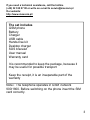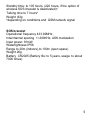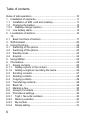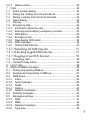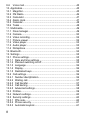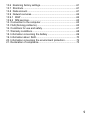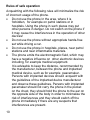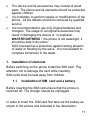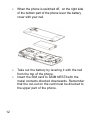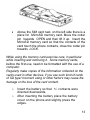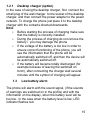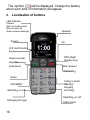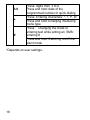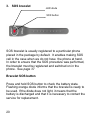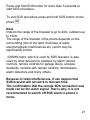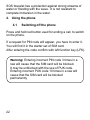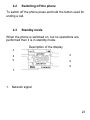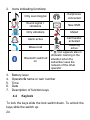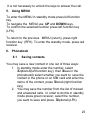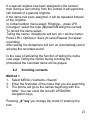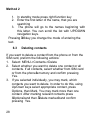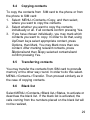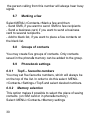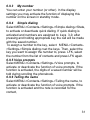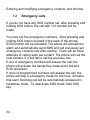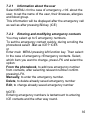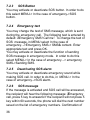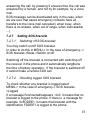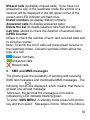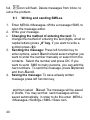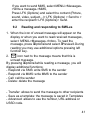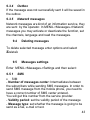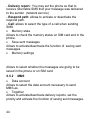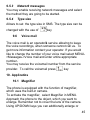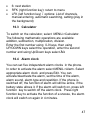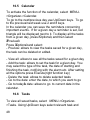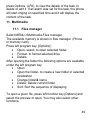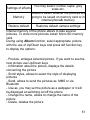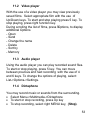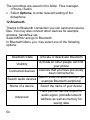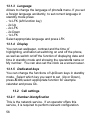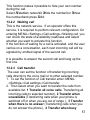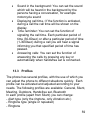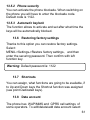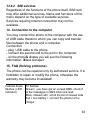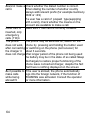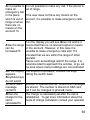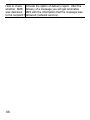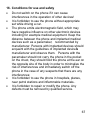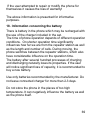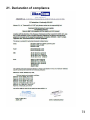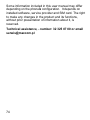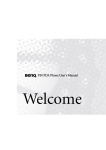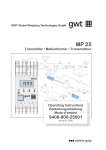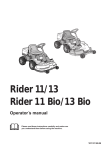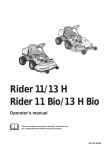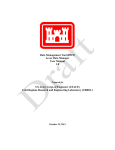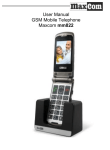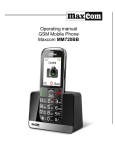Download Maxcom MM715BB User manual
Transcript
User manual GSM Mobile phone Maxcom MM715BB with wireless SOS bracelet 2 If you need a technical assistance, call the hotline (+48) 32 325 07 00 or write an e-mail to [email protected] Our website: http://www.maxcom.pl/ The set includes GSM phone Battery Charger USB cable Hands-free kit Desktop charger SOS bracelet User manual Warranty card It is recommended to keep the package, because it may be useful for possible transport Keep the receipt, it is an inseparable part of the warranty Note – The telephone operates in GSM network 900/1800. Before switching on the phone insert the SIM card correctly. 3 GSM 900/1800 Mobile phone 1,8"- coloured LCD display 160x 128 New SMS / missed call indicator VGA camera - 1.3MP (interpolated) Audio and video player Sound recording Talking Clip – telling the incoming number or a name (possibility to record the name and assign it to the contact) Voice prompts of contacts (number or recorded name) Bluetooth, GPRS, WAP, MMS Slot for Micro SD 7 numbers of quick dialing Hands-free function 300 entries in the phonebook Possibility of setting TOP 5 contacts (so that they are displayed at the beginning of the list) Enlarging SMS type size The change Menu type size Alarm clock, Calculator, Calendar, Note Clock function (in the charger the clock is displayed all the time) Dedicated keylock button Dedicated SOS button FM radio Torch Battery 800 mAh 4 Standby time: to 105 hours, (220 hours, if the option of wireless SOS bracelet is deactivated)*. Talking time to 7 hours* Weight :82g *depending on conditions and GSM network signal SOS bracelet Operational frequency 433.92MHz , Interchannel spacing +/-300KHz, ASK modulation Input power: 81mW Watertightness IP56 Range to 20m (indoors),to 100m (open space) Weight 26g Battery CR2025 (Battery life: to 5 years, usage: to about 7000 times) 5 Table of contents Rules of safe operation .....................................................................10 1. Installation of elements...............................................................11 1.1 Installation of SIM card and a battery ....................................11 1.2 Charging the battery................................................................14 1.2.1 Desktop charger (option) .....................................................15 1.3 Low battery alarm ....................................................................15 2. Localisation of buttons................................................................16 16 2.1 Basic functions of buttons .......................................................17 3. SOS bracelet ..............................................................................20 4. Using the phone .........................................................................22 4.1 Switching off the phone...........................................................22 4.2 Switching off the phone...........................................................23 4.3 Standby mode .........................................................................23 4.4 Keylock ....................................................................................24 5. Using MENU ...............................................................................25 6. Phonebook..................................................................................25 6.1 Saving contacts .......................................................................25 6.1.1 Adding a photo to the contact ..............................................26 6.1.2 Adding a ringtone/ recording the name ...............................26 6.2 Scrolling contacts ....................................................................27 6.3 Deleting contacts.....................................................................28 6.4 Copying contacts.....................................................................29 6.5 Transferring contacts ..............................................................29 6.6 Black list...................................................................................29 6.7 Marking a few ..........................................................................30 6.8 Groups of contacts ..................................................................30 6.9 Phonebook settings.................................................................30 6.9.1 Top5 – favourite numbers....................................................30 6.9.2 Memory selection .................................................................30 6.9.3 My number ...........................................................................31 6.9.4 Simple dialing .......................................................................31 6 6.9.7 Memory state .......................................................................32 7. Calls ............................................................................................32 7.1 Direct number dialing ..............................................................32 7.2 Dialing the number from the phonebook ................................32 7.3 Dialing numbers from the list of last calls ...............................33 7.4 Quick dialing ............................................................................33 7.1 ICE key ....................................................................................33 7.2 Emergency calls ......................................................................34 7.2.1 Information about the user...................................................35 7.2.2 Entering and modifying emergency contacts ......................35 7.2.3 SOS Button ..........................................................................36 7.2.4 Emergency text ....................................................................36 7.2.5 Deactivating SOS alarm ......................................................36 7.2.6 SOS message ......................................................................36 7.2.7 Setting SOS bracelet ...........................................................37 7.2.7.1Switching off SOS bracelet .................................. 37 7.2.7.2Checking logged SOS bracelet ............................. 37 7.2.7.3Logging in/out SOS bracelet ................................ 38 7.3 Answering calls .......................................................................38 7.4 Handsoff mode button.............................................................38 8. List of calls ..................................................................................38 9. SMS and MMS messages..........................................................39 9.1 Writing and sending SMS-es ..................................................40 9.2 Reading and responding to SMS-es ......................................41 9.3 SMS boxes ..............................................................................42 9.3.1 Inbox .....................................................................................42 9.3.2 Sent messages ....................................................................42 9.3.3 Drafts ....................................................................................42 9.3.4 Outbox ..................................................................................43 9.3.5 Network messages ..............................................................43 9.4 Deleting messages..................................................................43 9.5 Messages settings ..................................................................43 9.5.1 SMS ......................................................................................43 9.5.2 MMS .....................................................................................44 9.5.3 Network messages ..............................................................45 9.5.4 Type size ..............................................................................45 7 9.6 Voice mail ................................................................................45 10. Applicatios...................................................................................45 10.1 Magnifier ..................................................................................45 10.2 FM Radio .................................................................................46 10.3 Calculator ................................................................................47 10.4 Alarm clock ..............................................................................47 10.5 Calendar ..................................................................................48 10.6 Tasks .......................................................................................48 11. Multimedia...................................................................................49 11.1 Files manager..........................................................................49 11.2 Camera ....................................................................................50 11.3 Video recording .......................................................................52 11.1 Picture viewer ..........................................................................52 11.2 Video player.............................................................................53 11.3 Audio player.............................................................................53 11.4 Dictaphone ..............................................................................53 12. Bluetooth .....................................................................................54 13. Settings .......................................................................................55 13.1 Phone settings.........................................................................55 13.1.1 Date and time settings .........................................................55 13.1.2 Planned switching on/off ......................................................55 13.1.3 Language .............................................................................56 13.1.4 Display ..................................................................................56 13.1.5 Dedicated keys.....................................................................56 13.2 Call settings .............................................................................56 13.2.1 Number identyfication ..........................................................56 13.2.2 Waiting call ...........................................................................57 13.2.3 Call transfer ..........................................................................57 13.2.4 Call barring ...........................................................................58 13.2.5 Advanced settings................................................................58 13.3 Profiles .....................................................................................59 13.4 Network settings ......................................................................60 13.5 Security settings ......................................................................60 13.5.1 PIN code...............................................................................60 13.5.2 Phone security .....................................................................61 13.5.3 Automatic keylock ................................................................61 8 13.6 Restoring factory settings .......................................................61 13.7 Shortcuts .................................................................................61 13.8 Data account ...........................................................................61 13.9 Network services .....................................................................62 13.9.1 WAP .....................................................................................62 13.9.2 SIM services.........................................................................63 14. Connection to the computer .......................................................63 15. FAQ (Solving problems) .............................................................63 16. Conditions for use and safety ....................................................67 17. Warranty conditions....................................................................68 18. Information concerning the battery ............................................69 19. Information about SAR ..............................................................70 20. Information concerning the environment protection ..................72 21. Declaration of compliance ..........................................................73 9 Rules of safe operation Acquainting with the following rules will minimalize the risk of incorrect usage of the phone. · Do not use the phone In the area, where it is forbidden, for example on petrol stations or in hospitals. Using the phone in such places may put other persons in danger. Do not switch on the phone if it may cause the interferences in the operation of other devices! · Do not use the phone without appropriate hands-free set while driving a car. · Do not use the phone in hospitals, planes, near petrol stations and near inflammable materials. · The phone emits the electromagnetic field, which may have a negative influence on other electronic devices including, for example medical equipment. It is advisable to keep the distance, recommended by the manufacturer, between the phone and implanted medical device, such as for example peacemaker. Persons with implanted devices should acquaint with the guidelines of the implanted device manufacturer and observe these guidelines. Persons with implanted pacemaker should not carry the phone in the pocket on the chest, they should hold the phone to the ear on the opposite side of the body in order to minimalize the risk of interferences and they should switch off the phone immediately if there are any suspects that interferences are present. 10 · · · The device and its accessories may consist of small parts. The phone and its elements should be protected against children. It is forbidden to perform repairs or modifications of the phone. All the defects should be removed by qualified service. It is recommended to use only original batteries and chargers. The usage of unoriginal accessories may result in damaging the device or in explosion. WATERTIGHTNESS – the phone is not watertight. It should be kept in dry place. SOS bracelet has a protection against strong streams of water or flooding by the wave. It is not resistant to complete immersion in the water. 1. Installation of elements Before switching on the phone install the SIM card. Pay attention not to damage the card while inserting. SIM cards must be kept away from children. 1.1 Installation of SIM card and a battery Before inserting the SIM card ensure that the phone is switched off. The charger should be unplugged. In order to insert the SIM card first take out the battery as shown in the picture and indicated in the description: 11 o When the phone is switched off, on the right side of the bottom part of the phone lever the battery cover with your nail. o Take out the battery by levering it with the nail from the top of the phone. Insert the SIM card to „ SIM NEST” with the metal contacts directed downwards. Remember that the cut-out on the card must be directed to the upper part of the phone. o 12 · Above the SIM card nest, on the left side there is a place for MicroSD memory card. Move the cotter pin towards OPEN and then lift it up. Insert the MicroSD memory card so that the contacts of the card touch the phone contacts, close the cotter pin towards LOCK. While using the memory card exercise care, in particular while inserting and removing it. Some memory cards, before the first use, need to be formatted with the use of a computer. Regularly make copies of the information collected on the cards used in other devices, if you use such kind of cards of SD type! Incorrect using or other factors may cause the damage or the loss of the card content. o o Insert the battery so that +/- contacts were directed downwards. After inserting the battery place the battery cover on the phone and slightly press the edges. 13 1.2 Charging the battery Note! Use the battery included in the set. Using another battery may damage telephone and cause the loss of warranty. It is forbidden to connect the charger when the rear cover of the housing is removed. To charge the phone: 1. Connect the charger to the socket . 2. Connect the charger’s plug to the socket located on the bottom of the phone. On the display you will see the information about the charger being connected and the lines on the battery charging indicator will appear and disappear while charging. 3. When the battery will be fully charged disconnect the charger from the socket and then the cable from the phone. When the process of charging will be completed, on the display you will see the information: „ Battery charged”. 14 1.2.1 Desktop charger (option) In the case of using the desktop charger, first connect the small plug of the wall charger to the socket of the desktop charger, and then connect the power adapter to the power network. To charge the phone just place it to the desktop charger with the contacts directed downwards. Note: o Before starting the process of charging make sure that the battery is correctly installed. o During the process of charging do not remove the battery – you may damage the phone o If the voltage of the battery is too low in order to ensure correct functioning of the phone, you will see the information that the phone will be automatically switched off, and then the device will be automatically switched off. o If the battery will became totally discharged (for example because of leaving the switched on torch), after connecting the charger wait several minutes until the symbol of charging will appear. 1.3 Low battery alarm The phone will alarm with the sound signal, (if the sounds of warnings are switched on in the profile) and with the information on the display, when the battery level will be too low. In the case when the battery level is low, LED indicator flashes red. 15 The symbol will be displayed. Charge the battery when such kind of information will appear. 2. Localisation of buttons LED indicator Flashes: Red- low battery level Blue-missed call Green-unread message Screen Speaker Up LFK (Left function key) Green reciever, przycisk połączenia RFK (Right function key) Red receiver; Call ending Down ICE MENU Switching on /off Taking a photo, /starting/ stopping recording Switching on /off Enlarging the type 16 Silent mode 2.1 Basic functions of buttons Button LFK (left function key) RFK (right function key) Function Entering menu, confirmation key Entering contacts, return key Press: return to standby mode; end a call. Red receiver Press and hold: switch on/off the phone Green Making calls; in standby mode receiver entering the list of calls Navigation keys UP* Shortcuts Down* Alarm 1 2 5 Press: digit 1 Press and hold: voice mail Press: digit 2 Press and hold: Displaying MENU ICE „In emergency” Camera: taking a photo, Camera: starting/stopping recording 17 3-9 * # Press: digits from 3 to 9 Press and hold: dials of the programmed number of quick dialing Press: Entering characters: *, +, P, W Press and hold: Enlarging /Reducing menu type Press: Changing the mode of entering text while writing an SMS; entering # Press and hold: Switching on/off the silent mode *Depends on user settings. 18 Torch SOS button Pressing and holding will activate the emergency procedure. It will call the defined number and it will send SMS Volume adjusting +/button Ringtones speaker Torch switch Keylock switch Camera Earphones socket Micro USB/Charging socket 19 3. SOS bracelet LED diode SOS button SOS bracelet is usually registered to a particular phone placed in the package by default. It enables making SOS call in the case when we do not have the phone at hand. In order to ensure that the SOS procedure was performed, the bracelet must be registered and switched on in the phone. See page 37 Bracelet SOS button Press and hold SOS button to check the battery state. Flashing orange diode informs that the bracelet is ready to be used. If the diode does not light, it means that the battery is discharged and that it is necessary to contact the service for replacement. 20 Press and hold SOS button for more than 3 seconds to start SOS procedure. To end SOS procedure press and hold SOS button on the phone Note. Indoors the range of the bracelet is up to 20m, outdoors up to 100m The range of the bracelet of the phone depends on the surrounding (line of the land, thickness of walls, electromagnetic interferences etc.) and it may be significantly limited. 433MHz band, which is used by SOS bracelet, is also used by other devices for example by alarm remote controls, remote controls for garage doors, wireless doorbells, sockets with remote controls, immobilizers, alarm detectors and many others. Because of radio interferences, it can happen that SOS bracelet will not work in relevant time. The confirmation that the remote SOS connection was made can be the alarm signal. That is why, it is not recommended to switch off SOS alarm in phone’s menu. 21 SOS bracelet has a protection against strong streams of water or flooding with the wave. It is not resistant to complete immersion in the water. 4. Using the phone 4.1 Switching off the phone Press and hold red button used for ending a call, to switch on the phone. If a request for PIN code will appear, you have to enter it. You will find it in the starter set of SIM card. After entering the code confirm with left function key (LFK). Warning: Entering incorrect PIN code 3 times in a raw will cause that the SIM card will be blocked. It may be unblocked with the use of PUK code. Entering incorrect PUK code 10 times in a raw will cause that the SIM card will be blocked permanently 22 4.2 Switching off the phone To switch off the phone press and hold the button used for ending a call. 4.3 Standby mode When the phone is switched on, but no operations are performed then it is in standby mode. 1 Description of the display 2 5 3 4 6 7 1. Network signal 23 2. Icons indicating functions: Only sound signal Earphones connected Sound signal + vibrations New SMS Only vibrations Muted Alarm active Missed call Bluetooth switched on 3. 4. 5. 6. 7. Call transfer activated Roaming active * icon appears also in domestic roaming in the situation when the subscriber uses the network of the other operator Battery level Operator’s name or own number Time Date Description of function keys 4.4 Keylock To lock the keys slide the lock switch down. To unlock the keys slide the switch up. 24 It is not necessary to unlock the keys to answer the call. 5. Using MENU To enter the MENU in standby mode press left function key. To navigate the MENU use UP and DOWN keys. To confirm the selected function press left function key (LFK). To return to the previous MENU (return), press right function key (RFK). To enter the standby mode, press red receiver. 6. Phonebook 6.1 Saving contacts You may save a new contact in one out of three ways: 1. In standby mode enter the number, select „Options” (left function key), then „Save in the phonebook”, select whether you want to save the contact in the phone or on SIM card and enter the name of the contact, press “Done” (right function key) 2. You may save the number from the list of missed and answered calls. In order to do this in standby mode press green receiver, select the number, you want to save and press „Options” (LFK). 25 Select „Save”, press LFK, select where you want to save and enter the name of the contact. Press Ok, and then „Done” 3. You may add the new contact directly to the phonebook. In standby mode select MENU>Contacts->New Contact. Select where you want to save it and enter the name and the number of the contact. Press OK and then „Done” 6.1.1 Adding a photo to the contact In the case of saving the contact in the phone’s memory there is a possibility of adding a photo. It will be shown during outcoming and incoming call In contact edition menu select menu: Caller’s photo... press LFK (Change)> select the source („from the camera” or „from the file”) Maximum resolution of a photo: 320x240pixels. To take a picture press key 5 (see page Błąd! Nie zdefiniowano zakładki. Camera) 6.1.2 Adding a ringtone/ recording the name In the case of saving the contact in the phone’s memory there is a possibility of adding the ringtone or recording the name. 26 If a special ringtone has been assigned to the contact, then during a call coming from the contact it will signal the call instead of a general ringtone. If the name has been assigned, it will be repeated instead of the ringtone. In contact edition menu select: Ringtone... press LFK (Change)> select the type („System” „Telling the name”) To record the name select: Telling the name / dictaphone will turn on/> tell the name> Press LFK ( Options)> Save (to save)/Repeat (to repeat recording) After saving the dictaphone will turn on automatically and it will play the recorded sound. In the case of activating the function of telling the name (see page Telling the name) during scrolling the phonebook the recorded name will be played. 6.2 Scrolling contacts Method 1 1. Select MENU->Contacts->Search 2. Enter the first letter of the name that you are searching 3. The phone will go to the names beginning with this letter. You can scroll the list with UP/DOWN navigation keys. Pressing „#” key you change the mode of entering the text. 27 Method 2 1. In standby mode press right function key 2. Enter the first letter of the name, that you are searching 3. The phone will go to the names beginning with this letter. You can scroll the list with UP/DOWN navigation keys. Pressing „#” key you change the mode of entering the text. 6.3 Deleting contacts If you want to delete a contact from the phone or from the SIM card, preform the following actions: 1. Select: MENU->Contacts->Delete 2. Select whether you want to delete one contact or all contacts. If all contacts, select whether from SIM card or from the phone’s memory and confirm pressing Yes. 3. If you selected individually, you may mark, which contacts you want to delete. In order to do this, using Up/Down keys select appropriate contact, press Options, then Mark. You may mark more than one contact. After marking relevant contacts press ”Options” and then „Delete marked” and confirm pressing Yes. 28 6.4 Copying contacts To copy the contacts from SIM card to the phone or from the phone to SIM card: 1. Select: MENU->Contacts->Copy, and then select, where you want to copy the contacts. 2. Select whether you want to copy the contacts individually or all. If all contacts confirm pressing Yes. 3. If you have chosen individually, you may mark which contacts you want to copy. In order to do that, using Up/Down keys select appropriate contact, press Options, then Mark. You may Mark more than one contact. After marking relevant contacts, press „Options” and then „Copy selected contacts” and confirm pressing Yes. 6.5 Transferring contacts You may transfer the contacts from SIM card to pnone’s memory or the other way round. In order to do this select. MENU->Contacts->Transfer. Then proceed similarly as in the case of copying contacts. 6.6 Black list Select MENU->Contacts->Black list->Status, to activate or deactivae the black list. If the black list is activated, the calls coming from the numbers placed on the black list will not be realized, 29 the person calling from this number will always hear busy signal. 6.7 Marking a few Select MENU->Contacts->Mark a few and then: - Send SMS, if you want to send SMS to few recipients - Send a business card, if you want to send a business card to several recipients. - Add to black list, if you want to place a few contacts on the black list. 6.8 Groups of contacts You may create five groups of contacts. Only contacts saved in the phone’s memory can be added to the group. 6.9 Phonebook settings 6.9.1 Top5 – favourite numbers You may set five favourite numbers, which will always be on the top of the list. In order to do this select MENU>Contacts->Settings->Top5 and select desired numbers. 6.9.2 Memory selection This option makes it possible to select the place of saving contacts (on SIM card or in phone’s memory) Select: MENU->Contacts->Memory settings 30 6.9.3 My number You can enter your number (or other). In the display settings you may activate the function of displaying this number on the screen in standby mode. 6.9.4 Simple dialing Select MENU->Contacts->Settings->Simple dialing->State, to activate or deactivate quick dialing. If quick dialing is activated and numbers are assigned to keys 3-9, after pressing and holding appropriate key the call will be made with the saved number. To assign a number to the key, select MENU->Contacts>Settings->Simple dialing->set the keys. Then, select the key you want to assign the number to, press LFK, select the number from the list of contacts and press LFK again. 6.9.5 Voice prompts Select MENU->Contacts->Settings->Voice prompts, to activate or deactivate the function of voice prompts. If the function is activated, the digits of a saved number will be told during scrolling the phonebook. 6.9.6 Telling the name Select MENU->Contacts->Settings->Telling the name, to activate or deactivate the function of voice prompts. If the function is activated and the note is recorded for the contact, 31 then during scrolling the phonebook the voice note will be played. 6.9.7 Memory state This option makes it possible to check the state of card and phone memory. Select: MENU->Contacts->Settings>Memory state 7. Calls 7.1 Direct number dialing 1. Enter the phone number you want to call For international calls it is required to enter „00” or „+” before the number. To enter „+” press „ ” key twice. 2. Press green receiver to call selected number. 3. To end a call press red receiver. 7.2 Dialing the number from the phonebook In standby mode press right function key (RFK), to enter the phonebook. 32 With the use of UP/DOWN keys select appropriate contact. If you want to go to the contact quickly beginning for example with U letter, press 8 key twice. To make a call with the selected contact press green receiver. 7.3 Dialing numbers from the list of last calls Press green receiver, when the phone is in standby mode, to go to the list of last calls. Use UP/DOWN keys, to navigate the call list. Press green receiver to make a call. .. 7.4 Quick dialing If you have previously assigned contacts to 3-9 keys, in standby mode press and hold appropriate key to make a call. 7.1 ICE key ICE (In Case of Emergency) – the abbreviation informing rescue workers who they should call in case of emergency. Pressing and holding 2 ICE key, displays contacts and information about the user. ICE abbreviation is known by rescue workers all over the world and it allows to obtain important information about the injured person, that is why it is recommended to fill the emergency contacts ( ICE Contacts) and information about the user – see below: 33 Entering and modifying emergency contacts and Informa 7.2 Emergency calls If you do not have any SOS number set, after pressing and holding SOS button, the call with 112 number will be made. You may set five emergency numbers. After pressing and holding SOS button (located in the back of the phone) SOS function will be activated. The phone will activate the alarm and automatically send SMS and call previously set emergency contacts one after another. There will be three attempts of calling each set contact. The phone will call the next contact, if it will fail to call the previous one. If one of emergency numbers will answer the call, the phone will activate the hands-free mode and it will end SOS procedure. If none of programmed numbers will answer the call, the phone will stay in emergency mode for one hour, it means that each incoming call will be automatically answered in handsfree mode. To deactivate SOS mode, hold SOS key. 34 7.2.1 Information about the user Select MENU->In the case of emergency.->Inf. about the user, to set the name of the user, their illnesses, allergies and blood group. This information will be displayed after the emergency call as well as after pressing “2” key (ICE) 7.2.2 Entering and modifying emergency contacts You may select up to 5 emergency numbers. To set the emergency contact quickly, during scrolling the phonebook select „Set as ICE1~ICE5 or Enter main MENU pressing left function key. Then select: In the case of emergency->Emergency contacts. Select, which item you want to change, press LFK and select the option: From the phonebook, to add new emergency number from contacts, after selecting relevant number confirm pressing LFK. Manually, to enter the emergency number. Delete, to delete already saved emergency number Edit, to change already saved emergency number NOTE: Entering emergency numbers is tantamount to entering ICE contacts and the other way round. 35 7.2.3 SOS Button You may activate or deactivate SOS button. In order to do this select MENU-> In the case of emergency->SOS button. 7.2.4 Emergency text You may change the text of SMS message, which is sent during the emergency call. The following text is entered by default: „ Emergency SMS! Call me”. To change the text of SOS message, in MENU select In the case of emergency..->Emergency SMS-> SMS’s content. Enter appropriate text and press OK. You may activate or deactivate the function of sending SOS message in emergency mode. In order to do this select MENU-> In the case of emergency..-> emergency SMS->Sending SMS. 7.2.5 Deactivating SOS alarm You may activate or deactivate emergency sound while making SOS call. In order to do this, in MENU-> In the case of emergency.->SOS alarm. 7.2.6 SOS message If the message is activated and SOS call will be answered, the recipient will hear the following message: „Emergency call, press 5 key to answer”. If the recipient will not press 5 key within 60 seconds, the phone will dial the next number saved on the list of emergency numbers. Confirmation of 36 answering the call by pressing 5 ensures that, the call was answered by a human, and not by for example by a voice mail. SOS message can be deactivated only in the case, when we are sure that saved emergency contacts have all transfers to the voice mail cancelled ( when busy, when there is no answer, when out of range, when inaccessible ...) 7.2.7 Setting SOS bracelet 7.2.7.1 Switching off SOS bracelet You may switch on/off SOS bracelet. In order to do this in MENU-> In the case of emergency.-> SOS bracelet->State->Switch on/off Switching off the bracelet is connected with switching off the receiver in the phone and it automatically lengthens the time of battery operation. If the bracelet is switched off it cannot make a remote SOS call. 7.2.7.2 Checking logged SOS bracelet To check whether any bracelet is logged select MENU-> In the case of emergency-> SOS bracelet>Logged If a message “ connected” appears : 0x0 it means that no bracelet is logged to the phone. If there is a message for example 0xFDDEE1, it means that bracelet with the identification FDDEE1 is logged to the phone. 37 7.2.7.3 Logging in/out SOS bracelet To log out SOS bracelet press MENU-> In the case of emergency-> SOS bracelet->Log out the bracelet and press LFK to confirm To log in SOS bracelet press MENU-> In the case of emergency-> SOS bracelet->Log in the bracelet and press and hold SOS button of a bracelet 7.3 Answering calls To answer an incoming call press green receiver. To reject an incoming call, press red receiver. To mute an incoming call, press right function key (RFK). 7.4 Handsoff mode button During a call press right function key, to switch on the speaker. If you want to switch off the speaker press right function key again. 8. List of calls To enter the list of calls, enter the main MENU->List of calls, and then select: 38 Missed calls (to display missed calls). If you have not answered a call, in the readiness mode the symbol of a receiver will be displayed in the left upper corner of the screen and LED indicator will flash blue. Dialed numbers (to display dialed numbers). Answered calls (to display answered calls) Delete the list (to delete selected calls from the list) Call time (allows to check the duration of selected calls) GPRS Counter Allows to check the number of sent and received data and to zero the counter. Note: To scroll the list of calls just press green receiver in the readiness mode. Colourful symbols inform about the type of a call. Dialed numbers Answered calls Missed calls 9. SMS and MMS messages The phone gives the possibility of sending and receiving SMS text messages and multimedia MMS messages. The following icon is displayed, which means that there is at least one unread message. Moreover, the fact that the message is not read is indicated by LED indicator flashing green. To enter SMS MENU in standby mode press left function key and then select Messages->Inbox. When the inbox is 39 full, icon will flash. Delete messages from inbox, to solve the problem. 9.1 Writing and sending SMS-es 1. Enter MENU->Messages->Write a message>SMS, to open the message editor. 2. Write your message. · Changing the method of entering the text: To change the method of entering the text (digits, small or capital letters) press „#” key, if you want to write a symbol press „ ”. 3. Sending the message: Press left function key to enter options, select „Send to” and select whether you want to enter the number manually or select from the contacts. Select the number and press OK. If you want to send SMS to many persons, you can add the next numbers. To send the message, press „Options” and then „Send”. 4. Saving the message: To save already written message press left function key, and then select „Save”. The message will be saved in Drafts. You may set that sent messages will be saved automatically, in order to do this enter MENU>Messages->Settings->SMS->Save own. 40 If you want to send MMS, select MENU->Messages>Write a message->MMS, Press LFK (Options) and select the content (Picture, sound, video, subject...)> LFK (Options) > Send to > enter the recipient> LFK (Options)> Send. 9.2 Reading and responding to SMS-es 1. When the icon of unread message will appear on the display or when you want to read received messages, select MENU->Messages->Inbox. To read the message, press „Options” and select „Preview”. During reading you may use additional options pressing left function key. 2. icon next to the message means that this is unread message. By pressing „Options” while reading a message, you will display additional functions: - Respond via SMS: write SMS to the sender - Respond via MMS: write MMS to the sender - Call: call the sender - Delete: delete the message - Transfer: allows to send the message to other recipients - Save as a template: the message is saved in Templates - Advanced: allows to use the number, URL address or USSD code. 41 9.3 SMS boxes 9.3.1 Inbox Shows received messages, sorted by date of receiving. To navigate the inbox use UP and DOWN keys. To display additional functions, during scrolling the inbox press „Options”: - Preview: allows to read the message - Respond via SMS: write SMS to the sender - Respond via MMS: write MMS to the sender - Call: call the sender - Transfer: allows to send the message to another recipient. - Delete all: deletes all the messages from the inbox - Save in the phonebook.: zapisuje numer nadawcy w kontaktach 9.3.2 Sent messages In the case when you use „Send and save” option the sent messages are then saved in „Sent messages” folder. For navigating the the inbox use UP and DOWN keys. 9.3.3 Drafts You may save messages, which were not sent, in „Drafts” folder. In order to do this write your message and after pressing left function key, select „Save”. Enter Drafts, to send, delete or edit saved messages. 42 9.3.4 Outbox If the message was not successfully sent it will be saved in the outbox. 9.3.5 Network messages Network messages are kind of an information service, they are sent by the operator. In MENU->Messages->Network messages you may activate or deactivate the function, set the channels, language and read the messages. 9.4 Deleting messages To delete selected message enter options and select „Delete”. 9.5 Messages settings Enter MENU->Messages->Settings and then select: 9.5.1 SMS · SIM - Number of messages center: Intermediates between the subscribers while sending SMS messages. In order to send SMS message from the mobile phone, you need to have a correct number of SMS center entered. You will get this number from the service provider. - Validity period: set the validity period of the message - Message type: set whether the message is going to be send as a fax, e-mail or text. 43 - Delivery report.: You may set the phone so that to receive returnable SMS that your message was delivered to the sender (network service) - Respond path: allows to activate or deactivate the respond path. - Call: allows to select the type of a call when sending SMS · Memory state Allows to check the memory status on SIM card and in the phone. · Save sent messages Allows to activate/deactivate the function of saving sent messages · Memory settings Allows to select whether the messages are going to be saved in the phone or on SIM card. 9.5.2 MMS · Data account Allows to select the data account necessary to send MMS-es. · Together Allows to activate/deactivate delivery reports, set the priority and activate the function of saving sent messages. 44 9.5.3 Network messages You may enable receiving network messages and select the method they are going to be started. 9.5.4 Type size Allows to set the type size in SMS. The type size can be changed with the use of 9.6 key Voice mail The voice mail is an operator’s service allowing to leave the voice recordings, when someone cannot call us. To get more information contact your operator. If you would like to change the number of your voice mail select MENU>Messages->Voice mail and enter entire appropriate number. You may receive the voicemail number from the service provider. To call the voicemail press key 10. Applicatios 10.1 Magnifier The phone is equipped with the function of magnifier, which uses the built-in camera. To activate the magnifier, select Magnifier in MENU. Approach the phone to the object, which you want to enlarge. Remember not to cover the lens of the camera. Using UP/DOWN keys you can additionally enlarge or 45 reduce the picture in size. In order to leave the function of Magnifier, press red receiver. 10.2 FM Radio The phone is equipped with built-in FM radio receiver. To use the radio connect handsfree set. There is no possibility to receive the radio through the phone’s speaker. Warning: The quality of reception depends on the place you are in. The reception of radio stations is influenced by many external factors, which may cause poor quality of reception, however it does not constitute the basis for product complaint. To switch on the radio select MENU->FM radio. To switch off the radio press red receiver. If the option “Play in the background” is activated, before switching off the radio stop it with the 5 key, and then press red receiver. Otherwise, the radio will be played all the time. Functions of buttons during radio playing: · +/- (on the left side): loud/quiet · UP: the increase of frequency by 0,1 MHz · DOWN: decrease of frequency by 0,1 MHz · 5: stop/start playing · 4: previous station 46 · · · 6: next station RFK (right function key): return to menu LFK (left function key) – options: List of channels, manual entering, automatic searching, setting (play in the background) 10.3 Calculator To switch on the calculator, select MENU->Calculator. The following mathematic operations are available: addition, subtraction, multiplication, division. Enter the first number using 0-9 keys, then using UP/DOWN keys select the operation, enter the second number and using Up/Down keys select „=”. 10.4 Alarm clock You can set five independent alarm clocks in the phone. In order to activate the alarm select MENU->Alarm. Select appropriate alarm clock and press Edit. You can activate/deactivate the alarm, set the time of the alarm, alarm sound, alarm type and repetition. If the phone is switched off, the function of alarm will still be active, if the battery state allows it. If the alarm will switch on, press left function key to switch off the alarm clock. Press right function key to activate the function of a snooze, the alarm clock will switch on again in 4 minutes. 47 10.5 Calendar To activate the function of the calendar, select MENU>Organizer->Calendar. To go to the next/previous day use Up/Down keys. To go to the previous/next week use 2 and 8 keys. In the calendar you can save the reminders concerning important events. If for a given day a reminder is set, red triangle will be displayed next to it. To display all the tasks from a given day, press “Options”, and then select „Preview” Press „Options” and select: - Preview: allows to view the tasks saved for a given day, the task can be deleted or edited. - View all: allows to see all the tasks saved for a given day - Add the task: allows to set the task for a given day. You may select the type of the task, the date of starting and finishing the task, notifying with the alarm etc. After setting all the options press Execute(right function key) - Delete the task: allows to delete selected tasks - Go to the date: enter the date, to which you want to go - Go to today’s date: allows to go to current date in the calendar. 10.6 Tasks To view all saved tasks, select MENU->Organizer>Tasks. Using Up/Down keys select relevant task and 48 press Options (LFK), to view the details of the task, to delete or edit it. If an alarm was set for the task, the phone will start ringing on specified time and it will display the content of the task. 11. Multimedia 11.1 Files manager Select MENU->Multimedia-Files manager The available memory is shown in files manager (Phone or memory card). Press left program key [Options] : · Open- select, to open selected folder. · Format- to format selected drive · Details After opening the folder the following options are available under the left program key: · Open · Open the folder- to create a new folder in selected localization · Change folder’s name · Delete: Delete current folder · Sort: Sort the sequence of displaying To open a given file, press left function key [Options] and select the preview or open. You may also select other functions. 49 11.2 Camera The phone makes it possible to take pictures and record the video. To switch on the camera, select MENU->Multimedia>Camera. After switching on you will see the picture on the screen. The camera is equipped with digital zoom (enlargement). To approximate the object you want to take the picture of, press Up key, to remote press Down key. To change the size of the picture (160x128, 160x120, 320x240, 640x480), press Options->Picture settings>Picture size. To take a picture, press 5 key. The picture will be saved automatically. To display more options, press left function key. Switch to camera Switches on the camera Album Starts the picture viewer Allows to change the camera settings Camera settings for example sound, shutters, contrast, delay etc. You may change the size of the picture Picture settings as well as its quality White balance Allows to adjust the white balance Scenery selection Automatic or night 50 Settings of effects Memory Restore default You may select: normal, sepia, grey scale etc. Allows to select whether the pictures are going to be saved on memory card or in internal phone’s memory Restores default camera settings Internal memory of the phone allows to take several pictures. To store more pictures install Micro SD memory card. During using Album function, select appropriate picture with the use of Up/Down keys and press left function key to display the options: - Preview, enlarges selected picture. If you want to see the next picture use Up/Down keys - Information about the picture, displays the details concerning the picture - Scroll styles, allows to select the style of displaying pictures - Send, allows to send the pictures as MMS or via Bluetooth - Use as, you may set the picture as a wallpaper or it will be displayed at switching on/off the phone - Change the name, allows to change the name of the picture - Delete, deletes the picture 51 - Sort by, allows to change the function of sorting, for example by date, name, size - Memory, allows to select whether the pictures are going to be displayed from the memory card or from phone’s memory To record a video, in options select Switch to camera. 11.3 Video recording To set the option of recording press left function key. Recording starts after pressing 5 key. To stop recording, also use 5 key. To end recording, press right function key. To use the function of the camera it is required to install MicroSD card (not included) and set the function of saving on the memory card. Option ->Memory and select the memory card. Pictures and films taken with the use of a phone can be sent to the computer. More information “Connecting the phone to the computer”. 11.1 Picture viewer Picture viewer allows to view previously taken pictures. Options available in the picture viewer are the same as in the album and they have been described in the previous point. 52 11.2 Video player With the use of a video player you may view previously saved films. Select appropriate film with the use of Up/Down keys. To start and stop playing press 5 key. To stop playing, press right function key. During scrolling the list of films, press “Options, to display additional Options - Open - Send - Change the name - Delete - Sort by - Memory 11.3 Audio player Using the audio player you can play recorded sound files. To start or stop playing, press 5 key. You can move between previous and next recording with the use of 4 and 6 keys. To change the options of playing, select: List->Options->Settings. 11.4 Dictaphone You may record music or sounds from the surrounding. · Select Menu->Multimedia->Dictaphone · To start or stop recording, press Up key · To stop recording, select right MENU key, (Stop). 53 The recordings are saved in the folder Files manager>Phone->Audio. · Select Options, to enter relevant setting of the dictaphone. 12.Bluetooth Thanks to Bluetooth connection you can send and receive files. You may also connect other devices for example wireless handsfree set. Select MENU and go to Bluetooth In Bluetooth Menu you may select one of the following options: Bluetooth State Activate or deactivate Bluetooth Activate so other people can find Visibility your phone Devices that you have previously Connected devices been connected to Search external audio devices (for Search audio devices example Bluetooth earphone) 54 Name of a device Select the name of your device Advanced Here you can set the output for audio signal, phone’s network address as well as memory for saving data 13. Settings Select MENU->Settings and then: 13.1 Phone settings 13.1.1 Date and time settings To set the date and time select MENU->Settings->Phone settings->Date and time. Select „Time zone”, to set appropriate town, and then „Set the time” and „Set the date”, to enter the time and date. To navigate between particular digits use the Up/Down keys. To enter date and time use 0-9 keys. You can also set the time format (12h or 24h), date format (DD/MM/YYYY, MM/DD/YYYY or YYYY/MM/DD) and date separator. If the battery will be taken out from the phone, after placing it again you have to set date and time. 13.1.2 Planned switching on/off You can set the time when the phone is going to automatically switch on or off. In the case when you set automatic switching off the icon will be red , if you will set automatic switching on the icon will be green 55 13.1.3 Language Allows to change the language of phone’s menu. If you set a foreign language accidently, to set correct language in standby mode press: - 1x LFK (left function key) - 2x Up - 2x LFK - 2x Down - 1x LFK Select appropriate language and press LFK 13.1.4 Display You can set wallpaper, contrast and the time of highlighting, animation at switching on and off the phone, as well as switch on/off the function of displaying date and time in standby mode and showing the operator’s name or My number. You can also set the clock as a screen saver. 13.1.5 Dedicated keys You can change the functions of Up/Down keys in standby mode. Select which key you want to set (Up or Down), press „Edit”, select appropriate function for example calendar and press Ok. 13.2 Call settings 13.2.1 Number identyfication This is the network service. If an operator offers this service, it is required to perform relevant configuration. 56 This function makes it possible to hide your own number during the call. Select „Establish network”, „Hide the number” or „Show the number” and press „Ok”. 13.2.2 Waiting call This is the network service. If an operator offers this service, it is required to perform relevant configuration. On entering MENU->Settings->Call settings->Waiting call you can check the state of availability readiness and select whether you want to activate this function. If the function of waiting for a call is activated, and the user carries on a conversation, each next incoming call will be signaled by emitted signal of the second call. It is possible to answer the second call and hang up the first one 13.2.3 Call transfer The user can set the function of transferring incoming calls directly to the voice mail or to other selected number. 1. To set the function of Call transfer enter: MENU>Settings->Call settings->Call transfer. 2. Then select when you want to transfer the calls from available list: 1 Transfer all voice calls Transferring all incoming calls to selected number), 2 Transfer when unavailable (Transferring calls when your phone is switched off or when you are out of range ), 3 Transfer when there is no answer (Transferring calls when you do not answer the phone), 4 Transfer when busy 57 (Transferring incoming calls, when you are currently having a conversation), 5 Transfer all data calls 3. Press Activate and enter the number to which you want to transfer the calls to activate the service or Deactivate to deactivate the service. To check the currently selected state of the service select Check the state 13.2.4 Call barring This is the network service. If an operator offers this service, it is required to perform relevant configuration. This function makes it possible to block different types of calls. 1. Enter: MENU->Settings->Call settings->Call barring 2. From the list select the type of calls you want to block. You can block all outcoming calls, all outcoming international calls (with the exception of calls to the country), all incoming calls and calls incoming while roaming is activated. You can also change the password of the blockade. 13.2.5 Advanced settings · 58 Automatic repetition: When the function is activated and the attempt of making a call will not be successful, the phone will automatically try to make a call · · · · Sound in the background: You can set the sound which will be heard in the background by the persons having a conversation, for example motorcycle sound Displaying call time.: If the function is activated, during a call the call time will be shown on the display. Time reminder: You can set the function of signaling the call time. Each particular period of time (30-60sec) or after a particular period of time (1-3000sec) during a call you will hear a signal informing you that specified period of time has passed. Answering calls: You can set the function of answering the calls by pressing any key or automatically when handsfree set is connected. 13.3 Profiles The phone has several profiles, with the use of which you can adjust the phone to different situations quickly. Each profile can be activated and adjusted according to your needs. The following profiles are available: General, Silent, Meeting, Outdoors, Handsfree set, Bluetooth In each profile (apart from Silent) you can change: - Alert type (only the ringtone, only vibration etc.) - Ringtone type (single or repeated) - Ringtone 59 - Ringtone volume - Message signal - Message signal volume - Keys tone - Keys volume - Sound at switching on the phone - Sound at switching off the phone - Warnings sound (for example signaling low battery) - Telling the incoming number (during incoming call the digits of incoming number will be told). In standby mode press and hold # key to activate silent mode, press and hold again to return to the previous profile. 13.4 Network settings · · · Network selection: You can select an operator manually or automatically and set the preferred operator. GPRS call: Allows to select whether the GPRS call is going to be made in the case of emergency or always Preferred GPRS transfer 13.5 Security settings 13.5.1 PIN code You can activate/deactivate the request for PIN code at switching on the phone and change the PIN code 60 13.5.2 Phone security You can activate the phone blockade. When switching on the phone you will have to enter the blockade code. Default code is 1122. 13.5.3 Automatic keylock The function allows to activate and set after what time the keys will be automatically blocked. 13.6 Restoring factory settings Thanks to this option you can restore factory settings. Select: MENU->Settings->Restore factory settings.,and then enter the securing password. Then confirm with left function key. Warning: Default password is: 1122 13.7 Shortcuts You can assign, what functions are going to be available, if to Up and Down keys the Shortcut function was assigned (see point Dedicated keys). 13.8 Data account The phone has WAP/MMS and GPRS call settings of some operators. To edit/delete/add data account select: 61 Menu->Settings->Data account Correct configuration can be obtained from your operator. Some operators enable remote configuration of the phone. 13.9 Network services 13.9.1 WAP The browser in the phone allows to use different WAP services. The phone has settings of some operators. To activate select: Menu->Network services>WAP->Settings->Data account>select appropriate account and press OK. The size of the phone’s display can cause that the appearance of the websites can be different from the original ones. Some details of the websites may not be visible. To get some information concerning availability of this service, price list and instructions contact your service provider. Necessary configuration settings required for browsing websites can be obtained from the operator, see point Błąd! Nie można odnaleźć źródła odwołania. 62 13.9.2 SIM services Regardless of the functions of the phone itself, SIM card may offer additional services. Name and functions of this menu depend on the type of available services. Services requiring Internet connection may not be available. 14. Connection to the computer You may connect the phone to the computer with the use of USB cable thanks to which you can copy and transfer files between the phone and a computer. Connection: - plug USB cable to the phone - connect the second end to the port in the computer - on the phone’s display you will see the following information: „Mass storage” 15. FAQ (Solving problems) The phone can be repaired only by authorized service. It is forbidden to repair or modify the phone, otherwise the warranty may become invalidated! Colored diode flashes ( LED indicator) If it flashes: Green – you have got an unread SMS- check if all the messages in SMS inbox are read. Blue- missed call – scroll the list of missed calls Red – low battery – connect the phone to the charger 63 „Cannot make a Check whether the dialed number is correct. call ” When dialing the number of another country always add relevant prefix (for example Germany 0049 or +49) If a user has a card of prepaid type(supplying with a card), check whether the means on the account are available to make a call. „ SIM card is Make sure if SIM card is correctly installed inserted, only emergency calls (112)” The phone The phone may be switched off, switch on the does not work, phone by pressing and holding the button used after connecting for switching on the phone (red receiver) for the charger it about 3 seconds. does not charge After longer period of the phone not being used the battery may be in the state of so called “deep discharge”, to restore proper functioning of the phone leave connected charger, despite the fact that there is nothing displayed on the screen. „Is it possible to If the user is abroad, the phone automatically make calls logs into the foreign network, if the function of while being ROAMING was activated. Consult the operator abroad?” for more information. 64 „Is it possible to make an emergency call in the place which is out of range or when there are no means on the account ?” It is not possible to make any call, if the phone is out of range. If the user does not have any means on the account, it is possible to make emergency calls 112. If on the display you will see „does not work”, it „How the range means that there is no relevant signal or means can be on the account. However, in this case it is increased?” possible to make emergency calls with 112 provided that we are within the range of other operator. Places such as buildings restrict the range. It is recommended to approach the window, or go out the area where many buildings are concentrated. „On the display The keylock is activated, Unblock the keys, appears sliding the switch down . „Keylock”, keys do not work”. „What is SMS Number of operator’ center, where text messages message are stored. The number is stored on SIM card, center?” but it can be changed in phone’s menu. „When the The charge is calculated just after the call is charge for the established. To get more information about the call is mode of charge calculation consult your operator. calculated?” 65 How to check Activate the option of delivery report. After the whether SMS delivery of a message you will get returnable was delivered SMS with the information that the message was to the recipient? delivered (network service). 66 16. Conditions for use and safety · · · · · Do not switch on the phone if it can cause interferences in the operation of other devices! It is forbidden to use the phone without appropriate set while driving a car. The phone emits electromagnetic field, which may have negative influence on other electronic devices including for example medical equipment. Keep the distance between the phone and implanted medical devices such as a pacemaker, recommended by manufacturer. Persons with implanted devices should acquaint with the guidelines of implanted device’s manufacturer and observe them. Persons with the pacemaker should not carry the phone in the pocket on the chest, they should hold the phone at the ear on the opposite site of the body in order to minimalize the risk of interferences and immediately switch off the phone in the case of any suspects that there are any interferences; It is forbidden to use the phone in hospitals, planes, near petrol stations and inflammable materials.. It is forbidden to repair or modify the phone. Any defects must be removed by qualified service. 67 · · · · · · The device and its accessories may consist of small parts. The phone and its elements must be protected against children. The phone cannot be cleaned with chemical or caustic substances. It is forbidden to use the phone in small distance from pay and credit cards - it can cause the loss of data on the card. Because of safety reasons you should not talk by the phone with the charger connected. The phone is not watertight, it should not be exposed to water and any other liquids. Do not place the device in the place where it can get splashed with water or other liquid. It is forbidden to expose the device to low and high temperatures and direct influence of sunlight. Do not place the device near heating installations for example radiator, heater, oven, central heating furnace, fire, barbecue etc. 17. Warranty conditions The phone has a warranty which inseparable part is the receipt. The repair of phones damaged in the result of improper using, electrostatic discharge or lighting stroke will be payable. 68 If the user attempted to repair or modify the phone for themselves it causes the loss of warranty! The above information is presented for informative purposes. 18. Information concerning the battery There is battery in the phone which may be recharged with the use of the charger included in the set. The time of phone operation depends of different operation conditions. On shorter operation time significantly influences how far we are from the repeator station as well as the length and number of calls. During moving, the phone switches between the repeator stations, which also have considerable influence on the operation time. The battery after several hundred processes of charging and discharging naturally loses its properties. If the user will notice significant loss of capacity, it is recommended to buy a new battery. Use only batteries recommended by the manufacturer. Do not leave connected charger for more than 2-3 days. Do not store the phone in the places of too high temperature. It can negatively influence the battery as well as the phone itself. 69 Never use the battery with visible damage. It can lead to short circuit and damaging the phone. The battery must be installed in compliance with the polarity. Leaving the battery in the places of too high or too low temperature will shorten its life. The battery should be stored in the temperature from 15°C to 25°C. If you install cold battery in the phone, it may not operate properly and there is a risk of damage. the set includes Li-ion accumulator and CR2025 battery. Used batteries and accumulators are harmful for the environment. They should be stored in specially prepared point, in relevant container, according to applicable regulations. Batteries and accumulators cannot be thrown away to the household waste. They should be brought to the collection point. DO NOT THROW THE BATTERIES OR ACCUMULATORS TO THE FIRE! 19. Information about SAR This model meets international guidelines in the scope of radio waves impact. This device is a sender and receiver of radio waves. It is designed so that not to exceed the limits of radio waves impact, recommended by international guidelines. 70 The guidelines have been prepared by ICNIRP independent scientific organization with the regard of safety margin in order to ensure the protection for all the people regardless of age and health state. The guidelines use the unit of measure called Specific Absorbtion Rate (SAR) – specific absorption coefficient. The limit value of SAR coefficient for portable devices is 2,0 W/kg. In the case of this model, the highest measured value of SAR of this device in the test at the ear is: 0,557 W/kg (GSM900); 0,486W/kg (DCS1800) SAR values may differ depending on domestic requirements of reporting and testing and on the frequency band in a given network. SAR value is measured at the highest sending power, the real value during the device operation is usually lower than the abovementioned level. It results from automatic changes of device power level, to ensure that the device uses only the minimum required for the connection to the network. Although there may be differences in the values of SAR coefficient in the case of different models of phones, and even in the case of different positions of using - they are all in compliance with the regulations concerning safe level of radiation. 71 World Health Organization stated that the current researches indicated that there is no need to use any special limitations in the usage of mobile devices. It also indicates that if we want to reduce the influence of radiation it is recommended to reduce the length of calls or to use handsfree set, in order not to hold the phone near the body or head. 20. Information concerning the environment protection Note: This device is marked in compliance with European Directive 2002/96/WE and polish Act concerning used electric and electronic equipment with the symbol of crossed out container. Such marking informs, that this equipment, after the period of its usage, cannot be disposed with other household waste. Note: this equipment cannot be thrown to household waste!!! This product must be utilized through selective collection in specially prepared points. Proper management of used electronic and electric equipment contributes to avoiding consequences harmful for humans and natural environment resulting from the presence of hazardous components and improper storing and treatment of such kind of equipment. 72 21. Declaration of compliance 73 Some information included in this user manual may differ depending on the phone’s configuration. It depends on installed software, service provider and SIM card. The right to make any changes in the product and its functions, without prior presentation of information about it, is reserved. Technical assistance, - number: 32 325 07 00 or email [email protected] 74 75 MAXCOM S.A. 43-100 Tychy, ul Towarowa 23a POLAND tel. 32 327 70 89 fax 32 327 78 60 www.maxcom.pl [email protected] 76 MM715 v01-05-2013 0678