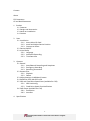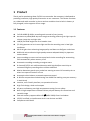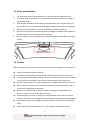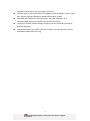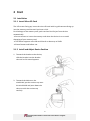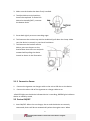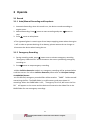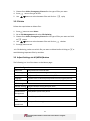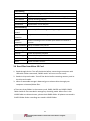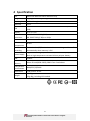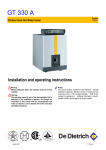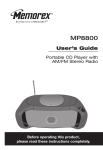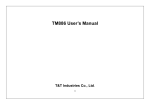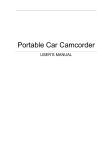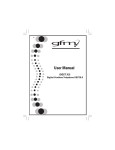Download Abee C3 User manual
Transcript
Abee C3/C3G GPS Speed Cam Alert Full HD Car Camcorder User Manual Content About FCC Statement CE and RoHS Statement 1 Product 1.1 Features 1.2 Design and Accessories 1.3 Notes on Installation 1.4 Caution 2 Start 2.1 Installation 2.1.1 Insert Micro SD Card 2.1.2 Install and Adjust Device Position 2.1.3 Connect to Power 2.2 Device ON/OFF 2.3 Initial Setup 2.3.1 Language 2.3.2 Automatic Recording 2.3.3 Time Date Info 3 Operate 3.1 Record 3.1.1 Auto/Manual Recording and Snapshots 3.1.2 Emergency Recording 3.1.3 Recording Screenshot 3.2 Browse Files 3.2.1 Playback 3.2.2 Delete 3.3 Adjust Settings via M(Menu) button 3.4 Read files from Micro SD card 3.5 GPS and Fixed Point Speed Cam (available for C3G) 3.5.1 GPS Positioning 3.5.2 Fixed Point Speed Cam Notification 3.6 DVR Player (available for C3G) 3.6.1 Installation 3.6.2 Interface 4 Specification 1 C3/C3G Full HD Car Camcorder User Manual –English– About The content of this manual is for reference only. The producer retains the rights to adjustment without prior notice. We keep working on the accuracy and completeness of our manual. Feel free to contact us if you find anything lacking. FCC Statement In accordance with Part 15 of the FCC Rules, our device has been tested and proven to comply with the limits for a Class B digital device. The limits are set to prevent against harmful interference in a residential installation. Complying with Part 15 of the FCC Rules, our device operation satisfies the following conditions: (1) Device does not cause harmful interference, and (2) must accept any interference received, including such that may cause undesired operation. Our device is FCC approved to cause no interference with other in-car electronics. FCC Caution: Any unauthorized changes or modifications could void the user’s rights to safe and correct operation of the device. CE and RoHS Statement Our device is CE certified and thus complies with the requirements set forth in the Council Directives on the Approximation of the Laws of the Member States relating Electromagnetic Compatibility(2004/108/EC). Ristriction of Hazardous Substance(2002/95/EC) is a directive set forth by the European Union concerning the usage of 6 harmful substances including lead, mercury, cadmium, hexavalent chromium, polybrominated biphenyls and polybrominated diphenyl ether. The production process of our device complies with RoHS standards. 2 C3/C3G Full HD Car Camcorder User Manual –English– 1 Product Thank you for purchasing Abee C3/C3G car camcorder. Our company is dedicated to providing innovative, high quality electronics to our customers. This device functions as a video and audio recorder in the car and on condition that its built-in battery is fully charged, it also supports off-car usage. 1.1 Features Full HD 1080P @ 30fps, recording each second of your journey Revolutionary WDR (Wide Dynamic Range) technology, balancing the light input for a better image day and night alike 148°(D) flat wide angle lens for a broader view F/1.9 big aperture to let in more light and for the recording even in low light conditions 6G+IR all glass lens enhancing image quality and does not disfigure under heat WDR with noise reduction high-speed processor adopted widely by Japanese camera brand Loop recording to ensure no lost second and circular recording for overwriting files automatically when memory is full Automatic recording according to engine status G-Sensor(X/Y/Z) 3-axis collision detection with high/mid/low sensitivity to activate emergency recording when collision detected Motion detection guards your parked car starting to record 15 seconds prior to when lens captures motion in front Automatic white balance, automatic exposure control H.264 file compression method saving into .MOV files making sure your memory is used wisely Intuitive, user-friendly interface, no operational barrier High-Tech design, sleek and compact All parts and battery pass high temperature testing for user safety Built-in high temperature resistant lithium polymer battery for convenient and versatile usage External memory supports Micro SD 卡(8GB~32GB) Class 6 and above CE/FCC certified, no interference with in-car devices and GPS Compliance with RoHS 3 C3/C3G Full HD Car Camcorder User Manual –English– Extra features for C3G Built-in GPS 18mm*18mm module recording speed, time, direction and coordinates Built-in fixed point speed cam information with voice notification; data updates available online or add speed points manually Customized speed limit alert issues notification when speed limit exceeded Flexible self-set speed limit adapting to user habits Exclusive DVR player shows GPS tracking info, speed, direction, coordinates and G-Sensor curve 4 C3/C3G Full HD Car Camcorder User Manual –English– 1.2 Design and Accessories No. Description No. Description 1 Bracket socket 9 ON/OFF key 2 HD output 10 MENU key 3 Mini USB connector 11 Up/Snapshot key 4 Speaker 12 LED signal 5 Microphone 13 Down/Play/Stop key 6 Lens 14 Emergency record/OK key 7 Memory card slot 15 LCD screen 8 Reset button 5 C3/C3G Full HD Car Camcorder User Manual –English– 1.3 Notes on Installation 1. 2. 3. 4. 5. 6. For best view, please install the device in the area around rearview mirror. To ensure clear recording in rains, please install the device within the range of windshield wipers. Please avoid hindrance of the safety airbag operation. Our company takes no responsibility for any accidents and damages arisen from such false installation. Wipe clean the selected are prior to installation for firm installation. Do not touch the lens lest the finger grease smudges recording quality and use exclusive cloth for lens cleaning when necessary. Do not install on colored windshield. Colored windshield could affect recording quality. 1.4 Caution Before starting, please read this manual carefully for correct operation of the device. Please use original Abee accessories Use Micro SD card Class 6 or above 8GB-32GB to ensure smooth file writing In an abrupt external power outage, the device will draw from its built-in battery to save the files completely. Do not pull out the memory card right away. Keep the device away from direct exposure to sun light when you leave the car. Please note it is common and normal for the device to heat up slightly after a continuous long period of operation. Do not try to fix or depot the device. When a damage or operational error occurs, contact your local distributor for help. Avoid dropping, crushing or applying unreasonable pressure onto the device and the LCD screen. Such negligence could lead to malfunctioning and damages. Keep device away from detergent and water. Make sure hands are dried when using. When Satellite Time Auto mode is on, time settings cannot be manually 6 C3/C3G Full HD Car Camcorder User Manual –English– adjusted. Please adjust time zone when necessary. Satellite signals cannot penetrate solid objects such as buildings, tunnels, high way. Signals might be affected by woods and weather as well. GPS fixed point speed cam alert function is not radar detection. It is recommended to follow the traffic rules and drive carefully. The built-in lithium-polymer battery requires that the device be recycled or properly disposed. Please follow your local traffic rules and consider your driving safety. Do not operate the device when driving. 7 C3/C3G Full HD Car Camcorder User Manual –English– 2 Start 2.1 Installation 2.1.1 Insert Micro SD Card The LCD screen facing up, insert the micro SD card with its gold contacts facing up into the memory card slot until you hear a click. For discharge of the memory card, push card and it will eject from the slot automatically. *Do not remove or insert the memory card when the device is on to avoid damaging of your memory card. *The device supports micro SD card Class 6 or above up to 32GB. *Please format card before use. 2.1.2 Install and Adjust Device Position 1. To attach the bracket to the device, slide the bracket into the bracket slot until a click sound appears. 2. To attach the device on the windshield, put the suction cup onto the windshield and press down the clamp to stick the suction cup securely. 8 C3/C3G Full HD Car Camcorder User Manual –English– 3. Make sure the bracket has been firmly installed. 4. To adjust device vertical position, loosen the top knob. To swivel the device horizontally(360°), unscrew the bottom knob. 5. Screw back tightly to secure recording angle. 6. To disconnect the suction cup and the windshield, pull down the clamp. Make sure the device is securely in your hand in advance. 7. To disconnect the bracket and the device, press on the part on the bracket base that sticks out and push outward while pulling the device inward as shown in the illustration. 2.1.3 Connect to Power 1. 2. Connect the cigarette car charger cable to the micro USB slot on the device. Connect the other side of the cigarette car charger cable to car. *Red LED lights on the device indicates device is recording; GREEN lights indicates device on stand-by mode. 2.2 Device ON/OFF 1. Auto ON/OFF: When the car charger, the car and the device are correctly connected, device will be on automatically when the engine starts. When 9 C3/C3G Full HD Car Camcorder User Manual –English– Automatic Record function is on, the device will begin to record after started(2.3.2 Automatic Recording). When the engine is off, the device will save the files automatically and shuts down completely. 2. Manual ON/OFF: Press on Power button to switch on; press Power button for 2 seconds to switch off. 2.3 Initial Setup 2.3.1 Language If it shows a foreign language when switched on, please follow the steps below to select the language you prefer first for easy operation later. 1. Press button once to enter Menu 2. Press button once to enter System Configuration 3. Press button thrice to go to Language 4. Press button once for 5. Use / button to select your language 6. Press button once when you get to the right language 2.3.2 Automatic Recording It is recommended to activate Automatic Recording function before using. Steps please see below: 1. Press button to enter Menu 2. Press button to select Function Setting and click on 3. Choose Automatic Recording and click on 4. Pick On click on 5. Press twice the button to leave Menu page 2.3.3 Time Date Info To set up time and date info, please follow the steps below: 1. Press button to enter Menu 2. Select System Configuration press 3. Choose Date/Time and click on 4. Use / button to adjust and press to move to the next section 5. Repeat step. 4 until time and date is correctly set 10 C3/C3G Full HD Car Camcorder User Manual –English– 3 Operate 3.1 Record 3.1.1 Auto/Manual Recording and Snapshots 1. Automatic Recording: when this mode is on, the device records according to engine status. 2. Manual Recording: Press button to start recording and press button to stop. 3. Press button to take photos. *The cigarette lighter in certain type of cars keeps supplying power when the engine is off. In order to prevent draining of car battery, please remove the car charger or disconnect the device when leaving the car. 3.1.2 Emergency Recording 1. During recording mode, press button once to activate emergency recording. “Emergency Video Archive” will be shown on the screen symbolizing emergency recording on. 2. Press button to stop emergency recording. *When Collision Detection mode is on, emergency recording will be activated when a collision occurs. For info on Collision Detection please refer to 3.3 Adjust Settings via M(MENU) button. *In the SD card, emergency recorded files will be saved to “EMER” folder to avoid overwriting the files. The EMER folder in an 8G memory card saves about 10 recordings. When the EMER folder is full, “Emergency file is full, Will cover the first file” will appear on the screen and the device will overwrite the oldest files in the EMER folder for new emergency recordings. 11 C3/C3G Full HD Car Camcorder User Manual –English– 3.1.3 Recording Screenshot No. Item. Description 1 Duration On-going recording time within the interval 2 Video Resolution Video quality at 30 or 60 fps 3 Customized Speed Limit Show customized speed limit if there is 4 GPS icon Available for device with GPS function, indicate GPS positioned 5 Battery Battery status with plug meaning fully charged and lightning meaning charging 6 MENU Press 7 Camera Take snapshots 8 Stop Press button to stop recording 9 Emergency Press button to start emergency recording 10 Time and Date Local time and date 11 Model Type Abee device model type 12 Microphone Audio recording ON/OFF status 13 Sound Sound notification ON/OFF status button to enter menu 3.2 Browse Files 3.2.1Playback Follow the steps below to view video and photos. 1. Press button to enter Menu 2. Go to File Management and select File Play 12 C3/C3G Full HD Car Camcorder User Manual –English– 3. Choose from Video, Emergency, Picture for the type of files you want 4. Press to enter the type of files 5. Use / button to select between files and click on to play 3.2.2 Delete Follow the steps below to delete files: 1. Press button to enter Menu 2. Go to File Management and select File Deleting 3. Choose from Video, Emergency, Picture for the type of files you want and click on to enter 4. Use / button to select between files and click on to delete 5. Press button to exit *In File Deleting, make sure which file you want to delete before clicking on avoid deleting important files by accident. 3.3 Adjust Settings via M (MENU)button The following is a list of the items on the Menu page. System Configuration Date/Time Adjust device time and date LCD Setting Decide when the screen goes to sleep mode Sound Control Adjust notification volume and ON/OFF Language Choose from Traditional/Simplified Chinese/English/Russian Default Go into reset GPS Setting Satellite Setting Adjust satellite setting and time zone Speed Cam Alert Adjust speed cam alert notification style Speed Position Management Add/Delete speed cam points Speed Limit Alert Establish speed limit Flexible Setting Set speed limit margin Speed Limit 13 C3/C3G Full HD Car Camcorder User Manual –English– to Video Setting Resolution Choose recording in 1080P or 720P Record Interval 2/3/5-min interval at choice for circular recording purpose Voice Record Sound recording ON/OFF Time Stamp Time Stamp in files ON/OFF Speed Mark Speed Mark in files ON/OFF Function Setting Automatic Record Switch ON/OFF recording according to engine status when on Collision Detection Adjust G-Sensor sensitivity Motion Detection Starts recording from 5 seconds prior when lens detects a motion Delay Shutdown Delay shutdown OFF/10-sec Frequency Choose between 50Hz or 60Hz Files Management File Play Video and photos playback File Deleting Erase video or photos Format Erase all files in the memory card About Show firmware version 3.4 Read Files from Micro SD Card 1. Read through device: Turn off the device before connecting to computer with USB cable. When connected, “MSDC mode” will occur on the screen. 2. Read via chip card reader: Turn off the device before removing memory card to the chip card reader. 3. When a removable storage is detected, go to relevant drive through your computer to browse/delete files. *There are three folders in the memory card, EMER, PHOTO and VIDEO. EMER folder holds all files recorded in emergency recording mode. When files in the VIDEO folder are discontinuous, please check EMER folder. All photos are stored in PHOTO folder. Other recordings are saved in VIDEO folder. 14 C3/C3G Full HD Car Camcorder User Manual –English– 3.5 GPS and Fixed Point Speed Cam (available for C3G) 3.5.1 GPS Positioning If GPS Positioning is successful, an icon will be shown on the upper right corner of the screen and current speed will be shown next to it . The numbers of signal bars indicates the strength of the signals. As per how to adjust GPS setting, please refer to 3.3 Adjust Settings via M(Menu) button. *Global Positioning System (GPS) is built by the Ministry of National Defense of the United States of America. The maintenance and the accuracy of the system depend on this institution and any change the make could affect the performance of the GPS. We are not responsible for the accuracy of the GPS. 3.5.2 Fixed Point Speed Cam Notification 1. Fixed point speed cam notification: When the GPS is successfully detected, there will be a voice notification as car approaches a fixed point speed cam until passing the point. 2. Add a speed cam point: Add speed cam point via Menu. Refer to 3.3 Adjust Settings via M(MENU) button for details. 15 C3/C3G Full HD Car Camcorder User Manual –English– 3.6 DVR Player (available for C3G) For installation of the DVR Player, please see below. 1. Operating System requirement: CPU: Intel Core 2 Duo E6600 or AMD Phenom X3 8850 or above RAM: 1G or above Operating System: Windows XP or above 2. Execute “Setup.exe” from enclosed CD for installing Abee DVR Player. 3. Software interface: A Window style File playback area Combine or break the displayed window and file playback route B Display area Current playback image C G-Sensor G-Sensor info of current video D Direction, speed display area Direction, speed and coordinates info E GPS display GPS log tracking of current video; section where GPS signal was not received, ex. tunnel, is shown in dotted lines F All/One button Choose All to show connected GPS tracking of all files G File list Selected location of all video section lists H Video control panel Control video and open/close a window *Please check internet connection before playback to extract Google Map data for route display. *The video file and the .NEMA file for GPS/G-Sensor info must be stored in the same file folder in order to display all info at the same time. 16 C3/C3G Full HD Car Camcorder User Manual –English– 4 Specification DSP Advanced WDR and noise reduction chip Image Sensor High light sensitivity, low light CMOS View Angle 148° wide angle Aperture F/1.9 Built-in GPS module、18mm*18mm ceramic antenna (available on GPS C3G) Display 2.4“ TFT LCD Video Resolution Full HD 1920*1080P @ 30fps HD 1280*720P @ 30fps or 60fps Video Format .MOV Video Compression H.264 Circular Recording Customized 2/3/5-min interval automatically when memory is full Power Supply Cigarette car charger (INPUT:12V~24V;OUTPUT:DC5V/1A) Built-in high temperature resistant lithium polymer battery USB USB2.0 External Memory Micro SD card(8GB~32GB), SDHC Class 6 and above International Certifications BSMI/FCC/CE/RoHS Dimensions 7.85*5.85*3.19 cm Weight C3: 70g C3g: 80g, including GPS module overwriting 17 C3/C3G Full HD Car Camcorder User Manual –English– oldest files