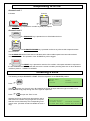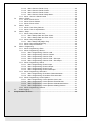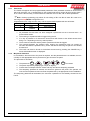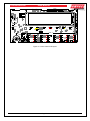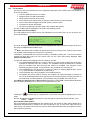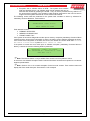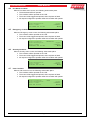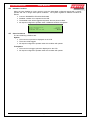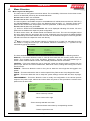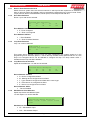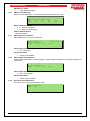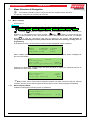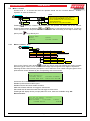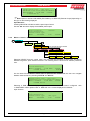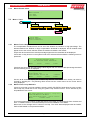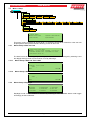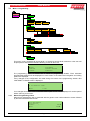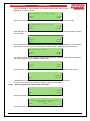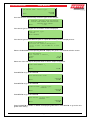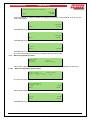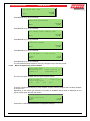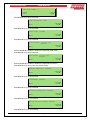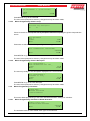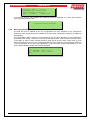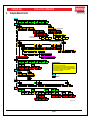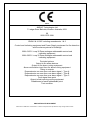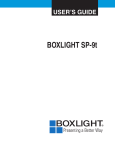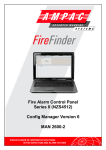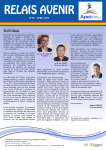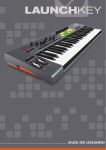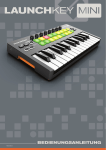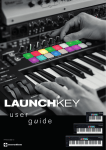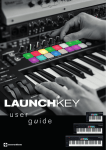Download Ampac LoopSense MAN 1572-4 User manual
Transcript
Responding to a Fire LoopSense Fire Alarm Control Panel (EN54. 2 & 4) User Manual MAN 1572-4 Responding to a Fire Access Level 1 Indicators Controls DELAY ACTIVE OVERRIDE FIRE ZONE 1 SILENCE BUZZER The OVERRIDE key is pressed to override any delays to outputs Access Level 2 EVACUATE The EVACUATE key is pressed to turn ON all alarm devices. ALARMS SILENCE RESOUND The SILENCE/RESOUND key is pressed to silence any silence-able outputs that have been activated. The ALARMS LED will be illuminated to indicate that the silence-able outputs have been silenced and resound is available. The operation of the SILENCE key will be logged. RESET The RESET key is pressed to reset the fire condition. All outputs activated in response to the fire will deactivate and the panel will revert to the normal condition providing there are no other abnormal conditions present. – RESET IS LOGGED. Disabling a Zone The following example DISABLES a ZONE. Place the Keyswitch in the ENABLED position. Press MENU ENTER CONTROL MENU 1►ZONE 2|DEVICE 3|PANEL 4|GLOBAL CONTROL 2 Then ABC to open the “Control” menu. By following the screen prompts select the type of control, 1 to 4. Once selected simply step through the menu again to implement. Press 1 to open the “Zone” menu. Selecting the Zone Control menu prompts the user to select the zone number using the generic zone point selection screen followed by the corresponding zone control menu. (Sounder access is available at Level 3 only) Zzzz <zone descriptor> 1:DISABLE INPUTS 3:SILENT WALK TEST <status> 2:DISABLE SOUNDERS 4:WALK TEST DEVICE ► TABLE OF CONTENTS 1 2 3 4 5 6 7 Page No. About This Manual ............................................................................................................... 1 1.1 Introduction ................................................................................................................ 1 Introduction .......................................................................................................................... 1 2.1 System Overview ....................................................................................................... 1 Front Panel Control Card ..................................................................................................... 2 3.1 Levels of Access ........................................................................................................ 2 3.1.1 Passwords ..................................................................................................... 3 3.1.2 Misplaced Password....................................................................................... 3 3.2 System Controls & Indicators...................................................................................... 4 3.3 Liquid Crystal Display ................................................................................................. 6 Displayed Conditional Responses ...................................................................................... 8 4.1 Normal Condition ....................................................................................................... 8 4.2 Fire Condition............................................................................................................. 9 4.3 Fault Condition ......................................................................................................... 10 4.3.1 System Fault Condition ................................................................................ 10 4.4 Pre-Alarm Condition ................................................................................................. 12 4.5 Emergency Condition ............................................................................................... 12 4.6 Security Condition .................................................................................................... 12 4.7 User Condition ......................................................................................................... 12 4.8 Disabled Condition ................................................................................................... 13 4.9 Other Conditions ...................................................................................................... 13 Test Functions.................................................................................................................... 14 5.1 Loop Test ................................................................................................................. 14 5.2 Lamp Test ................................................................................................................ 14 5.3 Walk Test ................................................................................................................. 15 5.4 Device Locator ......................................................................................................... 16 Menu Structure ................................................................................................................... 17 6.1 Menu Layout and Navigation .................................................................................... 17 6.1.1 Generic Point Selection Screens .................................................................. 18 6.1.2 Zone Point Selection .................................................................................... 18 6.1.3 Loop Point Selection..................................................................................... 18 6.1.4 Loop Device Point Selection ......................................................................... 18 6.1.5 Sub-Address Point Selection ........................................................................ 18 6.1.6 Add-On Point Selection ................................................................................ 19 6.1.7 Panel Input Point Selection........................................................................... 19 6.1.8 Panel Output Point Selection ........................................................................ 19 6.1.9 Password User ID Selection ......................................................................... 19 Menu Structure & Navigation ............................................................................................. 20 7.1 Menu > Display ........................................................................................................ 20 7.1.1 Menu->Display->About ................................................................................. 20 7.2 Menu > Control ........................................................................................................ 21 7.2.1 Menu > Control > Zone................................................................................. 21 7.2.2 Menu > Control > Device .............................................................................. 22 7.2.3 Menu >Control > Panel ................................................................................. 23 7.2.3.1 Menu->Control->Panel->Input............................................................... 23 7.2.3.2 Menu->Control->Panel->Output ............................................................ 24 7.2.3.2.1 Menu->Control->Panel->Output->Supervised O/P 24 7.2.3.2.2 Menu->Control->Panel->Output->Relay O/P 24 7.2.3.2.3 Menu->Control->Panel->Output->Open Collector O/P 24 7.2.3.2.4 Menu->Control->Panel->Output->Auxiliary O/P 24 7.2.3.3 Menu->Control->Panel->Add-On .......................................................... 24 8 7.2.3.4 Menu->Control->Panel->Loop............................................................... 25 7.2.3.5 Menu->Control->Panel->Printer ............................................................ 25 7.2.3.6 Menu->Control->Panel->Power ............................................................ 25 7.2.3.7 Menu->Control->Panel->Delay Mode .................................................... 26 7.2.4 Menu ->Control > Global Control .................................................................. 26 7.3 Menu.> Events ......................................................................................................... 26 7.3.1 Menu->Events->Print.................................................................................... 26 7.3.2 Menu->Events->Delete................................................................................. 26 7.3.3 Menu->Events->Goto ................................................................................... 27 7.4 Menu > Tools ........................................................................................................... 27 7.4.1 Menu->Tools->Dirty Devices ........................................................................ 27 7.4.2 Menu->Tools->Loop Statistics ...................................................................... 27 7.5 Menu > Setup........................................................................................................... 28 7.5.1 Menu->Setup->Date and Time ..................................................................... 28 7.5.1.1 Menu->Setup->Date and Time->Date ................................................... 28 7.5.1.2 Menu->Setup->Date and Time->Time ................................................... 28 7.5.2 Menu->Setup->Day/Night ............................................................................. 28 7.5.2.1 Menu->Setup->Day/Night->Day ............................................................ 29 7.5.3 Menu->Setup->Earth Monitoring ................................................................... 29 7.5.4 Menu->Setup->Passwords ........................................................................... 29 7.6 Menu > Programming ............................................................................................... 30 7.6.1 Menu->Programming->Zone......................................................................... 30 7.6.2 Menu->Programming->Device ...................................................................... 31 7.6.2.1 Menu->Programming->Device->Add..................................................... 32 7.6.2.2 Menu->Programming->Device->Delete ................................................. 32 7.6.2.3 Menu->Programming->Device->Edit ..................................................... 32 7.6.2.4 Menu->Programming->Device->Edit – Sub Input .................................. 33 7.6.2.5 Menu->Programming->Device->Edit – Sub Output ............................... 34 7.6.3 Menu->Programming->Panel........................................................................ 36 7.6.3.1 Menu->Programming->Panel->Input ..................................................... 36 7.6.3.2 Menu->Programming->Panel->Output .................................................. 37 7.6.3.3 Menu->Programming->Panel->Loop ..................................................... 39 7.6.3.4 Menu->Programming->Panel->Descriptor ............................................. 39 7.6.4 Menu->Programming->Sounders.................................................................. 39 7.6.4.1 Menu->Programming->Sounders->Global Activation............................. 39 7.6.4.2 Menu->Programming->Sounders->Zone Activation............................... 40 7.6.5 Menu->Programming->Learn Options........................................................... 40 7.6.5.1 Menu->Programming->Learn Options->Auto Learn............................... 40 7.6.5.2 Menu->Programming->Learn Options->Extra Devices .......................... 41 7.6.5.3 Menu->Programming->Learn Options->Mismatched Devices................ 41 7.6.5.4 Menu->Programming->Learn Options->Missing Devices....................... 41 7.6.6 Menu->Programming->Version ..................................................................... 42 7.7 Event Logging .......................................................................................................... 43 Complete Menu Structure .................................................................................................. 44 LOOPSENSE EN54 1 1.1 2 2.1 USER MANUAL About This Manual Introduction This manual contains all the information required to operate the LoopSense Fire Alarm Control Panel (FACP). The first step in becoming a proficient operator is to be familiar with and understand the “Menu Structure” and the keys used to navigate through it. Once this concept along with the screen prompts that are displayed during the navigation process are understood the user will find the operation of the LoopSense Fire Alarm Control Panel (FACP) a simple task. Introduction System Overview The purpose of the LoopSense Fire Alarm Control Panel (FACP) is to monitor changes in inputs, report those changes and update selected outputs as programmed. The FACP processes changes in inputs such as fire, fault, pre-alarm, emergency, security, user, transparent and system and has a built-in menu structure to view its status, perform operational tests, and modify the panel’s configuration and programming. The LoopSense FACP is compliant with EN54-2 and EN54-4. In addition to the mandatory requirements of EN54-2 the LoopSense meets the following optional features with requirements: 7.8 Output to fire alarm devices 7.9 Control of fire alarm routing equipment 7.9.1 Output to fire alarm routing equipment 7.9.2 Alarm Confirmation input from fire alarm routing equipment 7.11 Delays to outputs 7.12 Dependencies on more than one alarm signal Type A, B and C 8.3 Fault signals from points 8.9 Output to fault warning routing equipment 9.5 Disablement of each addressable points 10 Test condition Page 1 LOOPSENSE EN54 3 USER MANUAL Front Panel Control Card The Front Panel Control Card interfaces to the Main Control Board and supports; all the controls and functional indicators the FACP Reset Menu system control Serial or Parallel Printer port Figure 1: Front Panel Layout 3.1 Levels of Access The FACP supports three levels of access. Access Level 1 (Untrained User): The FACP is in Access Level 1 by default. Only the OVERRIDE, PREVIOUS, NEXT, SILENCE BUZZER and LAMP TEST controls are active. Access Level 2 (Authorised User): To enter Access Level 2 the user has to enter a password using the alpha numeric keys. The password entry screen will be presented if any higher access level key is pressed. Alternatively turning the Keyswitch to the ON position will force the panel into access level 2. The user is able to navigate through the menu system in access level 2 however the ENTER PASSWORD menu item will be displayed in place of the PROGRAMMING and SETUP menus. Note: PROGRAMMING and SETUP menus are not accessible during a Fire condition If ENTER PASSWORD is selected, the password entry screen will be presented allowing the user to enter the access level 3 password. The user is able to enter the password when the password screen is presented. The access level 1 controls are active as well as SILENCE RESOUND, RESET, EVACUATE and MENU ENTER controls. All menu items are active apart from the programming menu. Access Level 3 (Authorised Service Technician/Engineer): All access level 1 and 2 controls, PROGRAMMING, SETUP menus and individual sounder output disable options are active. If ENTER PASSWORD is selected, the password entry screen will be presented allowing the user to enter the access level 3 passwords. Page 2 LOOPSENSE EN54 3.1.1 USER MANUAL Passwords The FACP will support 99 user programmable passwords. Each password includes an access level which can be either 2 or 3 corresponding to the access levels and a unique ID which ranges from 1 to 99. There is also a facility in the access level 3 SETUP menu to add, edit or delete passwords. Note: Onsite programming only allows for the editing of ID1 and ID2 all other ID’s need to be 3.1.2 set using the LoopMaster configuration tool All passwords are a 4 digit numeric entry and the system default passwords are as follows: ID Password Access Level 1 3333 3 2 User User Defined Defined Password Conditions 1. All password IDs that have not been assigned a password are set to access level 1 to prevent false entries. 2. The entering of a password will be logged using the ID. 3. If no key is pressed for 5 minutes the access level will timeout to the default access level being 2 or 1 depending on the key-switch position. 4. The access level timeout and key-switch operations will also be logged. 5. The intervals between key presses when entering the password must not exceed 30 seconds otherwise the password entry screen will timeout returning the panel to the default access level. 6. The FACP can also be forced to the default access level by pressing the CANCEL key 4 times while default screen is displayed. Misplaced Password In the situation, where access to the panel is required, and the passwords are not available, there is a facility for the appropriate service personnel to gain access to the panel. The procedure is as follows: , , , , # ” is entered. The password “ # , The panel responds by displaying a unique 10 digit key Contact the local Ampac Service Centre and they will issue a temporary password The temporary password is entered, and access is gained to the panel. The operator can now access the password menu and set the passwords up as appropriate for the installation The temporary password will be deleted, the next time a password is successfully entered into the FACP. 1. 2. 3. 4. Page 3 LOOPSENSE EN54 3.2 USER MANUAL System Controls & Indicators The front panel has fourteen push button controls, a key switch and an alpha numeric keypad. Controls, Normal – Enabled (Key Switch) = OFF, = ON CONTROLS ENABLE KEY SWITCH. If the key switch is in the OFF position (access level 1), then the OVERRIDE, PREVIOUS, NEXT, SILENCE BUZZER and LAMP TEST controls are active. If the key switch is in the ON position (access level 2), then the SILENCE RESOUND, RESET, EVACUATE and MENU ENTER controls are also active. The key switch is optional. If the key switch is not used, then a pass-code is entered (using the alpha numeric keys) to gain access to level 2 or 3. Note: Keys, when pressed, will present an audible feedback “beep” to the user. Delay Active / Override Available at access level 1 and above DELAY ACTIVE OVERRIDE Delay Active – Indicator is illuminated steady when one or more zones are configured with Investigation delays and Delay Mode is active. The indicator will flash if any Investigation delay timer is running. If the override control or evacuate control is activated while the investigation delay timer is running, then the indicator will go steady and the investigation zone enters the fire condition. The indicator will only be OFF if: The Delay Mode is OFF No investigation delays are configured The panel has switched to day or night mode where no delays have been configured. Override – Momentary push button. - (EN54-2:1997, clause 7.11), When Delay Mode is ON and one or more zones configured with investigation delays have their delay timer running, activating the OVERRIDE control overrides the investigation delay timer allowing the zone or zones to enter the fire condition immediately. Alarm - Silence / Resound Alarms Available at access level 2 and above ALARMS SILENCE RESOUND Alarms – The indicator is lit when the sounders configured to be silence-able have been silenced in response to any activation sources, indicating the resound function is active. Silence Resound – Momentary push button. Used to silence any alarm devices and resound them by way of a “Toggle” function if the ALARMS indicator is illuminated. Only alarm devices configured with the silence-able attribute set shall respond to silence/resound. Silenced alarm devices shall automatically resound on the occurrence of a new fire event. Pre-Alarm / Previous Available at access level 1 and above PRE-ALARM Pre-alarm – Illuminated when one or more devices are in the pre-alarm condition and not disabled Page 4 LOOPSENSE EN54 USER MANUAL Previous Momentary push button. Used to scroll the LCD display to view the previous available entry. Fire Output / Next Available at access level 1 and above FIRE OUTPUT Fire Output – Illuminated steady if a designated fire output has been activated and flashes if a FARE input is configured and active and remains so until the fire alarm condition is reset. Next Momentary push button. Used to scroll the LCD display to view the next available entry. Fire / Silence Buzzer Available at access level 2 for the alarm buzzer, available at access level 1 and above for the fault buzzer FIRE SILENCE BUZZER Fire – Indicator is illuminated when one or more devices are reporting a FIRE condition or the evacuate control has been activated. Silence Buzzer – Silences the panel buzzer. Buzzer is activated under the following conditions: Alarm Buzzer Fire condition Fault Buzzer Fault with loop devices Fault with the loops Fault with the fire alarm routing equipment or fault warning routing equipment Fault with alarm devices or circuit Fault with connected modules, cards and boards Fault with secondary power supply Fault with main power supply Fault / Reset Available at access level 2 and above FAULT RESET Fault – Indicator illuminated when there are one or more faults on the system. Fault with loop devices Fault with the loops Fault with the fire alarm routing equipment or fault warning routing equipment Fault with alarm devices or circuit Fault with connected modules, cards and boards Fault with secondary power supply Fault with main power supply Lit in conjunction with System Fault indicator Reset – Momentary push button. Pressing RESET returns the FACP to its normal default state, by clearing all fire alarm conditions, updating the relevant indicators and outputs. If fault conditions are cleared they shall be re-established within 20 seconds Disabled – Evacuate Available at access level 2 and above Page 5 LOOPSENSE EN54 USER MANUAL DISABLED EVACUATE Disabled – The indicator is illuminated when one or more zone detectors, loop devices or panel outputs are disabled. Evacuate - Momentary push button. Turns on all alarm devices, illuminates the FIRE indicator, activates the output to the fire alarm routing equipment and announces the evacuate condition on the LCD. Also if there any alarm devices configured with delays, the evacuate key will override these and force the alarm devices into evacuate. Note: If there are any zones configured for Investigation or Dependency A, B or C, these shall be bypassed when the EVACUATE key is pressed. LAMP TEST Lamp Test – Pressed for 2 to 3 seconds turns ON all indicators (including any ancillary cards), segments of the LCD and the local buzzer in a logical sequence. CANCEL Cancel – Used to cancel a navigation step or entry in the MENU function 1 4 GHI 7 MENU ENTER 2 ABC 5 JKL 8 3 DEF 6 MNO 9 PQRS TUV WXYZ * 0 # MENU / ENTER, 0-9, *, #, CANCEL and ◄▼▲► - Provides a means for entering the menu system, and carrying out interrogation, control and programming activities POWER mains have failed Illuminated to show the presence of mains power and flashes when the SYSTEM FAULT Illuminated when the FACP is unable to provide mandatory functions. Indicator is latched, until cleared by the RESET control EARTH FAULT Illuminated when there is an earth fault detected on the panel ALARMS STATUS Illuminated steady if any of the alarm devices (sounders and/or strobes) have been disabled and flashes if any of the alarm devices (sounders and/or strobes) are in fault. Disable has priority over fault FIRE OUTPUT STATUS Illuminated steady if the fire output has been disabled and flashes if the fire output is in fault (open or short circuit condition). Disable has priority over fault 3.3 TEST Illuminated when the panel is in the “Walk Test” mode. ZONE 1 Illuminated when the associated zone1-32 is in alarm. Liquid Crystal Display LCD is used to display abnormal conditions and for interrogation, control and programming activities. When the FACP is in its normal state a default screen is displayed. Backlight (refer to EN54.2:1997: 12.8.5): The associated backlight is energised; In access level 1 during initialisation for 1 hour if a new fire or fault event occurs for 25 seconds following any key press, otherwise it shall be switched OFF. In access level 2 or higher the backlight shall always be ON. Alarm, Fault and Isolate information is accessed through the Main Menu. Page 6 LOOPSENSE EN54 USER MANUAL RN2 C1 RN1 C2 PARALLEL PRINTER R1 SERIAL Q2 R2 Q1 RN3 U2 U1 U3 R3 RN5 CN2 C3 LCD BACK LIGHT CN1 CN3 R6 R7 C4 R5 C5 RN4 R4 R8 C9 D35 R9 CN4 LCD CONNECTOR C8 Q3 D49 LK1 + U4 RN7 C10 Q5 U7 RN9 C13 D45 DISABLED FAULT TH1 C19 U10 D42 D43 U5 PRE-ALARM FIRE OUTPUT C26 CN6 RN8 D41 U8 C16 D40 RESET R15 DELAY ACTIVE C14 ALARMS RN12 Q6 FRONT PANEL I/F U9 D33 Q7 R20 R19 SW28 U11 C27 CN5 C17 R17 C20 R16 C22 R21 C25 C21 C23 C24 ZONES 1 - 32 C29 R22 C31 COMMS RN13 C30 D29 R23 L2 R27 C36 R26 C37 D25 U12 D26 RN14 D21 U13 D22 RN18 L1 KEY SWITCH D44 D47 DIAGNOSTIC R18 CN8 C11 U6 FIRE RN11 C18 RN17 SW27 C15 RN10 D46 CONFIG C12 ETH FLT ALM STAT D38 FIRE O/PD39 TEST R14 RN6 BZ1 D37 D48 FAULT BUZZER C7 D36 Q4 PWR SYST FLT D34 N1236 BUZZER R11 SILENCE R12 R10 R13 C32 D30 U14 D17 D13 RN15 D18 D14 D19 D15 D11 D16 D12 C33 D27 D23 D28 R29 Zone 29-32 D32 Zone 25-28 CN7 JTAG Zone 21-24 D24 Zone 17-20 Zone 13-16 Figure 2: Control Card PCB Layout Page 7 Zone 9-12 RN16 D1 D6 PWR LINK CN9 D7 D8 Zone 5-8 C28 U16 D2 RN20 C34 R28 D20 D5 D10 RN19 R24 R25 D31 D9 U15 C35 PWR LINK CN10 D3 D4 Zone 1-4 LOOPSENSE EN54 4 4.1 USER MANUAL Displayed Conditional Responses Normal Condition The POWER LED is illuminated meaning the mains voltage is present, and all other indicators are off. The 4 x 40 LCD will display the; current date, time and access level on line 1 configured user descriptors of customer/site specific information on lines 2 and 3 system status - day-night and manual I/O active information on line 4 In the above screen, ACCESS LEVEL corresponds to the currently active user access level. In Zone mode, if there is an individual device or input that is disabled within a zone consisting of more then one input, the panel exhibits a partially disabled status and displays the following: Selecting DEVICE► sets the panel into device mode allowing the individual conditions to be displayed, scrolled and controlled. Display = DD/MM/YYYY HH:MM ACCESS LEVEL 1 USER DESCRIPTOR LINE 1 USER DESCRIPTOR LINE 2 SYSTEM STATUS DAY-NIGHT/MAN I/O <DATE> <TIME> ACCESS LEVEL: 1 <USER DESCRIPTOR LINE 1> <USER DESCRIPTOR LINE 2> PARTIAL DISABLE DEVICE► The default screen is not displayed if there is an abnormal status present on the system. The highest priority scrollable status screen is displayed in its place. Note: Individual disablement of sounders and the Partial Disable condition are additional features which fall outside the scope of EN54.2. The display of the individual disablements are suppressed during the fire alarm condition however they may be interrogated via the Menu->Display>Disable menu in this instance. Only the global disablement/re-enablement of sounders is compliant with EN54.2. Furthermore after any interrogation at the front panel by the user, the display reverts to the highest priority scrollable status screen or default screen 5 minutes after the last key press. The exception to this timeout is when an alarm is present on the system where the keypad timeout is 30 seconds in this case. Page 8 LOOPSENSE EN54 4.2 USER MANUAL Fire Condition If an input or device is activated and it is configured to generate a fire condition the FACP responds to the fire as follows: Common FIRE LED will turn on steady Assigned zone fire LED will illuminate Panel buzzer will sound continuously Fire condition to be reported to the LCD (time ordered buffer 100 entries deep) The fire event will be logged and printed, where a printer is fitted. The panel fire output will activate All outputs configured to operate under a fire condition will operate The fire condition will be displayed on the LCD in the following format: Zone with active Fire condition The LCD displays the fire status screen and indicates the most recent zone in Fire by way of the zone LED indicators Zzzz FIRE <zone descriptor> <date> <time> ZONE FIRE XXX OF XXX CONTROL* DEVICE► The LCD will display the zone in which the fire originated and can be scrolled through all zones in fire using the PREVIOUS and NEXT keys. Note: Only fires will be scrollable by default when fires are present on the system. Other events are viewable via the Display menu when fires are present. “CONTROL*” Indicates that the control menu hotkey is available; pressing the “*” key on the numeric keypad will allow direct entry into the control menu for the current point being displayed. This requires level 2 access. The user can perform the following actions in response to a fire: The SILENCE/RESOUND key is used to silence any silence-able outputs that have been activated in response to the fire condition. The ALARMS LED will be illuminate to indicate that the sounders have been silenced and resound is available. The operation of the SILENCE key will be logged. (This operation is only available at access level 2) The OVERRIDE key can be used to override any delays to outputs (EN54-2:1997, clause 7.11). (This operation is available at access level 1) The EVACUATE key can be pressed to turn all alarm devices. The RESET key can be used to reset the fire condition. All outputs activated in response to the fire will deactivate and the panel will revert to the normal condition providing there are no other abnormal conditions present. (This operation is only available at access level 2) The FACP also displays fires in Device mode. Pressing the “DEVICE►” forward button allows the panel to display all the devices or inputs on the system that are in fire. <point location> <point descriptor> <date> <time> FIRE XXX OF XXX Pressing the mode. FIRE <type> CONTROL* ◄ZONE Zone back key or a keypad time out will return the panel to displaying fire in zone Use the ▲ (up) (down) arrows to cycle through the inputs and devices that are in fire. Device Alarm LED activation Due to the limited current available from the analogue loop, the number of alarm LED’s allowed to be illuminated simultaneously is limited to the first 10 devices in fire on each loop; after this limit is reached any new devices in fire will not have its alarm LED illuminated until the original fires have been cleared on that loop. Page 9 LOOPSENSE EN54 4.3 USER MANUAL Fault Condition When the system registers a fault condition: Common FAULT LED will be illuminated Corresponding front panel fault LED will illuminate Assigned zone fault LED will flash Panel buzzer will sound intermittently Fault condition to be reported to the LCD. The fault event will be logged and printed, where a printer is fitted. The panel fault output will activate All outputs configured to operate under a fault condition will operate The fault condition will be displayed on the LCD in the following format: Zzzz <zone descriptor> <date> <time> FAULT XXX OFXXX FAULT CONTROL* DEVICE► Only zoned input types shall be displayed collectively as a zone. <point location> <point descriptor> <date> <time> FAULT XXX OF XXX 4.3.1 FAULT <type> CONTROL* ◄DEVICE Faults originating from sounders, outputs and un-zoned modules on loops, add-ons or the panel main termination board shall be displayed individually as shown here. Pressing the “DEVICE►” forward button will allow the panel to display all the individual inputs, outputs and modules in fault. Selecting “CONTROL*” will allow direct entry into the control menu for the current point or zone being displayed (This operation is only available at access level 2). System Fault Condition (EN54.2:1997: 8.5, 13.4, 13.6, 13.7a) The System Fault condition is activated if the FACP fails to provide mandatory functions. When a system fault condition occurs, the panel buzzer, System Fault and General Fault indicators shall be activated. Mandatory functions failures include: Critical hardware failure on Main Termination Board (MTB) – The system fault condition is driven by hardware for this failure and can be cleared by hardware reset or power cycle of the MTB if the hardware is not damaged. Reset of the CPU on the MTB while the MTB maintains power – The panel shall re-initialise if possible and the system fault condition shall be driven by software. In this case the fault buzzer is silence-able at access level 1 or higher by using the SILENCE BUZZER control and the system fault can be cleared by activating the RESET control at access level 2 or higher. If the RESET control is activated at access level 1, the user shall be prompted to enter a password; successful entry of an access level 2 or 3 password shall complete the action. Loss of communications with the Front Panel (FP) – The system fault condition shall be hardware driven on the FP via the software in MTB and can be cleared by hardware reset or power cycle of the FP if it is not damaged. The system fault condition is not resettable or silence-able whilst the condition is driven by hardware. Upon successful reset of the FP, the system fault condition shall remain latched and shall be driven by software. In this case the condition is silence-able at Access level 1 by using the SILENCE BUZZER control and resetable at access level 2 or higher by using the RESET control. Memory corruption (checked hourly) – The system fault condition shall be driven by software. The panel shall be forced to diagnostics mode and all outputs shall be switched off. The system fault buzzer may be silenced in this instance by using the SILENCE BUZZER control access level 1 or higher and cleared by activating the RESET control at access level 2 or higher. Page 10 LOOPSENSE EN54 USER MANUAL Exception due to software failure in MTB – The system fault condition shall be hardware driven via software when panel reboots and can be silenced and cleared by pressing the STAR ‘*’ key on the FP provided the key-switch is in the access level 2 position. The exception codes shall be presented on the LCD for service support and the system shall remain in boot mode until resolved. The following screen shall be presented if the system fault condition is driven by software for mandatory functions failures 2, 3 and 4 above: SYSTEM FAULT: <fault status> PRESS <RESET> TO CLEAR Fault statuses include: “REBOOT DETECTED” “MEMORY CORRUPTION” “FRONT PANEL FAIL” If the system is forced into diagnostics mode upon a memory corruption (mandatory functions failure 4 above) and the access level 2 keyswitch is active, the above screen shall be displayed as shown. If the access level 2 keyswitch is off when this occurs, the bottom line screen shall read “ACTIVATE KEY-SWITCH TO ALLOW RESET” in place of “PRESS <RESET> TO CLEAR”. If the panel is forced into boot mode upon a software exception (mandatory functions failure 5 above), a screen such as the following shall be presented !EXCEPTION! – PRESS * TO SILENCE SR = 0x200000DF PC = 0x00437283 # = 0x00 BOOT VER: 1.01.0 Note: The silence feature is only available if the access level 2 keyswitch is active In the event of a software exception these numbers should be recorded and reported to a customer support representative. Note: Sections 5.4 to 5.8 contain examples of device mode screens. Zone mode screens will display the Zone mode descriptor. See section 5.3 for example. Page 11 LOOPSENSE EN54 4.4 USER MANUAL Pre-Alarm Condition When a Pre-Alarm event occurs, the following actions take place. The associated LED will operate The condition will be reported on the LCD. The event will be logged and printed, where a printer is fitted. All outputs configured to operate under this condition will operate <point location> <point descriptor> <date> <time> PRE-ALARM XXX OF XXX 4.5 EMERGENCY <type> CONTROL* ◄ZONE Security Condition When a Security event occurs, the following actions take place. The condition will be reported on the LCD. The event will be logged and printed, where a printer is fitted. All outputs configured to operate under this condition will operate <point location> <point descriptor> <date> <time> SECURITY XXX OF XXX 4.7 <type> CONTROL* ◄ZONE Emergency Condition When an Emergency event occurs, the following actions take place. The condition will be reported on the LCD. The event will be logged and printed, where a printer is fitted. All outputs configured to operate under this condition will operate <point location> <point descriptor> <date> <time> EMERGENCY XXX OF XXX 4.6 PRE-ALARM SECURITY <type> CONTROL* ◄ZONE User Condition When a User event occurs, the following actions take place. The condition will be reported on the LCD. The event will be logged and printed, where a printer is fitted. All outputs configured to operate under this condition will operate <point location> <point descriptor> <date> <time> USER XXX OF XXX USER Page 12 <type> CONTROL* ◄ZONE LOOPSENSE EN54 4.8 USER MANUAL Disabled Condition When the user disables an input, output or zone the associated configured outputs will no longer operate and will no longer effect panel conditions. The system registers a disabled condition as follows: Common DISABLED LED will be illuminated Disabled condition to be reported to the LCD. The disable event will be logged and printed, where a printer is fitted. All outputs configured to operate under a disabled condition will operate <point location> <point descriptor> <date> <time> DISABLED XXX OF XXX 4.9 DISABLED <type> CONTROL* ◄ZONE Other Conditions The two remaining conditions are: System This event is not printed or displayed on the LCD The event will be logged All outputs configured to operate under this condition will operate Transparent This event is not logged, printed or displayed on the LCD All outputs configured to operate under this condition will operate Page 13 LOOPSENSE EN54 5 5.1 5.2 USER MANUAL Test Functions The FACP provides a set of diagnostic test functions that can be run on various inputs & outputs (like loops, loop devices, LED indicators, LCD display, Sounders etc) to verify whether they operate as they are intended. The diagnostic test functions are; Loop test Lamp test Walk test Device Locator Loop Test Access level 2 - Control - Panel - Loop. - Test. Loop Test is available via the Menu Invoking the Loop Test will drive the loop firstly from side A followed by side B and count all detected devices on each side of the loop. These counts will be displayed upon completion of the test prompting the user to press CANCEL to end. The loop test also monitors for Over current and short circuit in single-ended mode Over current, short circuit and open circuit conditions in redundant mode. If there were any latching loop faults prior to commencement of the test these will be re-tested and cleared if no longer present. Once the Loop Test is complete the loop is re-initialised. Lamp Test Access level 1 or 2 The Lamp Test is initiated by pressing and holding the LAMP TEST key and will include any add-on indicator cards. Note: The test will not start if there is a genuine alarm condition is present. The lamp test performs the following two tests while beeping the panel’s internal buzzer until the completion of the test. LED test – all front panel LED's shall be illuminated simultaneously. A Lamp test command will be sent to the add-on modules to instigate their individually controlled lamp test functionality. LCD display –all the pixels of the LCD and backlight are activated simultaneously. The following will also apply: The lamp test is run while the LAMP TEST key is held. The test will not start if there is a genuine alarm condition present. A fire event is recognised during the test, in which case the test will be aborted and the fire condition will be displayed. If the results do not match those described above, the operator is required to note it and report it to the Ampac Service Centre. Page 14 LOOPSENSE EN54 5.3 USER MANUAL Walk Test Access level 2 Walk Test and Silent Walk Test is available via the Menu - Control - Zone. - Select Zone - Silent Walk Test or - Walk Test The purpose of the walk test is to verify the detectors, MCP's and optionally the alarm devices (sounders) are functioning as required. Once a zone has been placed in walk test, the maintenance personnel can manually activate each detector (or MCP) and check the local indicator is illuminated and the alarm devices (sounders) operate if selected. Details of walk test are as follows: Individual or multiple zones can be placed under test Zones placed under test can be removed from the test condition via the Zone Control menu at access level 2 or 3 Selecting “SILENT WALK TEST” performs the test without sounding programmed sounders Selecting “WALK TEST” performs the test activating associated sounders as programmed If “WALK TEST” or “SILENT WALK TEST” is invoked the control will toggle to display the “REMOVE TEST” control The test indicator is illuminated if one or more zones are placed under test and will remain illuminated for the duration of the test When a zone is placed under test the LCD displays a zone status of “WALK TEST”, “SILENT WALK TEST”, or “C&E WALK TEST” depending on the type of active test If a fire is registered from within a zone under test the zone status will be displayed as “WALK TEST FIRE” and sounders will sound if selected. The associated zone fire LED (if fitted) will also be illuminated The common fire indicator will not be illuminated if a fire is detected from a zone under test The “WALK TEST FIRE” condition will not operate the designated Fire Output/s The “WALK TEST FIRE” condition will be logged and printed A fire detected from within a zone will be automatically reset every 5 seconds after it is detected and associated sounders will be activated if selected for that duration. If the device within the zone remains in fire the zone will re-enter the “WALK TEST FIRE” state, otherwise the zone will be reverted to the active walk test status and the associated zone fire LED (if fitted) is extinguish The test condition can be cleared by selecting “REMOVE TEST” from within the Zone Control menu for individual zones Pressing the RESET key also removes all zones placed under test The walk test may alternatively be initiated as a System Effect in Cause and Effects. The test will be performed on the zone designated by the Cause and Effect and the programmed Sounders activated by default. The test will end when this System Effect is de-activated in the Cause and Effect Note: The test is not available if a fire condition existed at the panel prior to the test being invoked Page 15 LOOPSENSE EN54 5.4 USER MANUAL Device Locator Access level 2 The Device Locator test is available via Menu - Control - Device - Select Device - Alarm led ON Device locator allows maintenance personnel to locate a particular device by forcing the device alarm LED ON. Only devices with physical alarm LED's support this test. This is a low priority test and can only be performed on one device at a time. Once invoked the user is prompted that the alarm LED has been forced on and to press CANCEL to end. The Alarm LED of the device will remain on throughout the duration of the test. Page 16 LOOPSENSE EN54 6 6.1 USER MANUAL Menu Structure Menu Layout and Navigation The main menu for the system is as shown below. The accessibility of this menu for the three access levels is as described previously and summarized below. Access Level 1: Menu not accessible Access Level 2: Menu partially accessible. The menu system is accessible except for the disablement of individual sounder devices, SETUP (*) and PROGRAMMING (*) menus, which are displayed with the suffix “(*)”. Selecting these menu options at this access level, will prompt the user for a password, to allow entry into access level 3. Access Level 3: Menu fully accessible. “(*) “suffix on SETUP and PROGRAMMING will not be displayed indicating full access. All menu options are accessible with respect to panel configuration. The block arrow cursor “►” resides beside the selected menu item. The user can navigate around the menu items using the arrow keys and to enter a selected menu item press the MENU ENTER key. Alternatively the number beside each menu item can be selected using the numeric keypad this will select and enter the respective menu item directly. Note: In all menu’s if the Number selection is followed by a | symbol it is selectable by typing the number or using the arrow keys. If the Number selection is followed by a ":" symbol it is only selectable by typing the number. MAIN MENU 1►DISPLAY 2|CONTROL 3|EVENTS 4|TOOLS 5|SETUP(*) 6|PROGRAMMING(*) The items available in this menu are as described below & in more detail in the following sections. DISPLAY – This menu allows the user to view all the events that are currently active within the system. This consists of Fire, Fault, Pre-Alarm, Emergency, Security, User and Disable type of events. There is also an ABOUT screen which displays software version information. CONTROL – This menu allows the user to view and control the various inputs & outputs from the panel, loops, add-ons and zones. Disablement, Manual I/O control, Testing and Printing can be done from this menu. EVENTS – This menu allows the user to view, print or erase the event logs that are logged in the system TOOLS – This menu allows the user to conduct specific Dirty Devices and Loop diagnostics tests. SETUP – This menu allows the user to setup the system settings such as date and time, day/night, etc. PROGRAMMING – This menu allows the user to modify the configuration of the various inputs & outputs of the panel, loops, add-ons and zones within the panel. It also provides the various Learn options such as Auto Learn. MAIN MENU 1►DISPLAY 2|CONTROL 3|EVENTS 4|TOOLS 5|SETUP(*) 6|PROGRAMMING(*) Or - Move cursor up or down Or - Move cursor Left or right - Enter currently selected menu item To - Select and enter menu item by corresponding number - Return to previous menu Page 17 LOOPSENSE EN54 6.1.1 6.1.2 USER MANUAL Generic Point Selection Screens Within the menu system there are several instances in which points are required to be selected in order to proceed further and display and/or manipulate the selected points. Points include Zones, Loops, Devices, Device Sub-Addresses, Panel Inputs, Panel Outputs and Add-Ons. Zone Point Selection Zones 1 up to 999 can be selected. SELECT ZONE: XXX <selected zone descriptor> ►Z1 Z2 Z3 Z4 Z6 Z7 Z8 Z9 6.1.3 Z5 Z10 Zone Address Prefixes: Z - Zone configured X - Zone not configured Zone Address Suffixes: *- Zone Disabled S - Zone Sounders Disabled Loop Point Selection Loop 1 or 2 can be selected. SELECT LOOP: X <selected loop descriptor> ►L1 L2 6.1.4 This screen will be skipped if there is only one loop configured in the system except for in the programming menu where the prefix “L” next to the loop number will be replaced with an “X” if the loop is not configured and it can be selected to configure the loop. The loop number suffix “*” indicates that the loop has been disabled. Loop Device Point Selection Apollo device addresses 1 to 126 can be selected. SELECT DEVICE: XXX <device type> <selected device descriptor> ►D1 D2 D3 D4 D5 D6 D7 D8 D9 D10 6.1.5 Device Address Prefixes: D - Device configured and fitted M - Missing device configured and not fitted T - Type mismatch configured and fitted with incorrect type E - Extra device not configured but fitted X - Device not configured and not fitted Device Address Suffix: - Device Disabled Sub-Address Point Selection Apollo loop device sub-address inputs 1-3 and outputs 1-3 can be selected. SELECT SUB ADDRESS: X <selected sub address descriptor> 1►I/P1 2:I/P2 3:I/P3 4:O/P1 5:O/P2 6:O/P3 Sub-Address Prefixes: I/P – Sub-Address Input O/P – Sub-Address Output Page 18 LOOPSENSE EN54 6.1.6 USER MANUAL Sub-Address Suffix: - Sub-Address Disabled Add-On Point Selection Add-On module addresses 1 up to 30 can be selected, depending on type. SELECT ADD-ON: XX <add-on type> <selected add-on descriptor> ►A1 A2 A3 A4 A5 A6 A7 A8 A9 A10 6.1.7 Add-On Address Prefixes: A – Add-On configured X – Add-On not configured Add-On Address Suffix: * - Add-On Disabled Panel Input Point Selection Panel digital inputs 1 to 4 can be selected. SELECT INPUT: X <input descriptor> ►I/P1 I/P2 I/P3 6.1.8 I/P4 Panel Input Prefix: I/P – Panel Input Panel Input Suffix: - Panel Input Disabled Panel Output Point Selection 4 panel Supervised Outputs, 3 Relay Outputs, 2 Open Collector Outputs and 2 Auxiliary Outputs can be selected. SELECT OUTPUT: X <output descriptor> ►O/P1 O/P2 O/P3 6.1.9 <input type> Panel Output Prefix: O/P – Panel Output Panel Output Suffix: - Panel Output Disabled Password User ID Selection User IDs 1 and 2 can be selected at the panel. SELECT USER ID: X ►ID1 ID2 Page 19 <output type> O/P4 LOOPSENSE EN54 7 USER MANUAL Menu Structure & Navigation The following should be read in conjunction with the complete “Menu Structure”. The primary components of the Menu Structure are; DISPLAY CONTROL EVENTS TOOLS SETUP PROGRAMMING The sections below have been broken down by primary component for ease of explanation 7.1 Menu > Display Access level 2 1 DISPLAY 1 1 2 FIRE Pressing 3 FAULT 1 4 5 PRE-ALARM EMERGENCY 6 SECURITY 7 USER 8 DISABLE 9 TEST ABOUT opens the “Display” menu. Here the operator can view any of the above (up), (down), to move through the facilities, 1 to 8 by following the screen prompts, menu. To view its status on the LCD press the number associated with that facility, for example 3 press DEF to view any “Pre-alarms” that may be present on the system. This process of navigation and following the screen prompts forms the basis for accessing, viewing and / or programming. In the DISPLAY menu, the menu items consist of all the displayable system conditions. DISPLAY MENU 1►FIRE 4|EMERGENCY 2|FAULT 5|SECURITY 3|PRE-ALARM 6|USER 7|DISABLE 8|TEST 9|ABOUT When a display condition is selected, the status screen of the condition to be shown is displayed at the zone level initially: Zzzz <status> <zone descriptor> <date> <time> ZONE <action type> XXX OF XXX CONTROL* DEVICE ► Pressing the “DEVICE►” forward button will allow the panel to display the individual devices or inputs with the associated condition. <point location> <status> <point descriptor> <type> <date> <time> CONTROL* <action type> XXX OF XXX ◄ZONE 7.1.1 Note: If there are no Zones with the selected condition and there are devices with the selected condition, the zone screen will be bypassed and the device screen will be displayed immediately. Menu->Display->About If ABOUT is selected the following screen is presented: <custom banner 1> <custom banner 2> <system status> ◄BACK APP:VMM.mm.bb.ccccccc Page 20 CB:XXX LOOPSENSE EN54 7.2 USER MANUAL Menu > Control Access Level 2 – to access this level the operator should use the “Controls Normal – Enable” keyswitch or enter the Password. NOTE: 2 ABC CONTROL 2 1 1 ZONE PANEL GHI 3 3 DEF 2 Pressing 2 ABC ABC 4 DEVICE 4 GLOBAL CONTROL 1: At Access Level 1, the entire menu is not accessible. 2: At Access Level 2, individual sounder disablement, SET-UP and PROGRAMMING menu items are not accessible, user can access level 3 via the correct password entry. 3: At access level 3, every option is available opens the “Control” menu from which the operator can select one of the “Control” (up), (down), to move through the menu. To view its functions shown above by pressing control options on the LCD press the number associated with that facility on the alpha numeric key pad or press to go directly to it. CONTROL MENU 1►ZONE 2|DEVICE 7.2.1 3|PANEL 4|GLOBAL CONTROL Menu > Control > Zone 2 ABC CONTROL 1 1 ZONE 1 2 3 DISABLE INPUTS DISABLE SOUNDERS 1 2 DISABLE 4 SILENT WALK TEST 3 SUB ADDR / REM I/O PRINT NON 1 SOUNDER SOUNDER WALK TEST DEVICE 4 ALARM LED ON 2 DISABLE 1 3 ON 2 DISABLE PRINT 3 ALERT 4 EVAC PRINT 1 Once in the “Control” menu press to open the “Zone” menu. By following the screen prompts select the type of control, 1 to 4. Once selected simply step through the menu again to implement. Selecting the Zone Control menu prompts the user to select the zone number using the generic zone point selection screen followed by the corresponding zone control menu: Zzzz <zone descriptor> 1:DISABLE INPUTS 3:SILENT WALK TEST <status> 2:DISABLE SOUNDERS 4:WALK TEST DEVICE► Actions are all context sensitive Disable inputs becomes enable inputs Disable sounders becomes enable sounders Walk test will start walk test and toggle to remove test Silent walk test will start silent walk test and toggle to remove test Pressing ► will display device (or input) within the zone; these are scrollable using ▲▼ Device screens: Zzzz Ppp Lll Dddd.s <status> <device descriptor> ◄BACK:DISABLE 2:SUB ADDR 3:PRINT 4:ALARM LED ON MORE ► Page 21 LOOPSENSE EN54 USER MANUAL ACTION:<action type> <dev type> AVALUE:XXX I:000 O:000 DRIFT:YYY%MODE:X ◄BACK:DISABLE 2:SUB ADDR 3:PRINT 4:ALARM LED ON Note: Option 2 shall be SUB ADDR (Sub-Address) or REM O/P (Remote Output) depending on the type of device being displayed. Input Screens: Pressing DEVICE ► will also reveal the panel Input Control. Use the ▼▲ arrows to display the available panel inputs <point location> <point descriptor> ACTION:<action type> ◄BACK 1:DISABLE 7.2.2 <status> 2:ON 3:PRINT Menu > Control > Device 2 ABC CONTROL 2 1 2 ABC DEVICE ZONE 1 2 L1 1 L2 2 DISABLE NOTE: SUB ADDR AND REM O/P DEPEND ON THE SELECTED DEVICE 3 4 SUB ADDR / REM I/O PRINT NON 1 SOUNDER SOUNDER ALARM LED ON 2 DISABLE 1 3 ON 2 DISABLE PRINT 4 3 ALERT EVAC PRINT Selecting DEVICE from the control menu; the user shall be prompted to select loop and device address via generic point selection screens. The following device control menu shall be presented next: Zzzz Ppp Lll Dddd.s <status> <device descriptor> ◄BACK 1:DISABLE 2:SUB ADDR 4:ALARM LED ON 3:PRINT MORE ► On the 4x40 LCD the Device control menu is split into two screens and the user can navigate between these screens by selecting MORE► and ◄BACK. ACTION:<action type> <dev type> AVALUE:XXX I:000 O:000 DRIFT:YYY MODE:X ◄BACK 1:DISABLE 2:SUB ADDR 3:PRINT 4:ALARM LED ON Selecting “2: SUB ADDR” will display the generic sub address selection screen if configured. Also “2: SUB ADDR” will be replaced with “2: REM O/P” if the context displayed is a detector. Input Screens: <input location> <input descriptor> ACTION:<action type> ◄BACK 1:DISABLE Page 22 <status> <dev type> 2:ON 3:PRINT LOOPSENSE EN54 USER MANUAL Non-Sounder Output Screens: <output location> <output descriptor> <assigned output type> ◄BACK 1:DISABLE <status> <dev type> 2:ON 3:PRINT Sounder Output Screens: <output location> <status> <output descriptor> <assigned output type> <dev type> ◄BACK 1:DISABLE 2:ALERT 3:EVAC 4:PRINT 7.2.3 Menu >Control > Panel CONTROL 1 2 ZONE 2 ABC 3 DEF DEVICE 4 3 GLOBAL CONTROL PANEL 1 2 INPUT OUTPUT 1 2 SUPERVISED O/P 3 RELAY O/P NON 1 SOUNDER SOUNDER 1 DISABLE 4 OPEN COLLECTOR O/P AUXILIARY O/P 2 3 DISABLE 1 ON 2 DISABLE 2 ON PRINT 3 ALERT 4 EVAC PRINT 3 PRINT 3 ADD-ON 1 2 3 4 5 6 8 WAY RELAY 8 WAY SOUNDER SMART TERMINAL 32 INDICATOR SWITCH & INDICATOR 1 2 3 DISABLE I/O PRINT NON 1 SOUNDER 4 SOUNDER LOOP 1 2 DISABLE 5 TEST POWER ON-LINE FIRE MODE EVENT MODE 2 DISABLE 1 3 ON 2 DISABLE ALERT PRNT ALL PRNT TYPES NOTE: DELAY MODE (7) MENU IS ONLY AVAILABLE DELAY MODE IF INVESTIGATION DELAYS ARE CONFIGURED 1 2 PRINT 3 4 7 PRINTER 1 7.2.3.1 3 6 8Z CONVENTIONAL ON / OFF Menu->Control->Panel->Input CONTROL PANEL MENU 1►INPUT 4|LOOP 2|OUTPUT 5|PRINTER 3|ADD-ON 6|POWER 7|DELAY MODE Use the ▼▲ arrows to display the 4 available panel inputs Ppp Ii Zzzz <status> <input descriptor> ACTION:<action type> ◄BACK 1:DISABLE 2:ON Page 23 <type> 3:PRINT 4 EVAC PRINT LOOPSENSE EN54 7.2.3.2 USER MANUAL Menu->Control->Panel->Output CONTROL PANEL OUTPUT MENU 1►SUPERVISED O/P 3|OPEN COLLECTOR O/P 2|RELAY O/P 4|AUXILIARY O/P 7.2.3.2.1 Menu->Control->Panel->Output->Supervised O/P Use the ▼▲ arrows to display the 4 available panel supervised outputs Non-Sounder Outputs: Zzzz Ppp SUP:Oo <status> <output descriptor> <assigned output type> ◄BACK 1:DISABLE 2:ON <type> 3:PRINT Sounder Outputs: Zzzz Ppp SUP:Oo <status> <output descriptor> <type> <assigned output type> ◄BACK 1:DISABLE 2:ALERT 3:EVAC 3:PRINT 7.2.3.2.2 Menu->Control->Panel->Output->Relay O/P Use the ▼▲ arrows to display the 3 available panel relay outputs Zzzz Ppp RLY:Oo <status> <output descriptor> <assigned output type> ◄BACK 1:DISABLE 2:ON 7.2.3.2.3 <type> 3:PRINT Menu->Control->Panel->Output->Open Collector O/P Use the ▼▲ arrows to display the 2 available panel open collector outputs Zzzz Ppp OC:Oo <status> <output descriptor> <assigned output type> ◄BACK 1:DISABLE 2:ON 7.2.3.2.4 <type> 3:PRINT Menu->Control->Panel->Output->Auxiliary O/P Use the ▼▲ arrows to display the 2 available panel open collector outputs Zzzz Ppp AUX:Ooo <status> <output descriptor> <assigned output type> ◄BACK 1:DISABLE 2:ON 7.2.3.3 <type> 3:PRINT Menu->Control->Panel->Add-On SELECT ADD-ON TYPE: 8-WAY RELAY CHANGE▼ NEXT► ◄BACK After the type of Add-On is selected the generic Add-On point selection screen is presented allowing the Add-On address to be selected. The Add-On control menu is then presented: Page 24 LOOPSENSE EN54 USER MANUAL <add-on location> <add-on descriptor> <add-on type> ◄BACK 1:DISABLE <status> <add-on version> 2:I/O 3:PRINT Selecting “2:I/O” will display the individual inputs and/or outputs of the add-ons Use the ▼▲ arrows to display the available inputs and outputs Non-Sounder Outputs: <add-on location> <status> <output descriptor> <type> <assigned output type> <add-on type> ◄BACK 1:DISABLE 2:ON 3:PRINT Sounder Outputs: <add-on location> <status> <output descriptor> <type> <assigned output type> <add-on type> ◄BACK 1:DISABLE 2:ALERT 3:EVAC 4:PRINT 7.2.3.4 Menu->Control->Panel->Loop Use the ▼▲ arrows to display the available loops Pppp Lll <status> <loop descriptor> <loop configuration> <loop current> 1:DISABLE 2:TEST 3:PRNT ALL 4:PRNT 7.2.3.5 7.2.3.6 Menu->Control->Panel->Printer PANEL PRINTER <fire/event mode> <on-line status> ◄BACK 2:FIRE MODE 1:ON-LINE Menu->Control->Panel->Power PANEL POWER AC:xxxxxxxxx VBATT:xx.xDC BATTERY:xxxxxxxxx ◄BACK AC statuses include: NORMAL FAIL CHGR HIGH CHGR LOW CHGR FLT BATTERY statuses include: NORMAL DAMAGED MISSING CABLE FLT LOW Page 25 TEMP:xxxC LOOPSENSE EN54 7.2.3.7 USER MANUAL Menu->Control->Panel->Delay Mode This menu is only accessible if investigation delays have been configured and the panel is in the day or night modes in which delays are configured. INVESTIGATION DELAY MODE: ON ◄BACK 7.2.4 1:OFF Menu ->Control > Global Control 2 ABC CONTROL 1 2 ZONE DEVICE 3 4 PANEL 4 GLOBAL CONTROL 1 2 DISABLE SOUNDERS 3 ENABLE SOUNDERS GHI 5 4 GLOBAL ENABLE REMOVE MANUAL I/O REMOVE WALK TEST GLOBAL CONTROL MENU 1►DISABLE SOUNDERS 4|REMOVE MANUAL I/O 2|ENABLE SOUNDERS 5|REMOVE WALK TESTS 3|GLOBAL ENABLE 7.3 Menu.> Events 3 DEF EVENTS 1 2 3 ALL 1 FIRE 4 FAULT 5 2 PRINT 1 6 PRE-ALARM EMERGENCY 7 SECURITY 8 USER 9 SYSTEM DISABLE 3 DELETE 2 GOTO 3 CURRENT ENTRY ALL 4 1 2 RANGE BY DATE RANGE BY ENTRY No MOST RECENT EVENTS MENU 1►ALL 4|PRE-ALARM 2|FIRE 5|EMERGENCY 3|FAULT 6|SECURITY 3 BY DATE BY ENTRY 7|USER 8|SYSTEM 9|DISABLE The user can select to view any individual event type or all event types; revealing the following event screen: <event type> <time> <location> <descriptor> 1 7.3.1 xxx/yyy <date> <status> 2 <user id> 3 Menu->Events->Print PRINT <event type> EVENTS 1►CURRENT ENTRY 3|RANGE BY DATE 2|ALL 4|RANGE BY ENTRY 7.3.2 Menu->Events->Delete DELETE <event type> EVENTS 1►CURRENT ENTRY 3|RANGE BY DATE 2|ALL 4|RANGE BY ENTRY Page 26 LOOPSENSE EN54 7.3.3 USER MANUAL Menu->Events->Goto GOTO <event type> EVENTS 1►MOST RECENT 2|BY DATE 3|BY ENTRY 7.4 Menu > Tools 4 GHI TOOLS 1 2 DIRTY DEVICES LOOP STATISTICS 1 2 LOW% 3 MED% 1 HIGH% 2 L1 L2 1 RESET COUNT TOOLS MENU 1►DIRTY DEVICES 2|LOOP STATISTICS 7.4.1 Menu->Tools->Dirty Devices The compensation threshold level can be set to the default Low, Medium or High percentage. The selected default Low, Medium or High compensation threshold is displayed, and an asterisk shall appear next to the current selection where the medium threshold is the default. Only those devices which have a drift percentage higher than the threshold will be displayed. If there are no dirty devices on the system found at the selected drift threshold the following screen is presented: NO DIRTY DEVICES FOUND AT SELECTED DRIFT THRESHOLD ◄BACK 1:005% 2*040% 3:080% If devices are found with drift percentage values higher than the selected drift percentage threshold then the following screen is displayed: Zzzz Ppp Lll Dddd.s <status> DRIFT LEVEL: XXX DIRTY DEVICES XXX OF XXX CONTROL* ◄BACK 1:005% 2*040% 3:080% 7.4.2 Use the ▼▲ arrows to display the available dirty devices. The control menu hotkey can also be invoked by pressing the * key allowing direct access into the control menu for the current device being displayed. Menu->Tools->Loop Statistics If there is more than one loop available, selecting LOOP STATISTICS shall allow the user to select which loop they would like to view using the generic loop selection screen. This is followed by the loop statistics menu screen: BAD POLLS:xxxxxxxx (xx.xx%) <loop no.> SINCE DD/MM/YYYY HH:MM:SS LOOP NOISE LEVEL:xxmA - <noise status> ◄BACK 1:RESET COUNT This screen shows the number of bad polls and a percentage of bad/good polls from the date and time. “1: RESET COUNT” will reset the bad poll count and establish a new datum. Noise level is the average level of noise on the loop. The noise status displayed shall be GOOD, FAIR or BAD based on the preset thresholds. Page 27 LOOPSENSE EN54 7.5 USER MANUAL Menu > Setup 5 JKL SETUP 1 DATE AND TIME 1 2 DATE 2 3 FORMAT 4 5 TIME DAYLIGHT SAVE ON/OFF FORMAT 3 DAY/NIGHT 1 EARTH MON 2 SUNDAY 3 MONDAY 4 TUESDAY 5 WEDNESDAY THURSDAY 6 7 FRIDAY SATURDAY 6 7 SET ALL DISABLE 4 PASSWORDS 1 2 ID1 ID2 SETUP MENU 1►DATE AND TIME 2|DAY/NIGHT 7.5.1 3|EARTH MONITORING 4|PASSWORDS This menu is only accessible at access level 3. If the active access level is less than 3 the user will be prompted to enter password before allowing access to this menu. Menu->Setup->Date and Time DATE AND TIME MENU 1►DATE :01/01/2008 4|TIME :10:05:33 2|FORMAT:DD/MM/YYYY 5|FORMAT:24 HOUR 3|DAYLIGHT SAVE ON The date format can be changed by selecting 2, the time format can be changed by selecting 5 and the daylight savings mode can be tuned on or off by selecting 3. 7.5.1.1 Menu->Setup->Date and Time->Date FORMAT: DD/MM/YYYY CURRENT: 01/01/2008 NEW: _ ▲DEL 7.5.1.2 APPLY► Menu->Setup->Date and Time->Time CURRENT: 10:05:34 NEW: _ ▲DEL 7.5.2 APPLY► Menu->Setup->Day/Night DAY/NIGHT MENU <disabled status> 1►SUNDAY 4|WEDNESDAY 7|SATURDAY 2|MONDAY 5|THURSDAY 8|SET ALL 3|TUESDAY 6|FRIDAY 9|DISABLE Day/Night mode can be enabled or disabled by selecting 9. The <disabled status> shall toggle accordingly as this is selected. Page 28 LOOPSENSE EN54 7.5.2.1 USER MANUAL Menu->Setup->Day/Night->Day DAY/NIGHT SETTINGS - SUNDAY CURRENT - DAY: HH:MM NIGHT: HH:MM NEW - DAY: _ NIGHT: DEL▲ ◄BACK APPLY▼ NEXT► 7.5.3 Back will return to day/night menu or previous day if not on first day selected. Next will proceed to the day/night settings for each of the remaining six days in sequence after which it will return to the day/night menu. Pressing APPLY will set the CURRENT day/night settings to the new value and clear the new values to allow re-editing. Cancel returns to the day/night menu on any day. Selecting “8|SET ALL" from the Day/Night menu shall present the user with a screen similar to that above. The settings applied on this screen will be applied to all days of the week. Menu->Setup->Earth Monitoring EARTH MONITORING: ENABLED ENSURE EARTH MONITORING LINK ISFITTED CHANGE▼ ◄BACK APPLY 7.5.4 Press CHANGE▼ to toggle between enabled and disabled Menu->Setup->Passwords Selecting the password menu shall reveal the generic password user ID selection screen followed by the following: ADD/EDIT PASSWORD ID ►: 01 ACCESS LEVEL : 2 PASSWORD : 2222 DEL ▲ SAVE ► Use ▼arrow to move edit point. Only password IDs 1 and 2 are editable at the panel. All other IDs need to be configured using the PC configuration tool. Page 29 LOOPSENSE EN54 7.6 USER MANUAL Menu > Programming 6 MNO PROGRAMMING (*) 1 ENTER PASSWORD ZONE 2 DEVICE 1 2 2 ADD EDIT DELETE 3 PANEL 3 2 1 INPUT 4 LOOP OUTPUT 1 DESCRIPTOR 2 L2 L1 RELAY O/P SUPERVISED O/P 4 3 2 1 OPEN COLLECTOR O/P AUXILIARY O/P 4 SOUNDERS 1 GLOBAL ACTIVATION 2 ZONE ACTIVATION 5 LEARN OPTIONS 1 2 AUTO LEARN EXTRA DEVICES 1 1 YES 2 LEARN 3 4 MISMATCHED DEVICES MISSING DEVICES 1 LEARN ALL 2 RESOLVE RESOLVE ALL 2 1 DELETE DELETE ALL 6 VERSION This menu is only accessible at access level 3. If the active access level is less than 3 the user will be prompted to enter password before allowing access to this menu. PROGRAMMING MENU 1►ZONE 2|DEVICE 3|PANEL 4|SOUNDERS 5|LEARN OPTIONS 6|VERSION The programming menu is divided into a series of programming wizards. Each individual programmable attribute will be displayed on each screen of the wizard and navigation and editing options are displayed. If any changes to the configuration are made during the course of the programming wizard a DO YOU WANT TO SAVE screen is displayed: CHANGES MADE DO YOU WANT TO SAVE? ◄BACK 7.6.1 1:YES If no changes were made a NO CHANGES MADE splash screen will be displayed for a short period before returning to the menu. Menu->Programming->Zone When this is selected the user is presented with the generic zone number selection screen followed by the EDIT DESCRIPTION screen. EDIT DESCRIPTOR <descriptor>_ #CLEAR ◄BACK DEL ▲ NEXT► Page 30 LOOPSENSE EN54 USER MANUAL Use the alpha-numeric keys to key in descriptor characters. Pressing next (or enter) will update the programming. DAY MODE ZONE CONFIGURATION: INVESTIGATION CHANGE▼ ◄BACK NEXT► For day and night mode, choices are: NORMAL (No Timeout) INVESTIGATE (Timeout 1 / 2, MCP Override, Inhibit Sounders, Inhibit Fire Outputs DEPENDANCY A (Timeout 1) DEPENDANCY B (Timeout 1) DEPENDANCY C (Inhibit Sounders, Inhibit Fire Outputs) Pressing next (or enter) will update the programming and prompt for respective timeout 1 setting. DAY MODE <zone configuration> EDIT ZONE TIMEOUT 1: 60 (1-180 SECS) #CLEAR ◄BACK NEXT► Pressing next (or enter) will update the programming and prompt for respective timeout 2 setting. DAY MODE <zone configuration> EDIT ZONE TIMEOUT 2: 300 (1-420 SECS) #CLEAR ◄BACK NEXT► Pressing next (or enter) will update the programming and prompt for MCP override setting. DAY MODE <zone configuration> MCP OVERRIDE: ENABLED CHANGE▼ ◄BACK NEXT► Pressing next (or enter) will update the programming and prompt for Inhibit sounders setting. DAY MODE <zone configuration> INHIBIT SOUNDERS: ENABLED CHANGE▼ ◄BACK NEXT► Pressing next (or enter) will update the programming and prompt for Inhibit fire outputs setting. DAY MODE <zone configuration> INHIBIT FIRE OUTPUTS: ENABLED CHANGE▼ ◄BACK NEXT► 7.6.2 The screens are then repeated for night mode. Then the user will be prompted to save changes if required. Menu->Programming->Device DEVICE MENU 1►ADD 2|DELETE 3|EDIT The user may choose to Add, Edit or Delete devices. Once selected, the user will be prompted to select the loop and device to which to perform the selected action using the generic point selection screens. Page 31 LOOPSENSE EN54 USER MANUAL SELECT DEVICE TYPE: <device type> CHANGE▼ NEXT► ◄BACK 7.6.2.1 Menu->Programming->Device->Add In this wizard the user can scroll through the desired device type to be added. The user is also prompted to save changes if required. 7.6.2.2 Menu->Programming->Device->Delete Zzzz Ppp Lll Dddd.s <device type> ◄BACK DELETE► Once selected the device location and type shall be displayed: The user shall then be prompted to save changes if required. 7.6.2.3 Menu->Programming->Device->Edit SELECT DEVICE TYPE: <device type> CHANGE▼ NEXT► ◄BACK Once the device is selected firstly the device type can be changed: If the device type is changed the following confirmation screen is presented: WARNING: SETTINGS WILL BE DEFAULT EXCEPT ZONE NUMBER AND DESCRIPTOR PROCEED WITH CHANGE ◄BACK 1:YES Confirming this will change the device type. As each device type has a different set of configurable attributes only the device descriptor and zone number are common hence all other configurable attributes for the given device are set to their default value when the device type is changed. EDIT DESCRIPTOR <descriptor>_ #CLEAR ◄BACK DEL ▲ NEXT► Edit the descriptor using the alphanumeric keys. Press NEXT► to go to the next field. ENTER ZONE NUMBER: X DEL ▲ NEXT► #CLEAR ◄BACK The zone number may then be changed: EDIT ACTION TYPE: FIRE CHANGE▼ NEXT► ◄BACK Press CHANGE▼ to browse through the available action types. Press NEXT► to go to the next field. INPUT TYPE: NON-LATCHING CHANGE▼ NEXT► ◄BACK Page 32 LOOPSENSE EN54 USER MANUAL Press CHANGE▼ to browse through the available latching state options. Press NEXT► to go to the next field. EDIT PRE-DELAY: 0 (0-90 seconds) DEL ▲ NEXT► #CLEAR ◄BACK Key-in the new pre-delay value for the selected field. Press NEXT► to go to the next field. DAY SENSITIVITY: 100 (80-120%) DEL ▲ NEXT► #CLEAR ◄BACK Press NEXT► to enter the sensitivity mode of the device. For XP95 devices the following screens are presented: NIGHT SENSITIVITY: 100 (80-120%) DEL ▲ NEXT► #CLEAR ◄BACK The fixed alarm and pre-alarm thresholds of the XP95 device will be multiplied by this sensitivity percentage for day and night; hence allowing increased(<100%) or reduced(>100%) sensitivity. DAY SENSITIVITY MODE: 3 #CLEAR ◄BACK DEL▲ NEXT► For Discovery devices the Sensitivity mode setting adjust the analogue value within the detector. Day mode displayed. Press NEXT► for Night mode. DAY MODE: <detector mode> #CLEAR ◄BACK DEL▲ NEXT► For Multi sensor detectors this Day mode screen format is used. Press NEXT► for Night mode. INDICATE PRE-ALARM: ENABLED CHANGE▼ NEXT► ◄BACK Press NEXT► to select if the device should indicate a pre-alarm status at the panel. The user is then prompted to save any changes if they have been made. 7.6.2.4 Menu->Programming->Device->Edit – Sub Input EDIT DEVICE TYPE: <device type> CHANGE▼ NEXT► ◄BACK Once the device is selected firstly the device type can be changed: WARNING: SETTINGS WILL BE DEFAULT EXCEPT ZONE NUMBER AND DESCRIPTOR PROCEED WITH CHANGE ◄BACK 1:YES If the device type is changed this confirmation screen is displayed: Page 33 LOOPSENSE EN54 USER MANUAL TYPE: <device type> 1 DEVICE 2►SUB ADDRESS NEXT► If the device type has sub-address inputs or outputs this screen is displayed next: SELECT SUB ADDRESS: 1 <selected sub address descriptor> 1►I/P1 2:I/P2 3:I/P3 4:O/P1 5:O/P2 6:O/P3 Select 2 SUB ADDRESS and pressing NEXT► displays the generic sub-address selection screen: EDIT DESCRIPTOR LOOP 1 DEVICE 1 INPUT 1_ #CLEAR ◄BACK DEL▲ NEXT► Select one of the sub inputs and press enter to edit the input configuration. ENTER ZONE NUMBER: 1_ ◄BACK NEXT► Press NEXT► to go to the next field. EDIT ACTION TYPE: FIRE CHANGE▼ NEXT► ◄BACK Press NEXT► to go to the next field. INPUT TYPE: NON-LATCHING CHANGE▼ NEXT► ◄BACK Press NEXT► to go to the next field. EDIT CONTACT STATE: NORMALLY OPEN CHANGE▼ NEXT► ◄BACK Press NEXT► to go to the next field. SUPERVISED: ENABLED CHANGE▼ NEXT► ◄BACK Press NEXT► to go to the next field. EDIT PRE-DELAY: 0 (0-90 seconds) DEL ▲ NEXT► #CLEAR ◄BACK Press NEXT► to go to the next field. The user is then prompted to save any changes that may have been made. 7.6.2.5 Menu->Programming->Device->Edit – Sub Output Page 34 LOOPSENSE EN54 USER MANUAL EDIT DEVICE TYPE: <device type> CHANGE▼ NEXT► ◄BACK Once the device is selected firstly the device type can be changed: WARNING: SETTINGS WILL BE DEFAULT EXCEPT ZONE NUMBER AND DESCRIPTOR PROCEED WITH CHANGE ◄BACK 1:YES If the device type is changed this confirmation screen is displayed: TYPE: <device type> 1 DEVICE 2►SUB ADDRESS If the device type has sub-address inputs or outputs the following screen is displayed next: SELECT SUB ADDRESS: 4 <selected sub address descriptor> 1:I/P1 2:I/P2 3:I/P3 4 ►O/P1 5:O/P2 6:O/P3 Select 2 SUB ADDRESS and pressing NEXT► displays the generic sub-address selection screen: EDIT DESCRIPTOR LOOP 1 DEVICE 1 OUTPUT 1_ #CLEAR ◄BACK DEL ▲ NEXT► Select one of the sub outputs and press enter to edit the output configuration. ENTER ZONE NUMBER: 1_ ◄BACK NEXT► Press NEXT► to go to the next field. EDIT ACTION TYPE: NONE CHANGE▼ NEXT► ◄BACK Press NEXT► to go to the next field. GLOBAL ACTION: <action type> ENABLED CHANGE▼ NEXT► ◄BACK Press NEXT► to go to the next field. ZONE ACTION: <action type> ENABLED CHANGE▼ NEXT► ◄BACK Press CHANGE▼ to enable or disable the displayed global action. Press NEXT► to go to the next global action setting. Page 35 LOOPSENSE EN54 USER MANUAL NORMALLY ENERGISED: DISABLED CHANGE▼ NEXT ► ◄BACK Press CHANGE▼ to enable or disable the displayed zone action. Press NEXT► to go to the next zone action setting. RESPOND TO ALERT/EVAC: ENABLED CHANGE▼ NEXT► ◄BACK Press NEXT► to go to the next field. RESPOND TO CLASS CHANGE: ENABLED CHANGE▼ NEXT► ◄BACK Press NEXT► to go to the next field. EDIT POST-DELAY: 0 (0-999 seconds) #CLEAR ◄BACK 7.6.3 Press NEXT► to go to the next field. The user is then prompted to save any changes if they have been made. Menu->Programming->Panel PANEL MENU 1►INPUT 2|OUTPUT 7.6.3.1 NEXT► 3|LOOP 4|DESCRIPTOR Panel Inputs, Outputs, Loops and normal screen descriptors can be programmed from this menu. Menu->Programming->Panel->Input SELECT INPUT: 1 PANEL INPUT <input descriptor> ►I/P1 I/P2 I/P3 I/P4 The user may select 1 of 4 panel inputs. EDIT DESCRIPTOR DIGITAL INPUT 1_ #CLEAR ◄BACK DEL ▲ NEXT► Select desired input and press enter to edit it configuration settings. ENTER ZONE NUMBER: 1_ DEL ▲ NEXT► #CLEAR ◄BACK Press NEXT► to go to the next field. Page 36 LOOPSENSE EN54 USER MANUAL EDIT ACTION TYPE: FIRE CHANGE▼ NEXT► ◄BACK Press NEXT► to go to the next field. INPUT TYPE: NON-LATCHING CHANGE▼ NEXT► ◄BACK Press NEXT► to go to the next field. EDIT CONTACT STATE: NORMALLY OPEN CHANGE▼ NEXT► ◄BACK Press NEXT► to go to the next field. SUPERVISED: ENABLED CHANGE▼ NEXT► ◄BACK Press NEXT► to go to the next field. EDIT PRE-DELAY: 0 (0-90 seconds) DEL ▲ NEXT► #CLEAR ◄BACK Press NEXT► to go to the next field. The user shall then be prompted to save any changes if they have been made. 7.6.3.2 Menu->Programming->Panel->Output PANEL OUTPUT MENU 1►SUPERVISED O/P 2|RELAY O/P 3|OPEN COLLECTOR O/P 4|AUXILIARY O/P The user may select between the four types of panel outputs. SELECT OUTPUT: X <output descriptor> ►O/P1 O/P2 O/P3 <output type> O/P4 There are 4 Supervised Outputs, 3 Relay Outputs, 2 Open Collector Outputs and 2 Auxiliary Outputs to choose from. Depending on the output type selected, the number of available outputs shall be displayed on the generic output point selection this screen EDIT DESCRIPTOR <output descriptor>_ #CLEAR ◄BACK Press enter to edit the selected output configuration settings. Page 37 DEL ▲ NEXT► LOOPSENSE EN54 USER MANUAL ENTER ZONE NUMBER: 1_ DEL ▲ NEXT► #CLEAR ◄BACK Press NEXT► to go to the next field. FIXED ACTIVATION: NONE CHANGE▼ NEXT► ◄BACK Press NEXT► to go to the next field. OUTPUT TYPE: SOUNDER CHANGE▼ NEXT► ◄BACK Press NEXT► to go to the next field. GLOBAL ACTION: <action type> ENABLED CHANGE▼ NEXT► ◄BACK Press CHANGE▼ to enable or disable the displayed global action. Press NEXT► to go to the next field. ZONE ACTION: <action type> ENABLED CHANGE▼ NEXT► ◄BACK Press CHANGE▼ to enable or disable the displayed zone action. Press NEXT► to go to the next zone action setting. NORMALLY ENERGISED: DISABLED CHANGE▼ NEXT► ◄BACK Press NEXT► to go to the next field. SILENCEABLE: ENABLED CHANGE▼ NEXT► ◄BACK Press NEXT► to go to the next field. RESPOND TO ALERT/EVAC: ENABLED CHANGE▼ NEXT► ◄BACK Press NEXT► to go to the next field. RESPOND TO CLASS CHANGE: ENABLED CHANGE▼ NEXT► ◄BACK Press NEXT► to go to the next field. Page 38 LOOPSENSE EN54 USER MANUAL EDIT POST-DELAY: 0 (0-999 seconds) #CLEAR ◄BACK NEXT► Press NEXT► to go to the next field. The user is then prompted to save any changes that may have been made. 7.6.3.3 Menu->Programming->Panel->Loop SELECT LOOP: X <selected loop descriptor> ►L1 L2 If there is more then one loop the user is prompted to select the loop using the generic loop selection screen. EDIT DESCRIPTOR LOOP 1_ #CLEAR ◄BACK DEL▲ NEXT► Press enter to edit the selected Loop configuration settings. LOOP X TERMINATION: SINGLE-ENDED CHANGE▼ NEXT► ◄BACK Press NEXT► to go to the next field. The user is then prompted to save any changes that may have been made. 7.6.3.4 Menu->Programming->Panel->Descriptor EDIT CUSTOM BANNER 1 AMPAC TECHNOLOGIES PTY. LTD._ #CLEAR ◄BACK DEL ▲ NEXT► The user may modify the two descriptors displayed on the normal screen EDIT CUSTOM BANNER 2 LOOPSENSE (C) 2008_ #CLEAR ◄BACK 7.6.4 DEL ▲ NEXT► Press NEXT► to go to the next descriptor. The user is then prompted to save any changes that may have been made. Menu->Programming->Sounders SOUNDER MENU 1►GLOBAL ACTIVATION 2|ZONE ACTIVATION 7.6.4.1 This menu allows programming of the Zone and Global activation settings for sounders. Menu->Programming->Sounders->Global Activation GLOBAL <action type> ACTIVATION MODE: EVACUATE CHANGE▼ NEXT► ◄BACK The activation mode for each Global action type can be selected. Page 39 LOOPSENSE EN54 USER MANUAL The activation mode choices are: EVACUATE ALERT ALERT TIMEOUT EVACUATE DELAYED GLOBAL <action type> ACTIVATION DELAY: 30 #CLEAR ◄BACK (0-999 Sec) NEXT► The activation mode screens are repeated for all action types in which the delays can be edited The user is then prompted to save any changes that may have been made. 7.6.4.2 Menu->Programming->Sounders->Zone Activation SELECT ZONE: XXX <selected zone descriptor> ►Z1 Z2 Z3 Z4 Z6 Z7 Z8 Z9 Z5 Z10 The user is first prompted to select the Zone number to be configured. Press enter to continue. ZONE <action type> ACTIVATION MODE: EVACUATE CHANGE▼ NEXT► ◄BACK The activation mode for each Zone action type can then be selected. The activation mode choices are: EVACUATE ALERT ALERT TIMEOUT EVACUATE DELAYED ZONE <action type> ACTIVATION DELAY: 30 #CLEAR ◄BACK 7.6.5 (0-999 SEC ) NEXT► The activation mode screens are repeated for all action types in which the delays can be edited. The user is then prompted to save any changes that may have been made. Menu->Programming->Learn Options LEARN OPTIONS MENU 1►AUTO LEARN 3|MISMATCHED DEVICES 2|EXTRA DEVICES 4|MISSING DEVICES Auto Learn can be used to learn all Loops, Loop Devices, Panel Inputs and outputs connected to the system and store the default configuration for all these points Mismatched Devices is used to resolve any detected loop devices that do not match the configuration Extra Devices is used to learn any newly detected loop devices that do not exist in the configuration Missing Devices is used to remove any device that exist in the configuration but are removed from physical connection to the loop 7.6.5.1 Menu->Programming->Learn Options->Auto Learn Selecting Auto Learn firstly prompts for confirmation. Page 40 LOOPSENSE EN54 USER MANUAL AUTO LEARN CONFIGURATION WILL BE CHANGED ARE YOU SURE? ◄BACK 1:YES Select 1 to confirm. AUTO LEARN INITIALISING PLEASE WAIT ◄BACK NEXT► While the Auto Learn sequence is initialising all system functions cease, and the panel is prepared for Auto Learn. AUTO LEARN IN PROGRESS <-----> ◄BACK The Auto Learn in Progress screen is displayed while all devices have been learnt. Upon completion the panel will restart with the newly learnt configuration. 7.6.5.2 Menu->Programming->Learn Options->Extra Devices Zzzz Ppp Lll Dddd.s <status> TYPE: <detected type> EXTRA DEVICES XXX OF XXX ◄BACK 1:LEARN 2:LEARN ALL If extra devices are detected on the system, the following screen is displayed. Here the user may select to learn the individual extra device currently being displayed or all extra devices detected. NO EXTRA DEVICES DETECTED If no extra devices were detected the following screen is displayed for a short period before returning to the previous menu. 7.6.5.3 Menu->Programming->Learn Options->Mismatched Devices If mismatched devices are detected on the system, the following screen is displayed. Zzzz Ppp Lll Dddd.s <detected type> CONFIGURED TYPE: <device type> MISMATCHED DEVICES XXX OF XXX ◄BACK 1:RESOLVE 2:RESOLVE ALL Here the user may select to resolve the individual device mismatch currently being displayed or all mismatched devices detected. NO MISMATCHED DEVICES DETECTED If no mismatched devices were detected the following screen is displayed for a short period before returning to the previous menu. 7.6.5.4 Menu->Programming->Learn Options->Missing Devices If devices in the system are missing, the following screen is displayed. Here the user may select to delete the individual device from the configuration currently being displayed or all missing devices. Page 41 LOOPSENSE EN54 USER MANUAL Zzzz Ppp Ll Dddd.s <status> CONFIGURED TYPE: <device type> MISSING DEVICES XXX OF XXX ◄BACK 1:DELETE 2:DELETE ALL If no missing devices were detected the following screen is displayed for a short period before returning to the previous menu. NO MISSING DEVICES DETECTED 7.6.6 Menu->Programming->Version The date and time is updated by the PC configuration tool upon alteration of the configuration information when saving and is also updated at the panel when configuration changes are made via programming. The Configuration Major Version is incremented by the PC upon alteration of the configuration information when saving. When this occurs the Configuration Minor Version shall be cleared to zero. If the Major or Minor version reaches 65535 it shall remain at this value unless reset by user intervention using the PC tool. The Configuration Minor Version shall be incremented upon alteration of the configuration at the panel via programming. Also, the major version shall default to 1 and minor version default to 0 upon auto learn at the panel SITE CONFIGURATION DATA LAST MODIFIED: <date> <time> VERSION: <major>.<minor> ◄BACK Page 42 LOOPSENSE EN54 7.7 USER MANUAL Event Logging Events are logged into one of eight event type categories. Individual storage is pre-allocated for each event type amounting to a total of 1000 events: Event Type Fire Fault Disable Pre-Alarm Emergency Security User System Maximum Capacity 100 200 100 100 100 100 100 200 If an event exceeds the maximum capacity for that type the oldest event will be discarded allowing the most recent event to be stored. Events that are logged may contain the following attributes: Event Type Event Status Date/Time of occurrence Event Origin Active Password ID (stored with event origin) Checksum The system event log contains system input action type events as well as the following system events: Loop Test with password ID Walk Test with password ID Lamp Test with password ID Override key press with password ID Silence/Resound key press with password ID Reset key press with password ID Evacuate key press with password ID Access Level change with password ID The fault event log contains input action type fault events as well as all reported faults within the FACP. The disable event log contains all reported system disables. All other event types are only logged according to their assigned input action type events. Note: The Transparent action type is not logged. The events are viewed by individual type or collectively. The events can be printed or erased by individual entry, range by date/time, range by entry number, and all by entry number. Each event type can also be disabled or enabled. All events can be uploaded using the PC configuration software which will format the event record to be viewable using Microsoft Excel or a standard text editor. Page 43 LOOPSENSE EN54 8 INSTALLATION & COMMISSIONING Complete Menu Structure 1 DISPLAY 1 2 FIRE 2 3 FAULT 4 5 6 SECURITY PRE-ALARM EMERGENCY 8 7 USER 9 TEST DISABLE ABOUT CONTROL 2 1 ZONE DEVICE 2 1 3 DISABLE INPUTS DISABLE SOUNDERS 4 SILENT WALK TEST 1 DEVICE> WALK TEST INPUT 1 2 DISABLE DEVICE 3 DISABLE 1 PRINT ON 2 1 3 SUB ADDR / REM O/P NOTE: SUB ADDR AND REM O/P DEPEND ON THE SELECTED DEVICE DISABLE PRINT 1 SUB ADDR / REM O/P ALARM LED ON 2 DISABLE NOTE: SUB ADDR AND REM O/P DEPEND ON THE SELECTED DEVICE 3 4 PRINT NON 1 SOUNDER 3 ON SOUNDER PRINT ALARM LED ON 2 3 ON DISABLE 2 1 DISABLE 2 INPUT 3 OUTPUT 1 ADD-ON 2 NON 1 SOUNDER SOUNDER 1 DISABLE 3 RELAY O/P SUPERVISED O/P 3 2 DISABLE 1 ON 2 DISABLE 2 ON 4 SELECT ADD-ON TYPE OPEN COLLECTOR O/P AUXILIARY O/P ALERT PRINT ALERT SOUNDER 3 PRINT 4 PRNT ALL 1 PRNT TYPES ON-LINE / OFF-LINE POWER 2 FIRE MODE / EVENT MODE ON ON / OFF 2 3 ENABLE SOUNDERS 4 GLOBAL ENABLE 5 REMOVE MANUAL I/O REMOVE WALK TESTS PRINT 3 2 4 EVAC ALERT DISABLE GLOBAL CONTROL 3 2 DISABLE 4 DELAY MODE DISABLE SOUNDERS PRINT 1 PRINT 1 1 3 NON 1 SOUNDER PRINT 3 TEST I/O DISABLE 4 EVAC 2 DISABLE 4 EVAC 7 6 PRINTER LOOP 1 2 1 3 5 4 PRINT 3 NOTE: DELAY MODE (7) MENU IS ONLY ACCESSIBLE IF INVESTIGATION DELAYS ARE CONFIGURED PANEL 3 L2 2 4 3 1 2 L1 PRINT EVENTS 1 2 ALL 1 FIRE 4 FAULT 5 1 7 SECURITY 8 USER 9 DISABLE SYSTEM LOOPSENSE MENU TREE 3 DELETE 2 CURRENT ENTRY 6 PRE-ALARM EMERGENCY 2 PRINT 4 3 3 ALL NOTE: 1: At Access Level 1, the entire menu is not accessible. 2: At Access Level 2, the DISPLAY, CONTROL, EVENTS and TOOLS menus are accessible. SETUP(*) and PROGRAMMING(*) are not accessible. Also, indivdual Sounder Disablements via the control menu are not accessible at Access Level 2. The user shall be presented with the ENTER PASSWORD screen when trying to access a higher level function.. 3: At access level 3, all options are available GOTO 1 4 2 RANGE BY DATE RANGE BY ENTRY No MOST RECENT 3 BY DATE BY ENTRY TOOLS 1 2 DIRTY DEVICES LOOP STATISTICS 1 2 LOW% 3 MED% 1 HIGH% 2 = ACCESS LEVEL 2 L2 L1 = ACCESS LEVEL 3 1 RESET COUNT 5 SETUP (*) 1 2 DATE AND TIME 1 2 DATE 6 DAY/NIGHT DATE FORMAT 3 DAYLIGHT SAVE ON / OFF 4 5 TIME 1 TIME FORMAT 3 4 EARTH MON PASSWORDS 2 SUNDAY 4 3 MONDAY TUESDAY 5 6 WEDNESDAY THURSDAY 6 7 FRIDAY SATURDAY 7 SET ALL 1 DISABLE/ENABLE 2 ID1 ID2 PROGRAMMING (*) 1 2 ZONE 3 DEVICE 1 PANEL 2 ADD 4 2 DELETE 1 EDIT SOUNDERS 2 INPUT 3 OUTPUT 4 LOOP DESCRIPTOR L1 2 SUPERVISED O/P GLOBAL ACTIVATION 2 1 1 1 RELAY O/P VERSION LEARN OPTIONS 2 ZONE ACTIVATION 1 2 AUTO LEARN EXTRA DEVICES 1 L2 3 6 5 1 YES 2 LEARN 3 4 MISMATCHED DEVICES MISSING DEVICES 1 LEARN ALL 2 RESOLVE RESOLVE ALL 1 2 DELETE DELETE ALL 4 OPEN COLLECTOR O/P AUXILIARY O/P MENUFLOW V1_4.SKF Page44 0832 AMPAC Technologies Ltd 7 Ledgar Road Balcatta, Western Australia, 6021 09 0832-CPD-1288 EN54-2 & 4 1997 including amendments 1 & 2 Control and Indicating equipment and Power Supply equipment for fire detection and fire alarm systems for buildings 8281-0105 1 Loop 32 Zone analogue addressable control and indicating equipment 8281-0205 1 Loop 32 Zone analogue addressable control and indicating equipment Provided options: Output to fire alarm devices Output to fire alarm routing equipment Alarm confirmation input from fire alarm routing equipment Delay to outputs Dependencies on more than one alarm signal – Type A Dependencies on more than one alarm signal – Type B Dependencies on more than one alarm signal – Type C Fault signal from point Output to fault warning routing equipment Disablement of each addressable point Test condition UNCONTROLLED DOCUMENT NOTE: Due to AMPAC’s commitment to continuous improvement specifications may change without notice.