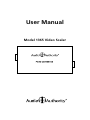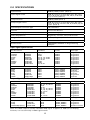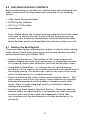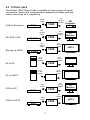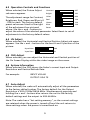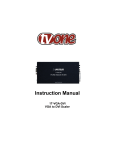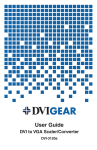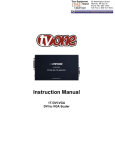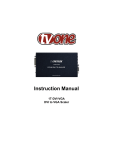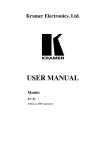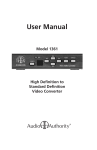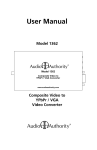Download Audio Authority 1365 User manual
Transcript
User Manual Model 1365 Video Scaler Model 1365 PC/HD Video Converter Table Of Contents 1.0 Introduction . . . . . . . . . . . . . . . . . . . . . . . . 3 2.0 Specifications . . . . . . . . . . . . . . . . . . . . . . . 4 3.0 Checking Package Contents . . . . . . . . . . . . . . . . 5 4.0 Connecting The Hardware . . . . . . . . . . . . . . . . 6 5.0 Typical Uses . . . . . . . . . . . . . . . . . . . . . . . . 7 6.0 Controlling the Scaler . . . . . . . . . . . . . . . . . . . 8 7.0 Troubleshooting . . . . . . . . . . . . . . . . . . . . . 10 8.0 Limited Warranty . . . . . . . . . . . . . . . . . . . . . 10 9.0 Regulatory Compliance . . . . . . . . . . . . . . . . . 11 10.0 Contact Information . . . . . . . . . . . . . . . . . . . 11 2 1.0 INTRODUCTION Thank you for purchasing this video converter/scaler from Audio Authority. The Model 1365 is designed to convert between a wide variety of PC and HDTV resolutions (see page 7 for typical uses). Audio Authority also offers an extensive line of audio and video switchers, converters and distribution amps available for purchase online at www.audioauthority.com. 1.1 Liability Statement Every effort has been made to ensure that this product is free of defects. Audio Authority cannot be held liable for the use of this hardware or any direct or indirect consequential damages arising from its use. It is the responsibility of the user of the hardware to check that it is suitable for his/her requirements and that it is installed correctly. All rights reserved. No parts of this manual may be reproduced or transmitted by any form or means electronic or mechanical, including photocopying, recording or by any information storage or retrieval system without the written consent of the publisher. Audio Authority reserves the right to revise any of its hardware and software following its policy to modify and/or improve its products where necessary or desirable. This statement does not affect the legal rights of the user in any way. All third party trademarks and copyrights are recognized. The Audio Authority logo and Double A logo are the registered Trademarks of Audio Authority. All other trademarks are the property of their respective holders. 1.2 FEATURES The 1365 Video Converter/Scaler has many features that enable it to perform in a superior manner. Among those features you will find: • Ultra-compact, high performance unit • Convert RGBHV to/from YPbPr • Convert PC to PC, PC to HD, HD to PC or HD to HD • Supports all progressive scan HDTV resolutions up to 720p • Supports PC resolutions to 1280x1024 • 48MB frame memory • Integral picture adjustments • On-screen display for setup and adjustment • Rugged Metal Case 3 2.0 SPECIFICATIONS Input Format RGBHV, YPbPr, YCbCr (Note 1) Input Signal Levels RGB @ 0.7V p-p, 75 ohms H&V Sync @ 3-5 p-p, TTL Y @ 1V p-p, 75 ohms. Pb, Cb, Pr, Cr @ 0.7V p-p, 75 ohms (Note 1) Output Format RGBHV, YPbPr (Note 1) Output Signal Levels RGB @ 0.7V p-p, 75 ohms H&V Sync @ 3-5 p-p, TTL Y @ 1V p-p, 75 ohms. Pb, Pr, @ 0.7V p-p, 75 ohms (Note 1) Input/Output Connector Type HD-15 Female Control Front Panel Buttons Information Display On Screen Display Video Adjustments Brightness, Contrast, Color, R-G-B Levels Weight 10 oz. (280 grams) Dimensions - HxWxD 1.2” x 3” x 5.5” (30x75x140mm) Power Source 100-240VAC @ 800mA In-Plug Switching Adapter Input Signal Specifications PC Resolutions VGA VESA85 VGA70 SVGA XGA Mac WXGA 1280A SXGA 640x480 640x400 720x400 800x600 1024x768 1152x864 1280x768 1280x960 1280x1024 Vert Rate Format Scan Type 60, 72, 75, 85 Hz 85Hz 70 Hz 60, 72, 75, 85 Hz 60, 70, 75, 85 Hz 70, 75 Hz 60 Hz 60 Hz 60, 75 Hz RGBHV RGBHV RGBHV RGBHV RGBHV RGBHV RGBHV RGBHV RGBHV Progressive Progressive Progressive Progressive Progressive Progressive Progressive Progressive Progressive HDTV Resolutions (Note) Vert Rate Format Scan Type 480p 480i 576p 576i 720p 1080i 60Hz 60Hz 50Hz 50Hz 60Hz 60Hz YPBPr, RGBHV YCBCr, RGBHV YPBPr, RGBHV YCBCr, RGBHV YPBPr, RGBHV YPBPr, RGBHV Progressive Interlace Progressive Interlace Progressive Interlace 720x480 720x480 720x576 720x576 1280x720 1920x1080 Output Signal Specifications PC Resolutions VGA VESA85 VGA70 SVGA XGA Mac WXGA 1280A SXGA 640x480 640x400 720x400 800x600 1024x768 1152x864 1280x768 1280x960 1280x1024 Vert Rate Format Scan Type 60, 72, 75, 85 Hz 85Hz 70 Hz 60, 72, 75, 85 Hz 60, 70, 75, 85 Hz 70, 75 Hz 60 Hz 60 Hz 60, 75 Hz RGBHV RGBHV RGBHV RGBHV RGBHV RGBHV RGBHV RGBHV RGBHV Progressive Progressive Progressive Progressive Progressive Progressive Progressive Progressive Progressive HDTV Resolutions (Note) Vert Rate Format Scan Type 480p 576p 720p 1080i/540p (Note) 60Hz 60Hz 60Hz 60Hz YPBPr, RGBHV YPBPr, RGBHV YPBPr, RGBHV YPBPr, RGBHV Progressive Progressive Progressive Pseudo Interlace 720x480 720x576 1280x720 1920x1080 Note: The 1080i output is actually a doubled 540p signal. It appears as 1080i on mist displays, however, it is not technically a 1080i signal format. 4 3.0 CHECKING PACKAGE CONTENTS Before attempting to use this unit, please check the packaging and make certain the following items are contained in the shipping carton: • 1365 Video Converter/Scaler • AC/DC Power Adapter • HD-15 to 3 RCA Cable • User Manual Note: Please retain the original packing material should the need ever arise to return the unit. If you find any items are missing, contact Audio Authority immediately. Have the Model Number, Serial Number and Invoice available for reference when you call. 3.1 Getting the Best Results There are many factors affecting the quality of results when scaling video signals. Some basic precautions will ensure the best possible performance from your Model 1365. • Output display device – The quality of the output signal will depend largely upon the type and quality of display device used. For instance, some video projectors just look better than others. • Using Native Resolution – It is always best to set the output resolution of the scaler to the native resolution and refresh rate of the display device. This allows our scaler to do most of the work, which usually results in a superior picture. • Distance between the Video Scaler and the display device – This plays a major role in the final result. Long distances are possible, but special measures should be taken in order to avoid cable losses. These include using high quality (coax-type) cables or adding line amplifiers. • Interference from nearby electrical devices – These can have an adverse effect on signal quality. For example, an older computer monitor often emits very high electromagnetic fields that can interfere with the performance of video equipment in its proximity. 5 4.0 CONNECTING THE HARDWARE Please study the panel drawings below and become familiar with the signal input, output and power input. 4.1 Connecting the Input The Model 1365 can accept RGBHV, YPbPr and YCbCr inputs. When a PC (RGBHV) source is used, select an HD-15 to HD-15 Cable to connect the source device to the scaler input. When an HDTV (YPbPr or YCbCr) source is used, connect the included HD-15 to 3RCA cable from the source device to the scaler input. The scaler will automatically detect the input signal resolution and format. 4.2 Connecting the Output The Model 1365 can output RGBHV or YPbPr formats. When a PC (RGBHV) output is used, select an HD-15 to HD-15 cable to connect the scaler output to the destination device. When an HDTV YPbPr output is used, connect the HD-15 to 3-RCA from the 1365 output to the destination device. 4.3 Connecting Power to the Unit The Model 1365 Video Scaler is shipped with a power adapter to convert 100-240VAC @ 60Hz to 12VDC. Connect the DC output cord from the power adapter to the back of the unit and then plug the power adapter into an AC receptacle. When the unit’s front panel power switch is turned ON, the POWER LED indicator illuminates. 6 5.0 TYPICAL USES The Model 1365 Video Scaler is capable of many types of signal conversion. Below are some common examples of tasks that are within the scope of its capability. 480p YPbPr DVD to Projector 1365 DVD Any HD Res YPbPr HD DVD to PC 1365 HD DVD Any PC Res RGBHV Any HD Res YPbPr Any HD Res YPbPr Blu-ray to HDTV Any HD Res RGBHV 1365 BLU-RAY HD Projector PC Monitor HDTV Any PC Res RGBHV Any PC Res RGBHV 1365 PC to PC Any PC Res RGBHV Any HD Res YPbPr PC to HDTV DVD to PC 1365 DVD DVD to HDTV Any PC Res RGBHV 480i YCbCr Any HD Res YPbPr 480p YPbPr 1365 DVD 7 PC Monitor HDTV 6.0 CONTROLLING THE SCALER The Scaler is controlled via three buttons and status is indicated by on-screen-display (OSD). • Menu Button: This button displays the menu options via the OSD shown on the TV, projector or monitor. • + and – Buttons: These buttons allow navigation within the menu and adjustments of the parameters available. • XGA Reset: Simultaneously depressing the + and – buttons returns settings to factory defaults and sets the output to XGA. • 480p Reset: Simultaneously depressing the MENU and – buttons returns settings to factory defaults and sets the output to 480p. 6.1 Input Setup When selected, a sub-menu of clock and phase adjustments appears: Use + and – buttons to choose the parameter you want to adjust Clock 32/64 Phase 22/32 and then press the MENU (Enter) to highlight your selection. Once a parameter is highlighted, use + and – buttons to increase or decrease the value of the setting. Press MENU again to leave the setting. Move the arrow to EXIT, then press MENU/ENTER to exit. 6.2 Output Setup When selected, the Output Resolution sub-menu appears. PC HDTV SXGA 720p-RGB 576p-RGB 480p-RGB 1080i-RGB 720p-YPbPr 576p-YPbPr 480p-YPbPr 1080i-YPbPr 1280A XGA WXGA SVGA VGA VGA70 VESA85 1280x768 @ 60/75Hz 1280x960 @ 60Hz 1024x768 @ 60/70/75/85Hz 1280x768 @ 60Hz 800x600 @ 60/72/75/85Hz 640x480 @ 60/72/75/85Hz 720x400 @ 70Hz 640x400 @ 85Hz 1152x864 @ 70/75Hz 1280x720 @ 60Hz 720x576 @ 60Hz 720x480 @ 60Hz 1920x1080 @ 60Hz 1280x720 @ 60Hz 720x576 @ 60Hz 720x480 @ 60Hz 1920x1080 @ 60Hz Pseudo Interlace - See note on Page 4 Use the + and – buttons to choose the desired PC or HDTV output resolution from the available selections in the sub-menu. 8 6.3 Operation Controls and Functions When selected, the Picture Adjust sub-menu appears. Contrast 047 Bright 102 Color 064 The adjustment range for Contrast, 128 Brightness, Red, Green and Blue is 0 Red Green 128 - 255 for each. The Factory default preset values are listed to the right Blue 128 of the adjustment box pictured Reset above. Use the + and – buttons to adjust the value of the selected parameter. Select Reset to set all adjustments to the factory default values. 6.4 HV Adjust When selected, the Horizontal and Vertical Position Adjust sub-menu appears. Use the + and – buttons for the best H and V position of the picture. H-position 184 V-position 32 6.5 OSD Adjust When selected, you can adjust the Horizontal and Vertical position of the On Screen Display within the video image on the screen. 6.6 System Information When selected, the OSD shows the Scaler’s current Input and Output Resolution and Vertical Refresh Rate. For example: INPUT: VGA 60 OUTPUT: XGA 75 6.7 Auto Adjust When selected, the scaler will automatically adjust all the parameters to the factory default values. The factory default for the Output Resolution is XGA (1024x768) @ 60Hz. Simultaneously pressing and holding the + and – buttons also returns the unit to the factory default settings and the output to XGA @ 60Hz. Note: The scaler has a “last setting memory”, so the current settings are retained when the power is turned off and the unit returns to those settings when the power is turned back on. 9 7.0 TROUBLESHOOTING If you experience difficulty, check for faulty cables or bad connections. The only other common problem is choosing a wrong output setting. Make sure the display is capable of the resolution and refresh rate selected and make sure the output format selected (RGB or YPbPr) is appropriate for the type of cable being used at the output. If you still experience difficulty after trying the above suggestions, contact the Audio Authority Technical Service department via email: [email protected], or call 800/322-8346 or 859/233-4599. 8.0 LIMITED WARRANTY Should any consumer product from Audio Authority fail due to defects in materials or workmanship within one year from the date of the original sale to the end-user, Audio Authority guarantees that we will replace the defective product at no cost. Freight charges for the replacement unit will be paid by Audio Authority (Ground service only). A copy of the invoice showing the item number and date of purchase (proof-of-purchase) must be submitted with the defective unit to constitute a valid in-warranty claim. Units that fail after the warranty period has expired may be returned to the factory for repair at a nominal charge, if not damaged beyond the point of repair. All freight charges for out-of-warranty returns for repair are the responsibility of the customer. Units returned for repair must have a Return Authorization Number assigned by the factory. This is a limited warranty and is not applicable for products which, in our opinion, have been damaged, altered, abused, misused, or improperly installed. Audio Authority makes no other warranties either expressed or implied, including limitation warranties as to merchantability or fitness for a particular purpose. Additionally, there are no allowances or credits available for service work or installation performed in the field by the end user. 8.1 Warranty Service Procedures If you suspect a product defect, contact Audio Authority’s Technical Service Department at 800.322.8346 or 859.233.4599 for assistance in verifying the problem. If a defect or potential defect is suspected, a replacement unit will be shipped immediately on a defect-exchange basis and a Return Authorization Number will be issued for the return of the defective product. Replacement units are sent out at 10 the Manufacturer’s Suggested Retail Price which is debited to the Customer’s Credit Card at the time of shipment. Once we receive the defective unit back at the factory, it will be evaluated under the conditions of this warranty and if found to be in-warranty, a full credit will be issued to the Customer’s Credit Card. Return freight charges for the defective unit are the customer’s responsibility. Please contact our Technical Service Department for complete details concerning all in and out of warranty service matters. We appreciate your confidence in our products and services and will always strive to meet or exceed your needs. 9.0 REGULATORY COMPLIANCE The 1365 Video Converter/Scaler has been tested for compliance with FCC and CE Regulations. The Power Adaptor/Supply has been tested for compliance with UL, CSA & CE Regulations. 10.0 CONTACT INFORMATION Should you have questions or require assistance with this product in areas not covered by this manual, please contact Audio Authority using the information below. Audio Authority Technical Service 800/322-8346 M-F 8:30 AM to 5:00 PM, EST International: 859/233-4599 Fax: 859/233-4510 Send email to: [email protected] Audio Authority Corporation 2048 Mercer Road Lexington, Kentucky 40511-1071 USA 11 2048 Mercer Road, Lexington, Kentucky 40511-1071 Phone: 859/233-4599 • Fax: 859/233-4510 Customer Toll-Free USA & Canada: 800/322-8346 Website: http://www.audioauthority.com 752-499 10/09