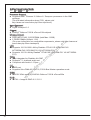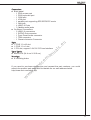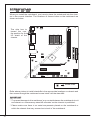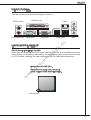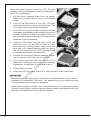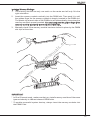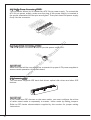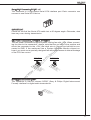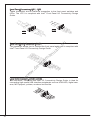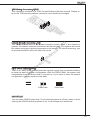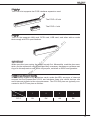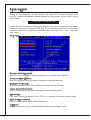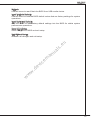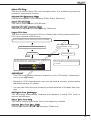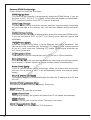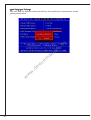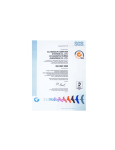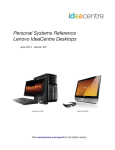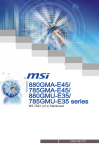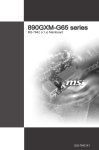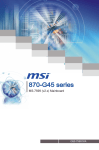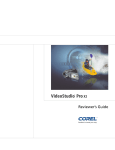Download MSI e GF65M-P4 Specifications
Transcript
MS-7597 English Getting start Thank you for choosing the GF615M-P43/ NF725GM-P43/ GF615M-P33 V2/ NF725GM-P33/ GF615M-P31 V2/ NF725GM-P31 series (MS-7597 v2.x) MicroATX mainboard. This series is design based on NVIDIA® Geforce 7025 & nForce 630a chipset for optimal system efficiency. Designed to fit the advanced AMD® Phenom™ AM3 processor, this series deliver a high performance and professional desktop platform solution. Layout JCI1 Top : mouse Bottom:keyboard ls . eu JPWR2 DIMM2 DIMM1 vi ce m an Bottom: COM port VGA port SOCKET AM3 ua Top : Parallel Port IDE 1 SYSFAN1 JTPM1 JLAN_PW1 PCI _E1 JUSB_PW2 JUSB1 JUSB2 JFP2 JFP1 SATA4 JAUD_PW1 SATA2 JBAT1 PCI1 SATA3 JAUD1 BATT + SATA1 BUZ1 PCI _E2 Codec JPWR1 JUSB_PW1 NVIDIA GeForce7025/ nForce630a w T:Line-In M:Line- Out B:Mic-In CPUFAN w Top: LAN Jack Bottom: USB ports w .d e USB ports JSP1 SPECIFICATIONS Processor Support ■ Supports AMD® Phenom II / Althon II / Sempron processors in the AM3 package. (For the latest information about CPU, please visit http://www.msi.com/index.php?func=cpuform2) HyperTransport ■ HyperTransport 1.0 Chipset ■ NVIDIA® Geforce 7025 & nForce 630a chipset eu Memory Support ■ DDR3 800/ 1066/ 1333 SDRAM (total Max. 16GB) ■ 2 DDR3 DIMMs (240pin/ 1.5V) (For more information on compatible components, please visit http://www.msi. com/index.php?func=testreport) vi ce m Audio ■ Chip integrated by Realtek® ALC887 ■ Supports 7.1 channels audio out ■ Compliant with Azalia 1.0 Spec an ua ls . LAN ■ Supports 10/100/1000 LAN by Realtek® RTL8111E (GF615M-P43/ NF725GM-P43/ GF615M-P33 V2/ NF725GM-P33) ■ Supports 10/100 LAN by Realtek® RTL8105E (GF615M-P31 V2/ NF725GMP31) w .d e IDE ■ 1 IDE port ■ Supports Ultra DMA 66/100/133, PIO & Bus Master operation mode w SATA ■ 4 SATA 3Gb/s ports by NVIDIA® Geforce 7025 & nForce630a w RAID ■ SATA1~4 support RAID 0/ 1/ 5/ 10 10 MS-7597 vi ce m Mounting ■ 6 mounting holes an Form Factor ■ Micro-ATX (24.4 cm X 20.5 cm) ua ls . Slots ■ 1 PCIE 1.0 x16 slot ■ 1 PCIE 1.0 x1 slot ■ 1 PCI slot, support 3.3V/ 5V PCI bus Interface eu Connectors ■ Back panel ‑ 1 PS/2 mouse port ‑ 1 PS/2 keyboard port ‑ 1 COM port ‑ 1 VGA port ‑ 1 parallel port supporting SPP/EPP/ECP mode ‑ 1 LAN jack ‑ 4 USB 2.0 Ports ‑ 3 flexible audio jacks ■ On-Board Connectors ‑ 2 USB 2.0 connectors ‑ 1 S/PDIF-Out connector ‑ 1 Front Panel Audio connector ‑ 1 TPM connector ‑ 1 Chassis Intrusion Connector w w w .d e If you need to purchase accessories and request the part numbers, you could search the product web page and find details on our web address below http://www.msi.com/index.php 11 Screw Holes When you install the mainboard, you have to place the mainboard into the chassis in the correct direction. The locations of screws holes on the mainboard are shown as below. w w w .d e vi ce m an ua ls . eu SOCKET AM3 The side has to toward the rear, the position for the I/O shield of the chassis. Screw holes Refer above picture to install standoffs in the appropriate locations on chassis and then screw through the mainboard screw holes into the standoffs. Important * To prevent damage to the mainboard, any contact between the mainboard circuit and chassis or unnecessary standoffs mounted on the chassis is prohibited. * Please make sure there is no metal components placed on the mainboard or within the chassis that may cause short circuit of the mainboard. 12 MS-7597 REAR PANEL The rear panel provides the following connectors: Parallel port PS/2 mouse LAN Line-In Line-Out Serial port VGA port USB ports MIC eu PS/2 keyboard ls . HARDWARE SETUP vi ce m an ua CPU & Cooler Installation for AM3 When you are installing the CPU, make sure the CPU has a cooler attached on the top to prevent overheating. Meanwhile, do not forget to apply some thermal paste on CPU before installing the heat sink/cooler fan for better heat dispersion. w .d e The surface of AM3 CPU. w w Remember to apply some thermal paste on it for better heat dispersion. Gold arrow 13 Follow the steps below to install the CPU & cooler correctly. Wrong installation will cause the damage of your CPU & mainboard. Pull the lever sideways away from the socket. Make sure to raise the lever up to a 90-degree angle. 2. Look for the gold arrow of the CPU. The gold arrow should point as shown in the picture. The CPU can only fit in the correct orientation. . If the CPU is correctly installed, the pins should be completely embedded into the socket and can not be seen. Please note that any violation of the correct installation procedures may cause permanent damages to your mainboard. 4. Press the CPU down firmly into the socket and close the lever. As the CPU is likely to move while the lever is being closed, always close the lever with your fingers pressing tightly on top of the CPU to make sure the CPU is properly and completely embedded into the socket. 5. Position the cooling set onto the retention mechanism. Hook one end of the clip to hook first. 6. Then press down the other end of the clip to fasten the cooling set on the top of the retention mechanism. Locate the Fix Lever and lift up it . 7. Fasten down the lever. 8. Attach the CPU Fan cable to the CPU fan connector on the mainboard. w Important w w .d e vi ce m an ua ls . eu . * Mainboard photos shown in this section are for demonstration of the cooler installation for Socket AM3 CPUs only. The appearance of your mainboard may vary depending on the model you purchase. * While disconnecting the Safety Hook from the fixed bolt, it is necessary to keep an eye on your fingers, because once the Safety Hook is disconnected from the fixed bolt, the fixed lever will spring back instantly. 14 MS-7597 Installing Memory Modules . The memory module has only one notch on the center and will only fit in the right orientation. Insert the memory module vertically into the DIMM slot. Then push it in until the golden finger on the memory module is deeply inserted in the DIMM slot. The plastic clip at each side of the DIMM slot will automatically close when the memory module is properly seated. You can barely see the golden finger if the memory module is properly inserted in the DIMM slot. . Manually check if the memory module has been locked in place by the DIMM slot clips at the sides. Volt Notch w w w .d e vi ce m an ua ls . eu 2. Important * In Dual-Channel mode, make sure that you install memory modules of the same type and density in different channel DIMM slots. * To enable successful system boot-up, always insert the memory modules into the DIMM1 first. 15 ATX 24-Pin Power Connector: JPWR1 This connector allows you to connect an ATX 24-pin power supply. To connect the ATX 24-pin power supply, make sure the plug of the power supply is inserted in the proper orientation and the pins are aligned. Then push down the power supply firmly into the connector. eu d n u ro V .G 5 V 4 2 3.+ +5 V d 2 2. +5 s un d 2 1. Re o un d 2 0. Gr o n # 2 9. Gr rou ON d 1 8. G - un 1 7. PS o 1 . r V V 6 G 1 5. -12 .3 1 4. +3 1 3. 1 V .3 3 V .+ 2 V 2 1 2 1 1.+ +1 B OK 1 0. VS R nd 1 .5 W u 9 .P ro nd 8 .G 5V u 7 .+ ro nd 6 .G 5V u 5 .+ ro V 4 .G 3.3 3V 3 .+ 3. 2 .+ 1 an vi ce V 2 1 V .+ 2 3 .+1 4 m d n u d ro un .G ro 1 .G 2 ua ls . ATX 4-Pin Power Connector: JPWR2 This 4-Pin power connector is used to provide power to the CPU. w w w .d e Important Make sure that all the connectors are connected to proper ATX power supplies to ensure stable operation of the mainboard. IDE Connector: IDE1 This connector supports IDE hard disk drives, optical disk drives and other IDE devices. Important If you install two IDE devices on the same cable, you must configure the drives to cable select mode or separately to master / slave mode by setting jumpers. Refer to IDE device documentation supplied by the vendors for jumper setting instructions. 16 MS-7597 Serial ATA Connector: SATA1 ~ 4 This connector is a high-speed Serial ATA interface port. Each connector can connect to one Serial ATA device. Important Please do not fold the Serial ATA cable into a 90-degree angle. Otherwise, data loss may occur during transmission. SYSFAN1 w w d n u ro 2V se .G 1 1 .+ o U 2 .N 3 d n u ro 2V or l .G 1 s o 1 .+ en ntr 2 .S o 3 .C 4 w .d e vi ce m CPUFAN an ua ls . eu Fan Power Connectors: CPUFAN, SYSFAN1 The fan power connectors support system cooling fan with +12V. When connecting the wire to the connectors, always note that the red wire is the positive and should be connected to the +12V; the black wire is Ground and should be connected to GND. If the mainboard has a System Hardware Monitor chipset onboard, you must use a specially designed fan with speed sensor to take advantage of the CPU fan control. S/PDIF-Out Connector: JSP1 This connector is used to connect S/PDIF (Sony & Philips Digital Interconnect Format) interface for digital audio transmission. d n u F ro DI .G P 1 .S CC 2 .V 3 17 Front Panel Connectors: JFP1, JFP2 These connectors are for electrical connection to the front panel switches and LEDs. The JFP1 is compliant with Intel® Front Panel I/O Connectivity Design Guide. P o Spe w e r 0 r L E D zer D D in E LE P rL d o e n .N w e d 7 .Po sp n 5 .Su rou 3 .G 1 in P o . 8 .+ 6 .4 + . 2 r Buz .+ 8 . 6 .+ 4 . 2 .N e ch w it o w 1 S P ch it w d e tS rv e D s E se e L e R D .R D 9 .+ H 7 .5 .3 .+ JFP2 eu 1 JFP1 ake w .d e w w L e D n o N h E R P _S ne d o a E h e NS P .H E d 9 .S a R 7 .He IC L 5 .M I C 3 .M 1 vi n ce m an io ct te e D e n o n h io P ct # d e E a e Pin et C D EN .H 0 o 1 N IC S . 8 .M RE nd 6 .P ou 4 Gr . 2 ua ls . Front Panel Audio Connector: JAUD1 This connector allows you to connect the front panel audio and is compliant with Intel® Front Panel I/O Connectivity Design Guide. Front USB Connector: JUSB1/ JUSB2 This connector, compliant with Intel® I/O Connectivity Design Guide, is ideal for connecting high-speed USB interface peripherals such as USB HDD, digital cameras, MP3 players, printers, modems and the like. 18 MS-7597 TPM Module Connector: JTPM1 This connector connects to a TPM (Trusted Platform Module) module. Please refer to the TPM security platform manual for more details and usages. 3 in p 2 ta in a p 1 d ta pin 0 n e s & da ta pi m s & da ta a ra re s F d s & d C ad dre ss & P re s .L C d d s 3 P a d re 1 1.L C a dd et 1 .LP C a es k 9 LP C R loc . 7 .LP C C 5 .L P C 3 .LP 1 d n u nd r ro u n r e .G ro Pi we Q r ow 4 1 2 . G o P o IR w e y p 1 0.N V ial o b 1 .5 r P nd 8 .Se 3V ta 6 3. S . 4 .3V 2 w .d e vi ce d n u RU ro T .G IN 2 .C 1 m an ua ls . eu Chassis Intrusion Connector: JCI1 This connector connects to the chassis intrusion switch cable. If the chassis is opened, the chassis intrusion mechanism will be activated. The system will record this status and show a warning message on the screen. To clear the warning, you must enter the BIOS utility and clear the record. w w Clear CMOS Jumper: JBAT1 There is a CMOS RAM onboard that has a power supply from an external battery to keep the data of system configuration. With the CMOS RAM, the system can automatically boot OS every time it is turned on. If you want to clear the system configuration, set the jumper to clear data. JBAT1 1 Keep Data 1 Clear Data Important You can clear CMOS by shorting 1-2 pin while the system is off, then open it. Avoid clearing the CMOS while the system is on; it will damage the mainboard. 19 USB power Jumper: JUSB_PW1, JUSB_PW2 These jumpers are used to select USB ports powered by VCC5 or 5VSB. Set to 5VSB if you want them provide power in standby mode. JUSB_PW1 1 1 1 (for rear USB 2.0 ports) Keep USB power to VCC5 (default) Keep USB power to 5VSB JUSB_PW2 1 1 1 Keep USB power to 5VSB ls . Keep USB power to VCC5 (default) eu (for on-board USB connectors) ua Important ce m an If you set the jumper to 5VSB, the power supply must be able to provide at least 2A currents. w w .d e vi LAN, Front Audio EuP Jumper: JLAN_PW1, JAUD_PW1 EuP(Energy-using Products) is a standard for reducing power consumption in standby mode. These jumpers are used to enable/ disable the EuP function of the LAN jack and the front audio connector. w JLAN_PW1 (for LAN jack) 1 1 Enable EuP (default) 1 Disable EuP JAUD_PW1 (for JAUD1 connector) 1 1 Enable EuP (default) 1 Disable EuP Important If you set the jumper to EuP, the Wake-on-LAN function will be disabled under S3, S4, S5 state. 20 MS-7597 PCIE Slot The PCIE slot supports the PCIE interface expansion card. The PCIE x16 slot The PCIE x1 slot m an ua ls . eu PCI Slot The PCI slot supports LAN card, SCSI card, USB card, and other add-on cards that comply with PCI specifications. ce Important w w .d e vi Make sure that you unplug the power supply first. Meanwhile, read the documentation for the expansion card to configure any necessary hardware or software settings for the expansion card, such as jumpers, switches or BIOS configuration. w PCI Interrupt Request Routing When adding or removing expansion cards, make the IRQ, acronym of interrupt request line and pronounced I-R-Q, are hardware lines over which devices can send interrupt signals to the microprocessor. The PCI IRQ pins are typically connected to the PCI bus pins as follows: Order Slot PCI 1 1 2 3 4 C# D# A# B# 21 BIOS Setup Power on the computer and the system will start POST (Power On Self Test) process. When the message below appears on the screen, press <DEL> key to enter Setup. Press DEL to enter SETUP If the message disappears before you respond and you still wish to enter Setup, restart the system by turning it OFF and On or pressing the RESET button. You may also restart the system by simultaneously pressing <Ctrl>, <Alt>, and <Delete> keys. w .d e vi ce m an ua ls . eu Main Page w w Standard CMOS Features Use this menu for basic system configurations, such as time, date etc. Advanced BIOS Features Use this menu to setup the items of special enhanced features. Integrated Peripherals Use this menu to specify your settings for integrated peripherals. Power Management Setup Use this menu to specify your settings for power management. H/W Monitor This entry shows the status of your CPU, fan, warning for overall system status. BIOS Setting Password Use this menu to set BIOS setting Password. Cell Menu Use this menu to specify your settings for frequency/voltage control. 22 MS-7597 M-Flash Use this menu to read/ flash the BIOS from USB media device. Load Fail-Safe Defaults Use this menu to load the BIOS default values that are factory settings for system operations. Load Optimized Defaults Use this menu to load factory default settings into the BIOS for stable system performance operations. Save & Exit Setup Save changes to CMOS and exit setup. w w w .d e vi ce m an ua ls . eu Exit Without Saving Abandon all changes and exit setup. 23 m an ua ls . eu Cell Menu ce Current CPU/ DRAM Frequency It shows the current frequency of CPU/ Memory. Read-only. w .d e vi CPU Feature Press <Enter> to enter the sub-menu. w SVM Support This item is used to enable/ disable SVM. w AMD Cool’n’Quiet The Cool’n’Quiet technology can effectively and dynamically lower CPU speed and power consumption. Important To ensure that Cool’n’Quiet function is activated and will be working properly, it is required to double confirm that: * Run BIOS Setup, and select Cell Menu. Under Cell Menu, find AMD Cool’n’Quiet, and set this item to “Enabled”. * Enter Windows, and select [Start]->[Settings]->[Control Panel]->[Power Options]. Enter Power Options Properties tag, and select Minimal Power Management under Power schemes. Adjust CPU FSB Frequency (MHz) This item allows you to adjust the CPU FSB frequency. 24 MS-7597 Adjust CPU Ratio This item is used to adjust CPU clock multiplier (ratio). It is available only when the processor supports this function. Adjusted CPU Frequency (MHz) It shows the adjusted CPU frequency (FSB x Ratio). Read-only. Adjust CPU-NB Ratio This item is used to adjust CPU-NB ratio. Adjusted CPU-NB Frequency (MHz) It shows the adjusted CPU NB frequency. Read-only. Unlock CPU Core This item is used to unlock the CPU core. Please refer to the procedures below for CPU core unlocked in BIOS setup. eu Enter “Cell Menu” and set “Unlock CPU Core” to [Enabled]. Set “Adjust CPU-NB Ratio” and “HT Link Speed” to [x8]. ua ls . Save changes and exit the BIOS setup. an System restart. Fail m Success vi ce You will see the “X4” (quad core) or “X2” (dual core for Sempron series only) during POST. The CPU does not support CPU core unlock, please leave the default settings for system. w .d e AMD Phenom(tm) II X4 Processor Clear CMOS data. AMD Sempron(tm) II X2 Processor w Important w * This CPU core unlocked behavior depends on the CPU ability/ characteristic, and it is not guaranteed. * Depend on CPU’s characteristic, once you get instable scenario, please restore the default settings for system. * You can also check the core numbers in performance tab of Windows task manager. AMD Turbo Core Technology This technology automatically increases the frequency of active CPU cores to improve performance. Adjust Turbo Core Ratio This item is used to specific the Turbo Core frequency multiplier. Adjusted Turbo Core Freq. (MHz) It shows the adjusted Turbo Core frequency. Read-only. 25 Advance DRAM Configuration Press <Enter> to enter the sub-menu. DRAM Timing Mode This field has the capacity to automatically detect the DRAM timing. If you set this field to [DCT 0], [DCT 1] or [Both], some fields will appear and selectable. DCT 0 controls channel A and DCT1 controls channel B. DRAM Drive Strength This item allows you to control the memory data bus’ signal strength. Increasing the drive strength of the memory bus can increase stability during overclocking. DRAM Advance Control This field has the capacity to automatically detect the advanced DRAM timing. If you set this field to [DCT 0], [DCT 1] or [Auto], some fields will appear and selectable. ua ls . eu 1T/2T Memory Timing When the DRAM Timing Mode is set to [Manual], the field is adjustable. This field controls the command rate. Selecting [1T] makes DRAM signal controller to run at 1 clock cycle rate. Selecting [2T] makes DRAM signal controller run at 2 clock cycles rate. m an DCT Unganged Mode This feature is used to Integrate two 64-bit DCTs into a 128-bit interface. vi ce Bank Interleaving Bank Interleaving is an important parameter for improving overclocking capability of memory. It allows system to access multiple banks simultaneously. w w .d e Power Down Enable This is a memory power-saving technology. When the system does not access memory over a period of time, it will automatically reduce the memory power supply. w MemClk Tristate C3/ATLVID This setting allows you to enable/disable the MemClk Tristating during C3 and ATLVID. Adjusted DRAM Frequency (MHz) It shows the adjusted memory frequency. Read-only. HT Link Control Press <Enter> to enter the sub-menu. HT Link Speed Auto Setting to [Enabled], the system will detect the HT link speed automatically. HT Link Speed This item allows you to set the Hyper-Transport Link speed. Adjust PCI-E Frequency (MHz) This item allows you to adjust the PCI-E frequency. 26 MS-7597 Auto Disable PCI/PCI-E Frequency When set to [Enabled], the system will remove (turn off) clocks from empty PCI and PCI-E slots to minimize the electromagnetic interference (EMI). CPU VDD Voltage (V), CPU-NB VDD Voltage (V), NB Voltage (V), HT Link Voltage (V) These items are used to adjust the voltage of CPU, Memory and chipset. eu Spread Spectrum When the motherboard’s clock generator pulses, the extreme values (spikes) of the pulses create EMI (Electromagnetic Interference). The Spread Spectrum function reduces the EMI generated by modulating the pulses so that the spikes of the pulses are reduced to flatter curves. If you do not have any EMI problem, leave the setting at Disabled for optimal system stability and performance. But if you are plagued by EMI, set to Enabled for EMI reduction. Remember to disable Spread Spectrum if you are overclocking because even a slight jitter can introduce a temporary boost in clock speed which may just cause your overclocked processor to lock up. ls . Important an ua * If you do not have any EMI problem, leave the setting at [Disabled] for optimal system stability and performance. But if you are plagued by EMI, select the value of Spread Spectrum for EMI reduction. ce m * The greater the Spread Spectrum value is, the greater the EMI is reduced, and the system will become less stable. For the most suitable Spread Spectrum value, please consult your local EMI regulation. w w w .d e vi * Remember to disable Spread Spectrum if you are overclocking because even a slight jitter can introduce a temporary boost in clock speed which may just cause your overclocked processor to lock up. 27 w w w .d e vi ce m an ua ls . eu Load Optimized Defaults You can load the default values provided by the mainboard manufacturer for the stable performance. 28