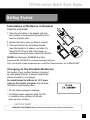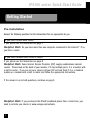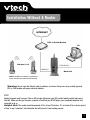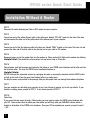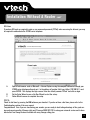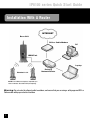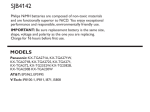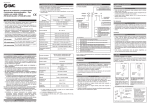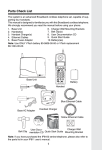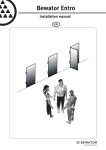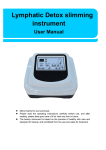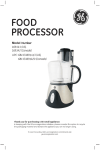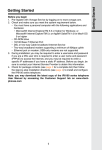Download Vonage IP8100-2 - VTech Wireless VoIP Phone User manual
Transcript
IP8100 series Quick Start Guide www.vonage.com/vtech Parts Check List The IP8100 series telephone is an advanced broadband cordless telephone set, capable of supporting up to four handsets. Your package contains: 1. Base Unit 2. Handset(s) 3. Handset Charger(s) 4. Ethernet Cables 5. Base Power Adapter 6. Charger Wall Mounting Bracket(s) 7. Belt Clip(s) 8. User Documentation CD 9. Quick Start Guide 10. Battery(ies) Base Unit Battery Handset Blue Ethernet Cable Base AC Power Adapter Handset Charger Yellow Ethernet Cable Belt Clip User Documentation Quick Start Guide CD Charger Wall Mounting Bracket i : Your broadband telephone accommodates up to 4 handsets. You can add new handset, model# IP811, by visiting www.vtechphones.com or call VTech Communications Inc. at 800-595-9511. 1 IP8100 series Quick Start Guide Getting Started Installation of Batteries in Handset Follow the steps below: 1. Place the new battery in the handset and align the two holes in the plug with the socket pins to snap the plug into place. 2. Replace the battery cover by sliding it upwards. 3. If the new batteries are not already charged, place the handset in its charger, and allow it to charge for 10-12 hours. After initial charge, a maintenance charge of 8 hours should be sufficient. NOTE: Use VTech battery 80-5808-00-00 or VTech Replacement 89-1324-00-00. To purchase replacement batteries, visit us on the web at www.vtechphones.com or call VTech Communications, Inc. at 800-595-9511. Charging of the Handset Batteries The handset of your cordless telephone is powered by rechargeable batteries. It charges automatically whenever handset is in its charger. You should charge the batteries for 10-12 hours when you first receive your phone. You will know the batteries need charging when: • The low battery message is displayed. • The handset seems completely dead, the LCD is completely clear and does not activate when you press the keys. • I M P ORTANT • BEFORE YOU BEGIN: Make sure that you have installed and fully charged the handset batteries. 2 IP8100 series Quick Start Guide Getting Started Pre-Installation Answer the following questions for the instructions that are appropriate for you. Do you have a stand-alone router? If yes, please use the instructions on page 7. Helpful Hint: Do you have more than one computer connected to the Internet? If so, you have a router. Do you have a modem with a built in router? If yes, please use the instructions on page 9. Helpful Hint: Some Internet Service Providers (ISP) supply combinations modem/ routers. Please look on the back of your modem, if it has multiple ports, it is a modem with a built in router. If you are not sure, please call your ISP and ask them if it is a standard modem or a modem with a built in router and follow the appropriate instructions. If the answer is no to both questions, continue on page 4. Helpful Hint: If you purchased this VTech broadband phone from a retail store, you need to activate your device at www.vonage.com/activate. 3 Installation Without A Router INTERNET DSL or Cable Modem PC Handset 1 & 2 PC/LAN Port WAN Port Base Unit NOTE: The IP8100 series telephone is expandable up to a total of 4 handsets. Uses model IP 811 (sold separately) Warning: Do not route the ethernet cable to outdoors, and ensure that you are using a safety approved DSL or Cable modem with proper electrical isolation. STEP 1 Unplug the power cord from your Cable or DSL modem (the device your ISP provided which provides high-speed Internet). Make sure that you turn your computer off and that you do NOT plug in your broadband telephone until instructed to do so. Helpful Hint: The modem should be powered off for at least 10 minutes. If it is turned off for a shorter period of time, it may “remember” old information that will prevent it from working properly. 4 IP8100 series Quick Start Guide Installation Without A Router STEP 2 Disconnect all cables between your Cable or DSL modem and your computer. STEP 3 Connect one end of the yellow ethernet cable to the yellow port, labeled “PC/LAN,” located on the back of the base unit and connect the other end of the yellow cable to the ethernet port of your computer. STEP 4 Connect one end of the blue ethernet cable to the blue port, labeled “WAN,” located on the back of the base unit and connect the other end of the blue cable to the ethernet port on your cable or DSL modem. STEP 5 Reconnect power cord to the modem then turn the modem on. Please wait until all lights on the modem stop blinking. Helpful Hint: This should take a few minutes, but may take as long as 10 minutes. STEP 6 Plug the power cord into the power port located on the bottom or your IP8100 series telephone and the other end into the electrical outlet. This turns the IP8100 series broadband telephone on. Helpful Hints: DO NOT interrupt this registration process by unplugging the power or by using the handsets until the READY indicator light on the front of base has gone from flashing yellow to a steady green. Use only the power cord provided in this package; using an older power cord can damage the broadband telephone. STEP 7 Turn your computer on, and check your computer to see if your Internet is working, try to visit any website. If your Internet is working, please proceed to STEP 9. If not, please proceed to STEP 8. STEP 8: Cable Users If you receive Internet access through a Cable modem, you may need to register the IP8100 series telephone with your ISP. Please contact them to update your information; you will likely need your WAN MAC address, which is located on the bottom of the IP8100 series telephone. Once your ISP has updated your account, proceed to step 9. -- OR -- 5 Installation Without A Router cont’ DSL Users If you have DSL and are required to enter a user name and password (PPPoE) when accessing the Internet, you may be required to authenticate the IP8100 series telephone. A. B. C. Open a web browser such as Microsoft ® Internet Explorer using the computer connected through your IP8100 series telephone ethernet port. In the address of location field, type <http://192.168.15.1> and press ENTER. This displays the login screen. Enter the default password ‘VTech’ and click on login. On the Setup Wizard screen, click Run Wizard to start the set-up. Follow Wizard screens to complete the setup. STEP 9: Check for dial tone by pressing the ON button on your handset. If you do not hear a dial tone, please refer to the Troubleshooting section of the user manual. Congratulations! Even if you are transferring your number, you are ready to start taking advantage of the great savings and superior quality of Vonage right now! Please call 800-342-1791 to setup your voicemail service and to learn about other free Vonage features included with every Vonage calling plan. 6 IP8100 series Quick Start Guide Installation With A Router INTERNET Base Unit DSL or Cable Modem PC WAN Port Laptop Handset 1 & 2 Existing Network Router NOTE: The IP 8100 series telephone is expandable up to a total of 4 handsets. Uses model IP 811 (sold separately) Warning: Do not route the ethernet cable to outdoors, and ensure that you are using a safety approved DSL or Cable modem with proper electrical isolation. 7 IP8100 series Quick Start Guide Installation With A Router STEP 1: Using the blue ethernet cable provided, connect one end into the blue port, labeled “WAN,” located on the back of the IP8100 series broadband telephone base unit and connect the other end into an available LAN port on your router. If you have a wireless router, place the base unit at least 3’ away from your router to avoid interference. Helpful Hint: If all the ethernet ports on your existing router are full, disconnect one of the attached devices from the existing router. Plug the blue ethernet cable into the now free port on your router. Connect the device you just unplugged from your router to the yellow “PC/LAN” port located on the back of IP8100 series broadband telephone base unit. STEP 2: Plug the power cord into the power port located on the bottom of your base unit and the other end into the electrical outlet. This turns the IP8100 series broadband telephone on. Helpful Hint: DO NOT interrupt this registration process by unplugging the power or by using the handsets until the READY indicator light on the front of base has gone from flashing yellow to a steady green. Helpful Hint: Use only the power cord provided in this package; using an older power cord can damage the broadband phone. STEP 3: Check for dial tone by pressing the ON button on your handset. If you do not hear a dial tone, please refer to the Troubleshooting section of the user manual. Congratulations! Even if you are transferring your number, you are ready to start taking advantage of the great savings and superior quality of Vonage right now! Please call 800-342-1791 to setup your voicemail service and to learn about other free Vonage features included with every Vonage calling plan. 8 IP8100 series Quick Start Guide Installation With A Modem Router INTERNET Base Unit PC WAN Port Laptop DSL or Cable Modem Handset 1 & 2 NOTE: The IP8100 series telephone is expandable up to a total of 4 handsets. Uses model IP 811 (sold separately) Warning: Do not route the ethernet cable to outdoors, and ensure that you are using a safety approved DSL or Cable modem with proper electrical isolation. 9 IP8100 series Quick Start Guide Installation With A Modem Router STEP 1: Using the blue ethernet cable provided, connect one end into the blue port, labeled “WAN,” located on the back of the IP8100 series broadband telephone base unit and connect the other end into an available LAN port on your router. If you have a wireless modem router, place the base unit at least 3 feet away from your router to avoid interference. Helpful Hint: If all the ethernet ports on your existing router are full, disconnect one of the attached devices from the existing router. Plug the blue ethernet cable into the now free port on your router. Connect the device you just unplugged from your router to the yellow “PC/LAN” port located on the back of IP8100 series broadband telephone base unit. STEP 2: Plug the power cord into the power port located on the bottom of your base unit and the other end into the electrical outlet. This turns the IP8100 series broadband telephone on. Helpful Hint: DO NOT interrupt this registration process by unplugging the power or by using the handsets until the READY indicator light on the front of base has gone from flashing yellow to a steady green. Helpful Hint: Use only the power cord provided in this package; using an older power cord can damage the broadband phone. STEP 3: Check for dial tone by pressing the ON button on your handset. If you do not hear a dial tone, please refer to the Troubleshooting section of the user manual. Congratulations! Even if you are transferring your number, you are ready to start taking advantage of the great savings and superior quality of Vonage right now! Please call 800-342-1791 to setup your voicemail service and to learn about other free Vonage features included with every Vonage calling plan. 10 VTech Telecommunications LTD. A member of THE VTECH GROUP OF COMPANIES. Distributed in the U.S.A. by VTech Communications, Inc. Beaverton Copyright 2005 for VTECH COMMUNICATIONS LTD. Printed in China All rights reserved. www.vtechphones.com 96-006057-010-000 ISSUE 0