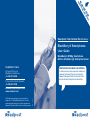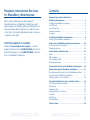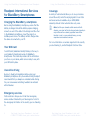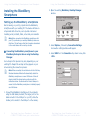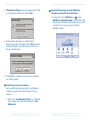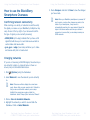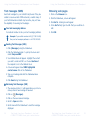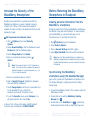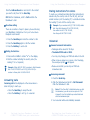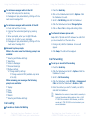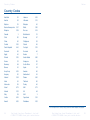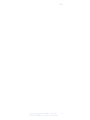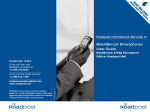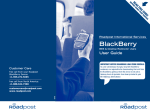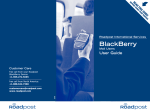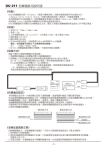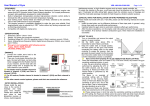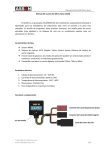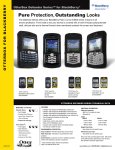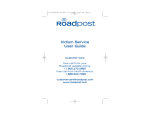Download Roadpost BlackBerry 8700g Roadpost Mail User guide
Transcript
E E ID RVIC GU SE IS OUR TH Y D ING EA US R ORE F BE Roadpost International Services for BlackBerry® Smartphones User Guide BlackBerry® 8700g Smartphone Edition: BlackBerry® Enterprise Server Customer Care IMPORTANT NOTICE FOR ANNUAL PLAN CUSTOMERS: To avoid unnecessary charges, annual plan customers are responsible for turning off their data services through Roadpost’s Management Portal. For more details, check with your BlackBerry Enterprise Server Administrator. A free call from your BlackBerry smartphone: +1.905.272.5665 A free call from North America: +1.888.622.7368 The Roadpost name and logo are exclusive properties of Roadpost Inc. The RIM and BlackBerry families of related marks, images and symbols are the exclusive properties and trademarks of Research In Motion Limited - used by permission. Rev. 06/07 [email protected] www.roadpost.com Roadpost International Services for BlackBerry Smartphones Stay in touch by data and voice with Roadpost’s international service for BlackBerry smartphones. Send email, manage your calendar, update your address book or make and receive calls as easily as you would from home or the office. Your contacts will always be able to reach you – anywhere in the world. Contents Roadpost International Services for BlackBerry Smartphones . . . . . . . . . . . . . . . Charging the BlackBerry smartphone . . . . . . . . Your SIM card . . . . . . . . . . . . . . . . . . . . . . . . Use while driving . . . . . . . . . . . . . . . . . . . . . . Emergency services . . . . . . . . . . . . . . . . . . . . Coverage . . . . . . . . . . . . . . . . . . . . . . . . . . . . . . . . . . . . . . . . . . . . . . . . . . . . . . . . . . . . . . . . . . . . .4 . . . . .4 . . . . .4 . . . . .4 . . . . .4 . . . . .5 Installing the BlackBerry Smartphone . . . . . . . . . . . . . . . .6 Setting up the BlackBerry smartphone . . . . . . . . . . . . . . . . . .6 Technical support is available Please visit www.roadpost.com/support, or contact Roadpost Customer Care at 1.888.622.7368 toll-free from within North America, or at +1.905.272.5665, a free call from your BlackBerry smartphone. How to use the BlackBerry Smartphone Overseas . . . . .10 Confirming network connectivity . . . . . . . . . . . . . . . . . . . . . .10 Changing networks . . . . . . . . . . . . . . . . . . . . . . . . . . . . . . .10 How to Send and Receive Data Email . . . . . . . . . . . . . . . . . . . . . PIN messages . . . . . . . . . . . . . . . Text messages (SMS) . . . . . . . . . Browsing web pages . . . . . . . . . . ... ... ... ... ... . . . . . . . . . . . . . . . . . . . . . . . . . . . . . . . . . . . . . . . . .12 . . . . . . . . . . .12 . . . . . . . . . . .13 . . . . . . . . . . .14 . . . . . . . . . . .15 Increase the Security of the BlackBerry Smartphone . . .16 Before Returning the BlackBerry Smartphone . . . . . . . .17 Deleting personal information from the BlackBerry device . . . .17 Synchronizing the BlackBerry smartphone . . . . . . . . . . . . . . .17 Switching back to your local device . . . . . . . . . . . . . . . . . . . .18 Using the BlackBerry Device as a Cellular Phone Your international phone number . . . . . . . . . . . . . . Making calls . . . . . . . . . . . . . . . . . . . . . . . . . . . . . Answering calls . . . . . . . . . . . . . . . . . . . . . . . . . . . Dialing instructions for callers . . . . . . . . . . . . . . . . Voicemail . . . . . . . . . . . . . . . . . . . . . . . . . . . . . . . Call waiting . . . . . . . . . . . . . . . . . . . . . . . . . . . . . Call forwarding . . . . . . . . . . . . . . . . . . . . . . . . . . . . . . . . . . . . . . . .19 . . . . . .19 . . . . . .19 . . . . . .20 . . . . . .21 . . . . . .21 . . . . . .22 . . . . . .23 Country Codes . . . . . . . . . . . . . . . . . . . . . . . . . . . . . . . . .24 Get help free from Roadpost. Just call +1.905.272.5665 from your rental device Get help free from Roadpost. Just call +1.905.272.5665 from your rental device Getting Started Getting Started BlackBerry 8700g smartphone overview Quick guide on using your rental device Mute button Speaker Notification LED Headset jack USB port Trackwheel Escape button Slide Convenience key Send key Front Convenience key End key Backspace key Alt key Indicators & Icons Status Indicators Network Status Indicators Enter key Speaker key Left Shift key Space key Symbol key Battery cover release button 2 Shift key Trackwheel Escape button Get help free from Roadpost. Just call +1.905.272.5665 from your rental device Get help free from Roadpost. Just call +1.905.272.5665 from your rental device 3 Using the BlackBerry Smartphone from Roadpost Roadpost International Services for BlackBerry Smartphones Charging the BlackBerry smartphone Before using the BlackBerry smartphone, ensure that the battery is charged. Should the battery require charging, connect one end of the cable to the charger and the other to the BlackBerry smartphone; insert the plug into a suitable power source. The battery will also charge while the device is connected to your PC. Your SIM card Using the BlackBerry Smartphone from Roadpost Coverage A variety of local networks allow you to use your service around the world, and offer varying signals for use. Data and voice service is available only on GPRS/EDGE networks, while all other networks allow only voice. Note: Just like your domestic cellular service in North America, your signal will be the strongest when traveling in major cities and more densely populated areas. When traveling in rural, or more secluded areas, you may experience less consistent coverage. For more information on services supported in the country you are traveling to, contact Roadpost Customer Care. Your SIM card (Subscriber Identity Module) is the key to your Roadpost international service for BlackBerry smartphones. This small chip contains all the information you store on your device, which comes ready-to-use, with your SIM card in place. Use while driving Be sure to check local regulations before using your BlackBerry smartphone as a phone while driving. Roadpost recommends that you always use a headset while driving. For your convenience and safety, headsets are included with all devices. Emergency services Most countries in Europe use 112 as their emergency service number. Check with your travel agent or hotel for the emergency information in the country you are traveling to. 4 Get help free from Roadpost. Just call +1.905.272.5665 from your rental device Get help free from Roadpost. Just call +1.905.272.5665 from your rental device 5 Using the BlackBerry Smartphone from Roadpost Installing the BlackBerry Smartphone Using the BlackBerry Smartphone from Roadpost 2. Open the existing BlackBerry Desktop Manager window. Setting up the BlackBerry smartphone Before leaving on your trip, synchronize the BlackBerry smartphone with your existing PC. The device will take on all personal data stored in your corporate mail server including email, contacts, tasks, notes and your calendar. Note Before connecting the BlackBerry smartphone with your PC, synchronize your existing BlackBerry device one final time. This will ensure that the information transferred to the rental device will be most up-to-date. Connecting the BlackBerry smartphone to your BlackBerry Enterprise Server using the Desktop Manager 3. Select Options, followed by Connection Settings. A connection settings window will appear. 4. Select USB from the Connection drop down menu, click <OK>. Some steps in this process may vary depending on your existing PC. Always follow steps as they appear on your screen during the connection process. Note: When connecting the rental device for the first time, Windows Hardware Wizard will automatically detect the BlackBerry smartphone as a new USB device. Follow all steps to install the device before continuing with the instructions below. Double-check the Device Manager to ensure that the BlackBerry smartphone is installed properly as a USB device. 1. Connect the BlackBerry smartphone to the computer using the USB cable provided. (The larger port on the cable connects to the USB port on your PC, while the smaller port connects to the USB port on the device). 6 Get help free from Roadpost. Just call +1.905.272.5665 from your rental device Get help free from Roadpost. Just call +1.905.272.5665 from your rental device 7 Using the BlackBerry Smartphone from Roadpost 5. A Redirector Settings window will appear with the PIN of your Roadpost rental device. Click <Yes>. Using the BlackBerry Smartphone from Roadpost Synchronizing existing personal BlackBerry smartphone data with the rental device 1. Double click on the IntelliSync icon on the BlackBerry Desktop Manager to synchronize email and personal information, and continue as you would normally do if you were using your existing BlackBerry device. 6. Another window will appear to indicate that an encryption key will be generated. Click <OK>. Move the mouse as directed to generate random information for the new encryption key. 7. The BlackBerry smartphone has now been connected to your existing system. Confirming a wireless connection Before sending and receiving email on the BlackBerry smartphone, ensure that a wireless signal is being received. 1. Scroll to the Turn Wireless Off/On icon. If Wireless is not already active, click the trackwheel to Turn Wireless On. 8 Get help free from Roadpost. Just call +1.905.272.5665 from your rental device Get help free from Roadpost. Just call +1.905.272.5665 from your rental device 9 Using the BlackBerry Smartphone from Roadpost How to use the BlackBerry Smartphone Overseas Confirming network connectivity While roaming on a variety of networks around the world, the signal you receive on your BlackBerry smartphone may vary. An icon at the top right of your screen will confirm the type of signal you are currently receiving: Using the BlackBerry Smartphone from Roadpost 5. Press <Escape> and scroll to Save to save the changes you have made. Note: When your BlackBerry smartphone is powered off and on again, or when other changes are made to the status of your smartphone, it may revert to automatically searching for a new network. Repeat the steps in the above section each time your device is powered on to ensure that you are always roaming on GPRS networks. • GPRS/EDGE (all in caps) indicates that you have a full signal that will allow you to send and receive emails as well as make and receive calls. • gsm, gprs or edge (lower case) will allow you to make and receive calls, but not send email. Changing networks If you are not receiving a full GPRS signal, the network you are currently roaming on (network name is shown on screen) may not allow data transmission. 1. Click (Options) using the trackwheel. 2. Select Network to view the network you are currently on. Note: This screen will also display the current scan mode. Ensure that your scan mode is set to ‘Manual’ so that you can control which network you are using. Highlight the current scan mode and click the trackwheel. Select ‘Change Option’ and select ‘Manual’. 3. Click on Scan for Available Networks. 4. Highlight the network you wish to use and click the trackwheel. Click on Select Network. 10 Get help free from Roadpost. Just call +1.905.272.5665 from your rental device Get help free from Roadpost. Just call +1.905.272.5665 from your rental device 11 Using the BlackBerry Smartphone from Roadpost How to Send and Receive Data Email Sending email to a contact in your Address Book 1. Click the Address Book icon using the trackwheel. 2. Type the first few letters of the name of the contact you would like to send a message to and select their record in your address book. 3. Select Email the highlighted contact name. 4. Enter a subject, and press < > (Enter). 5. Type your message and click the trackwheel when complete. 6. Click Send using the trackwheel. Sending email to a one-time address Receiving Email When you receive an email, it will come up automatically on your screen. Use the trackwheel to scroll through and read your new message. Note: Your BlackBerry smartphone will receive all messages sent to your email from the time it is first connected. Your pre-existing inbox will not be transferred to your rental device. Receiving Attachments On the BlackBerry smartphone you can open files sent to you in a variety of applications. Attachments will be noted at the start of the emails in which they are included. 1. Click the trackwheel, while reading the email containing an attachment, a menu will appear. Follow these instructions to send an email to someone who is not already in your address book. 2. Click Open Attachment. The attachments screen will appear. 1. Click 3. Choose Table of Contents to view a summary of the sections of the attachment, or Full Content to view the attachment in full. (Messages) using the trackwheel. 2. Click the trackwheel again to pull up the menu and select Compose Email. 3. In the Email field, enter the email address you are sending your message to. 4. Click the trackwheel and select Continue from the menu that appears. 5. Enter a subject, and press < > (Enter). 6. Click Send using the trackwheel. 12 Using the BlackBerry Smartphone from Roadpost Get help free from Roadpost. Just call +1.905.272.5665 from your rental device 4. Click Retrieve. The content will appear. PIN messages If you send and receive PIN messages on your pre-existing BlackBerry smartphone, please note that your rental device will have a different PIN. PIN messaging is therefore not recommended. Get help free from Roadpost. Just call +1.905.272.5665 from your rental device 13 Using the BlackBerry Smartphone from Roadpost Using the BlackBerry Smartphone from Roadpost Text messages (SMS) Browsing web pages Send text messages to your contacts’ cell phones if they are unable to receive emails. CDMA networks, on which many of your North American contacts may be active, may not have the capability of receiving text messages. 1. Click on the Browser icon. Your text messaging address Your cellular number is also your text messaging address. 2. Click the trackwheel, a menu will appear. 3. Click Go To. A dialog box will appear. 4. In the Go To field, type the URL that you would like to visit. 5. Click OK. Example: If your cellular number is 44 (0) 7736 123 456, then your text messaging address is: +44 7736 123 456. Sending Text Messages (SMS) 1. Click (Messages) using the trackwheel. 2. Click the trackwheel again to pull up the menu and select Compose SMS. 3. Your Address Book will appear. Highlight the contact you wish to send an SMS to or choose Use Once if the recipient is not in the Address Book. 4. A menu will appear. Select SMS highlighted contact name. Click in the Trackwheel. 5. Type your message and click the trackwheel when complete. 6. Click Send using the trackwheel. Retrieving Text Messages (SMS) 1. The envelope symbol will appear above your home screen, when a new message is received. 2. Click on (Messages). 3. Click on the new received message. 4. Scroll to Open and click. 5. Scroll down with the trackwheel to read the message displayed. 14 Get help free from Roadpost. Just call +1.905.272.5665 from your rental device Get help free from Roadpost. Just call +1.905.272.5665 from your rental device 15 Using the BlackBerry Smartphone from Roadpost Using the BlackBerry Smartphone from Roadpost Increase the Security of the BlackBerry Smartphone Before Returning the BlackBerry Smartphone to Roadpost Roadpost recommends that you password protect the BlackBerry smartphone to secure it against misuse by others if lost or stolen. If the device has a password enabled, the data on it cannot be accessed until the correct password is typed. Deleting personal information from the BlackBerry smartphone Set the password and timeout option 1. Click (Options), then select Security Options. 1. Click 2. Select General Settings, click the trackwheel, select Disable and click the trackwheel again. 3. Click on General Settings and click in again. 4. Enter your password and press press < (Enter). (Options) using the trackwheel. 2. Select Security Options. 4. Select Wipe Handheld and continue with instructions. 3. Select Change Option, then Enable. > Note: The password must be 4 to 14 characters in length. You must not enter a password composed of identical characters or a natural sequence (e.g., 1, 2, 3, 4), as it will be rejected. 5. Enter your password again to verify it. 6. Next to Security Timeout, highlight the displayed time and click the trackwheel. 7. Select Change Option, and choose a reasonable time for the handheld to time out and lock. Roadpost recommends 15 minutes or less. 8. To exit the Security screen, press <Escape>. You will be prompted to save. Select Yes. In case of lost or stolen units please contact Roadpost Customer Care immediately at 1.905.272.5665. 16 Roadpost ensures that all returned BlackBerry smartphones are cleared of any personal information. To ensure privacy and confidentiality, you can personally wipe out all information prior to returning the rental unit. Get help free from Roadpost. Just call +1.905.272.5665 from your rental device Note: Once the ‘Wipe Handheld’ feature is initiated, the BlackBerry smartphone will be disabled. Be sure to initiate the Wipe Handheld feature only when returning the device to Roadpost. Synchronizing the BlackBerry smartphone using the Desktop Manager Upon return, synchronize the BlackBerry smartphone with the Desktop Manager to update personal items edited during travel. 1. Connect the BlackBerry device to the computer using the USB cable provided. 2. Double click on the existing BlackBerry Desktop Manager icon . 3. Double click on the IntelliSync icon to synchronize email and personal information, which may have been Get help free from Roadpost. Just call +1.905.272.5665 from your rental device 17 Using the BlackBerry Smartphone from Roadpost modified during your travels. (Ensure that Reconcile Email and Synchronize PIM are both selected to synchronize email and personal information.) 4. Click Synchronize Now. The rental BlackBerry smartphone and connecting cable are now ready for return. Using the BlackBerry Smartphone from Roadpost Using the BlackBerry Device as a Cellular phone Your international phone number Your international phone number is made up of a number of pieces referred to in this guide: Switching back to your local BlackBerry device using the Desktop Manager 44 (0) 7736 123 456 Country Code Note: This section reverses the process outlined in ‘Connecting the BlackBerry smartphone to your BlackBerry Enterprise Server using the Desktop Manager (pg. 6)’. Specific instructions are provided below. Refer to the earlier section for images of some screens you may see. Leading ‘0’ (only required when dialed locally within the UK) 10-digit mobile number “+” Sign 1. Place your pre-existing BlackBerry device in the cradle, as you would usually do to synchronize it. 2. Double click on the existing BlackBerry Desktop Manager icon . The “+” sign is required when dialing internationally as outlined in the following sections. When dialing a phone number, press <O> to obtain the “+” sign. 3. Select Options, followed by Connection Settings, click Detect. Making calls 4. ‘Ensure Device is Connected Properly’ appears. Click OK. You can choose to dial a number already in your address book, or to dial a one-time number for a new contact. 5. A Connection Settings window will appear. Click OK. 6. A Redirector Settings window will appear. Click Yes. 7. Another window will appear to indicate that an encryption key will be generated. Click OK. Move the mouse as directed. 8. ‘Connected’ will appear in the bottom of the window when the pre-existing BlackBerry smartphone has been reconnected to your desktop PC. 9. Test sending and receiving email to confirm the connection. 18 Get help free from Roadpost. Just call +1.905.272.5665 from your rental device Calling a number in your Address Book: Note: Both the <+> sign and the Country Code of your contact must be included in your address book to dial their number internationally. Example: If your contact’s number is 905 272 5665, ensure that it is recorded as +1 905 272 5665 in your address book. Get help free from Roadpost. Just call +1.905.272.5665 from your rental device 19 Using the BlackBerry Smartphone from Roadpost Click the Address Book icon and scroll to the contact you want to call, then hit the Send Key. OR Click the trackwheel, scroll to Call and click the trackwheel to dial. One-time calling There are a number of ways to place a phone call using your BlackBerry smartphone. From your home screen Roadpost recommends: 1. Press the Send Key and enter the number to dial. 2. Press the Send Key again to dial the number. 3. Press the End Key to end a call. Dialing Instructions Using the BlackBerry Smartphone from Roadpost Dialing instructions for callers To reach you, international callers dial their international access code, the country code for the UK (44), and your cellular number (omit the leading ‘0’). Local callers include the leading ‘0’, and omit the country code. Example: If your number is 44 (0) 7736 123 456, callers dial: from North America 011 44 7736 123 456, from within the UK 0 7736 123 456, from Europe 00 44 7736 123 456. Voicemail General voicemail information • Messages will be saved for 30 days. • The default PIN code is 3333. 1. Press and hold <O> to obtain “+” on the display. • You may only change your PIN Code while in the UK. 2. Dial the number including the country code (the leading ‘0’ is not required). • When someone leaves you a voice or text message, the envelope symbol will appear. Example: Calling 905 272 5665, a number in North America dial +1 905 272 5665.To call 33 (0) 6619 123 45, a number in France, dial +33 6619 123 45. • Please ensure that you record your PIN Code somewhere safe. Accessing voicemail Answering calls Incoming call will be displayed on the screen when a caller is trying to reach you. • Press the Send Key to accept the call. • Press the End Key to let it go to voicemail. 1. Press the Send Key. 2. Click the trackwheel and scroll to Call Voicemail. Click the trackwheel to dial. Note: If ‘One Time Dial’ is highlighted when you click the trackwheel, you will not see an option for ‘Call Voicemail’. Scroll to highlight any contact listed and click the trackwheel again. 3. Your voicemail will be automatically accessed. 20 Get help free from Roadpost. Just call +1.905.272.5665 from your rental device Get help free from Roadpost. Just call +1.905.272.5665 from your rental device 21 Using the BlackBerry Smartphone from Roadpost To retrieve messages while in the UK 1. Enter 901 and press the Send Key 2. Messages will play automatically, starting with the most recent message first. To retrieve messages while outside of the UK 1. Press and hold the <1> key. 2. Interrupt the automated greeting by pressing <*>. 3. When prompted, enter your 4-digit PIN code. 4. Enter <2> to listen to your messages. 5. Messages will play automatically, starting with the most recent message first. Voicemail system prompts While in the main menu the following prompts are available: ‘*’ ‘1’ ‘2’ ‘3’ ‘4’ Greeting and Mailbox Settings Help Menu Listen to Messages Personal Greetings Mailbox settings ‘4’ Change security settings ‘1’ Change voicemail PIN (available only while in the UK) Using the BlackBerry Smartphone from Roadpost 1. Press the Send Key. 2. Click on the trackwheel and scroll to Options. Click the trackwheel to select. 3. Scroll to Call Waiting and click the trackwheel. 4. Click the trackwheel and select Change Option. 5. Click on Yes or No to change call waiting status. To alternate between phone calls Swap calls to flip back and forth between two calls that you are connected to at the same time. 1. During a call, click the trackwheel. A menu will appear. 2. Click Swap. The calls will be swapped. Call forwarding To set up or cancel Call Forwarding 1. Press the Send Key. 2. Click the trackwheel and scroll to Options. Click the trackwheel to select. 3. Scroll to Call Forwarding. While reviewing your messages the following prompts are available: 4. Click the trackwheel, select All Calls or Unanswered Calls and click the trackwheel to Enable or Edit. ‘1’ ‘2’ ‘3’ ‘8’ ‘*’ 5. Enter the number you want to forward your calls to and click the trackwheel. Replay Save Delete Details Greeting and Mailbox Settings Call waiting Note: Enter the number to forward calls to according to local and international dialing patterns. Enter +1 905 272 5665 for a number in North America, or dial the number as 0 7736 555 555 for a local number in your current destination. To enable or disable Call Waiting 22 Get help free from Roadpost. Just call +1.905.272.5665 from your rental device Get help free from Roadpost. Just call +1.905.272.5665 from your rental device 23 Notes Country Codes Country Codes Australia 61 Lebanon 961 Austria 43 Lithuania 370 32 Malaysia Belgium 60 Bosnia-Hercegovina 387 Malta 356 Bulgaria 359 Morocco 212 Canada Netherlands 31 56 Norway 47 86 Philippines 63 1 Chile China Croatia 385 Poland Czech Republic 420 Portugal 351 Denmark 45 Romania 40 Egypt 20 Russia Finland 358 Saudi Arabia 48 7 966 France 33 Singapore Germany 49 South Africa 27 Greece 30 Spain 34 Hong Kong Hungary Iceland 852 36 354 65 Sweden 46 Switzerland 41 Taiwan India 91 Thailand Indonesia 62 Turkey 886 66 90 Israel 972 UAE 971 Ireland 353 UK 44 Italy 39 USA 1 Jordan 962 Yugoslavia 381 Kuwait 965 Zimbabwe 263 For a complete list of country codes, please visit www.roadpost.com/support. 24 Get help free from Roadpost. Just call +1.905.272.5665 from your rental device Get help free from Roadpost. Just call +1.905.272.5665 from your rental device 25 Notes Get help free from Roadpost. Just call +1.905.272.5665 from your rental device 26