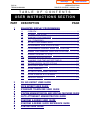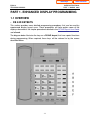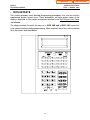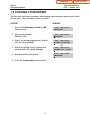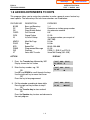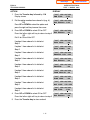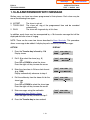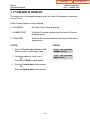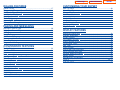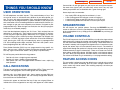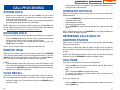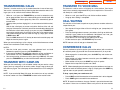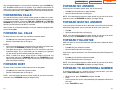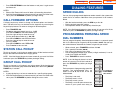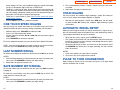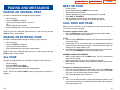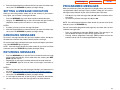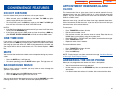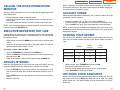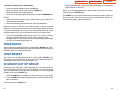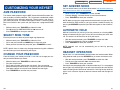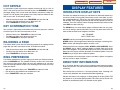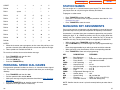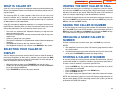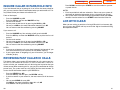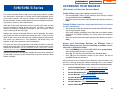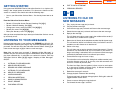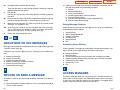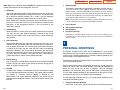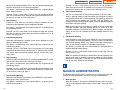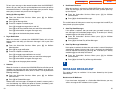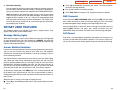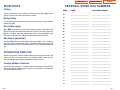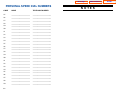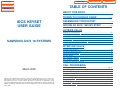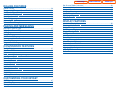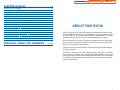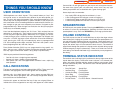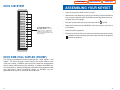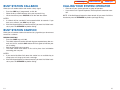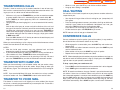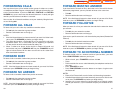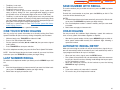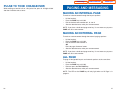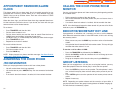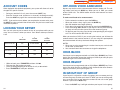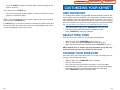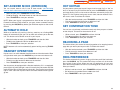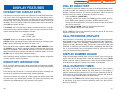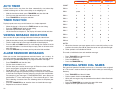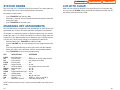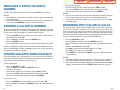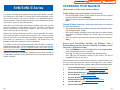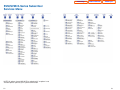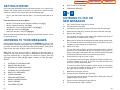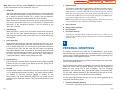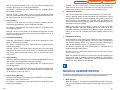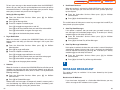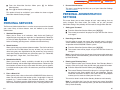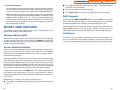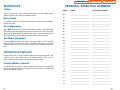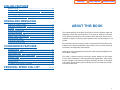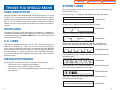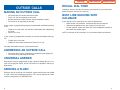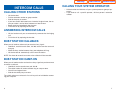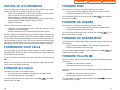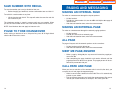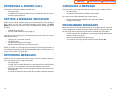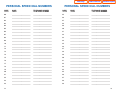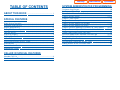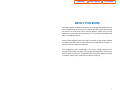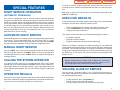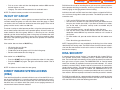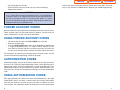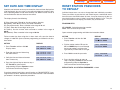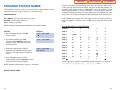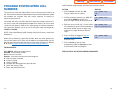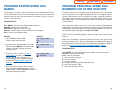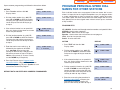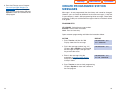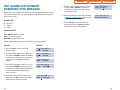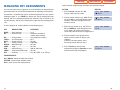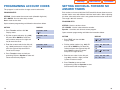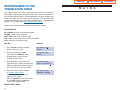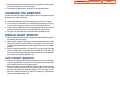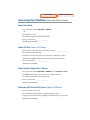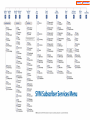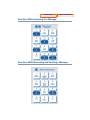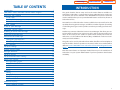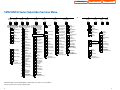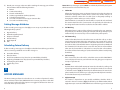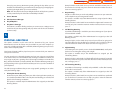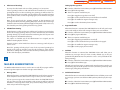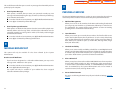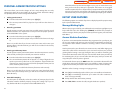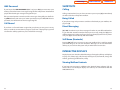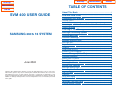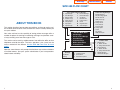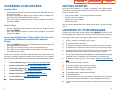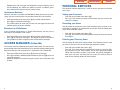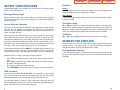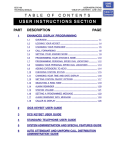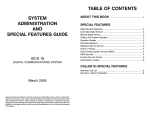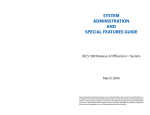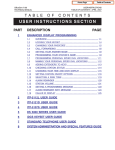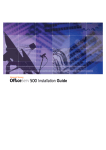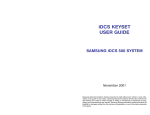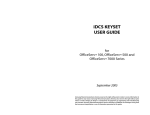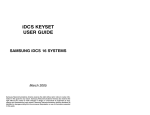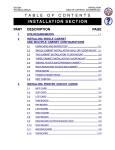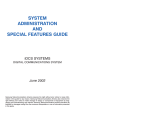Download Samsung AS13 Series User guide
Transcript
Table of Contents
Home Page
iDCS 16
TECHNICAL MANUAL
USER INSTRUCTIONS
TABLE OF CONTENTS MARCH 2005
T A B L E
O F
C O N T E N T S
USER INSTRUCTIONS SECTION
PART
1
DESCRIPTION
PAGE
ENHANCED DISPLAY PROGRAMMING
1.1
OVERVIEW ........................................................................................... 1.1
1.2
LOCKING YOUR KEYSET ................................................................... 1.2
1.3
CHANGING YOUR PASSCODE ......................................................... 1.3
1.4
CALL FORWARDING .......................................................................... 1.4
1.5
SETTING YOUR ANSWER MODE ..................................................... 1.5
1.6
PROGRAMMING YOUR STATION’S NAME ....................................... 1.6
1.7
PROGRAMMING PERSONAL SPEED DIAL LOCATIONS ................ 1.7
1.8
NAMING YOUR PERSONAL SPEED DIAL LOCATIONS .................. 1.8
1.9
ADDING EXTENDERS TO KEYS ....................................................... 1.9
1.10
CHECKING STATION STATUS ........................................................ 1.10
1.11
CHANGING YOUR TIME AND DATE DISPLAY ............................... 1.11
1.12
SETTING STATION ON/OFF OPTIONS .......................................... 1.12
1.13
SELECTING A RING TONE .............................................................. 1.14
1.14
ALARM REMINDER ........................................................................... 1.15
1.15
SETTING A PROGRAMMED MESSAGE .......................................... 1.16
1.16
ALARM REMINDER WITH MESSAGE ............................................. 1.17
1.17
CALLER ID DISPLAY ......................................................................... 1.18
2
DS 24D KEYSET USER GUIDE
3
iDCS KEYSET USER GUIDE
4
STANDARD TELEPHONE USER GUIDE
5
SYSTEM ADMINISTRATION AND SPECIAL FEATURES GUIDE
6
AUTO ATTENDANT ADMINISTRATION GUIDE
7
SVM/SVMi E-SERIES USER GUIDE
8
SVM/SVMi E-SERIES QUICK REFERENCE GUIDE
9
SVM 400 USER GUIDE
Home Page
iDCS 16
TECHNICAL MANUAL
Table of Contents
USER INSTRUCTIONS
PART 1 MARCH 2005
PART 1. ENHANCED DISPLAY PROGRAMMING
1.1 OVERVIEW
•
DS 24D KEYSETS
This section provides more detailed programming procedures that can be used by
experienced display keyset users. These procedures will help explain some of the
displays observed as the simpler procedures detailed in the DS 24D Keyset User Guide
are followed.
The diagram below illustrates the keys on a DS 24D keyset, that have special functions
during programming. When required, these keys will be referred to by the names
described below.
1.1
Home Page
iDCS 16
TECHNICAL MANUAL
•
Table of Contents
USER INSTRUCTIONS
PART 1 MARCH 2005
iDCS KEYSETS
This section provides more detailed programming procedures that can be used by
experienced display keyset users. These procedures will help explain some of the
displays observed as the simpler procedures detailed in the iDCS Keyset User Guide
are followed.
The diagram below illustrates the keys on a iDCS 28D and a iDCS 18D keyset that
have special functions during programming. When required, these keys will be referred
to by the names described below.
1.2
Home Page
iDCS 16
TECHNICAL MANUAL
Table of Contents
USER INSTRUCTIONS
PART 1 MARCH 2005
The diagram below illustrates the keys on a iDCS 8D keyset that have special
functions during programming. When required, these keys will be referred to by the
names described below.
1.3
Home Page
iDCS 16
TECHNICAL MANUAL
Table of Contents
USER INSTRUCTIONS
PART 1 MARCH 2005
1.2 LOCKING YOUR KEYSET
You can lock your keyset to prevent other people from making or receiving calls while
you are away. You can unlock it when you return.
ACTION
DISPLAY
1. Press the Transfer key followed by 100
Display shows
[201] STN LOCK
PASSCODE:_
2. Enter your passocde
Default is 1234
[201] STN LOCK
UNLOCKED
3. Enter 1 for locking outgoing calls (Internal
calls will still be allowed).
[201] STN LOCK
LOCKED OUTGOING
OR
[201] STN LOCK
LOCKED ALL CALLS
4. Enter 2 for locking all calls (Internal and
external calls will not be allowed).
[201] STN LOCK
UNLOCKED
5. Enter 0 to unlock your phone.
6. Press the Transfer key to save and exit
1.4
Home Page
iDCS 16
TECHNICAL MANUAL
Table of Contents
USER INSTRUCTIONS
PART 1 MARCH 2005
1.3 CHANGING YOUR PASSCODE
Each keyset user can set or change his/her individual passcode. This passcode is used
to lock or unlock keysets, for toll restriction override and to access the DISA feature.
NOTE: Default passcodes cannot be used for toll restriction override or for DISA
access.
ACTION
DISPLAY
1. Press the Transfer key followed by 101
Display shows
[201] PASSCODE
OLD CODE:_
2. Enter the existing passcode (default = 1234)
[201] PASSCODE
OLD CODE:****
3. Enter the new passcode
[201] PASSCODE
NEW CODE:_
4. Reenter the new passcode to verify the number
If reentered correctly, display shows
[201] PASSCODE
VERIFY :SUCCESS
5. Press the Transfer key to save and exit
1.5
Home Page
iDCS 16
TECHNICAL MANUAL
Table of Contents
USER INSTRUCTIONS
PART 1 MARCH 2005
1.4 CALL FORWARDING
The iDCS 16 allows six types of call forwarding—Forward All, Forward No Answer,
Forward Busy, Forward Follow Me, Forward DND and Forward External. There is an
additional option, Forward Busy/No Answer, that allows both of these options to be
activated at the same time, provided destinations have been entered for both.
ACTION
DISPLAY
1. Press the Transfer key followed by 102
Display shows
[201] FORWARD
0:FORWARD CANCEL
2. Dial 0–6 to select the forward type (e.g., 1)
OR
Press UP or DOWN to select the forward type
Press the right soft key to move the cursor
[201] FORWARD
1:ALL CALL:NONE
3. Dial the destination number (e.g., 202)
OR
Press UP or DOWN to select the destination
Press the right soft key to move the cursor
[201] FORWARD
1:ALL CALL:202
4. Dial 1 to set
OR
Press UP or DOWN to select YES or NO
[201] FORWARD
CURENTLY SET:YES
5. Press the Transfer key to store and exit
1.6
Home Page
iDCS 16
TECHNICAL MANUAL
Table of Contents
USER INSTRUCTIONS
PART 1 MARCH 2005
1.5 SETTING YOUR ANSWER MODE
Each keyset can have its answer mode for intercom calls set to one of the following
options:
RING—The station will ring in one of eight custom ring patterns. Calls are answered by
pressing the Speaker key or lifting the handset.
AUTO—After giving a short attention tone, the station will automatically answer calls on
the speakerphone. When a C.O. line is transferred to a station in Auto Answer, the
screened portion of the call will be Auto Answer, but the keyset will ring when the
transfer is complete if the user has not pressed the Speaker key or lifted the handset.
VOICE—The station will not ring. After a short attention tone, callers can make an
annoucement. The called party must press the Speaker key or lift the handset to reply.
ACTION
DISPLAY
1. Press the Transfer key followed by 103
Display shows
[201] ANS MODE
RING MODE
2. Dial 0, 1 or 2 to change the ring mode, e.g., 2
OR
Press UP or DOWN to select the ring mode
[201] ANS MODE
VOICE ANNOUNCE
3. Press the Transfer key to store and exit
1.7
Home Page
iDCS 16
TECHNICAL MANUAL
Table of Contents
USER INSTRUCTIONS
PART 1 MARCH 2005
1.6 PROGRAMMING YOUR STATION’S NAME
Names are written using the keypad. Each key press selects a character. Pressing the
dial pad key moves the cursor to the next position. For example, if the directory name
is “SAM SMITH,” press the number “7” three times to get the letter “S.” Press the
number “2” once to get the letter “A.” Continue selecting characters from the table
below to complete your message. Pressing the bottom left programmable key will
change the letter from upper case to lower case. There are up to 11 characters that can
be used.
NOTE: When the character you want appears on the same dial pad key as the previous
character, press the VOL UP or DOWN keys to move the cursor to the right or to the
left.
•
iDCS 16 KEYSETS and iDCS KEYSETS
COUNT
DIAL 0
DIAL 1
DIAL 2
DIAL 3
DIAL 4
DIAL 5
DIAL 6
DIAL 7
DIAL 8
DIAL 9
DIAL 4
1
2
3
4
5
<
space
A
D
G
J
M
P
T
W
:
>
?
B
E
H
K
N
Q
U
X
=
.
,
C
F
I
L
O
R
V
Y
[
)
!
@
#
$
%
^
S
4
Z
]
0
1
2
3
4
5
6
7
8
9
4
1. When the character you want appears on the same dial pad key as the previous
character, press UP to move the cursor one space to the right.
2. Other symbols are available for DIAL #.
ACTION
DISPLAY
1. Press the Transfer key followed by 104
Display shows
[201] STN NAME
2. Enter the station name using the procedure
described above
[201] STN NAME
SAMSUNG
3. Press the Transfer key to store and exit
1.8
Home Page
iDCS 16
TECHNICAL MANUAL
Table of Contents
USER INSTRUCTIONS
PART 1 MARCH 2005
1.7 PROGRAMMING PERSONAL SPEED DIAL
LOCATIONS
You can program frequently dialed telephone numbers in a personal speed dial list.
Each station user begins with ten numbers 00–09 and may be assigned up to fifty
numbers. See your system administrator to determine the amount assigned to your
station.
NOTE: Press button B for flash and button C for pause.
Display keyset users may want to hide some speed dial numbers so they will not show
in the display. Before entering a telephone number, press button E. All digits after this
will be hidden. Press button E again to begin displaying digits.
If your system uses rotary (or pulse) dialing C.O. lines, pressing button D before
entering a speed dial will cause all subsequent digits to be sent as DTMF tones until
the D button is pressed again.
ACTION
DISPLAY
1. Press the Transfer key followed by 105
Display shows
[201] SPEED DIAL
00:
[201] SPEED DIAL
SPDBLK NOT EXIST
If you have no speed dial bins,
the display will be as shown
2. Dial the location number (e.g., 05)
OR
Press UP or DOWN to select the location
Press the right soft key to move cursor
[201] SPEED DIAL
05:_
3. Enter the trunk access code (e.g., 9) followed
by the number to be dialed (e.g., 4264100)
OR
Press the left soft key to return to step 2
[201] SPEED DIAL
05:9-4264100_
4. Press the F button to access the next program
OR
Press the Transfer key to save and exit
1.9
Home Page
iDCS 16
TECHNICAL MANUAL
Table of Contents
USER INSTRUCTIONS
PART 1 MARCH 2005
1.8 NAMING YOUR PERSONAL SPEED DIAL
LOCATIONS
This program allows a character name to be entered for each personal speed dial
location. This name enables the speed dial number to be located when using the
directory dial feature. The directory dial feature allows the display keyset user to select
a speed dial location by scanning its name. There are up to 11 characters that can be
used.
ACTION
DISPLAY
1. Press the Transfer key followed by 106
Display shows
[201] SPEED NAME
00:
2. Dial the speed dial location (e.g., 01)
OR
Use UP or DOWN to scroll through the location
numbers and use the right soft key to move the
cursor
[201] SPEED NAME
01:_
3. Enter the location name using the procedure
described in Programming Your Station’s Name
[201] SPEED NAME
01:SAMSUNG_
4. Press UP or DOWN to move to the next
location
OR
Press the F key to program speed dial numbers
5. Press the Transfer key to store and exit
1.10
Home Page
iDCS 16
TECHNICAL MANUAL
Table of Contents
USER INSTRUCTIONS
PART 1 MARCH 2005
1.9 ADDING EXTENDERS TO KEYS
This program allows you to assign key extenders to make a general access feature key
more specific. The feature keys that can have extenders are listed below:
FEATURE KEY
DESCRIPTION
EXTENDER
BOSS
DP
DS
FWRD
GPIK
IG
Boss and Secretary
Direct Pickup
Direct Station Select
Call Forward
Group Pickup
In/Out of Group
MMPG
PAGE
SPD
PSMG
DIR
VT
Meet Me Page
Page
Speed Dial
Programmed Message
Directory
Voice Mail Transfer
1–4
Extension or station group number
Any extension number
0–6
01–20
Any group number you are part of
(501–509)
0–9, 4
0–9, 4
00–49, 500–999
01–20
PERS (1), SYS (2) or STN (3)
Voice Mail Group (501–529)
ACTION
DISPLAY
1. Press the Transfer key followed by 107
Display shows the first station
[201] EXT (KTS)
01:CALL1 ¤
2. Enter the key number, e.g., 18
OR
Use UP and DOWN to scroll through the keys
Use the right soft key to move the cursor
OR
Press the key to be programmed
[201] EXT (KTS)
18:DS
¤
3. Dial the extender according to above table
Press the right soft key to return to step 2
OR
Press the Transfer key to store and exit
OR
Press the Speaker key to store and advance to
the next program
[201] EXT (KTS)
18:DS
¤DS207
1.11
Home Page
iDCS 16
TECHNICAL MANUAL
Table of Contents
USER INSTRUCTIONS
PART 1 MARCH 2005
1.10 CHECKING STATION STATUS
This program displays the following attributes of a station port. This is a read only
feature.
0
1
2
3
4
5
6
7
PORT #
TYPE
PICKUP GROUP
SGR
BOSS-SECR
PAGE
DAY COS NO
NIGHT COS NO
Port (8DLI 01-08, 4DLI 01-04)
Simple Set
None, 01–08
Station Group Number
None, 1–4
Page Zone
COS (01–10)
COS (01–10)
ACTION
DISPLAY
1. Press the Transfer key followed by 108
Display shows
[201] STN STATUS
PORT No:8DLI 01
2. Press UP or DOWN to view the status items
[201] STN STATUS
TYPE:SIMPLE SET
3. Press the Transfer key to exit
1.12
Home Page
iDCS 16
TECHNICAL MANUAL
Table of Contents
USER INSTRUCTIONS
PART 1 MARCH 2005
1.11 CHANGING YOUR TIME AND DATE DISPLAY
Display keysets will always have the date and time displayed when not in use. You can
select from the following display options:
0
COUNTRY
Sets overall display format and has two options
0 = ORIENTAL
MM/DD DAY HH:MM
1 = WESTERN
DAY DD MM HH:MM
1
CLOCK
Sets format of clock display and has two options
0 = 12 HOUR (Displays 1 P.M. as 01:00)
1 = 24 HOUR (Displays 1 P.M. as 13:00)
2
DISPLAY
Sets format of DAY and MONTH display and has two options
0 = UPPER CASE (Displays Friday as FRI and March as MAR)
1 = LOWER CASE (Displays Friday as Fri and March as Mar)
ACTION
DISPLAY
1. Press the Transfer key followed by 109
Display shows
[201] DAY FORMAT
COUNTRY:WESTERN
2. Press UP or DOWN to select the display mode
Press the right soft key to move the cursor
[201] DAY FORMAT
COUNTRY:ORIENTAL
3. Press the right soft key to return to step 2
OR
Press the left soft key to return to step 3
4. Press the Transfer key to store and exit
1.13
Home Page
iDCS 16
TECHNICAL MANUAL
Table of Contents
USER INSTRUCTIONS
PART 1 MARCH 2005
1.12 SETTING STATION ON/OFF OPTIONS
The following options may be turned on and off at your keyset.
0. AUTO HOLD
Automatically places an existing C.O. call on hold if the
CALL button, trunk key or trunk route key is pressed during
that call. This will not affect the Auto Hold part of transfer
and park/page.
1. AUTO TIMER
Automatically starts the stopwatch timer immediately when a
C.O. call is answered or after a short delay on an outgoing
call.
2. HEADSET USE
When on, this feature disables the hook switch, allowing a
headset user to answer all calls on the headset without
requiring to lift the handset.
3. HOT KEYPAD
When on, this feature allows the user to dial directory
numbers without having to first lift the handset or press the
Speaker button.
4. KEY TONE
Allows the user to hear a slight tone when pressing buttons
on the set.
5. PAGE REJOIN
This feature allows keyset users to hear the remaining
portion of an ongoing internal page or all page over the
speaker of their keysets after they return their keysets to
idle. To enable this feature, follow the procedure below.
6. RING PREF.
When off, this feature requires the user to press the fast
flashing button to answer a ringing call after lifting the
handset.
7. NOT CONT CID
When enabled (set to ON), Caller ID information will not be
displayed on keyset for the duration of the call, but only for a
short period after the call is answered. Note: When
disabled, it is suggested that the station auto timer be
disabled. This prevents display corruption.
8. AME PSWD
If this option is set to YES, station users who have AME set
must enter their station password to listen to messages
being left.
1.14
Home Page
iDCS 16
TECHNICAL MANUAL
Table of Contents
USER INSTRUCTIONS
PART 1 MARCH 2005
ACTION
DISPLAY
1. Press the Transfer key followed by 110
Display shows
[201] STN ON/OFF
AME PSWD
:OFF
2. Dial the option number from above list (e.g., 4)
OR
Press UP or DOWN to select the option and
press the right soft key to move the cursor
[201] STN ON/OFF
HOT KEYPAD :OFF
3. Press UP or DOWN to select ON or OFF
Press the left or right soft key to return to step 2
OR
Dial 1 for ON or 0 for OFF
[201] STN ON/OFF
HOT KEYPAD :ON
If option 0 from above list is dialed at
Step 2
[201] STN ON/OFF
AUTO HOLD
:ON
If option 1 from above list is dialed at
Step 2
[201] STN ON/OFF
AUTO TIMER :ON
If option 2 from above list is dialed at
Step 2
[201] STN ON/OFF
HEADSET USE :OFF
If option 3 from above list is dialed at
Step 2
[201] STN ON/OFF
HOT KEYPAD :ON
If option 4 from above list is dialed at
Step 2
[201] STN ON/OFF
KEYTONE
:ON
If option 5 from above list is dialed at
Step 2
[201] STN ON/OFF
PAGE REJOIN :ON
If option 6 from above list is dialed at
Step 2
[201] STN ON/OFF
RING PREF. :ON
If option 7 from above list is dialed at
Step 2
[201] STN ON/OFF
NOT CONT. CID:OFF
If option 8 from above list is dialed at
Step 2
[201] STN ON/OFF
AME PSWD
:OFF
4. Press UP or DOWN to select ON or OFF
Press the left or right soft key to return to step 2
5. Press the Transfer key to store and exit
1.15
[201] STN ON/OFF
HOT KEYPAD :ON
Home Page
iDCS 16
TECHNICAL MANUAL
Table of Contents
USER INSTRUCTIONS
PART 1 MARCH 2005
1.13 SELECTING A RING TONE
Each keyset user can select one of eight ring frequencies.
ACTION
DISPLAY
1. Press the Transfer key followed by 111
Display shows
[201] RING TONE
SELECTION 6
2. Dial 1–8 to select the ring tone
OR
Press UP or DOWN to select the ring tone
Press the right soft key to move the cursor
[201] RING TONE
SELECTION 5
3. Press the Transfer key to store and exit
1.16
Home Page
iDCS 16
TECHNICAL MANUAL
Table of Contents
USER INSTRUCTIONS
PART 1 MARCH 2005
1.14 ALARM REMINDER
Station users can have three alarms programmed at their phones. Each alarm may be
one of the following three types:
0. NOTSET
1. TODAY ONLY
2. DAILY
The alarm is not set.
The alarm will ring at the programmed time and be canceled
automatically.
The alarm will ring each day at this time.
ACTION
DISPLAY
1. Press the Transfer key followed by 112
Display shows
[201] ALM CLK(1)
HHMM: ¤NOTSET
2. Dial 1–2 to select the alarm (e.g., 2)
OR
Press UP or DOWN to select alarm
Press the right soft key to move the cursor
OR
Press the left soft key to return to step 2
[201] ALM CLK(2)
HHMM: ¤NOTSET
3. Enter alarm time in 24 hour format (e.g., 1300)
Display automatically advances to step 5
[201] ALM CLK (2)
HHMM:1300¤NOTSET
4. Enter alarm type (e.g., 2)
OR
Press UP or DOWN to select alarm type
Press the right soft key to move the cursor
and return to step 2
[201] ALM CLK
HHMM:1300¤DAILY
5. Press the Transfer key to store and exit
1.17
Home Page
iDCS 16
TECHNICAL MANUAL
Table of Contents
USER INSTRUCTIONS
PART 1 MARCH 2005
1.15 SETTING A PROGRAMMED MESSAGE
When you will be away from your phone for any length of time, you can leave a vacant
station message. Display stations calling you will see this message and be informed of
your status or follow your instructions.
ACTION
DISPLAY
1. Press the Transfer key followed by 115
Display shows
[201] PGMMSG(00)
CANCEL VAC MSG
2. Dial 00–20 to select message number, e.g., 05
OR
Press UP or DOWN to select message
[201] PGMMSG(05)
PAGE ME
3. Press the LEFT or RIGHT soft key to return to
step 2
OR
Press the Transfer key to store and exit
1.18
Home Page
iDCS 16
TECHNICAL MANUAL
Table of Contents
USER INSTRUCTIONS
PART 1 MARCH 2005
1.16 ALARM REMINDER WITH MESSAGE
Station users can have two alarms programmed at their phones. Each alarm may be
one of the following three types:
0. NOTSET
1. TODAY ONLY
2. DAILY
The alarm is not set.
The alarm will ring at the programmed time and be canceled
automatically.
The alarm will ring each day at this time.
In addition, each alarm may be accompanied by a 16 character message that will be
displayed while the alarm is ringing.
NOTE: These are the same two alarms described in Alarm Reminder. This procedure
allows a message to be added. A display keyset is necessary to view messages.
ACTION
DISPLAY
1. Press the Transfer key followed by 116
Display shows
[201] ALM REM(1)
HHMM: ¤NOTSET
2. Dial 1–2 to select the alarm (e.g., 2)
OR
Press UP or DOWN to select the alarm
Press the right soft key to move the cursor
[201] ALM REM(1)
HHMM: ¤NOTSET
3. Enter the alarm time in 24 hour clock format
(e.g., 1300)
Display automatically advances to step 4
[201] ALM REM (2)
HHMM:1300¤NOTSET
4. Dial the valid entry from the above list for the
alarm type
OR
Press UP or DOWN to select the alarm type
Press the right soft key to move the cursor
[201] ALM REM
HHMM:1300¤DAILY
5. Enter messages using the method in
Programming Your Station’s Name
Press the right soft key to return to step 2
[201] ALM REM
TAKE MEDICATION
6. Press the Transfer key to store and exit
1.19
Home Page
iDCS 16
TECHNICAL MANUAL
Table of Contents
USER INSTRUCTIONS
PART 1 MARCH 2005
1.17 CALLER ID DISPLAY
The station user can change the order in which the Caller ID information is displayed
on an LCD set.
Caller ID display options are the following:
0. NO DISPLAY
No Caller ID data will be displayed.
1. NUMBER FIRST
The Caller ID number received from the Central Office will
be displayed first.
2. NAME FIRST
The Caller ID name received from the Central Office will be
displayed first.
ACTION
DISPLAY
1. Press the Transfer key followed by 119
Display shows current display mode
[201] CID DISPLAY
NUMBER FIRST
2. Dial display option 0, 1 or 2, e.g., 2
OR
Press UP or DOWN to select option
[201] CID DISPLAY
NAME FIRST
3. Press the Transfer key to store and exit
OR
Press the Speaker key to store and exit
1.20
Home Page
Home Page
Table of Contents
Table of Contents
DS 24D
TABLE OF CONTENTS
DS 24D
DS 24D
KEYSET USER GUIDE
SAMSUNG iDCS 16 SYSTEM
ABOUT THIS BOOK ..........................................................1
THINGS YOU SHOULD KNOW
............................2–5
OUTSIDE CALLS
Making an Outside Call ......................................................................6
Answering an Outside Call ..................................................................6
Universal Answer ................................................................................6
Recall Dial Tone ..................................................................................7
Sending a Flash ..................................................................................7
Busy Line Queuing with Callback ......................................................7
Canceling Callback..............................................................................7
INTERCOM CALLS
Calling Other Stations..........................................................................8
Answering Intercom Calls....................................................................8
Voice Announce Mode ........................................................................8
Auto Answer Mode ..............................................................................8
Busy Station Callback ........................................................................9
Busy Station Camp-on ........................................................................9
Calling Your System Operator ............................................................9
CALL PROCESSING
March 2005
Samsung Telecommunications America reserves the right without prior notice to revise information in this guide for any reason. Samsung Telecommunications America also reserves the
right without prior notice to make changes in design or components of equipment as engineering and manufacturing may warrant. Samsung Telecommunications America disclaims all
liabilities for damages arising from the erroneous interpretation or use of information presented
in this guide.
Holding Calls................................................................................10–11
Transferring Calls ........................................................................12–13
Transfer with Camp-On......................................................................12
Transfer to Voice Mail ........................................................................13
Call Waiting ........................................................................................13
Conference Calls ..............................................................................13
Forwarding Calls ..........................................................................14–16
Call Pickup ........................................................................................16
Group Call Pickup ............................................................................16
Home Page
Table of Contents
DS 24D
DIALING FEATURES
CUSTOMIZING YOUR KEYSET
Speed Dialing ....................................................................................17
Programming Personal Speed Dial Numbers ............................17–18
One Touch Speed Dialing ................................................................18
Last Number Redial ..........................................................................18
Save Number with Redial ..................................................................18
Chain Dialing ....................................................................................19
Automatic Redial/Retry ......................................................................19
Pulse to Tone Changeover ................................................................19
AME Password ..................................................................................30
Select Ring Tone................................................................................30
Change Your Passcode ....................................................................30
Set Answer Mode ..............................................................................31
Automatic Hold ..................................................................................31
Headset Operation ............................................................................31
Hot Keypad ........................................................................................32
Key Confirmation Tone ......................................................................32
Rejoining a Page ..............................................................................32
Ring Preference ................................................................................32
PAGING AND MESSAGING
Making an Internal Page....................................................................20
Making an External Page ..................................................................20
All Page ..............................................................................................20
Meet Me Page....................................................................................21
Call Park and Page ............................................................................21
Messages—Set and Cancel ..............................................................22
Returning Messages..........................................................................22
Programmed Messages ....................................................................23
CONVENIENCE FEATURES
Do Not Disturb ..................................................................................24
One Time DND ..................................................................................24
Mute ..................................................................................................24
Background Music ............................................................................24
Appointment Reminder/Alarm Clock ................................................25
Door Phone Calls ..............................................................................25
Executive/Secretary Hotline ..............................................................26
Group Listening ................................................................................26
Account Codes ..................................................................................27
Locking Your Keyset ..........................................................................27
Off-Hook Voice Announce ..........................................................27–28
OHVA Block ......................................................................................28
OHVA Reject ......................................................................................28
In Group/Out of Group ......................................................................28
DISPLAY FEATURES
Interactive Display Keys ....................................................................33
Directory Information ...................................................................... 33
Dial by Directory ................................................................................34
Call Progress Displays ......................................................................34
Display Number Dialed......................................................................34
Call Duration Timer............................................................................34
Auto Timer..........................................................................................35
Timer Function ..................................................................................35
Viewing Message Indications............................................................35
Alarm Reminder Messages ..............................................................35
Personal Speed Dial Names ............................................................36
Station Names ..................................................................................37
Managing Key Assignments ..............................................................37
Caller ID .......................................................................................38–41
LCR with Clear....................................................................................41
Home Page
Table of Contents
DS 24D
SVM/SVMi-E Series...........................................................42
Accessing your Mailbox ....................................................................43
Subscriber Services Menu ...........................................................44-45
Getting Started ..................................................................................46
Listening to your Messages ..............................................................46
Listening to Old or New Messages...................................................47
Group New or Old Messages ...........................................................48
Record and Send a Message ...........................................................48
Access Manager................................................................................49
Personal Greetings ............................................................................51
Mailbox Administration ......................................................................53
Message Broadcast...........................................................................55
Personal Services ..............................................................................56
Personal Administration Settings ......................................................57
Keyset User Features ........................................................................58
Shortcuts............................................................................................60
Interactive Displays ...........................................................................60
PERSONAL SPEED DIAL NUMBERS ...........61-62
ABOUT THIS BOOK
Your DS 24D keyset is the most visible part of your telephone system.
Please take the time to study this guide and to become familiar with the operation of your keyset. Keep this guide handy. You may need to look up instructions for infrequently used features.
Learning to use your keyset correctly will make everyday telephone communications a breeze.
This book is written based on the factory default settings for the feature
access codes. Sometimes, due to programming requirements, these codes
may be changed. If you find that a feature code does not work as described
in this book, please contact your installation and service company to determine the correct code.
NOTE: DS 24D keysets are available only for Samsung iDCS 16 phone systems.
1
Home Page
THINGS YOU SHOULD KNOW
Some simple rules to remember:
DS 24D telephones are called “keysets.” They contain buttons or “keys” that
are used to access or activate the many features of your office phone system. The keys with paper designation strips are programmable keys. This
means they can be programmed for a specific function on your keyset and
that same button can be something different on another keyset. See the system manager to get your most frequently used features assigned to your
programmable keys. When changes are made, be sure that your programmable keys are relabeled properly.
•
•
•
•
Direct Station Selection (DSS) keys are programmed to ring specific stations. You can press a DSS key instead of dialing the extension number. A
DSS key lights red when that station is busy (Busy Lamp Indication).
DS 24D keysets provide distinctive ring patterns:
•
•
•
Outside calls have a single ring tone repeated.
Internal calls have a double ring tone repeated.
Door phone calls and alarm/appointment reminders have a triple ring
tone repeated.
CALL INDICATIONS
DS 24D
Your outside calls will light green on your keyset and red on other keysets.
You never lose sight of your calls while they are on hold. They stay right
where you put them and are identified with a green flashing light.
USER ORIENTATION
Lines from the telephone company are “C.O. lines.” Calls on these lines are
referred to as “outside calls.” Your system can have individual C.O. line keys
or lines may be assigned to groups. When they are in a group, you access
a line by dialing an access code or pressing a route button. For example, dial
9 or press a “LOCAL” key to get a local outside line. If Least Cost Routing is
used, pressing the “LCR” key will automatically select a preprogrammed
C.O. line according to what digits are dialed. Each line in the system is numbered, beginning with 701, then 702, 703, etc.
Table of Contents
Any steady LED indicates the line or feature is in use.
A fast flashing green LED indicates a new call ringing in.
A slow flashing green or red LED indicates a call is on hold.
A slow flashing amber LED indicates a recall to your keyset.
SPEAKERPHONE
DS 24D keysets are speaker phones. Pressing the SPEAKER key will
answer or release a call on the speakerphone. Switching from the handset
to the speakerphone is easy. Simply press the SPEAKER key and hang up
the handset.
VOLUME CONTROLS
The DS 24D keyset uses the UP and DOWN keys to adjust the ringer volume
while the keyset is ringing, the speaker volume while the speakerphone is in
use and the handset volume while you are listening. These three levels will
be stored in memory until changed. If background music is turned on at your
keyset, the volume keys will also control the level of music. The volume of
pages heard through the speaker of a keyset can be adjusted during a page
announcement by using the volume keys. There are 16 levels for each volume setting, except Ring volume, Off-Hook volume, and Handset volume.
The are 8 levels for Ring volume, Off-Hook volume, and Handset volume.
The volume of Off-Hook ring is controlled by a user-programmable setting.
FEATURE ACCESS CODES
This user guide is written based on the default access code for using system
features. If the system numbering plan has been changed some of the
access codes may not be correct. Your installing company can inform you
of the correct codes.
The keys on your phone have light emitting diodes (LEDs). These are tri-colored LEDs that light green, red or amber (green and red together).
Intercom calls, also called internal calls, always appear on your CALL buttons. They will always light green. You can have up to eight CALL buttons,
but at least two are recommended.
Outside calls appear on individual line keys if they are assigned. When an
individual line is not assigned to its own key, it will appear on a CALL button.
2
3
DS 24D
Table of Contents
Home Page
DS 24D KEYSET
SYSTEM TONES
The system provides several tones to assist you. Some of these tones are
already familiar to you.
32 CHARACTER DISPLAY
Two lines with 16 characters each.
Intercom Dial Tone—A steady tone that indicates you can begin dialing.
DIAL TONE—CONTINUOS
CONTINUOUS
SOFT KEYS
Used to activate
features via the
display.
Ringback Tone—Indicates the station you dialed is ringing.
RINGBACK TONE—400 ms ON/200 ms OFF/400 ms ON/2000 ms OFF
CONTINUOUS
DS 24D
Scroll
Busy Tone—Indicates the station you dialed is busy.
BUSY TONE—350 ms ON/350 ms OFF
SCROLL KEY
Used to scroll
through displays.
CONTINUOUS
DND/No More Calls Tone—Fast busy tone indicates the station you
dialed is in the Do Not Disturb mode or cannot receive any more calls.
DND/NO MORE CALLS TONE—250 ms ON/250 ms OFF
FOR TEN SECONDS
Transfer/Conference Tone—Indicates your call is being held and you can
dial another party.
TRANSFER/CONF TONE—100 ms ON/100 ms OFF
CONTINUOUS
1
2 ABC
3 DEF
4 GHI
5 JKL
6 MNO
7 PRS
8 TUV
9 WXYZ
SPEAKER
For handsfree
operation and
ringing.
0
Confirmation Tone—Very short beeps followed by dial tone indicate you
have correctly set or canceled a system feature.
Volume
Transfer
Redial
Hold
Speaker
CONFIRMATION TONE—100 ms ON/100 ms OFF
FOR ONE SECOND
TRANSFER KEY
Error Tone—A continuous single level tone indicates you have done
something incorrectly. Try again.
SPEAKER KEY
REDIAL KEY
HOLD KEY
ERROR TONE—CONTINUOUS
CONTINUOUS
4
8 PROGRAMMABLE KEYS WITH
TRI-COLORED LIGHTS
Keys 1-3 (1-6) are automatically
assigned as Direct Trunk keys. Key
#8 is a message key, by default.
Although all 8 keys may be
programmed for any system
features/functions.
MICROPHONE
For handsfree operation.
VOLUME CONTROL KEYS
Used to set independent
levels for handset, speaker,
background music, ring
and page volumes.
16 PROGRAMMABLE KEYS WITH
TRI-COLORED LIGHTS
Used to call stations directly, to indicate
busy conditions of other stations, for
One Touch dialing and many other
system features.
5
Home Page
OUTSIDE CALLS
MAKING AN OUTSIDE CALL
•
•
•
Lift the handset and press an idle outside line button, line group button
or dial a line access code to receive dial tone—OR—press an idle outside line button, line group button or dial a line access code to receive
dial tone through the speaker—OR—press SPEAKER, receive intercom
dial tone and dial a line access code.
Dial the telephone number.
Finish the call by replacing the handset or pressing the SPEAKER key.
Table of Contents
DS 24D
NOTE: If the Hot Keypad feature has been turned off, you must first lift the
handset or press the SPEAKER key before dialing.
RECALL DIAL TONE
Press the NEW button to disconnect your existing call, wait for dial tone and
then make a new call on the same line.
NOTE: If this button does not appear on your keyset, the FLASH key may
be programmed to recall dial tone.
SENDING A FLASH
NOTE: You will receive No More Calls tone when you attempt to make a call
and there is no key available for that line.
While on an outside call, press the FLASH key to send a flash to the telephone company. This is required for some custom calling features or CENTREX use.
•
BUSY LINE QUEUING WITH CALLBACK
•
•
If Least Cost Routing is enabled on your phone system, this button may
be labeled LCR or accessed by dialing an access code (usually 9).
If your system is programmed to require an authorization code before
making a call, dial 4 plus a valid code before selecting a C.O. line.
If your system is programmed to require an account code before making a call, press the ACCT button or dial 47 plus a valid code, press the
ACCT button again and then select a C.O. line.
For more information on authorization and account codes, see your system
administrator.
NOTE: If the Hot Keypad feature has been turned off, you must first lift the
handset or press the SPEAKER key before dialing.
ANSWERING AN OUTSIDE CALL
•
Lift the handset and you are automatically connected to the ringing call.
See Ring Preference under Customizing Your Keyset—OR—press the
SPEAKER key to automatically answer on the speakerphone.
NOTE: If a call is flashing at your keyset but not ringing, you must press the
flashing button to answer.
UNIVERSAL ANSWER
Outside lines may be programmed to ring a general alerting device. To
answer calls ringing this device, dial 67 or press the UA key. This device can
operate in the Day or Night mode.
6
If you receive a busy signal when you are selecting an outside line, this
means that the line or group of lines is busy.
•
•
•
Press the CBK key or dial 44. You will hear confirmation tone.
When the line becomes free, the system will call you back.
Lift the handset or press the SPEAKER key to answer, wait for dial tone
and dial the telephone number or speed dial number again.
NOTES:
1. A callback will be canceled if not answered within 30 seconds. If you
have set a callback, your CBK key will light.
2. If the Hot Keypad feature has been turned off, you must first lift the handset or press the SPEAKER key before dialing.
CANCELING CALLBACK
A callback will be canceled if not answered within 30 seconds. If you have
set a callback, your CBK key will light.
Your phone may have a maximum of five callbacks to lines and/or stations
set at a time. To cancel a callback:
•
•
Press the CBK key or dial 44. You will hear confirmation tone.
While you are listening to confirmation tone, press the HOLD key. This
will cancel the oldest set callback that you have set.
NOTES:
1. If the hot keypad feature is turned off, you must first lift the handset or
press the SPEAKER key before dialing.
7
Home Page
INTERCOM CALLS
CALLING OTHER STATIONS
•
•
•
Dial the extension number or group number.
Wait for the party to answer. If you hear a brief tone burst instead of ringback tone, the station you called is set for Voice Announce or Auto
Answer. Begin speaking immediately after the tone.
Finish the call by replacing the handset or pressing the SPEAKER key.
NOTES:
1. If you have a DSS key assigned to an extension or station group, you
may press this key instead of dialing the number.
2. If the Hot Keypad feature has been turned off, you must first lift the handset or press the SPEAKER key before you begin dialing.
ANSWERING INTERCOM CALLS
•
•
When your keyset rings, simply lift the handset—OR—press the
SPEAKER key to be connected to the calling station.
Finish the call by replacing the handset or pressing the SPEAKER key.
See Ring Preference under Customizing Your Keyset.
VOICE ANNOUNCE MODE
(INTERCOM CALLS ONLY)
When another station calls you, your keyset will sound a brief attention tone
and you will hear the caller’s announcement.
•
•
Press SPEAKER to turn on the microphone and speak handsfree—
OR— lift the handset to reply.
To finish the call, replace the handset or press the SPEAKER key.
AUTO ANSWER MODE
(INTERCOM CALLS ONLY)
When another station calls you, your keyset will sound a brief attention tone
and then automatically answer the call.
•
•
8
Table of Contents
DS 24D
BUSY STATION CALLBACK
When you call another station and receive a busy signal:
•
•
•
Press the CBK key or dial 44.
When the busy station becomes free, your keyset will ring.
Lift the handset or press SPEAKER to call the now idle station.
NOTES:
1. A callback will be canceled if not answered within 30 seconds. If you
have set a callback, your CBK key will light.
2. If the Hot Keypad feature has been turned off, you must first lift the handset or press the SPEAKER key before dialing.
BUSY STATION CAMP-ON
When you call another station and receive a busy signal but you do not want
to wait for a callback:
•
•
•
•
Press the CAMP key or dial 45.
The called station will receive off-hook ring tone repeated every few seconds and its first available CALL button will flash green to indicate your
call is waiting.
Wait for the called party to answer.
The called station must release its first call or place it on hold before
answering your camp-on.
NOTES:
1. If you receive No More Calls tone, that station has no available key to
accept your call. Hang up or leave a message.
2. If the Hot Keypad feature has been turned off, you must first lift the handset or press the SPEAKER key before dialing.
CALLING YOUR SYSTEM OPERATOR
•
•
Dial 0 to call your system operator or group of operators.
If you want to call a specific operator, dial that person’s extension number.
NOTE: If the Hot Keypad feature has been turned off, you must first lift the
handset or press the SPEAKER key before you begin dialing.
Your microphone and speaker are turned on and you can speak handsfree. For privacy, use the handset.
To finish the call, replace the handset or press the SPEAKER key.
9
Home Page
CALL PROCESSING
SYSTEM HOLD
•
•
When you are connected to any call, press HOLD. The call will flash
green at your keyset. If this call appears on a line key at other keysets,
it will flash red at those keysets.
To take the caller off hold, press that key and the green flashing light will
go steady green again. Resume the conversation.
NOTE: While on a call, pressing a line key, route key or flashing CALL button will automatically put your first call on hold and connect you to the new
call. See Automatic Hold under Customizing Your Keyset.
EXCLUSIVE HOLD
To place an outside call on hold at your phone so that other users cannot get it:
•
•
Press the HOLD button twice. The call will flash green on your keyset
and this line will show a steady red light on other keysets.
To retrieve the call, press the flashing green line button or press the
HOLD button a third time.
NOTE: Intercom calls will always be placed on exclusive hold.
REMOTE HOLD
When you wish to place a call on hold at another station. Press TRANSFER
and a dial the station number (or press the appropriate DSS key). Press the
HOLD key. This will place the call on system hold on an available CALL button or Line Key at the remote station and return you to dial tone.
NOTES:
1. If the destination station does not have any free CALL buttons or line
keys you will hear No More Calls tone and must return to the other party
by pressing the TRANSFER key (or the RETURN soft key in the display).
2. Intercom calls cannot be remote held.
HOLD RECALL
If you leave a call on hold longer than the hold timer, it will recall your station. The button that the call appears on will have a slow flashing amber light.
•
10
When your phone rings, lift the handset or press the SPEAKER key to
answer the recall.
•
Table of Contents
DS 24D
If you do not answer this recall within a pre-programmed period of time,
it will go to the system operator.
CONSULTATION HOLD
When you are talking on an outside line and it is necessary to consult with
another extension:
•
•
•
•
Press the TRANSFER key; you will receive transfer dial tone. Your call is
placed on transfer hold.
Dial the extension number.
Consult with the internal party.
Press TRANSFER to return to the outside party or hang up to transfer
the call.
NOTE: Repeatedly pressing the TRANSFER key will toggle between the
outside party and internal extension.
RETRIEVING CALLS HELD AT
ANOTHER STATION
When a line is on hold and it appears on your keyset, press the line button
with the red flashing light.
When a line is on hold and it does not appear on your keyset, dial 12 plus
the line number or the extension number of the station that placed the call
on hold.
NOTE: If the Hot Keypad feature has been turned off, you must first lift the
handset or press the SPEAKER key before you begin dialing.
CALL PARK
You can park an outside call in one of 10 “parking orbits”.
•
•
•
Press the PARK key and dial the orbit number required (0-9); the key
which the call was on will flash.
OR
Press a dedicated PARK key which will also flash.
To have the call picked up by another station notify the station user of
the parking orbit number.
To pick up a parked call.
•
Press the PARK key followed by the orbit number required or press the
flashing PARK key.
11
Home Page
Table of Contents
DS 24D
TRANSFERRING CALLS
TRANSFER TO VOICE MAIL
Transfer is used to send any call to another extension in one of two ways.
You can do a screened transfer by informing the other extension who is calling or you can do a blind transfer without notification.
This feature is used to send a call directly to a voice mailbox. Your keyset
must have a correctly programmed VT key to accomplish this. To transfer a
call directly to a voice mailbox:
•
•
•
•
While on a call, press the TRANSFER key and dial an extension number or group number. Your call is automatically put on transfer hold. OR
Press a DSS key or station group key. Your call is automatically put on
transfer hold.
Hang up when you hear ringing (this is an unscreened or blind transfer).
OR
Wait for the called party to answer and advise him/her of the call and
hang up. If the transfer is refused, you will be reconnected to the outside
line when the called station hangs up or you can press TRANSFER to
return to the outside party. If you wish to send the call to another extension without waiting for the first station to hang up, simply press another DSS button. OR
Press the CALL button or C.O. line key to return to the outside party and
begin the transfer process again.
When you are transferring a call to a keyset set for Voice Announce or Auto
Answer, the transferred call will always ring.
NOTES:
1. After the inside party answers, you may alternate back and forth
between the parties by pressing the TRANSFER key.
2. If you receive No More Calls tone, that station has no key available to receive another call. Press TRANSFER to return to the other party.
3. You cannot transfer an Intercom call by pressing a DSS key. You must
press the TRANSFER key and dial the destination extension number.
TRANSFER WITH CAMP-ON
When you are transferring a call to another station and you receive a busy
signal, you may camp the call on to this station. Simply hang up when you
hear the busy signal. The called party will be alerted that a call is waiting for
them.
NOTE: If you receive No More Calls tone, that station has no key available
to receive another call. Press TRANSFER to return to the outside caller.
While on a call, press the VT key and dial the mailbox number.
Hang up when dialing is completed.
CALL WAITING
If an outside call has been camped-on to your phone or another station has
camped-on to you:
•
•
•
Your keyset will ring and the call that is waiting for you (camped-on) will
flash green.
Press the flashing button to answer; your other call will go on hold automatically if your station has the Automatic Hold feature set. If not, you
must press HOLD and then the flashing button. OR
Finish the first call and hang up; the waiting call will ring.
Lift the handset or press the SPEAKER key to answer.
NOTE: Intercom calls will not go on Automatic Hold.
CONFERENCE CALLS
You may conference up to five parties (you and four others) with a maximum
of 2 external parties (eg. outside lines or remote extensions) in any order.
•
•
•
•
While engaged in a conversation, press the CONF key and receive conference tone.
Make another call, either intercom or outside, press the CONF key and
receive conference tone.
Make another call or press the CONF key to join all parties.
Repeat the last step until all parties are added.
NOTE: When attempting to add another party to the conference and you are
not able to reach the desired person, hang up. Simply press the CONF key
again to return to your previous conversation.
To drop a party from your conference call:
•
•
Press CONF and dial the extension or line number that is to be dropped.
Press CONF again to reestablish the conference.
NOTE: To leave the conference, hang up. Control is passed to the next internal station. If there are no internal stations and you wish to leave outside
12
13
Home Page
lines connected together in a trunk to trunk conference, press the CONF key
plus the CALL button that the call appears on or follow the instructions to
drop a party and use your extension number. When they hang up, the lines
will release automatically. Press CONF to rejoin a trunk to trunk conference.
FORWARDING CALLS
You may forward your calls to another station, group of stations or an external telephone number. Program a destination for the type of forwarding you
want as detailed below. If you have FWD ALL, FWD BUSY and FWD NO
ANSWER keys, press one to turn that forward feature on. A steady red light
reminds you what forward condition is activated.
You can clear all call forward conditions set at your station by lifting the handset and dialing 600.
FORWARD ALL CALLS
Table of Contents
DS 24D
FORWARD NO ANSWER
To forward calls to another station when you do not answer:
•
•
Dial 603 plus the extension or group number.
Receive confirmation tone and hang up.
NOTE: If the Hot Keypad feature has been turned off, you must first lift the
handset or press the SPEAKER key before you begin dialing.
FORWARD BUSY/NO ANSWER
If you have both a Forward on Busy destination and a Forward No Answer
destination programmed, you may set both of these at the same time:
•
•
Dial 604.
Receive confirmation tone and hang up.
To forward all your calls under any condition to another station:
NOTE: If the Hot Keypad feature has been turned off, you must first lift the
handset or press the SPEAKER key before you begin dialing.
•
•
FORWARD FOLLOW ME
Dial 601 plus the extension or group number.
Receive confirmation tone and hang up.
NOTES:
1. If the Hot Keypad feature has been turned off, you must first lift the handset or press the SPEAKER key before you begin dialing.
2. The station that receives a Forwarded All call can transfer the call to the
forwarded station. This is useful when you are expecting an important
call but you do not wish to be disturbed by other calls.
3. When a station user places his/her keyset in Forward All mode and
he/she does not have a FORWARD ALL key, the TRANSFER key will
light to indicate Forward All has been set and calls to this station have
been transferred elsewhere.
FORWARD BUSY
To forward calls to another station when you are on the phone:
•
•
Dial 602 plus the extension or group number.
Receive confirmation tone and hang up.
NOTE: If the Hot Keypad feature has been turned off, you must first lift the
handset or press SPEAKER before you begin dialing.
When you want all calls to your extension forwarded to the extension where
you are now:
•
•
If you want a specific extension's calls forwarded to your phone (Remote Call
Forward):
•
•
Dial 605 plus the desired extension number.
Receive confirmation tone and hang up.
NOTE: If the Hot Keypad feature has been turned off, you must first lift the
handset or press the SPEAKER key before you begin dialing.
FORWARD TO AN EXTERNAL NUMBER
To forward outside calls to a number outside of your business, you must
have a FWD EXTERNAL button on your keyset.
•
•
•
•
14
Dial 605 plus your extension number.
Receive confirmation tone and hang up.
While on-hook, press TRANSFER and then dial 102.
Dial 6.
Dial the outside line access code followed by the telephone number that
you want.
Press TRANSFER to store.
15
Home Page
•
Press FWD EXTERNAL to turn the feature on and press it again to turn
the feature off.
NOTES:
1. External Call Forward will cancel all other call forwarding instructions.
2. If the Hot Keypad feature has been turned off, you must first lift the handset or press the SPEAKER key before you begin dialing.
CALL FORWARD OPTIONS
DS 24D
Table of Contents
DIALING FEATURES
SPEED DIALING
You can dial a preprogrammed telephone number stored in the system-wide
speed dial list of numbers 500–799 or from your personal list of numbers
00–49:
A display keyset may review or change call forward options and destinations. Call forward access can be done via the keypad or by accessing the
keyset display features. To review or change call forward options:
•
•
•
•
•
NOTE: If the Hot Keypad feature has been turned off, you must first lift the
handset or press the SPEAKER key before you begin dialing.
•
•
•
Press TRANSFER 102.
Dial 0-6 to select the forward type (e.g., 1) OR
Press UP or DOWN to select the forward type
Press the right soft key to move the cursor
Dial the destination number (e.g., 202) OR
Press UP or DOWN to select the destination
Press the right soft key to move the cursor
Dial 1 to set OR
Press UP or DOWN to select YES or NO
Press Transfer to store and exit
STATION CALL PICKUP
To pick up (answer) a call ringing at another station, lift the handset and dial
65 plus the extension number of the ringing phone.
NOTE: If the Hot Keypad feature has been turned off, you must first lift the
handset or press the SPEAKER key before you begin dialing.
GROUP CALL PICKUP
To pick up (answer) a call ringing in any pickup group, lift the handset and
dial 66 plus the desired group number 01–08 or press the flashing GROUP
PICKUP key if available.
NOTES:
1. A group pickup key can have an extender for a specific pickup group.
2. If the Hot Keypad feature has been turned off, you must first lift the handset or press the SPEAKER key before dialing the access code.
16
With the handset on-hook, press the SPD key or dial 16.
Dial the desired speed dial number.
The telephone number is automatically dialed for you.
PROGRAMMING PERSONAL SPEED
DIAL NUMBERS
You can program frequently dialed telephone numbers in a personal speed
dial list. A station may be assigned up to fifty numbers, 00–49. See your system administrator to determine the amount assigned to your station.
•
•
•
•
•
While on-hook, press TRANSFER and then dial 105.
Dial a speed dial number (00–49).
Dial a line or line group access code.
Dial the telephone number to be stored (24 digits maximum). It can include #, 4, FLASH and PAUSE.
Press TRANSFER to store the number.
NOTE: If the Hot Keypad feature has been
turned off, you must first lift the handset or
press the SPEAKER key before you begin
dialing.
For the purposes of programming speed dial
numbers, the programmable keys are
known as A, B, C, D, E and F and are
defined below.
•
•
•
•
The A key is not used.
The B key inserts a flash.
The C key inserts a pause.
The D key is used for pulse to tone conversion. If your system uses rotary (or
A
B
C
DS 24D DEFAULT
PROGRAMMING
KEYS LAYOUT
D
E
F
17
Home Page
•
•
•
pulse) dialing C.O. lines, pressing D while entering a speed dial number
causes all subsequent digits to be sent as DTMF tones.
The E key is used to hide digits. Display keyset users may want to hide
some speed dial numbers so that they will not show in the display. When
you are entering a telephone number, press E. All subsequent digits will
be hidden. Press E again to begin displaying digits.
The F key is used to enter a name. See Personal Speed Dial Names
under Display Features.
Use the HOLD key to clear a speed dial number.
•
•
•
•
While on-hook, press TRANSFER and then dial 107.
Press a One Touch Speed Dial button.
Dial the speed dial number (00–49 or 500–799) that you want assigned
to this button.
Press TRANSFER to store your selection.
CHAIN DIALING
You may manually dial additional digits following a speed dial number or
chain as many speed dial numbers together as required:
•
LAST NUMBER REDIAL
To redial the last telephone number you dialed, press the LNR key or dial 19.
NOTES:
1. If the Hot Keypad feature has been turned off, you must first lift the handset or press the SPEAKER key before you begin dialing.
2. Redial does not apply to intercom calls.
After the first speed number is dialed, press SPD again and dial another speed number OR manually dial additional digits following a speed
dial number.
AUTOMATIC REDIAL/RETRY
When you are making an outside call and you receive a busy signal, the system can automatically redial the number for you. It will automatically redial at
a pre-programmed interval for up to 15 attempts.
•
•
To call this telephone number, just press the One Touch Speed Dial button.
NOTE: If the Hot Keypad feature has been turned off, you must first lift the
handset or press the SPEAKER key before you begin dialing.
DS 24D
2. The saved telephone number is stored in memory until you save another number.
3. Redial does not apply to intercom calls.
ONE TOUCH SPEED DIALING
You may assign any speed dial number to an already existing One Touch
Speed Dial button for quick and easy dialing of frequently used numbers.
Table of Contents
•
When you hear a busy signal, press the RETRY button.
The system will reserve the line and automatically redial the same number for you. You will hear the call being made through the keyset speaker. The microphone is muted.
When the called party answers, you must pick up the handset or press
the SPEAKER key before you can begin speaking. You must answer
within 10 seconds.
NOTES:
1. If you make another call, auto-redial is canceled.
2. To cancel a retry, lift and replace the handset.
PULSE TO TONE CHANGEOVER
When making an outside call on a dial pulse line, press #. All digits dialed
after the # with be sent as tones.
SAVE NUMBER WITH REDIAL
To save the number you just dialed for later use, press the SNR key before
hanging up.
To redial this saved number at any time, press the SNR key or dial 17. The
same line will be selected for you.
NOTES:
1. If the Hot Keypad feature has been turned off, you must first lift the handset or press the SPEAKER key before you begin dialing.
18
19
Home Page
PAGING AND MESSAGING
MAKING AN INTERNAL PAGE
To make an announcement through the keyset speakers:
•
•
•
•
Lift the handset.
Press the PAGE key or dial 55.
Dial the desired zone number 1, 2, 3 or 4.
OR
Dial 0 to page all internal zones.
After the attention tone, make your announcement.
NOTE: If you have a dedicated page zone key, it is not necessary to press
PAGE and dial a zone number.
MAKING AN EXTERNAL PAGE
To make an announcement through the external paging speakers:
•
•
•
•
Lift the handset.
Press the PAGE key or dial 55.
Dial the desired zone number 5.
After the attention tone, make your announcement.
NOTE: If you have a dedicated page zone key, it is not necessary to press
PAGE and dial a zone number.
•
•
•
•
•
•
•
When you have an outside call for someone who is not at his/her desk, you
can park the call prior to paging.
To retrieve a parked call from orbit:
• Press the PARK button and dial the announced orbit number (0-9).
• You will be connected to the parked call.
NOTES:
1. You must have a PARK button or park access code to retrieve and place
calls in park orbits.
2. If the parked call is not retrieved within a pre-programmed period of
time, it will recall your keyset and have a slow flashing amber light. You
cannot park and page intercom calls.
3. If the Hot Keypad feature has been turned off, you must first lift the handset or press the SPEAKER key before you begin dialing.
AUTOMATIC PARK WITH PAGE KEY
To page all designated keysets and external speakers at the same time:
•
•
NOTE: The LED on the ALL PAGE key will only light when an All Page is in
progress.
Lift the handset.
Press the Meet Me Page (MMPG) key or dial 54.
Dial the desired zone number.
After the attention tone, instruct the paged person to dial 56.
Press WAIT or TRANSFER.
Remain off-hook until the person dials 56 from any phone.
The paged person will be automatically connected with you.
CALL PARK AND PAGE
•
Lift the handset.
Press the PAGE key or dial 55.
Dial 4 or press the ALL PAGE key.
After the attention tone, make your announcement.
DS 24D
MEET ME PAGE
ALL PAGE
•
•
•
•
Table of Contents
While in conversation, press the PAGE button. The call is automatically
parked at your station.
Receive page tone and dial a desired page zone number.
Make announcement indicating your extension number or the line number. Hang up.
To retrieve an automatically parked call:
• Dial 10 plus the number that was announced. If you have a PAGPK key,
press it and dial the number that was announced. If you have a PARK
key, press it and dial the announced orbit number.
• You will be connected to the parked call.
NOTES:
1. If the call is not retrieved within a pre-programmed period of time, it will
recall your keyset and have a slow flashing amber light. You cannot park
and page intercom calls.
20
21
Home Page
Table of Contents
DS 24D
2. If the Hot Keypad feature has been turned off, you must first lift the handset or press the SPEAKER key before you begin dialing.
PROGRAMMED MESSAGES
SETTING A MESSAGE INDICATION
When you will be away from your phone for any length of time, you can leave
a programmed station message. Display stations calling you will see this
message and be informed of your status or follow your instructions.
When you are calling another station and no one answers or you receive a
busy signal, you can leave a message indication:
•
•
Press the MESSAGE key or dial 43 and receive confirmation tone.
Hang up. The MESSAGE key on the called station will light. Standard
telephones receive special dial tone as a message indication.
NOTES:
1. A station can have up to five message indications.
2. If the Hot Keypad feature has been turned off, you must first lift the handset or press the SPEAKER key before you begin dialing.
CANCELING MESSAGES
To cancel a message indication that you left at another station, dial 42 plus
the extension number of the station at which you left a message.
•
•
Dial 48 plus any of the message codes (01–30) listed on the back of this
user guide.
To cancel any of these messages dial 48 plus 00.
NOTE: If the Hot Keypad feature has been turned off, you must first lift the
handset or press the SPEAKER key.
You can have multiple programmed message keys and each one can have
a different message code:
•
•
Press any programmed message (PMSG) button. The message is set
and the button will light red. Press the key again to turn off.
Pressing another programmed message (PMSG) button will turn the
previous one off and set a new programmed message.
To cancel all message indications left at your keyset, dial 42 plus your extension. Your MESSAGE light will go out.
NOTE: If the Hot Keypad feature has been turned off, you must first lift the
handset or press the SPEAKER key before you begin dialing.
RETURNING MESSAGES
•
•
•
Press the MESSAGE key or dial 43. The first station that left a message
will be called automatically. If that station does not answer, your MESSAGE light will stay on.
Repeat until all messages have been returned in the order received.
Your MESSAGE light will turn off when all messages have been returned.
NOTES:
1. Display keyset users can view message indications and return them in
any order. See Viewing Message Indications under Display Features.
2. If the Hot Keypad feature has been turned off, you must first lift the handset or press the SPEAKER key before you begin dialing.
3. If a message has been left at your keyset by a keyset in Auto Answer,
you must manually cancel the message after it has been returned.
22
23
Home Page
CONVENIENCE FEATURES
DO NOT DISTURB
Use this feature when you want to block calls to your keyset.
•
•
While on-hook, press the DND key or dial 401. The DND key lights
steady red to remind you of this mode.
To cancel DND, press the DND key again or dial 400. The DND light
turns off. You can make calls while in the DND mode.
NOTES:
1. If the Hot Keypad feature has been turned off, you must first lift the handset or press the SPEAKER key.
2. If you place your keyset in DND mode and you do not have a DND key,
your KEYSET STATUS INDICATOR will flash to indicate DND status.
ONE TIME DND
If you are on a call and you do not wish to be interrupted while on that call,
you can press the DND key and place your station in Do Not Disturb. When
you hang up at the end of the call, DND will be automatically canceled and
your keyset will be able to receive new calls. This feature requires a DND
key.
MUTE
Table of Contents
DS 24D
APPOINTMENT REMINDER/ALARM
CLOCK
This feature works like an alarm clock. Use it to remind yourself of an appointment later in the day (TODAY ONLY) or as a daily reminder every day
(DAILY). You can set up to three alarms. Each one can be either a TODAY
ONLY or a DAILY alarm.
When the alarm rings, you will hear three short rings repeated three times.
Lift the handset to answer the alarm. If you do not, the alarm will alert you
two more times at five minute intervals.
To set alarms:
•
•
•
•
•
•
Press TRANSFER and then dial 112.
Dial the alarm number 1 or 2.
Dial the time at which you want the alarm to sound. Enter the time as
HHMM (hours and minutes) using the 24 hour clock.
Dial 0 (NOT SET), 1 (TODAY ONLY) or 2 (DAILY) to select the alarm type.
Press TRANSFER to save.
Repeat for each alarm if needed.
To cancel individual alarms:
•
•
•
Press TRANSFER and then dial 112.
Dial alarm number 1, or 2.
Press the HOLD key.
You can mute the handset transmitter or the microphone during any conversation:
NOTE: Display keysets can show a reminder message. See Alarm Reminder Messages under Display Features.
•
•
ANSWERING THE DOOR PHONE
Press the MUTE key. It will light red.
To resume speaking, press the MUTE button again. The light turns off.
BACKGROUND MUSIC
When a music source is supplied, you may listen to music through the
speaker in your keyset:
•
•
When you are programmed to receive calls from a door phone:
•
•
•
You will receive three short rings repeated.
Lift the handset or press the SPEAKER key. You are connected to the
door phone.
If an electric door lock release is installed, dial 13 to unlock the door.
While on-hook, press the HOLD button to hear music.
Press the HOLD button again to turn music off.
You can set the level of background music by using the VOLUME keys while
listening to the music. This does not affect the speakerphone level.
24
25
Table of Contents
Home Page
DS 24D
CALLING THE DOOR PHONE/ROOM
MONITOR
NOTE: Depending on speaker volume and the acoustics of your office, it
may be advisable to turn the group listening feature off before hanging up.
This will eliminate a momentary squeal.
You may call the door phone and listen to what may be happening outside
or in another room.
ACCOUNT CODES
•
•
•
Dial the extension number of the door phone.
You will be connected to the door phone and you can listen or have a
conversation.
If an electric door lock release is installed, dial 13 to unlock the door.
NOTE: If the Hot Keypad feature has been turned off, you must first lift the
handset or press the SPEAKER key.
EXECUTIVE/SECRETARY HOT LINE
If programmed, an executive and a secretary can have a hot line between
them. When the executive station is in the DND mode, all of its calls will ring
the secretary station.
•
•
Either person can press the BOSS key to make a voice call to the other
station.
Using the hot line will override DND at the other station. This key will
light red when the other station is in use.
When equipped with optional equipment, your system will allow calls to be
charged to a specific account:
•
•
NOTE: If you make an error before you complete the account code, press
the ACCT key twice and redial the correct code. Only the last account code
dialed will be printed.
LOCKING YOUR KEYSET
You can lock your keyset to control misuse of your phone while you are
away. You can unlock it when you return. Your default station passcode is
1234.
0
UNLOCKED
1
LOCKED
OUT GOING
2
LOCKED
ALL CALLS
Make outsid e calls
YES
NO
ACCESS DENIED
NO
Receive outsid e calls
YES
YES
NO
Make intercom calls
YES
YES
NO
Receive intercom
calls
YES
YES
NO
To transfer a call to a Boss in DND:
•
•
•
Press the TRANSFER key followed by the BOSS key.
Wait for the BOSS to answer to announce the call and hang up to complete the transfer OR
Hang up to complete a blind transfer after pressing the BOSS key.
During any outside C.O. call, press the account (ACCT) key.
Enter the account code (maximum 12 characters including 4 and #).
Press the ACCT key again. Your conversation will not be interrupted.
GROUP LISTENING
When you are engaged on a call and you are using the handset, you may
want other people to hear the distant party’s voice over the speaker:
•
•
•
26
Press the LISTEN key to turn on the speaker. The microphone is not in
use, so the distant party does not hear other parties present in your office.
Press LISTEN again to turn the speaker off and resume private conversation.
Repeat if necessary.
•
•
•
•
While on-hook, press TRANSFER and then dial 100.
Dial your four digit station passcode.
Dial 1 to locking outgoing, 2 for locked all calls, or 0 to unlock.
Press TRANSFER to store your selection.
OFF-HOOK VOICE ANNOUNCE
Keysets may receive a voice announcement while on another call. The calling station must have an OHVA key. When you are in DND, you cannot
receive OHVA calls. The OHVA feature will work with intercom and transferred calls.
27
Home Page
Table of Contents
DS 24D
To make an off-hook voice announcement:
•
•
•
•
•
NOTE: If the Hot Keypad feature has been turned off, you must first lift the
handset or press SPEAKER key.
Dial the extension number or press the DSS key.
When you receive a busy signal, press the OHVA key.
After the attention tone, begin speaking.
Finish the call by replacing the handset or pressing the SPEAKER key.
NOTES:
1. When you are voice announcing to a station close to you, use the handset to avoid an echo effect.
2. You cannot off-hook voice announce to single line telephones.
Dial 53 plus the group number plus 0 to exit the group or 1 to enter the
group. Repeat as necessary.
The IN/OUT key can include an extender to indicate the specific group that
this key will affect. This means that if you are in multiple groups, you can decide for which groups you will receive calls.
When you receive an off-hook voice announcement, if you are using the
handset, you will hear the announcement in the handset receiver. If you are
using the speakerphone, you will hear the announcement over the keyset
speaker. In both cases, you can continue to speak to the original party.
•
•
Press the flashing CALL button on your keyset. This will place the original party on hold and allow you to talk to the announcing party.
To return to your first party, press the key corresponding to your original
call. This will disconnect the OHVA call.
OHVA BLOCK
Your keyset can be programmed with an OHVA Block (BLOCK) key. Pressing this key will prevent anyone from making an OHVA to you until you press
the button again and cancel the blocking.
OHVA REJECT
Your keyset can be programmed with an OHVA Reject (REJECT) key.
Pressing this key while receiving an OHVA call will disconnect the voice announcing party and return you to your original call.
IN GROUP/OUT OF GROUP
If your keyset is assigned to a station ring group, you can remove your keyset from the group and then put it back in. While you are out of the group,
you can receive calls to your extension number but not calls to the group
number. If you have an IN/OUT key:
•
•
Press the IN/OUT key. It will light red when your keyset is in the group.
Press the IN/OUT key again to exit the group and turn the light off. Repeat as necessary.
If you do not have an IN/OUT key:
28
29
Home Page
CUSTOMIZING YOUR KEYSET
AME PASSWORD
This feature allows people using the AME (Answer Machine Emulation) feature to enable password protection. This will prevent unauthorized people
from listening to your messages being left. The passcode is the same as
your station passcode. This feature only applies if there is a Samsung Voice
Mail card installed in the system and your keyset has a programmed AME
key.
•
•
•
While on-hook, press TRANSFER and then dial 110.
Dial 101 to turn on AME PASSCODE or 100 to turn it off.
Press TRANSFER to store your selection.
SELECT RING TONE
Table of Contents
DS 24D
SET ANSWER MODE
You can receive internal calls in one of three modes (see Answering Intercom
Calls under Intercom Calls for descriptions):
•
•
•
While on-hook, press TRANSFER and then dial 103.
Dial 0 for Ringing, 1 for Auto Answer or 2 for Voice Announce.
Press TRANSFER to store your selection.
NOTE: When your keyset is programmed for Auto Answer and you have Forward No Answer (FNA) turned on, you must answer screened transfers by
pressing the SPEAKER key before your FNA timer expires or the call will forward.
AUTOMATIC HOLD
While on an outside call, pressing a line key, route key or a flashing CALL
button will automatically put your call on hold and connect you to the next
call. This feature can be turned on or off at your keyset.
Each keyset user can select any one of eight ring frequencies:
•
•
•
While on-hook, press TRANSFER and then dial 111.
Dial 1–8 or press the UP and DOWN keys to hear each tone.
When you hear the tone that you prefer, press TRANSFER to save it.
NOTE: Specific lines or stations may be programmed to ring with a different
tune than what you have selected for your keyset.
CHANGE YOUR PASSCODE
From the factory, your station passcode is 1234. You can change your station passcode whenever you desire.
•
•
•
•
•
30
While on-hook, press TRANSFER and then dial 101.
Dial your old passcode.
Dial a new passcode (must be four characters). You can use 0–9.
Redial the new passcode to verify. If successful, you will hear two beeps.
Four beeps indicate an incorrect code. Reenter the code again.
Press TRANSFER to store the new passcode.
•
•
•
With the handset on-hook, press TRANSFER and then dial 110.
Dial 01 to turn Automatic Hold on or 00 to turn it off.
Press TRANSFER to store your selection.
NOTE: Intercom calls can be automatically put on hold by pressing
TRANSFER.
HEADSET OPERATION
Keyset users can switch between headset mode and handset mode. When
using headset mode, press the SPEAKER key to answer and release calls.
•
•
•
With the handset on-hook, press TRANSFER and then dial 110.
Dial 21 to use the headset or 20 to use the handset.
Press TRANSFER to store your selection.
Your keyset may be equipped with a Headset mode key. If it is so equipped
pressing this key while the light is out will cause the keyset to enter headset
mode and the light will illuminate to indicate this. Pressing the key while the
light is lit will cause the keyset to return to handset mode and the light will
go out.
31
Home Page
HOT KEYPAD
On your phone system your keyset’s keypad can be made “live” or “hot” so
that it is not necessary to lift the handset or press the SPEAKER key before
you begin dialing. Calls can be made and features activated by simply dialing the C.O. line number, trunk group access code, intercom number or feature access code. To activate this feature:
•
•
•
With the handset on-hook, press TRANSFER and then dial 110.
Dial 31 to turn the Hot Keypad on or 30 to turn it off.
Press TRANSFER to store your selection.
KEY CONFIRMATION TONE
You can hear a short beep (confirmation tone) each time you press a button
on the dial pad. This tone can be turned on or off.
•
•
•
While on-hook, press TRANSFER and then dial 110.
Dial 40 to turn tones off or 41 to turn tones on.
Press TRANSFER to store your selection.
REJOINING A PAGE
This feature allows you to hear the remaining portion of an ongoing internal
page after you return your keyset to idle. To enable this feature:
•
•
•
With the handset on-hook, press TRANSFER and then dial 110.
Dial 51 to turn this feature on or 50 to turn it off.
Press TRANSFER to store your selection.
RING PREFERENCE
This feature automatically answers ringing calls when you lift the handset or
press the SPEAKER key. This method will always answer calls in the order
they arrived at your keyset. When you turn ring preference off, you must
press the flashing button to answer a call, allowing you to answer calls in the
order you choose.
• With the handset on-hook, press TRANSFER and then dial 110.
• Dial 61 to turn ring preference on or 60 to turn it off.
• Press TRANSFER to store your selection.
Table of Contents
DS 24D
DISPLAY FEATURES
INTERACTIVE DISPLAY KEYS
The three keys below the display are substitutes for dedicated feature keys
and access codes. Pressing one of these keys has the same effect as pressing a programmable key. These keys are called soft keys as their functions
are not fixed. They change to present you with the best options for that call
condition. The use of soft keys allows the programmable keys to be used for
more DSS and speed dial keys.
The SCROLL key is used to display options available to the user at a particular time or during a specific procedure. Press this key once while in the idle
state to view the three main categories available.
201: STN NAME
CALL OTHER ANS
ANSWER: Guides you through the options to answer calls.
OTHER: Guides you through features other than making or answering calls.
CALL: Guides you through the options to make a call.
Select one of the main categories: CALL, OTHER or ANS (ANSWER). Press
the SCROLL key to display additional options available under each of the
three main categories. The symbol ° displayed as the last character on the
lower line of the display indicates that there are additional options. Press the
SCROLL key to display these additional options.
User instructions will be displayed in lower case letters. Options assigned to
soft keys will be in upper case letters.
DIRECTORY INFORMATION
An 11 character directory name can be assigned to each extension number.
Display keyset users can view the name of the called or calling station before
answering.
Each outside line can have an 11 character directory name. Incoming calls
can be easily identified and answered with different greetings.
Outside and internal calls ringing to a station group will display [CALL FOR
xxx] where xxx is the station group number. This allows you to answer calls
directed to you differently than calls directed to your group.
32
33
Home Page
Table of Contents
DS 24D
DIAL BY DIRECTORY
AUTO TIMER
Each station or speed dial number can have an associated directory name.
A station or speed dial number can be selected by scrolling alphabetically
through a directory name list. This on-line “phone book” allows the user to
look up and dial any station or speed dial number in seconds.
Display keyset users may have the timer automatically start when they
answer incoming calls or after a short delay on an outgoing call.
•
•
•
•
•
Press the DIR key (DIRECTORY).
Select the directory you wish to use: PERS (personal speed dial numbers), SYS (system speed dial numbers) or STN (station names).
Dial the key on the keypad that corresponds to the first letter of the name
you wish to search for.
Use the UP and DOWN arrows to scroll through the names.
Press the DIAL soft key to dial the number.
NOTE: A DIR key can have an extender to take you directly to one of the
above lists.
CALL PROGRESS DISPLAYS
During everyday call handling, your keyset display will provide information
that is helpful and in some cases invaluable. Displays like [CALL FROM 203],
[TRANSFER TO 202], [701: RINGING], [TRANSFER FM 203], [708 busy],
[Camp on to 204], [Recall from 204], [Call for 501], [message frm 204] and
[FWD ALL to 204] keep you informed of what is happening and where you
are. In some conditions you are prompted to take an action and in other
cases you receive directory information.
DISPLAY NUMBER DIALED
Display keysets begin showing digits as they are dialed. They will stay in the
display until the call duration timer comes on automatically or the TIMER
button is pressed. If the call duration timer is not used, the number dialed will
be displayed until the call is released, transferred or put on hold.
CALL DURATION TIMER
The system can be set to automatically time outside calls. A few seconds
after you dial a telephone number, the timer appears in the display. It
appears immediately for incoming calls. The call timer continues for the duration of the call. Call duration times are displayed in minutes and seconds.
If a call lasts longer than 60 minutes, the timer restarts.
You can press the TIMER key to manually begin timing a call. Press it again
to stop timing. If you press it while the automatic timer is on, the call duration time is restarted.
34
•
•
•
With the handset on-hook, press TRANSFER and then dial 110.
Dial 11 to turn the auto timer on or 10 to turn it off.
Press TRANSFER to store your selection.
TIMER FUNCTION
Display keyset users may use this feature as a simple stopwatch.
•
•
•
•
When the keyset is idle, press the TIMER button to start timing.
Press the TIMER button again to stop timing.
Read the elapsed time in the display.
Lift the handset and replace it. The display will return to date and time.
VIEWING MESSAGE INDICATIONS
You can view all of your message indications before you return them:
•
•
•
•
With the handset on-hook, press the MSG key with the red flashing light.
The first station that left a message indication will be displayed.
Press the UP and DOWN arrows to scroll through the stations that left
message indications. Use the soft keys to reply, clear or advance to the
next message.
Press the SPEAKER key to return your keyset to the idle condition.
ALARM REMINDER MESSAGES
When you use the alarm/appointment reminder feature, you create a 16
character reminder message. When the alarm rings, your message will appear instead of [ALARM REMINDER]. To program reminder messages:
•
•
•
•
•
•
•
Press TRANSFER and then dial 116.
Dial the alarm number 1 or 2.
Dial the time you want the alarm to go off. Enter the time as HHMM
(hours and minutes) using the 24 hour clock.
Dial 0 (NOT SET), 1 (TODAY) or 2 (DAILY) to select the alarm type.
Write your message using the dial pad keys. Each press of a key selects
a character. Pressing the next key moves the cursor to the next position.
For example, if your message is “TAKE MEDICATION,” press 8 once to
get the letter “T.” Press 2 once to get “A.” Press 5 twice to get “K.” Continue selecting characters from the following table to complete your
message.
Press the TRANSFER key to store the alarm and reminder message.
Repeat for each alarm if needed.
35
Home Page
Table of Contents
DS 24D
COUNT
1
2
3
4
5
STATION NAMES
DIAL 0
<
>
.
)
0
DIAL 1
space
?
,
!
1
You can assign an 11 character name to your keyset. This allows other display keyset users to call you using the directory dial feature.
DIAL 2
A
B
C
@
2
DIAL 3
D
E
F
#
3
DIAL 4
G
H
I
$
4
DIAL 5
J
K
L
%
5
DIAL 6
M
N
O
^
6
DIAL 7
P
Q
R
S
7
DIAL 8
T
U
V
4
8
DIAL 9
W
X
Y
Z
9
DIAL 4
:
=
[
]
4
NOTES:
1. When the character you want appears on the same dial pad key as the
previous character, press UP to move the cursor one space to the right.
2. Other symbols are available for DIAL #.
To program a station name:
•
•
•
Press TRANSFER and then dial 104.
Enter the 11 character name using the procedure described in Alarm
Reminder Messages.
Press TRANSFER to store the name.
MANAGING KEY ASSIGNMENTS
You can view your key assignments and add extenders to some of your programmable keys for easy one touch operation of frequently used features.
An extender is a number that makes an otherwise general key very specific.
Adding the digit “4” to a PAGE key defines this key for paging zone four.
Adding “225” to a different pickup key will define this key as pickup for
extension 225 only. The key must already be assigned by the technician.
•
•
•
•
While on-hook, press TRANSFER and then dial 107.
Use the VOLUME keys to scroll through all of your programmable keys
OR
Press the programmable key to which you want to add the extender.
When you reach a key listed below, dial the corresponding extender.
Press TRANSFER to store and exit programming.
To cancel an individual alarm and reminder message:
•
•
•
•
Press TRANSFER and then dial 112.
Dial alarm number 1 or 2.
Press the HOLD key.
Press the TRANSFER key.
PERSONAL SPEED DIAL NAMES
Each personal speed dial number can have an 11 character name assigned
to it. This name is used to select the speed dial bin when you are dialing by
directory.
•
•
•
•
•
36
Press TRANSFER and then dial 106.
Dial the speed dial bin number 00–49.
Write your message using the procedure described in Alarm Reminder
Messages.
Press the TRANSFER key to store the speed dial name.
Repeat for each speed dial bin if necessary.
KEY
DESCRIPTION
EXTENDER
BOSS . . . . . . .Boss/Secretary . . . . . . .1–4
DP . . . . . . . . . .Direct Pickup . . . . . . . .Extension or station group number
DS . . . . . . . . . .Direct Station . . . . . . . .Any extension number
FWRD . . . . . . .Call Forwarding . . . . . .0–5
GPIK . . . . . . . .Group Pick-Up . . . . . . .01–08
IG . . . . . . . . . . .In/Out of Group . . . . . .Any group you are part of 5XX
MMPG . . . . . . .Meet Me Page . . . . . . .0–5, 4
PAGE . . . . . . . .Page . . . . . . . . . . . . . . .0–5, 4
PSMG . . . . . . .Programmed Message 01–20
SG . . . . . . . . . .Station Group . . . . . . . .5XX
SPD . . . . . . . . .Speed Dialing . . . . . . .00–49, 500–799
DIR . . . . . . . . .Directory . . . . . . . . . . . .PERS (1), SYS (2) or STN (3)
VT . . . . . . . . . .Voice Mail Transfer . . .Voice Mail Group (5XX)
NOTE: Confirm that the cursor is placed correctly before you enter the extender.
37
Home Page
Table of Contents
DS 24D
WHAT IS CALLER ID?
VIEWING THE NEXT CALLER ID CALL
Caller ID is the name given to the telephone company-provided feature that
delivers the telephone number and sometimes the name of the person calling your phone.
In the event that you have a call waiting or a camped-on call at your keyset,
you can press the NEXT key to display the Caller ID information associated
with the call in queue at your keyset. Either the CID name or CID number will
show in the display depending on your Name/Number selection.
The Samsung iDCS 16 system supports Caller ID and in fact in the case
where the number only is delivered, the system can be programmed to
insert a name for a specific telephone number received. Up to a maximum
of 200 numbers can be programmed.
To view Caller ID information for calls that have been camped-on to your keyset, press the NEXT key. If your keyset does not have a NEXT key, press the
CID key and then the NEXT soft key.
Caller ID is provided by telephone companies as a charged service on analog PSTN lines. However, there are some circumstances where you will not
receive the information. The most common reasons for this are:
•
•
•
•
•
•
The caller has requested the Telephone Company to stop their telephone number being sent.
The caller is calling from an area that cannot provide Caller ID, e.g. international calls.
Callers are calling from a pay phone.
The Caller ID information is corrupted when received from the telephone
company.
The Telephone Company does not send the Caller ID.
The Telephone Company may send the name MOBILE to the system.
SELECTING YOUR CALLER ID
DISPLAY
You can decide if you want to see the Caller ID name or Caller ID number in
the display. Regardless of which one is selected, you can press the NND
key to view the other pieces of Caller ID information. To select the type of
Caller ID information you wish to view first:
•
•
•
With the handset on-hook, press TRANSFER and then dial 119.
Dial 0 if you do not wish to view CID information, 1 to view the NUMBER
first or 2 to view the NAME first.
Press TRANSFER to exit and store your selection.
SAVING THE CALLER ID NUMBER
At any time during an incoming call that provides CID information, you may
press the SAVE key to save the CID number. If your keyset does not have a
SAVE key, press the CID key, the SCROLL key and then the SAVE soft key.
The system must be using LCR to dial the saved number.
REDIALING A SAVED CALLER ID
NUMBER
To redial a number that has been saved, press the SAVE key or dial 17.
NOTES:
1. Your telephone system must have LCR correctly programmed to redial
the saved number.
2. If the Hot Keypad feature has been turned off, you must first lift the handset or press the SPEAKER key before you begin dialing.
STORING A CALLER ID NUMBER
At any time during an incoming call that provides CID information, you may
save the CID number as a speed dial number in your personal speed dial list.
To store a Caller ID number in a personal speed dial bin:
•
•
•
•
Press the STORE key. The system displays the speed dial bin in which
the number was stored, OR
Press the CID key and then press the SCROLL key.
Press the STORE soft key.
The system displays the speed dial bin in which the number was stored.
NOTE: Your telephone system must have LCR correctly programmed to redial the saved number. If LCR is not being used on your system, you will not
be allowed to STORE CID numbers.
38
39
Home Page
INQUIRE CALLER ID PARK/HOLD INFO
If you are informed that an incoming call is on hold or has been parked for
you, you may view the Caller ID information before you retrieve the call. This
may influence how you choose to handle the call.
From an idle keyset:
•
•
•
Press the INQUIRE key, OR
Press the CID key and then the INQUIRE soft key.
Dial the trunk number.
You may now answer the call by pressing the ANS key, OR
You may use NND to view more information about this call, OR
You can return to the idle condition by pressing IGNORE.
Table of Contents
DS 24D
Press SCROLL and then press STORE to save this number in a personal speed dial bin.
NOTES:
1. Each keyset defaults with ten review bins. Please see your system administrator to determine the number of bins assigned to your keyset.
2. Your system must have LCR correctly programmed to allow you to DIAL
numbers from the review list or to STORE entries from the review list.
LCR WITH CLEAR
When you are making an outside call using LCR and dial an incorrect digit,
you can press the CLEAR soft key to cancel the digit and continue dialing
the telephone number.
If you are on a call:
•
•
•
Press the INQUIRE key. Your existing call will go on hold, OR
Press the CID key and then the INQUIRE soft key to place the first call
on hold.
Dial the trunk number.
You may now answer the call by pressing the ANS key, OR
You may use NND to view more information about this call, OR
You can return to the idle condition by pressing IGNORE.
NOTES:
1. If you are on an intercom call or you have Automatic Hold turned off, you
must finish the existing call or place it on hold before inquiring.
2. If you inquire about an outgoing call, you will receive a [call no longer
available] display.
REVIEWING PAST CALLER ID CALLS
This feature allows you to review CID information for calls sent to your keyset. This list can contain 10–50 calls in a last-in, first-out basis. The list includes calls that you answered and calls that rang your keyset but that you
did not answer. When reviewing this list, you can press one button to dial the
person back. The system must be using LCR to dial the stored number. To
access the CID information stored in your REVIEW list:
•
•
•
40
Press the REVIEW key, OR
Press the CID key and then press the REVIEW soft key.
If you have entries in your review list, the most recent call will be shown
first.
You can now CLEAR this entry, OR
Use NND to view more information about this call, OR
Press DIAL to call this person back, OR
41
Home Page
SVM/SVMi E-Series
Table of Contents
DS 24D
ACCESSING YOUR MAILBOX
[Also known as Subscriber Services Menu]
Inside Callers [Subscriber logging in from their Desk]
This section describes how to setup and use the various features available
to a Subscriber. A Subscriber is a person that has been authorized access
to the various features and services available in the SVM/SVMi E-Series.
Please review this section carefully before you use your Authorized Features
and Services, known as Subscriber Services.
Voice Mail is one of the Subscriber Services available. Your voice mail box
has the capability of storing private messages, and offers a number of
options for sending or redirecting messages as well as provides several
ways to notify you of new messages.
•
•
Outside Callers [Subscribers calling from Cell Phones or outside of
the office environment]
•
•
Another very common Subscriber Service is Access Manager. This allows
you control over when and where you receive your calls as well as what to
speak to your callers in the event you are unable to speak to them directly.
The ‘events’ are referred to as “Call Conditions”. No-Answer, Busy, and
Blocked are the most commonly used Call Conditions.
This guide can be used by Subscribers from within the office or from telephones outside the office. The basic operation is the same, but the access
method will be different. See the SVM/SVMi E-Series Subscriber Services
Menu Diagram for more details.
Note that some features and prompts detailed here may not be available to
all Subscribers. See your System Administrator if you have questions about
feature availability.
Dial the SVM/SVMi E-Series access number or press the key assigned
to ring SVM/SVMi E-Series [VMMSG].
Enter your personal password when prompted (the default password is
0000).
•
Dial the phone number that will be answered by the SVM/SVMi E-Series.
The main greeting will answer.
At the main greeting dial [#] plus your Subscriber (or mailbox) number
(Subscriber and Mailbox numbers will usually match your extension
number).
Enter your personal password when prompted (the default password is
0000).
Access your Subscriber Services (or Mailbox) from a
Station other than your Own (or checking a mailbox associated with a different station)
•
•
•
Press the [VMMSG] key or dial the SVM/SVMi E-Series group number.
You will be prompted to enter a password.
Press [4]. This will take you to the Main Auto Attendant Menu.
Press [#] plus the Subscriber number of your choice. You will be
prompted to enter you password.
At this point the inside and outside callers follow the same instructions. You
will hear a message stating the number of messages left in your mailbox.
You will then hear the Subscriber Services Menu with the following options:
42
1
Listen to New Messages - See Listening to your Message.
2
Record and Send Message - See Sending Messages.
3
Review Saved Messages - See Listening to your Message.
4
Access Manager - See Access Manager.
5
Personal Greetings - See Personal Greetings.
6
Mailbox Administration - See Mailbox Administration.
#
Personal Services - See Personal Services.
4
Return to Main Menu.
43
Home Page
Table of Contents
DS 24D
SVM/SVMi E-Series Subscriber
Services Menu
NOTE: All options shown MAY NOT be authorized. If an option is not
available please speak to your system administrator.
44
45
Home Page
GETTING STARTED
Using your new SVM/SVMi E-Series Subscriber Services is as simple as following a few simple spoken instructions. First time users should read this
section as a tutorial. You should start with the following steps:
•
Access your Subscriber Services Menu - You already know how to do
this.
From the Subscriber Services Menu:
•
•
•
•
•
Record a Primary/No-Answer Personal Greeting. Dial [5][1].
Record a Mailbox Greeting. Dial [5][7].
Change your access code (Password). Dial [#][7][1].
Record your name. Dial [#][7][2].
Enter your directory name. Dial [#][7][3].
After you have completed the steps above your Subscriber Services are set
up and ready to use.
LISTENING TO YOUR MESSAGES
If there are new messages in your mailbox your [VMMSG] key will be lit. Call
the SVM/SVMi E-Series by pressing this key, and when prompted enter your
password. You will then be at the Subscriber Services Menu. Select [1] to
listen to new messages or [3] to listen to saved messages.
Note: After you enter your password, if “Autoplay of New Messages” is
enabled and you have new messages the SVM/SVMi E-Series will begin to
play them automatically. A subscriber can control this feature. From the
Subscriber Services Menu [6] [5] toggles “Autoplay of New Messages”
ON/OFF.
4
EXIT TO AUTO ATTENDANT
#
PERSONAL SERVICES
Table of Contents
1 or 3
LISTENING TO OLD OR
NEW MESSAGES
1
Play / replay the message you just heard.
11
Play the previous message.
2
Save the message you just heard and listen to the next message.
3
Delete the message you just heard and listen to the next message.
4
Reply to the message.
This will allow you to leave a message in the mailbox of the sender (if
the sender has a mailbox on this system).
5
Return the call directly to the telephone number that left the message.
This will work for internal and external callers, but Caller ID service is
needed to use this feature on an outside call.
55
Deliver a fax copy.
This will allow you to receive attached faxmail document(s). Faxmail
documents can be delivered to any fax machine of your choice as
long as out calling is authorized. You can also have faxmail messages
automatically delivered to the fax machine of your choice.
6
Forward the message and saves a copy.
The subscriber can be selected by dialing their mailbox number (nnn),
using the directory service (#) or you may also add comments and
leave it as a memo to yourself (##).
1
LISTENING TO NEW MESSAGES
11
GROUP NEW MESSAGES
2
RECORD AND SEND A MESSAGE
3
LISTENING TO OLD MESSAGES
33
GROUP OLD MESSAGES
4
ACCESS MANAGER
5
PERSONAL GREETINGS
6
MAILBOX ADMINISTRATION
8
Pause or resume during message playback.
8
PAUSE / RESUME
9
Fast forward the message 5 seconds.
0
PLAY MENU OPTIONS
46
DS 24D
The Send and Copy Service (option 6) allows a user to send copies
of a message to multiple recipients easily. A different introduction
message may be left for each recipient.
7
Rewind the message 5 seconds.
77
Change playback volume of the recording.
There are two levels of volume during playback. Dialing this code will
toggle between the two levels.
47
Home Page
99
Change playback speed of the recording.
There are two levels of speed during playback. Dialing this code will
toggle between the two speeds.
0
Table of Contents
DS 24D
b) Record your message at the tone. After recording the message, you will
hear the Send Menu with the following functions:
1
2
3
4
5
6
#
Play options.
Pressing this key will play all the menu options available to you from
this point.
Review
Continue Recording
Discard and Re-Record
Set Message Attributes (Delivery Options)
Schedule Future Delivery
Save and Send then Send a Copy to Someone Else
Save and Send the Recording
00
Hear the time and date, and sender's information of the message you
just heard. Sender information is not available on outside calls.
#
Move to the next message. This does not Save or Discard the current
message - it is retained as new.
Setting Message Attributes
##
Scan. Plays first 7 seconds of a message then skips to next message.
This is similar to the scan button on a radio. It will allow you to find a
specific message quickly. To stop scanning press [1].
If after recording a message you select [4] you can set up any combination
of the following delivery options:
4
Cancel and return to previous menu.
11 or 33
GROUP NEW OR OLD MESSAGES
Messages can be grouped as either Reminders, press [3] or Messages from
a specific sender, press [9].
Additionally you can press [#] and hear a summary of your mailbox contents:
a)
b)
c)
d)
e)
f)
Number
Number
Number
Number
Number
Number
of
of
of
of
of
of
messages
reminders
urgent messages
messages needing a callback
private messages
fax messages
2
RECORD OR SEND A MESSAGE
This option is used to send a message to another subscriber. The steps are
simple:
1
2
3
4
5
4
Urgent Delivery
Return Receipt Requested
Request a Call Back
Private Delivery
Reply Required
Exit
Scheduling Future Delivery
If after recording a message you select [5] to schedule future delivery, you
will be able to set message attributes and set this message as:
#
1
2
3
4
5
4
Immediate Delivery
Next Few Hours
End of Current Business Day (based on your Availability Schedule)
Beginning of Next Business Day (based on your Availability Schedule)
A Coming Day of the Week
Specific Day / Time
Exit
4
ACCESS MANAGER
The Access Manager allows the subscriber to set a number of options for
when, where and how, and/or if the SVM/SVMi E-Series contacts you when
a caller dials your extension number. All of the options are toggled on/off
based on their current status when you access them.
a) Enter the recipient’s mailbox number, or if this is not known enter [#] to
use the system directory.
48
49
Home Page
Note: ALL Access Manager options MUST be individually allowed by the
System Administrator for each Subscriber. They are:
1
7
Allows the subscriber to enter an alternate location and set how long the
new destination (Designated Location) will be active. This number may
be an internal or external number. This is useful if you are frequently
traveling or changing the number where you can be reached.
3
4
Note: This does NOT use the Day and Night schedules of the phone system. It
is solely controlled by the Subscriber’s Availability Schedule.
Pause / Resume
4
Exit from Access Manager
Call Blocking
0
Play All Options
When this feature is active, callers will not be transferred to your extension, they will hear your 'blocked' greeting (if recorded) and will go
directly to your mailbox if they do not select any or are not offered any
other options.
#
Play Access Coverage
This feature is useful for finding out how you current access settings are set.
It will also tell you what greetings will play under each of the call conditions
you have setup.
Call Forwarding
Call Screening
If this is turned on, the caller will be asked their name and the SVM/SVMi
E-Series will play this name to you before the transfer, giving you an
option to accept or reject the call.
6
Night Intercept
8
Unlike Follow Me where the subscriber wants to take their calls at an
alternate location this feature allows the subscriber to pass control of his
calls to another Subscriber. The “Forwarded To” Subscriber will now be
in control of the caller and the caller will NOT return to originating
Subscriber’s Mailbox. If the “Forwarded To” Subscriber does not answer
the caller it will now follow what ever the “Forwarded To” Subscriber has
set up for their call conditions. The Caller will hear “Forwarding to”
“{Subscriber Name}” before actually being forwarded.
5
DS 24D
This feature is dependent on your weekly availability schedule, which is
entered in 'Personal Services' [#][3] (if allowed by the Administrator). When
Night Intercept is active the SVM/SVMi E-Series will first ring your extension
0 then play your primary, No Answer greeting during the day (when you are
available) and will NOT ring your extension but simply play your Night greeting during the night (when you are not available).
Follow Me
When Follow Me is activated, the transfer will be supervised and confirmed. This means that if the call is not answered or if rejected by the
Subscriber at the designated location it will be recalled to the
Subscriber’s mailbox.
Table of Contents
Find Me
Find Me, when enabled, will attempt to locate the subscriber by calling
a list of preprogrammed phone numbers. The stored phone numbers
are entered in 'Personal Services' [#][2] (if allowed by the
Administrator). The stored telephone number list can contain up to 9
preprogrammed telephone numbers. The Find Me feature only use the
first five.
5
PERSONAL GREETINGS
The options available in this menu will be determined by your System
Administrator, and not all of them may be available to you. In the simplest
systems, only a mailbox greeting will be available, additional greetings may
be accessible in more complex systems.
Your Personal Greeting will be played every time someone dials your extension and you do not answer.
You may record up to 9 Personal Greetings, and you may assign any one of
them to be active. There are several different 'Call Coverage' conditions to
which you may assign any of your 9 greetings. The Call Coverage
Conditions are: No-Answer, Busy, and Do Not Disturb (or Forwarded All).
This will allow different greetings to play depending on the type of call forward that you have set, or the condition of your telephone.
The Call Coverage conditions that you can assign specific greetings to are
selected by the following digits:
1
Primary/No Answer Greeting
Used when in your office, away from your desk or during the time peri-
50
51
Home Page
od you are scheduled available. If this is the only Personal Greeting you
record, it will play for all call coverage conditions.
This option is available only if the Administrator has assigned you the
'Basic Greeting' feature.
6
Select a greeting number to edit and follow the instructions to record
your greeting. When you are done recording your greeting, you will be
able to listen to the greeting you recorded, save the greeting you
recorded and return to the previous menu, record the greeting again, or
exit without saving the greeting.
Busy Greeting
Note: If you record only the greeting assigned to the No-Answer Call
Coverage Condition, then that greeting will play to callers for all Call
Coverage Conditions (No-Answer, Busy, Blocked, Night, and Rejected
Caller). In this case, the salutation part of the greeting should be very
general.
This option is available only if the Administrator has assigned you the
'Busy Greeting' feature.
Example: “Hi, this is John Smith. I'm on another line right now. If someone else can help you, please enter the extension number now. Or, to
leave a message, press 1.”
Call Blocking Greeting
7
This option is available only if the Administrator has assigned you the
'Call Blocking' feature.
This option is available only if the Administrator has assigned you the
'Mailbox Greeting Option' feature.
Example: “Hi, this is John Smith. Sorry I missed your call, but I'm going
to be out of the office for the next few hours. If someone else can help
you, please enter the extension number now. Or, to leave me a message, press 1.”
Example: “Hi, this is John Smith. Please leave me a message, I will call
you as soon as I can.”
Note: This greeting will only play if none of the 5 personal greetings has
played to the caller. A common usage for this Greeting is when another
Subscriber is talking with a caller and uses the VT key on their phone to
transfer the caller directly to your Mailbox.
Night Greeting
Used during the time period you are scheduled UNAVAILABLE, usually
after business hours during the evening and at night.
This option is available only if the Administrator has assigned you the
'Scheduling' feature.
Example: “Hi, this is John Smith. I've left the office for the evening. If you
would like to try someone else, please enter the extension number now.
Or, to leave me a message, press 1.”
5
Call Screening Greeting
Used while Call Screening is enabled, and you REJECT a caller after listening to the caller's record name.
This option is available only if the Administrator has assigned you the
'Call Screening' feature.
52
Edit Mailbox Greeting
Used whenever a caller reaches your mailbox or if you have not recorded any of the Call Coverage greetings. The way a caller is transferred to
your mailbox greeting directly, is by another subscriber transferring the
caller to your mailbox using the VT (VoiceMail Transfer) key.
Used while Call Blocking is enabled in your Access Manager or if your
phone is forwarded ALL or DND.
4
Edit Personal Greetings
You may also edit/record each one of the greetings (1-9) at any time.
Played to a caller when you are already talking to someone on your
extension or the telephone at your Designated Location.
3
DS 24D
Example: “Hi, this is John Smith. I'm sorry, but I am not available to
speak with you at this time. If someone else can help you, please enter
the extension number now. Or, to leave me a message, press 1.”
Example: “Hi this is John Smith. I'm sorry I am not available to answer
your call. If someone else can help you, please enter the extension number now. Or, to leave me a message, press 1.”
2
Table of Contents
6
MAILBOX ADMINISTRATION
The Mailbox Administration menu is used to turn on and off your pager notification, message alert options and other message control features.
1
Message Alert
When this function is activated, the SVM/SVMi E-Series will call any outside or inside telephone number, after each message is left in your voice
mailbox.
53
Home Page
To hear your message at the remote location when the SVM/SVMi ESeries calls you, after you pick up the telephone and answer you will be
instructed that there is a message and to enter your password. Simply
enter your password and you will now be logged in.
4
From the Subscriber Services Menu press [6] for Mailbox
Administration.
Q
Press [1] for Message Alert.
Q
There are 4 options available to you:
DS 24D
Undelivered Retrieval
When this function is activated, the SVM/SVMi E-Series will allow you to
recall any messages you have sent that have NOT yet been picked up
by the recipient.
Setting Up Message Alert:
Q
Table of Contents
Q
From the Subscriber Services Menu press [6] for Mailbox
Administration.
Q
Press [4] for Undelivered Messages.
This useful feature will allow you to cancel any messages that have NOT yet
been picked up by the recipient.
Press [1] to toggle message alert on and off.
Press [2] to set the schedule when you would like to be notified.
5
If this option is enabled, after you enter your password correctly any
new messages will immediately begin to play. To enable (or if already
enabled toggle and disable) this feature:
Press [3] to be notified on urgent messages only.
Press [4] to set the destination phone number.
2
Auto Play New Messages
Pager Notification
Q
When this function is activated, the SVM/SVMi E-Series will call your
beeper service and notify you after each message is left in your voice
mailbox.
From the Subscriber Services Menu press [6] for Mailbox
Administration.
Q
Press [5] to Set Auto Play of New Messages.
Q
From the Subscriber Services Menu press [6] for Mailbox
Administration.
Q
Press [2] for pager notification.
Q
There are 4 options available to you:
6
Auto Play Message Information
If this option is enabled, the date, time and sender’s name will be played
automatically before each message. If this is disabled, the information
must be requested manually by pressing ‘00’. To enable (or if already
enabled toggle and disable) this feature:
Press [1] to toggle pager notification on and off.
Q
From the Subscriber Services Menu press [6] for Mailbox
Administration.
Q
Press [6] to Set Auto Play of Message Information.
Press [2] to set the schedule when you would like to be paged.
Press [3] to be notified on urgent messages only.
Press [4] to set the pager phone number.
3
Undelete
When this function is activated, the SVM/SVMi E-Series will allow you to
undelete any messages that you have recently deleted (up to the programmed Daily Maintenance Time, which is set to 3 a.m. by Default the
following morning).
Q
Q
From the Subscriber Services Menu press [6] for Mailbox
Administration.
Press [3] for Deleted Messages.
Deleted voice mail messages are temporarily stored in memory until 3
a.m. the following day. Select this option to recover ("undelete") previously deleted messages, during this period of time.
54
9
MESSAGE BROADCAST
This option will only be available if it has been allowed by the System
Administrator.
Broadcast to All Mailboxes
If you have been designated as a Subscriber Administrator, you may
send a message to ALL mailboxes in the system.
55
Home Page
Q
From the Subscriber Services Menu press [6] for Mailbox
Administration.
Q
Press [9] for Broadcast Messages.
This option will only be available if your mailbox has been assigned
Subscriber Administration privileges.
#
PERSONAL SERVICES
The Personal Administration Menu is used to set your password and record
your name. Many of these features must be allowed by the System
Administrator.
1
This menu allows you to make changes to basic setup settings, that are
rarely changed. Use these when you initially set up your personal
Subscriber settings. You probably will not need to change them after that.
1
2
Q
From the Subscriber Services Menu press [#][7][1].
Q
The current password will be played and you will have the chance
to change it.
Recording your Name
Q
From the Subscriber Services Menu press [#][7][2].
Q
The current name will be played and you will have the chance to
change it.
Note: It is possible that if you do not record your name and/or enter your
Directory Name (described below), you will not be included in the Dial
by Name Directory.
Schedule Availability
Place a Direct Call
Allows you to place a direct call out of the SVM/SVMi E-Series from
anywhere. You may either dial the number or dial a single digit 1-5 that
corresponds to a stored number (See Personal Services, 2 - Stored
Numbers). This feature must be authorized by the System Administrator
and can be limited or opened to internal, local, and long distance calls.
56
Setting your Password
Use this option to record your name. Your recorded name is played in
several different situations. It is important to record your name for proper operation of the SVM/SVMi E-Series system.
Stored Numbers
Allows you to enter a weekly availability schedule for use with Night
Personal Greeting and the Auto Night Intercept feature. Follow the spoken directions to enter the days of the week and times you are generally available to talk to your callers. All other times you will be considered
unavailable.
5
Personal Administration
PERSONAL ADMINISTRATION
SETTINGS
Allows you to enter up to 9 stored phone numbers. The first five of these
are used in the 'Find Me' feature, but any of them (1-9) can be easily
dialed using only one digit followed by the pound key, to be used by
many other features from within your subscriber space. (ie: “Follow Me,
“Message Alert”, “Pager Alert”, and “Direct Call”).
3
DS 24D
This area is used during the initial set up of your Subscriber Settings
(see next section).
Workload Management
Allows you to access to all reminders, both Active and Pending. If
authorized you can group your reminders as Commitments, Follow-Ups
or Tasks for better organization. The system will flag each reminder as
Active or Pending (pending means scheduled for future delivery).
2
7
Table of Contents
3
Entering your Directory Name
Use this option to enter your Directory Name. Your Directory Name is
used by callers to find you if they do not know your extension number.
Q
From the Subscriber Services Menu press [#][7][3].
Q
The current Directory Name will be played as a string of digits that
are equal to your name spelled out on your telephone keypad.
Follow the instructions to enter a new name. You will be prompted
to enter your last name and then your first name.
This must be done in order for the directory feature to work correctly.
Note: It is possible that if you do not record your name (described
above) and/or enter your Directory Name, you will not be included in the
Dial by Name Directory.
57
Home Page
4
Table of Contents
DS 24D
Extended Prompting
Q
Use this option to drastically reduce the number of prompts played in
the subscriber interface (mailbox prompts). Change this setting only if
you are very familiar with the user operation of the SVM/SVMi E-Series.
Press [4] to immediately disconnect your station. The caller continues
to leave a message normally.
Q
Pick up the handset and monitor privately.
Q
Press ANS / RLS to answer the call (using the handset or speaker).
Note: Remember if you know what digits to press, you can enter them
at any time you do not have to wait to be prompted. This feature can be
toggled on/off at anytime. Also if it is off you will be prompted within
each subscriber menu to press zero for more options. This enables you
to still be able to find out what to do if you were to get lost and extended prompting was disabled.
KEYSET USER FEATURES
The following options are available if you have a display keyset. They
require setup by the System Administrator.
Message Waiting Lights
When new messages are left in your mailbox, the voice mail message light
on your keyset will flash. Press this flashing key [VMMSG] and follow the
prompts to retrieve messages. This key may be pressed at any time to log
into your Subscriber Main Menu.
AME Password
If your keyset has AME PASSWORD (MMC 110) set to YES, you must enter
your station password to listen to messages being left. This will prevent
unauthorized people from listening to messages being left for you.
If the password option is turned on, while a message is being left, press the
flashing AME indicator and enter your station password (not your
SVM/SVMi E-Series password). You will then hear the message being left.
Call Record
If you have a call record button assigned to your phone, you may press it at
any time, to record the conversation in progress. If you have a display keyset, you will also have the soft key options to pause and time the message.
Answer Machine Emulation
If you have an Answer Machine Emulation key programmed on your keyset,
you can use it to monitor calls going to your voice mail, and optionally
answer them. The operation of this feature is similar to screening a call on a
home answering machine.
Your keyset must be set to forward on no answer to voice mail. After ringing
your station the caller will be connected to your voice mail and hear your
personal greeting before leaving a message. During this time you will be
monitoring the connection between the caller and your voice mail box. At
this time you will only be monitoring the call, you can not talk to the other
party until you answer. You may pick up the call at any time or ignore it.
To activate this feature press the AME button. The associated indicator will
be lit steady. Press again to turn off. If this key is pressed while a station is
ringing (during forward no answer), the feature will be turned on for the current call only.
While the caller is leaving a message or ringing you may:
Q
58
Press [#] to immediately put the caller in your voice mailbox and monitor it.
59
Home Page
DS 24D
PERSONAL SPEED DIAL NUMBERS
SHORTCUTS
Calling
Table of Contents
CODE
NAME
TELEPHONE NUMBER
00
_________________________
_________________________
01
_________________________
_________________________
02
_________________________
_________________________
03
_________________________
_________________________
04
_________________________
_________________________
05
_________________________
_________________________
06
_________________________
_________________________
07
_________________________
_________________________
08
_________________________
_________________________
09
_________________________
_________________________
10
_________________________
_________________________
11
_________________________
_________________________
12
_________________________
_________________________
13
_________________________
_________________________
14
_________________________
_________________________
15
_________________________
_________________________
16
_________________________
_________________________
Viewing Mailbox Contents
17
_________________________
_________________________
If you have new messages, in addition to the Terminal Status Indicator (TSI)
you will be able to use the keyset displays and soft keys to communicate
with the SVM/SVMi E-Series.
18
_________________________
_________________________
19
_________________________
_________________________
20
_________________________
_________________________
21
_________________________
_________________________
22
_________________________
_________________________
23
_________________________
_________________________
24
_________________________
_________________________
Calling a station that is busy or does not answer you can press [#] to immediately send the call to the called parties mailbox.
Being Called
If your phone rings and you want to send the caller directly to your mailbox,
simply press [#].
Direct Messaging
[#] + DSS To make it easy to leave messages for others in your office without having to dial their extension number first, keyset users may simply dial
[#] plus a mailbox (extension) number and leave a message directly. If you
dial a busy extension press [#] to connect directly with the mailbox.
Self Memo (Reminder)
Pressing [##] will leave a message in your own mailbox. This is useful to
remind yourself of things to do now or in the future. Messages can be sent
with future delivery so you can have the system call you when items become
due.
INTERACTIVE DISPLAYS
Display keyset users have the added advantage of using the soft keys and
displays to play, save, delete, reply, call, forward, rewind, pause, fast forward, change the volume, get message information, or help.
60
61
Home Page
PERSONAL SPEED DIAL NUMBERS
CODE
NAME
TELEPHONE NUMBER
25
_________________________
_________________________
26
_________________________
_________________________
27
_________________________
_________________________
28
_________________________
_________________________
29
_________________________
_________________________
30
_________________________
_________________________
31
_________________________
_________________________
32
_________________________
_________________________
33
_________________________
_________________________
34
_________________________
_________________________
35
_________________________
_________________________
36
_________________________
_________________________
37
_________________________
_________________________
38
_________________________
_________________________
39
_________________________
_________________________
40
_________________________
_________________________
41
_________________________
_________________________
42
_________________________
_________________________
43
_________________________
_________________________
44
_________________________
_________________________
45
_________________________
_________________________
46
_________________________
_________________________
47
_________________________
_________________________
48
_________________________
_________________________
49
_________________________
_________________________
62
Table of Contents
NOTES
DS 24D
Home Page
Home Page
Table of Contents
Table of Contents
iDCS Keyset
TABLE OF CONTENTS
iDCS Keyset
ABOUT THIS BOOK ..........................................................1
THINGS YOU SHOULD KNOW
iDCS KEYSET
USER GUIDE
............................2–8
ASSEMBLING YOUR KEYSET ..................................9
ADDING AN iDCS 14B KEY STRIP ......................10
OUTSIDE CALLS
SAMSUNG iDCS 16 SYSTEMS
Making an Outside Call ....................................................................11
Answering an Outside Call ................................................................11
Universal Answer ..............................................................................11
Recall/Flash ......................................................................................12
Busy Line Queuing with Callback ....................................................12
Canceling Callback............................................................................12
INTERCOM CALLS
Calling Other Stations........................................................................13
Answering Intercom Calls..................................................................13
Voice Announce Mode ......................................................................13
Answer Modes ..................................................................................13
Busy Station Callback ......................................................................14
Busy Station Camp-on ......................................................................14
Calling Your System Operator ..........................................................15
CALL PROCESSING
March 2005
Samsung Telecommunications America reserves the right without prior notice to revise information in this guide for any reason. Samsung Telecommunications America also reserves the
right without prior notice to make changes in design or components of equipment as engineering and manufacturing may warrant. Samsung Telecommunications America disclaims all
liabilities for damages arising from the erroneous interpretation or use of information presented
in this guide.
Holding Calls................................................................................16–17
Transferring Calls ........................................................................18–19
Transfer with Camp-On......................................................................18
Transfer to Voice Mail ........................................................................18
Call Waiting ........................................................................................19
Conference Calls ..............................................................................19
Forwarding Calls ..........................................................................20–22
Call Pickup ........................................................................................22
Group Call Pickup ............................................................................22
Home Page
DIALING FEATURES
Speed Dialing ....................................................................................23
Programming Personal Speed Dial Numbers ............................23–24
One Touch Speed Dialing ................................................................24
Last Number Redial ..........................................................................24
Save Number with Redial ..................................................................25
Chain Dialing ....................................................................................25
Automatic Redial/Retry ......................................................................25
Pulse to Tone Changeover ................................................................26
PAGING AND MESSAGING
Making an Internal Page....................................................................27
Making an External Page ..................................................................27
All Page ..............................................................................................27
Meet Me Page....................................................................................28
Call Park and Page ............................................................................28
Messages—Set and Cancel ..............................................................29
Returning Messages..........................................................................29
Programmed Messages ....................................................................30
CONVENIENCE FEATURES
Do Not Disturb ..................................................................................31
One Time DND ..................................................................................31
Mute ..................................................................................................31
Background Music ............................................................................31
Appointment Reminder/Alarm Clock ................................................32
Door Phone Calls ........................................................................32–33
Executive/Secretary Hotline ..............................................................33
Group Listening ................................................................................33
Account Codes ..................................................................................34
Locking Your Keyset ..........................................................................34
Off-Hook Voice Announce ................................................................35
OHVA Block ......................................................................................35
OHVA Reject ......................................................................................35
In Group/Out of Group ......................................................................35
CUSTOMIZING YOUR KEYSET
AME Password ..................................................................................37
Select Ring Tone................................................................................37
Change Your Passcode ....................................................................37
Table of Contents
iDCS Keyset
Set Answer Mode (Intercom) ............................................................38
Automatic Hold ..................................................................................38
Headset Operation ............................................................................38
Hot Keypad ........................................................................................39
Key Confirmation Tone ......................................................................39
Rejoining a Page ..............................................................................39
Ring Preference ................................................................................39
DISPLAY FEATURES
Interactive Display Keys ....................................................................40
Directory Information ...................................................................... 40
Dial by Directory ................................................................................41
Call Progress Displays ......................................................................41
Display Number Dialed......................................................................41
Call Duration Timer............................................................................41
Auto Timer..........................................................................................42
Timer Function ..................................................................................42
Viewing Message Indications............................................................42
Alarm Reminder Messages ........................................................42–43
Personal Speed Dial Names..............................................................43
Station Names ..................................................................................44
Managing Key Assignments .............................................................44
LCR with Clear ..................................................................................45
Caller ID........................................................................................46–49
Home Page
Table of Contents
iDCS Keyset
SVM/SVMi-E Series...........................................................50
Accessing your Mailbox ....................................................................51
Subscriber Services Menu ...........................................................52-53
Getting Started ..................................................................................54
Listening to your Messages ..............................................................54
Listening to Old or New Messages...................................................55
Group New or Old Messages ...........................................................56
Record and Send a Message ...........................................................56
Access Manager................................................................................57
Personal Greetings ............................................................................59
Mailbox Administration ......................................................................61
Message Broadcast...........................................................................63
Personal Services ..............................................................................64
Personal Administration Settings ......................................................65
Keyset User Features ........................................................................66
Shortcuts............................................................................................68
Interactive Displays ...........................................................................68
PERSONAL SPEED DIAL NUMBERS ...........69-70
ABOUT THIS BOOK
Your iDCS keyset is the most visible part of your telephone system. No matter what model keyset you are using telephone calls are handled the same
way. The 28D and 18D keysets have additional conveniences that are not
available to 8D keyset users. These are noted throughout this guide.
Please take the time to study this guide and to become familiar with the operation of your keyset. Keep this guide handy. You may need to look up instructions for infrequently used features.
Learning to use your keyset correctly will make everyday telephone communications a breeze.
This book is written based on the factory default settings for the feature
access codes. Sometimes, due to programming requirements, these codes
may be changed. If you find that a feature code does not work as described
in this book, please contact your installation and service company to determine the correct code.
1
Home Page
THINGS YOU SHOULD KNOW
Some simple rules to remember:
iDCS telephones are called “keysets.” They contain buttons or “keys” that
are used to access or activate the many features of your office phone system. The keys with paper designation strips are programmable keys. This
means they can be programmed for a specific function on your keyset and
that same button can be something different on another keyset. See the system manager to get your most frequently used features assigned to your
programmable keys. When changes are made, be sure that your programmable keys are relabeled properly.
•
•
•
•
Direct Station Selection (DSS) keys are programmed to ring specific stations. You can press a DSS key instead of dialing the extension number. A
DSS key lights red when that station is busy (Busy Lamp Indication).
iDCS keysets provide distinctive ring patterns:
•
•
•
Outside calls have a single ring tone repeated.
Internal calls have a double ring tone repeated.
Door phone calls and alarm/appointment reminders have a triple ring
tone repeated.
CALL INDICATIONS
The keys on your phone have light emitting diodes (LEDs). These are tri-colored LEDs that light green, red or amber (green and red together).
Intercom calls, also called internal calls, always appear on your CALL buttons. They will always light green. You can have up to eight CALL buttons,
but at least two are recommended.
iDCS Keyset
Your outside calls will light green on your keyset and red on other keysets.
You never lose sight of your calls while they are on hold. They stay right
where you put them and are identified with a green flashing light.
USER ORIENTATION
Lines from the telephone company are “C.O. lines.” Calls on these lines are
referred to as “outside calls.” Your system can have individual C.O. line keys
or lines may be assigned to groups. When they are in a group, you access
a line by dialing an access code or pressing a route button. For example, dial
9 or press a “LOCAL” key to get a local outside line. If Least Cost Routing is
used, pressing the “LCR” key will automatically select a preprogrammed
C.O. line according to what digits are dialed. Each line in the system is numbered, beginning with 701, then 702, 703, etc.
Table of Contents
Any steady LED indicates the line or feature is in use.
A fast flashing green LED indicates a new call ringing in.
A slow flashing green or red LED indicates a call is on hold.
A slow flashing amber LED indicates a recall to your keyset.
SPEAKERPHONE
All iDCS keysets are speaker phones. Pressing the ANS/RLS key will answer
or release a call on the speakerphone. Switching from the handset to the
speakerphone is easy. Press the SPEAKER key and hang up the handset.
VOLUME CONTROLS
The iDCS keysets use the UP and DOWN keys to adjust the ringer volume
while the keyset is ringing, the speaker volume while the speakerphone is in
use and the handset volume while you are listening. These three levels will
be stored in memory until changed. If background music is turned on at your
keyset, the volume keys will also control the level of music. The volume of
pages heard through the speaker of a keyset can be adjusted during a page
announcement by using the volume keys. There are 16 levels for each volume setting. The volume of off-hook ring is controlled by a user-programmable setting.
TERMINAL STATUS INDICATOR
The terminal status indicator light is positioned on the top right corner of the
keyset above the display. The terminal status indicator is a tri-colored (red,
green, and amber) light that provides greater visibility of your keysets status
than the individual key LEDs. The terminal status indicator provides the following indications:
•
•
•
•
•
•
Busy/Off Hook
Intercom Ring
Outside Call Ring
Recall Ring
Message Waiting
Do Not Disturb
Steady Red
Flashing Red
Flashing Green
Flashing Amber
Flashing Red
Fast Flash Red at 1 Second Intervals
Outside calls appear on individual line keys if they are assigned. When an
individual line is not assigned to its own key, it will appear on a CALL button.
2
3
Table of Contents
Home Page
iDCS Keyset
iDCS 28D KEYSET
FEATURE ACCESS CODES
This user guide is written based on the default access code for using system features. If the system numbering plan has been changed some of the
access codes may not be correct. Your installing company can inform you
of the correct codes.
32 CHARACTER DISPLAY
Two lines with 16 characters each.
TERMINAL STATUS INDICATOR
Used to provide your keyset status.
SYSTEM TONES
SOFT KEYS
Used to activate features
via the display.
The system provides several tones to assist you. Some of these tones are
already familiar to you.
Intercom Dial Tone—A steady tone that indicates you can begin dialing.
DIAL TONE
iDCS 28D
CONTINUOUS
Scroll
Ringback Tone—Indicates the station you dialed is ringing.
Call 1
Call 2
Message
SCROLL KEY
Used to scroll
through displays.
RINGBACK TONE—1000 ms ON/3000 ms OFF
CONTINUOUS
Busy Tone—Indicates the station you dialed is busy.
BUSY TONE—500 ms ON/500 ms OFF
CONTINUOUS
DND/No More Calls Tone—Fast busy tone indicates the station you
dialed is in the Do Not Disturb mode or cannot receive any more calls.
DND/NO MORE CALLS TONE—250 ms ON/250 ms OFF
FOR TEN SECONDS
1
2 ABC 3 DEF
4 GHI
5 JKL 6 MNO
7PQRS 8 TUV 9
SPEAKER
For handsfree operation and ringing.
Memory
Redial
WXYZ
Transfer Speaker
0OPER
Transfer/Conference Tone—Indicates your call is being held and you
can dial another party.
Volume
HOLD
ANS/RLS
TRANSFER/CONF TONE—100 ms ON/100 ms OFF
CONTINUOUS
Confirmation Tone—Very short beeps followed by dial tone indicate you
have correctly set or canceled a system feature.
CONFIRMATION TONE—50 ms ON/50 ms OFF
FOR ONE SECOND
(programmable)
Error Tone—A distinctive two level beeping tone indicates you have
done something incorrectly. Try again.
ERROR TONE—50 ms of tone 1/50 ms of tone 2
FOR THREE SECONDS
4
ANSWER/RELEASE KEY
MICROPHONE
For handsfree HOLD KEY
operation.
20 PROGRAMMABLE KEYS
WITH TRI-COLORED LIGHTS
Used for CALL buttons, intercom
calls, outside lines and many other
system features.
VOLUME CONTROL
KEYS Used to set independent levels for handset,
speaker, background
music, ring and page volumes.
8 PROGRAMMABLE KEYS WITH
TRI-COLORED LIGHTS Used to
call stations directly, to indicate
busy conditions of other stations,
for One Touch dialing and many
other system features.
5
Table of Contents
Home Page
iDCS 18D KEYSET
iDCS Keyset
iDCS 8D KEYSET
32 CHARACTER DISPLAY
Two lines with 16 characters each.
32 CHARACTER DISPLAY
Two lines with 16 characters each.
TERMINAL STATUS INDICATOR
Used to provide your keyset status.
TERMINAL STATUS INDICATOR
Used to provide your keyset status.
SOFT KEYS
Used to activate features
via the display.
SCROLL KEY Used to
scroll through displays.
iDCS 8D
iDCS 18D
Scroll
Scroll
Call 1
Call 2
Message
SOFT KEYS Used to
activate features via the
display.
VOLUME
SCROLL KEY
Used to scroll
through displays.
Call 1
Call 2
Message
Transfer
Speaker
1
2 ABC 3 DEF
4 GHI
5 JKL 6 MNO
7PQRS 8 TUV 9
SPEAKER
For handsfree operation and ringing.
Memory
1
2 ABC 3 DEF
4 GHI
5 JKL 6 MNO
7PQRS 8 TUV 9
Redial
WXYZ
HOLD
HOLD
6
VOLUME CONTROL
KEYS Used to set independent levels for handset,
speaker, background
music, ring and page volumes.
ANS/RLS
ANS/RLS
ANSWER/RELEASE KEY
MICROPHONE
For handsfree HOLD KEY
operation.
10 PROGRAMMABLE KEYS
WITH TRI-COLORED LIGHTS
Used for CALL buttons, intercom
calls, outside lines and many other
system features.
WXYZ
0OPER
Transfer Speaker
0OPER
Volume
VOLUME CONTROL
KEYS Used to set independent levels for handset, speaker, background
music, ring and page volumes.
8 PROGRAMMABLE KEYS WITH
TRI-COLORED LIGHTS Used to
call stations directly, to indicate
busy conditions of other stations,
for One Touch dialing and many
other system features.
MICROPHONE
For handsfree operation.
SPEAKER
For handsfree operation and ringing.
HOLD KEY
ANSWER/
RELEASE KEY
8 PROGRAMMABLE KEYS WITH
TRI-COLORED LIGHTS Used to
call stations directly, to indicate
busy conditions of other stations,
for One Touch dialing and many
other system features.
7
Home Page
iDCS 14B STRIP
Table of Contents
iDCS Keyset
ASSEMBLING YOUR KEYSET
14 PROGRAMMABLE KEYS
WITH RED LIGHTS Used to call
stations directly, to indicate busy
conditions of other stations, for
One Touch dialing and many other
system features.
•
Place the keyset face down on a flat surface.
•
Remove the base pedestal by placing your thumbs over the attachment
clips and press outward while simultaneously pressing down on the keyset body with your fingertips.
•
Plug the handset cord into the jack marked with the
•
Route the handset cord out the RIGHT side of the keyset as you look at
it face down.
•
Reattach the base pedestal.
•
Plug the line cord into the jack on the base of the keyset marked with the
symbol and route it through one of the cable channels in the bottom
of the base pedestal.
symbol.
iDCS KDB-FULL DUPLEX (FKDBF)
The standard speakerphone mode of operation for a iDCS keyset is “half
duplex”. This means that you cannot transmit and receive speech at the
same time. Adding a FKDBF to your keyset will convert the speakerphone
into full duplex mode enhancing its operation. In addition the FKDBF may
have up to three (3) external microphones attached to it for conference room
type applications. These microphones require an “EXTMIC” key programmed on the keyset to activate or deactivate them.
8
9
Home Page
ADDING AN
iDCS 14 BUTTON KEY STRIP
•
•
•
•
•
Place the keyset face down on a flat surface.
Remove the base pedestal by placing your thumbs over the attachment
clips and press outward while simultaneously pressing down on the
keyset body with your fingertips.
Remove the ribbon cable knockout from the bottom of the keyset.
Clip the 14 button strip to the side of the keyset.
Plug one end of the ribbon cable into the keyset and the other end into
the 14 button strip.
Place the support bracket over the ribbon cable and secure with the six
screws provided.
Reattach the base pedestal.
iDCS Keyset
OUTSIDE CALLS
MAKING AN OUTSIDE CALL
•
•
•
Table of Contents
•
•
Lift the handset and press an idle outside line button, line group button
or dial a line access code to receive dial tone—OR—press an idle outside line button, line group button or dial a line access code to receive
dial tone through the speaker—OR—press SPEAKER, receive intercom
dial tone and dial a line access code.
Dial the telephone number.
Finish the call by replacing the handset or pressing the ANS/RLS key.
NOTE: You will receive No More Calls tone when you attempt to make a call
and there is no key available for that line.
•
•
•
If Least Cost Routing is enabled on your phone system, this button may
be labeled LCR or accessed by dialing an access code (usually 9).
If your system is programmed to require an authorization code before
making a call, dial 4 plus a valid code before selecting a C.O. line.
If your system is programmed to require an account code before making a call, press the ACCT button or dial 47 plus a valid bin number,
press the ACCT button again and then select a C.O. line.
For more information on authorization and account codes, see your system
administrator.
NOTE: If the Hot Keypad feature has been turned off, you must first lift the
handset or press the SPEAKER key before dialing.
ANSWERING AN OUTSIDE CALL
•
Lift the handset and you are automatically connected to the ringing call.
See Ring Preference under Customizing Your Keyset—OR—press the
ANS/RLS key to automatically answer on the speakerphone.
NOTE: If a call is flashing at your keyset but not ringing, you must press the
flashing button to answer.
UNIVERSAL ANSWER
Outside lines may be programmed to ring a general alerting device. To
answer calls ringing this device, dial 67 or press the UA key. This device can
operate in any one of the six different ring plans.
REMOVE KNOCKOUTS
CONNECT RIBBON CABLE
10
NOTE: If the Hot Keypad feature has been turned off, you must first lift the
handset or press the SPEAKER key before dialing.
11
Home Page
RECALL DIAL TONE
SENDING A FLASH
While on an outside call, press the FLASH key to send a flash to the telephone company. This is required for some custom calling features or CENTREX use.
iDCS Keyset
INTERCOM CALLS
Press the NEW button to disconnect your existing call, wait for dial tone and
then make a new call on the same line.
NOTE: If this button does not appear on your keyset, the FLASH key may
be programmed to recall dial tone.
Table of Contents
CALLING OTHER STATIONS
•
•
•
Dial the extension number or group number.
Wait for the party to answer. If you hear a brief tone burst instead of ringback tone, the station you called is set for Voice Announce or Auto
Answer. Begin speaking immediately after the tone.
Finish the call by replacing the handset or pressing the ANS/RLS key.
BUSY LINE QUEUING WITH CALLBACK
NOTES:
1. If you have a DSS key assigned to an extension or station group, you
may press this key instead of dialing the number.
2. If the Hot Keypad feature has been turned off, you must first lift the handset or press the SPEAKER key before you begin dialing.
If you receive a busy signal when you are selecting an outside line, this
means that the line or group of lines is busy.
ANSWERING INTERCOM CALLS
•
•
NOTE: Flash is not available on an ISDN circuit.
•
•
Press the CBK key, if programmed, or dial 44. You will hear confirmation
tone.
When the line becomes free, the system will call you back.
Lift the handset or press the ANS/RLS key to answer, wait for dial tone
and dial the telephone number or speed dial number again.
NOTES:
1. A callback will be canceled if not answered within 30 seconds. If you
have set a callback, your CBK key will light.
2. If the Hot Keypad feature has been turned off, you must first lift the handset or press the SPEAKER key before dialing.
•
When your keyset rings, simply lift the handset—OR—press the
ANS/RLS key to be connected to the calling station.
Finish the call by replacing the handset or pressing the ANS/RLS key.
See Ring Preference under Customizing Your Keyset.
VOICE ANNOUNCE MODE
[INTERCOM CALLS ONLY]
When another station calls you, your keyset will sound a brief attention tone
and you will hear the caller’s announcement.
•
Press ANS/RLS to turn on the microphone and speak handsfree—OR—
lift the handset to reply.
To finish the call, replace the handset or press the ANS/RLS key.
CANCELING CALLBACK
•
A callback will be canceled if not answered within 30 seconds. If you have
set a callback, your CBK key will light.
Note: In order for C.O. calls to be answered handsfree, AUTO ANS CO must
be set to ON.
Your phone may have a maximum of five callbacks to lines and/or stations
set at a time. To cancel a callback:
AUTO ANSWER MODE
•
When another station calls you, your keyset will sound a brief attention
tone and then automatically answer the call.
•
Press the CBK key, if programmed, or dial 44. You will hear confirmation
tone.
While you are listening to confirmation tone, press the HOLD key. This
will cancel the oldest set callback.
NOTES:
1. If the hot keypad feature is turned off, you must first lift the handset or
press the SPEAKER key before dialing.
12
•
•
[INTERCOM CALLS ONLY]
Your microphone and speaker are turned on and you can speak handsfree. For privacy, use the handset.
To finish the call, replace the handset or press the ANS/RLS key.
Note: In order for C.O. calls to be answered handsfree, AUTO ANS CO must
be set to ON.
13
Home Page
Table of Contents
iDCS Keyset
BUSY STATION CALLBACK
CALLING YOUR SYSTEM OPERATOR
When you call another station and receive a busy signal:
•
•
•
•
•
Press the CBK key, if programmed, or dial 44.
When the busy station becomes free, your keyset will ring.
Lift the handset or press ANS/RLS to call the now idle station.
NOTES:
1. A callback will be canceled if not answered within 30 seconds. If you
have set a callback, your CBK key will light.
2. If the Hot Keypad feature has been turned off, you must first lift the handset or press the SPEAKER key before dialing.
Dial 0 to call your system operator or group of operators.
If you want to call a specific operator, dial that person’s extension number.
NOTE: If the Hot Keypad feature has been turned off, you must first lift the
handset or press the SPEAKER key before you begin dialing.
BUSY STATION CAMP-ON
When you call another station and receive a busy signal but you do not want
to wait for a callback:
MANUAL CAMP-ON
•
•
•
•
Press the CAMP key or dial 45.
The called station will receive off-hook ring tone repeated every few seconds and its first available CALL button will flash green to indicate your
call is waiting.
Wait for the called party to answer.
The called station must release its first call or place it on hold before
answering your camp-on.
NOTES:
1. If you receive No More Calls tone, that station has no available key to
accept your call. Hang up or leave a message.
2. If the Hot Keypad feature has been turned off, you must first lift the handset or press the SPEAKER key before dialing.
14
15
Home Page
CALL PROCESSING
SYSTEM HOLD
•
•
When you are connected to any call, press HOLD. The call will flash
green at your keyset. If this call appears on a line key at other keysets,
it will flash red at those keysets.
To take the caller off hold, press that key and the green flashing light will
go steady green again. Resume the conversation.
NOTE: While on a call, pressing a line key, route key or flashing CALL button will automatically put your first call on hold and connect you to the new
call. See Automatic Hold under Customizing Your Keyset.
EXCLUSIVE HOLD
To place an outside call on hold at your phone so that other users cannot get it:
•
•
Press the HOLD button twice. The call will flash green on your keyset
and this line will show a steady red light on other keysets.
To retrieve the call, press the flashing green line button or press the
HOLD button a third time.
NOTE: Intercom calls will always be placed on exclusive hold.
REMOTE HOLD
When you wish to place a call on hold at another station. Press TRANSFER
and a dial the station number (or press the appropriate DSS key). Press the
HOLD key. This will place the call on system hold on an available CALL button or Line Key at the remote station and return you to dial tone.
NOTES:
1. If the destination station does not have any free CALL buttons or line
keys you will hear No More Calls tone and must return to the other party
by pressing the TRANSFER key (or the RETURN soft key in the display).
2. Intercom calls cannot be remote held.
HOLD RECALL
If you leave a call on hold longer than the hold timer, it will recall your station. The button that the call appears on will have a slow flashing amber light.
•
16
When your phone rings, lift the handset or press the ANS/RLS key to answer the recall.
•
Table of Contents
iDCS Keyset
If you do not answer this recall within a pre-programmed period of time,
it will go to the system operator.
CONSULTATION HOLD
When you are talking on an outside line and it is necessary to consult with
another extension:
•
•
•
•
Press the TRANSFER key; you will receive transfer dial tone. Your call is
placed on transfer hold.
Dial the extension number.
Consult with the internal party.
Press TRANSFER to return to the outside party or hang up to transfer
the call.
NOTE: Repeatedly pressing the TRANSFER key will toggle between the
outside party and internal extension. If necessary you may disconnect either
one of the parties by pressing the DROP button.
RETRIEVING CALLS HELD AT
ANOTHER STATION
When a line is on hold and it appears on your keyset, press the line button
with the red flashing light.
When a line is on hold and it does not appear on your keyset, dial 12 plus
the line number or the extension number of the station that placed the call
on hold.
NOTE: If the Hot Keypad feature has been turned off, you must first lift the
handset or press the SPEAKER key before you begin dialing.
CALL PARK
You can park an outside call in one of 10 “parking orbits”.
•
•
•
Press the PARK key and dial the orbit number required (0-9); the key
which the call was on will flash OR
Press the dedicated PARK key which will also flash.
To have the call picked up by another station notify the station user of
the parking orbit number
To pick up a parked call:
•
Press the PARK key followed by the orbit number required or press the
flashing PARK key.
17
Home Page
TRANSFERRING CALLS
•
•
Transfer is used to send any call to another extension in one of two ways.
You can do a screened transfer by informing the other extension who is calling or you can do a blind transfer without notification.
CALL WAITING
•
•
While on a call, press the TRANSFER key and dial an extension number
or group number. Your call is automatically put on transfer hold. OR
Press a DSS key or station group key. Your call is automatically put on
transfer hold.
Hang up when you hear ringing (this is an unscreened or blind transfer).
OR
Wait for the called party to answer and advise him/her of the call and
hang up. If the transfer is refused, you will be reconnected to the outside
line when the called station hangs up or you can press TRANSFER to
return to the outside party. If you wish to send the call to another extension without waiting for the first station to hang up, simply press another DSS button. OR
Press the CALL button or C.O. line key to return to the outside party and
begin the transfer process again.
When you are transferring a call to a keyset set for Voice Announce or Auto
Answer, the transferred call will always ring.
NOTES:
1. After the inside party answers, you may alternate back and forth
between the parties by pressing the TRANSFER key.
2. If you receive No More Calls tone, that station has no key available to receive another call. Press TRANSFER to return to the other party.
3. You cannot transfer an Intercom call by pressing a DSS key. You must
press the TRANSFER key and dial the destination extension number.
TRANSFER WITH CAMP-ON
When you are transferring a call to another station and you receive a busy
signal, you may camp the call on to this station. Simply hang up when you
hear the busy signal. The called party will be alerted that a call is waiting for
them.
NOTE: If you receive No More Calls tone, that station has no key available
to receive another call. Press TRANSFER to return to the outside caller.
TRANSFER TO VOICE MAIL
This feature is used to send a call directly to a voice mailbox. Your keyset
must have a correctly programmed VT key to accomplish this. To transfer a
call directly to a voice mailbox:
18
Table of Contents
iDCS Keyset
While on a call, press the VT key and dial the mailbox number.
Hang up when dialing is completed.
If an outside call has been camped-on to your phone or another station has
camped-on to you:
•
•
•
Your keyset will ring and the call that is waiting for you (camped-on) will
flash green.
Press the flashing button to answer; your other call will go on hold automatically if your station has the Automatic Hold feature set. If not, you
must press HOLD and then the flashing button. OR
Finish the first call and hang up; the waiting call will ring.
Lift the handset or press the ANS/RLS key to answer.
NOTE: Intercom calls will not go on Automatic Hold.
CONFERENCE CALLS
You may conference up to five parties (you and four others) in any combination of outside lines and internal stations in any order.
•
•
•
•
While engaged in a conversation, press the CONF key and receive conference tone.
Make another call, either intercom or outside, press the CONF key and
receive conference tone.
Make another call or press the CONF key to join all parties.
Repeat the last step until all parties are added.
NOTE: When attempting to add another party to the conference and you are
not able to reach the desired person, hang up. Simply press the CONF key
again to return to your previous conversation.
To drop a party from your conference call:
•
•
Press CONF and dial the extension or line number that is to be dropped.
Press CONF again to reestablish the conference.
NOTE: To leave the conference, hang up. Control is passed to the next internal station. If there are no internal stations and you wish to leave outside
lines connected together in a trunk to trunk conference, press the CONF key
plus the CALL button that the call appears on or follow the instructions to
drop a party and use your extension number. When they hang up, the lines
will release automatically. Press CONF to rejoin a trunk to trunk conference.
19
Home Page
Table of Contents
iDCS Keyset
FORWARDING CALLS
FORWARD BUSY/NO ANSWER
You may forward your calls to another station, group of stations or an external telephone number. Program a destination for the type of forwarding you
want as detailed below. If you have FWD ALL, FWD BUSY and FWD NO
ANSWER keys, press one to turn that forward feature on. A steady red light
reminds you what forward condition is activated.
If you have both a Forward on Busy destination and a Forward No Answer
destination programmed, you may set both of these at the same time:
You can clear all call forward conditions set at your station by lifting the handset and dialing 600.
NOTE: If the Hot Keypad feature has been turned off, you must first lift the
handset or press the SPEAKER key before you begin dialing.
FORWARD ALL CALLS
•
•
Dial 604.
Receive confirmation tone and hang up.
FORWARD FOLLOW ME
To forward all your calls under any condition to another station:
When you want all calls to your extension forwarded to the extension where
you are now:
•
•
•
•
Dial 601 plus the extension or group number.
Receive confirmation tone and hang up.
Dial 605 plus your extension number.
Receive confirmation tone and hang up.
NOTES:
1. If the Hot Keypad feature has been turned off, you must first lift the handset or press the SPEAKER key before you begin dialing.
2. The station that receives a Forwarded All call can transfer the call to the
forwarded station. This is useful when you are expecting an important
call but you do not wish to be disturbed by other calls.
3. When a station user places his/her keyset in Forward All mode and
he/she does not have a FORWARD ALL key, the TRANSFER key will
light to indicate Forward All has been set and calls to this station have
been transferred elsewhere.
If you want a specific extension's calls forwarded to your phone (Remote Call
Forward):
FORWARD BUSY
To forward outside calls to a number outside of your business, you must
have a FWD EXTERNAL button on your keyset.
To forward calls to another station when you are on the phone:
•
•
Dial 602 plus the extension or group number.
Receive confirmation tone and hang up.
NOTE: If the Hot Keypad feature has been turned off, you must first lift the
handset or press SPEAKER before you begin dialing.
FORWARD NO ANSWER
To forward calls to another station when you do not answer:
•
•
Dial 603 plus the extension or group number.
Receive confirmation tone and hang up.
NOTE: If the Hot Keypad feature has been turned off, you must first lift the
handset or press the SPEAKER key before you begin dialing.
20
•
•
Dial 605 plus the desired extension number.
Receive confirmation tone and hang up.
NOTE: If the Hot Keypad feature has been turned off, you must first lift the
handset or press the SPEAKER key before you begin dialing.
FORWARD TO AN EXTERNAL NUMBER
•
•
•
•
•
While on-hook, press TRANSFER and then dial 102.
Dial 6.
Dial the outside line access code followed by the telephone number that
you want.
Press TRANSFER to store.
Press FWD EXTERNAL to turn the feature on and press it again to turn
the feature off.
NOTES:
1. External Call Forward will cancel all other call forwarding instructions.
2. If the Hot Keypad feature has been turned off, you must first lift the handset or press the SPEAKER key before you begin dialing.
3. Intercom calls to your station may be forwarded to an external number
outside your business, if your installation company has enabled this feature.
21
Home Page
FORWARD DND
DIALING FEATURES
To forward your phone when you activate DND.
•
•
Dial 607 plus the extension number or group number.
Receive confirmation tone and hang up.
NOTE:
1. If the Hot Keypad feature has been turned off you must first lift the handset or press the SPEAKER key before you begin dialing.
CALL FORWARD OPTIONS
A display keyset may review or change call forward options and destinations. Call forward access can be done via the keypad or by accessing the
keyset display features. To review or change call forward options:
•
•
•
•
•
Press TRANSFER 102.
Dial 0-6 to select the forward type (e.g., 1) OR
Press UP or DOWN to select the forward type
Press the right soft key to move the cursor
Dial the destination number (e.g., 202) OR
Press UP or DOWN to select the destination
Press the right soft key to move the cursor
Dial 1 to set OR
Press UP or DOWN to select YES or NO
Press TRANSFER to store and exit
STATION CALL PICKUP
To pick up (answer) a call ringing at another station, lift the handset and dial
65 plus the extension number of the ringing phone.
NOTE: If the Hot Keypad feature has been turned off, you must first lift the
handset or press the SPEAKER key before you begin dialing.
GROUP CALL PICKUP
To pick up (answer) a call ringing in any pickup group, lift the handset and
dial 66 plus the desired group number 01–08 or press the flashing GROUP
PICKUP key if available.
NOTES:
1. A group pickup key can have an extender for a specific pickup group.
2. If the Hot Keypad feature has been turned off, you must first lift the handset or press the SPEAKER key before dialing the access code.
22
iDCS Keyset
Table of Contents
SPEED DIALING
You can dial a preprogrammed telephone number stored in the system-wide
speed dial list of numbers 500–799 or from your personal list of numbers
00–49:
•
•
•
With the handset on-hook, press the MEMORY key or dial 16.
Dial the desired speed dial number.
The telephone number is automatically dialed for you.
NOTE: If the Hot Keypad feature has been turned off, you must first lift the
handset or press the SPEAKER key before you begin dialing.
PROGRAMMING PERSONAL SPEED
DIAL NUMBERS
You can program frequently dialed telephone numbers in a personal speed
dial list. A station may be assigned up to fifty numbers, 00–49. See your system administrator to determine the amount assigned to your station.
•
•
•
•
•
While on-hook, press TRANSFER and then dial 105.
Dial a speed dial number (00–49).
Dial a line or line group access code.
Dial the telephone number to be stored (24 digits maximum). It can include #, 4, FLASH and PAUSE.
Press TRANSFER to store the number.
NOTE: If the Hot Keypad feature has been turned off, you must first lift the
handset or press the SPEAKER key before you begin dialing.
For the purposes of programming speed dial numbers, the programmable
keys are known as A, B, C, D, E and F and are defined below.
28D KEYSET
18D KEYSET
DEFAULT
PROGRAMMING
KEYS LAYOUT
A
B
C
D
E
F
Transfer Speaker
8D KEYSET DEFAULT
PROGRAMMING
KEYS LAYOUT
VOLUME
Transfer
A
C
E
B
D
F
Speaker
23
Home Page
•
•
•
•
•
•
•
The A key is not used.
The B key inserts a flash.
The C key inserts a pause.
The D key is used for pulse to tone conversion. If your system uses
rotary (or pulse) dialing C.O. lines, pressing D while entering a speed
dial number causes all subsequent digits to be sent as DTMF tones.
The E key is used to hide digits. Display keyset users may want to hide
some speed dial numbers so that they will not show in the display. When
you are entering a telephone number, press E. All subsequent digits will
be hidden. Press E again to begin displaying digits.
The F key is used to enter a name. See Personal Speed Dial Names
under Display Features.
Use the HOLD key to clear a speed dial number.
Table of Contents
iDCS Keyset
SAVE NUMBER WITH REDIAL
To save the number you just dialed for later use, press the SNR key before
hanging up.
To redial this saved number at any time, press the SNR key or dial 17. The
same line will be selected for you.
NOTES:
1. If the Hot Keypad feature has been turned off, you must first lift the handset or press the SPEAKER key before you begin dialing.
2. The saved telephone number is stored in memory until you save another number.
3. Redial does not apply to intercom calls.
ONE TOUCH SPEED DIALING
CHAIN DIALING
You may assign any speed dial number to an already existing One Touch
Speed Dial button for quick and easy dialing of frequently used numbers.
You may manually dial additional digits following a speed dial number or
chain as many speed dial numbers together as required:
•
•
•
•
•
While on-hook, press TRANSFER and then dial 107.
Press a One Touch Speed Dial button.
Dial the speed dial number (00–49 or 500–799) that you want assigned
to this button.
Press TRANSFER to store your selection.
To call this telephone number, just press the One Touch Speed Dial button.
NOTE: If the Hot Keypad feature has been turned off, you must first lift the
handset or press the SPEAKER key before you begin dialing.
LAST NUMBER REDIAL
After the first speed number is dialed, press MEMORY again and dial another speed number OR manually dial additional digits following a
speed dial number.
AUTOMATIC REDIAL/RETRY
When you are making an outside call and you receive a busy signal, the system can automatically redial the number for you. It will automatically redial at
a pre-programmed interval for up to 15 attempts.
•
•
When you hear a busy signal, press the RETRY button.
The system will reserve the line and automatically redial the same number for you. You will hear the call being made through the keyset speaker. The microphone is muted.
When the called party answers, lift the handset or press the flashing
SPEAKER to begin speaking.
To redial the last telephone number you dialed, press the REDIAL key or dial
19.
•
NOTES:
1. If the Hot Keypad feature has been turned off, you must first lift the handset or press the SPEAKER key before you begin dialing.
2. Redial does not apply to intercom calls.
NOTES:
1. If you make another call, auto-redial is canceled.
2. To cancel a retry, lift and replace the handset.
24
25
Home Page
PULSE TO TONE CHANGEOVER
Table of Contents
iDCS Keyset
PAGING AND MESSAGING
When making an outside call on a dial pulse line, press #. All digits dialed
after the # with be sent as tones.
MAKING AN INTERNAL PAGE
To make an announcement through the keyset speakers:
•
•
•
•
Lift the handset.
Press the PAGE key or dial 55.
Dial the desired zone number 0, 1, 2, 3 or 4.
After the attention tone, make your announcement.
NOTE: If you have a dedicated page zone key, it is not necessary to press
PAGE and dial a zone number.
MAKING AN EXTERNAL PAGE
To make an announcement through the external paging speakers:
•
•
•
•
Lift the handset.
Press the PAGE key or dial 55.
Dial the desired zone number 5
OR
Dial 9 to page all external zones.
After the attention tone, make your announcement.
NOTE: If you have a dedicated page zone key, it is not necessary to press
PAGE and dial a zone number.
ALL PAGE
To page all designated keysets and external speakers at the same time:
•
•
•
•
Lift the handset.
Press the PAGE key or dial 55.
Dial 4 or press the ALL PAGE key.
After the attention tone, make your announcement.
NOTE: The LED on the PAGE key will only light when an All Page is in
progress.
26
27
Home Page
Table of Contents
iDCS Keyset
MEET ME PAGE
SETTING A MESSAGE INDICATION
•
•
•
•
•
•
•
When you are calling another station and no one answers or you receive a
busy signal, you can leave a message indication:
Lift the handset.
Press the Meet Me Page (MMPG) key or dial 54.
Dial the desired zone number.
After the attention tone, instruct the paged person to dial 56.
Press WAIT or TRANSFER.
Remain off-hook until the person dials 56 from any phone.
The paged person will be automatically connected with you.
CALL PARK AND PAGE
When you have an outside call for someone who is not at his/her desk, you
can park the call prior to paging.
To retrieve a parked call from orbit:
• Press the PARK button and dial the announced orbit number (0-9).
• You will be connected to the parked call.
NOTES:
1. You must have a PARK button or park access code to retrieve and place
calls in park orbits.
2. If the parked call is not retrieved within a pre-programmed period of time,
it will recall your keyset and have a slow flashing amber light. You cannot park and page intercom calls.
3. If the Hot Keypad feature has been turned off, you must first lift the handset or press the SPEAKER key before you begin dialing.
•
•
NOTES:
1. A station can have up to five message indications.
2. If the Hot Keypad feature has been turned off, you must first lift the handset or press the SPEAKER key before you begin dialing.
CANCELING MESSAGES
To cancel a message indication that you left at another station, dial 42 plus
the extension number of the station at which you left a message.
To cancel all message indications left at your keyset, dial 42 plus your extension. Your MESSAGE light will go out.
NOTE: If the Hot Keypad feature has been turned off, you must first lift the
handset or press the SPEAKER key before you begin dialing.
RETURNING MESSAGES
•
AUTOMATIC PARK WITH PAGE KEY
•
•
•
To
•
•
While in conversation, press the PAGE button. The call is automatically
parked at your station.
Receive page tone and dial a desired page zone number.
Make announcement indicating your extension number or the line number. Hang up.
retrieve an automatically parked call:
Dial 10 plus the number that was announced. If you have a PAGPK key,
press it and dial the number that was announced. If you have a PARK
key, press it and dial the announced orbit number.
You will be connected to the parked call.
NOTES:
1. If the call is not retrieved within a pre-programmed period of time, it will
recall your keyset and have a slow flashing amber light. You cannot park
and page intercom calls.
3. If the Hot Keypad feature has been turned off, you must first lift the handset or press the SPEAKER key before you begin dialing.
28
Press the MESSAGE key or dial 43 and receive confirmation tone.
Hang up. The MESSAGE key on the called station will light. Standard
telephones receive special dial tone as a message indication.
•
•
Press the MESSAGE key or dial 43. The first station that left a message
will be called automatically. If that station does not answer, your MESSAGE light will stay on.
Repeat until all messages have been returned in the order received.
Your MESSAGE light will turn off when all messages have been returned.
NOTES:
1. Display keyset users can view message indications and return them in
any order. See Viewing Message Indications under Display Features.
2. If the Hot Keypad feature has been turned off, you must first lift the handset or press the SPEAKER key before you begin dialing.
3. If a message has been left at your keyset by a keyset in Auto Answer,
you must manually cancel the message after it has been returned.
29
Home Page
PROGRAMMED MESSAGES
When you will be away from your phone for any length of time, you can leave
a programmed station message. Display stations calling you will see this
message and be informed of your status or follow your instructions.
•
•
•
Dial 48 plus any of the message codes (01–30) listed on the back of this
user guide.
To cancel any of these messages you might have selected, dial 48 plus
00.
Press TRANSFER to exit and store your selection.
NOTE: If the Hot Keypad feature has been turned off, you must first lift the
handset or press the SPEAKER key.
You can have multiple programmed message keys (PMSG) and each one
can have a different message code:
•
•
Press any programmed message (PMSG) button. The message is set
and the button will light red. Press the button again to turn off.
Pressing another programmed message (PMSG) button will turn the
previous one off and set a different programmed message.
Table of Contents
iDCS Keyset
CONVENIENCE FEATURES
DO NOT DISTURB
Use this feature when you want to block calls to your keyset.
•
•
While on-hook, press the DND key or dial 401. The DND key lights
steady red to remind you of this mode.
To cancel DND, press the DND key again or dial 400. The DND light
turns off. You can make calls while in the DND mode.
NOTES:
1. If the Hot Keypad feature has been turned off, you must first lift the handset or press the SPEAKER key.
2. If you place your keyset in DND mode and you do not have a DND key,
your TSI key will flash to indicate DND status.
ONE TIME DND
If you are on a call and you do not wish to be interrupted while on that call,
you can press the DND key and place your station in Do Not Disturb. When
you hang up at the end of the call, DND will be automatically canceled and
your keyset will be able to receive new calls. This feature requires a DND
key.
MUTE
You can mute the handset transmitter or the microphone during any conversation:
•
•
Press the MUTE key. It will light red.
To resume speaking, press the MUTE button again. The light turns off.
BACKGROUND MUSIC
When a music source is supplied, you may listen to music through the
speaker in your keyset:
•
•
While on-hook, press the HOLD button to hear music.
Press the HOLD button again to turn music off.
You can set the level of background music by using the VOLUME keys while
listening to the music. This does not affect the speakerphone level.
30
31
Home Page
Table of Contents
iDCS Keyset
APPOINTMENT REMINDER/ALARM
CLOCK
CALLING THE DOOR PHONE/ROOM
MONITOR
This feature works like an alarm clock. Use it to remind yourself of an appointment later in the day (TODAY ONLY) or as a daily reminder every day
(DAILY). You can set up to three alarms. Each one can be either a TODAY
ONLY or a DAILY alarm.
You may call the door phone and listen to what may be happening outside
or in another room.
When the alarm rings, you will hear three short rings repeated three times.
Lift the handset to answer the alarm. If you do not, the alarm will alert you
two more times at five minute intervals.
To set alarms:
•
•
•
•
•
•
Press TRANSFER and then dial 112.
Dial the alarm number 1 or 2.
Dial the time at which you want the alarm to sound. Enter the time as
HHMM (hours and minutes) using the 24 hour clock.
Dial 0 (NOT SET), 1 (TODAY ONLY) or 2 (DAILY) to select the alarm type.
Press TRANSFER to save.
Repeat for each alarm if needed.
•
•
•
Dial the extension number of the door phone.
You will be connected to the door phone and you can listen or have a
conversation.
If an electric door lock release is installed, dial 13 to unlock the door.
NOTE: If the Hot Keypad feature has been turned off, you must first lift the
handset or press the SPEAKER key.
EXECUTIVE/SECRETARY HOT LINE
If programmed, an executive and a secretary can have a hot line between
them. When the executive station is in the DND mode, all of its calls will ring
the secretary station.
•
Either person can press the BOSS key to make a voice call to the other
station.
Using the hot line will override DND at the other station. This key will light
red when the other station is in use.
To cancel individual alarms:
•
•
•
•
To transfer a call to a Boss in DND:
Press TRANSFER and then dial 112.
Dial alarm number 1 or 2.
Press the HOLD key.
NOTE: Display keysets can show a reminder message. See Alarm Reminder Messages under Display Features.
ANSWERING THE DOOR PHONE
/ROOM MONITOR
•
•
•
Press the TRANSFER key followed by the BOSS key.
Wait for the BOSS to answer to announce the call and hang up to complete the transfer OR
Hang up to complete a blind transfer after pressing the BOSS key.
GROUP LISTENING
When you are programmed to receive calls from a door phone:
When you are engaged on a call and you are using the handset, you may
want other people to hear the distant party’s voice over the speaker:
•
•
•
•
You will receive three short rings repeated.
Lift the handset or press ANS/RLS key. You are connected to the door
phone.
If an electric door lock release is installed, dial 13 to unlock the door.
•
•
Press the LISTEN key to turn on the speaker. The microphone is not in
use, so the distant party does not hear other parties present in your office.
Press LISTEN again to turn the speaker off and resume private conversation.
Repeat if necessary.
NOTE: Depending on speaker volume and the acoustics of your office, it
may be advisable to turn the group listening feature off before hanging up.
This will eliminate a momentary squeal.
32
33
Home Page
Table of Contents
iDCS Keyset
ACCOUNT CODES
OFF-HOOK VOICE ANNOUNCE
When equipped with optional equipment, your system will allow calls to be
charged to a specific account:
Keysets may receive a voice announcement while on another call. The calling station must have an OHVA key. When you are in DND, you cannot
receive OHVA calls. The OHVA feature will work with intercom and transferred calls.
•
•
During any outside C.O. call, press the account (ACCT) key.
Enter the account code (maximum 12 characters including 4 and #).
Press the ACCT key again. Your conversation will not be interrupted.
NOTE: If you make an error before you complete the account code, press
the ACCT key twice and redial the correct code. Only the last account code
dialed will be printed.
LOCKING YOUR KEYSET
You can lock your keyset to control misuse of your phone while you are
away. You can unlock it when you return. Your default station passcode is
1234.
0
UNLOCKED
1
LOCKED
OUT GOING
2
LOCKED
ALL CALLS
Make outsid e calls
YES
NO
ACCESS DENIED
NO
Receive outsid e calls
YES
YES
NO
Make intercom calls
YES
YES
NO
Receive intercom
calls
YES
YES
NO
•
•
•
•
While on-hook, press TRANSFER and then dial 100.
Dial your four digit station passcode.
Dial 1 to locking outgoing, 2 for locked all calls, or 0 to unlock.
Press TRANSFER to store your selection.
To make an off-hook voice announcement:
•
•
•
•
•
•
Dial the extension number or press the DSS key.
When you receive a busy signal, press the OHVA key.
After the attention tone, begin speaking.
Finish the call by replacing the handset or pressing the ANS/RLS key.
Press the flashing CALL button on your keyset. This will place the original party on hold and allow you to talk to the announcing party.
To return to your first party, press the key corresponding to your original
call. This will disconnect the OHVA call.
When you receive an OHVA, if you are using the handset, you will hear the
announcement in the handset receiver. If you are using the speakerphone
the announcement will always be heard through the speaker.
NOTES:
1. When you are voice announcing to a station close to you, use the handset to avoid an echo effect.
2. You cannot off-hook voice announce to single line telephones.
OHVA BLOCK
Your keyset can be programmed with an OHVA Block (BLOCK) key. Pressing this key will prevent anyone from making an OHVA to you until you press
the button again and cancel the blocking.
OHVA REJECT
Your keyset can be programmed with an OHVA Reject (REJECT) key. Pressing this key while receiving an OHVA call will disconnect the voice announcing party and return you to your original call.
IN GROUP/OUT OF GROUP
If your keyset is assigned to a station ring group, you can remove your keyset from the group and then put it back in. While you are out of the group,
you can receive calls to your extension number but not calls to the group
number. If you have an IN/OUT key:
•
34
Press the IN/OUT key. It will light red when your keyset is in the group.
35
Home Page
•
Press the IN/OUT key again to exit the group and turn the light off. Repeat as necessary.
Table of Contents
iDCS Keyset
CUSTOMIZING YOUR KEYSET
If you do not have an IN/OUT key:
•
Dial 53 plus the group number. Repeat as necessary plus 0 to exit the
group or 1 to enter the group.
NOTE: If the Hot Keypad feature has been turned off, you must first lift the
handset or press SPEAKER key.
The IN/OUT key can include an extender to indicate the specific group that
this key will affect. This means that if you are in multiple groups, you can decide for which groups you will receive calls.
AME PASSWORD
This feature allows people using the AME (Answer Machine Emulation) feature to enable password protection. This will prevent unauthorized people
from listening to your messages being left. The passcode is the same as
your station passcode. This feature only applies if there is a Samsung Voice
Mail card installed in the system and your keyset has a programmed AME
key. See the Keyset User Features in the SVM/SVMi E-Series section.
•
•
•
With the handset on-hook, press TRANSFER and then dial 110.
Dial 101 to turn on AME PASSCODE or 100 to turn it off.
Press TRANSFER to store your selection.
SELECT RING TONE
Each keyset user can select any one of eight ring frequencies:
•
•
•
While on-hook, press TRANSFER and then dial 111.
Dial 1–8 or press the UP and DOWN keys to hear each tone.
When you hear the tone that you prefer, press TRANSFER to save it.
NOTE: Specific lines or stations may be programmed to ring with a different tone than what you have selected for your keyset.
CHANGE YOUR PASSCODE
From the factory, your station passcode is 1234. You can change your station passcode whenever you desire.
•
•
•
•
•
36
While on-hook, press TRANSFER and then dial 101.
Dial your old passcode.
Dial a new passcode (must be four characters). You can use 0–9.
Redial the new passcode to verify. If successful, you will hear two beeps.
Four beeps indicate an incorrect code. Reenter the code again.
Press TRANSFER to store the new passcode.
37
Home Page
Table of Contents
iDCS Keyset
SET ANSWER MODE (INTERCOM)
HOT KEYPAD
You can receive internal calls in one of three modes (see Answering
Intercom Calls under Intercom Calls for descriptions):
On your phone system your keyset’s keypad can be made “live” or “hot” so
that it is not necessary to lift the handset or press the SPEAKER key before
you begin dialing. Calls can be made and features activated by simply dialing the C.O. line number, trunk group access code, intercom number or feature access code. To activate this feature:
•
•
•
While on-hook, press TRANSFER and then dial 103.
Dial 0 for Ringing, 1 for Auto Answer or 2 for Voice Announce.
Press TRANSFER to store your selection.
NOTE: When your keyset is programmed for Auto Answer and you have
Forward No Answer (FNA) turned on, you must answer screened transfers
by pressing the ANS/RLS key before your FNA timer expires or the call will
forward.
AUTOMATIC HOLD
While on an outside call, pressing a line key, route key or a flashing CALL
button will automatically put your call on hold and connect you to the next
call. This feature can be turned on or off at your keyset.
•
•
•
With the handset on-hook, press TRANSFER and then dial 110.
Dial 01 to turn Automatic Hold on or 00 to turn it off.
Press TRANSFER to store your selection.
NOTE: Intercom calls can be automatically put on hold by pressing TRANSFER.
HEADSET OPERATION
Keyset users can switch between headset mode and handset mode. When
using headset mode, press the ANS/RLS key to answer and release calls.
•
•
•
With the handset on-hook, press TRANSFER and then dial 110.
Dial 21 to use the headset or 20 to use the handset.
Press TRANSFER to store your selection.
Your keyset may be equipped with a Headset mode key. If it is so equipped
pressing this key while the light is out will cause the keyset to enter headset
mode and the light will illuminate to indicate this. Pressing the key while the
light is lit will cause the keyset to return to handset mode and the light will
go out.
38
•
•
•
With the handset on-hook, press TRANSFER and then dial 110.
Dial 31 to turn the Hot Keypad on or 30 to turn it off.
Press TRANSFER to store your selection.
KEY CONFIRMATION TONE
You can hear a short beep (confirmation tone) each time you press a button
on the dial pad. This tone can be turned on or off.
•
•
•
While on-hook, press TRANSFER and then dial 110.
Dial 40 to turn tones off or 41 to turn tones on.
Press TRANSFER to store your selection.
REJOINING A PAGE
This feature allows you to hear the remaining portion of an ongoing internal
page after you return your keyset to idle. To enable this feature:
•
•
•
With the handset on-hook, press TRANSFER and then dial 110.
Dial 51 to turn this feature on or 50 to turn it off.
Press TRANSFER to store your selection.
RING PREFERENCE
This feature automatically answers ringing calls when you lift the handset or
press the ANS/RLS key. This method will always answer calls in the order
they arrived at your keyset. When you turn ring preference off, you must
press the flashing button to answer a call, allowing you to answer calls in the
order you choose.
• With the handset on-hook, press TRANSFER and then dial 110.
• Dial 61 to turn ring preference on or 60 to turn it off.
• Press TRANSFER to store your selection.
39
Home Page
DISPLAY FEATURES
INTERACTIVE DISPLAY KEYS
The three keys below the display are substitutes for dedicated feature keys
and access codes. Pressing one of these keys has the same effect as pressing a programmable key. These keys are called soft keys as their functions
are not fixed. They change to present you with the best options for that call
condition. The use of soft keys allows the programmable keys to be used for
more DSS and speed dial keys.
The SCROLL key is used to display options available to the user at a particular time or during a specific procedure. Press this key once while in the idle
state to view the three main categories available.
201: STN NAME
CALL OTHER ANS
ANSWER: Guides you through the options to answer calls.
OTHER: Guides you through features other than making or answering calls.
CALL: Guides you through the options to make a call.
Select one of the main categories: CALL, OTHER or ANS (ANSWER). Press
the SCROLL key to display additional options available under each of the
three main categories. The symbol ° displayed as the last character on the
lower line of the display indicates that there are additional options. Press the
SCROLL key to display these additional options.
User instructions will be displayed in lower case letters. Options assigned to
soft keys will be in upper case letters.
DIRECTORY INFORMATION
An 11 character directory name can be assigned to each extension number.
Display keyset users can view the name of the called or calling station before
answering.
Each outside line can have an 11 character directory name. Incoming calls
can be easily identified and answered with different greetings.
Outside and internal calls ringing to a station group will display [CALL FOR
xxx] where xxx is the station group number. This allows you to answer calls
directed to you differently than calls directed to your group.
40
Table of Contents
iDCS Keyset
DIAL BY DIRECTORY
Each station or speed dial number can have an associated directory name.
A station or speed dial number can be selected by scrolling alphabetically
through a directory name list. This on-line “phone book” allows the user to
look up and dial any station or speed dial number in seconds.
•
•
•
•
•
Press the DIR key (DIRECTORY).
Select the directory you wish to use: PERS (personal speed dial numbers), SYS (system speed dial numbers) or STN (station names).
Dial the key on the keypad that corresponds to the first letter of the name
you wish to search for.
Use the UP and DOWN arrows to scroll through the names.
Press the DIAL soft key to dial the number.
NOTE: A DIR key can have an extender to take you directly to one of the
above lists (PERS, SYS, or STN).
CALL PROGRESS DISPLAYS
During everyday call handling, your keyset display will provide information
that is helpful and in some cases invaluable. Displays like [CALL FROM 203],
[TRANSFER TO 202], [701: RINGING], [TRANSFER FM 203], [708 busy],
[Camp on to 204], [Recall from 204], [Call for 501], [message frm 204] and
[FWD ALL to 204] keep you informed of what is happening and where you
are. In some conditions you are prompted to take an action and in other
cases you receive directory information.
DISPLAY NUMBER DIALED
Display keysets begin showing digits as they are dialed. They will stay in the
display until the call duration timer comes on automatically or the TIMER
button is pressed. If the call duration timer is not used, the number dialed will
be displayed until the call is released, transferred or put on hold.
CALL DURATION TIMER
The system can be set to automatically time outside calls. A few seconds
after you dial a telephone number, the timer appears in the display. It
appears immediately for incoming calls. The call timer continues for the duration of the call. Call duration times are displayed in minutes and seconds.
If a call lasts longer than 60 minutes, the timer restarts.
You can press the TIMER key to manually begin timing a call. Press it again
to stop timing. If you press it while the automatic timer is on, the call duration time is restarted.
41
Home Page
Table of Contents
iDCS Keyset
AUTO TIMER
COUNT
1
2
3
4
5
Display keyset users may have the timer automatically start when they
answer incoming calls or after a short delay on an outgoing call.
DIAL 0
<
>
.
)
0
DIAL 1
space
?
,
!
1
DIAL 2
A
B
C
@
2
DIAL 3
D
E
F
#
3
DIAL 4
G
H
I
$
4
DIAL 5
J
K
L
%
5
DIAL 6
M
N
O
^
6
DIAL 7
P
Q
R
S
7
VIEWING MESSAGE INDICATIONS
DIAL 8
T
U
V
4
8
You can view all of your message indications before you return them:
DIAL 9
W
X
Y
Z
9
•
•
•
DIAL 4
:
=
[
]
4
•
•
•
With the handset on-hook, press TRANSFER and then dial 110.
Dial 11 to turn the auto timer on or 10 to turn it off.
Press TRANSFER to store your selection.
TIMER FUNCTION
Display keyset users may use this feature as a simple stopwatch.
•
•
•
•
•
When the keyset is idle, press the TIMER button to start timing.
Press the TIMER button again to stop timing.
Read the elapsed time in the display.
Lift the handset and replace it. The display will return to date and time.
With the handset on-hook, press the MSG key with the red flashing light.
The first station that left a message indication will be displayed.
Press the UP and DOWN arrows to scroll through the stations that left
message indications. Use the soft keys to reply, clear or advance to the
next message.
Press the ANS/RLS key to return your keyset to the idle condition.
NOTES:
1. When the character you want appears on the same dial pad key as the
previous character, press UP to move the cursor one space to the right.
2. Other symbols are available for DIAL #.
ALARM REMINDER MESSAGES
To cancel an individual alarm and reminder message:
When you use the alarm/appointment reminder feature, you create a 16
character reminder message. When the alarm rings, your message will appear instead of [ALARM REMINDER]. To program reminder messages:
•
•
•
•
•
•
•
PERSONAL SPEED DIAL NAMES
•
•
•
•
42
Press TRANSFER and then dial 116.
Dial the alarm number 1 or 2.
Dial the time you want the alarm to go off. Enter the time as HHMM
(hours and minutes) using the 24 hour clock.
Dial 0 (NOT SET), 1 (TODAY) or 2 (DAILY) to select the alarm type.
Write your message using the dial pad keys. Each press of a key selects
a character. Pressing the next key moves the cursor to the next position.
For example, if your message is “TAKE MEDICATION,” press 8 once to
get the letter “T.” Press 2 once to get “A.” Press 5 twice to get “K.” Continue selecting characters from the following table to complete your
message.
Press the TRANSFER key to store the alarm and reminder message.
Repeat for each alarm if needed.
Press TRANSFER and then dial 112.
Dial alarm number 1 or 2.
Press the HOLD key.
Press the TRANSFER key.
Each personal speed dial number can have an 11 character name assigned
to it. This name is used to select the speed dial bin when you are dialing by
directory.
•
•
•
•
•
Press TRANSFER and then dial 106.
Dial the speed dial bin number 00–49.
Write your message using the procedure described in Alarm Reminder
Messages.
Press the TRANSFER key to store the speed dial name.
Repeat for each speed dial bin if necessary.
43
Home Page
Table of Contents
iDCS Keyset
STATION NAMES
LCR WITH CLEAR
You can assign an 11 character name to your keyset. This allows other display keyset users to call you using the directory dial feature.
When you are making an outside call using LCR and dial an incorrect digit,
you can press the CLEAR soft key to reenter the telephone number. You do
not need to redial 9 to reaccess LCR.
To program a station name:
•
•
•
Press TRANSFER and then dial 104.
Enter the 11 character name using the procedure described in Alarm Reminder Messages.
Press TRANSFER to store the name.
MANAGING KEY ASSIGNMENTS
You can view your key assignments and add extenders to some of your programmable keys for easy one touch operation of frequently used features.
An extender is a number that makes an otherwise general key very specific.
Adding the digit “4” to a PAGE key defines this key for paging zone four.
Adding “225” to a different pickup key will define this key as pickup for extension 225 only. The key must already be assigned by the technician.
•
•
•
•
While on-hook, press TRANSFER and then dial 107.
Use the VOLUME keys to scroll through all of your programmable keys
OR
Press the programmable key to which you want to add the extender.
When you reach a key listed below, dial the corresponding extender.
Press TRANSFER to store and exit programming.
KEY
DESCRIPTION
EXTENDER
BOSS . . . .Boss/Secretary . . . . . . . . .1–4
DP . . . . . . .Direct Pickup . . . . . . . . . .Extension or station group number
DS . . . . . . .Direct Station . . . . . . . . . .Any extension number
FWRD . . . .Call Forward . . . . . . . . . . .0–5
GPIK . . . . .Group Pick-Up . . . . . . . . .01–08
IG . . . . . . .In/Out of Group . . . . . . . .Any group you are part of 5XX
MMPG . . . .Meet Me Page . . . . . . . . .0–5, 4
PAGE . . . .Page . . . . . . . . . . . . . . . . .0–5, 4
PSMG . . . .Programmed Message . . .01–20
SG . . . . . . .Station Group . . . . . . . . . .5XX
SPD . . . . . .Speed Dialing . . . . . . . . . .00–49, 500–799
DIR . . . . . .Directory . . . . . . . . . . . . . .PERS (1), SYS (2) or STN (3)
VT . . . . . . .Voice Mail Transfer . . . . . .Voice Mail Group (5XX)
NOTE: Confirm that the cursor is placed correctly before you enter the extender.
44
45
Home Page
CALLER ID
NO CID DSP
WHAT IS CALLER ID?
Caller ID is the name given to the telephone company-provided feature that
delivers the telephone number and sometimes the name of the person calling your phone. There are two types of Caller ID; the first delivers the calling
party’s telephone number only and the second (sometimes referred to as
“Deluxe” Caller ID) delivers both the calling party’s telephone number and
name as listed in the telephone directory.
The phone system can handle both types of Caller ID; in fact, in the case of
number only delivery, the system can be programmed to insert a name for a
specific telephone number. However, even though you are paying to receive
Caller ID information, there are some circumstances that mean you will not
receive this information. The six most common reasons are listed below
along with the display information that the system will provide.
PRIVATE
OUT OF AREA
PAYPHONE
The caller does not wish his/her name or number to be
revealed to you. This type of call can be stopped at the
telephone company by dialing an access code on your
outside lines. This will redirect these PRIVATE calls to an
announcement that states that you do not wish to receive calls that have had Caller ID blocked. The code to
block these calls can usually be found in the front section of the telephone directory.
The caller is calling from an area that cannot provide
Caller ID information (for example, international calls) or
he/she is calling from a type of circuit that cannot provide Caller ID information, for example, some outbound
WATS lines.
The caller is calling from a coin-operated telephone. The
telephone company will send this information as there
are no directory listings for pay phones. The number will
be delivered as usual.
INVALID CID INFO This is a message that will be displayed when CID information is sent on the line but was somehow corrupted.
Table of Contents
iDCS Keyset
Caller ID Digital Signal Processors (CIDDSP’s) are
resources in the iDCS system required for receiving CID
data. If there are no CIDDSP’s available at the time a
call comes in, this is the message you will see on your
display.
NOTE: The Caller ID features require optional software and/or hardware.
Please see your service and installation company for details.
SELECTING YOUR CALLER ID
DISPLAY
You can decide if you want to see the Caller ID name or Caller ID number in
the display. Regardless of which one is selected, you can press the NND
key to view the other pieces of Caller ID information. To select the type of
Caller ID information you wish to view first:
•
•
•
•
With the handset on-hook, press TRANSFER and then dial 119.
Dial 0 for CID options, 1 for ANI options, or 2 for CLI options.
Dial 0 if you do not wish to view CID information, 1 to view the NUMBER
first or 2 to view the NAME first.
Press TRANSFER to exit and store your selection.
VIEWING THE NEXT CALLER ID CALL
In the event that you have a call waiting or a camped-on call at your keyset,
you can press the NEXT key to display the Caller ID information associated
with the call in queue at your keyset. Either the CID name or CID number will
show in the display depending on your Name/Number selection.
To view Caller ID information for calls that have been camped-on to your
keyset, press the NEXT key. If your keyset does not have a NEXT key, press
the CID key and then the NEXT soft key.
SAVING THE CALLER ID NUMBER
At any time during an incoming call that provides CID information, you may
press the SAVE key to save the CID number. If your keyset does not have a
SAVE key, press the CID key, the SCROLL key and then the SAVE soft key.
The system must be using LCR to dial the saved number.
NO CID RECEIVED This is a message that will be displayed when there was
no CID information sent on the line.
46
47
Home Page
REDIALING A SAVED CALLER ID
NUMBER
•
•
To redial a number that has been saved, press the SNR key or dial 17.
NOTES:
1. Your telephone system must have LCR correctly programmed to redial
the saved number.
2. If the Hot Keypad feature has been turned off, you must first lift the handset or press the SPEAKER key before you begin dialing.
STORING A CALLER ID NUMBER
At any time during an incoming call that provides CID information, you may
save the CID number as a speed dial number in your personal speed dial
list. To store a Caller ID number in a personal speed dial bin:
•
•
•
•
Press the STORE key. The system displays the speed dial bin in which
the number was stored, OR
Press the CID key and then press the SCROLL key.
Press the STORE soft key.
The system displays the speed dial bin in which the number was stored.
NOTE: Your telephone system must have LCR correctly programmed to redial the saved number. If LCR is not being used on your system, you will not
be allowed to STORE CID numbers.
INQUIRE CALLER ID PARK/HOLD INFO
If you are informed that an incoming call is on hold or has been parked for
you, you may view the Caller ID information before you retrieve the call. This
may influence how you choose to handle the call.
From an idle keyset:
•
•
•
Table of Contents
iDCS Keyset
Dial the trunk number.
You may now answer the call by pressing the ANS key, OR
You may use NND to view more information about this call, OR
You can return to the idle condition by pressing IGNORE.
NOTES:
1. If you are on an intercom call or you have Automatic Hold turned off, you
must finish the existing call or place it on hold before inquiring.
2. If you inquire about an outgoing call, you will receive a [call no longer
available] display.
REVIEWING PAST CALLER ID CALLS
This feature allows you to review CID information for calls sent to your keyset. This list can contain 10–50 calls in a last-in, first-out basis. The list includes calls that you answered and calls that rang your keyset but that you
did not answer. When reviewing this list, you can press one button to dial
the person back. The system must be using LCR to dial the stored number.
To access the CID information stored in your REVIEW list:
•
•
•
Press the REVIEW key, OR
Press the CID key and then press the REVIEW soft key.
If you have entries in your review list, the most recent call will be shown
first.
You can now CLEAR this entry, OR
Use NND to view more information about this call, OR
Press DIAL to call this person back, OR
Press SCROLL and then press STORE to save this number in a personal speed dial bin.
NOTES:
1. Each keyset defaults with ten review bins. Please see your system administrator to determine the number of bins assigned to your keyset.
2. Your system must have LCR correctly programmed to allow you to DIAL
numbers from the review list or to STORE entries from the review list.
Press the INQUIRE key, OR
Press the CID key and then the INQUIRE soft key.
Dial the trunk number.
You may now answer the call by pressing the ANS key, OR
You may use NND to view more information about this call, OR
You can return to the idle condition by pressing IGNORE.
If you are on a call:
•
48
Press the INQUIRE key. Your existing call will go on hold, OR
Press the CID key and then the INQUIRE soft key to place the first call
on hold.
49
Home Page
SVM/SVMi E-Series
Table of Contents
iDCS Keyset
ACCESSING YOUR MAILBOX
[Also known as Subscriber Services Menu]
Inside Callers [Subscriber logging in from their Desk]
This section describes how to setup and use the various features available
to a Subscriber. A Subscriber is a person that has been authorized access
to the various features and services available in the SVM/SVMi E-Series.
Please review this section carefully before you use your Authorized Features
and Services, known as Subscriber Services.
Voice Mail is one of the Subscriber Services available. Your voice mail box
has the capability of storing private messages, and offers a number of
options for sending or redirecting messages as well as provides several
ways to notify you of new messages.
•
•
Outside Callers [Subscribers calling from Cell Phones or outside of
the office environment]
•
•
Another very common Subscriber Service is Access Manager. This allows
you control over when and where you receive your calls as well as what to
speak to your callers in the event you are unable to speak to them directly.
The ‘events’ are referred to as “Call Conditions”. No-Answer, Busy, and
Blocked are the most commonly used Call Conditions.
This guide can be used by Subscribers from within the office or from telephones outside the office. The basic operation is the same, but the access
method will be different. See the SVM/SVMi E-Series Subscriber Services
Menu Diagram for more details.
Note that some features and prompts detailed here may not be available to
all Subscribers. See your System Administrator if you have questions about
feature availability.
Dial the SVM/SVMi E-Series access number or press the key assigned
to ring SVM/SVMi E-Series [VMMSG].
Enter your personal password when prompted (the default password is
0000).
•
Dial the phone number that will be answered by the SVM/SVMi E-Series.
The main greeting will answer.
At the main greeting dial [#] plus your Subscriber (or mailbox) number
(Subscriber and Mailbox numbers will usually match your extension
number).
Enter your personal password when prompted (the default password is
0000).
Access your Subscriber Services (or Mailbox) from a
Station other than your Own (or checking a mailbox associated with a different station)
•
•
•
Press the [VMMSG] key or dial the SVM/SVMi E-Series group number.
You will be prompted to enter a password.
Press [4]. This will take you to the Main Auto Attendant Menu.
Press [#] plus the Subscriber number of your choice. You will be
prompted to enter you password.
At this point the inside and outside callers follow the same instructions. You
will hear a message stating the number of messages left in your mailbox.
You will then hear the Subscriber Services Menu with the following options:
50
1
Listen to New Messages - See Listening to your Message.
2
Record and Send Message - See Sending Messages.
3
Review Saved Messages - See Listening to your Message.
4
Access Manager - See Access Manager.
5
Personal Greetings - See Personal Greetings.
6
Mailbox Administration - See Mailbox Administration.
#
Personal Services - See Personal Services.
4
Return to Main Menu.
51
Home Page
Table of Contents
iDCS Keyset
SVM/SVMi E-Series Subscriber
Services Menu
NOTE: All options shown MAY NOT be authorized. If an option is not
available please speak to your system administrator.
52
53
Home Page
GETTING STARTED
Using your new SVM/SVMi E-Series Subscriber Services is as simple as following a few simple spoken instructions. First time users should read this
section as a tutorial. You should start with the following steps:
•
Access your Subscriber Services Menu - You already know how to do
this.
From the Subscriber Services Menu:
•
•
•
•
•
Record a Primary/No-Answer Personal Greeting. Dial [5][1].
Record a Mailbox Greeting. Dial [5][7].
Change your access code (Password). Dial [#][7][1].
Record your name. Dial [#][7][2].
Enter your directory name. Dial [#][7][3].
After you have completed the steps above your Subscriber Services are set
up and ready to use.
LISTENING TO YOUR MESSAGES
If there are new messages in your mailbox your [VMMSG] key will be lit. Call
the SVM/SVMi E-Series by pressing this key, and when prompted enter your
password. You will then be at the Subscriber Services Menu. Select [1] to
listen to new messages or [3] to listen to saved messages.
Note: After you enter your password, if “Autoplay of New Messages” is
enabled and you have new messages the SVM/SVMi E-Series will begin to
play them automatically. A subscriber can control this feature. From the
Subscriber Services Menu [6] [5] toggles “Autoplay of New Messages”
ON/OFF.
4
EXIT TO AUTO ATTENDANT
#
PERSONAL SERVICES
Table of Contents
1 or 3
LISTENING TO OLD OR
NEW MESSAGES
1
Play / replay the message you just heard.
11
Play the previous message.
2
Save the message you just heard and listen to the next message.
3
Delete the message you just heard and listen to the next message.
4
Reply to the message.
This will allow you to leave a message in the mailbox of the sender (if
the sender has a mailbox on this system).
5
Return the call directly to the telephone number that left the message.
This will work for internal and external callers, but Caller ID service is
needed to use this feature on an outside call.
55
Deliver a fax copy.
This will allow you to receive attached faxmail document(s). Faxmail
documents can be delivered to any fax machine of your choice as
long as out calling is authorized. You can also have faxmail messages
automatically delivered to the fax machine of your choice.
6
Forward the message and saves a copy.
The subscriber can be selected by dialing their mailbox number (nnn),
using the directory service (#) or you may also add comments and
leave it as a memo to yourself (##).
1
LISTENING TO NEW MESSAGES
11
GROUP NEW MESSAGES
2
RECORD AND SEND A MESSAGE
3
LISTENING TO OLD MESSAGES
33
GROUP OLD MESSAGES
4
ACCESS MANAGER
5
PERSONAL GREETINGS
6
MAILBOX ADMINISTRATION
8
Pause or resume during message playback.
8
PAUSE / RESUME
9
Fast forward the message 5 seconds.
0
PLAY MENU OPTIONS
54
iDCS Keyset
The Send and Copy Service (option 6) allows a user to send copies
of a message to multiple recipients easily. A different introduction
message may be left for each recipient.
7
Rewind the message 5 seconds.
77
Change playback volume of the recording.
There are two levels of volume during playback. Dialing this code will
toggle between the two levels.
55
Home Page
99
Change playback speed of the recording.
There are two levels of speed during playback. Dialing this code will
toggle between the two speeds.
0
Table of Contents
iDCS Keyset
b) Record your message at the tone. After recording the message, you will
hear the Send Menu with the following functions:
1
2
3
4
5
6
#
Play options.
Pressing this key will play all the menu options available to you from
this point.
Review
Continue Recording
Discard and Re-Record
Set Message Attributes (Delivery Options)
Schedule Future Delivery
Save and Send then Send a Copy to Someone Else
Save and Send the Recording
00
Hear the time and date, and sender's information of the message you
just heard. Sender information is not available on outside calls.
#
Move to the next message. This does not Save or Discard the current
message - it is retained as new.
Setting Message Attributes
##
Scan. Plays first 7 seconds of a message then skips to next message.
This is similar to the scan button on a radio. It will allow you to find a
specific message quickly. To stop scanning press [1].
If after recording a message you select [4] you can set up any combination
of the following delivery options:
4
Cancel and return to previous menu.
11 or 33
GROUP NEW OR OLD MESSAGES
Messages can be grouped as either Reminders, press [3] or Messages from
a specific sender, press [9].
Additionally you can press [#] and hear a summary of your mailbox contents:
a)
b)
c)
d)
e)
f)
Number
Number
Number
Number
Number
Number
of
of
of
of
of
of
messages
reminders
urgent messages
messages needing a callback
private messages
fax messages
2
RECORD OR SEND A MESSAGE
This option is used to send a message to another subscriber. The steps are
simple:
1
2
3
4
5
4
Urgent Delivery
Return Receipt Requested
Request a Call Back
Private Delivery
Reply Required
Exit
Scheduling Future Delivery
If after recording a message you select [5] to schedule future delivery, you
will be able to set message attributes and set this message as:
#
1
2
3
4
5
4
Immediate Delivery
Next Few Hours
End of Current Business Day (based on your Availability Schedule)
Beginning of Next Business Day (based on your Availability Schedule)
A Coming Day of the Week
Specific Day / Time
Exit
4
ACCESS MANAGER
The Access Manager allows the subscriber to set a number of options for
when, where and how, and/or if the SVM/SVMi E-Series contacts you when
a caller dials your extension number. All of the options are toggled on/off
based on their current status when you access them.
a) Enter the recipient’s mailbox number, or if this is not known enter [#] to
use the system directory.
56
57
Home Page
Note: ALL Access Manager options MUST be individually allowed by the
System Administrator for each Subscriber. They are:
1
7
Allows the subscriber to enter an alternate location and set how long the
new destination (Designated Location) will be active. This number may
be an internal or external number. This is useful if you are frequently
traveling or changing the number where you can be reached.
3
4
Note: This does NOT use the Day and Night schedules of the phone system. It
is solely controlled by the Subscriber’s Availability Schedule.
Pause / Resume
4
Exit from Access Manager
Call Blocking
0
Play All Options
When this feature is active, callers will not be transferred to your extension, they will hear your 'blocked' greeting (if recorded) and will go
directly to your mailbox if they do not select any or are not offered any
other options.
#
Play Access Coverage
This feature is useful for finding out how you current access settings are set.
It will also tell you what greetings will play under each of the call conditions
you have setup.
Call Forwarding
Call Screening
If this is turned on, the caller will be asked their name and the SVM/SVMi
E-Series will play this name to you before the transfer, giving you an
option to accept or reject the call.
6
Night Intercept
8
Unlike Follow Me where the subscriber wants to take their calls at an
alternate location this feature allows the subscriber to pass control of his
calls to another Subscriber. The “Forwarded To” Subscriber will now be
in control of the caller and the caller will NOT return to originating
Subscriber’s Mailbox. If the “Forwarded To” Subscriber does not answer
the caller it will now follow what ever the “Forwarded To” Subscriber has
set up for their call conditions. The Caller will hear “Forwarding to”
“{Subscriber Name}” before actually being forwarded.
5
iDCS Keyset
This feature is dependent on your weekly availability schedule, which is
entered in 'Personal Services' [#][3] (if allowed by the Administrator). When
Night Intercept is active the SVM/SVMi E-Series will first ring your extension
0 then play your primary, No Answer greeting during the day (when you are
available) and will NOT ring your extension but simply play your Night greeting during the night (when you are not available).
Follow Me
When Follow Me is activated, the transfer will be supervised and confirmed. This means that if the call is not answered or if rejected by the
Subscriber at the designated location it will be recalled to the
Subscriber’s mailbox.
Table of Contents
Find Me
Find Me, when enabled, will attempt to locate the subscriber by calling
a list of preprogrammed phone numbers. The stored phone numbers
are entered in 'Personal Services' [#][2] (if allowed by the
Administrator). The stored telephone number list can contain up to 9
preprogrammed telephone numbers. The Find Me feature only use the
first five.
5
PERSONAL GREETINGS
The options available in this menu will be determined by your System
Administrator, and not all of them may be available to you. In the simplest
systems, only a mailbox greeting will be available, additional greetings may
be accessible in more complex systems.
Your Personal Greeting will be played every time someone dials your extension and you do not answer.
You may record up to 9 Personal Greetings, and you may assign any one of
them to be active. There are several different 'Call Coverage' conditions to
which you may assign any of your 9 greetings. The Call Coverage
Conditions are: No-Answer, Busy, and Do Not Disturb (or Forwarded All).
This will allow different greetings to play depending on the type of call forward that you have set, or the condition of your telephone.
The Call Coverage conditions that you can assign specific greetings to are
selected by the following digits:
1
Primary/No Answer Greeting
Used when in your office, away from your desk or during the time perios
58
59
Home Page
you are scheduled available. If this is the only Personal Greeting you
record, it will play for all call coverage conditions.
This option is available only if the Administrator has assigned you the
'Basic Greeting' feature.
6
Select a greeting number to edit and follow the instructions to record
your greeting. When you are done recording your greeting, you will be
able to listen to the greeting you recorded, save the greeting you
recorded and return to the previous menu, record the greeting again, or
exit without saving the greeting.
Busy Greeting
Note: If you record only the greeting assigned to the No-Answer Call
Coverage Condition, then that greeting will play to callers for all Call
Coverage Conditions (No-Answer, Busy, Blocked, Night, and Rejected
Caller). In this case, the salutation part of the greeting should be very
general.
This option is available only if the Administrator has assigned you the
'Busy Greeting' feature.
Example: “Hi, this is John Smith. I'm on another line right now. If someone else can help you, please enter the extension number now. Or, to
leave a message, press 1.”
Call Blocking Greeting
7
This option is available only if the Administrator has assigned you the
'Call Blocking' feature.
This option is available only if the Administrator has assigned you the
'Mailbox Greeting Option' feature.
Example: “Hi, this is John Smith. Sorry I missed your call, but I'm going
to be out of the office for the next few hours. If someone else can help
you, please enter the extension number now. Or, to leave me a message, press 1.”
Example: “Hi, this is John Smith. Please leave me a message, I will call
you as soon as I can.”
Note: This greeting will only play if none of the 5 personal greetings has
played to the caller. A common usage for this Greeting is when another
Subscriber is talking with a caller and uses the VT key on their phone to
transfer the caller directly to your Mailbox.
Night Greeting
Used during the time period you are scheduled UNAVAILABLE, usually
after business hours during the evening and at night.
This option is available only if the Administrator has assigned you the
'Scheduling' feature.
Example: “Hi, this is John Smith. I've left the office for the evening. If you
would like to try someone else, please enter the extension number now.
Or, to leave me a message, press 1.”
5
Call Screening Greeting
Used while Call Screening is enabled, and you REJECT a caller after listening to the caller's record name.
This option is available only if the Administrator has assigned you the
'Call Screening' feature.
60
Edit Mailbox Greeting
Used whenever a caller reaches your mailbox or if you have not recorded any of the Call Coverage greetings. The way a caller is transferred to
your mailbox greeting directly, is by another subscriber transferring the
caller to your mailbox using the VT (VoiceMail Transfer) key.
Used while Call Blocking is enabled in your Access Manager or if your
phone is forwarded ALL or DND.
4
Edit Personal Greetings
You may also edit/record each one of the greetings (1-9) at any time.
Played to a caller when you are already talking to someone on your
extension or the telephone at your Designated Location.
3
iDCS Keyset
Example: “Hi, this is John Smith. I'm sorry, but I am not available to
speak with you at this time. If someone else can help you, please enter
the extension number now. Or, to leave me a message, press 1.”
Example: “Hi this is John Smith. I'm sorry I am not available to answer
your call. If someone else can help you, please enter the extension number now. Or, to leave me a message, press 1.”
2
Table of Contents
6
MAILBOX ADMINISTRATION
The Mailbox Administration menu is used to turn on and off your pager notification, message alert options and other message control features.
1
Message Alert
When this function is activated, the SVM/SVMi E-Series will call any outside or inside telephone number, after each message is left in your voice
mailbox.
61
Home Page
To hear your message at the remote location when the SVM/SVMi ESeries calls you, after you pick up the telephone and answer you will be
instructed that there is a message and to enter your password. Simply
enter your password and you will now be logged in.
4
From the Subscriber Services Menu press [6] for Mailbox
Administration.
Q
Press [1] for Message Alert.
Q
There are 4 options available to you:
iDCS Keyset
Undelivered Retrieval
When this function is activated, the SVM/SVMi E-Series will allow you to
recall any messages you have sent that have NOT yet been picked up
by the recipient.
Setting Up Message Alert:
Q
Table of Contents
Q
From the Subscriber Services Menu press [6] for Mailbox
Administration.
Q
Press [4] for Undelivered Messages.
This useful feature will allow you to cancel any messages that have NOT yet
been picked up by the recipient.
Press [1] to toggle message alert on and off.
Press [2] to set the schedule when you would like to be notified.
5
If this option is enabled, after you enter your password correctly any
new messages will immediately begin to play. To enable (or if already
enabled toggle and disable) this feature:
Press [3] to be notified on urgent messages only.
Press [4] to set the destination phone number.
2
Auto Play New Messages
Pager Notification
Q
When this function is activated, the SVM/SVMi E-Series will call your
beeper service and notify you after each message is left in your voice
mailbox.
From the Subscriber Services Menu press [6] for Mailbox
Administration.
Q
Press [5] to Set Auto Play of New Messages.
Q
From the Subscriber Services Menu press [6] for Mailbox
Administration.
Q
Press [2] for pager notification.
Q
There are 4 options available to you:
6
Auto Play Message Information
If this option is enabled, the date, time and sender’s name will be played
automatically before each message. If this is disabled, the information
must be requested manually by pressing ‘00’. To enable (or if already
enabled toggle and disable) this feature:
Press [1] to toggle pager notification on and off.
Q
From the Subscriber Services Menu press [6] for Mailbox
Administration.
Q
Press [6] to Set Auto Play of Message Information.
Press [2] to set the schedule when you would like to be paged.
Press [3] to be notified on urgent messages only.
Press [4] to set the pager phone number.
3
Undelete
When this function is activated, the SVM/SVMi E-Series will allow you to
undelete any messages that you have recently deleted (up to the programmed Daily Maintenance Time, which is set to 3 a.m. by Default the
following morning).
Q
Q
From the Subscriber Services Menu press [6] for Mailbox
Administration.
Press [3] for Deleted Messages.
Deleted voice mail messages are temporarily stored in memory until 3
a.m. the following day. Select this option to recover ("undelete") previously deleted messages, during this period of time.
62
9
MESSAGE BROADCAST
This option will only be available if it has been allowed by the System
Administrator.
Broadcast to All Mailboxes
If you have been designated as a Subscriber Administrator, you may
send a message to ALL mailboxes in the system.
63
Home Page
Q
From the Subscriber Services Menu press [6] for Mailbox
Administration.
Q
Press [9] for Broadcast Messages.
This option will only be available if your mailbox has been assigned
Subscriber Administration privileges.
#
PERSONAL SERVICES
The Personal Administration Menu is used to set your password and record
your name. Many of these features must be allowed by the System
Administrator.
1
This menu allows you to make changes to basic setup settings, that are
rarely changed. Use these when you initially set up your personal
Subscriber settings. You probably will not need to change them after that.
1
2
Q
From the Subscriber Services Menu press [#][7][1].
Q
The current password will be played and you will have the chance
to change it.
Recording your Name
Q
From the Subscriber Services Menu press [#][7][2].
Q
The current name will be played and you will have the chance to
change it.
Note: It is possible that if you do not record your name and/or enter your
Directory Name (described below), you will not be included in the Dial
by Name Directory.
Schedule Availability
Place a Direct Call
Allows you to place a direct call out of the SVM/SVMi E-Series from anywhere. You may either dial the number or dial a single digit 1-5 that corresponds to a stored number (See Personal Services, 2 - Stored
Numbers). This feature must be authorized by the System Administrator
and can be limited or opened to internal, local, and long distance calls.
64
Setting your Password
Use this option to record your name. Your recorded name is played in
several different situations. It is important to record your name for proper operation of the SVM/SVMi E-Series system.
Stored Numbers
Allows you to enter a weekly availability schedule for use with Night
Personal Greeting and the Auto Night Intercept feature. Follow the spoken directions to enter the days of the week and times you are generally available to talk to your callers. All other times you will be considered
unavailable.
5
Personal Administration
PERSONAL ADMINISTRATION
SETTINGS
Allows you to enter up to 9 stored phone numbers. The first five of these
are used in the 'Find Me' feature, but any of them (1-9) can be easily
dialed using only one digit followed by the pound key, to be used by
many other features from within your subscriber space. (ie: “Follow Me,
“Message Alert”, “Pager Alert”, and “Direct Call”).
3
iDCS Keyset
This area is used during the initial set up of your Subscriber Settings
(see next section).
Workload Management
Allows you to access to all reminders, both Active and Pending. If
authorized you can group your reminders as Commitments, Follow-Ups
or Tasks for better organization. The system will flag each reminder as
Active or Pending (pending means scheduled for future delivery).
2
7
Table of Contents
3
Entering your Directory Name
Use this option to enter your Directory Name. Your Directory Name is
used by callers to find you if they do not know your extension number.
Q
From the Subscriber Services Menu press [#][7][3].
Q
The current Directory Name will be played as a string of digits that
are equal to your name spelled out on your telephone keypad.
Follow the instructions to enter a new name. You will be prompted
to enter your last name and then your first name.
This must be done in order for the directory feature to work correctly.
Note: It is possible that if you do not record your name (described
above) and/or enter your Directory Name, you will not be included in the
Dial by Name Directory.
65
Home Page
4
Table of Contents
iDCS Keyset
Extended Prompting
Q
Use this option to drastically reduce the number of prompts played in
the subscriber interface (mailbox prompts). Change this setting only if
you are very familiar with the user operation of the SVM/SVMi E-Series.
Press [4] to immediately disconnect your station. The caller continues
to leave a message normally.
Q
Pick up the handset and monitor privately.
Q
Press ANS / RLS to answer the call (using the handset or speaker).
Note: Remember if you know what digits to press, you can enter them
at any time you do not have to wait to be prompted. This feature can be
toggled on/off at anytime. Also if it is off you will be prompted within
each subscriber menu to press zero for more options. This enables you
to still be able to find out what to do if you were to get lost and extended prompting was disabled.
KEYSET USER FEATURES
The following options are available if you have a display keyset. They
require setup by the System Administrator.
Message Waiting Lights
When new messages are left in your mailbox, the voice mail message light
on your keyset will flash. Press this flashing key [VMMSG] and follow the
prompts to retrieve messages. This key may be pressed at any time to log
into your Subscriber Main Menu.
AME Password
If your keyset has AME PASSWORD (MMC 110) set to YES, you must enter
your station password to listen to messages being left. This will prevent
unauthorized people from listening to messages being left for you.
If the password option is turned on, while a message is being left, press the
flashing AME indicator and enter your station password (not your
SVM/SVMi E-Series password). You will then hear the message being left.
Call Record
If you have a call record button assigned to your phone, you may press it at
any time, to record the conversation in progress. If you have a display keyset, you will also have the soft key options to pause and time the message.
Answer Machine Emulation
If you have an Answer Machine Emulation key programmed on your keyset,
you can use it to monitor calls going to your voice mail, and optionally
answer them. The operation of this feature is similar to screening a call on a
home answering machine.
Your keyset must be set to forward on no answer to voice mail. After ringing
your station the caller will be connected to your voice mail and hear your
personal greeting before leaving a message. During this time you will be
monitoring the connection between the caller and your voice mail box. At
this time you will only be monitoring the call, you can not talk to the other
party until you answer. You may pick up the call at any time or ignore it.
To activate this feature press the AME button. The associated indicator will
be lit steady. Press again to turn off. If this key is pressed while a station is
ringing (during forward no answer), the feature will be turned on for the current call only.
While the caller is leaving a message or ringing you may:
Q
66
Press [#] to immediately put the caller in your voice mailbox and monitor it.
67
Home Page
iDCS Keyset
PERSONAL SPEED DIAL NUMBERS
SHORTCUTS
Calling
Table of Contents
CODE
NAME
TELEPHONE NUMBER
00
_________________________
_________________________
01
_________________________
_________________________
02
_________________________
_________________________
03
_________________________
_________________________
04
_________________________
_________________________
05
_________________________
_________________________
06
_________________________
_________________________
07
_________________________
_________________________
08
_________________________
_________________________
09
_________________________
_________________________
10
_________________________
_________________________
11
_________________________
_________________________
12
_________________________
_________________________
13
_________________________
_________________________
14
_________________________
_________________________
15
_________________________
_________________________
16
_________________________
_________________________
Viewing Mailbox Contents
17
_________________________
_________________________
If you have new messages, in addition to the Terminal Status Indicator (TSI)
you will be able to use the keyset displays and soft keys to communicate
with the SVM/SVMi E-Series.
18
_________________________
_________________________
19
_________________________
_________________________
20
_________________________
_________________________
21
_________________________
_________________________
22
_________________________
_________________________
23
_________________________
_________________________
24
_________________________
_________________________
Calling a station that is busy or does not answer you can press [#] to immediately send the call to the called parties mailbox.
Being Called
If your phone rings and you want to send the caller directly to your mailbox,
simply press [#].
Direct Messaging
[#] + DSS To make it easy to leave messages for others in your office without having to dial their extension number first, keyset users may simply dial
[#] plus a mailbox (extension) number and leave a message directly. If you
dial a busy extension press [#] to connect directly with the mailbox.
Self Memo (Reminder)
Pressing [##] will leave a message in your own mailbox. This is useful to
remind yourself of things to do now or in the future. Messages can be sent
with future delivery so you can have the system call you when items become
due.
INTERACTIVE DISPLAYS
Display keyset users have the added advantage of using the soft keys and
displays to play, save, delete, reply, call, forward, rewind, pause, fast forward, change the volume, get message information, or help.
68
69
Home Page
PERSONAL SPEED DIAL NUMBERS
CODE
NAME
TELEPHONE NUMBER
25
_________________________
_________________________
26
_________________________
_________________________
27
_________________________
_________________________
28
_________________________
_________________________
29
_________________________
_________________________
30
_________________________
_________________________
31
_________________________
_________________________
32
_________________________
_________________________
33
_________________________
_________________________
34
_________________________
_________________________
35
_________________________
_________________________
36
_________________________
_________________________
37
_________________________
_________________________
38
_________________________
_________________________
39
_________________________
_________________________
40
_________________________
_________________________
41
_________________________
_________________________
42
_________________________
_________________________
43
_________________________
_________________________
44
_________________________
_________________________
45
_________________________
_________________________
46
_________________________
_________________________
47
_________________________
_________________________
48
_________________________
_________________________
49
_________________________
_________________________
70
Table of Contents
iDCS Keyset
Home Page
Home Page
Table of Contents
Table of Contents
Standard Telephone
TABLE OF CONTENTS
Standard Telephone
ABOUT THIS BOOK
STANDARD TELEPHONE
USER GUIDE
......................................................1
THINGS YOU SHOULD KNOW
......................2–3
OUTSIDE CALLS
Making an Outside Call..............................................................4
Answering an Outside Call ........................................................4
Universal Answer ......................................................................4
Flash/Recall ............................................................................4–5
Busy Line Queuing with Callback ............................................5
SAMSUNG iDCS 16
INTERCOM CALLS
Calling Other Stations ................................................................6
Answering Intercom Calls ..........................................................6
Busy Station Callback ..............................................................6
Busy Station Camp-on ..............................................................6
Calling Your System Operator ..................................................7
March 2005
Samsung Telecommunications America reserves the right without prior notice to revise information in this guide for any reason. Samsung Telecommunications America also reserves the
right without prior notice to make changes in design or components of equipment as engineering and manufacturing may warrant. Samsung Telecommunications America disclaims all
liabilities for damages arising from the erroneous interpretation or use of information presented
in this guide.
CALL PROCESSING
Holding Calls..............................................................................8
Transferring Calls ......................................................................9
Transfer with Camp-On ..............................................................9
Transfer Recall............................................................................9
Call Waiting ................................................................................9
Setting Up a Conference ........................................................10
Forwarding Your Calls ........................................................10–11
Call Pickup ..............................................................................12
Home Page
Table of Contents
Standard Telephone
DIALING FEATURES
Speed Dialing ..........................................................................13
Programming Personal Speed Dial Numbers ........................13
Last Number Redial ................................................................13
Save Number with Redial ........................................................14
Pulse to Tone Changeover ......................................................14
PAGING AND MESSAGING
Making an Internal Page ..........................................................15
Making an External Page ........................................................15
All Page ....................................................................................15
Meet Me Page/Answer ............................................................15
Call Park and Page ..................................................................15
Retrieving a Parked Call ..........................................................16
Setting a Message Indication ..................................................16
Returning Messages ................................................................16
Canceling a Message ..............................................................17
Programmed Messages ..........................................................17
CONVENIENCE FEATURES
Do Not Disturb ........................................................................18
Locking your Station ................................................................18
Door Phone Calls ....................................................................19
Appointment Reminder / Alarm Clock ....................................19
Account Codes ........................................................................20
In/Out of Group ........................................................................20
Dial by Voice ............................................................................20
Changing your Station Passcode ............................................21
ABOUT THIS BOOK
This booklet provides instructions for using an industry standard single line
telephone set with the Samsung iDCS 16. A variety of single line sets from
many different manufacturers are available. Check with your service and installation company to ensure proper operation with the Samsung iDCS 16
system.
Please take the time to study this guide and to become familiar with the operation of your standard telephone. Keep it handy. You may need to look up
instructions for infrequently used features.
Learning to use your telephone correctly will make everyday telephone communications a breeze.
This book is written based on the factory default settings for the feature
access codes. Sometimes, due to programming requirements, these codes
may be changed. If you find that a feature code does not work as described
in this book, please contact your installation and service company to determine the correct code.
PERSONAL SPEED DIAL LIST ..................22–23
1
Home Page
THINGS YOU SHOULD KNOW
USER ORIENTATION
Lifting the handset on your telephone will provide Samsung iDCS 16 system
dial tone. This is also referred to as internal or intercom dial tone. To get an
outside line from the telephone company, dial an access code, usually the
digit “9.” To call another station in your system, simply dial its extension
number. See your system directory list for other access codes and extension
numbers.
HOOKFLASH
Throughout this guide, you will see references to “hookflash.” A hookflash is
a momentary operation of the hookswitch required for a feature operation.
Some telephones have a FLASH or RECALL key. This key may be pressed
instead of the hookswitch.
C.O. LINES
Lines from the telephone company are “C.O. lines.” Calls on these lines are
referred to as “outside calls.” These C.O. lines are accessed by dialing an
access code. For example, dial 9 to get a local outside line or dial 80–82 for
other line groups. Each line in the system is numbered beginning with 701,
and then 702, 703, etc. To get a specific line, dial its three digit line number.
If Least Cost Routing (LCR) is programmed into the system, you will only be
required to dial 9.
DISTINCTIVE RINGING
Table of Contents
Standard Telephone
SYSTEM TONES
The system provides several tones to assist you. Some of these tones are
already familiar to you.
Intercom Dial Tone—A steady tone that indicates you can begin dialing.
DIAL TONE—CONTINUOS
CONTINUOUS
Ringback Tone—Indicates the station you dialed is ringing.
RINGBACK TONE—400 ms ON/200 ms OFF/400 ms ON/2000 ms OFF
CONTINUOUS
Busy Tone—Indicates the station you dialed is busy.
BUSY TONE—350 ms ON/350 ms OFF
CONTINUOUS
DND/No More Calls Tone—Fast busy tone indicates the station you
dialed is in the Do Not Disturb mode or cannot receive any more calls.
DND/NO MORE CALLS TONE—250 ms ON/250 ms OFF
FOR TEN SECONDS
Transfer/Conference Tone—Indicates your call is being held and you can
dial another party.
TRANSFER/CONF TONE—100 ms ON/100 ms OFF
CONTINUOUS
Samsung iDCS 16 provides distinctive ring patterns to your phone:
• Outside calls have a single ring tone repeated.
• Intercom calls have a double ring tone repeated.
• Door phone calls and alarm/appointment reminders have a triple ring
tone repeated.
Confirmation Tone—Very short beeps followed by dial tone indicate you
have correctly set or canceled a system feature.
CONFIRMATION TONE—100 ms ON/100 ms OFF
FOR ONE SECOND
Error Tone—A continuous single level tone indicates you have done
something incorrectly. Try again.
ERROR TONE—CONTINUOUS
CONTINUOUS
2
3
Home Page
OUTSIDE CALLS
MAKING AN OUTSIDE CALL
•
•
•
•
Lift the handset and receive internal dial tone.
Dial a C.O. line or line group access code.
Receive outside dial tone and then dial the telephone number.
Finish the call by replacing the handset.
If your system is programmed to require an authorization code before making
a call:
• Dial 4 and a valid code. You will hear confirmation tone, followed by
dial tone.
• Select a C.O. line.
Table of Contents
Standard Telephone
RECALL DIAL TONE
Hookflash and then dial 18 to disconnect your outside call and receive telephone company dial tone for a new call.
BUSY LINE QUEUING WITH
CALLBACK
If you receive a busy signal when you select an outside line:
• While on that call, hookflash, receive transfer tone and dial 44.
• When the line becomes free, the system will call you back.
• Lift the handset, receive dial tone and dial the telephone number or
the speed dial number again.
NOTE: A callback will be canceled if it is not answered within 30 seconds.
If your system is programmed to require an account code before making a
call:
• Dial 47 and a valid code.
• Hookflash and receive transfer tone. Select a C.O. line.
For more information see your system administrator.
ANSWERING AN OUTSIDE CALL
• Lift the handset. You are automatically connected to the ringing call.
• Finish the call by replacing the handset.
UNIVERSAL ANSWER
Outside lines may be programmed to ring a general alerting device. To answer calls ringing this device, dial 67. This device can operate in the Day or
Night mode.
SENDING A FLASH
While you are on an outside call, hookflash, receive transfer tone and dial 49
to send a flash to the telephone company. This may be required for some
custom calling features or CENTREX lines.
4
5
Home Page
INTERCOM CALLS
CALLING OTHER STATIONS
•
•
•
•
Lift the handset.
Dial the extension number or group number.
Wait for the party to answer.
If you hear several brief tone bursts instead of ringback tone, the station you called is set for Voice Announce or Auto Answer.
• Begin speaking immediately after the tone.
• Finish the call by replacing the handset.
Table of Contents
Standard Telephone
CALLING YOUR SYSTEM OPERATOR
• Lift the handset and dial 0 to call your system operator or group of operators.
• If you want to call a specific operator, dial that person’s extension
number.
ANSWERING INTERCOM CALLS
• Lift the handset and you are automatically connected to the ringing
call.
• Finish the call by replacing the handset.
BUSY STATION CALLBACK
When you call another station and you receive a busy signal:
• Hookflash, receive transfer tone, dial 44, receive transfer tone and
hang up.
• When the busy station becomes free, your telephone will ring.
• Lift the handset to automatically call the now idle station.
NOTE: You have 30 seconds to answer or the callback will be canceled.
BUSY STATION CAMP-ON
When you call another station and receive a busy signal but you do not want
to wait for a callback:
•
•
•
•
Hookflash, receive transfer tone and dial 45.
The called station will receive off-hook ring or camp-on tone.
You will hear ringback tone.
Wait for the called party to answer.
The called station must release its first call or put it on hold before answering your camp-on.
6
7
Home Page
CALL PROCESSING
HOLDING CALLS
• When you are connected to any call, hookflash, receive transfer tone
and dial 11. The call will now be on hold. You may now make or receive a second call.
• To take the caller off hold, lift the handset and dial 11. You are now
connected to the call. You may resume your conversation.
NOTE: A standard telephone can put only one call on hold at a time.
Table of Contents
Standard Telephone
TRANSFERRING CALLS
Transfer is used to send any call to another extension in one of two ways.
You can perform a screened transfer by informing the other extension who
is calling or you can perform a blind transfer without notification.
• While you are speaking on a call, hookflash to receive transfer dial
tone and then dial an extension number. Your call is automatically put
on transfer hold.
• Hang up when you hear ringing—OR—wait for the party to answer
and advise the party of the call and then hang up. If the transfer is
refused, you will be reconnected to the outside line when the station
hangs up or you can hookflash to return to the outside party.
HOLD RECALL
NOTE: After the inside party answers, you may alternate back and forth between the parties by hookflashing.
If you leave a call on hold longer than the hold timer, the call will recall your
station.
TRANSFER WITH CAMP-ON
• When your phone rings, lift the handset to answer the recall.
• If you do not answer this recall within a pre-programmed period of
time, it will go to the operator group.
RETRIEVING CALLS ON HOLD AT
ANOTHER STATION
When a line is on hold at any other station:
• Lift the handset and dial 12 plus the extension number of the station
that placed the call on hold—OR—dial 12 plus the line number if you
know what it is.
CONSULTATION HOLD
When you are speaking on an outside line and it is necessary to consult with
another extension:
• Hookflash and receive transfer tone. Your call is placed on transfer
hold.
• Dial an extension number.
• Consult with the internal party.
• Hookflash to return to the outside party or hang up to transfer the call.
NOTE: Repeatedly pressing the hookflash will flip-flop between the outside
and inside parties (except if the destination station is set for Auto Answer or
Voice Announce).
8
When you are transferring a call to another station and it is busy, you may
camp the call on to this station:
• While you are speaking on a call, hookflash to receive transfer dial
tone and then dial an extension number. Your call is automatically put
on transfer hold.
• Hang up when you hear a busy signal. The called party will be alerted that a call is waiting.
TRANSFER RECALL
All calls that you have transferred (screened, unscreened and camped-on)
will automatically recall to your station if they are not answered in a pre-programmed period of time.
CALL WAITING
If an outside call has been camped-on to your phone or another station is
camped-on to you:
•
•
•
•
•
•
You will receive camp-on tone indicating another call is waiting.
Hookflash and then dial 11 to put the first call on hold.
Hang up and the waiting call will ring.
Lift the handset to answer.
Complete this call by transferring it or hanging up.
Lift the handset and then dial 11 to return to your first call.
9
Home Page
Table of Contents
Standard Telephone
SETTING UP A CONFERENCE
FORWARD BUSY
You may conference five parties (you and four other parties) in any combination of outside lines and internal stations in any order.
To forward calls to another station when you are on the phone:
• While you are engaged in a conversation, hookflash, receive transfer
tone and dial 46. You will receive conference tone.
• Make another call, either intercom or outside.
• After the called party answers, hookflash and receive conference tone.
• Make another call—OR—hookflash to join all parties.
• Repeat as necessary.
To drop a party from your conference call:
• Hookflash, receive confirmation tone and dial the extension or line
number that is to be dropped.
• Receive conference tone and dial 46 to rejoin the other parties.
NOTES: To leave the conference, hang up. Control will be passed to the first
internal station that was added. If there are no internal stations and you wish
to leave outside lines connected together in a trunk to trunk conference, follow the instructions to drop a party and use your extension number. When
the parties on the outside lines hang up, the lines will release automatically,
proceding disconnect supervision is supplied by the telephone company.
FORWARDING YOUR CALLS
You may forward your calls to other stations or groups of stations. When they
are programmed, Forward All Calls will have priority over Forward Busy and
Forward No Answer conditions.
To clear all call forward conditions set at your station, lift the handset and dial
600.
NOTE: It is not necessary to clear call forwarding to change your selection;
simply enter a new forward command.
FORWARD ALL CALLS
To forward all of your calls to another station:
• Lift the handset and dial 601 plus the extension or group number.
• Receive confirmation tone and hang up.
—OR—dial another
To cancel Forward All Calls, lift the handset and dial 600—
forward code, e.g., 604.
10
• Lift the handset and dial 602 plus the extension or group number.
• Receive confirmation tone and hang up.
—OR—dial another forTo cancel Forward Busy, lift the handset and dial 600—
ward code, e.g., 604.
FORWARD NO ANSWER
To forward calls to another station when you do not answer:
• Lift the handset and dial 603 plus the extension or group number.
• Receive confirmation tone and hang up.
—OR—dial anTo cancel Forward No Answer, lift the handset and dial 600—
other forward code, e.g., 604.
FORWARD NO ANSWER/BUSY
To forward calls to another station when you do not answer or when you are
on the phone:
• Lift the handset and dial 604 plus the extension or group number.
• Receive confirmation tone and hang up.
—OR—dial
To cancel Forward No Answer/Busy, lift the handset and dial 600—
another forward code, e.g., 601.
FORWARD FOLLOW ME
When you want all calls to your extension forwarded to the extension where
you are now:
• Dial 605 plus your extension number.
• Receive confirmation tone and hang up.
If you want a specific extension’s calls forwarded to your phone (Remote Call
Forward):
• Dial 605 plus the desired extension number.
• Receive confirmation tone and hang up.
—OR—dial anothTo cancel Forward Follow Me, lift the handset and dial 600—
er forward code, e.g., 601.
11
Home Page
FORWARD DND
STATION CALL PICKUP
To pick up (answer) a call ringing at another station:
• Lift the handset and dial 65 plus the extension number of the ringing
phone.
GROUP CALL PICKUP
To pick up (answer) a call ringing in any pickup group:
• Lift the handset and dial 66 plus the desired group number 01–20.
NOTE: Station and group pickup features cannot be used to answer recalls
to a station, only new ringing calls and operator recalls.
Standard Telephone
DIALING FEATURES
To forward your phone when you activate DND.
• Dial 607 plus the extension number or group number.
• Receive confirmation tone and hang up.
Table of Contents
SPEED DIALING
You can dial a preprogrammed telephone number stored in the system-wide
speed dial list of numbers 500–799 or from your personal list of numbers
00–49.
• Lift the handset and dial 16.
• Dial the desired speed dial number.
• The telephone number is automatically dialed for you.
PROGRAMMING PERSONAL
SPEED DIAL NUMBERS
You can program frequently dialed telephone numbers in a personal speed
dial list. A station may be assigned up to fifty numbers, 00–49. See your system administrator to determine the amount assigned to your station.
•
•
•
•
Go offhook, dial 15 and then dial 105.
Dial a speed dial number (00–49).
Dial a line or line group access code.
Dial the telephone number to be stored (18 digits maximum). It can
include #, 4.
• Simply go on-hook to store your dialed digits.
NOTES:
1. If you are presented with an error tone at any time, then go on-hook and
resume from the beginning.
2. Unfortunately, phones are not allowed to put a FLASH or a PAUSE into
your dialed-digit stream.
3. There is no way to erase a previously programmed speed dialing bin,
but overwriting is allowed.
LAST NUMBER REDIAL
To redial the last telephone number you have dialed:
• Lift the handset and dial 19.
NOTE: Redial does not apply to intercom calls.
12
13
Home Page
SAVE NUMBER WITH REDIAL
To save the number you have just dialed for later use:
• Before hanging up, hookflash, receive confirmation tone and dial 17.
To redial this saved number at any time:
• Lift the handset and dial 17. This step will select the same line and dial
the number for you.
This telephone number is stored in memory until you save another. When
you do, the new number will be saved and the old number will be erased.
Table of Contents
Standard Telephone
PAGING AND MESSAGING
MAKING AN INTERNAL PAGE
To make an announcement through the keyset speakers:
• Lift the handset.
• Dial 55 plus zone number 1, 2, 3 or 4—OR—dial 55 plus 0 to page all
internal zones.
• After the brief attention tone, make the announcement.
NOTE: Save Number does not apply to intercom calls.
MAKING AN EXTERNAL PAGE
PULSE TO TONE CHANGEOVER
To make an announcement through the external paging speakers:
When making an outside call on a dial pulse line, press #. All digits dialed
after the # will be sent as tones.
• Lift the handset.
• Dial 55 plus 9 to make an external page.
• After the brief attention tone, make the announcement.
ALL PAGE
To page all keysets and the external speakers at the same time:
• Lift the handset and dial 55 plus 4.
• After the brief attention tone, make the announcement.
MEET ME PAGE/ANSWER
• Make a page by dialing 54 plus any zone and instruct the paged person to dial 56.
• After completing the page, hookflash and remain off-hook until the
paged person dials 56 from any phone. The paged person will be automatically connected with you.
CALL PARK AND PAGE
When you have an outside call for someone who is not at his/her desk, you
can park the call and page the requested party:
• While in conversation, hookflash and dial 55. The call is automatically
parked at your station.
• Dial the desired page zone and make the announcement. Be sure to
include your station number, for example, “Mr. Smith, park 201.”
14
15
Home Page
Table of Contents
Standard Telephone
RETRIEVING A PARKED CALL
CANCELING A MESSAGE
To retrieve a call that has been parked for you:
You can cancel a message indication that you have left at another station.
• Lift the handset.
• Dial 10 plus the station number that was announced. You will be connected to the parked call.
SETTING A MESSAGE INDICATION
When you are calling another station and no one answers or you receive a
busy signal, you can set a message indication at that station. The MESSAGE key on keysets will flash and standard telephones will receive special
dial tone.
• Hookflash and dial 43.
• Receive confirmation tone and hang up.
If the keyset you are calling is in the Auto Answer mode, you must use the
following procedure:
•
•
•
•
Hang up for at least two seconds.
Lift the handset.
Dial 41 plus the extension number.
Receive confirmation tone and then hang up.
• Lift the handset.
• Dial 42 plus the extension number of that station.
To cancel all message indications left at your phone:
• Lift the handset and dial 42 plus your extension number.
• Replace the handset.
PROGRAMMED MESSAGES
When you will be away from your phone for any length of time, you may
leave a programmed station message. Display stations calling you will see
this message and be informed of your status or follow your instructions.
• Lift the handset and dial 48 plus any message code 01–20 listed on
the back of this user guide.
• Listen for confirmation tone and hang up.
• To cancel this message, lift the handset and dial 48 plus 00.
NOTE: A station can have up to and including five message indications. If
you receive dial tone instead of confirmation tone, there are already five messages at this station. Try again later.
RETURNING MESSAGES
When you lift the handset and receive special dial tone, another station has
left a message for you. To return messages:
• Lift the handset.
• Dial 43. The first station that left you a message will be called automatically. If it is not answered, your message indication will remain.
• Repeat the prior step until all messages have been returned in the order received.
• Dial tone will return to normal when all messages have been returned.
16
17
Home Page
CONVENIENCE FEATURES
DO NOT DISTURB
Use Do Not Disturb (DND) when you want to block calls to your keyset.
• Lift the handset and then dial 401.
• To cancel DND, lift the handset and then dial 400.
Table of Contents
Standard Telephone
ANSWERING THE DOOR PHONE
When your station is programmed to receive calls from the door phone:
• You will receive three short rings repeatedly.
• Lift the handset and you will be connected to the door phone.
• If an electric door lock release is installed, hookflash, receive confirmation tone and dial 13 to release the lock.
CALLING THE DOOR PHONE
You are able to make calls while in the DND mode.
(ROOM MONITORING)
LOCKING YOUR STATION
You can call the door phone and listen to what is happening outside or in
another room.
To lock your phone from making outgoing calls:
• Lift handset to go offhook and dial 15100 plus your station passcode
(default 1234) then dial 1.
• Listen for system dial tone and replace handset. Your station is now
locked from making outgoing calls.
To lock your station from making both internal and outgoing calls:
• Lift handset to go offhook and dial 15100 plus your station passcode
(default 1234) then dial 2.
• Listen for system dial tone and replace handset. Your station is now
locked from making both internal and outgoing calls.
To unlock your phone:
• Lift handset to go offhook and dial 15100 plus your station passcode
(default 1234) then dial 0.
• Listen for system dial tone and replace handset. Your station is now
unlocked.
18
0
UNLOCKED
1
LOCKED
OUT GOING
2
LOCKED
ALL CALLS
Make outsid e calls
YES
NO
NO
Receive outsid e
calls
YES
YES
NO
Make intercom
calls
YES
YES
NO
Receive intercom
calls
YES
YES
NO
• Lift the handset and then dial the extension number of the door box.
• You will be connected to the door phone. You can listen or have a
conversation.
• If an electric door lock release is installed, hookflash, receive confirmation tone and dial 13 to release the lock.
APPOINTMENT REMINDER /
ALARM CLOCK
This feature works like an alarm clock. Use it to remind yourself of an
appointment later in the day (TODAY ONLY) or as a daily reminder every day
(DAILY). You can set up to three alarms. Each one can be either a TODAY
ONLY or a DAILY alarm.
When the alarm rings, you will hear three short rings repeated three times.
Lift the handset to answer the alarm. If you do not, the alarm will alert you
two more times at pre-determined time intervals.
To set/reset alarms:
• Go off-hook. Dial 15 and then 112.
• Dial the alarm number 1, 2 or 3.
• Dial the time you want the alarm to sound. Enter the time as HHMM
(hours & minutes) using a 24 hour clock.
• You receive confirmation tone after dial 0 (NOT SET), 1 (TODAY
ONLY) or 2 (DAILY) to select alarm type.
• Receive confirmation tone and go on-hook.
• Repeat for each alarm if needed. (Receive confirmation tone)
Note: If you are presented with an error tone at any time, then go on-hook
and resume from the beginning.
19
Home Page
ACCOUNT CODES
When it is equipped with optional equipment, your SAMSUNG iDCS 16 system allows calls to be charged to different accounts. You can enter an account code in two ways. To enter an account code by interrupting the conversation:
• While on an outside call, hookflash, receive confirmation tone and
dial 47.
• Dial the account code (it may be a maximum of 12 characters including 4 and #).
• Hookflash to return to the conversation.
• If you make an error, repeat the procedure with the correct code. Only
the last account code dialed will be recorded.
To enter an account code after the outside party hangs up.
• After the outside party hangs up, hookflash, receive confirmation tone
and then dial 47.
• Dial the account code (it may be a maximum of 12 characters including 4 and #).
NOTE: If you wait for the outside party to hang up, you must complete this
procedure within ten seconds. You cannot repeat if you make a mistake.
IN/OUT OF GROUP
If your station is assigned to a hunt group, this feature will allow you to dial
an access code plus the group number, e.g., 501, plus 0 to temporarily prevent your station from receiving any group calls. You will still be able to
receive calls that are dialed directly to your station. To reenter the group, dial
an access code plus the group number, e.g., 501, plus 1.
DIAL BY VOICE
Table of Contents
Standard Telephone
Lift the handset and dial 642. Dial the station passcode (1234). Dial the personal speed bin number. Upon completion of this entry, you will hear three
short beeps. Immediately record the name. If you are successful, you will
hear a short burst of tone confirming the recording.
To place a call using Dial by Voice:
• Lift the handset.
• Dial 681 and speak the name.
• If the name is recognized, the call will be placed. If the name is not
recognized, you will hear error tone. Hang up and try again.
NOTE: This feature requires optional hardware and/or software. Ask your
installation and service company for details.
CHANGING YOUR STATION
PASSCODE
Your default station passcode is 1234. You can change your station passcode whenever you desire.
To change your station user passcode:
•
•
•
•
Lift handset to go offhook then dial 15101.
Then dial your existing station passcode.
Then dial a new passcode (must be four digits).
Redial your new passcode to verify. If successful, you will hear a confirmation tone.
• Hang up to store your new passcode.
NOTE: If you are presented with an error tone at any time, go on-hook and
resume from the beginning.
If your station is assigned to a Dial by Voice group, this feature allows you
to use Dial by Voice. Before using this feature, you must record a name and
assign that name to a personal speed bin. This feature can be accessed
only by a dial code. When you are recording a name, do not pause between
the first and last names because the system will interpret the pause as the
end of the recording. Practice saying names as one word, e.g. Saint cho,
Robert Kim, Candy Kim.
IMPORTANT: To record a name for one of your speed dial numbers the following procedure must be followed in one complete step. Stopping causes
recording to fail.
20
21
Home Page
PERSONAL SPEED DIAL NUMBERS
Table of Contents
Standard Telephone
PERSONAL SPEED DIAL NUMBERS
CODE
NAME
TELEPHONE NUMBER
CODE
NAME
TELEPHONE NUMBER
00
_________________________
_________________________
25
_________________________
_________________________
01
_________________________
_________________________
26
_________________________
_________________________
02
_________________________
_________________________
27
_________________________
_________________________
03
_________________________
_________________________
28
_________________________
_________________________
04
_________________________
_________________________
29
_________________________
_________________________
05
_________________________
_________________________
30
_________________________
_________________________
06
_________________________
_________________________
31
_________________________
_________________________
07
_________________________
_________________________
32
_________________________
_________________________
08
_________________________
_________________________
33
_________________________
_________________________
09
_________________________
_________________________
34
_________________________
_________________________
10
_________________________
_________________________
35
_________________________
_________________________
11
_________________________
_________________________
36
_________________________
_________________________
12
_________________________
_________________________
37
_________________________
_________________________
13
_________________________
_________________________
38
_________________________
_________________________
14
_________________________
_________________________
39
_________________________
_________________________
15
_________________________
_________________________
40
_________________________
_________________________
16
_________________________
_________________________
41
_________________________
_________________________
17
_________________________
_________________________
42
_________________________
_________________________
18
_________________________
_________________________
43
_________________________
_________________________
19
_________________________
_________________________
44
_________________________
_________________________
20
_________________________
_________________________
45
_________________________
_________________________
21
_________________________
_________________________
46
_________________________
_________________________
22
_________________________
_________________________
47
_________________________
_________________________
23
_________________________
_________________________
48
_________________________
_________________________
24
_________________________
_________________________
49
_________________________
_________________________
22
23
Home Page
Table of Contents
System Admin
SYSTEM
ADMINISTRATION
AND
SPECIAL FEATURES GUIDE
iDCS 16
DIGITAL COMMUNICATIONS SYSTEM
March 2005
Samsung Telecommunications America reserves the right without prior notice to revise information in this guide for any reason. Samsung Telecommunications America also reserves the
right without prior notice to make changes in design or components of equipment as engineering and manufacturing may warrant. Samsung Telecommunications America disclaims all
liabilities for damages arising from the erroneous interpretation or use of information presented
in this guide.
Home Page
TABLE OF CONTENTS
ABOUT THIS BOOK
........................................................ 1
SPECIAL FEATURES
Night Service Operation .................................................................... 2
Automatic Night Service .................................................................... 2
Manual Night Service ..........................................................................2
Calling The System Operator ............................................................ 2
Operator Recalls ................................................................................ 2
Executive Barge-in.............................................................................. 3
Walking Class of Service ....................................................................3
In/Out of Group....................................................................................4
Direct Inward System Access (DISA) ................................................ 4
DISA Security...................................................................................... 5
Forced Account Codes .................................................................... 6
Authorization Codes .......................................................................... 6
CALLER ID SPECIAL FEATURES
Abandon Call List .............................................................................. 8
Number to Name Translation ..............................................................8
Table of Contents
System Admin
SYSTEM ADMINISTRATOR PROGRAMMING
Customer Level Access .................................................................. 10
Set Date and Time Display .............................................................. 11
Reset Station Passcodes to Default ................................................ 12
Program Station Names ..............................................................13–14
Program Trunk Names ......................................................................15
Program Station Group Names ........................................................16
Program System Speed Dial Numbers .................................... 17–18
Program System Speed Dial Names ................................................19
Program Personal Speed Dial Numbers for Other Stations ......20–21
Program Personal Speed Dial Names for Other Stations ..........22–23
Create Programmed Station Messages .......................................... 24
Set Alarm/Appointment Reminder with Message ...................... 25–26
Managing Key Assignments ...................................................... 27–28
Programming Account Codes ..........................................................29
Set Individual Forward No Answer Timers........................................30
Adding Names to the Translation Table ............................................31
Home Page
Table of Contents
System Admin
ABOUT THIS BOOK
This book contains instructions for special features that every telephone user
may not need to know. The owner can decide who the system administrator
will be and who will have access to these features. Station users can be
trained on only the items that apply to them. This procedure will help control
costs and telephone abuse.
Several of the features listed in this book are specific to the system operator
or attendant position. You can have more than one operator or set your system up to be used without an operator.
The designated system administrator can access specific programs and
modify some functions to better manage the Samsung iDCS 16 office telephone system. Instructions are detailed and easy to follow. When assistance
is needed, contact your installation and service company.
1
Home Page
SPECIAL FEATURES
NIGHT SERVICE OPERATION
(AUTOMATIC OR MANUAL)
Table of Contents
System Admin
A call left on hold will recall the station that put it on hold. If the hold recall is
unanswered at the station that originated the hold, the call is sent to the operator.
Both types of recalls will ring and have a slow flashing amber light on the
LINE key or CALL key.
Your system is designed to have an alternate mode of operation generally
designated as Night Service. Night Service permits incoming calls to ring differently than during normal day operation. Night Service may be set manually or automatically. While in the Night mode, each station will be limited to
its individual night class of service dialing restrictions. You can put the system in or out of Night Service at any time. Automatic Night Service has an
on-time and off-time for each day. If no automatic timer is set, you must turn
Night Service on and off manually.
EXECUTIVE BARGE-IN
AUTOMATIC NIGHT SERVICE
The system can be set for one of the three following barge-in options:
Automatic Night Service is turned on or off according to the programmed on
and off times. These programmed times use the system clock as a reference, so the system clock must be set correctly. Pressing the manual NIGHT
key will override the automatic mode until the next programmed time.
MANUAL NIGHT SERVICE
Press the NIGHT key on any keyset to enter Night Service. Enter the Night
Service passcode and press the NIGHT softkey or dial 1 on the keypad to
activate Night Service. Or press the DAY softkey or dial 0 on the keypad to
exit Night Service.
CALLING THE SYSTEM OPERATOR
Any station that dials 0 will ring its assigned operator. Calls to the system
operator are easily identified because the CALL key will have a rapidly flashing red light. Station users will never receive a busy signal when they dial 0
or the operator group number. The calls will continue ringing in queue until
answered.
OPERATOR RECALLS
Transferred calls that go unanswered will recall to the station that originated
the transfer. Should the station that originated the transfer not answer the recall, the call will be sent to the operator as a transfer recall.
2
If you want to break into another station’s conversation, you must be allowed
to barge-in and the other station must not be secure.
• Dial the desired extension number and listen for the busy signal.
• Press the BARGE-IN key and begin speaking after the tone.
• Hang up when you are finished.
• No barge-in allowed
• Barge-in with intrusion tone
• Barge-in without intrusion tone (service observing)
When this last option is selected, the station that barges-in can monitor the
conversation and no warning tone or display will be sent to the station being
monitored. The handset transmitter and keyset microphone are disabled.
The party that originated the barge-in may join the conversation by pressing
the MUTE key on the keyset. You service company must program these
options for you.
WARNING
Barge-in without tone may violate state or federal laws concerning
the right to privacy. Samsung Telecommunications America is in no
way responsible for the possible misuse of this feature.
WALKING CLASS OF SERVICE
You can change a restricted station’s class of service to the same class as
your station, allowing you to make calls or use features that would otherwise
be restricted from that station.
• Lift the handset or press the Speaker key.
• Dial 59 and then your extension number.
• Dial your station passcode and receive internal dial tone.
3
Home Page
• Dial an access code and then the telephone number—OR—use the
desired feature as usual.
• Hang up. The station will be returned to its restricted status.
NOTE: The default station passcode 1234 cannot be used.
IN/OUT OF GROUP
Any station assigned to a station group can remove itself from that group
and then reenter the group at a later time. When out of the group, a station
can receive calls to its extension number but not to the group. There are 10
groups and the access codes are 500–509.
To create a backup or relief operator position, assign the main operator and
one or more backup individuals to the operator group. All but the main operator should be out of the group. When it is necessary to use a backup
operator, put the desired backup station in the group and remove the main
operator. When incoming call traffic is heavy, you can have another station
put itself in the operator group along with the main operator to handle the
extra call load.
If the station does not have an IN/OUT key:
•
•
•
•
Lift the handset and dial 53.
Dial the group number.
Dial 0 to be out of the group or dial 1 to be in the group.
Receive confirmation tone and hang up.
If the station has an IN/OUT key:
• Press the IN/OUT key. It will light red when the station is in the group.
• Press the IN/OUT key again. The light is off when the station is out of
the group.
NOTE: A station can be in more than one group.
DIRECT INWARD SYSTEM ACCESS
(DISA)
From outside of the office, selected individuals can call into the iDCS 16 system on special DISA line(s). A security code must be entered to gain access.
Once these individuals are in the system, they can make outside calls using
the office lines, call stations within the system, access paging resources, or
set/reset their external forward database.
4
Table of Contents
System Admin
DISA allows the use of an incoming line to gain access to system resources
for the purpose of dialing an intercom, accessing a Central Office (C.O.) line,
internal paging or changing external forward setting.
Individuals who will use DISA must have their stations assigned for DISA access and must change their station passcodes. The default passcode 1234
cannot be used.
• Call in on the DISA line from any phone with tone dialing.
• You will hear a dial tone. Dial your security code (your extension number plus your station passcode). If you want to connect to a station,
you do not need a passcode; security codes are needed only for
access to trunk lines.
• If you are allowed access, you will receive system dial tone.
• Dial any line access code, receive outside dial tone and then dial a
telephone number OR dial any extension number to call a station in
the system.
• To make another call, press 4, receive dial tone and dial another number.
• Press # and hang up when finished.
NOTE: Outgoing DISA calls are controlled by the dialing class of the station
identified by the security code. The DISA line must have disconnect supervision from the central office. Insist that this service is verified by your installation/service company.
DISA SECURITY
A common practice among “hackers” is to repeatedly dial a known DISA access number (usually with a computer) and try a different passcode each
time. The hacker hopes to eventually chance upon the correct passcode and
thus gain access to your system. The SAMSUNG iDCS 16 security feature
counts the number of sequential incorrect passcode attempts. If a certain
number is reached, DISA is disabled and the system sends an alarm to designated display stations. The number of passcode attempts and the disable
duration are both programmable. In addition, the SAMSUNG iDCS 16 system will print an SMDR record (a customer-provided printer and a serial interface module—SIM are required) each time an incorrect passcode is entered.
The DISA alarm will ring for a programmable time before canceling the ringing; however, the DISA alarm display will remain until the alarm is cleared. To
clear the DISA alarm, follow the following procedure:
5
Home Page
• Lift the handset and dial 58.
• Enter the DISA alarm passcode (see your service company).
• Replace the handset.
Table of Contents
System Admin
code. If you enter an incorrect code, the station returns error tone. This code
may or may not print on SMDR reports depending on SMDR programming.
WARNING
As it is impossible to prevent unauthorized access to your telephone
system by hackers, we suggest that you do not turn the DISA feature
on unless you intend to use it. If you do use this feature, it is good
practice to frequently change passcodes and periodically review your
telephone records for unauthorized use.
FORCED ACCOUNT CODES
Account codes are used to provide accountability for the calls that are made.
These account codes can be either forced or optional; if forced, they are
always verified from a system list of up to 200 entries.
USING FORCED ACCOUNT CODES
• Lift the handset and press the ACCT CODE key or dial 47.
• Enter the account code.
• Press the ACCT CODE button again, press Transfer (or hookflash on
a single line telephone (SLT)). If a correct code is entered, you will
hear iDCS 16 dial tone and you can make an outside call in the usual
manner. If an incorrect code is entered, the station returns error tone.
For information on entering and changing forced account codes, see the
system administrator programming section of this book.
AUTHORIZATION CODES
Authorization codes are used to validate a station user and give permission
to make a call. These four digit authorization codes can be either forced or
optional, but if used, are always verified from a system list of 30 entries. Each
authorization code has an associated class of service. When the code is entered, the class of service is changed to the dialing class of the authorization
code.
USING AUTHORIZATION CODES
After going off-hook, the station user must dial 4 followed by a four digit
authorization code. If you enter a correct code, you will hear confirmation
tone and then receive a dial tone and you can make an outside call in the
usual manner. The station then follows the dialing class for that authorization
6
7
Home Page
INVESTIGATE
Investigate allows selected stations with a special class of service
to investigate any call in progress. If CID information is available
for an incoming call, you will know to whom this station user is
speaking. For outgoing calls, you can see the number that was
dialed. After investigating, you may barge-in on the conversation,
disconnect the call or hang up your phone to end the investigation.
ABANDON CALL LIST (100)
A system-wide abandoned calls list stores CID information for the last 100
calls that rang but were not answered and were accompanied with valid CID
information. The abandoned calls list is accessed using the system administrator’s passcode. When reviewing this list, you are provided options to
CLEAR the entry or DIAL the number. You can use the NND key to toggle
between the CID name, CID number and the date and time the call came in.
To view the list of abandoned incoming calls for which CID information has
been received:
TEAR HERE
• Dial 64 and dial the system administrator passcode.
• Scroll through the entries using the Volume keys.
The system provides a translation table of 200 entries for displaying names
on your LCD instead of CID. When the CID number is received, the table is
searched. When a match is found, the system displays the corresponding
name from the table.
System Admin
CALLER ID SPECIAL FEATURES
CALLER ID
SPECIAL FEATURES
NUMBER TO NAME TRANSLATION
Table of Contents
• At your keyset, press the INVESTIGATE key.
• Enter your station passcode. (Default passcodes cannot
be used.)
• Enter the station number to be investigated.
• You can now press BARGE to barge-in on the conversation.
OR
You can press NND to view more information about the
call.
OR
You can press DROP to disconnect the call.
NOTE: If the call is an outgoing call, the NND key will not appear.
WARNING
This feature may violate state or federal laws concerning
the right to privacy. Samsung Telecommunications America is in no way responsible for the possible misuse of
this feature.
NOTE: This information is NOT repeated in this user guide.
8
Home Page
SYSTEM
ADMINISTRATOR
PROGRAMMING
Table of Contents
System Admin
SYSTEM ADMINISTRATOR
PROGRAMMING
CUSTOMER LEVEL ACCESS
Before any customer programs can be accessed, you must first open system programming using the passcode you have been assigned. You must
use a display keyset. Should it become necessary to change this passcode,
see your service company.
• While on-hook, press Transfer and then dial 200.
Your display shows [ENABLE CUS. PROG. PASSCODE].
• Dial the four digit passcode.
The display shows [ENABLE CUS. PROG. - DISABLE].
• Dial 1 to enable.
The display shows [ENABLE CUS. PROG - ENABLE].
• Press Transfer. The keyset returns to its idle condition.
• Press Transfer and then dial the three digit program code you want to
access. Follow the instructions for that program.
NOTE: You must begin programming within 30 seconds. Once you are in
programming, any delay of more than 30 seconds between key strokes will
cause the system to automatically close programming.
10
Home Page
SET DATE AND TIME DISPLAY
Should it ever become necessary to correct the date and time displayed on
all of the keysets, do so as soon as you notice that they are incorrect. Automatic Operating Mode will not work correctly and SMDR records will be of
no value when the date and time are not correct.
The display format is the following:
W (Day of the week): Enter 0 for Sunday and 6 for Saturday.
MM (Month): Enter 01 for January and 12 for December.
DD (Day of the month): Enter a number in the range of 01–31.
YY (Year): Enter the last two digits of the year.
HH (Hours): Use the 24 hour clock and enter a number in the range of
00–24.
MM (Minutes): Enter a number in the range of 00–59.
Table of Contents
System Admin
RESET STATION PASSCODES
TO DEFAULT
Individual keyset users can set or change their own individual passcodes.
These passcodes are used to lock and unlock keysets, override toll restriction and access the DISA feature. At times, it may be necessary for the system administrator to reset a station’s passcode to default “1234.” This program cannot be used to display passcodes, only to reset them.
PROGRAM KEYS
UP & DOWN - Select the extension number.
Hold - Press to reset the passcode.
Open customer programming and follow the instructions below.
Failure to enter the time using the 24 hour clock will cause the date to
change at 12:00 P.M. Open customer programming and follow the instructions below.
ACTION
DISPLAY
1. Press Transfer and then dial 101
Display shows
[201] PASSCODE
PASSCODE:4444
ACTION
DISPLAY
1. Press Transfer and then dial 505
Display shows
OLD:1060198:1220
NEW:WMMDDYY:HHMM
2. Dial the station number OR use the
UP and DOWN keys to scroll through
the keyset numbers and press the
right soft key to move the cursor right
[205] PASSCODE
PASSCODE:4444
2. Enter the new time and date using
the above format
OLD:1060198:1220
NEW:2070798:1545
3. Press Hold to reset the passcode
[205] PASSCODE
PASSCODE : 1234
3. Verify the time and date and reenter
them if necessary
OLD:2070798:1545
NEW:WMMDDYY:HHMM
4. Press the right soft key to return to step 2
OR Transfer to store and exit
programming OR press Speaker to store
and advance to the next program
4. Press the right soft key to return to
step 2 OR press Transfer to store and exit
programming OR press Speaker to
store and advance to the next program
DEFAULT DATA: ALL STATION PASSCODES = 1234
If you have entered invalid data, you will receive an [ INVALID ENTRY ] message for three seconds. Reenter the correct date and time. If the information
you entered is incorrect, repeat the procedure.
11
12
Table of Contents
Home Page
PROGRAM STATION NAMES
System Admin
PROGRAM KEYS
Names are written using the keypad. Each press of a key will select a character. Pressing the dial pad key moves the cursor to the next position. For
example, if the directory name is “SAM SMITH,” press the number “7” three
times to get the letter “S.” Press the number “2” once to get the letter “A.”
Continue selecting characters from the table below to complete your message. Press the “A” key to change the letter from upper case to lower case.
UP & DOWN - Used to scroll and move cursor.
KEYPAD - Used to enter characters.
Hold - Press to clear entry.
NOTE: When the character you want appears on the same dial pad key as
does the previous character, press the UP key to move the cursor to the
right.
Open customer programming and follow the instructions below.
DS 24D KEYSETS and iDCS KEYSETS
This program is used to assign a character name or identification for each
extension. You may assign a name of 11 characters long.
COUNT
1
2
3
4
5
ACTION
DISPLAY
DIAL 0
<
>
.
)
0
1. Press Transfer and then dial 104
Display shows
[201] STN NAME
DIAL 1
space
?
,
!
1
DIAL 2
A
B
C
@
2
2. Dial station number (e.g., 205)
OR press UP or DOWN to select the
station and press the right soft key to
move the cursor
[205] STN NAME
DIAL 3
D
E
F
#
3
DIAL 4
G
H
I
$
4
DIAL 5
J
K
L
%
5
3. Enter the station name using the
procedure described on the next page
and press the right soft key to return to
step 2
[205] STN NAME
SAM SMITH
DIAL 6
M
N
O
^
6
DIAL 7
P
Q
R
S
7
DIAL 8
T
U
V
4
8
DIAL 9
W
X
Y
Z
9
DIAL 4
:
=
[
]
4
4. Press Transfer to store and exit
programming OR press Speaker to store
and advance to the next program
NOTE: Directory information is always 11 characters.
The # key can be used for the following special characters: #, space, &, !,
:, ?, ., %, $, -, /, =, [, ], @, ^, (, ), _, +, {, }, |, ;, \, “ and ~.
DEFAULT DATA: NONE
13
14
Home Page
Table of Contents
System Admin
PROGRAM TRUNK NAMES
PROGRAM STATION GROUP NAMES
This program is used to assign a character name or identification for each
C.O. line. You may assign a name of 11 characters long.
This program is used to assign a character name or identification for each
station group (500–509). You may assign a name 11 characters long.
PROGRAM KEYS
PROGRAM KEYS
UP & DOWN - Used to scroll and move cursor.
KEYPAD - Used to enter characters.
Hold - Press to clear entry.
UP & DOWN - Used to scroll and move cursor.
KEYPAD - Used to enter characters.
Hold - Press to clear entry.
Open customer programming and follow the instructions below.
Open customer programming and follow the instructions below.
ACTION
DISPLAY
1. Press Transfer and then dial 404
Display shows
[701] TRUNK NAME
2. Dial trunk (e.g., 704) OR press UP or
DOWN to select trunk and press the right
soft key to move the cursor
[704] TRUNK NAME
3. Enter the trunk name using the procedure
in Program Station Names and press the
right soft key to return to step 2
[704] TRUNK NAME
SAMSUNG
4. Press Transfer to store and exit programming
OR press Speaker to store and advance to
the next program
15
ACTION
DISPLAY
1. Press Transfer and then dial 602
Display shows the first group
[501] SGR NAME
2. Dial the group number (e.g., 505) OR
press the UP or DOWN key to make a
selection and press the left or right
soft key to move the cursor
[505] SGR NAME
3. Enter the name using the method
in Program Station Names
[505] SGR NAME
SAMSUNG
4. Press the left or right soft key to return to
step 2 OR press Transfer to store and exit
programming OR press Speaker to store and
advance to the next program
16
Home Page
Table of Contents
System Admin
PROGRAM SYSTEM SPEED DIAL
NUMBERS
Open customer programming and follow the instructions below.
ACTION
DISPLAY
The system list starts with 200 numbers and can be increased in blocks of
ten. The maximum amount is 300 numbers if no more than 200 station speed
dial numbers are assigned. See your service company to increase or
decrease the system list.
1. Press Transfer and then dial 705
Display shows the first number
SYS SPEED DIAL
500:
2. Dial the speed bin desired (e.g., 505) OR
press UP or DOWN to choose and
press the right soft key to move the cursor
SYS SPEED DIAL
505:
3. Enter the access code (e.g., 9—the system
will automatically insert a dash) followed by
the phone number (up to 24 digits long)
and press the right soft key to return to
step 2
SYS SPEED DIAL
505:9–121223456789
4. Press the F key to toggle to Program
System Speed Dial Names, step 3 to
enter the name
SYS SPEED NAME
505:
The speed dial codes are 500–799. Each speed dial number consists of a
line access code and the telephone number to be dialed. The access code
can be any line group, individual line, station group or individual extension.
The speed dial number can be up to 24 characters long including 4, #,
FLASH and PAUSE.
NOTE: If Least Cost Routing (LCR) is being used, the LCR access code must
be entered.
When you are entering a speed dial number, there are some special keys
that you will need to use. These are the bottom six programmable keys on
the right hand side of the DS 24D keyset. These keys are known as A, B, C,
D, E, and F (see the DS 24D Keyset User Guide, Dialing Features).
PROGRAM KEYS
UP & DOWN - Select the speed dial bin.
KEYPAD - Used to enter number.
Hold - Press to clear entry.
Speaker - Save data and advance to next program.
A - Does not have a function.
B - Inserts a FLASH.
C - Inserts a PAUSE.
D - Changes the dialing type from pulse to tone.
E - Hides and displays digits.
F - Enters the speed dial name.
17
5. Press Transfer to store and exit
programming OR press Speaker to store
and advance to the next program
DEFAULT DATA: NO SPEED NUMBERS ASSIGNED
18
Home Page
Table of Contents
System Admin
PROGRAM SYSTEM SPEED DIAL
NAMES
PROGRAM PERSONAL SPEED DIAL
NUMBERS FOR OTHER STATIONS
This program is used to assign a character name or identification for each
system speed dial location. This name enables you to locate the speed dial
number when you are using the directory dial feature. You may assign a
name 11 characters long.
Individual station users can program their own numbers, but in cases where
this is not practical, or for single line telephone users, this program allows a
system administrator to view or change any station’s speed dial numbers.
The station speed dial codes are 00–49. Each station begins with ten numbers (00–09) and can be assigned more in blocks of ten (up to a maximum
of fifty numbers).
PROGRAM KEYS
UP & DOWN - Used to scroll through speed dial bins.
KEYPAD - Used to enter selections.
SOFT KEYS - Move cursor left and right.
Speaker - Used to store data and advance to next program.
Hold - Used to clear previous entry.
ACTION
DISPLAY
1. Press Transfer and then 706
Display shows the first name
SYS SPEED NAME
500:
2. Dial the system speed number (e.g., 505)
OR press UP or DOWN to select the entry
number and press the right soft key to
move the cursor
SYS SPEED NAME
505:
3. Enter the name as shown in Program
Station Names and press the right soft
key to return to step 2 OR press the
F key to toggle to the speed dial number
to return to Program System Speed Dial
Numbers, step 4
SYS SPEED NAME
505:SAMSUNG
4. Press the right soft key to return to step 2
above OR press Transfer to store and exit
programming OR press Speaker to store and
advance to the next program
19
Each speed dial number consists of a line access code and the telephone
number to be dialed. The access code can be any line group, individual line,
station group or individual extension. The speed dial number can be up to
24 characters long including 4, #, FLASH and PAUSE.
NOTE: If Least Cost Routing (LCR) is used, the LCR access code must be
entered.
When you are entering a speed dial number, there are some special keys
that you will need to use. These are the bottom six programmable keys on
the right hand side of the DS 24D keyset. These keys are known as A, B, C,
D, E, and F (see the DS 24D Keyset User Guide, Dialing Features).
PROGRAM KEYS
UP & DOWN - Scrolls through extension numbers and speed dial bins.
KEYPAD - Used to enter number.
Hold - Press to clear entry.
A - Does not have a function.
B - Inserts a FLASH.
C - Inserts a PAUSE.
D - Changes the dialing type from pulse to tone.
E - Hides and displays digits.
F - Enters the speed dial name.
20
Home Page
Open customer programming and follow the instructions below.
ACTION
DISPLAY
1. Press Transfer and then dial 105
Display shows
[201] SPEED DIAL
00 :
2. Dial the station number (e.g., 205) OR
press UP or DOWN to select the station
and press the right soft key to move the
cursor OR press the left soft key to go
to step 4
[205] SPEED DIAL
00 :
3. If the selected station has no speed dial
bins, this display will be shown and a new
station may be selected
[205] SPEED DIAL
NO SPEED BLOCK
4. Dial the location number (e.g., 05) OR
press UP or DOWN to select the location
and press the right soft key to move the
cursor OR press the left soft key to return
to step 2
[205] SPEED DIAL
05: _
5. Enter the trunk access code (e.g., 9)
followed by the number to be dialed
(e.g., 4264100) OR press the right
soft key to return to step 2 OR press the
left soft key to return to step 3 OR press
Hold to clear an entry (if an error is made,
use the DOWN key to step back)
[205] SPEED DIAL
05 : 9-4264100_
System Admin
PROGRAM PERSONAL SPEED DIAL
NAMES FOR OTHER STATIONS
Each individual station user can program his/her own names but in cases
where it is impractical or for single line telephone users, this program allows
a system administrator to view or change any station’s speed dial names.
The station speed dial codes are 00–49. Each station begins with ten numbers (00–09) and can be assigned more in blocks of ten up to a maximum
of fifty numbers.
PROGRAM KEYS
6. Press the F key to access Program Station
Speed Dial Names OR press Transfer to save
and exit programming OR press Speaker to save
and advance to the next program
DEFAULT DATA: NO SPEED DIAL NUMBERS PROGRAMMED
21
Table of Contents
UP & DOWN - Used to scroll through extension numbers and speed dial bins.
KEYPAD - Used to enter selections.
SOFT KEYS - Move cursor left and right.
Speaker - Used to store data and advance to next program.
Hold - Used to clear previous entry.
Redial - Used to select ALL.
ACTION
DISPLAY
1. Press TRSF and then dial 106
Display shows
[201] SPEED NAME
00:
2. Dial the station number (e.g., 205) OR
press UP or DOWN to select the station
and press the right soft key to move the
cursor
[205] SPEED NAME
00:
3. If the selected station has no speed dial
bins, this display will be shown and a new
station may be selected
[205] SPEED DIAL
NO SPEED BLOCK
4. Dial the speed dial location (e.g., 05) OR
use UP or DOWN to scroll through the
location numbers and use the right soft
key to move the cursor OR press the left
soft key to return to step 2 above
[205] SPEED NAME
01:_
5. Enter the name using the procedure in
Program Station Names and press the
right soft key to return to step 2 OR
press the left soft key to return to step 3
[205] SPEED NAME
01:SAM SMITH
22
Home Page
6. Press the F key to access Program
Personal Speed Dial Numbers for
Other Stations OR press Transfer to
store and exit programming OR press
Speaker to store and advance to the
next program
Table of Contents
System Admin
CREATE PROGRAMMED STATION
MESSAGES
Messages 1-10 are programmed from the factory and cannot be changed.
However, you can create 10 additional 16-character messages (11-20) that
fit your company’s needs. After programming these messages, inform other
employees so they can add the new messages to the list on the back of their
user guides.
PROGRAM KEYS
UP & DOWN - Select the message number.
KEYPAD - Used to enter characters.
Hold - Press to clear entry.
Open customer programming and follow the instructions below.
ACTION
DISPLAY
1. Press Transfer and then dial 715
Display shows the first message
PGM.MESSAGE (01)
IN A MEETING
2. Dial in the message number (e.g., 11)
OR press UP or DOWN to scroll through
the messages and press the right soft
key to move the cursor
PGM.MESSAGE (11)
_
3. Enter in the message using the
procedure in Program Station Names
and press the right soft key to return
to step 2 above
PGM.MESSAGE (11)
IN THE SHOWROOM
4. Press Transfer to store and exit programming
OR press Speaker to store and advance to
the next program
23
24
Home Page
SET ALARM/APPOINTMENT
REMINDER WITH MESSAGE
Keyset users can set their own alarms but standard telephone users cannot.
The system administrator can set alarm/appointment reminders for other stations in the system.
ALARM TYPE
0
1
2
Table of Contents
System Admin
5. Enter the alarm type from the list above
OR press UP or DOWN to select the
alarm type and press the right soft key
to move the cursor
[205]ALM REM (2)
HHMM:1300DAILY
6. Enter the messages using the procedure
in Program Station Names and press the
right soft key to return to step 2
[205]ALM REM (2)
TAKE MEDICATION
7. Press Transfer to store and exit programming OR press Speaker to store
and advance to the next program
NOTSET
TODAY
DAILY
PROGRAM KEYS
UP & DOWN - Select a station.
Hold - Press to clear data.
KEYPAD - Used to enter data.
Open customer programming and follow the instructions below.
ACTION
DISPLAY
1. Press Transfer and then dial 116
Display shows
[201]ALM REM(1)
HHMM: NOTSET
2. Dial the station number (e.g., 205) OR
press UP or DOWN to select the station
and press the right soft key to move the
cursor OR press Redial to select all
stations
[205]ALM REM(1)
HHMM: NOTSET
OR
[ALL]ALM REM(1)
HHMM: NOTSET
3. Dial 1–2 to select the alarm (e.g., 2) OR
press UP or DOWN to select the alarm
and press the right soft key to move the
cursor OR press the left soft key to
return to step 2
[201]ALM REM(2)
HHMM: NOTSET
4. Enter the alarm time in 24 hour clock
format (e.g., 1300) and the display will
automatically advance to step 5
[205]ALM REM (2)
HHMM:1300NOTSET
25
26
Home Page
Table of Contents
System Admin
MANAGING KEY ASSIGNMENTS
Open customer programming and follow the instructions below.
You can view station key assignments and add extenders to some of the programmable keys for easy one touch operation of frequently used features.
ACTION
DISPLAY
1. Press Transfer and then dial 107
Display shows the first station
[201] KEY EXTEND
01:CALL1
2. Dial the station number (e.g., 205) OR use
UP or DOWN to scroll through the station
numbers and press the right soft key to
move the cursor
[205] KEY EXTEND
01:CALL1
3. Enter the key number (e.g., 18) OR use
UP and DOWN to scroll through the keys
and use the right soft key to move the
cursor OR press the key to be programmed
[205] KEY EXTEND
18:DS
An extender is a number that makes an otherwise general key very specific.
Adding the digit “4” to a PAGE key defines this key for paging zone four.
Adding “205” to a directed pickup key will define this key as pickup for extension 205 only. The key must already be assigned by the installing technician.
Use this program to assign extenders to the following keys:
KEY
DESCRIPTION
EXTENDER
BOSS ........Boss/Secretary ....................(1–4)
DP ..............Direct Pickup ......................(Extension number or
station group number)
DS ..............Direct Station ......................(Any extension number)
FWRD ........Call Forwarding ..................(0–7)
GPIK ..........Group Pick-Up ....................(01–08)
IG ..............In/Out of Group ..................(500–509)
MMPG........Meet Me Page ....................(0–9, 4)
PAGE ........Page ....................................(0–9, 4)
SPD............Speed Dialing ......................(00–49, 500–799)
PMSG ........Programmed Messages ....(01–20)
DIR ............Directory ..............................SYS (0), PERS (1) or STN (2)
4. Dial the extender according to the list
above and the system will display your
selection
If there are no more entries, press
the left soft key to return to step 2
5. Press Transfer to store and exit
programming OR press Speaker to store
and advance to the next program
[205] KEY EXTEND
18:DS207
PROGRAM KEYS
UP & DOWN - Select the extension number.
KEYPAD - Used to enter extender codes.
Hold - Used to clear the displayed data.
27
28
Home Page
PROGRAMMING ACCOUNT CODES
This program is used to add or change account code entries.
PROGRAM KEYS
KEYPAD - Used to enter the account code (allowable digits 0–9).
UP & DOWN - Used to select entry number.
Hold - Used to clear data.
Table of Contents
System Admin
SETTING INDIVIDUAL FORWARD NO
ANSWER TIMERS
Each station can have an individual Call Forward No Answer timer to accommodate station users with different individual work habits. When adjusting
this timer, take care that the value is not greater than the transfer recall timer.
The range is 001-255 seconds.
PROGRAM KEYS
Open customer programming and follow the instructions below.
ACTION
DISPLAY
1. Press Transfer and then dial 708
Display shows
ACCOUNT CODE
(001)
2. Dial the account code entry (e.g., 005)
OR press UP or DOWN to select the
entry number and press the right soft
key to move the cursor
ACCOUNT CODE
(005)
3. Enter the account code via the dial pad,
e.g., 1234 (maximum of 12 digits) and
press the right soft key to move the
cursor back to step 2
ACCOUNT CODE
(005)123456789012
4. Press Transfer to store and exit programming OR press Speaker to store and
advance to the next program
KEYPAD - Used to set timer values.
UP & DOWN - Used to select extension number.
Speaker - Save data and advance to next program.
Open customer programming and follow the instructions below.
ACTION
DISPLAY
1. Press TRSF and then dial 502
Display shows
[201] NO ANS FWD
010 SEC
2. Dial the station number (e.g., 205) OR
press UP or DOWN key to select the
station and press the right soft key OR
press Redial to select all stations
and press the right soft key
[205] NO ANS FWD
010 SEC
OR
[ALL] NO ANS FWD
010 SEC
3. Enter the new value via the dial pad,
(e.g. 020), must be 3 digits) and the
system will return to step 2
[205] NO ANS FWD
010 SEC→020
4. Press Transfer to store and exit
programming OR press Speaker to store
and advance to the next program
29
30
Home Page
ADDING NAMES TO THE
TRANSLATION TABLE
NOTES
This program allows the system administrator or technician to associate a
CID number received from the Central Office with a name programmed in
this translation table. If there is no match between a received number and a
name in this table, [no CID name] will be displayed. The translation table
consists of 200 entries with each entry comprised of a 12 digit telephone
number and a 16 digit name. See Program Station Names.
Open customer programming and follow the instructions below.
PROGRAM KEYS
UP & DOWN - Used to scroll through options.
KEYPAD - Used to enter selections.
SOFT KEYS - Move cursor left and right.
SPK - Used to store data and advance to next MMC.
Hold - Used to clear previous entry.
ACTION
DISPLAY
1. Press Transfer and then dial 728
Display shows first entry
CID XLAT:(001)
DIGIT:
2. Dial entry number (e.g., 005)
OR use UP and DOWN to scroll
through entries and press right
soft key to select entry
CID XLAT:(005)
DIGIT:_
3. Enter telephone number and press
right soft key to advance to name entry
OR enter telephone number and press
left soft key to return to step 2 above
CID XLAT:(005)
DIGIT:3054264100
4. Enter the name using the method
in Program Station Names
and press right or left soft key to
return to step 2 above
OR press Speaker to save and advance
to next MMC OR press Transfer to
save and exit programming
CID XLAT:(005)
SAMSUNG TELECOM
DEFAULT DATA: NONE
31
Table of Contents
System Admin
Home Page
Home Page
Table of Contents
AAUCD
Table of Contents
AAUCD
AUTO ATTENDANT
ADMINISTRATION GUIDE
Copyright 2005
Samsung Telecommunications America
March 2005
Samsung Telecommunications America, Inc. reserves the right without prior notice to revise information in this guide for any reason. Samsung Telecommunications America, Inc. also reserves the right
without prior notice to make changes in design or components of equipment as engineering and
manufacturing may warrant. Samsung Telecommunications America, Inc. disclaims all liabilities for
damages arising from the erroneous interpretation or use of information presented in this guide.
All rights reserved. No part of this manual may be reproduced in any form or by any
means—graphic, electronic or mechanical, including recording, taping, photocopying
or information retrieval systems—without express written permission of the publisher
of this material.
Home Page
Table of Contents
AAUCD
AUTO ATTENDANT
The auto attendant will answer and process incoming calls without human
intervention. The caller is answered and hears a message prompting him/her
to dial numbers to reach extensions in the phone system or follow other
options provided by the AA card.
Your installation and service company has already designed and programmed
these options for you, including the greetings and messages that play at
different times while the call is being processed.
The only administration associated with this card is the greeting change.
Different day and night greetings may be programmed. These change when
the iDCS 16 system changes between day mode and night mode. Additionally, an alternate greeting may be recorded to indicate a holiday, an emergency or another temporary closure. From time to time, it may be necessary
to manually change the active greeting from the current (day or night) to the
alternate (holiday).
OVERVIEW
Your iDCS 16 telephone system is equipped with an integrated option package to enhance call processing. The improved feature support is in the form
of Auto Attendant .
RECORDING GREETINGS
To record greetings (or prompts) you must have an AA RECORD key programmed on your keyset. Select a quiet place where you will not be disturbed.
z
z
z
z
z
z
Press the AA RECORD key
Enter the passcode (this can be supplied by your installation and service
company)
Lift the handset and press HANDSET
Dial the first AA port (this will usually be 381)
Enter the number of the prompt to record (if in doubt get a list of the
prompts from your installation and service company)
Begin recording after the tone, when finished press the AA RECORD key
PLAYING GREETINGS
You may play the greetings to check that you are happy with the quality and
content. To do this you must have an AA PLAY key programmed on your
keyset.
z
z
1
Press the AA PLAY key
Dial the first AA port (this will usually be 381)
Home Page
z
z
Enter the number of the prompt to play (if in doubt get a list of the prompts
from your installation and service company)
The prompt will begin to play along with all subsequent prompts
CHANGING THE GREETING
The AA card allows the system administrator to call in and change the current
greeting to day, night or alternate:
z
z
z
z
Call the auto attendant and listen to the greeting you wish to change.
Dial a special passcode while you are listening to the greeting. The special passcode is programmed by your service company technician.
Dial 1 for the day greeting, 2 for the night greeting or 3 for the alternate
greeting. The new greeting is played immediately as confirmation.
Hang up. The new greeting is set until the next scheduled change.
MANUAL NIGHT SERVICE
z
z
z
When the iDCS 16 phone system changes from DAY to NIGHT mode, the
AA greetings will also change.
When the Day / Night AA greeting is changed remotely the Day / Night
status of the iDCS 16 phone system is also changed. This means that a
customer who forgets to put the system in night mode can call in remotely
and do it.
When the alternate greeting is set, the iDCS 16 system will go into night
mode. If a NIGHT key is programmed on the iDCS 16 it will FLASH. The
normal status of this light in the night mode is on steady. A flashing NIGHT
key indicates the alternate greeting is set.
AUTO NIGHT SERVICE
z
z
Manually changing an Auto Attendant greeting to the day or night greeting will change the iDCS 16 system day / night mode until the next scheduled change by the Auto Day / Night program.
Manually changing an Auto Attendant greeting to the alternate greeting
will put the iDCS 16 phone system into night mode and flash the night
button to indicate that the alternate greeting is set. The system will continue in this mode until manually changed. The Auto Day / Night Service
will be suspended during this time.
Table of Contents
AAUCD
Home Page
Table of Contents
Samsung Voice Mail
(SVM-400E, SVMi-2E, SVMi-4E, SVMi-8E, SVMi-16E)
Your Voice Messaging System
Quick-Reference Guide
Home Page
Table of Contents
Accessing Your Mailbox (Subscriber Services Menu)
From Your Desk
• Press the button labeled MESSAGE or VMMSG
OR
• Dial SVM Access Code: _________________
(You will be prompted to enter your Passcode)
• Enter your Password: _________________
(Default Password: 0000)
From Off-Site (Home, Cell Phone)
• Dial the phone number that is answered by the SVM. _________________
(Your Company’s Main Greeting)
• At the Main Greeting dial [#] plus your Subscriber (or Mailbox) number.
(Subscriber and Mailbox Number usually match your extension number)
• Enter your Password: _________________
(Default Password: 0000)
From Another Subscriber’s Phone
• Press the button labeled MESSAGE or VMMSG or dial SVM Access Code.
• Dial [✱] followed by [#] and your Extension / Mailbox Number.
(You will be prompted to enter your Passcode)
• Enter your Password: _________________
(Default Password: 0000)
Alternate Off-Site for DID Users (Home, Cell Phone)
• Dial your DID phone number.
(Your Personal Greeting will answer in approximately 4-6 rings)
• During your Personal Greeting dial [#] directly followed by your password.
(Default Password: 0000)
Home Page
Table of Contents
Home Page
Table of Contents
First Time Easy Set-Up
There are five easy setup options required for optimum performance.These can be done
after you log in.
1
Change Your Password:.............................................................................[#][7][1]
2
Record Your Name:.......................................................................................[#][7][2]
3
Enter Your Dial-By-Name Directory Name:...............................[#][7][3]
4
Record Your Primary (No-Answer) Greeting:.................................[5][1]
5
Record Your Mailbox Greeting:..................................................................[5][7]
Required to Log In as a Subscriber. Password length can be from 1 to 8 digits.
Default password is 0000.
This recorded name plays to your callers when they are transferred throught
the Auto Attendant. It is also used by the Automated Directory so the caller can
verify they spelled your name correctly.
You will be asked to first spell and enter and accept your Last Name, then your
First Name on the Telephone Keypad. This is used by the Automated Directory
for callers who do not know your extension number but do know your name.
This is your Personal Greeting that plays to your callers when you do not answer
your phone*.
This Greeting is only used if you do not have a Primary Greeting recorded
and/or another Subscriber transfers a caller directly into your Mailbox.
*There are other Personal Greetings available that can be scheduled to play for Busy, Forward
All (DND), and Night Call Conditions. Ask your System Administrator for more information on
Call Condition Greetings.
Home Page
Table of Contents
Functions While Listening to a Message
Functions While Recording and Sending a Message
Home Page
Table of Contents
Quick Reference Index
AUTO PLAY OF MESSAGE INFORMATION..................................................[6][6]
Time & Date Stamp Information. This option can be turned on/off.
AUTO PLAY NEW MESSAGES...........................................................................[6][5]
Plays new messages after you log in. This option can be turned on/off.
DIRECT CALL*.........................................................................................................[#][5]
Used for make out going calls while logged in.
EXTENDED PROMPTING..............................................................................[#][7][4]
This option can be turned on/off.
FIND ME*..................................................................................................................[4][6]
Calls you at a series of numbers in your stored number list.
FOLLOW ME*...........................................................................................................[4][1]
Changes the number where you are taking your calls.
LISTEN TO NEW MESSAGES...................................................................................[1]
LISTEN TO SAVED MESSAGES...............................................................................[3]
MESSAGE ALERT*..................................................................................................[6][1]
When enabled the system will call you to let you know you have new messages. This option can be turned on/off.
PAGER NOTIFICATION*.......................................................................................[6][2]
When enabled the system will call your Pager to let you know you have
new messages. This option can be turned on/off.
QUICK MEMO.....................................................................................[#][MAILBOX #]
Quickly send a message to another Subscriber.
RECORD AND SEND A MESSAGE.........................................................................[2]
REMINDER................................................................................................................[#][#]
Quickly send a message to yourself.
STORED TELEPHONE NUMBERS*...................................................................[#][2]
Enter a list of numbers used by Follow Me, Find Me, and all Notifications.
UNDELETE MESSAGES........................................................................................[6][3]
Deleted messages can be recovered any time before Daily Maintenance
time, scheduled by the System Administrator. The default time is 3 a.m.
*Must be Authorized by System Administrator.
Home Page
Table of Contents
SVMi-E Series
SVM/SVMi E-Series
USER GUIDE
June 2004
Samsung Telecommunications America reserves the right without prior notice to revise information in
this guide for any reason. Samsung Telecommunications America also reserves the right without prior
notice to make changes in design or components of equipment as engineering and manufacturing
may warrant. Samsung Telecommunications America disclaims all liabilities for damages arising from
the erroneous interpretation or use of information presented in this guide.
Home Page
TABLE OF CONTENTS
Introduction........................................................................................................................1
SVM/SVMi E-Series Subscriber Services Menu Diagram ............................2–3
Accessing your Mailbox ............................................................................................4
Inside Callers..................................................................................................................4
Outside Callers..............................................................................................................4
From a Station Other Than Your Own..................................................................4
Getting Started ...............................................................................................................5
Listen to your Messages .............................................................................................5
Subscriber Services Menu .........................................................................................5
Listening to Old or New Messages .........................................................................6
Group New or Old Messages .........................................................................................7
Record and Send a Message..........................................................................................7
Setting Message Attributes......................................................................................8
Scheduling Future Delivery......................................................................................8
Access Manager ............................................................................................................8
Personal Greetings ........................................................................................................10
Mailbox Administration ..............................................................................................12
Message Broadcast ......................................................................................................14
Personal Services ...........................................................................................................15
Table of Contents
SVMi-E Series
INTRODUCTION
This guide describes how to setup and use the various features available to a
Subscriber. A Subscriber is a person that has been authorized access to the various features and services available in the SVM/SVMi E-Series. Please review this
section carefully before you use your Authorized Features and Services, known as
Subscriber Services.
Voice Mail is one of the Subscriber Services available. Your voice mail box has the
capability of storing private messages, and offers a number of options for sending
or redirecting messages as well as provides several ways to notify you of new messages.
Another very common Subscriber Service is Access Manager.This allows you control over when and where you receive your calls as well as what to speak to your
callers in the event you are unable to speak to them directly. The ‘events’ are
referred to as “Call Conditions”. No-Answer, Busy, and Blocked are the most commonly used Call Conditions.
This guide can be used by Subscribers from within the office or from telephones
outside the office. The basic operation is the same, but the access method will be
different. See the SVM/SVMi E-Series Subscriber Services Menu Diagram for more
details.
Note that some features and prompts detailed here may not be available to all
Subscribers. See your System Administrator if you have questions about feature
availability.
Personal Administration Settings ............................................................................16
Keyset User Features ...................................................................................................17
Message Waiting Lights..........................................................................................17
Answer Machine Emulation ..................................................................................17
AME Password ...........................................................................................................18
Call Record..................................................................................................................18
Shortcuts .........................................................................................................................19
Calling ...........................................................................................................................19
Being Called ................................................................................................................19
Direct Messaging .....................................................................................................19
Call Record...................................................................................................................19
Interactive Displays .......................................................................................................19
Viewing Mailbox Contents.....................................................................................19
1
SVMi-E Series
Table of Contents
Home Page
SVM/SVMi E-Series Subscriber Services Menu
SVMi-8
Subscriber Services
Services Menu
Calais Executary
Menu
Group New
Messages
Group Saved
Messages
11
33
Listen to New Review Saved
Messages
Messages
Group Messages Menu
1
Group
Urgent Messages
2
Group
Callback Requests
3
Group
Reminders
4
Group
Private Messages
5
Group
Fax Only Messages
6
7
8
9
#
0
*
Group
Voice Only Messages
Group
Email Only Messages
Pause, Resume
Menu Prompting
1
Listen Menu
1
Personal
Greetings
Mailbox
Administration
Private Access
Numbers
Personal
Services
Pause, Resume
Executary
Play Menu
Options
Exit
Executary
2
4
5
6
7
#
8
0
*
11
Save
Message
3
Discard
Message
4
Reply to Sender
5
Place
Call to Sender
55
Forward a
Copy of Message
7
Rewind
5 Seconds
8
Pause, Resume
Message Playback
9
Fast Forward
5 Seconds
##
Follow Me
1
Assign and/or Edit
Primary Greeting
1
Change
Message Alert
For a Directory
of Subscribers
2
Caller Access
2
Assign and/or Edit
Busy Greeting
2
Change
Pager Notification
To Create a
Reminder
3
Block All Calls
3
Assign and/or Edit
Blocking Greeting
3
Review Deleted
Messages
1
4
Call forwarding
4
Assign and/or Edit
Night Greeting
4
Review Undelivered
Messages
5
Call Screening
5
Assign and/or Edit
Screened Greeting
5
6
Find Me
6
Edit Only
Personal Greetings
7
Auto Set
Night Intercept
7
8
Pause, Resume
Menu Prompting
#
Play
Access Coverage
0
Play
Menu Options
"Enter the Recipient's Number"
Change
Playback Volume
Play
Message Inventory
#
##
Deliver Copy
of Fax Message
6
99
#
Play Previous
Message
2
1
Record Menu
Play
Message
77
Cancel, Return
Return
Subscriber Services
to Executary
Access
Manager
3
Group
A Specific Sender
Play
Menu Options
Record & Send
Messages
Change
Playback Speed
Skip to
Next Message
Scan Messages
1
Review
Recording
2
Stop, Append to
Recording
3
Discard Recording
and Rerecord
4
Set
Delivery Options
5
Specify
Future Delivery
6
SEND Message,
Then Copy
7
Rewind
5 Seconds
77
Change
Playback Volume
8
Pause, Resume
Record/Playback
9
Fast Forward
5 Seconds
Review
Workload
"Enter the PAN ID Number"
2
Edit Stored
Telephone Numbers
Review
PAN Message
3
Change
Weekly Schedule
1
Change
Password
2
Record
PAN Message
5
Place a
Direct Call
2
Record
Name
Auto Play
New Messages
3
Delete
PAN message
6
Programmed
Services
3
Select
Enter Directory
Language
Name
6
Auto Play Message
Information
4
Change
Access Privilege
7
Personal
Administration
4
Extended
Prompting
Edit Only
Mailbox Greeting
8
Pause, Resume
Menu Prompting
5
Place a Direct
Call to PAN
8
Pause, Resume
Menu Prompting
8
Pause, Resume
Menu Prompting
8
Pause, Resume
Menu Prompting
9
Record &
and
Send
Record
Sent
Broadcast Message
Broadcast
Message
6
Change PAN
Message Duration
0
Play
Menu Options
0
Play
Menu Options
0
Play
Menu Options
7
PAN Telephone
Numbers
#
Record
a Reminder
Cancel, Return
Return
to Subscriber
Executary Services
8
Play
Access Statistics
0
Play
Menu Options
9
Clear
PAN ID Record
#
Save, Goto
Next PAN ID
0
Play
Menu Options
*
Cancel, Return
to
to Executary
Subscriber Services
*
Change
Playback Speed
00
*
Play
Menu Options
#
SEND Message,
Then Exit Record
00
Play Message
Information
0
Play
Menu Options
Cancel, Return
Return
Subscriber Services
to Executary
Cancel, Return
Return
Cancel,
toSubscriber
Executary Services
to
1
99
0
*
*
For a Directory
of PANs
#
*
*
*
Cancel, Return
Return
to Services
Menu
Subscriber
Services
Cancel, Return
Return
Cancel,
Executary Services
to Subscriber
Access
Statistics
Cancel, Return
to Executary
Cancel,
Return
Cancel, Return
to Subscriber
Executary Services
NOTE: All options shown MAY NOT be authorized. If an option is not available
please speak to your system administrator.
2
3
Home Page
Table of Contents
SVMi-E Series
ACCESSING YOUR MAILBOX
GETTING STARTED
[Also known as Subscriber Services Menu]
Inside Callers [Subscriber logging in from their Desk]
Using your new SVM/SVMi E-Series Subscriber Services is as simple as following a
few simple spoken instructions. First time users should read this section as a tutorial. You should start with the following steps:
•
•
•
Dial the SVM/SVMi E-Series access number or press the key assigned to ring
SVM/SVMi E-Series [VMMSG].
Enter your personal password when prompted (the default password is
0000).
Outside Callers [Subscribers calling from Cell Phones or outside of the
office environment]
•
•
•
Dial the phone number that will be answered by the SVM/SVMi E-Series. The
main greeting will answer.
At the main greeting dial [#] plus your Subscriber (or mailbox) number
(Subscriber and Mailbox numbers will usually match your extension number).
Enter your personal password when prompted (the default password is
0000).
Access your Subscriber Services (or Mailbox) from a Station
other than your Own (or checking a mailbox associated with a
different station)
•
•
•
Press the [VMMSG] key or dial the SVM/SVMi E-Series group number. You
will be prompted to enter a password.
Press [4]. This will take you to the Main Auto Attendant Menu.
Press [#] plus the Subscriber number of your choice. You will be prompted to
enter you password.
At this point the inside and outside callers follow the same instructions. You will
hear a message stating the number of messages left in your mailbox.You will then
hear the Subscriber Services Menu with the following options:
Access your Subscriber Services Menu - You already know how to do this.
From the Subscriber Services Menu:
•
•
•
•
•
Record a Primary/No-Answer Personal Greeting. Dial [5][1].
Record a Mailbox Greeting. Dial [5][7].
Change your access code (Password). Dial [#][7][1].
Record your name. Dial [#][7][2].
Enter your directory name. Dial [#][7][3].
After you have completed the steps above your Subscriber Services are set up and
ready to use.
LISTEN TO YOUR MESSAGES
If there are new messages in your mailbox your [VMMSG] key will be lit. Call the
SVM/SVMi E-Series by pressing this key, and when prompted enter your password.
You will then be at the Subscriber Services Menu. Select [1] to listen to new messages or [3] to listen to saved messages.
Note: After you enter your password, if “Autoplay of New Messages”is enabled and
you have new messages the SVM/SVMi E-Series will begin to play them automatically. A subscriber can control this feature. From the Subscriber Services Menu [6]
[5] toggles “Autoplay of New Messages” ON/OFF.
SUBSCRIBER SERVICES MENU
The following is a list of all the options available in the Subscriber Main Menu.
1
LISTENING TO NEW MESSAGES
11
GROUP NEW MESSAGES
2
RECORD AND SEND A MESSAGE
3
LISTENING TO OLD MESSAGES
33
GROUP OLD MESSAGES
4
ACCESS MANAGER
Mailbox Administration - See Mailbox Administration.
5
PERSONAL GREETINGS
#
Personal Services - See Personal Services.
6
MAILBOX ADMINISTRATION
4
Return to Main Menu.
8
PAUSE / RESUME
1
Listen to New Messages - See Listening to your Message.
2
Record and Send Message - See Sending Messages.
3
Review Saved Messages - See Listening to your Message.
4
Access Manager - See Access Manager.
5
Personal Greetings - See Personal Greetings.
6
4
5
Home Page
0
PLAY MENU OPTIONS
4
EXIT TO AUTO ATTENDANT
#
PERSONAL SERVICES
99
Play / replay the message you just heard.
11
Play the previous message.
2
Save the message you just heard and listen to the next message.
3
Delete the message you just heard and listen to the next message.
4
Reply to the message.
This will allow you to leave a message in the mailbox of the sender (if the
sender has a mailbox on this system).
5
55
Play options.
00
Hear the time and date, and sender's information of the message you just
heard. Sender information is not available on outside calls.
#
Move to the next message. This does not Save or Discard the current message - it is retained as new.
##
Scan. Plays first 7 seconds of a message then skips to next message. This is
similar to the scan button on a radio. It will allow you to find a specific message quickly. To stop scanning press [1].
4
Cancel and return to previous menu.
11 or 33
Return the call directly to the telephone number that left the message.
This will work for internal and external callers, but Caller ID service is needed to use this feature on an outside call.
GROUP NEW OR OLD MESSAGES
Deliver a fax copy.
Messages can be grouped as either Reminders, press [3] or Messages from a specific sender, press [9].
This will allow you to receive attached faxmail document(s). Faxmail documents can be delivered to any fax machine of your choice as long as out
calling is authorized. You can also have faxmail messages automatically
delivered to the fax machine of your choice.
6
Change playback speed of the recording.
Pressing this key will play all the menu options available to you from this
point.
1 or 3
1
SVMi-E Series
There are two levels of speed during playback. Dialing this code will toggle
between the two speeds.
0
LISTENING TO OLD OR NEW MESSAGES
Table of Contents
Forward the message and saves a copy.
The subscriber can be selected by dialing their mailbox number (nnn),
using the directory service (#) or you may also add comments and leave it
as a memo to yourself (##).
The Send and Copy Service (option 6) allows a user to send copies of a message to multiple recipients easily. A different introduction message may be
left for each recipient.
Additionally you can press [#] and hear a summary of your mailbox contents:
a)
b)
c)
d)
e)
f)
Number of messages
Number of reminders
Number of urgent messages
Number of messages needing a callback
Number of private messages
Number of fax messages
2
7
Rewind the message 5 seconds.
77
Change playback volume of the recording.
RECORD AND SEND A MESSAGE
There are two levels of volume during playback. Dialing this code will toggle between the two levels.
This option is used to send a message to another subscriber.The steps are simple:
8
Pause or resume during message playback.
a)
9
Fast forward the message 5 seconds.
6
Enter the recipient’s mailbox number, or if this is not known enter [#] to use
the system directory.
7
Home Page
b) Record your message at the tone. After recording the message, you will hear
the Send Menu with the following functions:
1
2
3
4
5
6
#
Review
Continue Recording
Discard and Re-Record
Set Message Attributes (Delivery Options)
Schedule Future Delivery
Save and Send then Send a Copy to Someone Else
Save and Send the Recording
1
2
3
4
5
4
Urgent Delivery
Return Receipt Requested
Request a Call Back
Private Delivery
Reply Required
Exit
1
When Follow Me is activated, the transfer will be supervised and confirmed.
This means that if the call is not answered or if rejected by the Subscriber at
the designated location it will be recalled to the Subscriber’s mailbox.
3
4
5
Call Screening
If this is turned on, the caller will be asked their name and the SVM/SVMi ESeries will play this name to you before the transfer, giving you an option to
accept or reject the call.
6
Find Me
Find Me, when enabled, will attempt to locate the subscriber by calling a list
of preprogrammed phone numbers. The stored phone numbers are entered
in 'Personal Services' [#][2] (if allowed by the Administrator). The stored telephone number list can contain up to 9 preprogrammed telephone numbers.
The Find Me feature only use the first five.
ACCESS MANAGER
8
Call Forwarding
Unlike Follow Me where the subscriber wants to take their calls at an alternate location this feature allows the subscriber to pass control of his calls to
another Subscriber. The “Forwarded To” Subscriber will now be in control of
the caller and the caller will NOT return to originating Subscriber’s Mailbox. If
the “Forwarded To” Subscriber does not answer the caller it will now follow
what ever the “Forwarded To” Subscriber has set up for their call conditions.
The Caller will hear “Forwarding to”“{Subscriber Name}” before actually being
forwarded.
4
The Access Manager allows the subscriber to set a number of options for when,
where and how, and/or if the SVM/SVMi E-Series contacts you when a caller dials
your extension number. All of the options are toggled on/off based on their current status when you access them.
Call Blocking
When this feature is active, callers will not be transferred to your extension,
they will hear your 'blocked' greeting (if recorded) and will go directly to your
mailbox if they do not select any or are not offered any other options.
If after recording a message you select [5] to schedule future delivery, you will be
able to set message attributes and set this message as:
Immediate Delivery
Next Few Hours
End of Current Business Day (based on your Availability Schedule)
Beginning of Next Business Day (based on your Availability Schedule)
A Coming Day of the Week
Specific Day / Time
Exit
Follow Me
Allows the subscriber to enter an alternate location and set how long the new
destination (Designated Location) will be active. This number may be an
internal or external number. This is useful if you are frequently traveling or
changing the number where you can be reached.
Scheduling Future Delivery
#
1
2
3
4
5
4
SVMi-E Series
Note: ALL Access Manager options MUST be individually allowed by the System
Administrator for each Subscriber. They are:
Setting Message Attributes
If after recording a message you select [4] you can set up any combination of the
following delivery options:
Table of Contents
7
Night Intercept
This feature is dependent on your weekly availability schedule, which is
entered in 'Personal Services' [#][3] (if allowed by the Administrator). When
Night Intercept is active the SVM/SVMi E-Series will first ring your extension 0
9
Home Page
then play your primary, No Answer greeting during the day (when you are
available) and will NOT ring your extension but simply play your Night greeting during the night (when you are not available).
Note: This does NOT use the Day and Night schedules of the phone system. It
is solely controlled by the Subscriber’s Availability Schedule.
8
Pause / Resume
4
Exit from Access Manager
0
Play All Options
#
Play Access Coverage
This feature is useful for finding out how you current access settings are set.
It will also tell you what greetings will play under each of the call conditions
you have setup.
SVMi-E Series
Example:“Hi this is John Smith. I'm sorry I am not available to answer your call.
If someone else can help you, please enter the extension number now. Or, to
leave me a message, press 1.”
2
Busy Greeting
Played to a caller when you are already talking to someone on your extension
or the telephone at your Designated Location.
This option is available only if the Administrator has assigned you the 'Busy
Greeting' feature.
Example:“Hi, this is John Smith. I'm on another line right now. If someone else
can help you, please enter the extension number now. Or, to leave a message,
press 1.”
3
Call Blocking Greeting
Used while Call Blocking is enabled in your Access Manager or if your phone
is forwarded ALL or DND.
5
This option is available only if the Administrator has assigned you the 'Call
Blocking' feature.
PERSONAL GREETINGS
The options available in this menu will be determined by your System
Administrator, and not all of them may be available to you. In the simplest systems, only a mailbox greeting will be available, additional greetings may be accessible in more complex systems.
Example: “Hi, this is John Smith. Sorry I missed your call, but I'm going to be
out of the office for the next few hours. If someone else can help you, please
enter the extension number now. Or, to leave me a message, press 1.”
4
You may record up to 9 Personal Greetings, and you may assign any one of them
to be active. There are several different 'Call Coverage' conditions to which you
may assign any of your 9 greetings. The Call Coverage Conditions are: No-Answer,
Busy, and Do Not Disturb (or Forwarded All). This will allow different greetings to
play depending on the type of call forward that you have set, or the condition of
your telephone.
The Call Coverage conditions that you can assign specific greetings to are selected by the following digits:
Night Greeting
Used during the time period you are scheduled UNAVAILABLE, usually after
business hours during the evening and at night.
Your Personal Greeting will be played every time someone dials your extension
and you do not answer.
1
Table of Contents
This option is available only if the Administrator has assigned you the
'Scheduling' feature.
Example:“Hi, this is John Smith. I've left the office for the evening. If you would
like to try someone else, please enter the extension number now. Or, to leave
me a message, press 1.”
5
Call Screening Greeting
Used while Call Screening is enabled, and you REJECT a caller after listening
to the caller's record name.
Primary/No Answer Greeting
This option is available only if the Administrator has assigned you the 'Call
Screening' feature.
Used when in your office, away from your desk or during the time period you
are scheduled available. If this is the only Personal Greeting you record, it will
play for all call coverage conditions.
Example:“Hi, this is John Smith. I'm sorry, but I am not available to speak with
you at this time. If someone else can help you, please enter the extension
number now. Or, to leave me a message, press 1.”
This option is available only if the Administrator has assigned you the 'Basic
Greeting' feature.
10
11
Home Page
6
Edit Personal Greetings
Setting Up Message Alert:
■
From the Subscriber Services Menu press [6] for Mailbox Administration.
Select a greeting number to edit and follow the instructions to record your
greeting. When you are done recording your greeting, you will be able to listen to the greeting you recorded, save the greeting you recorded and return
to the previous menu, record the greeting again, or exit without saving the
greeting.
■
Press [1] for Message Alert.
■
There are 4 options available to you:
Press [1] to toggle message alert on and off.
Press [2] to set the schedule when you would like to be notified.
Press [3] to be notified on urgent messages only.
Press [4] to set the destination phone number.
2
■
From the Subscriber Services Menu press [6] for Mailbox Administration.
■
Press [2] for pager notification.
■
There are 4 options available to you:
This option is available only if the Administrator has assigned you the
'Mailbox Greeting Option' feature.
Press [1] to toggle pager notification on and off.
Example: “Hi, this is John Smith. Please leave me a message, I will call you as
soon as I can.”
Press [3] to be notified on urgent messages only.
Note: This greeting will only play if none of the 5 personal greetings has
played to the caller. A common usage for this Greeting is when another
Subscriber is talking with a caller and uses the VT key on their phone to transfer the caller directly to your Mailbox.
Press [2] to set the schedule when you would like to be paged.
Press [4] to set the pager phone number.
3
MAILBOX ADMINISTRATION
When this function is activated, the SVM/SVMi E-Series will call any outside or
inside telephone number, after each message is left in your voice mailbox.
To hear your message at the remote location when the SVM/SVMi E-Series
calls you, after you pick up the telephone and answer you will be instructed
that there is a message and to enter your password. Simply enter your password and you will now be logged in.
■
From the Subscriber Services Menu press [6] for Mailbox Administration.
■
Press [3] for Deleted Messages.
Deleted voice mail messages are temporarily stored in memory until 3 a.m.
the following day. Select this option to recover ("undelete") previously deleted messages, during this period of time.
The Mailbox Administration menu is used to turn on and off your pager notification, message alert options and other message control features.
Message Alert
Undelete
When this function is activated, the SVM/SVMi E-Series will allow you to
undelete any messages that you have recently deleted (up to the programmed Daily Maintenance Time, which is set to 3 a.m. by Default the following morning).
6
12
Pager Notification
When this function is activated, the SVM/SVMi E-Series will call your beeper
service and notify you after each message is left in your voice mailbox.
Edit Mailbox Greeting
Used whenever a caller reaches your mailbox or if you have not recorded any
of the Call Coverage greetings. The way a caller is transferred to your mailbox
greeting directly, is by another subscriber transferring the caller to your mailbox using the VT (VoiceMail Transfer) key.
1
SVMi-E Series
You may also edit/record each one of the greetings (1-9) at any time.
Note: If you record only the greeting assigned to the No-Answer Call
Coverage Condition, then that greeting will play to callers for all Call Coverage
Conditions (No-Answer, Busy, Blocked, Night, and Rejected Caller). In this case,
the salutation part of the greeting should be very general.
7
Table of Contents
4
Undelivered Retrieval
When this function is activated, the SVM/SVMi E-Series will allow you to recall
any messages you have sent that have NOT yet been picked up by the recipient.
■
From the Subscriber Services Menu press [6] for Mailbox Administration.
■
Press [4] for Undelivered Messages.
13
Home Page
This useful feature will allow you to cancel any messages that have NOT yet been
picked up by the recipient.
5
Auto Play New Messages
If this option is enabled, after you enter your password correctly any new
messages will immediately begin to play.To enable (or if already enabled toggle and disable) this feature:
6
■
From the Subscriber Services Menu press [6] for Mailbox Administration.
■
Press [5] to Set Auto Play of New Messages.
■
From the Subscriber Services Menu press [6] for Mailbox Administration.
■
Press [6] to Set Auto Play of Message Information.
PERSONAL SERVICES
The Personal Administration Menu is used to set your password and record your
name. Many of these features must be allowed by the System Administrator.
1
2
MESSAGE BROADCAST
5
If you have been designated as a Subscriber Administrator, you may send a
message to ALL mailboxes in the system.
■
Press [9] for Broadcast Messages.
This option will only be available if your mailbox has been assigned
Subscriber Administration privileges.
Schedule Availability
Allows you to enter a weekly availability schedule for use with Night Personal
Greeting and the Auto Night Intercept feature. Follow the spoken directions
to enter the days of the week and times you are generally available to talk to
your callers. All other times you will be considered unavailable.
This option will only be available if it has been allowed by the System
Administrator.
From the Subscriber Services Menu press [6] for Mailbox Administration.
Stored Numbers
Allows you to enter up to 9 stored phone numbers. The first five of these are
used in the 'Find Me' feature, but any of them (1-9) can be easily dialed using
only one digit followed by the pound key, to be used by many other features
from within your subscriber space. (ie: “Follow Me, “Message Alert”, “Pager
Alert”, and “Direct Call”).
3
■
Workload Management
Allows you to access to all reminders, both Active and Pending. If authorized
you can group your reminders as Commitments, Follow-Ups or Tasks for better organization. The system will flag each reminder as Active or Pending
(pending means scheduled for future delivery).
9
Broadcast to All Mailboxes
SVMi-E Series
#
Auto Play Message Information
If this option is enabled, the date, time and sender’s name will be played automatically before each message. If this is disabled, the information must be
requested manually by pressing ‘00’. To enable (or if already enabled toggle
and disable) this feature:
Table of Contents
Place a Direct Call
Allows you to place a direct call out of the SVM/SVMi E-Series from anywhere.
You may either dial the number or dial a single digit 1-5 that corresponds to
a stored number (See Personal Services, 2 - Stored Numbers). This feature
must be authorized by the System Administrator and can be limited or
opened to internal, local, and long distance calls.
7
Personal Administration
This area is used during the initial set up of your Subscriber Settings (see next
section).
14
15
Home Page
This menu allows you to make changes to basic setup settings, that are rarely
changed. Use these when you initially set up your personal Subscriber settings.
You probably will not need to change them after that.
2
Setting your Password
■
From the Subscriber Services Menu press [#][7][1].
■
The current password will be played and you will have the chance to
change it.
Recording your Name
Use this option to record your name. Your recorded name is played in several
different situations. It is important to record your name for proper operation
of the SVM/SVMi E-Series system.
■
From the Subscriber Services Menu press [#][7][2].
■
The current name will be played and you will have the chance to change
it.
Note: It is possible that if you do not record your name and/or enter your
Directory Name (described below), you will not be included in the Dial by
Name Directory.
3
Entering your Directory Name
Use this option to enter your Directory Name.Your Directory Name is used by
callers to find you if they do not know your extension number.
4
■
From the Subscriber Services Menu press [#][7][3].
■
The current Directory Name will be played as a string of digits that are
equal to your name spelled out on your telephone keypad. Follow the
instructions to enter a new name.You will be prompted to enter your last
name and then your first name.
KEYSET USER FEATURES
The following options are available if you have a display keyset.They require setup
by the System Administrator.
Message Waiting Lights
When new messages are left in your mailbox, the voice mail message light on your
keyset will flash. Press this flashing key [VMMSG] and follow the prompts to
retrieve messages.This key may be pressed at any time to log into your Subscriber
Main Menu.
Answer Machine Emulation
If you have an Answer Machine Emulation key programmed on your keyset, you
can use it to monitor calls going to your voice mail, and optionally answer them.
The operation of this feature is similar to screening a call on a home answering
machine.
Your keyset must be set to forward on no answer to voice mail. After ringing your
station the caller will be connected to your voice mail and hear your personal
greeting before leaving a message. During this time you will be monitoring the
connection between the caller and your voice mail box. At this time you will only
be monitoring the call, you can not talk to the other party until you answer. You
may pick up the call at any time or ignore it.
To activate this feature press the AME button. The associated indicator will be lit
steady. Press again to turn off. If this key is pressed while a station is ringing (during forward no answer), the feature will be turned on for the current call only.
This must be done in order for the directory feature to work correctly.
While the caller is leaving a message or ringing you may:
Note: It is possible that if you do not record your name (described above)
and/or enter your Directory Name, you will not be included in the Dial by
Name Directory.
■
Press [#] to immediately put the caller in your voice mailbox and monitor it.
■
Press [4] to immediately disconnect your station. The caller continues to
leave a message normally.
■
Pick up the handset and monitor privately.
■
Press ANS / RLS to answer the call (using the handset or speaker).
Extended Prompting
Use this option to drastically reduce the number of prompts played in the
subscriber interface (mailbox prompts). Change this setting only if you are
very familiar with the user operation of the SVM/SVMi E-Series.
16
SVMi-E Series
Note: Remember if you know what digits to press, you can enter them at any
time you do not have to wait to be prompted. This feature can be toggled
on/off at anytime. Also if it is off you will be prompted within each subscriber
menu to press zero for more options. This enables you to still be able to find
out what to do if you were to get lost and extended prompting was disabled.
PERSONAL ADMINISTRATION SETTINGS
1
Table of Contents
17
Home Page
AME Password
SHORTCUTS
If your keyset has AME PASSWORD (MMC 110) set to YES, you must enter your
station password to listen to messages being left. This will prevent unauthorized
people from listening to messages being left for you.
Calling
If the password option is turned on, while a message is being left, press the flashing AME indicator and enter your station password (not your SVM/SVMi E-Series
password). You will then hear the message being left.
Call Record
If you have a call record button assigned to your phone, you may press it at any
time, to record the conversation in progress. If you have a display keyset, you will
also have the soft key options to pause and time the message.
Table of Contents
SVMi-E Series
Calling a station that is busy or does not answer you can press [#] to immediately
send the call to the called parties mailbox.
Being Called
If your phone rings and you want to send the caller directly to your mailbox, simply press [#].
Direct Messaging
[#] + DSS To make it easy to leave messages for others in your office without having to dial their extension number first, keyset users may simply dial [#] plus a
mailbox (extension) number and leave a message directly. If you dial a busy extension press [#] to connect directly with the mailbox.
Self Memo (Reminder)
Pressing [##] will leave a message in your own mailbox. This is useful to remind
yourself of things to do now or in the future. Messages can be sent with future
delivery so you can have the system call you when items become due.
INTERACTIVE DISPLAYS
Display keyset users have the added advantage of using the soft keys and displays
to play, save, delete, reply, call, forward, rewind, pause, fast forward, change the
volume, get message information, or help.
Viewing Mailbox Contents
If you have new messages, in addition to the Terminal Status Indicator (TSI) you
will be able to use the keyset displays and soft keys to communicate with the
SVM/SVMi E-Series.
18
19
Home Page
Home Page
Table of Contents
SVM-400
TABLE OF CONTENTS
Table of Contents
SVM-400
SVM 400 USER GUIDE
About This Book ..............................................................1
SVM 400 Flow Chart ........................................................2
Accessing Your Mailbox ............................................................3
Outside Callers ....................................................................................3
Inside Callers ......................................................................................3
Accessing Your Mailbox From a Station Other Than Your Own ......3
Getting Started ....................................................................4
SAMSUNG iDCS 16 SYSTEM
June 2004
Samsung Telecommunications America reserves the right without prior notice to revise information in this guide for any reason. Samsung Telecommunications America also reserves the
right without prior notice to make changes in design or components of equipment as engineering and manufacturing may warrant. Samsung Telecommunications America disclaims all
liabilities for damages arising from the erroneous interpretation or use of information presented
in this guide.
Listening to Your Messages ................................................4
Message Forwarding Options ............................................5
Sending Messages ..............................................................5
Personal Greetings ..............................................................5
Mailbox Administration ........................................................6
Message Alert ......................................................................................6
Pager Notification ................................................................................6
Undelete ..............................................................................................6
Undelivered Retrieval ..........................................................................7
Broadcast to All Mailboxes..................................................................7
Access Manager (Follow Me) ......................................................7
Personal Services ..........................................................................8
Setting your Password ........................................................................8
Recording your Name ........................................................................8
Entering your Directory Name ............................................................8
Keyset User Features ....................................................................9
Message Waiting Lights ......................................................................9
Answering Machine Emulation............................................................9
AME Password ....................................................................................9
Shortcuts............................................................................................10
Direct Messaging ..............................................................................10
Self Memo..........................................................................................10
INTERACTIVE DISPLAYS ............................................................10
Viewing Mailbox Contents ................................................................10
Home Page
Table of Contents
SVM-400
SVM 400 FLOW CHART
ABOUT THIS BOOK
1
2
4
6
8
99
0
#
1 and 3 - While Listening to Messages
Play Messages
11 Previous Message
Save Messages
Discard Messages
3
Reply to Sender
Call Sender
5
Forward a Copy
Rewind 5 Secs
7
Pause, Resume
Forward 5 Secs
9
Change Speed
✱ Cancel
Play Options
00 Msg Information
Skip Messages
## Scan Messages
This section describes how to setup your mailbox, and how to use the various mailbox owner features. Please review this section carefully before you
use your mailbox.
MAILBOX MAIN MENU
Your voice mail box has the capability of storing private messages offers a
number of options for sending or redirecting messages and provides several ways to notify you of new messages or calls.
1
2
3
5
6
#
This section can be used by mailbox owners from within the office or from
telephones outside the office. The basic operation is the same, but the
access method will be different. See the SVM 400 Flow Chart for more
details.
Note that some features and prompts detailed here may not be available to
all mailbox owners. See your system administrator if you have questions
about feature availability.
1
New Messages
Record and Send Message
Saved Messages
Personal Greetings
Mailbox Administration
Personal Services
1
2
3
6
7
77
8
9
99
✱
0
#
2 - While Recording Messages
Review Recording
Stop Recording, Append
Discard, Rerecord
SEND, Then Copy
Rewind 5 Secs
Change Volume
Pause, Resume
Forward 5 Secs
Change Speed
Cancel
Play Options
SEND, NO Copies
1
2
5 - Personal
Greetings
Edit Mailbox
Greeting
1
2
3
# - Personal Admin
Change Password
Record Name
Enter Directory Name
3
4
6 - Mailbox Admin
Message Alert
1 Enable / Disable
4 Change Phone Number
Pager Notification
1 Enable / Disable
4 Change Phone Number
Deleted Messages
Undelivered Messages
2
Home Page
Table of Contents
SVM-400
ACCESSING YOUR MAILBOX
GETTING STARTED
Outside Callers
Using your new mailbox is as simple as following a few simple spoken
instructions. First time users should read this section as a tutorial. The first
things to should do are:
•
•
•
Dial the phone number that will be answered by the SVM 400. The main
greeting will answer.
At the main greeting dial [#] plus your mailbox number (mailbox numbers will usually match your extension number).
Enter your personal mailbox password when prompted (the default
password is 0000).
Inside Callers
•
•
Dial the SVM 400 Access Number or press the key assigned to ring
SVM 400 [VMMSG].
Enter your personal mailbox password when prompted (the default
password is 0000).
Access your Mailbox From a Station Other Than Your Own
(or Checking a Mailbox Associated With a Different
Station)
•
•
•
•
Access your mailbox - You already know how to do this.
Record a personal greeting.
Change your access code.
Record your name.
After you have completed the steps above your mailbox is set up and ready
to use.
LISTENING TO YOUR MESSAGES
If there are new messages in your mailbox your [VMMSG] key will be lit. Call
the SVM 400 by pressing this key, and when prompted enter your password.
Select [1] to listen to new messages or [3] to listen to saved messages.
1
To play / replay the message you just heard.
11
To play the previous message.
2
To save the message you just heard and listen to the next message.
3
To delete the message you just heard and listen to the next message.
4
To reply to the message. This will allow you to leave a message in mailbox of the sender (if the sender has a mailbox on this system).
At this point the inside and outside callers follow the same instructions. You
will hear a message stating the number of messages left in your mailbox.
You will then hear the Mailbox Owner Main Menu with the following options:
5
To return the call directly to the telephone number that left the message
(Caller ID service is needed to use this feature on an outside call).
6
To forward the message and saves a copy - See message forwarding.
1
Listen to New Messages - See Listening to your Message.
7
To rewind the message 5 seconds.
2
Record and Send Message - See Sending Messages.
77
To change playback volume of the recording.
3
Review Saved Messages - See Listening to your Message.
8
To pause or resume during message playback.
5
Personal Greetings - See Personal Greetings.
9
To fast forward the message 5 seconds.
99
To change playback speed of the recording.
6
Mailbox Administration - See Mailbox Administration.
0
To play help options.
#
Personal Services - See Personal Services.
00
4
Return to Main Menu.
To hear the time and date, and sender's information of the message
you just heard. Sender information is not available on outside calls.
#
To move to the next message. Does not save or discard current message.
•
•
•
3
Press the [VMMSG] key or dial the SVM 400 group number. You will be
prompted to enter a password.
Press [4]. This will take you to the main auto attendant menu.
Press [#] plus the mailbox number of your choice. You will be prompted to enter your passcode.
4
Home Page
## To scan. Plays first 7 seconds of message then skips to next message.
To stop scanning press [1].
4
To cancel and return to previous menu.
MESSAGE FORWARDING OPTIONS
If option [6] is selected from the message play menu, you will be given the
option to forward this message to another subscriber.
The subscriber can be selected by dialing the mailbox number (nnn), using
the directory service (#) or you may also add comments and leave it as a
memo to yourself (##).
The SEND and Copy Service (option [6]) allows a user to send copies of a
message to multiple recipients easily. A different introduction message may
be left for each recipient.
SENDING MESSAGES
Press [2] from the Main Menu.
Record your message at the tone. After recording the message, you will
hear the send menu with the following functions:
Table of Contents
SVM-400
Remember that the options you can offer callers are as follows:
a) Dial another extension at any time.
b) Dial [0] to reach the operator.
c) Press [1] to skip the greeting and record.
d) Press [4] to return to the main auto attendant.
MAILBOX ADMINISTRATION
The Mailbox Administration menu is used to turn on and off your pager notification, message alert options and other sent message control features.
Message Alert
When this function is activated, the SVM 400 will call any outside or inside
telephone number after each message is left in your voice mailbox. To hear
your message at the remote location, pick up the telephone and enter your
access code.
•
•
•
From the mailbox main menu press [6] for mailbox administration.
Press [1] for message alert.
2 options are available to you.
Press [1] to toggle message alert on and off.
Press [2] to set the destination phone number.
1
Select the recipient.
2
Record the message.
Pager Notification
3
Follow instructions to review, continue, re record or accept it or continue sending it to other subscribers using the send then copy option.
When this function is activated, the SVM 400 will call your beeper service
and notify you after each message is left in your voice mailbox.
PERSONAL GREETINGS
To set personal mailbox greeting press [5] from the Main Menu.
•
•
•
Your personal greeting will be played every time someone reaches your
mailbox. A typical text for a personal greeting message is:
"Hi, this is ........ sorry I can't take your call right now. Please leave your name
and number and I will get back to you as soon as I can."
Follow the instructions to record your greeting message. When you are
done after recording your message, you will be able to listen to the message
you recorded, save the message you recorded, and return to the previous
menu, record the message again, or exit without saving the message.
5
From the mailbox main menu press [6] for mailbox administration.
Press [2] for pager notification.
Two options are available to you.
Press [1] to toggle pager notification on and off.
Press [2] to set the destination phone number.
*Your pager number must be programmed by the system administrator.
Undelete
When this function is activated, the SVM 400 will allow you to undelete any
messages that you have recently deleted (up to 3 am the following morning).
•
•
From the mailbox main menu press [6] for mailbox administration.
Press [3] for deleted messages.
6
Home Page
Deleted voice mail messages are temporarily stored in memory until 3
am the following day. Select this option to recover ("undelete") previously deleted messages during this period of time.
Table of Contents
SVM-400
PERSONAL SERVICES
The Personal Administration menu is used to set your password and record
your name.
Undelivered Retrieval
When this function is activated, the SVM 400 will allow you to recall any messages you have sent that have not yet been picked up by the recipient.
•
•
From the mailbox main menu press [6] for mailbox administration.
Press [4] for undelivered messages.
This useful feature will allow you to cancel any messages that have not
yet been picked up by the recipient.
Broadcast to All Mailboxes
If you have been designated as a System Administrator, you may send a
message to all mailboxes in the system.
•
•
From the mailbox main menu press [6] for mailbox administration.
Press [9] for broadcast messages. This option will only be available if
your mailbox has been assigned system administration privileges.
ACCESS MANAGER
(Follow Me)
This function must be allowed by the System Administrator. This area of user
programming allows the subscriber to set an alternate phone number where
they would like their calls transferred. It is commonly called ‘Follow Me’.
•
•
•
7
From the mailbox main menu press [4] for Access Manager.
Press [1] and enter a different phone number or press the [#] key to set
your own extension.
Follow the prompts to set how long you want this new instruction to be
in effect.
Setting your Password
•
•
From the main mailbox menu press [#].
Press [1]. The current password will be played and you will have the
chance to change it.
Recording your Name
Use this option to record your name. Your recorded name is played in several different situations. It is important to record your name for proper operation of the SVM 400 system.
•
•
From the main mailbox menu press [#].
Press [2]. The current name will be played and you will have the chance
to change it.
Entering your Directory Name
Use this option to enter your Directory Name. Your Directory Name is used
by callers to find you if you do not know your extension number.
•
•
From the main mailbox menu press [#].
Press [3]. The current directory name will be played as a string of digits
that are equal to your name spelled out on your telephone keypad.
Follow the instructions to enter a new name. You will be prompted to
enter your last name and then your first name. This must be done in
order for the directory feature to work correctly.
8
Home Page
Table of Contents
SVM-400
KEYSET USER FEATURES
Shortcuts
The following options are available if you have a keyset. They require setup
by the system administrator.
Calling
Calling a station that is busy or does not answer you can press [#] to immediately send the call to the called parties mailbox.
Message Waiting Lights
Being Called
When a new message is left in your mailbox, the voice mail message light
on your keyset will flash. Press this flashing key and follow the prompts to
retrieve messages.
If your phone rings and you want to send the caller directly to your mailbox,
simply press [#].
Direct Messaging
Answer Machine Emulation
If you have an Answer Machine Emulation key programmed on your keyset,
you can use it to monitor calls going to your voice mail, and optionally
answer them. The operation of this feature is similar to screening a call on a
home answering machine.
Your keyset must be set to forward on no answer to voice mail. After ringing
your station the caller will be connected to voice mail and hear your personal greeting before leaving a message. During this time you will be monitoring the connection between the caller and your voice mailbox. At this
time you will only be monitoring the call, you can not talk to the outher party
until you answer. You may pick up the call at any time or ignore it.
To activate this feature press the AME key. It will light and the feature is set.
Press again to turn off. If this key is pressed while a station is ringing (during forward no answer), the feature will be turned on for the current call only.
While the caller is leaving a message or ringing you may:
•
•
•
•
[#] + DSS To make it easy to leave messages for others in your office without having to dial their extension number first, keyset users may simply dial
[#] plus a mailbox (extension) number and leave a message directly. If you
dial a busy extension press [#] to connect directly with the mailbox.
Self Memo
[#] + [#] Pressing [##] will leave a message in your own mailbox.
INTERACTIVE DISPLAYS
Display keyset users have the added advantage of using the soft keys and
displays to play, save, delete, reply, call, fwd, rewind, pause, fast forward,
change the volume, get message information, or help.
Viewing Mailbox Contents
If you have new messages, in addition to the message waiting light you will
be able to use the keyset displays and soft keys to communicate with the
SVM 400.
Press [#] to immediately put the caller in your voice mailbox and monitor it.
Press [4] to immediately disconnect your station. The caller continues
to leave a message normally.
Pick up the handset and monitor privately.
Press SPEAKER key to answer the call (using the handset or speaker).
AME Password
If your keyset has AME PASSWORD (MMC 110) set to YES, you must enter
your station password to listen to messages being left. This will prevent
unauthorized people from listening to messages being left for you.
If the password option is turned on, while a message is being left, press the
flashing AME light and enter your station password (not your SVM 400 password). You will then hear the message being left.
9
10