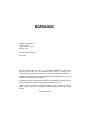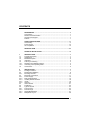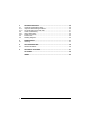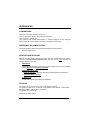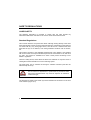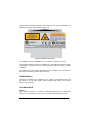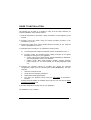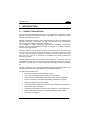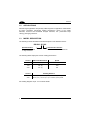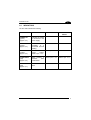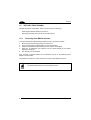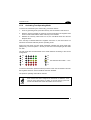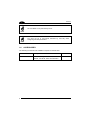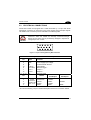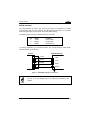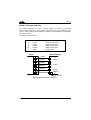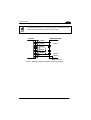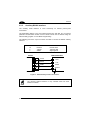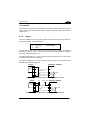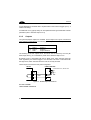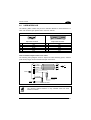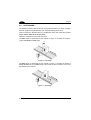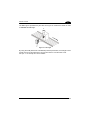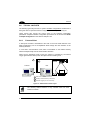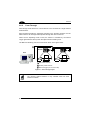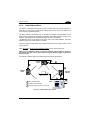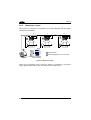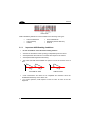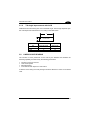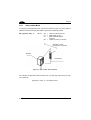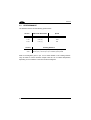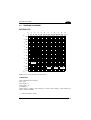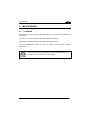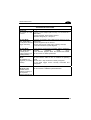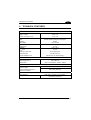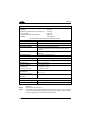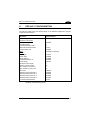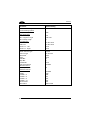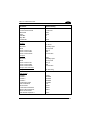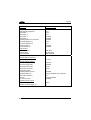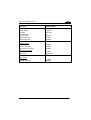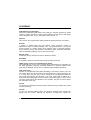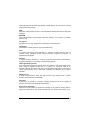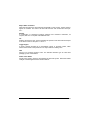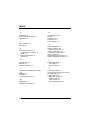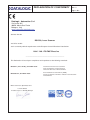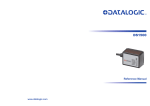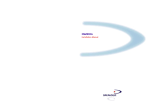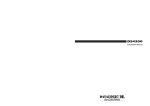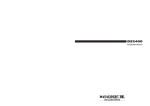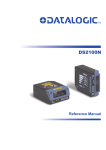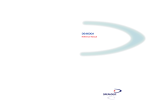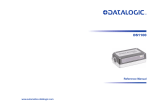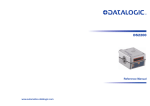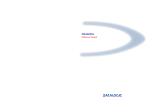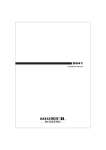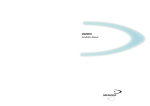Download Datalogic DS1500 Troubleshooting guide
Transcript
DS1500 Reference Manual www.automation.datalogic.com Datalogic Automation S.r.l. Via Lavino, 265 40050 - Monte S. Pietro Bologna - Italy DS1500 Reference Manual Ed.: 07/2011 © 2006 – 2011 Datalogic Automation S.r.l. ALL RIGHTS RESERVED. Protected to the fullest extent under U.S. and international laws. Copying, or altering of this document is prohibited without express written consent from Datalogic Automation S.r.l. Datalogic and the Datalogic logo are registered trademarks of Datalogic S.p.A. in many countries, including the U.S.A. and the E.U. All brand and product names mentioned herein are for identification purposes only and may be trademarks or registered trademarks of their respective owners. Datalogic shall not be liable for technical or editorial errors or omissions contained herein, nor for incidental or consequential damages resulting from the use of this material. 821001305 (Rev. E) CONTENTS REFERENCES ............................................................................................. v Conventions .................................................................................................. v Reference Documentation ............................................................................ v Services and Support.................................................................................... v Patents.......................................................................................................... v SAFETY REGULATIONS............................................................................ vi Laser Safety..................................................................................................vi Power Supply...............................................................................................vii CE Compliance ............................................................................................vii GENERAL VIEW ....................................................................................... viii GUIDE TO INSTALLATION ........................................................................ ix 1 1.1 1.2 1.3 1.4 1.5 1.5.1 1.5.2 1.6 INTRODUCTION .......................................................................................... 1 Product Description....................................................................................... 1 Applications................................................................................................... 2 Model Description ......................................................................................... 2 Indicators ...................................................................................................... 3 Test Key Functioning .................................................................................... 4 Restoring Dual RS232 Interface ................................................................... 4 Activating Test Operating Mode.................................................................... 5 Accessories................................................................................................... 6 2 2.1 2.2 2.2.1 2.3 2.3.1 2.3.2 2.3.3 2.3.4 2.3.5 2.4 2.5 2.6 2.6.1 2.6.2 2.6.3 2.6.4 INSTALLATION............................................................................................ 7 Package Contents......................................................................................... 7 Mechanical Installation.................................................................................. 8 Mounting DS1500 ....................................................................................... 10 Electrical Connections ................................................................................ 11 Power Supply.............................................................................................. 12 Main Serial Interface ................................................................................... 12 Auxiliary RS232 Interface ........................................................................... 18 Inputs .......................................................................................................... 19 Outputs ....................................................................................................... 20 User Interface ............................................................................................. 21 Positioning .................................................................................................. 22 Typical Layouts ........................................................................................... 24 Point-to-Point .............................................................................................. 24 Pass-Through ............................................................................................. 26 RS232 Master/Slave ................................................................................... 27 Multiplexer Layout....................................................................................... 28 iii 3 3.1 3.1.1 3.1.2 3.2 3.2.1 3.2.2 3.3 3.4 READING FEATURES ............................................................................... 29 Advanced Code Builder (ACB).................................................................... 29 Important ACB Reading Conditions ............................................................ 30 Tilt Angle Improvement with ACB ............................................................... 31 Linear Code Reading .................................................................................. 31 Step-Ladder Mode ...................................................................................... 32 Picket-Fence Mode ..................................................................................... 33 Performance ............................................................................................... 34 Reading Diagrams ...................................................................................... 35 4 4.1 MAINTENANCE ......................................................................................... 37 Cleaning...................................................................................................... 37 5 5.1 TROUBLESHOOTING ............................................................................... 38 General Guidelines ..................................................................................... 38 6 TECHNICAL FEATURES ........................................................................... 41 GLOSSARY................................................................................................ 48 INDEX ......................................................................................................... 52 iv REFERENCES CONVENTIONS This manual uses the following conventions: “User” or “Operator” refers to anyone using a DS1500. “Device” refers to the DS1500. “You” refers to the System Administrator or Technical Support person using this manual to install, mount, operate, maintain or troubleshoot a DS1500. REFERENCE DOCUMENTATION The documentation related to the DS1500 management is listed below: • WinHost Help On Line SERVICES AND SUPPORT Datalogic provides several services as well as technical support through its website. Log on to www.automation.datalogic.com and click on the links indicated for further information including: • PRODUCTS Search through the links to arrive at your product page where you can download specific Manuals and Software & Utilities. • SERVICES & SUPPORT - Datalogic Services - Warranty Extensions and Maintenance Agreements - Authorised Repair Centres • CONTACT US E-mail form and listing of Datalogic Subsidiaries PATENTS This product is covered by one or more of the following patents: U.S. patents: 5,992,740; 7,131,590 B2; 7,533,822 B2; 7,823,786 B2; 7,956,340 B2. European patents: 789,315 B1; 1,207,489 B1. JP Patents: JP 4,339,926 B2. Additional patents pending. v SAFETY REGULATIONS LASER SAFETY The following information is provided to comply with the rules imposed by international authorities and refers to the correct use of the DS1500 scanner. Standard Regulations This scanner utilizes a low-power laser diode. Although staring directly at the laser beam momentarily causes no known biological damage, avoid staring at the beam as one would with any very strong light source, such as the sun. Avoid that the laser beam hits the eye of an observer, even through reflective surfaces such as mirrors, etc. This product conforms to the applicable requirements of IEC 60825-1 and complies with 21 CFR 1040.10 except for deviations pursuant to Laser Notice N° 50, date June 24, 2007. The scanner is classified as a Class 2 laser product according to IEC 60825-1 regulations. There is a safety device, which allows the laser to be switched on only if the motor is rotating above the threshold for its correct scanning speed. The laser beam can be switched off through a software command (see also the WinHost Help On Line). WARNING Use of controls or adjustments or performance of procedures other than those specified herein may result in exposure to hazardous visible laser light. The laser light is visible to the human eye and is emitted from the window on the front of the scanner (Figure A, 8). vi Warning labels indicating exposure to laser light and the device classification are applied onto the body of the scanner (Figure A, 6). Warning and Device Class Label For installation, use and maintenance it is not necessary to open the scanner. The laser diode used in this device is classified as a class 3B laser product according to EN 60825-1 regulations and as a Class IIIb laser product according to CDRH regulations. Any violation of the optic parts in particular can cause radiation up to the maximum level of the laser diode (35 mW at 630 to 680 nm). POWER SUPPLY This device is intended to be supplied by a UL Listed or CSA Certified Power Unit with «Class 2» or LPS power source, which supplies power directly to the scanner via the 15-pin connector. CE COMPLIANCE Warning: This is a Class A product. In a domestic environment this product may cause radio interference in which case the user may be required to take adequate measures. vii GENERAL VIEW DS1500 4 5 6 7 3 2 1 9 8 11 10 Figure A 1 Laser Beam Output Window 5 External Trigger/Ready LED 9 Mounting Holes 2 Test Key 6 Tx Data/Active LED 10 3 Power On LED 7 Laser On LED 4 Good Read LED 8 Warning and Device Class Label 11 15-pin D-sub High-density Male Connector viii Product Label GUIDE TO INSTALLATION The following can be used as a checklist to verify all of the steps necessary for complete installation of the DS1500 scanner. 1) Read all information in the section "Safety Precautions” at the beginning of this manual. 2) Correctly mount the reader using the bracket provided according to the information in par.2.2.1. 3) Position the reader at the correct reading distance according to your model as shown in paragraphs 2.5 and 3.4. 4) Make electrical connections to your DS1500 scanner by either: a) b) Connecting the test cable to the DS1500 scanner as described in par.2.4. Providing correct and complete system cabling according to the signals necessary for the layout of your application. • Layout: Point-to-point, Pass-Through, RS232 Master/Slave, Multiplexer. See sub-paragraphs under 2.6 for reference. • Cabling: Power, Main Serial Interface, Auxiliary Interface (RS232), Inputs, Outputs, etc. For further details, see all sub-paragraphs under 2.3. 5) Configure the DS1500 scanner by installing and running the WinHost configuration program from the CD-ROM (part number 93ACC1771). The main steps are: 1 Select the codes to be read 2 Set-up the communication parameters 3 Define data formatting parameters 4 Fine tune your DS1500 scanner using the Test Mode as described in WinHost. Specific parameter details are available in the Help On Line. See also the Guide To Rapid Configuration link. 6) Exit the configuration program and run your application. The installation is now complete. ix x INTRODUCTION 1 1 INTRODUCTION 1.1 PRODUCT DESCRIPTION The new DS1500 industrial laser scanner is the combination of extremely compact dimension and powerful high-speed reading capabilities, which makes the scanner ideal for OEM integration projects. DS1500 miniaturization allows an easy OEM integration in pieces of equipment and automatic machinery. Concurrently, the high scan rate and code reconstruction software effectively address demanding applications. The availability of ACB™ (Advanced Code Builder) embedded reconstruction software algorithm allows effective decoding of damaged or normally unreadable codes due to a high tilt angle. DS1500 installation and configuration is easy and simple thanks to the compact size and to the new test operating mode with bar graph. Test Mode is activated by means of a key on the scanner (no external PC is required), and the bar graph shows real time scan rate, which is of great help for installation and reading performance monitoring purposes. DS1500 operates at a speed up to 1200scan/s. Furthermore, the scanner motor can be switched ON and OFF via software command while keeping the unit powered. This allows a prompt restore of full operation and drastically increases the product life. DS1500 is equipped with a software selectable serial link (RS232 or RS485) thus minimizing the number of models needed to fit all possible applications. The main DS1500 features are: • Extremely compact dimensions and light weight • High scan rate software programmable (up to 1200 scan/s) • ACB (Advanced Code Builder) code reconstruction software embedded • Ease of use thanks to Test Mode with reading performance bar graph • Reads all popular barcode symbologies • 5 operating modes available to suit most common application requirements • Code verifier option embedded • Completely configurable via serial interface (WinHost™ configuration SW) • Serial communication interfaces software selectable (RS232, RS485) • Low power consumption 1 DS1500 1 1.2 APPLICATIONS DS1500 target applications are primarily OEM integration in application characterized by space constraints, demanding reading performance, ruined or low quality barcodes, chemical and biomedical analysis machines, ATL (Automated Tape Library), packaging machines. 1.3 MODEL DESCRIPTION The following scheme illustrates the model description of the DS1500 scanner: DS1500 - X X 0 0 Communication Interface 1 = RS232/RS485main + RS232 aux Optical Resolution 1 = Standard Resolution 2 = High Resolution The following tables display the scanner reading performance. Version 1100 1100 2100 Max Code Resolution Speed mm (mils) scans/s 0.15 (6) 0.20 (8) 0.10 (4) 800 1200 800 Version Reading Distance 1100 2100 40 mm (1.6 in) - 240 mm (9.4 in) on 0.50mm (20 mils) codes 50 mm (2 in) - 125 mm (4.9 in) on 0.20mm (8 mils) codes See reading diagrams in par. 3.4 for further details. 2 INTRODUCTION 1.4 1 INDICATORS The five LEDs indicate the following: LED Standard Mode Test Mode POWER ON (green) (Figure A, 3) Indicates the reader is connected to the power supply. GOOD READ (green) (Figure A, 4) Indicates the possibility of a successful barcode reading. EXT TRIG/RDY (yellow) (Figure A, 5) Indicates external trigger activity. Refer to par. 2.3.4. Refer to par. 1.5.2. TX DATA/ACT (red) (Figure A, 6) When blinking, it indicates data transmission. Refer to par. 1.5.2. LASER ON (red) (Figure A, 7) Indicates laser ON state. Restore Double RS232 Refer to par. 1.5.1. 3 DS1500 1 1.5 TEST KEY FUNCTIONING DS1500 provides an external key, which can be used for the following: - Restoring dual RS232 interface at power on Activating Test Mode from the current operating mode 1.5.1 Restoring Dual RS232 Interface To launch the Restoring Dual RS232 Interface function, proceed as follows: 1. 2. 3. 4. 5. Press the Test key before powering the scanner on; Power ON the scanner while keeping the Test key pressed; When the TX Data/ACT LED switches on, the function is activated; When the TX Data/ACT LED switches off, the restore default of the RS232 interface is achieved; The Test key can be released. If the Test key is released before the TX Data/ACT LED is off, the Restoring Dual RS232 is not executed. To restart the procedure, it is first necessary to switch off the DS1500 scanner. The Restore Dual RS232 is not permanently saved. NOTE 4 INTRODUCTION 1.5.2 1 Activating Test Operating Mode To launch the Test Mode by the external key, proceed as follows: 1. From any operating mode, press the Test key: the TX Data/ACT LED turns on. 2. Keep the Test key pressed for minimum one second while the Ext Trig/RDY LED turns on. Both LEDs hold this status if the key is not released. 3. Release the Test key. Both LEDs turn off, the Test Mode starts and the Bar Graph is active. If the Test key is released before Ext Trig/RDY LED turns on, the test mode is not executed. The device holds the previous operating mode. During the Test Mode, the Bar Graph repeatedly indicates the Good Read Rate (GRR) every 100 scans (about 1 second). At the end of each sampling all the LEDs turn OFF. The test mode data are transmitted on the serial interfaces according to the current configuration. 100 100 80 80 60 60 40 40 20 20 This LED blinks when GRR = < 20% To exit the Test Mode, repeat the above procedure: when the TX Data/ACT and the Ext Trig/RDY LEDs turn off the Test Mode has been disabled. The previous operating mode will be restored. If the scanner has been configured in Test Mode via software, a first Test key press will produce no effect. A second Test key press will exit the Test Mode and enable the Default On Line mode. NOTE 5 DS1500 1 The Test Mode is not permanently saved. NOTE You must not be in Test Mode activated by Test Key when configuring DS1500 parameters. NOTE 1.6 ACCESSORIES The following accessories are available on request for the DS1500: Name Description Part Number CONFIG / DOC PKG DS1500 Configuration SW, Reference 93ACC1771 Manual, Test Chart, other documentation 6 INSTALLATION 2 2.1 2 INSTALLATION PACKAGE CONTENTS Verify that the DS1500 reader and all the parts supplied with the equipment are present and intact when opening the packaging; the list of parts includes: • DS1500 reader with cable • DS1500 Quick Guide • Mounting kit: - bracket - screws Figure 1 - DS1500 Package Contents 7 DS1500 2 2.2 MECHANICAL INSTALLATION DS1500 can be installed to operate in different positions. The two screw holes (M2 x 4) on the body of the reader are for mechanical fixture (Figure A, 1). The diagrams below give the overall dimensions of the scanner and mounting bracket and may be used for installation. Refer to par. 2.5 and 3.4 for correct positioning. 3.9 [0.15] 31.3 [1.23] 4.6 [0.18] N°2 22 [0.87] 3.1 [0.12] MØ2 = 40 [1.57] 34.1 [1.34] = 1 [0.04] 7.6 * [0.30] 13.7 [0.54] * 5.3 [0.21] 30 [1.18] The quote refers to the scan line. Figure 2 – DS1500 Overall Dimensions 8 mm inch INSTALLATION 2 20 [0.79] 7.1 [0.28] 25.1 [0.99] 31.8 [1.25] 62 [2.44] 31.8 [1.25] 1.5 [0.06] 25 [0.98] 6 [0.24] 3.2 [0.13] 11 [0.43] 3.2 [0.13] = = mm inch = 12 [0.47] = Figure 3 – Mounting Bracket Overall Dimensions 9 DS1500 2 2.2.1 Mounting DS1500 Using the DS1500 mounting bracket you can obtain the most suitable position for the reader as shown in the figure below: Skew Pitch Figure 4 – Positioning with Mounting Bracket 10 INSTALLATION 2.3 2 ELECTRICAL CONNECTIONS All DS1500 models are equipped with a cable terminated by a 15-pin male D-sub high-density connector for connection to the power supply and input/output signals. The details of the connector pins are indicated in the following table. CAUTION Do not connect GND and SGND to different (external) ground references. GND and SGND are internally connected through filtering circuitry which can be permanently damaged if subjected to voltage drops over 0.8 Vdc. Figure 5 - 15-pin D-sub High-Density Male Connector 15-pin D-sub HD male connector pinout Pin 1 5 8 13 9 7 14 11, 12, 15 Pin 2 3 6 10 4 Name Function VS GND PE SHIELD EXT TRIGOUT1 + OUT2 + NC Power supply input voltage + Power supply input voltage Protective Earth Ground Cable Shield External Trigger Output 1 + Output 2 + Not Connected RS485 RS232 Full-Duplex TX232 Main TX485Serial RX232 Main * RX485+ interface TXAUX TX485+ signals, see * RX485par. 2.3.2. RXAUX SGND SGND RS485 Half-Duplex RTX485RTX485+ SGND * Do not leave floating, see par. RS485 Full-Duplex Interface for connection details. 11 DS1500 2 2.3.1 Power Supply Power can be supplied to the scanner through the pins provided on the 15-pin connector used for communication with the host (Figure 6): DS1500 VS USER INTERFACE 1 V+ (5 Vdc) 8 GND 5 Earth Ground GND Figure 6 - Power Supply Connections The power must be 5 Vdc only. It is recommended to connect pin 8 (Protective Earth Ground) to a common earth ground. GND is internally connected to the chassis. NOTE 2.3.2 Main Serial Interface The signals relative to the following serial interface types are available on the input/output connector of DS1500. If the interface type is not compatible with the current communication handshaking, then the system forces the handshake to none. The main interface type and the relative parameters (baud rate, data bits, etc.) can be set using the WinHost utility program or "Host Mode Programming” procedure through ESC sequences. Details regarding the connections and use of the interfaces are given in the next paragraphs. 12 INSTALLATION 2 RS232 Interface The serial interface is used in this case for point-to-point connections; it handles communication with the host computer and allows both transmission of code data and the programming of the scanner. This is the default setting. The following pins are used for RS232 interface connection: Pin 2 3 4 Name TX232 RX232 SGND Function transmit data receive data signal ground It is always advisable to use shielded cables. The overall maximum cable length must be less than 15 m (49.2 ft). DS1500 USER INTERFACE 2 TX232 3 RX232 4 SGND 13 RXD TXD SGND SHIELD Earth Ground Figure 7 – RS232 Main Interface Connections The pin 13 of the SHIELD line is not internally connected to the chassis. NOTE 13 DS1500 2 RS485 Full-Duplex Interface The RS485 full-duplex (5 wires + shield) interface is used for non-polled communication protocols in point-to-point connections over longer distances (max 1200 m / 3940 ft) than those acceptable for RS232 communications or in electrically noisy environments. The connector pinout follows: Pin 6 2 3 10 4 Name TX485+ TX485RX485+ RX485SGND Function RS485 transmit data + RS485 transmit data RS485 receive data + RS485 receive data signal ground USER INTERFACE DS1500 6 TX485+ 2 TX485- 3 RX485+ 10 RX485- 4 SGND 13 + - RX485 + TX485 - SGND SHIELD Earth Ground Figure 8 - RS485 Full-duplex Connections 14 INSTALLATION 2 For applications that do not use RX signals, do not leave these lines floating but connect them to SGND as shown below. NOTE USER INTERFACE DS1500 6 TX485+ 2 TX485- 3 RX485+ 10 RX485- 4 SGND 13 + - RX485 SGND SHIELD Earth Ground Figure 9 - RS485 Full-duplex Connections Using Only TX Signals 15 DS1500 2 RS485 Half-Duplex Interface The RS485 half-duplex (3 wires + shield) interface is used for polled communication protocols. It can be used for Multidrop connections with a Datalogic Multiplexer, (see par. 2.6.3 and 2.6.4) exploiting a proprietary protocol based on polled mode called MUX32 protocol, where a master device polls slave devices to collect data. The connector pinout follows: Pin 6 2 4 Name RTX485+ RTX485SGND Function RS485 transmit/receive data + RS485 transmit/receive data signal ground DS1500 MULTIPLEXER 6 RTX485 + 2 RTX485 - 4 SGND 13 RTX485 + RTX485 RS485REF SHIELD Earth Ground Figure 10 - RS485 Half-duplex Connections This interface is forced by software when the protocol selected is MUX32 protocol. In a Multiplexer layout or for slaves, the Multidrop address must also be set via the serial channel by the WinHost utility or by ESC sequences. 16 INSTALLATION 2 Figure 11 shows a multidrop configuration with DS1500 scanners connected to a Multiplexer. To avoid any possible Ground loop, keep the chassis isolated from the Ground. CAUTION This is an example of multidrop wiring. Consult the multiplexer manual for complete wiring instructions. CAUTION 120 Ohm max 2 m 6 DS1500 #x (up to 31) 2 4 DS1500 #1 2 6 max 1200 m 4 DS1500 #0 6 2 4 RTX485 + RTX485 SGND Three wires + shield RTX485 + RTX485 MULTIPLEXER RS485 REF SHIELD 120 Ohm Figure 11 - DS1500 Multidrop Connection to a Multiplexer 17 DS1500 2 2.3.3 Auxiliary RS232 Interface The auxiliary serial interface is used exclusively for RS232 point-to-point connections. The parameters relative to the aux interface (baud rate, data bits, etc.) as well as particular communication modes such as LOCAL ECHO can be defined using the WinHost utility program or "Host Mode Programming". The following pins of the 15-pin connector are used to connect the RS232 auxiliary interface: Pin 10 6 4 Name RXAUX TXAUX SGND DS1500 Function Receive data Transmit data Signal ground USER INTERFACE 2 TX232 3 RX232 4 SGND 13 RXD TXD SGND SHIELD Earth Ground Figure 12 - RS232 Auxiliary Interface Connections The Auxiliary RS232 interface is only available when the main interface is RS232. NOTE 18 INSTALLATION 2 Code Verifier If the DS1500 is used as a Code Verifier, it is possible to indicate to the scanner what code to store as the verifier code through the WinHost program, (refer to the WinHost Help On Line). 2.3.4 Inputs The input available on the connector supplied with the scanner is the pin relative to the External Trigger, as indicated below: Pin 9 5 Name EXT TRIGGND Function external trigger - The External Trigger input is used in the On-Line operating Mode and tells the scanner to scan for a code. The active state of this input is selected in software. Refer to the WinHost Help On Line. The yellow LED (Figure A, 5) is on when the External Trigger forces a current flow through the EXT TRIG- and GND pins. This input is designed to be driven by an NPN type command. The connections are indicated in the following diagrams. DS1500 +5V EXTERNAL TRIGGER 1 VS 9 EXT TRIG - 5 GND V 47 K Ground Signal Figure 13 - External Trigger Input Command using Scanner Power VS DS1500 +5V 47 K 40 Vdc max EXTERNAL TRIGGER 1 V 9 EXT TRIG - 5 GND Ground Signal Figure 14 - External Trigger Input Command using External Power 19 DS1500 2 An anti-disturbance hardware filter is implemented on the External Trigger input (< 5 milliseconds delay). An additional 15 ms (typical) delay can be implemented through a dedicated software parameter (refer to WinHost Help On Line). 2.3.5 Outputs Two general purpose outputs are available. These outputs can only be connected as open collector configurations. The following pins are present on the 15-pin connector of the scanner: Pin 7 14 5 Name OUT1+ OUT2+ GND Function output 1 + output 2 + output reference The meaning of the two outputs OUT1 and OUT2 can be defined by the user (No Read, Right, Wrong, or a combination). Refer to the WinHost Help On Line. By default, OUT1 is associated with the No Read event, which activates when the code signaled by the external trigger is not decoded, and OUT2 is associated with the Right event, which activates when the code is correctly decoded. These outputs are both level and pulse configurable. DS1500 USER INTERFACE Vext 40Vdc max., 20 mA max. 7/14 + GND 5 Ground Figure 15 - DS1500 Output Connections VCE max = 40 Vdc I max = 20 mA continuous 20 INSTALLATION 2.4 2 USER INTERFACE The following table contains the pinout for standard RS232 PC Host interface. For other user interface types please refer to their own manual. RS232 PC-side connections 1 5 1 6 14 9 9-pin male connector Pin 2 3 5 7 8 13 25 25-pin male connector Name RX TX GND RTS CTS Pin 3 2 7 4 5 Name RX TX GND RTS CTS How To Build A Simple Interface Test Cable: The following wiring diagram shows a simple test cable including power, external (push-button) trigger and PC RS232 COM port connections. 15-pin D-sub high-density female DS1500 9-pin D-sub female 6 TXAUX 2 RX 10 RXAUX 3 TX 4 SGND 5 GND 1 VS 5 GND 9 EXT TRIG- PC Power Supply VS (5 Vdc) Power GND Trigger Test Cable for DS1500 The Auxiliary RS232 interface is only available when the main interface is RS232. NOTE 21 DS1500 2 2.5 POSITIONING The DS1500 scanner is able to decode moving barcode labels at a variety of angles, however significant angular distortion may degrade reading performance. When mounting the DS1500 take into consideration these three ideal label position angles: Pitch 0°, Skew 15° to 30° and Tilt 0°. Follow the suggestions for the best orientation: The Pitch angle is represented by the value P in Figure 16. Position the reader in order to minimize the Pitch angle. P Figure 16 - Pitch Angle The Skew angle is represented by the value S in Figure 17. Position the reader to assure at least 10° for the Skew angle. This avoids the direct reflection of the laser light emitted by the DS1500. S Figure 17 - Skew Angle 22 INSTALLATION 2 The Tilt angle is represented by the value T in Figure 18. Position the reader in order to minimize the Tilt angle. T Figure 18 - Tilt Angle By using the ACB (Advanced Code Builder) software parameter, the tilt angle is less critical and can be decoded even if the scan line doesn’t cross the entire code. See par. 3.1 or the Help On Line for details. 23 DS1500 2 2.6 TYPICAL LAYOUTS The following typical layouts refer to system hardware configurations. Dotted lines in the figures refer to optional hardware configurations within the particular layout. These layouts also require the correct setup of the software configuration parameters. Complete software configuration procedures can be found in the Guide To Rapid Configuration in the WinHost Help On Line. 2.6.1 Point-to-Point In this layout the data is transmitted to the Host on the main serial interface. Host Mode programming can be accomplished either through the main interface or the Auxiliary interface. In Local Echo communication mode, data is transmitted on the RS232 auxiliary interface independently from the main interface selection. When On-Line Operating mode is used, the scanner is activated by an External Trigger (photoelectric sensor) when the object enters its reading zone. 2 1 Terminal DS1500 Host 3 1 Main serial interface 2 Auxiliary serial interface (Local Echo) 3 External Trigger (for On-Line mode) Figure 19 – RS232 Point-to-Point Layout The Auxiliary RS232 interface is only available when the main interface is RS232. NOTE 24 INSTALLATION 2 In this layout the data is transmitted to the Host on the main serial interface. Host Mode programming can be accomplished through the main interface. When On-Line Operating mode is used, the scanner is activated by an External Trigger (photoelectric sensor) when the object enters its reading zone. 1 DS1500 Host 2 1 RS485 Full Duplex Main serial interface 2 External Trigger (for On-Line mode) Figure 20 – RS485 Point-to-Point Layout The Auxiliary RS232 interface is only available when the main interface is RS232. NOTE 25 DS1500 2 2.6.2 Pass-Through Pass-through mode allows two or more devices to be connected to a single external serial interface. Each DS1500 transmits the messages received by the Auxiliary interface onto the Main interface. All messages will be passed through this chain to the host. When On-Line Operating mode is used, the scanner is activated by an External Trigger (photoelectric sensor) when the object enters its reading zone. The Main and Auxiliary ports are connected as shown in the figure below: 1 DS1500 DS1500 2 1 Host 3 3 1 Main serial interface 2 Auxiliary serial interface 3 External Trigger (for On-Line mode) Figure 21 – Pass-Through Layout The Auxiliary RS232 interface is only available when the main interface is RS232. NOTE 26 INSTALLATION 2.6.3 2 RS232 Master/Slave The RS232 master/slave connection is used to collect data from several scanners to build either a multi-point or a multi-sided reading system; there can be one master and up to 9 slaves connected together. The Slave scanners use RS232 only on the main and auxiliary serial interfaces. Each slave DS1500 transmits the messages received by the auxiliary interface onto the main interface. All messages will be passed through this chain to the Master. The Master scanner is connected to the Host on the main serial interface. The main interface type for the master scanner is RS232. There is a single reading phase and a single message from the master scanner to the Host computer. Either On-Line or Serial On-Line Operating modes can be used in this layout. When On-Line Operating mode is used, the external trigger signal is unique to the system, however it is not necessary to bring the external trigger signal to the Slave scanners. The main and auxiliary ports are connected as shown in the figure below. DS1500 Slave 2 1 1 2 DS1500 Slave DS1500 Master 3 1 Main serial interface Host 1 2 Auxiliary serial interface 3 External Trigger (for On-Line mode) Figure 22 – RS232 Master/Slave Layout 27 DS1500 2 2.6.4 Multiplexer Layout Each scanner is connected to a Multiplexer (for example MX4000) with the RS485 half-duplex main interface. 2 2 2 1 31 1 0 Host 1 Main Interface 2 External Trigger (for On-Line mode) MX4000 Figure 23 - Multiplexer Layout When On-Line Operating mode is used, the scanner is activated by an External Trigger (photoelectric sensor) when the object enters its reading zone. 28 READING FEATURES 3 3.1 3 READING FEATURES ADVANCED CODE BUILDER (ACB) In addition to linear reading, the Advanced Code Builder (ACB) allows code reading by “stitching” together two partial reads of it. ACB is not as powerful as Advanced Code Reconstruction due to limits on tilt angle, speed and Multi-label function; but it is effective in the case of close-to-linear, small height codes, damaged codes, or poor print quality codes. ACB is used to read a code label when the scan line does not cross the label along its entire length (excessive tilt angle). Linear Reading ACB Reading Linear Reading ACB Reading ACB reads two fragments of a label containing a start or a stop character and a number of digits, and puts them together to build the complete label. ACB also has an intrinsic ability to increase the reading percentage of damaged codes as in the examples below: ACB Readable Not ACB Readable 29 DS1500 3 ACB Readable ACB is disabled by default but can be enabled for the following code types: • • • 3.1.1 Code 25 Interleaved Code 39 Family Codabar • • • Code 128/EAN128 EAN/UPC (without ADD-Ons) Code 93 Important ACB Reading Conditions • Do not use ACB for omni-directional reading stations. • ACB can be activated for each symbology independently from the others. • ACB requires that the code be in movement with respect to the scanner. • ACB requires fixed length barcode reading. • The codes read with ACB enabled must pass in front of the scanner one at a time. Not valid for ACB Valid for ACB • Code concatenation and ACB are not compatible and therefore cannot be enabled simultaneously on the same code. • For correct operation, ACB requires at least 5 scans for each of the two fragments 30 READING FEATURES 3.1.2 3 Tilt Angle Improvement with ACB ACB allows barcode reading with an increased tilt angle. The tilt angle depends upon the code aspect ratio defined as H/L according to the table below: L H Aspect Ratio H/L 0.33 0.25 0.125 3.2 barcode label Max theoretical linear tilt angle 18° 14° 7° Max practical ACB angle 30° 23° 11° LINEAR CODE READING The number of scans performed on the code by the DS1500 and therefore the decoding capability is influenced by the following parameters: • • • • number of scans per second code motion speed label dimensions scan direction with respect to code motion At least 5 scans during the code passage should be allowed to ensure a successful read. 31 DS1500 3 3.2.1 Step-Ladder Mode If scanning is perpendicular to the code motion direction (Figure 24), the number of effective scans performed by the reader is given by the following formula: SN = [(LH/LS) * SS] – 2 Where: SN = number of effective scans LH = label height (in mm) LS = label movement speed in (mm/s) SS = number of scans per second Direction of code movement at LS speed LH DS1500 Laser beam Figure 24 - "Step-Ladder" Scanning Mode For example, the DS1500 (1200 scans/sec.) for a 20 mm high code moving at 1200 mm/s performs: [(20/1200) * 1200] - 2 = 18 effective scans. 32 READING FEATURES 3.2.2 3 Picket-Fence Mode If scanning is parallel to the code motion, the number of effective scans is given by the following formula: SN = [((FW-LW)/LS) * SS] -2 Where: SN FW LW LS SS = = = = number of effective scans reading field width (in mm) label width (in mm) label movement speed (in mm/s) = scans per second Direction of code movement at LS speed Laser beam DS1500 LW FW Figure 25 - "Picket-Fence" Scanning Mode For example, for a 60 mm wide code moving in a point where the reading field is 100 mm wide at a 1500 mm/s speed, the DS1500 (1200 scans per sec.), performs: [((100-60)/1500) * 1200] - 2 = 30 effective scans 33 DS1500 3 3.3 PERFORMANCE The DS1500 scanner has the following performances: Version 1100 1100 2100 Max Code Resolution Speed mm (mils) 0.15 (6) 0.20 (8) 0.10 (4) scans/s 800 1200 800 Version Reading Distance 1100 2100 40 mm (1.6 in) - 240 mm (9.4 in) on 0.50 mm (20 mils) codes 50 mm (2 in) - 125 mm (4.9 in) on 0.20mm (8 mils) codes Refer to the diagrams given in par. 3.4 for further details on the reading features. They are taken on various resolution sample codes at a 25 °C ambient temperature, depending on the conditions in the notes under the diagrams. 34 READING FEATURES 3.4 3 READING DIAGRAMS DS1500-1100 0 0 5 1 20 2 40 3 60 4 5 6 7 8 9 10 (in) 80 100 120 140 160 180 200 220 240 260 (mm) 120 4 100 3 80 60 2 40 1 20 0 0 1 20 2 40 60 3 4 5 (in) 80 0.15 mm (6 mils) 100 120 0.20 mm (8 mils) 0.30 mm (12 mils) 0.50 mm (20 mils) (mm) NOTE: (0,0) is the center of the laser beam output window. CONDITIONS Code = Interleaved 2/5 or Code 39 PCS = 0.90 "Pitch" angle = 0° "Skew" angle = 15° "Tilt" angle = 0° *Motor Control = Speed_3 (800 scans/s) for 0.15mm codes, Speed_4 (1200 scans/s) for 0.20mm codes and greater • Parameter selectable in Winhost 35 DS1500 3 DS1500-2100 0 0 2.5 2 1.5 1 0.5 10 20 1.5 30 40 2 2.5 50 60 3 70 80 3.5 4 4.5 5 (in) 90 100 110 120 130 (mm) 60 50 40 30 1 20 0.5 10 0 0 0.5 10 1 20 30 1.5 40 2 2.5 (in) 50 60 0.20 mm (8 mils) 0.10 mm (4 mils) (mm) NOTE: (0,0) is the center of the laser beam output window. CONDITIONS Code = Interleaved 2/5 or Code 39 PCS = 0.90 "Pitch" angle = 0° "Skew" angle = 15° "Tilt" angle = 0° *Motor Control = Speed_3 (800 scans/s) • 36 Parameter selectable in Winhost 0.15 mm (6 mils) 0.12 mm (5 mils) MAINTENANCE 4 4.1 4 MAINTENANCE CLEANING Clean the laser beam output window periodically for continued correct operation of the reader. Dust, dirt, etc. on the window may alter the reading performance. Repeat the operation frequently in particularly dirty environments. Use soft material and alcohol to clean the window and avoid any abrasive substances. Clean the window of the DS1500 when the scanner is turned off or, at least, when the laser beam is deactivated. WARNING 37 DS1500 5 5 5.1 TROUBLESHOOTING GENERAL GUIDELINES When wiring the device, pay careful attention to the pin number of the signals. If you need information about a certain reader parameter you can refer to the WinHost program help files. Either connect the device and select the parameter you’re interested in by pressing the F1 key, or select Help/Contents/DS1500 Configuration from the command menu. If you’re unable to fix the problem and you’re going to contact your local Datalogic office or Datalogic Partner or ARC, we suggest providing (if possible) the Device Configuration files (*.cfg). Connect through WinHost and click the Save icon from the edit configuration window. Also note the exact Model, Serial Number and Order Number of the device. 38 TROUBLESHOOTING 5 TROUBLESHOOTING GUIDE Problem Power On: the “Power On” LED is not lit Suggestions Is power connected? If using a power adapter (like PG 220), is it connected to a wall outlet? If using rail power, does rail have power? Measure voltage at pin 1 and pin 5. On line Mode: EXT TRIG LED is not lit (when external trigger activates) Is sensor connected to EXT TRIG pins (9 and 5 for 15-pin connector)? Is power supplied to photo sensor? Are the photo sensor LEDS (if any) working correctly? Is the sensor/reflector system aligned? On line Mode: EXT TRIG LED is correctly lit but nothing happens (no reading results) Serial On line Mode: the reader is not triggered (no reading results) Is the software configuration consistent with the application condition (operating mode etc.)? In the WinHost program select the OPERATING MODE tab and check for related parameters On line Mode and Serial On Line: Reader doesn’t respond correctly to the expected external signals end In the WinHost program select the OPERATING MODE tab and check the TIMEOUT parameterization. In the WinHost program select the OPERATING MODE tab and check if serial on line is enabled as operating mode Are the Start – Stop characters correctly assigned? Is the serial trigger source correctly connected and configured? 39 DS1500 5 TROUBLESHOOTING GUIDE Problem Reading: Not possible to read the target barcode (always returns No Read) Suggestions Check synchronization of reading pulse with object to read Is the scan line correctly positioned? Place barcode in the center of scan line and run TEST MODE (by WinHost as an Operating Mode or by the external key, see par. 1.5.2). If you still have trouble, check the following: • Is the reading distance within that allowed (see reading diagrams)? • Is the Tilt angle too large? • Is the Skew angle less than 10° (direct reflection)? • Choose the CODE tab and enable different code types (except Pharmacode). LENGTH = Variable • Is the Bar Code quality sufficient? If you had no success, try to perform the test using the BARCODE TEST CHART. Communication: Device is not transmitting anything to the host • • • Is the cable connected? Is the correct wiring respected? Are serial host settings equivalent to the serial device setting? Communication: Data transferred to the host are incorrect, corrupted or incomplete • In the WinHost program select the DATA FORMAT tab and check for values of HEADER, TERMINATOR, SEPARATOR, FILL CHARACTERS Also check the CODE FIELD LENGTH value Are the COM port parameters correctly assigned? Communication: Always returns the Reader Failure Character (<BEL> char as default) How do I obtain my units’ serial numbers? • 40 • • • • • Contact your local Datalogic office or Datalogic Partner or ARC, because either a Motor or Laser failure has occurred. Note the exact model and Serial Number of the device The device’s serial number is printed on a label that is affixed to the body of the reader. Serial numbers consist of 9 characters: one letter, 2 numbers, and another letter followed by 5 numbers. TECHNICAL FEATURES 6 6 TECHNICAL FEATURES ELECTRICAL FEATURES Input Power Supply voltage Power consumption max. Serial Interfaces Main Auxiliary Baud Rates Inputs Voltage max. Outputs VCE max. 5 Vdc ± 5% 0.4 A; 2 W RS232; RS485 Full-duplex / Half-duplex RS232 150 to 115200 External Trigger 40 Vdc OUT1, OUT2 40 Vdc Collector current max. VCE saturation 20 mA continuous; Power dissipation max. 100 mW at 45 °C (Ambient temp.) 0.3V at 6 mA max. OPTICAL FEATURES Light source Wave length (Note 1) Safety class Semiconductor laser diode 630 to 680 nm Class 2 - EN 60825-1; Class II - CDRH READING FEATURES (Note 2) Scan rate (software programmable) 800 to 1200 scans/sec Aperture angle Maximum Reading distance Maximum resolution See reading diagrams USER INTERFACE LED indicators Laser ON, Tx Data/ACT, Ext Trig/RDY, Good Read, Power ON 41 DS1500 6 SOFTWARE FEATURES READABLE CODE SYMBOLOGIES * EAN/UPC * Code 93 EAN/UPC (including Add-on 2 and Add-on 5) * Code 128 * 2/5 Interleaved * EAN 128 * Code 39 (Standard and Full ASCII) ISBT 128 * Codabar Pharmacode *ACB Readable. Other symbologies available on request. Code Selection Decoding Safety up to six different codes during one reading phase can enable multiple good reads of same code Headers and Terminators Operating Modes Configuration Modes up to four headers and four terminators On-Line, Serial-On-Line, Automatic, Continuous, Test Special Functions Parameter Storage • through menus using WinHost utility • receiving commands from one of the serial ports (HOST MODE) ACB (Advanced Code Builder) Motor Off Non-volatile internal EEPROM ENVIRONMENTAL FEATURES Operating temperature (Note 3) 0° to 45 °C (32° to 113 °F) Storage temperature -20° to 70 °C (-4° to 158 °F) Humidity max. 90% non condensing Vibration resistance 14 mm @ 2 to 10 Hz EN 60068-2-6 2 hours on each axis 1.5 mm @ 13 to 55 Hz 2 g @ 70 to 200 Hz Shock resistance EN 60068-2-27 3 shocks on each axis 30 g; 11 ms Protection class EN 60529 IP65 PHYSICAL FEATURES Mechanical dimensions 40 x 30 x 22 mm (1.57 x 1.18 x 0.86 in) Weight without cable 44 g (1.55 oz) Note 1: Note 2: Note 3: 42 The features given are typical at a 25 °C ambient temperature (if not otherwise indicated). Further details given in par. 3.3. If the reader is used in high temperature environments (over 40 °C), it is advised the use of the Beam-shutter (see the WinHost configuration program) and/or a thermal conductive support (such as the metal bracket provided). DEFAULT CONFIGURATION A A DEFAULT CONFIGURATION The following table shows the default values of the Standard Application Program configuration Parameters. Parameter Code Setup Options for All Codes Multi Label Decoding Safety Decoding Severity Level Global No Read Character Code Position Test ACB Code 1* Code Type Check Digit Check Digit Tx Codabar Start/Stop Tx Code Length Minimum Code Length Maximum Code Length Min. Position in Scan Line Max. Position in Scan Line Bar Count Matching String Character 1 Matching String Character 2 Matching String Character 3 Matching String Character 4 Local No Read Character * Default Setting Disabled 1 3 <CAN> Disabled Disabled for all Codes Code 39 Disabled Disabled Disabled Variable 1 48 0 54 Variable Disabled Disabled Disabled Disabled <CAN> Code 2-6 are disabled by default. 43 DS1500 A Parameter Advanced Code Options Linear Reading Options Required Quiet Zone ACB Parameters Max Scan Gap Min. Fragment Length Min Overlap Length Concatenation ABC Codabar ISBT 128 Chain n # - Left Chain n # - Right Main Interface Parameters Serial Interface Type Protocol Type Baud Rate Parity Data Bits Stop Bits Handshake Data Transmission MUX32 Protocol Multidrop Address Siemens Protocol Checksum Priority Header n. 5 Header n. 6 Header n. 9 Header n. 10 Fill Character Fill Position 44 Default Setting Both 100 Half code 0 Do Not Chain Do Not Chain None None RS232 No Protocol 9600 None 8 1 None Enabled 31 Disabled High $0A $01 $7E $7E $30 Before Data DEFAULT CONFIGURATION A Parameter Default Setting Auxiliary Interface Parameters Communication Mode Baud Rate Parity Data Bits Stop Bits Handshake Local Echo 9600 None 8 1 None Output Lines Output 1 Event Idle State Mode Event Counter LSB Event Counter MSB Event Counter Mode Output 2 Event Idle State Mode Event Counter LSB Event Counter MSB Event Counter Mode Output Lines Activation Output Lines Active Data Format Data Format Header 1 Header 2 Header 3 Header 4 Code Field Length Data Justification Fill Character Laser Failure Character Motor Failure Character Motor Off Character Data Packet Separator 1 No Read Normally Open 50 ms pulse $01 (1) $00 Consecutive Right Normally Open 50 ms pulse $01 (1) $00 Consecutive On Decoding <STX> Disabled Disabled Disabled Variable Left Space <NUL> <BEL> ! <CR> 45 DS1500 A Parameter Data Format (continued) Data Packet Separator 2 Terminator 1 Terminator 2 Terminator 3 Terminator 4 Reading Phase Error Character Info Field Separator 1 Info Field Separator 2 Code Position Tx Code Identifier Tx Data Format Header Tx Start Data Tx Start Code Identifiers Operating Mode Operating Mode Selection Operating Mode Operating Mode Options External Trigger External Trigger Filter Serial Start Character Serial Stop Character Code Filter Depth Reading Phase Timeout Reading Phase Off Automatic Threshold Test On On Line Counters Reading System Layout Device Assignment Number of Slaves (Type A) 46 Default Setting <LF> <CR> <LF> Disabled Disabled Disabled <CR> <LF> Disabled Disabled With Data On Decoding AIM Standard On-Line Standard Disabled <STX> <ETX> 3 Disabled Trigger Off/Serial Stop Character 50 Good Read Rate Disabled Alone 1 DEFAULT CONFIGURATION A Parameter Default Setting Reading Parameters Beam Shutter Overflow Overflow Ratio Motor Control Serial Motor Start Serial Motor Stop Triggered Automatic 7 Speed_4 Disabled Disabled Verifier Verifier Options Code Verifier Store in EEPROM Wrong Code Character Verifier Code Values Verifier Code Length Character n Function Key Key Options Key Access Test Mode Data Tx Disabled Enabled Disabled Variable All Disabled Enabled Disabled 47 GLOSSARY ACB (Advanced Code Builder) Advanced Code Builder (ACB) allows code reading by “stitching” together two partial reads of it. ACB is effective in reading codes positioned close-to-linear, small height codes, damaged codes, or poor print quality codes. See par. 3.1 Aperture Term used on the required CDRH warning labels to describe the laser exit window. Barcode A pattern of variable-width bars and spaces which represents numeric or alphanumeric data in machine-readable form. The general format of a barcode symbol consists of a leading margin, start character, data or message character, check character (if any), stop character, and trailing margin. Within this framework, each recognizable symbology uses its own unique format. Barcode Label A label that carries a barcode and can be affixed to an article. Baud Rate A unit used to measure communications speed or data transfer rate. CDRH (Center for Devices and Radiological Health) This organization (a service of the Food and Drug Administration) is responsible for the safety regulations governing acceptable limitations on electronic radiation from laser devices. Datalogic devices are in compliance with the CDRH regulations. Code Positioning Variation in code placement that affects the ability of a scanner to read a code. The terms Pitch, Skew, and Tilt deal with the angular variations of code positioning in the X, Y and Z axes. See pars. 2.2.1 and 2.5. Variations in code placement affect the pulse width and therefore the decoding of the code. Pulse width is defined as a change from the leading edge of a bar or space to the trailing edge of a bar or space over time. Pulse width is also referred to as a transition. Tilt, pitch, and skew impact the pulse width of the code. Decode The process of translating a barcode into data characters using a specific set of rules for each symbology. Decoder As part of a barcode reading system, the electronic package which receives the signals from the scanner, performs the algorithm to interpret the signals into 48 meaningful data and provides the interface to other devices. The decoder is normally integrated into the scanner. EAN European Article Number System. The international standard barcode for retail food packages. EEPROM Electrically Erasable Programmable Read-Only Memory. An on-board non-volatile memory chip. Full Duplex Simultaneous, two-way, independent transmission in both directions. Half Duplex Transmission in either direction, but not simultaneously. Host A computer that serves other terminals in a network, providing services such as network control, database access, special programs, supervisory programs, or programming languages. Interface A shared boundary defined by common physical interconnection characteristics, signal characteristics and meanings of interchanged signals. LED (Light Emitting Diode) A low power electronic device that can serve as a visible or near infrared light source when voltage is applied continuously or in pulses. It is commonly used as an indicator light and uses less power than an incandescent light bulb but more than a Liquid Crystal Display (LCD). LEDs have extremely long lifetimes when properly operated. Multidrop Line A single communications circuit that interconnects many stations, each of which contains terminal devices. See RS485. Parameter A value that you specify to a program. Typically parameters are set to configure a device to have particular operating characteristics. Picket-Fence Orientation When the barcode’s bars are positioned vertically on the product, causing them to appear as a picket fence. The first bar will enter the scan window first. See par. 3.2.2. 49 Pitch Rotation of a code pattern about the X-axis. The normal distance between center line or adjacent characters. See pars. 2.2.1 and 2.5. Position The position of a scanner or light source in relation to the target of a receiving element. Protocol A formal set of conventions governing the formatting and relative timing of message exchange between two communicating systems. Raster The process of projecting the laser beam at varied angles spaced evenly from each other. Typically, the mirrored rotor surfaces are angled to create multiple scan lines instead of a single beam. Resolution The narrowest element dimension which can be distinguished by a particular reading device or printed with a particular device or method. RS232 Interface between data terminal equipment and data communication equipment employing serial binary data interchange. RS485 Interface that specifies the electrical characteristics of generators and receivers for use in balanced digital multipoint systems such as on a Multidrop line. Scanner A device that examines a printed pattern (barcode) and either passes the uninterpreted data to a decoder or decodes the data and passes it onto the Host system. Serial Port An I/O port used to connect a scanner to your computer, generally identifiable by a 9pin or 25-pin connector. Signal An impulse or fluctuating electrical quantity (i.e.: a voltage or current) the variations of which represent changes in information. Skew Rotation about the Y-axis. Rotational deviation from correct horizontal and vertical orientation; may apply to single character, line or entire encoded item. See pars. 2.2.1 and 2.5. 50 Step-Ladder orientation When the barcode’s bars are positioned horizontally on the product, causing them to appear as a ladder. The ends of all bars will enter the scan window first. See par. 3.2.1. Symbol A combination of characters including start/stop and checksum characters, as required, that form a complete scannable barcode. Tilt Rotation around the Z axis. Used to describe the position of the barcode with respect to the laser scan line. See pars. 2.5 and 3.1. Trigger Signal A signal, typically provided by a photoelectric sensor or proximity switch, which informs the scanner of the presence of an object within its reading zone. UPC Acronym for Universal Product Code. The standard barcode type for retail food packaging in the United States. Visible Laser Diode A light source used in scanners to illuminate the barcode symbol. Generates visible red light at wavelengths between 630 and 680 nm. 51 INDEX A Accessories, 6 Advanced Code Builder, 29 Applications, 2 C CE Compliance, vii Cleaning, 37 E Electrical Connections, 11 Auxiliary RS232 Interface, 18 Inputs, 19 Main Serial Interface, 12 Outputs, 20 G General View, viii Glossary, 48 Guide to Installation, ix I Important ACB Reading Conditions, 30 Indicators, 3 Installation, 7 Mounting DS1500, 10 M Maintenance, 37 Mechanical Installation, 8 52 P Package Contents, 7 Patents, v Performance, 34 Positioning, 22 Power Supply, 12 R Reading Diagrams, 35 Reading Features, 29 Picket-Fence Mode, 33 Step-Ladder Mode, 32 Reference Documentation, v RS232 Interface, 13 RS485 Full-Duplex Interface, 14 RS485 Half-Duplex Interface, 16 S Safety Regulations, vi Laser Safety, vi Power Supply, vii T Technical Features, 41 Tilt Angle Improvement with ACB, 31 Troubleshooting, 38 Typical Layouts, 24 Multiplexer Layout, 28 Pass-Through, 26 Point-to-Point, 24 RS232 Master/Slave, 27 EC-028 DECLARATION OF CONFORMITY Rev.: 3 Pag.: 1 di 1 Datalogic Automation S.r.l. Via Lavino 265 40050 Monte San Pietro Bologna - Italy www.automation.datalogic.com declares that the DS1500; Laser Scanner and all its models are in conformity with the requirements of the European Council Directives listed below: 2004 / 108 / EC EMC Directive ______________________________________________ This Declaration is based upon compliance of the products to the following standards: EN 55022 ( CLASS A ITE ), SEPTEMBER 1998: INFORMATION TECHNOLOGY EQUIPMENT RADIO DISTURBANCE CHARACTERISTICS LIMITS AND METHODS OF MEASUREMENTS EN 61000-6-2, SEPTEMBER 2005: ELECTROMAGNETIC COMPATIBILITY (EMC) PART 6-2: GENERIC STANDARDS - IMMUNITY FOR INDUSTRIAL ENVIRONMENTS Monte San Pietro, April 23th, 2010 Lorenzo Girotti Product & Process Quality Manager UNI EN ISO 14001 DS1500 Reference Manual www.automation.datalogic.com