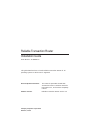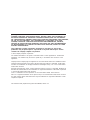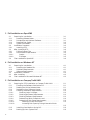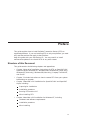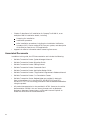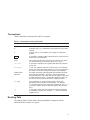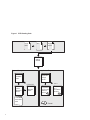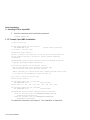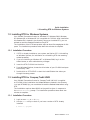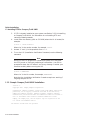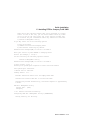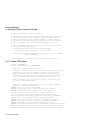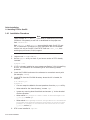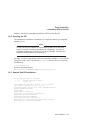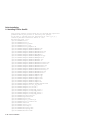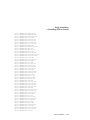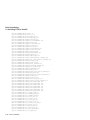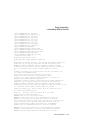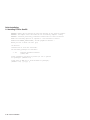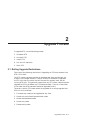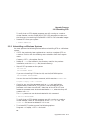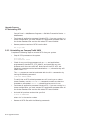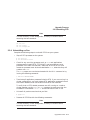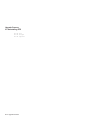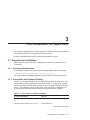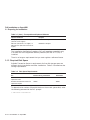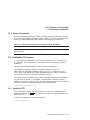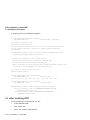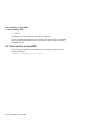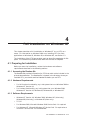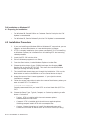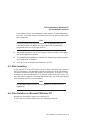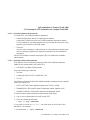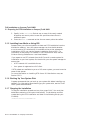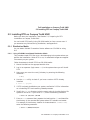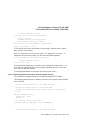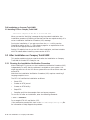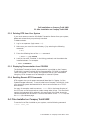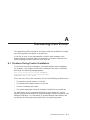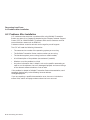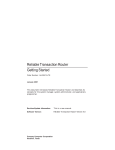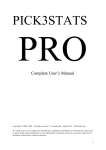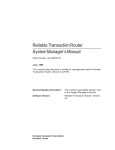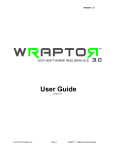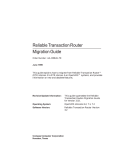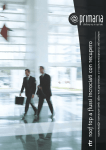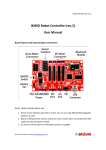Download Compaq Reliable Transaction Router Installation guide
Transcript
Reliable Transaction Router Installation Guide Order Number: AA-Q88DF-TE This guide describes how to install Reliable Transaction Router for all operating systems on which RTR is supported. Revision/Update Information: This manual supersedes the Reliable Transaction Router Installation Guide for RTR Version 3.2, and has been completely revised. Software Version: Reliable Transaction Router Version 4.0 Compaq Computer Corporation Houston, Texas January, 2001 COMPAQ COMPUTER CORPORATION SHALL NOT BE LIABLE FOR TECHNICAL OR EDITORIAL ERRORS OR OMISSIONS CONTAINED HEREIN, NOR FOR INCIDENTAL OR CONSEQUENTIAL DAMAGES RESULTING FROM THE FURNISHING, PERFORMANCE, OR USE OF THIS MATERIAL. THIS INFORMATION IS PROVIDED "AS IS" AND COMPAQ COMPUTER CORPORATION DISCLAIMS ANY WARRANTIES, EXPRESS, IMPLIED OR STATUTORY AND EXPRESSLY DISCLAIMS THE IMPLIED WARRANTIES OF MERCHANTABILITY, FITNESS FOR PARTICULAR PURPOSE, GOOD TITLE AND AGAINST INFRINGEMENT. This publication contains information protected by copyright. No part of this publication may be photocopied or reproduced in any form without prior written consent from Compaq Computer Corporation. © 2001 Compaq Computer Corporation The software described in this guide is furnished under a license agreement or nondisclosue agreement. The software may be used or copied only in accordance with the terms of the agreement. Compaq and the Compaq logo are registered in the United States Patent and Trademark Office. Compaq Internet Personal Tunnel, DEC, DECdtm, DECnet, DIGITAL, OpenVMS, Tru64 UNIX, and VAX are trademarks of Compaq Information Technologies Group, L.P. in the United States and/or other countries. Microsoft, Microsoft SQL Server, Internet Explorer, MS-DOS, Visual C++, Windows, Windows 95, Windows 98, and Windows NT are trademarks or registered trademarks of Microsoft Corporation in the United States and/or other countries. Intel is a trademark of Intel Corporation in the United States and/or other countries. UNIX is a registered trademark of The Open Group in the United States and/or other countries. All other product names mentioned herein may be trademarks or registered trademarks of their respective companies. This document was prepared using VAX DOCUMENT, Version 2.1. Contents Preface . . . . . . . . . . . . . . . . . . . . . . . . . . . . . . . . . . . . . . . . . . . . . . . . . . . . . vii 1 Quick Installation 1.1 1.1.1 1.1.2 1.2 1.2.1 1.3 1.3.1 1.3.2 1.3.3 1.4 1.4.1 1.4.2 1.4.3 Installing RTR for OpenVMS . . . . . . . . . . . . . Installation Procedure . . . . . . . . . . . . . . . Sample OpenVMS Installation . . . . . . . . . Installing RTR for Windows Systems . . . . . . . Installation Procedure . . . . . . . . . . . . . . . Installing RTR for Compaq Tru64 UNIX . . . . Installation Procedure . . . . . . . . . . . . . . . Sample Compaq Tru64 UNIX Installation Sample IVP Output . . . . . . . . . . . . . . . . . Installing RTR for SunOS . . . . . . . . . . . . . . . Installation Procedure . . . . . . . . . . . . . . . Running the IVP . . . . . . . . . . . . . . . . . . . Sample SunOS Installation . . . . . . . . . . . . . . . . . . . . . . . . . . . . . . . . . . . . . . . . . . . . . . . . . . . . . . . . . . . . . . . . . . . . . . . . . . . . . . . . . . . . . . . . . . . . . . . . . . . . . . . . . . . . . . . . . . . . . . . . . . . . . . . . . . . . . . . . . . . . . . . . . . . . . . . . . . . . . . . . . . . . . . . . . . . . . . . . . . . . . . . . . . . . . . . . . . . . . . . . . . . . . . 1–1 1–1 1–2 1–3 1–3 1–3 1–3 1–4 1–6 1–7 1–8 1–9 1–9 . . . . . . . . . . . . . . . . . . . . . . . . . . . . . . . . . . . . . . . . . . . . . . . . . . . . . . . . . . . . . . . . . . . . . . . . . . . . . . . . . . . . . . . . . . 2–1 2–2 2–2 2–3 2–4 2–5 2 Upgrade Process 2.1 2.2 2.2.1 2.2.2 2.2.3 2.2.4 Rolling Upgrade Restrictions . . . . . . . . . . Uninstalling RTR . . . . . . . . . . . . . . . . . . . Uninstalling on OpenVMS . . . . . . . . . Uninstalling on Windows Systems . . . Uninstalling on Compaq Tru64 UNIX Uninstalling on Sun . . . . . . . . . . . . . . . . . . . . . . . . . . . . . . . . iii 3 Full Installation on OpenVMS . . . . . . . . . . . . . . . . . . . . . . . . . . . . . . . . . . . . . . . . . . . . . . . . . . . . . . . . . . . . . . . . . . . . . . . . . . . . . . . . . . . . . . . . . . . . . . . . . . . . . . . . . . . . . . . . . . . . . . . . . . . . . . . . . . . . . . . . . . . . . . . . . . . . . . . . . . . . . . . . . . . . . . . . . . . . . . . . . . . . . . . . . . . . . . . . . . . . . . . . . . . . . . . . . . . . . . . . . . . . . . . . . . . . . . . . . . . . . . . . . . . . . . . 3–1 3–1 3–1 3–2 3–3 3–3 3–3 3–4 3–5 3–5 3–5 3–5 3–6 Preparing for Installation . . . . . . . . . . . . Accessing the Readme file . . . . . . . . . Hardware Requirements . . . . . . . . . . Software Requirements . . . . . . . . . . . Installation Procedure . . . . . . . . . . . . . . . After Installing . . . . . . . . . . . . . . . . . . . . Files Installed on Microsoft Windows NT . . . . . . . . . . . . . . . . . . . . . . . . . . . . . . . . . . . . . . . . . . . . . . . . . . . . . . . . . . . . . . . . . . . . . . . . . . . . . . . . . . . . . . . . . . . . . . . . . . . . . . . . . . . . . . . . . . . . . . . . . . . . . . . 4–1 4–1 4–1 4–1 4–2 4–3 4–3 5.1 Preparing for RTR Installation on Compaq Tru64 UNIX . . . . 5.1.1 Checking the Software Distribution Kit . . . . . . . . . . . . . . . 5.1.2 Reading the Online Release Notes . . . . . . . . . . . . . . . . . . . 5.1.3 Registering Your Software License . . . . . . . . . . . . . . . . . . 5.1.4 Checking Installation Requirements . . . . . . . . . . . . . . . . . 5.1.4.1 Checking Login Privileges . . . . . . . . . . . . . . . . . . . . . . 5.1.4.2 Checking Hardware Requirements . . . . . . . . . . . . . . . . 5.1.4.3 Checking Software Requirements . . . . . . . . . . . . . . . . 5.1.4.4 Determining Which Subsets to Load . . . . . . . . . . . . . . 5.1.4.5 Determining Disk Space Requirements . . . . . . . . . . . . 5.1.4.5.1 Checking Current Disk Space . . . . . . . . . . . . . . . . 5.1.4.5.2 Increasing Disk Space by Using Alternative Disks ........................................ 5.1.5 Installing from Media or Using RIS . . . . . . . . . . . . . . . . . . 5.1.6 Backing Up Your System Disk . . . . . . . . . . . . . . . . . . . . . . . . . . . . . . . . . . . . . . . . . . . . 5–1 5–1 5–1 5–2 5–2 5–2 5–3 5–3 5–4 5–4 5–4 .. .. .. 5–5 5–6 5–6 3.1 3.1.1 3.1.2 3.1.3 3.1.4 3.2 3.2.1 3.3 3.3.1 3.3.2 3.3.2.1 3.3.2.2 3.4 Preparing for Installation . . . . . . . . . . Accessing Release Notes . . . . . . . . . Prerequisite and Optional Software Required Disk Space . . . . . . . . . . . System Parameters . . . . . . . . . . . . Installation Procedure . . . . . . . . . . . . . Installing RTR . . . . . . . . . . . . . . . . After Installing RTR . . . . . . . . . . . . . . Editing System Files . . . . . . . . . . . User Account Requirements . . . . . . Quotas . . . . . . . . . . . . . . . . . . . Privileges . . . . . . . . . . . . . . . . . Files Installed on OpenVMS . . . . . . . . . . . . . . . . . . . . . 4 Full Installation on Windows NT 4.1 4.1.1 4.1.2 4.1.3 4.2 4.3 4.4 5 Full Installation on Compaq Tru64 UNIX iv 5.1.7 Stopping the Installation . . . . . . . . . . . . . . . . . . . . . . 5.2 Installing RTR on Compaq Tru64 UNIX . . . . . . . . . . . . . 5.2.1 Distribution Media . . . . . . . . . . . . . . . . . . . . . . . . . . . 5.2.1.1 Using CD-ROM Consolidated Distribution Media 5.2.1.2 Using a RIS Distribution Area . . . . . . . . . . . . . . 5.2.2 Responding to Installation Procedure Prompts . . . . . 5.2.2.1 Selecting Subsets . . . . . . . . . . . . . . . . . . . . . . . . . 5.2.2.2 Monitoring Displays During the Subset Loading Process . . . . . . . . . . . . . . . . . . . . . . . . . . . . . . . . . 5.3 After Installation on Compaq Tru64 UNIX . . . . . . . . . . . 5.3.1 Running the Installation Verification Procedure . . . . 5.3.2 Deleting RTR from Your System . . . . . . . . . . . . . . . . 5.3.3 Displaying Documentation from CD-ROM . . . . . . . . . 5.3.4 Enabling Remote RTR Commands . . . . . . . . . . . . . . . 5.4 Files Installed on Compaq Tru64 UNIX . . . . . . . . . . . . . . . . . . . . . . . . . . . . . . . . . . . . . . . . . . . . . . . . . . . . . . . . 5–6 5–7 5–7 5–7 5–8 5–8 5–8 . . . . . . . . . . . . . . . . . . . . . . . . . . . . . . . . . . . . . . . . . . 5–9 5–10 5–10 5–11 5–11 5–11 5–11 Problems During Product Installation . . . . . . . . . . . . . . . . . . . . Problems After Installation . . . . . . . . . . . . . . . . . . . . . . . . . . . . . A–1 A–2 RTR Reading Path . . . . . . . . . . . . . . . . . . . . . . . . . . . . . . . . . x A Recovering from Errors A.1 A.2 Figures 1 Tables 1 3–1 3–2 3–3 3–4 5–1 Conventions Used in this Guide . . . . . . . . . . . . . . . . . . Prerequisite and Optional Software . . . . . . . . . . . . . . . . Disk Space Requirements . . . . . . . . . . . . . . . . . . . . . . . System Parameter Values Used by the RTR Installation User Account Quotas for Using Reliable Transaction Router . . . . . . . . . . . . . . . . . . . . . . . . . . . . . . . . . . . . . . RTR Subset Size (Kilobytes Required) . . . . . . . . . . . . . . . . . . . . . . . . . . . . . . ix 3–1 3–2 3–3 .... .... 3–5 5–4 v Preface This guide explains how to install Reliable Transaction Router (RTR) on supported platforms. If you are installing RTR on only one platform, you need only read the sections that apply to that platform. Keep this guide with your distribution kit. You may need it to install maintenance updates or to reinstall RTR for any other reason. Structure of this Document This guide contains the following chapters and appendixes: • Chapter 1 gives brief installation instructions for RTR on OpenVMS VAX, OpenVMS Alpha, Windows NT, Windows 2000, Windows ME (client only), Windows 95 (client only), Windows 98 (client only), Compaq Tru64 UNIX, and SunOS. • Chapter 2 includes instructions on how to remove RTR from your system before doing an upgrade. • Chapter 3 describes a full installation for OpenVMS VAX and OpenVMS Alpha, including: Preparing for installation Installation procedure Running RTR and the IVP After Installing RTR • Chapter 4 describes a full installation for Windows NT, including: Hardware and software requirements Installation procedure After Installing vii • Chapter 5 describes a full installation for Compaq Tru64 UNIX, as an example of UNIX installation details, including: Preparing for Installation Installation procedure After installation procedures, including the Installation Verification Procedure (IVP), how to remove RTR from your system, and description of the files you need to run RTR applications. • Appendix A contains information about recovering from errors. Associated Documents In addition to this guide, the RTR documentation set includes the following: viii • Reliable Transaction Router System Manager’s Manual • Reliable Transaction Router Migration Guide • Reliable Transaction Router Getting Started • Reliable Transaction Router Commands Card • Reliable Transaction Router Application Design Guide • Reliable Transaction Router C Application Programmer’s Reference Manual • Reliable Transaction Router C++ Foundation Classes • Reliable Transaction Router Release Notes are provided in electronic form in the software kit in the files RTR_RELNOTES.PS and RTR_ RELNOTES.TXT. You are strongly advised to read the Release Notes before using the product. • All product documentation is also provided in HTML format on the online documentation CDROM. You can use any browser such as Netscape Navigator, Netscape Communicator, or Microsoft Internet Explorer to access the online form of the documentation. Conventions Table 1 describes the conventions used in this guide. Table 1 Conventions Used in this Guide Convention Meaning # A number sign ( # ) is the default superuser prompt. % A percent sign ( % ) is the default user prompt for many UNIX systems. $ A dollar sign ( $ ) is the default user prompt for OpenVMS systems. Return In examples, a boxed symbol indicates that you must press the named key on the keyboard. Ctrl/C This symbol indicates that you must press the Ctrl key while you simultaneously press another key (in this case, C). user input In interactive examples, this typeface indicates input entered by the user. filesystem In text, this typeface indicates the exact name of a command, routine, partition, pathname, directory, or file. This typeface is also used in interactive examples and other screen displays. UPPERCASE lowercase The UNIX operating system differentiates between lowercase and uppercase characters. Examples, syntax descriptions, function definitions, and literal strings that appear in text must be typed exactly as shown. Commands typed to the RTR CLI are not case sensitive unless enclosed in quotation marks. setld(8) Cross-references to online reference pages include the appropriate section number in parentheses. For example, setld(8) indicates that you can find the material on the setld command in Section 8 of the reference pages (UNIX systems only). [y] In a prompt, square brackets indicate that the enclosed item is the default response. For example, [y] means the default response is Yes. Reading Path The reading path to follow when using the Reliable Transaction Router information set is shown in Figure 1. ix Figure 1 RTR Reading Path Cover letter SPD Release Notes Getting Started Application Programmer System Manager Application Design Guide Installation Guide If V2 to V3 System Manager's Manual Migration Guide If C++ C Application Programmer's Reference Manual C++ Foundation Classes Commands Card = Tutorial ZKO-GS015-99AI x 1 Quick Installation This chapter gives brief instructions for installing Reliable Transaction Router on the following platforms: • OpenVMS • Windows 2000, Windows NT, Windows 98, Windows 95, Windows ME • Compaq Tru64 UNIX (formerly known as DIGITAL UNIX) • Sun Solaris 1.1 Installing RTR for OpenVMS Your Reliable Transaction Router for OpenVMS kit is supplied on CDROM. After installation, the Release Notes are located in the directory SYS$COMMON:[SYSHLP]; you are advised to read the Release Notes before using RTR. The installation of the RTR base product requires about 50000 blocks during installation, and about 36000 blocks after installation is done. The installation takes less than five minutes to complete. For more detailed instructions, see Chapter 3, Full Installation on OpenVMS . 1.1.1 Installation Procedure 1. If RTR is already installed on your system, see Section 2.2.1, Uninstalling on OpenVMS, for information on uninstalling RTR and removing related processes. 2. Log on to the System Manager’s account. 3. Define the logical name for the location of the software kit, for example: $ DEFINE PCSI$SOURCE DISK1:[KITS] 4. Check disk space and system parameters GBLPAGES and GBLSECTIONS. Quick Installation 1–1 Quick Installation 1.1 Installing RTR for OpenVMS 5. Start the installation with the following command: $ PRODUCT INSTALL RTR 1.1.2 Sample OpenVMS Installation $ product install rtr The following product has been selected: DEC AXPVMS RTR V4.0-0 Layered Product [Installed] Do you want to continue? [YES] Configuration phase starting ... You will be asked to choose options, if any, for each selected product and for any products that may be installed to satisfy software dependency requirements. DEC AXPVMS RTR V4.0-0: Reliable Transaction Router for OpenVMS [Installed] Copyright 1996 Compaq Computer Corporation Do you want the defaults for all options? [YES] no Have all RTR processes on the system been stopped? [YES] Run installation verification procedure [NO] yes DECnet users:Have you read the Release Note regarding minimum version? [YES] Do you want the V2 programming kit installed? [NO] yes Do you want to review the options? [NO] Execution phase starting ... The following product will be installed: DEC AXPVMS RTR V4.0-0 Layered Product Portion done: 0%...10%...20%...30%...40%...50%...80%...90%...100% The following product has been installed: DEC AXPVMS RTR V4.0-0 Layered Product DEC AXPVMS RTR V4.0-0: Reliable Transaction Router for OpenVMS Insert the following lines in SYS$MANAGER:SYSTARTUP_VMS.COM: @sys$startup:rtr$startup.com Insert the following lines in SYS$MANAGER:SYSHUTDWN.COM: @sys$manager:rtr$shutdown For additional information, see Chapter 3, Full Installation on OpenVMS . 1–2 Quick Installation Quick Installation 1.2 Installing RTR for Windows Systems 1.2 Installing RTR for Windows Systems Your Reliable Transaction Router for Windows NT, Windows 2000, Windows 95, Windows 98, or Windows ME kit is supplied on CD-ROM. After installation the Readme file is located in the directory where you installed RTR; you are advised to read the Readme file before using RTR. The installation of the RTR base product requires about five megabytes of disk space. The installation procedure takes about two minutes to complete. 1.2.1 Installation Procedure 1. If RTR is already installed on your system, see Section 2.2.2, Uninstalling on Windows Systems, for information on uninstalling RTR and removing related processes. 2. If you are installing on Windows NT or Windows 2000, log in as the Administrator, or with administrator privileges. 3. Insert the RTR CD-ROM into the drive. 4. From Windows Explorer, choose the drive letter of your CD-ROM and open the directory I386. 5. Double click on SETUP.EXE to start the InstallShield® that takes you through the setup process. 1.3 Installing RTR for Compaq Tru64 UNIX Your Reliable Transaction Router for Compaq Tru64 UNIX kit is supplied on CD-ROM. After installation the Release Notes are located in the directory /usr/opt/RTR400/hlp; you are advised to read the Release Notes before using RTR. The installation requires about 60KB on the partition given in response to the RTRbase directory prompt. The installation procedure takes about two minutes to complete. 1.3.1 Installation Procedure 1. Login as user root or su to root. 2. Use the setld utility to check if you have a version of RTR already installed: # setld -i | grep RTR Quick Installation 1–3 Quick Installation 1.3 Installing RTR for Compaq Tru64 UNIX 3. If RTR is already installed on your system, see Section 2.2.3, Uninstalling on Compaq Tru64 UNIX, for information on uninstalling RTR and removing related processes. 4. Install from the directory (disk or CD-ROM) where the kit is located, for example: # setld -l /cdrom/rtr4xx/kit Where ‘‘xx’’ is the version number, for example, rtr400. 5. Answer ‘‘1’’ and ‘‘y’’ to the questions from setld. 6. To run the IVP (Installation Verification Procedure) use the following command: Note Do not run the IVP program on a production system, as it may alter the RTR journal or interrupt processing of transactions. You will be prompted to abort the IVP before it can do any damage. Consider your situation carefully before running the IVP. # setld -v RTRBASE4xx Where ‘‘xx’’ is the kit number, for example, RTRBASE400. Note that the Installation Verification Procedure requires a working C language compiler to run. 1.3.2 Sample Compaq Tru64 UNIX Installation # setld -l . Copyright 2001 Compaq Computer Corporation. Confidential computer software. Valid license from Compaq required for possession, use or copying. Consistent with FAR 12.211 and 12.212, Commercial Computer Software, Computer Software, Computer Software Documentation, and Technical Data for Commercial Items are licensed to the U.S. Government under vendor’s standard commercial license. Compaq, the Compaq logo, and the Digital logo are registered in the U.S. Patent and Trademark Office. The subsets listed below are optional: 1–4 Quick Installation Quick Installation 1.3 Installing RTR for Compaq Tru64 UNIX There may be more optional subsets than can be presented on a single screen. If this is the case, you can choose subsets screen by screen or all at once on the last screen. All of the choices you make will be collected for your confirmation before any subsets are installed. 1) RTR API & Management Utility Or you may choose one of the following options: 2) ALL of the above 3) CANCEL selections and redisplay menus 4) EXIT without installing any subsets Estimated free diskspace(MB) in root:67.7 usr:1669.2 Enter your choices or press RETURN to redisplay menus. Choices (for example, 1 2 4-6): 1 You are installing the following optional subsets: RTR API & Management Utility Estimated free diskspace(MB) in root:67.7 usr:1649.2 Is this correct? (y/n): y Checking file system space required to install selected subsets: File system space checked OK. 1 subsets will be installed. Loading subset 1 of 1 ... Reliable Transaction Router V4.0 for Compaq Tru64 UNIX Installation started at Mon Nov 27 15:33:03 EST 2000. Installation proceeds automatically, and should complete in approximately 1 minute. RTR API & Management Utility Copying from . (disk) Verifying 1 of 1 subsets installed successfully. Configuring "RTR API & Management Utility" (RTRBASE400) reusing existing /rtr directory Quick Installation 1–5 Quick Installation 1.3 Installing RTR for Compaq Tru64 UNIX # # # # # # # # # # Copyright 2001 Compaq Computer Corporation. Confidential computer software. Valid license from Compaq required for possession, use or copying. Consistent with FAR 12.211 and 12.212, Commercial Computer Software, Computer Software, Computer Software Documentation, and Technical Data for Commercial Items are licensed to the U.S. Government under vendor’s standard commercial license. Compaq, the Compaq logo, and the Digital logo are registered in the U.S. Patent and Trademark Office. Reliable Transaction Router V4.0 for Compaq Tru64 UNIX Installation completed at Mon Nov 27 15:33:12 EST 2000. You can run the Installation Verification Procedure using this command: setld -v RTRBASE400 Release Notes are available in: /usr/opt/RTR400/hlp/rtr_relnotes.* 1.3.3 Sample IVP Output # setld -v RTRBASE400 RTR API & Management Utility (RTRBASE400) Copyright 2001 Compaq Computer Corporation. Confidential computer software. Valid license from Compaq required for possession, use or copying. Consistent with FAR 12.211 and 12.212, Commercial Computer Software, Computer Software, Computer Software Documentation, and Technical Data for Commercial Items are licensed to the U.S. Government under vendor’s standard commercial license. Compaq, the Compaq logo, and the Digital logo are registered in the U.S. Patent and Trademark Office. Starting Reliable Transaction Router V4.0 for Compaq Tru64 UNIX Installation Verification Procedure WARNING: This is not a first time install. WARNING: Please ensure that you have terminated *all* existing WARNING: rtr processes and rtr applications before continuing. Rtr will find and reuse any existing rtr journal files in the top level rtrjnl directory on each suitable filesystem, and will reuse any existing shared memory segment associated with /rtr/RTRENVPS Normally this is intended and should not cause any problems. WARNING: WARNING: WARNING: WARNING: WARNING: WARNING: Any existing journal will be used and modified, otherwise a new journal will be created on the default filesystem. Facilities RTR_IVP_FACILITY and RTR will be created. Result may be affected by size and contents of any existing journal. The sample client and server do not necessarily complete if they encounter previously journalled transactions for their facilities. 1–6 Quick Installation Quick Installation 1.3 Installing RTR for Compaq Tru64 UNIX Would you like to abort the IVP? (y/n) n IVP continuing ... keeping any existing log file settings (RTR_DBG not set) starting RTR . . . creating a journal, if not already created . . . creating test facility . . . stopping RTR. [OPTIONAL] attempting to compile and link rtr test applications . . . If this system is not configured with an application development environment, or the platform does not support threads, then some messages about application compilation not succeeding are normal. multithreaded server rtr application compiled single-threaded client rtr application compiled applications rtrreq and rtrsrv available starting rtr and creating default facility %RTR-I-NOLOGSET, logging not set %RTR-S-RTRSTART, RTR started on node nodea in group "root" %RTR-S-RTRSTOP, RTR stopped on node nodea in group "root" Copyright © 2001 Compaq Computer Corporation. Reliable Transaction Router V4.0 for Compaq Tru64 UNIX Installation Verification Procedure successful 1.4 Installing RTR for SunOS Your Reliable Transaction Router for SunOS kit is supplied on CDROM. After installation the Release Notes are located in the directory /opt/rtr/RTR400/hlp; you are advised to read the Release Notes before using RTR. The installation requires about 2950 KB on the partition given in response to the package base directory prompt (usually /opt). The installation procedure takes about two minutes to complete. Note that the Installation Verification Procedure (IVP) requires a working C language compiler to run. Quick Installation 1–7 Quick Installation 1.4 Installing RTR for SunOS 1.4.1 Installation Procedure Note There are both an rtr and rtr_r (the latter is installed only on SunOS 5.6/Solaris 2.6 systems); a soft link is established to the proper one from /usr/bin/rtr. Both librtr_r.so and librtr.so are provided for both SunOS 5.5 and 5.6, in case there is a need to link your application with the threaded version, but only on SunOS 5.6 will RTR itself use librtr_r.so, thus enabling asynchronous I/O (aio) support. 1. Login as user root or su to root. 2. Use the pkginfo utility to check if you have a version of RTR already installed: # pkginfo -l rtr 3. If RTR is already installed on your system, see Section 2.2.4, Uninstalling on Sun, for information on uninstalling RTR and removing related processes. 4. Insert the CD-ROM and mount the volume at a convenient mount point (for example, /cdrom). 5. Install RTR from the CD-ROM directory where the kit is located, for example: # cd /cdrom/rtr_kit # pkgadd -d . • You can accept the defaults for most questions from the pkgadd utility. • When asked for the ‘‘base directory’’, answer /opt. • Ignore any warning about free blocks and answer ‘‘y’’ to the attached continue question. • When asked "Do you want to install these as setuid/setgid files [y,n,?,q]", answer ‘‘y’’. • When asked "This package contains scripts which will be executed with super-user permission during the process of installing this package. Do you want to continue with the installation of <rtr> [y,n,?]", answer ‘‘y’’. 6. RTR is now installed in /opt/rtr. 1–8 Quick Installation Quick Installation 1.4 Installing RTR for SunOS Section 1.4.3 shows an example installation of RTR for the SunOS. 1.4.2 Running the IVP The Installation Verification Procedure (IVP) requires a working C language compiler to run. Note Do not run the IVP program on a production system, as it may alter the RTR journal or interrupt processing of transactions. You will be prompted to abort the IVP before it can do any damage. Consider your situation carefully before running the IVP. You may run the IVP separately from the installation procedure. If you are not using the C shell, start it by typing /usr/bin/csh and run the IVP by typing the following:# setenv BASEDIR /opt and then executing the file pkg/rtr/reloc/rtr/RTRxxx/examples/ivp/rtr_ivp_osf.sh. 1.4.3 Sample SunOS Installation The following packages are available: 1 rtr Reliable Transaction Router (sun4u) 400 Select package(s) you wish to process (or all to process all packages). (default: all) [?,??,q]: all Processing package instance <rtr> from </usr/home/smith/kit> Reliable Transaction Router (sun4u) 400 Compaq Computer Corporation Using </opt> as the package base directory. ## Processing package information. ## Processing system information. ## Verifying disk space requirements. ## Checking for conflicts with packages already installed. ## Checking for setuid/setgid programs. Quick Installation 1–9 Quick Installation 1.4 Installing RTR for SunOS This package contains scripts which will be executed with super-user permission during the process of installing this package. Do you want to continue with the installation of <rtr> [y,n,?] y Installing Reliable Transaction Router as <rtr> ## Installing part 1 of 1. /opt/rtr/RTR400/bin/rtr /opt/rtr/RTR400/bin/rtr_r /opt/rtr/RTR400/bin/rtr_remote /opt/rtr/RTR400/bin/rtr_rqif /opt/rtr/RTR400/bin/rtr_snapshot.sh /opt/rtr/RTR400/examples/ABCBook/ABCBook.cpp /opt/rtr/RTR400/examples/ABCBook/ABCBook.h /opt/rtr/RTR400/examples/ABCBook/ABCCHandlers.cpp /opt/rtr/RTR400/examples/ABCBook/ABCCHandlers.h /opt/rtr/RTR400/examples/ABCBook/ABCCommon.h /opt/rtr/RTR400/examples/ABCBook/ABCMagazine.cpp /opt/rtr/RTR400/examples/ABCBook/ABCMagazine.h /opt/rtr/RTR400/examples/ABCBook/ABCOrder.cpp /opt/rtr/RTR400/examples/ABCBook/ABCOrder.h /opt/rtr/RTR400/examples/ABCBook/ABCOrderProcessor.cpp /opt/rtr/RTR400/examples/ABCBook/ABCOrderProcessor.h /opt/rtr/RTR400/examples/ABCBook/ABCOrderTaker.cpp /opt/rtr/RTR400/examples/ABCBook/ABCOrderTaker.h /opt/rtr/RTR400/examples/ABCBook/ABCSClassFactory.cpp /opt/rtr/RTR400/examples/ABCBook/ABCSClassFactory.h /opt/rtr/RTR400/examples/ABCBook/ABCSHandlers.cpp /opt/rtr/RTR400/examples/ABCBook/ABCSHandlers.h /opt/rtr/RTR400/examples/ABCBook/SAMPLE1.COM /opt/rtr/RTR400/examples/ABCBook/Sample1.cpp /opt/rtr/RTR400/examples/ABCBook/Sample1.dsp /opt/rtr/RTR400/examples/ABCBook/Sample1.dsw /opt/rtr/RTR400/examples/ABCBook/Sample1.h /opt/rtr/RTR400/examples/ABCBook/Sample1.mk /opt/rtr/RTR400/examples/ABCBook/readme_abcbook.html /opt/rtr/RTR400/examples/rtr/rtr_ivp_osf.sh /opt/rtr/RTR400/examples/rtr/rtrreq.c /opt/rtr/RTR400/examples/rtr/rtrsrv.c /opt/rtr/RTR400/examples/rtradg/adg_client.c /opt/rtr/RTR400/examples/rtradg/adg_header.h /opt/rtr/RTR400/examples/rtradg/adg_server.c /opt/rtr/RTR400/examples/rtradg/adg_shared.c /opt/rtr/RTR400/hlp/copyright.txt /opt/rtr/RTR400/hlp/license.txt /opt/rtr/RTR400/hlp/rtr.hlb /opt/rtr/RTR400/hlp/rtr_relnotes.ps /opt/rtr/RTR400/hlp/rtr_relnotes.txt /opt/rtr/RTR400/lib/rtr.h /opt/rtr/RTR400/lib/rtr_v2.h /opt/rtr/RTR400/lib/rtrapi.h /opt/rtr/RTR400/mon/accfail.mon /opt/rtr/RTR400/mon/acp2app.mon /opt/rtr/RTR400/mon/active.mon 1–10 Quick Installation Quick Installation 1.4 Installing RTR for SunOS /opt/rtr/RTR400/mon/app2acp.mon /opt/rtr/RTR400/mon/appdelay.mon /opt/rtr/RTR400/mon/broadcast.mon /opt/rtr/RTR400/mon/calls.mon /opt/rtr/RTR400/mon/channel.mon /opt/rtr/RTR400/mon/congest.mon /opt/rtr/RTR400/mon/connects.mon /opt/rtr/RTR400/mon/ctccalls.mon /opt/rtr/RTR400/mon/ddtm.mon /opt/rtr/RTR400/mon/downstream.mon /opt/rtr/RTR400/mon/dtx.mon /opt/rtr/RTR400/mon/dtxrec.mon /opt/rtr/RTR400/mon/event.mon /opt/rtr/RTR400/mon/facility.mon /opt/rtr/RTR400/mon/fastrecovery.mon /opt/rtr/RTR400/mon/flostalls.mon /opt/rtr/RTR400/mon/flow.mon /opt/rtr/RTR400/mon/frontend.mon /opt/rtr/RTR400/mon/group.mon /opt/rtr/RTR400/mon/ipc.mon /opt/rtr/RTR400/mon/ipcrate.mon /opt/rtr/RTR400/mon/jcalls.mon /opt/rtr/RTR400/mon/jnlhtml.mon /opt/rtr/RTR400/mon/journal.mon /opt/rtr/RTR400/mon/link.mon /opt/rtr/RTR400/mon/netbytes.mon /opt/rtr/RTR400/mon/netstat.mon /opt/rtr/RTR400/mon/ortr.mon /opt/rtr/RTR400/mon/partit.mon /opt/rtr/RTR400/mon/queues.mon /opt/rtr/RTR400/mon/quorum.mon /opt/rtr/RTR400/mon/rdm.mon /opt/rtr/RTR400/mon/recovery.mon /opt/rtr/RTR400/mon/rejects.mon /opt/rtr/RTR400/mon/rejhist.mon /opt/rtr/RTR400/mon/response.mon /opt/rtr/RTR400/mon/rfb.mon /opt/rtr/RTR400/mon/rolequor.mon /opt/rtr/RTR400/mon/routers.mon /opt/rtr/RTR400/mon/routing.mon /opt/rtr/RTR400/mon/rscbe.mon /opt/rtr/RTR400/mon/rtr.mon /opt/rtr/RTR400/mon/stalls.mon /opt/rtr/RTR400/mon/stccalls.mon /opt/rtr/RTR400/mon/system.mon /opt/rtr/RTR400/mon/tps.mon /opt/rtr/RTR400/mon/tpslo.mon /opt/rtr/RTR400/mon/traffic.mon /opt/rtr/RTR400/mon/trans.mon /opt/rtr/RTR400/mon/upstream.mon /opt/rtr/RTR400/mon/v2calls.mon /opt/rtr/RTR400/mon/xa.mon Quick Installation 1–11 Quick Installation 1.4 Installing RTR for SunOS /opt/rtr/RTR400/shlib/librtr.so /opt/rtr/RTR400/shlib/librtr_r.so /opt/rtr/RTR400/shlib/librtrapicpp.so /opt/rtr/RTR400/shlib/librtrapicpp_r.so /opt/rtr/RTR400/wbi/graphics/blank.jpg /opt/rtr/RTR400/wbi/graphics/closedfolder.gif /opt/rtr/RTR400/wbi/graphics/doc.gif /opt/rtr/RTR400/wbi/graphics/lastnode.gif /opt/rtr/RTR400/wbi/graphics/link.gif /opt/rtr/RTR400/wbi/graphics/node.gif /opt/rtr/RTR400/wbi/graphics/openfolder.gif /opt/rtr/RTR400/wbi/graphics/vertline.gif /opt/rtr/RTR400/wbi/images/backend.gif /opt/rtr/RTR400/wbi/images/backgrndbur.gif /opt/rtr/RTR400/wbi/images/banner.gif /opt/rtr/RTR400/wbi/images/cmpnylogo.gif /opt/rtr/RTR400/wbi/images/configuration_example.gif /opt/rtr/RTR400/wbi/images/ext_configuration_example.gif /opt/rtr/RTR400/wbi/images/f-4orig.gif /opt/rtr/RTR400/wbi/images/f-6orig.gif /opt/rtr/RTR400/wbi/images/fail_backend.gif /opt/rtr/RTR400/wbi/images/fournode_shadow.gif /opt/rtr/RTR400/wbi/images/ie_animated.gif /opt/rtr/RTR400/wbi/images/newredbar.gif /opt/rtr/RTR400/wbi/images/noprog.gif /opt/rtr/RTR400/wbi/images/partition_states_shadow.gif /opt/rtr/RTR400/wbi/images/progress.gif /opt/rtr/RTR400/wbi/images/requester_states_shadow.gif /opt/rtr/RTR400/wbi/images/rtrscr.gif /opt/rtr/RTR400/wbi/images/rtrscrn.gif /opt/rtr/RTR400/wbi/images/security_html.gif /opt/rtr/RTR400/wbi/images/server_states_shadow.gif /opt/rtr/RTR400/wbi/images/zko-gs001-99ai.gif /opt/rtr/RTR400/wbi/images/zko-gs003-99ai.gif /opt/rtr/RTR400/wbi/images/zko-gs005-99ai.gif /opt/rtr/RTR400/wbi/images/zko-gs006-99ai.gif /opt/rtr/RTR400/wbi/images/zko-gs007-99ai.gif /opt/rtr/RTR400/wbi/images/zko-gs009-99ai.gif /opt/rtr/RTR400/wbi/images/zko-gs015-99ai.gif /opt/rtr/RTR400/wbi/rtr_accept_node.js /opt/rtr/RTR400/wbi/rtr_command_displ.js /opt/rtr/RTR400/wbi/rtr_command_form.js /opt/rtr/RTR400/wbi/rtr_create_fac.js /opt/rtr/RTR400/wbi/rtr_create_jou.js /opt/rtr/RTR400/wbi/rtr_create_par.js /opt/rtr/RTR400/wbi/rtr_create_tree.js /opt/rtr/RTR400/wbi/rtr_create_tree_sub.js /opt/rtr/RTR400/wbi/rtr_delete_fac.js /opt/rtr/RTR400/wbi/rtr_delete_par.js /opt/rtr/RTR400/wbi/rtr_extend_fac.js /opt/rtr/RTR400/wbi/rtr_left_frame.html /opt/rtr/RTR400/wbi/rtr_log_displ.js 1–12 Quick Installation Quick Installation 1.4 Installing RTR for SunOS /opt/rtr/RTR400/wbi/rtr_main.html /opt/rtr/RTR400/wbi/rtr_modify_jou.js /opt/rtr/RTR400/wbi/rtr_monitor.js /opt/rtr/RTR400/wbi/rtr_set_btx.js /opt/rtr/RTR400/wbi/rtr_set_fac.js /opt/rtr/RTR400/wbi/rtr_set_lnk.js /opt/rtr/RTR400/wbi/rtr_set_log.js /opt/rtr/RTR400/wbi/rtr_set_par.js /opt/rtr/RTR400/wbi/rtr_trim_fac.js /opt/rtr/RTR400/wbi/smm.html /opt/rtr/RTR400/wbi/smm_contents.html /opt/rtr/RTR400/wbi/smm_contents_001.html /opt/rtr/RTR400/wbi/smm_contents_002.html /opt/rtr/RTR400/wbi/smm_index.html /opt/rtr/RTR400/wbi/smm_index_001.html [ verifying class <none> ] ## Executing postinstall script. # Copyright 2001 Compaq Computer Corporation. # # Confidential computer software. Valid license from Compaq required for possession, use or copying. Consistent with FAR 12.211 and 12.212, Commercial Computer Software, Computer Software, Computer Software Documentation, and Technical Data for Commercial Items are licensed to the U.S. Government under vendors standard commercial license. # # Compaq, the Compaq logo, and the Digital logo are registered in the U.S. Patent and Trademark Office. This kit will only run on Sun Solaris 2.5 and higher. Installation should complete in approximately 1 minute. Solaris 2.6 or higher: selecting multithreaded rtr to exploit aio Copyright 2001 Compaq Computer Corporation. Confidential computer software. Valid license from Compaq required for possession, use or copying. Consistent with FAR 12.211 and 12.212, Commercial Computer Software, Computer Software, Computer Software Documentation, and Technical Data for Commercial Items are licensed to the U.S. Government under vendors standard commercial license. Compaq, the Compaq logo, and the Digital logo are registered in the U.S. Patent and Trademark Office. Starting Reliable Transaction Router V4.0 for SunOS Installation Verification Procedure WARNING: This is not a first time install. WARNING: Please ensure that you have terminated *all* existing WARNING: rtr processes and rtr applications before continuing. Rtr will find and reuse any existing rtr journal files in the top level rtrjnl directory on each suitable filesystem, and will reuse any existing shared memory segment associated with /rtr/RTRENVPS Normally this is intended and should not cause any problems. WARNING: Any existing journal will be used and modified, otherwise WARNING: a new journal will be created on the default filesystem. WARNING: Facilities RTR_IVP_FACILITY and RTR will be created. Quick Installation 1–13 Quick Installation 1.4 Installing RTR for SunOS WARNING: Result may be affected by size and contents of any existing journal. WARNING: The sample client and server do not necessarily complete if they WARNING: encounter previously journalled transactions for their facilities. NOTE: The following question is ignored in a non-interactive install NOTE:unless NONABI_SCRIPTS=TRUE, see man pkgadd for details... Would you like to abort the IVP? (y/n) IVP aborted Installation of <rtr> was successful. The following packages are available: 1 rtr Reliable Transaction Router (sun4u) 400 Select package(s) you wish to process (or all to process all packages). (default:all) script done on Wed Dec 13 16:43:06 2000 all packages). (default: all) [?,??,q]: q 1–14 Quick Installation 2 Upgrade Process To upgrade RTR, use the following process: 1. Shutdown RTR 2. Uninstall RTR 3. Install RTR 4. Run the IVP (optional) 5. Start RTR 2.1 Rolling Upgrade Restrictions Take note of the following restrictions if upgrading an RTR environment from RTR V3.2 to V4.0. The RTR recovery protocol consists of messages sent from one backend, via a router, to the target backend. If either of the RTR backends is upgraded to RTR V4.0, then the router that will be used for recovery must also be running RTR V4.0. This generally means that any RTR router nodes should be upgraded to RTR V4.0 before any RTR backend nodes. There is no restriction in the order that RTR backends should be upgraded to V4.0. The order in which RTR nodes should be upgraded for a rolling upgrade from V3.2 to V4.0 is as follows: 1. Frontend-only nodes can be upgraded at any time 2. Router-only and mixed frontend/router nodes 3. Mixed router/backend nodes 4. Router-only nodes 5. Backend-only nodes Upgrade Process 2–1 Upgrade Process 2.1 Rolling Upgrade Restrictions For more complex configurations, where a node may have combinations of facilities with different backend/router groupings, use the command SET NODE/RECOVERY=V32 to set the recovery protocol to the V3.2 algorithm. Once RTR has been upgraded on all nodes, the recovery protocol can be reset to its default value (V4.0), and RTR restarted at a convenient time on each node. This need not be a simultaneous restart on all nodes. RTR can be restarted on each node one by one after resetting the default recovery protocol, so that continuous application availability is maintained. 2.2 Uninstalling RTR Remove commands do not remove all RTR files from your disks. This is particularly important when you are upgrading from one version of RTR to another. You must eliminate all RTR files from your system, but must not discard any customized monitor files in /rtr or a journal containing recoverable transactions in /rtrjnl. Copy these to another directory before completing the uninstall instructions. If /rtrjnl or /rtr is a symbolic link to another directory, first remove the target directory and all files contained in it, and then remove the symbolic link. 2.2.1 Uninstalling on OpenVMS Complete the following steps to uninstall RTR from your system. • Stop all RTR processes on the system: $ RTR STOP RTR $ RTR DISCONNECT SERVER • Check for any surviving processes such as rtrd and applications programmed to handle RTR_STS_NOACP, and terminate any such processes until there are none left. Note that all the RTR ACP and comserver processes must be terminated before rtrd, otherwise they will create a new rtrd. The rtrd process can now be terminated with the STOP command or by issuing the following command: $ RTR DISC SERVER/DAEMON • Terminate all application processes linked to RTR. If you are running in a cluster configuration, you must remove RTR application processes from all the cluster members that use the disk where RTR was installed. Processes can be terminated with the STOP command, or by a program that uses $FORCEX. 2–2 Upgrade Process Upgrade Process 2.2 Uninstalling RTR To verify that no RTR-related processes are still running on a node or cluster member, use the SHOW DEVICE/FILES command to make sure that there are no remaining SYS$SHARE:LIBRTR*.EXE shareable images. • Remove RTR from your system. $ PRODUCT REMOVE RTR 2.2.2 Uninstalling on Windows Systems You must perform the following actions before uninstalling RTR on a Windows system: • If RTR has previously been registered as a service, unregister RTR as a service. Do this with the following menu selections from the Program menu: Compaq -> RTR -> Unregister Service • Delete all *.LCK files located in the directory used for the previous installation, and the RTRenvps file (shared memory). • Stop all RTR processes on the system: RTR STOP RTR RTR DISCONNECT SERVER If you are uninstalling RTR Version 4.0, use the /DAEMON option: RTR DISCONNECT SERVER/DAEMON You can also use the Shutdown command, which executes Shutdown.bat. Programs-> Compaq -> RTR -> Shutdown • Check for any surviving processes such as rtrd and applications programmed to handle RTR_STS_NOACP, and terminate any such processes until there are none left. Note that all the RTR ACP and comserver processes must be terminated before rtrd, otherwise they will create a new rtrd. The rtrd process can now be terminated with this command: $ RTR DISC SERVER/DAEMON To verify that no RTR-related processes are still running on a node or cluster member, check for the existence of the rtrdll.dll file. The rtrdll.dll file cannot be deleted if it is in use. • To uninstall RTR, perform one of the following options: Programs -> Compaq -> RTR -> Uninstall or Upgrade Process 2–3 Upgrade Process 2.2 Uninstalling RTR Control Panel -> Add/Remove Programs -> Reliable Transaction Router -> Add/Remove • Terminate all application processes linked to RTR. If you are running in a cluster configuration, you must remove RTR application processes from all the cluster members that use the disk where RTR was installed. • Remove previous versions of RTR from the disk: DEL /S/Q C:\RTR 2.2.3 Uninstalling on Compaq Tru64 UNIX Complete the following steps to uninstall RTR from your system. • Stop all RTR processes on the system: # rtr stop rtr # rtr disconnect server • Check for any surviving processes such as rtrd and applications programmed to handle RTR_STS_NOACP, and terminate any such processes until there are none left. Note that all the RTR ACP and comserver processes must be terminated before rtrd, otherwise they will create a new rtrd. The rtrd process can now be terminated with the KILL command or by issuing the following command: $ RTR DISC SERVER/DAEMON To verify that no RTR-related processes are still running on a node or cluster member, use the fuser or lsof command to make sure that the threaded or unthreaded librtr*.so shared libraries are not in use. • Terminate all application processes linked to RTR. If you are running in a cluster configuration, you must remove RTR application processes from all the cluster members that use the disk where RTR was installed. • Uninstall all previous versions that you find: # setld -d RTRBASE4xx where ‘‘xx’’ is the version number. • Remove all RTR files with the following commands: 2–4 Upgrade Process Upgrade Process 2.2 Uninstalling RTR Note The last directory is user configurable, so verify its location before executing the last command. rm -rf /rtr rm -rf /rtrjnl rm -rf /usr/opt/rtr 2.2.4 Uninstalling on Sun Complete the following steps to uninstall RTR from your system. • Stop all RTR processes on the system: # rtr stop rtr # rtr disconnect server • Check for any surviving processes such as rtrd and applications programmed to handle RTR_STS_NOACP, and terminate any such processes until there are none left. Note that all the RTR ACP and comserver processes must be terminated before rtrd, otherwise they will create a new rtrd. The rtrd process can now be terminated with the KILL command or by issuing the following command: $ RTR DISC SERVER/DAEMON • Terminate all application processes linked to RTR. If you are running in a cluster configuration, you must remove RTR application processes from all the cluster members that use the disk where RTR was installed. To verify that no RTR-related processes are still running on a node or cluster member, use the fuser or lsof command to make sure that the threaded or unthreaded librtr*.so shared libraries are not in use. • Uninstall all previous versions that you find: # pkgrm rtr • Remove all RTR files with the following commands: Note The last directory is user configurable, so verify its location before executing the last command. Upgrade Process 2–5 Upgrade Process 2.2 Uninstalling RTR rm -rf /rtr rm -rf /rtrjnl rm -rf /opt/rtr 2–6 Upgrade Process 3 Full Installation on OpenVMS This chapter describes how to install Reliable Transaction Router on OpenVMS for both OpenVMS VAX and OpenVMS Alpha systems. A step-by-step description of the installation procedure is given. 3.1 Preparing for Installation Before you start the installation, complete the preparation tasks outlined in this section. 3.1.1 Accessing Release Notes To access the Reliable Transaction Router Release Notes, type the command: $ PRODUCT EXTRACT RELEASE_NOTES RTR /file=rtr_relnotes.txt You should read the Release Notes before using Reliable Transaction Router. 3.1.2 Prerequisite and Optional Software Table 3–1 provides information on the software that must be installed on your system before installing Reliable Transaction Router. The table also includes information about optional software that you can use with Reliable Transaction Router. The Software Product Description (SPD) contains a complete list of prerequisite and optional software and their required version numbers. Table 3–1 Prerequisite and Optional Software Prerequisite Products Purpose OpenVMS VAX Version 6.2,7.1,7.2,7.3 System Software or OpenVMS Alpha Version 6.2,7.1,7.2,7.3 System Software (continued on next page) Full Installation on OpenVMS 3–1 Full Installation on OpenVMS 3.1 Preparing for Installation Table 3–1 (Cont.) Prerequisite and Optional Software Optional Products Purpose Compaq TCP/IP Services for OpenVMS (Version 4.2 or higher) Network Transport DECnet (Version 6.2 or higher) or DECnet-Plus (Version 6.3 ECO5 or higher) Network Transport The Installation Verification Procedure (IVP) will complete successfully only if at least one of the supported network protocols (DECnet or TCP/IP) is installed. There is no longer a requirement that you must register a software license. 3.1.3 Required Disk Space Reliable Transaction Router’s requirements for free disk storage space are different during installation and after installation. Table 3–2 summarizes the storage requirements. Table 3–2 Disk Space Requirements Kit Blocks During Installation Blocks After Installation Reliable Transaction Router for OpenVMS VAX 50000 36000 Reliable Transaction Router for OpenVMS Alpha 50000 36000 To determine the number of free disk blocks on the current system disk, enter the following command at the DCL prompt: $ SHOW DEVICE SYS$SYSDEVICE 3–2 Full Installation on OpenVMS Full Installation on OpenVMS 3.1 Preparing for Installation 3.1.4 System Parameters Installing Reliable Transaction Router for OpenVMS may mean that you have to increase some system parameter values. Table 3–3 lists the minimum free amount of global pages and global sections required for the installation. Table 3–3 System Parameter Values Used by the RTR Installation System Parameter Required Amount GBLPAGES 4000 GBLSECTIONS 4 3.2 Installation Procedure If RTR is already installed on your system, see Section 2.2.1, Uninstalling on OpenVMS, for information on uninstalling RTR and removing related processes. Log on to the System Manager’s account to do the installation. The Reliable Transaction Router installation procedure uses the POLYCENTER Software Installation Utility (PCSI). For details on using PCSI, refer to the OpenVMS System Manager’s Manual, Section ‘‘Installing with the POLYCENTER Software Installation Utility.’’ The logical name PCSI$SOURCE is used to define the location of the software kits you want to install. For example, if the Reliable Transaction Router software is located in DISK1:[KITS], enter the following at the DCL prompt (or include the line in the system manager’s login command file): $ DEFINE PCSI$SOURCE DISK1:[KITS] 3.2.1 Installing RTR The installation prompts you with questions. Enter your response to each question and press the Return key. Defaults are shown in square brackets, for example, [YES]. To start the installation, enter the command: $ PRODUCT INSTALL RTR Full Installation on OpenVMS 3–3 Full Installation on OpenVMS 3.2 Installation Procedure A display similar to the following appears: The following product has been selected: DEC AXPVMS RTR V4.0-0 Layered Product [Installed] Do you want to continue? [YES] Configuration phase starting ... You will be asked to choose options, if any, for each selected product and for any products that may be installed to satisfy software dependency requirements. DEC AXPVMS RTR V4.0-0: Reliable Transaction Router for OpenVMS [Installed] Copyright 1996 Compaq Computer Corporation Do you want the defaults for all options? [YES] no Have all RTR processes on the system been stopped? [YES] Run installation verification procedure [NO] yes DECnet users:Have you read the Release Note regarding minimum version? [YES] Do you want the V2 programming kit installed? [NO] yes Do you want to review the options? [NO] Execution phase starting ... The following product will be installed: DEC AXPVMS RTR V4.0-0 Layered Product Portion done: 0%...10%...20%...30%...40%...50%...80%...90%...10% The following product has been installed: DEC AXPVMS RTR V4.0-0 Layered Product DEC AXPVMS RTR V4.0-0: Reliable Transaction Router for OpenVMS Insert the following lines in SYS$MANAGER:SYSTARTUP_VMS.COM: @sys$startup:rtr$startup.com Insert the following lines in SYS$MANAGER:SYSHUTDWN.COM: @sys$manager:rtr$shutdown 3.3 After Installing RTR After completing the installation, you can: • Access Release Notes • Edit system files • Verify user account requirements 3–4 Full Installation on OpenVMS Full Installation on OpenVMS 3.3 After Installing RTR 3.3.1 Editing System Files You must edit the system startup and shutdown files to provide for automatic startup and the installation of Reliable Transaction Router images when your system is rebooted. Add the command line that starts Reliable Transaction Router to the system startup file, SYS$MANAGER:SYSTARTUP_VMS.COM. Reliable Transaction Router cannot start until after the network has started. You must position this new command line after the lines that invoke the network startup command procedures. Add the command line that stops Reliable Transaction Router to the system shutdown file, SYS$MANAGER:SYSHUTDWN.COM. 3.3.2 User Account Requirements To work with Reliable Transaction Router, user accounts on your system must have certain quotas and privileges. The next two sections contain information on these requirements. 3.3.2.1 Quotas Table 3–4 summarizes the required user account quotas. Table 3–4 User Account Quotas for Using Reliable Transaction Router Account Quota Value ASTLM At least 2000 BIOLM At least 2000 BYTLM At least 150000 DIOLM At least 2000 TQELM At least 2000 1 1 At least 80000 for accounts running RTR applications. At least 150000 for accounts running the RTR ACP. This may need to be increased to accommodate large numbers of application programs and/or users. The formula to use is: 32K + 32K * n where n equals the number of application processes plus the number of users in the ACP’s group. 3.3.2.2 Privileges To use the features of Reliable Transaction Router, each account must have the following privileges: • NETMBX • TMPMBX Full Installation on OpenVMS 3–5 Full Installation on OpenVMS 3.3 After Installing RTR • SYSLCK In addition, the Rights Identifier RTR$INFO is required. The RTR System Manager (that is, the account that starts up RTR and creates facilities) must also have either OPER privilege or have the Rights Identifier RTR$OPERATOR. 3.4 Files Installed on OpenVMS To see the files installed on your system by the installation process, use the following command: $ PRODUCT LIST RTR/SOURCE=[pcsi kit location] 3–6 Full Installation on OpenVMS 4 Full Installation on Windows NT This chapter describes a full installation on Windows NT to run RTR as a server. For information on Windows 2000 or on installing RTR for client applications on Windows 95, Windows 98, or Windows ME, see Section 1.2. The installation of the RTR base product requires about five megabytes of disk space. The installation procedure takes about two minutes to complete. 4.1 Preparing for Installation Before you start the installation, review the hardware and software requirements described in the following sections. 4.1.1 Accessing the Readme file The Readme file provides information for RTR that could not be included in the printed documentation. The Readme file is located in the directory where you installed RTR; you should read the Readme file before you use RTR. 4.1.2 Hardware Requirements • For full-function functionality, any Intel system that runs Windows 2000 or Windows NT Version 4.0. • For frontend functionality, any Intel system that runs Windows 2000, Windows NT Version 4.0, Windows 95, Windows 98, or Windows ME. 4.1.3 Software Requirements • Windows NT Version 4.0, Windows 2000, Windows ME (client only), Windows 98 (client only), or Windows 95 (client only). • TCP/IP • For Windows 2000, Microsoft Windows 2000 Service Pack 1 is required. • For Windows NT, Microsoft Windows NT Service Pack 3 is required as a minimum. Service Pack 4 is recommended. Full Installation on Windows NT 4–1 Full Installation on Windows NT 4.1 Preparing for Installation • For Windows 98, Second Edition or Customer Service Pack plus the Y2K Update is recommendd. • For Windows 95, Service Release 2 plus the Y2K Update is recommended. 4.2 Installation Procedure 1. If you are installing on Windows 2000 or Windows NT, ensure that you are logged in as the Administrator, or have administrator privileges. 2. If RTR is already installed on your system, see Section 2.2.2, Uninstalling on Windows Systems, for information on uninstalling RTR and removing related processes. 3. Insert the RTR CD into the drive. 4. Exit all Windows programs to run Setup. 5. From the Start button, invoke Windows Explorer to view files. 6. Choose the drive letter of your CDROM and open the directory I386. Double click on the file SETUP.EXE. This starts the InstallShield that takes you through the setup process. 7. The InstallShield wizard steps you through the installation. Click on the Next button to continue installation or on the Cancel button to stop it. 8. Accept the terms of the License Agreement. If you reject the terms, installation is stopped. 9. Follow the screen instructions to enter the name of the directory where you want to install RTR. The default is C:\Program Files\Compaq\Rtr Compaq recommends that you install RTR on a local hard disk (NTFS or FAT). 10. Choose the Setup Type: Typical, Compact, or Custom by selecting a radio button. Choices are: • Typical: RTR is installed with the most common options. Recommended for most users. • Compact: RTR is installed with the minimum required options. Selecting compact installs RTR with no example files. • Custom: Choose the options to install (for advanced users only). Choose this to install an add-on such as RTR as a Service (NT only). 4–2 Full Installation on Windows NT Full Installation on Windows NT 4.2 Installation Procedure If you select Custom, the components screen appears. Choose components to install. The screen display indicates how much disk space is required for each component. Note RTR as a Service runs only on Windows NT or Windows 2000; the InstallShield does not register the service but RTR provides batch procedures to do so in the target directory. 11. Setup adds a program icon to the Program Folder you select, and installs files in the appropriate location. 12. The InstallShield completes the installation, displaying a progress graphic until installation is complete. 13. Click on Finish to complete the installation of RTR. 4.3 After Installing If you install RTR on an NTFS drive, you will need to give RTR users access to the RTR directories. Use Windows Explorer and select the RTR root directory. Pull down the Security menu and choose File permissions. Give the RTR root directory and all its subdirectories ‘‘Full Control’’ access for all RTR users. You may then restrict access on individual files to read only. (All RTR users require write access to the RTR journal directory.) Note The Windows registry will be modified slightly as a result of a RTR installation. 4.4 Files Installed on Microsoft Windows NT Navigate to the directory where you installed RTR. To see a list of the files installed, enter the following command: Tree/F Full Installation on Windows NT 4–3 5 Full Installation on Compaq Tru64 UNIX This chapter provides descriptions of all steps in doing a full installation including: • Preparing for installation • Installing • Verifying the installation 5.1 Preparing for RTR Installation on Compaq Tru64 UNIX Before you start the installation, complete the preparation tasks outlined in this section. 5.1.1 Checking the Software Distribution Kit RTR software is distributed on CD-ROM. Use the Bill of Materials (BOM) to check the contents of your RTR software distribution kit. 5.1.2 Reading the Online Release Notes The Release Notes provide information for RTR that could not be included in the printed documentation. After installation the Release Notes are located in the directory /usr/opt/RTR400/hlp; you are advised to read the Release Notes before using RTR. To read the release notes, navigate to the directory where RTR is installed and issue the following command: more rtr_relnotes.txt Full Installation on Compaq Tru64 UNIX 5–1 Full Installation on Compaq Tru64 UNIX 5.1 Preparing for RTR Installation on Compaq Tru64 UNIX 5.1.3 Registering Your Software License RTR includes support for the License Management Facility (LMF). You must register your License Product Authorization Key (License PAK) in the License Database (LDB) in order to use RTR on a newly licensed node. The License PAK may be shipped along with the kit if you ordered the license and media together; otherwise, it is shipped separately to a location based on your license order. If you are installing RTR as an update on a node already licensed for this software, you have already completed the License PAK registration requirements. If you are installing prerequisite or optional software along with RTR, review the PAK status and install the PAKs for any prerequisite or optional software before you install RTR. To register a license under the Compaq Tru64 UNIX operating system, first log in as superuser. At the superuser prompt, edit an empty PAK template with the lmf register command as follows, and include all the information on your License PAK: # lmf register After you register your license, use the following lmf reset command to copy the license details from the License Database (LDB) to the kernel cache: # lmf reset For complete information on using the License Management Facility, see the Guide to Software License Management and the lmf(8) reference page. 5.1.4 Checking Installation Requirements This section discusses requirements for installing RTR. Installing RTR, including running the Installation Verification Procedure (IVP), takes approximately 10 to 15 minutes, depending on your type of media and system configuration. 5.1.4.1 Checking Login Privileges You must have superuser privileges to install the RTR software. 5–2 Full Installation on Compaq Tru64 UNIX Full Installation on Compaq Tru64 UNIX 5.1 Preparing for RTR Installation on Compaq Tru64 UNIX 5.1.4.2 Checking Hardware Requirements To install RTR, you need the following hardware: • Software distribution device (if installing from media) Locate the CD-ROM drive for the CD-ROM software distribution media. The CD booklet or the documentation for the CD-ROM drive you are using explains how to load the CD-ROM media. • Terminal You can use a hardcopy or video terminal or a workstation to communicate with the operating system and respond to prompts from the installation procedure. See the RTR Software Product Description (SPD) for additional hardware requirements. 5.1.4.3 Checking Software Requirements RTR requires that the following Compaq Tru64 UNIX software subset be loaded on the system where you install RTR: • OSFBASE—the Base System subset One of the following is required: • DECnet • Compaq DECnet-Plus for Tru64 UNIX V4.0 • TCP/IP The following Compaq Tru64 UNIX software subsets are optional on the system where you install RTR: • OSFCLINET200—Basic Networking Services (TCP/IP) subset • DNABASE110—DECnet/OSI Base Components subset, together with • DNANETMAN110—DECnet/OSI Network Management subset To check whether these subsets are loaded, follow these steps: 1. Log in to the system where you will install RTR. 2. Enter the following command: # setld -i | egrep ’OSFBASE|DNA’ If your path is not set as /usr/sbin/, you must enter the full path of the command. For example: % /usr/sbin/setld -i | egrep ’OSFBASE|DNA’ Full Installation on Compaq Tru64 UNIX 5–3 Full Installation on Compaq Tru64 UNIX 5.1 Preparing for RTR Installation on Compaq Tru64 UNIX Check the displayed rows for the name of the relevant subset and any related patches. The word ‘‘installed’’ appears after the subset identifier when a subset is loaded. If the word ‘‘installed’’ does not appear (the second column in a row is blank), the subset or patch is not loaded. In this case, you must load the missing Compaq Tru64 UNIX software before installing RTR. (For information on how to load the operating system software, see the Guide to Installing Compaq Tru64 UNIX.) 5.1.4.4 Determining Which Subsets to Load RTR has only one subset: – rtrbase400 RTR runtime and system management. 5.1.4.5 Determining Disk Space Requirements Table 5–1 lists the disk space requirements for loading the RTR software subset. These requirements apply to the disks where you load the RTR subset. The requirements are listed by directory for convenience if you are doing installations on systems where these directories are mount points for different disk partitions. Table 5–1 RTR Subset Size (Kilobytes Required) Subset Title Subset Name /usr/opt/ /rtr RTR rtrbase400 57020 1050 Total: 58070 Using these disk space requirements, calculate the total values for the subsets you will load in each directory. You will also require disk space for the RTR journal, which defaults to /rtrjnl. Compare the space required for the subset with the free space currently on the disks where RTR files will reside. 5.1.4.5.1 Checking Current Disk Space To check the current amount of free space for a directory path, log in to the system where you will install RTR. You can check which directories are mounted and where they are by viewing the /etc/fstab file. For example: # more /etc/fstab /dev/rd0a:/:rw:1:1:ufs:: /dev/rd0g:/usr:rw:1:2:ufs:: /usr/staff/r1/leslie@bigsys:/usr/staff/r1/leslie:rw:0:0:nfs:bg: /usr/man@bigsys:/usr/man:ro:0:0:nfs:bg: 5–4 Full Installation on Compaq Tru64 UNIX Full Installation on Compaq Tru64 UNIX 5.1 Preparing for RTR Installation on Compaq Tru64 UNIX The display indicates that /usr (mounted to /dev/rd0g) is the only mount point that affects where RTR files will reside; the system has only one local disk drive, and the /usr/lib and file system resides in the g partition of the disk on that drive. To check the total space and the free space for the directories where RTR will reside, enter the df command. Given the previous display of the /etc/fstab file, which shows that only /usr is a mount point, you need to check free space only in the /usr file system. For example: # df /usr Filesystem node /dev/rd0g Total kbytes kbytes used 122598 54447 kbytes free 55892 % used Mounted on 49% /usr This display shows that there are 55,892 Kbytes free. This free space must accommodate the subset requirements listed in Table 5–1, RTR Subset Size (Kilobytes Required). On systems where /usr/lib and /usr/man are mounted to different devices from /usr, enter the following command: # df /usr/lib /usr/man In this case, you compare space required for RTR files in /usr/lib to the free space displayed in the first line of the df output list, and compare the space required for RTR files in /usr/man to the free space displayed in the second line of that list. 5.1.4.5.2 Increasing Disk Space by Using Alternative Disks The RTR installation procedure creates the following directory and loads files into subordinate directories: /usr/opt/RTR400 If the /usr/opt/RTR400 directory in the previous path does not exist, the installation procedure creates it. If the RTR400 directory does exist, the installation procedure uses it. If you find that there is insufficient disk space for the RTR subsets and you know that you have additional space on alternative disks or disk partitions for your system, perform the following steps before installing RTR: 1. Log in as superuser. 2. Create the directory /usr/lib/RTR400. Full Installation on Compaq Tru64 UNIX 5–5 Full Installation on Compaq Tru64 UNIX 5.1 Preparing for RTR Installation on Compaq Tru64 UNIX 3. Specify in the /etc/fstab file that one or more of the newly created directories are mount points to new disk partitions where there is additional space. 4. Enter the mount -a command so that the new mount points take effect. 5.1.5 Installing from Media or Using RIS Someone from your site must perform at least one RTR installation from the distribution medium. Your site system manager can then decide whether or not to make a RTR distribution kit available online so that subsequent installations of RTR can use the Remote Installation Service (RIS). For information on extracting RTR subsets to a RIS distribution area, see the Guide to Sharing Software on a Local Area Network. If you expect to use RTR subsets from the RIS area of a remote system for installation on your local system, first check with your site system manager to ensure that: • A RTR network kit is available for use. • Your system is registered as a RIS client. If RTR subsets are available to you on a RIS server system, you must know the name of that system. For more information on installing RTR from a RIS distribution area, see Section 5.2.1.2. 5.1.6 Backing Up Your System Disk Compaq recommends that you back up your system disk before installing any software. For information about backing up your system disk, see the Tru64 UNIX system documentation. 5.1.7 Stopping the Installation To stop the installation procedure at any time, press Ctrl/C. You must then delete files created up to this point interactively. The directories and files created during the RTR installation are listed in the following file (on your CD-ROM): /rtr40/kit/instctrl/rtrbase400.inv 5–6 Full Installation on Compaq Tru64 UNIX Full Installation on Compaq Tru64 UNIX 5.2 Installing RTR on Compaq Tru64 UNIX 5.2 Installing RTR on Compaq Tru64 UNIX Before you start the installation, read Section 5.1, Preparing for RTR Installation on Compaq Tru64 UNIX . You can install RTR locally (using CD-ROM media) or from a server area. If you encounter any failures during installation, see Appendix A. 5.2.1 Distribution Media You can obtain Reliable Transaction Router software on CD-ROM or using RIS. 5.2.1.1 Using CD-ROM Consolidated Distribution Media This procedure loads RTR files on to a disk belonging to the system where you perform the installation. When RTR is run, its executable images are mapped into memory on your system. Follow these steps to install RTR from CD-ROM media: 1. Mount the media on the appropriate disk drive. 2. Log in as superuser (login name root) to the system where you will install RTR. 3. Make sure you are at the root (/) directory by entering the following command: # cd / 4. Use the setld utility to check if you have a version of RTR already installed: # setld -i | grep RTR 5. If RTR is already installed on your system, see Section 2.2.3 for information on uninstalling RTR and removing related processes. 6. Specify the /CD-ROM directory to be the mount point for the distribution file system on the drive. If your drive is rz0, enter the following command: # mount -dr /dev/rz0c /CD-ROM 7. Enter a setld command that requests the load function (-l) and identifies the directory in the mounted file system where RTR subsets are located. For example, if the directory location for these subsets is /CDROM/rtr400, enter the following command: # setld -l /CDROM/rtr400/kit Full Installation on Compaq Tru64 UNIX 5–7 Full Installation on Compaq Tru64 UNIX 5.2 Installing RTR on Compaq Tru64 UNIX The installation procedure now displays the names of RTR subsets and asks you to specify the subsets you want to load. See Section 5.2.2 to continue the installation. 5.2.1.2 Using a RIS Distribution Area If you are installing RTR subsets that reside in an /etc/ris RIS distribution area on a remote system, follow these steps: 1. Log in as superuser (login name root) to the system where you will install RTR. 2. Make sure you are at the root directory (/) by entering the following command: #cd / 3. Enter a setld command that requests the load function (-l option) and identifies the system where the RTR subsets are located. For example, if you are loading RTR subsets from a RIS distribution area on node orion, enter the following: #setld -l orion: Remote Installation Services now displays a menu that lists all the software subsets available to you and asks you to specify the subsets you want to load. 5.2.2 Responding to Installation Procedure Prompts This section explains the installation procedure prompts and displays. 5.2.2.1 Selecting Subsets You must specify which RTR subsets you want to load. Note If you are installing from a RIS distribution area, the number of subsets can vary depending on what products are available in the RIS area and how many subsets they have. The subsets listed below are optional: There may be more optional subsets than can be presented on a single screen. If this is the case, you can choose subsets screen by screen or all at once on the last screen. All of the choices you make will be collected for your confirmation before any subsets are installed. 5–8 Full Installation on Compaq Tru64 UNIX Full Installation on Compaq Tru64 UNIX 5.2 Installing RTR on Compaq Tru64 UNIX 1) RTR API & Management Utility Or you may choose one of the following options: 2) ALL of the above 3) CANCEL selections and redisplay menus 4) EXIT without installing any subsets Enter your choices or press RETURN to redisplay menus. Choices (for example, 1 2 4-6): If you specify more than one number at the prompt, separate each number with a space, not a comma. Next, the script lets you verify your choice. For example, if you enter 1 in response to the previous prompt, you will see the following display: You are installing the following optional subsets: RTR API & Management Utility Is this correct? (y/n): If the displayed subsets are not the ones you intended to choose, enter n. In this case, the subset selection menu is again displayed and you can correct your choice of optional subsets. If the displayed subsets are the ones you want to load, enter y. 5.2.2.2 Monitoring Displays During the Subset Loading Process The installation procedure loads and verifies the selected RTR subset. The following example shows a display where the RTR subset is being loaded from CD-ROM: Reliable Transaction Router V4.0 for Compaq Tru64 UNIX Installation started at Mon Nov 27 15:51:23 EST 2000 Installation proceeds automatically, and will complete in approximately 1 minute. RTR API & Management Utility Copying from . (disk) Verifying 1 of 1 subset(s) installed successfully. Configuring "RTR API & Management Utility" (RTRBASE400) . . . Reliable Transaction Router V4.0 for Compaq Tru64 UNIX Full Installation on Compaq Tru64 UNIX 5–9 Full Installation on Compaq Tru64 UNIX 5.2 Installing RTR on Compaq Tru64 UNIX Installation completed at Mon Nov 27 15:51:23 EST 2000 When you see the ‘‘Verifying’’ message during the subset installation, the installation procedure is checking to see that the files are copied correctly; it is not an Installation Verification Procedure (IVP) message. During the installation, if you get errors from the setld utility, see the Diagnostics section of the setld(8) reference page for an explanation of the errors and the appropriate actions to take. Section 5.3 explains how to run the IVP after installation, and how to delete old RTR subsets before installing a new version of RTR. 5.3 After Installation on Compaq Tru64 UNIX This section explains what you need to do after the installation on Compaq Tru64 UNIX to make RTR ready for use. 5.3.1 Running the Installation Verification Procedure After installing RTR, you can run the Installation Verification Procedure (IVP) independently to verify that the software is available on your system. You might also want to run the IVP after a system failure to be sure that users can access RTR. Note that the Installation Verification Procedure (IVP) requires a working C language compiler to run. The RTR IVP verifies the installation as follows: • Starts RTR • Creates an RTR journal • Creates an RTR facility • Stops RTR • Compiles and links the example client and server programs To run the IVP after an installation, enter the following command: # setld -v RTRBASE320 For a sample RTR IVP, see Section 1.3.3. If the verification process fails, look in the /var/adm/smlogs/fverify.log file for information to help diagnose the problem. 5–10 Full Installation on Compaq Tru64 UNIX Full Installation on Compaq Tru64 UNIX 5.3 After Installation on Compaq Tru64 UNIX 5.3.2 Deleting RTR from Your System If you must remove a version of Reliable Transaction Router from your system, delete each subset that you previously installed. To delete subsets: 1. Log in as superuser (login name root). 2. Make sure you are at the root directory (/) by entering the following command: # cd / 3. Enter the following form of the setld command: # setld -i | grep RTRBASE 4. Look for the word ‘‘installed’’ in the listing produced, and then delete the installed subsets. For example: # setld -d RTRBASE320 5.3.3 Displaying Documentation from CD-ROM The Reliable Transaction Router documentation is provided on the Compaq Tru64 UNIX Layered Products Online Documentation CD-ROM in hypertext (.html) file format. You can display the hypertext files on your workstation using any HTML browser such as Netscape or Internet Explorer. 5.3.4 Enabling Remote RTR Commands RTR supports the use of remote commands (described in Chapter 1 of the System Manager’s Manual). To use this feature on Compaq Tru64 UNIX, check your operating system documentation for how to ensure access to a TCP/IP environment. You may, for example, need to create an .rhosts file in the home directory of the RTR user on the target node or nodes, among other things. This file would contain the hostname (and, optionally, the username) of the node where the remote commands will be issued. For more information on the .rhosts file, see the rhosts(4) reference page. 5.4 Files Installed on Compaq Tru64 UNIX To see the list of files installed on your system, use the following command: % setld i subset_name Full Installation on Compaq Tru64 UNIX 5–11 A Recovering from Errors This appendix provides information to help you deal with problems that might occur during product installation or product use. If you find an error in the documentation, send an email message to the internet address on the last page of this appendix. Include the manual title, section and page numbers where the error occurred. A.1 Problems During Product Installation If errors occur during the installation, the system displays failure messages. For example, if the Compaq Tru64 UNIX installation fails due to insufficient disk space, the following message appears: There is not enough space for subset RTRBASE400 Reliable Transaction Router for Compaq Tru64 UNIX (RTRBASE400) will not be loaded. Errors can occur during the installation if any of the following conditions exist: • The operating system version is incorrect. • The prerequisite software version is incorrect. • There is insufficient disk space. • The system parameter values for successful installation are insufficient. For descriptions of error messages generated by these conditions, see the operating system documentation on system messages, recovery procedures, and software installation. For information on system software requirements, see the software and disk space requirements for your operating system. Recovering from Errors A–1 Recovering from Errors A.2 Problems After Installation A.2 Problems After Installation U.S. customers who encounter a problem while using Reliable Transaction Router can report it to Compaq by telephoning the Compaq Customer Support Center (CSC) at 1-800-354-9000. (Customers with service contracts can also use an electronic means such as DSNlink.) Customers without a service contract can arrange for per-call support. The CSC will need the following information: • The name version number of the operating system you are using • The Reliable Transaction Router version number you are using • The hardware system you are using (such as a model number) • A brief description of the problem (one sentence if possible) • Whether or not the problem is critical • Any other information that is helpful, such as the specific commands you used to run the software, the error messages displayed, and source listings of the relevant software module or lines of code If the problem is related to Reliable Transaction Router documentation, send comments electronically to the following internet address: [email protected]. If you are reporting a specific documentation error, be sure to include the manual title, section and page numbers where the error occurred. A–2 Recovering from Errors