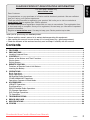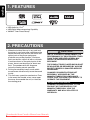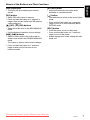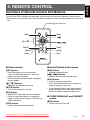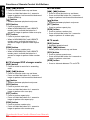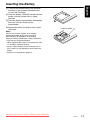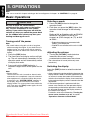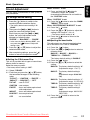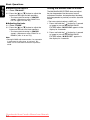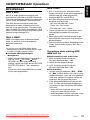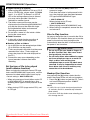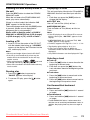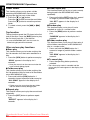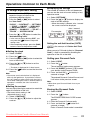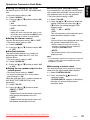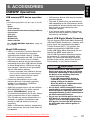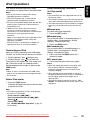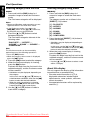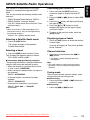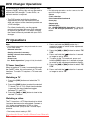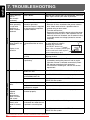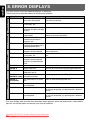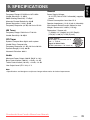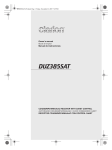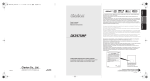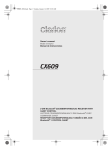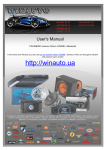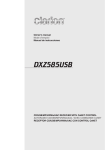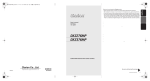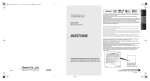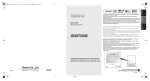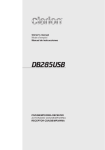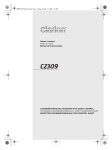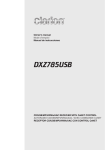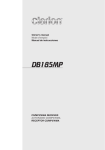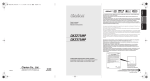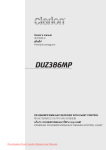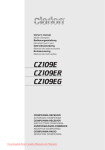Download Clarion CX400 Owner`s manual
Transcript
Owner’s manual Mode d’emploi Manual de instrucciones CX400 CD/USB/MP3/WMA/AAC RECEIVER WITH CeNET CONTROL AUTORADIO CD/USB/MP3/WMA/AAC / AVEC COMMANDE CeNET RECEPTOR CD/USB/MP3/WMA/AAC CON CONTROL CeNET Downloaded from Caradio-Manual.com Manuals English This equipment has been tested and found to comply with the limits for a Class B digital device, pursuant to Part 15 of the FCC Rules. These limits are designed to provide reasonable protection against harmful interference in a residential installation. This equipment generates, uses, and can radiate radio frequency energy and, if not installed and used in accordance with the instructions, may cause harmful interference to radio communications. However, there is no guarantee that interference will not occur in a particular installation. If this equipment does cause harmful interference to radio or television reception, which can be determined by turning the equipment off and on, the user is encouraged to consult the dealer or an experienced radio/TV technician for help. Cet appareil a été testé et jugé conforme aux limites des appareils numériques de Classe B, aux termes de la Section 15 des Règlements FCC. Ces limites ont pour but d’assurer une protection raisonnable contre les interférences parasites dans une installation résidentielle. Cet appareil engendre, utilise et peut émettre une énergie radioélectrique et, s’il n’est pas installé et utilisé en stricte conformité avec ces instructions, il peut provoquer des interférences parasites sur les liaisons radiophoniques. Ceci ne garantit par pour autant qu’une installation particulière ne provoquera aucune interférence. Si l’appareil engendre des interférences sur la réception des ondes radio ou de télévision, ce qui peut être vérifié en mettant l’appareil hors tension puis sous tension, l’utilisateur est invité à consulter son revendeur ou un technicien exprimenté en radio/télévision pour lui demander conseil. Este equipo ha sido probado y se ha comprobado que cumple con los límites de un dispositivo digital de clase B, según lo indicado en la Parte 15 de las Normas de FCC. Estos límites se han establecido para ofrecer una protección razonable contra interferencias perjudiciales en instalaciones residenciales. Este equipo genera, emplea, y puede radiar energía de radiofrecuencia y, si no se instala y emplea de acuerdo con las instrucciones, puede causar interferencias perjudiciales en las radiocomunicaciones. Sin embargo, no se garantiza que las interferencias no ocurran en una instalación en particular. Si este equipo causa interferencias perjudiciales en la recepción de radio o de televisión, lo cual podrá determinarse conectando y desconectando la alimentación del equipo, se aconseja al usuario que consulte al abastecedor o que pida ayuda a un técnico en radio/televisión experimentado. Bottom View of Source Unit Fond de l’appareil pilote Vista inferior de la unidad fuente from Caradio-Manual.com Manuals 2Downloaded CX400 English CLARION PRODUCT REGISTRATION INFORMATION For USA and Canada only www.clarion.com Dear Customer: Congratulations on your purchase of a Clarion mobile electronic products. We are confident that you’ll enjoy your Clarion experience. There are many benefits to registering your product. We invite you to visit our website at www.clarion.com to register your Clarion product. We have made product registration simple with our easy to use website. The registration form is short and easy to complete. Once you’re registered, we can keep you informed of important product information. Register at www.clarion.com - it’s easy to keep your Clarion product up to date. Thank you for purchasing this Clarion product. ∗ Please read this owner’s manual in its entirety before operating this equipment. ∗ After reading this manual, be sure to keep it in a handy place (e.g., glove compartment). ∗ Check the contents of the enclosed warranty card and keep it carefully with this manual. Contents 1. FEATURES ...................................................................................................................................... 4 2. PRECAUTIONS ............................................................................................................................... 4 Handling Compact Discs .................................................................................................................. 5 3. CONTROLS ..................................................................................................................................... 6 Names of the Buttons and Their Functions ...................................................................................... 6 Display Items.................................................................................................................................... 8 Display Screen ................................................................................................................................. 8 4. REMOTE CONTROL ....................................................................................................................... 9 Functions of Remote Control Unit Buttons ....................................................................................... 9 Inserting the Battery ....................................................................................................................... 11 5. OPERATIONS................................................................................................................................ 12 Basic Operations ............................................................................................................................ 12 Radio Operations ........................................................................................................................... 15 XM Satellite Radio Operations ....................................................................................................... 17 CD/MP3/WMA/AAC Operations ..................................................................................................... 19 Operations Common to Each Mode ............................................................................................... 23 6. ACCESSORIES ............................................................................................................................. 27 USB/MTP Operations..................................................................................................................... 27 iPod Operations.............................................................................................................................. 29 SIRIUS Satellite Radio Operations................................................................................................. 31 CD Changer Operations................................................................................................................. 33 DVD Changer Operations .............................................................................................................. 34 TV Operations ................................................................................................................................ 34 7. TROUBLESHOOTING................................................................................................................... 36 8. ERROR DISPLAYS ....................................................................................................................... 38 9. SPECIFICATIONS ......................................................................................................................... 39 10. OTHERS ........................................................................................................................................ 40 Downloaded from Caradio-Manual.com Manuals CX400 3 English 1. FEATURES G USB Audio for iPod ® G USB Digital Media Streaming Capability G XM Mini Tuner Direct Ready 2. PRECAUTIONS 1. When the inside of the car is very cold and the player is used soon after switching on the heater moisture may form on the disc or the optical parts of the player and proper playback may not be possible. If moisture forms on the disc, wipe it off with a soft cloth. If moisture forms on the optical parts of the player, do not use the player for about one hour. The condensation will disappear naturally allowing normal operation. 2. Driving on extremely bumpy roads which cause severe vibration may cause the sound to skip. 3. This unit uses a precision mechanism. Even in the event that trouble arises, never open the case, disassemble the unit, or lubricate the rotating parts. CAUTION USE OF CONTROLS, ADJUSTMENTS, OR PERFORMANCE OF PROCEDURES OTHER THAN THOSE SPECIFIED HEREIN, MAY RESULT IN HAZARDOUS RADIATION EXPOSURE. THE COMPACT DISC PLAYER SHOULD NOT BE ADJUSTED OR REPAIRED BY ANYONE EXCEPT PROPERLY QUALIFIED SERVICE PERSONNEL. CHANGES OR MODIFICATIONS NOT EXPRESSLY APPROVED BY THE MANUFACTURER FOR COMPLIANCE COULD VOID THE USER’S AUTHORITY TO OPERATE THE EQUIPMENT. INFORMATION FOR USERS: CHANGES OR MODIFICATIONS TO THIS PRODUCT NOT APPROVED BY THE MANUFACTURER WILL VOID THE WARRANTY AND WILL VIOLATE FCC APPROVAL. from Caradio-Manual.com Manuals 4Downloaded CX400 Handling Compact Discs or English Use only compact discs bearing the Storage Do not play heart-shaped, octagonal, or other specially shaped compact discs. Some CDs recorded in CD-R/CD-RW mode may not be usable. • Do not expose compact discs to direct sunlight or any heat source. • Do not expose compact discs to excess humidity or dust. • Do not expose compact discs to direct heat from heaters. Handling Cleaning • Compared to ordinary music CDs, CD-R and CD-RW discs are both easily affected by high temperature and humidity and some of CD-R and CD-RW discs may not be played. Therefore, do not leave them for a long time in the car. • New discs may Ball-point pen have some roughness Roughness around the edges. If such discs are used, the player may not work or the sound may skip. Use a ball-point pen or the like to remove any roughness from the edge of the disc. • Never stick labels on the surface of the compact disc or mark the surface with a pencil or pen. • Never play a compact disc with any cellophane tape or other glue on it or with peeling off marks. If you try to play such a compact disc, you may not be able to get it back out of the CD player or it may damage the CD player. • Do not use compact discs that have large scratches, are misshapen, cracked, etc. Use of such discs may cause misoperation or damage. • To remove a compact disc from its storage case, press down on the center of the case and lift the disc out, holding it carefully by the edges. • Do not use commercially available CD protection sheets or discs equipped with stabilizers, etc. These may damage the disc or cause breakdown of the internal mechanism. • To remove fingermarks and dust, use a soft cloth and wipe in a straight line from the center of the compact disc to the circumference. • Do not use any solvents, such as commercially available cleaners, anti-static spray, or thinner to clean compact discs. • After using special compact disc cleaner, let the compact disc dry off well before playing it. mark. Downloaded from Caradio-Manual.com Manuals CX400 5 English 3. CONTROLS Names of the Buttons and Their Functions [DIRECT] [CD SLOT] [ ] [SCN] [DIRECT] [RPT] [RDM] [IR RECEIVER] [ ] [DISP] [BND] [SRC] [AUX] [ ] [ [ROTARY] [ [ ] button G Perform preset scan while in the radio mode. When the button is pressed and held, auto store is performed. G Play or pause a track while in the CD/MP3/ WMA/AAC mode. G Confirm various settings. [IR RECEIVER] G Receiver for remote control unit. (Operating range: 30° in all directions) [RDM] button G Perform random play while in the CD/MP3/ WMA/AAC mode. G Press and hold the button for 1 second or longer to perform folder random play while in the MP3/WMA/AAC mode. [RPT] button G Perform repeat play while in the CD/MP3/ WMA/AAC mode. G Press and hold the button for 1 second or longer to perform folder repeat play while in the MP3/WMA/AAC mode. ], [ ], [ ] [ISR] ] [SCN] button G Perform scan play for 10 seconds of each track while in the CD/MP3/WMA/AAC mode. G Press and hold the button for 1 second or longer to perform folder scan play while in the MP3/WMA/AAC mode. [DIRECT] buttons G Store a station into memory or recall it directly while in the radio mode. [CD SLOT] G CD insertion slot. [Q] (EJECT) button G Eject a disc when it is loaded into the unit. [DISP] button G Switch the display indication. G Press and hold the button for 1 second or longer to enter the adjust mode. [BND] button G Switch the band, or seek tuning or manual tuning while in the radio mode. G Play a first track while in the CD/MP3/WMA/ AAC mode. G Press the button to change the character. from Caradio-Manual.com Manuals 6Downloaded CX400 Names of the Buttons and Their Functions [ROTARY] knob • The input jack for connecting an external device. • Adjust the volume by turning the knob clockwise or counterclockwise. [ISR] button [ • Recall ISR radio station in memory. • Press and hold the button for 2 seconds or longer: Store current station into ISR memory (radio mode only). • Use the button to switch to the sound adjust mode. • Press and hold the button for 1 second or longer to turn on or off the MAGNA BASS EXTEND mode. [w] (UP), [z] (DN) buttons • Select the folder while in the MP3/WMA/AAC mode. • Use the buttons to perform various settings. [x], [v] buttons • Select a station while in the radio mode or select a track while in the CD/MP3/WMA/AAC mode. This button is used to make various settings. • Press and hold the button for 1 second or longer to enter the fast-forward or fastbackward mode. English [AUX] input jack ] button [SRC] button • Press the button to turn on the power. • Press and hold the button for 1 second or longer to turn off the power. • Switch the operation mode among the radio mode, etc. Downloaded from Caradio-Manual.com Manuals CX400 7 Display Items English Operation status indication Source, titles, frequency, setting, clock, etc. are displayed. : Mute indication MP3 : MP3 indication : Enter indication SAT : Satellite indication : Channel indication WMA : WMA indication AAC : AAC indication : Category indication MANU : Manual indication : Disc No./Preset channel indication Display Screen In extreme cold, the screen movement may slow down and the screen may darken, but this is normal. The screen will recover when it returns to normal temperature. from Caradio-Manual.com Manuals 8Downloaded CX400 English 4. REMOTE CONTROL Functions of Remote Control Unit Buttons If you buy the RCB-176-200 sold separately, you can enjoy the use of the Remote Control function. ∗ Some buttons on the remote control unit have different functions from the corresponding buttons on the main unit. Signal transmitter [SRC] [BND] [MUTE] [DISP] [ISR] [RDM] [SCN] [RPT] ● Shared modes ● Radio/Satellite Radio modes [SRC] button [BND] button • Press the button to turn on the power. Press and hold the button for 1 second or longer to turn off the power. • Use to alternate operation mode among the various modes. • Switches reception band. [w], [z] buttons • Increases and decreases volume. [MUTE] button • Turns mute function on and off. [ISR] button [x], [v] buttons • Moves preset channels up and down. [SCN] button • Press to perform preset scan. • Press and hold the button for 2 seconds or longer to perform auto store. • In the Satellite Radio mode, press once to perform category scan; hold depressed for 1 second or longer to perform preset scan. • Recalls ISR radio station stored in memory. • Press and hold the button for 2 seconds or longer to store current station in ISR memory (radio mode only). ● CD/MP3/WMA/AAC and USB/MTP modes [DISP] button • Press to play the first track. [BND] button • Press to select the desired display. Downloaded from Caradio-Manual.com Manuals CX400 9 Functions of Remote Control Unit Buttons English [x], [v] buttons ● iPod mode • Press to move the tracks up and down. • Press and hold the button for 1 second or longer to perform fast-forward/fast-backward (Except DRM file). [x], [v] buttons [ ] button • Switches between playback and pause. [SCN] button • Press to perform scan play. • When in MP3/WMA/AAC and USB/MTP modes, press and hold the button for 1 second or longer to perform folder scan play. [RPT] button • Press to perform repeat play. • When in MP3/WMA/AAC and USB/MTP modes, press and hold the button for 1 second or longer to perform folder repeat play. • Press to move the tracks up and down. • Press and hold the button for 1 second or longer to perform fast-forward/fast-backward. [ ] button • Switches between playback and pause. [RPT] button • Press to perform repeat play. [RDM] button • Press to perform random play. • Press and hold the button for 1 second or longer to perform all random play. ● TV mode [BND] button • Switches reception band. [RDM] button [x], [v] buttons • Press to perform random play. • When in MP3/WMA/AAC and USB/MTP modes, press and hold the button for 1 second or longer to perform folder random play. • Moves preset channels up and down. ● CD changer/DVD changer modes [RDM] button [SCN] button • Press to perform preset scan. • Press and hold the button for 2 seconds or longer to perform auto store. • Press to alternate between TV and VTR. [BND] button • Press to switch to next disc in ascending order. [x], [v] buttons • Press to move the tracks up and down. • Press and hold the button for 1 second or longer to perform fast-forward/fast-backward. [ ] button • Switches between playback and pause. [SCN] button • Press to perform scan play. • Press and hold the button for 1 second or longer to perform disc scan play. [RPT] button • Press to perform repeat play. • Press and hold the button for 1 second or longer to perform disc repeat play. [RDM] button • Press to perform random play. • Press and hold the button for 1 second or longer to perform disc random play. Downloaded from Caradio-Manual.com Manuals 10 CX400 Inserting the Battery Downloaded from Caradio-Manual.com Manuals Insertion guide CR20 25 Notes: Misuse may result in rupture of the battery, producing leakage of fluid and resulting in personal injury or damage to surrounding materials. Always follow these safety precautions: • Use only the designated battery. • When replacing the battery, insert properly, with +/– polarities oriented correctly. • Do not subject battery to heat, or dispose of in fire or water. Do not attempt to disassemble the battery. • Dispose of used batteries properly. English 1 Turn over the remote control unit and slide the cover in the direction indicated by the arrow in the illustration. 2 Insert the battery (CR2025) into the insertion guides, with the printed side (+) facing upwards. 3 Press the battery in the direction indicated by the arrow so that it slides into the compartment. 4 Replace the cover and slide in until it clicks into place. CX400 11 English 5. OPERATIONS Note: • Be sure to read this chapter referring to the front diagrams of chapter “3. CONTROLS” on page 6. Basic Operations CAUTION Be sure to lower the volume before switching off the unit power or the ignition key. The unit remembers its last volume setting. If you switch the power off with the volume up, when you switch the power back on, the sudden loud volume may hurt your hearing and damage the unit. Turning on/off the power Note: • Be careful about using this unit for a long time without running the engine. If you drain the car’s battery too far, you may not be able to start the engine and this can reduce the service life of the battery. 1. Press the [SRC] button. 2. The illumination and display on the unit light up. The unit automatically remembers its last operation mode and will automatically switch to display that mode. 3. Press and hold the [SRC] button for 1 second or longer to turn off the power for the unit. Note: • System check The first time this unit is turned on after the wire connections are completed, it must be checked what equipment is connected. When the power is turned on, the “SYSTEM CHECK” appears in the display, then the unit returns to the clock display mode. The system check starts within the unit. Then press the [SRC] button again, the unit turn to the radio mode. Selecting a mode 1. Press the [SRC] button to change the operation mode. 2. Each time you press the [SRC] button, the operation mode changes in the following order: Radio ➜ XM ➜ (Satellite radio) ➜ CD/MP3/ WMA/AAC ➜ USB/MTP/iPod ➜ (CD changer) ➜ (DVD changer) ➜ (TV) ➜ AUX ➜ Radio... ∗ External equipment not connected with CeNET is not displayed. ∗ iPod/MTP can connect to this unit via USB cable. Adjusting the volume 1. Turning the [ROTARY] knob clockwise increases the volume; turning it counterclockwise decreases the volume. ∗ The volume level is from 0 (minimum) to 33 (maximum). Switching the display Press the [DISP] button to select the desired display. ∗ Once selected, the preferred display becomes the display default. When a function adjustment such as volume is made, the screen will momentarily switch to that function’s display, then revert back to the preferred display several seconds after the adjustment. ∗ If the button operation is performed with the screen saver function on, the operation display corresponding to the button operation is shown for about 30 seconds and the display returns to the screen saver display. For details, refer to the subsection “Turning the screen saver function on or off” in section “Operations Common to Each Mode”. Downloaded from Caradio-Manual.com Manuals 12 CX400 Basic Operations You can adjust a sound effect or tone quality to your preference. To change sound setting 1. Press the [ ] button to switch to the sound adjustment selection display. ∗ The factory default sound setting is “ZEHCR”. 2. Then press the [x] or [v] button to select the sound adjustment mode. Each time you press the [x] or [v] button, the sound adjustment mode changes as following order: “Z-EHCR” ↔ “BALANCE” ↔ “FADER” ∗ The factory default setting is “0”. 3-4. Press the [ ] button to return to the previous mode. ∗ In the case of display blinking “ENT”, you can press the [ ] button to adjust the setting value. 3. Press the [w] or [z] button to adjust the selected audio mode. 4. After completing settings, press the [ button to return to the previous mode. When “Z+FLAT” is set: 3-2. Press and hold the [ ] button for 1 second or longer, bass/treble characteristics become flat and switch to the “CUSTOM” mode. When “CUSTOM” is set: 3-2. Press the [ ] button to enter the “BASS/ TREBLE” adjust mode. When “EXCITE/IMPACT/B-BOOST” is set: 3-2. Press the [ ] button. 3-3. Press the [w] or [z] button to adjust the setting in the range of –3 to +3. ] ● Setting the Z-Enhancer Plus This unit is provided with 4 types of sound tone effects stored in memory. Select the one you prefer. ∗ The factory default setting is “OFF”. 2-1. Select “Z-EHCR”. 3-1. Each time you press the [w] or [z] button, the tone effect changes in the following order: “Z+FLAT” ↔ “CUSTOM” ↔ “EXCITE” ↔ “IMPACT” ↔ “B-BOOST” ↔ “OFF” Z+FLAT : user Z+FLAT CUSTOM : user custom EXCITE : bass and treble emphasized mid emphasized IMPACT : bass and treble emphasized B-BOOST : bass emphasized OFF : no sound effect ● Adjusting the bass/treble This adjustment can be performed only when the Z-Enhancer Plus is set to “CUSTOM”. 3-2. Press the [ ] button. 3-3. Press the [x] or [v] button to select as following order. BASS G ↔ BASS F ↔ BASS Q ↔ TREBLE G ↔ TREBLE F The factory default setting is “BASS G”. 3-4. Press the [ ] button. 3-5. Press the [w] or [z] button to select the setting. BASS G: The factory default setting is “0”. (Adjustment range: +7 to –7) BASS F : The factory default setting is “60”. (Adjustment range: 60/80/100/ 200) BASS Q: The factory default setting is “1”. (Adjustment range: 1/1.25/1.5/2) TREB G : The factory default setting is “0”. (Adjustment range: +7 to –7) TREB F : The factory default setting is “10K”. (Adjustment range: 10K/12.5K/ 15K/17.5K) 3-6. Press the [ ] button to return to the previous mode. Downloaded from Caradio-Manual.com Manuals CX400 13 English Sound Adjustment Basic Operations English ● Adjusting the balance Setting the MAGNA BASS EXTEND 2-1. Select “BALANCE”. 3-1. Press the [w] or [z] button to adjust the balance of the right and left speakers. The MAGNA BASS EXTEND does not adjust the low frequencies like the normal sound adjustment function, but emphasizes the deep bass frequencies to provide you with a dynamic sound. ∗ The factory default setting is “CENTER” (center). (Adjustment range: RIGHT12 to LEFT12 (right 12 to left 12)) ● Adjusting the fader 2-1. Select “FADER”. 3-1. Press the [w] or [z] button to adjust the balance of the rear and front speakers. ∗ The factory default setting is “CENTER” (center). (Adjustment range: FRONT12 to REAR12 (front 12 to rear 12)) Note: • During SOUND adjustment mode, if no operation is performed for more than 10 seconds, this mode can be cancelled and return to previous mode. ∗ The factory default setting is “OFF” (off). 1. Press and hold the [ ] button for 1 second or longer to turn on the MAGNA BASS EXTEND effect. “M-B EX ON” appears in the display for 2 seconds. 2. Press and hold the [ ] button for 1 second or longer to turn off the MAGNA BASS EXTEND effect. “M-B EX OFF” appears in the display for 2 seconds. Downloaded from Caradio-Manual.com Manuals 14 CX400 Radio Operations 1. Press the [SRC] button and select the radio mode. The frequency appears in the display. 2. Press the [BND] button and select the radio band. Each time the button is pressed, the radio reception band changes in the following order: FM1 ➜ FM2 ➜ FM3 ➜ AM ➜ FM1... 3. Press the [x] or [v] button to tune in the desired station. Tuning There are 3 types of tuning mode available, seek tuning, manual tuning and preset tuning. Seek tuning 1. Press the [BND] button and select the desired band (FM or AM). ∗ If “MANU” is lit in the display, press and hold the [BND] button for 1 second or longer. “MANU” in the display goes off and seek tuning is now available. 2. Press the [x] or [v] button to automatically seek a station. When the [v] button is pressed, the station is sought in the direction of higher frequencies; if the [x] button is pressed, the station is sought in the direction of lower frequencies. ● Quick tuning Press and hold the [x] or [v] button for 1 second or longer to tune in a station. ● Step tuning Press the [x] or [v] button to manually tune in a station. Recalling a preset station A total of 24 preset positions (6-FM1, 6-FM2, 6FM3, 6-AM) exists to store individual radio stations in memory. Press the corresponding [DIRECT] button or the [w] / [z] button to recall the stored radio frequency automatically. 1. Press the [BND] button and select the desired band (FM or AM). 2. Press the corresponding [DIRECT] button or the [w] / [z] button to recall the stored station. Note: • Press and hold one of the [DIRECT] buttons for 2 seconds or longer to store that station into preset memory. Manual memory 1. Select the desired station with seek tuning or manual tuning. 2. Press and hold one of the [DIRECT] buttons for 2 seconds or longer to store the current station into preset memory. Manual tuning Auto store There are 2 ways available: Quick tuning and step tuning. When you are in the step tuning mode, the frequency changes one step at a time. In the quick tuning mode, you can quickly tune the desired frequency. 1. Press the [BND] button and select the desired band (FM or AM). Auto store is a function for storing up to 6 stations that are automatically tuned in sequentially. If 6 receivable stations cannot be received, a previously stored station remains unoverwritten at the memory position. 1. Press the [BND] button and select the desired band (FM or AM). 2. Press and hold the [ ] button for 2 seconds or longer. The stations with good reception are stored automatically to the preset channels. ∗ If “MANU” is not lit in the display, press and hold the [BND] button for 1 second or longer. “MANU” is lit in the display and manual tuning is now available. 2. Tune into a station. Downloaded from Caradio-Manual.com Manuals ∗ If auto store is performed in the FM bands, the stations are stored in FM3 even if FM1 or FM2 was chosen for storing stations. CX400 15 English Listening to the radio Radio Operations English Preset scan Instant station recall (ISR) Preset scan receives the stations stored in preset memory in order. This function is useful when searching for a desired station in memory. 1. Press the [ ] button. 2. When a desired station is tuned in, press the [ ] button again to continue receiving that station. Instant station recall is a special radio preset that instantly accesses a favorite radio station at a touch of a button. The ISR function even operates with the unit in other modes. ● ISR memory 1. Select the station that you wish to store in ISR memory. 2. Press and hold the [ISR] button for 2 seconds or longer. ● Recalling a station with ISR In any mode, press the [ISR] button to turn on the radio function and tune the selected radio station. “ISR” appears in the display. Press the [ISR] button again to return to the previous mode. Note: • Be careful not to press and hold the [ ] button for 2 seconds or longer, otherwise the auto store function is engaged and the unit starts storing stations. Downloaded from Caradio-Manual.com Manuals 16 CX400 XM Satellite Radio Operations Note: G When the function is differ depending to the connected receiver, they are distinguished by the following notations: “ XM”: for an XM Satellite Radio G XM and the XM logos are trademarks of XM Satellite Radio Inc. Selecting a Satellite Radio mode 1. Press the [SRC] button. The system changes to the specified Satellite Radio mode. Selecting a band 1. Press the [BND] button to select a band. This changes the reception band as follows: XM1 XM2 XM3 XM1 ... C Information displayed during reception The following information is displayed when the satellite radio cannot be received normally. G When the antenna is not be connected : “CHECK ANTENNA” G When the mini tuner is not be connected : “CHECK XM TUNER” G When no signal is received: “NO SIGNAL” G When a channel is being tuned in (no signal is yet received): “LOADING” G A channel without a broadcast has been selected: “OFF AIR” G An unviable channel has been selected: “CH UNAVL” G A channel not covered by your contract: “UNAUTH” Channel input directly T his function allows you to input the channel No. directly. 1. Press and hold the [DISP] button for 1 second or longer to switch to the adjustment selection display. 2. Press the [x] or [v] button to select “CHANNEL”. 3. Press the [ 4. Press the [w] or [z] button to input the channel No. 5. Press and hold the [ ] button for 1 second or longer to select the channel. Setting channel tuning This function allows you to tuning a channel directly or indirectly. ∗ The factory default setting is OFF . 1. Press and hold the DISP button for 1 second or longer to switch to the adjustment selection display. 2. Press the [x] or [v] button to select “DIRECT” 3. Press the [w] or [z] button to select “ON” or “OFF”. G ON: Press the [ ] button to switch to another channel after tuning operations. Otherwise, the operation will switch to the other channel automatically after 2 seconds. G OFF: Press the [ ] button to switch to another channel after tuning operations. Otherwise, the operation will return to the previous channel after 5 seconds. Confirming your XM ID 1. Press the [x] or [v] button to switch to channel 0. 2. The XM ID No. appears in the display. Displaying channel labels 1. Press the [DISP] button to select the desired channel label. Channel Category Name (Title) Channel... ] button. Channel selection 1. Channels are selected with the [x] or [v] button. For details, see the following operation descriptions. Note: The audio output is muted and other button operations are not accepted during channel selection. Downloaded from Caradio-Manual.com Manuals CX400 17 English This unit can control the satellite radio receiver (XM Mini-Tuner). XM Satellite Radio Operations English Tuning mode There are two channel selection modes: quick tuning mode and step tuning mode. Quick tuning 1. Press and hold the [x] or [v] button for 1 second or longer. 2. Press the [ ] button to switch to another channel. Step tuning 1. Press the [x] or [v] button. 2. Press the [ channel. ] button to switch to another Recalling a preset station A total of 18 satellite radio stations can be stored. 6-XM1, 6-XM2 and 6-XM3 This allows you to store your favorite satellite radio stations in memory for later recall. 1. Press the [BND] button to select the desired band. 2. Press the [w] / [z] button or [DIRECT] button to select the desired preset station. Preset memory 1. Press the [BND] button to select the desired band. 2. Select the desired channel with quick tuning or step tuning. 3. Press and hold the [DIRECT] button for 2 seconds or longer to store the current channel into preset memory. Receiving stations selected by category Satellite Radio allows you to select broadcast channel category (contents). 1. Press and hold the [BND] button for 1 second or longer to select the category selection mode. ∗ If press and hold the button for 1 second or longer once again, return to the channel selection mode. 2. Press the [w] or [z] button to change the category item and press the [ ] button to switch to another categoty. 3. Press the [x] or [v] button to tune in a station and press the [ ] button to switch to another channel. Notes: • When the category selection mode is entered, the category of the last received channel is displayed first. • The category selection mode is canceled when no channel with the selected category can be found. • If no operation is performed whithin 15 seconds, the category selection mode is canceled, and resumes to the channel mode. • Press and hold the [DIRECT] button for 2 seconds or longer to store the current station into preset channel memory. • If you press the [w] / [ z] button or [DIRECT] button in the category mode, can recall the preset channel station. Scan function There are two scan modes: the category scan mode and the preset scan mode. During scanning channels are displayed in abbreviated form, the display mode cannot be switched. Preset scan (PRESET SCN) A preset scan scans the channels (up to 18 channels) stored in the preset memory about every 10 seconds. 1. Press and hold the [ ] button for 1 second or longer to select the preset scan mode. And start the preset scanning. Category scan (CAT SCN) In a category scan, broadcast channels in the same category as the current channel are selected about every 10 seconds. 1. Press and hold the [BND] button for 1 second or longer to select the category mode. 2. Press and hold the [ ] button for 1 second or longer to select the category scan mode. And start the category scanning. Note: Category scanning is not available when no category is defined for the current channel. Downloaded from Caradio-Manual.com Manuals 18 CX400 CD/MP3/WMA/AAC Operations What is MP3? MP3 is an audio compression method and classified into audio layer 3 of MPEG standards. This audio compression method has penetrated into PC users and become a standard format. This MP3 features the original audio data compression to about 10 percent of its initial size with a high sound quality. This means that about 10 music CDs can be recorded on a CD-R disc or CD-RW disc to allow a long listening time without having to change CDs. What is WMA? WMA is the abbreviation of Windows Media Audio, an audio file format developed by Microsoft Corporation. Note: G If you play a file with DRM (Digital Rights Management) for WMA remaining ON, no audio is output (The WMA indicator blinks). C To disable DRM (Digital Rights Management) 1. When using Windows Media Player 9/10/11, click on TOOL OPTIONS MUSIC RECORD tab, then under Recording settings, unclick the Check box for RECORD PROTECTED MUSIC. Then, reconstruct files. Personally constructed WMA files are used at your own responsibility. What is AAC? G AAC is an acronym for Advanced Audio G G G G Coding and refers to the audio compression method used with video compression standards MPEG-2 and MPEG-4. AAC files composed with the following conditions can be played: - AAC files encoded with iTunes. - iTunes Ver. 7.0 or earlier. - File extension “.m4a” (“.M4A”) Tracks purchased at an iTunes Music store, and copyright-protected files cannot be played. When playing AAC files that include image data, additional time may be required before playback begins. Files may not play properly, depending on the iTunes version under which an AAC file is encoded. Precautions when creating MP3/ WMA/AAC file C Usable sampling rates and bit rates 1. MP3: Sampling rate 8 kHz-48 kHz, Bit rate 8 kbps-320 kbps / VBR 2. WMA: Bit rate 8 kbps-320 kbps 3. AAC: Sampling rate 8 kHz-48 kHz, Bit rate 8 kbps-320 kbps / VBR C File extensions 1. Always add a file extension “.MP3”, “.WMA” or “.M4A” to MP3, WMA or AAC file by using single byte letters. If you add a file extension other than specified or forget to add the file extension, the file cannot be played. 2. Files without MP3/WMA/AAC data will not play. The files will be played soundlessly if you attempt to play files without MP3/WMA/ AAC data. ∗ When VBR files are played, the play time display may differ the play location. ∗ When MP3/WMA/AAC files are played, a little no sound part is caused between tunes. Downloaded from Caradio-Manual.com Manuals CX400 19 English MP3/WMA/AAC CD/MP3/WMA/AAC Operations English ● Logical format (File system) 1. When writing MP3/WMA/AAC file on a CD-R disc or CD-RW disc, please select “ISO9660 level 1, 2 or JOLIET or Romeo” or APPLE ISO as the writing software format. Normal play may not be possible if the disc is recorded on another format. 2. The folder name and file name can be displayed as the title during MP3/WMA/AAC play but the title must be within 64 single byte alphabetical letters and numerals (including an extension). 3. Do not affix a name to a file inside a folder having the same name. ● Folder structure 1. A disc with a folder having more than 8 hierarchical levels will be impossible. ● Number of files or folders 1. Up to 255 files can be recognized per folder. Up to 510 files can be played. 2. Tracks are played in the order that they were recorded onto a disc. (Tracks might not always be played in the order displayed on the PC.) 3. Some noise may occur depending on the type of encoder software used while recording. Set the type of file to be played (multi-session function) When a single disc holds both normal CD type tracks and MP3/WMA/AAC type tracks, use this command to select which type of track to play. ∗ Default setting is “MULTI-SESS CD”. • When only one type of track (either music CD or MP3/WMA/AAC) is recorded on a disc, selecting either type will allow playback of the disc. • When playing CCCD (copy-control CDs), set to CD type. 1. Press and hold the [BND] button for 1 second or longer. Each time the button is held pressed in this way, the playback type alternates between CD type and MP3/WMA/AAC type. • “MULTI-SESS CD” When playing music CD only. • “MULTI-SESS MP3” When playing music MP3/WMA/AAC only. 2. When setting is completed, remove the disc and reinsert it. Disc-In-Play function As long as the ignition key is turned to the ON or ACC position, this function allows you to turn the power to the unit and start playing the disc automatically when the disc is inserted even if the power is not turned on. CAUTION • Do not try to put your hand or fingers in the disc insertion slot. Also never insert foreign objects into the slot. • Do not insert discs where adhesive comes out from cellophane tape or a rental CD label, or discs with marks where cellophane tape or rental CD labels were removed. It may be impossible to extract these discs from the unit and they may cause the unit to break down. Backup Eject function Just pressing the [Q] button, ejects the disc even if the power to the unit was not turned on. 1. Press the [Q] button to eject the CD. Take it out from the ejected position. “EJECT” appears in the display. Notes: • If a CD (12 cm) is left in the ejected position for 15 seconds, the CD is automatically reloaded (Auto reload). • If you force a CD into before auto reloading, this can damage the CD. Downloaded from Caradio-Manual.com Manuals 20 CX400 CD/MP3/WMA/AAC Operations Press the [SRC] button to select the CD/MP3/ WMA/AAC mode. When the unit enters the CD/MP3/WMA/AAC mode, play starts automatically. If there is no disc loaded, the indication “NO DISC” appears in the title display. The mode changes each time the [SRC] button is pressed. (Modes are not displayed for equipment that is not connected.) Radio ➜ XM ➜ (Satellite radio) ➜ CD/MP3/ WMA/AAC ➜ USB/MTP/iPod ➜ (CD changer) ➜ (DVD changer) ➜ (TV) ➜ AUX ➜ Radio ... Loading a CD 1. Insert a CD into the center of the CD SLOT with the labeled side facing up. “LOADING” appears in the display, the CD enters into the slot, and the play starts. Notes: • Never insert foreign objects into the CD SLOT. • If the CD is not inserted easily, there may be another CD in the mechanism or the unit may require service. • Discs not bearing the or mark and CD-ROMs cannot be played by this unit. • Some CDs recorded in CD-R/CD-RW mode may not be usable. Pausing play 1. Press the [ ] button to pause play. “PAUSE” appears in the display. 2. To resume CD play, press the [ ] button again. Displaying CD titles This unit can display title data for CD-text/MP3/ WMA/AAC disc and user titles input with this unit. 1. Each time you press the [DISP] button to change the title display. ● CD-TEXT disc User ➜ Track ➜ Disc (Artist) ➜ User ... ● MP3/WMA/AAC disc Track ➜ Folder ➜ Title (Album) ➜ Artist ➜ Track ... Notes: • If the CD playing is not a CD-text CD or no user title has been input, “NO TITLE” appears in the display. • If MP3/WMA/AAC disc is not input TAG, “NO TITLE” appears in the display. • For MP3, supports ID3 Tags V2.3 / 2.2 / 1.1 / 1.0. • Tag displays give priority to V2.3 / 2.2. • In the case of album Tags for WMA, the information written into the extension header is displayed. • Only ASCII characters can be displayed in Tags. Selecting a track ● Track-up 1. Press the [v] button to move ahead to the beginning of the next track. 2. Each time you press the [v] button, the track advances ahead to the beginning of the next track. ● Track-down 1. Press the [x] button to move back to the beginning of the current track. 2. Press the [x] button twice to move back to the beginning of the previous track. Fast-forward/fast-backward ● Fast-forward 1. Press and hold the [v] button for 1 second or longer. ● Fast-backward 1. Press and hold the [x] button for 1 second or longer. ∗ For MP3/WMA/AAC discs, it takes some time until the start of searching and between tracks. In addition, the playing time may have a margin of error. Downloaded from Caradio-Manual.com Manuals CX400 21 English Listening to a disc already loaded in the unit CD/MP3/WMA/AAC Operations English Folder Select ● Folder repeat play This function allows you to select a folder containing MP3/WMA/AAC files and start playing from the first track in the folder. 1. Press the [z] or [w] button. Press the [w] button to move the next folder. Press the [z] button to move the previous folder. 2. To select a track, press the [x] or [v] button. This function allows you to play a track currently being played in the MP3/WMA/AAC folder repeatedly. 1. Press and hold the [RPT] button for 1 second or longer to perform folder repeat play. “ALL RPT” appears in the display for 2 seconds. Top function The top function resets the CD player to the first track of the disc. Press the [BND] button to play the first track (track No. 1) on the disc. ∗ In case of MP3/WMA/AAC, the first track of a folder being played will be returned. Other various play functions ● Scan play This function allows you to locate and play the first 10 seconds of all the tracks recorded on a disc. 1. Press the [SCN] button to perform scan play. “SCAN” appears in the display for 2 seconds. ∗ Scan play starts from the next track after the track currently being played. ● Folder scan play ● Random play This function allows you to play all tracks recorded on a disc in a random order. 1. Press the [RDM] button to perform random play. “RANDOM” appears in the display for 2 seconds. ● Folder random play This function allows you to play all the tracks of all the folders recorded on an MP3/WMA/AAC disc in a random order. 1. Press and hold the [RDM] button for 1 second or longer to perform folder random play. “ALL RDM” appears in the display for 2 seconds. ● To cancel play 1. Press the operating button previously selected. ∗ The various play mode is canceled and the various play off mode appears in the display for 2 seconds. This function allows you to locate and play the first 10 seconds of the first track of all the folders on an MP3/WMA/AAC disc. 1. Press and hold the [SCN] button for 1 second or longer to perform folder scan play. “ALL SCAN” appears in the display for 2 seconds. ∗ Folder scan play starts from the next folder after the folder currently being played. ● Repeat play This function allows you to play the current track repeatedly. 1. Press the [RPT] button to perform repeat play. “REPEAT” appears in the display for 2 seconds. Downloaded from Caradio-Manual.com Manuals 22 CX400 Operations Common to Each Mode 1. Press and hold the [DISP] button for 1 second or longer to switch to the adjustment selection display. 2. Press the [x] or [v] button to select the “item name”. “CLOCK” ↔ “CONTRAST” ↔ “SETTINGS” ↔ “CODE” ↔ “XM SRC” ↔ “SCRN SVR” ↔ “MESSAGE INPUT” ↔ “SCROLL” ↔ “DIMMER” ↔ “BLINKLED” ↔ “TEL-SP” ↔ “TEL-SW” ↔ “SYSTEM CHECK” 3. Press the [w] or [z] button to select the “desired setting value”. ∗ In the case of display blinking “ENT”, you can press the [ ] button to adjust the setting value. ∗ After completing settings, press the [DISP] button to return to the previous mode. ● Setting the clock 2-1. Select “CLOCK”. 3-1. Press the [ The number of indicator of this unit decreases, you can see the state of current settings at any operation mode. 2-1. Select “SETTINGS”. 3-1. Press the [w] or [z] button to display the state of current settings. ∗ When the setting is selected, after 1 second the current state will be displayed. after 1 second, For example: or Setting the anti-theft function (CATS) “CATS” is the acronym of “Clarion Anti-Theft System”. When you set a PIN code (called as “Personal Code”), a theft is prevented by disabling the operation of the unit at the theft. ] button. 3-2. Press the [x] or [v] button to select the hour or the minute. 3-3. Press the [w] or [z] button to set the correct time. ∗ The clock is displayed in 12-hour format. 3-4. Press the [ memory. ● Displaying the settings ] button to store the time into Note: • You cannot set the clock when it is displayed with only the ignition on. If you drain or remove the car’s battery or take out this unit, the clock is reset. While setting the clock, if another button or operation is selected, the clock set mode is canceled. ● Setting the contrast You can adjust the display contrast to match the angle of installation of the unit. Setting your Personal Code 2-1. Select “CODE”. 3-1. Press the [ ] button. The set personal code screen appears. 4-1. Press the [DIRECT] buttons [1]-[6] to enter your desired 4-digit Personal Code. 5-1. Press and hold the [ ] button for 2 seconds or longer. The entered Personal Code will be set, and it will return to the previous screen. Note: • Write down your Personal Code in case you forget it. Erasing the Personal Code ∗ The factory default setting is “10”. (Adjustment level: 1 to 16) 2-1. Select “CODE”. 2-1. Select “CONTRAST”. 3-1. Press the [w] or [z] button to adjust the contrast. The ERASE PERSONAL CODE screen appears. 4-1. Enter the Personal Code currently. 5-1. Press and hold the [ ] button for 2 seconds or longer. Enter a Personal Code mode is cancelled. 3-1. Press the [ Downloaded from Caradio-Manual.com Manuals ] button. CX400 23 English To change adjustment setting Operations Common to Each Mode English When the ENTER PERSONAL CODE screen appears ● Turning the screen saver function on or off The ENTER PERSONAL CODE screen will be displayed when turning the ACC power on after performing the following operations: • The car battery was replaced. • The backup power was cut off. • The [RESET] button was pressed. This unit is provided with the screen saver function which allows you to show various kinds of patterns and characters in the operation status indication area of the display in a random order. You can turn on or off this function. If the button operation is performed with the screen saver function on, the operation display corresponding to the button operation is shown for about 30 seconds and the display returns to the screen saver display. Note: • If you have lost your Personal Code, please contact Clarion customer service. 1. Enter your Personal Code currently set. 2. When the correct Personal Code is entered, the unit will restart from the initial startup screen. Notes: • When you enter a wrong Personal Code, the message “LOCK - - - -” is displayed and the Personal Code entry is prohibited for a while. This prohibited time is changed according to the number of times of wrong code entry as follows: • 1 to 6 times: 15 seconds • 7 times or more: 15 minutes Saving XM source name This function allows the XM source name to be saved in the display, whether the mini tuner is connected to the unit or not. ∗ The factory default setting is “ON”. 1. Press and hold the [DISP] button for 1 second or longer to switch to the adjustment selection display. 2. Press the [x] or [v] button to select “XM SRC”. 3. Press the [w] or [z] button to select “ON” or “OFF”. • OFF: Only when the mini tuner is connected to this unit, the XM source name will appear in the display when you switch the operation mode. • ON: Even if the mini tuner is connected to this unit or not, the XM source name will appear in the display when you switch the operation mode. ∗ The factory default setting is “ON”. 2-1. Select “SCRN SVR”. 3-1. Press the [w] or [z] button to select the setting. Each time you press the [w] or [z] button, the setting changes in the following order: “MESSAGE” ↔ “ON” ↔ “OFF” ● Entering message information Message up to 30 characters long can be stored in memory and displayed as a type of screen saver setting. ∗ The factory default setting is “WELCOME TO CLARION”. 2-1. Select “MESSAGE INPUT”. 3-1. Press the [ ] button. 3-2. Press and hold the [BND] button for 1 second or longer to clear the old message. 3-3. Press the [x] or [v] button to move the cursor. 3-4. Press the [BND] button to select a character type. Each time you press the [BND] button, the character type changes in the following order: Capital letters ➜ Numbers ➜ Symbols ➜ Capital letters… 3-5. Press the [w] or [z] button to select the desired character. 3-6. Repeat step 3-3 to 3-5 to enter up to 30 characters for message. 3-7. Press and hold the [ ] button for 2 seconds or longer to store the message in memory. ∗ Press and hold the [BND] button for 1 Downloaded from Caradio-Manual.com Manuals 24 CX400 second or longer to cancel the input message. Then press and hold the [ ] button for 2 seconds or longer to store the message and the message return to default setting. Operations Common to Each Mode ● Cellular phone interrupt setting Set how to scroll in CD-TEXT, MP3/WMA/AAC title. If you connect this unit and your cellular phone with a separately sold cable, you can listen to your telephone calls on your car speakers. ∗ The factory default setting is “ON”. 2-1. Select “SCROLL”. 3-1. Press the [w] or [z] button to select “ON” or “OFF”. • ON: To scroll automatically. • OFF: To scroll just 1 time. ∗ When you want to see the title again, in the title mode, press and hold the [DISP] button for 3 seconds or longer to scroll the title. ● Setting the dimmer control You can set the dimmer control “ON” or “OFF”. ∗ The factory default setting is “ON”. ∗ The factory default setting is “OFF”. 2-1. Select “TEL-SW”. 3-1. Press the [w] or [z] button to select the setting. Each time you press the [w] or [z] button, the setting changes in the following order: “OFF” ↔ “ON” ↔ “MUTE” • OFF: This unit continues normal operation even when the cellular phone is used. • ON: You can listen to your telephone calls from the speakers connected to this unit. ∗ When listening to your calls on your car speakers, you can adjust the volume by turning the [ROTARY] knob. 2-1. Select “DIMMER”. 3-1. Press the [w] or [z] button to select “ON” or “OFF”. • MUTE: The sound from this unit is muted during telephone calls. ● Anti-theft indicator The red Anti-theft indicator is a function for preventing theft. When the ACC is off, this indicator blinks. ∗ The factory default setting is “OFF”. 2-1. Select “BLINKLED”. 3-1. Press the [w] or [z] button to select “ON” or “OFF”. ● Setting the car speaker output for the cellular phone ∗ The factory default setting is “RIGHT”. ∗ To output the telephone calls, set the cellular phone interrupt to “ON”. When the AUX input jack is used to connect an AUX BLUETOOTH BB (BLT370) (sold separately): 2-1. Select “TEL-SP”. 3-1. Press the [w] or [z] button to select “RIGHT” or “LEFT”. • RIGHT: Telephone calls can be heard on the front right speaker connected to this unit. • LEFT: Telephone calls can be heard on the front left speaker connected to this unit. Note: • If connecting a hands-free kit, please ensure the setting is ON to receive the telephone audio through the system. ● Performing a system check This function allows you to perform a system check from the adjust mode when required. 2-1. Select “SYSTEM CHECK”. 3-1. Press and hold the [ ] button for 1 second or longer. “SYSTEM CHECK” appears in the display, then the unit returns to the previous operation mode. Downloaded from Caradio-Manual.com Manuals CX400 25 English ● Setting the method for title scroll Operations Common to Each Mode English Entering titles Clearing titles Titles up to 10 characters long can be stored in memory and displayed for CD, CD changer, Radio stations and TV stations. The number of titles that can be entered for each mode are as follows. 50 titles 1. Select and play a CD in the CD changer or tune in to a TV station or Radio for which you want to clear the title. 2. Press and hold the [DISP] button for 1 second or longer. 3. Press the [x] or [v] button to select “TITLE INPUT”. TV mode 20 titles 4. Press the [ Radio mode 30 titles The display switches to the title input display. 5. Press and hold the [BND] button for 1 second or longer. All characters in the title disappear. 6. Press and hold the [ ] button for 2 seconds or longer to store the setting. Mode Number of titles CD mode CD changer mode Number of titles DCZ625 connected 100 titles 1. Press the [SRC] button to select the mode you want to enter a title (Radio, CD, CD changer or TV). 2. Select and play a CD in the CD changer or tune in to a TV station or Radio for which you want to enter the title. 3. Press and hold the [DISP] button for 1 second or longer. 4. Press the [x] or [v] button to select “TITLE INPUT”. 5. Press the [ ] button. The display switches to the title input display. 6. Press the [x] or [v] button to move the cursor. 7. Press the [BND] button to select a character type. Each time you press the [BND] button, the character type changes in the following order: Capital letters ➜ Numbers ➜ Symbols ➜ Capital letters… 8. Press the [w] or [z] button to select the desired character. 9. Repeat steps 6 to 8 to enter up to 10 characters for the title. 10.Press and hold the [ ] button for 2 seconds or longer to store the title into memory. ] button. AUX function This system has an external input jack on the front panel so you can listen to sounds and music from external devices connected to this unit. ● Selecting AUX IN sensitivity Make the following settings to select the sensitivity when sounds from external devices connected to this unit are difficult to hear even after adjusting the volume. ∗ The factory default setting is “MID”. 1. Press and hold the [DISP] button for 1 second or longer. 2. Press the [x] or [v] button to select “AUX SENS”. 3. Press the [w] or [z] button to select “HIGH”, “MID” or “LOW”. Note: When the AUX mode is selected, setting AUX IN sensitivity is available. Downloaded from Caradio-Manual.com Manuals 26 CX400 English 6. ACCESSORIES USB/MTP Operations USB memory/MTP device operation Note: • The following operations are the same as for CD mode: ∗Pause ∗Track selection ∗Fast-forward/fast-backward (Except DRM file) ∗Top function ∗Scan play ∗Repeat play ∗Random play ∗Folder selection See “CD/MP3/WMA/AAC Operations” (page 1922) for details. About USB memory • USB is an acronym for Universal Serial Bus, and refers to an external bus standard supporting data transfer rates of 12 Mbps. • This unit is compatible with USB 1.1/2.0 with maximum data transfer rates of 12 Mbps. • USB memory devices that can be played by connecting to the unit’s USB cable are limited to those recognized as “USB mass storage class devices”; operation is not guaranteed with all USB memory devices. ∗ Devices compatible with “USB Mass Storage Class” can be used merely by connecting to the host device, without need for special drivers or application software. • Consult the manufacturer of your USB memory device for information regarding whether it is supported by “USB Mass Storage Class” standards. • Audio files playable on this unit are limited to MP3/WMA/AAC files. For details, see the section “MP3/WMA/AAC” (page 19). • To prevent the accidental loss of data, always back up important data on your computer. • This unit does not support connections to a computer. In addition, connections made through a USB hub device are also not supported. • When a USB memory device is composed of two or more drives, only one of the drives will be detected. • USB memory devices with security functions cannot be played. • The order in which tracks are recorded may differ depending on the USB memory device connected (the actual playback order may not be the same as that indicated on your computer’s display). • If you operate folder up/down continuously , the play time display keeps as “00:00”, and the sound is not emitted. About USB Digital Media Streaming This unit supports USB Digital Media Streaming. USB Digital Media Streaming is a function used to play music files transmitted using Media Transfer Protocol (MTP). This function also supports the playback of WMDRM 10 files. During USB Digital Media Streaming, the unit displays the “MTP” mode indicator. Use of USB Digital Media Streaming requires the purchase of a supported portable audio player. For information regarding supported portable audio players, consult your nearest Clarion dealer, or visit Clarion’s website. CAUTION • Insert and remove a USB memory/MTP device only when the device is not being accessed. Connecting or disconnecting the device at the following times may result in the loss of data: - If the USB memory/MTP device is removed or power is disconnected during writing to the device. - When the device is subjected to static electricity or electric noise. • Do not leave a USB memory/MTP device unattended in an automobile. Exposure to direct sunlight or high temperatures may cause deformation or other malfunction of the USB memory/MTP device. • Do not turn on vehicle ignition when the MTP device is connected, since it may result in loss or damage to data on the MTP device. Connect the MTP device to the USB cable after vehicle ignition is turned on. Downloaded from Caradio-Manual.com Manuals CX400 27 USB/MTP Operations English Connecting a USB memory/MTP device 1. Connect the USB memory/MTP device to the USB cable. Playback will begin from the first file recorded on the device. ∗ If the device is not recognized, press the [SRC] button to switch the source to the device. ∗ Always insert the device fully into the connector. Incomplete connections may cause the device not to be recognized. ∗ Depending on the number of tracks recorded, some amount of time may be required until all tracks are read into the unit. ∗ The order in which tracks are recorded may differ depending on the device connected (the actual playback order may not be the same as that indicated on your computer’s display). To stop play 1. Press the [SRC] button and switch the function to a source other than the USB memory. CAUTION Do not remove the USB memory/MTP device when the USB/MTP mode is selected, since it may result in loss or damage to data on the USB memory/MTP device. Always backup and save important data on your computer. 2. Remove the USB memory/MTP device from the USB cable. To listen to tracks on a connected USB memory/MTP device 1. Press the [SRC] button to switch the source. When USB memory/MTP device is selected, playback (except DRM file) will begin from the location at which playback was previously stopped. ∗ When a USB memory/MTP device is connected the USB/MTP mode will be displayed. ∗ When a USB memory/MTP device is disconnected and then reconnected, playback will begin from the beginning of the USB memory/MTP device. ∗ When the “MTP” mode is selected, the AAC files on the MTP device can not be played. Downloaded from Caradio-Manual.com Manuals 28 CX400 iPod Operations Notes: G See the iPod Owner’s Manual for details regarding operation conditions. G The unit will not operate, or may operate improperly with unsupported versions. G For a list of compatible Apple iPod unit with this model, please contact your clarion dealer or www.clarion.com. G “Made for iPod” means that an electronic accessory has been designed to connect specifically to iPod and has been certified by the developer to meet Apple performance standards. Apple is not responsible for the operation of this device or its compliance with safety and regulatory standards. iPod and iTunes is a trademark of Apple Inc., registered in the U.S. and other countries. Connecting an iPod When an iPod is connected to the USB cable, “Shuffle” set on the iPod will become as follows: G “Shuffle (Albums)” play Random play G “Shuffle (Songs)” play All random play The iPod has two modes, the “Play mode” and the “iPod menu mode” for selecting tracks. Switch between these modes by pressing the [BND] button. Note: G When an iPod is connected to the USB cable, please use the attached connecting cable with the iPod unit. Select iPod mode 1. Press the [SRC] button. Playback will begin from the last file that was played on the iPod. Other various play functions (in Play mode) Notes: G These functions are not supported when in the iPod menu mode. G The Random function set on the iPod remains the same after attachment/detachment of the iPod. G The Repeat function on the iPod will be changed when you connect/disconnect the iPod to the unit. CRepeat play Play back one track repeatedly. 1. Press the [RPT] button. CRandom play Play all albums within a selected category, in random order. (Corresponds to “Shuffle (Albums)” command on iPod.) 1. Press the [RDM] button. CAll random play Play all tracks within a selected category, in random order. (Corresponds to “Shuffle (Songs)” command on iPod.) 1. Press and hold the [RDM] button for 1 second or longer. CTo cancel play 1. Press the same play button once again. Notes: G When the repeat play mode is canceled, after play all tracks within a selected category, playback will begin from the first track in the selected category. G When playing the last track within a selected category in Random mode, if ACC is switched off then on again, playback will begin from a different track. G Through the default setting of an iPod is “ ALL Repeat”, the indication on the mode status is not displayed. Note: G The following operations in Play mode operate the same as in CD mode: ∗Track selection: [x], [v] ∗Fast-forward/fast-backward: [x], [v] ∗Pause: [ ] ∗Top function: [BND] See “ CD/MP3/WMA/AAC Operations” (page 1922) for details. Downloaded from Caradio-Manual.com Manuals CX400 29 English This section describes operations when connected to an Apple iPod via the USB cable. iPod Operations English Selecting category from the iPod menu Selecting category using preset memory 1. Press and hold the [BND] button for 1 second or longer to select the iPod menu mode. The iPod menu categories will be displayed. 1. Press and hold the [BND] button for 1 second or longer to select the iPod menu mode. The category can be set as follows in the [DIRECT] (1-6) buttons. [1] : PLAYLISTS [2] : ARTISTS [3] : ALBUMS [4] : SONGS [5] : GENRES [6] : COMPOSERS 2. Press the desired [DIRECT] (1-6) button to select the category. Notes: • Repeat and Random mode operations are not supported when in the iPod menu mode. • In the iPod menu mode, if you press the [x]/[v] button or the [w]/[z] button fast, the playback may not be performed. 2. Press the [w] or [z] button to switch between categories. The iPod menu categories alternate in the following order: “PLAYLISTS” ↔ “ARTISTS” ↔ “ALBUMS” ↔ “SONGS” ↔ “GENRES” ↔ “COMPOSERS”... Note: The iPod menu mode can be canceled by performing one of the following operations: • Press the [BND] button. • When the category select screen is displayed, press the [v] button. 3. Press the [v] button to select the category. 4. When the track name display is showing, press the [v] button. Playback will begin from the first track in the selected category, and the iPod menu mode will be canceled. ∗ Subfolders may be displayed, depending on the category. In this case, use the [w] and [z] buttons to switch between subfolders, then use the [v] button to select the desired subfolder. ∗ When the track name display is showing, pressing the [x] button will return to the currently playing folder name display. ∗ Subfolders may be displayed, depending on the category. In this case, use the [w] and [z] buttons to switch between subfolders, then use the [v] button to select the desired subfolder. 3. When the track name display is showing, press the [v] button. Playback will begin from the first track in the selected category, and the iPod menu mode will be canceled. ∗ Use the [w] and [z] buttons to select a track within a category. About title display This unit supports the display of title information transmitted from a connected iPod. • Character code information is UTF-8; displayable characters include English alphanumerics, some symbols, and some umlaut characters. • Unsupported characters will be replaced by asterisks (*). 5. Use the [w] and [z] buttons to select a track within a category. Downloaded from Caradio-Manual.com Manuals 30 CX400 SIRIUS Satellite Radio Operations Note: • When the function is differ depending to the connected receiver, they are distinguished by the following notations: “SIRIUS”: for a SIRIUS Satellite Radio Selecting a Satellite Radio mode 1. Press the [SRC] button. The system changes to the specified Satellite Radio mode. Selecting a band 1. Press the [BND] button to select a band. This changes the reception band as follows: SR1 ➜ SR2 ➜ SR3 ➜ SR1 ... ● Information displayed during reception The following information is displayed when the satellite radio cannot be received normally. • When the receiver is turned on the first time or after a reset: “UPDATING” • When a channel is being tuned in (no signal is yet received): SIRIUS: “ACQUIRING” • A channel without a broadcast has been selected: SIRIUS: “INVALID CH” • A channel not covered by your contract: SIRIUS: “CALL 888” ↔ “539-SIRI” (alternated) Confirming your SIRIUS ID 1. Press and hold the [DISP] button for 1 second or longer to display the ADJUST item. 2. Press the [x] or [v] button to select “SID DISP”. 3. Press the [ ] button, the display will display the upper 6 digits. 4. Press the [w] or [z] button to switch between the display for the upper 6 digits and lower 6 digits. 5. To return to the previous mode, press the [DISP] button. Displaying channel labels 1. Press the [DISP] button to select the desired channel label. Channel ➜ Category ➜ Title (Artist) ➜ Radio text ➜ Channel... Channel selection 1. Channels are selected with the [x] or [v] button. ∗ For details, see the following operation descriptions. Note: • The audio output is muted and other button operations are not accepted during channel selection. Tuning mode There are two channel selection modes: quick tuning mode and step tuning mode. ● Quick tuning 1. Press and hold the [x] or [v] button for 1 second or longer. ● Step tuning 1. Press the [x] or [v] button. Downloaded from Caradio-Manual.com Manuals CX400 31 English This function is available when Sirius Radio Receiver is connected through the CeNET cable. This unit can control the following satellite radio receivers: • SIRIUS Satellite Radio Receiver: SIRCL3 • SIRIUS Satellite Translator Adapter: CLA-SC1 (which needs Sirius universal Tuner sold separately.) SIRIUS Satellite Radio Operations English Recalling a preset station Presetting a category A total of 18 satellite radio stations can be stored. 6-SR1, 6-SR2 and 6-SR3 This allows you to store your favorite satellite radio stations in memory for later recall. 1. Press the [BND] button to select the desired band. 2. Press the [w] / [z] button or [DIRECT] button to select the desired preset station. A category can be preset by registering specific categories in [DIRECT] buttons 1 to 6. Then the desired category can be recalled by pressing the corresponding [DIRECT] button. 1. Press and hold the [BND] button for 1 second or longer to enter the category mode. 2. Press the [w] or [z] button to select a category. 3. Press and hold one of the [DIRECT] buttons for 2 seconds or longer to store the current category into preset memory. Preset memory 1. Press the [BND] button to select the desired band. 2. Select the desired channel with quick tuning or step tuning. 3. Press and hold the [DIRECT] button for 2 seconds or longer to store the current channel into preset memory. Receiving stations selected by category Satellite Radio allows you to select broadcast channel category (contents). 1. Press and hold the [BND] button for 1 second or longer to select the category selection mode. ∗ If press once again, return to the channel selection mode. 2. Press the [w] or [z] button to change the category item. 3. Press the [x] or [v] button to tune in a station. Notes: • When the category selection mode is entered, the category of the last received channel is displayed first. • The category selection mode is canceled when no channel with the selected category can be found. • If no operation is performed whithin 7 seconds, the category selection mode is canceled, and resumes to the channel mode. Notes: • When the name of a channel stored in memory is changed by a broadcasting channel, the display may show a channel name that differs from the stored name. • A channel stored in memory may be discontinued at the option of the broadcasting channel. • If no operation is performed for more than 1 second, category seek tuning can automatically tune in a receivable broadcast channel category. Scan function There are two scan modes: the category scan mode and the preset scan mode. During scanning channels are displayed in abbreviated form, the display mode cannot be switched. ● Preset scan (PRESET SCN) A preset scan scans the channels (up to 18 channels) stored in the preset memory about every 10 seconds. Press and hold the [ ] button for 1 second or longer to select the preset scan mode. And start the preset scanning. ● Category scan (CAT SCN) In a category scan, broadcast channels in the same category as the current channel are selected about every 10 seconds. Press the [ ] button to select the category scan mode. And start the category scanning. Note: • Category scanning is not available when no category is defined for the current channel. Downloaded from Caradio-Manual.com Manuals 32 CX400 CD Changer Operations CD changer functions When an optional CD changer is connected through the CeNET cable, this unit controls all CD changer functions. This unit can control a total of 2 changers. Press the [SRC] button and select the CD changer mode to start play. If 2 CD changers are connected, press the [SRC] button to select the CD changer for play. ∗ If “NO MAG” appears in the display, insert the magazine into the CD changer. “D-CHECK” appears in the display while the player loads (checks) the magazine. ∗ If “NO DISC” appears in the display, eject the magazine and insert discs into each slot. Then, reinsert the magazine back into the CD changer. Note: • Some CDs recorded in CD-R/CD-RW mode may not be usable. CAUTION CD-ROM discs cannot be played from every CD changer, it’s depended on the model. Displaying CD titles This unit can display title data for CD-text CDs and user titles input with this unit. ∗ Title data for CD-text CDs can be displayed with this unit only when it is connected to DCZ625. 1. Press the [DISP] button to change the title display. Notes: • If the CD playing is not a CD-text CD or no user title has been input, “NO TITLE” appears in the display. • If a CD-text CD is not input its disc title or a track title, “NO TITLE” appears in the display. Procedure to scroll a title Set “SCROLL” to “ON” or “OFF”. (The factory default setting is “ON”. Refer to the subsection “Setting the method for title scroll” in section “Operations Common to Each Mode”.) ● When set to “ON” The title is automatically kept scrolling. ● When set to “OFF” To scroll just 1 time. When you want to see the title again, in the title mode, press and hold the [DISP] button for 3 seconds or longer to scroll the title. Selecting a CD 1. Press the [w] or [z] button to select the desired disc. ∗ If a CD is not loaded in a slot of magazine, pressing the [w] or [z] button can not work. Other various play functions ● Disc scan play Disc scan play locates and plays the first 10 seconds of the first track on each disc in the currently selected CD changer. This function continues automatically until it is cancelled. ∗ Disc scan play is useful when you want to select a desired CD. 1. Press and hold the [SCN] button for 1 second or longer. “ALL SCAN” appears in the display and disc scan play starts. ● Disc repeat play After all the tracks on the current disc have been played, disc repeat play automatically replays the current disc over from the first track. This function continues automatically until it is cancelled. 1. Press and hold the [RPT] button for 1 second or longer. “ALL RPT” appears in the display and disc repeat play starts. ● Disc random play The disc random play selects and plays individual tracks or discs automatically in no particular order. This function continues automatically until it is cancelled. 1. Press and hold the [RDM] button for 1 second or longer. “ALL RDM” appears in the display and disc random play starts. ● To cancel play 1. Press the operating button previously selected. Downloaded from Caradio-Manual.com Manuals CX400 33 English Note: • The following operations are the same as for CD mode: ∗Pause ∗Track selection ∗Fast-forward/fast-backward ∗Scan play ∗Repeat play ∗Random play See “CD/MP3/WMA/AAC Operations” (page 1922) for details. DVD Changer Operations English By connecting an optional DVD changer that supports CeNET wiring, this unit can be used to control the DVD changer. To view DVDs, an optional monitor is required. • The DVD control and display functions supported by this unit are limited; the unit does not support all the functions possible on a DVD changer. For fullest functionality, use the remote control unit provided with your DVD changer to control its operations. For details, consult the Owner’s Manual provided with your DVD changer. Note: • The following operations are the same as for CD and CD Changer modes: ∗Pause ∗Track selection ∗Fast-forward/fast-backward ∗Scan play ∗Repeat play ∗Random play See “CD/MP3/WMA/AAC Operations” (page 1922) and “CD Changer Operations” (page 33) for details. TV Operations Note: • The following operations are performed the same as for radio mode: ∗Channel selection ∗Storing channels in memory ∗Calling channels from memory ∗Auto store ∗Preset scan See “Radio Operations” (page 15-16) for details. TV tuner functions When an optional TV tuner is connected through the CeNET cable, this unit controls all TV tuner functions. To watch TV requires a TV tuner and monitor. 1. Press and hold the [DISP] button for 1 second or longer to switch to the adjustment selection display. 2. Press the [x] or [v] button to select “TV/ VTR”. 3. Press and hold the [ ] button for 1 second or longer to set to “VTR”. 4. To return to the TV broadcast, press and hold the [DISP] button for 1 second or longer to switch to the adjustment selection display. 5. Press the [x] or [v] button to select “TV/ VTR”. 6. Press and hold the [ ] button for 1 second or longer to set to “TV”. Watching a TV 1. Press the [SRC] button and select the TV mode. 2. Press the [BND] button to select the desired TV band (TV1 or TV2). Each time the button is pressed, the input selection toggles between TV1 and TV2. 3. Press the [x] or [v] button to tune in the desired TV station. Watching a video The TV tuner has a VTR input terminal to which 1 external device can be connected. Connect a 12 V video cassette player (VCP) or video cassette recorder (VCR) to the TV tuner input terminal. ∗ The factory default setting is “TV”. Downloaded from Caradio-Manual.com Manuals 34 CX400 TV Operations English Setting the TV diver You can change the reception setting for the TV antenna connected to the TV tuner. ∗ The factory default setting is “ON”. 1. Press and hold the [DISP] button for 1 second or longer to switch to the adjustment selection display. 2. Press the [x] or [v] button to select “TV DIVER”. 3. Press the [w] or [z] button to set to “ON” or “OFF”. • ON: Sets the diver setting to ON. • OFF: Sets the diver setting to OFF. 4. Press the [DISP] button to return to the previous mode. Downloaded from Caradio-Manual.com Manuals CX400 35 General Problem Cause Measure Power does not turn on. (No sound is produced.) Fuse is blown. Replace with a fuse of the same amperage. If the fuse blows again, consult your store of purchase. Incorrect wiring. Consult your store of purchase. No sound output when operating the unit with amplifiers or power antenna attached. Power antenna lead is 1. Turn the unit off. shorted to ground or 2. Remove all wires attached to the power antenna excessive current is required lead. Check each wire for a possible short to for remote-on the amplifiers ground using an ohm meter. or power antenna. 3. Turn the unit back on. 4. Reconnect each amplifier remote wire to the power antenna lead one by one. If the amplifiers turn off before all wires are attached, use an external relay to provide remote-on voltage (excessive current required). Nothing happens when buttons are pressed. The microprocessor has malfunctioned due to noise, etc. Display is not accurate. Turn off the power, then press the reset button for about 2 seconds with a thin rod. If the RESET button is pressed when a disc is loaded, please eject the disc and load it once again it. before attempting to play Reset button DCP or main unit connectors Wipe the dirt off with a soft cloth moistened with are dirty. cleaning alcohol. CD/MP3/WMA/AAC English 7. TROUBLESHOOTING No sound heard The speaker protection circuit 1. Turn down sound volume. Function can also be is operating. restored by turning the power off and on again. (Speaker volume is reduced automatically when the speaker protection circuit operates). 2. If the sound is muted again, consult our service department. No sound heard MP3/WMA/AAC files are absent in a disc. Write MP3/WMA/AAC files onto the disc properly. Files are not recognized as an MP3/WMA/AAC file. Use MP3/WMA/AAC files encoded properly. File system is not correct. Use ISO9660 level 1, 2 or JOLIET or Romeo or APPLE ISO file system. Sound skips or is noisy. Compact disc is dirty. Clean the compact disc with a soft cloth. Compact disc is heavily scratched or warped. Replace with a compact disc with no scratches. Sound is cut or skipped. Noise is generated or noise is mixed with sound. MP3/WMA/AAC files are not encoded properly. Use MP3/WMA/AAC files encoded properly. Sound is bad directly after power is turned on. Water droplets may form on Let dry for about 1 hour with the power on. the internal lens when the car is parked in a humid place. Wrong filename File system is not correct. Use ISO9660 level 1, 2 or JOLIET or Romeo or APPLE ISO file system. Downloaded from Caradio-Manual.com Manuals 36 CX400 Problem Cause Measure The device contains no MP3/ Record MP3/WMA/AAC files properly to the device. WMA/AAC files. The files are not proper MP3/ Use only properly encoded MP3/WMA/AAC files. WMA/AAC format. USB/MTP/iPod Connectors are loose. Disconnect the device and reconnect securely. Sound is The MP3/WMA/AAC files are Use only properly encoded MP3/WMA/AAC files. interrupted or has improperly encoded. noise. The device isn’t recognized. Can’t insert the device. The device is damaged. Connectors are loose. Disconnect the device and reconnect. If the device is still not recognized, try replacing with a different device. According to the state of operation on the device, the communication fault is caused. Disconnect the device and reconnect. The devices has been inserted improperly. Try reversing the connection direction of the device (usually the brand name surface should be facing left). The connector is broken. Replace with a new device. Downloaded from Caradio-Manual.com Manuals CX400 37 English No sound heard If an error occurs, one of the following displays is displayed. Take the measures described below to eliminate the problem. DVD changer CD changer CD/MP3/WMA/AAC Error Display Cause Measure ERROR 2 A CD is caught inside the CD This is a failure of CD deck’s mechanism and consult deck and is not ejected. your store of purchase. ERROR 3 A CD cannot be played due to scratches, etc. ERROR 6 A CD is loaded upside-down Eject the disc then reload it properly. inside the CD deck and does not play. ERROR 2 A CD inside the CD changer is not loaded. This is a failure of CD changer’s mechanism and consult your store of purchase. ERROR 3 A CD inside the CD changer cannot be played due to scratches, etc. Replace with a non-scratched, non-warped disc. ERROR 6 A CD inside the CD changer cannot be played because it is loaded upside-down. Eject the disc then reload it properly. ERROR 2 A DISC inside the DVD changer cannot be played. This is a failure of DVD mechanism and consult your store of purchase. ERROR 3 A DISC cannot be played due Retry or replace with a non-scratched, non-warpedto scratches, etc. disc. ERROR 6 A DISC inside the DVD changer cannot be played because it is loaded upsidedown. Eject the disc then reload it properly. ERROR P Parental level error Set the correct Parental level. ERROR R Region code error Eject the disc and replace correct region code disc. ERROR 2 The files are not proper MP3/ Use only properly encoded MP3/WMA/AAC files. WMA/AAC format. Replace with a non-scratched, non-warped-disc. ERROR 3 The MP3/WMA/AAC files are Use only properly encoded MP3/WMA/AAC files. (USB/MTP mode) improperly encoded. USB/MTP/iPod English 8. ERROR DISPLAYS ERROR 3 (iPod mode) The iPod contains no audio files. Insert an iPod containing audio files. ERROR 5 The connected devices are not recognized. Disconnect the device and reconnect. BUS-PWR Overcurrent detection. Disconnect the devices and reconnect. If the devices are still not recognized, try replacing with a different devices. HUB The connected devices are not recognized. Disconnect the devices and reconnect. If the devices are still not recognized, try replacing with a different devices. If an error display other than the ones described above appears, press the reset button. If the problem persists, turn off the power and consult your store of purchase. Downloaded from Caradio-Manual.com Manuals 38 CX400 FM Tuner General Frequency Range: 87.9 MHz to 107.9 MHz Usable Sensitivity: 11 dBμV 50dB Quieting Sensitivity: 17 dBμV Alternate Channel Selectivity: 60 dB Stereo Separation (1 kHz): 30 dB Frequency Response (±3 dB): 30 Hz to 15 kHz Power Supply Voltage: 14.4 V DC (10.8 to 15.6 V allowable), negative ground Current Consumption: Less than 15 A Speaker Impedance: 4 Ω (4 Ω to 8 Ω allowable) Auto Antenna Rated Current: 500 mA or less Weight / Source unit: 3.46 lb. (1.56 kg) Dimensions / Source unit: 7" (Width) ✕ 2" (Height) ✕ 6-1/8" (Depth) [178 (W) ✕ 100 (H) ✕ 155 (D) mm] AM Tuner Frequency Range: 530 kHz to 1710 kHz Usable Sensitivity: 28 dBμV CD Player System: Compact disc digital audio system Usable Discs: Compact disc Frequency Response (±1 dB): 20 Hz to 20 kHz Dynamic Range (1 kHz): 80 dB Harmonic Distortion: 0.03% Power Output : 20 W RMS x 4 Channels at 4 Ω and 1 % THD+N Signal to Noise Ratio: 90 dBA (reference: 1 W into 4 Ω ) Audio Maximum Power Output: 200 W (50 W ✕ 4 ch) Bass Control Action (100 Hz): +14 dB, –14 dB Treble Control Action (10 kHz): +14 dB, –14 dB Line Output Level (CD 1 kHz): 2 V Note: • Specifications and design are subject to change without notice for further improvement. Downloaded from Caradio-Manual.com Manuals CX400 39 English 9. SPECIFICATIONS English 10. OTHERS WMDRM 10 for devices • This product is protected by certain intellectual property rights of Microsoft. Use or distribution of such technology outside of this product is prohibited without a license from Microsoft. • Content owners use Windows Media digital rights management technology (WMDRM) to protect their intellectual property, including copyrights. This device uses WMDRM software to access WMDRM-protected content. If the WMDRM software fails to protect the content, content owners may ask Microsoft to revoke the software’s ability to use WMDRM to play or copy protected content. Revocation does not affect unprotected content. When you download licenses for protected content, you agree that Microsoft may include a revocation list with the licenses. Content owners may require you to upgrade WMDRM to access their content. If you decline an upgrade, you will not be able to access content that requires the upgrade. Downloaded from Caradio-Manual.com Manuals 40 CX400 Clarion Co., Ltd. 2009/8 All Rights Reserved. Copyright © 2009: Clarion Co., Ltd. Printed in China / Imprimé en Chine / Impreso en China Downloaded from Caradio-Manual.com Manuals PE-3051B 280-8843-00