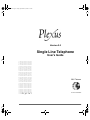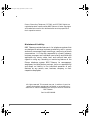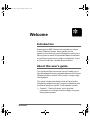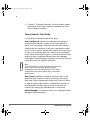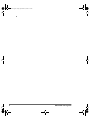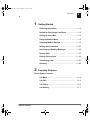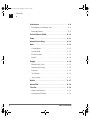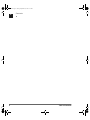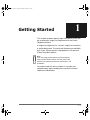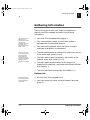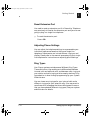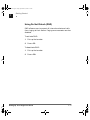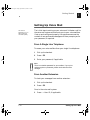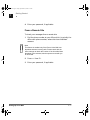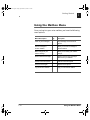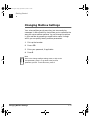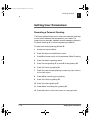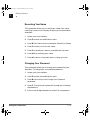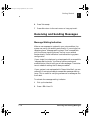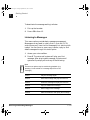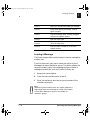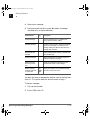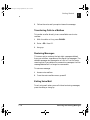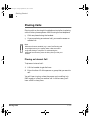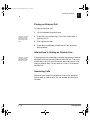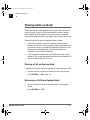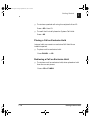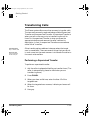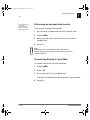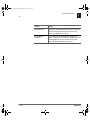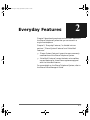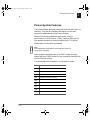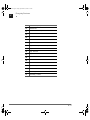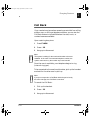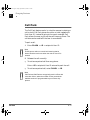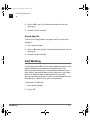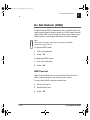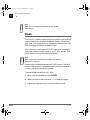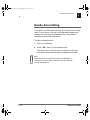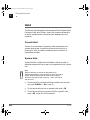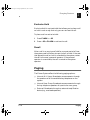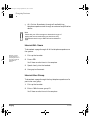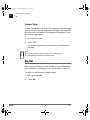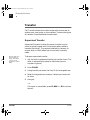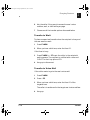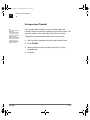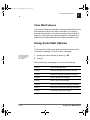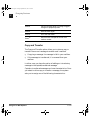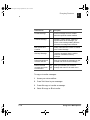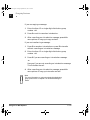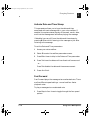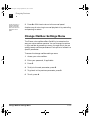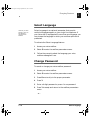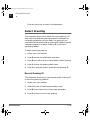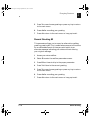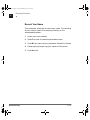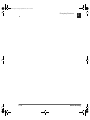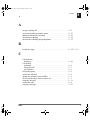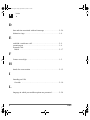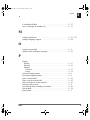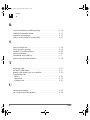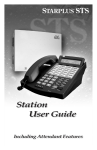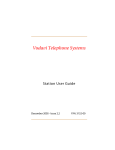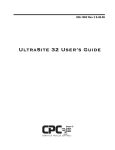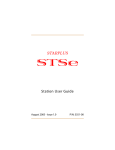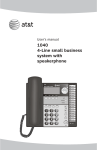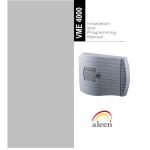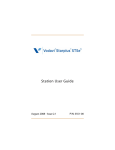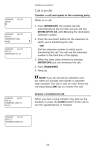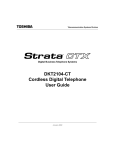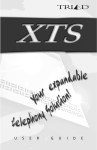Download BBS Telephone system User`s guide
Transcript
SLT.book Page 1 Friday, September 10, 1999 2:57 PM Version 2.0 Single Line Telephone User’s Guide 11100110100101110101010 01110100010101101010010 11100110100101110101010 01110100010101101010010 10101011010101010010101 00101101001110001101001 01000111011010101000101 00101101101000010111001 10100101110101010011101 00010101101010010101010 11010101010010110100111 00011010010100011101101 01010001010011101001110 00110100101000111011010 10100010100101101101000 01011100110100101110101 11010011100011010010110 10011100011010010100011 10110101010001100101101 00110010111001101001011 10101010111001101001011 10101010111001101001011 10101010111001101001011 10101010111001101001011 10101010111001101001011 10101010111001101001011 10101010111001101001011 10101 GLJLWDO BBS Telecom Part No. 4501-00040 SLT.book Page 2 Friday, September 10, 1999 2:57 PM Plexus, Plexus Key Telephone, PVT-30D, and PDT-30D Digital are registered product names used by BBS Telecom. All other copyrights and trademarks used in this documentation are the properties of their respective owners. Disclaimer of Liability: BBS Telecom provides features in its telephone systems that are designed to enhance business productivity and in no way endorse or encourage illegal recording or monitoring of phone conversations. It is the sole responsibility of each company, business, manager, and individual user to verify and follow the applicable city, county, state, local, and national laws with regard to using any recording or monitoring feature of the Plexus telephone system. BBS Telecom, its management, employees, and distribution partners, claim no responsibility and accept no liability in the individual operation of such features by any person, user, business, company, or their respective employees. All rights reserved. This manual may not, in whole or in part, be copied, photocopied, reproduced, translated, or converted to any electronic or machine-readable form with prior written consent of BBS Telecom. Part No. 4501-00040 2 SLT.book Page 1 Friday, September 10, 1999 2:57 PM Welcome ,QWURGXFWLRQ Greetings from BBS Telecom, the manufacturer of your Plexus Telephone System. We’re grateful for the opportunity to work with you and pleased to assist you in learning how to use all of the valuable features available on the Plexus System with a single line telephone. Count on Plexus for efficient, reliable communications. $ERXWWKLVXVHU¶VJXLGH This guide provides instructions that will enable you to take advantage of the many valuable features of the Plexus Telephone System, Version 2.00 or higher, using a single line telephone. This guide includes two chapters that will provide the information needed to use your single line telephone with the Plexus Telephone System. These chapters include: ❏ Introduction Chapter 1, “Getting Started,” which provides information on the steps to follow to begin using your Plexus phone system. 1 SLT.book Page 2 Friday, September 10, 1999 2:57 PM ❏ Chapter 2, “Everyday Features,” which provides in-depth information on the most commonly used features of the Plexus Telephone system. Terms Used in This Guide In this guide, the following definitions apply: User and User ID replace the traditional terminology of extension and extension number. A user is any person or device (e.g., fax, modem, credit card scanner) that places or receives calls on the system. Each user is assigned a unique User ID that is used for system identification. Users can log in or sign in to the system with their User ID at any available phone. When a user logs or signs in, the Plexus system knows where the user is located and directs calls and messages accordingly. The advantage of this design is that users are not tied to any particular phone or extension. Note The Plexus system is usually configured such that users have a “home” phone to which they are logged in automatically when the system powers up. This option enables the Plexus system operate like a conventional phone system. User Group identifies a number of users who work in the same area (e.g., Operator, Sales, Purchasing, Accounting). Each User Group is assigned a unique User Group ID, which is used for system identification. A receptionist, operator, or auto-attendant transfers calls to a User Group with the intention of reaching any available user in that group. Office Manager is the person within your organization that manages the Plexus system. 2 About this user’s guide SLT.book Page 3 Friday, September 10, 1999 2:57 PM System Administrator is the authorized Plexus technician that configures your Plexus system. Conventions Used in This Guide In this guide you will see the following conventions: Notes, which provide key information on the topic or step being discussed. Notes have a paper clip icon beside the note. Power User Alert: Be sure to read these. Tips, which provide a key recommendation. This is a sidebar. Sidebars or call-outs, which provide additional important information. About this user’s guide 3 SLT.book Page 4 Friday, September 10, 1999 2:57 PM 4 About this user’s guide SLT.book Page i Friday, September 10, 1999 2:57 PM Contents Getting Started Gathering Information . . . . . . . . . . . . . . . . . . . . . . 1 - 2 Setting Up Your Single Line Phone . . . . . . . . . . . 1 - 3 Setting Up Voice Mail . . . . . . . . . . . . . . . . . . . . . . . 1 - 6 Using the Mailbox Menu . . . . . . . . . . . . . . . . . . . . 1 - 8 Changing Mailbox Settings . . . . . . . . . . . . . . . . . . 1 - 9 Setting User Parameters . . . . . . . . . . . . . . . . . . . 1 - 10 Receiving and Sending Messages . . . . . . . . . . . 1 - 12 Placing Calls . . . . . . . . . . . . . . . . . . . . . . . . . . . . . 1 - 17 Placing Calls on Hold . . . . . . . . . . . . . . . . . . . . . 1 - 19 Transferring Calls . . . . . . . . . . . . . . . . . . . . . . . . 1 - 21 Summary . . . . . . . . . . . . . . . . . . . . . . . . . . . . . . . . 1 - 23 Everyday Features Plexus System Features Call Back . . . . . . . . . . . . . . . . . . . . . . . . . . . . . . . . . 2 - 4 Call Park . . . . . . . . . . . . . . . . . . . . . . . . . . . . . . . . . 2 - 5 Call Pickup . . . . . . . . . . . . . . . . . . . . . . . . . . . . . . . 2 - 6 Call Waiting . . . . . . . . . . . . . . . . . . . . . . . . . . . . . . . 2 - 7 Table of Contents i SLT.book Page ii Friday, September 10, 1999 2:57 PM Contents Conference . . . . . . . . . . . . . . . . . . . . . . . . . . . . . . . 2 - 8 Establishing a Conference Call . . . . . . . . . . . . . . . . . . 2 - 9 Releasing Parties . . . . . . . . . . . . . . . . . . . . . . . . . . . . . 2 - 9 Do Not Disturb (DND) . . . . . . . . . . . . . . . . . . . . . 2 - 10 Flash . . . . . . . . . . . . . . . . . . . . . . . . . . . . . . . . . . . 2 - 11 Hands-Free Calling . . . . . . . . . . . . . . . . . . . . . . . 2 - 12 Hold . . . . . . . . . . . . . . . . . . . . . . . . . . . . . . . . . . . 2 - 13 Consult Hold . . . . . . . . . . . . . . . . . . . . . . . . . . . . . . . . 2 - 13 System Hold . . . . . . . . . . . . . . . . . . . . . . . . . . . . . . . . 2 - 13 Exclusive Hold . . . . . . . . . . . . . . . . . . . . . . . . . . . . . . 2 - 14 Recall . . . . . . . . . . . . . . . . . . . . . . . . . . . . . . . . . . . . . 2 - 14 Paging . . . . . . . . . . . . . . . . . . . . . . . . . . . . . . . . . 2 - 14 Internal-ALL Users . . . . . . . . . . . . . . . . . . . . . . . . . . 2 - 15 Internal-User Group . . . . . . . . . . . . . . . . . . . . . . . . . . 2 - 15 External . . . . . . . . . . . . . . . . . . . . . . . . . . . . . . . . . . . 2 - 16 ALL-Points . . . . . . . . . . . . . . . . . . . . . . . . . . . . . . . . . 2 - 16 Answer Page . . . . . . . . . . . . . . . . . . . . . . . . . . . . . . . . 2 - 17 Redial . . . . . . . . . . . . . . . . . . . . . . . . . . . . . . . . . . 2 - 17 Speed Dial . . . . . . . . . . . . . . . . . . . . . . . . . . . . . . 2 - 18 Transfer . . . . . . . . . . . . . . . . . . . . . . . . . . . . . . . . 2 - 19 Supervised Transfer . . . . . . . . . . . . . . . . . . . . . . . . . . 2 - 19 Unsupervised Transfer . . . . . . . . . . . . . . . . . . . . . . . . 2 - 21 ii Table of Contents SLT.book Page iii Friday, September 10, 1999 2:57 PM Contents Voice Mail Features Using Voice Mail Options . . . . . . . . . . . . . . . . . . 2 - 22 Copy and Transfer . . . . . . . . . . . . . . . . . . . . . . . . . . . 2 - 23 Activate Date and Time Stamp . . . . . . . . . . . . . . . . . . 2 - 26 Fast Forward . . . . . . . . . . . . . . . . . . . . . . . . . . . . . . . . 2 - 26 Change Mailbox Settings Menu . . . . . . . . . . . . . 2 - 27 Select Language . . . . . . . . . . . . . . . . . . . . . . . . . . 2 - 28 Change Password . . . . . . . . . . . . . . . . . . . . . . . . 2 - 28 Select Greeting . . . . . . . . . . . . . . . . . . . . . . . . . . . 2 - 29 Record Greeting #1 . . . . . . . . . . . . . . . . . . . . . . . . . . . 2 - 29 Record Greeting #2 . . . . . . . . . . . . . . . . . . . . . . . . . . . 2 - 30 Record Your Name . . . . . . . . . . . . . . . . . . . . . . . . . . . 2 - 31 Table of Contents iii SLT.book Page iv Friday, September 10, 1999 2:57 PM iv Contents Table of Contents SLT.book Page 1 Friday, September 10, 1999 2:57 PM *HWWLQJ6WDUWHG 1 This chapter presents step-by-step information to help you set up and use a single line telephone with the Plexus Telephone System. A single line telephone is a “normal” single-line touchtone or pulse desk phone. The voice mail features are available only if your Plexus system is equipped with the optional Plexus Voice Mail feature. Note If you are using a pulse phone, any Plexus feature using ∗ and/or # will not work. You can use a pulse phone to use functions that do not require the ∗ or # characters. You should read this entire chapter in its order and complete every step to enable you to perform the basic telephone-related tasks. 1-1 SLT.book Page 2 Friday, September 10, 1999 2:57 PM Getting Started 1 *DWKHULQJ,QIRUPDWLRQ The first thing you do with your single line telephone is identify your office manager and obtain the following information: Your user ID is what is referred to as an extension number with other systems. Throughout this book, the User ID and extension number are called User ID. ❏ Your User ID and password for logging in ❏ Your voice mailbox number, if your Plexus system is equipped with the Voice Mail feature ❏ Your voice mail password, which has a four-character maximum (the default is no password) In the U.S., the trunk access digit is typically 9 and the operator access digit is 0. In most other countries, the trunk access digit is typically 0 and the operator access digit is 9. ❏ The digit used to access an outside line - also known as the trunk access digit (usually 9 or 0) ❏ The digit used to reach the operator- also known as the operator access digit (usually 0 or 9) ❏ The digit used to access features on the single line telephone line telephone - also known as the feature access digit (usually ∗) ❏ The voice mail feature access digit (the default is ∗) Optional Info An alias allows you to have several personas for receiving different types of calls. 1-2 ❏ All alias user ID(s) assigned to you ❏ Your user group (e.g., sales, technical support) and user group ID Gathering Information SLT.book Page 3 Friday, September 10, 1999 2:57 PM 1 Getting Started A user group ID is the unique ID that identifies a number of users who work in the same area and are assigned to a group. Sales is an example of a group. ❏ Any other user groups to which you have access and the IDs ❏ List of system-wide speed dial numbers and codes ❏ Account codes to access long distance service and/or outside lines ❏ A list of any call restrictions that may apply to you 6HWWLQJ8S<RXU6LQJOH/LQH3KRQH This section presents step-by-step information to help you set up your single line telephone and perform basic telephonerelated tasks on a Plexus Telephone system. Using Flash Throughout this guide you will see references to “flash.” “Flash” requires that you quickly press and release the switchhook. This action should take no more than one second. Note If the switchhook is pressed for more than one second, it will result in a hang up. Some single line telephones have a “FLASH” button. Test this button to verify that it’s compatible with the Plexus system. If it is not, you must use the switchhook. When you see FLASH as part of the instructions, use either the switchhook or FLASH key on your phone, as appropriate. Setting Up Your Single Line Phone 1-3 SLT.book Page 4 Friday, September 10, 1999 2:57 PM Getting Started 1 Reset Extension Port You need to reset an extension port if a Plexus Key Telephone was previously utilized at the extension port and you are now going to plug in a single line telephone. ❏ To reset the extension port: Press ∗ 99. Adjusting Phone Settings You can adjust the telephone settings to accommodate your individual preferences based on the type of single line telephone. Adjustments can include volume, ring type, and display. Please refer to the manual accompanying your single line telephone for instructions on adjusting phone settings. Ring Types Your Plexus system provides several different Ring Types. These distinctive rings enable you to differentiate between internal calls and external calls, and between calls ringing at your station and calls ringing at other nearby stations. Ring type selection is done through programming by your System Administrator. You can choose one ring type for your internal calls and a different ring type for your external calls. (You may want to coordinate with colleagues that share office space to ensure that you have selected different ring types.) See your system administrator for details. 1-4 Setting Up Your Single Line Phone SLT.book Page 5 Friday, September 10, 1999 2:57 PM 1 Getting Started Using Do Not Disturb (DND) DND allows a user to prevent all internal and external calls from ringing at their station. Paging announcements are also disabled. To activate DND: 1 Pick up the handset. 2 Press ∗ 11. To deactivate DND: 1 Pick up the handset. 2 Press ∗ 10. Setting Up Your Single Line Phone 1-5 SLT.book Page 6 Friday, September 10, 1999 2:57 PM Getting Started 1 6HWWLQJ8S9RLFH0DLO This section is applicable only if your Plexus system has Voice Mail capability. The initial step to setting up your voice mail initiates a call to the voice mail system and connects you to your voice mailbox. If set up and configured properly, the system announces the number of new and saved messages and then prompts you for your password, if required. From A Single Line Telephone To access your voice mailbox from your single line telephone: 1 Pick up the handset. 2 Press ∗ 52. 3 Enter your password, if applicable. Note There is no default password for your mailbox. If your voice mailbox requires a password, please check with the office manager. From Another Extension To check your messages from another extension: 1 Pick up the handset. 2 Press ∗ 52. Once in the voice mail system: 3 1-6 Press ∗ + User ID, if applicable. Setting Up Voice Mail SLT.book Page 7 Friday, September 10, 1999 2:57 PM 1 Getting Started 4 Enter your password, if applicable. From a Remote Site To check your messages from a remote site: 1 Dial the phone number at your office, which is typically the office main phone number, where the Auto Attendant answers. Note This feature is enabled only if the Plexus Voice Mail Auto Attendant answers incoming calls. Please check with the office manager to obtain this number. If the Voice Mail Auto Attendant is not activated, ask the operator to transfer you to Voice Mail. Setting Up Voice Mail 2 Press ∗ + User ID. 3 Enter your password, if applicable. 1-7 SLT.book Page 8 Friday, September 10, 1999 2:57 PM Getting Started 1 8VLQJWKH0DLOER[0HQX Once you log into your voice mailbox, you have the following menu options. 1-8 Main Menu Option Key Description Listen to your messages 1 Plays message menu with more options. Send a message to another mailbox 2 Allows you to send a message to another mailbox. Make changes to your mailbox settings 3 Allows you to modify your mailbox settings. Restore deleted messages 6 Restores the last eight messages deleted from your mailbox. Exit the voice mail system # Exits the voice mail system Hear this menu again 0 Repeats menu options Log into another mailbox ∗ Logs you into another mailbox Using the Mailbox Menu SLT.book Page 9 Friday, September 10, 1999 2:57 PM 1 Getting Started &KDQJLQJ0DLOER[6HWWLQJV Your voice mailbox can do more than just store and play messages. It offers flexibility that allows you to customize the way your voice mailbox operates. You can change the options in your mailbox by accessing a modification menu, through which you can specify twenty mailbox parameters. 1 Pick up the handset. 2 Press ∗ 52. 3 Enter your password, if applicable. 4 Press 3. Note Once in the change mailbox settings menu, to skip to the next parameter, press 8. To go back to the previous parameter, press 9. To exit this menu, press #. Changing Mailbox Settings 1-9 SLT.book Page 10 Friday, September 10, 1999 2:57 PM Getting Started 1 6HWWLQJ8VHU3DUDPHWHUV Recording a Personal Greeting The Plexus system allows you to invoke two separate greetings and to switch between the two based on your needs. If a greeting is not recorded, a default system message is played in its place. Greeting #1 is the active greeting by default. To select and record greetings #1 and #2: 1 Access your voice mailbox. 2 Press 3 to enter the modification menu. 3 Press 8 two times to skip to the parameter Select Greeting. 4 Press 1 to select a greeting option. 5 Press 1 to use greeting #1 or press 2 to use greeting #2. 6 Press 1 to listen to greeting #1. 7 Press 1 to record a new greeting or press any key to return to the main menu. 8 Press # after recording your greeting. 9 Press 1 to listen to greeting #2. 10 Press 1 to record greeting #2. 11 Press # after recording your greeting #2. 12 Press # to return to the main menu or hang up to exit. 1 - 10 Setting User Parameters SLT.book Page 11 Friday, September 10, 1999 2:57 PM 1 Getting Started Recording Your Name This parameter allows you to record your name. Your name recording is used in the company directory on the automated attendant. 1 Access your voice mailbox. 2 Press 3 to enter the modification menu. 3 Press 8 five times to skip to parameter Record Your Name. 4 Press 1 to listen to the current name. 5 Press 1 to record your name or press # to exit the menu. 6 Press # after recording your name. 7 Press # to return to the main menu or hang up to exit. Changing Your Password This parameter allows you to change your password at your discretion. To change your voice mailbox password: 1 Access your voice mailbox. 2 Press 3 to enter the modification menu. 3 Press 8 once to skip to the Change Your Password parameter. 4 Press 1. The voice mail system will prompt you to change the password. 5 Enter a new 4-digit password or press * for no password. Setting User Parameters 1 - 11 SLT.book Page 12 Friday, September 10, 1999 2:57 PM Getting Started 1 6 Press 1 to accept. 7 Press # to return to the main menu or hang up to exit. 5HFHLYLQJDQG6HQGLQJ0HVVDJHV Message Waiting Indication When a new message is received in your voice mailbox, the system can notify you audibly and visually. If your single line telephone has a “message waiting lamp” that is compatible with the Plexus signaling format, the key turns red and flashes slowly. Visual indication is activated during system configuration. If your single line telephone is not equipped with a compatible “message waiting lamp,” the Plexus system produces an audible stutter tone to notify you of new messages. The stutter tone is a default setting that is always enabled. If your system is not equipped with Plexus Voice Mail, you can manually illuminate someone’s compatible message-waiting lamp. This is useful for notifying someone of a message at the front desk. To activate the message waiting indicator: 1 - 12 1 Pick up the handset. 2 Press ∗ 51 + User ID. Receiving and Sending Messages SLT.book Page 13 Friday, September 10, 1999 2:57 PM 1 Getting Started To deactivate the message waiting indicator: 1 Pick up the handset. 2 Press ∗ 50 + User ID. Listening to Messages This menu option provides basic message management. Messages are retrieved in a daily first-in, first-out (FIFO) order where you’ll hear the first messages first, starting with today’s. You can listen to, save, copy, transfer, reply to, and delete messages through this menu option. 1 Access your voice mailbox. 2 Press 1. The voice mail system will play your first message. After playing each message, the voice mail system will prompt you to do any of the following: Note These menu options may be used during playback (e.g. pressing 2 in the middle of a message skips to the next message.) Press 1 Play the message again Press 2 Save this message and play the next one. Press 3 Erase this message and play the next one Press 4 Copy or transfer the message. Press 5 Send a reply to the message. Press 6 State the date/time and replay the message. Receiving and Sending Messages 1 - 13 SLT.book Page 14 Friday, September 10, 1999 2:57 PM Getting Started 1 Press 7 Back up 3 seconds when playing a message. Press 8 Pause when playing a message. Press 8 again to restart. Press 9 Play the message faster. Pressing 9 toggles through five playback speeds. Press 0 Hear the menu again. Press # Go to the main menu. Press * Exit voice mail. Prompts for a new voice mailbox number. Leaving a Message The Plexus system offers multiple ways to leave a message for another user. From the voice mail main menu, select the option to Send Message to Another Mailbox or group. This option allows the recipient to easily reply to the message and you to select a message characteristic, such as Private, Ordinary etc. 1 Access your voice mailbox. 2 From the main mailbox menu, press 2. 3 Enter the mailbox or distribution group number of the intended recipient(s). Note Distribution group numbers inside your regular mailbox are single digits and must be followed by a # sign. See Chapter 5 of the Office Manager’s Guide for more details on distribution groups. 1 - 14 Receiving and Sending Messages SLT.book Page 15 Friday, September 10, 1999 2:57 PM 1 Getting Started 4 Record your message. 5 Hang up to end the call or press # to select a message characteristic, as explained below. Characteristic Key Description Private Message 1 Prevents message sent to a mailbox from being copied to another mailbox Certified Message 2 Provides a “return receipt.” When the recipient listens to the message, you receive a new message stating the date and time when the message was reviewed. Both Private and Certified 3 Retains characteristics of both a Certified and a Private Message Ordinary Message 4 Flags messages that are neither private nor certified as ordinary messages. Delete message and record a new one 5 Allows you to delete the message you just recorded and record a new message. Delete recorded message and return to main menu Any Other Digit Allows you to delete your recorded message and return to the main menu. You also can leave a message for another user by dialing their User ID. (This option does not allow the user to reply.) To leave a message: 1 Pick up the handset. 2 Enter ∗ 53 + User ID. Receiving and Sending Messages 1 - 15 SLT.book Page 16 Friday, September 10, 1999 2:57 PM Getting Started 3 1 Follow the voice mail prompts to leave the message. Transferring Calls to a Mailbox To transfer a caller directly to an unavailable user’s voice mailbox: 1 With the caller on line, press FLASH. 2 Enter ∗ 53 + User ID. 3 Hang up. Restoring Messages This menu option restores the last eight messages deleted from your mailbox, regardless of the age of the messages. The deleted messages are managed on a Last In-First Out basis, meaning that if you delete nine consecutive messages, the first message deleted will no longer be recoverable. To restore a message: 1 Access voice mailbox. 2 From the main mailbox menu, press 6. Exiting Voice Mail To exit voice mail when you are finished reviewing messages, press the # key or hang up. 1 - 16 Receiving and Sending Messages SLT.book Page 17 Friday, September 10, 1999 2:57 PM 1 Getting Started 3ODFLQJ&DOOV Placing calls on the single line telephone is similar to placing calls on other phone systems. With the single line telephone: ❏ Calls are placed using the handset. ❏ If you are placing an external call, you need to access an outside line. Note With some features enabled (e.g. Least Cost Routing and some digital trunks), the system waits a few seconds to verify that dialing is complete. To avoid waiting the additional few seconds, press the # key after you dial your number. Placing an Internal Call To place an internal call: 1 Lift the handset to get dial tone. 2 Enter the User ID of the person or group that you want to call. You will hear ringing, unless the person you’re calling is in DND mode or is busy on another call. In either case, you’ll hear a DND or busy tone. Placing Calls 1 - 17 SLT.book Page 18 Friday, September 10, 1999 2:57 PM Getting Started 1 Placing an External Call To place an external call: Check with your office manager or system administrator to find out the trunk access digit. 1 Lift the handset to get dial tone. 2 Press the trunk access digit. The trunk access digit is typically 9 or 0. 3 Dial a phone number. 4 Press # to immediately process the call and avoid any dialing delays. Alternatives to Seizing an Outside Line Check with your office manager or system administrator to learn about the trunk IDs. Pressing the trunk access digit instructs the system to seize an outside line so that you can place an external call. The trunk access digit is a quick and convenient way of doing this, but there is another way. You can enter a Trunk ID to access an outside line. Answering Calls Now that your single line telephone is set up for operation, you’re ready to receive calls. You can answer by lifting the handset. 1 - 18 Placing Calls SLT.book Page 19 Friday, September 10, 1999 2:57 PM 1 Getting Started 3ODFLQJ&DOOVRQ+ROG Plexus system provides several ways to place and retrieve a caller on hold. A call on hold automatically recalls the user who placed the hold. Based on the nature of your business, your system administrator may adjust the timing of the recall. Some things worth mentioning about calls on hold: ❏ Flash puts a caller on consult hold but requires some further instructions, such as system hold or exclusive hold. If the user hangs up instead of completing the action, the Plexus system immediately rings the user back as a reminder to finish the transaction. ❏ Calls on system hold can be retrieved by any user on the system. Calls on exclusive hold can only be retrieved by the user that placed the call on hold. Placing a Call on System Hold Indicate to the caller that you are going to place them on hold. ❏ To place a call on system hold that any user can pick up: Press FLASH + ∗ 01 + User ID. Retrieving a Call from System Hold ❏ To retrieve a call placed on system hold from the same phone: Press FLASH or ∗ 03. Placing Calls on Hold 1 - 19 SLT.book Page 20 Friday, September 10, 1999 2:57 PM Getting Started ❏ 1 To retrieve a parked call using the recipient’s User ID: Press ∗ 05 + User ID. ❏ To recall the first call placed on System Call Hold: Press ∗ 06. Placing a Call on Exclusive Hold Internal calls can remain on exclusive Call Hold for an indefinite period. ❏ To place a call on exclusive hold: Press FLASH + ∗ 02. Retrieving a Call on Exclusive Hold ❏ To retrieve a call on exclusive hold, when placed on hold from the current phone: Press ∗ 03 or FLASH. 1 - 20 Placing Calls on Hold SLT.book Page 21 Friday, September 10, 1999 2:57 PM 1 Getting Started 7UDQVIHUULQJ&DOOV The Plexus system offers more than one way to transfer calls. The two most commonly used methods are called Supervised Transfer and Unsupervised Transfer. A Supervised Transfer is when you talk to the user prior to transferring the call to them. An Unsupervised Transfer is when you press the appropriate buttons and assume the caller reaches his destination. In fact, Unsupervised Transfers are sometimes called “blind” transfers. Unavailable States busy, no answer, DND Power User Alert Check out Call Park and Call Camp-On Other transfer options address instances where the target user is unavailable. There are several things that you can do in such a case, but the most common is to transfer the caller to the user’s voice mailbox. Performing a Supervised Transfer To perform a supervised transfer: Transferring Calls 1 Ask the caller to please hold while you transfer them. (The caller is automatically placed on hold when you are transferring them.) 2 Press FLASH. 3 When your hear a dial tone, enter the User ID of the targeted user. 4 When the targeted user answers, indicate you have a call for them. 5 Hang up. 1 - 21 SLT.book Page 22 Friday, September 10, 1999 2:57 PM Getting Started If you regularly perform unsupervised transfers, talk to your system administrator about Transfer Recall. 1 Performing an unsupervised transfer To perform an unsupervised transfer: 1 Ask the caller to please hold while you transfer them. 2 Press FLASH. 3 When you hear a dial tone, enter the User ID of the targeted user. 4 Hang up. Note If the target user is unavailable, as with a supervised transfer, the transferred call proceeds to either voice mail or operator assistant. Transferring Directly to Voice Mail To transfer calls directly to a voice mailbox. 1 Press FLASH. 2 Press ∗ 53. 3 Enter the User ID of the targeted user. The caller is transferred to the target user’s voice mailbox. 4 1 - 22 Hang up. Transferring Calls SLT.book Page 23 Friday, September 10, 1999 2:57 PM 1 Getting Started 6XPPDU\ Now you’ve completed “Getting Started” and know the basics of using the Plexus Telephone System with your single line telephone. To find out: Summary ❏ how to use more everyday features, refer to Chapter 2 of this guide. ❏ more about money-saving or productivity-enhancing features summarized below, see your office manager. For a complete list of features, refer to the advanced features chapters of the Office Manager’s Guide. Feature Benefit Call Waiting Prioritize your incoming calls. Conference Save time and money by using the Plexus to set up conference calls. Log In and Sign In Improve productivity by receiving your calls, message status, and privileges at any phone. Speed Dial Save time by preprogramming important phone numbers. Message Dispatch Improve productivity by having the Plexus system send messages to a group, but after the first available user retrieves the message, the system deletes the message from the remaining mailboxes. Least Cost Routing (LCR) Reduce long-distance and intra-LATA charges by automatically routing the outgoing phone to the cheapest lines. 1 - 23 SLT.book Page 24 Friday, September 10, 1999 2:57 PM Getting Started 1 - 24 1 Feature Benefit Toll Restrictions Save money on unauthorized phone calls by restricting users and groups from placing calls, such as longdistance or 1-900 calls, on phones. Automatic Call Distribution Improve efficiency by automatically routing calls to users in a group based on least busy, multiple ring, and circular algorithms. You can monitor current queue status and daily statistics from your phone. Summary SLT.book Page 1 Friday, September 10, 1999 2:57 PM (YHU\GD\)HDWXUHV 2 Chapter 2 describes those phone and voice mail features of the Plexus Telephone System that you can use with a single line telephone. Chapter 2, “Everyday Features,” is divided into two sections:” “Plexus System Features” and “Voice Mail Features.” ❏ “Plexus System Features” covers the more commonly used features of the Plexus Telephone System. ❏ “Voice Mail Features” covers the basic voice mailbox use and features for those Plexus systems equipped with the Voice Mail feature. For more details on the Plexus Telephone System, refer to the Plexus Office Manager’s Guide. 2-1 SLT.book Page 2 Friday, September 10, 1999 2:57 PM Everyday Features 2 Plexus System Features The Plexus System provides many features that you’ll want to use daily. This section provides information on the most commonly-used features of the Plexus System. Some of the following features require your using a switchhook or FLASH button. “Flash” requires that you lift the receiver and quickly press the switchhook. This action should take no more than one second. Note If the switchhook is pressed for more than one second, it will result in a hang up. Some single line phones have a “FLASH” button, but you should test the FLASH button on your phone for compatibility with the Plexus System. The phone features discussed in this chapter include: Code Description 2-2 ∗00 Call Hold - System ∗01 Call Park ∗02 Call Hold - Exclusive ∗03 Call Retrieve - Exclusive or System ∗05 Call Retrieve from Call Park ∗06 Call Retrieve - System ∗07 Call Pickup - Intra-Group ∗08 Call Pickup - Inter-Group ∗10 Do-Not-Disturb (DND) - Deactivate SLT.book Page 3 Friday, September 10, 1999 2:57 PM 2 Everyday Features ∗11 Do-Not-Disturb (DND) - Activate ∗12 DND Override ∗17 Transfer caller to hold queue ∗18 Call Back ∗19 Call Back-Cancel ∗22 Hands-Free Call ∗23 Page - Internal, All Users ∗24 Page - Internal, Specific User Group ∗25 Page - External ∗26 Page - All Points ∗27 Page - Answer ∗44 Universal Answer - Specific ∗52 Access Own Personal Voice Mailbox ∗53 Access Another User’s Voice Mailbox ∗55 Speed Dial - System ∗56 Redial Last Number ∗70 Call Waiting - Deactivate ∗71 Call Waiting - Activate 2-3 SLT.book Page 4 Friday, September 10, 1999 2:57 PM Everyday Features 2 &DOO%DFN If you receive busy tone when accessing an outside line, calling another user, or calling a telephone number, you can use the Call Back feature to be notified when the user, trunk, or number becomes available. Upon receiving busy tone: 1 Press FLASH. 2 Press ∗ 18. 3 Hang up to disconnect. Note The system is waiting for the user/trunk/number to become available. In the case of an external telephone number, the system continues to try the number at pre-set intervals. Once the user is available, your telephone begins to ring (internal ring type). To be connected to the user/trunk/number, pick up the handset and wait for the other user to pick up. Note If you do not respond to a Call Back within the period set by the office manager, the Call Back is canceled. To cancel the Call Back: 2-4 1 Pick up the handset. 2 Press ∗ 19. 3 Hang up to disconnect. Call Back SLT.book Page 5 Friday, September 10, 1999 2:57 PM 2 Everyday Features &DOO3DUN The Call Park feature works in a similar manner to placing a call on hold. Call Park places the caller on hold, tagged with their User ID, instead of going to the user’s coverage. Call Park allows the user to pick up the call from any phone. The call also can be recalled if the user is unavailable. To park a call: 1 Enter FLASH + ∗ 01 + recipient’s User ID. Note FLASH puts a caller on consult hold ensuring that he doesn’t hear the touch tone when the code or User ID is entered. 2 Release the call normally. ❏ To retrieve a parked call from any phone: Enter ∗ 05 + recipient’s User ID entered to park the call. ❏ To retrieve a parked call, enter FLASH + ∗ 03. Note Call Park and Call Retrieve are typically used in offices with more than 8 lines, when the number of lines exceeds the available number of programmable keys on Plexus key phones. Call Park 2-5 SLT.book Page 6 Friday, September 10, 1999 2:57 PM Everyday Features 2 &DOO3LFNXS Power User Alert With the Universal Answer privilege, you can pickup calls outside of your group. You can even specify which group. Check out Universal Answer with your office manager. You have three options for Call Pickup: automatic, userspecified, and group. ❏ Automatic call pickup determined which call to answer when two phones in your group are ringing. ❏ User-specified call pickup allows you to specify which phone to answer in your assigned call pickup group. ❏ Group pickup allows you to pick up phones not in your assigned call pickup group. Note Check with your office manager about your assigned pickup group. Automatic Call Pickup To pick up any ringing phone within your assigned pickup group: 1 Pick up the handset. 2 Enter ∗ 07. 3 Answer the call normally. User-Specified Call Pickup To pick up a specific ringing phone within your assigned pickup group: 1 2-6 Pick up the handset. Call Pickup SLT.book Page 7 Friday, September 10, 1999 2:57 PM 2 Everyday Features 2 Enter ∗ 08 + User ID of the person whose call you are picking up. 3 Answer the call normally. Group Specific To pick up a ringing phone in a group to which you are not assigned: 1 Pick up the handset. 2 Enter ∗ 44 + user group ID of the group whose call you are picking up. 3 Answer the call normally. &DOO:DLWLQJ The Plexus system offers a Call Waiting feature similar to the service offered by local telephone companies. With Call Waiting mode activated, you receive audible notification (i.e., short tone in earpiece) of waiting calls when your line is busy. When Call Waiting mode is deactivated, such calls are normally transferred directly to your unavailable backup and coverage (e.g., receptionist or your voice mailbox). To activate Call Waiting: Call Waiting 1 Pick up the handset. 2 Press ∗ 71. 2-7 SLT.book Page 8 Friday, September 10, 1999 2:57 PM Everyday Features 2 To deactivate Call Waiting: 1 Pick up the handset. 2 Press ∗ 70. With Call Waiting activated, calls never automatically go to your unavailable backup or coverage. Notification When a call is waiting, you receive a stutter dial tone. Accepting a Waiting Call To accept a waiting call, you can press FLASH. The current call is placed on exclusive hold while the incoming call is answered. You can alternate between both calls by pressing FLASH. &RQIHUHQFH The Call Conference feature of the Plexus System allows you to hold conference calls of up to five parties. A conference call can be made up of any combination of internal or external callers. The Plexus System can maintain a conference call made up entirely of external callers. 2-8 Conference SLT.book Page 9 Friday, September 10, 1999 2:57 PM 2 Everyday Features Establishing a Conference Call To establish a conference call with the first user on the phone: 1 Press FLASH. 2 The caller is automatically placed on a temporary (consult) hold. 3 Place a call to another user or outside telephone number. 4 Once connected to the new party, press FLASH again. A conference call including yourself, the original caller, and the additional party will be established. 5 Repeat steps 1- 4 to add additional parties to the call. Note If all conference circuits are busy, you will not be able to add additional parties. The quality of the telephone lines in your office may affect the number of parties that you can add without voice quality degradation. Releasing Parties While on a conference call, you can release the parties by hanging up. Conference 2-9 SLT.book Page 10 Friday, September 10, 1999 2:57 PM Everyday Features 2 'R1RW'LVWXUE'1' Do-Not-Disturb (DND) mode allows you to prevent calls from reaching your phone. When a phone is in DND mode, internal callers hear DND tone and external callers are routed to your DND backup or coverage as defined by the office manager. Note With certain privileges, other users can override your DND mode and ring your phone. To activate DND mode: 1 Pick up the handset. 2 Press ∗ 11. To deactivate DND mode: 1 Pick up the handset. 2 Press ∗ 10. DND Override DND Override allows you to override the Do Not Disturb (DND) mode of another user and ring their phone. To override the DND mode of another user: 2 - 10 1 Enter the User ID. 2 Receive DND tone. 3 Press ∗ 12. Do Not Disturb (DND) SLT.book Page 11 Friday, September 10, 1999 2:57 PM 2 Everyday Features Note DND Override privileges are granted by the system administrator. )ODVK The FLASH is used to signal the Plexus system to put a call on consult hold while you access a feature, usually using a twodigit code. This is useful for call completion features (e.g. Call Park and Page) and other conference calls. Any instructions that require FLASH mean that you quickly press and release the switchhook or the FLASH button. This action should take no more than one second. Note If the switchhook is pressed for more than one second, it will result in a hang up. Some single line telephones have a FLASH button. Test this button to verify that it’s compatible with the Plexus system. If it is not, you must use the switchhook. To access a feature code using FLASH: Flash 1 With a call on the phone, press FLASH. 2 When you hear a dial tone enter ∗ + nn (feature code). 3 Follow the instructions for using that feature code. 2 - 11 SLT.book Page 12 Friday, September 10, 1999 2:57 PM Everyday Features 2 +DQGV)UHH&DOOLQJ The Hands-Free Call feature allows you to place calls to other user’s in such a way that their key telephone automatically answers the call using the speakerphone. This enables a completely hands-free conversation. To place a hands-free call: 1 Pick up the handset. 2 Enter ∗ 22 + User ID of the desired user. The person you’re calling hears a notification tone and their phone automatically goes to speakerphone mode. Note Hands-free calls can only be received on key telephones. Therefore, you cannot place a hands-free call to a user with a single line telephone. 2 - 12 Hands-Free Calling SLT.book Page 13 Friday, September 10, 1999 2:57 PM 2 Everyday Features +ROG The Plexus System supports three types of Hold: System Hold, Exclusive Hold, and Consult. Users can choose to place calls on either system hold or exclusive hold, depending on the situation. Consult Hold Consult is an automatic, temporary hold activated by the system when a user is performing certain functions (e.g., pressing FLASH to create a conference call or perform a supervised transfer). System Hold System Hold is a traditional hold feature. When a caller is placed on system hold, any user on the system can pick up the call. Note System Hold can be used as an alternative to an unsupervised transfer. In that scenario, a user puts a call on system hold and then places an internal call or page to inform the user that he has a call (e.g., “John, you have a call on line 3”). ❏ ❏ ❏ Hold To place a call on system hold that another user can pick up, press FLASH + ∗ 01 + User ID. To retrieve a call you put on system hold, enter ∗ 03. To retrieve a call put on system hold for a specific user, enter ∗ 05 + User ID of the recipient. 2 - 13 SLT.book Page 14 Friday, September 10, 1999 2:57 PM Everyday Features 2 Exclusive Hold Exclusive Hold is a private hold that allows you to place a call on hold in such a way that only you can retrieve the call. To place a call on exclusive hold: 1 Press FLASH + ∗ 02. 2 Press ∗ 03 or FLASH to retrieve the call. Recall After a call is on any type of hold for a pre-set period of time, the system recalls the user who put the call on hold. If the user that placed the call on hold is unavailable, the system routes the call to the user’s personal operator. If the personal operator is unavailable, the call is routed to the system operator. 3DJLQJ The Plexus System offers the following paging options: 2 - 14 ❏ Internal-ALL Users: Broadcasts announcements through the speakers of all the available key telephones on the system. ❏ Internal-User Group: Broadcasts announcements through the key telephone speakers of a particular user group. ❏ External: Broadcasts through an external amplification device (e.g., overhead speakers). Paging SLT.book Page 15 Friday, September 10, 1999 2:57 PM 2 Everyday Features ❏ ALL-Points: Broadcasts through all available key telephone speakers and through an external amplification device. Note Check with your office manager to determine the type of paging and access method that you should use. Key telephones that are busy or DND will not broadcast the page. Internal-ALL Users To broadcast a page through all of the telephone speakers on the system: PAGE-ALL is also a programmable key. If you reprogrammed it, it no longer provides the initial PAGE ALL function. 1 Pick up the handset. 2 Press ∗ 23. You’ll hear an alert tone in the earpiece. 3 Speak clearly into the handset. 4 Hang up to disconnect. Internal-User Group To broadcast a page through the key telephone speakers of a particular user group: 1 Pick up the handset. 2 Enter ∗ 24 + the user group ID. You’ll hear an alert tone in the earpiece. Paging 2 - 15 SLT.book Page 16 Friday, September 10, 1999 2:57 PM Everyday Features 3 Speak clearly into the handset. 4 Hang up to disconnect. 2 External To broadcast a page through an external amplification device (e.g. overhead speakers): 1 Pick up the handset. 2 Enter ∗ 25. You will hear an alert tone through the external amplification device. 3 Speak clearly into the handset. 4 Hang up to disconnect. ALL-Points To broadcast a page through all of the key telephone speakers and an external amplification device: 1 Pick up the handset. 2 Enter ∗ 26. You will hear an alert tone through the earpiece. 2 - 16 3 Speak clearly into the handset. 4 Hang up to disconnect. Paging SLT.book Page 17 Friday, September 10, 1999 2:57 PM 2 Everyday Features Answer Page Answer Page enables you to quickly respond to system pages. Upon issuing the Answer Page code, the system automatically dials the user that issued the last page on the system. To use the Answer Page feature: 1 Pick up the handset. 2 Enter ∗ 27. The system automatically dials the user that placed the last page. Note Answer Page may be initiated during or after the page, but the code must be entered at system dial tone. 5HGLDO Redial dials the external phone number that you dialed from your telephone, including any trunk access digit or trunk ID. To redial the last external number dialed: Redial 1 Pick up the handset. 2 Press ∗ 56. 2 - 17 SLT.book Page 18 Friday, September 10, 1999 2:57 PM Everyday Features 2 6SHHG'LDO System Speed Dial Several speed dial numbers can be stored in the Plexus Telephone system by the office manager. You can utilize these system-wide speed dial numbers by entering the appropriate codes. Check with your office manager for a listing of system speed dial numbers and codes. To use a system speed dial number: 1 Pick up the handset. 2 Enter ∗ 55 + the two-digit speed dial code. You must enter 2 digits. For example, Speed Dial “1” would be entered as 01. Note System speed dial refers to speed dial numbers programmed into the Plexus system, not personal speed dial numbers defined on your phone. 2 - 18 Speed Dial SLT.book Page 19 Friday, September 10, 1999 2:57 PM 2 Everyday Features 7UDQVIHU Call Transfer allows calls to be transferred from one user to another user, user group, or voice mailbox. There are two types of transfers: Supervised and Unsupervised. Supervised Transfer Supervised Transfer involves the person transferring the caller to typically speak with the recipient before actually transferring the call. The recipient availability (answer, no answer, busy, or DND) affect how the transfer is actually made. While you speak to the user, the caller is on consult. (See Chapter 2, “Hold” for more information on Consult Holds.) To place a supervised transfer: 1 Ask the caller to please hold while you transfer them. (The caller is automatically placed on hold when you are transferring them.) 2 Press FLASH. 3 Using the dial pad, enter the User ID of the targeted user. 4 When the targeted user answers, indicate you have a call for them. 5 Hang up. - or If the user is unavailable, press FLASH + ∗ 03 to retrieve the call. Transfer 2 - 19 SLT.book Page 20 Friday, September 10, 1999 2:57 PM Everyday Features 2 6 Ask the caller if they want to access the user’s voice mailbox, wait, or hold while you page. 7 Choose one of the transfer options discussed below. 7UDQVIHUWR:DLW To place a supervised transfer when the recipient is busy and the user wants to wait: 1 Press FLASH. 2 When you hear a dial tone, enter the User ID. If the User is busy: 3 Press FLASH + ∗ 17 to put the caller in the recipient’s waiting queue. The recipient is notified with a tone and “HELD” on their key phone LCD. 4 Hang up to disconnect. 7UDQVIHUWR9RLFH0DLO If the caller wants to go to the user’s voice mail: 1 Press FLASH. 2 Press ∗ 53. 3 When you hear a dial tone, enter the User ID of the targeted user. The caller is transferred to the target user’s voice mailbox. 4 2 - 20 Hang up. Transfer SLT.book Page 21 Friday, September 10, 1999 2:57 PM 2 Everyday Features Unsupervised Transfer Tip: If you regularly transfer calls using Unsupervised Transfer, you may want to ask your office manager to activate Transfer Recall. Transfer Recall instructs the system to recall you when an Unsupervised Transfer goes unanswered. Transfer An Unsupervised Transfer is a call transfer where you transfer the call without first speaking to the other user. This type of transfer is also referred to as a “blind” transfer. To place an unsupervised transfer with a call on line: 1 Ask the caller to please hold while you transfer them. 2 Press FLASH. 3 When you hear a dial tone enter the User ID of the targeted user. 4 Hang up. 2 - 21 SLT.book Page 22 Friday, September 10, 1999 2:57 PM Everyday Features 2 Voice Mail Features Your Plexus Telephone Voice Mail system provides many Voice Mail features that you will want to use daily. This section provides information on the most commonly-used Voice Mail features. Check with your office manager for information on additional Voice Mail features that may be available to you. 8VLQJ9RLFH0DLO2SWLRQV The Plexus Voice Mail menu gives you several options while listening to messages. To listen to your messages: See “Getting Started” if you have questions on how to access your voice mailbox. 1 Access your voice mailbox by entering ∗ 52. 2 Press 1. While listening to a message, you can do the following: 2 - 22 Press 1 Play the message again Press 2 Save this message and play the next one. Press 3 Erase this message and play the next one Press 4 Copy or transfer the message. Press 5 Send a reply to the message. Press 6 State the date/time and replay the message. Press 7 Back up 3 seconds when playing a message. Press 8 Pause when playing a message. Using Voice Mail Options SLT.book Page 23 Friday, September 10, 1999 2:57 PM 2 Everyday Features Press 9 Play the message faster. Pressing 9 toggles through five playback speeds. Press 0 Hear the menu again. Press # Go to the main menu. Press * Exit voice mail. Prompts for a new voice mailbox number. Copy and Transfer The Copy and Transfer option allows you to place a copy or transfer the current message to another user’s mailbox. ❏ If copying a message, the message is left in your mailbox. ❏ If the message is transferred, it is removed from your mailbox. In either case, you have the option of adding an introductory message to the copied/transferred message. Copied or transferred messages can have characteristics. Once you select to either copy or transfer a message, the system asks you to assign one of the following characteristics: Using Voice Mail Options 2 - 23 SLT.book Page 24 Friday, September 10, 1999 2:57 PM Everyday Features 2 Characteristic Key Description Private Message 1 Ensures message sent to a mailbox cannot be copied to another mailbox Certified Message 2 Provides a “return receipt.” When the recipient listens to the message, you receive a new message stating the date and time the message was reviewed. Both Private and Certified 3 Retains characteristics of both a Certified and a Private Message Ordinary Message 4 Considers messages that are neither private nor certified as ordinary messages. Delete message and 5 record a new one Delete recorded message and return to main menu Allows you to delete the message you just recorded and record a new message. Any Allows you to delete your recorded Digit message and return to the main menu. To copy or transfer messages: 2 - 24 1 Access your voice mailbox. 2 Press 1 to listen to your messages. 3 Press 4 to copy or transfer a message. 4 Select 1 to copy or 2 to transfer. Using Voice Mail Options SLT.book Page 25 Friday, September 10, 1999 2:57 PM 2 Everyday Features If you are copying a message: 1 Enter the User ID or single-digit distribution group number + #. 2 Press 1 or wait to record an introduction. 3 After recording your introduction message, press # for more options or hang-up to copy and exit. If you are transferring a message: 1 Press 1 to record an introduction or press 2 to transfer without recording an introduction message. 2 Enter the User ID or single-digit distribution group number + #. 3 Press 1 if you are recording an introduction message. -orHang up if you are not recording an introduction message. This transfers the call. 4 After recording your introduction message, press # for more options or hang up to transfer and exit. Note For more information on using the single-digit distribution group, please refer to Chapter 5 of the Office Manager’s Guide. Using Voice Mail Options 2 - 25 SLT.book Page 26 Friday, September 10, 1999 2:57 PM Everyday Features 2 Activate Date and Time Stamp This parameter allows you to hear the date and time associated with each message left in your voice mailbox. If enabled, the system states the day of the week, month, date, and time the message was left before playing the message. If disabled, you can still hear the date and time stamp by pressing 6 either while listening to the message or just after listening to the message. To set the Date and Time parameters: 1 Access your voice mailbox. 2 Select 3 to enter the mailbox parameters menu. 3 Press 8 six times to skip to the Date and Time parameter. 4 Press 1 to have the date and time of each call announced. - or Press 2 to disable the date and time announcement. 5 Press # to finish. Fast Forward Fast Forward plays the message at an accelerated rate. There are five different speed settings - normal and four faster playback rates. To play a message at an accelerated rate: 1 2 - 26 Press 9 up to four times to toggle through the four speed options. Using Voice Mail Options SLT.book Page 27 Friday, September 10, 1999 2:57 PM 2 Everyday Features You also can press 7 to rewind the message 3 seconds or press 8 to pause. This returns the playback to normal speed. 2 Press 9 a fifth time to return to the normal speed. Another way of returning to normal playback is by rewinding and pausing to restart. &KDQJH0DLOER[6HWWLQJV0HQX The Plexus voice mailbox offers flexibility to customize the way your voice mailbox operates. You can change the options in your mailbox by accessing a menu, through which you can specify twenty mailbox parameters. Each option is located in a specific parameter. To access the change mailbox settings menu: 1 Access your voice mailbox. 2 Enter your password, if applicable. 3 Press 3. 4 To skip to the next parameter, press 8. 5 To go back to the previous parameter, press 9. 6 To exit, press #. Change Mailbox Settings Menu 2 - 27 SLT.book Page 28 Friday, September 10, 1999 2:57 PM Everyday Features 2 6HOHFW/DQJXDJH Check with your office manager to see if you have the Select Language feature activated. Select Language is an optional parameter that permits multiple language support on your single line telephone. If your voice mail is equipped with more than one language, you may choose the language in which your mailbox options are presented. To activate the Select Language feature: 1 Access your voice mailbox. 2 Select 3 to enter the mailbox parameters menu. 3 Follow the prompt to select the language your voice mailbox message will use. &KDQJH3DVVZRUG To cancel or change your voice mailbox password: 1 Access your voice mailbox. 2 Select 3 to enter the mailbox parameters menu. 3 Press 8 once to skip to the proper parameter. 4 Press 1. 5 Enter a 4-digit password or press ∗ for no password. 6 Press 1 to accept and return to the mailbox parameters menu. - or - 2 - 28 Select Language SLT.book Page 29 Friday, September 10, 1999 2:57 PM 2 Everyday Features Press any other key to retain the old password. 6HOHFW*UHHWLQJ This parameter allows you to select the active greeting. You may record two different greetings and switch between the two greetings based on current needs. If a greeting is not recorded for either greeting #1 or greeting #2, a default system message is played in its place. Greeting #1 is the active greeting by default. To begin recording a greeting: 1 Access your voice mailbox. 2 Press 3 to enter the modification sub-menu. 3 Press 8 two times to skip to the parameter Select Greeting. 4 Press 1 to enter the greeting select menu. 5 Press 1 to use greeting #1 or press 2 to use greeting #2. Record Greeting #1 This parameter allows you to record greeting #1. Greeting # 1 is the active greeting by default. Select Greeting 1 Access your voice mailbox. 2 Select 3 to enter the mailbox parameters menu. 3 Press 8 three times to skip to the proper parameter. 4 Press 1 to listen to the current greeting. 2 - 29 SLT.book Page 30 Friday, September 10, 1999 2:57 PM Everyday Features 2 5 Press 1 to record a new greeting or press any key to return to the main menu. 6 Press # after recording your greeting. 7 Press # to return to the main menu or hang up to exit. Record Greeting #2 This parameter allows you to record an alternative mailbox greeting, greeting #2. This is useful when were out of the office for an extended amount of time you could switch to an alternate message indicating your status without altering your original message. 2 - 30 1 Access your voice mailbox. 2 Select 3 to enter the mailbox parameters menu. 3 Press 8 four times to skip to the proper parameter. 4 Press 1 to listen to the current greeting. 5 Press 1 to record a new greeting or press any key to return to the main menu. 6 Press # after recording your greeting. 7 Press # to return to the main menu or hang up to exit. Select Greeting SLT.book Page 31 Friday, September 10, 1999 2:57 PM 2 Everyday Features Record Your Name This parameter allows you to record your name. The recording of your name is used in the company directory on the automated attendant. Select Greeting 1 Access your voice mailbox. 2 Select 3 to enter the mailbox parameters menu. 3 Press 8 five times to skip to parameter Record Your Name. 4 Following the prompts, say your name into the phone. 5 Press # to exit. 2 - 31 SLT.book Page 32 Friday, September 10, 1999 2:57 PM Everyday Features 2 - 32 2 Select Greeting SLT.book Page 1 Friday, September 10, 1999 2:57 PM Index , A accept a waiting call . . . . . . . . . . . . . . . . . . . . . . . . . . . . . . . . . . . 2 - 8 access the mailbox parameter menu . . . . . . . . . . . . . . . . . . . . . . . 2 - 27 adding an introductory message . . . . . . . . . . . . . . . . . . . . . . . . . . 2 - 23 alternatives to paging . . . . . . . . . . . . . . . . . . . . . . . . . . . . . . . . . . 2 - 14 answers the call using the speakerphone . . . . . . . . . . . . . . . . . . . 2 - 12 B broadcast a page . . . . . . . . . . . . . . . . . . . . . . . . . . . . . . . . . . . . . . 2 - 15, 2 - 16 C Call Intrusion Privileges . . . . . . . . . . . . . . . . . . . . . . . . . . . . . . . . . . . . . . . . . . 2 - 10 Call Pickup Automatic . . . . . . . . . . . . . . . . . . . . . . . . . . . . . . . . . . . . . . . . . 2 - 6 Group Specific . . . . . . . . . . . . . . . . . . . . . . . . . . . . . . . . . . . . . . 2 - 7 User Specific . . . . . . . . . . . . . . . . . . . . . . . . . . . . . . . . . . . . . . . 2 - 6 call pickup group . . . . . . . . . . . . . . . . . . . . . . . . . . . . . . . . . . . . . 2 - 6 cancel the Call Back . . . . . . . . . . . . . . . . . . . . . . . . . . . . . . . . . . . 2 - 4 change the options in your mailbox . . . . . . . . . . . . . . . . . . . . . . . 1 - 9 check your messages from a remote site . . . . . . . . . . . . . . . . . . . 1 - 7 company directory . . . . . . . . . . . . . . . . . . . . . . . . . . . . . . . . . . . . 1 - 11 conference calls . . . . . . . . . . . . . . . . . . . . . . . . . . . . . . . . . . . . . . 2 - 8 copying a message . . . . . . . . . . . . . . . . . . . . . . . . . . . . . . . . . . . . 2 - 23 Index 1 SLT.book Page 2 Friday, September 10, 1999 2:57 PM , Index D date and time associated with each message . . . . . . . . . . . . . . . . 2 - 26 distinctive rings . . . . . . . . . . . . . . . . . . . . . . . . . . . . . . . . . . . . . . 1 - 4 E establish a conference call . . . . . . . . . . . . . . . . . . . . . . . . . . . . . . 2 - 9 extension port . . . . . . . . . . . . . . . . . . . . . . . . . . . . . . . . . . . . . . . . 1 - 4 External Calls Redial . . . . . . . . . . . . . . . . . . . . . . . . . . . . . . . . . . . . . . . . . . . . 2 - 17 F feature access digit . . . . . . . . . . . . . . . . . . . . . . . . . . . . . . . . . . . . 1 - 2 H hands-free conversation . . . . . . . . . . . . . . . . . . . . . . . . . . . . . . . . 2 - 12 I Intruding on Calls Override . . . . . . . . . . . . . . . . . . . . . . . . . . . . . . . . . . . . . . . . . . 2 - 10 L language in which your mailbox options are presented . . . . . . . . 2 - 28 2 Index SLT.book Page 3 Friday, September 10, 1999 2:57 PM Index , Last Number Redial . . . . . . . . . . . . . . . . . . . . . . . . . . . . . . . . . . . 2 - 17 leave a message for another user . . . . . . . . . . . . . . . . . . . . . . . . . 1 - 15 M mailbox parameters . . . . . . . . . . . . . . . . . . . . . . . . . . . . . . . . . . . 1 - 9, 2 - 27 multiple language support . . . . . . . . . . . . . . . . . . . . . . . . . . . . . . 2 - 28 O operator access digit . . . . . . . . . . . . . . . . . . . . . . . . . . . . . . . . . . . 1 - 2 options while listening to messages . . . . . . . . . . . . . . . . . . . . . . . 2 - 22 P Paging Answer . . . . . . . . . . . . . . . . . . . . . . . . . . . . . . . . . . . . . . . . . . . . 2 - 17 External . . . . . . . . . . . . . . . . . . . . . . . . . . . . . . . . . . . . . . . . . . . 2 - 16 Internal All Users . . . . . . . . . . . . . . . . . . . . . . . . . . . . . . . . . . . . . . . . 2 - 15 Group . . . . . . . . . . . . . . . . . . . . . . . . . . . . . . . . . . . . . . . . . . . 2 - 15 pick up a ringing station . . . . . . . . . . . . . . . . . . . . . . . . . . . . . . . . 2 - 6 pick up any ringing station . . . . . . . . . . . . . . . . . . . . . . . . . . . . . . 2 - 6 place a call on hold . . . . . . . . . . . . . . . . . . . . . . . . . . . . . . . . . . . . 1 - 19 place a call on system hold . . . . . . . . . . . . . . . . . . . . . . . . . . . . . . 2 - 13 place and retrieve a caller on hold . . . . . . . . . . . . . . . . . . . . . . . . 1 - 19 placing a call on hold . . . . . . . . . . . . . . . . . . . . . . . . . . . . . . . . . . 2 - 5 prevent calls from reaching your station . . . . . . . . . . . . . . . . . . . 2 - 10 private hold . . . . . . . . . . . . . . . . . . . . . . . . . . . . . . . . . . . . . . . . . . 2 - 14 pulse phone . . . . . . . . . . . . . . . . . . . . . . . . . . . . . . . . . . . . . . . . . . 1 - 1 Index 3 SLT.book Page 4 Friday, September 10, 1999 2:57 PM , Index R record an alternative mailbox greeting . . . . . . . . . . . . . . . . . . . . . 2 - 30 redial the last number dialed . . . . . . . . . . . . . . . . . . . . . . . . . . . . 2 - 17 respond to system pages . . . . . . . . . . . . . . . . . . . . . . . . . . . . . . . . 2 - 17 retrieve a call you put on system hold . . . . . . . . . . . . . . . . . . . . . 2 - 13 S seize an outside line . . . . . . . . . . . . . . . . . . . . . . . . . . . . . . . . . . . 1 - 18 select the active greeting . . . . . . . . . . . . . . . . . . . . . . . . . . . . . . . 2 - 29 standard Voice Mail features . . . . . . . . . . . . . . . . . . . . . . . . . . . . 2 - 22 supervised transfer . . . . . . . . . . . . . . . . . . . . . . . . . . . . . . . . . . . . 1 - 21 switchhook or FLASH key . . . . . . . . . . . . . . . . . . . . . . . . . . . . . 1 - 3 system-wide speed dial numbers . . . . . . . . . . . . . . . . . . . . . . . . . 2 - 18 T temporary hold . . . . . . . . . . . . . . . . . . . . . . . . . . . . . . . . . . . . . . . 2 - 13 test the FLASH button . . . . . . . . . . . . . . . . . . . . . . . . . . . . . . . . . 2 - 2 transfer calls directly to a voice mailbox . . . . . . . . . . . . . . . . . . . 1 - 22 Transferring Calls Blind . . . . . . . . . . . . . . . . . . . . . . . . . . . . . . . . . . . . . . . . . . . . . 2 - 21 Supervised . . . . . . . . . . . . . . . . . . . . . . . . . . . . . . . . . . . . . . . . . 2 - 19 Unsupervised . . . . . . . . . . . . . . . . . . . . . . . . . . . . . . . . . . . . . . . 2 - 21 U unsupervised transfer . . . . . . . . . . . . . . . . . . . . . . . . . . . . . . . . . . 2 - 22 use a system speed dial number . . . . . . . . . . . . . . . . . . . . . . . . . . 2 - 18 4 Index