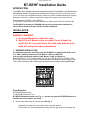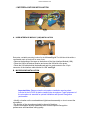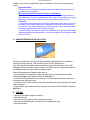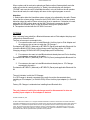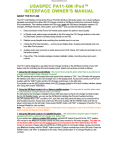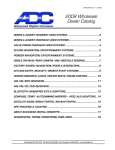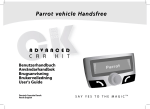Download Motorola T605 - Bluetooth hands-free Car Installation guide
Transcript
Discountcarstereo.com BT-BEHF Installation Guide INTRODUCTION The BT-BEHF plug-n-play Bluetooth harness is designed exclusively for the installation of select Motorola and Parrot Bluetooth Car Kits. These Bluetooth Car Kit solutions will change the way you talk while you are in your car. Using your compatible Bluetooth "Hands-Free Profile" enabled mobile phone) with the Bluetooth car kit, your in-vehicle communication experience is about to go to the next level. Why purchase the BT-BEHF1 or BT-BEHF2? The BT-BEHF1 harness allows for quick installation of: Motorola IHF1000, IHF1700 and T605 The BT-BEHF2 kit includes the PPAPAR sub-harness which allows the installation of Parrot CK3100, CK3200, CK3300, CK3400, CK3500 and MK6100. INSTALLATION WARNING!! WARNING!!! a. Locate and Record the radio safe code. b. Most if not all Becker radios are coded. Do not attempt to install this kit if you don’t have the radio code, otherwise the radio will not operate upon reconnection. 1. HARNESS INSTALLATON For illustration purposes we will be using the BT-BEHF1 to install the IHF1000 car kit in a 2004 Land Rover Discovery II with Becker Traffic Pro (BE4775). You may also follow these steps on other Becker Traffic Pro Radios in: BMW with BE4771, 4773, Porsche Traffic Pro, CR-22, CDR-22, CR-220, CDR-220, CDR210, Ferrari with 6101.6103.6104 4372, Mercedes Benz with BE4602 Harman Kardon 7881, 7880, and/or an Becker radio matching the wiring harness and diagram below (See Fig 0) Fig. 0 Parts Required: IHF1000 Bluetooth Car Kit TL-RRG Radio Removal Tools BT-BEHF1 Bluetooth harness (see Fig. 1) —please note that the BT-BEHF2 harness is available for Parrot Installs. See below. A. Remove the radio using the removal tools See Fig. 4 Push each the radio tool into the slots until it locks into position Pull the radio out of the dashboard by holding onto the grip rings of the release tool Discountcarstereo.com B. Disconnect the radio Female 8-pin Power harness (bottom connector shown in Fig. 2 ) And connect it to the Male 8-pin harness of the BT-BEHF1 as shown in Fig 3. C. Connect the female 8-pin connector of the BT-BEHF1 to the slot vacated in step 3 Fig. 1 BECKER TRAFFIC PRO RADIO CONNECTOR Land Rover 4775 Fig. 2 Fig. 3 Fig. 4 Fig. 5 Fig. 6 Fig. 7 Discountcarstereo.com Locate the two wires with pins on the ends (See Fig. 1) these are the audio cables that connects to pin 13 and 14 of the 20-pin radio connector. See Fig 0 This 8-pin slot is reserved for the factory CD Changer. - For vehicles with Becker CD Changer: in most if not all applications, pins 13 and 14 (on the 8-pin blue plug) are empty – If that is the case insert the purple wired pin into location 13 until it clicks and the gray wired pin into location 14 (See Fig. 7) the included blue plug (See Fig. 6) is not used. - For vehicles with Auxiliary/iPod adapters (no cd changer): follow the procedure outlined above - For vehicles without CD Changer and without Auxiliary/iPod adapters (empty slot) use the included blue plug and insert the purple wired pin into location13 and the gray wired pin into location 14 (push all the way in until they click). Push the blue plug with release tab on right in to the radio. - For vehicles with Alpine CD Changer (i.e. Land Rover) these two pin locations are usually occupied: Cut the pins off the purple and gray wires and use the included T-Taps to tap into the existing wires. Note that the purple wire taps into pin 13 and the gray wire to pin 14— the included blue plug in not used. Important Notes: Installing this Bluetooth kit retains the CD Changer. Installing this Bluetooth kit retains aftermarket Auxiliary input or iPod Adapter. Installing an aftermarket Auxiliary input or iPod adapter requires disconnecting the factory CD Changer. In other words simultaneous CD Changer and Auxiliary input or iPod adapter connection is not possible. You may have one or the other not both, however Bluetooth installation does not interfere with the factory CD Changer (if present) or aftermarket iPod or Auxiliary input adapter. Open the Motorola iHF1000 kit and remove the main harness. See Fig 9. Connect the 8pin white connector on the main harness to the 8-pin Molex plug on PX-BEHF1 -- See Fig. 8 Important Note: ParrotCK3100, CK3200, CK3300, CK3400, CK3500 & MK6100 installations require the PX-BEFH2 harness which is also plug-n-play. This concludes the BT-BEHF1 installation/connection. Proceed to the next page for details on how to install the IHF1000 or consult the Motorola or Parrot installation manual. Fig.8 Discountcarstereo.com 2. MOTOROLA IHF1000 INSTALLATION Fig.9 A. USER INTERFACE MODULE (UIM) INSTALLATION Fig. 10 Determine a suitable mounting location for the UIM see Fig.10. The UIM should be within a comfortable reach of the driver for ease of use. • Remove the backing of the tape on the bottom of the User Interface Module (UIM). • Place the UIM in the desired location and mount the UIM with a firm press. • Route the UIM cable behind the dashboard and trim, and connect to the 12-pin connector of the Interface cable labeled “to UIM” see Fig 9 B. MICROPHONE INSTALLATION Fig. 11 Important Note: Please review the microphone installation warning sheet included in the IHF1000 kit before installing the microphone. Proper placement of the microphone is essential for optimal Handsfree and Speech Recognition performance. • Identify a location on the overhead dome light/console assembly or visor to mount the microphone. •The position of the microphone should be ahead of the driver • Aim the microphone directly toward the driver for best Speech Recognition performance and Handsfree calling quality. Discountcarstereo.com • Attach 1 side of the provided Velcro tape to the bottom side of the microphone and mount Important Notes: The front of the microphone should point toward the driver; the wire comes out the back of the microphone. Microphone placement is about function, not esthetics. • Route the microphone cables across the top of the windshield towards the Apillar. Make sure to route the cable behind the corner of the headliner, and give a slight tug to insure that the cable sits up in the headliner, away from the windshield. • Continue the cable down the inside of the A-pillar and its trim, above and out of the away of any curtain airbag lines or equipment. Removal of the A-pillar trim may be, but is not always necessary to achieve proper routing. Insure the cable is completely hidden behind the A-pillar trim piece. • Pass the cable in through the side of the dashboard, then across to the desired Handsfree Module mounting position. Connect microphone to the interface cable labeled “To Mic” C. HANDSFREE MODULE INSTALLATION Fig. 12 Choose a suitable point for mounting the Handsfree module based on the locations chosen for the microphone, UIM and the length of the IHF1000 harness Hint: Mounting the Handsfree module behind the carpet at the firewall in from of the passenger foot area works for many vehicles. For larger vehicles, large spaces behind the dashboard will also make good mounting location. After all components are installed make sure to: • Connect the 32-pin Handsfree module connector from the main Bluetooth system harness see Fig 9 to the Handsfree Module. See Fig 12 • Connect the 2-pin Microphone connector from the main Bluetooth system harness to the microphone cable connector • Connect the 12-pin UIM connector from the main Bluetooth system harness to the UIM cable connector. • Insure that the 8-pin white connector is secure to its mate on the PX-BEHF1 Harness See Fig. 8 D. TESTING • Reconnect the battery negative terminal • Enter Radio Code • Turn the key to the ignition ON or Accessory position • Pair a phone (see Bluetooth kit manual for to complete this step) • Verify functionality Discountcarstereo.com When a phone call is received or placed your Becker radio will automatically mute the audio source that is currently playing (i.e. Radio), the radio display will change to “PHONE” and once the call is connected the caller’s voice is heard on the car speaker. Once the call ends, the radio display will return to the original program or source. Attention: 1. Select radios allow the Handsfree system volume to be adjusted by the radio. Please insure that the volume setting chosen on the IHF1000 UIM is not at a level that causes distortion when the radio’s Phone volume level is set to maximum. If distortion is heard, adjust the IHF1000 volume down via the UIM. This check is necessary for both Handsfree conversation audio, as well as Speech Recognition prompt audio. 2. The speaker included with the IHF1000 is not used. OPTIONS May customers have asked for a Bluetooth harness and an iPod adapter that plays and charges their iPods/iPhones? They are a few ways to accomplish this: 1. For customers who want to install Bluetooth, Auxiliary input or iPod Adapter and do not have or do not care to retain the CD Changer— Purchase the BT-BEHF1 (Motorola) or BT-BEHF2 (Parrot) and applicable Bluetooth Car kit and the BLAU/8-POD (does not play/charge new iPods that require =5V USB Charging voltage) OR BLAU/8-POD2 (charges/plays all iPod/iPhones). 2. For customer who want to install Bluetooth and already have an iPod or Auxiliary input adapter connected to the radio— Purchase the BT-BEHF1 (Motorola) or BT-FEHF2 (Parrot) and applicable Bluetooth Car Kit 3. For customer who want to install Bluetooth and already have a CD Changer connected to the radio— Purchase the BT-BEHF1 (Motorola) or BT-BEHF2 (Parrot) and applicable Bluetooth Car Kit The only limitation is with the CD Changer: If a CD Changer is already connected to the radio it must be disconnected when installing an iPod adapter (i.e. BLAU/8-POD) OR an Auxiliary input adapter (i.e. BLAU/83.5). Factory CD Changer is retained when installing these Bluetooth kits. The only instance in which the cd changer must be disconnected is when an auxiliary input adapter or iPod adapter is desired. Revised: December 22, 2010 © 1995-10 Discount Car Stereo, Inc. All rights reserved© Information contained in this document is based of the latest information available at the time of printing and is subject to the copyright and other intellectual property rights of Discount Car Stereo Inc., its affiliated companies and its licensors. All rights are reserved to make changes as any time without notice. No part of this document may be reproduced, stored in a retrieval system, or transmitted in any form or by any means, electronic, mechanical, photocopy, recording or otherwise, nor may these materials be modified or reposted to other internet sites, without expressed written permission of the publisher.