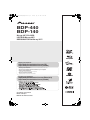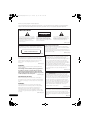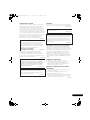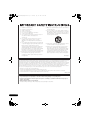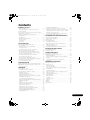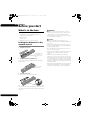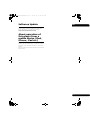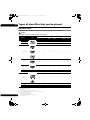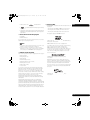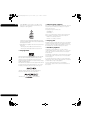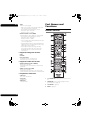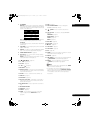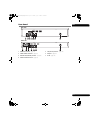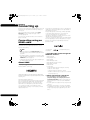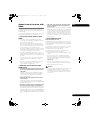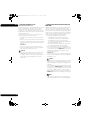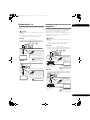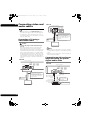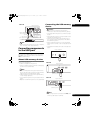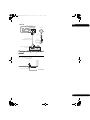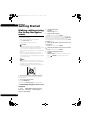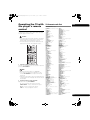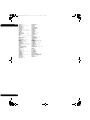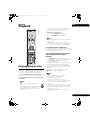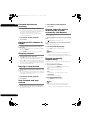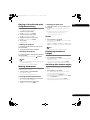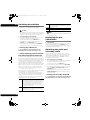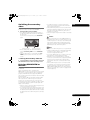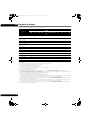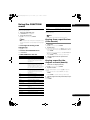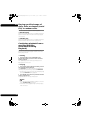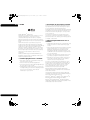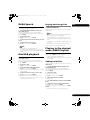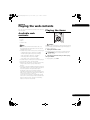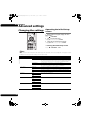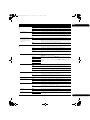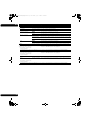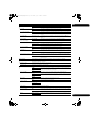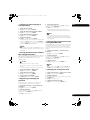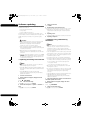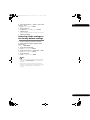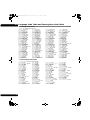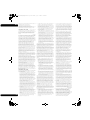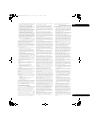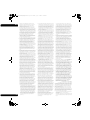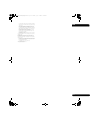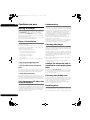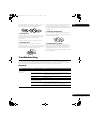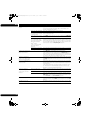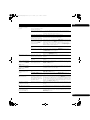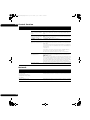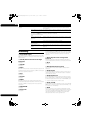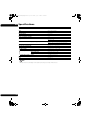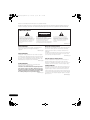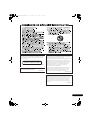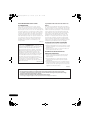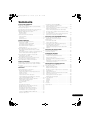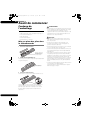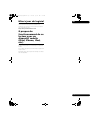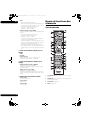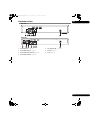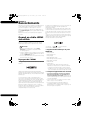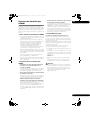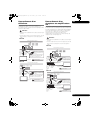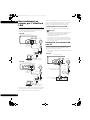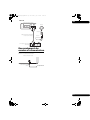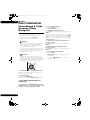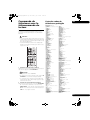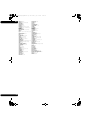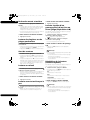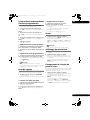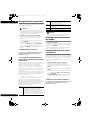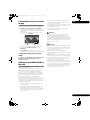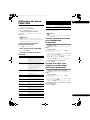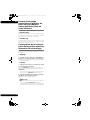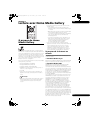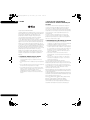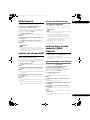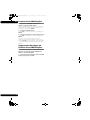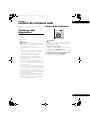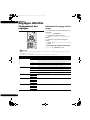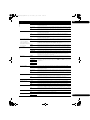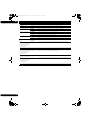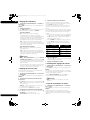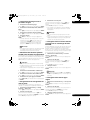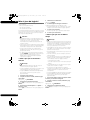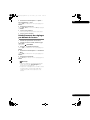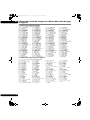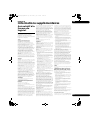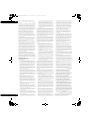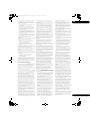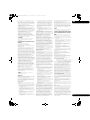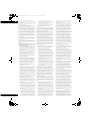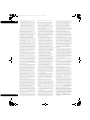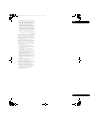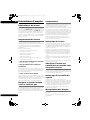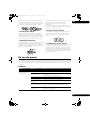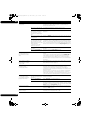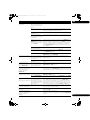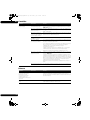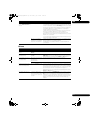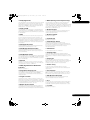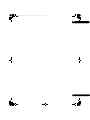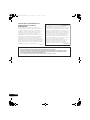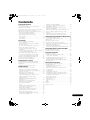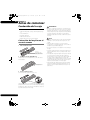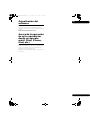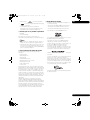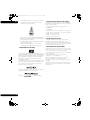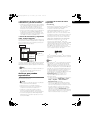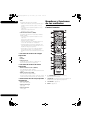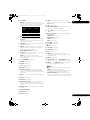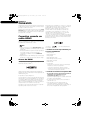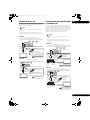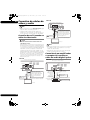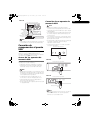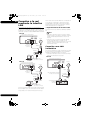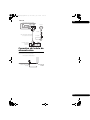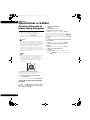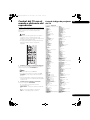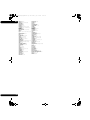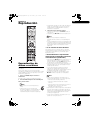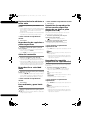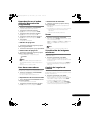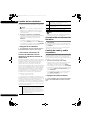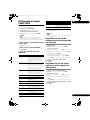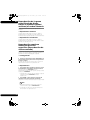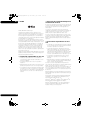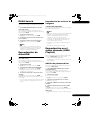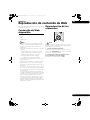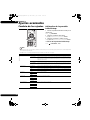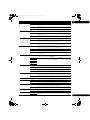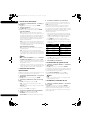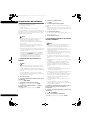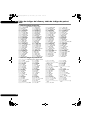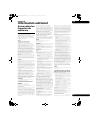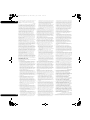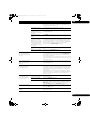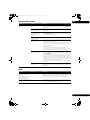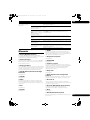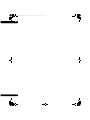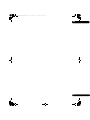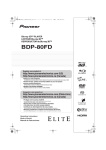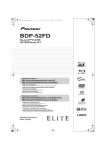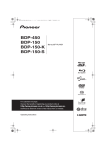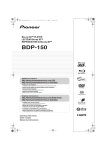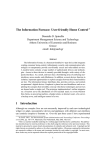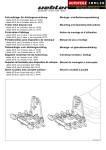Download Uniden TRU 440-2 Series Operating instructions
Transcript
BDP-140_UCXCNSM_IBD_EN.book Page 1 Tuesday, July 19, 2011 10:54 AM BDP-440 BDP-140 Blu-ray 3D™ PLAYER LECTEUR Blu-ray 3D™ REPRODUCTOR de Blu-ray 3D™ Register your product at: http://www.pioneerelectronics.com (US) http://www.pioneerelectronics.ca (Canada) • Protect your new investment The details of your purchase will be on file for reference in the event of an insurance claim such as loss or theft. • Receive free tips, updates and service bulletins on your new product • Improve product development Your input helps us continue to design products that meet your needs. • Receive a free Pioneer newsletter Registered customers can opt in to receive a monthly newsletter. http://www.pioneerelectronics.com (États-Unis) http://www.pioneerelectronics.ca (Canada) Operating Instructions Mode d’emploi Manual de instrucciones BDP-140_UCXCNSM_IBD_EN.book Page 2 Tuesday, July 19, 2011 10:54 AM Thank you for buying this Pioneer product. Please read through these operating instructions so you will know how to operate your model properly. After you have finished reading the instructions, put them away in a safe place for future reference. IMPORTANT CAUTION RISK OF ELECTRIC SHOCK DO NOT OPEN The lightning flash with arrowhead symbol, within an equilateral triangle, is intended to alert the user to the presence of uninsulated “dangerous voltage” within the product’s enclosure that may be of sufficient magnitude to constitute a risk of electric shock to persons. CAUTION: TO PREVENT THE RISK OF ELECTRIC SHOCK, DO NOT REMOVE COVER (OR BACK). NO USER-SERVICEABLE PARTS INSIDE. REFER SERVICING TO QUALIFIED SERVICE PERSONNEL. The exclamation point within an equilateral triangle is intended to alert the user to the presence of important operating and maintenance (servicing) instructions in the literature accompanying the appliance. D3-4-2-1-1_A1_En CAUTION This product is a class 1 laser product classified under the Safety of laser products, IEC 60825-1:2007. CLASS 1 LASER PRODUCT Operating Environment Operating environment temperature and humidity: +5 °C to +35 °C (+41 °F to +95 °F); less than 85 %RH (cooling vents not blocked) Do not install this unit in a poorly ventilated area, or in locations exposed to high humidity or direct sunlight (or strong artificial light) D3-4-2-1-7c*_A1_En D58-5-2-2a_A1_En WARNING This equipment is not waterproof. To prevent a fire or shock hazard, do not place any container filled with liquid near this equipment (such as a vase or flower pot) or expose it to dripping, splashing, rain or moisture. D3-4-2-1-3_A1_En WARNING Before plugging in for the first time, read the following section carefully. The voltage of the available power supply differs according to country or region. Be sure that the power supply voltage of the area where this unit will be used meets the required voltage (e.g., 230 V or 120 V) written on the rear panel. D3-4-2-1-4*_A1_En VENTILATION CAUTION When installing this unit, make sure to leave space around the unit for ventilation to improve heat radiation (at least 10 cm at top, 10 cm at rear, and 10 cm at each side). WARNING Slots and openings in the cabinet are provided for ventilation to ensure reliable operation of the product, and to protect it from overheating. To prevent fire hazard, the openings should never be blocked or covered with items (such as newspapers, table-cloths, curtains) or by operating the equipment on thick carpet or a bed. D3-4-2-1-7b*_A1_En 2 En If the AC plug of this unit does not match the AC outlet you want to use, the plug must be removed and appropriate one fitted. Replacement and mounting of an AC plug on the power supply cord of this unit should be performed only by qualified service personnel. If connected to an AC outlet, the cut-off plug can cause severe electrical shock. Make sure it is properly disposed of after removal. The equipment should be disconnected by removing the mains plug from the wall socket when left unused for a long period of time (for example, when on vacation). D3-4-2-2-1a_A1_En CAUTION The STANDBY/ON switch on this unit will not completely shut off all power from the AC outlet. Since the power cord serves as the main disconnect device for the unit, you will need to unplug it from the AC outlet to shut down all power. Therefore, make sure the unit has been installed so that the power cord can be easily unplugged from the AC outlet in case of an accident. To avoid fire hazard, the power cord should also be unplugged from the AC outlet when left unused for a long period of time (for example, when on vacation). D3-4-2-2-2a*_A1_En This product is for general household purposes. Any failure due to use for other than household purposes (such as long-term use for business purposes in a restaurant or use in a car or ship) and which requires repair will be charged for even during the warranty period. K041_A1_En BDP-140_UCXCNSM_IBD_EN.book Page 3 Tuesday, July 19, 2011 10:54 AM POWER-CORD CAUTION WARNING Handle the power cord by the plug. Do not pull out the plug by tugging the cord and never touch the power cord when your hands are wet as this could cause a short circuit or electric shock. Do not place the unit, a piece of furniture, etc., on the power cord, or pinch the cord. Never make a knot in the cord or tie it with other cords. The power cords should be routed such that they are not likely to be stepped on. A damaged power cord can cause a fire or give you an electrical shock. Check the power cord once in a while. When you find it damaged, ask your nearest PIONEER authorized service center or your dealer for a replacement. To prevent a fire hazard, do not place any naked flame sources (such as a lighted candle) on the equipment. S002*_A1_En WARNING: Handling the cord on this product or cords associated with accessories sold with the product may expose you to chemicals listed on proposition 65 known to the State of California and other governmental entities to cause cancer and birth defect or other reproductive harm. D36-P5_B1_En This product contains mercury. Disposal of this material may be regulated due to environmental considerations. For disposal or recycling information, please contact your local authorities or the Electronics Industries Alliance : www.eiae.org. K057_A1_En IMPORTANT NOTICE THE MODEL NUMBER AND SERIAL NUMBER OF THIS EQUIPMENT ARE ON THE REAR OR BOTTOM. RECORD THESE NUMBERS ON YOUR ENCLOSED WARRANTY CARD AND KEEP IN A SAFE PLACE FOR FUTURE REFERENCE. D36-AP9-1_A1_En Information to User Alterations or modifications carried out without appropriate authorization may invalidate the user’s right to operate the equipment. D8-10-2_A1_En D3-4-2-1-7a_A1_En This Class B digital apparatus complies with Canadian ICES-003. D8-10-1-3_A1_En CAUTION This product satisfies FCC regulations when shielded cables and connectors are used to connect the unit to other equipment. To prevent electromagnetic interference with electric appliances such as radios and televisions, use shielded cables and connectors for connections. D8-10-3a_A1_En The Safety of Your Ears is in Your Hands Get the most out of your equipment by playing it at a safe level – a level that lets the sound come through clearly without annoying blaring or distortion and, most importantly, without affecting your sensitive hearing. Sound can be deceiving. Over time, your hearing “comfort level” adapts to higher volumes of sound, so what sounds “normal” can actually be loud and harmful to your hearing. Guard against this by setting your equipment at a safe level BEFORE your hearing adapts. ESTABLISH A SAFE LEVEL: • Set your volume control at a low setting. • Slowly increase the sound until you can hear it comfortably and clearly, without distortion. • Once you have established a comfortable sound level, set the dial and leave it there. BE SURE TO OBSERVE THE FOLLOWING GUIDELINES: • Do not turn up the volume so high that you can’t hear what’s around you. • Use caution or temporarily discontinue use in potentially hazardous situations. • Do not use headphones while operating a motorized vehicle; the use of headphones may create a traffic hazard and is illegal in many areas. S001a_A1_En 3 En BDP-140_UCXCNSM_IBD_EN.book Page 4 1) 2) 3) 4) 5) 6) 7) Tuesday, July 19, 2011 10:54 AM Read these instructions. Keep these instructions. Heed all warnings. Follow all instructions. Do not use this apparatus near water. Clean only with dry cloth. Do not block any ventilation openings. Install in accordance with the manufacturer’s instructions. 8) Do not install near any heat sources such as radiators, heat registers, stoves, or other apparatus (including amplifiers) that produce heat. 9) Do not defeat the safety purpose of the polarized or grounding-type plug. A polarized plug has two blades with one wider than the other. A grounding type plug has two blades and a third grounding prong. The wide blade or the third prong are provided for your safety. If the provided plug does not fit into your outlet, consult an electrician for replacement of the obsolete outlet. 10) Protect the power cord from being walked on or pinched particularly at plugs, convenience receptacles, and the point where they exit from the apparatus. 11) Only use attachments/accessories specified by the manufacturer. 12) Use only with the cart, stand, tripod, bracket, or table specified by the manufacturer, or sold with the apparatus. When a cart is used, use caution when moving the cart/apparatus combination to avoid injury from tip-over. 13) Unplug this apparatus during lightning storms or when unused for long periods of time. 14) Refer all servicing to qualified service personnel. Servicing is required when the apparatus has been damaged in any way, such as power-supply cord or plug is damaged, liquid has been spilled or objects have fallen into the apparatus, the apparatus has been exposed to rain or moisture, does not operate normally, or has been dropped. D3-7-13-69_En NOTE: This equipment has been tested and found to comply with the limits for a Class B digital device, pursuant to Part 15 of the FCC Rules. These limits are designed to provide reasonable protection against harmful interference in a residential installation. This equipment generates, uses, and can radiate radio frequency energy and, if not installed and used in accordance with the instructions, may cause harmful interference to radio communications. However, there is no guarantee that interference will not occur in a particular installation. If this equipment does cause harmful interference to radio or television reception, which can be determined by turning the equipment off and on, the user is encouraged to try to correct the interference by one or more of the following measures: — Reorient or relocate the receiving antenna. — Increase the separation between the equipment and receiver. — Connect the equipment into an outlet on a circuit different from that to which the receiver is connected. — Consult the dealer or an experienced radio/TV technician for help. D8-10-1-2_A1_En Cautions on 3D Viewing • If you should experience any fatigue or discomfort while viewing 3D images, stop viewing them. • Children, particularly those under 6, may be more prone to sensitivity, so guardians should watch for any signs of fatigue or discomfort. • When viewing 3D images, rest periodically. Extended viewing of 3D images without rest periods could cause fatigue or discomfort. 4 En BDP-140_UCXCNSM_IBD_EN.book Page 5 Tuesday, July 19, 2011 10:54 AM Contents 01 Before you start What’s in the box . . . . . . . . . . . . . . . . . . . . . . . . . . . . . . . . 6 Putting the batteries in the remote control. . . . . . . . . . 6 Software Update . . . . . . . . . . . . . . . . . . . . . . . . . . . . . . . . 7 About operation of this player from a mobile device (iPod, iPhone, iPad etc.) . . . . . . . . . . . . . . . . . . . . . . . . . . 7 Types of discs/files that can be played. . . . . . . . . . . . . . . 8 Playable discs . . . . . . . . . . . . . . . . . . . . . . . . . . . . . . . . . 8 Playable files . . . . . . . . . . . . . . . . . . . . . . . . . . . . . . . . . 11 Part Names and Functions . . . . . . . . . . . . . . . . . . . . . . . 12 Remote Control . . . . . . . . . . . . . . . . . . . . . . . . . . . . . . . 12 Front Panel. . . . . . . . . . . . . . . . . . . . . . . . . . . . . . . . . . . 14 Rear Panel . . . . . . . . . . . . . . . . . . . . . . . . . . . . . . . . . . . 15 02 Connecting up Connecting using an HDMI cable . . . . . . . . . . . . . . . . . About HDMI. . . . . . . . . . . . . . . . . . . . . . . . . . . . . . . . . . About Control Function with HDMI . . . . . . . . . . . . . . . Connecting a TV . . . . . . . . . . . . . . . . . . . . . . . . . . . . . . Connecting an AV receiver or amplifier . . . . . . . . . . . Connecting video and audio cables . . . . . . . . . . . . . . . . Connecting a TV using a video/audio cable . . . . . . . . Connecting an AV receiver or amplifier using an optical digital audio cable . . . . . . . . . . . . . . . . . . . . Connecting components to the USB port . . . . . . . . . . . About USB memory devices . . . . . . . . . . . . . . . . . . . . Connecting the USB memory device . . . . . . . . . . . . . Connecting to the network through LAN interface. . . . Connecting to a wireless LAN . . . . . . . . . . . . . . . . . . . Connecting the power cord. . . . . . . . . . . . . . . . . . . . . . . 16 16 17 19 19 20 20 20 21 21 21 22 22 23 03 Getting Started Making settings using the Setup Navigator menu . . . . 24 Operating the TV with the player’s remote control . . . . 25 TV Preset code list. . . . . . . . . . . . . . . . . . . . . . . . . . . . . 25 04 Playback Playing discs or files . . . . . . . . . . . . . . . . . . . . . . . . . . . . Forward and reverse scanning. . . . . . . . . . . . . . . . . . . Playing specific chapters or tracks . . . . . . . . . . . . . . . Skipping content . . . . . . . . . . . . . . . . . . . . . . . . . . . . . . Playing in slow motion . . . . . . . . . . . . . . . . . . . . . . . . . Step forward and step reverse . . . . . . . . . . . . . . . . . . . Playing a specific section within a title or track repeatedly (A-B Repeat) . . . . . . . . . . . . . . . . . . . . . . . . Playing repeatedly (Repeat Play) . . . . . . . . . . . . . . . . . Playing in the desired order (Programmed Play) . . . . Making bookmarks . . . . . . . . . . . . . . . . . . . . . . . . . . . . Zoom. . . . . . . . . . . . . . . . . . . . . . . . . . . . . . . . . . . . . . . . Displaying thumbnail images . . . . . . . . . . . . . . . . . . . Switching the camera angles . . . . . . . . . . . . . . . . . . . Switching the subtitles . . . . . . . . . . . . . . . . . . . . . . . . . Displaying the disc information . . . . . . . . . . . . . . . . . . Switching the audio and secondary audio . . . . . . . . . Switching the secondary video . . . . . . . . . . . . . . . . . . Enjoying BONUSVIEW or BD-LIVE . . . . . . . . . . . . . . . Playback functions . . . . . . . . . . . . . . . . . . . . . . . . . . . . 27 28 28 28 28 28 28 28 29 29 29 29 29 30 30 30 31 31 32 Using the FUNCTION menu . . . . . . . . . . . . . . . . . . . . . . Playing from a specific time (Time Search) . . . . . . . . Playing a specific title, chapter or track (Search) . . . Playing specified range of discs, titles or chapter (track/file) in random order . . . . . . . . . . . . . . . . . . . . . Continuing playback from a specified position (Continued Viewing Playback) . . . . . . . . . . . . . . . . . . . 33 33 33 34 34 05 Playback from Home Media Gallery About Home Media Gallery. . . . . . . . . . . . . . . . . . . . . . . About network playback . . . . . . . . . . . . . . . . . . . . . . . . DLNA Search . . . . . . . . . . . . . . . . . . . . . . . . . . . . . . . . . . Disc/USB playback . . . . . . . . . . . . . . . . . . . . . . . . . . . . . Playing back image files . . . . . . . . . . . . . . . . . . . . . . . . Playing in the desired order (HMG Playlist) . . . . . . . . . Adding tracks/files . . . . . . . . . . . . . . . . . . . . . . . . . . . . Playing the HMG Playlist . . . . . . . . . . . . . . . . . . . . . . . Deleting tracks/files from the HMG Playlist . . . . . . . . 35 35 37 37 37 37 37 38 38 06 Playing the web contents Available web contents . . . . . . . . . . . . . . . . . . . . . . . . . . 39 Playing the items . . . . . . . . . . . . . . . . . . . . . . . . . . . . . . . 39 07 Advanced settings Changing the settings . . . . . . . . . . . . . . . . . . . . . . . . . . . Operating the Initial Setup screen. . . . . . . . . . . . . . . . Software updating . . . . . . . . . . . . . . . . . . . . . . . . . . . . . Restoring all the settings to the factory default settings. . . . . . . . . . . . . . . . . . . . . . . . . . . . . . . . . . . . . . Language Code Table and Country/Area Code Table . . . . . . . . . . . . . . . . . . . . . . . . . . . . . . . . . . . 40 40 46 47 48 08 Additional information Software license Notice. . . . . . . . . . . . . . . . . . . . . . . . . . Cautions on use . . . . . . . . . . . . . . . . . . . . . . . . . . . . . . . . Moving the player . . . . . . . . . . . . . . . . . . . . . . . . . . . . . Place of installation. . . . . . . . . . . . . . . . . . . . . . . . . . . . Turn the power off when not using the player . . . . . . Condensation . . . . . . . . . . . . . . . . . . . . . . . . . . . . . . . . Cleaning the player . . . . . . . . . . . . . . . . . . . . . . . . . . . . Caution for when the unit is installed in a rack with a glass door . . . . . . . . . . . . . . . . . . . . . . . . . . . . . . Cleaning the pickup lens . . . . . . . . . . . . . . . . . . . . . . . Handling discs. . . . . . . . . . . . . . . . . . . . . . . . . . . . . . . . Troubleshooting . . . . . . . . . . . . . . . . . . . . . . . . . . . . . . . . Playback . . . . . . . . . . . . . . . . . . . . . . . . . . . . . . . . . . . . . Control function. . . . . . . . . . . . . . . . . . . . . . . . . . . . . . . Network . . . . . . . . . . . . . . . . . . . . . . . . . . . . . . . . . . . . . Others. . . . . . . . . . . . . . . . . . . . . . . . . . . . . . . . . . . . . . . Glossary . . . . . . . . . . . . . . . . . . . . . . . . . . . . . . . . . . . . . . Specifications. . . . . . . . . . . . . . . . . . . . . . . . . . . . . . . . . . 49 54 54 54 54 54 54 54 54 54 55 55 58 58 59 60 62 5 En BDP-140_UCXCNSM_IBD_EN.book 01 Page 6 Tuesday, July 19, 2011 10:54 AM Chapter 1 Before you start What’s in the box • Remote control x 1 • Video/audio cable (yellow/white/red plugs) x 1 • AAA/R03 dry cell batteries x 2 WARNING • Do not use or store batteries in direct sunlight or other excessively hot place, such as inside a car or near a heater. This can cause batteries to leak, overheat, explode or catch fire. It can also reduce the life or performance of batteries. • Warranty card • Power cord Caution • Operating instructions (this document) Putting the batteries in the remote control 1 Open the rear cover. • Do not use any batteries other than the ones specified. Also, do not use a new battery together with an old one. • When loading the batteries into the remote control, set them in the proper direction, as indicated by the polarity marks ( and ). • Do not heat batteries, disassemble them, or throw them into flames or water. Press lightly on this part and slide into the direction of the arrow. 2 Insert the batteries (AAA/R03 x 2). Insert as indicated by the / marks into the battery compartment. Insert the negative () side first. 3 Close the rear cover. Close securely (a click should be heard). The batteries included with the player have been provided to allow you to check product operation and may not last long. We recommend using alkaline batteries that have a longer life. 6 En • Batteries may have different voltages, even if they look similar. Do not use different kinds of batteries together. • To prevent leakage of battery fluid, remove the batteries if you do not plan to use the remote control for a long period of time (1 month or more). If the fluid should leak, wipe it carefully off the inside of the case, then insert new batteries. If a battery should leak and the fluid should get on your skin, flush it off with large quantities of water. • When disposing of used batteries, please comply with governmental regulations or environmental public institution’s rules that apply in your country/area. BDP-140_UCXCNSM_IBD_EN.book Page 7 Tuesday, July 19, 2011 10:54 AM Software Update 01 Product information on this player is provided on the Pioneer website. Check this website for update and service information on your Blu-ray disc player. http://www.pioneerelectronics.com About operation of this player from a mobile device (iPod, iPhone, iPad etc.) The player can be controlled from a mobile device by installing the special application onto the mobile device. For details, see the product information on the Pioneer website. This special application may be changed or discontinued without notice. 7 En BDP-140_UCXCNSM_IBD_EN.book 01 Page 8 Tuesday, July 19, 2011 10:54 AM Types of discs/files that can be played Playable discs Discs with the logo marks below indicated on the disc label, package or jacket can be played. Caution • Only the discs that have been finalized can be played. Application format Disc type BD2 Logo DVDAudio DVD VR CD-DA DTS-CD DATADISC1 BDMV BDAV DVDVideo BD-ROM BD-R BD-RE DVD-ROM 3 DVD-R2,4,5 6 7 DVD-RW4,8 6 7 DVD DVD+R2,4 DVD+RW4 CD-DA (Audio CD)9 CD-R4 CD-RW4 CD-ROM CD 8 En 1. 2. 3. 4. 5. 6. 7. 8. 9. Discs on which video, image or audio files are recorded. This player does not support multisession discs or multiborder recording. Including dual-layered discs. BDP-440 only. Finalize them before playing them on this player. DVD-R for Authoring discs (3.95 and 4.7 GB) cannot be played. Including the AVCHD format. Including the AVCREC format. Version 1.0 DVD-RW discs cannot be played. Including Video CDs. BDP-140_UCXCNSM_IBD_EN.book Page 9 • “Blu-ray Disc” and • Tuesday, July 19, 2011 10:54 AM are trademarks. is a trademark of DVD Format/Logo Licensing Corporation. • Corporation and product names mentioned herein are trademarks or registered trademarks of the respective corporations. Playing BDs • BDs (BDMV) compatible with the formats below can be played. 01 – Blu-ray Disc Read-Only (ROM) Format Version 2 – Blu-ray Disc Recordable (R) Format Version 2 – Blu-ray Disc Rewritable (RE) Format Version 3 This player supports BD-ROM Profile 5. Discs that cannot be played • HD DVDs • DVD-RAM discs It is possible that some discs other than the ones listed above may not be playable either. Note • Some discs cannot be played, even if one of the logo marks on the previous page is indicated. • To play 8 cm discs, set the disc in the 8 cm disc depression in the center of the disc tray. No adapter is necessary. 8 cm BD-ROMs cannot be played. About audio formats “Blu-ray 3D” and “Blu-ray 3D” logo are trademarks of Blu-ray Disc Association. BONUSVIEW functions such as playback of secondary video (Picture-in-Picture) and secondary audio can be used. The data used with the BONUSVIEW functions (the secondary video (Picture-in-Picture) and secondary audio data) may be stored in the storage. For details on secondary video and secondary audio playback, refer to the disc’s instructions. The following audio formats are supported on this player: • Dolby TrueHD • Dolby Digital Plus • Dolby Digital • DTS-HD Master Audio • DTS-HD High Resolution Audio • DTS Digital Surround • MPEG audio (AAC) • Linear PCM To enjoy the surround sound of Dolby TrueHD, Dolby Digital Plus, DTS-HD Master Audio and DTS-HD High Resolution Audio, it is recommended to connect the player to an AV receiver or amplifier compatible with these audio formats using an HDMI cable. After loading a BD containing sound in one of these audio formats, select the audio format on the menu screen. Manufactured under license from Dolby Laboratories. Dolby and the double-D symbol are trademarks of Dolby Laboratories. “BONUSVIEW” is trademark of Blu-ray Disc Association. BD-LIVE functions such as downloading movie trailers or additional audio and subtitle languages and playing on-line games can be enjoyed over the Internet. The data downloaded with the BD-LIVE function (trailers, etc.) is stored in the storage. Refer to the disc’s instructions for details about BD-LIVE functions. “BD-LIVE” logo is trademark of Blu-ray Disc Association. Manufactured under license under U.S. Patent Nos: 5,956,674; 5,974,380; 6,226,616; 6,487,535; 7,392,195; 7,272,567; 7,333,929; 7,212,872 & other U.S. and worldwide patents issued & pending. DTS-HD, the Symbol, & DTS-HD and the Symbol together are registered trademarks & DTSHD Master Audio | Essential is a trademark of DTS, Inc. Product includes software. © DTS, Inc. All Rights Reserved. 9 En BDP-140_UCXCNSM_IBD_EN.book 01 Page 10 Tuesday, July 19, 2011 10:54 AM With BD-ROMs, it is possible to use BD-J (Java) applications to create highly interactive titles, for example including games. About region numbers Blu-ray Disc Player and BD-ROM or DVD-Video discs are assigned region numbers according to the region in which they are sold. This player’s region numbers are: • BD-ROM: A • DVD-Video: 1 Discs not including these numbers cannot be played. Discs playable on this player are as shown below. • BDs: A (including A) and ALL • DVDs: 1 (including 1) and ALL Oracle and Java are registered trademarks of Oracle and/or its affiliates. Other names may be trademarks of their respective owners. • BDs (BDAV) compatible with the formats below can be played. – Blu-ray Disc Recordable (R) Format Version 1 – Blu-ray Disc Rewritable (RE) Format Version 2 Playing DVDs Playing CDs Regarding copy protected CDs: This player is designed to conform to the specifications of the Audio CD format. This player does not support the playback or function of discs that do not conform to these specifications. DualDisc playback A DualDisc is a two-sided disc, one side of which contains DVD content — video, audio, etc. — while the other side contains non-DVD content such as digital audio material. The DVD side of a DualDisc can be played on this player. This label indicates playback compatibility with DVD-RW discs recorded in VR format (Video Recording format). However, for discs recorded with a record-only-once encrypted program, playback can only be achieved using a CPRM compatible device. The AVCHD is a high definition (HD) digital video camera recorder format recording high-definition onto certain media by using highly efficient codec technologies. “AVCHD” and the “AVCHD” logo are trademarks of Panasonic Corporation and Sony Corporation. “AVCREC” and 10 En are trademarks. The non-DVD, audio side of the disc is not compatible with this player. It is possible that when loading or ejecting a DualDisc, the opposite side to that being played will be scratched. Scratched discs may not be playable. For more detailed information on the DualDisc specification, please refer to the disc manufacturer or disc retailer. BDP-140_UCXCNSM_IBD_EN.book Page 11 Tuesday, July 19, 2011 10:54 AM Playing discs created on computers or BD/DVD recorders Supported video file formats • DivX Plus HD • It may not be possible to play discs recorded using a computer due to the application settings or computer’s environment settings. Record discs in a format playable on this player. For details, contact the dealer. DivX Certified® to play DivX® and DivX PlusTM HD (H.264/MKV) video up to 1080p HD including premium content. • It may not be possible to play discs recorded using a computer or a BD/DVD recorder, if burn quality is not good due to characteristics of the disc, scratches, dirt on the disc, dirt on the recorder’s lens, etc. created by DivX, Inc. This is an official DivX Certified® device that plays DivX video. Visit divx.com for more information and software tools to convert your files into DivX video. About video, audio, and image files and folders Audio and image files can be played on this player when the folders on the disc or USB memory device are created as described below. Example of folder structure: 01 ABOUT DIVX VIDEO: DivX® is a digital video format ABOUT DIVX VIDEO-ON-DEMAND: This DivX Certified® device must be registered in order to play purchased DivX Video-on-Demand (VOD) movies. To obtain your registration code, locate the DivX VOD section in your device setup menu. Go to vod.divx.com for more information on how to complete your registration. Root 001.jpg/001.mp3 * xxx.jpg/xxx.mp3 01 Folder * 001.jpg/001.mp3 Folder DivX®, DivX Certified®, DivX PlusTM HD and associated logos are trademarks of DivX, Inc. and are used under license. xxx.jpg/xxx.mp3 001.jpg/001.mp3 XX Folder Note xxx.jpg/xxx.mp3 * 001.jpg/001.mp3 * xxx.jpg/xxx.mp3 * The number of folders and files within a single folder (including the root directory) is limited to a maximum of 256. Also, keep the number of folder layers to a maximum of 5. Note • The file and folder names displayed on this player may differ from those displayed on a computer. Playable files Video, image and audio files recorded on DVDs and CDs can be played. Caution • In DVD, only the one recorded by the ISO 9660 file system can be played. • Some files may not be playable. • This DivX® Certified device must be registered in order to play DivX Video-on-Demand (VOD) content. First generate the DivX VOD registration code for your device and submit it during the registration process. Important: DivX VOD content is protected by a DivX DRM (Digital Rights Management) system that restricts playback to registered DivX Certified devices. If you try to play DivX VOD content not authorized for your device, the message Authorization Error will be displayed and your content will not be played. Learn more at www.divx.com/vod. – This player’s DivX VOD registration code can be checked at HOME MENU Initial Setup Playback DivX VOD DRM Registration Code (page 43). – The number of views is restricted for some DivX VOD files. When such files are played on this player, the remaining number of views is displayed. Files for which the remaining number of views has reached 0 cannot be played (Rental Expired is displayed). Files for which the number of views is not restricted can be played as many times as you like (the remaining number of views is not displayed). • For some files, it may not be possible to use certain functions during playback. • It may not be possible to play some files, even if they have the extension of a file playable on this player. • Files protected by DRM (Digital Rights Management) cannot be played (not including DivX VOD files). 11 En BDP-140_UCXCNSM_IBD_EN.book 01 Page 12 Tuesday, July 19, 2011 10:54 AM • MKV MKV files can be played. – MKV is a file format allowing multiple audio and video files to be held in a single file. – The files that can be played are as follows: Resolution: Up to 1 280 x 720 Extension: “.mkv” or “.MKV” Part Names and Functions Remote Control 19 • Windows Media™ Video (WMV) 1 Windows Media™ Video (WMV) files can be played. 20 2 – The files that can be played are as follows: Resolution: Up to 1 280 x 720 Extension: “wmv” or “WMV” – Files encoded using the Windows Media™ Encoder 9 series are supported. – Windows Media is either a registered trademark or trademark of Microsoft Corporation in the United States and/or other countries. – This product includes technology owned by Microsoft Corporation and cannot be used or distributed without a license from Microsoft Licensing, Inc. Supported image file formats 3 21 4 22 23 5 24 6 7 25 8 26 9 • JPEG • HD JPEG • Progressive JPEG File format: JFIF Ver. 1.02/Exif Ver. 2.2 Resolution: Up to 4 096 x 4 096 pixels 10 27 11 12 13 14 29 15 33 34 35 36 28 Supported audio file formats • Windows Media™ Audio 9 (WMA9) Bit rate: Up to 192 kbps Sampling frequencies: 22.05 kHz, 32 kHz, 44.1 kHz and 48 kHz • MPEG-1 Audio Layer 3 (MP3) Bit rate: Up to 320 kbps Sampling frequencies: 8 kHz, 11.025 kHz, 12 kHz, 16 kHz, 22.05 kHz, 24 kHz, 32 kHz, 44.1 kHz and 48 kHz 16 17 18 30 31 32 37 38 Playable file extensions • Video files .divx, .mkv, .wmv and .avi 12 En • Image files .jpg and .jpeg 1 STANDBY/ON – Press to turn the power on and off. • Audio files .wma and .mp3 2 CONTINUED – Use to continue playback from a specified position. (page 34) 3 TV CONTROL – (page 25) 4 AUDIO – (page 30) BDP-140_UCXCNSM_IBD_EN.book 5 Page 13 Tuesday, July 19, 2011 10:54 AM FL DIMMER BDP-440 – Each time this is pressed, the brightness of the front panel display changes and/or the lighting status of the indicators on the front panel switches as shown in the table below. 25 EXIT – (page 39) 27 Indicators RETURN – Press to return to the previous screen. Front panel display PQLS FL OFF Bright Lights Off Middle Lights Off Dark Lights Off BOOK MARK – (page 29) Off Off Lights ZOOM – (page 29) BDP-140 – Each time this is pressed, the brightness of the front panel display switches (in 4 levels). 28 Color buttons – Use these to navigate BD-ROM menus. PROGRAM – (page 29) INDEX – (page 29) 29 FWD – (page 28) CD/SACD For hybrid discs, press to switch between the CD and SACD layers. 30 6 TOP MENU – Press to display the top menu of the BDROM or DVD-Video. 32 2nd VIDEO – (page 31) 7 NETFLIX – For details, see Enjoying Netflix and Pandra radio on the document supplied with the player. 8 HOME MEDIA GALLERY – (page 35) 9 /// – Use to select items, change settings and move the cursor. ENTER – Press to execute the selected item or enter a setting that has been changed, etc. 10 HOME MENU – (page 40) 11 REV – (page 28) 12 PLAY – (page 27) 13 // – (page 28) 14 PAUSE – (page 27) 15 Number buttons – Use these to select and play the title/chapter/track you want to view or listen to and to select items from menus. 16 CLEAR – Press to clear the numeric number, etc. 01 26 POP UP MENU/MENU – Press to display the BD-ROM or DVD-Video menus. // – (page 28) 31 STOP – (page 27) 33 2nd AUDIO – (page 30) 34 A-B – (page 28) 35 ENTER – Press to execute the selected item or enter a setting that has been changed, etc. 36 REPEAT – (page 28) 37 SKIP SEARCH – Press to skip 30 seconds ahead when SKIP SEARCH is pressed during playback. 38 REPLAY – Press to jump back 10 seconds when REPLAY is pressed during playback. Note • This remote control unit is equipped with two ENTER buttons (9 and 35 listed above). • To operate an AV receiver equipped with a remote control mode setting using the RECEIVER CONTROL buttons, set the AV receiver’s remote control mode to “1”. For details, see the AV receiver’s operating instructions. 17 DISPLAY – (page 30) 18 FUNCTION – (page 33) 19 Remote control LED – Lights when a command is sent from the remote control. Flashes while the TV band code is being set. 20 OPEN/CLOSE – Press to open and close the disc tray. 21 RECEIVER CONTROL 22 SUBTITLE – (page 30) 23 ANGLE – (page 29) 24 HDMI – Use to switch the resolution of the video signals output from the HDMI OUT terminal (page 41). 13 En BDP-140_UCXCNSM_IBD_EN.book 01 Page 14 Tuesday, July 19, 2011 10:54 AM Front Panel BDP-440 1 2 3 4 5 6 7 8 9 10 5 7 8 9 10 BDP-140 1 14 En 3 4 1 STANDBY/ON – Press to turn the power on and off. 2 FL OFF indicator (BDP-440 only) – (page 13) 3 Disc tray 8 – Press to stop playback. 4 Front panel display 9 USB port – (page 21) 5 Remote control sensor – Point the remote control to this, then operate it within approximately 7 m. The player may have trouble capturing remote control signals if there is a fluorescent light nearby. If this happens, move the player away from the fluorescent light. 10 – Press to start playback. 6 PQLS indicator (BDP-440 only) – (page 18) 7 OPEN/CLOSE – Press to open and close the disc tray. BDP-140_UCXCNSM_IBD_EN.book Page 15 Tuesday, July 19, 2011 10:54 AM Rear Panel 01 BDP-440 1 2 3 4 5 6 7 BDP-140 3 4 2 1 5 6 7 1 HDMI OUT terminal – (page 16) 5 LAN (10/100) terminal – (page 22) 2 VIDEO OUTPUT terminals – (page 20) 6 USB port – (page 21) 3 DIGITAL OUT (OPTICAL) terminal – (page 20) 7 AC IN – (page 23) 4 AUDIO OUTPUT terminals – (page 20) 15 En BDP-140_UCXCNSM_IBD_EN.book 02 Page 16 Tuesday, July 19, 2011 10:54 AM Chapter 2 Connecting up Be sure to turn off the power and unplug the power cord from the power outlet whenever making or changing connections. After connecting, make the settings at the Setup Navigator menu according to the type of cable connected (page 24). Also refer to the operating instructions for the device being connected. Connecting using an HDMI cable This product is compatible with “x.v.Color” that have the capability to realize a wide-gamut color space based on the xvYCC specifications. Playing video signals conforming to “xvYCC” standards on this player when this player is connected to an “x.v.Color”-compatible TV, etc., expands color reproduction capabilities, allowing natural colors to be reproduced more faithfully than ever. “x.v.Color” is a promotion name given to the products that have the capability to realize a wide-gamut color space based on the international standard specifications defined as xvYCC. The audio and video signals can be transferred to HDMIcompatible devices as digital signals with no loss of sound or video quality. Note • Make the settings at the Setup Navigator menu according to the connected HDMI-compatible device (page 24). • The HDMI indicator on the player’s front panel lights when an HDMI-compatible device is connected to an HDMI OUT terminal (page 15). • 1080p video signals may not be output, depending on the HDMI cable being used. About HDMI This player incorporates the High-Definition Multimedia Interface (HDMI®) technology. HDMI, the HDMI Logo and High-Definition Multimedia Interface are trademarks or registered trademarks of HDMI Licensing, LLC. The player supports Deep Color. The conventional players can transmit a video signal with 8 bit color depth in the YCbCr 4:4:4 or RGB format; the players supporting Deep Color can transmit a video signal with a color bit depth of greater than 8 bits per color component. Subtle color gradations can be reproduced when this player is connected to a TV that supports Deep Color. 16 En “x.v.Color” and Corporation. are trademarks of Sony Playable audio signals through the HDMI OUT terminal • • • • • • • • Dolby TrueHD Dolby Digital Plus Dolby Digital DTS-HD Master Audio DTS-HD High Resolution Audio DTS Digital Surround MPEG-2 AAC Linear PCM Linear PCM audio signals meeting the following conditions can be output: – Sampling frequency: 32 kHz to 192 kHz – Number of channels: Up to 8 (up to 6 for a 192 kHz sampling frequency) When connected to a DVI device • It is not possible to connect DVI devices (computer displays, for example) that are not compatible with HDCP. HDCP is a specification to protect audiovisual content across the DVI/HDMI interface. • No audio signals are output. Connect using an audio cable, etc. • This player is designed for connection with HDMIcompatible devices. When connected to a DVI device, it may not operate properly depending on the DVI device. BDP-140_UCXCNSM_IBD_EN.book Page 17 Tuesday, July 19, 2011 10:54 AM About Control Function with HDMI The functions work when a control function with HDMIcompatible Pioneer Flat Screen TV or AV system (AV receiver or amplifier, etc.) is connected to the player using an HDMI cable. Also refer to the operating instructions for the Flat Screen TV and AV system (AV receiver or amplifier, etc.). To use the control function with HDMI • The control function with HDMI operates when control function with HDMI is set to On for all devices connected with HDMI cables. • Once the connections and the settings of all the devices are finished, be sure to check that the player’s picture is output to the Flat Screen TV. (Also check after changing the connected devices and reconnecting HDMI cables.) The control function with HDMI may not operate properly if the player’s picture is not properly output to the Flat Screen TV. ® • Use High Speed HDMI Cables when using the control function with HDMI. The control function with HDMI may not operate properly if other HDMI cables are used. • For some models, the control function with HDMI may be referred to as “KURO LINK” or “HDMI Control”. • The control function with HDMI does not work with devices of other brands, even if this player is connected with an HDMI cable. What the control function with HDMI can do • Outputting the optimum picture quality to a Flat Screen TV compatible with the control function with HDMI. When the control function with HDMI is enabled, video signals with the optimum picture quality for control function with HDMI are output from the player’s HDMI terminal. • The power of the Flat Screen TV and the player turns on and off automatically. (Simultaneous power function) 02 When playback on the player is started or the HOME MENU is displayed, if the Flat Screen TV’s power was off, its power turns on automatically. When the Flat Screen TV’s power is turned off, the player’s power automatically turns off. (The power does not turn off automatically if a disc or file is playing on the player or the player’s operation screen is displayed on the Flat Screen TV.) Sound Retriever Link About Sound Retriever Link Sound Retriever Link is a sound quality correction control technology that automatically adjusts the compressed sound quality for the connected AV receiver using HDMI control function. Sound Retriever Link function allows you to enjoy higher quality audio by setting the connected AV receiver’s Sound Retriever function automatically. Sound Retriever Link function on this player works exclusively with the following situations. • PC Audio Stream that is played by USB devices or via network. • The Pioneer AV receiver compatible with Sound Retriever Link function is connected to this player through an HDMI cable and the player’s setting is set as shown below (page 41). Control: On • Also refer to the instructions of the AV receiver. • See Pioneer website about AV receivers compatible with Sound Retriever Link function. Caution • Connect the player directly to the Pioneer AV receiver compatible with Sound Retriever Link function. Interrupting a direct connection with an amplifier or AV converter (such as an HDMI switch) can cause malfunction. • Operating the player with the Flat Screen TV’s remote control. Such player operations as starting and stopping playback and displaying the menus can be performed from the Flat Screen TV. • The player’s playback picture is displayed on the Flat Screen TV’s screen. (Auto-select function) The input switches automatically on the Flat Screen TV and AV system (AV receiver or amplifier, etc.) when playback is started on the player or the HOME MENU is displayed. When the input is switched, the playback picture, the HOME MENU appears on the Flat Screen TV. 17 En BDP-140_UCXCNSM_IBD_EN.book 02 Page 18 Tuesday, July 19, 2011 10:54 AM Stream Smoother Link About Stream Smoother Link Stream Smoother Link is a function that improves picture quality of network video contents using the control function with HDMI. Stream Smoother Link function allows you to enjoy a high quality picture with less noise by setting the connected AV receiver’s Stream Smoother function automatically. Stream Smoother Link function on this player works exclusively with the following situations. About the PQLS function (Only for BDP-440) PQLS (Precision Quartz Lock System) is a digital audio transfer control technology using the HDMI control function. The player’s output signals are controlled from the AV receiver to achieve high sound quality playback using the receiver’s quartz oscillator. This eliminates the influence of the jitter generated during signal transfer which can adversely affect the sound quality. • This player supports the functions below. • Playback of PC contents stored on discs and USB devices. – The “PQLS 2ch Audio” function that is only activated when playing music CDs (CD-DAs) • The Pioneer AV receiver with Stream Smoother Link function is connected to this player through an HDMI cable.and the player’s setting is set as shown below (page 41). Control: On – The “PQLS Multi Surround” function that is activated when playing all discs (BDs, DVDs, etc.) with linear PCM audio output • Also refer to the instructions for the AV receiver. • See Pioneer website about AV receivers compatible with Stream Smoother Link function. Caution • Connect the player directly to the Pioneer AV receiver compatible with Stream smoother Link function. Interrupting a direct connection with an amplifier or AV converter (such as HDMI switch) can cause malfunction. – The “PQLS Bitstream” function that is activated when playing with bitstream audio output • The various PQLS functions are activated when a Pioneer AV receiver supporting the PQLS functions is connected directly to the HDMI OUT terminal with an HDMI cable and the player’s settings are set as shown below (page 41). Control: On • Also refer to the AV receiver’s operating instructions. • See the Pioneer website for AV receivers supporting the PQLS function. Caution • The PQLS function may stop working when the video output resolution is switched. The PQLS function will start working again once playback is stopped then restarted. • When the PQLS 2ch function is activated, the output from the player’s VIDEO OUTPUT jacks may not have the proper colors. If this happens, connect the TV and AV receiver’s HDMI terminals to view the picture. • Turn on the power of the AV receiver connected to the HDMI OUT terminal, then start playback of the disc. Note • PQLS indicator on the player’s front panel display lights when the PQLS function is activated (page 14). 18 En BDP-140_UCXCNSM_IBD_EN.book Page 19 Tuesday, July 19, 2011 10:54 AM Connecting a TV See Connecting an AV receiver or amplifier on the right column to connect an AV receiver or amplifier using an HDMI cable. Caution • Hold the plug when connecting and disconnecting the cable. • Placing a load on the plug could result in faulty contact and no video signals being output. Connecting an AV receiver or amplifier 02 Connect to an AV receiver or amplifier in order to enjoy the surround sound of Dolby TrueHD, Dolby Digital Plus, Dolby Digital, DTS-HD Master Audio, DTS-HD High Resolution Audio or DTS Digital Surround. For instructions on connecting the TV and speakers to the AV receiver or amplifier, refer to the operating instructions for AV receiver or amplifier. Caution BDP-440 Player’s rear panel • Hold the plug when connecting and disconnecting the cable. • Placing a load on the plug could result in faulty contact and no video signals being output. BDP-440 Player’s rear panel HDMI cable (commercially available) To HDMI input terminal It is also possible to connect to an AV receiver or amplifier using an HDMI cable (on the right column). Direction of signal flow BDP-140 HDMI cable (commercially available) TV Match the direction of the plug to the terminal and insert straight. Match the direction of the plug to the terminal and insert straight. To HDMI input terminal AV receiver or amplifier Player’s rear panel HDMI cable (commercially available) From HDMI output terminal To HDMI input terminal TV Direction of signal flow HDMI cable (commercially available) BDP-140 Player’s rear panel Match the direction of the plug to the terminal and insert straight. To HDMI input terminal Direction of signal flow HDMI cable (commercially available) TV It is also possible to connect to an AV receiver or amplifier using an HDMI cable (on the right column). Match the direction of the plug to the terminal and insert straight. To HDMI input terminal AV receiver or amplifier HDMI cable (commercially available) From HDMI output terminal To HDMI input terminal TV Direction of signal flow 19 En BDP-140_UCXCNSM_IBD_EN.book 02 Page 20 Tuesday, July 19, 2011 10:54 AM Connecting video and audio cables BDP-140 Player’s rear panel Note Red Yellow • To output video signals from this player, connect using a video cable (not including when connected using an HDMI cable). Connecting a TV using a video/audio cable Direction of signal flow Video/audio cable (included) White • Make the settings in the Setup Navigator menu according to the type of cable connected (page 24). It is also possible to connect to an AV receiver or amplifier. Connect the audio signals using an optical digital audio cable or an audio cable (2 channels) (page 21). To video/audio input terminals Caution • Connect the player’s video output directly to your TV. This player supports the analog copy protection technology. Therefore, the picture may not be displayed properly if this player is connected to a TV via a DVD recorder/video deck or when playing the player’s output material that is recorded by a DVD recorder/video deck. Furthermore, the picture may not be displayed properly due to the copy protection when the player is connected to a TV with a built-in video deck. For details, contact the manufacturer of your TV. BDP-440 Player’s rear panel TV Note • Video signals are output with a resolution of 576/50i or 480/60i when this player is connected using a video cable. • Depending on the output video resolution setting, the picture may not be output. Connecting an AV receiver or amplifier using an optical digital audio cable BDP-440 Yellow Player’s rear panel White Red Video/audio cable (included) Direction of signal flow White It is also possible to connect to an AV receiver or amplifier. Connect the audio signals using an optical digital audio cable or an audio cable (2 channels) (on the right column). To video/audio input terminals Red Video/audio cable (included) Optical digital audio cable (commercially available) To optical digital audio input terminal AV receiver or amplifier TV 20 En 2-channel analog audio can also be connected. To audio input terminals Direction of signal flow BDP-140_UCXCNSM_IBD_EN.book Page 21 Tuesday, July 19, 2011 10:54 AM BDP-140 Player’s rear panel Connecting the USB memory device 02 Caution AV receiver or amplifier White To optical digital audio input terminal Red Optical digital audio cable (commercially available) Video/audio cable (included) 2-channel analog audio can also be connected. To audio input terminals Direction of signal flow Note • To switch the video from the AV receiver or amplifier, also connect the video output terminals. Connecting components to the USB port • Be sure to turn the player’s power off before connecting or disconnecting USB memory devices. • Use empty USB memory devices (on which nothing is stored). • If the USB memory device is write-protected, be sure to disable the write-protection. • Placing excessive loads on the plug may result in poor contact, making it impossible to write data on the USB memory device. • When a USB memory device is connected and the player’s power is turned on, do not unplug the power cord. • USB external hard disks cannot be connected to the player. Player’s front panel The data downloaded with the BD-LIVE function and the data used with the BONUSVIEW function when playing BD-ROMs can be stored on a device connected to the USB port (USB memory). About USB memory devices The USB memory devices that can be connected to the player are as shown below. USB memory device BDP-440 Player’s rear panel • USB 2.0-compatible memory devices • FAT16 or FAT32 file system, minimum 1 GB capacity (2 GB or more recommended) Note • Devices formatted with a file system other than the above cannot be used. Such devices may however be usable if they are formatted from the player. USB memory device • USB memory devices may not be recognized if they contain multiple partitions. • Some USB memory devices may not operate with this player. BDP-140 Player’s rear panel • Operation of USB memory devices is not guaranteed. USB memory device Note • Devices may not work if connected to the USB port via a memory card reader or USB hub. 21 En BDP-140_UCXCNSM_IBD_EN.book 02 Page 22 Tuesday, July 19, 2011 10:54 AM Connecting to the network through LAN interface By connecting this player to the network via the LAN terminal, you can play audio files stored on the components on the network, including your computer, using HOME MEDIA GALLERY inputs. BDP-440 Player’s rear panel Internet Turn on the DHCP server function of your router. In case your router does not have the built-in DHCP server function, it is necessary to set up the network manually. For details, see Setting the IP address on page 44 . LAN terminal specifications LAN terminal: Ethernet jack (10BASE-T/100BASE-TX) Note • Refer to the operation manual of the equipment you have as the connected equipment and connection method may differ depending on your Internet environment. • When using a broadband Internet connection, a contract with an Internet service provider is required. For more details, contact your nearest Internet service provider. Connecting to a wireless LAN LAN cable (commercially available) Wireless connection to the network is possible through a wireless LAN connection. Use the separately sold AS-WL300 for connection. Modem • Refer to the operating instructions of AS-WL300 for the setting details. Router BDP-440 LAN 3 2 1 WAN Player’s rear panel PC Internet LAN cable (commercially available) BDP-140 Player’s rear panel Internet Modem LAN/USB feeder cable (included with the AS-WL300) LAN cable (commercially available) WAN Modem Wireless LAN converter (AS-WL300) Router LAN 3 2 1 WAN PC LAN cable (commercially available) 22 En Router Connect the LAN terminal on this receiver to the LAN terminal on your router (with or without the built-in DHCP server function) with a straight LAN cable (CAT 5 or higher). DC 5V Ethernet WPS BDP-140_UCXCNSM_IBD_EN.book Page 23 Tuesday, July 19, 2011 10:54 AM BDP-140 02 Player’s rear panel Internet Modem LAN/USB feeder cable (included with the AS-WL300) Router WAN Wireless LAN converter (AS-WL300) DC 5V Ethernet WPS Connecting the power cord Connect the power cord after all the connections between devices have been completed. Player’s rear panel Power cord (included) To wall outlet 23 En BDP-140_UCXCNSM_IBD_EN.book 03 Page 24 Tuesday, July 19, 2011 10:54 AM Chapter 3 Getting Started Making settings using the Setup Navigator menu Be sure to perform these settings when using the player in the following situations. • When you use the player for the first time. • After Initial Setup format. • After updating the player’s software. Caution • Before turning on the power, check that the connections between the player and other devices are correct. Also, turn on the power of the devices connected to the player before turning on the player’s power. • When using a Pioneer Flat Screen TV or front projector compatible with the Control function, set Control to On on the connected device before turning on the player’s power. Note • When a Pioneer Flat Screen TV or front projector compatible with the Control function is connected to the player using an HDMI cable, the player is automatically set to the optimum picture quality for the connected device. 1 Turn on the TV’s power and switch the input. See the TV’s operating instructions for the details of operating the TV. 2 Turn on the player’s power. Press STANDBY/ON. Check that the Setup Navigator menu is displayed. If the Setup Navigator menu is not displayed Press HOME MENU to display the Home Menu, select Initial Setup Setup Navigator Start, then press ENTER. 24 En 3 Start Setup Navigator. Press ENTER. • Setup Navigator starts. 4 Select the OSD language. Use / to select, then press ENTER. When a Pioneer Flat Screen TV that is compatible with Control function is connected to this player’s HDMI OUT terminal, language settings are imported from the Pioneer Flat Screen TV’s language settings before Setup Navigator begins. 5 Select the appropriate output resolution for the connected TV. Use / to select, then press ENTER. 6 Select the appropriate aspect for the connected TV. Use / to select, then press ENTER. 7 Close the Setup Navigator menu. Press ENTER. • Setup Navigator finishes and the setting is stored. • Press screen. RETURN to go back to the previous BDP-140_UCXCNSM_IBD_EN.book Page 25 Tuesday, July 19, 2011 10:54 AM Operating the TV with the player’s remote control When the manufacturer code for your brand of TV is set on the player’s remote control, the TV can be operated using the player’s remote control. Caution • For some models it may not be possible to operate the TV with the player’s remote control, even for TVs of brands listed on the manufacturer code list. • The setting may be restored to the default after the batteries are replaced. If this happens, reset it. 1 Input the 2-digit manufacturer code. Press the number buttons (0 to 9) to input the code while pressing TV CONTROL . Note • The factory default setting is 00 (PIONEER). • If you make a mistake when inputting the code, release TV CONTROL then start over from the beginning. • When there are multiple codes for a manufacturer, try inputting them in the indicated order until the TV can be operated. 2 Check that the TV can be operated. Operate the TV using TV CONTROL. – Press to turn the TV’s power on and off. INPUT SELECT – Press to switch the TV’s input. CH +/– – Press to select the TV channel. VOL +/– – Press to adjust the volume. TV Preset code list 03 Manufacturer Code(s) PIONEER 00, 31, 32, 07, 36, 42, 51, 22 ACURA 44 ADMIRAL 31 AIWA 60 AKAI 32, 35, 42 AKURA 41 ALBA 07, 39, 41, 44 AMSTRAD 42, 44, 47 ANITECH 44 ASA 45 ASUKA 41 AUDIOGONIC 07, 36 BASIC LINE 41, 44 BAUR 31, 07, 42 BEKO 38 BEON 07 BLAUPUNKT 31 BLUE SKY 41 BLUE STAR 18 BPL 18 BRANDT 36 BTC 41 BUSH 07, 41, 42, 44, 47, 56 CASCADE 44 CATHAY 07 CENTURION 07 CGB 42 CIMLINE 44 CLARIVOX 07 CLATRONIC 38 CONDOR 38 CONTEC 44 CROSLEY 32 CROWN 38, 44 CRYSTAL 42 CYBERTRON 41 DAEWOO 07, 44, 56 DAINICHI 41 DANSAI 07 DAYTON 44 DECCA 07, 48 DIXI 07, 44 DUMONT 53 ELIN 07 ELITE 41 ELTA 44 EMERSON 42 ERRES 07 FERGUSON 07, 36, 51 FINLANDIA 35, 43, 54 FINLUX 32, 07, 45, 48, 53, 54 FIRSTLINE 40, 44 FISHER 32, 35, 38, 45 FORMENTI 32, 07, 42 FRONTECH 31, 42, 46 FRONTECH/PROTECH 32 FUJITSU 48 FUNAI 40, 46, 58 GBC 32, 42 GE 00, 01, 08, 07, 10, 11, 17, 02, 28, 18 GEC 07, 34, 48 GELOSO 32, 44 GENERAL 29 GENEXXA 31, 41 GOLDSTAR 10, 23, 21, 02, 07, 50 GOODMANS 07, 39, 47, 48, 56 GORENJE 38 GPM 41 GRAETZ 31, 42 GRANADA 07, 35, 42, 43, 48 GRADIENTE 30, 57 GRANDIN 18 GRUNDIG 31, 53 HANSEATIC 07, 42 HCM 18, 44 HINARI 07, 41, 44 HISAWA 18 HITACHI 31, 33, 34, 36, 42, 43, 54, 06, 10, 24, 25, 18 HUANYU 56 HYPSON 07, 18, 46 ICE 46, 47 IMPERIAL 38, 42 INDIANA 07 INGELEN 31 INTERFUNK 31, 32, 07, 42 INTERVISION 46, 49 ISUKAI 41 ITC 42 ITT 31, 32, 42 JEC 05 JVC 13, 23 KAISUI 18, 41, 44 KAPSCH 31 KENDO 42 KENNEDY 32, 42 KORPEL 07 KOYODA 44 LEYCO 07, 40, 46, 48 LIESENK&TTER 07 LOEWE 07 LUXOR 32, 42, 43 M-ELECTRONIC 31, 44, 45, 54, 56, 07, 36, 51 MAGNADYNE 32, 49 MAGNAFON 49 MAGNAVOX 07, 10, 03, 12, 29 MANESTH 39, 46 MARANTZ 07 MARK 07 MATSUI 07, 39, 40, 42, 44, 47, 48 MCMICHAEL 34 MEDIATOR 07 MEMOREX 44 METZ 31 MINERVA 31, 53 MITSUBISHI 09, 10, 02, 21, 31 MULTITECH 44, 49 NEC 59 NECKERMANN 31, 07 NEI 07, 42 NIKKAI 05, 07, 41, 46, 48 NOBLIKO 49 NOKIA 32, 42, 52 NORDMENDE 32, 36, 51, 52 OCEANIC 31, 32, 42 ORION 32, 07, 39, 40 OSAKI 41, 46, 48 OSO 41 OSUME 48 OTTO VERSAND 31, 32, 07, 42 PALLADIUM 38 PANAMA 46 PANASONIC 31, 07, 08, 42, 22 PATHO CINEMA 42 PAUSA 44 25 En BDP-140_UCXCNSM_IBD_EN.book 03 26 En Page 26 PHILCO 32, 42 PHILIPS 31, 07, 34, 56, 68 PHOENIX 32 PHONOLA 07 PROFEX 42, 44 PROTECH 07, 42, 44, 46, 49 QUELLE 31, 32, 07, 42, 45, 53 R-LINE 07 RADIOLA 07 RADIOSHACK 10, 23, 21, 02 RBM 53 RCA 01, 10, 15, 16, 17, 18, 61, 62, 09 REDIFFUSION 32, 42 REX 31, 46 ROADSTAR 41, 44, 46 SABA 31, 36, 42, 51 SAISHO 39, 44, 46 SALORA 31, 32, 42, 43 SAMBERS 49 SAMSUNG 07, 38, 44, 46, 69, 70 SANYO 35, 45, 48, 21, 14, 91 SBR 07, 34 SCHAUB LORENZ 42 SCHNEIDER 07, 41, 47 SEG 42, 46 SEI 32, 40, 49 SELECO 31, 42 SHARP 02, 19, 27, 67, 90 SIAREM 32, 49 SIEMENS 31 SINUDYNE 32, 39, 40, 49 SKANTIC 43 SOLAVOX 31 SONOKO 07, 44 Tuesday, July 19, 2011 10:54 AM SONOLOR 31, 35 SONTEC 07 SONY 04 SOUNDWAVE 07 STANDARD 41, 44 STERN 31 SUSUMU 41 SYSLINE 07 TANDY 31, 41, 48 TASHIKO 34 TATUNG 07, 48 TEC 42 TELEAVIA 36 TELEFUNKEN 36, 37, 52 TELETECH 44 TENSAI 40, 41 THOMSON 36, 51, 52, 63 THORN 31, 07, 42, 45, 48 TOMASHI 18 TOSHIBA 05, 02, 26, 21, 53 TOWADA 42 ULTRAVOX 32, 42, 49 UNIDEN 92 UNIVERSUM 31, 07, 38, 42, 45, 46, 54 VESTEL 07 VICTOR 13 VOXSON 31 WALTHAM 43 WATSON 07 WATT RADIO 32, 42, 49 WHITE WESTINGHOUSE 07 YOKO 07, 42, 46 ZENITH 03, 20 BDP-140_UCXCNSM_IBD_EN.book Page 27 Tuesday, July 19, 2011 10:54 AM Chapter 4 04 Playback • When a BD with usage restrictions set by a BD recorder is loaded, the PIN code input screen appears. In this case, input your PIN code. 3 Press PLAY to play the disc. • To pause, press PAUSE during playback. • To stop, press STOP during playback. Note • Some discs start playing automatically when the disc tray is closed. • DVD-Video discs have parental lock features. Input the password registered in the player’s settings to unlock the parental lock. For details, see page 45. If the disc menu is displayed For some discs, the disc menu is displayed automatically when playback starts. The contents of the disc menu and the way to operate depend on the disc. Resuming playback from where it was stopped (resume playback function) • When STOP is pressed during playback, the point at which the disc stopped is stored in the memory. When PLAY is pressed after that, playback resumes from that point. • For audio CDs and audio files, playback starts from the beginning of the track/file that was playing. Playing discs or files • If the stop mode was set while playing a slideshow of image files, playback starts from the image file last displayed. This section describes the player’s main operations. • To cancel the resume playback function, press STOP while playback is stopped. For the types of discs and files that can be played, see page 8. Video, image and audio files recorded on discs are played with the Home Media Gallery (page 35). 1 Press STANDBY/ON to turn on the power. Turn the TV’s power on and switch its input beforehand. 2 Press OPEN/CLOSE to open the disc tray and load the disc. Note • Load the disc with the printed side facing up. • Several dozen seconds are required to read the disc. Once reading is completed, the type of disc is displayed on the player’s front panel display. Note • The resume playback function is canceled automatically in the following cases: – When the disc tray is opened. – When the file list window is switched. – When the power is turned off. (For BDs and DVDs this does not cancel the resume playback function.) • When you want to continue playback from a position you specify to be played next time, see Continuing playback from a specified position (Continued Viewing Playback) on page 34. • The resume playback function cannot be used for some discs. 27 En BDP-140_UCXCNSM_IBD_EN.book 04 Page 28 Tuesday, July 19, 2011 10:54 AM Forward and reverse scanning During playback, press REV or FWD. • The scanning speed switches each time the button is pressed. The speed steps depend on the disc or file (the speed is displayed on the TV screen). • Forward or reverse scanning is also possible by holding the button down. To resume normal playback Press PLAY. Playing specific chapters or tracks Input the number of the chapter or track you want to play. • Use the number buttons (0 to 9) to input the number, then press ENTER. To resume normal playback Playing a specific section within a title or track repeatedly (A-B Repeat) Use this procedure to play a specific section within a title or track repeatedly. 1 During playback, press A-B to select the starting point. • To cancel A-B Repeat play • Press A-B during the A-B Repeat play. Note • A-B Repeat play is canceled in the following cases: Skipping content During playback, press or . • When is pressed, the playback skips ahead to the beginning of the next title/chapter/track/file. • When is pressed, the playback skips back to the beginning of the currently playing title/chapter/track/ file. Press twice to skip back to the beginning of the previous title/chapter/track/file. Playing in slow motion While playback is paused, press and hold / or /. • The speed switches each time the button is pressed (the speed is displayed on the TV screen). The speed steps depend on the disc or file. To resume normal playback Press PLAY. Step forward and step reverse 28 En While playback is paused, press / or /. • The picture moves a step forward or reverse each time the button is pressed. is displayed on the TV screen. 2 During playback, press A-B to select the ending point. • A-B Repeat playback starts. • Press CLEAR to clear the values you have input. Press PLAY. – When you search outside of the repeat range. – When you start other Repeat Play or Random Play. Playing repeatedly (Repeat Play) Use this procedure to play the currently playing disc, title, chapter, track or file repeatedly. During playback, press REPEAT. • Each time you press REPEAT the type of repeat modes changes as shown below. BD Current chapter Current title DVD Current chapter Current title All titles CD/JPEG/MP3 Current track/file All titles To cancel Repeat Play • Press REPEAT during Repeat Play. Note • Repeat Play is canceled in the following cases: – When you search outside the repeat range. – When you start other Repeat Play or Random Play. BDP-140_UCXCNSM_IBD_EN.book Page 29 Tuesday, July 19, 2011 10:54 AM Playing in the desired order (Programmed Play) 1 During playback, press PROGRAM. • The program screen is displayed. Deleting the bookmark • Bookmarks are canceled in the following cases: 2 Select the program number. Use / to select, then press ENTER. – When the player’s power turned off. – When the disc tray is opened. 3 Select the title you want to play. Use / to select, then press . 4 Select the chapter you want to play. Use / to select, then press ENTER. 5 Zoom Press PLAY. • Playback starts. 1 Select the program number you want to edit, then press ENTER. Note • This function does not work with some discs. Select title/chapter, then press ENTER. Deleting the program Select the program number you want to delete, then press CLEAR. • To delete all the programs, press RETURN. Displaying thumbnail images Displaying the thumbnails of the image files on the disc. Note • This function does not work with BDs. Making bookmarks You can make bookmarks on the video currently playing and play back the scene later. During playback, press BOOKMARK. • The bookmark is made. • Maximum number of bookmarks are 12. During playback, press INDEX. • Display the thumbnail of image files. The maximum number is 12 at once. • If you select one of the image and press ENTER, slideshow will start from the image you selected. • When you use audio CDs for Programmed Play, enter the track number in step 3. During playback, press ZOOM. • Each time you press ZOOM, the zoom level changes as shown below. ZOOM 2x ZOOM 3x ZOOM 4x ZOOM 1/2x ZOOM 1/3x ZOOM 1/4x Normal (not displayed) Editing the program 2 04 Select the bookmark you want to delete, then press CLEAR. • Bookmarks may not be allowed to make for some discs. Switching the camera angles For BD-ROM and DVD-Video discs on which multiple angles are recorded, the angles can be switched during playback. During playback, press ANGLE. • The current angle and total number of recorded angles are displayed on the TV screen. To switch the angles, press ANGLE again. Playing the bookmarked scene • The angles can also be switched by selecting Angle from the FUNCTION menu. 1 • If the angles are not switched when ANGLE is pressed, switch them from the disc menu screen. Press and hold BOOKMARK for a few seconds. • The list of bookmarks is displayed. 2 Select the bookmark you want to play. Use / to select, then press ENTER. 29 En BDP-140_UCXCNSM_IBD_EN.book 04 Page 30 Tuesday, July 19, 2011 10:54 AM Switching the subtitles For discs or files on which multiple subtitles are recorded, the subtitles can be switched during playback. Group 3 Belarusian(be/bel), Bulgarian(bg/bul), Macedonian(mk/ mkd), Moldavian(mo/mol), Russian(ru/rus), Serbian(sr/ srp), Ukrainian(uk/ukr) Group 4 Greek(el/ell) Group 5 Estonian(et/est), Kurdish(ku/kur), Turkish(tr/tur) Caution Note • The subtitles cannot be switched for discs recorded by a DVD or BD recorder. Also refer to the operating instructions for the device used for recording. During playback, press SUBTITLE. • The current subtitle and total number of recorded subtitles are displayed on the TV screen. To switch the subtitle, press SUBTITLE again. Displaying the disc information • The subtitles can also be switched by selecting Subtitle from the FUNCTION menu. Press DISPLAY. The disc information appears on the TV screen. To switch off the information display, press DISPLAY again. • If the subtitles are not switched when SUBTITLE is pressed, switch them from the disc menu screen. Turning the subtitles off Press SUBTITLE or select Subtitle from the FUNCTION menu to switch the setting to OFF. About displaying external subtitle files while playing DivX media files In addition to the subtitles recorded in DivX media files, this player also supports the display of external subtitle files. If a file has the same name as that of a DivX media file aside from the file extension and the extension is one of the extensions listed below, the file is treated as an external subtitle file. Note that DivX media files and external subtitle files must be located in the same folder. Only one external subtitle file can be displayed on this player. Use a computer, etc., to delete any external subtitle files you do not want to display from the disc. .srt, .sub, .txt, .smi, .ssa, .ass If the language code is specified for the external subtitle file, the subtitles are displayed with the font corresponding to that language code. If no language code is specified, the subtitles are displayed with the font corresponding to the language code set at Subtitle Language (page 42). The same font is used for all the languages in each of the groups below. Group 1 Afrikaans(af/afr), Basque(eu/eus), Catalan(ca/cat), Danish(da/dan), Dutch(nl/nld), English(en/eng), Faroese(fo/fao), Finnish(fi/fin), French(fr/fra), Galician(gl/ glg), German(de/deu), Guarani(gn/grn), Icelandic(is/isl), Irish(ga/gle), Italian(it/ita), Latin(la/lat), Norwegian(no/ nor), Portuguese(pt/por), Rhaeto-Romance(rm/roh), Scots-Gaelic(gd/gla), Spanish(es/spa), Swahili(sw/swa), Swedish(sv/swe), Zulu(zu/zul) Group 2 Albanian(sq/sqi), Croatian(hr/hrv), Czech(cs/ces), Hungarian(hu/hun), Polish(pl/pol), Romanian(ro/ron), Slovak(sk/slk), Slovenian(sl/slv) 30 En • Depending on the file, the external subtitles may not be displayed properly. The information display differs between during playback and when playback is stopped. Switching the audio and secondary audio For discs or files on which multiple audio streams/ channels are recorded, audio streams/channels can be switched during playback. Also use this procedure to switch the secondary audio for BD-ROMs on which secondary audio is recorded. During playback, press AUDIO. • The current audio and total number of recorded audio streams are displayed on the TV screen. To switch the audio, press AUDIO again. • To switch the secondary audio, press 2nd AUDIO. • The audio/secondary audio can also be switched by selecting Audio or Secondary Audio from the FUNCTION menu. • If the audio/secondary audio is not switched when AUDIO/2nd AUDIO is pressed, switch it from the disc menu screen. Turning the Secondary Audio off Press 2nd AUDIO or select Secondary Audio from the FUNCTION menu to switch the setting to OFF. BDP-140_UCXCNSM_IBD_EN.book Page 31 Tuesday, July 19, 2011 10:54 AM Switching the secondary video • If a USB memory device containing other data (previously recorded) is used, the video and audio may not play back properly. Use the procedure below to switch the secondary video (Picture-in-Picture) recorded on the BD-ROM. • If the USB memory device is disconnected from this player during playback, playback of the disc will stop. Do not disconnect the USB memory device while playback is in progress. During playback, press 2nd VIDEO. • The current secondary video and total number of recorded secondary video streams are displayed on the TV screen. To switch the secondary video, press 2nd VIDEO again. 04 • Some time may be required for the data to load (read/ write). Caution • It may not be possible to use the BONUSVIEW and BD-LIVE functions if there is insufficient space on the USB memory device. In this case, refer to Erasing data that has been added to BDs and application data on page 45 for erasing the Virtual Package data and the BD-LIVE data in the USB memory device. Primary audio/video Note Secondary audio/video • The secondary video can also be switched by selecting Secondary Video from the FUNCTION menu. • If the secondary video is not switched when 2nd VIDEO is pressed, switch it from the disc menu screen. Turning the Secondary Video off Press 2nd VIDEO or select Secondary Video from the FUNCTION menu to switch the setting to OFF. Enjoying BONUSVIEW or BD-LIVE This player is compatible with BD-Video BONUSVIEW and BD-LIVE. • Operation of USB memory devices is not guaranteed. • Playback of BD-LIVE function data differs depending on the disc used. For details, consult the user instructions supplied with the disc. • To enjoy the BD-LIVE function, a network connection and settings are required (pages 22 and 44). • BD-LIVE is a function that provides for automatic connection to the Internet. Discs supporting the BDLIVE function may send ID codes identifying this player and the disc to the contents provider via the Internet. • When USB memory devices are connected to both the USB ports on the player’s front and rear panels, the device that was connected first is used for the BONUSVIEW and BD-LIVE functions, while the device that was connected last is used for file playback and software updating. When using BD-Video discs compatible with BONUSVIEW, you can enjoy such functions as secondary video (picture in picture) (above) and secondary audio (page 30). With BD-Video discs supporting BD-LIVE, special video images and other data can be downloaded from the Internet. Data recorded on BD video and downloaded from BDLIVE is stored on the USB memory device (external memory). To enjoy these functions, connect a USB memory device (minimum 1 GB capacity, 2 GB or greater recommended) supporting USB 2.0 High Speed (480 Mbit/s) to the USB port. • When you insert or remove a USB memory device, be sure to turn the player’s power off. • To recall data stored in the USB memory device, first insert the disc media that was being used at the time the data was downloaded (if a different disc is loaded, the data stored on the USB memory device cannot be played). 31 En BDP-140_UCXCNSM_IBD_EN.book 04 Page 32 Tuesday, July 19, 2011 10:54 AM Playback functions The functions that can be used differ according to the type of disc and file. In some cases, some of the functions cannot be used. Check the usable functions on the table below. Disc/file type Function1 BDROM BD-R /-RE DVDVideo DVDAudio2 Forward and reverse scanning3 4 4 4 4 4 4 Playing specific titles, chapters or tracks Skipping content Slow motion play3,6 Step forward and step reverse3 A-B Repeat play3 Repeat Play Zoom Angle9 Video file Image file Audio file Audio CD 4 4 5 5 7 8 Subtitle10 Audio11 Secondary audio12 13 Secondary video14 15 Disc information 1. 2. 3. 4. 5. 6. 7. 8. 9. 10. 11. 12. 13. 14. 15. 32 En DVD-R /-RW (VR format) AVCREC AVCHD Some functions may not work for some discs or files, even if indicated [] on the table. BDP-440 only. For some discs, normal playback resumes automatically when the chapter switches. No sound is produced during forward and reverse scanning. Sound is produced during forward and reverse scanning. • No sound is output during slow motion playback. • It is not possible to switch the speed during reverse slow motion playback. Reverse slow motion playback is not possible. Reverse step playback is not possible. Angle mark is displayed for scenes at which multiple angles are recorded if Angle/Secondary Indicator is set to On (page 43). • The types of recorded subtitles depend on the disc and file. • In some cases, the subtitle may switch or the switching screen provided on the disc may be displayed immediately, without the current subtitle or the total number of subtitles recorded on the disc being displayed. The types of recorded audio streams depend on the disc and file. • The types of recorded secondary audio streams depend on the disc and file. • In some cases, the secondary audio may switch or the switching screen provided on the disc may be displayed immediately, without the current secondary audio or the total number of secondary audio streams recorded on the disc being displayed. • Secondary audio mark is displayed for scenes at which secondary audio is recorded if Angle/Secondary Indicator is set to On (page 43). Some discs do not include secondary audio. • In some cases, the secondary video may switch or the switching screen provided on the disc may be displayed immediately, without the current secondary video or the total number of secondary video streams recorded on the disc being displayed. • Secondary video mark is displayed for scenes at which secondary video is recorded if Angle/Secondary Indicator is set to On (page 43). Some discs do not include secondary video. BDP-140_UCXCNSM_IBD_EN.book Page 33 Tuesday, July 19, 2011 10:54 AM Using the FUNCTION menu Various functions can be called out according to the player’s operating status. 1 Display the FUNCTION menu. Press FUNCTION during playback. 2 Select and set the item. Use / to select, then press ENTER. Note • Items that cannot be changed are displayed in gray. The items that can be selected depend on the player’s status. To change the setting of the selected item Use / to change. To close the FUNCTION menu Press FUNCTION. FUNCTION menu item list Item Description Title Display the title information for the currently playing disc and total number of titles on the disc. Also select the title you want to play. (See the following description.) Chapter (track/file) Time Display the information for the currently playing chapter (track/file) and total number of chapters in the disc. Also select the chapter (track/file) you want to play. (See the following description.) Display the elapsed or remaining time. Also enter the time from which you want to start playback. (See the following description.) Mode Switch the play mode. Audio Switch the BD-ROM/DVD’s audio. Angle Switch the BD-ROM/DVD-Video disc’s camera angle. Subtitle Switch the subtitle language. Subtitle Style Select the subtitle font type. Second Video Switch the BD-ROM’s secondary video (Picture-in-Picture) (page 31). Second Audio Switch the BD-ROM’s secondary audio (page 30). Bitrate Display the bitrate of the audio/video/ secondary video. Still off Switch off the BD-ROM’s still picture. Ins Search Skip forward 30 seconds. Ins Replay Fast backward 10 seconds. Item Description Slide Show Switch the playback speed while playing the picture slide show. Transition Change the style of the slide show while playing the picture slide show. 04 * The items shown on the FUNCTION menu depend on the type of the disc. Note • Selectable items depend on the type of disc. Playing from a specific time (Time Search) 1 Select Time. Use / to select, then press ENTER. 2 Input the time. Use the number buttons (0 to 9) or / to input the time. • To play from 45 minutes, input 0, 0, 4, 5, 0 and 0, then press ENTER. • To play from 1 hour 20 minutes, input 0, 1, 2, 0, 0 and 0, then press ENTER. • Press CLEAR to clear the values you have input. 3 Starting playback from the specified time. Press ENTER. Playing a specific title, chapter or track (Search) 1 Select Title or Chapter (track/file). Use / to select, then press ENTER. 2 Input the number. Use the number buttons (0 to 9) or / to input the number. • To search for title 32, input 3 and 2, then press ENTER. • Press CLEAR to clear the values you have input. 3 Starting playback from the specified title, chapter or track. Press ENTER. 33 En BDP-140_UCXCNSM_IBD_EN.book 04 Page 34 Tuesday, July 19, 2011 10:54 AM Playing specified range of discs, titles or chapter (track/ file) in random order You can select from 2 types of random playback. Random play The specified range of discs, titles or chapter (track/file) is played in random order. The same item may be played consecutively. Shuffle play The specified range of discs, titles or chapter (track/file) is played in random order. Each item is played once. Continuing playback from a specified position (Continued Viewing Playback) This function allows you to continue playback from a position you specify to be played next time, even after turning the power off. Setting During playback, press CONTINUED at the position from which you want to start continued viewing playback. The elapsed playing time at the specified position is displayed on the TV screen. Playing 1 Press PLAY to play the title for which you have set continued viewing playback. The FUNCTION menu screen appears automatically to show the point (time) when you pressed CONTINUED. • The Function control screen can also be displayed by pressing FUNCTION during playback. 2 Press ENTER, then select the specified continued viewing playback time. Playback starts from the specified position. Note • The continued viewing playback setting is canceled when OPEN/CLOSE is pressed. • Continued viewing playback may not work properly with some discs. 34 En BDP-140_UCXCNSM_IBD_EN.book Page 35 Tuesday, July 19, 2011 10:54 AM Chapter 5 Playback from Home Media Gallery 05 • The following files are allowed to be played from Home Media Gallery: – PCs running Microsoft Windows Vista or XP with Windows Media Player 11 installed – PCs running Microsoft Windows 7 with Windows Media Player 12 installed – DLNA-compatible digital media servers (on PCs or other components) About Home Media Gallery This player’s Home Media Gallery function allows you to display a list of input sources and start playback. This chapter describes setup and playback procedures required to enjoy these features. When you play the files stored on your computer or the components on the network, it is advisory that you also refer to the operation manual supplied with your network component. The input sources that can be played from Home Media Gallery are as shown below. • BD-R/RE (BDAV format) discs • DVD-R/RW (VR format) discs • Audio CDs (CD-DA, SACD and DTS CDs) • DVD/CDs on which only data files of video, image or audio files, etc. are recorded. • USB memory device • Files on the network servers (on the PCs or components connected to the player via LAN interface.) Note • The Home Media Gallery allows you to play files on media servers connected on an identical Local Area Network (LAN) as the receiver. – Files stored in a PC or DMS (Digital Media Server) as described above can be played by Digital Media Player (DMP). The player supports the use of such DMP. • To play back audio files stored on components on the network, you must turn on the DHCP server function of your router. In case your router does not have the built-in DHCP server function, it is necessary to set up the network manually. Otherwise, you cannot play back files stored on components on the network. See page 44. About network playback The network playback function of this unit uses the following technologies: Windows Media Player See Windows Media Player 11/Windows Media Player 12 above for more on this. Windows Media DRM Microsoft Windows Media Digital Rights Management (WMDRM) is a platform to protect and securely deliver content for playback on computers, portable devices and network devices. Home Media Gallery functions as a WMDRM 10 for networked devices. WMDRM protected content can only be played on media servers supporting WMDRM. Content owners use WMDRM technology to protect their intellectual property, including copyrights. This device uses WMDRM software to access WMDRM protected content. If the WMDRM software fails to protect the content, content owners may ask Microsoft to revoke the software’s ability to use WMDRM to play or copy protected content. Revocation does not affect unprotected content. When you download licenses for protected content, you agree that Microsoft may include a revocation list with the licenses. Content owners may require you to upgrade WMDRM to access their content. If you decline an upgrade, you will not be able to access content that requires the upgrade. This product is protected by certain intellectual property rights of Microsoft. Use or distribution of such technology outside of this product is prohibited without a license from Microsoft. 35 En BDP-140_UCXCNSM_IBD_EN.book 05 Page 36 Tuesday, July 19, 2011 10:54 AM DLNA Disclaimer for Third Party Content Access to content provided by third parties requires a high speed Internet connection and may also require account registration and a paid subscription. DLNA CERTIFIED® Audio Player The Digital Living Network Alliance (DLNA) is a crossindustry organization of consumer electronics, computing industry and mobile device companies. Digital Living provides consumers with easy sharing of digital media through a wired or wireless network in the home. The DLNA certification logo makes it easy to find products that comply with the DLNA Interoperability Guidelines. This unit complies with DLNA Interoperability Guidelines v1.5. When a PC running DLNA server software or a DLNA compatible device is connected to this player, some setting changes of software or other devices may be required. Please refer to the operating instructions for the software or device for more information. Third party content services may be changed, suspended, interrupted, or discontinued at any time without notice, and Pioneer disclaims any liability in connection with such occurrences. Pioneer does not represent or warrant that content services will continue to be provided or available for a particular period of time, and any such warranty, express or implied, is disclaimed. About playback behavior over a network • Playback may stall when the PC is switched off or any media files stored on it are deleted while playing content. • If there are problems within the network environment (heavy network traffic, etc.) content may not be displayed or played properly (playback may be interrupted or stalled). For best performance, a 10/ 100BASETX connection between the player and the PC is recommended. DLNA®, the DLNA Logo and DLNA CERTIFIED® are trademarks, service marks, or certification marks of the Digital Living Network Alliance. • If several clients are playing simultaneously, as the case may be, playback is interrupted or stalled. Content playable over a network • Depending on the security software installed on a connected PC and the setting of such software, network connection may be blocked. • Even when encoded in a compatible format, some files may not play correctly. • Movie or Photo files cannot be played back. • Some functions may not be supported depending on the server type or version used. • Supported file formats vary by server. As such, files not supported by your server are not displayed on this unit. For more information check with the manufacturer of your server. Pioneer is not responsible for any malfunction of the player and/or the Home Media Gallery features due to communication errors/malfunctions associated with your network connection and/or your PC, or other connected equipment. Please contact your PC manufacturer or Internet service provider. Windows Media is either a registered trademark or trademark of Microsoft Corporation in the United States and/or other countries. This product includes technology owned by Microsoft Corporation and cannot be used or distributed without a license from Microsoft Licensing, Inc. Microsoft®, Windows®7, Windows®Vista, Windows®XP, Windows®2000, Windows®Millennium Edition, Windows®98, and WindowsNT® are either registered trademarks or trademarks of Microsoft Corporation in the United States and/or other countries. 36 En BDP-140_UCXCNSM_IBD_EN.book Page 37 Tuesday, July 19, 2011 10:54 AM DLNA Search Playing back image files Playing back the files stored on the components connected to the player via network. About Slideshow 1 Press HOME MEDIA GALLERY to display the Home Media Gallery. The Home Media Gallery can also be displayed by selecting Home Media Gallery from Home Menu, then pressing ENTER. 2 Select DLNA Search. Use / to select, then press ENTER. 3 Select the server which contains the file you want to play. 4 Select the file you want to play. Use / to select, then press ENTER. 05 A display of the files on the disc or in the folder switches automatically. Note • When playing an audio CD (CD-DA/SACD/DTS-CD), the Now Playing screen is displayed. • Some BD-R/-RE discs have playback protection. To cancel the protection, input the password set for the disc. • It may take a few seconds before playback starts. This is normal. • It may not be possible to play some files properly. • The number of views may be restricted. Note • This player does not support DTCP-IP. Recorded files and contents that are protected by digital copyright protection cannot be played via LAN interface. Disc/USB playback 1 Press HOME MEDIA GALLERY to display the Home Media Gallery. The Home Media Gallery can also be displayed by selecting Home Media Gallery from Home Menu, then pressing ENTER. 2 Select Disc or USB. Use / to select, then press ENTER. 3 Select Photo/Music/Video/SWF/AVCHD. Use / to select, then press ENTER. • This step is not for the discs that have been recorded with VR format. 4 Select the title/track or file you want to play. Use / to select, then press ENTER. Playback starts from the selected title/track or file. • If the file you want to play is in the folder, select the folder that contains the file first. Playing in the desired order (HMG Playlist) The discs that can add tracks and files to the HMG (Home Media Gallery) Playlist are as shown below. • Audio CDs (CD-DA/SACD/DTS-CDs) • DVDs/CDs/USB memory devices on which audio files are recorded Adding tracks/files Use this procedure to add tracks and files, and create the HMG Playlist. 1 Press HOME MEDIA GALLERY to display the Home Media Gallery. The Home Media Gallery can also be displayed by selecting Home Media Gallery from Home Menu, then pressing ENTER. 2 Select Disc or USB. Load the disc beforehand. Use / to select, then press ENTER. 3 Select the track/file to be added. Use to select. 4 Press POP UP MENU to display the POP UP MENU menu. 5 Select Add to Playlist to add to HMG Playlist. Use / to select, then press ENTER. The track or file selected in step 3 is added to the HMG Playlist. • To add more tracks or files, repeat steps 3 to 5. 37 En BDP-140_UCXCNSM_IBD_EN.book 05 Page 38 Tuesday, July 19, 2011 10:54 AM Playing the HMG Playlist 1 Press HOME MEDIA GALLERY to display the Home Media Gallery. The Home Media Gallery can also be displayed by selecting Home Media Gallery from Home Menu, then pressing ENTER. 2 Select HMG Playlist. Use/ to select, then press ENTER. 3 Select the track/file to be played. Use/ to select, then press ENTER. Playback starts from the selected track/file and continues until the end of the list is reached. Use / to play the previous or next track/file. The Now Playing screen (shown below) is displayed. Deleting tracks/files from the HMG Playlist 1 Select the track/file to be deleted, then press POP UP MENU to display the POP UP MENU menu. 2 Use / to select Delete from HMG Playlist, then press ENTER. 38 En BDP-140_UCXCNSM_IBD_EN.book Page 39 Tuesday, July 19, 2011 10:54 AM Chapter 6 Playing the web contents You can enjoy some streaming contents on the Internet with the player. 06 Playing the items Available web contents • YouTube (MPEG4 AVC H.264) • Picasa • Netflix • Pandora radio Caution Note • For details about Netflix and Pandora radio, see Enjoying Netflix and Pandra radio on the document supplied with the player. • YouTube videos of the following sizes can be played. – Standard quality (400 x 226 pixels, 200 kbps) – Medium quality (480 x 360 pixels, 512 kbps) – High quality (854 x 480 pixels, 900 kbps) – HD (720p) (1280 x 720 pixels, 2 Mbps) – HD (1080p) (1920 x 1080 pixels, 4 Mbps) You must connect the player to the Internet beforehand. See Connecting to the network through LAN interface on page 22 for the details. 1 Display the selection screen. The selection screen can also be selected by pressing HOME MENU then selecting Web Contents Desired web content 2 Press / to select the item you want to play, then press ENTER. To stop playback, press EXIT. • YouTube videos for mobile phones cannot be played. • Some YouTube videos cannot be played. • Depending on the Internet connection environment, it may not be possible to play YouTube videos properly. • Access to content provided by third parties requires a high speed Internet connection and may also require account registration and a paid subscription. Third party content services may be changed, suspended, interrupted, or discontinued at any time without notice, and Pioneer disclaims any liability in connection with such occurrences. Pioneer does not represent or warrant that content services will continue to be provided or available for a particular period of time, and any such warranty, express or implied, is disclaimed. 39 En BDP-140_UCXCNSM_IBD_EN.book 07 Page 40 Tuesday, July 19, 2011 10:54 AM Chapter 7 Advanced settings Changing the settings Operating the Initial Setup screen 1 When playback is stopped, display the Home Menu screen. Press HOME MENU. 2 Select and set Initial Setup. Use / to select, then press ENTER. 3 Select the item and change the setting. Use /// to select, then press ENTER. Closing the Initial Setup screen Press HOME MENU or EXIT. Note • Items that cannot be changed are indicated in gray. The items that can be selected depend on the player’s status. • In Options, the factory default settings are indicated in bold. Display Setting Setting Options Explanation TV Screen 16:9 Full Select this when connecting to a wide (16:9) TV. 16:9 Normal Select this when connecting to a 4:3 screen TV and playing a 16:9 video. The video will be played with the left and right sides of the image cut off to display on the 4:3 screen. (This function works if the disc is labeled for 4:3PS.) Video Adjust Sharpness 4:3 Pan&Scan Select this when connecting to a conventional (4:3) TV. 4:3 Letterbox Select this when connecting to a 4:3 screen TV and playing a 16:9 video. The video will be played with black bands at the top and bottom. Brightness Select this to adjust the TV screen’s brightness . Contrast Select this to adjust the TV screen’s contrast. Hue Select this to adjust the color (green and red) balance of the TV screen. Saturation Select this to adjust the TV screen’s saturation . High Choose the level of sharpness. Middle Low Video Mode Standard Choose the video output mode. Vivid Cinema Custom Noise Reduction 0 1 2 3 40 En Choose the level of noise reduction. BDP-140_UCXCNSM_IBD_EN.book Page 41 Tuesday, July 19, 2011 10:54 AM Audio Out Setting Options Explanation Digital Output Bitstream Select this to output digital audio signals directly. Downsampling DRC (Dynamic Range Control) * Only Dolby digital and analog audio signals are supported. HDMI Color Space Resolution PCM Select this to output digital audio signals converted to PCM audio signals. Re-encode Select this to output digital audio signals converted to DTS Digital Surround. Off Select this to output audio signals other than digital audio signals. 48k Select this when playing a disc recorded with a sampling frequency of 48 kHz. 96k Select this when playing a disc recorded with a sampling frequency of 96 kHz. 192k Select this when playing a disc recorded with a sampling frequency of 192 kHz. Off Select this to output audio signals without using the DRC function. On Select this to adjust the range between the loudest and softest sounds (dynamic range) for playback at average volume. Use this when it is hard to hear dialog or when watching movies at midnight. Auto Select to switch the DRC setting On/Off automatically according to the input audio signal from the disc. RGB Select this to output the video signals as RGB signals. Choose this if the colors seem too faint and the black seems too bright. YCbCr Select this to output the video signals as YCbCr 4:4:4 signals. YCbCr 422 Select this to output the video signals as YCbCr 4:2:2 signals. Full RGB Select this to output the video signals as RGB signals. Choose this if the colors seem too dense and all the dark colors are displayed in a uniform black. Auto Select this to choose the resolution of the video signals output from the HDMI OUT terminal automatically. 480I/576I Output the video signals from the HDMI OUT terminal with the selected resolution. The resolution can be changed by pressing HDMI, but Auto cannot be selected. 480P/576P 720P 07 1080I 1080P HDMI Audio Out Control Bitstream Select this to output HDMI audio signals directly. PCM Select this to output HDMI audio signals converted to 2-channel audio signals. Re-encode Select this to choose the type of audio signals automatically. Off Select this when you do not want to output the audio signal from the HDMI output terminal. On Select this to control the player with the remote control of the connected AV device using an HDMI cable. Also refer to page 17. Off Select this when you do not want to control the player with the remote control of the connected AV device using an HDMI cable. To use PQLS (BDP-440), Sound Retriever Link and Stream Smoother Link (page 17), Control must be set to On. HDMI Deep color HDMI 1080P 24Hz HDMI 3D 3D notice 30bits Select this when outputting the video signals with 30-bit color. 36bits Select this when outputting the video signals with 36-bit color. Off Select this when outputting the video signals with normal 24-bit color. On Select this when Resolution is set to Auto or 1080P and outputting 1080p/24 video signals to a TV compatible with 1080p/24. Off Select this when Resolution is set to 1080P and outputting 1080p/60 video signals to a TV compatible with 1080p/60. Auto With 3D discs, the disc is played with 3D images. Off Even with 3D discs, the disc is played with 2D images. Yes This sets whether or not to display the 3D notice when playing 3D images. No 41 En BDP-140_UCXCNSM_IBD_EN.book Network 07 Page 42 Tuesday, July 19, 2011 10:54 AM Setting Options IP setting Select this to set the IP address of the player and DNS server (page 44). Explanation Proxy Server Only set the proxy server if so instructed by your Internet service provider (page 44). Information Select this to display a list of the network settings (page 44). Connection test Select this to test the network connection (page 44). Internet Connection Enable BD-Live connection Select this when connecting to the Internet. Disable Select this when not connecting to the Internet. Permitted All discs are allowed to connect to BD-LIVE. Partial Permitted Only discs whose safety has been confirmed are allowed to connect to BDLIVE. Language Prohibited No disc is allowed to connect to BD-LIVE. Dlna Enable Select this when connecting to DLNA server. Disable Select this when not connecting to DLNA server. OSD available languages Choose a language for the on-screen displays from the listed languages. Audio available languages Choose a language from the listed languages to set the default audio language for BD-ROM and DVD-Video playback. * For some discs, it may not be possible to change to the selected language. If a language not recorded on the BD/DVD is set, one of the recorded languages is automatically selected for playback. available languages Choose a language from the listed languages to set the default subtitle Subtitle language for BD-ROM and DVD-Video playback. * For some discs, it may not be possible to change to the selected language. If a language not recorded on the BD/DVD is set, one of the recorded languages is automatically selected for playback. Menu available languages Choose a language from the listed languages to set the default language for BD-ROM and DVD-Video menus. * For some discs, it may not be possible to change to the selected language. If a language not recorded on the BD/DVD is set, one of the recorded languages is automatically selected for playback. 42 En BDP-140_UCXCNSM_IBD_EN.book Page 43 Tuesday, July 19, 2011 10:54 AM Playback Setting Options Explanation Angle Mark On Select this to display the angle mark on the TV screen (page 29). Off Select this if you do not want to display the angle mark on the TV screen. PIP Mark On Select this to display the PIP mark on the TV screen. Off Select this if you do not want to display the PIP mark on the TV screen. On Select this to display the secondary audio mark on the TV screen (page 30). Off Select this if you do not want to display the secondary audio mark on the TV screen. DivX VOD DRM Registration Code Displays the player’s registration code required to play DivX VOD files (page 11). DVD Playback * This setting is for DVDAudio disc playback. DVD AUDIO Select this to play only the audio part on the DVD-Audio disc. DVD VIDEO Select this to play only the video part on the DVD-Audio disc. Permitted Web contents can be watched without entering the password. Partial Permitted The password must be entered to watch web contents. Secondary Audio Mark Internet Setting Disc Auto Playback Prohibited No web contents can be watched. On Discs are played automatically after they are loaded. Off Loaded discs do not start playing automatically. Last Memory On Select this to save the point at which you last stopped playback, even after the disc tray is opened or you switch to the standby mode. Off Select this when you want to use only Continue Viewing Play (page 34). PBC (Play Back Control) On Select this to play Video-CDs (version 2.0) compatible with PBC using the disc menu. Off Select this to play Video-CDs (version 2.0) compatible with PBC without using the disc menu. Setup Navigator Start making the settings using the Setup Navigator menu. For details, see page 24. Security Change Password Register (change) the password for parental lock settings or for unlocking to play DVD-Videos with the parental lock feature (page 45). Parental Control Change the player’s parental lock level (page 45). Options Country Code Change the Country/Area code (page 48). Screen Saver Off The screen saver is not activated. 1 min The screen saver will be activated if no operation has been performed for more than one minute/two minutes/three minutes. Operating the remote control can deactivate the screen saver. 2 min 07 3 min Auto Power Off Off Select this if you do not want the power to turn off automatically. 10 min The power will be automatically turned off if no operation has been performed for more than 10 minutes/20 minutes/30 minutes. 20 min 30 min Quick Start Software Update On Select to shorten the required time to boot up. Off Select to perform normal bootup. Disc Select the method of software updating. (page 46) USB Storage Network Load Default Restore the settings to the factory default. System Information Check the system version number. Disc Auto Update On Display the software update screen when the disc with the player’s update file is loaded. Off The software update screen must be displayed manually. (page 46) BUDA Information Display and set up the BUDA data on the connected USB memory device. BUDA BUDA Setup 43 En BDP-140_UCXCNSM_IBD_EN.book 07 Page 44 Tuesday, July 19, 2011 10:54 AM Setting the IP address 4 Input IP Address or Server Name. Use the number buttons (0 to 9) to input the number if you select IP address in step 3. Use / to move the cursor. 1 Select and set Network IP setting Next Screen. Use / to select, then press ENTER. Use the number buttons (0 to 9) to input characters if you select Server Name in step 3. 2 Set IP address. Use /// to set the IP address of the player or DNS server, then press ENTER. The characters that can be input for the server name are listed on the table below. Pressing a button repeatedly cycles through the characters shown. • If you want to enter two characters in succession that are both on the same button (for example a P and an R), press after inputting the first character then input the second character. • Auto Set IP Address On – The player’s IP address is obtained automatically. Select this when using a broadband router or broadband modem that has a DHCP (Dynamic Host Configuration Protocol) server function. This player’s IP address will automatically be allocated from the DHCP server. • Use CLEAR to delete the last character. • Use / to move the displayed characters when all the input characters cannot be displayed. Off – The player’s IP address must be set manually. Use the number buttons (0 to 9) to input the IP address, subnet mask and default gateway. • Auto Set DNS Server Address On – The DNS server’s IP address is obtained automatically. Off – The DNS server’s IP address must be set manually. Use the number buttons (0 to 9) to input the DNS server’s IP address stipulated by your Internet service provider. Key Characters 1 1. – 6 mno6 2 abc2 7 pqrs7 3 def3 8 tuv8 4 ghi4 9 wxyz9 5 jkl5 0 0 • When Auto Set IP Address is set to Off, Auto Set DNS Server Address is also set to Off. Input Port Number. Press , then use the number buttons (0 to 9) to input the number. 6 Press ENTER to set. • For information on the DHCP server function, refer to the operating instructions for the network device. Displaying the network settings • You may need to contact your Internet service provider or network administrator when inputting the IP address manually. Select and set Network Information Next Screen. Use / to select, then press ENTER. Setting the proxy server Only set the proxy server if so instructed by your Internet service provider. 1 Select and set Network Proxy Server Next Screen. Use / to select, then press ENTER. 2 Select and set Use or Not use at Proxy Server. Use / to change, then press . • Use – Select this when using a proxy server. • Not use – Select this when not using a proxy server. If you have selected Use, proceed to step 3. 3 Select and set Server Select Method. Use / to change, then press . • IP Address – Input the IP address. • Server Name – Input the server name. En Characters 5 Note 44 Key The MAC address, IP address, subnet mask, default gateway and DNS server (primary and secondary) settings are displayed. When Auto Set IP Address is set to On, the values obtained automatically are displayed. Note • “0.0.0.0” is displayed when each IP address has not been set. Testing the network connection Select and set Network Connection Test Start. Use / to select, then press ENTER. “Network connection test completed successfully.” is displayed once the test is completed. If any other message is displayed, check the connections and/or settings (page 22). BDP-140_UCXCNSM_IBD_EN.book Page 45 Tuesday, July 19, 2011 10:54 AM Changing to other language at language setting 3 Re-input the password. Use the number buttons (0 to 9) or / to input the number, then press ENTER to set. 1 Select and set Language. Use / to select, then press ENTER. Use / to move the cursor. 2 Select and set OSD, Audio, Subtitle or Menu Use / to select, then press ENTER. • To change the password, input the previously registered password, then input the new password. Note 3 Select and set the desired language. Use / to select, then press ENTER. • We recommend making a note of the password. 4 Change the language. Use / to change, then press ENTER. • If you have forgotten the password, reset the player to the factory default setting, then register the password again (page 47). • The language can also be changed using the number buttons. Use / to move the cursor to Number, use the number buttons (0 to 9) to input the number, then press ENTER. Refer to page 48. Note • If a language not recorded on the BD/DVD is set, one of the recorded languages is automatically selected and played. Erasing data that has been added to BDs and application data Use this procedure to erase data that has been added to BDs (data downloaded with the BD-LIVE function and data used with the BONUSVIEW function) and application data. Caution 07 Changing the Parental Lock level for viewing DVDs/BD-ROMs Some DVD-Video discs containing scenes of violence, for example, have Parental Lock levels (check the indications on the disc’s jacket or elsewhere). To restrict viewing these discs, set the player’s level to the level lower than the discs. 1 Select and set Security Parental Control Next Screen. Use / to select, then press ENTER. 2 Input the password. Use the number buttons (0 to 9) or / to input the number, then press ENTER to set. Use / to move the cursor. 3 Change the level. Use / to change, then press ENTER to set. • Some time is required to erase the data. • Do not unplug the power cord while data is being erased. • This operation does not work when a disc is loaded. Note • The level can be set to Off or between Level1 and Level8. When set to Off, viewing is not restricted. 1 Select and set BUDA BUDA Setup. Use / to select, then press ENTER. Changing the Country/Area code 2 Select and set the erase menu. Use / to select, then press ENTER. 1 Select and set Security Country Code More. Use / to select, then press ENTER. 3 Select Yes, then press ENTER. Use /// to select, then press ENTER. 2 Input the password. Use the number buttons (0 to 9) to input the number, then press ENTER to set. Registering or Changing the password Use this procedure to register or change the code number required for the Parental Lock settings. Use / to move the cursor. 3 Change the country/area code. Use / to change, then press ENTER to set. 1 Select and set Security Change Password Next Screen. Use / to select, then press ENTER. 2 Input the password. Use the number buttons (0 to 9) or / to input the number, then press ENTER to set. Use / to move the cursor. 45 En BDP-140_UCXCNSM_IBD_EN.book 07 Page 46 Tuesday, July 19, 2011 10:54 AM Software updating The player’s software can be updated using one of the methods shown below. • Connecting to the Internet. 5 Select and set Start. Press ENTER. 6 Downloading of the software start. The software download status is displayed on the screen. • Depending on the Internet connection conditions, software downloading may take a certain period of time. • Using a disc. • Using a USB memory device. Product information on this player is provided on the Pioneer website. Check the website shown on page 7 for update and service information on your Blu-ray disc player. Caution • Do not unplug the power cord or remove the USB memory device/disc during software updating. Otherwise, the updating will be aborted and malfunction may occur with the player. • There are two processes for software updating, downloading and updating. Both processes may take a certain period of time. • Other operations are defeated during software updating. Furthermore, updating process cannot be canceled. • When the front panel display is off, turn it on with FL DIMMER. When updating the player’s software with the front panel display off, do not unplug the power cord until the unit turns off. Updating connecting to the Internet Note • Depending on the Internet connection conditions, downloading may take a long time. • Steps 1 to 5 are the operations performed by the user (they are intended to download the software from the Internet). • Steps 6 to 8 are the operations performed (automatically) by the player (they are intended to update the software). 1 Connect to the Internet. 2 When playback is stopped, display the Home Menu screen. Press 46 En HOME MENU. 7 8 Updating starts. • Software updating may take a certain period of time. Updating completes. Updating using a USB memory device/disc Note • When an update file is provided on the Pioneer website, use your computer to download it onto a USB memory device or disc. Carefully read the instructions on downloading update files provided on the Pioneer website. • Store the update file in the root directory of the USB memory device or disc. Do not store it within a folder. • Do not put any files other than the update file on the USB memory device or disc. • To update using a disc, use a CD-R or CD-RW disc. • The player supports USB memory devices formatted in FAT32/16. When formatting a USB memory device on your computer, do so with the settings below. – File system: FAT32 – Allocation unit size: Default allocation size • Only store the most recent update file on the USB memory device or disc. • Do not use a USB extension cable to connect a USB memory device to the player. Using a USB extension cable may prevent the player from performing correctly. • Steps 1 to 5 are the operations performed by the user. • Steps 6 to 7 are the operations performed (automatically) by the player (they are intended to update the software). 1 Plug in the USB memory device or load the disc on which the update file is stored. 3 Select and set Initial Setup. Use / to select, then press ENTER. 2 When playback is stopped, display the Home Menu screen. 4 Select and set Options Update Network Start. Use / to select, then press ENTER. Press HOME MENU. 3 Select and set Initial Setup. Use / to select, then press ENTER. BDP-140_UCXCNSM_IBD_EN.book Page 47 Tuesday, July 19, 2011 10:54 AM 4 Select and set Options Update Disc or USB Storage Start. Use / to select, then press ENTER. 07 5 Select and set Yes. Use /// to select Yes, then press ENTER. 6 7 Updating starts. • Software updating may take a certain period of time. Updating completes. Restoring all the settings to the factory default settings 1 Check that the player’s power is turned on. 2 When playback is stopped, display the Home Menu screen. Press HOME MENU. 3 Select and set Initial Setup. Use / to select, then press ENTER. 4 Select and set Options Load Default More. Use / to select, then press ENTER. 5 Select and set OK. Use / to select, then press ENTER. Note • After restoring all the settings to the factory default settings, use Setup Navigator to reset the player (page 24). • When all the settings are restored to the factory defaults, all the data for the secondary video (Picturein-Picture), secondary audio, bookmarks, etc., is erased. 47 En BDP-140_UCXCNSM_IBD_EN.book 07 Page 48 Tuesday, July 19, 2011 10:54 AM Language Code Table and Country/Area Code Table Language Code Table Language name, language code, input code Abkhazian, ab/abk, 0102 Afar, aa/aar, 0101 Afrikaans, af/afr, 0106 Albanian, sq/sqi, 1917 Amharic, am/amh, 0113 Arabic, ar/ara, 0118 Armenian, hy/hye, 0825 Assamese, as/asm, 0119 Aymara, ay/aym, 0125 Azerbaijani, az/aze, 0126 Bashkir, ba/bak, 0201 Basque, eu/eus, 0521 Belarusian, be/bel, 0205 Bengali, bn/ben, 0214 Bihari, bh/bih, 0208 Bislama, bi/bis, 0209 Breton, br/bre, 0218 Bulgarian, bg/bul, 0207 Burmese, my/mya, 1325 Catalan, ca/cat, 0301 Central Khmer, km/khm, 1113 Chinese, zh/zho, 2608 Corsican, co/cos, 0315 Croatian, hr/hrv, 0818 Czech, cs/ces, 0319 Danish, da/dan, 0401 Dutch, nl/nld, 1412 Dzongkha, dz/dzo, 0426 English, en/eng, 0514 Esperanto, eo/epo, 0515 Estonian, et/est, 0520 Finnish, fi/fin, 0609 Fijian, fj/fij, 0610 Faroese, fo/fao, 0615 French, fr/fra, 0618 Galician, gl/glg, 0712 Georgian, ka/kat, 1101 German, de/deu, 0405 Greek, el/ell, 0512 Guarani, gn/grn, 0714 Gujarati, gu/guj, 0721 Hausa, ha/hau, 0801 Hebrew, iw/heb, 0923 Hindi, hi/hin, 0809 Hungarian, hu/hun, 0821 Icelandic, is/isl, 0919 Indonesian, in/ind, 0914 Interlingua, ia/ina, 0901 Interlingue, ie/ile, 0905 Inupiaq, ik/ipk, 0911 Irish, ga/gle, 0701 Italian, it/ita, 0920 Japanese, ja/jpn, 1001 Javanese, jw/jav, 1023 Kalaallisut, kl/kal, 1112 Kannada, kn/kan, 1114 Kashmiri, ks/kas, 1119 Kazakh, kk/kaz, 1111 Kinyarwanda, rw/kin, 1823 Kirghiz, ky/kir, 1125 Korean, ko/kor, 1115 Kurdish, ku/kur, 1121 Lao, lo/lao, 1215 Latin, la/lat, 1201 Latvian, lv/lav, 1222 Lingala, ln/lin, 1214 Lithuanian, lt/lit, 1220 Macedonian, mk/mkd, 1311 Malagasy, mg/mlg, 1307 Malay, ms/msa, 1319 Malayalam, ml/mal, 1312 Maltese, mt/mlt, 1320 Maori, mi/mri, 1309 Marathi, mr/mar, 1318 Mongolian, mn/mon, 1314 Moldavian, mo/mol, 1315 Nauru, na/nau, 1401 Nepali, ne/nep, 1405 Norwegian, no/nor, 1415 Occitan, oc/oci, 1503 Oriya, or/ori, 1518 Oromo, om/orm, 1513 Panjabi, pa/pan, 1601 Persian, fa/fas, 0601 Polish, pl/pol, 1612 Portuguese, pt/por, 1620 Pushto, ps/pus, 1619 Quechua, qu/que, 1721 Romanian, ro/ron, 1815 Romansch, rm/roh, 1813 Rundi, rn/run, 1814 Russian, ru/rus, 1821 Samoan, sm/smo, 1913 Sango, sg/sag, 1907 Sanskrit, sa/san, 1901 Scottish Gaelic, gd/gla, 0704 Serbian, sr/srp, 1918 Serbo-Croatian, sh/---, 1908 Shona, sn/sna, 1914 Sindhi, sd/snd, 1904 Sinhalese, si/sin, 1909 Slovak, sk/slk, 1911 Slovenian, sl/slv, 1912 Somali, so/som, 1915 Sotho, Southern, st/sot, 1920 Spanish, es/spa, 0519 Sundanese, su/sun, 1921 Swahili, sw/swa, 1923 Swati, ss/ssw, 1919 Swedish, sv/swe, 1922 Tagalog, tl/tgl, 2012 Tajik, tg/tgk, 2007 Tamil, ta/tam, 2001 Tatar, tt/tat, 2020 Telugu, te/tel, 2005 Thai, th/tha, 2008 Tibetan, bo/bod, 0215 Tigrinya, ti/tir, 2009 Tonga (Tonga Islands), to/ton, 2015 Tsonga, ts/tso, 2019 Tswana, tn/tsn, 2014 Turkmen, tk/tuk, 2011 Turkish, tr/tur, 2018 Twi, tw/twi, 2023 Ukrainian, uk/ukr, 2111 Urdu, ur/urd, 2118 Uzbek, uz/uzb, 2126 Vietnamese, vi/vie, 2209 Volapük, vo/vol, 2215 Welsh, cy/cym, 0325 Western Frisian, fy/fry, 0625 Wolof, wo/wol, 2315 Xhosa, xh/xho, 2408 Yiddish, ji/yid, 1009 Yoruba, yo/yor, 2515 Zulu, zu/zul, 2621 Luxembourg, lu, 1221 Macedonia, the Former Yugoslav Republic of, mk, 1311 Malaysia, my, 1325 Malta, mt, 1320 Mexico, mx, 1324 Moldova, Republic of, md, 1304 Monaco, mc, 1303 Montserrat, ms, 1319 Netherlands, nl, 1412 New Zealand, nz, 1426 Norway, no, 1415 Pakistan, pk, 1611 Peru, pe, 1605 Philippines, ph, 1608 Poland, pl, 1612 Portugal, pt, 1620 Puerto Rico, pr, 1618 Romania, ro, 1815 Russian Federation, ru, 1821 Saint Kitts and Nevis, kn, 1114 Saint Lucia, lc, 1203 Saint Vincent and the Grenadines, vc, 2203 San Marino, sm, 1913 Singapore, sg, 1907 Slovakia, sk, 1911 Slovenia, si, 1909 Spain, es, 0519 Suriname, sr, 1918 Sweden, se, 1905 Switzerland, ch, 0308 Taiwan, Province of China, tw, 2023 Tajikistan, tj, 2010 Thailand, th, 2008 Trinidad and Tobago, tt, 2020 Tunisia, tn, 2014 Turkey, tr, 2018 Turkmenistan, tm, 2013 Turks and Caicos Islands, tc, 2003 Ukraine, ua, 2101 United Kingdom, gb, 0702 United States, us, 2119 Uruguay, uy, 2125 Uzbekistan, uz, 2126 Venezuela, ve, 2205 Virgin Islands, British, vg, 2207 Country/Area Code Table Country/Area name, Country/Area code, input code Anguilla, ai, 0109 Antigua and Barbuda, ag, 0107 Argentina, ar, 0118 Armenia, am, 0113 Australia, au, 0121 Austria, at, 0120 Azerbaijan, az, 0126 Bahamas, bs, 0219 Barbados, bb, 0202 Belarus, by, 0225 Belgium, be, 0205 Belize, bz, 0226 Bermuda, bm, 0213 Brazil, br, 0218 Bulgaria, bg, 0207 Canada, ca, 0301 Cayman Islands, ky, 1125 Chile, cl, 0312 China, cn, 0314 Colombia, co, 0315 Croatia, hr, 0818 Cyprus, cy, 0325 Czech Republic, cz, 0326 Denmark, dk, 0411 Dominica, dm, 0413 Dominican Republic, do, 0415 48 En Estonia, ee, 0505 Finland, fi, 0609 France, fr, 0618 Georgia, ge, 0705 Germany, de, 0405 Greece, gr, 0718 Greenland, gl, 0712 Grenada, gd, 0704 Guyana, gy, 0725 Haiti, ht, 0820 Hong Kong, hk, 0811 Hungary, hu, 0821 Iceland, is, 0919 India, in, 0914 Indonesia, id, 0904 Ireland, ie, 0905 Israel, il, 0912 Italy, it, 0920 Jamaica, jm, 1013 Japan, jp, 1016 Kazakhstan, kz, 1126 Korea, Republic of, kr, 1118 Kyrgyzstan, kg, 1107 Latvia, lv, 1222 Liechtenstein, li, 1209 Lithuania, lt, 1220 BDP-140_UCXCNSM_IBD_EN.book Page 49 Tuesday, July 19, 2011 10:54 AM Chapter 8 08 Additional information Software license Notice The licenses for the open source software used on this player are shown below. For accuracy purposes, here we have included the original texts (in English). curl COPYRIGHT AND PERMISSION NOTICE Copyright © 1996 - 2007, Daniel Stenberg, <[email protected]>. All rights reserved. Permission to use, copy, modify, and distribute this software for any purpose with or without fee is hereby granted, provided that the above copyright notice and this permission notice appear in all copies. THE SOF TWARE IS PROVIDED "AS IS" , WI THOUT WARRANTY OF ANY KIND, EXPRESS OR IMPLIED, INCLUDING BUT NOT LIMITED TO THE WARRANTIES OF MERCHANTABILITY, FITNESS FOR A PARTICULAR PURPOSE AND NONINFRINGEMENT OF THIRD PARTY RIGHTS. IN NO EVENT SHALL THE AUTHORS OR COPYRIGHT HOLDERS BE LIABLE FOR ANY CLAIM, DAMAGES OR OTHER LIABILITY, WHETHER IN AN ACTION OF CONTRACT, TORT OR OTHERWISE, ARISING FROM, OUT OF OR IN CONNECTION WITH THE SOFTWARE OR THE USE OR OTHER DEALINGS IN THE SOFTWARE. Except as contained in this notice, the name of a copyright holder shall not be used in advertising or otherwise to promote the sale, use or other dealings in this Software without prior written authorization of the copyright holder. expat Copyright (c) 1998, 1999, 2000 Thai Open Source Software Center Ltd Permission is hereby granted, free of charge, to any person obtaining a copy of this software and associated documentation files (the "Software"), to deal in the Software without restriction, including without limitation the rights to use, copy, modify, merge, publish, distribute, sublicense, and/or sell copies of the Software, and to permit persons to whom the Software is furnished to do so, subject to the following conditions: The above copyright notice and this permission notice shall be included in all copies or substantial portions of the Software. THE SOFTWARE IS PROVIDED "AS IS", WITHOUT WARRANTY OF ANY KIND, EXPRESS OR IMPLIED, INCLUDING BUT NOT LIMITED TO THE WARRANTIES OF MERCHANTABILITY, FITNESS FOR A PARTICULAR PURPOSE AND NONINFRINGEMENT. IN NO EVENT SHALL THE AUTHORS OR COPYRIGHT HOLDERS BE LIABLE FOR ANY CLAIM, DAMAGES OR OTHER LIABILITY, WHETHER IN AN ACTION OF CONTRACT, TORT OR OTHERWISE, ARISING FROM, OUT OF OR IN CONNECTION WITH THE SOFTWARE OR THE USE OR OTHER DEALINGS IN THE SOFTWARE. freetype This software is based in part on freetype see http:// www.freetype.org for information. International Components for Unicode ICU License - ICU 1.8.1 and later COPYRIGHT AND PERMISSION NOTICE Copyright (c) 1995-2010 International Business Machines Corporation and others All rights reserved. Permission is hereby granted, free of charge, to any person obtaining a copy of this software and associated documentation files (the "Software"), to deal in the Software without restriction, including without limitation the rights to use, copy, modify, merge, publish, distribute, and/or sell copies of the Software, and to permit persons to whom the Software is furnished to do so, provided that the above copyright notice(s) and this permission notice appear in all copies of the Software and that both the above copyright notice(s) and this permission notice appear in supporting documentation. THE SOFTWARE IS PROVIDED "AS IS", WITHOUT WARRANTY OF ANY KIND, EXPRESS OR IMPLIED, INCLUDING BUT NOT LIMITED TO THE WARRANTIES OF MERCHANTABILITY, FITNESS FOR A PARTICULAR PURPOSE AND NONINFRINGEMENT OF THIRD PARTY RIGHTS. IN NO EVENT SHALL THE COPYRIGHT HOLDER OR HOLDERS INCLUDED IN THIS NOTICE BE LIABLE FOR ANY CLAIM, OR ANY SPECIAL INDIRECT OR CONSEQUENTIAL DAMAGES, OR ANY DAMAGES WHATSOEVER RESULTING FROM LOSS OF USE, DATA OR PROFITS, WHETHER IN AN ACTION OF CONTRACT, NEGLIGENCE OR OTHER TORTIOUS ACTION, ARISING OUT OF OR IN CONNECTION WITH THE USE OR PERFORMANCE OF THIS SOFTWARE. Except as contained in this notice, the name of a copyright holder shall not be used in advertising or otherwise to promote the sale, use or other dealings in this Software without prior written authorization of the copyright holder. jpeg This software is based in part on the work of the independent JPEG Group. openssl The OpenSSL toolkit stays under a dual license, i.e. both the conditions of the OpenSSL License and the original SSLeay license apply to the toolkit. See below for the actual license texts. Actually both licenses are BSD-style Open Source licenses. In case of any license issues related to OpenSSL please contact [email protected]. OpenSSL License Copyright (c) 1998-2008 The OpenSSL Project. All rights reserved. Redistribution and use in source and binary forms, with or without modification, are permitted provided that the following conditions are met: 1. Redistributions of source code must retain the above copyright notice, this list of conditions and the following disclaimer. 2. Redistributions in binary form must reproduce the above copyright notice, this list of conditions and the following disclaimer in the documentation and/or other materials provided with the distribution. 3. All advertising materials mentioning features or use of this software must display the following acknowledgment: "This product includes software developed by the OpenSSL Project for use in the OpenSSL Toolkit. (http:/ /www.openssl.org/)" 4. The names "OpenSSL Toolkit" and "OpenSSL Project" must not be used to endorse or promote products derived from this software without prior written permission. For written permission, please contact [email protected]. 5. Products derived from this software may not be called "OpenSSL" nor may "OpenSSL" appear in their names without prior written permission of the OpenSSL Project. 6. Redistributions of any form whatsoever must retain the following acknowledgment: "This product includes software developed by the OpenSSL Project for use in the OpenSSL Toolkit (http:// www.openssl.org/)" THIS SOFTWARE IS PROVIDED BY THE OpenSSL PROJECT ``AS IS'' AND ANY EXPRESSED OR IMPLIED WARRANTIES, INCLUDING, BUT NOT LIMITED TO, THE IMPLIED WARRANTIES OF MERCHANTABILITY AND FITNESS FOR A PARTICULAR PURPOSE ARE DISCLAIMED. IN NO EVENT SHALL THE OpenSSL PROJECT OR ITS CONTRIBUTORS BE LIABLE FOR ANY DIRECT, INDIRECT, INCIDENTAL, SPECIAL, EXEMPLARY, OR CONSEQUENTIAL DAMAGES (INCLUDING, BUT NOT LIMITED TO, PROCUREMENT OF SUBSTITUTE GOODS OR SERVICES; LOSS OF USE, DATA, OR PROFITS; OR BUSINESS INTERRUPTION) HOWEVER CAUSED AND ON ANY THEORY OF LIABILITY, WHETHER IN CONTRACT, STRICT LIABILITY, OR TORT (INCLUDING NEGLIGENCE OR OTHERWISE) ARISING IN ANY WAY OUT OF THE USE OF THIS SOFTWARE, EVEN IF ADVISED OF THE POSSIBILITY OF SUCH DAMAGE. This product includes cryptographic software written by Eric Young ([email protected]). This product includes software written by Tim Hudson ([email protected]). Original SSLeay License Copyright (C) 1995-1998 Eric Young ([email protected]) All rights reserved. This package is an SSL implementation written by Eric Young ([email protected]). The implementation was written so as to conform with Netscapes SSL. This library is free for commercial and non-commercial use as long as the following conditions are aheared to. The following conditions apply to all code found in this distribution, be it the RC4, RSA, lhash, DES, etc., code; not just the SSL code. The SSL documentation included with this distribution is covered by the same copyright terms except that the holder is Tim Hudson ([email protected]). Copyright remains Eric Young's, and as such any Copyright notices in the code are not to be removed. If this package is used in a product, Eric Young should be given attribution as the author of the parts of the library used. This can be in the form of a textual message at program startup or in documentation (online or textual) provided with the package. Redistribution and use in source and binary forms, with or without modification, are permitted provided that the following conditions are met: 1. Redistributions of source code must retain the copyright notice, this list of conditions and the following disclaimer. 2. Redistributions in binary form must reproduce the above copyright notice, this list of conditions and the following disclaimer in the documentation and/or other materials provided with the distribution. 3. All advertising materials mentioning features or use of this software must display the following acknowledgement: "This product includes cryptographic software written by Eric Young ([email protected])" The word 'cryptographic' can be left out if the rouines from the library being used are not cryptographic related :-). 4. If you include any Windows specific code (or a derivative thereof) from the apps directory (application code) you must include an acknowledgement: "This product includes software written by Tim Hudson ([email protected])" THIS SOFTWARE IS PROVIDED BY ERIC YOUNG ``AS IS'' AND ANY EXPRESS OR IMPLIED WARRANTIES, INCLUDING, BUT NOT LIMITED TO, THE IMPLIED WARRANTIES OF MERCHANTABILITY AND FITNESS FOR A PARTICULAR PURPOSE ARE DISCLAIMED. IN NO EVENT SHALL THE AUTHOR OR CONTRIBUTORS BE LIABLE FOR ANY DIRECT, INDIRECT, INCIDENTAL, SPECIAL, EXEMPLARY, OR CONSEQUENTIAL DAMAGES (INCLUDING, BUT NOT LIMITED TO, PROCUREMENT OF SUBSTITUTE GOODS OR SERVICES; LOSS OF USE, DATA, OR PROFITS; OR BUSINESS INTERRUPTION) HOWEVER CAUSED AND ON ANY THEORY OF LIABILITY, WHETHER IN CONTRACT, STRICT LIABILITY, OR TORT (INCLUDING NEGLIGENCE OR OTHERWISE) ARISING IN ANY WAY OUT OF THE USE OF THIS SOFTWARE, EVEN IF ADVISED OF THE POSSIBILITY OF SUCH DAMAGE. The licence and distribution terms for any publically available version or derivative of this code cannot be changed. i.e. this code cannot simply be copied and put under another distribution licence [including the GNU Public Licence.] zlib This software is based in part on zlib see http://www.zlib.net for information. GNU General Public License and GNU Lesser General Public License This product includes the following software licensed for use under the terms of GNU General Public License v2, GNU Lesser General Public License v2.1. – linux kernel 2.6. Copyright (C) 1991 Linus Torvalds. Licensed under GPLv2.0 – BusyBox v1.17.1 multi-call binary. Copyright (C) 19982009 Erik Andersen, Rob Landley, Denys Vlasenko and others. Licensed under GPLv2.0 – SquashFS Copyright: (C) 2002-2009 Phillip Lougher Licensed under GPL v2.0 – Das U-Boot Copyright: (C) 2000-2005 Wolfang Denk, DENX Software Engineering, [email protected]. Licensed under GPL v2.0 – LIRC 0.8.5 Copyright (C) 1996 Ralph Metzler <[email protected]> Copyright (C) 1998-2008 Christoph Bartelmus <[email protected]> Licensed under GPL v2.0 – glibc 2.9 Copyright (C) 1992-2006, 2007 Free Software Foundation, Inc. Licensed under LGPL v2.1. You can get corresponding open source code from the following URL. http://www.oss-pioneer.com/homeav/blu-ray 49 En BDP-140_UCXCNSM_IBD_EN.book 08 Page 50 Tuesday, July 19, 2011 Please refer to the following URL for further information of GNU General Public License Version 2. http://www.gnu.org/licenses/gpl-2.0.html Please refer to the following URL for further information of GNU Library General Public License Version 2.1. http://www.gnu.org/licenses/old-licenses/lgpl-2.1.html GNU GENERAL PUBLIC LICENSE 50 En Version 2, June 1991 Copyright (C) 1989, 1991 Free Software Foundation, Inc., 51 Franklin Street, Fifth Floor, Boston, MA 02110-1301 USA Everyone is permitted to copy and distribute verbatim copies of this license document, but changing it is not allowed. Preamble The licenses for most software are designed to take away your freedom to share and change it. By contrast, the GNU General Public License is intended to guarantee your freedom to share and change free software--to make sure the software is free for all its users. This General Public License applies to most of the Free Software Foundation's software and to any other program whose authors commit to using it. (Some other Free Software Foundation software is covered by the GNU Lesser General Public License instead.) You can apply it to your programs, too. When we speak of free software, we are referring to freedom, not price. Our General Public Licenses are designed to make sure that you have the freedom to distribute copies of free software (and charge for this service if you wish), that you receive source code or can get it if you want it, that you can change the software or use pieces of it in new free programs; and that you know you can do these things. To protect your rights, we need to make restrictions that forbid anyone to deny you these rights or to ask you to surrender the rights. These restrictions translate to certain responsibilities for you if you distribute copies of the software, or if you modify it. For example, if you distribute copies of such a program, whether gratis or for a fee, you must give the recipients all the rights that you have. You must make sure that they, too, receive or can get the source code. And you must show them these terms so they know their rights. We protect your rights with two steps: (1) copyright the software, and (2) offer you this license which gives you legal permission to copy, distribute and/or modify the software. Also, for each author's protection and ours, we want to make certain that everyone understands that there is no warranty for this free software. If the software is modified by someone else and passed on, we want its recipients to know that what they have is not the original, so that any problems introduced by others will not reflect on the original authors' reputations. Finally, any free program is threatened constantly by software patents. We wish to avoid the danger that redistributors of a free program will individually obtain patent licenses, in effect making the program proprietary. To prevent this, we have made it clear that any patent must be licensed for everyone's free use or not licensed at all. The precise terms and conditions for copying, distribution and modification follow. GNU GENERAL PUBLIC LICENSE TERMS AND CONDITIONS FOR COPYING, DISTRIBUTION AND MODIFICATION 0. This License applies to any program or other work which contains a notice placed by the copyright holder saying it may be distributed under the terms of this General Public License. The "Program", below, refers to any such program or work, and a "work based on the Program" means either the Program or any derivative work under copyright law: that is to say, a work containing the Program or a portion of it, either verbatim or with modifications and/or translated into another language. (Hereinafter, translation is included without limitation in the term "modification".) Each licensee is addressed as "you". Activities other than copying, distribution and modification are not covered by this License; they are outside its scope. The act of running the Program is not restricted, and the output from the Program is covered only if its contents constitute a work based on the Program (independent of having been made by running the Program). Whether that is true depends on what the Program does. 1. You may copy and distribute verbatim copies of the Program's source code as you receive it, in any medium, provided that you conspicuously and appropriately publish on each copy an appropriate copyright notice and disclaimer of warranty; keep intact all the notices that refer to this License and to the absence of any warranty; and give any other recipients of the Program a copy of this License along with the Program. You may charge a fee for the physical act of transferring a copy, and you may at your option offer warranty protection in exchange for a fee. 10:54 AM 2. You may modify your copy or copies of the Program or any portion of it, thus forming a work based on the Program, and copy and distribute such modifications or work under the terms of Section 1 above, provided that you also meet all of these conditions: a) You must cause the modified files to carry prominent notices stating that you changed the files and the date of any change. b) You must cause any work that you distribute or publish, that in whole or in part contains or is derived from the Program or any part thereof, to be licensed as a whole at no charge to all third parties under the terms of this License. c) If the modified program normally reads commands interactively when run, you must cause it, when started running for such interactive use in the most ordinary way, to print or display an announcement including an appropriate copyright notice and a notice that there is no warranty (or else, saying that you provide a warranty) and that users may redistribute the program under these conditions, and telling the user how to view a copy of this License. (Exception: if the Program itself is interactive but does not normally print such an announcement, your work based on the Program is not required to print an announcement.) These requirements apply to the modified work as a whole. If identifiable sections of that work are not derived from the Program, and can be reasonably considered independent and separate works in themselves, then this License, and its terms, do not apply to those sections when you distribute them as separate works. But when you distribute the same sections as part of a whole which is a work based on the Program, the distribution of the whole must be on the terms of this License, whose permissions for other licensees extend to the entire whole, and thus to each and every part regardless of who wrote it. Thus, it is not the intent of this section to claim rights or contest your rights to work written entirely by you; rather, the intent is to exercise the right to control the distribution of derivative or collective works based on the Program. In addition, mere aggregation of another work not based on the Program with the Program (or with a work based on the Program) on a volume of a storage or distribution medium does not bring the other work under the scope of this License. 3. You may copy and distribute the Program (or a work based on it, under Section 2) in object code or executable form under the terms of Sections 1 and 2 above provided that you also do one of the following: a) Accompany it with the complete corresponding machine-readable source code, which must be distributed under the terms of Sections 1 and 2 above on a medium customarily used for software interchange; or, b) Accompany it with a written offer, valid for at least three years, to give any third party, for a charge no more than your cost of physically performing source distribution, a complete machine-readable copy of the corresponding source code, to be distributed under the terms of Sections 1 and 2 above on a medium customarily used for software interchange; or, c) Accompany it with the information you received as to the offer to distribute corresponding source code. (This alternative is allowed only for noncommercial distribution and only if you received the program in object code or executable form with such an offer, in accord with Subsection b above.) The source code for a work means the preferred form of the work for making modifications to it. For an executable work, complete source code means all the source code for all modules it contains, plus any associated interface definition files, plus the scripts used to control compilation and installation of the executable. However, as a special exception, the source code distributed need not include anything that is normally distributed (in either source or binary form) with the major components (compiler, kernel, and so on) of the operating system on which the executable runs, unless that component itself accompanies the executable. If distribution of executable or object code is made by offering access to copy from a designated place, then offering equivalent access to copy the source code from the same place counts as distribution of the source code, even though third parties are not compelled to copy the source along with the object code. 4. You may not copy, modify, sublicense, or distribute the Program except as expressly provided under this License. Any attempt otherwise to copy, modify, sublicense or distribute the Program is void, and will automatically terminate your rights under this License. However, parties who have received copies, or rights, from you under this License will not have their licenses terminated so long as such parties remain in full compliance. 5. You are not required to accept this License, since you have not signed it. However, nothing else grants you permission to modify or distribute the Program or its derivative works. These actions are prohibited by law if you do not accept this License. Therefore, by modifying or distributing the Program (or any work based on the Program), you indicate your acceptance of this License to do so, and all its terms and conditions for copying, distributing or modifying the Program or works based on it. 6 Each time you redistribute the Program (or any work based on the Program), the recipient automatically receives a license from the original licensor to copy, distribute or modify the Program subject to these terms and conditions. You may not impose any further restrictions on the recipients' exercise of the rights granted herein. You are not responsible for enforcing compliance by third parties to this License. 7. If, as a consequence of a court judgment or allegation of patent infringement or for any other reason (not limited to patent issues), conditions are imposed on you (whether by court order, agreement or otherwise) that contradict the conditions of this License, they do not excuse you from the conditions of this License. If you cannot distribute so as to satisfy simultaneously your obligations under this License and any other pertinent obligations, then as a consequence you may not distribute the Program at all. For example, if a patent license would not permit royalty-free redistribution of the Program by all those who receive copies directly or indirectly through you, then the only way you could satisfy both it and this License would be to refrain entirely from distribution of the Program. If any portion of this section is held invalid or unenforceable under any particular circumstance, the balance of the section is intended to apply and the section as a whole is intended to apply in other circumstances. It is not the purpose of this section to induce you to infringe any patents or other property right claims or to contest validity of any such claims; this section has the sole purpose of protecting the integrity of the free software distribution system, which is implemented by public license practices. Many people have made generous contributions to the wide range of software distributed through that system in reliance on consistent application of that system; it is up to the author/donor to decide if he or she is willing to distribute software through any other system and a licensee cannot impose that choice. This section is intended to make thoroughly clear what is believed to be a consequence of the rest of this License. 8. If the distribution and/or use of the Program is restricted in certain countries either by patents or by copyrighted interfaces, the original copyright holder who places the Program under this License may add an explicit geographical distribution limitation excluding those countries, so that distribution is permitted only in or among countries not thus excluded. In such case, this License incorporates the limitation as if written in the body of this License. 9. The Free Software Foundation may publish revised and/ or new versions of the General Public License from time to time. Such new versions will be similar in spirit to the present version, but may differ in detail to address new problems or concerns. Each version is given a distinguishing version number. If the Program specifies a version number of this License which applies to it and "any later version", you have the option of following the terms and conditions either of that version or of any later version published by the Free Software Foundation. If the Program does not specify a version number of this License, you may choose any version ever published by the Free Software Foundation. 10. If you wish to incorporate parts of the Program into other free programs whose distribution conditions are different, write to the author to ask for permission. For software which is copyrighted by the Free Software Foundation, write to the Free Software Foundation; we sometimes make exceptions for this. Our decision will be guided by the two goals of preserving the free status of all derivatives of our free software and of promoting the sharing and reuse of software generally. NO WARRANTY 11. BECAUSE THE PROGRAM IS LICENSED FREE OF CHARGE, THERE IS NO WARRANTY FOR THE PROGRAM, TO THE EXTENT PERMITTED BY APPLICABLE LAW. EXCEPT WHEN OTHERWISE STATED IN WRITING THE COPYRIGHT HOLDERS AND/ OR OTHER PARTIES PROVIDE THE PROGRAM "AS IS" WITHOUT WARRANTY OF ANY KIND, EITHER EXPRESSED OR IMPLIED, INCLUDING, BUT NOT LIMITED TO, THE IMPLIED WARRANTIES OF MERCHANTABILITY AND FITNESS FOR A BDP-140_UCXCNSM_IBD_EN.book Page 51 Tuesday, July 19, 2011 PARTICULAR PURPOSE. THE ENTIRE RISK AS TO THE QUALITY AND PERFORMANCE OF THE PROGRAM IS WITH YOU. SHOULD THE PROGRAM PROVE DEFECTIVE, YOU ASSUME THE COST OF ALL NECESSARY SERVICING, REPAIR OR CORRECTION. 12. IN NO EVENT UNLESS REQUIRED BY APPLICABLE LAW OR AGREED TO IN WRITING WILL ANY COPYRIGHT HOLDER, OR ANY OTHER PARTY WHO MAY MODIFY AND/OR REDISTRIBUTE THE PROGRAM AS PERMITTED ABOVE, BE LIABLE TO YOU FOR DAMAGES, INCLUDING ANY GENERAL, SPECIAL, INCIDENTAL OR CONSEQUENTIAL DAMAGES ARISING OUT OF THE USE OR INABILITY TO USE THE PROGRAM (INCLUDING BUT NOT LIMITED TO LOSS OF DATA OR DATA BEING RENDERED INACCURATE OR LOSSES SUSTAINED BY YOU OR THIRD PARTIES OR A FAILURE OF THE PROGRAM TO OPERATE WITH ANY OTHER PROGRAMS), EVEN IF SUCH HOLDER OR OTHER PARTY HAS BEEN ADVISED OF THE POSSIBILITY OF SUCH DAMAGES. END OF TERMS AND CONDITIONS How to Apply These Terms to Your New Programs If you develop a new program, and you want it to be of the greatest possible use to the public, the best way to achieve this is to make it free software which everyone can redistribute and change under these terms. To do so, attach the following notices to the program. It is safest to attach them to the start of each source file to most effectively convey the exclusion of warranty; and each file should have at least the "copyright" line and a pointer to where the full notice is found. <one line to give the program's name and a brief idea of what it does.> Copyright (C) <year> <name of author> This program is free software; you can redistribute it and/or modify it under the terms of the GNU General Public License as published by the Free Software Foundation; either version 2 of the License, or (at your option) any later version. This program is distributed in the hope that it will be useful, but WITHOUT ANY WARRANTY; without even the implied warranty of MERCHANTABILITY or FITNESS FOR A PARTICULAR PURPOSE. See the GNU General Public License for more details. You should have received a copy of the GNU General Public License along with this program; if not, write to the Free Software Foundation, Inc., 51 Franklin Street, Fifth Floor, Boston, MA 02110-1301 USA. Also add information on how to contact you by electronic and paper mail. If the program is interactive, make it output a short notice like this when it starts in an interactive mode: Gnomovision version 69, Copyright (C) year name of author Gnomovision comes with ABSOLUTELY NO WARRANTY; for details type `show w'. This is free software, and you are welcome to redistribute it under certain conditions; type `show c' for details. The hypothetical commands `show w' and `show c' should show the appropriate parts of the General Public License. Of course, the commands you use may be called something other than `show w' and `show c'; they could even be mouse-clicks or menu items--whatever suits your program. You should also get your employer (if you work as a programmer) or your school, if any, to sign a "copyright disclaimer" for the program, if necessary. Here is a sample; alter the names: Yoyodyne, Inc., hereby disclaims all copyright interest in the program `Gnomovision' (which makes passes at compilers) written by James Hacker. <signature of Ty Coon>, 1 April 1989 Ty Coon, President of Vice This General Public License does not permit incorporating your program into proprietary programs. If your program is a subroutine library, you may consider it more useful to permit linking proprietary applications with the library. If this is what you want to do, use the GNU Lesser General Public License instead of this License. GNU LESSER GENERAL PUBLICLICENSE Version 2.1, February 1999 Copyright (C) 1991, 1999 Free Software Foundation, Inc. 51 Franklin Street, Fifth Floor, Boston, MA 02110-1301 USA Everyone is permitted to copy and distribute verbatim copies of this license document, but changing it is not allowed. [This is the first released version of the Lesser GPL. It also counts as the successor of the GNU Library Public License, version 2, hence the version number 2.1.] Preamble The licenses for most software are designed to take away your freedom to share and change it. By contrast, the GNU General Public Licenses are intended to guarantee your 10:54 AM freedom to share and change free software--to make sure the software is free for all its users. This license, the Lesser General Public License, applies to some specially designated software packages--typically libraries--of the Free Software Foundation and other authors who decide to use it. You can use it too, but we suggest you first think carefully about whether this license or the ordinary General Public License is the better strategy to use in any particular case, based on the explanations below. When we speak of free software, we are referring to freedom of use, not price. Our General Public Licenses are designed to make sure that you have the freedom to distribute copies of free software (and charge for this service if you wish); that you receive source code or can get it if you want it; that you can change the software and use pieces of it in new free programs; and that you are informed that you can do these things. To protect your rights, we need to make restrictions that forbid distributors to deny you these rights or to ask you to surrender these rights. These restrictions translate to certain responsibilities for you if you distribute copies of the library or if you modify it. For example, if you distribute copies of the library, whether gratis or for a fee, you must give the recipients all the rights that we gave you. You must make sure that they, too, receive or can get the source code. If you link other code with the library, you must provide complete object files to the recipients, so that they can relink them with the library after making changes to the library and recompiling it. And you must show them these terms so they know their rights. We protect your rights with a two-step method: (1) we copyright the library, and (2) we offer you this license, which gives you legal permission to copy, distribute and/or modify the library. To protect each distributor, we want to make it very clear that there is no warranty for the free library. Also, if the library is modified by someone else and passed on, the recipients should know that what they have is not the original version, so that the original author's reputation will not be affected by problems that might be introduced by others. Finally, software patents pose a constant threat to the existence of any free program. We wish to make sure that a company cannot effectively restrict the users of a free program by obtaining a restrictive license from a patent holder. Therefore, we insist that any patent license obtained for a version of the library must be consistent with the full freedom of use specified in this license. Most GNU software, including some libraries, is covered by the ordinary GNU General Public License. This license, the GNU Lesser General Public License, applies to certain designated libraries, and is quite different from the ordinary General Public License. We use this license for certain libraries in order to permit linking those libraries into nonfree programs. When a program is linked with a library, whether statically or using a shared library, the combination of the two is legally speaking a combined work, a derivative of the original library. The ordinary General Public License therefore permits such linking only if the entire combination fits its criteria of freedom. The Lesser General Public License permits more lax criteria for linking other code with the library. We call this license the "Lesser" General Public License because it does Less to protect the user's freedom than the ordinary General Public License. It also provides other free software developers Less of an advantage over competing non-free programs. These disadvantages are the reason we use the ordinary General Public License for many libraries. However, the Lesser license provides advantages in certain special circumstances. For example, on rare occasions, there may be a special need to encourage the widest possible use of a certain library, so that it becomes a de-facto standard. To achieve this, non-free programs must be allowed to use the library. A more frequent case is that a free library does the same job as widely used non-free libraries. In this case, there is little to gain by limiting the free library to free software only, so we use the Lesser General Public License. In other cases, permission to use a particular library in nonfree programs enables a greater number of people to use a large body of free software. For example, permission to use the GNU C Library in non-free programs enables many more people to use the whole GNU operating system, as well as its variant, the GNU/Linux operating system. Although the Lesser General Public License is Less protective of the users' freedom, it does ensure that the user of a program that is linked with the Library has the freedom and the wherewithal to run that program using a modified version of the Library. The precise terms and conditions for copying, distribution and modification follow. Pay close attention to the difference between a "work based on the library" and a "work that uses the library". The former contains code derived from the library, whereas the latter must be combined with the library in order to run. GNU LESSER GENERAL PUBLIC LICENSE TERMS AND CONDITIONS FOR COPYING, DISTRIBUTION AND MODIFICATION 0. This License Agreement applies to any software library or other program which contains a notice placed by the copyright holder or other authorized party saying it may be distributed under the terms of this Lesser General Public License (also called "this License"). Each licensee is addressed as "you". A "library" means a collection of software functions and/ or data prepared so as to be conveniently linked with application programs (which use some of those functions and data) to form executables. The "Library", below, refers to any such software library or work which has been distributed under these terms. A "work based on the Library" means either the Library or any derivative work under copyright law: that is to say, a work containing the Library or a portion of it, either verbatim or with modifications and/or translated straightforwardly into another language. (Hereinafter, translation is included without limitation in the term "modification".) "Source code" for a work means the preferred form of the work for making modifications to it. For a library, complete source code means all the source code for all modules it contains, plus any associated interface definition files, plus the scripts used to control compilation and installation of the library. Activities other than copying, distribution and modification are not covered by this License; they are outside its scope. The act of running a program using the Library is not restricted, and output from such a program is covered only if its contents constitute a work based on the Library (independent of the use of the Library in a tool for writing it). Whether that is true depends on what the Library does and what the program that uses the Library does. 1. You may copy and distribute verbatim copies of the Library's complete source code as you receive it, in any medium, provided that you conspicuously and appropriately publish on each copy an appropriate copyright notice and disclaimer of warranty; keep intact all the notices that refer to this License and to the absence of any warranty; and distribute a copy of this License along with the Library. You may charge a fee for the physical act of transferring a copy, and you may at your option offer warranty protection in exchange for a fee. 2. You may modify your copy or copies of the Library or any portion of it, thus forming a work based on the Library, and copy and distribute such modifications or work under the terms of Section 1 above, provided that you also meet all of these conditions: a) The modified work must itself be a software library. b) You must cause the files modified to carry prominent notices stating that you changed the files and the date of any change. c) You must cause the whole of the work to be licensed at no charge to all third parties under the terms of this License. d) If a facility in the modified Library refers to a function or a table of data to be supplied by an application program that uses the facility, other than as an argument passed when the facility is invoked, then you must make a good faith effort to ensure that, in the event an application does not supply such function or table, the facility still operates, and performs whatever part of its purpose remains meaningful. (For example, a function in a library to compute square roots has a purpose that is entirely welldefined independent of the application. Therefore, Subsection 2d requires that any application-supplied function or table used by this function must be optional: if the application does not supply it, the square root function must still compute square roots.) These requirements apply to the modified work as a whole. If identifiable sections of that work are not derived from the Library, and can be reasonably considered independent and separate works in themselves, then this License, and its terms, do not apply to those sections when you distribute them as separate works. But when you distribute the same sections as part of a whole which is a work based on the Library, the distribution of the whole must be on the terms of this License, whose permissions for other licensees extend to the entire whole, and thus to each and every part regardless of who wrote it. Thus, it is not the intent of this section to claim rights or contest your rights to work written entirely by you; rather, the intent is to exercise the right to control the distribution of derivative or collective works based on the Library. 08 51 En BDP-140_UCXCNSM_IBD_EN.book 08 3. 4. 5. 6. 52 En Page 52 Tuesday, July 19, 2011 In addition, mere aggregation of another work not based on the Library with the Library (or with a work based on the Library) on a volume of a storage or distribution medium does not bring the other work under the scope of this License. You may opt to apply the terms of the ordinary GNU General Public License instead of this License to a given copy of the Library. To do this, you must alter all the notices that refer to this License, so that they refer to the ordinary GNU General Public License, version 2, instead of to this License. (If a newer version than version 2 of the ordinary GNU General Public License has appeared, then you can specify that version instead if you wish.) Do not make any other change in these notices. Once this change is made in a given copy, it is irreversible for that copy, so the ordinary GNU General Public License applies to all subsequent copies and derivative works made from that copy. This option is useful when you wish to copy part of the code of the Library into a program that is not a library. You may copy and distribute the Library (or a portion or derivative of it, under Section 2) in object code or executable form under the terms of Sections 1 and 2 above provided that you accompany it with the complete corresponding machine-readable source code, which must be distributed under the terms of Sections 1 and 2 above on a medium customarily used for software interchange. If distribution of object code is made by offering access to copy from a designated place, then offering equivalent access to copy the source code from the same place satisfies the requirement to distribute the source code, even though third parties are not compelled to copy the source along with the object code. A program that contains no derivative of any portion of the Library, but is designed to work with the Library by being compiled or linked with it, is called a "work that uses the Library". Such a work, in isolation, is not a derivative work of the Library, and therefore falls outside the scope of this License. However, linking a "work that uses the Library" with the Library creates an executable that is a derivative of the Library (because it contains portions of the Library), rather than a "work that uses the library". The executable is therefore covered by this License. Section 6 states terms for distribution of such executables. When a "work that uses the Library" uses material from a header file that is part of the Library, the object code for the work may be a derivative work of the Library even though the source code is not. Whether this is true is especially significant if the work can be linked without the Library, or if the work is itself a library. The threshold for this to be true is not precisely defined by law. If such an object file uses only numerical parameters, data structure layouts and accessors, and small macros and small inline functions (ten lines or less in length), then the use of the object file is unrestricted, regardless of whether it is legally a derivative work. (Executables containing this object code plus portions of the Library will still fall under Section 6.) Otherwise, if the work is a derivative of the Library, you may distribute the object code for the work under the terms of Section 6. Any executables containing that work also fall under Section 6, whether or not they are linked directly with the Library itself. As an exception to the Sections above, you may also combine or link a "work that uses the Library" with the Library to produce a work containing portions of the Library, and distribute that work under terms of your choice, provided that the terms permit modification of the work for the customer's own use and reverse engineering for debugging such modifications. You must give prominent notice with each copy of the work that the Library is used in it and that the Library and its use are covered by this License. You must supply a copy of this License. If the work during execution displays copyright notices, you must include the copyright notice for the Library among them, as well as a reference directing the user to the copy of this License. Also, you must do one of these things: a) Accompany the work with the complete corresponding machine-readable source code for the Library including whatever changes were used in the work (which must be distributed under Sections 1 and 2 above); and, if the work is an executable linked with the Library, with the complete machine-readable "work that uses the Library", as object code and/or source code, so that the user can modify the Library and then relink to produce a modified executable containing the modified Library. (It is understood that the user who changes the contents of definitions files in the Library will not necessarily be able to recompile the application to use the modified definitions.) 10:54 AM b) Use a suitable shared library mechanism for linking with the Library. A suitable mechanism is one that (1) uses at run time a copy of the library already present on the user's computer system, rather than copying library functions into the executable, and (2) will operate properly with a modified version of the library, if the user installs one, as long as the modified version is interface-compatible with the version that the work was made with. c) Accompany the work with a written offer, valid for at least three years, to give the same user the materials specified in Subsection 6a, above, for a charge no more than the cost of performing this distribution. d) If distribution of the work is made by offering access to copy from a designated place, offer equivalent access to copy the above specified materials from the same place. e) Verify that the user has already received a copy of these materials or that you have already sent this user a copy. For an executable, the required form of the "work that uses the Library" must include any data and utility programs needed for reproducing the executable from it. However, as a special exception, the materials to be distributed need not include anything that is normally distributed (in either source or binary form) with the major components (compiler, kernel, and so on) of the operating system on which the executable runs, unless that component itself accompanies the executable. It may happen that this requirement contradicts the license restrictions of other proprietary libraries that do not normally accompany the operating system. Such a contradiction means you cannot use both them and the Library together in an executable that you distribute. 7. You may place library facilities that are a work based on the Library side-by-side in a single library together with other library facilities not covered by this License, and distribute such a combined library, provided that the separate distribution of the work based on the Library and of the other library facilities is otherwise permitted, and provided that you do these two things: a) Accompany the combined library with a copy of the same work based on the Library, uncombined with any other library facilities. This must be distributed under the terms of the Sections above. b) Give prominent notice with the combined library of the fact that part of it is a work based on the Library, and explaining where to find the accompanying uncombined form of the same work. 8. You may not copy, modify, sublicense, link with, or distribute the Library except as expressly provided under this License. Any attempt otherwise to copy, modify, sublicense, link with, or distribute the Library is void, and will automatically terminate your rights under this License. However, parties who have received copies, or rights, from you under this License will not have their licenses terminated so long as such parties remain in full compliance. 9. You are not required to accept this License, since you have not signed it. However, nothing else grants you permission to modify or distribute the Library or its derivative works. These actions are prohibited by law if you do not accept this License. Therefore, by modifying or distributing the Library (or any work based on the Library), you indicate your acceptance of this License to do so, and all its terms and conditions for copying, distributing or modifying the Library or works based on it. 10. Each time you redistribute the Library (or any work based on the Library), the recipient automatically receives a license from the original licensor to copy, distribute, link with or modify the Library subject to these terms and conditions. You may not impose any further restrictions on the recipients' exercise of the rights granted herein. You are not responsible for enforcing compliance by third parties with this License. 11. If, as a consequence of a court judgment or allegation of patent infringement or for any other reason (not limited to patent issues), conditions are imposed on you (whether by court order, agreement or otherwise) that contradict the conditions of this License, they do not excuse you from the conditions of this License. If you cannot distribute so as to satisfy simultaneously your obligations under this License and any other pertinent obligations, then as a consequence you may not distribute the Library at all. For example, if a patent license would not permit royalty-free redistribution of the Library by all those who receive copies directly or indirectly through you, then the only way you could satisfy both it and this License would be to refrain entirely from distribution of the Library. If any portion of this section is held invalid or unenforceable under any particular circumstance, the balance of the section is intended to apply, and the section as a whole is intended to apply in other circumstances. It is not the purpose of this section to induce you to infringe any patents or other property right claims or to contest validity of any such claims; this section has the sole purpose of protecting the integrity of the free software distribution system which is implemented by public license practices. Many people have made generous contributions to the wide range of software distributed through that system in reliance on consistent application of that system; it is up to the author/donor to decide if he or she is willing to distribute software through any other system and a licensee cannot impose that choice. This section is intended to make thoroughly clear what is believed to be a consequence of the rest of this License. 12. If the distribution and/or use of the Library is restricted in certain countries either by patents or by copyrighted interfaces, the original copyright holder who places the Library under this License may add an explicit geographical distribution limitation excluding those countries, so that distribution is permitted only in or among countries not thus excluded. In such case, this License incorporates the limitation as if written in the body of this License. 13. The Free Software Foundation may publish revised and/ or new versions of the Lesser General Public License from time to time. Such new versions will be similar in spirit to the present version, but may differ in detail to address new problems or concerns. Each version is given a distinguishing version number. If the Library specifies a version number of this License which applies to it and "any later version", you have the option of following the terms and conditions either of that version or of any later version published by the Free Software Foundation. If the Library does not specify a license version number, you may choose any version ever published by the Free Software Foundation. 14. If you wish to incorporate parts of the Library into other free programs whose distribution conditions are incompatible with these, write to the author to ask for permission. For software which is copyrighted by the Free Software Foundation, write to the Free Software Foundation; we sometimes make exceptions for this. Our decision will be guided by the two goals of preserving the free status of all derivatives of our free software and of promoting the sharing and reuse of software generally. NO WARRANTY 15. BECAUSE THE LIBRARY IS LICENSED FREE OF CHARGE, THERE IS NO WARRANTY FOR THE LIBRARY, TO THE EXTENT PERMITTED BY APPLICABLE LAW. EXCEPT WHEN OTHERWISE STATED IN WRITING THE COPYRIGHT HOLDERS AND/OR OTHER PARTIES PROVIDE THE LIBRARY "AS IS" WITHOUT WARRANTY OF ANY KIND, EITHER EXPRESSED OR IMPLIED, INCLUDING, BUT NOT LIMITED TO, THE IMPLIED WARRANTIES OF MERCHANTABILITY AND FITNESS FOR A PARTICULAR PURPOSE. THE ENTIRE RISK AS TO THE QUALITY AND PERFORMANCE OF THE LIBRARY IS WITH YOU. SHOULD THE LIBRARY PROVE DEFECTIVE, YOU ASSUME THE COST OF ALL NECESSARY SERVICING, REPAIR OR CORRECTION. 16. IN NO EVENT UNLESS REQUIRED BY APPLICABLE LAW OR AGREED TO IN WRITING WILL ANY COPYRIGHT HOLDER, OR ANY OTHER PARTY WHO MAY MODIFY AND/OR REDISTRIBUTE THE LIBRARY AS PERMITTED ABOVE, BE LIABLE TO YOU FOR DAMAGES, INCLUDING ANY GENERAL, SPECIAL, INCIDENTAL OR CONSEQUENTIAL DAMAGES ARISING OUT OF THE USE OR INABILITY TO USE THE LIBRARY (INCLUDING BUT NOT LIMITED TO LOSS OF DATA OR DATA BEING RENDERED INACCURATE OR LOSSES SUSTAINED BY YOU OR THIRD PARTIES OR A FAILURE OF THE LIBRARY TO OPERATE WITH ANY OTHER SOFTWARE), EVEN IF SUCH HOLDER OR OTHER PARTY HAS BEEN ADVISED OF THE POSSIBILITY OF SUCH DAMAGES. END OF TERMS AND CONDITIONS How to Apply These Terms to Your New Libraries If you develop a new library, and you want it to be of the greatest possible use to the public, we recommend making it free software that everyone can redistribute and change. You can do so by permitting redistribution under these terms (or, alternatively, under the terms of the ordinary General Public License). To apply these terms, attach the following notices to the library. It is safest to attach them to the start of each source file to most effectively convey the exclusion of warranty; and each file should have at least the "copyright" line and a pointer to where the full notice is found. <one line to give the library's name and a brief idea of what it does.> Copyright (C) <year> <name of author> This library is free software; you can redistribute it and/ or modify it under the terms of the GNU Lesser General Public BDP-140_UCXCNSM_IBD_EN.book Page 53 Tuesday, July 19, 2011 License as published by the Free Software Foundation; either version 2.1 of the License, or (at your option) any later version. This library is distributed in the hope that it will be useful, but WITHOUT ANY WARRANTY; without even the implied warranty of MERCHANTABILITY or FITNESS FOR A PARTICULAR PURPOSE. See the GNU Lesser General Public License for more details. You should have received a copy of the GNU Lesser General Public License along with this library; if not, write to the Free Software Foundation, Inc., 51 Franklin Street, Fifth Floor, Boston, MA 02110-1301 USA Also add information on how to contact you by electronic and paper mail. You should also get your employer (if you work as a programmer) or your school, if any, to sign a "copyright disclaimer" for the library, if necessary. Here is a sample; alter the names: Yoyodyne, Inc., hereby disclaims all copyright interest in the library `Frob' (a library for tweaking knobs) written by James Random Hacker. <signature of Ty Coon>, 1 April 1990 Ty Coon, President of Vice That's all there is to it! 10:54 AM 08 53 En BDP-140_UCXCNSM_IBD_EN.book 08 Page 54 Tuesday, July 19, 2011 10:54 AM Cautions on use Moving the player If you need to move this unit, first remove the disc if there’s one loaded, and close the disc tray. Next, press STANDBY/ON to switch the power to standby, checking that the POWER OFF indication on the front panel display goes off. Wait at least 10 seconds. Lastly, disconnect the power cord. Never lift or move the unit during playback — discs rotate at a high speed and may be damaged. Condensation can also occur in the summer if the player is exposed to the direct wind from an air-conditioner. If this happens, move the player to a different place. Select a stable place near the TV and AV system to which the unit is connected. Cleaning the player Do not place the player on top of a TV or color monitor. Keep it away from cassette decks or other components easily affected by magnetism. Normally, wipe the player with a soft cloth. For tough dirt, apply some neutral detergent diluted in 5 to 6 parts water to a soft cloth, wring out thoroughly, wipe off the dirt, then wipe again with a dry cloth. • Places exposed to direct sunlight • Humid or poorly ventilated places • Extremely hot or cold places • Places subject to vibration • Dusty places • Places exposed to soot, steam or heat (in kitchens, etc.) Do not place objects on top Do not place objects on top of the player. Do not obstruct the ventilation holes Do not use the player on a shaggy rug, bed, or sofa, and do not cover the player with a cloth, etc. Doing so will prevent heat dissipation and could lead to damage. Keep away from heat Do not place the player on top of an amplifier or other device generating heat. When installing in a rack, to avoid the heat generated by the amplifier and other devices, place it on a shelf below the amplifier whenever possible. Turn the power off when not using the player Depending on the conditions of the TV broadcast signals, striped patterns may appear on the screen when the TV is turned on while the player’s power is turned on. This is not a malfunction with the player or TV. If this happens, turn the player’s power off. In the same way, noise may be heard in the sound of a radio. En If the player is moved suddenly from a cold place into a warm room (in winter, for example) or if the temperature in the room in which the player is installed rises suddenly due to a heater, etc., water droplets (condensation) may form inside (on operating parts and the lens). When condensation is present, the player will not operate properly and playback is not possible. Let the player stand at room temperature for 1 or 2 hours with the power turned on (the time depends on the extent of condensation). The water droplets will dissipate and playback will become possible. Place of installation Avoid the following types of places: 54 Condensation Note that getting alcohol, thinner, benzene or insecticide on the player could cause the print and coating to peel off. Also, avoid leaving rubber or vinyl products in contact with the player for long periods of time, as this could damage the cabinet. When using chemical-impregnated wipes, etc., read the wipe’s cautions carefully. Unplug the power cord from the power outlet when cleaning the player. Caution for when the unit is installed in a rack with a glass door Do not press the OPEN/CLOSE on the remote control to open the disc tray while the glass door is closed. The door will hamper the movement of the disc tray, and the unit could be damaged. Cleaning the pickup lens The player’s lens should not become dirty in normal use, but if for some reason it should malfunction due to dust or dirt, consult your nearest Pioneer authorized service center. Although lens cleaners for players are commercially available, we advise against using them since some may damage the lens. Handling discs Do not use damaged (cracked or warped) discs. Do not scratch the disc’s signal surface or let it get dirty. Do not load more than one disc into the player at a time. BDP-140_UCXCNSM_IBD_EN.book Page 55 Tuesday, July 19, 2011 10:54 AM Do not glue paper or put stickers onto the disc, or use a pencil, ball-point pen or other sharp-tipped writing instrument. These could all damage the disc. Do not use benzene, thinner or other volatile chemicals. Also do not use record spray or antistatic agents. 08 For tough dirt, apply some water to a soft cloth, wring out thoroughly, wipe off the dirt, then wipe off the moisture with a dry cloth. Specially shaped discs Storing discs Always store discs in their cases, and place the cases vertically, avoiding places exposed to high temperatures or humidity, direct sunlight or extremely low temperatures. Specially shaped discs (heart-shaped, hexagonal, etc.) cannot be used on this player. Never use such discs, as they will damage the player. Be sure to read the cautions included with the disc. Cleaning discs It may not be possible to play the disc if there are fingerprints or dust on it. In this case, using a cleaning cloth, etc., to wipe the disc gently from the center toward the outer edge. Do not use a dirty cleaning cloth. Condensation on discs If the disc is moved suddenly from a cold place into a warm room (in winter, for example), water droplets (condensation) may form on the disc surface. Discs will not play properly if there is condensation on them. Carefully wipe off the water droplets from the disc surface before using the disc. Troubleshooting Incorrect operation is often mistaken for trouble or malfunction. If you think that there is something wrong with this component, check the points below. Sometimes the trouble may lie in another component. Inspect the other components and electrical appliances being used. If the trouble cannot be rectified even after checking the points below, ask your nearest Pioneer authorized service center or your dealer to carry out repair work. Playback Problem Check Remedy • Disc does not play. • Disc tray opens automatically. Is the disc one that is playable on this player? Check whether the disc is one that can be played on this player (page 8). Is the file one that is playable • Check whether the file is one that can be played on this player on this player? (page 11). • Check whether or not the file is damaged. Is the disc scratched? It may not be possible to play scratched discs. Is the disc dirty? Clean the disc (above). Is there a piece of paper or sticker attached to the disc? The disc may be warped and unplayable. Is the disc properly set in the • Set the disc with the printed side facing up. disc tray? • Set the disc properly in the depression in the disc tray. Is the region number correct? See page 10 for the region numbers of discs that can be played on this player. 55 En BDP-140_UCXCNSM_IBD_EN.book 08 Page 56 Problem Tuesday, July 19, 2011 Check No picture is displayed or the Is the video cable properly picture is not displayed connected? properly. 10:54 AM Remedy • Connect the cable properly according to the connected devices (page 16). • Disconnect the cable (video/audio cable or HDMI cable), then reinsert it firmly and all the way in. Is the video cable damaged? If the cable is damaged, replace it with a new one. Is the input setting on the connected TV or AV receiver or amplifier right? Read the operating instructions for the connected components and switch to the proper input. Is the output video resolution Press HDMI to switch the video resolution output from the HDMI OUT terminal (page 13). properly set? • Is the player connected with an HDMI cable other than a High Speed HDMI® cable (with a Standard HDMI® cable)? • Are you using an HDMI cable with a built-in equalizer? 1080p or Deep Color video signals may not be output properly, depending on the HDMI cable being used or the player’s settings. If you wish to output the video signals with 1080p or Deep Color, connect the TV using a High Speed HDMI® cable without a built-in equalizer, then reset the player using the Setup Navigator (page 24). Is a DVI device connected? The picture may not be displayed properly if a DVI device is connected. Is Color Space properly set? Change the Color Space setting (page 41). Picture freezes and the front panel and remote control buttons stop working. • Press STOP to stop playback, then restart playback. • If the playback cannot be stopped, press STANDBY/ON on the player’s front panel to turn off the power, then turn the power back on. • If the power cannot be turned off, unplug the power cord, wait several seconds, then plug the power cord back into the outlet. No picture is displayed or picture is not output in high definition when playing BDs. With some discs, it may not be possible to output the video signals from the VIDEO output terminal. In this case, connect using an HDMI cable (page 16). • Picture is disturbed during playback. • Picture is dark. • This player supports Rovi analog copy protection technology. With some TVs (such as with built-in video deck), the picture will not be displayed properly when the copy protected DVD title is played. This is not a malfunction. • If the player and TV are connected via a DVD recorder/video deck, etc., the picture will not be displayed properly due to analog copy protection. Connect the player and TV directly. • Picture is stretched. • Picture is cropped. • Aspect ratio cannot be switched. 56 En Is the TV’s aspect ratio properly set? Is TV Screen properly set? Read the operating instructions for the TV and set the TV’s aspect ratio properly. Set TV Screen properly (page 40). When video signals with a resolution of 1080/50i, 1080/50p, 720/50p, 1080/24p, 1080/60i, 1080/60p or 720/60p are being output from the HDMI OUT terminal, they may be output with an aspect ratio of 16:9 even if TV Screen is set to 4:3 Pan&Scan (page 40). Picture is interrupted. The picture may be interrupted when the resolution of the recorded video signal switches. Press HDMI to select a setting other than Auto (page 41). The subtitles cannot be switched. The subtitles cannot be switched for discs recorded on a DVD or BD recorder. BDP-140_UCXCNSM_IBD_EN.book Page 57 Tuesday, July 19, 2011 10:54 AM Problem Check • No sound is output. • Sound is not output properly. Is the disc played back in No sound is output during slow motion play and forward and reverse scanning. slow motion? Is the disc played back in fast forward or fast reverse? Remedy 08 Are the audio cables properly • Connect the cable properly according to the connected devices (page 16). connected? • Insert the cable firmly and all the way in. Is the audio cable damaged? If the cable is damaged, replace it with a new one. Are the connected components (AV receiver or amplifier, etc.) properly set? Read the operating instructions for the connected components and check the volume, input, speaker settings, etc. Are you trying to listen to the sound of the HDMI OUT terminal while watching the picture from the VIDEO output terminals? Audio signals are not output from the HDMI OUT terminal when video signals are being output from the VIDEO output terminals. When watching the picture of the VIDEO output terminals, connect an optical digital audio cable or regular audio cables to listen to the sound (page 20). Once connections are completed, use Setup Navigator to make the player’s settings (page 24). Is HDMI Audio Out properly Set HDMI Audio Out to Auto or PCM. (page 41). set? Is a DVI device connected? The sound will not be output from the HDMI OUT terminal if a DVI device is connected. Connect the device to a DIGITAL OUT terminal or the AUDIO OUT terminals (page 20). For some BDs, audio signals are only output from DIGITAL OUT terminal or the HDMI OUT terminal. Multi-channel sound is not output. Is the audio output of the connected AV receiver or amplifier, etc., properly set? Read the operating instructions for the connected AV receiver or amplifier and check the audio output settings of the AV receiver or amplifier. Is multi-channel sound selected? Use the menu screen or AUDIO to switch the disc’s sound to multichannel. Is the connected AV receiver If an AV receiver or amplifier that is not compatible with DTS Digital Noise can be heard when outputting DTS Digital Audio or amplifier compatible with Surround is connected to the DIGITAL OUT terminal, set Digital DTS Digital Surround? Output to PCM (page 41). signals from the DIGITAL OUT terminal. It is not possible to output 192 kHz or 96 kHz digital audio signals from this player’s DIGITAL OUT terminal. The signals are automatically converted to 48 kHz or less for output. 192 kHz or 96 kHz digital audio signals cannot be output from the DIGITAL OUT terminal. Secondary audio or interactive audio is not output. Is HDMI Audio Out properly When listening to the sound from an HDMI OUT terminal, set HDMI set? Audio Out to PCM (page 41). Sound is fast or slow. (Only for BDP-440) When an HDMI cable is connected, are audio signals being output from devices connected with cables other than HDMI cables? Are Digital Output properly When listening to the sound from an DIGITAL OUT terminal, set set? Digital Output to Re-encode or PCM (page 41). When a Pioneer AV receiver or amplifier compatible with the PQLS function is connected directly to the player’s HDMI OUT terminal using an HDMI cable, the PQLS function is activated when playing an audio CD (CD-DA). Because of this, the sound output from components other than the ones connected by an HDMI cable may be fast or slow. If this happens, set Control to Off (page 41). After a disc is inserted, Are there too many files Loading stays displayed and recorded on the disc? playback does not start. When a disc on which files are recorded is inserted, depending on the number of files recorded on the disc, loading may take several dozen minutes. is displayed in file names, etc. The characters that cannot be displayed on this player are displayed in . A message indicating low memory appears while playing a BD-ROM disc. • Connect a USB memory device (page 21). • Erase the data stored on the connected USB memory device from BUDA Setup (page 45). 57 En BDP-140_UCXCNSM_IBD_EN.book 08 Page 58 Tuesday, July 19, 2011 10:54 AM Control function Problem Check Remedy Control function does not work. Is the HDMI cable properly connected? To use the Control function, connect the Flat Screen TV and AV system (AV receiver or amplifier, etc.) to the HDMI OUT terminal (page 16). Is the HDMI cable you are using a High Speed HDMI® Cable? Use a High Speed HDMI® Cable. The Control function may not work properly if an HDMI cable other than a High Speed HDMI® Cable is used. Is this player connected to the TV using an HDMI cable to watch the picture? If video signals are being output from a terminal other than the HDMI OUT terminal, the Control function does not work. Connect to the TV using an HDMI cable (page 16). Is Control set to On on the player? Set Control to On on the player (page 41). Does the connected device • The Control function will not work with devices of other brands that support the Control function? do not support the Control function, even when connected using an HDMI cable. • The Control function will not work if devices that do not support the Control function are connected between the Control-compatible device and the player. • See page 17. • Even when connected to a Pioneer product compatible with the Control function, some of the functions may not work. Also refer to the operating instructions for the connected device. Is Control set to On on the connected device? Set Control to On on the connected device. The Control function operates when Control is set to On for all devices connected to the HDMI OUT terminal. Once connections and settings of all the devices are finished, be sure to check that the player’s picture is output to the Flat Screen TV. (Also, check after changing the connected devices and connecting and/or disconnecting HDMI cables.) If the player’s picture is not being output to the Flat Screen TV, the Control function may not work properly. For details, refer to the operating instructions of the connected device. Are multiple players connected? The Control function may not work if three or more players, including this player, are connected by an HDMI cable. Check Remedy Network Problem 58 En • BD-LIVE function (connection to the Internet) cannot be used. • “No valid id file found!” is displayed when I try to update the software. Perform Connection Test (page 44). If “Networks is OK.” is displayed, check the proxy server settings (page 44). Also, there may be a problem with the Internet connection. Contact your Internet service provider. Software updating is slow. Depending on the Internet connection and other conditions, some time may be required to update the software. BDP-140_UCXCNSM_IBD_EN.book Page 59 Problem Tuesday, July 19, 2011 Check Is “Network is FAILED.” A message other than displayed? “Networks is OK.” is displayed when Connection Test is performed. 10:54 AM Remedy 08 • Check that this player and the Ethernet hub (or router with a hub functionality) are properly connected. • If the IP address is obtained using the DHCP server function, check the setting is correct at the IP setting (page 42). For details on the DHCP server function, see the operating instructions for the Ethernet hub (or router with a hub functionality). • Set the IP address manually. • Check the operation and settings of the DHCP server function of the Ethernet hub (or router with hub functionality). For details on the DHCP server function, see the operating instructions for the Ethernet hub (or router with a hub functionality). • If this player has been set manually, reset the IP address of this player or other components. Is the Ethernet hub (or router • Check the settings and operation the Ethernet hub (or router with a with a hub functionality) hub functionality). For details, see the operating instructions for the operating properly? Ethernet hub. • Reboot the Ethernet hub (or router with a hub functionality). Others Problem Check The player’s power turns off automatically. Is Auto Power Off set to 10 If Auto Power Off is set to 10 min/20 min/30 min, the player’s power min/20 min/30 min? turns off automatically if no operation is performed for over 30 minutes (page 43). Remedy The player’s power turns on automatically. Is Control set to On? The player cannot be operated with the remote control. Are you operating the remote Operate from within 7 m of the remote control sensor. control from a point too far away from the player? The player’s power may turn on together with the power of the TV connected to the HDMI OUT terminal. If you do not want the player’s power to turn on when the TV’s power is turned on, set Control to Off (page 41). Are the batteries dead? Replace the batteries (page 6). Input of the connected TV and AV system switches automatically. Is Control set to On? The input of the TV and AV system (AV receiver or amplifier, etc.) connected to the HDMI OUT terminal may automatically switch to the player when playback starts on the player or the menu screen (Home Media Gallery, etc.) is displayed. If you do not want the inputs of the connected TV and AV system (AV receiver or amplifier, etc.) to switch automatically, set Control to Off (page 41). Settings I have made have been cleared. • Have you disconnected the power cord while the player’s power was on? • Has there been a power failure? Always press STANDBY/ON on the player’s front panel or STANDBY/ON on the remote control and check that POWER OFF has turned off from the player’s front panel display before disconnecting the power cord. Be particularly careful when the power cord is connected to the AC outlet on another device because the player turns off in conjunction with the device. 59 En BDP-140_UCXCNSM_IBD_EN.book 08 Problem Page 60 Tuesday, July 19, 2011 Check USB (external storage) device Is the USB device properly does not work with this player connected? properly. 10:54 AM Remedy • Turn the player’s power off, then turn the power back on. • Turn the player’s power off, then reconnect the external storage device (page 21). Is the USB device connected Do not use an extension cable. The player may not work properly with it. via an extension cable? Is the external storage device External storage device may not work if connected to the USB port via connected to the USB port via a memory card reader or USB hub. a memory card reader or USB hub? Does the external storage device contain multiple partitions? External storage devices may not be recognized if they contain multiple partitions. Some external storage devices may not operate. Is the external storage device Turn the player’s power off, then disable the write-protection. write-protected? Is the external storage Only external storage devices with a FAT16 or FAT32 file system can be device’s file system FAT16 or used. They may be usable if they are formatted from the player FAT32? (page 45). Turn the player’s power off, then turn the power back on. Glossary Angle (Multi angle) Up to 9 camera angles can be recorded simultaneously on BDROM or DVD-Video discs, letting you view the same scene from different angles. DHCP (Dynamic Host Configuration Protocol) This protocol provides configuration parameters (IP address, etc.) for computers and other devices connected to the network. See page 10. DivX AVCREC See page 11. See page 10. DNS (Domain Name System) BDAV This is a system for associating Internet host names with IP addresses. BD-J See page 10. BD-LIVE See page 9. BDMV Of the BD format, the Audio Visual Format Specifications designed for pre-packaged high definition (HD) movie contents is referred to as BDMV on this player and in these operating instructions. BONUSVIEW Dolby Digital Dolby Digital is an audio format to record the sound in up to 5.1 channels with a fraction of the amount of data as compared to linear PCM audio signals. Dolby Digital Plus Dolby Digital Plus is an audio format for high-definition media. Built on Dolby Digital, it combines the efficiency and flexibility to provide high quality multi-channel audio. With BD-ROMs, up to 7.1 channels of digital sound can be recorded. Dolby TrueHD Dolby TrueHD is an audio format using lossless coding. With BDROMs, up to 8 channels can be recorded at 96 kHz/24 bits, or up to 6 channels at 192 kHz/24 bits. See page 9. DRM Deep Color A technology for protecting copyrighted digital data. Digitized videos, images and audio retain the same quality even when they are copied or transferred repeatedly. DRM is a technology for restricting the distribution or playback of such digital data without the authorization of the copyright holder. See page 16. En A default gateway is a communication device such as a router which passes data between networks. It is used to direct data to networks on which the destination gateway is not explicitly specified. AVCHD (Advanced Video Codec High Definition) Of the BD format, the Audio Visual Format Specifications for HD digital broadcast recording is referred to as BDAV on this player and in these operating instructions. 60 Default Gateway BDP-140_UCXCNSM_IBD_EN.book Page 61 Tuesday, July 19, 2011 10:54 AM DTS Digital Surround Port number DTS Digital Surround is an audio format to record 48 kHz/24 bits audio signals in 5.1 channels. This is a sub-address provided below the IP address for simultaneously connecting to multiple parties during Internet communications. DTS-HD High Resolution Audio DTS-HD High Resolution Audio is an audio format using lossy coding. It can record 7.1 channels at 96 kHz/24 bits. Progressive scan DTS-HD Master Audio is an audio format using lossless coding. With BD-ROMs, 7.1 channels can be recorded at 96 kHz/24 bits, or 5.1 channels at 192 kHz/24 bits. With this method, one picture is consisted of a single picture, without dividing it in two pictures. Progressive scan provides clear pictures with no flicker, in particular for still pictures that contain much text, graphics, or horizontal lines. Progressive scan is indicated in this player and operating instructions by a “p” after the resolution value (for example, 576p). Ethernet Proxy server A standard for local area networks (LANs) used to connect multiple computers, etc. in the same location. This player supports 100BASE-TX. This is a relay server for ensuring fast access and safe communications when connecting to the Internet from an internal network. Frames and fields Region number A frame is the unit for one of the still pictures which compose motion pictures. One frame consists of a picture of odd lines and a picture of even lines called fields in video signal with interlaced scan method (576i, 1080i, etc.). See page 10. DTS-HD Master Audio HDMI (High-Definition Multimedia Interface) Secondary audio Some BD-ROMs include sub audio streams mixed with the main audio stream. These sub audio streams are called “secondary audio”. On some discs this secondary audio is recorded as the audio for the secondary video. See page 16. Secondary video Interactive audio Some BD-ROMs include sub videos superimposed on the main videos using the Picture-in-Picture function. These sub videos are called “secondary video”. The audio signals recorded in the titles of BD-ROMs. They include for example the clicking sound made when the menu screen is operated. Interlaced scan With this method, one picture is displayed by scanning it twice. The odd lines are displayed in the first pass, the even lines are displayed in the second, to form a single picture (frame). Interlaced scan is indicated in this player and operating instructions by an “i” after the resolution value (for example, 576i). IP address Subnet mask This is used to identify which part of the IP address corresponds to the subnet (a separately managed network). The subnet mask is expressed as ‘255.255.255.0’. USB (Universal Serial Bus) USB is the industry standard for connecting peripherals to PCs. VC-1 An address that identifies a computer or other device connected to the Internet or local area network. It is represented a number in four sections. A video codec developed by Microsoft and standardized by the Society of Motion Picture and Television Engineers (SMPTE). Some BDs include videos encoded in this codec. Linear PCM x.v.Color This is referred as the audio signals that are not compressed. 08 See page 16. MAC (Media Access Control) address A hardware identification number assigned specifically to the network device (LAN card, etc.). MPEG (Moving Picture Experts Group) The name of a family of standards used to encode video and audio signals in a digital compressed format. The video encoding standards include MPEG-1 Video, MPEG-2 Video, MPEG-4 Visual, MPEG-4 AVC, etc. The audio encoding standards include MPEG1 Audio, MPEG-2 Audio, MPEG-2 AAC, etc. Parental Lock See page 45. Picture-in-Picture (P-in-P) This is a function for superimposing a sub video on the main video. Some BD-ROMs include secondary video, which can be superimposed on the primary video. 61 En BDP-140_UCXCNSM_IBD_EN.book 08 Page 62 Tuesday, July 19, 2011 10:54 AM Specifications Model BDP-440 BDP-140 Type Blu-ray 3DTM PLAYER Rated voltage AC100V to 240V Rated frequency 50 Hz/60 Hz Power consumption 23 W Power consumption (standby) 0.3 W Weight BDP-440: 2.6 kg BDP-140: 2.1 kg External dimensions (including projecting parts) BDP-440: 435 mm (W) x 90 mm (H) x 252 mm (D) BDP-140: 435 mm (W) x 58 mm (H) x 249 mm (D) Tolerable operating temperature +5 °C to +35 °C Tolerable operating humidity 5 % to 85 % (no condensation) Output terminals 1 set, 19-pin: 5 V, 250 mA HDMI 1 set, RCA jack: 1.0 Vp-p (75 Ω) Video outputs Audio outputs Digital audio outputs 2-channel (left/right) 1 set, RCA jacks Audio output level 200 mVrms (1 kHz, –20 dB) Frequency response 4 Hz to 88 kHz (192 kHz sampling) Optical 1 set, Optical digital jack LAN 1 set, Ethernet jack (10BASE-T/100BASE-TX) USB 2 set, Type A Note • The specifications and design of this product are subject to change without notice. 62 En BDP-140_UCXCNSM_IBD_EN.book Page 63 Tuesday, July 19, 2011 10:54 AM 08 63 En BDP-140_VXCN5_IBD_FR.book Page 2 Tuesday, July 19, 2011 11:07 AM 1RXVYRXVUHPHUFLRQVG·DYRLUDFTXLVXQSURGXLW3LRQHHU 9HXLOOH]OLUHDWWHQWLYHPHQWFHPRGHG·HPSORLDILQGHFRQQDvWUHODPDQLqUHG·XWLOLVHUO·DSSDUHLOFRPPHLO FRQYLHQW&HODIDLWFRQVHUYH]OHPRGHG·HPSORLGHIDoRQjSRXYRLUYRXV\UpIpUHUHQFDVGHQpFHVVLWp IMPORTANT ATTENTION DANGER D´ELECTROCUTION NE PAS OUVRIR Ce symbole de l’éclair, placé dans un triangle équilatéral, a pour but d’attirer l’attention de l’utilisateur sur la présence, à l’intérieur du coffret de l’appareil, de “tensions dangereuses” non isolées d’une grandeur suffisante pour représenter un risque d’électrocution pour les êtres humains. ATTENTION : POUR ÉVITER TOUT RISQUE D’ÉLECTROCUTION, NE PAS ENLEVER LE COUVERCLE (NI LE PANNEAU ARRIÈRE). AUCUNE PIÈCE RÉPARABLE PAR L’UTILISATEUR NE SE TROUVE À L’INTÉRIEUR. CONFIER TOUT ENTRETIEN À UN PERSONNEL QUALIFIÉ UNIQUEMENT. Ce point d’exclamation, placé dans un triangle équilatéral, a pour but d’attirer l’attention de l’utilisateur sur la présence, dans les documents qui accompagnent l’appareil, d’explications importantes du point de vue de l’exploitation ou de l’entretien. D3-4-2-1-1_A1_Fr AVERTISSEMENT Milieu de fonctionnement Pour éviter les risques d’incendie, ne placez aucune flamme nue (telle qu’une bougie allumée) sur l’appareil. Température et humidité du milieu de fonctionnement : De +5 °C à +35 °C (de +41 °F à +95 °F) ; Humidité relative inférieure à 85 % (orifices de ventilation non obstrués) N’installez pas l’appareil dans un endroit mal ventilé ou un lieu soumis à une forte humidité ou en plein soleil (ou à une forte lumière artificielle). D3-4-2-1-7a_A1_Fr AVERTISSEMENT Cet appareil n’est pas étanche. Pour éviter les risques d’incendie et de décharge électrique, ne placez près de lui un récipient rempli d’eau, tel qu’un vase ou un pot de fleurs, et ne l’exposez pas à des gouttes d’eau, des éclaboussures, de la pluie ou de l’humidité. D3-4-2-1-3_A1_Fr AVERTISSEMENT Avant de brancher l’appareil pour la première, lisez attentivement la section suivante. La tension de l’alimentation électrique disponible varie selon le pays ou la région. Assurez-vous que la tension du secteur de la région où l’appareil sera utilisé correspond à la tension requise (par ex. 230 V ou 120 V), indiquée sur le panneau arrière. D3-4-2-1-4*_A1_Fr D3-4-2-1-7c*_A1_Fr PRÉCAUTION DE VENTILATION Lors de l’installation de l’appareil, veillez à laisser un espace suffisant autour de ses parois de manière à améliorer la dissipation de chaleur (au moins 10 cm sur le dessus, 10 cm à l’arrière et 10 cm de chaque côté). AVERTISSEMENT Les fentes et ouvertures du coffret sont prévues pour la ventilation, pour assurer un fonctionnement stable de l’appareil et pour éviter sa surchauffe. Pour éviter les risques d’incendie, ne bouchez jamais les ouvertures et ne les recouvrez pas d’objets, tels que journaux, nappes ou rideaux, et n’utilisez pas l’appareil posé sur un tapis épais ou un lit. D3-4-2-1-7b*_A1_Fr 2 Fr BDP-140_VXCN5_IBD_FR.book Page 3 Tuesday, July 19, 2011 11:07 AM P1-4-2-2_Fr ATTENTION Cet appareil est un produit laser de Classe 1, classé selon l’article IEC 60825-1:2007 relatif à la Sécurité des produits laser. APPAREIL À LASER DE CLASSE 1 D58-5-2-2a_A2_Fr Cet appareil numérique de la Classe B est conforme à la norme NMB-003 du Canada. D8-10-1-3_A1_Fr Si la fiche d’alimentation secteur de cet appareil ne convient pas à la prise secteur à utiliser, la fiche doit être remplacée par une appropriée. Ce remplacement et la fixation d’une fiche secteur sur le cordon d’alimentation de cet appareil doivent être effectués par un personnel de service qualifié. En cas de branchement sur une prise secteur, la fiche de coupure peut provoquer une sérieuse décharge électrique. Assurez-vous qu’elle est éliminée correctement après sa dépose. L’appareil doit être déconnecté en débranchant sa fiche secteur au niveau de la prise murale si vous prévoyez une période prolongée de non utilisation (par exemple avant un départ en vacances). D3-4-2-2-1a_A1_Fr Ce produit est destiné à une utilisation domestique générale. Toute panne due à une utilisation autre qu'à des fins privées (comme une utilisation à des fins commerciales dans un restaurant, dans un autocar ou sur un bateau) et qui nécessite une réparation sera aux frais du client, même pendant la période de garantie. K041_A1_Fr 3 Fr BDP-140_VXCN5_IBD_FR.book Page 4 Tuesday, July 19, 2011 11:07 AM NOTE IMPORTANTE SUR LE CABLE D’ALIMENTATION La protection de votre ouïe est entre vos mains Tenir le câble d’alimentation par la fiche. Ne pas débrancher la prise en tirant sur le câble et ne pas toucher le câble avec les mains mouillées. Cela risque de provoquer un court-circuit ou un choc électrique. Ne pas poser l’appareil ou un meuble sur le câble. Ne pas pincer le câble. Ne pas faire de noeud avec le câble ou l’attacher à d’autres câbles. Les câbles d’alimentation doivent être posés de façon à ne pas être écrasés. Un câble abîmé peut provoquer un risque d’incendie ou un choc électrique. Vérifier le câble d’alimentation de temps en temps. Contacter le service après-vente PIONEER le plus proche ou le revendeur pour un remplacement. Pour assurer le rendement optimal de votre matériel et – plus important encore – la protection de votre ouïe, réglez le volume à un niveau raisonnable. Pour ne pas altérer votre sens de la perception, le son doit être clair mais ne produire aucun vacarme et être exempt de toute distorsion. Votre ouïe peut vous jouer des tours. Avec le temps, votre système auditif peut en effet s’adapter à des volumes supérieurs, et ce qui vous semble un « niveau de confort normal » pourrait au contraire être excessif et contribuer à endommager votre ouïe de façon permanente. Le réglage de votre matériel à un volume sécuritaire AVANT que votre ouïe s’adapte vous permettra de mieux vous protéger. S002*_A1_Fr CHOISISSEZ UN VOLUME SÉCURITAIRE: ATTENTION L’interrupteur STANDBY/ON de cet appareil ne coupe pas complètement celui-ci de sa prise secteur. Comme le cordon d’alimentation fait office de dispositif de déconnexion du secteur, il devra être débranché au niveau de la prise secteur pour que l’appareil soit complètement hors tension. Par conséquent, veillez à installer l’appareil de telle manière que son cordon d’alimentation puisse être facilement débranché de la prise secteur en cas d’accident. Pour éviter tout risque d’incendie, le cordon d’alimentation sera débranché au niveau de la prise secteur si vous prévoyez une période prolongée de non utilisation (par exemple avant un départ en vacances). D3-4-2-2-2a*_A1_Fr • Réglez d’abord le volume à un niveau inférieur. • Montez progressivement le volume jusqu’à un niveau d’écoute confortable ; le son doit être clair et exempt de distorsions. • Une fois que le son est à un niveau confortable, ne touchez plus au bouton du volume. N’OUBLIEZ PAS DE RESPECTER LES DIRECTIVES SUIVANTES: • Lorsque vous montez le volume, assurez-vous de pouvoir quand même entendre ce qui se passe autour de vous. • Faites très attention ou cessez temporairement l’utilisation dans les situations pouvant s’avérer dangereuses. • N’utilisez pas des écouteurs ou un casque d’écoute lorsque vous opérez un véhicule motorisé ; une telle utilisation peut créer des dangers sur la route et est illégale à de nombreux endroits. S001a_A1_Fr 3UÃFDXWLRQVFRQFHUQDQWOHYLVLRQQDJHHQ' q 6LYRXVUHVVHQWH]XQHIDWLJXHRXXQHJÄQHSHQGDQWOHYLVLRQQDJHGnLPDJHVHQ'FHVVH]GHOHVUHJDUGHU q /HVHQIDQWVHQSDUWLFXOLHUFHX[GHPRLQVGHDQVVRQWSOXVVHQVLEOHVºODIDWLJXHHWOHVSHUVRQQHVHQFKDUJH GRLYHQWVXUYHLOOHUWRXWVLJQHGHIDWLJXHRXGHJÄQH q 3HQGDQWOHYLVLRQQDJHGnLPDJHVHQ'IDLWHVUÃJXOLÂUHPHQWGHVSDXVHV /HYLVLRQQDJHSURORQJÃGnLPDJHVHQ'VDQVSDXVHSHXWFDXVHUGHODIDWLJXHHWXQLQFRQIRUW 4 Fr BDP-140_VXCN5_IBD_FR.book Page 5 Tuesday, July 19, 2011 11:07 AM Sommaire 01 Avant de commencer Contenu de l’emballage . . . . . . . . . . . . . . . . . . . . . . . . . . 6 Mise en place des piles dans la télécommande . . . . . 6 Mise à jour du logiciel . . . . . . . . . . . . . . . . . . . . . . . . . . . . 7 À propos du fonctionnement de ce lecteur avec un dispositif mobile (iPod, iPhone, iPad, etc.) . . . . . . . . . . . 7 Types de disques/fichiers lisibles . . . . . . . . . . . . . . . . . . . 8 Disques lisibles . . . . . . . . . . . . . . . . . . . . . . . . . . . . . . . . 8 Fichiers lisibles . . . . . . . . . . . . . . . . . . . . . . . . . . . . . . . 11 Noms et fonctions des éléments . . . . . . . . . . . . . . . . . . 12 Télécommande . . . . . . . . . . . . . . . . . . . . . . . . . . . . . . . 12 Face avant . . . . . . . . . . . . . . . . . . . . . . . . . . . . . . . . . . . 14 Panneau arrière. . . . . . . . . . . . . . . . . . . . . . . . . . . . . . . 15 02 Raccordements Quand un câble HDMI est utilisé . . . . . . . . . . . . . . . . . . À propos de l’HDMI. . . . . . . . . . . . . . . . . . . . . . . . . . . . À propos du Contrôle par l’HDMI . . . . . . . . . . . . . . . . Raccordement d’un téléviseur . . . . . . . . . . . . . . . . . . . Raccordement d’un récepteur ou amplificateur AV . . . . . . . . . . . . . . . . . . . . . . . . . . . . . . Raccordement des câbles vidéo et audio . . . . . . . . . . . Raccordement d’un téléviseur avec un câble vidéo/audio. . . . . . . . . . . . . . . . . . . . . . . . . . . . . . . . . . . Raccordement d’un récepteur ou amplificateur AV avec un câble audio numérique optique. . . . . . . . . . . Raccordement d’un appareil au port USB . . . . . . . . . . À propos des clés USB . . . . . . . . . . . . . . . . . . . . . . . . . Raccordement de la clé USB . . . . . . . . . . . . . . . . . . . . Raccordement au réseau par l’interface LAN. . . . . . . . Connexion à un réseau LAN sans fil . . . . . . . . . . . . . . Raccordement du cordon d’alimentation . . . . . . . . . . . 16 16 17 19 19 20 33 33 33 34 34 05 Lecture avec Home Media Gallery À propos de Home Media Gallery. . . . . . . . . . . . . . . . . . À propos de la lecture en réseau . . . . . . . . . . . . . . . . . DLNA Search . . . . . . . . . . . . . . . . . . . . . . . . . . . . . . . . . . Lecture de disque/USB . . . . . . . . . . . . . . . . . . . . . . . . . . Lecture de fichiers photo . . . . . . . . . . . . . . . . . . . . . . . Lecture dans l’ordre souhaité (HMG Playlist) . . . . . . . . Ajout de plages ou de fichiers . . . . . . . . . . . . . . . . . . . Lecture de la HMG Playlist . . . . . . . . . . . . . . . . . . . . . . Suppression de plages ou fichiers de la HMG Playlist. . . . . . . . . . . . . . . . . . . . . . . . . . . . . . . . . . . . . . . 35 35 37 37 37 37 37 38 38 06 Lecture de contenus web 20 Contenus web disponibles . . . . . . . . . . . . . . . . . . . . . . . 39 Lecture de contenus . . . . . . . . . . . . . . . . . . . . . . . . . . . . 39 20 21 21 21 22 22 23 07 Réglages détaillés 03 Pour commencer Paramétrage à l’aide du menu Setup Navigator. . . . . . 24 Commande du téléviseur avec la télécommande du lecteur . . . . . . . . . . . . . . . . . . . . . . . . . . . . . . . . . . . . . 25 Liste des codes de téléviseurs préréglés. . . . . . . . . . . 25 04 Lecture Lecture de disques ou de fichiers . . . . . . . . . . . . . . . . . Recherche avant et arrière . . . . . . . . . . . . . . . . . . . . . . Lecture de chapitres ou de plages particuliers . . . . . Saut de contenu . . . . . . . . . . . . . . . . . . . . . . . . . . . . . . Lecture au ralenti . . . . . . . . . . . . . . . . . . . . . . . . . . . . . Lecture avant et arrière pas à pas . . . . . . . . . . . . . . . . Lecture répétée d’un passage précis d’un titre ou d’une plage (Répétition A-B). . . . . . . . . . . . . . . . . . Répétition de la lecture (Lecture répétée). . . . . . . . . . Lecture dans l’ordre souhaité (Lecture programmée) . . . . . . . . . . . . . . . . . . . . . . . . . Pose de signets . . . . . . . . . . . . . . . . . . . . . . . . . . . . . . . Zoom. . . . . . . . . . . . . . . . . . . . . . . . . . . . . . . . . . . . . . . . Affichage de miniatures . . . . . . . . . . . . . . . . . . . . . . . . Changement de l’angle de prise de vues . . . . . . . . . . Changement des sous-titres . . . . . . . . . . . . . . . . . . . . Affichage des informations du disque . . . . . . . . . . . . Commutation du son et du second son . . . . . . . . . . . Commutation sur la seconde image . . . . . . . . . . . . . . Utilisation de BONUSVIEW ou BD-LIVE . . . . . . . . . . . Fonctions de lecture . . . . . . . . . . . . . . . . . . . . . . . . . . . Utilisation du menu FUNCTION . . . . . . . . . . . . . . . . . . . Lecture à partir d’un temps précis (Recherche temporelle) . . . . . . . . . . . . . . . . . . . . . . . . Lecture d’un titre, d’un chapitre ou d’une plage particulier (Recherche). . . . . . . . . . . . . . . . . . . . . . . . . Lecture d’une plage particulière de disques, de titres ou d’un chapitre (morceau/fichier) dans un ordre aléatoire . . . . . . . . . . . . . . . . . . . . . . . . . . . . . Continuation de la lecture à partir de la position spécifiée (Poursuite du visionnage) . . . . . . . . . . . . . . 27 28 28 28 28 28 28 28 29 29 29 29 29 30 30 30 31 31 32 Changement des réglages . . . . . . . . . . . . . . . . . . . . . . . Utilisation de la page Initial Setup. . . . . . . . . . . . . . . . Mise à jour du logiciel. . . . . . . . . . . . . . . . . . . . . . . . . . Rétablissement des réglages par défaut du lecteur . . . . . . . . . . . . . . . . . . . . . . . . . . . . . . . . . . . . Tableau des codes de langues et Tableau des codes de pays et régions . . . . . . . . . . . . . . . . . . . . . . . 40 40 46 47 48 08 Informations supplémentaires Avis relatif à la licence du logiciel . . . . . . . . . . . . . . . . . Précautions d’emploi . . . . . . . . . . . . . . . . . . . . . . . . . . . Déplacement du lecteur . . . . . . . . . . . . . . . . . . . . . . . . Emplacement du lecteur . . . . . . . . . . . . . . . . . . . . . . . Éteignez le lecteur lorsque vous ne l’utilisez pas . . . . Condensation . . . . . . . . . . . . . . . . . . . . . . . . . . . . . . . . Nettoyage du lecteur. . . . . . . . . . . . . . . . . . . . . . . . . . . Attention si lecteur est installé dans un meuble avec une porte en verre . . . . . . . . . . . . . . . . . . . . . . . . Nettoyage de la lentille du capteur . . . . . . . . . . . . . . . Manipulation des disques . . . . . . . . . . . . . . . . . . . . . . En cas de panne . . . . . . . . . . . . . . . . . . . . . . . . . . . . . . . Lecture . . . . . . . . . . . . . . . . . . . . . . . . . . . . . . . . . . . . . . Contrôle . . . . . . . . . . . . . . . . . . . . . . . . . . . . . . . . . . . . . Réseau . . . . . . . . . . . . . . . . . . . . . . . . . . . . . . . . . . . . . . Divers . . . . . . . . . . . . . . . . . . . . . . . . . . . . . . . . . . . . . . . Glossaire . . . . . . . . . . . . . . . . . . . . . . . . . . . . . . . . . . . . . . Spécifications. . . . . . . . . . . . . . . . . . . . . . . . . . . . . . . . . . 49 58 58 58 58 58 58 58 58 58 59 59 62 62 63 64 66 5 Fr BDP-140_VXCN5_IBD_FR.book 01 Page 6 Tuesday, July 19, 2011 11:07 AM Chapitre 1 Avant de commencer Contenu de l’emballage AVERTISSEMENT • Télécommande x 1 • Câble vidéo/audio (fiches jaune/blanche/rouge) x 1 • Piles sèches AAA/R03 x 2 • Carte de garantie Attention • Cordon d’alimentation • Mode d’emploi (ce manuel) Mise en place des piles dans la télécommande 1 • N’utilisez pas ou ne rangez pas les piles en plein soleil ou à un endroit très chaud, comme dans une voiture ou près d’un appareil de chauffage. Les piles risqueraient de fuir, de surchauffer, d’exploser ou de s’enflammer. Ceci pourrait également réduire leur durée de vie ou leur performance. Ouvrez le couvercle arrière. • N’utilisez que les piles spécifiées à l’exclusion de toute autre. N’utilisez pas non plus une pile neuve avec une pile usée. • Insérez les piles dans la télécommande en les orientant correctement, comme indiqué par les symboles de polarité ( et ). • N’exposez pas les piles à la chaleur, ne les ouvrez pas ou ne les jetez pas au feu ou dans l’eau. • La tension des piles peut être différente, même si les piles semblent identiques. N’utilisez pas différents types de piles. Appuyez légèrement sur cette partie et faites glisser dans le sens de la flèche. 2 Insérez les piles (AAA/R03 x 2). Insérez les piles en tenant compte des repères / dans le logement de piles. Insérez d’abord le côté négatif (). 3 Fermez le couvercle arrière. Fermez bien le couvercle (vous devez entendre un clic). Les piles fournies avec le lecteur servent avant tout à s’assurer du bon fonctionnement de ce produit et peuvent ne pas durer très longtemps. Il est conseillé d’utiliser des piles alcalines dont l’autonomie est supérieure. 6 Fr • Pour éviter toute fuite d’électrolyte, retirez les piles si vous prévoyez de ne pas utiliser la télécommande pendant un certain temps (1 mois ou plus). Si une pile devait fuir, essuyez soigneusement l’intérieur du logement puis insérez des piles neuves. Si le liquide d’une pile devait fuir et se répandre sur votre peau, lavez-le immédiatement avec une grande quantité d’eau. • Lorsque vous mettez des piles usées au rebut, veuillez vous conformer à la réglementation gouvernementale ou environnementale en vigueur dans votre pays ou région. BDP-140_VXCN5_IBD_FR.book Page 7 Tuesday, July 19, 2011 11:07 AM Mise à jour du logiciel 01 Vous trouverez plus d’informations au sujet de ce lecteur sur le site Pioneer. Consultez ce site pour toute information sur la mise à jour et les services relatifs à votre lecteur Blu-ray disc. http://www.pioneerelectronics.com À propos du fonctionnement de ce lecteur avec un dispositif mobile (iPod, iPhone, iPad, etc.) L’installation de l’application appropriée sur un dispositif mobile permet d’agir sur le lecteur depuis le dispositif mobile. Pour le détail, reportez-vous aux informations produit sur le site Pioneer. Cette application spéciale peut être changée ou arrêtée sans avis préalable. 7 Fr BDP-140_VXCN5_IBD_FR.book 01 Page 8 Tuesday, July 19, 2011 11:07 AM Types de disques/fichiers lisibles Disques lisibles Les disques portant les logos suivants sur l’étiquette, le carton ou la jaquette peuvent être lus. Attention • Attention seuls les disques finalisés peuvent être lus. Format de l’application Type de disque BD2 Logo DVDAudio DVD VR CD-DA DTS-CD DATADISC1 BDMV BDAV DVDVidéo BD-ROM BD-R BD-RE DVD-ROM 3 DVD-R2,4,5 6 7 DVD-RW4,8 6 7 DVD+R2,4 DVD+RW4 CD-DA (CD audio)9 DVD CD 8 Fr CD-R4 CD-RW4 CD-ROM 1. Disques sur lesquels des fichiers vidéo, photo ou audio sont enregistrés. Ce lecteur ne permet pas les enregistrements multi-border ou de disques multi-session. 2. Disques double couche compris. 3. BDP-440 seulement. 4. Les finaliser avant de les lire sur ce lecteur. 5. Les disques DVD-R pour création (3,95 et 4,7 Go) ne peuvent pas être lus. 6. Format AVCHD compris. 7. Format AVCREC compris. 8. Les disques DVD-RW Version 1.0 ne peuvent pas être lus. 9. CD vidéo compris. BDP-140_VXCN5_IBD_FR.book Page 9 Tuesday, July 19, 2011 • “Disque Blu-ray” et 11:07 AM sont des marques commerciales. • est une marque de commerce de DVD Format/Logo Licensing Corporation. • Les noms de sociétés et de produits mentionnés ici sont des marques commerciales ou des marques déposées de ces sociétés respectives. Disques illisibles Lecture de BD • Les BD (BDMV) compatibles avec les formats suivants peuvent être lus. 01 – Disque Blu-ray Lecture seule (ROM) Format Version 2 – Disque Blu-ray Enregistrable (R) Format Version 2 – Disque Blu-ray Réenregistrable (RE) Format Version 3 Ce lecteur prend en charge les BD-ROM Profil 5. • HD DVD • Disques DVD-RAM Il est possible que certains disques ne figurant pas dans la liste ci-dessus ne puissent pas non plus être lus. Remarque • Certains disques ne pourront pas être lus bien qu’ils portent un des logos de la page précédente. • Pour lire un disque de 8 cm, posez le disque dans le renfoncement destiné aux disques de 8 cm au centre du tiroir à disque. Aucun adaptateur n’est nécessaire. Les BD-ROM de 8 cm ne peuvent pas être lus. À propos des formats audio Le logo “Blu-ray 3D” et “Blu-ray 3D” sont des marques commerciales de Blu-ray Disc Association. Les fonctions BONUSVIEW, comme la lecture d’une seconde image (Image dans l’image) et d’un second son, peuvent être utilisées. Les données utilisées avec les fonctions BONUSVIEW (les données de la seconde image (Image dans l’image) et du second son) peuvent être sauvegardées dans la mémoire. Pour le détail sur la lecture d’une seconde image et d’un second son, reportez-vous à la notice du disque. Les formats audio suivants sont pris en charge par ce lecteur : • Dolby TrueHD • Dolby Digital Plus • Dolby Digital • DTS-HD Master Audio • DTS-HD High Resolution Audio • DTS Digital Surround • MPEG audio (AAC) • PCM linéaire Pour bénéficier du son ambiophonique de formats Dolby TrueHD, Dolby Digital Plus, DTS-HD Master Audio et DTSHD High Resolution Audio, il est conseillé de raccorder le lecteur à un récepteur ou à un amplificateur AV compatible avec ces formats audio à l’aide d’un câble HDMI. Après avoir inséré un BD contenant des pistes son dans un de ces formats audio, sélectionnez le format audio sur le menu. “BONUSVIEW” est une marque commerciale de Blu-ray Disc Association. Vous pouvez utiliser les fonctions BD-LIVE, qui permettent de télécharger des bandes-annonces ou d’autres langues pour les dialogues et les sous-titres, et de jouer des jeux vidéo en ligne, via Internet. Les données téléchargées grâce à la fonction BD-LIVE (bandes-annonces, etc.) sont sauvegardées dans la mémoire. Reportez-vous aux instructions du disque pour le détail sur les fonctions BD-LIVE. Le logo “BD-LIVE” est une marque commerciale de Blu-ray Disc Association Fabriqué sous licence de Dolby Laboratories. Le terme « Dolby » et le sigle double D sont des marques commerciales de Dolby Laboratories. Fabriqué sous licence sous couvert des brevets U.S. N° : 5,956,674; 5,974,380; 6,226,616; 6,487,535; 7,392,195; 7,272,567; 7,333,929; 7,212,872 et d’autres brevets U.S. et mondiaux, émis et en cours d’enregistrement. DTS-HD, le Symbole et DTS-HD et le Symbole sont ensemble des marques déposées et DTS-HD Master Audio | Essential est une marque commerciale de DTS, Inc. Logiciel inclus dans ce produit. © DTS, Inc. Tous droits réservés. 9 Fr BDP-140_VXCN5_IBD_FR.book 01 Page 10 Tuesday, July 19, 2011 11:07 AM Avec les BD-ROM, il est possible d’utiliser les applications BD-J (Java) pour créer des titres hautement interactifs, jeux compris. À propos des codes régionaux Des codes régionaux sont attribués aux Lecteur Blu-ray Disc et aux disques BD-ROM ou DVD-Vidéo en fonction de la région où ils sont commercialisés. Les codes régionaux de ce lecteur sont les suivants : • BD-ROM : A • DVD-Vidéo : 1 Les disques ne contenant pas ces codes ne peuvent pas être lus. Les disques suivants peuvent être lus sur ce lecteur. • BD : A (A compris) et ALL • DVD : 1 (1 compris) et ALL Oracle et Java sont des marques déposées d'Oracle Corporation et/ou de ses affiliés. Tout autre nom mentionné peut correspondre à des marques appartenant à d'autres propriétaires qu'Oracle. • Les BD (BDAV) compatibles avec les formats suivants peuvent être lus. – Disque Blu-ray Enregistrable (R) Format Version 1 – Disque Blu-ray Réenregistrable (RE) Format Version 2 Lecture de DVD Lecture de CD Au sujet de la copie de CD protégés : Ce lecteur se conforme aux spécifications du format CD audio. Il ne prend pas en charge la lecture ou les fonctions des disques non conformes à ces spécifications. Lecture de DualDisc Un DualDisc est un disque à deux faces dont une face renferme les données du DVD — données vidéo, données audio, etc. — et l’autre face les données non DVD, par exemple les matériaux audionumériques. La face DVD d’un DualDisc peut être lue sur ce lecteur. La face audio, non DVD du disque ne peut pas être lue par ce lecteur. Cette étiquette indique que les disques DVD-RW enregistrés dans le format VR (format d’enregistrement vidéo) peuvent être lus. Toutefois, dans le cas de disques enregistrés avec un programme crypté pour un enregistrement unique, la lecture n’est possible qu’à l’aide d’un dispositif compatible avec le CPRM. L’AVCHD est un format haute définition (HD) pour caméscope numérique permettant d’enregistrer sur certains supports en haute définition grâce à des technologies de compression extrêmement performantes. “AVCHD” et le logo “AVCHD” sont des marques commerciales de Panasonic Corporation et de Sony Corporation. “AVCREC” et commerciales. 10 Fr sont des marques Il est possible que lors du chargement ou de l’éjection d’un DualDisc, la face opposée à la face de lecture soit rayée. La lecture d’un disque rayé n’est pas possible. Pour tout complément d’informations sur les spécifications du DualDisc, consultez le fabricant du disque ou le magasin d’achat. BDP-140_VXCN5_IBD_FR.book Page 11 Tuesday, July 19, 2011 11:07 AM Lecture de disques créés sur un ordinateur ou un enregistreur de BD/ DVD • Du fait des réglages de l’application ou de l’environnement de l’ordinateur, la lecture de disques enregistrés sur un ordinateur peut être impossible. Enregistrez vos disques dans un format lisible sur ce lecteur. Pour le détail, contactez votre revendeur. • La lecture de disques enregistrés sur un ordinateur ou un enregistreur BD/DVD ne sera pas impossible, si les caractéristiques du disque, des éraflures, de la saleté sur le disque, de la saleté sur la lentille de l’enregistreur, etc. n’ont pas permis d’effectuer une gravure de qualité. À propos des dossiers et des fichiers vidéo, audio et photo Les fichiers audio et photo peuvent être lus sur ce lecteur si les dossiers du disque ou de la clé USB sont créés de la façon suivante. Exemple de la structure de dossiers : Formats de fichiers vidéo pris en charge 01 • DivX Plus HD DivX Certified® pour la lecture de vidéos DivX® et DivX PlusTM HD (H.264/MKV) d’un maximum de 1080p HD, contenu facturé compris. À PROPOS DES VIDÉOS DIVX : DivX® est un format vidéo numérique créé par DivX, Inc. Ce lecteur est un appareil officiel DivX Certified® pouvant lire les vidéos DivX. Consultez le site divx.com pour les informations et outils logiciels relatifs à la conversion de fichiers en vidéo DivX. À PROPOS DE LA VIDÉO DIVX À LA DEMANDE : Cet appareil certifié DivX® doit être enregistré afin de pouvoir lire des vidéos DivX à la demande (VOD). Pour obtenir votre code d’enregistrement, localisez la section VOD DivX dans utilisation des menus. Allez sur le site vod.divx.com pour savoir comment terminer votre enregistrement. Dossier principal 001.jpg/001.mp3 * xxx.jpg/xxx.mp3 Dossier 01 * 001.jpg/001.mp3 Dossier DivX®, DivX Certified®, DivX PlusTM HD et les logos afférents sont des marques commerciales de DivX, Inc. utilisées sous licence. xxx.jpg/xxx.mp3 001.jpg/001.mp3 Dossier XX Remarque xxx.jpg/xxx.mp3 * 001.jpg/001.mp3 * xxx.jpg/xxx.mp3 * Le nombre de dossiers et de fichiers dans un seul dossier (dossier principal compris) se limite à 256. Ne créez pas plus de 5 niveaux de dossiers. Remarque • Les noms de fichiers et dossiers s’affichant sur ce lecteur peuvent être différents de ceux qui s’affichent sur l’ordinateur. Fichiers lisibles Les fichiers vidéo, photo et audio enregistrés sur les DVD et les CD peuvent être lus. Attention • Parmi les DVD, seuls ceux qui sont enregistrés avec le système de fichiers ISO 9660 peuvent être lus. • Certains fichiers ne pourront pas être lus. • Avec certains fichiers, il peut être impossible d’utiliser certaines fonctions lors de la lecture. • Cet appareil DivX® Certified doit être immatriculé pour pouvoir lire des vidéos à la demande DivX (VOD). Obtenez d’abord le numéro d’immatriculation VOD DivX de votre appareil et spécifiez-le lors de l’immatriculation. Important : Les vidéos VOD DivX sont protégées par un système DivX DRM (Gestion numérique des droits) qui restreint la lecture aux appareils certifiés DivX immatriculés. Si vous essayez de lire une vidéo VOD DivX non autorisée pour votre appareil, le message Authorization Error apparaîtra et la vidéo ne pourra pas être vue. Consultez le site www.divx.com/vod pour plus d’informations. – Le numéro d’immatriculation VOD DivX de ce lecteur peut être vérifié dans HOME MENU Initial Setup Playback DivX VOD DRM Registration Code (page 43). – Le nombre de visionnages est limité pour certains fichiers VOD DivX. Lorsque vous regardez ces fichiers sur votre lecteur, le nombre restant de visionnages est indiqué. Les fichiers pour lesquels le nombre de visionnage indiquent 0 ne peuvent pas être lus (Rental Expired s’affiche). Les fichiers pour lesquels le nombre de visionnage n’est pas limité peuvent être visionnés à volonté (le nombre restant de visionnages n’apparaît pas). • Certains fichiers ne pourront pas être lus bien qu’ils aient l’extension d’un fichier lisible sur ce lecteur. • Les fichiers protégés par le DRM (Gestion numérique des droits) ne peuvent pas être lus (fichiers VOD DivX non compris). 11 Fr BDP-140_VXCN5_IBD_FR.book 01 Page 12 Tuesday, July 19, 2011 11:07 AM • MKV Les fichiers MKV peuvent être lus. – MKV est un format de fichier permettant de réunir plusieurs fichiers audio et vidéo en un seul fichier. – Les fichiers suivants peuvent être lus : Résolution : Jusqu’à 1 280 x 720 Extension : “.mkv” ou “.MKV” Noms et fonctions des éléments Télécommande 19 • Windows Media™ Video (WMV) 1 Les fichiers Windows Media™ Video (WMV) peuvent être lus. 2 – Les fichiers suivants peuvent être lus : Résolution : Jusqu’à 1 280 x 720 Extension : “wmv” ou “WMV” 3 21 – Windows Media est une marque déposée ou une marque commerciale de Microsoft Corporation aux États-Unis et/ou dans d’autres pays. 4 22 23 5 24 – Ce produit intègre une technologie détenue par Microsoft Corporation, qui ne peut être utilisée et distribuée que sous licence de Microsoft Licensing, Inc. 6 7 25 8 26 – Les fichiers compressés avec Windows Media™ Encoder Série 9 peuvent être lus. Formats de fichiers photo pris en charge 9 • JPEG 10 27 11 12 13 14 29 15 33 34 35 36 • HD JPEG 28 • JPEG progressif Format de fichier : JFIF Ver. 1.02/Exif Ver. 2.2 Résolution : Jusqu’à 4 096 x 4 096 pixels Formats de fichiers audio pris en charge • Windows Media™ Audio 9 (WMA9) Débits binaires : Jusqu’à 192 kbps Fréquences d’échantillonnage : 22,05 kHz, 32 kHz, 44,1 kHz et 48 kHz 16 17 18 • MPEG-1 Audio Layer 3 (MP3) Débits binaires : Jusqu’à 320 kbps Fréquences d’échantillonnage : 8 kHz, 11,025 kHz, 12 kHz, 16 kHz, 22,05 kHz, 24 kHz, 32 kHz, 44,1 kHz et 48 kHz Fr 30 31 32 37 38 1 STANDBY/ON – Sert à mettre le lecteur en ou hors service. • Fichiers vidéo .divx, .mkv, .wmv et .avi 2 CONTINUED – Pour continuer la lecture à partir d’un point précis. (page 34) • Fichiers photo .jpg et .jpeg 3 TV CONTROL – (page 25) • Fichiers audio .wma et .mp3 4 AUDIO – (page 30) Extensions des fichiers lisibles 12 20 BDP-140_VXCN5_IBD_FR.book 5 Page 13 Tuesday, July 19, 2011 11:07 AM FL DIMMER BDP-440 – À chaque pression de cette touche, la luminosité de l’afficheur de la face avant change et/ ou l’état des témoins sur la face avant change de la façon indiquée dans le tableau suivant. Témoins Afficheur de la face avant PQLS FL OFF 27 RETURN – Sert à revenir à la page précédente. Allumé Éteint BOOK MARK – (page 29) Moyen Allumé Éteint ZOOM – (page 29) Sombre Allumé Éteint INDEX – (page 29) Éteint Éteint Allumé 29 FWD – (page 28) BDP-140 – À chaque pression sur cette touche, la luminosité de la face avant change (4 niveaux). 30 CD/SACD Pour les disques hybrides, sert à basculer entre les couches CD et SACD. 31 STOP – (page 27) TOP MENU – Sert à afficher la première page du menu d’un BD-ROM ou DVD-Vidéo. 7 NETFLIX – Pour le détail, reportez-vous à Écoute de Netflix et Pandora radio sur le document fourni avec le lecteur. 8 HOME MEDIA GALLERY – (page 35) 9 /// – Sert à sélectionner des éléments, changer des réglages et déplacer le curseur. ENTER – Sert à exécuter l’élément sélectionné ou à valider un réglage qui a été changé, etc. 01 28 Touches de couleur – Servent à naviguer sur les menus du BD-ROM. PROGRAM – (page 29) Lumineux 6 10 26 POP UP MENU/MENU – Sert à afficher les menus d’un BD-ROM ou DVD-Vidéo. // – (page 28) 32 2nd VIDEO – (page 31) 33 2nd AUDIO – (page 30) 34 A-B – (page 28) 35 ENTER – Sert à exécuter l’élément sélectionné ou à valider un réglage qui a été changé, etc. 36 REPEAT – (page 28) 37 SKIP SEARCH – Sert à avancer de 30 secondes lorsque SKIP SEARCH est pressé pendant la lecture. 38 REPLAY – Sert à reculer de 30 secondes lorsque REPLAY est pressé pendant la lecture. HOME MENU – (page 40) 11 REV – (page 28) 12 PLAY – (page 27) 13 // – (page 28) 14 PAUSE – (page 27) 15 Touches numériques – Servent à sélectionner et lire le titre/le chapitre/la plage que vous voulez voir ou écouter ainsi que les éléments des menu. Remarque • Cette télécommande est pourvue de deux touches ENTER (9 et 35 mentionnées ci-dessus). • Pour utiliser un récepteur AV pourvu d’un réglage du mode de commande à distance à l’aide des touches RECEIVER CONTROL, réglez le mode de commande à distance du récepteur sur “1”. Pour le détail, reportez-vous au mode d’emploi du récepteur AV. 16 CLEAR – Sert à effacer un nombre saisi, etc. 17 DISPLAY – (page 30) 18 FUNCTION – (page 33) 19 LED de la télécommande – S’allume lorsqu’un signal de commande est envoyé par la télécommande. Clignote lorsque le code de bande TV est spécifié. 20 OPEN/CLOSE – Sert à ouvrir et fermer le tiroir à disque. 21 RECEIVER CONTROL 22 SUBTITLE – (page 30) 23 ANGLE – (page 29) 24 HDMI – Sert à changer la résolution des signaux vidéo sortant de la prise HDMI OUT (page 41). 25 EXIT – (page 39) 13 Fr BDP-140_VXCN5_IBD_FR.book 01 Page 14 Tuesday, July 19, 2011 11:07 AM Face avant BDP-440 1 2 3 4 5 6 7 8 9 10 5 7 8 9 10 BDP-140 1 1 14 Fr 3 STANDBY/ON – Sert à allumer ou éteindre le lecteur. 4 6 Témoin PQLS (BDP-440 seulement) – (page 18) 7 OPEN/CLOSE – Sert à ouvrir et fermer le tiroir à disque. 2 Témoin FL OFF (BDP-440 seulement) – (page 13) 3 Tiroir à disque 8 – Sert à arrêter la lecture. 4 Afficheur de la face avant 9 Port USB – (page 21) 5 Capteur de télécommande – Orientez la télécommande vers le capteur, puis utilisez-la à moins de 7 m. Le lecteur ne parviendra pas à capter les signaux de la télécommande si une lumière fluorescente se trouve à proximité. Dans ce cas, éloignez le lecteur de la lumière fluorescente. 10 – Sert à démarrer la lecture. BDP-140_VXCN5_IBD_FR.book Page 15 Tuesday, July 19, 2011 11:07 AM Panneau arrière 01 BDP-440 1 2 3 4 5 6 7 BDP-140 3 4 2 1 5 6 7 1 Prise HDMI OUT – (page 16) 5 Prise LAN (10/100) – (page 22) 2 Prises VIDEO OUTPUT – (page 20) 6 Port USB – (page 21) 3 Prise DIGITAL OUT (OPTICAL) – (page 20) 7 AC IN – (page 23) 4 Prises AUDIO OUTPUT – (page 20) 15 Fr BDP-140_VXCN5_IBD_FR.book 02 Page 16 Tuesday, July 19, 2011 11:07 AM Chapitre 2 Raccordements Veillez à toujours éteindre les appareils et à débrancher le cordon d’alimentation de la prise secteur avant de raccorder un appareil ou de changer les liaisons. Après le raccordement, effectuez les réglages dans le menu Setup Navigator selon le type de câble raccordé (page 24). Reportez-vous aussi au mode d’emploi de l’appareil raccordé. Quand un câble HDMI est utilisé Ce produit est compatible avec le “x.v.Color” qui donne un spectre de couleurs plus étendu répondant aux spécifications xvYCC. Le spectre des couleurs étendu permet de restituer des couleurs naturelles et plus fidèles que jamais lors de la lecture de signaux vidéo conformes aux normes “xvYCC”, quand le lecteur est raccordé à un téléviseur “x.v.Color”, etc. “x.v.Color” est le nom promotionnel donné aux produits capables de restituer un spectre de couleurs plus étendu, répondant aux spécifications des standards internationaux définis comme xvYCC. Les signaux audio et vidéo peuvent être transmis aux appareils compatibles HDMI sous forme de signaux numériques sans perte de la qualité sonore ou vidéo. Remarque • Effectuez les réglages dans le menu Setup Navigator selon l’appareil compatible HDMI raccordé (page 24). • Le témoin HDMI sur la face avant du lecteur s’allume lorsqu’un appareil compatible HDMI est raccordé à une prise HDMI OUT (page 15). • Selon le câble HDMI utilisé, les signaux vidéo 1080p peuvent ne pas être fournis. À propos de l’HDMI Ce lecteur intègre l’interface multimédia haute définition (HDMI®). HDMI, le logo HDMI et High-Definition Multimedia Interface sont des marques commerciales ou des marques déposées de HDMI Licensing, LLC aux États-Unis et dans d’autres pays. Le lecteur prend en charge le format Deep Color. Les lecteurs classiques peuvent transmettre un signal vidéo avec une profondeur de couleur de 8 bits dans les formats YCbCr 4:4:4 ou RGB ; les lecteurs prenant en charge le format Deep Color peuvent transmettre un signal vidéo avec une profondeur de couleur supérieure à 8 bits pour chaque composante couleur. Il est donc possible d’obtenir des dégradés de couleur plus subtils lorsque ce lecteur est raccordé à un téléviseur compatible Deep Color est raccordé. 16 Fr “x.v.Color” et sont des marques commerciales de Sony Corporation. Signaux audio lisibles par la prise HDMI OUT • • • • • • • • Dolby TrueHD Dolby Digital Plus Dolby Digital DTS-HD Master Audio DTS-HD High Resolution Audio DTS Digital Surround MPEG-2 AAC PCM linéaire Des signaux audio PCM linéaires peuvent être transmis s’ils remplissent les conditions suivantes : – Fréquence d’échantillonnage : 32 kHz à 192 kHz – Nombre de voies : 8 au maximum (6 au maximum pour une fréquence d’échantillonnage de 192 kHz) Lorsqu’un appareil DVI est raccordé • Il n’est pas possible de raccorder des appareils DVI (écrans d’ordinateur, par exemple) s’ils ne sont pas compatibles avec l’HDCP. L’HDCP est une norme visant à protéger les contenus audiovisuels via l’interface DVI/HDMI. • Aucun signal audio n’est restitué. Utilisez un câble audio, etc. pour le raccordement. • Ce lecteur peut être raccordé à des appareils compatibles HDMI. Lorsqu’il est raccordé à un appareil DVI, et selon l’appareil DVI, il se peut qu’il ne fonctionne pas correctement. BDP-140_VXCN5_IBD_FR.book Page 17 Tuesday, July 19, 2011 11:07 AM À propos du Contrôle par l’HDMI Les fonctions sont opérantes lorsqu’un Téléviseur à Écran Plat ou un système AV Pioneer (récepteur ou amplificateur AV, etc.), compatible avec le Contrôle par l’HDMI, est raccordé au lecteur à l’aide d’un câble HDMI. Reportez-vous aussi au mode d’emploi du Téléviseur à Écran Plat et du système AV (récepteur ou amplificateur AV, etc.). Pour utiliser le Contrôle par l’HDMI • Le Contrôle par l’HDMI fonctionne dans la mesure où il est réglé sur Activé sur tous les appareils raccordés à l’aide de câbles HDMI. • Lorsque vous avez relié et réglé tous les appareils, assurez-vous que l’image du lecteur apparaît bien sur le Téléviseur à Écran Plat. (Ceci est également nécessaire lorsque vous changez les appareils raccordés et rebranchez les câbles HDMI.) Le Contrôle par l’HDMI n’agit peut-être pas correctement si l’image du lecteur ne s’affiche pas correctement sur le Téléviseur à Écran Plat. • Utilisez des câble HDMI haute vitesse si vous voulez utiliser le Contrôle par l’HDMI. Le Contrôle par l’HDMI peut ne pas agir correctement si vous utilisez d’autres câbles HDMI. • Sur certains modèles, le Contrôle par l’HDMI est appelé “KURO LINK” ou “HDMI Control”. • Le Contrôle par l’HDMI n’opère pas avec les appareils d’autres marques, même si ce lecteur est raccordé par un câble HDMI. Que peut faire le Contrôle par l’HDMI • Transmettre une image de qualité optimale au Téléviseur à Écran Plat compatible avec le Contrôle par l’HDMI. Lorsque le Contrôle par l’HDMI est activé, les signaux vidéo d’une qualité vidéo optimale pour le Contrôle par l’HDMI sortent de la prise HDMI du lecteur. • Allumer et éteindre le Téléviseur à Écran Plat et le lecteur. (Mise en service simultanée) 02 Si le Téléviseur à Écran Plat est éteint lorsque vous procédez à la lecture sur le lecteur ou affichez la page HOME MENU, il s’allumera automatiquement. Lorsque vous éteignez le Téléviseur à Écran Plat, le lecteur s’éteint automatiquement. (Il ne s’éteindra pas si un disque ou un fichier est en cours de lecture sur le lecteur ou si l’écran d’exploitation du lecteur est affiché sur le Téléviseur à Écran Plat.) Sound Retriever Link À propos de la fonction Sound Retriever Link La fonction Sound Retriever Link est une technologie visant à contrôler par l’HDMI la correction de la qualité des signaux audio compressés devant être restitués par le récepteur AV raccordé. Cette fonction permet de restituer un son de plus grande qualité en activant automatiquement la correction sonore du récepteur AV raccordé. La fonction Sound Retriever Link de ce lecteur agit essentiellement dans les situations suivantes. • Le flux audio PC est lu par des dispositifs USB ou via un réseau. • Le récepteur AV Pioneer compatible avec la fonction Sound Retriever Link est raccordé à ce lecteur par un câble HDMI et le lecteur est réglé de la façon suivante (page 41). Control : On • Reportez-vous aussi aux instructions du récepteur AV. • Consultez le site Pioneer pour les récepteurs AV compatibles avec la fonction Sound Retriever Link. Attention • Raccordez directement le lecteur au récepteur AV Pioneer compatible avec la fonction Sound Retriever Link. L’interruption d’une liaison directe avec un amplificateur ou un convertisseur AV (par exemple une coupure de l’HDMI) peut causer un dysfonctionnement. • Permet d’agir sur le lecteur avec la télécommande du Téléviseur à Écran Plat. Certaines fonctions du lecteur, comme la marche et l’arrêt de la lecture et l’affichage des menus, peuvent être exécutées depuis le Téléviseur à Écran Plat. • Afficher l’image du lecteur sur l’écran du Téléviseur à Écran Plat. (Sélection automatique) L’entrée change automatiquement sur le Téléviseur à Écran Plat et le système AV (récepteur ou amplificateur AV, etc.) lorsque la lecture démarre sur le lecteur ou lorsque la page HOME MENU est affichée. Lorsque l’entrée change, l’image de lecture ou la page HOME MENU s’affiche sur le Téléviseur à Écran Plat. 17 Fr BDP-140_VXCN5_IBD_FR.book 02 Page 18 Tuesday, July 19, 2011 11:07 AM Stream Smoother Link À propos de la fonction Stream Smoother Link La fonction Stream Smoother Link est une technologie visant à améliorer par l’HDMI la qualité de l’image des vidéos téléchargées d’un réseau. Cette fonction permet de bénéficier d’images de plus grande qualité, moins parasitées, en activant automatiquement la correction du flux du récepteur AV. La fonction Stream Smoother Link de ce lecteur agit essentiellement dans les situations suivantes. • Lecture de contenus PC enregistrés sur des disques ou dispositifs USB. • Le récepteur AV Pioneer compatible avec la fonction Stream Smoother Link est raccordé à ce lecteur par un câble HDMI et le lecteur est réglé de la façon suivante (page 41). Control : On • Reportez-vous aussi aux instructions du récepteur AV. • Consultez le site Pioneer pour les récepteurs AV compatibles avec la fonction Stream Smoother Link. Attention • Raccordez directement le lecteur au récepteur AV Pioneer compatible avec la fonction Stream Smoother Link. L’interruption d’une liaison directe avec un amplificateur ou un convertisseur AV (par exemple une coupure de l’HDMI) peut causer un dysfonctionnement. À propos de la fonction PQLS (Seulement pour le BDP-440) Le PQLS (Système de verrouillage à quartz de précision) est une technologie de régulation du transfert des signaux audio numériques fonctionnant par l’HDMI. Les signaux sortant du lecteur sont contrôlés par le récepteur AV qui, à travers son oscillateur à quartz, les restitue avec une haute qualité sonore. L’effet de gigue se produisant lors du transfert et affectant parfois la qualité du son est ainsi éliminé. • Ce lecteur dispose des fonctions suivantes. – La fonction “PQLS 2ch Audio” qui ne s’active que lors de la lecture de CD (CD-DA). – La fonction “PQLS Multi Surround” qui s’active lors de la lecture de tous les disques (BD, DVD, etc.) comportant des signaux audio PCM linéaires. – La fonction “PQLS Bitstream” qui s’active lors de la lecture de flux binaires audio. • Les différentes fonctions PQLS s’activent lorsqu’un récepteur AV Pioneer disposant des fonctions PQLS est raccordé directement par la prise HDMI OUT avec un câble HDMI et que le lecteur est réglé de la façon suivante (page 41). Control : On • Reportez-vous aussi au mode d’emploi du récepteur AV. • Consultez le site Pioneer pour les récepteurs AV disposant de la fonction PQLS. Attention • La fonction PQLS peut cesser d’opérer lorsque la résolution de la sortie vidéo est commutée. La fonction PQLS s’active de nouveau si la lecture est arrêtée puis redémarrée. • Lorsque la fonction PQLS 2ch est activée, le signal provenant des prises VIDEO OUTPUT du lecteur peuvent ne pas avoir les bonnes couleurs. Dans ce cas, reliez les prises HDMI du téléviseur et du récepteur AV pour voir l’image. • Allumez le récepteur AV raccordé à la prise HDMI OUT, puis démarrez la lecture du disque. Remarque • Le témoin PQLS s’éclaire sur la face avant du lecteur lorsque la fonction PQLS est activée (page 14). 18 Fr BDP-140_VXCN5_IBD_FR.book Page 19 Tuesday, July 19, 2011 11:07 AM Raccordement d’un téléviseur Reportez-vous à Raccordement d’un récepteur ou amplificateur AV dans la colonne de droite pour le raccordement d’un récepteur ou d’un amplificateur AV à l’aide d’un câble HDMI. Attention • Pour brancher et débrancher le câble, saisissez-le par la fiche. • N’exercez pas de force sur la fiche qui puisse créer de faux contacts ou empêcher la sortie des signaux vidéo. BDP-440 Panneau arrière du lecteur Raccordement d’un récepteur ou amplificateur AV 02 Raccordez ce lecteur à un récepteur ou amplificateur AV pour bénéficier du son ambiophonique des formats Dolby TrueHD, Dolby Digital Plus, Dolby Digital, DTS-HD Master Audio, DTS-HD High Resolution Audio ou DTS Digital Surround. Pour le détail sur le raccordement du téléviseur et des enceintes au récepteur ou à l’amplificateur AV, reportez-vous au mode d’emploi du récepteur ou de l’amplificateur AV. Attention • Pour brancher et débrancher le câble, saisissez-le par la fiche. • N’exercez pas de force sur la fiche qui puisse créer de faux contacts ou empêcher la sortie des signaux vidéo. BDP-440 Panneau arrière du lecteur Câble HDMI (en vente dans le commerce) À la prise d’entrée HDMI Téléviseur Sens du signal BDP-140 Câble HDMI (en vente dans le commerce) Orientez correctement la fiche par rapport à la prise et insérez-la tout droit. Un récepteur ou un amplificateur AV peut aussi être raccordé à l’aide d’un câble HDMI (dans la colonne de droite). Orientez correctement la fiche par rapport à la prise et insérez-la tout droit. À la prise d’entrée HDMI Récepteur ou amplificateur AV Panneau arrière du lecteur Câble HDMI (en vente dans le commerce) De la prise de sortie HDMI À la prise d’entrée HDMI Téléviseur Sens du signal Câble HDMI (en vente dans le commerce) BDP-140 À la prise d’entrée HDMI Orientez correctement la fiche par rapport à la prise et insérez-la tout droit. Un récepteur ou un amplificateur AV peut aussi être raccordé à l’aide d’un câble HDMI (dans la colonne de droite). Sens du signal Câble HDMI (en vente dans le commerce) Téléviseur Panneau arrière du lecteur Orientez correctement la fiche par rapport à la prise et insérez-la tout droit. À la prise d’entrée HDMI Récepteur ou amplificateur AV Câble HDMI (en vente dans le commerce) De la prise de sortie HDMI À la prise d’entrée HDMI Téléviseur Sens du signal 19 Fr BDP-140_VXCN5_IBD_FR.book 02 Page 20 Tuesday, July 19, 2011 11:07 AM Raccordement des câbles vidéo et audio BDP-140 Panneau arrière du lecteur Remarque Rouge Jaune • Pour que ce lecteur restitue les signaux vidéo, raccordez un câble vidéo (inutile lors d’une liaison par un câble HDMI). Raccordement d’un téléviseur avec un câble vidéo/audio Sens du signal Câble vidéo/ audio (inclus) Blanc • Effectuez les réglages nécessaires dans le menu Setup Navigator selon le type de câble raccordé (page 24). Un récepteur ou un amplificateur AV peut aussi être raccordé. Reliez les signaux audio avec un câble audio numérique optique ou un câble audio (2 voies) (page 21). Aux prises d’entrée vidéo/audio Attention Téléviseur • Raccordez la sortie vidéo du lecteur directement à votre téléviseur. Ce lecteur intègre une technologie anticopie protégeant contre la copie analogique. C’est pourquoi l’image peut ne pas s’afficher correctement si le lecteur est raccordé à un téléviseur via un enregistreur de DVD ou un magnétoscope, ou bien lors de la lecture de gravures effectuées sur un enregistreur de DVD ou un magnétoscope. De même, l’image peut ne pas s’afficher correctement à cause du système anticopie lorsque le lecteur est raccordé à un téléviseur combiné à un magnétoscope. Pour le détail, contactez le fabricant du téléviseur. BDP-440 Panneau arrière du lecteur Remarque • Lorsque le lecteur est raccordé avec un câble vidéo, la résolution des signaux vidéo est de 576/50i ou 480/ 60i à la sortie. • Selon le réglage de résolution du signal vidéo de sortie, l’image peut ne pas être apparaître. Raccordement d’un récepteur ou amplificateur AV avec un câble audio numérique optique BDP-440 Panneau arrière du lecteur Jaune Blanc Blanc Rouge Câble vidéo/ audio (inclus) Sens du signal Un récepteur ou un amplificateur AV peut aussi être raccordé. Reliez les signaux audio avec un câble audio numérique optique ou un câble audio (2 voies) (dans la colonne de droite). Aux prises d’entrée vidéo/audio Rouge Câble audio numérique optique (en vente dans le commerce) À la prise d’entrée audio numérique optique Récepteur ou amplificateur AV Téléviseur 20 Fr Câble vidéo/audio (inclus) Une liaison audio analogique à 2 voies est également possible. Aux prises d’entrée audio Sens du signal BDP-140_VXCN5_IBD_FR.book Page 21 Tuesday, July 19, 2011 11:07 AM BDP-140 Panneau arrière du lecteur Raccordement de la clé USB 02 Attention Blanc Rouge Câble audio numérique optique (en vente dans le commerce) À la prise d’entrée audio numérique optique • Veillez à éteindre le lecteur avant de brancher ou de débrancher une clé USB. Câble vidéo/audio (inclus) Une liaison audio analogique à 2 voies est également possible. Aux prises d’entrée audio Récepteur ou amplificateur AV Sens du signal Remarque • Pour changer le signal vidéo depuis le récepteur ou l’amplificateur AV, reliez aussi les prises de sortie vidéo. • Utilisez des clés USB vides (sur lesquelles rien n’est enregistré). • Si la clé USB est protégée, veillez à désactiver la protection. • Une pression excessive sur la fiche peut causer un mauvais contact et empêcher les données de s’inscrire sur la clé USB. • Lorsqu’une clé USB est raccordée et le lecteur allumé, ne débranchez pas le cordon d’alimentation. • Les disques durs externes USB ne peuvent pas être raccordés au lecteur. Face avant du lecteur Raccordement d’un appareil au port USB Les données téléchargées avec la fonction BD-LIVE et les données utilisées avec la fonction BONUSVIEW lors de la lecture de BD-ROM peuvent être sauvegardées sur un dispositif raccordé au port USB (Clé USB). À propos des clés USB Clé USB BDP-440 Panneau arrière du lecteur Les clés USB suivantes peuvent être raccordées au lecteur. • Clés compatibles USB 2.0 • Système de fichiers FAT16 ou FAT32, capacité minimale 1 Go (2 Go ou plus recommandés) Remarque • Les clés formatées pour un autre système de fichiers ne pourront pas être utilisées. Elles pourront cependant être utilisées après avoir été formatées sur le lecteur. Clé USB BDP-140 Panneau arrière du lecteur • Les clés USB contenant plusieurs partitions risquent de ne pas être reconnues. • Certaines clés USB ne fonctionneront pas avec ce lecteur. • Le fonctionnement des clés USB n’est pas garanti. Clé USB Remarque • La clé risque de ne pas fonctionner si elle est raccordée au port USB via un lecteur de carte mémoire ou un concentrateur USB. 21 Fr BDP-140_VXCN5_IBD_FR.book 02 Page 22 Tuesday, July 19, 2011 11:07 AM Raccordement au réseau par l’interface LAN En connectant ce lecteur au réseau par la prise LAN, les fichiers audio enregistrés sur les composants en réseau, y compris votre ordinateur, peuvent être lus via les entrées de HOME MEDIA GALLERY. BDP-440 Panneau arrière du lecteur Internet Câble LAN (en vente dans le commerce) Mettez le serveur DHCP de votre routeur en service. Si votre routeur ne présente pas cette fonction, vous devrez paramétrer le réseau manuellement. Pour le détail, reportez-vous à Réglage de l’adresse IP la page 44. Spécifications de la prise LAN Prise LAN : Prise Ethernet (10BASE-T/100BASE-TX) Remarque • Reportez-vous au mode d’emploi de l’appareil utilisé, car les appareils raccordés et les méthodes de raccordement peuvent être différents selon l’environnement Internet. • Pour utiliser une connexion Internet à haut débit, il faut être abonné à un fournisseur de service Internet. Pour le détail, contactez votre fournisseur de service Internet le plus proche. Connexion à un réseau LAN sans fil Modem La connexion sans fil au réseau s’effectue par une connexion LAN sans fil. Utilisez l’AS-WL300 vendu séparément pour cette connexion. • Reportez-vous à la notice de l’AS-WL300 pour le détail des réglages. Routeur LAN 3 2 1 WAN Ordinateur BDP-440 Panneau arrière du lecteur Internet Câble LAN (en vente dans le commerce) BDP-140 Panneau arrière du lecteur Internet Modem Câble d’alimentation LAN/USB (inclus avec l’AS-WL300) Câble LAN (en vente dans le commerce) Routeur Modem WAN Routeur Convertisseur LAN sans fil (AS-WL300) LAN 3 2 1 WAN Ordinateur Câble LAN (en vente dans le commerce) Raccordez la prise LAN de ce récepteur à la prise LAN de votre routeur (avec ou sans fonction de serveur DHCP) avec un câble LAN direct (CAT 5 ou supérieur). 22 Fr DC 5V Ethernet WPS BDP-140_VXCN5_IBD_FR.book Page 23 Tuesday, July 19, 2011 11:07 AM BDP-140 02 Panneau arrière du lecteur Internet Modem Câble d’alimentation LAN/USB (inclus avec l’AS-WL300) Routeur WAN Convertisseur LAN sans fil (AS-WL300) DC 5V Ethernet WPS Raccordement du cordon d’alimentation Lorsque tous les appareils ont été raccordés, vous pouvez brancher le cordon d’alimentation. Panneau arrière du lecteur Cordon d’alimentation (fourni) À la prise murale 23 Fr BDP-140_VXCN5_IBD_FR.book 03 Page 24 Tuesday, July 19, 2011 11:07 AM Chapitre 3 Pour commencer Paramétrage à l’aide du menu Setup Navigator Veillez à bien régler ces paramètres lorsque vous utilisez le lecteur dans les situations suivantes. • La première fois que vous utilisez le lecteur. • Après le formatage avec Initial Setup. • Après la mise à jour du logiciel du lecteur. Attention • Assurez-vous que le lecteur et les autres appareils sont reliés correctement avant de les mettre en service. Allumez aussi les appareils raccordés au lecteur avant d’allumer le lecteur. • Si vous utilisez un Téléviseur à Écran Plat Pioneer ou un vidéoprojecteur compatible avec la fonction de contrôle, activez le Contrôle sur l’appareil raccordé avant d’allumer le lecteur. Remarque • Lorsqu’un Téléviseur à Écran Plat Pioneer ou un vidéoprojecteur compatible avec le Contrôle par l’HDMI est raccordé au lecteur par un câble HDMI, la qualité d’image optimale de l’appareil raccordé est automatiquement sélectionnée sur le lecteur. 1 Allumez le téléviseur et sélectionnez l’entrée. Reportez-vous au mode d’emploi du téléviseur pour le détail sur son fonctionnement. 2 Allumez le lecteur. Appuyez sur STANDBY/ON. Assurez-vous que le menu Setup Navigator s’affiche. Si le menu Setup Navigator ne s’affiche pas Appuyez sur HOME MENU pour afficher la page Home Menu, sélectionnez Initial Setup Setup Navigator Start, puis appuyez sur ENTER. 24 Fr 3 Lancez le Setup Navigator. Appuyez sur ENTER. • Le Setup Navigator s’ouvre. 4 Sélectionnez la langue des menus. Utilisez / pour effectuer un choix, puis appuyez sur ENTER. Lorsqu’un Téléviseur à Écran Plat Pioneer, compatible avec la fonction de contrôle est raccordé à la prise HDMI OUT de ce lecteur, les réglages de langue du Téléviseur à Écran Plat Pioneer sont importés sur le lecteur avant que le Setup Navigator ne s’ouvre. 5 Sélectionnez la résolution appropriée pour le téléviseur raccordé. Utilisez / pour effectuer un choix, puis appuyez sur ENTER. 6 Sélectionnez le format approprié pour le téléviseur raccordé. Utilisez / pour effectuer un choix, puis appuyez sur ENTER. 7 Fermez le menu Setup Navigator. Appuyez sur ENTER. • Setup Navigator se ferme et les réglages sont sauvegardés. • Appuyez sur précédent. RETURN pour revenir à l’écran BDP-140_VXCN5_IBD_FR.book Page 25 Tuesday, July 19, 2011 11:07 AM Commande du téléviseur avec la télécommande du lecteur Si le code fabricant de votre marque de téléviseur a été enregistré sur la télécommande du lecteur, celle-ci pourra être utilisée également pour la commande du téléviseur. Attention • Il ne sera peut-être pas possible de faire fonctionner certains modèles de téléviseur avec la télécommande du lecteur, bien que ces modèles figurent dans la liste des codes des fabricants. • La télécommande peut revenir à ses réglages par défaut lors du remplacement des piles. Dans ce cas, reprécisez le code. 1 Spécifiez le code fabricant à 2 chiffres. Appuyez sur les touches numériques (0 à 9) pour saisir le code tout en appuyant sur TV CONTROL . Remarque • Le réglage usine est 00 (PIONEER). • En cas d’erreur lors de la saisie du code, relâchez TV CONTROL et recommencez depuis le début. • S’il existe plusieurs codes pour le même fabricant, essayez chacun dans l’ordre indiqué jusqu’à ce que le téléviseur fonctionne. 2 Assurez-vous que le téléviseur fonctionne. Faites fonctionner le téléviseur en utilisant TV CONTROL. – Pour mettre le téléviseur en ou hors service. INPUT SELECT – Pour changer l’entrée du téléviseur. CH +/– – Pour sélectionner une chaîne de télévision. VOL +/– – Pour régler le volume. Liste des codes de téléviseurs préréglés 03 Fabricant Code(s) PIONEER 00, 31, 32, 07, 36, 42, 51, 22 ACURA 44 ADMIRAL 31 AIWA 60 AKAI 32, 35, 42 AKURA 41 ALBA 07, 39, 41, 44 AMSTRAD 42, 44, 47 ANITECH 44 ASA 45 ASUKA 41 AUDIOGONIC 07, 36 BASIC LINE 41, 44 BAUR 31, 07, 42 BEKO 38 BEON 07 BLAUPUNKT 31 BLUE SKY 41 BLUE STAR 18 BPL 18 BRANDT 36 BTC 41 BUSH 07, 41, 42, 44, 47, 56 CASCADE 44 CATHAY 07 CENTURION 07 CGB 42 CIMLINE 44 CLARIVOX 07 CLATRONIC 38 CONDOR 38 CONTEC 44 CROSLEY 32 CROWN 38, 44 CRYSTAL 42 CYBERTRON 41 DAEWOO 07, 44, 56 DAINICHI 41 DANSAI 07 DAYTON 44 DECCA 07, 48 DIXI 07, 44 DUMONT 53 ELIN 07 ELITE 41 ELTA 44 EMERSON 42 ERRES 07 FERGUSON 07, 36, 51 FINLANDIA 35, 43, 54 FINLUX 32, 07, 45, 48, 53, 54 FIRSTLINE 40, 44 FISHER 32, 35, 38, 45 FORMENTI 32, 07, 42 FRONTECH 31, 42, 46 FRONTECH/PROTECH 32 FUJITSU 48 FUNAI 40, 46, 58 GBC 32, 42 GE 00, 01, 08, 07, 10, 11, 17, 02, 28, 18 GEC 07, 34, 48 GELOSO 32, 44 GENERAL 29 GENEXXA 31, 41 GOLDSTAR 10, 23, 21, 02, 07, 50 GOODMANS 07, 39, 47, 48, 56 GORENJE 38 GPM 41 GRAETZ 31, 42 GRANADA 07, 35, 42, 43, 48 GRADIENTE 30, 57 GRANDIN 18 GRUNDIG 31, 53 HANSEATIC 07, 42 HCM 18, 44 HINARI 07, 41, 44 HISAWA 18 HITACHI 31, 33, 34, 36, 42, 43, 54, 06, 10, 24, 25, 18 HUANYU 56 HYPSON 07, 18, 46 ICE 46, 47 IMPERIAL 38, 42 INDIANA 07 INGELEN 31 INTERFUNK 31, 32, 07, 42 INTERVISION 46, 49 ISUKAI 41 ITC 42 ITT 31, 32, 42 JEC 05 JVC 13, 23 KAISUI 18, 41, 44 KAPSCH 31 KENDO 42 KENNEDY 32, 42 KORPEL 07 KOYODA 44 LEYCO 07, 40, 46, 48 LIESENK&TTER 07 LOEWE 07 LUXOR 32, 42, 43 M-ELECTRONIC 31, 44, 45, 54, 56, 07, 36, 51 MAGNADYNE 32, 49 MAGNAFON 49 MAGNAVOX 07, 10, 03, 12, 29 MANESTH 39, 46 MARANTZ 07 MARK 07 MATSUI 07, 39, 40, 42, 44, 47, 48 MCMICHAEL 34 MEDIATOR 07 MEMOREX 44 METZ 31 MINERVA 31, 53 MITSUBISHI 09, 10, 02, 21, 31 MULTITECH 44, 49 NEC 59 NECKERMANN 31, 07 NEI 07, 42 NIKKAI 05, 07, 41, 46, 48 NOBLIKO 49 NOKIA 32, 42, 52 NORDMENDE 32, 36, 51, 52 OCEANIC 31, 32, 42 ORION 32, 07, 39, 40 OSAKI 41, 46, 48 OSO 41 OSUME 48 OTTO VERSAND 31, 32, 07, 42 PALLADIUM 38 PANAMA 46 PANASONIC 31, 07, 08, 42, 22 PATHO CINEMA 42 PAUSA 44 25 Fr BDP-140_VXCN5_IBD_FR.book 03 26 Fr Page 26 PHILCO 32, 42 PHILIPS 31, 07, 34, 56, 68 PHOENIX 32 PHONOLA 07 PROFEX 42, 44 PROTECH 07, 42, 44, 46, 49 QUELLE 31, 32, 07, 42, 45, 53 R-LINE 07 RADIOLA 07 RADIOSHACK 10, 23, 21, 02 RBM 53 RCA 01, 10, 15, 16, 17, 18, 61, 62, 09 REDIFFUSION 32, 42 REX 31, 46 ROADSTAR 41, 44, 46 SABA 31, 36, 42, 51 SAISHO 39, 44, 46 SALORA 31, 32, 42, 43 SAMBERS 49 SAMSUNG 07, 38, 44, 46, 69, 70 SANYO 35, 45, 48, 21, 14, 91 SBR 07, 34 SCHAUB LORENZ 42 SCHNEIDER 07, 41, 47 SEG 42, 46 SEI 32, 40, 49 SELECO 31, 42 SHARP 02, 19, 27, 67, 90 SIAREM 32, 49 SIEMENS 31 SINUDYNE 32, 39, 40, 49 SKANTIC 43 SOLAVOX 31 SONOKO 07, 44 Tuesday, July 19, 2011 11:07 AM SONOLOR 31, 35 SONTEC 07 SONY 04 SOUNDWAVE 07 STANDARD 41, 44 STERN 31 SUSUMU 41 SYSLINE 07 TANDY 31, 41, 48 TASHIKO 34 TATUNG 07, 48 TEC 42 TELEAVIA 36 TELEFUNKEN 36, 37, 52 TELETECH 44 TENSAI 40, 41 THOMSON 36, 51, 52, 63 THORN 31, 07, 42, 45, 48 TOMASHI 18 TOSHIBA 05, 02, 26, 21, 53 TOWADA 42 ULTRAVOX 32, 42, 49 UNIDEN 92 UNIVERSUM 31, 07, 38, 42, 45, 46, 54 VESTEL 07 VICTOR 13 VOXSON 31 WALTHAM 43 WATSON 07 WATT RADIO 32, 42, 49 WHITE WESTINGHOUSE 07 YOKO 07, 42, 46 ZENITH 03, 20 BDP-140_VXCN5_IBD_FR.book Page 27 Tuesday, July 19, 2011 11:07 AM Chapitre 4 04 Lecture • Si des restrictions d’emploi ont été posées par un enregistreur BD sur le BD inséré, l’écran de saisie du code PIN apparaît. Dans ce cas, saisissez votre code PIN. 3 Appuyez sur PLAY pour lire le disque. • Pour mettre en pause, appuyez sur PAUSE pendant la lecture. • Pour arrêter la lecture, appuyez sur STOP. Remarque • La lecture commence automatiquement pour certains disques lorsque le tiroir à disque est fermé. • Certains disques DVD-Vidéo disposent des fonctions de contrôle parental. Saisissez le mot de passe enregistré dans les paramètres du lecteur pour annuler le contrôle parental. Pour le détail, reportezvous à page 45. Si le menu du disque s’affiche Pour certains disques, le menu du disque s’affiche automatiquement au début de la lecture. Le contenu du menu du disque et le fonctionnement du menu dépendent du disque. Reprise de la lecture au point où elle a été arrêtée (fonction de reprise de la lecture) Lecture de disques ou de fichiers Le fonctionnement de base du lecteur est décrit dans cette section. Pour les types de disques et de fichiers pouvant être lus, reportez-vous à page 8. Les fichiers vidéo, photo et audio enregistrés sur des disques sont lus avec Home Media Gallery (page 35). 1 Appuyez sur STANDBY/ON pour allumer le lecteur. Allumez le téléviseur et sélectionnez tout d’abord l’entrée. 2 Appuyez sur OPEN/CLOSE pour ouvrir le tiroir à disque et insérez le disque. Remarque • Insérez le disque en orientant sa face imprimée vers le haut. • Il faut plusieurs douzaines de secondes au lecteur pour lire les informations du disque. Lorsque les informations ont été lues, le type du disque est indiqué sur l’afficheur de la face avant du lecteur. • Si vous appuyez sur STOP pendant la lecture, le point où le disque a été arrêté est enregistré dans la mémoire. Ensuite, lorsque vous appuyez sur PLAY, la lecture se poursuit à partir de ce point. • Dans le cas de CD audio et de fichiers audio, la lecture commence au début de la plage ou du fichier qui était lu. • Si la lecture d’un diaporama de fichiers photo a été arrêtée, elle se poursuit par la dernière photo affichée. • Pour annuler la reprise de la lecture, appuyez sur STOP pendant l’arrêt de la lecture. Remarque • La reprise de la lecture est automatiquement annulée dans les cas suivants : – Lorsque le tiroir à disque est ouvert. – Lorsque vous changez de liste de fichiers. – Lorsque vous mettez le lecteur hors service. (La reprise de la lecture n’est pas annulée dans le cas des BD et des DVD.) • Si vous voulez continuer la lecture à une position spécifiée au préalable, reportez-vous à Continuation de la lecture à partir de la position spécifiée (Poursuite du visionnage) la page 34. • La reprise de la lecture ne peut pas être utilisée pour certains disques. 27 Fr BDP-140_VXCN5_IBD_FR.book 04 Page 28 Tuesday, July 19, 2011 11:07 AM Recherche avant et arrière Pendant la lecture, appuyez sur REV ou FWD. • La vitesse de la recherche change chaque fois que vous appuyez sur la touche. La variation de vitesse dépend du disque ou du fichier (la vitesse est indiquée sur l’écran du téléviseur). • Vous pouvez aussi effectuer une recherche avant ou arrière en maintenant la touche enfoncée. Pour revenir à la lecture normale Pour revenir à la lecture normale Lecture répétée d’un passage précis d’un titre ou d’une plage (Répétition A-B) Procédez de la façon suivante pour répéter un passage précis d’un titre ou d’une plage. 1 Pendant la lecture, appuyez sur A-B pour sélectionner le début du passage. Appuyez sur PLAY. Lecture de chapitres ou de plages particuliers Précisez le numéro du chapitre ou de la plage que vous voulez lire. • Utilisez les touches numériques (0 à 9) pour préciser le numéro, puis appuyez sur ENTER. Appuyez sur PLAY. • apparaît sur l’écran du téléviseur. 2 Pendant la lecture, appuyez sur A-B pour sélectionner la fin du passage. • La lecture du passage A-B commence. Pour annuler la lecture du passage A-B • Appuyez sur A-B pendant la lecture répétée du passage A-B. • Appuyez sur CLEAR pour effacer les valeurs saisies. Saut de contenu Pendant la lecture, appuyez sur ou . • Lorsque vous appuyez sur , la lecture saute au début du titre, du chapitre, de la plage ou du fichier suivant. • Lorsque vous appuyez sur , la lecture revient au début du titre, du chapitre, de la plage ou du fichier en cours de lecture. Appuyez deux fois sur la touche pour localiser le début du titre, du chapitre, de la plage ou du fichier précédent. Lecture au ralenti Pendant la pause de la lecture, appuyez sur / ou / et maintenez la pression. • La vitesse change chaque fois que vous appuyez sur la touche (la vitesse est indiquée sur l’écran du téléviseur). La variation de vitesse dépend du disque ou du fichier. Pour revenir à la lecture normale Remarque • La lecture répétée du passage A-B est annulée dans les cas suivants : Appuyez sur PLAY. Lecture avant et arrière pas à pas Pendant la pause de la lecture, appuyez sur / ou /. • Chaque fois que vous appuyez sur la touche, la lecture avance ou recule d’une image à la fois. – Si vous effectuez une recherche hors de la plage spécifiée pour la répétition. – Si vous démarrez une autre lecture répétée ou lecture aléatoire. Répétition de la lecture (Lecture répétée) Procédez de la façon suivante pour répéter le disque, le titre, le chapitre, la plage ou le fichier actuel. Pendant la lecture, appuyez sur REPEAT. • À chaque pression sur REPEAT le mode de répétition change de la façon suivante. BD Chapitre actuel Titre actuel DVD Chapitre actuel Titre actuel Tous les titres CD/JPEG/MP3 Plage/fichier actuel Tous les titres Pour annuler la lecture répétée • Appuyez sur REPEAT pendant la lecture répétée. Remarque • La lecture répétée est annulée dans les cas suivants : – Si vous effectuez une recherche hors de la plage spécifiée pour la répétition. – Si vous démarrez une autre lecture répétée ou lecture aléatoire. 28 Fr BDP-140_VXCN5_IBD_FR.book Page 29 Tuesday, July 19, 2011 11:07 AM Lecture dans l’ordre souhaité (Lecture programmée) 1 Pendant la lecture, appuyez sur PROGRAM. • L’écran de programmation s’affiche. Suppression d’un signet • Les signets sont annulés dans les cas suivants : 2 Sélectionnez le numéro de programmation. Utilisez / pour effectuer un choix, puis appuyez sur ENTER. 3 Sélectionnez le titre que vous souhaitez lire. Utilisez / pour effectuer un choix, puis appuyez sur . 4 Sélectionnez le chapitre que vous souhaitez lire. Utilisez / pour effectuer un choix, puis appuyez sur ENTER. 5 – Lorsque le lecteur est éteint. – Lorsque le tiroir à disque est ouvert. Zoom Modification de la programmation 2 Sélectionnez le titre ou chapitre, puis appuyez sur ENTER. Suppression d’une programmation Sélectionnez le numéro de la programmation que vous voulez supprimer, puis appuyez sur CLEAR. • Pour supprimer toutes les programmations, appuyez sur Remarque • Cette fonction n’agit pas avec certains disques. Affichage de miniatures Affichage des miniatures des fichiers d’images présents sur le disque. RETURN. • Cette fonction n’agit pas avec les BD. Pose de signets Vous pouvez poser des signets sur la vidéo en cours de lecture pour revenir plus tard à la scène marquée. Pendant la lecture, appuyez sur BOOKMARK. • Un signet est posé. • Le nombre de signets pouvant être posés est limité à 12. Lecture d’un scène marquée 1 Appuyez sur la touche BOOKMARK et maintenezla quelques secondes enfoncée. • La liste de signets apparaît. Pendant la lecture, appuyez sur INDEX. • Affichez les miniatures des fichiers d’images. Le nombre de miniatures pouvant être affichées à la fois se limite à 12. • Si vous sélectionnez une miniature et appuyez sur ENTER, le diaporama démarrera par l’image sélectionnée. Remarque • Si vous utilisez des CD audio pour la lecture programmée, indiquez le numéro de plage au point 3. Pendant la lecture, appuyez sur ZOOM. • À chaque pression sur ZOOM, le niveau de zoom change de la façon suivante. ZOOM 2x ZOOM 3x ZOOM 4x ZOOM 1/2x ZOOM 1/3x ZOOM 1/4x Normal (ne s’affiche pas) Appuyez sur PLAY. • La lecture commence. 1 Sélectionnez le numéro de la programmation que vous voulez modifier, puis appuyez sur ENTER. 04 Sélectionnez le signet que vous voulez supprimer, puis appuyez sur CLEAR. • Pour certains disques il ne sera pas possible de poser de signets. Changement de l’angle de prise de vues Pour les disques BD-ROM et DVD-Vidéo enregistrés sous différents angles de prise de vues, les angles peuvent être changés au cours de la lecture. Pendant la lecture, appuyez sur ANGLE. • L’angle actuel et le nombre total d’angles enregistrés sont indiqués à l’écran du téléviseur. Pour changer d’angles, appuyez une nouvelle fois sur ANGLE. • Les angles peuvent aussi être changés en sélectionnant Angle sur le menu FUNCTION. • Si les angles ne changent pas lorsque vous appuyez sur ANGLE, changez-les par le menu du disque. 2 Sélectionnez le signet que vous souhaitez lire. Utilisez / pour effectuer un choix, puis appuyez sur ENTER. 29 Fr BDP-140_VXCN5_IBD_FR.book 04 Page 30 Tuesday, July 19, 2011 11:07 AM Changement des sous-titres Pour les disques ou les fichiers sur lesquels différents sous-titres ont été enregistrés, les sous-titres peuvent être changés au cours de la lecture. Attention • Les sous-titres ne peuvent pas être changés dans le cas de disques enregistrés par un enregistreur DVD ou BD. Reportez-vous aussi au mode d’emploi de l’appareil utilisé pour l’enregistrement. Pendant la lecture, appuyez sur SUBTITLE. • Les sous-titres actuels et le nombre total de soustitres enregistrés sont indiqués à l’écran du téléviseur. Pour changer de sous-titres, appuyez une nouvelle fois sur SUBTITLE. • Les sous-titres peuvent aussi être changés en sélectionnant Subtitle sur le menu FUNCTION. • Si les sous-titres ne changent pas lorsque vous appuyez sur SUBTITLE, changez-les par le menu du disque. Masquage des sous-titres Appuyez sur SUBTITLE ou sélectionnez Soustitres dans le menu FUNCTION pour régler ce paramètre sur OFF. À propos de l’affichage de soustitres externes pendant la lecture des fichiers DivX Outre les sous-titres enregistrés sur les fichiers DivX, ce lecteur peut aussi afficher des sous-titres externes. Si un fichier a le même nom qu’un fichier DivX à part l’extension, et si l’extension est une des extensions suivantes, le fichier sera traité comme fichier de soustitres externes. Notez bien que les fichiers DivX et les fichiers de sous-titres externes doivent se trouver dans le même dossier. Un seul fichier de sous-titres externes peut être utilisé sur ce lecteur. Utilisez un ordinateur, etc. pour supprimer les fichiers des sous-titres externes dont vous n’avez pas besoin pour un disque. .srt, .sub, .txt, .smi, .ssa, .ass Si le code de langue de ces sous-titres externes est spécifié, les sous-titres apparaîtront dans la police appropriée. Si le code de langue n’est pas spécifié, les sous-titres apparaîtront dans la police correspondant au code de langue spécifié dans Subtitle Language (page 42). La même police est utilisée pour toutes les langues des groupes suivants. 30 Fr Groupe 1 Afrikaans(af/afr), Basque(eu/eus), Catalan(ca/cat), Danois(da/dan), Hollandais(nl/nld), Anglais(en/eng), Féringien(fo/fao), Finnois(fi/fin), Français(fr/fra), Galicien(gl/glg), Allemand(de/deu), Guarani(gn/grn), Islandais (is/isl), Irlandais(ga/gle), Italien(it/ita), Latin(la/ lat), Norvégien(no/nor), Portugais(pt/por), RhétoRoman(rm/roh), Écossais-Gaélique(gd/gla), Espagnol(es/ spa), Swahili(sw/swa), Suédois(sv/swe), Zoulou(zu/zul) Groupe 2 Albanais(sq/sqi), Croate(hr/hrv), Tchèque(cs/ces), Hongrois(hu/hun), Polonais(pl/pol), Roumain(ro/ron), Slovaque(sk/slk), Slovène(sl/slv) Groupe 3 Biélorusse(be/bel), Bulgare(bg/bul), Macédonien(mk/ mkd), Moldave(mo/mol), Russe(ru/rus), Serbe(sr/srp), Ukrainien(uk/ukr) Groupe 4 Grec(el/ell) Groupe 5 Estonien(et/est), Kurde(ku/kur), Turc(tr/tur) Remarque • Avec certains fichiers, les sous-titres externes ne pourront pas être affichés correctement. Affichage des informations du disque Appuyez sur DISPLAY. Les informations du disque apparaissent sur l’écran du téléviseur. Pour masquer les informations, appuyez une nouvelle fois sur DISPLAY. Les informations affichées sont différentes pendant la lecture et pendant la pause de la lecture. Commutation du son et du second son Pour les disques ou les fichiers sur lesquels différents flux/voies audio ont été enregistrés, les flux/voies audio peuvent être commutés au cours de la lecture. Procédez de la façon suivante pour basculer sur le second son lors de la lecture d’un BD-ROM sur lequel un second son a été enregistré. Pendant la lecture, appuyez sur AUDIO. • Le son actuel et le nombre total de flux audio enregistrés sont indiqués à l’écran du téléviseur. Pour changer de son, appuyez une nouvelle fois sur AUDIO . • Pour commuter le second son, appuyez sur 2nd AUDIO. • Il est également possible de commuter le son/second son en sélectionnant Audio ou Secondary Audio sur le menu FUNCTION. • Si AUDIO/2nd AUDIO ne permet pas de commuter le son/second son, commutez-le par le menu du disque. Mise hors service du second son Appuyez sur 2nd AUDIO ou sélectionnez Second son dans le menu FUNCTION pour régler ce paramètre sur OFF. BDP-140_VXCN5_IBD_FR.book Page 31 Tuesday, July 19, 2011 11:07 AM Commutation sur la seconde image • Si la clé USB utilisée contient d’autres données (enregistrées antérieurement), l’image et le son ne seront pas lus correctement. Procédez de la façon suivante pour basculer sur la seconde image (Image dans l’image) d’un BD-ROM. • Si la clé USB est retirée du lecteur pendant la lecture, la lecture du disque s’arrêtera. Ne retirez pas la clé USB pendant la lecture. Pendant la lecture, appuyez sur 2nd VIDEO. • L’image secondaire actuelle et le nombre total de flux vidéo secondaire enregistrés sont indiqués à l’écran du téléviseur. Pour commuter la seconde image, appuyez une nouvelle fois sur 2nd VIDEO. Son/image primaire 04 • Le chargement des données (lecture/écriture) nécessite un certain temps. Attention • Si l’espace disponible sur la clé USB n’est pas suffisant, il peut être impossible d’utiliser les fonctions BONUSVIEW et BD-LIVE. Dans ce cas, reportez-vous à Effacement des données ajoutées aux BD et des données des applications la page 45 pour effacer les données du Paquet Virtuel et les données BD-LIVE sur la clé USB. Remarque Son/image secondaire • La seconde image peut aussi être commutée en sélectionnant Secondary Video sur le menu FUNCTION. • Si 2nd VIDEO ne permet pas de commuter la seconde image, commutez-la par le menu du disque. Mise hors service de la seconde image Appuyez sur 2nd VIDEO ou sélectionnez Second vidéo dans le menu FUNCTION pour régler ce paramètre sur OFF. Utilisation de BONUSVIEW ou BD-LIVE Ce lecteur est compatible avec les BD-Vidéo BONUSVIEW et BD-LIVE. • Le fonctionnement des clés USB n’est pas garanti. • La lecture des données de la fonction BD-LIVE varie selon le disque utilisé. Pour le détail, consultez la notice fournie avec le disque. • Pour bénéficier de la fonction BD-LIVE, une connexion réseau et des réglages sont nécessaires (pages 22 et 44). • BD-LIVE est une fonction fournissant une connexion automatiquement à Internet. Les disques disposant de la fonction BD-LIVE peuvent envoyer les codes d’identification de ce lecteur et du disque au fournisseur de contenus par Internet. • Lorsque des clés USB sont insérées sur les deux ports USB de la face avant et du panneau arrière du lecteur, la clé insérée en premier est utilisée pour les fonctions BONUSVIEW et BD-LIVE, tandis que la clé insérée en dernier est utilisée pour la lecture des fichiers et la mise à jour du logiciel. Lorsque vous utilisez des BD-Vidéo compatibles avec BONUSVIEW, vous bénéficiez de certaines fonctions comme la seconde image (image dans l’image) (cidessus) et le second son (page 30). Avec les BD-Vidéo offrant BD-LIVE, des images vidéo spéciales ainsi que d’autres données peuvent être téléchargées d’Internet. Les données enregistrées sur un BD-Vidéo et téléchargées de BD-LIVE se stockent sur une clé USB (mémoire externe). Pour bénéficier de ces fonctions, raccordez une clé USB (capacité minimale de 1 Go, 2 Go ou plus est recommandé) de type USB 2.0 High Speed (480 Mbit/s) au port USB. • Veillez à éteindre le lecteur avant d’insérer ou de retirer la clé USB. • Pour rappeler les données sauvegardées sur la clé USB, insérez d’abord le disque utilisé lors du téléchargement des données (si un autre disque est inséré, les données enregistrées sur la clé USB ne seront pas lues). 31 Fr BDP-140_VXCN5_IBD_FR.book 04 Page 32 Tuesday, July 19, 2011 11:07 AM Fonctions de lecture Les fonctions pouvant être utilisées dépendent du type de disque et de fichier. Dans certains cas, certaines fonctions ne peuvent pas être utilisées. Les fonctions disponibles sont indiquées dans le tableau suivant. Type de disque/fichier 1 Fonction BDROM BD-R /-RE DVDVidéo DVDAudio2 Recherche avant et arrière3 4 4 4 4 4 4 Lecture de titres, de chapitres ou de plages particuliers Saut de contenu Lecture au ralenti3,6 Lecture avant et arrière pas à pas3 Lecture répétée A-B3 Lecture répétée Zoom Angle9 Fichier vidéo Fichier photo Fichier audio CD audio 4 4 4 5 5 7 8 Sous-titres10 Son11 Second son12 13 Seconde image14 15 Informations du disque 1. 2. 3. 4. 5. 6. 7. 8. 9. 10. 11. 12. 13. 14. 15. 32 Fr DVD-R /-RW (Format VR) AVCREC AVCHD Certaines fonctions peuvent ne pas être disponibles pour certains disques ou fichiers, même si [] est indiqué dans le tableau. BDP-440 seulement. Pour certains disques, la lecture redevient d’elle-même normale au changement de chapitre. Pendant la recherche avant et arrière, le son n’est pas audible. Pendant la recherche avant et arrière, le son est audible. • Pendant la lecture au ralenti le son n’est pas audible. • Il n’est pas possible de changer de vitesse pendant la lecture arrière au ralenti. La lecture arrière au ralenti n’est pas disponible. La lecture arrière pas à pas n’est pas disponible. La marque d’angle apparaît pour les scènes enregistrées sous divers angles si Angle/Secondary Indicator est réglé sur On (page 43). • Les types de sous-titres enregistrés dépendent du disque et du fichier. • Dans certains cas, les sous-titres peuvent changer ou l’écran de commutation du disque peut s’afficher immédiatement, sans que les sous-titres actuel ou le nombre total de sous-titres enregistrés sur le disque n’apparaissent. Les types de flux audio enregistrés dépendent du disque et du fichier. • Les types de flux audio secondaires enregistrés dépendent du disque et du fichier. • Dans certains cas, le second son peut être commuté ou l’écran de commutation du disque peut s’afficher immédiatement, sans que le second son actuel ou le nombre total de flux du second son enregistrés sur le disque n’apparaisse. • La marque de second son apparaît pour les scènes enregistrées avec un second son si Angle/Secondary Indicator est réglé sur On (page 43). Certains disques n’ont pas de second son. • Dans certains cas, la seconde image son peut être commutée ou l’écran de commutation du disque peut s’afficher immédiatement, sans que la seconde image actuelle ou le nombre total de flux de seconde image enregistrés sur le disque n’apparaisse. • La marque de seconde image apparaît pour les scènes enregistrées avec une second image si Angle/Secondary Indicator est réglé sur On (page 43). Certains disques n’ont pas de seconde image. BDP-140_VXCN5_IBD_FR.book Page 33 Tuesday, July 19, 2011 11:07 AM Utilisation du menu FUNCTION Les fonctions pouvant être rappelées dépendent du mode de fonctionnement du lecteur. 1 Affichez le menu FUNCTION. Appuyez sur FUNCTION pendant la lecture. 2 Sélectionnez et réglez le paramètre. Utilisez / pour effectuer un choix, puis appuyez sur ENTER. Paramètre Description Ins Replay Retour arrière de 10 secondes. Slide Show Changement de vitesse du diaporama pendant un diaporama. Transition Changement de style du diaporama pendant un diaporama. 04 * Les paramètres indiqués sur le menu FUNCTION dépendent du type de disque. Remarque • Les paramètres pouvant être sélectionnés dépendent du type de disque. Remarque • Les paramètres ne pouvant pas être changés apparaissent en gris. Les paramètres pouvant être sélectionnés dépendent de l’état du lecteur. Pour changer le réglage du paramètre sélectionné Utilisez / pour le changer. Pour fermer le menu FUNCTION Appuyez sur FUNCTION. Liste des paramètres du menu FUNCTION Paramètre Description Title Affichage des informations concernant le titre du disque en cours de lecture et du nombre total de titres sur le disque. Également sélection du titre devant être lu. (Voir la description suivante.) Lecture à partir d’un temps précis (Recherche temporelle) 1 Sélectionnez Time. Utilisez / pour effectuer un choix, puis appuyez sur ENTER. 2 Précisez le temps. Utilisez les touches numériques (0 à 9) ou / pour préciser le temps. • Pour lire à partir de 45 minutes, précisez 0, 0, 4, 5, 0 et 0, puis appuyez sur ENTER. • Pour lire à partir de 1 heure 20 minutes, précisez 0, 1, 2, 0, 0 et 0, puis appuyez sur ENTER. • Appuyez sur CLEAR pour effacer les valeurs saisies. 3 Démarrez la lecture au temps précisé. Appuyez sur ENTER. Chapter (track/file) Affichage des informations concernant le chapitre en cours de lecture (plage/ titre) et du nombre total de chapitres sur le disque. Également sélection du chapitre (plage/titre) devant être lu. (Voir la description suivante.) Lecture d’un titre, d’un chapitre ou d’une plage particulier (Recherche) Time Affichage du temps écoulé ou restant. Également spécification du temps où la lecture doit commencer. (Voir la description suivante.) 1 Sélectionnez Title ou Chapter (track/file). Utilisez / pour effectuer un choix, puis appuyez sur ENTER. Mode Commutation du mode de lecture. Audio Commutation du son d’un BD-ROM/ DVD. 2 Précisez le numéro. Utilisez les touches numériques (0 à 9) ou / pour préciser le numéro. Angle Changement de l’angle de prise de vue d’un BD-ROM/DVD-Vidéo. Subtitle Changement de la langue des soustitres. Subtitle Style Sélection du type de polices des soustitres. Second Video Sélection de la seconde image d’un BDROM (Image dans l’image) (page 31). Second Audio Commutation du son secondaire d’un BD-ROM (page 30). Bitrate Affichage du débit binaire du son/de l’image/de la seconde image. Still off Arrêt de l’image fixe d’un BD-ROM. Ins Search Saut avant de 30 secondes. • Pour rechercher par exemple le titre 32, précisez 3 et 2, puis appuyez sur ENTER. • Appuyez sur CLEAR pour effacer les valeurs saisies. 3 Démarrez la lecture à partir du titre, du chapitre ou de la plage précisé. Appuyez sur ENTER. 33 Fr BDP-140_VXCN5_IBD_FR.book 04 Page 34 Tuesday, July 19, 2011 11:07 AM Lecture d’une plage particulière de disques, de titres ou d’un chapitre (morceau/fichier) dans un ordre aléatoire Vous avez le choix entre 2 types de lecture aléatoire. Random Play La plage de disques, de titres ou d’un chapitre (morceau/ fichier) spécifiée est lue dans un ordre aléatoire. Le même élément peut être lu de manière consécutive. Shuffle Play La plage de disques, de titres ou d’un chapitre (morceau/ fichier) spécifiée est lue dans un ordre aléatoire. Chaque élément n’est lu qu’une seule fois. Continuation de la lecture à partir de la position spécifiée (Poursuite du visionnage) Cette fonction permet de poursuivre la lecture à une position spécifiée au préalable, même après l’extinction du lecteur. Réglage Pendant la lecture, appuyez sur CONTINUED à la position où vous voulez poursuivre le visionnage. Le temps écoulé jusqu’à la position spécifiée est indiquée à l’écran du téléviseur. Lecture 1 Appuyez sur PLAY pour lire le titre pour lequel vous avez spécifié une position. Le menu FUNCTION apparaît automatiquement pour indiquer le point (temps) spécifié par une pression sur CONTINUED. • L’écran de cette fonction peut aussi être affiché par une pression sur FUNCTION pendant la lecture. 2 Appuyez sur ENTER, puis sélectionnez le temps spécifié pour la poursuite de la lecture. Démarrez la lecture au temps précisé. Remarque • Le temps spécifié pour la poursuite de la lecture est annulé lorsque OPEN/CLOSE est pressé. • La poursuite de la lecture à un temps spécifié peut ne pas fonctionner correctement avec certains disques. 34 Fr BDP-140_VXCN5_IBD_FR.book Page 35 Tuesday, July 19, 2011 11:07 AM Chapitre 5 Lecture avec Home Media Gallery À propos de Home Media Gallery • Les fichiers suivants peuvent être lus avec Home Media Gallery : – Les ordinateurs fonctionnant sous Microsoft Windows Vista ou XP avec Windows Media Player 11 installé – Ordinateurs fonctionnant sous Microsoft Windows 7 avec Windows Media Player 12 installé – Les serveurs multimédia numériques compatibles avec la norme DLNA (sur les ordinateurs ou d’autres appareils) – Les fichiers enregistrés sur un ordinateur ou un DMS (Serveur multimédia numérique), comme mentionné ci-dessus, peuvent être lus par le lecteur multimédia numérique (DMP). Le lecteur permet d’utiliser un DMP. • Pour lire les fichiers audio enregistrés sur des appareils en réseau, la fonction de serveur DHCP de votre routeur doit être mise en service. Si votre routeur ne présente pas cette fonction, il faudra paramétrer le réseau manuellement. Sinon, les fichiers enregistrés sur les appareils en réseau ne pourront pas être lus. Reportez-vous à page 44. La fonction Home Media Gallery de ce lecteur permet d’afficher une liste des sources d’entrée et de démarrer la lecture. Ce chapitre décrit comment configurer le lecteur et comment effectuer la lecture pour bénéficier de ces fonctions. Si vous lisez des fichiers enregistrés sur votre ordinateur ou un autre appareil connecté au réseau, nous vous conseillons de vous reporter aussi au mode d’emploi fourni avec cet appareil. À propos de la lecture en réseau Les sources d’entrée peuvent être lues avec Home Media Gallery de la façon suivante. Reportez-vous à Windows Media Player 11/Windows Media Player 12 ci-dessus pour plus d’informations à ce sujet. Cet appareil utilise les technologies suivantes pour la lecture en réseau : Windows Media Player • Disques BD-R/RE (format BDAV) Windows Media DRM • Disques DVD-R/-RW (format VR) WMDRM (Microsoft Windows Media Digital Rights Management) est une plateforme protégeant et fournissant en toute sécurité des contenus pouvant être lus sur les ordinateurs, les périphériques portables et les périphériques en réseau. Home Media Gallery fonctionne comme plateforme WMDRM 10 pour les périphériques en réseau. Les contenus protégés par WMDRM ne peuvent être lus que sur les serveurs multimédia prenant en charge WMDRM. Les propriétaires de contenus emploient la technologie WMDRM pour protéger leur propriété intellectuelle et leurs droits d’auteurs. Cet appareil utilise un logiciel WMDRM pour accéder aux contenus protégés par WMDRM. Si le logiciel WMDRM ne parvient pas à protéger les contenus, les propriétaires de contenus peuvent demander à Microsoft de révoquer la capacité du logiciel d’employer WMDRM pour lire ou copier du contenu protégé. La révocation n’affecte pas les contenus non protégés. Lorsque vous téléchargez des licences pour du contenu protégé, vous acceptez que Microsoft puisse inclure une liste de révocation avec dans les licences. Les propriétaires de contenus peuvent vous demander de mettre à jour le logiciel WMDRM pour accéder à leurs contenus. Si vous refusez une mise à jour, vous ne pourrez plus accéder aux contenus exigeant une mise à jour. Ce produit est protégé par certains droits de propriété intellectuelle de Microsoft. L’emploi ou la distribution d’une telle technologie hors de ce produit sans licence Microsoft est interdit. • CD audio (CD-DA, SACD et DTS-CD) • DVD/CD sur lesquels des fichiers vidéo, photo ou audio, etc. sont enregistrés. • Clé USB • Fichiers sur les serveurs (sur des ordinateurs ou appareils connectés au lecteur par une interface LAN.) Remarque • La fonction Home Media Gallery permet de lire des fichiers disponibles sur les serveurs multimédia connectés au même réseau local (LAN) que le lecteur. 05 35 Fr BDP-140_VXCN5_IBD_FR.book 05 Page 36 Tuesday, July 19, 2011 11:07 AM DLNA Avis de non responsabilité concernant les contenus diffusés par un tiers L’accès aux contenus fournis par des tiers exige une connexion Internet haut débit et peut aussi exiger la création d’un compte et des droits de souscription. Lecteur audio DLNA CERTIFIED® La DLNA (Digital Living Network Alliance) est une alliance transindustrielle des sociétés de production d’appareils électroniques grand public, d’ordinateurs et de périphériques mobiles. Digital Living permet aux consommateurs de partager aisément les médias numériques par leurs réseaux avec ou sans fil. Le logo DLNA permet de trouver facilement les produits conformes aux Directives d’interopérabilité DLNA. Cet appareil est conforme aux Directives d’interopérabilité DLNA v1.5. Lorsqu’un ordinateur intégrant un logiciel serveur DLNA ou un autre périphérique compatible DLNA est relié à ce lecteur, certains paramètres du logiciel ou du périphérique devront éventuellement être changés. Veuillez vous reporter au mode d’emploi du logiciel ou du périphérique pour plus d’informations à ce sujet. DLNA®, le logo DLNA et DLNA CERTIFIED® sont des marques commerciales, des marques de service ou des marques de certification de la Digital Living Network Alliance. Contenus lisibles via un réseau • Certains fichiers ne pourront pas être lus correctement bien qu’ils soient dans un format compatible. • Les fichiers de films ou de photos ne peuvent pas être lus. • Selon le type de serveur ou la version utilisé, certaines fonctions ne seront pas prises en charge. • Les formats de fichiers pris en charge varient d’un serveur à l’autre. C’est pourquoi, les fichiers qui ne sont pas pris en charge par votre serveur n’apparaissent pas sur cet appareil. Pour plus d’informations, contactez le constructeur de votre serveur. Les services de contenus de tiers peuvent être changés, suspendus ou interrompus à tout moment sans préavis, et Pioneer décline toute responsabilité quant à ces changements. Pioneer ne certifie ou garantit que les services de contenus continueront d’être fournis ou disponibles pendant une période précise et décline toute garantie explicite ou implicite de ce type. Anomalies lors de lecture en réseau • La lecture peut se bloquer si vous éteignez l’ordinateur ou supprimez des fichiers multimédia de l’ordinateur pendant la lecture de contenu. • En cas de problèmes de réseau (trafic intense, etc.) le contenu risque de ne pas s’afficher ou de ne pas être lu correctement (la lecture peut être interrompue ou bloquée). Pour éviter ce type de problème, il est conseillé de relier le lecteur et l’ordinateur par un câble 10/100BASETX. • Si plusieurs clients lisent les mêmes fichiers simultanément, la lecture peut être interrompue ou se bloquer. • Selon le logiciel antivirus installé sur l’ordinateur raccordé et le réglage de ce logiciel, la connexion réseau peut se bloquer. Pioneer n’est pas responsable du mauvais fonctionnement du lecteur et/ou des fonctions Home Media Gallery dû à des erreurs ou dysfonctionnements de la communication avec votre connexion réseau et/ou votre ordinateur, ou un autre appareil raccordé. Veuillez contacter le fabricant de votre ordinateur ou votre fournisseur de service Internet. Windows Media est une marque déposée ou une marque commerciale de Microsoft Corporation aux États-Unis et/ ou dans d’autres pays. Ce produit intègre une technologie détenue par Microsoft Corporation, qui ne peut être utilisée et distribuée que sous licence de Microsoft Licensing, Inc. Microsoft®, Windows®7, Windows®Vista, Windows®XP, Windows®2000, Windows®Millennium Edition, Windows®98 et WindowsNT® sont des marques commerciales ou des marques déposées de Microsoft Corporation aux États-Unis et/ou dans d’autres pays. 36 Fr BDP-140_VXCN5_IBD_FR.book Page 37 Tuesday, July 19, 2011 11:07 AM DLNA Search Lecture de fichiers photo Cette fonction permet de lire les fichiers enregistrés sur des appareils reliés au lecteur via le réseau. À propos du diaporama 1 Appuyez sur HOME MEDIA GALLERY pour afficher la page Home Media Gallery. La page Home Media Gallery peut aussi être affichée en sélectionnant Home Media Gallery sur la page Home Menu puis en appuyant sur ENTER. 2 Sélectionnez DLNA Search. Utilisez / pour effectuer un choix, puis appuyez sur ENTER. 3 Sélectionnez le serveur contenant le fichier que vous voulez lire. 4 Sélectionnez le fichier que vous voulez lire. Utilisez / pour effectuer un choix, puis appuyez sur ENTER. Remarque • Ce lecteur ne prend pas en charge le DTCP-IP. Les fichiers et contenus enregistrés et protégés par un système anticopie numérique ne peuvent pas être lus par l’interface LAN. Lecture de disque/USB 1 Appuyez sur HOME MEDIA GALLERY pour afficher la page Home Media Gallery. La page Home Media Gallery peut aussi être affichée en sélectionnant Home Media Gallery sur la page Home Menu puis en appuyant sur ENTER. 2 Sélectionnez Disc ou USB. Utilisez / pour effectuer un choix, puis appuyez sur ENTER. 3 Sélectionnez Photo/Music/Video/SWF/AVCHD. Utilisez / pour effectuer un choix, puis appuyez sur ENTER. • Ce point n’est pas pour les disques enregistrés dans le format VR. 4 Sélectionnez le titre/la plage ou le fichier que vous voulez lire. Utilisez / pour effectuer un choix, puis appuyez sur ENTER. Démarrez la lecture à partir du titre/de la plage ou fichier sélectionné. • Si le fichier que vous voulez lire se trouve dans un dossier, sélectionnez d’abord le dossier contenant le fichier. 05 Un diaporama permet d’afficher automatiquement les fichiers enregistrés sur un disque ou dans un dossier. Remarque • Pendant la lecture d’un CD audio (CD-DA/SACD/DTSCD), la page Now Playing s’affiche. • Certains disques BD-R/-RE ont une protection interdisant la lecture. Pour annuler la protection, précisez le mot de passe spécifié pour le disque. • Il faudra peut-être attendre quelques secondes avant que la lecture démarre. C’est normal. • Certains fichiers ne pourront pas être lus correctement. • Le nombre de vues peut être limité. Lecture dans l’ordre souhaité (HMG Playlist) Les disques permettant d’ajouter des plages et des fichiers à la HMG (Home Media Gallery) Playlist sont les suivants. • CD audio (CD-DA/SACD/DTS-CDs) • DVD/CD/Clé USB sur lesquels des fichiers audio sont enregistrés Ajout de plages ou de fichiers Procédez de la façon suivante pour ajouter des plages et des fichiers, et créer la HMG Playlist. 1 Appuyez sur HOME MEDIA GALLERY pour afficher la page Home Media Gallery. La page Home Media Gallery peut aussi être affichée en sélectionnant Home Media Gallery sur la page Home Menu puis en appuyant sur ENTER. 2 Sélectionnez Disc ou USB. Insérez d’abord le disque. Utilisez / pour effectuer un choix, puis appuyez sur ENTER. 3 Sélectionnez la plage ou le fichier devant être ajouté. Utilisez pour effectuer un choix. 4 Appuyez sur POP UP MENU pour afficher le menu POP UP MENU. 5 Sélectionnez Add to Playlist pour ajouter à la HMG Playlist. Utilisez / pour effectuer un choix, puis appuyez sur ENTER. La plage ou le fichier sélectionné au point 3 est ajouté à la HMG Playlist. • Pour ajouter d’autres plages ou fichiers, répétez les points 3 à 5. 37 Fr BDP-140_VXCN5_IBD_FR.book 05 Page 38 Tuesday, July 19, 2011 11:07 AM Lecture de la HMG Playlist 1 Appuyez sur HOME MEDIA GALLERY pour afficher la page Home Media Gallery. La page Home Media Gallery peut aussi être affichée en sélectionnant Home Media Gallery sur la page Home Menu puis en appuyant sur ENTER. 2 Sélectionnez la HMG Playlist. Utilisez / pour effectuer un choix, puis appuyez sur ENTER. 3 Sélectionnez la plage ou le fichier devant être lu. Utilisez / pour effectuer un choix, puis appuyez sur ENTER. La lecture commence par la plage ou le fichier sélectionné et se poursuit jusqu’au dernier de la liste. Utilisez / pour lire la plage ou le fichier précédent ou suivant. La page Now Playing (indiquée ci-dessous) s’affiche. Suppression de plages ou fichiers de la HMG Playlist. 1 Sélectionnez la plage ou le fichier devant être supprimé, puis appuyez sur POP UP MENU pour afficher le menu POP UP MENU. 2 Utilisez / pour sélectionner Delete from HMG Playlist, puis appuyez sur ENTER. 38 Fr BDP-140_VXCN5_IBD_FR.book Page 39 Tuesday, July 19, 2011 11:07 AM Chapitre 6 Lecture de contenus web Vous pouvez lire des contenus obtenus d’Internet via le lecteur. 06 Lecture de contenus Contenus web disponibles • YouTube (MPEG4 AVC H.264) • Picasa • Netflix • Pandora radio Attention Remarque • Pour le détail sur l’écoute de Netflix et Pandora radio, reportez-vous à Écoute de Netflix et Pandora radio sur le document fourni avec le lecteur. • Les vidéos YouTube des tailles suivantes peuvent être lues. – Qualité standard (400 x 226 pixels, 200 kbps) – Qualité moyenne (480 x 360 pixels, 512 kbps) – Haute qualité (854 x 480 pixels, 900 kbps) – HD (720p) (1280 x 720 pixels, 2 Mbps) Le lecteur doit être raccordé à Internet au préalable. Reportez-vous à Raccordement au réseau par l’interface LAN la page 22 pour le détail. 1 Affichez l’écran de sélection. Il est également possible d’afficher l’écran de sélection en appuyant sur HOME MENU puis en sélectionnant Web Contents Contenu Web souhaité. 2 Appuyez sur / pour sélectionner le contenu que vous voulez lire, puis appuyez ENTER. Pour arrêter la lecture, appuyez sur EXIT. – HD (1080p) (1920 x 1080 pixels, 4 Mbps) • Les vidéos YouTube pour téléphones portables ne peuvent pas être lues. • Certaines vidéos YouTube ne peuvent pas être lues. • Selon l’environnement de la connexion Internet, il est possible que les vidéos YouTube ne puissent pas être lues correctement. • L’accès aux contenus fournis par des tiers exige une connexion Internet haut débit et peut aussi exiger la création d’un compte et des droits de souscription. Les services de contenus de tiers peuvent être changés, suspendus ou interrompus à tout moment sans préavis, et Pioneer décline toute responsabilité quant à ces changements. Pioneer ne certifie ou garantit que les services de contenus continueront d’être fournis ou disponibles pendant une période précise et décline toute garantie explicite ou implicite de ce type. 39 Fr BDP-140_VXCN5_IBD_FR.book 07 Page 40 Tuesday, July 19, 2011 11:07 AM Chapitre 7 Réglages détaillés Changement des réglages Utilisation de la page Initial Setup 1 Lorsque la lecture est arrêtée, affichez la page Home Menu. Appuyez sur HOME MENU. 2 Sélectionnez et validez Initial Setup. Utilisez / pour effectuer un choix, puis appuyez sur ENTER. 3 Sélectionnez le paramètre et changez son réglage. Utilisez /// pour effectuer un choix, puis appuyez sur ENTER. Fermeture de la page Initial Setup Appuyez sur HOME MENU ou EXIT. Remarque • Les paramètres ne pouvant pas être changés sont indiqués en gris. Les paramètres pouvant être sélectionnés dépendent de l’état du lecteur. • Dans Options, les réglages usine des paramètres sont indiqués en caractères gras. Display Setting Réglage Options TV Screen 16:9 Full Sélectionnez cette option si un téléviseur grand écran (16:9) est raccordé. 16:9 Normal Sélectionnez cette option si un téléviseur 4:3 est raccordé et les vidéos lues sont en 16:9. Les côtés gauche et droit de l’image seront tronqués pour que la vidéo puisse être vue sur l’écran 4:3. (Cette fonction agit si le disque porte la marque 4:3PS.) 4:3 Pan&Scan Sélectionnez cette option si un téléviseur classique (4:3) est raccordé. 4:3 Letterbox Sélectionnez cette option si un téléviseur 4:3 est raccordé et les vidéos lues sont en 16:9. Des bandes noires apparaîtront au haut et bas de l’image. Video Adjust Sharpness Explication Brightness Sélectionnez cette option pour régler la luminosité de l’écran du téléviseur. Contrast Sélectionnez cette option pour régler le contraste de l’écran du téléviseur. Hue Sélectionnez cette option pour régler l’équilibre des couleurs (vert et rouge) de l’écran du téléviseur. Saturation Sélectionnez cette option pour régler la saturation de l’écran du téléviseur. High Choisissez le niveau de netteté. Middle Low Video Mode Standard Choisissez le mode de sortie vidéo. Vivid Cinema Custom Noise Reduction 0 1 2 3 40 Fr Choisissez le niveau de réduction du bruit. BDP-140_VXCN5_IBD_FR.book Page 41 Tuesday, July 19, 2011 11:07 AM Audio Out Réglage Options Explication Digital Output Bitstream Sélectionnez cette option pour transmettre directement les signaux audio numériques. PCM Sélectionnez cette option pour transmettre des signaux audio numériques convertis en signaux audio PCM. Re-encode Sélectionnez cette option pour transmettre des signaux audio numériques convertis en signaux DTS Digital Surround. Off Sélectionnez cette option pour transmettre des signaux audio qui ne sont pas des signaux audio numériques. 48k Sélectionnez cette option pour lire un disque enregistré avec une fréquence d’échantillonnage de 48 kHz. 96k Sélectionnez cette option pour lire un disque enregistré avec une fréquence d’échantillonnage de 96 kHz. 192k Sélectionnez cette option pour lire un disque enregistré avec une fréquence d’échantillonnage de 192 kHz. DRC (Dynamic Range Control) Off Sélectionnez cette option pour transmettre des signaux audio sans utiliser le contrôle de la plage dynamique. * Seuls les signaux audio numériques et analogiques Dolby sont pris en charge. On Sélectionnez cette option pour régler la plage entre sons forts et sons faibles (plage dynamique) lors de la lecture à volume modéré. Cette option permet de faire ressortir les dialogues et de regarder des films à faible volume la nuit. Auto Sélectionnez cette option pour que le DRC s’active/désactive automatiquement en fonction du signal audio du disque. Color Space RGB Sélectionnez cette option pour restituer les signaux vidéo sous forme de signaux RVB. Choisissez cette option si les couleurs semblent faibles et le noir trop puissant. Downsampling HDMI Resolution YCbCr Sélectionnez cette option pour restituer les signaux sous forme de signaux YCbCr 4:4:4. YCbCr 422 Sélectionnez cette option pour restituer les signaux sous forme de signaux YCbCr 4:2:2. Full RGB Sélectionnez cette option pour restituer les signaux vidéo sous forme de signaux RVB. Choisissez cette option si les couleurs semblent trop denses et tous les dégradés de noir sont d’un noir uniforme. Auto Sélectionnez cette option pour que la résolution des signaux vidéo à la sortie de la prise HDMI OUT soit automatiquement sélectionnée. 480I/576I Les signaux vidéo à la sortie de la prise HDMI OUT ont la résolution sélectionnée. La résolution peut être changée en appuyant sur HDMI, mais Auto ne peut pas être sélectionné. 480P/576P 07 720P 1080I 1080P HDMI Audio Out Control Bitstream Sélectionnez cette option pour transmettre directement les signaux audio HDMI. PCM Sélectionnez cette option pour transmettre des signaux audio HDMI convertis en signaux audio à 2 voies. Re-encode Sélectionnez cette option pour que le type de signaux audio soient automatiquement sélectionné. Off Sélectionnez cette option si vous ne voulez pas que les signaux audio soient transmis par la prise de sortie HDMI. On Sélectionnez cette option pour activer la commande du lecteur via la télécommande de l’appareil AV raccordé à l’aide d’un câble HDMI. Reportez-vous aussi à page 17. Off Sélectionnez cette option pour désactiver la commande du lecteur via la télécommande de l’appareil AV raccordé à l’aide d’un câble HDMI. Pour utiliser le PQLS (BDP-440), les fonctions Sound Retriever Link et Stream Smoother Link (page 17), Control doit être réglé sur On. HDMI Deep color HDMI 1080P 24Hz HDMI 3D 3D notice 30bits Sélectionnez cette option pour restituer les signaux vidéo en couleur 30 bits. 36bits Sélectionnez cette option pour restituer les signaux vidéo en couleur 36 bits. Off Sélectionnez cette option pour restituer les signaux vidéo en couleur normale 24 bits. On Sélectionnez cette option lorsque la Resolution est réglée sur Auto ou 1080P et des signaux vidéo 1080p/24 sont transmis à un téléviseur compatible avec le 1080p/24. Off Sélectionnez cette option lorsque la Resolution est réglée sur 1080P et des signaux vidéo 1080p/60 sont transmis à un téléviseur compatible avec le 1080p/60. Auto Les disques 3D sont lus avec des images en 3D. Off Les disques 3D sont lus avec des images en 2D. Yes Précise si l’avis 3D doit être affiché ou non lors de la lecture d’images 3D. No 41 Fr BDP-140_VXCN5_IBD_FR.book Network 07 Page 42 Tuesday, July 19, 2011 11:07 AM Réglage Options IP setting Sélectionnez cette option pour spécifier l’adresse IP du lecteur et du serveur DNS (page 44). Explication Proxy Server Ne réglez le serveur proxy que si votre fournisseur de service Internet vous le demande (page 44). Information Sélectionnez cette option pour afficher la liste des réglages du réseau (page 44). Connection Test Sélectionnez cette option pour tester la connexion au réseau (page 44). Internet Connection Enable BD-Live connection Sélectionnez cette option lorsque vous vous connectez à Internet. Disable Sélectionnez cette option lorsque vous ne vous connectez pas Internet. Permitted Tous les disques peuvent se connecter à BD-LIVE. Partial Permitted Seuls les disques dont la sécurité a été confirmée peuvent se connecter à BD-LIVE. Dlna Language OSD Prohibited Aucun disque ne peut se connecter à BD-LIVE. Enable Sélectionnez cette option lorsque vous vous connectez à un serveur DLNA. Disable Sélectionnez cette option lorsque vous ne vous connectez pas à un serveur DLNA. langues disponibles Choisissez une des langues indiquées pour l’affichage des pages. Audio langues * Pour certains disques, disponibles il peut être impossible de passer à la langue sélectionnée. Choisissez une des langues indiquées pour préciser la langue par défaut des dialogues lors de la lecture de BD-ROM et de DVD-Vidéo. Si vous précisez une langue non enregistrée sur le BD ou le DVD, une des langues enregistrées sera automatiquement sélectionnée et utilisée. Subtitle langues * Pour certains disques, disponibles il peut être impossible de passer à la langue sélectionnée. Choisissez une des langues indiquées pour préciser la langue par défaut des soustitres lors de la lecture de BD-ROM et de DVD-Vidéo. Si vous précisez une langue non enregistrée sur le BD ou le DVD, une des langues enregistrées sera automatiquement sélectionnée et utilisée. langues Menu * Pour certains disques, disponibles il peut être impossible de passer à la langue sélectionnée. Choisissez une des langues indiquées pour préciser la langue par défaut des menus des BD-ROM et DVD-Vidéo. Si vous précisez une langue non enregistrée sur le BD ou le DVD, une des langues enregistrées sera automatiquement sélectionnée et utilisée. 42 Fr BDP-140_VXCN5_IBD_FR.book Page 43 Tuesday, July 19, 2011 11:07 AM Playback Réglage Options Explication Angle Mark On Sélectionnez cette option pour afficher la marque d’angle sur l’écran du téléviseur (page 29). Off Sélectionnez cette option si la marque d’angle ne doit pas apparaître sur l’écran du téléviseur. PIP Mark On Sélectionnez cette option pour afficher la marque PIP sur l’écran du téléviseur. Off Sélectionnez cette option si la marque PIP ne doit pas apparaître sur l’écran du téléviseur. On Sélectionnez cette option pour afficher la marque de son secondaire sur l’écran du téléviseur (page 30). Off Sélectionnez cette option si la marque de son secondaire ne doit pas apparaître sur l’écran du téléviseur. Registration Code Indique le code d’enregistrement du lecteur requis pour la lecture de fichiers VOD DivX (page 11). Secondary Audio Mark DivX VOD DRM DVD Playback DVD AUDIO * Ce réglage est réservé DVD VIDEO à la lecture de DVDAudio. Internet Setting Permitted 07 Sélectionnez cette option pour lire seulement la partie audio d’un DVD-Audio. Sélectionnez cette option pour lire seulement la partie vidéo d’un DVD-Audio. Les contenus web peuvent être regardés sans avoir à saisir un mot de passe. Partial Permitted Le mot de passe doit être saisi pour pouvoir regarder des contenus web. Prohibited Disc Auto Playback Last Memory Aucun contenu web ne peut être regardé. On Les disques sont lus automatiquement après avoir été insérés. Off Les disques insérés ne sont pas automatiquement lus. On Sélectionnez cette option pour sauvegarder le point où la lecture a été arrêtée, même après l’ouverture du tiroir à disque ou la mise en attente. Off Sélectionnez cette option si vous voulez utiliser la poursuite du visionnage (page 34). PBC (Play Back Control) On Sélectionnez cette option pour lire les CD-vidéo (version 2.0) compatibles avec la fonction PBC en utilisant le menu du disque. Off Sélectionnez cette option pour lire les CD-vidéo (version 2.0) compatibles avec la fonction PBC sans utiliser le menu du disque. Pour effectuer le paramétrage à partir du menu Setup Navigator. Pour le détail, reportez-vous à page 24. Security Change Password Enregistrez (changez) le mot de passe pour utiliser le contrôle parental ou l’annuler lors de la lecture de DVD-Vidéo pourvus d’un contrôle parental (page 45). Parental Control Changez le niveau du contrôle parental du lecteur (page 45). Country Code Changez le code de pays/région (page 48). Screen Saver Off L’économiseur d’écran ne s’active pas. 1 min L’économiseur d’écran s’activera si aucune opération n’est effectuée pendant plus d’une minute/deux minutes/trois minutes. L’emploi de la télécommande peut désactiver l’économiseur d’écran. Options Setup Navigator 2 min 3 min Auto Power Off Off Sélectionnez cette option si vous ne voulez pas que le lecteur s’éteigne de lui-même. 10 min L’alimentation est automatiquement coupée si aucune opération n’est effectuée pendant plus de 10 minutes/20 minutes/30 minutes. 20 min 30 min Quick Start Software Update On Sélectionnez cette option pour réduire le temps de mise en route. Off Sélectionnez cette option pour une mise en route normale. Disc Sélectionnez cette option pour choisir la méthode de mise à jour du logiciel. (page 46) USB Storage Network Load Default Pour rétablir les réglages usine. System Information Pour vérifier le numéro de version du système. Disc Auto Update On Pour afficher l’écran de mise à jour du logiciel quand le disque contenant le fichier de mise à jour du lecteur est inséré. Off L’écran de mise à jour doit être affiché manuellement. (page 46) BUDA Information Pour afficher et configurer les données BUDA sur la clé USB insérée. BUDA BUDA Setup 43 Fr BDP-140_VXCN5_IBD_FR.book 07 Page 44 Tuesday, July 19, 2011 11:07 AM Réglage de l’adresse IP 1 Sélectionnez et validez Network IP setting Next Screen. Utilisez / pour effectuer un choix, puis appuyez sur ENTER. 2 Spécifiez l’adresse IP. Utilisez /// pour spécifier l’adresse IP du lecteur ou du serveur DNS, puis appuyez sur ENTER. • Auto Set IP Address On – L’adresse IP du lecteur est obtenue automatiquement. Sélectionnez cette option lorsqu’un routeur ou un modem à large bande pourvu de la fonction DHCP (Protocole de configuration automatique) est utilisé. L’adresse IP de ce lecteur est automatiquement allouée par le serveur DHCP. Off – L’adresse IP du lecteur doit être spécifiée manuellement. Utilisez les touches numériques (0 à 9) pour saisir l’adresse IP, le masque de sous-réseau et la passerelle par défaut. • Auto Set DNS Server Address 4 Précisez IP Address ou Server Name. Utilisez les touches numériques (0 à 9) pour saisir le numéro si vous sélectionnez une adresse IP au point 3. Utilisez / pour déplacer le curseur. Utilisez les touches numériques (0 à 9) pour saisir les caractères si vous sélectionnez le nom du serveur au point 3. Les caractères figurant dans le tableau suivant peuvent être utilisés dans le nom de serveur. Une pression répétée sur une touche permet de faire défiler les caractères indiqués. • Pour saisir deux caractères à la suite accessibles par la même touche (par exemple un P et un R, appuyez sur après avoir saisi le premier caractère puis saisissez le second caractère. • Utilisez CLEAR pour supprimer le dernier caractère. • Utilisez / pour faire avancer les caractères affichés si tous les caractères ne peuvent pas être affichés. Touche Caractères Touche 1 1. – 6 mno6 2 abc2 7 pqrs7 3 def3 8 tuv8 4 ghi4 9 wxyz9 5 jkl5 0 0 On – L’adresse IP du serveur DNS est obtenue automatiquement. Off – L’adresse IP serveur DNS doit être spécifiée manuellement. Utilisez les touches numériques (0 à 9) pour saisir l’adresse IP du serveur DNS obtenue de votre fournisseur de service Internet. Remarque • Lorsque Auto Set IP Address est réglé sur Off, Auto Set DNS Server Address se règle également sur Off. • Pour de plus amples informations sur la fonction de serveur DHCP, reportez-vous au mode d’emploi du dispositif réseau. • Si devrez éventuellement contacter votre fournisseur de service Internet ou votre administrateur réseau lors d’une saisie manuelle de l’adresse IP. Réglage du serveur proxy Ne réglez le serveur proxy que si votre fournisseur de service Internet vous le demande. Entrée Port Number. Appuyez sur , puis utilisez les touches numériques (0 à 9) pour préciser le nombre. 6 Appuyez sur ENTER pour valider. Affichage des réglages du réseau Sélectionnez et validez Network Information Next Screen. Utilisez / pour effectuer un choix, puis appuyez sur ENTER. Les réglages de l’adresse MAC, l’adresse IP, le masque de sous-réseau, la passerelle par défaut et le serveur DNS (primaire et secondaire) s’affichent. Lorsque Auto Set IP Address est réglé sur On, les valeurs obtenues s’affichent automatiquement. 2 Sélectionnez et validez Use ou Not use dans Proxy Server. Utilisez / pour effectuer un choix, puis appuyez sur . • “0.0.0.0” s’affiche si aucune adresse IP n’a été spécifiée. • Use – Sélectionnez cette option lorsque vous utilisez un serveur proxy. Test de la connexion au réseau • Not use – Sélectionnez cette option lorsque vous n’utilisez pas un serveur proxy. Sélectionnez et validez Network Connection Test Start. Utilisez / pour effectuer un choix, puis appuyez sur ENTER. 3 Sélectionnez et validez Server Select Method. Utilisez / pour effectuer un choix, puis appuyez sur . • IP Address – Précisez l’adresse IP. Fr 5 1 Sélectionnez et validez Network Proxy Server Next Screen. Utilisez / pour effectuer un choix, puis appuyez sur ENTER. Si vous avez sélectionné Use, passez à l’étape 3. 44 Caractères • Server Name – Précisez le nom du serveur. Remarque “Network connection test completed successfully.” s’affiche lorsque le test est terminé. Si un autre message s’affiche, vérifiez les raccordements et/ou les réglages (page 22). BDP-140_VXCN5_IBD_FR.book Page 45 Tuesday, July 19, 2011 11:07 AM Changement de langue sous le paramètre Langue 1 Sélectionnez et validez Language. Utilisez / pour effectuer un choix, puis appuyez sur ENTER. 2 Sélectionnez et validez OSD, Audio, Subtitle ou Menu. Utilisez / pour effectuer un choix, puis appuyez sur ENTER. 3 Sélectionnez et validez la langue souhaitée. Utilisez / pour effectuer un choix, puis appuyez sur ENTER. 4 Changez la langue. Utilisez / pour effectuer un choix, puis appuyez sur ENTER. • La langue peut aussi être changée avec les touches numériques. Utilisez / pour faire avancer le curseur jusqu’à Number, utilisez les touches numériques (0 à 9) pour saisir le nombre, puis appuyez sur ENTER. Reportez-vous à page 48. Remarque • Si vous précisez une langue non enregistrée sur le BD ou le DVD, une des langues enregistrées sera automatiquement sélectionnée et utilisée. Effacement des données ajoutées aux BD et des données des applications Procédez de la façon suivante pour effacer les données qui ont été ajoutées aux BD (données téléchargées avec la fonction BD-LIVE et données utilisées avec la fonction BONUSVIEW) et les données des applications. Attention • L’effacement des données prend un certain temps. • Ne débranchez pas le cordon d’alimentation pendant l’effacement des données. • Cette opération n’est pas disponible lorsqu’un disque est inséré. 1 Sélectionnez et validez BUDA BUDA Setup. Utilisez / pour effectuer un choix, puis appuyez sur ENTER. 2 Sélectionnez et validez le menu d’effacement. Utilisez / pour effectuer un choix, puis appuyez sur ENTER. 3 Ressaisissez le mot de passe. Utilisez les touches numériques (0 à 9) ou / pour préciser le numéro, puis appuyez sur ENTER pour le valider. Utilisez / pour déplacer le curseur. • Pour changer le mot de passe, saisissez d’abord le mot de passe enregistré, puis saisissez le nouveau mot de passe. Remarque • Il est conseillé d’inscrire quelque part son mot de passe. • Si vous avez oublié votre mot de passe, rétablissez les réglages par défaut du lecteur, puis enregistrez de nouveau votre mot de passe (page 47). Changement du niveau de contrôle parental pour le visionnage de DVD/ BD-ROM Certains DVD-Vidéo contenant, par exemple, des scènes de violence présentent différents niveaux de contrôle parental (vérifiez les indications sur la pochette du disque, etc.). Pour interdire le visionnage de ces disques aux enfants d’un certain âge, limitez le niveau du lecteur à un niveau inférieur à celui des disques. 1 Sélectionnez et validez Security Parental Control Next Screen. Utilisez / pour effectuer un choix, puis appuyez sur ENTER. 2 Précisez le mot de passe. Utilisez les touches numériques (0 à 9) ou / pour préciser le numéro, puis appuyez sur ENTER pour le valider. Utilisez / pour déplacer le curseur. 3 Changez le niveau. Utilisez / pour effectuer un choix, puis appuyez sur ENTER. Remarque • Le niveau peut être réglé sur Off ou entre Level1 et Level8. Lorsque Off est spécifié, le visionnage n’est pas limité. 3 Sélectionnez Yes, puis appuyez sur ENTER. Utilisez /// pour effectuer un choix, puis appuyez sur ENTER. Changement du code de pays/ région Enregistrement ou changement du mot de passe 1 Sélectionnez et validez Security Country Code More. Utilisez / pour effectuer un choix, puis appuyez sur ENTER. Procédez de la façon suivante pour enregistrer ou changer le code exigé pour le paramètre Parental Lock. 1 Sélectionnez et validez Security Change Password Next Screen. Utilisez / pour effectuer un choix, puis appuyez sur ENTER. 2 Précisez le mot de passe. Utilisez les touches numériques (0 à 9) ou / pour préciser le numéro, puis appuyez sur ENTER pour le valider. Utilisez / pour déplacer le curseur. 07 2 Précisez le mot de passe. Utilisez les touches numériques (0 à 9) pour préciser le numéro, puis appuyez sur ENTER pour le valider. Utilisez / pour déplacer le curseur. 3 Changez le code de pays/région. Utilisez / pour effectuer un choix, puis appuyez sur ENTER. 45 Fr BDP-140_VXCN5_IBD_FR.book 07 Page 46 Tuesday, July 19, 2011 11:07 AM Mise à jour du logiciel Le logiciel du lecteur peut être mis à jour d’une des façons suivantes. 5 Sélectionnez et validez Start. Appuyez sur ENTER. 6 Le téléchargement du logiciel commence. L’état du téléchargement est indiqué à l’écran. • En se connectant à Internet. • Le téléchargement du logiciel peut durer un certain temps si la connexion Internet n’est pas optimale. • En utilisant un disque. • En utilisant une clé USB. Vous trouverez plus d’informations au sujet de ce lecteur sur le site Pioneer. Consultez ce site à page 7 pour toute information sur la mise à jour et les services relatifs à votre lecteur de disque Blu-ray. Attention • Ne débranchez pas le cordon d’alimentation et ne retirez pas la clé USB ou le disque pendant la mise à jour du logiciel. Sinon, la mise à jour sera interrompue et un problème peut se produire au niveau du lecteur. • La mise à jour consiste en deux processus, d’abord le téléchargement puis la mise à jour proprement dite. Ces deux processus prennent un certain temps. • Toutes les autres opérations sont désactivées pendant la mise à jour. En outre, la mise à jour ne peut pas être annulée. • Si l’afficheur de la face avant est éteint, allumez-le avec FL DIMMER. Si l’afficheur de la face avant est éteint lorsque vous faites la mise à jour, ne débranchez le cordon d’alimentation qu’après l’extinction de l’appareil. Mise à jour par la connexion à Internet Remarque • Le téléchargement peut aussi être très long si la connexion Internet n’est pas optimale. • Les points 1 à 5 sont effectués par l’utilisateur (c’est le téléchargement du logiciel par Internet). • Les points 6 à 8 sont effectués (automatiquement) par le lecteur (c’est la mise à jour du logiciel proprement dite). 1 Connectez-vous à Internet. 2 Lorsque la lecture est arrêtée, affichez la page Home Menu. Appuyez sur HOME MENU. 3 Sélectionnez et validez Initial Setup. Utilisez / pour effectuer un choix, puis appuyez sur ENTER. 4 Sélectionnez et validez Options Update Network Start. Utilisez / pour effectuer un choix, puis appuyez sur ENTER. 46 Fr 7 8 La mise à jour commence. • La mise à jour du logiciel prend un certain temps. La mise à jour est terminée. Mise à jour par une clé USB/un disque Remarque • Lorsqu’un nouveau fichier de mise à jour est mis sur le site Pioneer, téléchargez-le sur une clé USB ou un disque par votre ordinateur. Lisez attentivement les instructions sur le téléchargement des fichiers de mise à jour présentes sur le site Pioneer. • Sauvegardez le fichier de mise à jour dans le dossier principal de la clé USB ou du dossier. Ne le mettez pas dans un autre dossier. • Ne mettez pas que le fichier de mise à jour sur la clé USB ou le disque. • Pour faire la mise à jour avec un disque, utilisez un CD-R ou CD-RW. • Le lecteur prend en charge les clés USB formatées en FAT32/16. Lorsque vous formatez une clé USB sur votre ordinateur, faites les réglages suivants. – Format de fichier : FAT32 – Taille de l’unité d’allocation : Taille d’allocation par défaut • Ne sauvegardez que le fichier de mise à jour le plus récent sur la clé USB ou le disque. • N’utilisez pas un câble d’extension USB pour raccorder la clé USB au lecteur. Le câble d’extension USB peut empêcher le lecteur de fonctionner correctement. • Les points 1 à 5 doivent être effectués par l’utilisateur. • Les points 6 à 7 sont effectués (automatiquement) par le lecteur (c’est la mise à jour du logiciel proprement dite). 1 Insérez la clé USB ou le disque sur lequel le fichier de mise à jour doit être sauvegardé. 2 Lorsque la lecture est arrêtée, affichez la page Home Menu. Appuyez sur HOME MENU. 3 Sélectionnez et validez Initial Setup. Utilisez / pour effectuer un choix, puis appuyez sur ENTER. BDP-140_VXCN5_IBD_FR.book Page 47 Tuesday, July 19, 2011 11:07 AM 4 Sélectionnez et validez Options Update Disc ou USB Storage Start. Utilisez / pour effectuer un choix, puis appuyez sur ENTER. 07 5 Sélectionnez et validez Yes. Utilisez /// pour sélectionner Yes, puis appuyez sur ENTER. 6 7 La mise à jour commence. • La mise à jour du logiciel prend un certain temps. La mise à jour est terminée. Rétablissement des réglages par défaut du lecteur 1 Assurez-vous que le lecteur est en service. 2 Lorsque la lecture est arrêtée, affichez la page Home Menu. Appuyez sur HOME MENU. 3 Sélectionnez et spécifiez Initial Setup. Utilisez / pour effectuer un choix, puis appuyez sur ENTER. 4 Sélectionnez et validez Options Load Default More. Utilisez / pour effectuer un choix, puis appuyez sur ENTER. 5 Sélectionnez et validez OK. Utilisez / pour effectuer un choix, puis appuyez sur ENTER. Remarque • Après avoir rétabli tous les réglages par défaut du lecteur, utilisez la page Setup Navigator pour réinitialiser le lecteur (page 24). • Lorsque tous les réglages usine sont rétablis, toutes les données de la seconde image (Image dans l’image), du second son, des signets, etc. sont effacées. 47 Fr BDP-140_VXCN5_IBD_FR.book 07 Page 48 Tuesday, July 19, 2011 11:07 AM Tableau des codes de langues et Tableau des codes de pays et régions Tableau des codes de langues Nom de la langue, code de la langue, code numérique Abkhazian, ab/abk, 0102 Afar, aa/aar, 0101 Afrikaans, af/afr, 0106 Albanian, sq/sqi, 1917 Amharic, am/amh, 0113 Arabic, ar/ara, 0118 Armenian, hy/hye, 0825 Assamese, as/asm, 0119 Aymara, ay/aym, 0125 Azerbaijani, az/aze, 0126 Bashkir, ba/bak, 0201 Basque, eu/eus, 0521 Belarusian, be/bel, 0205 Bengali, bn/ben, 0214 Bihari, bh/bih, 0208 Bislama, bi/bis, 0209 Breton, br/bre, 0218 Bulgarian, bg/bul, 0207 Burmese, my/mya, 1325 Catalan, ca/cat, 0301 Central Khmer, km/khm, 1113 Chinese, zh/zho, 2608 Corsican, co/cos, 0315 Croatian, hr/hrv, 0818 Czech, cs/ces, 0319 Danish, da/dan, 0401 Dutch, nl/nld, 1412 Dzongkha, dz/dzo, 0426 English, en/eng, 0514 Esperanto, eo/epo, 0515 Estonian, et/est, 0520 Finnish, fi/fin, 0609 Fijian, fj/fij, 0610 Faroese, fo/fao, 0615 French, fr/fra, 0618 Galician, gl/glg, 0712 Georgian, ka/kat, 1101 German, de/deu, 0405 Greek, el/ell, 0512 Guarani, gn/grn, 0714 Gujarati, gu/guj, 0721 Hausa, ha/hau, 0801 Hebrew, iw/heb, 0923 Hindi, hi/hin, 0809 Hungarian, hu/hun, 0821 Icelandic, is/isl, 0919 Indonesian, in/ind, 0914 Interlingua, ia/ina, 0901 Interlingue, ie/ile, 0905 Inupiaq, ik/ipk, 0911 Irish, ga/gle, 0701 Italian, it/ita, 0920 Japanese, ja/jpn, 1001 Javanese, jw/jav, 1023 Kalaallisut, kl/kal, 1112 Kannada, kn/kan, 1114 Kashmiri, ks/kas, 1119 Kazakh, kk/kaz, 1111 Kinyarwanda, rw/kin, 1823 Kirghiz, ky/kir, 1125 Korean, ko/kor, 1115 Kurdish, ku/kur, 1121 Lao, lo/lao, 1215 Latin, la/lat, 1201 Latvian, lv/lav, 1222 Lingala, ln/lin, 1214 Lithuanian, lt/lit, 1220 Macedonian, mk/mkd, 1311 Malagasy, mg/mlg, 1307 Malay, ms/msa, 1319 Malayalam, ml/mal, 1312 Maltese, mt/mlt, 1320 Maori, mi/mri, 1309 Marathi, mr/mar, 1318 Mongolian, mn/mon, 1314 Moldavian, mo/mol, 1315 Nauru, na/nau, 1401 Nepali, ne/nep, 1405 Norwegian, no/nor, 1415 Occitan, oc/oci, 1503 Oriya, or/ori, 1518 Oromo, om/orm, 1513 Panjabi, pa/pan, 1601 Persian, fa/fas, 0601 Polish, pl/pol, 1612 Portuguese, pt/por, 1620 Pushto, ps/pus, 1619 Quechua, qu/que, 1721 Romanian, ro/ron, 1815 Romansch, rm/roh, 1813 Rundi, rn/run, 1814 Russian, ru/rus, 1821 Samoan, sm/smo, 1913 Sango, sg/sag, 1907 Sanskrit, sa/san, 1901 Scottish Gaelic, gd/gla, 0704 Serbian, sr/srp, 1918 Serbo-Croatian, sh/---, 1908 Shona, sn/sna, 1914 Sindhi, sd/snd, 1904 Sinhalese, si/sin, 1909 Slovak, sk/slk, 1911 Slovenian, sl/slv, 1912 Somali, so/som, 1915 Sotho, Southern, st/sot, 1920 Spanish, es/spa, 0519 Sundanese, su/sun, 1921 Swahili, sw/swa, 1923 Swati, ss/ssw, 1919 Swedish, sv/swe, 1922 Tagalog, tl/tgl, 2012 Tajik, tg/tgk, 2007 Tamil, ta/tam, 2001 Tatar, tt/tat, 2020 Telugu, te/tel, 2005 Thai, th/tha, 2008 Tibetan, bo/bod, 0215 Tigrinya, ti/tir, 2009 Tonga (Tonga Islands), to/ton, 2015 Tsonga, ts/tso, 2019 Tswana, tn/tsn, 2014 Turkmen, tk/tuk, 2011 Turkish, tr/tur, 2018 Twi, tw/twi, 2023 Ukrainian, uk/ukr, 2111 Urdu, ur/urd, 2118 Uzbek, uz/uzb, 2126 Vietnamese, vi/vie, 2209 Volapük, vo/vol, 2215 Welsh, cy/cym, 0325 Western Frisian, fy/fry, 0625 Wolof, wo/wol, 2315 Xhosa, xh/xho, 2408 Yiddish, ji/yid, 1009 Yoruba, yo/yor, 2515 Zulu, zu/zul, 2621 Luxembourg, lu, 1221 Macédoine, ancienne République de Yougoslavie, mk, 1311 Malaisie, my, 1325 Malte, mt, 1320 Mexique, mx, 1324 Moldavie, République de, md, 1304 Monaco, mc, 1303 Montserrat, ms, 1319 Pays-bas, nl, 1412 Nouvelle-Zélande, nz, 1426 Norvège, no, 1415 Pakistan, pk, 1611 Pérou, pe, 1605 Philippines, ph, 1608 Pologne, pl, 1612 Portugal, pt, 1620 Puerto Rico, pr, 1618 Roumanie, ro, 1815 Fédération russe, ru, 1821 Saint Kitts et Nevis, kn, 1114 Sainte Lucie, lc, 1203 Saint Vincent et les Grenadines, vc, 2203 Saint-Marin, sm, 1913 Singapour, sg, 1907 Slovaquie, sk, 1911 Slovénie, si, 1909 Espagne, es, 0519 Surinam, sr, 1918 Suède, se, 1905 Suisse, ch, 0308 Taiwan, Province de Chine, tw, 2023 Tajikistan, tj, 2010 Thaïlande, th, 2008 Trinité et Tobago, tt, 2020 Tunisie, tn, 2014 Turquie, tr, 2018 Turkménistan, tm, 2013 Turques et Caïques, Îles, tc, 2003 Ukraine, ua, 2101 Royaume-uni, gb, 0702 États-Unis, us, 2119 Uruguay, uy, 2125 Ouzbékistan, uz, 2126 Venezuela, ve, 2205 Vierges, Îles, Britanniques, vg, 2207 Tableau des codes de pays et régions Nom de pays/région, Code de pays/région, code numérique Anguilla, ai, 0109 Antigue-et-Barbude, ag, 0107 Argentine, ar, 0118 Arménie, am, 0113 Australie, au, 0121 Autriche, at, 0120 Azerbaïdjan, az, 0126 Bahamas, bs, 0219 Barbade, bb, 0202 Biélorussie, by, 0225 Belgique, be, 0205 Belize, bz, 0226 Bermudes, bm, 0213 Brésil, br, 0218 Bulgarie, bg, 0207 Canada, ca, 0301 Îles Caïmans, ky, 1125 Chili, cl, 0312 Chine, cn, 0314 Colombie, co, 0315 Croatie, hr, 0818 Chypre, cy, 0325 République tchèque, cz, 0326 Danemark, dk, 0411 Dominique, dm, 0413 Dominicaine, République, do, 0415 48 Fr Estonie, ee, 0505 Finlande, fi, 0609 France, fr, 0618 Georgie, ge, 0705 Allemagne, de, 0405 Grèce, gr, 0718 Groenland, gl, 0712 Grenade, gd, 0704 Guyane, gy, 0725 Haïti, ht, 0820 Hong-Kong, hk, 0811 Hongrie, hu, 0821 Islande, is, 0919 Inde, in, 0914 Indonésie, id, 0904 Irlande, ie, 0905 Israël, il, 0912 Italie, it, 0920 Jamaïque, jm, 1013 Japon, jp, 1016 Kazakhstan, kz, 1126 Corée, République de, kr, 1118 Kyrghiztan, kg, 1107 Lettonie, lv, 1222 Liechtenstein, li, 1209 Lituanie, lt, 1220 BDP-140_VXCN5_IBD_FR.book Page 49 Tuesday, July 19, 2011 11:07 AM Chapitre 8 Informations supplémentaires Avis relatif à la licence du logiciel Le logiciel libre utilisé dans ce lecteur est distribué sous les licences suivantes. Pour des raisons de précision, nous avons inclus les textes originaux (en anglais). curl COPYRIGHT AND PERMISSION NOTICE Copyright © 1996 - 2007, Daniel Stenberg, <[email protected]>. All rights reserved. Permission to use, copy, modify, and distribute this software for any purpose with or without fee is hereby granted, provided that the above copyright notice and this permission notice appear in all copies. THE SOF TWARE IS PROVIDED "AS IS" , WI THOUT WARRANTY OF ANY KIND, EXPRESS OR IMPLIED, INCLUDING BUT NOT LIMITED TO THE WARRANTIES OF MERCHANTABILITY, FITNESS FOR A PARTICULAR PURPOSE AND NONINFRINGEMENT OF THIRD PARTY RIGHTS. IN NO EVENT SHALL THE AUTHORS OR COPYRIGHT HOLDERS BE LIABLE FOR ANY CLAIM, DAMAGES OR OTHER LIABILITY, WHETHER IN AN ACTION OF CONTRACT, TORT OR OTHERWISE, ARISING FROM, OUT OF OR IN CONNECTION WITH THE SOFTWARE OR THE USE OR OTHER DEALINGS IN THE SOFTWARE. Except as contained in this notice, the name of a copyright holder shall not be used in advertising or otherwise to promote the sale, use or other dealings in this Software without prior written authorization of the copyright holder. expat Copyright (c) 1998, 1999, 2000 Thai Open Source Software Center Ltd Permission is hereby granted, free of charge, to any person obtaining a copy of this software and associated documentation files (the "Software"), to deal in the Software without restriction, including without limitation the rights to use, copy, modify, merge, publish, distribute, sublicense, and/or sell copies of the Software, and to permit persons to whom the Software is furnished to do so, subject to the following conditions: The above copyright notice and this permission notice shall be included in all copies or substantial portions of the Software. THE SOFTWARE IS PROVIDED "AS IS", WITHOUT WARRANTY OF ANY KIND, EXPRESS OR IMPLIED, INCLUDING BUT NOT LIMITED TO THE WARRANTIES OF MERCHANTABILITY, FITNESS FOR A PARTICULAR PURPOSE AND NONINFRINGEMENT. IN NO EVENT SHALL THE AUTHORS OR COPYRIGHT HOLDERS BE LIABLE FOR ANY CLAIM, DAMAGES OR OTHER LIABILITY, WHETHER IN AN ACTION OF CONTRACT, TORT OR OTHERWISE, ARISING FROM, OUT OF OR IN CONNECTION WITH THE SOFTWARE OR THE USE OR OTHER DEALINGS IN THE SOFTWARE. freetype This software is based in part on freetype see http:// www.freetype.org for information. International Components for Unicode ICU License - ICU 1.8.1 and later COPYRIGHT AND PERMISSION NOTICE Copyright (c) 1995-2010 International Business Machines Corporation and others All rights reserved. Permission is hereby granted, free of charge, to any person obtaining a copy of this software and associated documentation files (the "Software"), to deal in the Software without restriction, including without limitation the rights to use, copy, modify, merge, publish, distribute, and/or sell copies of the Software, and to permit persons to whom the Software is furnished to do so, provided that the above copyright notice(s) and this permission notice appear in all copies of the Software and that both the above copyright notice(s) and this permission notice appear in supporting documentation. THE SOFTWARE IS PROVIDED "AS IS", WITHOUT WARRANTY OF ANY KIND, EXPRESS OR IMPLIED, INCLUDING BUT NOT LIMITED TO THE WARRANTIES OF MERCHANTABILITY, FITNESS FOR A PARTICULAR PURPOSE AND NONINFRINGEMENT OF THIRD PARTY RIGHTS. IN NO EVENT SHALL THE COPYRIGHT HOLDER OR HOLDERS INCLUDED IN THIS NOTICE BE LIABLE FOR ANY CLAIM, OR ANY SPECIAL INDIRECT OR CONSEQUENTIAL DAMAGES, OR ANY DAMAGES WHATSOEVER RESULTING FROM LOSS OF USE, DATA OR PROFITS, WHETHER IN AN ACTION OF CONTRACT, NEGLIGENCE OR OTHER TORTIOUS ACTION, ARISING OUT OF OR IN CONNECTION WITH THE USE OR PERFORMANCE OF THIS SOFTWARE. Except as contained in this notice, the name of a copyright holder shall not be used in advertising or otherwise to promote the sale, use or other dealings in this Software without prior written authorization of the copyright holder. jpeg This software is based in part on the work of the independent JPEG Group. openssl The OpenSSL toolkit stays under a dual license, i.e. both the conditions of the OpenSSL License and the original SSLeay license apply to the toolkit. See below for the actual license texts. Actually both licenses are BSD-style Open Source licenses. In case of any license issues related to OpenSSL please contact [email protected]. OpenSSL License Copyright (c) 1998-2008 The OpenSSL Project. All rights reserved. Redistribution and use in source and binary forms, with or without modification, are permitted provided that the following conditions are met: 1. Redistributions of source code must retain the above copyright notice, this list of conditions and the following disclaimer. 2. Redistributions in binary form must reproduce the above copyright notice, this list of conditions and the following disclaimer in the documentation and/or other materials provided with the distribution. 3. All advertising materials mentioning features or use of this software must display the following acknowledgment: "This product includes software developed by the OpenSSL Project for use in the OpenSSL Toolkit. (http:/ /www.openssl.org/)" 4. The names "OpenSSL Toolkit" and "OpenSSL Project" must not be used to endorse or promote products derived from this software without prior written permission. For written permission, please contact [email protected]. 5. Products derived from this software may not be called "OpenSSL" nor may "OpenSSL" appear in their names without prior written permission of the OpenSSL Project. 6. Redistributions of any form whatsoever must retain the following acknowledgment: "This product includes software developed by the OpenSSL Project for use in the OpenSSL Toolkit (http:// www.openssl.org/)" THIS SOFTWARE IS PROVIDED BY THE OpenSSL PROJECT ``AS IS'' AND ANY EXPRESSED OR IMPLIED WARRANTIES, INCLUDING, BUT NOT LIMITED TO, THE IMPLIED WARRANTIES OF MERCHANTABILITY AND FITNESS FOR A PARTICULAR PURPOSE ARE DISCLAIMED. IN NO EVENT SHALL THE OpenSSL PROJECT OR ITS CONTRIBUTORS BE LIABLE FOR ANY DIRECT, INDIRECT, INCIDENTAL, SPECIAL, EXEMPLARY, OR CONSEQUENTIAL DAMAGES (INCLUDING, BUT NOT LIMITED TO, PROCUREMENT OF SUBSTITUTE GOODS OR SERVICES; LOSS OF USE, DATA, OR PROFITS; OR BUSINESS INTERRUPTION) HOWEVER CAUSED AND ON ANY THEORY OF LIABILITY, WHETHER IN CONTRACT, STRICT LIABILITY, OR TORT (INCLUDING NEGLIGENCE OR OTHERWISE) ARISING IN ANY WAY OUT OF THE USE OF THIS SOFTWARE, EVEN IF ADVISED OF THE POSSIBILITY OF SUCH DAMAGE. This product includes cryptographic software written by Eric Young ([email protected]). This product includes software written by Tim Hudson ([email protected]). Original SSLeay License Copyright (C) 1995-1998 Eric Young ([email protected]) All rights reserved. This package is an SSL implementation written by Eric Young ([email protected]). The implementation was written so as to conform with Netscapes SSL. This library is free for commercial and non-commercial use as long as the following conditions are aheared to. The following conditions apply to all code found in this distribution, be it the RC4, RSA, lhash, DES, etc., code; not just the SSL code. The SSL documentation included with 08 this distribution is covered by the same copyright terms except that the holder is Tim Hudson ([email protected]). Copyright remains Eric Young's, and as such any Copyright notices in the code are not to be removed. If this package is used in a product, Eric Young should be given attribution as the author of the parts of the library used. This can be in the form of a textual message at program startup or in documentation (online or textual) provided with the package. Redistribution and use in source and binary forms, with or without modification, are permitted provided that the following conditions are met: 1. Redistributions of source code must retain the copyright notice, this list of conditions and the following disclaimer. 2. Redistributions in binary form must reproduce the above copyright notice, this list of conditions and the following disclaimer in the documentation and/or other materials provided with the distribution. 3. All advertising materials mentioning features or use of this software must display the following acknowledgement: "This product includes cryptographic software written by Eric Young ([email protected])" The word 'cryptographic' can be left out if the rouines from the library being used are not cryptographic related :-). 4. If you include any Windows specific code (or a derivative thereof) from the apps directory (application code) you must include an acknowledgement: "This product includes software written by Tim Hudson ([email protected])" THIS SOFTWARE IS PROVIDED BY ERIC YOUNG ``AS IS'' AND ANY EXPRESS OR IMPLIED WARRANTIES, INCLUDING, BUT NOT LIMITED TO, THE IMPLIED WARRANTIES OF MERCHANTABILITY AND FITNESS FOR A PARTICULAR PURPOSE ARE DISCLAIMED. IN NO EVENT SHALL THE AUTHOR OR CONTRIBUTORS BE LIABLE FOR ANY DIRECT, INDIRECT, INCIDENTAL, SPECIAL, EXEMPLARY, OR CONSEQUENTIAL DAMAGES (INCLUDING, BUT NOT LIMITED TO, PROCUREMENT OF SUBSTITUTE GOODS OR SERVICES; LOSS OF USE, DATA, OR PROFITS; OR BUSINESS INTERRUPTION) HOWEVER CAUSED AND ON ANY THEORY OF LIABILITY, WHETHER IN CONTRACT, STRICT LIABILITY, OR TORT (INCLUDING NEGLIGENCE OR OTHERWISE) ARISING IN ANY WAY OUT OF THE USE OF THIS SOFTWARE, EVEN IF ADVISED OF THE POSSIBILITY OF SUCH DAMAGE. The licence and distribution terms for any publically available version or derivative of this code cannot be changed. i.e. this code cannot simply be copied and put under another distribution licence [including the GNU Public Licence.] zlib This software is based in part on zlib see http://www.zlib.net for information. GNU General Public License and GNU Lesser General Public License This product includes the following software licensed for use under the terms of GNU General Public License v2, GNU Lesser General Public License v2.1. – linux kernel 2.6. Copyright (C) 1991 Linus Torvalds. Licensed under GPLv2.0 – BusyBox v1.17.1 multi-call binary. Copyright (C) 19982009 Erik Andersen, Rob Landley, Denys Vlasenko and others. Licensed under GPLv2.0 – SquashFS Copyright: (C) 2002-2009 Phillip Lougher Licensed under GPL v2.0 – Das U-Boot Copyright: (C) 2000-2005 Wolfang Denk, DENX Software Engineering, [email protected]. Licensed under GPL v2.0 – LIRC 0.8.5 Copyright (C) 1996 Ralph Metzler <[email protected]> Copyright (C) 1998-2008 Christoph Bartelmus <[email protected]> Licensed under GPL v2.0 – glibc 2.9 Copyright (C) 1992-2006, 2007 Free Software Foundation, Inc. Licensed under LGPL v2.1. You can get corresponding open source code from the following URL. http://www.oss-pioneer.com/homeav/blu-ray Please refer to the following URL for further information of GNU General Public License Version 2. http://www.gnu.org/licenses/gpl-2.0.html Please refer to the following URL for further information of GNU Library General Public License Version 2.1. http://www.gnu.org/licenses/old-licenses/lgpl-2.1.html GNU GENERAL PUBLIC LICENSE Version 2, June 1991 Copyright (C) 1989, 1991 Free Software Foundation, Inc., 51 Franklin Street, Fifth Floor, Boston, MA 02110-1301 USA 49 Fr BDP-140_VXCN5_IBD_FR.book 08 50 Fr Page 50 Tuesday, July 19, 2011 Everyone is permitted to copy and distribute verbatim copies of this license document, but changing it is not allowed. Preamble The licenses for most software are designed to take away your freedom to share and change it. By contrast, the GNU General Public License is intended to guarantee your freedom to share and change free software--to make sure the software is free for all its users. This General Public License applies to most of the Free Software Foundation's software and to any other program whose authors commit to using it. (Some other Free Software Foundation software is covered by the GNU Lesser General Public License instead.) You can apply it to your programs, too. When we speak of free software, we are referring to freedom, not price. Our General Public Licenses are designed to make sure that you have the freedom to distribute copies of free software (and charge for this service if you wish), that you receive source code or can get it if you want it, that you can change the software or use pieces of it in new free programs; and that you know you can do these things. To protect your rights, we need to make restrictions that forbid anyone to deny you these rights or to ask you to surrender the rights. These restrictions translate to certain responsibilities for you if you distribute copies of the software, or if you modify it. For example, if you distribute copies of such a program, whether gratis or for a fee, you must give the recipients all the rights that you have. You must make sure that they, too, receive or can get the source code. And you must show them these terms so they know their rights. We protect your rights with two steps: (1) copyright the software, and (2) offer you this license which gives you legal permission to copy, distribute and/or modify the software. Also, for each author's protection and ours, we want to make certain that everyone understands that there is no warranty for this free software. If the software is modified by someone else and passed on, we want its recipients to know that what they have is not the original, so that any problems introduced by others will not reflect on the original authors' reputations. Finally, any free program is threatened constantly by software patents. We wish to avoid the danger that redistributors of a free program will individually obtain patent licenses, in effect making the program proprietary. To prevent this, we have made it clear that any patent must be licensed for everyone's free use or not licensed at all. The precise terms and conditions for copying, distribution and modification follow. GNU GENERAL PUBLIC LICENSE TERMS AND CONDITIONS FOR COPYING, DISTRIBUTION AND MODIFICATION 0. This License applies to any program or other work which contains a notice placed by the copyright holder saying it may be distributed under the terms of this General Public License. The "Program", below, refers to any such program or work, and a "work based on the Program" means either the Program or any derivative work under copyright law: that is to say, a work containing the Program or a portion of it, either verbatim or with modifications and/or translated into another language. (Hereinafter, translation is included without limitation in the term "modification".) Each licensee is addressed as "you". Activities other than copying, distribution and modification are not covered by this License; they are outside its scope. The act of running the Program is not restricted, and the output from the Program is covered only if its contents constitute a work based on the Program (independent of having been made by running the Program). Whether that is true depends on what the Program does. 1. You may copy and distribute verbatim copies of the Program's source code as you receive it, in any medium, provided that you conspicuously and appropriately publish on each copy an appropriate copyright notice and disclaimer of warranty; keep intact all the notices that refer to this License and to the absence of any warranty; and give any other recipients of the Program a copy of this License along with the Program. You may charge a fee for the physical act of transferring a copy, and you may at your option offer warranty protection in exchange for a fee. 2. You may modify your copy or copies of the Program or any portion of it, thus forming a work based on the Program, and copy and distribute such modifications or work under the terms of Section 1 above, provided that you also meet all of these conditions: a) You must cause the modified files to carry prominent notices stating that you changed the files and the date of any change. b) You must cause any work that you distribute or publish, that in whole or in part contains or is derived from the Program or any part thereof, to be licensed as a whole at no charge to all third parties under the terms of this License. c) If the modified program normally reads commands interactively when run, you must cause it, when started running for such interactive use in the most 11:07 AM ordinary way, to print or display an announcement including an appropriate copyright notice and a notice that there is no warranty (or else, saying that you provide a warranty) and that users may redistribute the program under these conditions, and telling the user how to view a copy of this License. (Exception: if the Program itself is interactive but does not normally print such an announcement, your work based on the Program is not required to print an announcement.) These requirements apply to the modified work as a whole. If identifiable sections of that work are not derived from the Program, and can be reasonably considered independent and separate works in themselves, then this License, and its terms, do not apply to those sections when you distribute them as separate works. But when you distribute the same sections as part of a whole which is a work based on the Program, the distribution of the whole must be on the terms of this License, whose permissions for other licensees extend to the entire whole, and thus to each and every part regardless of who wrote it. Thus, it is not the intent of this section to claim rights or contest your rights to work written entirely by you; rather, the intent is to exercise the right to control the distribution of derivative or collective works based on the Program. In addition, mere aggregation of another work not based on the Program with the Program (or with a work based on the Program) on a volume of a storage or distribution medium does not bring the other work under the scope of this License. 3. You may copy and distribute the Program (or a work based on it, under Section 2) in object code or executable form under the terms of Sections 1 and 2 above provided that you also do one of the following: a) Accompany it with the complete corresponding machine-readable source code, which must be distributed under the terms of Sections 1 and 2 above on a medium customarily used for software interchange; or, b) Accompany it with a written offer, valid for at least three years, to give any third party, for a charge no more than your cost of physically performing source distribution, a complete machine-readable copy of the corresponding source code, to be distributed under the terms of Sections 1 and 2 above on a medium customarily used for software interchange; or, c) Accompany it with the information you received as to the offer to distribute corresponding source code. (This alternative is allowed only for noncommercial distribution and only if you received the program in object code or executable form with such an offer, in accord with Subsection b above.) The source code for a work means the preferred form of the work for making modifications to it. For an executable work, complete source code means all the source code for all modules it contains, plus any associated interface definition files, plus the scripts used to control compilation and installation of the executable. However, as a special exception, the source code distributed need not include anything that is normally distributed (in either source or binary form) with the major components (compiler, kernel, and so on) of the operating system on which the executable runs, unless that component itself accompanies the executable. If distribution of executable or object code is made by offering access to copy from a designated place, then offering equivalent access to copy the source code from the same place counts as distribution of the source code, even though third parties are not compelled to copy the source along with the object code. 4. You may not copy, modify, sublicense, or distribute the Program except as expressly provided under this License. Any attempt otherwise to copy, modify, sublicense or distribute the Program is void, and will automatically terminate your rights under this License. However, parties who have received copies, or rights, from you under this License will not have their licenses terminated so long as such parties remain in full compliance. 5. You are not required to accept this License, since you have not signed it. However, nothing else grants you permission to modify or distribute the Program or its derivative works. These actions are prohibited by law if you do not accept this License. Therefore, by modifying or distributing the Program (or any work based on the Program), you indicate your acceptance of this License to do so, and all its terms and conditions for copying, distributing or modifying the Program or works based on it. 6 Each time you redistribute the Program (or any work based on the Program), the recipient automatically receives a license from the original licensor to copy, distribute or modify the Program subject to these terms and conditions. You may not impose any further restrictions on the recipients' exercise of the rights granted herein. You are not responsible for enforcing compliance by third parties to this License. 7. If, as a consequence of a court judgment or allegation of patent infringement or for any other reason (not limited to patent issues), conditions are imposed on you (whether by court order, agreement or otherwise) that contradict the conditions of this License, they do not excuse you from the conditions of this License. If you cannot distribute so as to satisfy simultaneously your obligations under this License and any other pertinent obligations, then as a consequence you may not distribute the Program at all. For example, if a patent license would not permit royalty-free redistribution of the Program by all those who receive copies directly or indirectly through you, then the only way you could satisfy both it and this License would be to refrain entirely from distribution of the Program. If any portion of this section is held invalid or unenforceable under any particular circumstance, the balance of the section is intended to apply and the section as a whole is intended to apply in other circumstances. It is not the purpose of this section to induce you to infringe any patents or other property right claims or to contest validity of any such claims; this section has the sole purpose of protecting the integrity of the free software distribution system, which is implemented by public license practices. Many people have made generous contributions to the wide range of software distributed through that system in reliance on consistent application of that system; it is up to the author/donor to decide if he or she is willing to distribute software through any other system and a licensee cannot impose that choice. This section is intended to make thoroughly clear what is believed to be a consequence of the rest of this License. 8. If the distribution and/or use of the Program is restricted in certain countries either by patents or by copyrighted interfaces, the original copyright holder who places the Program under this License may add an explicit geographical distribution limitation excluding those countries, so that distribution is permitted only in or among countries not thus excluded. In such case, this License incorporates the limitation as if written in the body of this License. 9. The Free Software Foundation may publish revised and/ or new versions of the General Public License from time to time. Such new versions will be similar in spirit to the present version, but may differ in detail to address new problems or concerns. Each version is given a distinguishing version number. If the Program specifies a version number of this License which applies to it and "any later version", you have the option of following the terms and conditions either of that version or of any later version published by the Free Software Foundation. If the Program does not specify a version number of this License, you may choose any version ever published by the Free Software Foundation. 10. If you wish to incorporate parts of the Program into other free programs whose distribution conditions are different, write to the author to ask for permission. For software which is copyrighted by the Free Software Foundation, write to the Free Software Foundation; we sometimes make exceptions for this. Our decision will be guided by the two goals of preserving the free status of all derivatives of our free software and of promoting the sharing and reuse of software generally. NO WARRANTY 11. BECAUSE THE PROGRAM IS LICENSED FREE OF CHARGE, THERE IS NO WARRANTY FOR THE PROGRAM, TO THE EXTENT PERMITTED BY APPLICABLE LAW. EXCEPT WHEN OTHERWISE STATED IN WRITING THE COPYRIGHT HOLDERS AND/ OR OTHER PARTIES PROVIDE THE PROGRAM "AS IS" WITHOUT WARRANTY OF ANY KIND, EITHER EXPRESSED OR IMPLIED, INCLUDING, BUT NOT LIMITED TO, THE IMPLIED WARRANTIES OF MERCHANTABILITY AND FITNESS FOR A PARTICULAR PURPOSE. THE ENTIRE RISK AS TO THE QUALITY AND PERFORMANCE OF THE PROGRAM IS WITH YOU. SHOULD THE PROGRAM PROVE DEFECTIVE, YOU ASSUME THE COST OF ALL NECESSARY SERVICING, REPAIR OR CORRECTION. 12. IN NO EVENT UNLESS REQUIRED BY APPLICABLE LAW OR AGREED TO IN WRITING WILL ANY COPYRIGHT HOLDER, OR ANY OTHER PARTY WHO MAY MODIFY AND/OR REDISTRIBUTE THE PROGRAM AS PERMITTED ABOVE, BE LIABLE TO YOU FOR DAMAGES, INCLUDING ANY GENERAL, SPECIAL, INCIDENTAL OR CONSEQUENTIAL DAMAGES ARISING OUT OF THE USE OR INABILITY TO USE THE PROGRAM (INCLUDING BUT NOT LIMITED TO LOSS OF DATA OR DATA BEING RENDERED INACCURATE OR LOSSES SUSTAINED BY YOU OR THIRD PARTIES OR A FAILURE OF THE PROGRAM TO OPERATE WITH ANY OTHER PROGRAMS), EVEN IF SUCH HOLDER OR OTHER PARTY HAS BEEN ADVISED OF THE POSSIBILITY OF SUCH DAMAGES. END OF TERMS AND CONDITIONS How to Apply These Terms to Your New Programs If you develop a new program, and you want it to be of the greatest possible use to the public, the best way to achieve this is to make it free software which everyone can redistribute and change under these terms. BDP-140_VXCN5_IBD_FR.book Page 51 Tuesday, July 19, 2011 To do so, attach the following notices to the program. It is safest to attach them to the start of each source file to most effectively convey the exclusion of warranty; and each file should have at least the "copyright" line and a pointer to where the full notice is found. <one line to give the program's name and a brief idea of what it does.> Copyright (C) <year> <name of author> This program is free software; you can redistribute it and/or modify it under the terms of the GNU General Public License as published by the Free Software Foundation; either version 2 of the License, or (at your option) any later version. This program is distributed in the hope that it will be useful, but WITHOUT ANY WARRANTY; without even the implied warranty of MERCHANTABILITY or FITNESS FOR A PARTICULAR PURPOSE. See the GNU General Public License for more details. You should have received a copy of the GNU General Public License along with this program; if not, write to the Free Software Foundation, Inc., 51 Franklin Street, Fifth Floor, Boston, MA 02110-1301 USA. Also add information on how to contact you by electronic and paper mail. If the program is interactive, make it output a short notice like this when it starts in an interactive mode: Gnomovision version 69, Copyright (C) year name of author Gnomovision comes with ABSOLUTELY NO WARRANTY; for details type `show w'. This is free software, and you are welcome to redistribute it under certain conditions; type `show c' for details. The hypothetical commands `show w' and `show c' should show the appropriate parts of the General Public License. Of course, the commands you use may be called something other than `show w' and `show c'; they could even be mouse-clicks or menu items--whatever suits your program. You should also get your employer (if you work as a programmer) or your school, if any, to sign a "copyright disclaimer" for the program, if necessary. Here is a sample; alter the names: Yoyodyne, Inc., hereby disclaims all copyright interest in the program `Gnomovision' (which makes passes at compilers) written by James Hacker. <signature of Ty Coon>, 1 April 1989 Ty Coon, President of Vice This General Public License does not permit incorporating your program into proprietary programs. If your program is a subroutine library, you may consider it more useful to permit linking proprietary applications with the library. If this is what you want to do, use the GNU Lesser General Public License instead of this License. GNU LESSER GENERAL PUBLICLICENSE Version 2.1, February 1999 Copyright (C) 1991, 1999 Free Software Foundation, Inc. 51 Franklin Street, Fifth Floor, Boston, MA 02110-1301 USA Everyone is permitted to copy and distribute verbatim copies of this license document, but changing it is not allowed. [This is the first released version of the Lesser GPL. It also counts as the successor of the GNU Library Public License, version 2, hence the version number 2.1.] Preamble The licenses for most software are designed to take away your freedom to share and change it. By contrast, the GNU General Public Licenses are intended to guarantee your freedom to share and change free software--to make sure the software is free for all its users. This license, the Lesser General Public License, applies to some specially designated software packages--typically libraries--of the Free Software Foundation and other authors who decide to use it. You can use it too, but we suggest you first think carefully about whether this license or the ordinary General Public License is the better strategy to use in any particular case, based on the explanations below. When we speak of free software, we are referring to freedom of use, not price. Our General Public Licenses are designed to make sure that you have the freedom to distribute copies of free software (and charge for this service if you wish); that you receive source code or can get it if you want it; that you can change the software and use pieces of it in new free programs; and that you are informed that you can do these things. To protect your rights, we need to make restrictions that forbid distributors to deny you these rights or to ask you to surrender these rights. These restrictions translate to certain responsibilities for you if you distribute copies of the library or if you modify it. For example, if you distribute copies of the library, whether gratis or for a fee, you must give the recipients all the rights that we gave you. You must make sure that they, too, receive or can get the source code. If you link other code with the library, you must provide complete object files to the recipients, so that they can relink them with the library after making changes to the library and recompiling it. And you must show them these terms so they know their rights. 11:07 AM We protect your rights with a two-step method: (1) we copyright the library, and (2) we offer you this license, which gives you legal permission to copy, distribute and/or modify the library. To protect each distributor, we want to make it very clear that there is no warranty for the free library. Also, if the library is modified by someone else and passed on, the recipients should know that what they have is not the original version, so that the original author's reputation will not be affected by problems that might be introduced by others. Finally, software patents pose a constant threat to the existence of any free program. We wish to make sure that a company cannot effectively restrict the users of a free program by obtaining a restrictive license from a patent holder. Therefore, we insist that any patent license obtained for a version of the library must be consistent with the full freedom of use specified in this license. Most GNU software, including some libraries, is covered by the ordinary GNU General Public License. This license, the GNU Lesser General Public License, applies to certain designated libraries, and is quite different from the ordinary General Public License. We use this license for certain libraries in order to permit linking those libraries into nonfree programs. When a program is linked with a library, whether statically or using a shared library, the combination of the two is legally speaking a combined work, a derivative of the original library. The ordinary General Public License therefore permits such linking only if the entire combination fits its criteria of freedom. The Lesser General Public License permits more lax criteria for linking other code with the library. We call this license the "Lesser" General Public License because it does Less to protect the user's freedom than the ordinary General Public License. It also provides other free software developers Less of an advantage over competing non-free programs. These disadvantages are the reason we use the ordinary General Public License for many libraries. However, the Lesser license provides advantages in certain special circumstances. For example, on rare occasions, there may be a special need to encourage the widest possible use of a certain library, so that it becomes a de-facto standard. To achieve this, non-free programs must be allowed to use the library. A more frequent case is that a free library does the same job as widely used non-free libraries. In this case, there is little to gain by limiting the free library to free software only, so we use the Lesser General Public License. In other cases, permission to use a particular library in nonfree programs enables a greater number of people to use a large body of free software. For example, permission to use the GNU C Library in non-free programs enables many more people to use the whole GNU operating system, as well as its variant, the GNU/Linux operating system. Although the Lesser General Public License is Less protective of the users' freedom, it does ensure that the user of a program that is linked with the Library has the freedom and the wherewithal to run that program using a modified version of the Library. The precise terms and conditions for copying, distribution and modification follow. Pay close attention to the difference between a "work based on the library" and a "work that uses the library". The former contains code derived from the library, whereas the latter must be combined with the library in order to run. GNU LESSER GENERAL PUBLIC LICENSE TERMS AND CONDITIONS FOR COPYING, DISTRIBUTION AND MODIFICATION 0. This License Agreement applies to any software library or other program which contains a notice placed by the copyright holder or other authorized party saying it may be distributed under the terms of this Lesser General Public License (also called "this License"). Each licensee is addressed as "you". A "library" means a collection of software functions and/ or data prepared so as to be conveniently linked with application programs (which use some of those functions and data) to form executables. The "Library", below, refers to any such software library or work which has been distributed under these terms. A "work based on the Library" means either the Library or any derivative work under copyright law: that is to say, a work containing the Library or a portion of it, either verbatim or with modifications and/or translated straightforwardly into another language. (Hereinafter, translation is included without limitation in the term "modification".) "Source code" for a work means the preferred form of the work for making modifications to it. For a library, complete source code means all the source code for all modules it contains, plus any associated interface definition files, plus the scripts used to control compilation and installation of the library. Activities other than copying, distribution and modification are not covered by this License; they are outside its scope. The act of running a program using the Library is not restricted, and output from such a program is covered only if its contents constitute a work based on the Library (independent of the use of the Library in a tool for writing it). Whether that is true depends on what the Library does and what the program that uses the Library does. 1. You may copy and distribute verbatim copies of the Library's complete source code as you receive it, in any medium, provided that you conspicuously and appropriately publish on each copy an appropriate copyright notice and disclaimer of warranty; keep intact all the notices that refer to this License and to the absence of any warranty; and distribute a copy of this License along with the Library. You may charge a fee for the physical act of transferring a copy, and you may at your option offer warranty protection in exchange for a fee. 2. You may modify your copy or copies of the Library or any portion of it, thus forming a work based on the Library, and copy and distribute such modifications or work under the terms of Section 1 above, provided that you also meet all of these conditions: a) The modified work must itself be a software library. b) You must cause the files modified to carry prominent notices stating that you changed the files and the date of any change. c) You must cause the whole of the work to be licensed at no charge to all third parties under the terms of this License. d) If a facility in the modified Library refers to a function or a table of data to be supplied by an application program that uses the facility, other than as an argument passed when the facility is invoked, then you must make a good faith effort to ensure that, in the event an application does not supply such function or table, the facility still operates, and performs whatever part of its purpose remains meaningful. (For example, a function in a library to compute square roots has a purpose that is entirely welldefined independent of the application. Therefore, Subsection 2d requires that any application-supplied function or table used by this function must be optional: if the application does not supply it, the square root function must still compute square roots.) These requirements apply to the modified work as a whole. If identifiable sections of that work are not derived from the Library, and can be reasonably considered independent and separate works in themselves, then this License, and its terms, do not apply to those sections when you distribute them as separate works. But when you distribute the same sections as part of a whole which is a work based on the Library, the distribution of the whole must be on the terms of this License, whose permissions for other licensees extend to the entire whole, and thus to each and every part regardless of who wrote it. Thus, it is not the intent of this section to claim rights or contest your rights to work written entirely by you; rather, the intent is to exercise the right to control the distribution of derivative or collective works based on the Library. In addition, mere aggregation of another work not based on the Library with the Library (or with a work based on the Library) on a volume of a storage or distribution medium does not bring the other work under the scope of this License. 3. You may opt to apply the terms of the ordinary GNU General Public License instead of this License to a given copy of the Library. To do this, you must alter all the notices that refer to this License, so that they refer to the ordinary GNU General Public License, version 2, instead of to this License. (If a newer version than version 2 of the ordinary GNU General Public License has appeared, then you can specify that version instead if you wish.) Do not make any other change in these notices. Once this change is made in a given copy, it is irreversible for that copy, so the ordinary GNU General Public License applies to all subsequent copies and derivative works made from that copy. This option is useful when you wish to copy part of the code of the Library into a program that is not a library. 4. You may copy and distribute the Library (or a portion or derivative of it, under Section 2) in object code or executable form under the terms of Sections 1 and 2 above provided that you accompany it with the complete corresponding machine-readable source code, which must be distributed under the terms of Sections 1 and 2 above on a medium customarily used for software interchange. If distribution of object code is made by offering access to copy from a designated place, then offering equivalent access to copy the source code from the same place satisfies the requirement to distribute the source code, even though third parties are not compelled to copy the source along with the object code. 5. A program that contains no derivative of any portion of the Library, but is designed to work with the Library by being compiled or linked with it, is called a "work that uses the Library". Such a work, in isolation, is not a derivative work of the Library, and therefore falls outside the scope of this License. 08 51 Fr BDP-140_VXCN5_IBD_FR.book 08 52 Fr Page 52 Tuesday, July 19, 2011 However, linking a "work that uses the Library" with the Library creates an executable that is a derivative of the Library (because it contains portions of the Library), rather than a "work that uses the library". The executable is therefore covered by this License. Section 6 states terms for distribution of such executables. When a "work that uses the Library" uses material from a header file that is part of the Library, the object code for the work may be a derivative work of the Library even though the source code is not. Whether this is true is especially significant if the work can be linked without the Library, or if the work is itself a library. The threshold for this to be true is not precisely defined by law. If such an object file uses only numerical parameters, data structure layouts and accessors, and small macros and small inline functions (ten lines or less in length), then the use of the object file is unrestricted, regardless of whether it is legally a derivative work. (Executables containing this object code plus portions of the Library will still fall under Section 6.) Otherwise, if the work is a derivative of the Library, you may distribute the object code for the work under the terms of Section 6. Any executables containing that work also fall under Section 6, whether or not they are linked directly with the Library itself. 6. As an exception to the Sections above, you may also combine or link a "work that uses the Library" with the Library to produce a work containing portions of the Library, and distribute that work under terms of your choice, provided that the terms permit modification of the work for the customer's own use and reverse engineering for debugging such modifications. You must give prominent notice with each copy of the work that the Library is used in it and that the Library and its use are covered by this License. You must supply a copy of this License. If the work during execution displays copyright notices, you must include the copyright notice for the Library among them, as well as a reference directing the user to the copy of this License. Also, you must do one of these things: a) Accompany the work with the complete corresponding machine-readable source code for the Library including whatever changes were used in the work (which must be distributed under Sections 1 and 2 above); and, if the work is an executable linked with the Library, with the complete machine-readable "work that uses the Library", as object code and/or source code, so that the user can modify the Library and then relink to produce a modified executable containing the modified Library. (It is understood that the user who changes the contents of definitions files in the Library will not necessarily be able to recompile the application to use the modified definitions.) b) Use a suitable shared library mechanism for linking with the Library. A suitable mechanism is one that (1) uses at run time a copy of the library already present on the user's computer system, rather than copying library functions into the executable, and (2) will operate properly with a modified version of the library, if the user installs one, as long as the modified version is interface-compatible with the version that the work was made with. c) Accompany the work with a written offer, valid for at least three years, to give the same user the materials specified in Subsection 6a, above, for a charge no more than the cost of performing this distribution. d) If distribution of the work is made by offering access to copy from a designated place, offer equivalent access to copy the above specified materials from the same place. e) Verify that the user has already received a copy of these materials or that you have already sent this user a copy. For an executable, the required form of the "work that uses the Library" must include any data and utility programs needed for reproducing the executable from it. However, as a special exception, the materials to be distributed need not include anything that is normally distributed (in either source or binary form) with the major components (compiler, kernel, and so on) of the operating system on which the executable runs, unless that component itself accompanies the executable. It may happen that this requirement contradicts the license restrictions of other proprietary libraries that do not normally accompany the operating system. Such a contradiction means you cannot use both them and the Library together in an executable that you distribute. 7. You may place library facilities that are a work based on the Library side-by-side in a single library together with other library facilities not covered by this License, and distribute such a combined library, provided that the separate distribution of the work based on the Library and of the other library facilities is otherwise permitted, and provided that you do these two things: a) Accompany the combined library with a copy of the same work based on the Library, uncombined with any other library facilities. This must be distributed under the terms of the Sections above. b) Give prominent notice with the combined library of the fact that part of it is a work based on the Library, 11:07 AM and explaining where to find the accompanying uncombined form of the same work. 8. You may not copy, modify, sublicense, link with, or distribute the Library except as expressly provided under this License. Any attempt otherwise to copy, modify, sublicense, link with, or distribute the Library is void, and will automatically terminate your rights under this License. However, parties who have received copies, or rights, from you under this License will not have their licenses terminated so long as such parties remain in full compliance. 9. You are not required to accept this License, since you have not signed it. However, nothing else grants you permission to modify or distribute the Library or its derivative works. These actions are prohibited by law if you do not accept this License. Therefore, by modifying or distributing the Library (or any work based on the Library), you indicate your acceptance of this License to do so, and all its terms and conditions for copying, distributing or modifying the Library or works based on it. 10. Each time you redistribute the Library (or any work based on the Library), the recipient automatically receives a license from the original licensor to copy, distribute, link with or modify the Library subject to these terms and conditions. You may not impose any further restrictions on the recipients' exercise of the rights granted herein. You are not responsible for enforcing compliance by third parties with this License. 11. If, as a consequence of a court judgment or allegation of patent infringement or for any other reason (not limited to patent issues), conditions are imposed on you (whether by court order, agreement or otherwise) that contradict the conditions of this License, they do not excuse you from the conditions of this License. If you cannot distribute so as to satisfy simultaneously your obligations under this License and any other pertinent obligations, then as a consequence you may not distribute the Library at all. For example, if a patent license would not permit royalty-free redistribution of the Library by all those who receive copies directly or indirectly through you, then the only way you could satisfy both it and this License would be to refrain entirely from distribution of the Library. If any portion of this section is held invalid or unenforceable under any particular circumstance, the balance of the section is intended to apply, and the section as a whole is intended to apply in other circumstances. It is not the purpose of this section to induce you to infringe any patents or other property right claims or to contest validity of any such claims; this section has the sole purpose of protecting the integrity of the free software distribution system which is implemented by public license practices. Many people have made generous contributions to the wide range of software distributed through that system in reliance on consistent application of that system; it is up to the author/donor to decide if he or she is willing to distribute software through any other system and a licensee cannot impose that choice. This section is intended to make thoroughly clear what is believed to be a consequence of the rest of this License. 12. If the distribution and/or use of the Library is restricted in certain countries either by patents or by copyrighted interfaces, the original copyright holder who places the Library under this License may add an explicit geographical distribution limitation excluding those countries, so that distribution is permitted only in or among countries not thus excluded. In such case, this License incorporates the limitation as if written in the body of this License. 13. The Free Software Foundation may publish revised and/ or new versions of the Lesser General Public License from time to time. Such new versions will be similar in spirit to the present version, but may differ in detail to address new problems or concerns. Each version is given a distinguishing version number. If the Library specifies a version number of this License which applies to it and "any later version", you have the option of following the terms and conditions either of that version or of any later version published by the Free Software Foundation. If the Library does not specify a license version number, you may choose any version ever published by the Free Software Foundation. 14. If you wish to incorporate parts of the Library into other free programs whose distribution conditions are incompatible with these, write to the author to ask for permission. For software which is copyrighted by the Free Software Foundation, write to the Free Software Foundation; we sometimes make exceptions for this. Our decision will be guided by the two goals of preserving the free status of all derivatives of our free software and of promoting the sharing and reuse of software generally. NO WARRANTY 15. BECAUSE THE LIBRARY IS LICENSED FREE OF CHARGE, THERE IS NO WARRANTY FOR THE LIBRARY, TO THE EXTENT PERMITTED BY APPLICABLE LAW. EXCEPT WHEN OTHERWISE STATED IN WRITING THE COPYRIGHT HOLDERS AND/OR OTHER PARTIES PROVIDE THE LIBRARY "AS IS" WITHOUT WARRANTY OF ANY KIND, EITHER EXPRESSED OR IMPLIED, INCLUDING, BUT NOT LIMITED TO, THE IMPLIED WARRANTIES OF MERCHANTABILITY AND FITNESS FOR A PARTICULAR PURPOSE. THE ENTIRE RISK AS TO THE QUALITY AND PERFORMANCE OF THE LIBRARY IS WITH YOU. SHOULD THE LIBRARY PROVE DEFECTIVE, YOU ASSUME THE COST OF ALL NECESSARY SERVICING, REPAIR OR CORRECTION. 16. IN NO EVENT UNLESS REQUIRED BY APPLICABLE LAW OR AGREED TO IN WRITING WILL ANY COPYRIGHT HOLDER, OR ANY OTHER PARTY WHO MAY MODIFY AND/OR REDISTRIBUTE THE LIBRARY AS PERMITTED ABOVE, BE LIABLE TO YOU FOR DAMAGES, INCLUDING ANY GENERAL, SPECIAL, INCIDENTAL OR CONSEQUENTIAL DAMAGES ARISING OUT OF THE USE OR INABILITY TO USE THE LIBRARY (INCLUDING BUT NOT LIMITED TO LOSS OF DATA OR DATA BEING RENDERED INACCURATE OR LOSSES SUSTAINED BY YOU OR THIRD PARTIES OR A FAILURE OF THE LIBRARY TO OPERATE WITH ANY OTHER SOFTWARE), EVEN IF SUCH HOLDER OR OTHER PARTY HAS BEEN ADVISED OF THE POSSIBILITY OF SUCH DAMAGES. END OF TERMS AND CONDITIONS How to Apply These Terms to Your New Libraries If you develop a new library, and you want it to be of the greatest possible use to the public, we recommend making it free software that everyone can redistribute and change. You can do so by permitting redistribution under these terms (or, alternatively, under the terms of the ordinary General Public License). To apply these terms, attach the following notices to the library. It is safest to attach them to the start of each source file to most effectively convey the exclusion of warranty; and each file should have at least the "copyright" line and a pointer to where the full notice is found. <one line to give the library's name and a brief idea of what it does.> Copyright (C) <year> <name of author> This library is free software; you can redistribute it and/ or modify it under the terms of the GNU Lesser General Public License as published by the Free Software Foundation; either version 2.1 of the License, or (at your option) any later version. This library is distributed in the hope that it will be useful, but WITHOUT ANY WARRANTY; without even the implied warranty of MERCHANTABILITY or FITNESS FOR A PARTICULAR PURPOSE. See the GNU Lesser General Public License for more details. You should have received a copy of the GNU Lesser General Public License along with this library; if not, write to the Free Software Foundation, Inc., 51 Franklin Street, Fifth Floor, Boston, MA 02110-1301 USA Also add information on how to contact you by electronic and paper mail. You should also get your employer (if you work as a programmer) or your school, if any, to sign a "copyright disclaimer" for the library, if necessary. Here is a sample; alter the names: Yoyodyne, Inc., hereby disclaims all copyright interest in the library `Frob' (a library for tweaking knobs) written by James Random Hacker. <signature of Ty Coon>, 1 April 1990 Ty Coon, President of Vice That's all there is to it! curl AVIS DE COPYRIGHT ET AUTORISATION Copyright © 1996 - 2007, Daniel Stenberg, <[email protected]>. Tous droits réservés. Le présent document autorise à utiliser, copier, modifier et distribuer ce logiciel sans restriction à titre gratuit ou non à condition que l’avis de copyright et autorisation susmentionné apparaisse sur toutes les copies. LE LOGICIEL EST FOURNI "EN L’ÉTAT" SANS GARANTIE D’AUCUNE SORTE, EXPRESSE OU IMPLICITE, Y COMPRIS, MAIS S’Y LIMITER, LES GARANTIES DE QUALITÉ MARCHANDE, D’ADÉQUATION À UN USAGE PARTICULIER ET DE NON-VIOLATION DES DROITS DE TIERCES PARTIES. LES AUTEURS OU DÉTENTEURS DU COPYRIGHT NE SAURAIENT EN AUCUN CAS ÊTRE TENUS RESPONSABLES DE TOUTE RÉCLAMATION OU DOMMAGE, QUE CE SOIT DANS LE CADRE D’UN CONTRAT, D’UNE NÉGLIGENCE OU D’UNE AUTRE ACTION PRÉJUDICIABLE, DÛ OU LIÉ À L’UTILISATION OU AUX PERFORMANCES DE CE LOGICIEL. Sous réserve des dispositions du présent avis, le nom d’un détenteur du copyright ne doit pas être utilisé pour annoncer ou promouvoir la vente, l’utilisation ou toute autre activité liée au Logiciel sans l’autorisation écrite préalable dudit détenteur. expat Copyright (c) 1998, 1999, 2000 Thai Open Source Software Center Ltd Le présent document autorise toute personne obtenant une copie de ce logiciel et des scripts associés (le BDP-140_VXCN5_IBD_FR.book Page 53 Tuesday, July 19, 2011 "Logiciel") à négocier le Logiciel sans restriction, et en particulier à utiliser, copier, modifier, fusionner, publier, distribuer, accorder sous licence et/ou vendre des copies de ce Logiciel sans restriction, et permet à toute personne à laquelle le Logiciel est fourni de le faire à condition que les mentions suivantes soient incluses : L’avis de copyright et l’avis d’autorisation susmentionnés doivent apparaître sur toutes les copies ou parties substantielles du Logiciel. LE LOGICIEL EST FOURNI "EN L’ÉTAT" SANS GARANTIE D’AUCUNE SORTE, EXPRESSE OU IMPLICITE, Y COMPRIS, MAIS SANS QUE CELA NE SOIT LIMITATIF, LES GARANTIES DE QUALITÉ MARCHANDE, D’ADÉQUATION À UN USAGE PARTICULIER ET DE NON-VIOLATION DES DROITS DE TIERCES PARTIES. LES AUTEURS OU DÉTENTEURS DU COPYRIGHT NE SAURAIENT EN AUCUN CAS ÊTRE TENUS RESPONSABLES DE TOUTE RÉCLAMATION OU DOMMAGE, QUE CE SOIT DANS LE CADRE D’UN CONTRAT, D’UNE NÉGLIGENCE OU D’UNE AUTRE ACTION PRÉJUDICIABLE, DÛ OU LIÉ À L’UTILISATION OU AUX PERFORMANCES DE CE LOGICIEL. freetype Ce logiciel est partiellement basé sur la bibliothèque Freetype. Voir http://www.freetype.org pour plus d’informations. Composants internationaux pour Unicode Licence ICU - ICU 1.8.1 et ultérieure AVIS DE COPYRIGHT ET AUTORISATION Copyright (c) 1995-2010 International Business Machines Corporation et autres Tous droits réservés. Le présent document autorise toute personne obtenant une copie de ce logiciel et des scripts associés (le "Logiciel") à négocier le Logiciel sans restriction, et en particulier à utiliser, copier, modifier, fusionner, publier, distribuer et/ou vendre des copies de ce Logiciel sans restriction, et permet à toute personne à laquelle le Logiciel est fourni de le faire à condition que l’(les) avis de copyright ci-dessus et que le présent avis d’autorisation figurent dans toutes les copies du Logiciel et que l’(les) avis de copyright susmentionné(s) ainsi que la présente autorisation apparaissent dans la documentation annexe. LE LOGICIEL EST FOURNI "EN L’ÉTAT" SANS GARANTIE D’AUCUNE SORTE, EXPRESSE OU IMPLICITE, Y COMPRIS, MAIS SANS QUE CELA NE SOIT LIMITATIF, LES GARANTIES DE QUALITÉ MARCHANDE, D’ADÉQUATION À UN USAGE PARTICULIER ET DE NON-VIOLATION DES DROITS DE TIERCES PARTIES. LE OU LES DÉTENTEURS DU COPYRIGHT MENTIONNÉS DANS CET AVIS NE SAURAIENT EN AUCUN CAS ÊTRE TENUS RESPONSABLES DE TOUTE RÉCLAMATION OU DOMMAGE INDIRECT OU CONSÉCUTIF OU DE TOUT AUTRE DOMMAGE LIÉ À LA PERTE D’UTILISATION, DE DONNÉES OU DE BÉNÉFICES, QUE CE SOIT DANS LE CADRE D’UN CONTRAT, D’UNE NÉGLIGENCE OU D’UNE AUTRE ACTION PRÉJUDICIABLE, DUS OU LIÉS À L’UTILISATION OU AUX PERFORMANCES DE CE LOGICIEL. Sous réserve des dispositions du présent avis, le nom d’un détenteur du copyright ne doit pas être utilisé pour annoncer ou promouvoir la vente, l’utilisation ou toute autre activité liée au Logiciel sans l’autorisation écrite préalable dudit détenteur. jpeg Ce logiciel est partiellement basé sur les travaux de l’Independent JPEG Group. openssl L’OpenSSL Toolkit demeure sous double licence, c’est-àdire que les conditions de la Licence Open SSL et la licence originale SSLeay s’appliquent au Toolkit. Voir ci-dessous les textes de la licence. Les deux licences sont des licences Open Source de style BSD. Pour tout problème de licence lié à OpenSSL, veuillez contacter [email protected]. Licence OpenSSL Copyright (c) 1998-2008 Le Projet OpenSSL. Tous droits réservés. La redistribution et l’emploi sous formes source et binaire, avec ou sans modification, sont autorisés à condition que : 1. La redistribution du code source retienne l’avis de copyright ci-dessus, la liste des conditions et l’avis de non-responsabilité suivant. 2. Les redistributions sous forme binaire reproduisent l’avis de copyright ci-dessus, la liste des conditions et l’avis de non-responsabilité suivant dans la documentation et/ou les matériaux qui accompagnent la distribution. 3. Tous les matériaux de promotion mentionnant les caractéristiques ou l’emploi de ce logiciel doivent reproduire l’avis suivant : "Ce produit comprend un logiciel développé par le Projet OpenSSL à utiliser dans OpenSSL Toolkit. (http:/ /www.openssl.org/)" 11:07 AM 4. L’utilisation des noms "OpenSSL Toolkit" et "OpenSSL Project" à des fins de promotion ou de valorisation de produits dérivés de ce logiciel est interdite sans autorisation écrite préalable. Pour toute autorisation écrite, veuillez contacter [email protected]. 5. Les produits dérivés de ce logiciel ne doivent pas être appelés "OpenSSL" et "OpenSSL" ne doit pas figurer dans leurs noms sans autorisation préalable de l’OpenSSL Project. 6. Les redistributions sous quelque forme que ce soit doivent reproduire l’avis suivant : "Ce produit comprend un logiciel développé par le Projet OpenSSL à utiliser dans OpenSSL Toolkit (http:// www.openssl.org/)". CE LOGICIEL EST FOURNI "EN L’ÉTAT" PAR OpenSSL PROJECT QUI NE DONNE AUCUNE GARANTIE, EXPLICITE OU IMPLICITE, NOTAMMENT, MAIS SANS QUE CELA NE SOIT LIMITATIF, QUANT À SA QUALITE MARCHANDE OU À SON ADEQUATION À UN BUT PARTICULIER. L’OpenSSL PROJECT OU SES PARTENAIRES NE POURRONT ÊTRE EN AUCUN CAS TENUS POUR RESPONSABLES DES PRÉJUDICES DIRECTS, INDIRECTS, SPÉCIAUX, INCIDENTS OU PUNITIFS (NOTAMMENT, MAIS SANS QUE CELA NE SOIT LIMITATIF, DES PRÉJUDICES LIÉS A L’ACHAT DE PRODUITS OU DE SERVICES DE REMPLACEMENT, A UNE PERTE D’UTILISATION, UNE PERTE DES DONNÉES OU AUX INTERRUPTIONS D’ACTIVITÉ) QUELLE QU’EN SOIT LA CAUSE ET QU’ILS SOIENT LIÉS À UNE RESPONSABILITE, UNE ACTION CONTRACTUELLE, DE RESPONSABILITÉ DIRECTE OU EXTRA-CONTRACTUELLE (Y COMPRIS POUR NÉGLIGENCE OU AUTRE), EN RELATION AVEC TOUTE UTILISATION DU PRÉSENT LOGICIEL, ET CE, INDÉPENDAMMENT DU CARACTÈRE PRÉVISIBLE OU NON DE CES PRÉJUDICES. Ce produit comprend un logiciel cryptographique écrit par Eric Young ([email protected]). Ce produit comprend un logiciel écrit par Tim Hudson ([email protected]). Licence SSLeay originale Copyright (C) 1995-1998 Eric Young ([email protected]) Tous droits réservés. Ce prologiciel est une implantation SSL écrite par Eric Young ([email protected]). L’écriture de l’implantation se conforme à Netscapes SSL. Cette bibliothèque est un logiciel libre qui peut être utilisé à titre commercial ou non sous réserve des conditions suivantes. Les conditions suivantes s’appliquent à tout code trouvé dans cette distribution, que ce soit le code RC4, RSA, lhash, DES, etc., pas seulement le code SSL. La documentation SSL incluse avec cette distribution est couverte par les mêmes termes de copyright mais le détenteur en est Tim Hudson ([email protected]). Le copyright demeure la propriété d’Eric Young, et par conséquent aucune mention de copyright figurant dans le code ne doit être supprimée. Si ce progiciel est intégré à un produit, les droits d’auteur des éléments de la bibliothèque utilisée doivent être attribués à Eric Young. Cette reconnaissance peut se faire sous forme de message textuel apparaissant au lancement du programme ou dans la documentation (en ligne ou textuelle) fournie avec le prologiciel. La redistribution et l’emploi sous formes source et binaire, avec ou sans modification, sont autorisés à condition que : 1. La redistribution du code source retienne l’avis de copyright, la liste des conditions et l’avis de nonresponsabilité suivant. 2. Les redistributions sous forme binaire reproduisent l’avis de copyright ci-dessus, la liste des conditions et l’avis de non-responsabilité suivant dans la documentation et/ou les matériaux qui accompagnent la distribution. 3. Tous les matériaux de promotion mentionnant les caractéristiques ou l’emploi de ce logiciel doivent reproduire l’avis suivant : "Ce produit comprend un logiciel cryptographique écrit par Eric Young ([email protected])". Le terme "cryptographique" peut être omis si les sousprogrammes de la bibliothèque utilisée ne sont de type cryptographique :-). 4. Si vous insérez un code spécifique à Windows (ou un de ses dérivés) à partir du répertoire apps (code d’application), vous devez inclure la mention : "Ce produit comprend un logiciel créé * par Tim Hudson ([email protected])". CE LOGICIEL EST FOURNI "EN L’ÉTAT" PAR ERIC YOUNG QUI NE DONNE AUCUNE GARANTIE, EXPLICITE OU IMPLICITE, NOTAMMENT, MAIS SANS QUE CELA NE SOIT LIMITATIF, QUANT À SA QUALITE MARCHANDE OU À SON ADEQUATION À UN BUT PARTICULIER. EN AUCUN CAS L’AUTEUR OU SES PARTENAIRES NE POURRONT ÊTRE EN AUCUN CAS TENUS POUR RESPONSABLES DES PRÉJUDICES DIRECTS, INDIRECTS, SPÉCIAUX, INCIDENTS OU PUNITIFS (NOTAMMENT, MAIS SANS QUE CELA NE SOIT LIMITATIF, DES PRÉJUDICES LIÉS A L’ACHAT DE PRODUITS OU DE SERVICES DE REMPLACEMENT, A UNE PERTE D’UTILISATION, UNE PERTE DES DONNÉES OU AUX INTERRUPTIONS D’ACTIVITÉ) QUELLE QU’EN SOIT LA CAUSE ET QU’ILS SOIENT LIÉS À UNE RESPONSABILITE, UNE ACTION CONTRACTUELLE, DE RESPONSABILITÉ DIRECTE OU EXTRA-CONTRACTUELLE (Y COMPRIS POUR NÉGLIGENCE OU AUTRE), EN RELATION AVEC TOUTE UTILISATION DU PRÉSENT LOGICIEL, ET CE, INDÉPENDAMMENT DU CARACTÈRE PRÉVISIBLE OU NON DE CES PRÉJUDICES. Les conditions de licence et de distribution pour toutes les versions disponibles au public ou pour les dérivés de ce code ne peuvent pas être modifiées. En d’autres termes, ce code ne peut pas être simplement copié et affecté à une autre licence de distribution [licence publique GNU incluse]. 08 zlib Ce logiciel est partiellement basé sur la bibliothèque zlib. Voir http://www.zlib.net pour plus d’informations. Licence Publique Générale GNU et Licence Publique Générale Limitée GNU Ce produit comprend le logiciel suivant accordé sous licence pour être utilisé selon les termes de la Licence Générale Publique GNU v2, la Licence Général Publique GNU Limitée v2.1. – linux kernel 2.6. Copyright (C) 1991 Linus Torvalds. Sous licence GPLv2.0 – BusyBox v1.17.1 multi-call binary. Copyright (C) 19982009 Erik Andersen, Rob Landley, Denys Vlasenko et autres. Sous licence GPLv2.0 – SquashFS Copyright : (C) 2002-2009 Phillip Lougher sous licence GPL v2.0 – Das U-Boot Copyright : (C) 2000-2005 Wolfang Denk, DENX Software Engineering, [email protected]. Sous licence GPL v2.0 – LIRC 0.8.5 Copyright (C) 1996 Ralph Metzler <[email protected]> Copyright (C) 1998-2008 Christoph Bartelmus <[email protected]> Sous licence GPL v2.0 – glibc 2.9 Copyright (C) 1992-2006, 2007 Free Software Foundation, Inc. Sous licence LGPL v2.1. Vous pouvez vous procurer le code source correspondant à l’adresse suivante. http://www.oss-pioneer.com/homeav/blu-ray Veuillez vous reporter à l’adresse suivante pour plus d’informations sur la Version 2 de la Licence Publique Générale GNU. http://www.gnu.org/licenses/gpl-2.0.html Veuillez vous reporter à l’adresse suivante pour plus d’informations sur la Version 2.1 de la Licence Publique Générale GNU pour les bibliothèques. http://www.gnu.org/licenses/old-licenses/lgpl-2.1.html Licence Publique Générale GNU Benjamin Drieu, APRIL ([email protected]), Mélanie Clément-Fontaine ([email protected]), Arnaud Fontaine ([email protected]), Loïc Dachary ([email protected]), Frédéric Couchet ([email protected]). This is an unofficial translation of the GNU General Public License into French. It was not published by the Free Software Foundation, and does not legally state the distribution terms for software that uses the GNU GPL--only the original English text of the GNU GPL does that. However, we hope that this translation will help French speakers understand the GNU GPL better. Ceci est une traduction non officielle de la GNU General Public License en français. Elle n'a pas été publiée par la Free Software Foundation, et ne détermine pas les termes de distribution pour les logiciels qui utilisent la GNU GPL, seul le texte anglais original de la GNU GPL déterminent ces termes. Cependant, nous espérons que cette traduction aidera les francophones à mieux comprendre la GNU GPL. Licence Publique Générale GNU Les licences de la plupart des logiciels sont conçues pour vous enlever toute liberté de les partager et de les modifier. A contrario, la Licence Publique Générale est destinée à garantir votre liberté de partager et de modifier les logiciels libres, et à assurer que ces logiciels soient libres pour tous leurs utilisateurs. La présente Licence Publique Générale s'applique à la plupart des logiciels de la Free Software Foundation, ainsi qu'à tout autre programme pour lequel ses auteurs s'engagent à l'utiliser. (Certains autres logiciels de la Free Software Foundation sont couverts par la GNU Lesser General Public License à la place.) Vous pouvez aussi l'appliquer aux programmes qui sont les vôtres. Quand nous parlons de logiciels libres, nous parlons de liberté, non de prix. Nos licences publiques générales sont conçues pour vous donner l'assurance d'être libres de distribuer des copies des logiciels libres (et de facturer ce service, si vous le souhaitez), de recevoir le code source ou de pouvoir l'obtenir si vous le souhaitez, de pouvoir modifier les logiciels ou en utiliser des éléments dans de nouveaux programmes libres et de savoir que vous pouvez le faire. Pour protéger vos droits, il nous est nécessaire d'imposer des limitations qui interdisent à quiconque de vous refuser ces droits ou de vous demander d'y renoncer. Certaines responsabilités vous incombent en raison de ces limitations si vous distribuez des copies de ces logiciels, ou si vous les modifiez. 53 Fr BDP-140_VXCN5_IBD_FR.book 08 54 Fr Page 54 Tuesday, July 19, 2011 Par exemple, si vous distribuez des copies d'un tel programme, à titre gratuit ou contre une rémunération, vous devez accorder aux destinataires tous les droits dont vous disposez. Vous devez vous assurer qu'eux aussi reçoivent ou puissent disposer du code source. Et vous devez leur montrer les présentes conditions afin qu'ils aient connaissance de leurs droits. Nous protégeons vos droits en deux étapes : (1) nous sommes titulaires des droits d'auteur du logiciel, et (2) nous vous délivrons cette licence, qui vous donne l'autorisation légale de copier, distribuer et/ou modifier le logiciel. En outre, pour la protection de chaque auteur ainsi que la nôtre, nous voulons nous assurer que chacun comprenne que ce logiciel libre ne fait l'objet d'aucune garantie. Si le logiciel est modifié par quelqu'un d'autre puis transmis à des tiers, nous voulons que les destinataires soient mis au courant que ce qu'ils ont reçu n'est pas le logiciel d'origine, de sorte que tout problème introduit par d'autres ne puisse entacher la réputation de l'auteur originel. En définitive, un programme libre restera à la merci des brevets de logiciels. Nous souhaitons éviter le risque que les redistributeurs d'un programme libre fassent des demandes individuelles de licence de brevet, ceci ayant pour effet de rendre le programme propriétaire. Pour éviter cela, nous établissons clairement que toute licence de brevet doit être concédée de façon à ce que l'usage en soit libre pour tous ou bien qu'aucune licence ne soit concédée. Les termes exacts et les conditions de copie, distribution et modification sont les suivants: Conditions de copie, distribution et modification de la Licence Publique Générale GNU. 0. La présente Licence s'applique à tout programme ou tout autre ouvrage contenant un avis, apposé par le titulaire des droits d'auteur, stipulant qu'il peut être distribué au titre des conditions de la présente Licence Publique Générale. Ci-après, le "Programme" désigne l'un quelconque de ces programmes ou ouvrages, et un "ouvrage fondé sur le Programme" désigne soit le Programme, soit un ouvrage qui en dérive au titre des lois sur le droit d'auteur : en d'autres termes, un ouvrage contenant le Programme ou une partie de ce dernier, soit à l'identique, soit avec des modifications et/ou traduit dans un autre langage. (Ci-après, le terme "modification" implique, sans s'y réduire, le terme traduction) Chaque concessionaire sera désigné par "vous". Les activités autres que la copie, la distribution et la modification ne sont pas couvertes par la présente Licence ; elles sont hors de son champ d'application. L'opération consistant à exécuter le Programme n'est soumise à aucune limitation et les sorties du programme ne sont couvertes que si leur contenu constitue un ouvrage fondé sur le Programme (indépendamment du fait qu'il ait été réalisé par l'exécution du Programme). La validité de ce qui précède dépend de ce que fait le Programme. 1. Vous pouvez copier et distribuer des copies à l'identique du code source du Programme tel que vous l'avez reçu, sur n'importe quel support, du moment que vous apposiez sur chaque copie, de manière ad hoc et parfaitement visible, l'avis de droit d'auteur adéquat et une exonération de garantie ; que vous gardiez intacts tous les avis faisant référence à la présente Licence et à l'absence de toute garantie ; et que vous fournissiez à tout destinataire du Programme autre que vous-même un exemplaire de la présente Licence en même temps que le Programme. Vous pouvez faire payer l'acte physique de transmission d'une copie, et vous pouvez, à votre discrétion, proposer une garantie contre rémunération. 2. Vous pouvez modifier votre copie ou des copies du Programme ou n'importe quelle partie de celui-ci, créant ainsi un ouvrage fondé sur le Programme, et copier et distribuer de telles modifications ou ouvrage selon les termes de l'Article 1 ci-dessus, à condition de vous conformer également à chacune des obligations suivantes : a) Vous devez munir les fichiers modifiés d'avis bien visibles stipulants que vous avez modifié ces fichiers, ainsi que la date de chaque modification ; b) Vous devez prendre les dispositions nécessaires pour que tout ouvrage que vous distribuez ou publiez, et qui, en totalité ou en partie, contient ou est fondé sur le Programme - ou une partie quelconque de ce dernier - soit concédé comme un tout, à titre gratuit, à n'importe quel tiers, au titre des conditions de la présente Licence. c) Si le programme modifié lit habituellement des instructions de façon interactive lorsqu'on l'exécute, vous devez, quand il commence son exécution pour ladite utilisation interactive de la manière la plus usuelle, faire en sorte qu'il imprime ou affiche une annonce comprenant un avis de droit d'auteur ad hoc, et un avis stipulant qu'il n'y a pas de garantie (ou bien indiquant que c'est vous qui fournissez la garantie), et que les utilisateurs peuvent redistribuer 11:07 AM le programme en respectant les présentes obligations, et expliquant à l'utilisateur comment voir une copie de la présente Licence. (Exception : si le Programme est lui-même interactif mais n'imprime pas habituellement une telle annonce, votre ouvrage fondé sur le Programme n'est pas obligé d'imprimer une annonce). Ces obligations s'appliquent à l'ouvrage modifié pris comme un tout. Si des éléments identifiables de cet ouvrage ne sont pas fondés sur le Programme et peuvent raisonnablement être considérés comme des ouvrages indépendants distincts en eux mêmes, alors la présente Licence et ses conditions ne s'appliquent pas à ces éléments lorsque vous les distribuez en tant qu'ouvrages distincts. Mais lorsque vous distribuez ces mêmes éléments comme partie d'un tout, lequel constitue un ouvrage fondé sur le Programme, la distribution de ce tout doit être soumise aux conditions de la présente Licence, et les autorisations qu'elle octroie aux autres concessionnaires s'étendent à l'ensemble de l'ouvrage et par conséquent à chaque et toute partie indifférement de qui l'a écrite. Par conséquent, l'objet du présent article n'est pas de revendiquer des droits ou de contester vos droits sur un ouvrage entièrement écrit par vous; son objet est plutôt d'exercer le droit de contrôler la distribution d'ouvrages dérivés ou d'ouvrages collectifs fondés sur le Programme. De plus, la simple proximité du Programme avec un autre ouvrage qui n'est pas fondé sur le Programme (ou un ouvrage fondé sur le Programme) sur une partition d'un espace de stockage ou un support de distribution ne place pas cet autre ouvrage dans le champ d'application de la présente Licence. 3. Vous pouvez copier et distribuer le Programme (ou un ouvrage fondé sur lui, selon l'Article 2) sous forme de code objet ou d'exécutable, selon les termes des Articles 1 et 2 ci-dessus, à condition que vous accomplissiez l'un des points suivants : a) L'accompagner de l'intégralité du code source correspondant, sous une forme lisible par un ordinateur, lequel doit être distribué au titre des termes des Articles 1 et 2 ci-dessus, sur un support habituellement utilisé pour l'échange de logiciels; ou, b) L'accompagner d'une proposition écrite, valable pendant au moins trois ans, de fournir à tout tiers, à un tarif qui ne soit pas supérieur à ce que vous coûte l'acte physique de réaliser une distribution source, une copie intégrale du code source correspondant sous une forme lisible par un ordinateur, qui sera distribuée au titre des termes des Articles 1 et 2 cidessus, sur un support habituellement utilisé pour l'échange de logiciels; ou, c) L'accompagner des informations reçues par vous concernant la proposition de distribution du code source correspondant. (Cette solution n'est autorisée que dans le cas d'une distribution non commerciale et seulement si vous avez reçu le programme sous forme de code objet ou d'exécutable accompagné d'une telle proposition - en conformité avec le sousArticle b ci-dessus.) Le code source d'un ouvrage désigne la forme favorite pour travailler à des modifications de cet ouvrage. Pour un ouvrage exécutable, le code source intégral désigne la totalité du code source de la totalité des modules qu'il contient, ainsi que les éventuels fichiers de définition des interfaces qui y sont associés, ainsi que les scripts utilisés pour contrôler la compilation et l'installation de l'exécutable. Cependant, par exception spéciale, le code source distribué n'est pas censé inclure quoi que ce soit de normalement distribué (que ce soit sous forme source ou binaire) avec les composants principaux (compilateur, noyau, et autre) du système d'exploitation sur lequel l'exécutable tourne, à moins que ce composant lui-même n'accompagne l'exécutable. Si distribuer un exécutable ou un code objet consiste à offrir un accès permettant leur copie depuis un endroit particulier, alors l'offre d'un accès équivalent pour copier le code source depuis le même endroit compte comme une distribution du code source - même si les tiers ne sont pas contraints de copier le source en même temps que le code objet. 4. Vous ne pouvez copier, modifier, concéder en souslicence, ou distribuer le Programme, sauf tel qu'expressément prévu par la présente Licence. Toute tentative de copier, modifier, concéder en sous-licence, ou distribuer le Programme d'une autre manière est réputée non valable, et met immédiatement fin à vos droits au titre de la présente Licence. Toutefois, les tiers ayant reçu de vous des copies, ou des droits, au titre de la présente Licence ne verront pas leurs autorisations résiliées aussi longtemps que ledits tiers se conforment pleinement à elle. 5. Vous n'êtes pas obligé d'accepter la présente Licence étant donné que vous ne l'avez pas signée. Cependant, rien d'autre ne vous accorde l'autorisation de modifier ou distribuer le Programme ou les ouvrages fondés sur lui. Ces actions sont interdites par la loi si vous n'acceptez pas la présente Licence. En conséquence, en modifiant ou distribuant le Programme (ou un ouvrage quelconque fondé sur le Programme), vous signifiez votre acceptation de la présente Licence en le faisant, et de toutes ses conditions concernant la copie, la distribution ou la modification du Programme ou d'ouvrages fondés sur lui. 6. Chaque fois que vous redistribuez le Programme (ou n'importe quel ouvrage fondé sur le Programme), une licence est automatiquement concédée au destinataire par le concédant originel de la licence, l'autorisant à copier, distribuer ou modifier le Programme, sous réserve des présentes conditions. Vous ne pouvez imposer une quelconque limitation supplémentaire à l'exercice des droits octroyés au titre des présentes par le destinataire. Vous n'avez pas la responsabilité d'imposer le respect de la présente Licence à des tiers. 7. Si, conséquement à une décision de justice ou l'allégation d'une transgression de brevet ou pour toute autre raison (non limitée à un probleme de brevet), des obligations vous sont imposées (que ce soit par jugement, conciliation ou autre) qui contredisent les conditions de la présente Licence, elles ne vous excusent pas des conditions de la présente Licence. Si vous ne pouvez distribuer de manière à satisfaire simultanément vos obligations au titre de la présente Licence et toute autre obligation pertinente, alors il en découle que vous ne pouvez pas du tout distribuer le Programme. Par exemple, si une licence de brevet ne permettait pas une redistribution sans redevance du Programme par tous ceux qui reçoivent une copie directement ou indirectement par votre intermédiaire, alors la seule façon pour vous de satisfaire à la fois à la licence du brevet et à la présente Licence serait de vous abstenir totalement de toute distribution du Programme. Si une partie quelconque de cet article est tenue pour nulle ou inopposable dans une circonstance particulière quelconque, l'intention est que le reste de l'article s'applique. La totalité de la section s'appliquera dans toutes les autres circonstances. Cet article n'a pas pour but de vous induire à transgresser un quelconque brevet ou d'autres revendications à un droit de propriété ou à contester la validité de la moindre de ces revendications ; cet article a pour seul objectif de protéger l'intégrité du système de distribution du logiciel libre, qui est mis en oeuvre par la pratique des licenses publiques. De nombreuses personnes ont fait de généreuses contributions au large spectre de logiciels distribués par ce système en se fiant à l'application cohérente de ce système ; il appartient à chaque auteur/donateur de décider si il ou elle veut distribuer du logiciel par l'intermédiaire d'un quelconque autre système et un concessionaire ne peut imposer ce choix. Cet article a pour but de rendre totalement limpide ce que l'on pense être une conséquence du reste de la présente Licence. 8. Si la distribution et/ou l'utilisation du Programme est limitée dans certains pays que ce soit par des brevets ou par des interfaces soumises au droit d'auteur, le titulaire originel des droits d'auteur qui décide de couvrir le Programme par la présente Licence peut ajouter une limitation géographique de distribution explicite qui exclue ces pays afin que la distribution soit permise seulement dans ou entre les pays qui ne sont pas ainsi exclus. Dans ce cas, la présente Licence incorpore la limitation comme si elle était écrite dans le corps de la présente Licence. 9. La Free Software Foundation peut, de temps à autre, publier des versions révisées et/ou nouvelles de la Licence Publique Générale. De telles nouvelles versions seront similaires à la présente version dans l'esprit mais pourront différer dans le détail pour prendre en compte de nouvelles problématiques ou inquiétudes. Chaque version possède un numéro de version la distinguant. Si le Programme précise le numéro de version de la présente Licence qui s'y applique et "une version ultérieure quelconque", vous avez le choix de suivre les conditions de la présente version ou de toute autre version ultérieure publiée par la Free Software Foundation. Si le Programme ne spécifie aucun numéro de version de la présente Licence, vous pouvez choisir une version quelconque publiée par la Free Software Foundation à quelque moment que ce soit. 10. Si vous souhaitez incorporer des parties du Programme dans d'autres programmes libres dont les conditions de distribution sont différentes, écrivez à l'auteur pour lui en demander l'autorisation. Pour les logiciels dont la Free Software Foundation est titulaire des droits d'auteur, écrivez à la Free Software Foundation ; nous faisons parfois des exceptions dans ce sens. Notre décision sera guidée par le double objectif de préserver le statut libre de tous les dérivés de nos logiciels libres et de promouvoir le partage et la réutilisation des logiciels en général. ABSENCE DE GARANTIE 11. COMME LA LICENCE DU PROGRAMME EST CONCEDEE A TITRE GRATUIT, AUCUNE GARANTIE NE S'APPLIQUE AU PROGRAMME, DANS LES LIMITES AUTORISEES PAR LA LOI APPLICABLE. SAUF MENTION CONTRAIRE ECRITE, LES TITULAIRES DU DROIT D'AUTEUR ET/OU LES AUTRES PARTIES FOURNISSENT LE PROGRAMME "EN L'ETAT", SANS AUCUNE GARANTIE DE QUELQUE NATURE QUE CE BDP-140_VXCN5_IBD_FR.book Page 55 Tuesday, July 19, 2011 SOIT, EXPRESSE OU IMPLICITE, Y COMPRIS, MAIS SANS Y ETRE LIMITE, LES GARANTIES IMPLICITES DE COMMERCIABILITE ET DE LA CONFORMITE A UNE UTILISATION PARTICULIERE. VOUS ASSUMEZ LA TOTALITE DES RISQUES LIES A LA QUALITE ET AUX PERFORMANCES DU PROGRAMME. SI LE PROGRAMME SE REVELAIT DEFECTUEUX, LE COUT DE L'ENTRETIEN, DES REPARATIONS OU DES CORRECTIONS NECESSAIRES VOUS INCOMBENT INTEGRALEMENT. 12. EN AUCUN CAS, SAUF LORSQUE LA LOI APPLICABLE OU UNE CONVENTION ECRITE L'EXIGE, UN TITULAIRE DE DROIT D'AUTEUR QUEL QU'IL SOIT, OU TOUTE PARTIE QUI POURRAIT MODIFIER ET/OU REDISTRIBUER LE PROGRAMME COMME PERMIS CIDESSUS, NE POURRAIT ETRE TENU POUR RESPONSABLE A VOTRE EGARD DES DOMMAGES, INCLUANT LES DOMMAGES GENERIQUES, SPECIFIQUES, SECONDAIRES OU CONSECUTIFS, RESULTANT DE L'UTILISATION OU DE L'INCAPACITE D'UTILISER LE PROGRAMME (Y COMPRIS, MAIS SANS Y ETRE LIMITE, LA PERTE DE DONNEES, OU LE FAIT QUE DES DONNEES SOIENT RENDUES IMPRECISES, OU LES PERTES EPROUVEES PAR VOUS OU PAR DES TIERS, OU LE FAIT QUE LE PROGRAMME ECHOUE A INTEROPERER AVEC UN AUTRE PROGRAMME QUEL QU'IL SOIT) MEME SI LE DIT TITULAIRE DU DROIT D'AUTEUR OU LE PARTIE CONCERNEE A ETE AVERTI DE L'EVENTUALITE DE TELS DOMMAGES. FIN DES CONDITIONS Comment appliquer ces conditions à vos nouveaux programmes Si vous développez un nouveau programme, et si vous voulez qu'il soit de la plus grande utilité possible pour le public, le meilleur moyen d'y parvenir est d'en faire un logiciel libre que chacun peut redistribuer et modifier au titre des présentes conditions. Pour ce faire, munissez le programme des avis qui suivent. Le plus sûr est de les ajouter au début de chaque fichier source pour véhiculer le plus efficacement possible l'absence de toute garantie ; chaque fichier devrait aussi contenir au moins la ligne "copyright" et une indication de l'endroit où se trouve l'avis complet. [Une ligne donnant le nom du programme et une courte idée de ce qu'il fait.] Copyright (C) [année] [nom de l'auteur] Ce programme est un logiciel libre ; vous pouvez le redistribuer et/ou le modifier au titre des clauses de la Licence Publique Générale GNU, telle que publiée par la Free Software Foundation ; soit la version 2 de la Licence, ou (à votre discrétion) une version ultérieure quelconque. Ce programme est distribué dans l'espoir qu'il sera utile, mais SANS AUCUNE GARANTIE ; sans même une garantie implicite de COMMERCIABILITE ou DE CONFORMITE A UNE UTILISATION PARTICULIERE. Voir la Licence Publique Générale GNU pour plus de détails. Vous devriez avoir reçu un exemplaire de la Licence Publique Générale GNU avec ce programme ; si ce n'est pas le cas, écrivez à la Free Software Foundation Inc., 51 Franklin Street, Fifth Floor, Boston, MA 02110-1301, USA. Ajoutez aussi des informations sur la manière de vous contacter par courrier électronique et courrier postal. Si le programme est interactif, faites en sorte qu'il affiche un court avis tel que celui-ci lorsqu'il démarre en mode interactif : Gnomovision version 69, Copyright (C) année nom de l'auteur Gnomovision n'est accompagné d'ABSOLUMENT AUCUNE GARANTIE ; pour plus de détails tapez "show w". Ceci est un logiciel libre et vous êtes invité à le redistribuer en respectant certaines obligations ; pour plus de détails tapez "show c". Les instructions hypothétiques "show w" et "show c" sont supposées montrer les parties ad hoc de la Licence Publique Générale. Bien entendu, les instructions que vous utilisez peuvent porter d'autres noms que "show w" et "show c" ; elles peuvent même être des clics de souris ou des éléments d'un menu ou tout ce qui convient à votre programme. Vous devriez aussi obtenir de votre employeur (si vous travaillez en tant que développeur) ou de votre école, si c'est le cas, qu'il (ou elle) signe une "renonciation aux droits d'auteur" concernant le programme, si nécessaire. Voici un exemple (changez les noms) : Yoyodyne, Inc., déclare par la présente renoncer à toute prétention sur les droits d'auteur du programme "Gnomovision" (qui fait des avances aux compilateurs) écrit par James Hacker. [signature de Ty Coon], 1er avril 1989 Ty Coon, Président du Vice La présente Licence Publique Générale n'autorise pas l'incorporation de votre programme dans des programmes propriétaires. Si votre programme est une bibliothèque de sous-programmes, vous pouvez considérer plus utile d'autoriser l'édition de liens d'applications propriétaires avec la bibliothèque. Si c'est ce que vous voulez faire, utilisez la GNU Lesser General Public License au lieu de la présente Licence. LICENCE PUBLIQUE GÉNÉRALE GNU LIMITÉE Version 2.1, Février 1999 Copyright (C) 1991, 1999 Free Software Foundation, Inc. 51 Franklin Street, Fifth Floor, Boston, MA 02110-1301 USA 11:07 AM La copie et la distribution de copies exactes de ce document sont autorisées, mais aucune modification n’est permise. [Ceci est la première version de la GPL Limitée. Elle succède à la version 2 de la Licence Publique GNU pour les bibliothèques, d’où le numéro de version 2.1. Préambule Les licences de la plupart des logiciels sont conçues pour vous enlever toute liberté de les partager et de les modifier. A contrario, les Licences Publiques Générales GNU sont destinées à garantir votre liberté de partager et de modifier les logiciels libres, et à assurer que ces logiciels soient libres pour tous leurs utilisateurs. La présente Licence Publique Générale s’applique à la plupart des logiciels de la Free Software Foundation, ainsi qu’à tout autre programme pour lequel ses auteurs s’engagent à l’utiliser. Vous pouvez aussi l’appliquer aux programmes qui sont les vôtres mais nous vous conseillons de réfléchir attentivement au fait que la Licence Publique Générale ordinaire peut être mieux adaptée dans certains cas, compte tenu des considérations suivantes. Quand nous parlons de logiciels libres, nous parlons de liberté, non de prix. Nos licences publiques générales sont conçues pour vous donner l’assurance d’être libres de distribuer des copies des logiciels libres (et de facturer ce service, si vous le souhaitez), de recevoir le code source ou de pouvoir l’obtenir si vous le souhaitez, de pouvoir modifier les logiciels ou en utiliser des éléments dans de nouveaux programmes libres et de savoir que vous pouvez le faire. Pour protéger vos droits, il nous est nécessaire d’imposer des limitations qui interdisent à quiconque de vous refuser ces droits ou de vous demander d’y renoncer. Certaines responsabilités vous incombent en raison de ces limitations si vous distribuez des copies de cette bibliothèque, ou si vous les modifiez. Par exemple, si vous distribuez des copies d’une telle bibliothèque, à titre gratuit ou contre une rémunération, vous devez accorder aux destinataires tous les droits dont vous disposez. Vous devez vous assurer qu’eux aussi reçoivent ou puissent disposer du code source. Si vous reliez un autre code au logiciel, vous devrez fournir les fichiers complets aux destinataires, pour qu’ils puissent les relier à la bibliothèque après l’avoir modifiée ou recompilée. Et vous devez leur montrer les présentes conditions afin qu’ils aient connaissance de leurs droits. Nous protégeons vos droits en deux étapes : (1) nous sommes titulaires des droits d’auteur du logiciel, et (2) nous vous délivrons cette licence, qui vous donne l’autorisation légale de copier, distribuer et/ou modifier la bibliothèque. En outre, pour la protection de chaque auteur ainsi que la nôtre, nous voulons nous assurer que chacun comprenne que cette bibliothèque libre ne fait l’objet d’aucune garantie. Si cette bibliothèque est modifiés par quelqu’un d’autre puis transmise à des tiers, nous voulons que les destinataires soient mis au courant que ce qu’ils ont reçu n’est pas le logiciel d’origine, de sorte que tout problème introduit par d’autres ne puisse entacher la réputation de l’auteur originel. En définitive, un programme libre restera à la merci des brevets de logiciels. Nous souhaitons éviter le risque que les redistributeurs d’un programme libre fassent des demandes individuelles de licence de brevet, ceci ayant pour effet de rendre le programme propriétaire. Pour éviter cela, nous établissons clairement que toute licence de brevet doit être concédée de façon à ce que l’usage en soit libre pour tous ou bien qu’aucune licence ne soit concédée. La plupart des logiciels GNU, bibliothèques comprises, sont couvert par la Licence Publique Générale GNU ordinaire. Cette licence, la Licence Publique Générale Limitée GNU, concerne un certain nombre de bibliothèques et diffère beaucoup de la Licence Publique Générale ordinaire. Nous couvrons par la présente licence certaines bibliothèques afin de permettre à des programmes non libres d’être liés avec ces dernières. Quand un programme est lié à une bibliothèque, que ce soit de manière statique ou par l’utilisation d’une bibliothèque partagée, l’ensemble forme légalement parlant un travail combiné, dérivé de la bibliothèque originale. C’est pourquoi la Licence Publique Générale ordinaire n’autorise une telle édition de liens que si l’ensemble qui en résulte satisfait ses critères de liberté. . La Licence Publique Générale Limitée est permissive quant aux critères que doit remplir un code lié avec la bibliothèque en question. Nous qualifions cette licence de «Limitée» car les garanties de liberté qu’elle apporte à l’utilisateur sont limitées par rapport à celles de la Licence Publique Générale ordinaire. Elle limite également les avantages que peuvent acquérir d’autres développeurs de logiciels libres dans la concurrence avec les programmes non libres. C’est à cause de ces limitations que nous utilisons la Licence Publique Générale ordinaire pour de nombreuses bibliothèques. Cependant, la Licence Limitée est avantageuse dans certaines circonstances particulières. Par exemple, on observe (rarement) un besoin particulier d’encourager autant que possible l’utilisation d’une certaine bibliothèque, de telle sorte qu’elle devienne un standard de fait. Pour atteindre un tel but, il faut autoriser des programmes non libres à utiliser cette bibliothèque. Un cas plus fréquemment rencontré est celui où une bibliothèque libre remplit la même fonction que des bibliothèques non libres et très répandues. Il y a alors peu à gagner à limiter la bibliothèque libre aux logiciels libres, et on utilisera la Licence Publique Générale Limitée. Dans d’autres cas, autoriser des programmes non libres à utiliser une bibliothèque particulière autorise plus de monde à utiliser une grande quantité de logiciels libres. Par exemple, la permission d’utiliser la bibliothèque GNU pour le langage C dans des programmes non libres permet à beaucoup plus de gens d’utiliser l’ensemble du système d’exploitation GNU, ainsi que sa variante GNU/Linux. Bien que la Licence Publique Générale Limitée limite la liberté des utilisateurs, elle assure que l’utilisateur d’un programme lié avec la Bibliothèque a la liberté et la possibilité d’exécuter ce programme en utilisant une version modifiée de la Bibliothèque. Les termes et conditions précis selon lesquels on peut copier, distribuer, et modifier une telle bibliothèque suivent. Accordez une attention toute particulière à la différence entre un «travail fondé sur la bibliothèque» et un «travail qui utilise la bibliothèque». Celui-là renferme du code dérivé de la bibliothèque, alors que celui-ci doit être combiné à la bibliothèque pour être exécuté. LICENCE PUBLIQUE GÉNÉRALE GNU LIMITÉE STIPULATIONS ET CONDITIONS RELATIVES À LA COPIE, LA DISTRIBUTION ET LA MODIFICATION 0. Le présent Accord de Licence s’applique à toute bibliothèque logicielle ou tout autre programme où figure une note, placée par le détenteur des droits ou un tiers autorisé à ce faire, stipulant que ladite bibliothèque ou programme peut être distribuée selon les termes de la présente Licence Publique Générale Limitée (également appelée «cette licence»). Chaque personne concernée par la Licence Publique Générale Limitée sera désignée par le terme Vous. Une "bibliothèque" signifie une collection de fonctions et/ou de données logicielles préparées de manière à être convenablement liées avec des programmes d’application (qui utilisent certaines des fonctions et des données) dans le but de former des exécutables. Ci-dessous, le terme "Bibliothèque" se rapporte à toute bibliothèque ou œuvre logicielle distribuée selon les présents termes. Un "travail fondé sur la Bibliothèque" signifie aussi bien la Bibliothèque elle-même que tout travail qui en est dérivé selon la loi, c’est-à-dire tout ouvrage reproduisant la Bibliothèque ou une partie de cette dernière, à l’identique ou bien modifiée, et/ou traduit dans une autre langue (la traduction est considérée comme une "modification"). Le "code source" d’un travail désigne la forme de cet ouvrage sous laquelle les modifications sont les plus aisées. Sont ainsi désignés la totalité du code source de tous les modules composant une bibliothèque logicielle, de même que tout fichier de définition associé, ainsi que les scripts utilisés pour effectuer la compilation et l’installation de la bibliothèque. Les activités autres que copie, distribution et modification ne sont pas couvertes par la présente Licence et sortent de son cadre. Rien ne restreint l’utilisation de la Bibliothèque, et les données issues de celle-ci ne sont couvertes que si leur contenu constitue un travail fondé sur la Bibliothèque (indépendamment du fait d’avoir été réalisé en utilisant la Bibliothèque). Tout dépend de ce que la Bibliothèque et le programme qui y fait appel sont censés produire. 1. Vous pouvez copier et distribuer des copies conformes et complètes du code source de la Bibliothèque, tel que Vous l’avez reçue, sur n’importe quel support, à condition de placer sur chaque copie un copyright approprié et une restriction de garantie, de ne pas modifier ou omettre toutes les stipulations se référant à la présente Licence et à la limitation de garantie, et de fournir avec toute copie de la Bibliothèque un exemplaire de la Licence. Vous pouvez demander une rétribution financière pour la réalisation de la copie et demeurez libre de proposer une garantie assurée par vos soins, moyennant finances. 2. Vous pouvez modifier votre copie ou vos copies de la Bibliothèque ou partie de celle-ci, ou d’un travail fondé sur cette Bibliothèque, et copier et distribuer ces modifications selon les termes de l’article 1, à condition de Vous conformer également aux conditions suivantes : a) Le travail dérivé doit être lui-même une bibliothèque logicielle. b) Ajouter aux fichiers modifiés l’indication très claire des modifications effectuées, ainsi que la date de chaque changement. c) Distribuer sous les termes de la présente Licence l’ensemble de la réalisation, à tous, et sans frais. d) Si une fonctionnalité de la Bibliothèque modifiée se réfère à une fonction ou à des données fournies par le programme d’application qui utilise la fonctionnalité en question sans pour cela utiliser d’argument lors de l’appel de cette dernière, vous devez agir au mieux pour assurer que la fonctionnalité se comporte correctement et remplit ceux de ses buts qui ont encore un sens lorsqu’une 08 55 Fr BDP-140_VXCN5_IBD_FR.book 08 56 Fr Page 56 Tuesday, July 19, 2011 application ne fournit pas la fonction ou les données auxquelles la Bibliothèque se réfère. (Par exemple, si une fonction d’une bibliothèque calcule des racines carrées, elle a un but absolument bien défini, indépendamment de l’application. Par conséquent, la clause 2d exige que toute fonction ou toutes données fournies par l’application et utilisation cette fonction soient optionnelles : si l’application ne les propose pas, la fonction de calcul de racines carrées doit encore calculer des racines carrées.) Toutes ces conditions s’appliquent à l’ensemble des modifications. Si des éléments identifiables de ce travail ne sont pas dérivés de la Bibliothèque et peuvent être raisonnablement considérés comme indépendants, la présente Licence ne s’applique pas à ces éléments lorsque Vous les distribuez seuls. Mais, si Vous distribuez ces mêmes éléments comme partie d’un ensemble cohérent dont le reste est fondé sur une Bibliothèque soumise à la Licence, ils lui sont également soumis, et la Licence s’étend ainsi à l’ensemble du produit, quel qu’en soit l’auteur. Cet article n’a pas pour but de s’approprier ou de contester vos droits sur un travail entièrement réalisé par Vous, mais plutôt d’ouvrir droit à un contrôle de la libre distribution de tout travail dérivé ou collectif fondé sur la Bibliothèque. En outre, toute fusion d’un autre travail, non fondé sur la Bibliothèque, avec la Bibliothèque (ou avec un travail dérivé de cette dernière), effectuée sur un support de stockage ou de distribution, ne fait pas tomber cet autre travail sous le contrôle de la Licence. 3. Vous pouvez opter pour la Licence Publique Générale GNU ordinaire pour protéger une copie donnée de la Bibliothèque. Pour cela, il vous faudra modifier toutes les notes se référant à la présente Licence, pour qu’elles se réfèrent plutôt à la Licence Publique Générale GNU ordinaire, version 2 (si une version plus récente de la Licence Publique Générale GNU a vu le jour, vous pouvez alors spécifier cet autre numéro de version si tel est votre désir). Ne vous livrez à aucune autre modification dans ces notes. Une fois que ce changement a été effectué dans une copie donnée, il est irréversible pour cette copie, aussi la Licence Publique Générale ordinaire s’appliquera à toutes les copies et tous les travaux dérivés qui en seront extraits. Cette option vous servira lorsque vous souhaiterez copier une portion du code de la Bibliothèque dans un programme qui n’est pas lui-même une bibliothèque. 4. Vous pouvez copier et distribuer la Bibliothèque (ou tout travail dérivé selon les conditions énoncées dans l’article 2) sous forme de code objet ou exécutable, selon les termes des articles 1 et 2, à condition de fournir le code source complet de la Bibliothèque, sous une forme lisible par un ordinateur et selon les termes des articles 1 et 2, sur un support habituellement utilisé pour l’échange de données. Si la distribution du code objet consiste à offrir un accès permettant de copier la Bibliothèque depuis un endroit particulier, l’offre d’un accès équivalent pour se procurer le code source au même endroit satisfait l’obligation de distribution de ce code source, même si l’utilisateur choisit de ne pas profiter de cette offre. 5. On appelle «travail qui utilise la Bibliothèque» tout programme qui n’est dérivé d’aucune portion de la Bibliothèque, mais qui est conçu dans le but de fonctionner avec cette dernière en l’incluant à la compilation ou à l’édition de liens. Isolée, une telle œuvre n’est pas un travail dérivé de la Bibliothèque, et sort donc du cadre de cette License. Cependant, lier un «travail qui utilise la Bibliothèque» à cette dernière produit un exécutable qui est dérivé de la Bibliothèque (en ce qu’il en contient des portions), et non plus un «travail qui utilise la Bibliothèque». Cet exécutable est donc couvert par la présente License. C’est l’article 6 qui énonce les conditions de distribution de tels exécutables. Dans le cas où un «travail qui utilise la Bibliothèque» utilise des portions d’un fichier d’en-têtes inclus dans cette dernière, le code objet qui en résulte peut fort bien être un travail dérivé de la Bibliothèque, quand bien même ce n’est pas le cas du code source. Cette précision prend toute son importance si on peut lier ce travail sans la Bibliothèque, ou si le travail est lui-même une bibliothèque. Le seuil à partir duquel cela prend effet n’est pas exactement défini par la loi. Si un tel fichier objet n’utilise que des paramètres numériques, les représentations des structures de données et ce par quoi elles sont lues ou modifiées, ainsi que de petites instructions macros ou fonctions embarquées (de moins de dix lignes de longueur), alors on pourra utiliser le fichier objet de la manière que l’on souhaite, qu’il soit ou non, légalement parlant, un travail dérivé (mais les exécutables renfermant ce code objet et des portions de la Bibliothèque continuent à être soumis à l’article 6). Sinon, si le travail est dérivé de la Bibliothèque, vous pouvez distribuer le code objet de ce travail selon les conditions de l’article 6. Tout exécutable renfermant ce travail est lui aussi soumis à l’article 6, qu’il soit ou non 11:07 AM directement lié avec la Bibliothèque à proprement parler. 6. Le précédent article fait exception aux précédents. Vous pouvez également combiner ou lier un «travail qui utilise la Bibliothèque» avec cette dernière pour produire un travail contenant des portions de la Bibliothèque, et distribuer ce dernier sous les conditions qui vous siéront, pourvu que ces conditions autorisent la modification de ce travail pour utilisation personnelle, ainsi que l’ingénierie à revers afin de déboguer ces modifications. Vous devez fournir avec chaque copie du travail une note très claire expliquant que la Bibliothèque fut utilisée dans sa conception, et que la Bibliothèque et son utilisation sont couvertes par la présente Licence. Vous devez également fournir une copie de la présente Licence. Si le travail, lors de son exécution, affiche des copyrights, vous devez inclure parmi ces derniers le copyright de la Bibliothèque, ainsi qu’une référence expliquant à l’utilisateur où il pourra trouver une copie de la présente Licence. Vous devez aussi vous conformer à l’un des points suivants : a) Accompagner le travail avec l’intégralité du code source pour la Bibliothèque, sous une forme lisible par un ordinateur, ainsi que les éventuelles modifications que vous lui avez apportées pour réaliser ce travail (lequel doit être distribué selon les termes des articles 1 et 2). Si le travail est un exécutable lié avec la Bibliothèque, il vous faut proposer également, sous une forme lisible par un ordinateur, l’ensemble du «travail qui utilise la Bibliothèque», sous forme de code source ou objet, de telle sorte que l’utilisateur puisse modifier la Bibliothèque et effectuer de nouveau l’édition de liens, afin de produire un exécutable modifié, renfermant une version modifiée de la Bibliothèque (il est entendu que l’utilisateur qui modifie le contenu des fichiers de définitions de la Bibliothèque ne sera pas forcément capable de recompiler l’application afin d’utiliser la version modifiée de ces définitions). b) Utiliser un mécanisme de partage de bibliothèques convenable pour l’édition de liens avec la Bibliothèque. Un mécanisme convenable est un mécanisme qui: (1) utilise une copie de la bibliothèque déjà présente sur le système de l’utilisateur, plutôt que de copier des fonctions de la bibliothèque au sein de l’exécutable, et (2) fonctionnera correctement avec une version modifiée de la bibliothèque, si l’utilisateur en installe une, tant que la version modifiée sera compatible avec la version qui a servi à la réalisation du travail. c) Faire une offre écrite, valable pendant au moins trois ans, proposant de distribuer à cet utilisateur les éléments spécifiés dans l’article 6a, ci-dessus, pour un tarif n’excédant pas le coût de la copie. d) Si le travail est distribué en proposant un accès à une copie située à un endroit désigné, proposer de manière équivalente, depuis ce même endroit, un accès aux objets spécifiés ci-dessus. e) Vérifier que l’utilisateur a déjà reçu une copie de ces objets, ou que vous la lui avez déjà envoyée. Pour un programme exécutable, la forme requise du «travail qui utilise la Bibliothèque» doit comprendre toute donnée et tout utilitaire nécessaires pour pouvoir reconstruire l’exécutable. Toutefois, l’environnement standard de développement du système d’exploitation mis en œuvre (source ou binaire) -- compilateurs, bibliothèques, noyau, etc. -- constitue une exception, sauf si ces éléments sont diffusés en même temps que le programme exécutable. Il est possible que cette clause soit en contradiction avec les restrictions apportées par les licences d’autres bibliothèques propriétaires qui habituellement n’accompagnent pas le système d’exploitation. Une telle contradiction signifie qu’il Vous est impossible d’utiliser ces dernières en conjonction avec la Bibliothèque au sein d’un exécutable distribué par Vous. 7. Vous pouvez incorporer au sein d’une même bibliothèque des fonctionnalités fondées sur la Bibliothèque, qui forment un travail fondé sur cette dernière, avec des fonctionnalités issues d’autres bibliothèques, non couvertes par la présente Licence, et distribuer la bibliothèque résultante, si tant est qu’il est autorisé par ailleurs de distribuer séparément le travail fondé sur la Bibliothèque et les autres fonctionnalités, et pourvu que vous vous acquittiez des deux obligations suivantes : a) Accompagner la bibliothèque résultante d’une copie du travail fondé sur la Bibliothèque, sans le combiner aux autres fonctionnalités de bibliothèques. Cet ensemble doit être distribué selon les conditions des articles ci-dessus. b) Ajouter à la bibliothèque mixte l’indication très claire du fait qu’une portion de la bibliothèque est un travail fondé sur la Bibliothèque, et en expliquant où trouver la version non mélangée du même travail. 8. Vous ne pouvez pas copier, modifier, céder, déposer ou distribuer la Bibliothèque d’une autre manière que l’autorise la présente Licence. Toute tentative de ce type annule immédiatement vos droits d’utilisation de la Bibliothèque sous cette Licence. Toutefois, les tiers ayant reçu de Vous des copies de la Bibliothèque ou le droit d’utiliser ces copies continueront à bénéficier de leur droit d’utilisation tant qu’ils respecteront pleinement les conditions de la présente Licence. 9. Ne l’ayant pas signée, Vous n’êtes pas obligé d’accepter la présente Licence. Cependant, rien d’autre ne Vous autorise à modifier ou distribuer la Bibliothèque ou quelques travaux dérivés : la loi l’interdit tant que Vous n’acceptez pas les termes de la présente Licence. En conséquence, en modifiant ou en distribuant la Bibliothèque (ou tout travail fondé sur elle), Vous acceptez implicitement tous les termes et conditions de la présente Licence. 10. La diffusion d’une Bibliothèque (ou de tout travail dérivé) suppose l’envoi simultané d’une licence autorisant la copie, la distribution, l’édition de liens avec, ou la modification de la Bibliothèque, aux termes et conditions de la Licence. Vous n’avez pas le droit d’imposer de restrictions supplémentaires aux droits transmis au destinataire. Vous n’êtes pas responsable du respect de la Licence par un tiers. 11. Si, à la suite d’une décision de Justice, d’une plainte en contrefaçon ou pour toute autre raison (liée ou non à la contrefaçon), des conditions Vous sont imposées (que ce soit par ordonnance, accord amiable ou autre) qui se révèlent incompatibles avec les termes de la présente Licence, Vous n’êtes pas pour autant dégagé des obligations liées à celle-ci : si Vous ne pouvez concilier vos obligations légales ou autres avec les conditions de cette Licence, Vous ne devez pas distribuer la Bibliothèque. Par exemple, si une licence ne permettait pas la redistribution de redevance de la Bibliothèque par tous ceux à qui des copies ont été données directement ou indirectement, la seule façon de satisfaire aux deux, serait de ne pas distribuer du tout la Bibliothèque. Si une partie quelconque de cet article est invalidée ou inapplicable pour quelque raison que ce soit, le reste de l’article continue de s’appliquer et l’intégralité de l’article s’appliquera en toute autre circonstance. Le présent article n’a pas pour but de Vous pousser à enfreindre des droits ou des dispositions légales ni en contester la validité; son seul objectif est de protéger l’intégrité du système de distribution du Logiciel Libre. De nombreuses personnes ont généreusement contribué à la large gamme de logiciels distribuée de cette façon en toute confiance; il appartient à chaque auteur/donateur de décider de diffuser ses logiciels selon les critères de son choix. Cette section a pour but de mettre en évidence ce qui est supposé être une conséquence du reste de cette licence. 12. Si la distribution et/ou l’utilisation de la Bibliothèque est limitée dans certains pays par des brevets ou des droits sur des interfaces, le détenteur original des droits qui place la Bibliothèque sous la Licence Publique Générale peut ajouter explicitement une clause de limitation géographique excluant ces pays. Dans ce cas, cette clause devient une partie intégrante de la Licence. 13. La Free Software Foundation se réserve le droit de publier périodiquement des mises à jour ou de nouvelles versions de la Licence. Rédigées dans le même esprit que la présente version, elles seront cependant susceptibles d’en modifier certains détails à mesure que de nouveaux problèmes se font jour. Chaque version possède un numéro distinct. Si la Bibliothèque précise un numéro de version de cette Licence et «toute version ultérieure», Vous avez le choix de suivre les termes et conditions de cette version ou de toute autre version plus récente publiée par la Free Software Foundation. Si la Bibliothèque ne spécifie aucun numéro de version, Vous pouvez alors choisir l’une quelconque des versions publiées par la Free Software Foundation. 14. Si Vous désirez incorporer des éléments de la Bibliothèque dans d’autres programmes libres dont les conditions de distribution diffèrent, Vous devez écrire à l’auteur pour lui en demander la permission. Pour ce qui est des programmes directement déposés par la Free Software Foundation, écrivez-nous: une exception est toujours envisageable. Notre décision sera basée sur notre volonté de préserver la liberté de notre Programme ou de ses dérivés et celle de promouvoir le partage et la réutilisation du logiciel en général. LIMITATION DE GARANTIE 15. PARCE QUE L’UTILISATION DE LA BIBLIOTHÈQUE EST LIBRE ET GRATUITE, AUCUNE GARANTIE N’EST FOURNIE, COMME LE PERMET LA LOI. SAUF MENTION ÉCRITE, LES DÉTENTEURS DU COPYRIGHT ET/OU LES TIERS FOURNISSENT LA BIBLIOTHÈQUE EN L’ÉTAT, SANS AUCUNE SORTE DE GARANTIE EXPLICITE OU IMPLICITE, Y COMPRIS LES GARANTIES DE COMMERCIALISATION OU D’ADAPTATION DANS UN BUT PARTICULIER. VOUS ASSUMEZ TOUS LES RISQUES QUANT À LA QUALITÉ ET AUX EFFETS DE LA BIBLIOTHÈQUE. SI LA BIBLIOTHÈQUE EST DÉFECTUEUSE, VOUS ASSUMEZ LE COÛT DE TOUS LES SERVICES, CORRECTIONS OU RÉPARATIONS NÉCESSAIRES. BDP-140_VXCN5_IBD_FR.book Page 57 Tuesday, July 19, 2011 16. SAUF LORSQU’EXPLICITEMENT PRÉVU PAR LA LOI OU ACCEPTÉ PAR ÉCRIT, NI LE DÉTENTEUR DES DROITS, NI QUICONQUE AUTORISÉ À MODIFIER ET/ OU REDISTRIBUER LA BIBLIOTHÈQUE COMME IL EST PERMIS CI-DESSUS NE POURRA ÊTRE TENU POUR RESPONSABLE DE TOUT DOMMAGE DIRECT, INDIRECT, SECONDAIRE OU ACCESSOIRE (PERTES DE DONNÉES OU DONNÉES DEVENUES INEXACTES OU PERTES SUBIES PAR VOUS OU UN TIERS OU IMPOSIBILITÉ D’UTILISER LA BIBLIOTHÈQUE AVEC UN AUTRE LOGICIEL) DÉCOULANT DE L’UTILISATION DE LA BIBLIOTHÈQUE OU DE L’IMPOSSIBILITÉ D’UTILISER CELLE-CI) ET CE, INDÉPENDAMMENT DU CARACTÈRE PRÉVISIBLE OU NON DE CES PRÉJUDICES. FIN DES TERMES ET CONDITIONS Comment appliquer ces directives à vos nouvelles bibliothèques Si vous développez une nouvelle bibliothèque et désirez en faire bénéficier tout un chacun, la meilleure méthode est d’en faire un Logiciel Libre que tout le monde pourra redistribuer et modifier. Vous pouvez atteindre ce but en autorisant la redistribution selon les présentes clauses (ou, c’est une autres solution, selon les termes de la Licence Publique Générale ordinaire). Pour cela, insérez les indications suivantes dans votre bibliothèque. Il est préférable et plus sûr de les faire figurer au début de chaque fichier source; dans tous les cas, chaque module source devra comporter au minimum la ligne de «copyright» et indiquer où résident toutes les autres indications. <une ligne pour donner le nom de la bibliothèque et donner une idée de sa finalité.> Copyright (C) <année> <nom de l’auteur> Cette bibliothèque est libre, vous pouvez la redistribuer et/ou la modifier selon les termes de la Licence Publique Générale GNU Limitée publiée par la Free Software Foundation (version 2.1 ou bien toute autre version ultérieure choisie par vous). Cette bibliothèque est distribuée car potentiellement utile, mais SANS AUCUNE GARANTIE, ni explicite ni implicite, y compris les garanties de COMMERCIALISATION OU D’ADAPTATION DANS UN BUT SPÉCIFIQUE. Reportez-vous à la Licence Publique Générale GNU Limitée pour plus de détails. Vous devez avoir reçu une copie de la Licence Publique Générale GNU Limitée en même temps que cette bibliothèque; si ce n’est pas le cas, écrivez à la Free Software Foundation, Inc., 51 Franklin Street, Fifth Floor, Boston, MA 02110-1301 USA. Ajoutez également votre adresse électronique, le cas échéant, ainsi que votre adresse postale. Si vous officiez en tant que programmeur, n’omettez pas de demander à votre employeur, votre établissement scolaire ou autres de signer une décharge stipulant leur renoncement aux droits qu’ils pourraient avoir sur la bibliothèque : Voici un exemple (changez les noms :) "Employeur, école" déclare par la présente ne pas revendiquer de droits sur la bibliothèque ("Nom de la bibliothèque") réalisée par "Nom de l’auteur". <signature du responsable >, 1 April 1990 Nom et Qualité du responsable. C’est tout ! 11:07 AM 08 57 Fr BDP-140_VXCN5_IBD_FR.book 08 Page 58 Tuesday, July 19, 2011 11:07 AM Précautions d’emploi Déplacement du lecteur Si vous devez transporter ce lecteur, retirez le disque, s’il en contient un, et refermez le tiroir à disque. Cela fait, appuyez sur STANDBY/ON pour mettre l’appareil en veille et assurez-vous que le témoin POWER OFF s’éteint sur l’afficheur de la face avant. Attendez au moins 10 secondes. Enfin, débranchez le cordon d’alimentation. Ne soulevez pas et ne déplacez pas le lecteur pendant la lecture — le disque tourne à vitesse élevée et risquerait d’être endommagé. Emplacement du lecteur Choisissez une surface stable près du téléviseur et de la chaîne AV auxquels le lecteur doit être raccordé. N’installez pas le lecteur sur un téléviseur ou un moniteur couleur. Installez le lecteur à l’écart de platines à cassettes ou d’appareils facilement affectés par le magnétisme. Évitez les endroits suivants : • Exposés à la lumière directe du soleil • Humides ou mal aérés • Extrêmement chauds ou froids • Exposés à des vibrations • Exposés à la poussière • Exposés à la suie, la vapeur ou la chaleur (par exemple dans un cuisine) De la condensation peut aussi se former en été si le lecteur est exposé à l’air d’un climatiseur. Dans ce cas, éloignez le lecteur du climatiseur. Nettoyage du lecteur Normalement, essuyez le lecteur avec un chiffon doux. Pour enlever les taches rebelles, imprégnez le chiffon d’un détergent neutre dilué dans 5 à 6 fois plus d’eau, tordez bien le chiffon, essuyez la saleté, puis passez un chiffon sec sur lecteur. Notez que les inscriptions et le revêtement du lecteur peuvent être endommagés par l’alcool, les diluants, le benzène et les insecticides. Évitez aussi de laisser des produits en caoutchouc ou en vinyle très longtemps au contact du lecteur, car ils pourraient endommager le coffret. Lorsque vous utilisez des lavettes imprégnées de produit chimique, etc. lisez attentivement les précautions à prendre. Débranchez le cordon d’alimentation de la prise secteur avant de nettoyer le lecteur. Ne posez pas d’objets sur le lecteur. Attention si lecteur est installé dans un meuble avec une porte en verre N’utilisez pas le lecteur sur une couverture à longs poils, un lit ou un sofa, et ne recouvrez pas le lecteur d’un tissu, etc. La chaleur ne pourrait pas se dissiper et le lecteur pourrait être endommagé. Tenir à l’écart de la chaleur N’installez pas le lecteur sur un amplificateur ou un autre appareil produisant de la chaleur. Si le lecteur doit être installé dans un meuble, mettez-le si possible en dessous de l’amplificateur pour qu’il ne soit pas exposé à la chaleur de l’amplificateur ou des autres appareils. Éteignez le lecteur lorsque vous ne l’utilisez pas Des rayures peuvent apparaître sur l’écran du téléviseur, selon les signaux TV, si le lecteur est en service lorsque vous regardez la télévision. Il ne s’agit pas d’une défectuosité du lecteur ou du téléviseur. Dans ce cas, éteignez le lecteur. De même, le son de la radio peut être parasité. Fr Si vous transportez sans transition le lecteur d’un endroit froid dans une pièce chaude (en hiver, par exemple), ou si la température de la pièce où se trouve le lecteur augmente rapidement, des gouttelettes d’eau (condensation) peuvent se former à l’intérieur du lecteur (sur les pièces et la lentille). En cas de condensation, le lecteur ne fonctionne pas correctement et la lecture n’est pas possible. Laissez le lecteur en service pendant 1 ou 2 heures à la température ambiante (pour que l’humidité ait le temps de s’évaporer). Les gouttelettes d’eau se dissiperont et la lecture sera de nouveau possible. Ne pas poser d’objets sur le lecteur Ne pas obstruer les orifices de ventilation 58 Condensation N’appuyez pas sur OPEN/CLOSE de la télécommande pour ouvrir le tiroir à disque lorsque la porte de verre est fermée. La porte gênerait l’ouverture du tiroir à disque et le lecteur pourrait être endommagé. Nettoyage de la lentille du capteur La lentille de ce lecteur ne devrait pas se salir normalement mais si, pour une raison quelconque, de la poussière ou de la saleté causait un problème, consultez un service après-vente agréé Pioneer. Bien que divers produits de nettoyage pour lentille de lecteur soient en vente dans le commerce, nous déconseillons leur utilisation, car certains d’entre eux risquent, en fait, d’endommager la lentille. Manipulation des disques N’utilisez pas de disques endommagés (fendus ou déformés). Ne rayez pas la face enregistrée du disque et ne la salissez pas. BDP-140_VXCN5_IBD_FR.book Page 59 Tuesday, July 19, 2011 11:07 AM N’introduisez pas plus d’un disque dans le lecteur. Ne collez pas de papier ni d’autocollant sur le disque, n’utilisez pas de crayon, stylo à bille ou un instrument à bout pointu. Ils risquent d’endommager le disque. N’utilisez pas de benzène, diluant ni d’autres produits chimiques volatils. N’utilisez pas non plus de vaporisateur pour microsillons ni de produits antistatiques. 08 Pour enlever les taches rebelles, imprégnez d’eau un chiffon doux, tordez bien le chiffon, essuyez la saleté, puis passez un chiffon sec sur le disque. Disques à forme spéciale Stockage des disques Rangez toujours vos disques dans leurs pochettes, et rangez les pochettes à la verticale, en évitant de les exposer à une température ou à une humidité élevée, à une température basse ou à la lumière directe du soleil. Les disques à forme spéciale (en coeur, hexagonaux, etc.) ne peuvent pas être utilisés sur ce lecteur. N’utilisez jamais de tels disques car ils endommageraient le lecteur. Veillez à lire les précautions fournies avec le disque. Nettoyage des disques Les traces de doigts ou la saleté sur les disques peuvent empêcher la lecture. Si le cas se présente, essuyez doucement le disque avec un tissu de nettoyage, etc. en allant du centre vers la périphérie du disque. N’utilisez pas de tissu de nettoyage sale. Condensation sur les disques Si vous portez sans transition un disque d’un endroit froid dans une pièce chaude (par exemple en hiver), des gouttelettes d’eau (condensation) peuvent se former à la surface du disque. Les disques ne peuvent pas être lus correctement s’il y a de la condensation dessus. Essuyez avec précaution les gouttelettes d’eau de la surface du disque avant de l’utiliser. En cas de panne Une erreur de commande est souvent prise pour une anomalie de fonctionnement ou une panne. Si vous estimez que ce composant ne fonctionne pas correctement, vérifiez les points ci-dessous. Parfois, le problème peut provenir d’un autre composant. Examinez les autres composants et les appareils électriques utilisés. Si le problème persiste malgré les vérifications des points suivants, confiez les réparations au service après-vente Pioneer le plus proche ou à votre revendeur. Lecture Anomalie Vérification • Le disque ne fonctionne pas. • Le tiroir à disque s’ouvre automatiquement. Est-ce que le disque peut être Assurez-vous que le disque est un disque pouvant être lu sur ce lecteur lu sur ce lecteur ? (page 8). Solution Est-ce que le fichier peut être • Assurez-vous que le fichier est un fichier pouvant être lu sur ce lu sur ce lecteur ? lecteur (page 11). • Vérifiez si le fichier n’est pas endommagé. Est-ce que le disque est rayé ? Les disques rayés ne peuvent pas être lus parfois. Est-ce que le disque est sale ? Nettoyez le disque (ci-dessus). Est-ce qu’un morceau de Le disque est peut-être voilé et ne peut pas être lu. papier ou d’étiquette est collé au disque ? Est-ce que le disque est bien • Posez le disque en orientant sa face imprimée vers le haut. posé sur le tiroir à disque ? • Posez le disque correctement dans le renfoncement du tiroir à disque. Est-ce que le code régional est correct ? Reportez-vous à page 10 pour les numéros régionaux des disques pouvant être lus sur ce lecteur. 59 Fr BDP-140_VXCN5_IBD_FR.book 08 Page 60 Anomalie Tuesday, July 19, 2011 11:07 AM Vérification Solution Aucune image n’apparaît ou Est-ce que le câble vidéo est • Raccordez le câble convenablement selon les appareils raccordés l’image n’est pas affichée correctement raccordé ? (page 16). correctement. • Débranchez le câble (câble vidéo/audio ou câble HDMI), puis réinsérez-le fermement à fond. Est-ce que le câble vidéo est Si le câble est endommagé, remplacez-le par un neuf. endommagé ? Est-ce que l’entrée est sélectionnée correctement sur le téléviseur ou sur le récepteur ou l’amplificateur AV ? Lisez le mode d’emploi des appareils raccordés et sélectionnez l’entrée appropriée. Est-ce que la résolution vidéo Appuyez sur HDMI pour sélectionner la résolution vidéo à la sortie de du signal de sortie est réglée la prise HDMI OUT (page 13). correctement ? • Est-ce que le lecteur est raccordé à l’aide d’un autre type de câble que le câble HDMI haute vitesse (un câble HDMI standard) ? • Utilisez-vous un câble HDMI avec égaliseur ? Les signaux vidéo en 1080p ou Deep Color ne peuvent pas être restitués correctement, selon le câble HDMI utilisé ou les réglages du lecteur. Ensuite, si vous souhaitez obtenir des signaux vidéo en 1080p ou Deep Color, raccordez le téléviseur avec un câble HDMI haute vitesse sans égaliseur, puis réinitialisez le lecteur avec Setup Navigator (page 24). Est-ce qu’un appareil DVI est L’image peut ne pas s’afficher correctement si un appareil DVI est raccordé ? raccordé. Est-ce que Color Space est réglé correctement ? Changez le réglage de Color Space (page 41). L’image se fige et les touches de la face avant et de la télécommande sont sans effet. • Appuyez sur STOP pour arrêter la lecture, puis poursuivez la lecture. • Si la lecture ne peut pas s’arrêter, appuyez sur STANDBY/ON sur la face avant du lecteur pour éteindre le lecteur, puis rallumez-le. • S’il ne peut pas être éteint, débranchez le cordon d’alimentation, attendez quelques secondes, puis rebranchez le cordon d’alimentation sur la prise. Aucune image ne s’affiche ou l’image ne s’affiche pas en haute définition lors de la lecture de BD. Avec certains disques, il est possible que les signaux vidéo ne puissent pas être restitués par la prise de sortie VIDEO. Dans ce cas, utilisez un câble HDMI pour la liaison (page 16). • L’image est parasitée pendant la lecture. • L’image est sombre. • Ce lecteur intègre la technologie Rovi protégeant contre la copie analogique. Avec certains téléviseurs (par exemple ceux qui contiennent un magnétoscope), l’image peut ne pas s’afficher correctement lors de la lecture d’un DVD protégé. Il ne s’agit pas d’un dysfonctionnement. • Quand le lecteur et le téléviseur sont raccordés par l’intermédiaire d’un enregistreur de DVD ou d’un magnétoscope, etc., l’image ne s’affiche pas correctement à cause du système de protection contre la copie analogique. Raccordez directement le lecteur et le téléviseur. • L’image est étirée. • L’image est tronquée. • Le format de l’image ne peut pas être changé. Est-ce que le format d’image Lisez le mode d’emploi du téléviseur et réglez correctement le format est réglé correctement sur le d’image du téléviseur. téléviseur ? Est-ce que TV Screen est réglé correctement ? Réglez TV Screen correctement (page 40). Lorsque les signaux vidéo restitués par la prise HDMI OUT ont une résolution en 1080/50i, 1080/50p, 720/50p, 1080/24p, 1080/60i, 1080/60p ou 720/60p, ils peuvent être restitués dans le format 16:9, même si TV Screen est réglé sur 4:3 Pan&Scan (page 40). 60 Fr L’image est interrompue. L’image peut être interrompue lorsque la résolution du signal vidéo enregistré change. Appuyez sur HDMI pour sélectionner un autre réglage que Auto (page 41). Les sous-titres ne peuvent pas être changés. Les sous-titres ne peuvent pas être changés dans le cas de disques enregistrés sur un enregistreur DVD ou BD. BDP-140_VXCN5_IBD_FR.book Page 61 Tuesday, July 19, 2011 11:07 AM Anomalie Vérification • Aucun son n’est produit. • Le son n’est pas restitué correctement. Pendant la lecture au ralenti et la recherche avant et arrière, le son Est-ce que vous utilisez la n’est pas audible. lecture au ralenti ? Est-ce que vous effectuez une recherche avant ou arrière rapide ? Solution 08 Est-ce que les câbles audio • Raccordez le câble convenablement selon les appareils raccordés sont correctement raccordés ? (page 16). •Insérez à fond la fiche du câble dans la prise. Est-ce que le câble audio est Si le câble est endommagé, remplacez-le par un neuf. endommagé ? Lisez les modes d’emploi des appareils raccordés et vérifiez le volume, Est-ce que les appareils l’entrée, les réglages d’enceintes, etc. raccordés (récepteur ou amplificateur AV) sont réglés correctement ? Essayez-vous d’écouter le son provenant de la prise HDMI OUT tout en regardant l’image provenant des prises de sortie VIDEO ? Les signaux audio ne sont pas restitués par la prise HDMI OUT quand les signaux vidéo proviennent des prises de sortie VIDEO. Lorsque vous regardez l’image provenant des prises de sortie VIDEO, raccordez un câble audio numérique optique ou des câbles audio ordinaires pour écouter le son (page 20). Quand les raccordements sont terminés, utilisez Setup Navigator pour effectuer les différents réglages sur le lecteur (page 24). Est-ce que HDMI Audio Out Réglez HDMI Audio Out sur Auto ou PCM. (page 41). est réglé correctement ? Est-ce qu’un appareil DVI est Le son ne sera pas restitué par la prise HDMI OUT si un appareil DVI est raccordé. Raccordez l’appareil à une prise DIGITAL OUT ou aux raccordé ? prises AUDIO OUT (page 20). Pour certains BD, les signaux audio ne sont restitués que par la prise DIGITAL OUT ou la prise HDMI OUT. Le son multivoies n’est pas restitué. Du bruit est perceptible lorsque des signaux audio DTS Digital sont restitués par la prise DIGITAL OUT. Est-ce que la sortie audio du Lisez les modes d’emploi du récepteur ou de l’amplificateur AV récepteur ou l’amplificateur raccordé et vérifiez les réglages de la sortie audio du récepteur ou de AV, etc. raccordé est réglée l’amplificateur AV. correctement ? Le son multivoies est-il sélectionné ? Utilisez le menu ou AUDIO pour sélectionner le son multivoies du disque. Est-ce que le récepteur ou l’amplificateur AV raccordé prend en charge le format DTS Digital Surround ? Si un récepteur ou amplificateur AV ne prenant pas en charge le format DTS Digital Surround est raccordé à la prise DIGITAL OUT, réglez Digital Output sur PCM (page 41). Il n’est pas possible d’obtenir des signaux audio numériques de 192 kHz ou 96 kHz par la prise DIGITAL OUT de ce lecteur. Les signaux sont automatiquement convertis en signaux de 48 kHz ou moins à la sortie. Les signaux audio numériques de 192 kHz ou 96 kHz ne peuvent pas être transmis par la prise DIGITAL OUT. Le second son ou le son interactif n’est pas restitué. Est-ce que HDMI Audio Out Pour écouter le son restitué par une prise HDMI OUT, réglez HDMI est réglé correctement ? Audio Out sur PCM (page 41). Est-ce que Digital Output est réglé correctement ? Le son est trop rapide ou trop Si un câble HDMI est raccordé, est-ce que les lent. (Seulement pour le BDP-440) signaux audio sont restitués par des appareils raccordés à l’aide d’autres câbles que de câbles HDMI ? Pour écouter le son restitué par une prise DIGITAL OUT, réglez Digital Output sur Re-encode ou PCM (page 41). Lorsqu’un récepteur ou amplificateur AV Pioneer compatible avec la fonction PQLS est raccordé directement à la priseHDMI OUT du lecteur à l’aide d’un câble HDMI, la fonction PQLS s’active lors de la lecture d’un CD Audio (CD-DA). C’est pourquoi la sortie sonore des autres appareils que ceux raccordés par un câble HDMI peut être plus rapide ou plus lente. Dans ce cas, réglez Control sur Off (page 41). Après l’insertion d’un disque, Est-ce que le disque contient Selon le nombre de fichiers enregistrés sur le disque, il faut parfois Loading reste affiché et la trop de fichiers ? attendre plusieurs douzaines de minutes pour que la lecture lecture ne commence pas. commence après l’insertion du disque. apparaît dans les noms de fichiers, etc. Les caractères ne pouvant pas être affichés par cet appareil sont remplacés par . Un message indiquant que la mémoire est faible apparaît pendant la lecture de BD-ROM. • Raccordez une clé USB (page 21). • Supprimez les données enregistrées sur la clé USB de BUDA Setup (page 45). 61 Fr BDP-140_VXCN5_IBD_FR.book 08 Page 62 Tuesday, July 19, 2011 11:07 AM Contrôle Anomalie Vérification Le Contrôle par l’HDMI ne fonctionne pas. Est-ce que le câble HDMI est Pour utiliser le Contrôle par l’HDMI, raccordez le Téléviseur à Écran correctement raccordé ? Plat et le système AV (récepteur ou amplificateur AV, etc.) à la prise HDMI OUT (page 16). Solution Est-ce que le câble HDMI que Utilisez un câble HDMI haute vitesse. Le Contrôle par l’HDMI peut ne vous utilisez est un câble pas fonctionner correctement si le câble HDMI utilisé n’est pas de type HDMI haute vitesse ? HDMI® High Speed. Quand les signaux vidéo sont restitués par une autre prise que la prise Est-ce que le lecteur est HDMI OUT, le Contrôle par l’HDMI n’est pas disponible. Raccordez le raccordé au téléviseur à l’aide d’un câble HDMI pour téléviseur avec un câble HDMI (page 16). le visionnage de l’image ? Est-ce que Control est réglé Réglez Control sur On sur le lecteur (page 41). sur On sur le lecteur ? Est-ce que l’appareil • Le Contrôle par l’HDMI ne fonctionne pas avec les appareils d’autres raccordé est compatible avec marques ne prenant pas en charge cette fonction, même s’ils sont le Contrôle par l’HDMI ? raccordés à l’aide d’un câble HDMI. • Le Contrôle par l’HDMI ne fonctionne pas si des appareils ne prenant pas en charge cette fonction sont raccordés entre un appareil compatible avec le Contrôle par l’HDMI et le lecteur. • Reportez-vous à page 17. • Même lorsqu’un produit Pioneer compatible avec le Contrôle par l’HDMI est raccordé, certaines des fonctions n’agissent pas. Reportez-vous aussi au mode d’emploi de l’appareil raccordé. Est-ce que le Contrôle par l’HDMI est activé sur l’appareil raccordé ? Activez le Contrôle par l’HDMI sur l’appareil raccordé. Le Contrôle par l’HDMI fonctionne lorsqu’il est activé sur tous les appareils raccordés à la prise HDMI OUT. Lorsque vous avez relié et réglé tous les appareils, assurez-vous que l’image du lecteur apparaît bien sur le Téléviseur à Écran Plat. (Ceci est également nécessaire lorsque vous changez les appareils raccordés et branchez et/ou débranchez les câbles HDMI.) Le Contrôle par l’HDMI ne fonctionne peut-être pas correctement si l’image du lecteur ne s’affiche pas sur le Téléviseur à Écran Plat. Reportez-vous aussi au mode d’emploi de l’appareil raccordé pour le détail. Est-ce que plusieurs lecteurs Le Contrôle par l’HDMI peut ne pas fonctionner si trois lecteurs dont sont raccordés ? celui-ci, ou plus, sont raccordés à l’aide d’un câble HDMI. Réseau Anomalie 62 Fr Vérification Solution • La fonction BD-LIVE (connexion à Internet) ne peut pas être utilisée. • “No valid id file found!” s’affiche lorsque vous essayez de faire la mise à jour du logiciel. Exécutez Connection Test (page 44). Si “Network is OK.” s’affiche, vérifiez les réglages du serveur proxy (page 44). Votre connexion Internet est peut-être elle-même en panne. Contactez votre fournisseur de service Internet. La mise à jour du logiciel est lente. Selon la connexion Internet et d’autres facteurs, il faut parfois un certain temps pour effectuer la mise à jour. BDP-140_VXCN5_IBD_FR.book Page 63 Anomalie Tuesday, July 19, 2011 11:07 AM Vérification Est-ce que “Network is Un autre message que FAILED” est affiché ? “Networks is OK.” s’affiche lorsque Connection Test est exécuté. Solution 08 • Assurez-vous que ce lecteur et le concentrateur Ethernet (ou un routeur intégrant un concentrateur) sont raccordés correctement. • Si l’adresse IP est obtenue par la fonction de serveur DHCP, assurezvous que le réglage est correct dans IP setting (page 42). Pour le détail sur la fonction de serveur DHCP, reportez-vous au mode d’emploi du concentrateur Ethernet (ou routeur intégrant un concentrateur). • Réglez l’adresse IP manuellement. • Vérifiez le fonctionnement et les réglages de la fonction du serveur DHCP du concentrateur Ethernet (ou routeur intégrant un concentrateur). Pour le détail sur la fonction de serveur DHCP, reportez-vous au mode d’emploi du concentrateur Ethernet (ou routeur intégrant un concentrateur). • Si ce lecteur a été réglé manuellement, réinitialisez l’adresse IP de ce lecteur ou des autres composants. Est que le concentrateur Ethernet (ou routeur intégrant un concentrateur) fonctionne correctement ? • Vérifiez les réglages et le fonctionnement du concentrateur Ethernet (ou routeur intégrant un concentrateur). Pour le détail, reportez-vous au mode d’emploi du concentrateur Ethernet. • Redémarrez le concentrateur Ethernet (ou routeur intégrant un concentrateur). Solution Divers Anomalie Vérification Le lecteur se met automatiquement hors service. Est-ce que Auto Power Off Si Auto Power Off est réglé sur 10 min/20 min/30 min, le lecteur se est réglé sur 10 min/20 min/ met de lui-même hors service après 30 minutes d’inactivité (page 43). 30 min ? Le lecteur s’allume automatiquement. Est-ce que Control est réglé Le lecteur s’allume en même temps que le téléviseur raccordé à la prise sur On ? HDMI OUT. Si vous ne voulez pas que le lecteur se mette en service en même temps que le téléviseur, réglez Control sur Off (page 41). La commande du lecteur à l’aide de la télécommande n’est pas possible. Est-ce que vous vous placez trop loin du lecteur lorsque vous utilisez la télécommande ? L’entrée du téléviseur et du système AV raccordés change automatiquement. Est-ce que Control est réglé L’entrée du téléviseur et du système AV (récepteur ou amplificateur AV, sur On ? etc.) raccordé à la prise HDMI OUT peut se régler automatiquement sur le lecteur lorsque vous activez la lecture sur le lecteur ou affichez une page du menu (Home Media Gallery, etc.). Si vous ne voulez pas que les entrées du téléviseur et du système AV (récepteur ou amplificateur AV, etc.) raccordés changent automatiquement, réglez Control sur Off (page 41). Les réglages effectués ont été effacés. • Avez-vous débranché le cordon d’alimentation alors que le lecteur était en service ? • Y a-t-il eu une coupure de courant ? Utilisez la télécommande à moins de 7 m du capteur de télécommande. Est-ce que les piles sont vides ? Remplacez les piles (page 6). Appuyez toujours sur STANDBY/ON sur la face avant du lecteur ou sur STANDBY/ON de la télécommande et assurez-vous que POWER OFF s’est éteint sur l’afficheur de la face avant du lecteur avant de débrancher le cordon d’alimentation. Faites particulièrement attention si le cordon d’alimentation est raccordé à la prise secteur d’un autre appareil car le lecteur se met hors tension en même temps que l’appareil. 63 Fr BDP-140_VXCN5_IBD_FR.book 08 Page 64 Anomalie Tuesday, July 19, 2011 11:07 AM Vérification Est-ce que la clé USB est bien La clé USB (mémoire externe) ne fonctionne raccordée ? correctement sur ce lecteur. Est-ce que la clé USB est raccordée par une câble rallonge ? Solution • Éteignez le lecteur puis rallumez-le. • Éteignez le lecteur, puis rebranchez la clé USB (page 21). N’utilisez pas de câble rallonge. Le lecteur ne fonctionnera pas correctement avec un câble. La mémoire externe peut ne pas fonctionner si elle est raccordée au Est-ce que la mémoire externe est raccordée au port port USB par un lecteur de carte mémoire ou un concentrateur USB. USB via un lecteur de carte mémoire ou un concentrateur USB ? Est-ce que la mémoire externe contient plusieurs partitions ? Les mémoires externes contenant plusieurs partitions risquent de ne pas être reconnues. Certaines mémoires externes peuvent ne pas fonctionner. Est-ce que la mémoire externe est protégée ? Éteignez le lecteur, puis annulez la protection. Est-ce que le système de fichiers de la mémoire externe est bien FAT16 ou FAT32 ? Seules les mémoires externes ayant le système de fichiers FAT16 ou FAT32 peuvent être utilisées. Elles pourront cependant être utilisées après avoir été formatées par le lecteur (page 45). Éteignez le lecteur puis rallumez-le. Glossaire Adresse IP Il s’agit d’une adresse qui identifie un ordinateur ou un autre périphérique raccordé à un réseau Internet ou local. Il est représenté par un nombre se divisant en quatre sections. Adresse MAC (Contrôle d’accès au média) Il s’agit d’un matricule affecté tout particulièrement à un périphérique réseau (carte LAN, etc.). Angle (Multiangles) BD-J Reportez-vous à page 10. BD-LIVE Reportez-vous à page 9. BDMV Sur ce lecteur et dans ce mode d’emploi, le format BDMV désigne le format audio-vidéo conçu pour les films haute définition (HD) préenregistrés, de format BD. BONUSVIEW AVCHD (Codec vidéo avancé en haute définition) Deep Color AVCREC Reportez-vous à page 10. Balayage entrelacé Cette méthode se caractérise par un double balayage de l’image. Le balayage restitue d’abord les lignes impaires puis les lignes paires, de manière à former une image complète. Le balayage entrelacé est indiqué sur le lecteur et dans le mode d’emploi par un “i” à la suite de la valeur de la résolution (par exemple, 576i). Balayage progressif Fr Sur ce lecteur et dans ce mode d’emploi, le format BDAV désigne un format audio-vidéo d’enregistrement des émissions numériques HD, de format BD. Un maximum de 9 angles de prises de vue peuvent être enregistrés simultanément sur un BD-ROM ou un DVD-Vidéo, ce qui permet de voir une scène sous différents angles. Reportez-vous à page 10. 64 BDAV Ce terme désigne une méthode de balayage selon laquelle chaque image est balayée en une seule fois et non pas divisées en deux trames. Le balayage progressif procure des images nettes, sans scintillement, surtout lors du visionnage d’images fixes contenant beaucoup de textes, de dessins ou de lignes horizontales. Le balayage progressif est indiqué sur le lecteur et dans le mode d’emploi par un “p” à la suite de la valeur de la résolution (par exemple, 576p). Reportez-vous à page 9. Reportez-vous à page 16. DHCP (Protocole de configuration automatique) Ce protocole fournit des paramètres de configuration (adresse IP, etc.) pour les ordinateurs et autres périphériques raccordés au réseau. DivX Reportez-vous à page 11. DNS (Système de noms de domaine) Il s’agit d’un système associant des noms d’hôtes Internet aux adresses IP. Dolby Digital Le Dolby Digital est un format audio utilisé pour l’enregistrement du son sur 5.1 voies, entraînant une réduction partielle de la quantité de données par rapport aux signaux audio PCM linéaires. BDP-140_VXCN5_IBD_FR.book Page 65 Tuesday, July 19, 2011 11:07 AM Dolby Digital Plus MPEG (Moving Picture Experts Group) Le Dolby Digital Plus est un format audio utilisé pour les supports à haute définition. C’est un dérivé du Dolby Digital, qui allie efficacité et flexibilité, et produit un son multivoies de grande qualité. Sur les BD-ROM, il est possible d’enregistrer dans ce format jusqu’à 7.1 voies de son numérique. Ce terme désigne un ensemble de normes utilisées pour le codage de signaux vidéo et audio en format numérique compressé. Les normes de codage vidéo comprennent le MPEG1 Video, le MPEG-2 Video, le MPEG-4 Visual, le MPEG-4 AVC, etc. Les normes de codage audio comprennent le MPEG-1 Audio, le MPEG-2 Audio, le MPEG-2 AAC, etc. Dolby TrueHD Le Dolby TrueHD est un format audio se caractérisant par un codage sans perte. Sur les BD-ROM, il possible d’enregistrer dans ce format jusqu’à 8 voies à 96 kHz/24 bits, ou jusqu’à 6 voies à 192 kHz/24 bits. Numéro de port Il s’agit d’une sous-adresse fournie sous l’adresse IP pour la connexion simultanée de plusieurs parties pendant les communications par Internet. DRM Numéro régional Ce terme désigne une technologie anticopie conçue pour les données numériques protégées par des droits d’auteur. Les vidéos, les images et le son numérisés conservent la même qualité même lorsqu’ils sont copiés ou transférés plusieurs fois. Le DRM est une technologie limitant la distribution ou la lecture de données numériques sans l’autorisation du détenteur des droits d’auteur. Reportez-vous à page 10. Parental Lock Reportez-vous à page 45. Passerelle par défaut Le DTS Digital Surround est un format d’enregistrement des signaux audio de 48 kHz/24 bits sur 5.1 voies. Une passerelle par défaut est un périphérique de communication, par exemple un routeur, qui fait transiter les données entre les réseaux. Elle sert à aiguiller les données vers des réseaux où la passerelle de destination n’est pas explicitement spécifiée. DTS-HD High Resolution Audio PCM linéaire Le DTS-HD High Resolution Audio est un format audio se caractérisant par un codage avec perte. Il peut enregistrer 7.1 voies à 96 kHz/24 bits. Il s’agit de signaux audio non compressés. DTS-HD Master Audio Certains BD-ROM contiennent des images pouvant être superposées aux images principales grâce à la fonction Image dans l’image. Ces images secondaires sont appelées “seconde image”. DTS Digital Surround Le DTS-HD Master Audio est un format audio se caractérisant par un codage sans perte. Sur les BD-ROM, il possible d’enregistrer dans ce format jusqu’à 7.1 voies à 96 kHz/24 bits, ou jusqu’à 5.1 voies à 192 kHz/24 bits. Ethernet Il s’agit d’une norme de connexion en réseaux locaux (LAN) utilisée pour relier plusieurs ordinateurs, etc. sur le même site. Ce lecteur prend en charge le 100BASE-TX. HDMI (High-Definition Multimedia Interface) Seconde image Second son Certains BD-ROM contiennent des flux audio secondaires mélangés au flux audio principal. Ces flux audio secondaires sont appelés “second son”. Sur certains disques le second son enregistré correspond au son de la seconde image. Serveur Proxy Reportez-vous à page 16. Il s’agit d’un serveur-relais permettant l’accès et des communications sûres lors de la connexion à Internet pas un réseau interne. Image dans l’image (P-in-P) Son interactif Ce terme désigne une fonction permettant de superposer une seconde image à l’image principale. Certains BD-ROM contiennent une seconde image pouvant être superposée à l’image principale. Ce sont les signaux audio enregistrés dans les titres des BDROM. Ces signaux comprennent, par exemple, le clic que l’on peut entendre lorsqu’on effectue des sélections sur le menu. Images et trames Une image est l’unité, c’est-à-dire l’image fixe, à la base des images vidéo. Une image consiste en deux trames, c’est-à-dire en deux images correspondant l’une au balayage des lignes paires et l’autre au balayage des lignes impaires du signal vidéo, dans le cas du balayage entrelacé (576i, 1080i, etc.). Masque de sous-réseau Ce masque est utilisé pour identifier la partie de l’adresse IP correspondant au sous-réseau (réseau géré séparément). Le masque de sous-réseau est indiqué sous la forme ‘255.255.255.0’. 08 USB (Bus Série Universel) La norme USB est une norme industrielle qui permet de raccorder des périphériques aux ordinateurs. VC-1 Un codec vidéo mis au point par Microsoft et normalisé par la Société des Ingénieurs de Cinéma et de Télévision (SMPTE). Certains BD contiennent des films enregistrés dans ce codec. x.v.Color Reportez-vous à page 16. 65 Fr BDP-140_VXCN5_IBD_FR.book 08 Page 66 Tuesday, July 19, 2011 11:07 AM Spécifications Modèle BDP-440 BDP-140 Type LECTEUR Blu-ray 3DTM Tension nominale AC100V à 240V Fréquence nominale 50 Hz/60 Hz Consommation 23 W Consommation (en veille) 0,3 W Poids BDP-440 : 2,6 kg BDP-140 : 2,1 kg Dimensions extérieures (projections comprises) BDP-440 : 435 mm (L) x 90 mm (H) x 252 mm (P) BDP-140 : 435 mm (L) x 58 mm (H) x 249 mm (P) Température de fonctionnement tolérée +5 °C à +35 °C Humidité de fonctionnement tolérée 5 % à 85 % (sans condensation) Prises de sortie 1 jeu, 19 broches : 5 V, 250 mA HDMI 1 jeu, Prise RCA : 1,0 Vc-c (75 Ω) Sorties vidéo Sortie audio Sorties audio numériques 2 voies (gauche/droite) 1 jeu, Prise RCA Niveau de sortie audio 200 mV efficaces (1 kHz, –20 dB) Réponse en fréquence 4 Hz à 88 kHz (échantillonnage à 192 kHz) Optique 1 jeu, Prise numérique optique LAN 1 jeu, Prise Ethernet (10BASE-T/100BASE-TX) USB 2 jeu, Type A Remarque • Les caractéristiques et la présentation peuvent être modifiées, sans avis préalable, dans un souci d’amélioration. • © 2011 PIONEER CORPORATION. Tous droits de reproduction et de traduction réservés. 66 Fr BDP-140_VXCN5_IBD_FR.book Page 67 Tuesday, July 19, 2011 11:07 AM 08 67 Fr BDP-140_VXCN5_IBD_ES.book Page 2 Tuesday, July 19, 2011 11:18 AM /HGDPRVODVJUDFLDVSRUODDGTXLVLFLyQGHHVWHSURGXFWR3LRQHHU /HDDIRQGRHVWDVLQVWUXFFLRQHVGHXWLOL]DFLyQSDUDTXHDSUHQGDDXWLOL]DUFRUUHFWDPHQWHVXPRGHOR 'HVSXpVGHKDEHUWHUPLQDGRGHOHHUHVWDVLQVWUXFFLRQHVJXiUGHODVHQXQOXJDUVHJXURSDUDHQFDVRGH VHUQHFHVDULRFRQVXOWDUODVHQHOIXWXUR IMPORTANTE CAUTION RISK OF ELECTRIC SHOCK DO NOT OPEN La luz intermitente con el símbolo de punta de flecha dentro un triángulo equilátero. Está convenido para avisar el usuario de la presencia de “voltaje peligrosa” no aislada dentro el producto que podría constituir un peligro de choque eléctrico para las personas. ATENCIÓN: PARA PREVENIR EL PELIGRO DE CHOQUE ELÉCTRICO NO REMOVER LA TAPA NI LAS PARTES DENTRO NO UTILIZADAS, LLAMAR UNA PERSONA CUALIFICADA. El punto exclamativo dentro un triángulo equilátero convenido para avisar el usuário de la presencia de importantes instrucciones sobre el funcionamiento y la manutención en la libreta que acompaña el aparato. D3-4-2-1-1_A1_Es ADVERTENCIA Entorno de funcionamiento Para evitar el peligro de incendio, no ponga nada con fuego encendido (como pueda ser una vela) encima del aparato. Temperatura y humedad del entorno de funcionamiento +5 °C a +35 °C; menos del 85 % de humedad relativa (rejillas de refrigeración no obstruidas) No instale este aparato en un lugar mal ventilado, ni en lugares expuestos a alta humedad o a la luz directa del sol (o de otra luz artificial potente). D3-4-2-1-7a_A1_Es ADVERTENCIA Este aparato no es impermeable. Para evitar el riesgo de incendio y de descargas eléctricas, no ponga ningún recipiente lleno de líquido (como pueda ser un vaso o un florero) cerca del aparato ni lo exponga a goteo, salpicaduras, lluvia o humedad. D3-4-2-1-3_A1_Es Es PRECAUCIÓN PARA LA VENTILACIÓN Cuando instale este aparato, asegúrese de dejar espacio en torno al mismo para la ventilación con el fin de mejorar la disipación de calor (por lo menos 10 cm encima, 10 cm detrás, y 10 cm en cada lado). ADVERTENCIA ADVERTENCIA Antes de enchufar el aparato a la corriente, lea la sección siguiente con mucha atención. La tensión de la red eléctrica es distinta según el país o región. Asegúrese de que la tensión de la alimentación de la localidad donde se proponga utilizar este aparato corresponda a la tensión necesaria (es decir, 230 V ó 120 V) indicada en el panel posterior. Las ranuras y aberturas de la caja del aparato sirven para su ventilación para poder asegurar un funcionamiento fiable del aparato y para protegerlo contra sobrecalentamiento. Para evitar el peligro de incendio, las aberturas nunca deberán taparse ni cubrirse con nada (como por ejemplo, periódicos, manteles, cortinas) ni ponerse en funcionamiento el aparato sobre una alfombra gruesas o una cama. D3-4-2-1-4*_A1_Es 2 D3-4-2-1-7c*_A1_Es D3-4-2-1-7b*_A1_Es BDP-140_VXCN5_IBD_ES.book Page 3 Tuesday, July 19, 2011 11:18 AM P1-4-2-2_Es PRECAUCIÓN Este aparato es un producto de láser de clase 1 clasificado como tal en Seguridad de productos de láser, IEC 60825-1:2007. PRODUCTO LASER CLASE 1 D58-5-2-2a_A1_Es Si la clavija del cable de alimentación de CA de este aparato no se adapta a la toma de corriente de CA que usted desea utilizar, deberá cambiar la clavija por otra que se adapte apropiadamente. El reemplazo y montaje de una clavija del cable de alimentación de CA sólo deberá realizarlos personal de servicio técnico cualificado. Si se enchufa la clavija cortada a una toma de corriente de CA, puede causar fuertes descargas eléctricas. Asegúrese de que se tira de la forma apropiada después de haberla extraído. El aparato deberá desconectarse desenchufando la clavija de la alimentación de la toma de corriente cuando no se proponga utilizarlo durante mucho tiempo (por ejemplo, antes de irse de vacaciones). D3-4-2-2-1a_A1_Es Este producto es para tareas domésticas generales. Cualquiera avería debida a otra utilización que tareas domésticas (tales como el uso a largo plazo para motivos de negocios en un restaurante o el uso en un coche o un barco) y que necesita una reparación hará que cobrarla incluso durante el período de garantía. K041_A1_Es 3 Es BDP-140_VXCN5_IBD_ES.book Page 4 Tuesday, July 19, 2011 11:18 AM PRECAUCIONES CONCERNIENTES A LA MANIPULACIÓN DEL CABLE DE ALIMENTACIÓN Tome el cable de alimentación por la clavija. No extraiga la clavija tirando del cable. Nunca toque el cable de alimentación cuando sus manos estén mojadas, ya que esto podría causar cortocircuitos o descargas eléctricas. No coloque la unidad, algún mueble, etc., sobre el cable de alimentación. Asegúrese de no hacer nudos en el cable ni de unirlo a otros cables. Los cables de alimentación deberán ser dispuestos de tal forma que la probabilidad de que sean pisados sea mínima. Una cable de alimentación dañado podrá causar incendios o descargas eléctricas. Revise el cable de alimentación está dañado, solicite el reemplazo del mismo al centro de servicio autorizado PIONEER más cercano, o a su distribuidor. PRECAUCIÓN El interruptor de la alimentación STANDBY/ON de este aparato no corta por completo toda la alimentación de la toma de corriente de CA. Puesto que el cable de alimentación hace las funciones de dispositivo de desconexión de la corriente para el aparato, para desconectar toda la alimentación del aparato deberá desenchufar el cable de la toma de corriente de CA. Por lo tanto, asegúrese de instalar el aparato de modo que el cable de alimentación pueda desenchufarse con facilidad de la toma de corriente de CA en caso de un accidente. Para evitar correr el peligro de incendio, el cable de alimentación también deberá desenchufarse de la toma de corriente de CA cuando no se tenga la intención de utilizarlo durante mucho tiempo seguido (por ejemplo, antes de irse de vacaciones). S002*_A1_Es D3-4-2-2-2a*_A1_Es $GYHUWHQFLDVSDUDODYLVLÍQ' q 6LQRWDFXDOTXLHUIDWLJDRPDOHVWDUPLHQWUDVHVW»YLHQGRLP»JHQHV'GHMHGHYHUODV q /RVQLËRVSDUWLFXODUPHQWHORVPHQRUHVGHDËRVSXHGHTXHVHDQP»VSURSHQVRVDODVHQVLELOLGDGDVÇTXHODV SHUVRQDVTXHORVWHQJDQDVXFDUJRGHEHU»QREVHUYDUORVSRUVLPXHVWUDQFXDOTXLHUVHËDOGHIDWLJDRPDOHVWDU q &XDQGRHVWÃYLHQGRLP»JHQHV'GHVFDQVHSHULÍGLFDPHQWH /DYLVLÍQSURORQJDGDGHLP»JHQHV'VLQQLQJÔQGHVFDQVRSRGUÇDFDXVDUIDWLJDRPDOHVWDU 4 En Es BDP-140_VXCN5_IBD_ES.book Page 5 Tuesday, July 19, 2011 11:18 AM Contenido 01 Antes de comenzar Contenido de la caja . . . . . . . . . . . . . . . . . . . . . . . . . . . . . 6 Colocación de las pilas en el control remoto . . . . . . . . 6 Actualización del software . . . . . . . . . . . . . . . . . . . . . . . . 7 Acerca de la operación de este reproductor desde un aparato móvil (iPod, iPhone, iPad, etc.). . . . . . . . . . . . . . 7 Tipos de discos/archivos que se pueden reproducir . . . 8 Discos que se pueden reproducir . . . . . . . . . . . . . . . . . 8 Archivos que pueden reproducirse . . . . . . . . . . . . . . . 11 Nombres y funciones de los controles. . . . . . . . . . . . . . 12 Control remoto. . . . . . . . . . . . . . . . . . . . . . . . . . . . . . . . 12 Panel frontal . . . . . . . . . . . . . . . . . . . . . . . . . . . . . . . . . 14 Panel trasero . . . . . . . . . . . . . . . . . . . . . . . . . . . . . . . . . 15 02 Conexión Conexión usando un cable HDMI . . . . . . . . . . . . . . . . . Acerca de HDMI . . . . . . . . . . . . . . . . . . . . . . . . . . . . . . Acerca de la función de control con HDMI . . . . . . . . Conexión de un TV. . . . . . . . . . . . . . . . . . . . . . . . . . . . . Conexión de un amplificador o receptor AV . . . . . . . . Conexión de cables de vídeo y audio . . . . . . . . . . . . . . . Conexión de un TV usando un cable de vídeo/audio. . . . . . . . . . . . . . . . . . . . . . . . . . . . . . . . . . . Conexión de un amplificador o receptor AV usando un cable de audio digital óptico . . . . . . . . . . . . . . . . . Conexión de componentes al puerto USB . . . . . . . . . . Acerca de los aparatos de memoria USB. . . . . . . . . . Conexión de un aparato de memoria USB . . . . . . . . . Conexión a la red mediante la interfaz LAN . . . . . . . . . Conexión a una LAN inalámbrica . . . . . . . . . . . . . . . . Conexión del cable de alimentación . . . . . . . . . . . . . . . 16 16 17 19 19 20 33 33 33 34 34 05 Reproducción desde Home Media Gallery Acerca de Home Media Gallery . . . . . . . . . . . . . . . . . . . Acerca de la reproducción de la red . . . . . . . . . . . . . . DLNA Search . . . . . . . . . . . . . . . . . . . . . . . . . . . . . . . . . . Reproducción de disco/USB . . . . . . . . . . . . . . . . . . . . . Reproducción de archivos de imágenes. . . . . . . . . . . Reproducción en el orden deseado (HMG Playlist) . . . Adición de pistas/archivos . . . . . . . . . . . . . . . . . . . . . . Reproducción del HMG Playlist . . . . . . . . . . . . . . . . . . Eliminación de pistas/archivos del HMG Playlist. . . . 35 35 37 37 37 37 37 38 38 06 Reproducción de contenido de Web 20 Contenido de Web disponible. . . . . . . . . . . . . . . . . . . . . 39 Reproducción de los elementos. . . . . . . . . . . . . . . . . . . 39 20 21 21 21 22 22 23 07 Ajustes avanzados 03 Operaciones a realizar Ajustes utilizando el menú Setup Navigator . . . . . . . . . 24 Control del TV con el mando a distancia del reproductor. . . . . . . . . . . . . . . . . . . . . . . . . . . . . . . . . . . . 25 Lista de códigos de preajuste del TV . . . . . . . . . . . . . . 25 04 Reproducción Reproducción de discos o archivos . . . . . . . . . . . . . . . . Exploración hacia adelante o hacia atrás . . . . . . . . . . Reproducción de capítulos o pistas específicos . . . . Salto del contenido . . . . . . . . . . . . . . . . . . . . . . . . . . . . Reproducción a velocidad lenta . . . . . . . . . . . . . . . . . Paso adelante y paso hacia atrás . . . . . . . . . . . . . . . . Repetición de reproducción de una sección específica dentro de un título o pista (Repetición A-B) . . . . . . . . . . . . . . . . . . . . . . . . . . . . . . Reproducción repetida (Repetición de reproducción) . . . . . . . . . . . . . . . . . . . . . . . . . . . . . . . . Reproducción en el orden deseado (Reproducción programada) . . . . . . . . . . . . . . . . . . . . Para hacer marcadores . . . . . . . . . . . . . . . . . . . . . . . . Zoom. . . . . . . . . . . . . . . . . . . . . . . . . . . . . . . . . . . . . . . . Visualización de imágenes miniatura . . . . . . . . . . . . . Cambio de ángulos de cámara . . . . . . . . . . . . . . . . . . Cambio de los subtítulos . . . . . . . . . . . . . . . . . . . . . . . Visualización de información del disco. . . . . . . . . . . . Cambio de audio y audio secundario . . . . . . . . . . . . . Cambio del vídeo secundario. . . . . . . . . . . . . . . . . . . . Para disfrutar de BONUSVIEW o BD-LIVE . . . . . . . . . Funciones de reproducción . . . . . . . . . . . . . . . . . . . . . Utilizando el menú FUNCTION . . . . . . . . . . . . . . . . . . . . Reproducción desde un tiempo específico (Búsqueda con tiempo) . . . . . . . . . . . . . . . . . . . . . . . . Reproducción de un título, capítulo o pista específico (Búsqueda) . . . . . . . . . . . . . . . . . . . . . . . . . Reproducción de la gama especificada de discos, títulos o capítulos (pistas/archivos) en orden aleatorio . . . . . . . . . . . . . . . . . . . . . . . . . . . . . . . . . . . . . Reproducción continua desde una posición específica (Reproducción de visión continua) . . . . . . 27 28 28 28 28 28 28 28 29 29 29 29 29 30 30 30 31 31 32 Cambio de los ajustes . . . . . . . . . . . . . . . . . . . . . . . . . . . Utilización de la pantalla Initial Setup. . . . . . . . . . . . . Actualización del software . . . . . . . . . . . . . . . . . . . . . . Restablecimiento de todos los ajustes a los ajustes predeterminados en fábrica . . . . . . . . . . . . . . Tabla de códigos de idioma y tabla de códigos de países/área . . . . . . . . . . . . . . . . . . . . . . . . . . . . . . . . 40 40 46 47 48 08 Información adicional Aviso sobre las licencias de software . . . . . . . . . . . . . . Cuidados para el uso. . . . . . . . . . . . . . . . . . . . . . . . . . . . Desplazamiento del reproductor . . . . . . . . . . . . . . . . . Lugar de instalación . . . . . . . . . . . . . . . . . . . . . . . . . . . Desconecte la alimentación cuando no use el reproductor . . . . . . . . . . . . . . . . . . . . . . . . . . . . . . . . Condensación . . . . . . . . . . . . . . . . . . . . . . . . . . . . . . . . Limpieza del reproductor . . . . . . . . . . . . . . . . . . . . . . . Cuidados para cuando la unidad se instala en una estantería cerrada con puerta de cristal . . . . . . . Limpieza de la lente lectora . . . . . . . . . . . . . . . . . . . . . Manejo de los discos . . . . . . . . . . . . . . . . . . . . . . . . . . Solución de problemas . . . . . . . . . . . . . . . . . . . . . . . . . . Reproducción . . . . . . . . . . . . . . . . . . . . . . . . . . . . . . . . Función de control . . . . . . . . . . . . . . . . . . . . . . . . . . . . Red . . . . . . . . . . . . . . . . . . . . . . . . . . . . . . . . . . . . . . . . . Otros. . . . . . . . . . . . . . . . . . . . . . . . . . . . . . . . . . . . . . . . Glosario. . . . . . . . . . . . . . . . . . . . . . . . . . . . . . . . . . . . . . . Especificaciones . . . . . . . . . . . . . . . . . . . . . . . . . . . . . . . 49 53 53 53 53 53 53 53 53 53 54 54 57 57 58 59 61 5 Es BDP-140_VXCN5_IBD_ES.book 01 Page 6 Tuesday, July 19, 2011 11:18 AM Capítulo 1 Antes de comenzar Contenido de la caja • Control remoto x 1 • Cable de vídeo/audio (clavijas amarilla/blanca/roja) x1 • Pilas AAA/R03 x 2 • Tarjeta de garantía ADVERTENCIA • No utilice ni guarde las pilas a la luz solar directa ni en otros lugares de mucho calor como, por ejemplo, dentro de un automóvil o cerca de una calefacción. Esto podría provocar que las pilas tuvieran pérdidas, se sobrecalentaran, explotaran o se prendieran. También puede reducir la vida o rendimiento de las mismas. • Cable de alimentación • Manual de instrucciones (este manual) Aviso Colocación de las pilas en el control remoto • No utilice otras pilas que no sean las especificadas. Además, no utilice una pila nueva junto con otra usada. 1 • Cuando cargue las pilas en el control remoto, colóquelas en el sentido apropiado, como se indica mediante las polaridades ( y ). Abra la cubierta trasera. • No caliente las pilas, no las desarme ni tire al fuego o al agua. Presione ligeramente esta parte y deslícela en el sentido de la flecha. 2 Introduzca las pilas (AAA/R03 x 2). Introdúzcalas en su compartimento como indican las marcas /. Introduzca primero el lado negativo (). 3 Cierre la cubierta trasera. Cierre firmemente (deberá oírse un clic). Las pilas incluidas con el reproductor han sido provistas para permitirle verificar el funcionamiento del producto y puede que no duren mucho. Recomendamos usar pilas alcalinas de duración más larga. 6 Es • Las pilas, aunque parezcan similares, pueden tener tensiones diferentes. No use juntas pilas de clases diferentes. • Para impedir la fuga del líquido de las pilas, retírelas si no piensa usar el mando a distancia durante mucho tiempo (1 mes o más). Si escapa el líquido de las pilas, limpie cuidadosamente el interior del compartimiento e introduzca pilas nuevas. Si una pila tuviera una fuga de electrólito y éste tocase su piel, limpie la parte afectada con mucha agua. • Cuando tenga que deshacerse de las pilas usadas, cumpla los reglamentos gubernamentales o a las disposiciones en materia ambiental en vigor en su país o área. BDP-140_VXCN5_IBD_ES.book Page 7 Tuesday, July 19, 2011 11:18 AM Actualización del software 01 En el sitio Web de Pioneer se ofrece información de este reproductor. Visite este sitio Web para actualizar y obtener información de servicio de su reproductor de Bluray Disc. http://www.pioneerelectronics.com Acerca de la operación de este reproductor desde un aparato móvil (iPod, iPhone, iPad, etc.) El reproductor se puede controlar desde un aparato móvil instalando una aplicación especial en el aparato móvil. Para conocer detalles, consulte la información del producto en el sitio Web de Pioneer. Esta aplicación especial puede cambiar o cancelarse sin previo aviso. 7 Es BDP-140_VXCN5_IBD_ES.book 01 Page 8 Tuesday, July 19, 2011 11:18 AM Tipos de discos/archivos que se pueden reproducir Discos que se pueden reproducir Se pueden reproducir los discos que tienen los logotipos de abajo en la etiqueta, envoltura o carátula. Aviso • Sólo se pueden reproducir los discos que han sido finalizados. Formato de aplicación Tipo de disco BD2 Logotipo DVDAudio DVD VR CD-DA DTS-CD DATADISC1 BDMV BDAV DVDVídeo BD-ROM BD-R BD-RE DVD-ROM 3 DVD-R2,4,5 6 7 DVD-RW4,8 6 7 DVD DVD+R2.4 DVD+RW4 CD-DA (Audio CD)9 CD-R4 CD-RW4 CD-ROM CD 8 Es 1. 2. 3. 4. 5. 6. 7. 8. 9. Discos con archivos de vídeo, imagen o audio grabados. Este reproductor no soporta discos ni grabaciones tipo multisesión. Incluyendo discos de dos capas. BDP-440 solamente. Finalícelos antes de reproducirlos en este reproductor. Los DVD-R para discos de autoría (3,95 y 4,7 GB) no se pueden reproducir. Incluyendo el formato AVCHD. Incluyendo el formato AVCREC. Los discos DVD-RW Version 1.0 no se pueden reproducir. Incluyendo Video CD. BDP-140_VXCN5_IBD_ES.book Page 9 • “Blu-ray Disc” y • Tuesday, July 19, 2011 11:18 AM son marcas de fábrica. es una marca registrada de DVD Format/Logo Licensing Corporation. • Los nombres de corporaciones y productos mencionados aquí son marcas de fábrica o marcas registradas de sus corporaciones respectivas. Reproducción de BD • Se pueden reproducir BD (BDMV) compatibles con los formatos de abajo. 01 – Blu-ray Disc Read-Only (ROM) Format Version 2 – Blu-ray Disc Recordable (R) Format Version 2 – Blu-ray Disc Rewritable (RE) Format Version 3 Este reproductor soporta BD-ROM Profile 5. Discos que no se pueden reproducir • HD DVD • Discos DVD-RAM Es posible que algunos discos distintos de los enumerados más arriba tampoco se puedan reproducir. Nota • Algunos discos no podrán reproducirse, aunque se indique uno de los logotipos de la página anterior. • Para reproducir discos de 8 cm, ponga esos discos en el hueco del centro de la bandeja de discos. No es necesario usar un adaptador. Los discos BD-ROM de 8 cm no se pueden reproducir. Acerca de los formatos de audio Este reproductor soporta los formatos de audio siguientes: • Dolby TrueHD • Dolby Digital Plus • Dolby Digital • DTS-HD Master Audio • DTS-HD High Resolution Audio • DTS Digital Surround • Audio MPEG (AAC) Los logotipos “Blu-ray 3D” y “Blu-ray 3D” son marcas de fábrica de Blu-ray Disc Association. Se pueden usar las funciones BONUSVIEW de reproducción de vídeo secundario (imagen en imagen) y de audio secundario. Los datos usados con las funciones BONUSVIEW (datos de vídeo secundario (imagen en imagen) y de audio secundario) pueden guardarse en la memoria. Para conocer detalles de la reproducción de vídeo y audio secundarios, consulte las instrucciones del disco. “BONUSVIEW” es una marca de fábrica de Blu-ray Disc Association. Las funciones BD-LIVE, como la descarga de avances de películas o audio e idiomas de subtítulos adicionales y la reproducción de juegos en línea, se pueden disfrutar por Internet. Los datos descargados con la función BD-LIVE (avances, etc.) se guardan en la memoria. Consulte las instrucciones del disco para conocer detalles de las funciones BD-LIVE. • Linear PCM Para disfrutar del sonido envolvente de Dolby TrueHD, Dolby Digital Plus, DTS-HD Master Audio y DTS-HD High Resolution Audio se recomienda conectar el reproductor a un amplificador o receptor AV compatible con estos formatos de audio usando un cable HDMI. Después de introducir un BD con sonido de estos formatos de audio, seleccione el formato de audio en la pantalla del menú. El logotipo “BD-LIVE” es una marca de fábrica de Bluray Disc Association. Fabricado bajo licencia de Dolby Laboratories. “Dolby” y el símbolo de la doble D son marcas comerciales de Dolby Laboratories. Fabricado bajo licencia con patentes de los EE.UU. números: 5,956,674; 5,974,380; 6,226,616; 6,487,535; 7,392,195; 7,272,567; 7,333,929; 7,212,872 y otras patentes de los EE.UU. y el resto del mundo emitidas y pendientes. DTS-HD, el símbolo y DTS-HD y el símbolo juntos son marcas registradas y DTS-HD Master Audio | Essential es una marca de fábrica de DTS, Inc. El producto incluye software. © DTS, Inc. Todos los derechos reservados. 9 Es BDP-140_VXCN5_IBD_ES.book 01 Page 10 Tuesday, July 19, 2011 2:52 PM Con BD-ROM es posible usar las aplicaciones BD-J (Java) para crear títulos altamente interactivos, incluyendo juegos, por ejemplo. Acerca de los números de región El Reproductor de Blu-ray Disc y los discos BD-ROM o DVD-Video tienen asignados números de región según la región en que se venden. Los números de región de este reproductor son: • BD-ROM: A • DVD-Vídeo: 1 Los discos que no incluyen estos números no se pueden reproducir. Abajo se muestran los discos que se pueden reproducir en este reproductor. • BD: A (incluyendo A) y ALL • DVD: 1 (incluyendo 1) y ALL Oracle y Java son marcas registradas de Oracle y/o sus afiliadas. Otros nombres pueden ser marcas de fábrica de sus propietarios respectivos. • Se pueden reproducir discos BD (BDAV) compatibles con los formatos de abajo. – Blu-ray Disc Recordable (R) Format Version 1 – Blu-ray Disc Rewritable (RE) Format Version 2 Reproducción de DVD Esta etiqueta indica la compatibilidad de reproducción con los discos DVD-RW grabados en el formato VR (formato de grabación de vídeo). Sin embargo, para los discos grabados con un programa encriptado de una sola grabación, la reproducción sólo se podrá hacer usando un aparato compatible con CPRM. El AVCHD es un formato de videocámara digital de alta definición (HD) que permite grabar con alta definición en ciertos medios usando tecnologías de codificación y decodificación de alta eficacia. “AVCHD” y el logotipo “AVCHD” son marcas de fábrica de Panasonic Corporation y Sony Corporation. “AVCREC” y 10 Es son marcas de fábrica. Reproducción de CD Acerca de los CD protegidos contra la copia: Este reproductor ha sido diseñado para cumplir con las especificaciones del formato Audio CD. Este reproductor no soporta la reproducción ni las funciones de los discos que no satisfacen estas especificaciones. Reproducción de DualDisc Un DualDisc es un disco de dos caras: una con contenido DVD — vídeo, audio, etc. — y la otra sin contenido DVD como, por ejemplo, grabaciones de audio digital. En este reproductor se puede reproducir el lado DVD de los discos DualDisc. El lado de audio del disco que no es DVD no es compatible con este reproductor. Existe la posibilidad de que cuando se introduzca o expulse un DualDisc, la cara opuesta a la de reproducción se raye. Los discos rayados no se pueden reproducir. Para obtener más información sobre la especificación DualDisc, consulte con el fabricante o el representante del producto. BDP-140_VXCN5_IBD_ES.book Page 11 Tuesday, July 19, 2011 11:18 AM Reproducción de discos creados en ordenadores o grabadoras BD/DVD • Puede que no sea posible reproducir discos grabados en un ordenador debido a los ajustes de la aplicación o del entorno del ordenador. Grabe discos en un formato que pueda reproducir este reproductor. Consulte a su concesionario para conocer detalles. • Tal vez no sea posible reproducir discos grabados en un ordenador o en una grabadora BD/DVD, si la calidad de la quemadura no es buena debido a las características del disco, rayas, suciedad en el disco o suciedad en la lente de la grabadora, etc. Acerca de los archivos y carpetas de vídeo, audio e imágenes Los archivos de audio e imágenes se pueden reproducir en este reproductor cuando las carpetas del disco o aparato de memoria USB se crean como se describe a continuación. Ejemplo de estructura de carpeta: Raíz 001.jpg/001.mp3 * xxx.jpg/xxx.mp3 Carpeta 01 Formatos de archivos de vídeo soportados 01 • DivX Plus HD DivX Certified® para reproducir vídeo DivX® y DivX PlusTM HD (H.264/MKV) de hasta 1080p HD incluyendo contenido de alta calidad. ACERCA DE VÍDEO DIVX: DivX® es un formato de vídeo digital creado por DivX, Inc. Este es un dispositivo oficial con el sello de certificación DivX Certified® que reproduce vídeo DivX. Visite divx.com para obtener más información y herramientas de software para convertir sus archivos a vídeo DivX. ABOUT DIVX VIDEO-ON-DEMAND (VÍDEO BAJO DEMANDA): este dispositivo con el sello de certificación por DivX Certified® debe estar registrado para poder reproducir los vídeos DivX VOD (vídeo bajo demanda) que haya comprado. Para obtener su código de registro, localice la sección de DivX VOD en funcionamiento del menú. Visite vod.divx. com para obtener más información sobre cómo completar el proceso de registro. * 001.jpg/001.mp3 Carpeta xxx.jpg/xxx.mp3 001.jpg/001.mp3 Carpeta XX xxx.jpg/xxx.mp3 * 001.jpg/001.mp3 * xxx.jpg/xxx.mp3 * El número de carpetas y archivos dentro de una sola carpeta (incluyendo el directorio raíz) se limita a un máximo de 256. Mantenga el número de capas de carpetas en un máximo de 5. Nota • Los nombres de archivos y carpetas visualizados en este reproductor pueden ser diferentes de los visualizados en un ordenador. Archivos que pueden reproducirse Los archivos de vídeo, imagen y audio grabados en DVD y CD se pueden reproducir. Aviso • En los DVD sólo se pueden reproducir los grabados con el sistema de archivos ISO 9660. • Algunos archivos no se pueden reproducir. • Con algunos archivos tal vez no se puedan usar ciertas funciones durante la reproducción. • Puede que no sea posible reproducir algunos archivos, aunque éstos tengan la extensión de archivo que puede reproducirse en este reproductor. • Los archivos protegidos por DRM (Digital Rights Management) no se pueden reproducir (sin incluir archivos DivX VOD). DivX®, DivX Certified®, DivX PlusTM HD y los logotipos asociados son marcas de fábrica de DivX, Inc. y se usan bajo licencia. Nota • Este aparato DivX® homologado deberá registrarse para reproducir contenido DivX sobre demanda (VOD). Genere primero el código de registro DivX VOD para su aparato y preséntelo durante el proceso de registro. Importante: El contenido DivX VOD está protegido por un sistema DivX DRM (administración de derechos digitales) que limita la reproducción a los aparatos DivX homologados registrados. Si intenta reproducir contenido DivX VOD no autorizado para su aparato, se visualizará el mensaje Authorization Error y su contenido no se reproducirá. Obtenga más información en www.divx.com/vod. – El código de registro DivX VOD de este reproductor se puede verificar en HOME MENU Initial Setup Playback DivX VOD DRM Registration Code (página 43). – El número de vistas está limitado para algunos archivos DivX VOD. Cuando se reproducen tales archivos en este reproductor se visualiza el número de vistas restante. Los archivos cuyo número restante de vistas ha alcanzado 0 no se pueden reproducir (se visualiza Rental Expired). Los archivos cuyo número de vistas no esta limitado se pueden reproducir tantas veces como se quiera (el número restante de vistas no se visualiza). 11 Es BDP-140_VXCN5_IBD_ES.book 01 Page 12 Tuesday, July 19, 2011 11:18 AM • MKV Se pueden reproducir archivos MKV. – MKV es un formato de archivo que permite tener múltiples archivos de audio y vídeo en un solo archivo. – Los archivos que se pueden reproducir son los siguientes: Resolución: Hasta 1 280 x 720 Extensión: “.mkv” o “.MKV” Nombres y funciones de los controles Control remoto 19 1 • Vídeo Windows Media™ (WMV) 20 2 Se pueden reproducir archivos de vídeo Windows Media™ (WMV). – Los archivos que se pueden reproducir son los siguientes: Resolución: Hasta 1 280 x 720 Extensión: “wmv” o “WMV” – Archivos codificados con Windows Media™ Las series 9 de codificador son compatibles. 4 22 23 5 24 6 7 25 – Este producto incluye tecnología propiedad de Microsoft Corporation, y no se puede usar ni distribuir sin una licencia de Microsoft Licensing, Inc. 8 26 9 • HD JPEG • JPEG progresivo Formato de archivo: JFIF Ver. 1.02/Exif Ver. 2.2 Resolución: Hasta 4 096 x 4 096 píxeles Formatos de archivos de audio soportados Extensiones de archivos que pueden reproducirse • Archivos de vídeo .divx, .mkv, .wmv y .avi • Archivos de imagen .jpg y .jpeg • Archivos de audio .wma y .mp3 27 11 12 13 14 29 15 33 34 35 36 16 17 18 • Windows Media™ Audio 9 (WMA9) Velocidad de bits: Hasta 192 kbps Frecuencias de muestreo: 22,05 kHz, 32 kHz, 44,1 kHz y 48 kHz • MPEG-1 Audio Layer 3 (MP3) Velocidad de bits: Hasta 320 kbps Frecuencias de muestreo: 8 kHz, 11,025 kHz, 12 kHz, 16 kHz, 22,05 kHz, 24 kHz, 32 kHz, 44,1 kHz y 48 kHz 10 28 • JPEG Es 21 – Windows Media es una marca registrada o una marca de fábrica de Microsoft Corporation en los Estados Unidos y/u otros países. Formatos de archivos de imagen soportados 12 3 30 31 32 37 38 1 STANDBY/ON – Pulse para conectar y desconectar la alimentación. 2 CONTINUED – Se usa para continuar la reproducción desde una posición específica. (página 34) 3 TV CONTROL – (página 25) 4 AUDIO – (página 30) BDP-140_VXCN5_IBD_ES.book 5 Page 13 Tuesday, July 19, 2011 11:18 AM FL DIMMER BDP-440 – Cada vez que se pulsa, el brillo del visualizador del panel frontal cambia y/o el estado de iluminación de los indicadores del panel frontal cambia como se muestra en la tabla de abajo. Visualizador del panel frontal Brillante Indicadores PQLS FL OFF Se enciende Apagado Intermedio Se enciende Apagado Oscuro Se enciende Apagado Apagado Apagado Se enciende 24 HDMI – Se usa para cambiar la resolución de la salida de señales de vídeo desde el terminal HDMI OUT (página 41). 25 EXIT – (página 39) 26 POP UP MENU/MENU – Pulse para visualizar los menús de los BD-ROM o DVD-Video. 27 RETURN – Pulse para volver a la pantalla anterior. 28 Botones de colores – Se usan para navegar por los menús BD-ROM. PROGRAM – (página 29) BDP-140 – Cada vez que se pulsa, el brillo del visualizador del panel frontal cambia (en 4 niveles). CD/SACD Para discos híbridos, pulse para cambiar entre las capas del CD y del SACD. BOOK MARK – (página 29) ZOOM – (página 29) INDEX – (página 29) 29 FWD – (página 28) 6 TOP MENU – Pulse para visualizar el menú inicial del BD-ROM o DVD-Video. 30 7 NETFLIX – Para conocer detalles, consulte Para disfrutar de Netflix y radio Pandora en el documento suministrado con el reproductor. 32 2nd VIDEO – (página 31) 8 HOME MEDIA GALLERY – (página 35) 34 A-B – (página 28) 9 /// – Se usa para seleccionar elementos, cambiar ajustes y mover el cursor. ENTER – Pulse para ejecutar el elemento seleccionado o para introducir un ajuste que haya sido cambiado, etc. 10 HOME MENU – (página 40) 11 REV – (página 28) 12 PLAY – (página 27) 13 // – (página 28) 14 PAUSE – (página 27) 15 Botones de números – Use estos botones para seleccionar y reproducir el título/capítulo/pista que quiera ver o escuchar, y para seleccionar elementos de los menús. 16 CLEAR – Pulse para cancelar un número introducido, etc. 01 // – (página 28) 31 STOP – (página 27) 33 2nd AUDIO – (página 30) 35 ENTER – Pulse para ejecutar el elemento seleccionado o para introducir un ajuste que haya sido cambiado, etc. 36 REPEAT – (página 28) 37 SKIP SEARCH – Pulse SKIP SEARCH durante la reproducción para saltar 30 segundos hacia delante. 38 REPLAY – Pulse REPLAY durante la reproducción para saltar 10 segundos hacia atrás. Nota • Este control remoto está equipado con dos botones ENTER (9 y 35 enumerados más arriba). • Para usar un receptor AV equipado con un ajuste de modo de control remoto usando los botones RECEIVER CONTROL, ponga el modo de control remoto del receptor AV en “1”. Para conocer detalles, consulte el manual de instrucciones del receptor AV. 17 DISPLAY – (página 30) 18 FUNCTION – (página 33) 19 LED de control remoto – Se enciende cuando se envía un comando desde el mando a distancia. Parpadea mientras se establece el código de banda de TV. 20 OPEN/CLOSE – Pulse para abrir y cerrar la bandeja del disco. 21 RECEIVER CONTROL 22 SUBTITLE – (página 30) 23 ANGLE – (página 29) 13 Es BDP-140_VXCN5_IBD_ES.book 01 Page 14 Tuesday, July 19, 2011 11:18 AM Panel frontal BDP-440 1 2 3 4 5 6 7 8 9 10 5 7 8 9 10 BDP-140 1 1 14 Es 3 STANDBY/ON – Pulse para conectar y desconectar la alimentación. 4 6 Indicador PQLS (BDP-440 solamente) – (página 18) 7 OPEN/CLOSE – Pulse para abrir y cerrar la bandeja del disco. 2 Indicador FL OFF (BDP-440 solamente) – (página 13) 3 Bandeja de disco 8 – Pulse para detener la reproducción. 4 Visualizador del panel frontal 9 Puerto USB – (página 21) 5 Sensor de control remoto – Apunte el control remoto a este sensor y utilícelo dentro de una distancia aproximada de 7 m. El reproductor puede tener problemas al captar las señales del control remoto si hay cerca una luz fluorescente. Si pasa esto, aleje el reproductor de la luz fluorescente. 10 – Pulse para iniciar la reproducción. BDP-140_VXCN5_IBD_ES.book Page 15 Tuesday, July 19, 2011 11:18 AM Panel trasero 01 BDP-440 1 2 3 4 5 6 7 BDP-140 3 4 2 1 5 6 7 1 Terminal HDMI OUT – (página 16) 5 Terminal LAN (10/100) – (página 22) 2 Terminales VIDEO OUTPUT – (página 20) 6 Puerto USB – (página 21) 3 Terminal DIGITAL OUT (OPTICAL) – (página 20) 7 AC IN – (página 23) 4 Terminales AUDIO OUTPUT – (página 20) 15 Es BDP-140_VXCN5_IBD_ES.book 02 Page 16 Tuesday, July 19, 2011 11:18 AM Capítulo 2 Conexión Asegúrese de desconectar la alimentación y desenchufar el cable de alimentación de la toma de corriente siempre que haga o cambie conexiones. Después de conectar, haga los ajustes en el menú Setup Navigator según el tipo del cable conectado (página 24). Consulte también el manual de instrucciones del aparato que está siendo conectado. Conexión usando un cable HDMI Este producto es compatible con “x.v.Color”, el cual tiene la capacidad de lograr un espacio cromático de amplia gama basado en las especificaciones xvYCC. Reproducir señales de vídeo que cumplen con las normas “xvYCC” en este reproductor, estando éste conectado a un TV compatible con “x.v.Color”, etc., expande la capacidad de reproducir color, y permite reproducir los colores naturales fielmente. “x.v.Color” es nombre de promoción dado a los productos que pueden lograr un espacio cromático de amplia gama basado en especificaciones de normas internacionales definidas como xvYCC. Las señales de audio y vídeo se pueden transferir a aparatos compatibles con HDMI como señales digitales sin pérdida de calidad de audio o vídeo. Nota • Haga los ajustes en el menú Setup Navigator según el aparato compatible con HDMI que esté conectado (página 24). • El indicador HDMI en el panel frontal del reproductor se enciende cuando se conecta un aparato compatible con HDMI a un terminal HDMI OUT (página 15). • Dependiendo del cable HDMI que esté siendo usado puede que no salgan las señales de vídeo de 1080p. Acerca de HDMI Este reproductor incorpora la tecnología High-Definition Multimedia Interface (HDMI®). HDMI, el logotipo HDMI y High-Definition Multimedia Interface son marcas comerciales o marcas registradas de HDMI Licensing, LLC. El reproductor soporta Deep Color. Los reproductores convencionales pueden transmitir una señal de vídeo con una profundidad de color de 8 bits en los formatos YCbCr 4:4:4 o RGB; los reproductores que soportan Deep Color pueden transmitir una señal de vídeo con una profundidad de color superior a 8 bits por componente de color. Cuando se conecta este reproductor a un TV que soporta Deep Color se pueden reproducir gradaciones de color sutiles. 16 Es “x.v.Color” y Sony Corporation. son marcas de fábrica de Señales de audio reproducibles por el terminal HDMI OUT • • • • • • • • Dolby TrueHD Dolby Digital Plus Dolby Digital DTS-HD Master Audio DTS-HD High Resolution Audio DTS Digital Surround MPEG-2 AAC Linear PCM Pueden salir las señales de audio Linear PCM que cumplan las condiciones siguientes: – Frecuencia de muestreo: 32 kHz a 192 kHz – Número de canales: Hasta 8 (hasta 6 para una frecuencia de muestreo de 192 kHz) Cuando se conecta a un aparato DVI • No es posible conectar aparatos DVI (pantallas de ordenadores, por ejemplo) que no son compatibles con HDCP. HDCP es una especificación para proteger el contenido audiovisual por toda la interfaz DVI/HDMI. • No salen señales de audio. Conecte utilizando un cable de audio, etc. • Este reproductor ha sido diseñado para ser conectado a aparatos compatibles con HDMI. Cuando conecte a un aparato DVI, éste puede que no funcione bien dependiendo del aparato DVI. BDP-140_VXCN5_IBD_ES.book Page 17 Tuesday, July 19, 2011 11:18 AM Acerca de la función de control con HDMI Las funciones se activan cuando se conecta al reproductor, empleando un cable HDMI, un TV de pantalla plana o un sistema AV (amplificador o receptor AV, etc.) de Pioneer compatibles con la función de control con HDMI. Consulte también el manual de instrucciones del TV de pantalla plana y del sistema AV (amplificador o receptor AV, etc.). Para usar la función de control con HDMI • La función de control con HDMI se activa cuando se enciende para todos los aparatos conectados con cables HDMI. • Una vez finalizadas las conexiones y los ajustes de todos los aparatos, asegúrese de que la imagen del reproductor salga al TV de pantalla plana. (Verifique también después de cambiar los aparatos conectados y reconectar los cables HDMI.) La función de control con HDMI puede no funcionar bien si la imagen del reproductor no sale correctamente al TV de pantalla plana. • Use Cable HDMI de alta velocidad cuando use la función de control con HDMI. La función de control con HDMI puede no funcionar correctamente si se usan otros cables HDMI. • Para algunos modelos, la función de control con HDMI puede llamarse “KURO LINK” o “HDMI Control”. • La función de control con HDMI no se activa con aparatos de otras marcas, aunque este reproductor esté conectado con un cable HDMI. Lo que puede hacer la función de control con HDMI • Reproducir imagen de calidad óptima en un TV de pantalla plana compatible con la función de control con HDMI. Cuando se activa la función de control con HDMI, las señales de vídeo con calidad de imagen óptima para la función de control con HDMI salen por el terminal HDMI del reproductor. • La alimentación del TV de pantalla plana y del reproductor se conecta y desconecta automáticamente. (Función de encendido simultáneo) 02 Cuando se inicia la reproducción en el reproductor o se visualiza HOME MENU, si el TV de pantalla plana está apagado, éste se enciende automáticamente. Cuando se apaga el Televisor de Pantalla Plana, el reproductor se apaga automáticamente (La alimentación no se desconecta automáticamente si un disco o archivo está reproduciéndose en el reproductor o si la pantalla de operación del reproductor se visualiza en el TV de pantalla plana.) Sound Retriever Link Acerca de Sound Retriever Link Sound Retriever Link es una tecnología para controlar la corrección de la calidad del sonido que ajusta automáticamente la calidad del sonido comprimido para el receptor AV conectado usando la función de control HDMI. La función Sound Retriever Link le permite disfrutar de sonido de calidad más alta estableciendo automáticamente la función Sound Retriever del receptor AV conectado. La función Sound Retriever Link de este reproductor funciona exclusivamente en las situaciones siguientes. • Streaming de audio de PC que se reproduce con aparatos USB o a través de red. • El receptor AV de Pioneer compatible con la función Sound Retriever Link se conecta a este reproductor con un cable HDMI y el ajuste del reproductor se establece como se muestra más abajo (página 41). Control: On • Consulte también el manual de instrucciones del receptor AV. • Consulte el sitio Web de Pioneer para conocer los receptores AV compatibles con la función Sound Retriever Link. Aviso • Conecte directamente el reproductor al receptor AV de Pioneer compatible con la función Sound Retriever Link. La interrupción de una conexión directa con un amplificador o convertidor AV (como un conmutador HDMI) puede que funcione mal. • Control del reproductor con el control remoto del TV de pantalla plana. Operaciones como el inicio y la parada de la reproducción y la visualización de menús se pueden realizar desde el TV de pantalla plana. • La imagen de reproducción del reproductor se visualiza en la pantalla del TV de pantalla plana. (Función de selección automática) La entrada cambia automáticamente en el TV de pantalla plana y en el sistema AV (amplificador o receptor AV, etc.) cuando la reproducción se inicia en el reproductor o cuando se visualiza HOME MENU. Cuando se cambie la entrada, la imagen de reproducción o HOME MENU aparecerá en el TV de pantalla plana. 17 Es BDP-140_VXCN5_IBD_ES.book 02 Page 18 Tuesday, July 19, 2011 11:18 AM Stream Smoother Link Acerca de Stream Smoother Link Stream Smoother Link es una función que mejora la calidad de la imagen del vídeo de red usando la función de control con HDMI. La función Stream Smoother Link le permite disfrutar de una imagen de alta calidad con menos ruido estableciendo automáticamente la función Stream Smoother Link del receptor AV conectado. La función Stream Smoother Link de este reproductor funciona exclusivamente en las situaciones siguientes. • Reproducción de contenido de PC guardado en discos y aparatos USB. • El receptor AV de Pioneer con función Stream Smoother Link se conecta a este reproductor con un cable HDMI, y el ajuste del reproductor se establece como se muestra más abajo (página 41). Control: On • Consulte también el manual de instrucciones del receptor AV. • Consulte el sitio Web de Pioneer para conocer los receptores AV compatibles con la función Stream Smoother Link. Aviso • Conecte directamente el reproductor al receptor AV de Pioneer compatible con la función Stream Smoother Link. La interrupción de una conexión directa con un amplificador o convertidor AV (como un conmutador HDMI) puede que funcione mal. Acerca de la función PQLS (Sólo para el BDP-440) PQLS (Precision Quartz Lock System) es una tecnología de control de transferencia de audio digital que utiliza la función de control con HDMI. Las señales que salen del reproductor se controlan desde el receptor AV para lograr una reproducción de sonido de alta calidad usando el oscilador de cuarzo del receptor. Esto elimina la influencia de la fluctuación generada durante la transferencia de señales que afecta adversamente a la calidad del sonido. • Este reproductor es compatible con las funciones siguientes. – La función “PQLS 2ch Audio” que sólo se activa cuando se reproducen CD de música (CD-DA) – La función “PQLS Multi Surround” que se activa cuando se reproducen todos los discos (BD, DVD, etc.) con salida de audio PCM lineal – La función “PQLS Bitstream” que se activa cuando se reproduce con salida de audio de series de bits • Las diversas funciones PQLS se activan cuando un receptor AV de Pioneer compatible con las funciones PQLS se conecta directamente al terminal HDMI OUT con un cable HDMI y los ajustes del reproductor están establecidos como se muestra más abajo (página 41). Control: On • Consulte también el manual de instrucciones del receptor AV. • Consulte el sitio Web de Pioneer para conocer los receptores AV compatibles con la función PQLS. Aviso • La función PQLS puede desactivarse cuando se cambia la resolución de salida de vídeo. La función PQLS se activará de nuevo una vez reiniciada la reproducción detenida. • Cuando se activa la función PQLS 2ch, la salida de los conectores VIDEO OUTPUT del reproductor puede que no tenga los colores apropiados. Si pasa esto, conecte los terminales HDMI del TV y del receptor AV para ver la imagen. • Apague el receptor AV conectado al terminal HDMI OUT y luego inicie la reproducción del disco. Nota • El indicador PQLS en el visualizador del panel frontal del reproductor se enciende cuando se activa la función PQLS (página 14). 18 Es BDP-140_VXCN5_IBD_ES.book Page 19 Tuesday, July 19, 2011 11:18 AM Conexión de un TV Vea Conexión de un amplificador o receptor AV en la columna de la derecha para conectar un amplificador o receptor AV con un cable HDMI. Aviso • Sujete la clavija cuando conecte y desconecte el cable. • Aplicar una carga a la clavija puede causar un contacto defectuoso y evitar que salgan señales de vídeo. BDP-440 Panel posterior del reproductor Conexión de un amplificador o receptor AV 02 Conecte a un amplificador o receptor AV para disfrutar del sonido envolvente de Dolby TrueHD, Dolby Digital Plus, Dolby Digital, DTS-HD Master Audio, DTS-HD High Resolution Audio o DTS Digital Surround. Para conocer instrucciones de la conexión del TV y de los altavoces al amplificador o receptor AV, consulte el manual de instrucciones del amplificador o receptor AV. Aviso • Sujete la clavija cuando conecte y desconecte el cable. • Aplicar una carga a la clavija puede causar un contacto defectuoso y evitar que salgan señales de vídeo. BDP-440 Panel posterior del reproductor Cable HDMI (de venta en el comercio) Al terminal de entrada HDMI Introduzca la clavija en el terminal sin torcerla. Televisor Sentido del flujo de señales BDP-140 Cable HDMI (de venta en el comercio) También es posible conectar a un amplificador o receptor AV usando un cable HDMI (en la columna de la derecha). Introduzca la clavija en el terminal sin torcerla. Al terminal de entrada HDMI Amplificador o receptor AV Panel posterior del reproductor Cable HDMI (de venta en el comercio) Desde el terminal de salida HDMI Al terminal de entrada HDMI Televisor Sentido del flujo de señales Cable HDMI (de venta en el comercio) BDP-140 Al terminal de entrada HDMI Panel posterior del reproductor Introduzca la clavija en el terminal sin torcerla. También es posible conectar a un amplificador o receptor AV usando un cable HDMI (en la columna de la derecha). Sentido del flujo de señales Cable HDMI (de venta en el comercio) Televisor Introduzca la clavija en el terminal sin torcerla. Al terminal de entrada HDMI Amplificador o receptor AV Cable HDMI (de venta en el comercio) Desde el terminal de salida HDMI Al terminal de entrada HDMI Televisor Sentido del flujo de señales 19 Es BDP-140_VXCN5_IBD_ES.book 02 Page 20 Tuesday, July 19, 2011 11:18 AM Conexión de cables de vídeo y audio BDP-140 Panel posterior del reproductor Nota Rojo Amarillo • Para dar salida a señales de vídeo desde este reproductor, conecte usando un cable de vídeo (sin incluir cuando se conecta usando un cable HDMI). Conexión de un TV usando un cable de vídeo/audio Sentido del flujo de señales Cable de vídeo/audio (incluido) Blanco • Haga los ajustes en el menú Setup Navigator según el tipo de cable conectado (página 24). También es posible conectar a un amplificador o receptor AV. Conecte las señales de audio usando un cable de audio digital óptico o un cable de audio (2 canales) (página 21). A los terminales de entrada de vídeo/audio Aviso • Conecte directamente la salida de vídeo del reproductor a su TV. Este reproductor soporta la tecnología de protección de copia analógica. Por lo tanto, la imagen puede que no se visualice correctamente si este reproductor se conecta a un TV a través de una grabadora/platina de vídeo DVD o cuando se reproduce el material de salida del reproductor que ha sido grabado en una grabadora/platina de vídeo DVD. Además, la imagen puede que no se visualice correctamente debido a la protección contra copia cuando el reproductor se conecta a un TV con platina de vídeo incorporada. Para conocer detalles, póngase en contacto con el fabricante de su TV. BDP-440 Panel posterior del reproductor Televisor Nota • Las señales de vídeo salen con una resolución de 576/ 50i o 480/60i cuando este reproductor se conecta usando un cable de vídeo. • Dependiendo del ajuste de resolución del vídeo de salida, la imagen puede que no salga. Conexión de un amplificador o receptor AV usando un cable de audio digital óptico BDP-440 Panel posterior del reproductor Amarillo Blanco Blanco Rojo Rojo Cable de vídeo/audio (incluido) Sentido del flujo de señales También es posible conectar a un amplificador o receptor AV. Conecte las señales de audio usando un cable de audio digital óptico o un cable de audio (2 canales) (en la columna de la derecha). A los terminales de entrada de vídeo/audio Televisor 20 Es Cable de audio digital óptico (de venta en el comercio) Al terminal de entrada de audio digital óptico Amplificador o receptor AV Cable de vídeo/ audio (incluido) También se puede conectar audio analógico de 2 canales. A los terminales de entrada de audio Sentido del flujo de señales BDP-140_VXCN5_IBD_ES.book Page 21 Tuesday, July 19, 2011 11:18 AM BDP-140 Panel posterior del reproductor Conexión de un aparato de memoria USB 02 Aviso Blanco Amplificador o receptor AV Rojo Cable de audio digital óptico (de venta en el comercio) Al terminal de entrada de audio digital óptico Cable de vídeo/ audio (incluido) También se puede conectar audio analógico de 2 canales. A los terminales de entrada de audio Sentido del flujo de señales Nota • Para cambiar el vídeo del amplificador o receptor AV, conecte también los terminales de salida de vídeo. Conexión de componentes al puerto USB Los datos descargados con la función BD-LIVE y los datos usados con la función BONUSVIEW cuando se reproducen BD-ROM se pueden guardar en un aparato conectado al puerto USB (memoria USB). Acerca de los aparatos de memoria USB • Asegúrese de apagar el reproductor antes de conectar o desconectar aparatos de memoria USB. • Use aparatos de memoria USB vacíos (que no tengan nada guardado). • Si el aparato de memoria USB está protegido contra la escritura, asegúrese de desactivar la protección contra escritura. • Colocar cargas excesivas en la clavija puede causar un mal contacto, imposibilitando escribir datos en el aparato de memoria USB. • No desenchufe el cable de alimentación cuando esté conectado un aparato de memoria USB y el reproductor esté encendido. • Los discos duros externos con USB no se pueden conectar al reproductor. Panel frontal del reproductor Aparato de memoria USB BDP-440 Panel posterior del reproductor Los aparatos de memoria USB que se pueden conectar al reproductor se muestran más abajo. • Aparatos de memoria compatibles con USB 2.0 • Sistema de archivos FAT16 ó FAT32, capacidad mínima de 1 GB (se recomiendan 2 GB o más) Nota • Los aparatos formateados con un sistema de archivo diferente del indicado más arriba no se pueden usar. Sin embargo, tales aparatos tal vez puedan usarse si se formatean desde el reproductor. • Los aparatos de memoria USB pueden no ser reconocidos si contienen múltiples particiones. Aparato de memoria USB BDP-140 Panel posterior del reproductor • Algunos aparatos de memoria USB pueden no funcionar con este reproductor. • El funcionamiento de los aparatos de memoria USB no está garantizado. Aparato de memoria USB Nota • Los aparatos pueden no funcionar si se conectan al puerto USB a través de un lector de tarjetas de memoria o un concentrador USB. 21 Es BDP-140_VXCN5_IBD_ES.book 02 Page 22 Tuesday, July 19, 2011 11:18 AM Conexión a la red mediante la interfaz LAN Conectando este reproductor a la red mediante el terminal LAN, usted puede reproducir archivos de audio guardados en los componentes de la red, incluyendo su ordenador, usando las entradas HOME MEDIA GALLERY. Active la función del servidor DHCP en su enrutador. En el caso de que su enrutador no tenga la función del servidor DHCP incorporada, será necesario preparar manualmente la red. Para conocer detalles, consulte Puesta de la dirección IP en la página 44. Especificaciones del terminal LAN Terminal LAN : Conector Ethernet (10BASE-T/100BASETX) Nota BDP-440 Panel posterior del reproductor Internet • Consulte el manual de instrucciones de su equipo porque el equipo conectado y el método de conexión pueden cambiar dependiendo de su entorno de Internet. • Cuando use una conexión de Internet de banda ancha necesitará firmar un contrato con un proveedor de servicios de Internet. Para conocer más detalles, contacte al proveedor de servicios de Internet más cercano. Cable LAN (de venta en el comercio) Módem Conexión a una LAN inalámbrica La conexión inalámbrica a la red se puede hacer a través de la conexión de LAN inalámbrica. Use el AS-WL300 vendido por separado para hacer la conexión. Enrutador LAN 3 2 1 WAN • Consulte el manual de instrucciones del AS-WL300 para conocer detalles de los ajustes. PC BDP-440 Cable LAN (de venta en el comercio) Panel posterior del reproductor BDP-140 Internet Panel posterior del reproductor Internet Módem Cable LAN (de venta en el comercio) Módem Cable alimentador de LAN/USB (incluido con el AS-WL300) Enrutador WAN Enrutador LAN 3 2 1 WAN PC Convertidor de LAN inalámbrica (AS-WL300) Cable LAN (de venta en el comercio) Conecte el terminal LAN de este receptor al terminal LAN de su enrutador (con o sin la función del servidor DHCP incorporada) con un cable LAN recto (CAT 5 o mejor). 22 Es DC 5V Ethernet WPS BDP-140_VXCN5_IBD_ES.book Page 23 Tuesday, July 19, 2011 11:18 AM BDP-140 02 Panel posterior del reproductor Internet Módem Cable alimentador de LAN/USB (incluido con el AS-WL300) Enrutador WAN Convertidor de LAN inalámbrica (AS-WL300) DC 5V Ethernet WPS Conexión del cable de alimentación Conecte el cable de alimentación después de terminar las conexiones entre los aparatos. Panel posterior del reproductor Cable de alimentación (incluido) A una toma de corriente 23 Es BDP-140_VXCN5_IBD_ES.book 03 Page 24 Tuesday, July 19, 2011 11:18 AM Capítulo 3 Operaciones a realizar Ajustes utilizando el menú Setup Navigator Asegúrese de hacer estos ajustes cuando use el reproductor en las situaciones siguientes. • Cuando use el reproductor por primera vez. • Después de formatear Initial Setup. • Después de actualizar el software del reproductor. Aviso • Antes de conectar la alimentación, verifique que las conexiones entre el reproductor y otros aparatos estén bien hechas. Además, conecte la alimentación de los aparatos conectados al reproductor antes de conectar la alimentación del reproductor. • Cuando use un TV de pantalla plana o un proyector frontal Pioneer compatibles con la función de control, active el control en el aparato conectado antes de encender el reproductor. 3 Empiece Setup Navigator. Pulse ENTER. • Setup Navigator empieza. 4 Seleccione el idioma de la OSD. Use / para seleccionar y luego pulse ENTER. Cuando un TV de pantalla plana Pioneer compatible con la función de control se conecte al terminal HDMI OUT de este reproductor, los ajustes de idiomas se importarán del TV de pantalla plana Pioneer antes de empezar Setup Navigator. 5 Seleccione la resolución de salida apropiada para el TV conectado. Use / para seleccionar y luego pulse ENTER. 6 Seleccione el aspecto apropiado para el TV conectado. Use / para seleccionar y luego pulse ENTER. 7 Cierre el menú Setup Navigator. Pulse ENTER. • Setup Navigator termina y se guarda el ajuste. • Pulse Nota • Cuando un TV de pantalla plana o proyector frontal Pioneer compatible con la función de control se conecte al reproductor con un cable HDMI, el reproductor se pondrá automáticamente en el modo de calidad de imagen óptima para el aparato conectado. 1 Encienda el TV y cambie la entrada. Vea el manual de instrucciones del TV para conocer detalles de la operación del mismo. 2 Conecte la alimentación del reproductor. Pulse STANDBY/ON. Verifique que se visualice el menú Setup Navigator. Si no se visualiza el menú Setup Navigator Pulse HOME MENU para visualizar Home Menu, seleccione Initial Setup Setup Navigator Start y luego pulse ENTER. 24 Es RETURN para volver a la pantalla anterior. BDP-140_VXCN5_IBD_ES.book Page 25 Tuesday, July 19, 2011 11:18 AM Control del TV con el mando a distancia del reproductor Cuando el código del fabricante para su marca de TV se establezca en el mando a distancia del reproductor, el TV podrá controlarse con el mando a distancia del reproductor. Aviso • Para algunos modelos puede que no sea posible controlar el TV con el mando a distancia del reproductor, incluso con TV cuya marca aparezca en la lista de códigos del fabricante. • El ajuste puede cambiar al ajuste predeterminado después de sustituir las pilas. Si pasa esto, repóngalo. 1 Introduzca el código de 2 dígitos del fabricante. Pulse los botones de números (0 a 9) para introducir el código mientras se pulsa TV CONTROL . Nota • El ajuste de fábrica es 00 (PIONEER). • Si se equivoca al introducir el código, suelte TV CONTROL y luego empiece de nuevo desde el principio. • Cuando haya múltiples códigos para un fabricante, intente introducirlos en el orden indicado hasta poder controlar el TV. 2 Verifique que el TV pueda ser controlado. Controle el TV usando TV CONTROL. – Pulse para conectar y desconectar la alimentación del TV. INPUT SELECT – Pulse para cambiar la entrada del TV. CH +/– – Pulse para cambiar el canal de TV. VOL +/– – Pulse para ajustar el volumen. Lista de códigos de preajuste del TV 03 Códigos de Fabricante PIONEER 00, 31, 32, 07, 36, 42, 51, 22 ACURA 44 ADMIRAL 31 AIWA 60 AKAI 32, 35, 42 AKURA 41 ALBA 07, 39, 41, 44 AMSTRAD 42, 44, 47 ANITECH 44 ASA 45 ASUKA 41 AUDIOGONIC 07, 36 BASIC LINE 41, 44 BAUR 31, 07, 42 BEKO 38 BEON 07 BLAUPUNKT 31 BLUE SKY 41 BLUE STAR 18 BPL 18 BRANDT 36 BTC 41 BUSH 07, 41, 42, 44, 47, 56 CASCADE 44 CATHAY 07 CENTURION 07 CGB 42 CIMLINE 44 CLARIVOX 07 CLATRONIC 38 CONDOR 38 CONTEC 44 CROSLEY 32 CROWN 38, 44 CRYSTAL 42 CYBERTRON 41 DAEWOO 07, 44, 56 DAINICHI 41 DANSAI 07 DAYTON 44 DECCA 07, 48 DIXI 07, 44 DUMONT 53 ELIN 07 ELITE 41 ELTA 44 EMERSON 42 ERRES 07 FERGUSON 07, 36, 51 FINLANDIA 35, 43, 54 FINLUX 32, 07, 45, 48, 53, 54 FIRSTLINE 40, 44 FISHER 32, 35, 38, 45 FORMENTI 32, 07, 42 FRONTECH 31, 42, 46 FRONTECH/PROTECH 32 FUJITSU 48 FUNAI 40, 46, 58 GBC 32, 42 GE 00, 01, 08, 07, 10, 11, 17, 02, 28, 18 GEC 07, 34, 48 GELOSO 32, 44 GENERAL 29 GENEXXA 31, 41 GOLDSTAR 10, 23, 21, 02, 07, 50 GOODMANS 07, 39, 47, 48, 56 GORENJE 38 GPM 41 GRAETZ 31, 42 GRANADA 07, 35, 42, 43, 48 GRADIENTE 30, 57 GRANDIN 18 GRUNDIG 31, 53 HANSEATIC 07, 42 HCM 18, 44 HINARI 07, 41, 44 HISAWA 18 HITACHI 31, 33, 34, 36, 42, 43, 54, 06, 10, 24, 25, 18 HUANYU 56 HYPSON 07, 18, 46 ICE 46, 47 IMPERIAL 38, 42 INDIANA 07 INGELEN 31 INTERFUNK 31, 32, 07, 42 INTERVISION 46, 49 ISUKAI 41 ITC 42 ITT 31, 32, 42 JEC 05 JVC 13, 23 KAISUI 18, 41, 44 KAPSCH 31 KENDO 42 KENNEDY 32, 42 KORPEL 07 KOYODA 44 LEYCO 07, 40, 46, 48 LIESENK&TTER 07 LOEWE 07 LUXOR 32, 42, 43 M-ELECTRONIC 31, 44, 45, 54, 56, 07, 36, 51 MAGNADYNE 32, 49 MAGNAFON 49 MAGNAVOX 07, 10, 03, 12, 29 MANESTH 39, 46 MARANTZ 07 MARK 07 MATSUI 07, 39, 40, 42, 44, 47, 48 MCMICHAEL 34 MEDIATOR 07 MEMOREX 44 METZ 31 MINERVA 31, 53 MITSUBISHI 09, 10, 02, 21, 31 MULTITECH 44, 49 NEC 59 NECKERMANN 31, 07 NEI 07, 42 NIKKAI 05, 07, 41, 46, 48 NOBLIKO 49 NOKIA 32, 42, 52 NORDMENDE 32, 36, 51, 52 OCEANIC 31, 32, 42 ORION 32, 07, 39, 40 OSAKI 41, 46, 48 OSO 41 OSUME 48 OTTO VERSAND 31, 32, 07, 42 PALLADIUM 38 PANAMA 46 PANASONIC 31, 07, 08, 42, 22 PATHO CINEMA 42 PAUSA 44 25 Es BDP-140_VXCN5_IBD_ES.book 03 26 Es Page 26 PHILCO 32, 42 PHILIPS 31, 07, 34, 56, 68 PHOENIX 32 PHONOLA 07 PROFEX 42, 44 PROTECH 07, 42, 44, 46, 49 QUELLE 31, 32, 07, 42, 45, 53 R-LINE 07 RADIOLA 07 RADIOSHACK 10, 23, 21, 02 RBM 53 RCA 01, 10, 15, 16, 17, 18, 61, 62, 09 REDIFFUSION 32, 42 REX 31, 46 ROADSTAR 41, 44, 46 SABA 31, 36, 42, 51 SAISHO 39, 44, 46 SALORA 31, 32, 42, 43 SAMBERS 49 SAMSUNG 07, 38, 44, 46, 69, 70 SANYO 35, 45, 48, 21, 14, 91 SBR 07, 34 SCHAUB LORENZ 42 SCHNEIDER 07, 41, 47 SEG 42, 46 SEI 32, 40, 49 SELECO 31, 42 SHARP 02, 19, 27, 67, 90 SIAREM 32, 49 SIEMENS 31 SINUDYNE 32, 39, 40, 49 SKANTIC 43 SOLAVOX 31 SONOKO 07, 44 Tuesday, July 19, 2011 11:18 AM SONOLOR 31, 35 SONTEC 07 SONY 04 SOUNDWAVE 07 STANDARD 41, 44 STERN 31 SUSUMU 41 SYSLINE 07 TANDY 31, 41, 48 TASHIKO 34 TATUNG 07, 48 TEC 42 TELEAVIA 36 TELEFUNKEN 36, 37, 52 TELETECH 44 TENSAI 40, 41 THOMSON 36, 51, 52, 63 THORN 31, 07, 42, 45, 48 TOMASHI 18 TOSHIBA 05, 02, 26, 21, 53 TOWADA 42 ULTRAVOX 32, 42, 49 UNIDEN 92 UNIVERSUM 31, 07, 38, 42, 45, 46, 54 VESTEL 07 VICTOR 13 VOXSON 31 WALTHAM 43 WATSON 07 WATT RADIO 32, 42, 49 WHITE WESTINGHOUSE 07 YOKO 07, 42, 46 ZENITH 03, 20 BDP-140_VXCN5_IBD_ES.book Page 27 Tuesday, July 19, 2011 11:18 AM Capítulo 4 04 Reproducción • La pantalla de introducción del código PIN aparece cuando se carga un BD con restricciones de uso establecidas por el grabador BD. En este caso, introduzca su código PIN. 3 Pulse PLAY para reproducir el disco. • Para hacer una pausa, pulse PAUSE durante la reproducción. • Para parar, pulse STOP durante la reproducción. Nota • Algunos discos empiezan a reproducirse automáticamente cuando se cierra la bandeja del disco. • Los discos DVD-Video tienen funciones de bloqueo de los padres. Introduzca la contraseña registrada en los ajustes del reproductor para desbloquear el bloqueo de los padres. Para conocer detalles, consulte página 45. Si se visualiza el menú del disco Para algunos discos, el menú del disco se visualiza automáticamente cuando empieza la reproducción. El contenido del menú del disco y la forma de operar dependen del disco. Reanudación de la reproducción desde donde fue detenida (función de reanudación de reproducción) Reproducción de discos o archivos Esta sección describe las operaciones principales del reproductor. Para los tipos de discos y archivos que pueden reproducirse, vea página 8. Los archivos de vídeo, imagen y audio grabados en discos se reproducen con Home Media Gallery (página 35). 1 Pulse STANDBY/ON para conectar la alimentación. Encienda el TV y cambie su entrada de antemano. 2 Pulse OPEN/CLOSE para abrir la bandeja del disco y meter el disco. Nota • Meta el disco con la cara impresa hacia arriba. • Para leer el disco se necesitan varias docenas de segundos. Una vez finalizada la lectura, el tipo del disco se visualiza en el visualizador del panel frontal del reproductor. • Cuando se pulsa STOP durante la reproducción, el punto donde se para el disco se almacena en la memoria. Cuando se pulsa PLAY después de eso, la reproducción se reanuda desde ese punto. • Para los CD y los archivos de audio, la reproducción empieza desde el principio de la pista/archivo que estaba reproduciéndose. • Si el modo de parada se estableció durante la reproducción de diaporamas de archivos de imágenes, la reproducción empieza desde el archivo de imágenes visualizado en último lugar. • Para cancelar la función de reanudación, pulse STOP mientras la reproducción está parada. Nota • La función de reanudación de reproducción se cancela automáticamente en los casos siguientes: – Cuando se abre la bandeja del disco. – Cuando se cambia la ventana de la lista de archivos. – Cuando se desconecta la alimentación. (Para los BD y DVD, esto no cancela la función de reanudación de reproducción.) • Cuando quiera continuar la reproducción desde una posición especificada por usted para reproducir la próxima vez, consulte Reproducción continua desde una posición específica (Reproducción de visión continua) en la página 34. • La función de reanudación de reproducción no se puede usar con algunos discos. 27 Es BDP-140_VXCN5_IBD_ES.book 04 Page 28 Tuesday, July 19, 2011 11:18 AM Exploración hacia adelante o hacia atrás Para reanudar la reproducción normal Durante la reproducción, pulse REV o FWD. • La velocidad de exploración cambia cada vez que se pulsa el botón. Los pasos de velocidad dependen del disco o archivo (la velocidad se visualiza en la pantalla del TV). Repetición de reproducción de una sección específica dentro de un título o pista (Repetición A-B) • La exploración hacia adelante o hacia atrás también se puede hacer manteniendo pulsado el botón. Use este procedimiento para reproducir una sección específica dentro de un título o pista. Para reanudar la reproducción normal Pulse PLAY. Reproducción de capítulos o pistas específicos Introduzca el número de capítulo o pista que quiera reproducir. • Use los botones de números (0 a 9) para introducir el número y luego pulse ENTER. 1 Durante la reproducción, pulse A-B para seleccionar el punto de inicio. • Para cancelar la repetición de reproducción A-B • Pulse A-B durante la repetición de reproducción A-B. Nota • La repetición de reproducción A-B se cancela en los casos siguientes: – Cuando se busca fuera del margen de repetición. – Cuando se inicia otra repetición de reproducción o reproducción aleatoria. Salto del contenido Durante la reproducción, pulse o . • Cuando se pulse , la reproducción saltará al comienzo del título/capítulo/pista/archivo siguiente. • Cuando se pulse , la reproducción retrocederá al comienzo del título/capítulo/pista/archivo que está reproduciéndose. Pulse dos veces para retroceder al comienzo del título/capítulo/pista/archivo anterior. Reproducción a velocidad lenta Mientra la reproducción está en pausa, mantenga pulsado / o /. • La velocidad cambia cada vez que se pulsa el botón (la velocidad se visualiza en la pantalla del TV). Los pasos de velocidad dependen del disco o archivo. Para reanudar la reproducción normal Pulse PLAY. Paso adelante y paso hacia atrás Es Mientra la reproducción está en pausa, pulse / o /. • La imagen se mueve un paso adelante o atrás cada vez que se pulsa el botón. se visualiza en la pantalla del TV. 2 Durante la reproducción, pulse A-B para seleccionar el punto de finalización. • La repetición de reproducción A-B empieza. • Pulse CLEAR para cancelar los datos introducidos. 28 Pulse PLAY. Reproducción repetida (Repetición de reproducción) Use este procedimiento para reproducir repetidamente el disco, título, capítulo, pista o archivo que se reproduce actualmente. Durante la reproducción, pulse REPEAT. • Cada vez que pulsa REPEAT, el tipo de modo de repetición cambia como se muestra más abajo. BD Capítulo actual Título actual DVD Capítulo actual Título actual Todos los títulos CD/JPEG/MP3 Pista/archivo actual Todos los títulos Para cancelar la repetición de reproducción • Pulse REPEAT durante la repetición de reproducción. Nota • La repetición de reproducción se cancela en los casos siguientes: – Cuando se busca fuera del margen de repetición. – Cuando se inicia otra repetición de reproducción o reproducción aleatoria. BDP-140_VXCN5_IBD_ES.book Page 29 Tuesday, July 19, 2011 11:18 AM Reproducción en el orden deseado (Reproducción programada) 1 Durante la reproducción, pulse PROGRAM. • La pantalla de programas se visualiza. Eliminación del marcador • Los marcadores se cancelan en los casos siguientes: – Cuando se desconecta la alimentación del reproductor. 2 Seleccione el número del programa. Use / para seleccionar y luego pulse ENTER. – Cuando se abre la bandeja del disco. 3 Seleccione el título que quiera reproducir. Use / para seleccionar y luego pulse . Zoom 4 Seleccione el capítulo que quiera reproducir. Use / para seleccionar y luego pulse ENTER. 5 Pulse PLAY. • La reproducción empieza. 1 Seleccione el número del programa que quiera editar y luego pulse ENTER. Nota Seleccione el título/capítulo y luego pulse ENTER. Eliminación del programa Seleccione el número del programa que quiera eliminar y luego pulse CLEAR. • Para eliminar todos los programas, pulse RETURN. • Esta función no se activa con algunos discos. Visualización de imágenes miniatura Visualización de imágenes miniatura de los archivos de imágenes del disco. Nota • Cuando use CD de audio para la reproducción programada, introduzca el número de pista en el paso 3. Puede hacer marcadores en el vídeo que está reproduciendo y reproducir la escena posteriormente. Durante la reproducción, pulse INDEX. • Visualice imágenes miniatura de archivos de imágenes. El máximo número que se puede visualizar de una vez es 12. • Si selecciona una de las imágenes y pulsa ENTER, los diaporamas empezarán por la imagen que usted seleccionó. • Esta función no se activa con BD. Para hacer marcadores Durante la reproducción, pulse ZOOM. • Cada vez que pulsa ZOOM, el nivel del zoom cambia como se muestra más abajo. ZOOM 2x ZOOM 3x ZOOM 4x ZOOM 1/2x ZOOM 1/3x ZOOM 1/4x Normal (no se visualiza) Edición del programa 2 Cambio de ángulos de cámara Durante la reproducción, pulse BOOKMARK. • Se ha hecho el marcador. Para los discos BD-ROM y DVD-Video con grabaciones desde múltiples ángulos, los ángulos se pueden cambiar durante la reproducción. • El número máximo de marcadores es 12. Reproducción de la escena marcada 1 Pulse y mantenga pulsado BOOKMARK durante unos pocos segundos. • La lista de marcadores se visualiza. 2 Seleccione el marcador que quiera reproducir. Use / para seleccionar y luego pulse ENTER. 04 Seleccione el marcador que quiera eliminar y luego pulse CLEAR. • Para algunos discos tal vez no se puedan hacer marcadores. Durante la reproducción, pulse ANGLE. • El ángulo actual y el número total de series de ángulos grabados se visualizan en la pantalla del TV. Para cambiar los ángulos, pulse de nuevo ANGLE. • Los ángulos también se pueden cambiar seleccionando Angle desde el menú FUNCTION. • Si no cambian los ángulos cuando se pulsa ANGLE, cámbielos desde la pantalla del menú del disco. 29 Es BDP-140_VXCN5_IBD_ES.book 04 Page 30 Tuesday, July 19, 2011 11:18 AM Cambio de los subtítulos Para los discos o archivos con múltiples subtítulos grabados, los subtítulos se pueden cambiar durante la reproducción. Aviso • Los subtítulos no se pueden cambiar para discos grabados por un grabador DVD o BD. Consulte también el manual de instrucciones del aparato usado para grabar. Durante la reproducción, pulse SUBTITLE. • Los subtítulos actuales y el número total de subtítulos grabados se visualizan en la pantalla del TV. Para cambiar los subtítulos, pulse de nuevo SUBTITLE . • Los subtítulos también se pueden cambiar seleccionando Subtitle desde el menú FUNCTION. • Si los subtítulos no cambian cuando se pulsa SUBTITLE, cámbielos desde la pantalla del menú del disco. Apagado de los subtítulos Pulse SUBTITLE o seleccione subtítulos desde el menú FUNCTION para cambiar el ajuste a OFF. Acerca de la visualización de archivos de subtítulos externos mientras se reproducen archivos de medios DivX Además de los subtítulos grabados en archivos de medios DivX, este reproductor soporta la visualización de archivos de subtítulos externos. Si un archivo tiene el mismo nombre que un archivo de medios DivX, aparte de la extensión del archivo, y la extensión es una de las extensiones enumeradas más abajo, el archivo será tratado como un archivo de subtítulos externo. Tenga en cuenta que los archivos de medios DivX y los archivos de subtítulos externos deberán estar ubicados en la misma carpeta. En este reproductor sólo se puede visualizar un archivo de subtítulos externo. Use un ordenador, etc., para eliminar del disco cualquier archivo de subtítulos externos que no quiera visualizar. .srt, .sub, .txt, .smi, .ssa, .ass Si el código de idioma está especificado para el archivo de subtítulos externo, los subtítulos se visualizarán sin la fuente correspondiente a ese código de idioma. Si no hay un código de idioma especificado, los subtítulos se visualizarán con la fuente correspondiente al código de idioma establecido en Subtitle Language (página 42). La misma fuente se utiliza para todos los idiomas de cada uno de los grupos de abajo. Grupo 1 Afrikaans(af/afr), vascuence(eu/eus), catalán(ca/cat), danés(da/dan), holandés(nl/nld), inglés(en/eng), feroe(fo/ fao), finlandés(fi/fin), francés(fr/fra), gallego(gl/glg), alemán(de/deu), guaraní(gn/grn), islandés(is/isl), irlandés(ga/gle), italiano(it/ita), latín(la/lat), noruego(no/ nor), portugués(pt/por), rhaeto-romance(rm/roh), gaélico escocés(gd/gla), español(es/spa), suahili(sw/swa), sueco(sv/swe), zulú(zu/zul) 30 Es Grupo 2 Albanés(sq/sqi), croata(hr/hrv), checo(cs/ces), húngaro(hu/hun), polaco(pl/pol), rumano(ro/ron), eslovaco(sk/slk), esloveno(sl/slv) Grupo 3 Bielorruso(be/bel), búlgaro(bg/bul), macedonio(mk/mkd), moldavo(mo/mol), ruso(ru/rus), serbio(sr/srp), ucraniano(uk/ukr) Grupo 4 Griego(el/ell) Grupo 5 Estonio(et/est), kurdo(ku/kur), turco(tr/tur) Nota • Dependiendo del archivo, puede que los subtítulos externos no se visualicen correctamente. Visualización de información del disco Pulse DISPLAY. La información del disco aparece en la pantalla del TV. Para apagar la visualización de información, pulse de nuevo DISPLAY. La visualización de información no es igual durante la reproducción y cuando ésta se para. Cambio de audio y audio secundario Para los discos o archivos con múltiples series/canales de audio grabados, las series/canales de audio se pueden cambiar durante la reproducción. Use también este procedimiento para cambiar el audio secundario para los BD-ROM con audio secundario grabado. Durante la reproducción, pulse AUDIO. • El audio actual y el número total de series de audio grabadas se visualizan en la pantalla del TV. Para cambiar el audio, pulse de nuevo AUDIO . • Para cambiar el audio secundario, pulse 2nd AUDIO. • El audio/audio secundario también se puede cambiar seleccionando Audio o Secondary Audio desde el menú FUNCTION. • Si el audio/audio secundario no cambia cuando se pulsa AUDIO/2nd AUDIO, cámbielo desde la pantalla del menú del disco. Apagado del audio secundario Pulse 2nd AUDIO o seleccione Secondary Audio desde el menú FUNCTION para cambiar el ajuste a OFF. BDP-140_VXCN5_IBD_ES.book Page 31 Tuesday, July 19, 2011 11:18 AM Cambio del vídeo secundario Use el procedimiento de abajo para cambiar el vídeo secundario (imagen en imagen) grabado en el BD-ROM. Durante la reproducción, pulse 2nd VIDEO. • El vídeo secundario actual y el número total de series de vídeo secundario grabadas se visualizan en la pantalla del TV. Para cambiar el vídeo secundario, pulse de nuevo 2nd VIDEO. • Si se usa un aparato de memoria USB que contiene otros datos (grabados previamente), puede que el audio y el vídeo no se reproduzcan bien. 04 • Si el aparato de memoria USB se desconecta de este reproductor durante la reproducción, la reproducción del disco se detendrá. No desconecte el aparato de memoria USB durante la reproducción. • Para cargar (leer/escribir) los datos se necesita algo de tiempo. Aviso • Si no hay suficiente espacio en el aparato de memoria USB puede que no sea posible usar las funciones BONUSVIEW y BD-LIVE. En este caso, consulte Borrado de datos que han sido añadidos a BD y datos de aplicación en la página 45 para borrar los datos de Virtual Package y los datos de BD-LIVE del aparato de memoria USB. Audio/vídeo primario Audio/vídeo secundario • El vídeo secundario también se puede cambiar seleccionando Secondary Video desde el menú FUNCTION. • Si el vídeo secundario no cambia cuando se pulsa 2nd VIDEO, cámbielo desde la pantalla del menú del disco. Apagado del vídeo secundario Pulse 2nd VIDEO o seleccione Secondary Video desde el menú FUNCTION para cambiar el ajuste a OFF. Para disfrutar de BONUSVIEW o BD-LIVE Este reproductor es compatible con BD-Video BONUSVIEW y BD-LIVE. Cuando se usan discos BD-Video compatibles con BONUSVIEW se puede disfrutar de funciones como vídeo secundario (imagen en imagen) (más arriba) y audio secundario (página 30). Con discos BD-Video compatibles con BD-LIVE se pueden descargar de Internet imágenes de vídeo especiales y otros datos. Nota • El funcionamiento de los aparatos de memoria USB no está garantizado. • La reproducción de los datos de la función BD-LIVE cambia según el disco usado. Para conocer detalles, consulte las instrucciones del usuario suministradas con el disco. • Para disfrutar de la función BD-LIVE se necesita conectar a la red y hacer ajustes (páginas 22 y 44). • BD-LIVE es una función que provee conexión automática a Internet. Los discos compatibles con la función BD-LIVE puede que envíen códigos ID con los que el proveedor de contenido a través de Internet identifique este reproductor y el disco. • Cuando haya aparatos de memoria USB conectados a ambos puertos USB de los paneles frontal y posterior del reproductor, el aparato que fue conectado primero se usará para las funciones BONUSVIEW y BD-LIVE, mientras que el aparato que fue conectado el último se usará para reproducir archivos y actualizar software. Los datos grabados en vídeo BD y descargados de BDLIVE se guardan en el aparato de memoria USB (memoria externa). Para disfrutar de estas funciones, conecte al puerto USB un aparato de memoria USB (capacidad mínima de 1 GB, se recomiendan 2 GB o más) compatible con USB 2.0 High Speed (480 Mbit/s). • Cuando inserte o desconecte un aparato de memoria USB, asegúrese de apagar el reproductor. • Para recuperar datos guardados en el aparato de memoria USB, inserte primero el disco que fue usado para descargar los datos (si se carga un disco diferente, los datos guardados en el aparato de memoria USB no se podrán reproducir). 31 Es BDP-140_VXCN5_IBD_ES.book 04 Page 32 Tuesday, July 19, 2011 11:18 AM Funciones de reproducción Las funciones que pueden usarse cambian según el tipo de disco y el archivo. En algunos casos no se pueden usar algunas de las funciones. Verifique en la tabla de abajo las funciones que pueden usarse. Tipo de disco/archivo Función 1 BDROM BD-R /-RE DVDVídeo DVD-R /-RW Archivo Archivo Archivo DVDde de de AVCREC AVCHD Audio2 (Formato vídeo imágenes audio Audio CD VR) Exploración hacia adelante o hacia atrás3 4 4 4 4 4 4 4 4 5 5 Reproducción de títulos, capítulos o pistas específicos Salto del contenido Reproducción lenta3,6 7 Paso adelante y paso hacia atrás3 8 Repetición de reproducción A-B3 Repetición de reproducción Zoom Ángulo9 Subtítulos10 Audio11 Audio secundario12 13 Vídeo secundario14 15 Información del disco 1. 2. 3. 4. 5. 6. 7. 8. 9. 10. 11. 12. 13. 14. 15. 32 Es Algunas funciones pueden no activarse para algunos discos o archivos, aunque se indique [] en la tabla. BDP-440 solamente. Para algunos discos, la reproducción normal se reanuda automáticamente cuando se cambian capítulos. Durante la exploración en avance o retroceso no se produce sonido. Durante la exploración en avance o retroceso se produce sonido. • Durante la reproducción a velocidad lenta no sale sonido. • Durante la reproducción a velocidad lenta en retroceso no se puede cambiar la velocidad. La reproducción a velocidad lenta en retroceso no es posible. La reproducción a pasos en retroceso no es posible. La marca de ángulo se visualiza para las escenas grabadas desde múltiples ángulos si Angle/Secondary Indicator se pone en On (página 43). • Los tipos de subtítulos grabados dependen del disco y el archivo. • En algunos casos, los subtítulos pueden cambiar o la pantalla de cambio provista en el disco puede visualizarse inmediatamente, sin que se visualicen los subtítulos actuales o el número total de subtítulos grabados en el disco. Los tipos de series de audio grabadas dependen del disco y el archivo. • Los tipos de series de audio secundario grabadas dependen del disco y el archivo. • En algunos casos, el audio secundario puede cambiar o la pantalla de cambio provista en el disco puede visualizarse inmediatamente, sin que se visualice el audio secundario actual o el número total de series de audio secundario grabadas en el disco. • La marca de audio secundario se visualiza para las escenas grabadas con audio secundario si Angle/Secondary Indicator se pone en On (página 43). Algunos discos no incluyen audio secundario. • En algunos casos, el vídeo secundario puede cambiar o la pantalla de cambio provista en el disco puede visualizarse inmediatamente, sin que se visualice el vídeo secundario actual o el número total de series de vídeo secundario grabadas en el disco. • La marca de vídeo secundario se visualiza para las escenas grabadas con vídeo secundario si Angle/Secondary Indicator se pone en On (página 43). Algunos discos no incluyen vídeo secundario. BDP-140_VXCN5_IBD_ES.book Page 33 Tuesday, July 19, 2011 11:18 AM Utilizando el menú FUNCTION Se pueden recuperar varias funciones según el estado de funcionamiento del reproductor. 1 Visualice el menú FUNCTION. Pulse FUNCTION durante la reproducción. 2 Seleccione y establezca el elemento. Use / para seleccionar y luego pulse ENTER. Elemento Descripción Ins Replay Salto hacia atrás de 10 segundos. Slide Show Cambie la velocidad de reproducción mientras reproduce diaporamas. Transition Cambie el estilo de los diaporamas mientras los reproduce. * Los elementos mostrados en el menú FUNCTION dependen del tipo del disco. Nota • Los elementos que se pueden seleccionar dependen del tipo de disco. Nota • Los elementos que no se pueden cambiar se visualizan en gris. Los elementos que pueden seleccionarse dependen del estado del reproductor. Para cambiar el ajuste del elemento seleccionado Use / para cambiar. Para cerrar el menú FUNCTION Pulse FUNCTION. Lista de elementos del menú FUNCTION Elemento Descripción Title Visualice la información de títulos para el disco que se reproduce actualmente y el número total de títulos del disco. Seleccione también el título que quiera reproducir. (Consulte la descripción siguiente.) Reproducción desde un tiempo específico (Búsqueda con tiempo) 1 Seleccione Time. Use / para seleccionar y luego pulse ENTER. 2 Introduzca el tiempo. Use los botones de números (0 a 9) o / para introducir el tiempo. • Para reproducir desde 45 minutos, introduzca 0, 0, 4, 5, 0 y 0, y luego pulse ENTER. • Para reproducir desde 1 hora y 20 minutos, introduzca 0, 1, 2, 0, 0 y 0, y luego pulse ENTER. • Pulse CLEAR para cancelar los datos introducidos. 3 Inicio de reproducción desde el tiempo especificado. Pulse ENTER. Chapter (track/file) Visualice la información del capítulo que se reproduce actualmente (pista/ archivo) y el número total de capítulos del disco. Seleccione también el capítulo (pista/archivo) que quiera reproducir. (Consulte la descripción siguiente.) Reproducción de un título, capítulo o pista específico (Búsqueda) Time Visualice el tiempo transcurrido o restante. Introduzca también la hora desde la que quiera empezar la reproducción. (Consulte la descripción siguiente.) 1 Seleccione Title o Chapter (track/file). Use / para seleccionar y luego pulse ENTER. Mode 04 Cambie el modo de reproducción. Audio Cambie el audio del BD-ROM/DVD. Angle Cambie el ángulo de cámara del disco BD-ROM/DVD-Video. Subtitle Cambie el idioma de los subtítulos. Subtitle Style Seleccione el tipo de fuente de los subtítulos. Second Video Cambie el vídeo secundario de BD-ROM (Imagen en imagen) (página 31). Second Audio Cambie el audio secundario del BDROM (página 30). Bitrate Visualice la velocidad de bits del audio/ vídeo/vídeo secundario. Still off Apague la imagen fija del BD-ROM. Ins Search Salto de 30 segundos hacia adelante. 2 Introduzca el número. Use los botones de números (0 a 9) o / para introducir el número. • Para buscar el título 32, pulse 3 y 2, luego pulse ENTER. • Pulse CLEAR para cancelar los datos introducidos. 3 Inicio de la reproducción desde el título, capítulo o pista especificado. Pulse ENTER. 33 Es BDP-140_VXCN5_IBD_ES.book 04 Page 34 Tuesday, July 19, 2011 11:18 AM Reproducción de la gama especificada de discos, títulos o capítulos (pistas/ archivos) en orden aleatorio Puede seleccionar entre 2 tipos de reproducción aleatoria. Reproducción aleatoria La gama especificada de discos, títulos o capítulos (pistas/archivos) se reproduce en orden aleatorio. El mismo elemento se puede reproducir consecutivamente. Reproducción reordenada La gama especificada de discos, títulos o capítulos (pistas/archivos) se reproduce en orden aleatorio. Cada elemento se reproduce una vez. Reproducción continua desde una posición específica (Reproducción de visión continua) Esta función le permite continuar la reproducción desde una posición especificada por usted para reproducir la próxima vez, aunque haya apagado el aparato. Configuración Durante la reproducción, pulse CONTINUED en la posición desde la que quiera iniciar la reproducción de visión continua. El tiempo de reproducción transcurrido en la posición especificada se visualiza en la pantalla del TV. Reproducción 1 Pulse PLAY para reproducir el título para el que ha establecido la reproducción de visión continua. La pantalla del menú FUNCTION aparece automáticamente para mostrar el punto (tiempo) cuando usted pulsó CONTINUED. • La pantalla del control de función también se puede visualizar pulsando FUNCTION durante la reproducción. 2 Pulse ENTER, y luego seleccione el tiempo de reproducción de visión continúa especificado. La reproducción empieza desde la posición especificada. Nota • El ajuste de reproducción de visión continua se cancela cuando se pulsa OPEN/CLOSE. • La reproducción de visión continua puede que no funcione bien con algunos discos. 34 Es BDP-140_VXCN5_IBD_ES.book Page 35 Tuesday, July 19, 2011 11:18 AM Capítulo 5 Reproducción desde Home Media Gallery Acerca de Home Media Gallery La función Home Media Gallery de este reproductor le permite visualizar una lista de fuentes de entrada e iniciar la reproducción. Este capítulo describe los procedimientos de configuración y reproducción necesarios para disfrutar de estas características. Cuando reproduzca los archivos guardados en su ordenador o en los componentes de la red, le recomendamos que consulte también el manual de instrucciones suministrado con sus componentes de la red. Las fuentes de entrada que se pueden reproducir desde Home Media Gallery se muestran a continuación. • Discos BD-R/RE (formato BDAV) • Discos DVD-R/RW (formato VR) • Audio CD (CD-DA, SACD y DTS-CD) • DVD/CD con grabaciones de archivos de datos de vídeo, imágenes o audio, etc. • Aparato de memoria USB • Archivos en los servidores de red (en los PC o componentes conectados al reproductor a través de la interfaz LAN.) Nota • Home Media Gallery le permite reproducir archivos en servidores de medios conectados a un Área de Red Local (LAN) idéntica a la que está conectado el receptor. 05 • Desde Home Media Gallery se pueden reproducir los archivos siguientes: – PC que ejecutan Microsoft Windows Vista o XP con Windows Media Player 11 instalado – PC que ejecutan Microsoft Windows 7 con Windows Media Player 12 instalado – Servidores de medios digitales compatibles con DLNA (en PCs o en otros componentes) – Los archivos guardados en un PC o DMS (servidor de medios digitales) como se describe más arriba se pueden reproducir mediante un reproductor de medios digitales (DMP). El reproductor es compatible con el uso de tal DMP. • Para reproducir archivos de audio guardados en componentes de la red, usted tendrá que activar la función del servidor DHCP en su enrutador. En el caso de que su enrutador no tenga la función del servidor DHCP incorporada, será necesario preparar manualmente la red. De lo contrario, no puede reproducir archivos guardados en un componente de la red. Véase página 44. Acerca de la reproducción de la red La función de reproducción de la red de esta unidad usa las tecnologías siguientes: Windows Media Player Consulte Windows Media Player 11/Windows Media Player 12 más arriba para conocer más detalles. Windows Media DRM Microsoft Windows Media Digital Rights Management (WMDRM) es una plataforma para proteger y enviar con seguridad contenido para reproducirlo en computadoras, aparatos portátiles y aparatos de red. Home Media Gallery funciona como una WMDRM 10 para aparatos de red. El contenido protegido por WMDRM sólo se puede reproducir en servidores de medios compatibles con WMDRM. Los propietarios del contenido usan la tecnología WMDRM para proteger su propiedad intelectual, incluyendo derechos de autor. Este aparato utiliza software WMDRM para acceder al contenido protegido por WMDRM. Si el software WMDRM no protege el contenido, los propietarios del mismo podrán pedir a Microsoft que revoque la facultad del software para usar WMDRM para reproducir o copiar contenido protegido. La revocación no afecta al contenido sin protección. Cuando descarga licencias para el contenido protegido acepta que Microsoft pueda incluir una lista de revocaciones con las licencias. Los propietarios del contenido pueden pedirle que mejore la WMDRM para acceder a su contenido. Si no quiere una mejora no podrá acceder al contenido que requiera la mejora. Este producto está protegido por ciertos derechos de propiedad intelectual de Microsoft. El uso o distribución de tal tecnología fuera de este producto está prohibida sin una licencia de Microsoft. 35 Es BDP-140_VXCN5_IBD_ES.book 05 Page 36 Tuesday, July 19, 2011 11:18 AM DLNA Descargo de responsabilidad para el contenido de terceros El acceso al contenido provisto por terceros requiere una conexión a Internet de alta velocidad, y también puede que tenga que registrarse una cuenta y pagar una subscripción. DLNA CERTIFIED® Audio Player La Digital Living Network Alliance (DLNA) es una organización industrial de compañías de la electrónica para el consumidor, las computadoras y los aparatos móviles. Digital Living permite que los consumidores compartan fácilmente en casa medios digitales mediante una red alámbrica o inalámbrica. El logotipo con el certificado DLNA permite encontrar fácilmente los productos que cumplen las directrices de interoperabilidad de DLNA. Esta unidad cumple con las directrices de interoperabilidad DLNA v1.5. Cuando un PC que use software de servidor DLNA u otro aparato compatible con DLNA se conecte a este reproductor, puede que sea necesario hacer algunos cambios de software o de otros aparatos. Consulte el manual de instrucciones que acompaña al software o aparato para tener más información. DLNA®, el logotipo DLNA y DLNA CERTIFIED® son marcas de fábrica, marcas de servicio o marcas de homologación de Digital Living Network Alliance. Contenido reproducible en una red • Puede que algunos archivos no se reproduzcan correctamente a pesar de estar codificados con un formato compatible. • Los archivos de películas o fotos no se pueden reproducir. • Dependiendo del tipo de servidor o versión que se use puede que algunas funciones no sean soportadas. • Los formatos de archivos soportados cambian según el servidor. Por lo tanto, los archivos no soportados por su servidor no se visualizan en esta unidad. Para más información, consulte con el fabricante de su servidor. Los servicios de contenido de terceros pueden ser cambiados, suspendidos, interrumpidos o finalizados en cualquier momento y sin previo aviso, y Pioneer no admite ninguna responsabilidad en tales casos. Pioneer no representa ni garantiza que los servicios de contenido continúen siendo provistos o estén disponibles durante un periodo de tiempo particular, y tampoco admite responsabilidad alguna, bien sea ésta expresa o implícita. Acerca de la reproducción en una red • La reproducción se puede detener cuando se apaga el PC o cuando se borra cualquier archivo de medios mientras se reproduce el contenido. • Si hay problemas dentro del ambiente de la red (tráfico de red pesado, etc.) puede que el contenido no se visualice ni reproduzca correctamente (la reproducción puede interrumpirse o detenerse). Para obtener el mejor rendimiento se recomienda una conexión 10/100BASETX entre el reproductor y el PC. • Si reproducen simultáneamente varios clientes puede que la reproducción se interrumpa o se detenga. • Dependiendo del software de seguridad instalado en un PC conectado y del ajuste de tal software puede que la conexión de red se bloquee. Pioneer no se hace responsable de ningún fallo de funcionamiento del reproductor o de Home Media Gallery debido a errores de comunicación/fallos de funcionamiento asociados con su conexión de red y/o su PC, u otros equipos conectados. Póngase en contacto con el fabricante de su PC o con el proveedor de servicios de Internet. Windows Media es una marca registrada o una marca de fábrica de Microsoft Corporation en los Estados Unidos y/u otros países. Este producto incluye tecnología propiedad de Microsoft Corporation, y no se puede usar ni distribuir sin una licencia de Microsoft Licensing, Inc. Microsoft®, Windows®7, Windows®Vista, Windows®XP, Windows®2000, Windows®Millennium Edition, Windows®98 y WindowsNT® son marcas registradas o marcas comerciales de Microsoft Corporation en los Estados Unidos y/o en otros países. 36 Es BDP-140_VXCN5_IBD_ES.book Page 37 Tuesday, July 19, 2011 11:18 AM DLNA Search Reproducción de los archivos guardados en los componentes conectados al reproductor a través de la red. 1 Pulse HOME MEDIA GALLERY para visualizar Home Media Gallery. Home Media Gallery también se puede visualizar seleccionando Home Media Gallery desde Home Menu y luego pulsando ENTER. 2 Seleccione el DLNA Search. Use / para seleccionar y luego pulse ENTER. 3 Seleccione el servidor que tiene el archivo que quiere reproducir. 4 Seleccione el archivo que quiera reproducir. Use / para seleccionar y luego pulse ENTER. Nota • Este receptor no es compatible con DTCP-IP. Los archivos grabados y el contenido que está protegido por copyright digital no se pueden reproducir a través de la interfaz LAN. Reproducción de disco/USB 1 Pulse HOME MEDIA GALLERY para visualizar Home Media Gallery. Home Media Gallery también se puede visualizar seleccionando Home Media Gallery desde Home Menu y luego pulsando ENTER. 2 Seleccione Disc o USB. Use / para seleccionar y luego pulse ENTER. 3 Seleccione Photo/Music/Video/SWF/AVCHD. Use / para seleccionar y luego pulse ENTER. • Este paso no es para los discos que han sido grabados con el formato VR. 4 Seleccione el título/pista o archivo que quiera reproducir. Use / para seleccionar y luego pulse ENTER. La reproducción empieza desde el título/pista o archivo seleccionado. • Si el archivo que quiere reproducir está en la carpeta, seleccione primero la carpeta que contiene ese archivo. Reproducción de archivos de imágenes 05 Acerca del diaporama Una visualización de los archivos del disco o de la carpeta que cambia automáticamente. Nota • Cuando se reproduce un CD de audio (CD-DA/SACD/ DTS-CD), se visualiza la pantalla Now Playing. • Algunos discos BD-R/-RE tiene protección de reproducción. Para cancelar la protección, introduzca la contraseña establecida para el disco. • La reproducción puede tardar en empezar unos pocos segundos. Esto es normal. • Puede que no sea posible reproducir bien algunos archivos. • El número de vistas puede ser limitado. Reproducción en el orden deseado (HMG Playlist) Abajo se muestran los discos que pueden añadir pistas y archivos al HMG Playlist (Home Media Gallery). • Audio CD (CD-DA/SACD/DTS-CD) • DVD/CD/aparatos de memoria USB con archivos de audio grabados Adición de pistas/archivos Use este procedimiento para añadir pistas y archivos, y para crear la HMG Playlist. 1 Pulse HOME MEDIA GALLERY para visualizar Home Media Gallery. Home Media Gallery también se puede visualizar seleccionando Home Media Gallery desde Home Menu y luego pulsando ENTER. 2 Seleccione Disc o USB. Meta el disco de antemano. Use / para seleccionar y luego pulse ENTER. 3 Seleccione la pista/archivo que va a añadir. Use para seleccionar. 4 Pulse POP UP MENU para visualizar el menú POP UP MENU. 5 Seleccione Add to Playlist para añadir al HMG Playlist. Use / para seleccionar y luego pulse ENTER. La pista o archivo seleccionado en el paso 3 se añade a la HMG Playlist. • Para añadir más pistas o archivos, repita los pasos 3 a 5. 37 Es BDP-140_VXCN5_IBD_ES.book 05 Page 38 Tuesday, July 19, 2011 11:18 AM Reproducción del HMG Playlist 1 Pulse HOME MEDIA GALLERY para visualizar Home Media Gallery. Home Media Gallery también se puede visualizar seleccionando Home Media Gallery desde Home Menu y luego pulsando ENTER. 2 Seleccione el HMG Playlist. Use / para seleccionar y luego pulse ENTER. 3 Seleccione la pista/archivo que va a reproducir. Use / para seleccionar y luego pulse ENTER. La reproducción empieza desde la pista/archivo seleccionado y continúa hasta llegar al final de la lista. Use / para reproducir la pista/archivo anterior o siguiente. Se visualiza la pantalla Now Playing (mostrada abajo). Eliminación de pistas/ archivos del HMG Playlist 1 Seleccione la pista/archivo que va a eliminar y luego pulse POP UP MENU para visualizar el menú POP UP MENU. 2 Use / para seleccionar Delete from HMG Playlist y luego pulse ENTER. 38 Es BDP-140_VXCN5_IBD_ES.book Page 39 Tuesday, July 19, 2011 11:18 AM Capítulo 6 Reproducción de contenido de Web Con el reproductor puede disfrutar de algún contenido de streaming en Internet. Contenido de Web disponible 06 Reproducción de los elementos • YouTube (MPEG4 AVC H.264) • Picasa • Netflix • Pandora radio Nota Aviso • Para conocer detalles acerca de Netflix y de radio Pandora, consulte Para disfrutar de Netflix y radio Pandora en el documento suministrado con el reproductor. Deberá conectar de antemano el reproductor a Internet. Consulte Conexión a la red mediante la interfaz LAN en la página 22 para conocer detalles. • Puede reproducir vídeos de YouTube de los tamaños siguientes. 1 Visualice la pantalla de selección. La pantalla de selección también se puede seleccionar – Calidad estándar (400 x 226 píxeles, 200 kbps) – Calidad media (480 x 360 píxeles, 512 kbps) – Calidad alta (854 x 480 píxeles, 900 kbps) – HD (720p) (1280 x 720 píxeles, 2 Mbps) – HD (1080p) (1920 x 1080 píxeles, 4 Mbps) pulsando HOME MENU y luego seleccionando Web Contents Desired web content 2 Pulse / para seleccionar el elemento que quiera reproducir y luego pulse ENTER. Para detener la reproducción, pulse EXIT. • Los vídeos de YouTube para teléfonos móviles no se pueden reproducir. • Algunos vídeos de YouTube no se pueden reproducir. • Dependiendo del entorno de conexión a Internet puede que no sea posible reproducir bien los vídeos de YouTube. • El acceso al contenido provisto por terceros requiere una conexión a Internet de alta velocidad, y también puede que tenga que registrarse una cuenta y pagar una subscripción. Los servicios de contenido de terceros pueden ser cambiados, suspendidos, interrumpidos o finalizados en cualquier momento y sin previo aviso, y Pioneer no admite ninguna responsabilidad en tales casos. Pioneer no representa ni garantiza que los servicios de contenido continúen siendo provistos o estén disponibles durante un periodo de tiempo particular, y tampoco admite responsabilidad alguna, bien sea ésta expresa o implícita. 39 Es BDP-140_VXCN5_IBD_ES.book 07 Page 40 Tuesday, July 19, 2011 11:18 AM Capítulo 7 Ajustes avanzados Cambio de los ajustes Utilización de la pantalla Initial Setup 1 Visualice la pantalla Home Menu cuando pare la reproducción. Pulse HOME MENU. 2 Seleccione y establezca Initial Setup. Use / para seleccionar y luego pulse ENTER. 3 Seleccione el elemento y cambie el ajuste. Use /// para seleccionar y luego pulse ENTER. Cierre de la pantalla Initial Setup Pulse HOME MENU o EXIT. Nota • Los elementos que no se pueden cambiar se indican en gris. Los elementos que pueden seleccionarse dependen del estado del reproductor. • En Opciones, los ajustes predeterminados en fábrica se indican en negrita. Display Setting Configuración Opciones TV Screen 16:9 Full Seleccione esto cuando conecte a un TV panorámico (16:9). 16:9 Normal Seleccione esto cuando conecte a un TV con pantalla de 4:3 y reproduzca vídeo de 16:9. El vídeo se reproducirá con los lados derecho e izquierdo de la imagen cortados para visualizar las imágenes en pantalla 4:3. (Esta función se activa si el disco está etiquetado para 4:3PS.) 4:3 Pan&Scan Seleccione esto cuando conecte a un TV convencional (4:3). 4:3 Letterbox Seleccione esto cuando conecte a un TV con pantalla de 4:3 y reproduzca vídeo de 16:9. El vídeo se reproducirá con bandas negras en la parte superior e inferior. Video Adjust Sharpness Explicación Brightness Seleccione esto para ajustar el brillo de la pantalla del TV. Contrast Seleccione esto para ajustar el contraste de la pantalla del TV. Hue Seleccione esto para ajustar el balance del color (verde y rojo) de la pantalla del TV. Saturation Seleccione esto para ajustar la saturación de la pantalla del TV. High Elija el nivel de nitidez. Middle Low Video Mode Standard Elija el modo de salida de vídeo. Vivid Cinema Custom Noise Reduction 0 1 2 3 40 Es Elija el nivel de reducción de ruido. BDP-140_VXCN5_IBD_ES.book Page 41 Tuesday, July 19, 2011 11:18 AM Audio Out Configuración Opciones Explicación Digial Output Bitstream Seleccione esto para dar salida directamente a señales de audio digital. PCM Seleccione esto para dar salida a señales de audio digital convertidas en señales de audio PCM. Re-encode Seleccione esto para dar salida a señales de audio digital convertidas en DTS Digital Surround. Off Seleccione esto para dar salida a otras señales de audio que no sean de audio digital. 48k Seleccione esto cuando reproduzca un disco grabado con una frecuencia de muestreo de 48 kHz. 96k Seleccione esto cuando reproduzca un disco grabado con una frecuencia de muestreo de 96 kHz. 192k Seleccione esto cuando reproduzca un disco grabado con una frecuencia de muestreo de 192 kHz. Downsampling HDMI Off DRC (Control de gama dinámica) On * Sólo son compatibles las señales de audio analógico y digital Dolby. Auto Seleccione esto para dar salida a señales de audio sin usar la función DRC. Color Space RGB Seleccione esto para dar salida a señales de vídeo como señales RGB. Elija esto si los colores parecen difusos y el negro parece demasiado brillante. YCbCr Seleccione esto para dar salida a las señales de vídeo como señales YCbCr 4:4:4. Resolution Seleccione esto para ajustar la gama entre los sonidos más altos y más bajos (gama dinámica) para reproducir con un volumen de promedio. Use esto cuando sea difícil oír los diálogos o cuando vea programas a medianoche. Seleccione esto para cambiar automáticamente la activación/desactivación del ajuste DRC según la señal de audio de entrada procedente del disco. YCbCr 422 Seleccione esto para dar salida a las señales de vídeo como señales YCbCr 4:2:2. Full RGB Seleccione esto para dar salida a señales de vídeo como señales RGB. Elija esto si los colores parecen demasiado densos y todos los colores oscuros se visualizan de negro uniforme. Auto Seleccione esto para elegir automáticamente la resolución de la salida de señales de vídeo procedentes del terminal HDMI OUT. 480I/576I Salida de señales de vídeo procedentes del terminal HDMI OUT con la resolución seleccionada. La resolución se puede cambiar pulsando HDMI, pero no se puede seleccionar Auto. 480P/576P 720P 07 1080I 1080P HDMI Audio Out Control Bitstream Seleccione esto para dar salida directamente a señales de audio HDMI. PCM Seleccione esto para dar salida a señales de audio HDMI convertidas en señales de audio de 2 canales. Re-encode Seleccione esto para elegir automáticamente el tipo de señales de audio. Off Seleccione esto cuando no quiera dar salida a la señal de audio desde el terminal de salida HDMI. On Seleccione esto para controlar el reproductor con el mando a distancia del dispositivo AV conectado con un cable HDMI. Consulte también página 17. Off Seleccione esto cuando no quiera controlar el reproductor con el mando a distancia del dispositivo AV conectado con un cable HDMI. Para usar PQLS (BDP-440), Sound Retriever Link y Stream Smoother Link (página 17), Control deberá ponerse en On. HDMI Deep color HDMI 1080P 24Hz HDMI 3D 3D notice 30 bits Seleccione esto cuando dé salida a señales de vídeo con color de 30 bits. 36 bits Seleccione esto cuando dé salida a señales de vídeo con color de 36 bits. Off Seleccione esto cuando dé salida a señales de vídeo con color de 24 bits normal. On Seleccione esto cuando Resolution se ponga en Auto o 1080P y dé salida a señales de vídeo de 1080p/24 a un TV compatible con 1080p/24. Off Seleccione esto cuando Resolution se ponga en 1080P y dé salida a señales de vídeo de 1080p/60 a un TV compatible con 1080p/60. Auto Con discos 3D, las imágenes de reproducción son 3D. Off Aunque los discos sean 3D, las imágenes de reproducción son 2D. Yes Esto establece si se visualiza o no se visualiza el aviso de 3D cuando se reproducen imágenes 3D. No 41 Es BDP-140_VXCN5_IBD_ES.book Network 07 Page 42 Tuesday, July 19, 2011 11:18 AM Configuración Opciones IP setting Seleccione esto para poner la dirección IP del reproductor y del servidor DNS (página 44). Explicación Proxy Server Establezca solamente el servidor representante si así se lo indica el proveedor de servicios de Internet (página 44). Information Seleccione esto para visualizar una lista de los ajustes de la red (página 44). Connection test Seleccione esto para probar la conexión de la red (página 44). Internet Connection BD-Live connection Dlna Enable Seleccione esto cuando conecte a Internet. Disable Seleccione esto cuando no conecte a Internet. Permitted Todos los discos se pueden conectar a BD-LIVE. Partial Permitted Sólo los discos cuya seguridad ha sido confirmada se pueden conectar a BD-LIVE. Prohibited Ningún disco se puede conectar a BD-LIVE. Enable Seleccione esto cuando conecte a un servidor DLNA. Language Disable Seleccione esto cuando no conecte a un servidor DLNA. OSD idiomas disponibles Elija un idioma para las visualizaciones en pantalla de entre los idiomas listados. Audio * Con algunos discos puede que no sea posible cambiar al idioma seleccionado. idiomas disponibles Elija un idioma de entre los listados para establecer el idioma de audio predeterminado para la reproducción de discos BD-ROM y DVD-Vídeo. Si se establece un idioma no grabado en el BD/DVD, se establece y reproduce automáticamente uno de los idiomas grabados. Subtitle * Con algunos discos puede que no sea posible cambiar al idioma seleccionado. idiomas disponibles Elija un idioma de entre los listados para establecer el idioma de subtítulos predeterminado para la reproducción de discos BD-ROM y DVD-Vídeo. Si se establece un idioma no grabado en el BD/DVD, se establece y reproduce automáticamente uno de los idiomas grabados. Menu * Con algunos discos puede que no sea posible cambiar al idioma seleccionado. idiomas disponibles Elija un idioma de entre los listados para establecer el idioma predeterminado para los menús de discos BD-ROM y DVD-Vídeo. Si se establece un idioma no grabado en el BD/DVD, se establece y reproduce automáticamente uno de los idiomas grabados. 42 Es BDP-140_VXCN5_IBD_ES.book Page 43 Tuesday, July 19, 2011 11:18 AM Playback Configuración Opciones Explicación Angle Mark On Seleccione esto para visualizar la marca de ángulo en la pantalla del TV (página 29). Off Seleccione esto si no quiere visualizar la marca de ángulo en la pantalla del TV. PIP Mark On Seleccione esto para visualizar la marca PIP en la pantalla del TV. Off Seleccione esto si no quiere visualizar la marca PIP en la pantalla del TV. On Seleccione esto para visualizar la marca de audio secundario en la pantalla del TV (página 30). Off Seleccione esto si no quiere visualizar la marca de audio secundario en la pantalla del TV. DivX VOD DRM Registration Code Visualiza el código de registro del reproductor requerido para reproducir archivos DivX VOD (página 11). DVD Playback * Este ajuste es para la reproducción de discos DVD-Audio. DVD AUDIO Seleccione esto para reproducir sólo la parte de audio del disco DVD-Audio. DVD VIDEO Seleccione esto para reproducir sólo la parte de vídeo del disco DVD-Audio. Internet Setting Permitted El contenido de Web se puede ver sin introducir contraseña. Partioal Parmitted Para ver el contenido de Web se tiene que introducir la contraseña. Prohibited No se puede ver contenido de Web. Secondary Audio Mark On Los discos se reproducen automáticamente después de cargarlos. Off Los discos cargados no empiezan a reproducirse automáticamente. Last Memory On Seleccione esto para guardar el punto en el que paró la reproducción por última vez, incluso después de abrir la bandeja del disco o cambiar al modo de espera. Off Seleccione esto cuando sólo quiera usar la reproducción de visión continua (página 34). PBC (Control de reproducción) On Seleccione esto para reproducir Video-CD (versión 2.0) compatible con PBC usando el menú del disco. Off Seleccione esto para reproducir Video-CD (versión 2.0) compatible con PBC sin usar el menú del disco. Disc Auto Playback Setup Navigator Empiece a hacer los ajustes usando el menú Setup Navigator. Para conocer detalles, consulte página 24. Security Change Password Registre (cambie) la contraseña para los ajustes del bloqueo de los padres o para desbloquear y reproducir DVD-Video con el bloqueo de los padres (página 45). Parent Control Cambie el nivel del bloqueo de los padres fijado en el reproductor (página 45). Options Country Code Cambie el código de país/área (página 48). Screen Saver Off El protector de pantalla no está activado. 1 min El salvapantallas se activará si no se realiza ninguna operación durante más de uno, dos o tres minutos. El salvapantallas se puede desactivar con el control remoto. 2 min 07 3 min Auto Power Off Off Seleccione esto si no quiere que la alimentación se desconecte automáticamente. 10 min La alimentación se desconectará automáticamente si no se ha realizado ninguna operación durante más de 10, 20 o 30 minutos. 20 min 30 min Quick Start Software Update On Seleccione esto para reducir el tiempo necesario para el inicio. Off Seleccione esto para realizar el inicio normal. Disc Seleccione el método de actualizar el software. (página 46) USB Storage Network Load Default Restablecimiento de los ajustes a los ajustes predeterminados en fábrica. System Information Verifique el número de versión del sistema. Disc Auto Update On Visualiza la pantalla de actualización de software cuando se carga un disco con archivo de actualización del reproductor. Off La pantalla de actualización del software debe visualizarse manualmente. (página 46) BUDA Information Visualice y establezca los datos de BUDA en el aparato de memoria USB conectado. BUDA BUDA Setup 43 Es BDP-140_VXCN5_IBD_ES.book 07 Page 44 Tuesday, July 19, 2011 11:18 AM Puesta de la dirección IP 1 Seleccione y establezca Network IP setting Next Screen. Use / para seleccionar y luego pulse ENTER. 2 Ponga la dirección IP. Use /// para poner la dirección IP del reproductor o del servidor DNS y luego pulse ENTER. • Auto Set IP Address On – La dirección IP del reproductor se obtiene automáticamente. Seleccione esto cuando utilice un enrutador de banda ancha o un módem de banda ancha que tenga una función de servidor DHCP (Dynamic Host Configuration Protocol). La dirección IP del reproductor se asignará automáticamente desde el servidor DHCP. 4 Introduzca el IP Address o el Server Name. Use los botones de números (0 a 9) para introducir el número si selecciona la dirección IP en el paso 3. Use / para mover el cursor. Use los botones de números (0 a 9) para introducir caracteres si selecciona Server Name en el paso 3. Los caracteres que se pueden introducir para el nombre del servidor se enumeran en la tabla de abajo. Pulsando repetidamente un botón se va avanzando por los caracteres mostrados. • Si quiere introducir sucesivamente dos caracteres que están en un mismo botón (por ejemplo una P y una R), pulse después de introducir el primer carácter y luego introduzca el segundo carácter. • Use CLEAR para eliminar el último carácter. • Use / para mover los caracteres visualizados cuando no se puedan visualizar todos los caracteres introducidos. Off – La dirección IP del reproductor deberá ponerse manualmente. Use los botones de números (0 a 9) para introducir la dirección IP, la máscara de subred y la entrada predeterminada. • Auto Set DNS Server Address On – La dirección IP del servidor DNS se obtiene automáticamente. Off – La dirección IP del servidor DNS deberá ponerse manualmente. Use los botones de números (0 a 9) para introducir la dirección IP del servidor DNS estipulada por su proveedor de servicios de Internet. Nota Tecla 1. – 6 Caracteres mno6 2 abc2 7 pqrs7 3 def3 8 tuv8 4 ghi4 9 wxyz9 5 jkl5 0 0 Entrada Port Number. Pulse y luego use los botones de números (0 a 9) para introducir el número. 6 Pulse ENTER para establecerlo. • Para conocer información de la función del servidor DHCP, consulte las instrucciones de funcionamiento del aparato de la red. Visualización de ajustes de red • Puede que necesite contactar con su proveedor de servicios de Internet o con el administrador de la red cuando introduzca la dirección IP manualmente. Seleccione y establezca Network Information Next Screen. Use / para seleccionar y luego pulse ENTER. Selección del servidor representante Se visualizan los ajustes de la dirección MAC, la dirección IP, la máscara de subred, la entrada predeterminada y el servidor DNS (primario y secundario). Establezca solamente el servidor representante si así se lo indica el proveedor de servicios de Internet. Cuando Auto Set IP Address se pone en On se visualizan los valores obtenidos automáticamente. 1 Seleccione y establezca Network Proxy Server Next Screen. Use / para seleccionar y luego pulse ENTER. 2 Seleccione y establezca Use o Not use en Proxy Server. Use / para cambiar y luego pulse . • Use – Seleccione esto cuando use un servidor representante. • Not use – Seleccione esto cuando no use un servidor representante. Si ha seleccionado Use, vaya al paso 3. 3 Seleccione y establezca Server Select Method. Use / para cambiar y luego pulse . • IP Address – Puesta de la dirección IP. Es Caracteres 1 5 • Cuando Auto Set IP Address se pone en Off, Auto Set DNS Server Address también se pone en Off. 44 Tecla • Server Name – Introduzca el nombre del servidor. Nota • “0.0.0.0” se visualiza cuando no se ha puesto cada una de las direcciones IP. Prueba de la conexión de red Seleccione y establezca Network Connection Test Start. Use / para seleccionar y luego pulse ENTER. “Network connection test completed successfully.” se visualiza una vez terminada la prueba. Si se visualiza cualquier otro mensaje, verifique las conexiones y/o los ajustes (página 22). BDP-140_VXCN5_IBD_ES.book Page 45 Tuesday, July 19, 2011 11:18 AM Cambio a otro idioma durante el ajuste de idiomas 3 Reintroduzca la contraseña. Use los botones de números (0 a 9) o / para introducir el número y luego pulse ENTER para establecerlo. 1 Seleccione y establezca Language. Use / para seleccionar y luego pulse ENTER. Use / para mover el cursor. 2 Seleccione y establezca OSD, Audio, Subtitle o Menu. Use / para seleccionar y luego pulse ENTER. 3 Seleccione y establezca el idioma deseado. Use / para seleccionar y luego pulse ENTER. 4 Cambie el idioma. Use / para cambiar y luego pulse ENTER. • El idioma también se puede cambiar usando los botones de números. Use / para mover el cursor a Number, use los botones de números (0 a 9) para introducir el número y luego pulse ENTER. Consulte página 48. Nota • Si se establece un idioma no grabado en el BD/DVD, se establece y reproduce automáticamente uno de los idiomas grabados. • Para cambiar la contraseña, introduzca la contraseña registrada previamente y luego introduzca la nueva contraseña. Nota • Le recomendamos anotar la contraseña y no perderla. • Si ha olvidado la contraseña, vuelva a poner el reproductor en los ajustes predeterminados en la fábrica y registre de nuevo la contraseña (página 47). Cambio del nivel de bloqueo de los padres para ver DVD/BD-ROM Algunos discos DVD-Video con escenas violentas, por ejemplo, tienen niveles de bloqueo de los padres (verifique las indicaciones en las carátulas, o en otras partes, de los discos). Para restringir la visión de estos discos, ponga el nivel del reproductor a un nivel más bajo que el de los discos. Borrado de datos que han sido añadidos a BD y datos de aplicación 1 Seleccione y establezca Security Parental Control Next Screen. Use / para seleccionar y luego pulse ENTER. Use este procedimiento para borrar datos que han sido añadidos a BD (datos descargados con la función BDLIVE y datos usados con la función BONUSVIEW) y datos de aplicación. 2 Introduzca la contraseña. Use los botones de números (0 a 9) o / para introducir el número y luego pulse ENTER para establecerlo. Aviso • Para borrar datos se necesita algo de tiempo. • No desenchufe el cable de alimentación mientras se borran los datos. • Esta operación no se activa cuando está cargado un disco. 1 Seleccione y establezca BUDA BUDA Setup. Use / para seleccionar y luego pulse ENTER. 2 Seleccione y establezca el menú de borrado. Use / para seleccionar y luego pulse ENTER. 3 Seleccione Yes y luego pulse ENTER. Use /// para seleccionar y luego pulse ENTER. Registre o cambie la contraseña 07 Use / para mover el cursor. 3 Cambie el nivel. Use / para cambiar y luego pulse ENTER para establecerlo. Nota • El nivel puede establecerse en Off o entre Level1 y Level8. Cuando se establece en Off no hay restricciones. Cambio del código de país/área 1 Seleccione y establezca Security Country Code More. Use / para seleccionar y luego pulse ENTER. 2 Introduzca la contraseña. Use los botones de números (0 a 9) para introducir el número y luego pulse ENTER para establecerlo. Use este procedimiento para registrar o cambiar el número de código requerido para los ajustes de bloqueo de los padres. Use / para mover el cursor. 1 Seleccione y establezca Security Change Password Next Screen. Use / para seleccionar y luego pulse ENTER. 3 Cambie el código de país/área. Use / para cambiar y luego pulse ENTER para establecerlo. 2 Introduzca la contraseña. Use los botones de números (0 a 9) o / para introducir el número y luego pulse ENTER para establecerlo. Use / para mover el cursor. 45 Es BDP-140_VXCN5_IBD_ES.book 07 Page 46 Tuesday, July 19, 2011 11:18 AM Actualización del software El software del reproductor se puede actualizar con uno de los métodos indicados más abajo. • Conectando a Internet. 5 Seleccione y establezca Start. Pulse ENTER. 6 La descarga del software empieza. El estado de la descarga del software se visualiza en la pantalla. • Usando un disco. • Dependiendo de las condiciones de la conexión de Internet, la descarga del software puede tardar cierto periodo de tiempo. • Usando un aparato de memoria USB. En el sitio Web de Pioneer se ofrece información de este reproductor. Visite el sitio Web mostrado en la página 7 para actualizar y obtener información de servicio de su reproductor de discos Blu-ray. Aviso • No desenchufe el cable de alimentación ni retire el aparato de memoria USB/disco durante la actualización del software. De lo contrario, la actualización se abortará y el reproductor podría funcionar mal. • Hay dos procesos para actualizar el software: descarga y actualización. Ambos procesos pueden tardar cierto periodo de tiempo. • Durante la actualización del software se anulan otras operaciones. Además, el proceso de actualización no se puede cancelar. • Cuando la pantalla del panel frontal esté apagada, enciéndala con FL DIMMER. Cuando actualice el software del reproductor con la pantalla del panel frontal apagada, no desenchufe el cable de alimentación hasta que se apague la unidad. Actualización de la conexión a Internet Nota • Dependiendo de las condiciones de la conexión de Internet, la descarga puede tardar mucho tiempo. • Los pasos 1 y 5 son las operaciones realizadas por el usuario (su finalidad es la de descargar el software de Internet). • Los pasos 6 a 8 son las operaciones realizadas (automáticamente) por el reproductor (su finalidad es la de actualizar el software). 1 Conecte a Internet. 2 Visualice la pantalla Home Menu cuando pare la reproducción. Pulse HOME MENU. 3 Seleccione y establezca Initial Setup. Use / para seleccionar y luego pulse ENTER. 4 Seleccione y establezca Options Update Network Start. Use / para seleccionar y luego pulse ENTER. 7 8 La actualización empieza. • La actualización del software pueden tardar cierto periodo de tiempo. La actualización termina. Actualización usando un aparato de memoria USB/disco Nota • Cuando se provee un archivo de actualización en el sitio Web de Pioneer, use su ordenador para descargarlo a un aparato de memoria USB o a un disco. Lea atentamente las instrucciones de descarga de archivos de actualización provistos en el sitio Web de Pioneer. • Guarde el archivo de actualización en el directorio raíz del aparato de memoria USB o en un disco. No lo guarde dentro de una carpeta. • No ponga ningún otro archivo que no sea el de actualización en el aparato de memoria USB o en el disco. • Para actualizar usando un disco, use un disco CD-R o CD-RW. • El reproductor es compatible con aparatos de memoria USB formateados en FAT32/16. Cuando formatee un aparato de memoria USB en su ordenador, hágalo con los ajustes indicados más abajo. – Sistema de archivo: FAT32 – Tamaño de la unidad de asignación: Tamaño de asignación predeterminado • Guarde sólo el archivo de actualización más reciente en el aparato de memoria USB o en el disco. • No use un cable de extensión USB para conectar un aparato de memoria USB al reproductor. Usar un cable de extensión USB puede impedir que el reproductor funcione bien. • Los pasos 1 a 5 son las operaciones hechas por el usuario. • Los pasos 6 a 7 son las operaciones realizadas (automáticamente) por el reproductor (su finalidad es la de actualizar el software). 1 Enchufe el aparato de memoria USB o cargue el disco en el que va a guardar el archivo de actualización. 2 Visualice la pantalla Home Menu cuando pare la reproducción. Pulse 46 Es HOME MENU. 3 Seleccione y establezca Initial Setup. Use / para seleccionar y luego pulse ENTER. BDP-140_VXCN5_IBD_ES.book Page 47 Tuesday, July 19, 2011 11:18 AM 4 Seleccione y establezca Options Update Disc o USB Storage Start. Use / para seleccionar y luego pulse ENTER. 07 5 Seleccione y establezca Yes. Use /// para seleccionar Yes y luego pulse ENTER. 6 7 La actualización empieza. • La actualización del software pueden tardar cierto periodo de tiempo. La actualización termina. Restablecimiento de todos los ajustes a los ajustes predeterminados en fábrica 1 Verifique que la alimentación del reproductor esté conectada. 2 Visualice la pantalla Home Menu cuando pare la reproducción. Pulse HOME MENU. 3 Seleccione y establezca Initial Setup Use / para seleccionar y luego pulse ENTER. 4 Seleccione y establezca Options Load Default More. Use / para seleccionar y luego pulse ENTER. 5 Seleccione y establezca OK. Use / para seleccionar y luego pulse ENTER. Nota • Después de restablecer todos los ajustes a los ajustes predeterminados en fábrica, use Setup Navigator para reponer el reproductor (página 24). • Cuando todos los ajustes se repongan a los predeterminados en fábrica, todos los datos para el vídeo secundario (imagen en imagen), audio secundario, marcadores, etc., se borrarán. 47 Es BDP-140_VXCN5_IBD_ES.book 07 Page 48 Tuesday, July 19, 2011 11:18 AM Tabla de códigos de idioma y tabla de códigos de países/ área Tabla de códigos de idiomas Nombre de idioma, código de idioma, código de entrada Abkhazian, ab/abk, 0102 Afar, aa/aar, 0101 Afrikaans, af/afr, 0106 Albanian, sq/sqi, 1917 Amharic, am/amh, 0113 Arabic, ar/ara, 0118 Armenian, hy/hye, 0825 Assamese, as/asm, 0119 Aymara, ay/aym, 0125 Azerbaijani, az/aze, 0126 Bashkir, ba/bak, 0201 Basque, eu/eus, 0521 Belarusian, be/bel, 0205 Bengali, bn/ben, 0214 Bihari, bh/bih, 0208 Bislama, bi/bis, 0209 Breton, br/bre, 0218 Bulgarian, bg/bul, 0207 Burmese, my/mya, 1325 Catalan, ca/cat, 0301 Central Khmer, km/khm, 1113 Chinese, zh/zho, 2608 Corsican, co/cos, 0315 Croatian, hr/hrv, 0818 Czech, cs/ces, 0319 Danish, da/dan, 0401 Dutch, nl/nld, 1412 Dzongkha, dz/dzo, 0426 English, en/eng, 0514 Esperanto, eo/epo, 0515 Estonian, et/est, 0520 Finnish, fi/fin, 0609 Fijian, fj/fij, 0610 Faroese, fo/fao, 0615 French, fr/fra, 0618 Galician, gl/glg, 0712 Georgian, ka/kat, 1101 German, de/deu, 0405 Greek, el/ell, 0512 Guarani, gn/grn, 0714 Gujarati, gu/guj, 0721 Hausa, ha/hau, 0801 Hebrew, iw/heb, 0923 Hindi, hi/hin, 0809 Hungarian, hu/hun, 0821 Icelandic, is/isl, 0919 Indonesian, in/ind, 0914 Interlingua, ia/ina, 0901 Interlingue, ie/ile, 0905 Inupiaq, ik/ipk, 0911 Irish, ga/gle, 0701 Italian, it/ita, 0920 Japanese, ja/jpn, 1001 Javanese, jw/jav, 1023 Kalaallisut, kl/kal, 1112 Kannada, kn/kan, 1114 Kashmiri, ks/kas, 1119 Kazakh, kk/kaz, 1111 Kinyarwanda, rw/kin, 1823 Kirghiz, ky/kir, 1125 Korean, ko/kor, 1115 Kurdish, ku/kur, 1121 Lao, lo/lao, 1215 Latin, la/lat, 1201 Latvian, lv/lav, 1222 Lingala, ln/lin, 1214 Lithuanian, lt/lit, 1220 Macedonian, mk/mkd, 1311 Malagasy, mg/mlg, 1307 Malay, ms/msa, 1319 Malayalam, ml/mal, 1312 Maltese, mt/mlt, 1320 Maori, mi/mri, 1309 Marathi, mr/mar, 1318 Mongolian, mn/mon, 1314 Moldavian, mo/mol, 1315 Nauru, na/nau, 1401 Nepali, ne/nep, 1405 Norwegian, no/nor, 1415 Occitan, oc/oci, 1503 Oriya, or/ori, 1518 Oromo, om/orm, 1513 Panjabi, pa/pan, 1601 Persian, fa/fas, 0601 Polish, pl/pol, 1612 Portuguese, pt/por, 1620 Pushto, ps/pus, 1619 Quechua, qu/que, 1721 Romanian, ro/ron, 1815 Romansch, rm/roh, 1813 Rundi, rn/run, 1814 Russian, ru/rus, 1821 Samoan, sm/smo, 1913 Sango, sg/sag, 1907 Sanskrit, sa/san, 1901 Scottish Gaelic, gd/gla, 0704 Serbian, sr/srp, 1918 Serbo-Croatian, sh/---, 1908 Shona, sn/sna, 1914 Sindhi, sd/snd, 1904 Sinhalese, si/sin, 1909 Slovak, sk/slk, 1911 Slovenian, sl/slv, 1912 Somali, so/som, 1915 Sotho, Southern, st/sot, 1920 Spanish, es/spa, 0519 Sundanese, su/sun, 1921 Swahili, sw/swa, 1923 Swati, ss/ssw, 1919 Swedish, sv/swe, 1922 Tagalog, tl/tgl, 2012 Tajik, tg/tgk, 2007 Tamil, ta/tam, 2001 Tatar, tt/tat, 2020 Telugu, te/tel, 2005 Thai, th/tha, 2008 Tibetan, bo/bod, 0215 Tigrinya, ti/tir, 2009 Tonga (Tonga Islands), to/ton, 2015 Tsonga, ts/tso, 2019 Tswana, tn/tsn, 2014 Turkmen, tk/tuk, 2011 Turkish, tr/tur, 2018 Twi, tw/twi, 2023 Ukrainian, uk/ukr, 2111 Urdu, ur/urd, 2118 Uzbek, uz/uzb, 2126 Vietnamese, vi/vie, 2209 Volapük, vo/vol, 2215 Welsh, cy/cym, 0325 Western Frisian, fy/fry, 0625 Wolof, wo/wol, 2315 Xhosa, xh/xho, 2408 Yiddish, ji/yid, 1009 Yoruba, yo/yor, 2515 Zulu, zu/zul, 2621 Luxemburgo, lu, 1221 Macedonia, en la antigua República de Yugoslavia, mk, 1311 Malasia, my, 1325 Malta, mt, 1320 México, mx, 1324 República de Moldavia, md, 1304 Mónaco, mc, 1303 Montserrat, ms, 1319 Países Bajos, nl, 1412 Nueva Zelanda, nz, 1426 Noruega, no, 1415 Pakistán, pk, 1611 Perú, pe, 1605 Filipinas, ph, 1608 Polonia, pl, 1612 Portugal, pt, 1620 Puerto Rico, pr, 1618 Rumania, ro, 1815 Federación Rusa, ru, 1821 Saint Kitts y Nevis, kn, 1114 Santa Lucia, lc, 1203 San Vicente y las Granadinas, vc, 2203 San Marino, sm, 1913 Singapur, sg, 1907 Eslovaquia, sk, 1911 Eslovenia, si, 1909 España, es, 0519 Surinam, sr, 1918 Suecia, se, 1905 Suiza, ch, 0308 Taiwán, provincia de China, tw, 2023 Tajikistan, tj, 2010 Tailandia, th, 2008 Trinidad y Tobago, tt, 2020 Túnez, tn, 2014 Turquía, tr, 2018 Turkmenistan, tm, 2013 Islas Turks y Caicos, tc, 2003 Ucrania, ua, 2101 Reino Unido, gb, 0702 Estados Unidos de América, us, 2119 Uruguay, uy, 2125 Uzbekistan, uz, 2126 Venezuela, ve, 2205 Islas Vírgenes, Gran Bretaña, vg, 2207 Tabla de códigos de países/áreas Nombre de país/área, códigos de país/área, código de entrada Anguila, ai, 0109 Antigua y Barbuda, ag, 0107 Argentina, ar, 0118 Armenia, am, 0113 Australia, au, 0121 Austria, at, 0120 Azerbaiyán, az, 0126 Bahamas, bs, 0219 Barbados, bb, 0202 Bielorrusia, by, 0225 Bélgica, be, 0205 Belice, bz, 0226 Bermuda, bm, 0213 Brasil, br, 0218 Bulgaria, bg, 0207 Canadá, ca, 0301 Islas Caimán, ky, 1125 Chile, cl, 0312 China, cn, 0314 Colombia, co, 0315 Croacia, hr, 0818 Chipre, cy, 0325 República Checa, cz, 0326 Dinamarca, dk, 0411 Dominica, dm, 0413 República Dominicana, do, 0415 48 Es Estonia, ee, 0505 Finlandia, fi, 0609 Francia, fr, 0618 Georgia, ge, 0705 Alemania, de, 0405 Grecia, gr, 0718 Groenlandia, gl, 0712 Granada, gd, 0704 Guayana, gy, 0725 Haití, ht, 0820 Hong Kong, hk, 0811 Hungría, hu, 0821 Islandia, is, 0919 India, in, 0914 Indonesia, id, 0904 Irlanda, ie, 0905 Israel, il, 0912 Italia, it, 0920 Jamaica, jm, 1013 Japón, jp, 1016 Kazajstán, kz, 1126 República de Corea, kr, 1118 Kirguistán, kg, 1107 Latvia, lv, 1222 Liechtenstein, li, 1209 Lituania, lt, 1220 BDP-140_VXCN5_IBD_ES.book Page 49 Tuesday, July 19, 2011 11:18 AM Capítulo 8 08 Información adicional Aviso sobre las licencias de software Las licencias para el software de fuente abierta usado en este reproductor se muestran abajo. Con el fin de alcanzar la mayor exactitud posible, aquí hemos incluido el texto original (en inglés). curl COPYRIGHT AND PERMISSION NOTICE Copyright © 1996 - 2007, Daniel Stenberg, <[email protected]>. All rights reserved. Permission to use, copy, modify, and distribute this software for any purpose with or without fee is hereby granted, provided that the above copyright notice and this permission notice appear in all copies. THE SOF TWARE IS PROVIDED "AS IS" , WI THOUT WARRANTY OF ANY KIND, EXPRESS OR IMPLIED, INCLUDING BUT NOT LIMITED TO THE WARRANTIES OF MERCHANTABILITY, FITNESS FOR A PARTICULAR PURPOSE AND NONINFRINGEMENT OF THIRD PARTY RIGHTS. IN NO EVENT SHALL THE AUTHORS OR COPYRIGHT HOLDERS BE LIABLE FOR ANY CLAIM, DAMAGES OR OTHER LIABILITY, WHETHER IN AN ACTION OF CONTRACT, TORT OR OTHERWISE, ARISING FROM, OUT OF OR IN CONNECTION WITH THE SOFTWARE OR THE USE OR OTHER DEALINGS IN THE SOFTWARE. Except as contained in this notice, the name of a copyright holder shall not be used in advertising or otherwise to promote the sale, use or other dealings in this Software without prior written authorization of the copyright holder. expat Copyright (c) 1998, 1999, 2000 Thai Open Source Software Center Ltd Permission is hereby granted, free of charge, to any person obtaining a copy of this software and associated documentation files (the "Software"), to deal in the Software without restriction, including without limitation the rights to use, copy, modify, merge, publish, distribute, sublicense, and/or sell copies of the Software, and to permit persons to whom the Software is furnished to do so, subject to the following conditions: The above copyright notice and this permission notice shall be included in all copies or substantial portions of the Software. THE SOFTWARE IS PROVIDED "AS IS", WITHOUT WARRANTY OF ANY KIND, EXPRESS OR IMPLIED, INCLUDING BUT NOT LIMITED TO THE WARRANTIES OF MERCHANTABILITY, FITNESS FOR A PARTICULAR PURPOSE AND NONINFRINGEMENT. IN NO EVENT SHALL THE AUTHORS OR COPYRIGHT HOLDERS BE LIABLE FOR ANY CLAIM, DAMAGES OR OTHER LIABILITY, WHETHER IN AN ACTION OF CONTRACT, TORT OR OTHERWISE, ARISING FROM, OUT OF OR IN CONNECTION WITH THE SOFTWARE OR THE USE OR OTHER DEALINGS IN THE SOFTWARE. freetype This software is based in part on freetype see http:// www.freetype.org for information. International Components for Unicode ICU License - ICU 1.8.1 and later COPYRIGHT AND PERMISSION NOTICE Copyright (c) 1995-2010 International Business Machines Corporation and others All rights reserved. Permission is hereby granted, free of charge, to any person obtaining a copy of this software and associated documentation files (the "Software"), to deal in the Software without restriction, including without limitation the rights to use, copy, modify, merge, publish, distribute, and/or sell copies of the Software, and to permit persons to whom the Software is furnished to do so, provided that the above copyright notice(s) and this permission notice appear in all copies of the Software and that both the above copyright notice(s) and this permission notice appear in supporting documentation. THE SOFTWARE IS PROVIDED "AS IS", WITHOUT WARRANTY OF ANY KIND, EXPRESS OR IMPLIED, INCLUDING BUT NOT LIMITED TO THE WARRANTIES OF MERCHANTABILITY, FITNESS FOR A PARTICULAR PURPOSE AND NONINFRINGEMENT OF THIRD PARTY RIGHTS. IN NO EVENT SHALL THE COPYRIGHT HOLDER OR HOLDERS INCLUDED IN THIS NOTICE BE LIABLE FOR ANY CLAIM, OR ANY SPECIAL INDIRECT OR CONSEQUENTIAL DAMAGES, OR ANY DAMAGES WHATSOEVER RESULTING FROM LOSS OF USE, DATA OR PROFITS, WHETHER IN AN ACTION OF CONTRACT, NEGLIGENCE OR OTHER TORTIOUS ACTION, ARISING OUT OF OR IN CONNECTION WITH THE USE OR PERFORMANCE OF THIS SOFTWARE. Except as contained in this notice, the name of a copyright holder shall not be used in advertising or otherwise to promote the sale, use or other dealings in this Software without prior written authorization of the copyright holder. jpeg This software is based in part on the work of the independent JPEG Group. openssl The OpenSSL toolkit stays under a dual license, i.e. both the conditions of the OpenSSL License and the original SSLeay license apply to the toolkit. See below for the actual license texts. Actually both licenses are BSD-style Open Source licenses. In case of any license issues related to OpenSSL please contact [email protected]. OpenSSL License Copyright (c) 1998-2008 The OpenSSL Project. All rights reserved. Redistribution and use in source and binary forms, with or without modification, are permitted provided that the following conditions are met: 1. Redistributions of source code must retain the above copyright notice, this list of conditions and the following disclaimer. 2. Redistributions in binary form must reproduce the above copyright notice, this list of conditions and the following disclaimer in the documentation and/or other materials provided with the distribution. 3. All advertising materials mentioning features or use of this software must display the following acknowledgment: "This product includes software developed by the OpenSSL Project for use in the OpenSSL Toolkit. (http:/ /www.openssl.org/)" 4. The names "OpenSSL Toolkit" and "OpenSSL Project" must not be used to endorse or promote products derived from this software without prior written permission. For written permission, please contact [email protected]. 5. Products derived from this software may not be called "OpenSSL" nor may "OpenSSL" appear in their names without prior written permission of the OpenSSL Project. 6. Redistributions of any form whatsoever must retain the following acknowledgment: "This product includes software developed by the OpenSSL Project for use in the OpenSSL Toolkit (http:// www.openssl.org/)" THIS SOFTWARE IS PROVIDED BY THE OpenSSL PROJECT ``AS IS'' AND ANY EXPRESSED OR IMPLIED WARRANTIES, INCLUDING, BUT NOT LIMITED TO, THE IMPLIED WARRANTIES OF MERCHANTABILITY AND FITNESS FOR A PARTICULAR PURPOSE ARE DISCLAIMED. IN NO EVENT SHALL THE OpenSSL PROJECT OR ITS CONTRIBUTORS BE LIABLE FOR ANY DIRECT, INDIRECT, INCIDENTAL, SPECIAL, EXEMPLARY, OR CONSEQUENTIAL DAMAGES (INCLUDING, BUT NOT LIMITED TO, PROCUREMENT OF SUBSTITUTE GOODS OR SERVICES; LOSS OF USE, DATA, OR PROFITS; OR BUSINESS INTERRUPTION) HOWEVER CAUSED AND ON ANY THEORY OF LIABILITY, WHETHER IN CONTRACT, STRICT LIABILITY, OR TORT (INCLUDING NEGLIGENCE OR OTHERWISE) ARISING IN ANY WAY OUT OF THE USE OF THIS SOFTWARE, EVEN IF ADVISED OF THE POSSIBILITY OF SUCH DAMAGE. This product includes cryptographic software written by Eric Young ([email protected]). This product includes software written by Tim Hudson ([email protected]). Original SSLeay License Copyright (C) 1995-1998 Eric Young ([email protected]) All rights reserved. This package is an SSL implementation written by Eric Young ([email protected]). The implementation was written so as to conform with Netscapes SSL. This library is free for commercial and non-commercial use as long as the following conditions are aheared to. The following conditions apply to all code found in this distribution, be it the RC4, RSA, lhash, DES, etc., code; not just the SSL code. The SSL documentation included with this distribution is covered by the same copyright terms except that the holder is Tim Hudson ([email protected]). Copyright remains Eric Young's, and as such any Copyright notices in the code are not to be removed. If this package is used in a product, Eric Young should be given attribution as the author of the parts of the library used. This can be in the form of a textual message at program startup or in documentation (online or textual) provided with the package. Redistribution and use in source and binary forms, with or without modification, are permitted provided that the following conditions are met: 1. Redistributions of source code must retain the copyright notice, this list of conditions and the following disclaimer. 2. Redistributions in binary form must reproduce the above copyright notice, this list of conditions and the following disclaimer in the documentation and/or other materials provided with the distribution. 3. All advertising materials mentioning features or use of this software must display the following acknowledgement: "This product includes cryptographic software written by Eric Young ([email protected])" The word 'cryptographic' can be left out if the rouines from the library being used are not cryptographic related :-). 4. If you include any Windows specific code (or a derivative thereof) from the apps directory (application code) you must include an acknowledgement: "This product includes software written by Tim Hudson ([email protected])" THIS SOFTWARE IS PROVIDED BY ERIC YOUNG ``AS IS'' AND ANY EXPRESS OR IMPLIED WARRANTIES, INCLUDING, BUT NOT LIMITED TO, THE IMPLIED WARRANTIES OF MERCHANTABILITY AND FITNESS FOR A PARTICULAR PURPOSE ARE DISCLAIMED. IN NO EVENT SHALL THE AUTHOR OR CONTRIBUTORS BE LIABLE FOR ANY DIRECT, INDIRECT, INCIDENTAL, SPECIAL, EXEMPLARY, OR CONSEQUENTIAL DAMAGES (INCLUDING, BUT NOT LIMITED TO, PROCUREMENT OF SUBSTITUTE GOODS OR SERVICES; LOSS OF USE, DATA, OR PROFITS; OR BUSINESS INTERRUPTION) HOWEVER CAUSED AND ON ANY THEORY OF LIABILITY, WHETHER IN CONTRACT, STRICT LIABILITY, OR TORT (INCLUDING NEGLIGENCE OR OTHERWISE) ARISING IN ANY WAY OUT OF THE USE OF THIS SOFTWARE, EVEN IF ADVISED OF THE POSSIBILITY OF SUCH DAMAGE. The licence and distribution terms for any publically available version or derivative of this code cannot be changed. i.e. this code cannot simply be copied and put under another distribution licence [including the GNU Public Licence.] zlib This software is based in part on zlib see http://www.zlib.net for information. GNU General Public License and GNU Lesser General Public License This product includes the following software licensed for use under the terms of GNU General Public License v2, GNU Lesser General Public License v2.1. – linux kernel 2.6. Copyright (C) 1991 Linus Torvalds. Licensed under GPLv2.0 – BusyBox v1.17.1 multi-call binary. Copyright (C) 19982009 Erik Andersen, Rob Landley, Denys Vlasenko and others. Licensed under GPLv2.0 – SquashFS Copyright: (C) 2002-2009 Phillip Lougher Licensed under GPL v2.0 – Das U-Boot Copyright: (C) 2000-2005 Wolfang Denk, DENX Software Engineering, [email protected]. Licensed under GPL v2.0 – LIRC 0.8.5 Copyright (C) 1996 Ralph Metzler <[email protected]> Copyright (C) 1998-2008 Christoph Bartelmus <[email protected]> Licensed under GPL v2.0 – glibc 2.9 Copyright (C) 1992-2006, 2007 Free Software Foundation, Inc. Licensed under LGPL v2.1. You can get corresponding open source code from the following URL. http://www.oss-pioneer.com/homeav/blu-ray Please refer to the following URL for further information of GNU General Public License Version 2. http://www.gnu.org/licenses/gpl-2.0.html Please refer to the following URL for further information of GNU Library General Public License Version 2.1. http://www.gnu.org/licenses/old-licenses/lgpl-2.1.html GNU GENERAL PUBLIC LICENSE Version 2, June 1991 Copyright (C) 1989, 1991 Free Software Foundation, Inc., 49 Es BDP-140_VXCN5_IBD_ES.book 08 50 Es Page 50 Tuesday, July 19, 2011 51 Franklin Street, Fifth Floor, Boston, MA 02110-1301 USA Everyone is permitted to copy and distribute verbatim copies of this license document, but changing it is not allowed. Preamble The licenses for most software are designed to take away your freedom to share and change it. By contrast, the GNU General Public License is intended to guarantee your freedom to share and change free software--to make sure the software is free for all its users. This General Public License applies to most of the Free Software Foundation's software and to any other program whose authors commit to using it. (Some other Free Software Foundation software is covered by the GNU Lesser General Public License instead.) You can apply it to your programs, too. When we speak of free software, we are referring to freedom, not price. Our General Public Licenses are designed to make sure that you have the freedom to distribute copies of free software (and charge for this service if you wish), that you receive source code or can get it if you want it, that you can change the software or use pieces of it in new free programs; and that you know you can do these things. To protect your rights, we need to make restrictions that forbid anyone to deny you these rights or to ask you to surrender the rights. These restrictions translate to certain responsibilities for you if you distribute copies of the software, or if you modify it. For example, if you distribute copies of such a program, whether gratis or for a fee, you must give the recipients all the rights that you have. You must make sure that they, too, receive or can get the source code. And you must show them these terms so they know their rights. We protect your rights with two steps: (1) copyright the software, and (2) offer you this license which gives you legal permission to copy, distribute and/or modify the software. Also, for each author's protection and ours, we want to make certain that everyone understands that there is no warranty for this free software. If the software is modified by someone else and passed on, we want its recipients to know that what they have is not the original, so that any problems introduced by others will not reflect on the original authors' reputations. Finally, any free program is threatened constantly by software patents. We wish to avoid the danger that redistributors of a free program will individually obtain patent licenses, in effect making the program proprietary. To prevent this, we have made it clear that any patent must be licensed for everyone's free use or not licensed at all. The precise terms and conditions for copying, distribution and modification follow. GNU GENERAL PUBLIC LICENSE TERMS AND CONDITIONS FOR COPYING, DISTRIBUTION AND MODIFICATION 0. This License applies to any program or other work which contains a notice placed by the copyright holder saying it may be distributed under the terms of this General Public License. The "Program", below, refers to any such program or work, and a "work based on the Program" means either the Program or any derivative work under copyright law: that is to say, a work containing the Program or a portion of it, either verbatim or with modifications and/or translated into another language. (Hereinafter, translation is included without limitation in the term "modification".) Each licensee is addressed as "you". Activities other than copying, distribution and modification are not covered by this License; they are outside its scope. The act of running the Program is not restricted, and the output from the Program is covered only if its contents constitute a work based on the Program (independent of having been made by running the Program). Whether that is true depends on what the Program does. 1. You may copy and distribute verbatim copies of the Program's source code as you receive it, in any medium, provided that you conspicuously and appropriately publish on each copy an appropriate copyright notice and disclaimer of warranty; keep intact all the notices that refer to this License and to the absence of any warranty; and give any other recipients of the Program a copy of this License along with the Program. You may charge a fee for the physical act of transferring a copy, and you may at your option offer warranty protection in exchange for a fee. 2. You may modify your copy or copies of the Program or any portion of it, thus forming a work based on the Program, and copy and distribute such modifications or work under the terms of Section 1 above, provided that you also meet all of these conditions: a) You must cause the modified files to carry prominent notices stating that you changed the files and the date of any change. b) You must cause any work that you distribute or publish, that in whole or in part contains or is derived from the Program or any part thereof, to be licensed as a whole at no charge to all third parties under the terms of this License. c) If the modified program normally reads commands interactively when run, you must cause it, when 11:18 AM started running for such interactive use in the most ordinary way, to print or display an announcement including an appropriate copyright notice and a notice that there is no warranty (or else, saying that you provide a warranty) and that users may redistribute the program under these conditions, and telling the user how to view a copy of this License. (Exception: if the Program itself is interactive but does not normally print such an announcement, your work based on the Program is not required to print an announcement.) These requirements apply to the modified work as a whole. If identifiable sections of that work are not derived from the Program, and can be reasonably considered independent and separate works in themselves, then this License, and its terms, do not apply to those sections when you distribute them as separate works. But when you distribute the same sections as part of a whole which is a work based on the Program, the distribution of the whole must be on the terms of this License, whose permissions for other licensees extend to the entire whole, and thus to each and every part regardless of who wrote it. Thus, it is not the intent of this section to claim rights or contest your rights to work written entirely by you; rather, the intent is to exercise the right to control the distribution of derivative or collective works based on the Program. In addition, mere aggregation of another work not based on the Program with the Program (or with a work based on the Program) on a volume of a storage or distribution medium does not bring the other work under the scope of this License. 3. You may copy and distribute the Program (or a work based on it, under Section 2) in object code or executable form under the terms of Sections 1 and 2 above provided that you also do one of the following: a) Accompany it with the complete corresponding machine-readable source code, which must be distributed under the terms of Sections 1 and 2 above on a medium customarily used for software interchange; or, b) Accompany it with a written offer, valid for at least three years, to give any third party, for a charge no more than your cost of physically performing source distribution, a complete machine-readable copy of the corresponding source code, to be distributed under the terms of Sections 1 and 2 above on a medium customarily used for software interchange; or, c) Accompany it with the information you received as to the offer to distribute corresponding source code. (This alternative is allowed only for noncommercial distribution and only if you received the program in object code or executable form with such an offer, in accord with Subsection b above.) The source code for a work means the preferred form of the work for making modifications to it. For an executable work, complete source code means all the source code for all modules it contains, plus any associated interface definition files, plus the scripts used to control compilation and installation of the executable. However, as a special exception, the source code distributed need not include anything that is normally distributed (in either source or binary form) with the major components (compiler, kernel, and so on) of the operating system on which the executable runs, unless that component itself accompanies the executable. If distribution of executable or object code is made by offering access to copy from a designated place, then offering equivalent access to copy the source code from the same place counts as distribution of the source code, even though third parties are not compelled to copy the source along with the object code. 4. You may not copy, modify, sublicense, or distribute the Program except as expressly provided under this License. Any attempt otherwise to copy, modify, sublicense or distribute the Program is void, and will automatically terminate your rights under this License. However, parties who have received copies, or rights, from you under this License will not have their licenses terminated so long as such parties remain in full compliance. 5. You are not required to accept this License, since you have not signed it. However, nothing else grants you permission to modify or distribute the Program or its derivative works. These actions are prohibited by law if you do not accept this License. Therefore, by modifying or distributing the Program (or any work based on the Program), you indicate your acceptance of this License to do so, and all its terms and conditions for copying, distributing or modifying the Program or works based on it. 6 Each time you redistribute the Program (or any work based on the Program), the recipient automatically receives a license from the original licensor to copy, distribute or modify the Program subject to these terms and conditions. You may not impose any further restrictions on the recipients' exercise of the rights granted herein. You are not responsible for enforcing compliance by third parties to this License. 7. If, as a consequence of a court judgment or allegation of patent infringement or for any other reason (not limited to patent issues), conditions are imposed on you (whether by court order, agreement or otherwise) that contradict the conditions of this License, they do not excuse you from the conditions of this License. If you cannot distribute so as to satisfy simultaneously your obligations under this License and any other pertinent obligations, then as a consequence you may not distribute the Program at all. For example, if a patent license would not permit royalty-free redistribution of the Program by all those who receive copies directly or indirectly through you, then the only way you could satisfy both it and this License would be to refrain entirely from distribution of the Program. If any portion of this section is held invalid or unenforceable under any particular circumstance, the balance of the section is intended to apply and the section as a whole is intended to apply in other circumstances. It is not the purpose of this section to induce you to infringe any patents or other property right claims or to contest validity of any such claims; this section has the sole purpose of protecting the integrity of the free software distribution system, which is implemented by public license practices. Many people have made generous contributions to the wide range of software distributed through that system in reliance on consistent application of that system; it is up to the author/donor to decide if he or she is willing to distribute software through any other system and a licensee cannot impose that choice. This section is intended to make thoroughly clear what is believed to be a consequence of the rest of this License. 8. If the distribution and/or use of the Program is restricted in certain countries either by patents or by copyrighted interfaces, the original copyright holder who places the Program under this License may add an explicit geographical distribution limitation excluding those countries, so that distribution is permitted only in or among countries not thus excluded. In such case, this License incorporates the limitation as if written in the body of this License. 9. The Free Software Foundation may publish revised and/ or new versions of the General Public License from time to time. Such new versions will be similar in spirit to the present version, but may differ in detail to address new problems or concerns. Each version is given a distinguishing version number. If the Program specifies a version number of this License which applies to it and "any later version", you have the option of following the terms and conditions either of that version or of any later version published by the Free Software Foundation. If the Program does not specify a version number of this License, you may choose any version ever published by the Free Software Foundation. 10. If you wish to incorporate parts of the Program into other free programs whose distribution conditions are different, write to the author to ask for permission. For software which is copyrighted by the Free Software Foundation, write to the Free Software Foundation; we sometimes make exceptions for this. Our decision will be guided by the two goals of preserving the free status of all derivatives of our free software and of promoting the sharing and reuse of software generally. NO WARRANTY 11. BECAUSE THE PROGRAM IS LICENSED FREE OF CHARGE, THERE IS NO WARRANTY FOR THE PROGRAM, TO THE EXTENT PERMITTED BY APPLICABLE LAW. EXCEPT WHEN OTHERWISE STATED IN WRITING THE COPYRIGHT HOLDERS AND/ OR OTHER PARTIES PROVIDE THE PROGRAM "AS IS" WITHOUT WARRANTY OF ANY KIND, EITHER EXPRESSED OR IMPLIED, INCLUDING, BUT NOT LIMITED TO, THE IMPLIED WARRANTIES OF MERCHANTABILITY AND FITNESS FOR A PARTICULAR PURPOSE. THE ENTIRE RISK AS TO THE QUALITY AND PERFORMANCE OF THE PROGRAM IS WITH YOU. SHOULD THE PROGRAM PROVE DEFECTIVE, YOU ASSUME THE COST OF ALL NECESSARY SERVICING, REPAIR OR CORRECTION. 12. IN NO EVENT UNLESS REQUIRED BY APPLICABLE LAW OR AGREED TO IN WRITING WILL ANY COPYRIGHT HOLDER, OR ANY OTHER PARTY WHO MAY MODIFY AND/OR REDISTRIBUTE THE PROGRAM AS PERMITTED ABOVE, BE LIABLE TO YOU FOR DAMAGES, INCLUDING ANY GENERAL, SPECIAL, INCIDENTAL OR CONSEQUENTIAL DAMAGES ARISING OUT OF THE USE OR INABILITY TO USE THE PROGRAM (INCLUDING BUT NOT LIMITED TO LOSS OF DATA OR DATA BEING RENDERED INACCURATE OR LOSSES SUSTAINED BY YOU OR THIRD PARTIES OR A FAILURE OF THE PROGRAM TO OPERATE WITH ANY OTHER PROGRAMS), EVEN IF SUCH HOLDER OR OTHER PARTY HAS BEEN ADVISED OF THE POSSIBILITY OF SUCH DAMAGES. END OF TERMS AND CONDITIONS How to Apply These Terms to Your New Programs If you develop a new program, and you want it to be of the greatest possible use to the public, the best way to achieve BDP-140_VXCN5_IBD_ES.book Page 51 Tuesday, July 19, 2011 this is to make it free software which everyone can redistribute and change under these terms. To do so, attach the following notices to the program. It is safest to attach them to the start of each source file to most effectively convey the exclusion of warranty; and each file should have at least the "copyright" line and a pointer to where the full notice is found. <one line to give the program's name and a brief idea of what it does.> Copyright (C) <year> <name of author> This program is free software; you can redistribute it and/or modify it under the terms of the GNU General Public License as published by the Free Software Foundation; either version 2 of the License, or (at your option) any later version. This program is distributed in the hope that it will be useful, but WITHOUT ANY WARRANTY; without even the implied warranty of MERCHANTABILITY or FITNESS FOR A PARTICULAR PURPOSE. See the GNU General Public License for more details. You should have received a copy of the GNU General Public License along with this program; if not, write to the Free Software Foundation, Inc., 51 Franklin Street, Fifth Floor, Boston, MA 02110-1301 USA. Also add information on how to contact you by electronic and paper mail. If the program is interactive, make it output a short notice like this when it starts in an interactive mode: Gnomovision version 69, Copyright (C) year name of author Gnomovision comes with ABSOLUTELY NO WARRANTY; for details type `show w'. This is free software, and you are welcome to redistribute it under certain conditions; type `show c' for details. The hypothetical commands `show w' and `show c' should show the appropriate parts of the General Public License. Of course, the commands you use may be called something other than `show w' and `show c'; they could even be mouse-clicks or menu items--whatever suits your program. You should also get your employer (if you work as a programmer) or your school, if any, to sign a "copyright disclaimer" for the program, if necessary. Here is a sample; alter the names: Yoyodyne, Inc., hereby disclaims all copyright interest in the program `Gnomovision' (which makes passes at compilers) written by James Hacker. <signature of Ty Coon>, 1 April 1989 Ty Coon, President of Vice This General Public License does not permit incorporating your program into proprietary programs. If your program is a subroutine library, you may consider it more useful to permit linking proprietary applications with the library. If this is what you want to do, use the GNU Lesser General Public License instead of this License. GNU LESSER GENERAL PUBLICLICENSE Version 2.1, February 1999 Copyright (C) 1991, 1999 Free Software Foundation, Inc. 51 Franklin Street, Fifth Floor, Boston, MA 02110-1301 USA Everyone is permitted to copy and distribute verbatim copies of this license document, but changing it is not allowed. [This is the first released version of the Lesser GPL. It also counts as the successor of the GNU Library Public License, version 2, hence the version number 2.1.] Preamble The licenses for most software are designed to take away your freedom to share and change it. By contrast, the GNU General Public Licenses are intended to guarantee your freedom to share and change free software--to make sure the software is free for all its users. This license, the Lesser General Public License, applies to some specially designated software packages--typically libraries--of the Free Software Foundation and other authors who decide to use it. You can use it too, but we suggest you first think carefully about whether this license or the ordinary General Public License is the better strategy to use in any particular case, based on the explanations below. When we speak of free software, we are referring to freedom of use, not price. Our General Public Licenses are designed to make sure that you have the freedom to distribute copies of free software (and charge for this service if you wish); that you receive source code or can get it if you want it; that you can change the software and use pieces of it in new free programs; and that you are informed that you can do these things. To protect your rights, we need to make restrictions that forbid distributors to deny you these rights or to ask you to surrender these rights. These restrictions translate to certain responsibilities for you if you distribute copies of the library or if you modify it. For example, if you distribute copies of the library, whether gratis or for a fee, you must give the recipients all the rights that we gave you. You must make sure that they, too, receive or can get the source code. If you link other code with the library, you must provide complete object files to the recipients, so that they can relink them with the library 11:18 AM after making changes to the library and recompiling it. And you must show them these terms so they know their rights. We protect your rights with a two-step method: (1) we copyright the library, and (2) we offer you this license, which gives you legal permission to copy, distribute and/or modify the library. To protect each distributor, we want to make it very clear that there is no warranty for the free library. Also, if the library is modified by someone else and passed on, the recipients should know that what they have is not the original version, so that the original author's reputation will not be affected by problems that might be introduced by others. Finally, software patents pose a constant threat to the existence of any free program. We wish to make sure that a company cannot effectively restrict the users of a free program by obtaining a restrictive license from a patent holder. Therefore, we insist that any patent license obtained for a version of the library must be consistent with the full freedom of use specified in this license. Most GNU software, including some libraries, is covered by the ordinary GNU General Public License. This license, the GNU Lesser General Public License, applies to certain designated libraries, and is quite different from the ordinary General Public License. We use this license for certain libraries in order to permit linking those libraries into nonfree programs. When a program is linked with a library, whether statically or using a shared library, the combination of the two is legally speaking a combined work, a derivative of the original library. The ordinary General Public License therefore permits such linking only if the entire combination fits its criteria of freedom. The Lesser General Public License permits more lax criteria for linking other code with the library. We call this license the "Lesser" General Public License because it does Less to protect the user's freedom than the ordinary General Public License. It also provides other free software developers Less of an advantage over competing non-free programs. These disadvantages are the reason we use the ordinary General Public License for many libraries. However, the Lesser license provides advantages in certain special circumstances. For example, on rare occasions, there may be a special need to encourage the widest possible use of a certain library, so that it becomes a de-facto standard. To achieve this, non-free programs must be allowed to use the library. A more frequent case is that a free library does the same job as widely used non-free libraries. In this case, there is little to gain by limiting the free library to free software only, so we use the Lesser General Public License. In other cases, permission to use a particular library in nonfree programs enables a greater number of people to use a large body of free software. For example, permission to use the GNU C Library in non-free programs enables many more people to use the whole GNU operating system, as well as its variant, the GNU/Linux operating system. Although the Lesser General Public License is Less protective of the users' freedom, it does ensure that the user of a program that is linked with the Library has the freedom and the wherewithal to run that program using a modified version of the Library. The precise terms and conditions for copying, distribution and modification follow. Pay close attention to the difference between a "work based on the library" and a "work that uses the library". The former contains code derived from the library, whereas the latter must be combined with the library in order to run. GNU LESSER GENERAL PUBLIC LICENSE TERMS AND CONDITIONS FOR COPYING, DISTRIBUTION AND MODIFICATION 0. This License Agreement applies to any software library or other program which contains a notice placed by the copyright holder or other authorized party saying it may be distributed under the terms of this Lesser General Public License (also called "this License"). Each licensee is addressed as "you". A "library" means a collection of software functions and/ or data prepared so as to be conveniently linked with application programs (which use some of those functions and data) to form executables. The "Library", below, refers to any such software library or work which has been distributed under these terms. A "work based on the Library" means either the Library or any derivative work under copyright law: that is to say, a work containing the Library or a portion of it, either verbatim or with modifications and/or translated straightforwardly into another language. (Hereinafter, translation is included without limitation in the term "modification".) "Source code" for a work means the preferred form of the work for making modifications to it. For a library, complete source code means all the source code for all modules it contains, plus any associated interface definition files, plus the scripts used to control compilation and installation of the library. Activities other than copying, distribution and modification are not covered by this License; they are outside its scope. The act of running a program using the Library is not restricted, and output from such a program is covered only if its contents constitute a work 1. 2. 3. 4. 5. based on the Library (independent of the use of the Library in a tool for writing it). Whether that is true depends on what the Library does and what the program that uses the Library does. You may copy and distribute verbatim copies of the Library's complete source code as you receive it, in any medium, provided that you conspicuously and appropriately publish on each copy an appropriate copyright notice and disclaimer of warranty; keep intact all the notices that refer to this License and to the absence of any warranty; and distribute a copy of this License along with the Library. You may charge a fee for the physical act of transferring a copy, and you may at your option offer warranty protection in exchange for a fee. You may modify your copy or copies of the Library or any portion of it, thus forming a work based on the Library, and copy and distribute such modifications or work under the terms of Section 1 above, provided that you also meet all of these conditions: a) The modified work must itself be a software library. b) You must cause the files modified to carry prominent notices stating that you changed the files and the date of any change. c) You must cause the whole of the work to be licensed at no charge to all third parties under the terms of this License. d) If a facility in the modified Library refers to a function or a table of data to be supplied by an application program that uses the facility, other than as an argument passed when the facility is invoked, then you must make a good faith effort to ensure that, in the event an application does not supply such function or table, the facility still operates, and performs whatever part of its purpose remains meaningful. (For example, a function in a library to compute square roots has a purpose that is entirely welldefined independent of the application. Therefore, Subsection 2d requires that any application-supplied function or table used by this function must be optional: if the application does not supply it, the square root function must still compute square roots.) These requirements apply to the modified work as a whole. If identifiable sections of that work are not derived from the Library, and can be reasonably considered independent and separate works in themselves, then this License, and its terms, do not apply to those sections when you distribute them as separate works. But when you distribute the same sections as part of a whole which is a work based on the Library, the distribution of the whole must be on the terms of this License, whose permissions for other licensees extend to the entire whole, and thus to each and every part regardless of who wrote it. Thus, it is not the intent of this section to claim rights or contest your rights to work written entirely by you; rather, the intent is to exercise the right to control the distribution of derivative or collective works based on the Library. In addition, mere aggregation of another work not based on the Library with the Library (or with a work based on the Library) on a volume of a storage or distribution medium does not bring the other work under the scope of this License. You may opt to apply the terms of the ordinary GNU General Public License instead of this License to a given copy of the Library. To do this, you must alter all the notices that refer to this License, so that they refer to the ordinary GNU General Public License, version 2, instead of to this License. (If a newer version than version 2 of the ordinary GNU General Public License has appeared, then you can specify that version instead if you wish.) Do not make any other change in these notices. Once this change is made in a given copy, it is irreversible for that copy, so the ordinary GNU General Public License applies to all subsequent copies and derivative works made from that copy. This option is useful when you wish to copy part of the code of the Library into a program that is not a library. You may copy and distribute the Library (or a portion or derivative of it, under Section 2) in object code or executable form under the terms of Sections 1 and 2 above provided that you accompany it with the complete corresponding machine-readable source code, which must be distributed under the terms of Sections 1 and 2 above on a medium customarily used for software interchange. If distribution of object code is made by offering access to copy from a designated place, then offering equivalent access to copy the source code from the same place satisfies the requirement to distribute the source code, even though third parties are not compelled to copy the source along with the object code. A program that contains no derivative of any portion of the Library, but is designed to work with the Library by being compiled or linked with it, is called a "work that uses the Library". Such a work, in isolation, is not a 08 51 Es BDP-140_VXCN5_IBD_ES.book 08 52 Es Page 52 Tuesday, July 19, 2011 derivative work of the Library, and therefore falls outside the scope of this License. However, linking a "work that uses the Library" with the Library creates an executable that is a derivative of the Library (because it contains portions of the Library), rather than a "work that uses the library". The executable is therefore covered by this License. Section 6 states terms for distribution of such executables. When a "work that uses the Library" uses material from a header file that is part of the Library, the object code for the work may be a derivative work of the Library even though the source code is not. Whether this is true is especially significant if the work can be linked without the Library, or if the work is itself a library. The threshold for this to be true is not precisely defined by law. If such an object file uses only numerical parameters, data structure layouts and accessors, and small macros and small inline functions (ten lines or less in length), then the use of the object file is unrestricted, regardless of whether it is legally a derivative work. (Executables containing this object code plus portions of the Library will still fall under Section 6.) Otherwise, if the work is a derivative of the Library, you may distribute the object code for the work under the terms of Section 6. Any executables containing that work also fall under Section 6, whether or not they are linked directly with the Library itself. 6. As an exception to the Sections above, you may also combine or link a "work that uses the Library" with the Library to produce a work containing portions of the Library, and distribute that work under terms of your choice, provided that the terms permit modification of the work for the customer's own use and reverse engineering for debugging such modifications. You must give prominent notice with each copy of the work that the Library is used in it and that the Library and its use are covered by this License. You must supply a copy of this License. If the work during execution displays copyright notices, you must include the copyright notice for the Library among them, as well as a reference directing the user to the copy of this License. Also, you must do one of these things: a) Accompany the work with the complete corresponding machine-readable source code for the Library including whatever changes were used in the work (which must be distributed under Sections 1 and 2 above); and, if the work is an executable linked with the Library, with the complete machine-readable "work that uses the Library", as object code and/or source code, so that the user can modify the Library and then relink to produce a modified executable containing the modified Library. (It is understood that the user who changes the contents of definitions files in the Library will not necessarily be able to recompile the application to use the modified definitions.) b) Use a suitable shared library mechanism for linking with the Library. A suitable mechanism is one that (1) uses at run time a copy of the library already present on the user's computer system, rather than copying library functions into the executable, and (2) will operate properly with a modified version of the library, if the user installs one, as long as the modified version is interface-compatible with the version that the work was made with. c) Accompany the work with a written offer, valid for at least three years, to give the same user the materials specified in Subsection 6a, above, for a charge no more than the cost of performing this distribution. d) If distribution of the work is made by offering access to copy from a designated place, offer equivalent access to copy the above specified materials from the same place. e) Verify that the user has already received a copy of these materials or that you have already sent this user a copy. For an executable, the required form of the "work that uses the Library" must include any data and utility programs needed for reproducing the executable from it. However, as a special exception, the materials to be distributed need not include anything that is normally distributed (in either source or binary form) with the major components (compiler, kernel, and so on) of the operating system on which the executable runs, unless that component itself accompanies the executable. It may happen that this requirement contradicts the license restrictions of other proprietary libraries that do not normally accompany the operating system. Such a contradiction means you cannot use both them and the Library together in an executable that you distribute. 7. You may place library facilities that are a work based on the Library side-by-side in a single library together with other library facilities not covered by this License, and distribute such a combined library, provided that the separate distribution of the work based on the Library and of the other library facilities is otherwise permitted, and provided that you do these two things: a) Accompany the combined library with a copy of the same work based on the Library, uncombined with any other library facilities. This must be distributed under the terms of the Sections above. 11:18 AM b) Give prominent notice with the combined library of the fact that part of it is a work based on the Library, and explaining where to find the accompanying uncombined form of the same work. 8. You may not copy, modify, sublicense, link with, or distribute the Library except as expressly provided under this License. Any attempt otherwise to copy, modify, sublicense, link with, or distribute the Library is void, and will automatically terminate your rights under this License. However, parties who have received copies, or rights, from you under this License will not have their licenses terminated so long as such parties remain in full compliance. 9. You are not required to accept this License, since you have not signed it. However, nothing else grants you permission to modify or distribute the Library or its derivative works. These actions are prohibited by law if you do not accept this License. Therefore, by modifying or distributing the Library (or any work based on the Library), you indicate your acceptance of this License to do so, and all its terms and conditions for copying, distributing or modifying the Library or works based on it. 10. Each time you redistribute the Library (or any work based on the Library), the recipient automatically receives a license from the original licensor to copy, distribute, link with or modify the Library subject to these terms and conditions. You may not impose any further restrictions on the recipients' exercise of the rights granted herein. You are not responsible for enforcing compliance by third parties with this License. 11. If, as a consequence of a court judgment or allegation of patent infringement or for any other reason (not limited to patent issues), conditions are imposed on you (whether by court order, agreement or otherwise) that contradict the conditions of this License, they do not excuse you from the conditions of this License. If you cannot distribute so as to satisfy simultaneously your obligations under this License and any other pertinent obligations, then as a consequence you may not distribute the Library at all. For example, if a patent license would not permit royalty-free redistribution of the Library by all those who receive copies directly or indirectly through you, then the only way you could satisfy both it and this License would be to refrain entirely from distribution of the Library. If any portion of this section is held invalid or unenforceable under any particular circumstance, the balance of the section is intended to apply, and the section as a whole is intended to apply in other circumstances. It is not the purpose of this section to induce you to infringe any patents or other property right claims or to contest validity of any such claims; this section has the sole purpose of protecting the integrity of the free software distribution system which is implemented by public license practices. Many people have made generous contributions to the wide range of software distributed through that system in reliance on consistent application of that system; it is up to the author/donor to decide if he or she is willing to distribute software through any other system and a licensee cannot impose that choice. This section is intended to make thoroughly clear what is believed to be a consequence of the rest of this License. 12. If the distribution and/or use of the Library is restricted in certain countries either by patents or by copyrighted interfaces, the original copyright holder who places the Library under this License may add an explicit geographical distribution limitation excluding those countries, so that distribution is permitted only in or among countries not thus excluded. In such case, this License incorporates the limitation as if written in the body of this License. 13. The Free Software Foundation may publish revised and/ or new versions of the Lesser General Public License from time to time. Such new versions will be similar in spirit to the present version, but may differ in detail to address new problems or concerns. Each version is given a distinguishing version number. If the Library specifies a version number of this License which applies to it and "any later version", you have the option of following the terms and conditions either of that version or of any later version published by the Free Software Foundation. If the Library does not specify a license version number, you may choose any version ever published by the Free Software Foundation. 14. If you wish to incorporate parts of the Library into other free programs whose distribution conditions are incompatible with these, write to the author to ask for permission. For software which is copyrighted by the Free Software Foundation, write to the Free Software Foundation; we sometimes make exceptions for this. Our decision will be guided by the two goals of preserving the free status of all derivatives of our free software and of promoting the sharing and reuse of software generally. NO WARRANTY 15. BECAUSE THE LIBRARY IS LICENSED FREE OF CHARGE, THERE IS NO WARRANTY FOR THE LIBRARY, TO THE EXTENT PERMITTED BY APPLICABLE LAW. EXCEPT WHEN OTHERWISE STATED IN WRITING THE COPYRIGHT HOLDERS AND/OR OTHER PARTIES PROVIDE THE LIBRARY "AS IS" WITHOUT WARRANTY OF ANY KIND, EITHER EXPRESSED OR IMPLIED, INCLUDING, BUT NOT LIMITED TO, THE IMPLIED WARRANTIES OF MERCHANTABILITY AND FITNESS FOR A PARTICULAR PURPOSE. THE ENTIRE RISK AS TO THE QUALITY AND PERFORMANCE OF THE LIBRARY IS WITH YOU. SHOULD THE LIBRARY PROVE DEFECTIVE, YOU ASSUME THE COST OF ALL NECESSARY SERVICING, REPAIR OR CORRECTION. 16. IN NO EVENT UNLESS REQUIRED BY APPLICABLE LAW OR AGREED TO IN WRITING WILL ANY COPYRIGHT HOLDER, OR ANY OTHER PARTY WHO MAY MODIFY AND/OR REDISTRIBUTE THE LIBRARY AS PERMITTED ABOVE, BE LIABLE TO YOU FOR DAMAGES, INCLUDING ANY GENERAL, SPECIAL, INCIDENTAL OR CONSEQUENTIAL DAMAGES ARISING OUT OF THE USE OR INABILITY TO USE THE LIBRARY (INCLUDING BUT NOT LIMITED TO LOSS OF DATA OR DATA BEING RENDERED INACCURATE OR LOSSES SUSTAINED BY YOU OR THIRD PARTIES OR A FAILURE OF THE LIBRARY TO OPERATE WITH ANY OTHER SOFTWARE), EVEN IF SUCH HOLDER OR OTHER PARTY HAS BEEN ADVISED OF THE POSSIBILITY OF SUCH DAMAGES. END OF TERMS AND CONDITIONS How to Apply These Terms to Your New Libraries If you develop a new library, and you want it to be of the greatest possible use to the public, we recommend making it free software that everyone can redistribute and change. You can do so by permitting redistribution under these terms (or, alternatively, under the terms of the ordinary General Public License). To apply these terms, attach the following notices to the library. It is safest to attach them to the start of each source file to most effectively convey the exclusion of warranty; and each file should have at least the "copyright" line and a pointer to where the full notice is found. <one line to give the library's name and a brief idea of what it does.> Copyright (C) <year> <name of author> This library is free software; you can redistribute it and/ or modify it under the terms of the GNU Lesser General Public License as published by the Free Software Foundation; either version 2.1 of the License, or (at your option) any later version. This library is distributed in the hope that it will be useful, but WITHOUT ANY WARRANTY; without even the implied warranty of MERCHANTABILITY or FITNESS FOR A PARTICULAR PURPOSE. See the GNU Lesser General Public License for more details. You should have received a copy of the GNU Lesser General Public License along with this library; if not, write to the Free Software Foundation, Inc., 51 Franklin Street, Fifth Floor, Boston, MA 02110-1301 USA Also add information on how to contact you by electronic and paper mail. You should also get your employer (if you work as a programmer) or your school, if any, to sign a "copyright disclaimer" for the library, if necessary. Here is a sample; alter the names: Yoyodyne, Inc., hereby disclaims all copyright interest in the library `Frob' (a library for tweaking knobs) written by James Random Hacker. <signature of Ty Coon>, 1 April 1990 Ty Coon, President of Vice That's all there is to it! BDP-140_VXCN5_IBD_ES.book Page 53 Tuesday, July 19, 2011 11:18 AM Cuidados para el uso Desplazamiento del reproductor Si necesita trasladar esta unidad, saque primero el disco si hay uno introducido, y cierre la bandeja del disco. A continuación, pulse STANDBY/ON para poner la alimentación en espera, comprobando que la indicación POWER OFF del visualizador del panel frontal se apague. Espere 10 segundos como mínimo. Para terminar, desconecte el cable de alimentación. Nunca levante o mueva la unidad durante la reproducción, ya que los discos giran a una velocidad alta y pueden dañarse. Lugar de instalación Seleccione un lugar estable cerca del TV y sistema AV al que esté conectado la unidad. No ponga el reproductor encima de un TV o monitor a color. Manténgalo alejado de platinas de casetes y otros componentes a los que el magnetismo afecta fácilmente. Evite los tipos de lugares siguientes: • Lugares expuesto a la luz solar directa • Lugares húmedos o mal ventilados • Lugares demasiado calientes o fríos • Lugares sometidos a vibraciones • Lugares polvorientos • Lugares expuestos al hollín, vapor o calor (en cocinas, etc.) No ponga objetos en la parte superior No ponga objetos encima del reproductor. No tape los agujeros de ventilación No use el reproductor encima de una alfombra, cama o sofá, y no lo tape con un paño, etc. De lo contrario se impedirá la disipación térmica y podrían producirse daños. Aleje el reproductor del calor No ponga el reproductor encima de un amplificador u otro aparato que genere calor. Cuando haga la instalación en un mueble, para evitar el calor generado por el amplificador y otros dispositivos, coloque el reproductor en la estantería de debajo del amplificador siempre que sea posible. Desconecte la alimentación cuando no use el reproductor Dependiendo de las condiciones de las señales de emisión de TV, puede que aparezcan patrones de franjas en la pantalla cuando se encienda el TV estando la alimentación del reproductor activada. Esto no es un fallo del reproductor o TV. Si pasa esto desconecte la alimentación del reproductor. De igual forma pueden producirse ruidos en el sonido de una radio. Condensación 08 Si el reproductor se traslada repentinamente de un lugar frío a una habitación caliente (en invierno, por ejemplo) o si la temperatura de la habitación donde está instalado el reproductor sube repentinamente debido a una calefacción, etc., en el interior del aparato (en las piezas de funcionamiento y en la lente) podrán formarse gotas de agua (condensación). Cuando haya condensación, el reproductor no funcionará bien y la reproducción no será posible. Deje sin funcionar el reproductor a la temperatura ambiental durante 1 ó 2 horas con la alimentación conectada (el tiempo depende de la cantidad de condensación). Las gotas de agua se disiparán y será posible reproducir. La condensación se puede producir también en el verano si el reproductor se expone a la salida de aire frío de un acondicionador de aire. Si pasa esto, traslade el reproductor a un lugar diferente. Limpieza del reproductor Normalmente, limpie el reproductor con un paño blando. Para eliminar la suciedad difícil de quitar, ponga un poco de detergente neutro diluido en 5 ó 6 partes de agua en un paño blando, escurra bien el paño, páselo por el reproductor y, finalmente, pase un paño seco. El uso de alcohol, diluyente, bencina o insecticida en el reproductor puede ser la causa de que la pintura y el revestimiento se despeguen. Evite también dejar productos de goma o vinilo en contacto con el reproductor durante mucho tiempo porque se dañará la caja. Cuando use paños impregnados en productos químicos, etc., lea las instrucciones del paño cuidadosamente. Desenchufe el cable de alimentación de la toma de corriente cuando limpie el reproductor. Cuidados para cuando la unidad se instala en una estantería cerrada con puerta de cristal No pulse el botón OPEN/CLOSE del control remoto para abrir la bandeja del disco estando la puerta de cristal cerrada. La puerta impedirá el movimiento de la bandeja del disco y la unidad podría dañarse. Limpieza de la lente lectora La lente del reproductor no debería ensuciarse en el uso normal, pero si por alguna razón hay un fallo en su funcionamiento debido a polvo o suciedad, contacte con el centro de servicio autorizado por Pioneer más cercano. Aunque se encuentran a la venta limpiadores de lentes para reproductores, no recomendamos utilizarlos porque podrían dañar la lente. Manejo de los discos No use discos dañados (agrietados o deformados). No raye la superficie de las señales del disco ni deje que se ensucie. No meta más de un disco en el reproductor al mismo tiempo. 53 Es BDP-140_VXCN5_IBD_ES.book 08 Page 54 Tuesday, July 19, 2011 11:18 AM No pegue papel ni ponga pegatinas en los discos, ni utilice un lapicero, bolígrafo u otro instrumento de escritura de punta fina. Éstos podrían dañar los discos. No use bencina, diluyente u otros productos químicos volátiles. No use tampoco aerosoles de discos de vinilo ni productos antiestáticos. Para la suciedad difícil de quitar, ponga un poco de agua en un paño blando, escúrralo bien, páselo por el reproductor para limpiarlo y finalmente pase un paño seco para quitar la humedad. Para guardar los discos Discos de formas especiales Guarde siempre los discos en sus cajas y coloque las cajas verticalmente, evitando los lugares expuestos a temperaturas o humedades altas, a la luz solar directa o a temperaturas demasiado bajas. Los discos de formas especiales (en forma de corazón, hexagonales, etc.) no se pueden usar en este reproductor. No use nunca discos que puedan dañar el reproductor. Asegúrese de leer los avisos incluidos con el disco. Limpieza de discos Puede que no sea posible reproducir el disco si éste tiene huellas dactilares o está sucio. En este caso, use un paño de limpieza, etc., para pasarlo suavemente por el disco, desde el centro hasta el borde exterior. No use un paño de limpieza sucio. Condensación en los discos Si el disco se traslada repentinamente de un lugar frío a una habitación caliente (en invierno, por ejemplo) puede que se formen gotas de agua (condensación) en la superficie del disco. Los discos no se reproducirán bien si tienen condensación. Limpie cuidadosamente las gotas de agua de la superficie del disco antes de usar el disco. Solución de problemas La operación incorrecta se confunde a menudo con un problema o un fallo de funcionamiento. Si piensa que algo funciona mal con este componente, compruebe los puntos de abajo. Algunas veces, el problema puede estar en otro componente. Inspeccione los otros componentes y los aparatos eléctricos que esté utilizando. Si no se puede corregir el problema después de comprobar los puntos de abajo, pida al servicio de Pioneer autorizado más cercano o a su concesionario que realice el trabajo de reparación. Reproducción Problema Verificación • El disco no se reproduce. • La bandeja del disco se abre automáticamente. ¿Se puede reproducir el disco Verifique si el disco se puede reproducir en este reproductor en este reproductor? (página 8). Remedio ¿Se puede reproducir el • Verifique si el archivo se puede reproducir en este reproductor archivo en este reproductor? (página 11). • Verifique que el archivo no esté dañado. ¿Está rayado el disco? Puede que no sea posible reproducir bien los discos rayados. ¿Está sucio el disco? Limpie el disco (más arriba). ¿Hay una pieza de papel o pegatina adherida al disco? El disco puede estar deformado y no se puede reproducir. ¿Está bien colocado el disco • Meta el disco con la cara impresa hacia arriba. en su bandeja? • Ponga correctamente el disco en el hueco de su bandeja. ¿Es correcto el número de región? 54 Es Vea página 10 para conocer los números de regiones de los discos que se pueden reproducir en este reproductor. BDP-140_VXCN5_IBD_ES.book Page 55 Problema Tuesday, July 19, 2011 11:18 AM Verificación Remedio 08 No se visualiza imagen o ésta ¿Está bien conectado el cable • Conecte correctamente el cable según los aparatos conectados se visualiza mal. de vídeo? (página 16). • Desconecte el cable (cable de vídeo/audio o cable HDMI) y luego reinsértelo firmemente hasta el fondo. ¿Está dañado el cable de vídeo? Si el cable está dañado, sustitúyalo por uno nuevo. ¿Es correcto el ajuste de entrada en el TV o en el amplificador o receptor AV conectado? Lea las instrucciones de uso de los componentes conectados y cambie a la entrada apropiada. ¿Está bien ajustada la resolución de vídeo de salida? Pulse HDMI para cambiar la resolución de vídeo que va a salir desde el terminal HDMI OUT (página 13). • ¿Está el reproductor conectado con un cable HDMI que no es un Cable HDMI de alta velocidad (con un Cable HDMI estándar)? • ¿Está usted usando un cable HDMI con ecualizador incorporado? Las señales de vídeo 1080p o Deep Color pueden no salir correctamente, dependiendo del cable HDMI que está siendo usado o de los ajustes del reproductor. Si quiere dar salida a las señales de vídeo con 1080p o Deep Color, conecte el TV usando un Cable HDMI de alta velocidad sin ecualizador incorporado y luego restaure el reproductor usando Setup Navigator (página 24). ¿Está conectado un aparato DVI? La imagen puede no visualizarse bien si está conectado un aparato DVI. ¿Está bien ajustado Color Space? Cambie el ajuste a Color Space (página 41). La imagen se congela y los botones del panel frontal y del control remoto dejan de funcionar. • Pulse STOP para detener la reproducción y luego reiníciela. • Si no puede detenerse la reproducción, pulse STANDBY/ON en el panel delantero del reproductor para desconectar la alimentación y luego vuelva a conectarla. • Si no se puede desconectar la alimentación, desenchufe el cable de alimentación, espere varios segundos y luego vuelva a conectarlo en una toma de corriente. Cuando se reproducen BD no se visualiza imagen o la imagen no sale con alta definición. Con algunos discos puede no ser posible que salgan las señales de vídeo por el terminal de salida VIDEO. En este caso, conecte usando un cable HDMI (página 16). • La imagen se distorsiona durante la reproducción. • La imagen es oscura. • Este reproductor soporta la tecnología de protección de copia analógica Rovi. Con algunos TV (como los que tiene platina de vídeo incorporada), la imagen no se visualizará bien cuando se reproduzca un título de DVD protegido contra la copia. Esto no es señal de mal funcionamiento. • Si el reproductor y el TV están conectados mediante un grabador DVD/platina de vídeo, etc., la imagen no se visualizará bien debido a la protección contra la copia analógica. Conecte directamente el reproductor y el TV. • La imagen se alarga. • La imagen se corta. • No se puede cambiar la relación de aspecto. ¿Está bien ajustada la relación de aspecto del TV? Lea el manual de instrucciones del TV’ y ajuste bien la relación de aspecto del mismo. ¿Está bien ajustado TV Screen? Ajuste bien TV Screen (página 40). Cuando salen señales de vídeo con una resolución de 1080/ 50i, 1080/ 50p, 720/50p, 1080/24p, 1080/60i, 1080/60p o 720/60p por el terminal HDMI OUT, éstas pueden salir con una relación de aspecto de 16:9 aunque TV Screen se ponga en 4:3 Pan&Scan (página 40). La imagen se interrumpe. La imagen se puede interrumpir cuando se conmuta la resolución de la señal de video grabada. Pulse HDMI para seleccionar otro ajuste que no sea Auto (página 41). Los subtítulos no se pueden cambiar. Los subtítulos no se pueden cambiar para discos grabados en un grabador DVD o BD. 55 Es BDP-140_VXCN5_IBD_ES.book 08 Page 56 Tuesday, July 19, 2011 11:18 AM Problema Verificación Remedio • No sale sonido. • No sale correctamente el sonido. ¿Se reproduce el disco a cámara lenta? ¿Se reproduce el disco en avance o retroceso rápido? No sale sonido durante la reproducción a cámara lenta ni durante la exploración en avance o retroceso. ¿Están bien conectados los cables de audio? • Conecte correctamente el cable según los aparatos conectados (página 16). • Introduzca el cable firmemente hasta el fondo. ¿Está dañado el cable de audio? Si el cable está dañado, sustitúyalo por uno nuevo. ¿Están bien establecidos los Lea el manual de instrucciones de los componentes conectados y verifique los ajustes de volumen, entrada, altavoces, etc. componentes conectados (amplificador o receptor AV, etc.)? ¿Está intentando escuchar el sonido del terminal HDMI OUT mientras ve la imagen de los terminales de salida VIDEO? Las señales de audio no salen del terminal HDMI OUT cuando las señales de vídeo están saliendo de los terminales de salida VIDEO. Cuando se vea la imagen de los terminales de salida VIDEO, conecte un cable de audio digital óptico o cables de audio normales para escuchar el sonido (página 20). Una vez terminadas las conexiones, use Setup Navigator para hacer los ajustes del reproductor (página 24). ¿Está bien ajustado HDMI Audio Out? Ponga HDMI Audio Out en Auto o PCM. (página 41). ¿Está conectado un aparato DVI? El sonido no saldrá por el terminal HDMI OUT si está conectado un aparato DVI. Conecte el aparato a un terminal DIGITAL OUT o a los terminales AUDIO OUT (página 20). Para algunos BD, las señales de audio sólo salen por el terminal DIGITAL OUT o por el terminal HDMI OUT. No sale el sonido multicanal. ¿Está bien ajustada la salida Lea el manual de instrucciones del amplificador o receptor AV de audio del amplificador o conectado y verifique los ajustes de la salida de audio del amplificador o receptor AV. receptor AV conectado? ¿Está seleccionado el sonido Use la pantalla de menús o AUDIO para cambiar el sonido del disco a multicanal. multicanal? Se oye ruido cuando salen señales DTS Digital Audio desde el terminal DIGITAL OUT. ¿Es compatible con DTS Digital Surround el amplificador o receptor AV conectado? No es posible dar salida a las señales de audio digital de 192 kHz o 96 kHz desde el terminal DIGITAL OUT de este reproductor. Las señales se convierten automáticamente a 48 kHz o menos para salir. Las señales de audio digital de 192 kHz o 96 kHz no pueden salir por el terminal DIGITAL OUT. El audio secundario o el audio interactivo no sale. Si conecta un amplificador o receptor AV que no es compatible con DTS Digital Surround al terminal DIGITAL OUT, ponga Digital Output en PCM (página 41). ¿Está bien ajustado HDMI Audio Out? Cuando se escucha el sonido procedente de un terminal HDMI OUT, ponga HDMI Audio Out en PCM (página 41). ¿Están bien ajustados Digital Cuando se escucha el sonido procedente de un terminal DIGITAL Output? OUT, ponga Digital Output en Re-encode o PCM (página 41). El sonido es rápido o lento. (Sólo para el BDP-440) 56 Es Cuando se conecta un cable HDMI, ¿salen señales de audio del aparato conectado con cables que no son HDMI? Cuando un amplificador o receptor AV de Pioneer compatible con la función PQLS se conecte directamente al terminal HDMI OUT del reproductor utilizando un cable HDMI, la función PQLS se activará cuando se reproduzca un CD de audio (CD-DA). Por esta razón, la salida de sonido de otros componentes que no son los conectados mediante un cable HDMI puede ser rápida o lenta. Si pasa esto, ponga Control en Off (página 41). ¿Tiene el disco demasiado Después de introducir un disco, Loading permanece archivos grabados? visualizado y la reproducción no empieza. Cuando introduzca un disco con archivos grabados, dependiendo del número de archivos grabados en el disco, la carga puede tardar muchos minutos. se visualiza en nombres de archivos, etc. Los caracteres que no se pueden visualizar en este reproductor se visualizan en . Aparece un mensaje indicando poca memoria mientras se reproduce un disco BD-ROM. • Conecte un aparato de memoria USB (página 21). • Borre los datos guardados en el aparato de memoria USB conectado desde BUDA Setup (página 45). BDP-140_VXCN5_IBD_ES.book Page 57 Tuesday, July 19, 2011 11:18 AM Función de control 08 Problema Verificación La función de control no funciona. ¿Está bien conectado el cable Para usar la función de control, conecte el TV de pantalla plana y el HDMI? sistema AV (amplificador o receptor AV, etc.) al terminal HDMI OUT (página 16). Remedio ¿Es el cable HDMI que usted Use un Cable HDMI de alta velocidad. La función de control puede no está usando un Cable HDMI funcionar bien si se usa un cable HDMI que no es un Cable HDMI de de alta velocidad? alta velocidad. ¿Está conectado este reproductor al TV con un cable HDMI para ver la imagen? Si las señales de vídeo están saliendo por un terminal que no es el terminal HDMI OUT, la función de control no se activará. Conecte al TV usando un cable HDMI (página 16). ¿Se ha establecido Control en On en el reproductor? Ponga Control en On en el reproductor (página 41). ¿Soporta el aparato conectado la función de control? • La función de control no funcionará con aparatos de otras marcas que no sean compatibles con la función de control, aunque se conecten usando un cable HDMI. • La función de control no funcionará si se conectan aparatos que no soportan la función de control entre el aparato compatible con el control y el reproductor. • Véase página 17. • Algunas de las funciones puede que no se activen, aunque se conecte a un producto Pioneer compatible con la función de control. Consulte también el manual de instrucciones del aparato conectado. ¿Está activado el control en el Active el control en el aparato conectado. La función de control opera aparato conectado? cuando el control se activa para todos los aparatos conectados al terminal HDMI OUT. Una vez finalizadas las conexiones y ajustes de todos los dispositivos, asegúrese de verificar que la imagen del reproductor salga al Televisor de Pantalla Plana. (Verifique también después de cambiar los aparatos conectados y conectar y/o desconectar los cables HDMI.) Si la imagen del reproductor no está saliendo al TV de pantalla plana, la función de control puede que no esté funcionando bien. Para conocer detalles, consulte el manual de instrucciones del aparato conectado. ¿Están conectados múltiples La función de control puede no funcionar si hay tres o más aparatos? reproductores, incluyendo este reproductor, conectados mediante un cable HDMI. Red Problema Verificación Remedio • La función BD-LIVE (conexión a Internet) no se puede usar. • “No valid id file found!” se visualiza cuando intento actualizar el software. Haga la prueba Connection Test (página 44). Si se visualiza “Networks is OK.” verifique los ajustes del servidor representante (página 44). También puede haber un problema con la conexión a Internet. Póngase en contacto con su proveedor de servicios de Internet. La actualización del software es lenta. Dependiendo de la conexión de Internet y otras condiciones, alguna vez puede ser necesario actualizar el software. 57 Es BDP-140_VXCN5_IBD_ES.book 08 Page 58 Problema Tuesday, July 19, 2011 11:18 AM Verificación Cuando se realiza la prueba ¿Se visualiza “Network is Connection Test se visualiza FAILED”? un mensaje diferente de “Netwoks is OK.”. Remedio • Verifique que este reproductor y el concentrador Ethernet (o enrutador con funcionalidad de concentrador) estén bien conectados. • Si la dirección IP se obtiene utilizando la función del servidor DHCP, verifique el ajuste y corríjalo en la IP setting (página 42). Para conocer los detalles de la función del servidor DHCP, consulte las instrucciones de funcionamiento del concentrador Ethernet (o enrutador con funcionalidad de concentrador). • Ponga manualmente la dirección IP. • Verifique la operación y los ajustes de la función del servidor DHCP del concentrador Ethernet (o enrutador con funcionalidad de concentrador). Para conocer los detalles de la función del servidor DHCP, consulte las instrucciones de funcionamiento del concentrador Ethernet (o enrutador con funcionalidad de concentrador). • Si este reproductor ha sido ajustado manualmente, vuelva a poner la dirección IP de este reproductor y de otros componentes. ¿Funciona correctamente el concentrador Ethernet (o enrutador con funcionalidad de concentrador)? • Verifique los ajustes y la operación del concentrador Ethernet (o enrutador con funcionalidad de concentrador). Para conocer detalles, vea las instrucciones de funcionamiento del concentrador Ethernet. • Reinicie el concentrador Ethernet (o enrutador con funcionalidad de concentrador). Remedio Otros Problema Verificación La alimentación del reproductor se desconecta automáticamente. ¿Está Auto Power Off en 10 Si Auto Power Off se pone en 10 min/20 min/30 min, la alimentación min/20 min/30 min? del reproductor se desconectará automáticamente si no se realiza ninguna operación durante más de 30 minutos (página 43). La alimentación del reproductor se conecta automáticamente. ¿Está Control en On? El reproductor no se puede controlar con el mando a distancia. ¿Utiliza el mando a distancia Utilícelo a menos de 7 m del sensor del mando a distancia. demasiado lejos del reproductor? La entrada del TV y del sistema AV conectados cambia automáticamente. ¿Están agotadas las pilas? Sustituya las pilas (página 6). ¿Está Control en On? La entrada del TV y del sistema AV (amplificador o receptor AV, etc.) conectados al terminal HDMI OUT puede cambiar automáticamente al reproductor cuando empieza la reproducción en el reproductor o cuando se visualiza la pantalla de menús (Home Media Gallery, etc.). Si no quiere que las entradas del TV y del sistema AV (amplificador o receptor AV, etc.) conectados cambien automáticamente, ponga Control en Off (página 41). Los ajustes que yo he hecho • ¿Ha desconectado el cable han sido borrados. de alimentación mientras la alimentación del reproductor estaba activada? • ¿Se ha producido un fallo de alimentación? 58 Es La alimentación del reproductor puede conectarse junto con la alimentación del TV conectado al terminal HDMI OUT. Si no quiere que la alimentación del reproductor se conecte cuando se conecta la alimentación del TV, ponga Control en Off (página 41). Pulse siempre STANDBY/ON en el panel delantero del reproductor o STANDBY/ON en el mando a distancia, y verifique que POWER OFF se haya apagado en el visualizador del panel delantero del reproductor antes de desconectar el cable de alimentación. Tenga mucho cuidado cuando desconecte el cable de alimentación de otro aparato de la toma de CA porque el reproductor podrá apagarse junto con el aparato. BDP-140_VXCN5_IBD_ES.book Page 59 Problema Tuesday, July 19, 2011 11:18 AM Verificación ¿Está bien conectado el El aparato USB (almacenamiento externo) no aparato USB? funciona bien con este reproductor. ¿Está el aparato USB conectado a través de un cable de extensión? Remedio 08 • Apague el reproductor y luego vuelva a encenderlo. • Apague el reproductor y luego vuelva a conectar el aparato de memoria externo (página 21). No use un cable de extensión. El reproductor puede no funcionar bien con él. ¿Está conectado el aparato El aparato de memoria externo puede no funcionar si se conecta al de memoria externo al puerto puerto USB a través de un lector de tarjetas de memoria o un USB a través de un lector de concentrador USB. tarjetas de memoria o un concentrador USB? ¿Tiene particiones múltiples el aparato de memoria externo? Los aparatos de memoria externos pueden no ser reconocidos si contienen múltiples particiones. ¿Está protegido contra escritura el aparato de memoria externo? Apague el reproductor y luego desactive la protección contra escritura. Algunos aparatos de memoria externos pueden no funcionar. ¿Es el sistema de archivos del Sólo se pueden usar aparatos de memoria externos con un sistema de aparato de memoria externo archivos FAT16 ó FAT32. Tal vez puedan usarse si se formatean desde FAT16 ó FAT32? el reproductor (página 45). Apague el reproductor y luego vuelva a encenderlo. Glosario Ángulo (Múltiples ángulos) En los discos BD-ROM o DVD-Video se pueden grabar simultáneamente hasta 9 ángulos de cámara, lo que le permite ver la misma escena desde ángulos diferentes. Audio interactivo Las señales de audio grabadas en los títulos de los BD-ROM. Éstas incluyen, por ejemplo, el sonido clic hecho cuando se utiliza la pantalla de menús. Audio secundario Algunos BD-ROM incluyen series de audio secundario mezclado con series de audio principal. Estas series de audio secundario se llaman “audio secundario”. En algunos discos, este audio secundario se graba como audio para vídeo secundario. AVCHD (Advanced Video Codec High Definition) Véase página 10. AVCREC Véase página 10. BDAV En cuanto al formato BD, las especificaciones del formato audiovisual para la grabación de emisiones digitales HD se conoce como BDAV en este reproductor y en este manual de instrucciones. BD-J Véase página 10. BD-LIVE Véase página 9. BDMV En cuanto al formato BD, las especificaciones del formato audiovisual designado para el contenido de películas de alta definición (HD) preempaquetado se conoce como BDMV en este reproductor y en este manual de instrucciones. Bloqueo de los padres Véase página 45. BONUSVIEW Véase página 9. Cuadros y campos Un cuadro es la unidad de una imagen fija que compone las imágenes en movimiento. Un cuadro consiste en una imagen de líneas impares y en una imagen de líneas pares llamadas campos en señal de vídeo con método de exploración entrelazado (576i, 1080i, etc.). Deep Color Véase página 16. DHCP (Dynamic Host Configuration Protocol) Este protocolo provee parámetros de configuración (dirección IP, etc.) para ordenadores y otros aparatos conectados a la red. Dirección IP Una dirección que identifica un ordenador u otro aparato conectado a Internet o a una red de área local. Esto representa un número en cuatro secciones. Dirección MAC (Media Access Control) Un número de identificación de hardware asignado específicamente a un aparato de red (tarjeta LAN, etc.). DivX Véase página 11. DNS (Domain Name System) Éste es un sistema para asociar nombres de host de Internet con direcciones IP. 59 Es BDP-140_VXCN5_IBD_ES.book 08 Page 60 Tuesday, July 19, 2011 11:18 AM Dolby Digital Imagen en imagen (P-in-P) Dolby Digital es un formato de audio para grabar el sonido en un máximo de hasta 5.1 canales con una fracción de la cantidad de datos en comparación con las señales de audio de PCM lineal. Esta función sirve para superponer vídeo secundario sobre el vídeo principal. Algunos BD-ROM incluyen vídeo secundario, el cual se puede superponer sobre el vídeo principal. Dolby Digital Plus Linear PCM Dolby Digital Plus es un formato de audio para medios de alta definición. Basado en Dolby Digital, combina la eficiencia y la flexibilidad para proveer audio multicanal de alta calidad. Con BD-ROM se puede grabar un máximo de 7.1 canales de sonido digital. Esto se refiere a las señales de audio que no están comprimidas. Dolby TrueHD Dolby TrueHD es un formato de audio que usa la codificación lossless. Con BD-ROM se puede grabar un máximo de 8 canales a 96 kHz/24 bits, o hasta 6 canales a 192 kHz/24 bits. DRM Una tecnología para proteger datos digitales con derechos de autor. Los vídeos, imágenes y audio digitados mantienen la misma calidad aunque se copien o transfieran repetidamente. DRM es una tecnología para restringir la distribución o reproducción de datos digitales sin la autorización del propietario de los derechos de autor. DTS Digital Surround MPEG (Moving Picture Experts Group) El nombre de una familia de normas usadas para codificar señales de vídeo y audio en formato comprimido digital. Las normas de codificación de vídeo incluyen MPEG-1 Video, MPEG2 Video, MPEG-4 Visual, MPEG-4 AVC, etc. Las normas de codificación de audio incluyen MPEG-1 Audio, MPEG-2 Audio, MPEG-2 AAC, etc. Número de puerto Ésta es una dirección secundaria provista debajo de la dirección IP para conectar simultáneamente a múltiples abonados durante las comunicaciones por Internet. Número de región DTS-HD High Resolution Audio Proveedor representante DTS-HD High Resolution Audio es un formato de audio que usa la codificación lossy. Puede grabar 7.1 canales a 96 kHz/24 bits. Éste es un servidor de relevo para asegurar un acceso rápido y unas comunicaciones seguras cuando se conecta a Internet desde una red interna. Véase página 10. DTS-HD Master Audio es un formato de audio que usa la codificación lossless. Con BD-ROM se puede grabar un máximo de 7.1 canales a 96 kHz/24 bits, o hasta 5.1 canales a 192 kHz/24 bits. USB (bus universal en serie) Entrada predeterminada Un codificador y decodificador de vídeo desarrollado por Microsoft y normalizado por la Society of Motion Picture and Television Engineers (SMPTE). Algunos BD incluyen vídeo codificado en este codificador y decodificador. Una entrada predeterminada es un aparato de comunicación, como un enrutador, que pasa datos entre redes. Se utiliza para dirigir datos a las redes en las cuales la entrada de destino no está especificada explícitamente. Ethernet Una norma para redes de áreas locales (LAN) usadas para conectar múltiples ordenadores, etc. en la misma ubicación. Este reproductor soporta 100BASE-TX. Exploración entrelazada Con este método se visualiza una imagen explorándola dos veces. Las líneas impares se visualizan en la primera pasada y las líneas pares se visualizan en la segunda, para formar una sola imagen (cuadro). La exploración entrelazada se indica en este reproductor y en el manual de instrucciones mediante una “i” tras el valor de la resolución (por ejemplo, 576i). Exploración progresiva Con este método, una imagen consiste en una sola imagen, sin dividirla en dos imágenes. La exploración progresiva provee imágenes claras sin parpadeo, en particular para imágenes fijas que contienen mucho texto, gráficos y líneas horizontales. La exploración progresiva se indica en este reproductor y en el manual de instrucciones mediante una “p” tras el valor de la resolución (por ejemplo, 576p). Es Ésta se utiliza para identificar qué parte de la dirección IP corresponde a la subred (una red administrada por separado). La máscara de subred se indica como ‘255.255.255.0’. DTS Digital Surround es un formato de audio para grabar señales de audio de 48 kHz/24 bits en 5.1 canales. DTS-HD Master Audio 60 Máscara de subred HDMI (High-Definition Multimedia Interface) Véase página 16. USB es una norma de la industria para conectar periféricos a PC. VC-1 Vídeo secundario Algunos BD-ROM incluyen vídeo secundario superpuesto sobre el vídeo principal usando la función imagen en imagen. Estos subvídeos se llaman “vídeo secundario”. x.v.Color Véase página 16. BDP-140_VXCN5_IBD_ES.book Page 61 Tuesday, July 19, 2011 11:18 AM Especificaciones Modelo 08 BDP-440 BDP-140 Tipo REPRODUCTOR de Blu-ray 3D™ Tensión nominal CA 100 V a 240 V Frecuencia nominal 50 Hz/60 Hz Consumo de energía 23 W Consumo de energía (modo de espera) 0,3 W Peso BDP-440: 2,6 kg BDP-140: 2,1 kg Dimensiones externas (incluyendo partes sobresalientes) BDP-440: 435 mm (An) x 90 mm (Al) x 252 mm (Pr) BDP-140: 435 mm (An) x 58 mm (Al) x 249 mm (Pr) Temperatura de funcionamiento tolerable +5 °C a +35 °C Humedad de funcionamiento tolerable 5 % a 85 % (sin condensación) Terminales de salida 1 juego, 19 contactos: 5 V, 250 mA HDMI 1 juego, toma RCA: 1,0 Vp-p (75 Ω) Salidas de vídeo Salidas de audio Salidas de audio digital 2 canales (izquierdo/derecho) 1 juego, toma RCA Nivel de salida de audio 200 mVrms (1 kHz, –20 dB) Respuesta de frecuencia 4 Hz a 88 kHz (muestreo de 192 kHz) Óptico 1 juego, toma digital óptica LAN 1 juego, toma Ethernet (10BASE-T/100BASE-TX) USB 2 juego, tipo A Nota • Las especificaciones y diseño de este producto están sujetos a cambios sin previo aviso. • © 2011 PIONEER CORPORATION. Todos los derechos reservados. 61 Es BDP-140_VXCN5_IBD_ES.book 08 62 Es Page 62 Tuesday, July 19, 2011 11:18 AM BDP-140_VXCN5_IBD_ES.book Page 63 Tuesday, July 19, 2011 11:18 AM 08 63 Es BDP-140_UCXCNSM_IBD_EN.book Page 64 Tuesday, July 19, 2011 10:54 AM To register your product, find the nearest authorized service location, to purchase replacement parts, operating instructions, or accessories, please go to one of following URLs : Pour enregistrer votre produit, trouver le service après-vente agréé le plus proche et pour acheter des pièces de rechange, des modes d’emploi ou des accessoires, reportez-vous aux URL suivantes : In the USA/Aux Etats-Unis http://www.pioneerelectronics.com In Canada/Aux Canada http://www.pioneerelectronics.ca S018_B1_EnFr © 2011 PIONEER CORPORATION. All rights reserved. © 2011 PIONEER CORPORATION. Tous droits de reproduction et de traduction réservés. PIONEER CORPORATION 1-1, Shin-ogura, Saiwai-ku, Kawasaki-shi, Kanagawa 212-0031, Japan PIONEER ELECTRONICS (USA) INC. P.O. BOX 1540, Long Beach, California 90801-1540, U.S.A. TEL: (800) 421-1404 PIONEER ELECTRONICS OF CANADA, INC. 340 Ferrier Street, Unit 2, Markham, Ontario L3R 2Z5, Canada TEL: 1-877-283-5901, 905-479-4411 PIONEER EUROPE NV Haven 1087, Keetberglaan 1, B-9120 Melsele, Belgium TEL: 03/570.05.11 PIONEER ELECTRONICS ASIACENTRE PTE. LTD. 253 Alexandra Road, #04-01, Singapore 159936 TEL: 65-6472-7555 PIONEER ELECTRONICS AUSTRALIA PTY. LTD. 5 Arco Lane, Heatherton, Victoria, 3202, Australia, TEL: (03) 9586-6300 PIONEER ELECTRONICS DE MEXICO S.A. DE C.V. Blvd.Manuel Avila Camacho 138 10 piso Col.Lomas de Chapultepec, Mexico, D.F. 11000 TEL: 55-9178-4270 K002_B3_En
This document in other languages
- français: Uniden TRU 440-2 Series
- español: Uniden TRU 440-2 Series