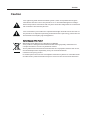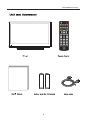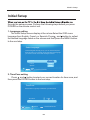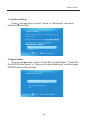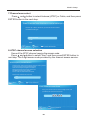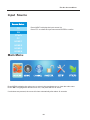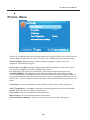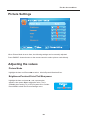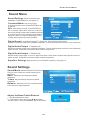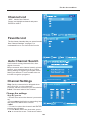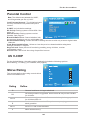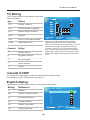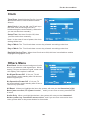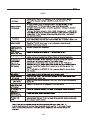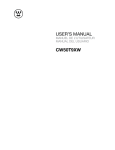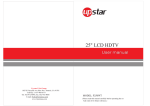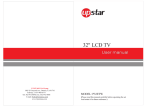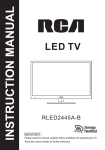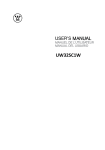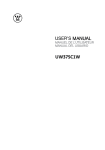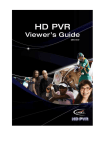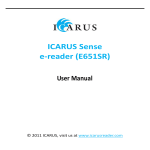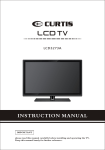Download Westinghouse VR-3725 User`s manual
Transcript
USER’S MANUAL VR-3725 Contents 1 2-6 Caution Safety Information 7 8 8 9 10-11 Unit and Accessory Getting Started Front View Rear V iew Remote Control Key Functions 12 Basic O peration 13-16 Initial Setup 17 Input Source menu 17 Main Menu 18-20 Picture Menu 21-22 Sound Menu 23-24 Channel Menu 25-26 Parenal Control Menu 27-28 Setup menu 28 Others Menu 29 Help Caution Caution The lightening flash with arrowhead symbol ,within an equilateral triangle is intended to alert the user to the presence of un-insulated”dangerous voltage” within the products enclosure that may be of sufficient magnitude to constitute a risk of electric shock to the persons. The exclamation point within an equilateral triangle isintend to alert the user to the presence of important operating and maintenance (servicing) instructions in the literature accompanying the appliance. Correct disposal of this Product Waste Electrical & Electronic Equipment (WEEE) Your product is designed and manufactured with high quality materials and components which can be recycled and reused. This symbol means that electrical and electronic equipment,at their end-of-life, should be disposed of separately from your household waste. collection /recycling centre. In the European Union there are separate collection systems for used electrical and electronic products.Please help us to conserve the environment welivein! 1 Safety Information 2 Safety Information 3 Safety Information 4 Safety Information 5 Safety Information 6 Unit and Accessory 7 Getting started SOURCE SOURCE:Press to change TV AV YPbPr VGA HDMI1,2,3,4 . 8 ON/OFF RF PC in Earphone AC IN USB RF PC IN Y PC Audio IN AV IN HDMI x 4 Earphone out 9 R Pb L Pr R R L L HDMI 1 HDMI 2 HDMI 3 HDMI 4 Coaxial Earphone OUT OUT GettingStarted PC signal from computer output Remote Control Key Functions 10 Remote Control Key Functions . Mute button ( ) Mutes or unmutes audio. . YPbPr1 button Quickly switch input to YPbPr 1 source. . TV button Quickly switch input to TV source. . YPbPr2 button Quickly switch input to YPbPr 2 source. . PC button Quickly switch input to PC mode. . CC button Turn on Closed Caption or off. Available at TV/AV. . P Mode button ( ) Quickly switch the predetermined picture mode. Standard/Movie/User/Dynamic. . Favorite button Display favourite channel list. Colour button The action they perform is shown on the menu and changes for each menu. . Menu button Press to display the menu. . Navigation( ) Navigates through the menus. Enter button Activates a selection or accesses the menu. . Info button (only for DTV) Press to display the channel information. . Input button Display all source list. . Vol+/Vol- button Adjust speaker volume level. . Digit (0~9), Dot buttons 11 Input the channel number or password. When switch to a digital channel, usually should be followed by Dot button and minor channel number. Enter . DVD Control button Not available for this model. . Standby button Control TV to standby or on. . Video1 button Quickly switch input to Video1 source. . HDMI1 button Quickly switch input to HDMI1 source. . Video2 button Quickly switch input to Video1 source. . HDMI2 button Quickly switch input to HDMI2 source. . Sleep button ( ) Sets a delay after which the TV switches to standby. . MTS button Switch sound channel. Mono/ Stereo/SAP when analog channel. English and other languages when digital channel. . Back button Returns to a previous screen. . Info button Display information about the TV channel or accessory device. . CH +/- button Switches to the next or previous channel. . Aspect button Press to select Aspect Ration. . Enter button . Confirm a selection. Basic Opration 12 Initial Setup Initial Setup through the setup process. Perform the following steps before you press POWER on the remote control unit. 1. Language setting The Initial Setup screen display at the rst use . Select the OSD menu language from English, French, or Spanish. Press and button to sellect the desired language listed on the screen and then press the MENU button to the next step. Select Language Follow this guide to help you up your TV. Use the Up and Down arrows on your remote control and select the language you want to use for menus and messages screens. English Enter French Enter Spanish Enter :Press to Execute 2. Time Zone setting Press and button to select your current location for time zone, and then press the ENTER button to the next step. Time Zone Use the left or right key to selection your time zone Time Zone Pa c Next : Return : Move :Press to Execute 13 Initial Setup 1. Location setting Press and button to select “Home” or “Showroom” and press button to the next step. Power On Mode Use the up/down key arrows on you remote control to select power on mode. Home optimizes the video setting f Showroom optimizes the video setting for use on a vironment. Home Showroom : Return :Press to Execute : Move 4. Signal select Press and button to select "Cable Box or Satellite Box”, "Game, BluRay DVD or other player” or “Antenna or coaxial cable input” and then press ENTER button to the next step. Lets Get Connected Cable Box or Satellite Box Game, Blu-Ray DVD or other player Antenna or coaxial cable input Back : Return : Move :Press to Execute 14 Initial Setup 5.Cable or Satellite Box Input selection Make sure what kind of connection is made with your TV when selecting for Source select item. Press and button to select “Next and then press ENTER button to continue. Cable or Satellite Box Input What Connection are you using? For optimal video quality We Recommend HDMI or Component Input. (Refer to Quick Connect or User Manual Help) Source Select TV Skip Next Back : Return : Move : Change Setting RF Warning Note: We don’t recommend RF as your connection because its poor video signal and quality; Go back to choose another source ,if you don’t hace a Cable Box that can provide High Definition quality signals. We recommend you call your Cable provider for Help! Proceed Skip Back : Return : Move : Press to Execute 6. Other source select Press and button to select input source and then press ENTER button to the next step. Page 1/2 SOURCE LIST TV AV YPbPr HDMI 1 HDMI 2 HDMI 3 HDMI 4 : Select : Page : Press to Execute 15 Initial Setup 7.Channel scan select Press and button to select Antenna [ATSC] or Cable, and then press ENTER button to the next step. Scan Channels from Antenna or coaxial cable input Use the Up or Down arrows on you remote control to select the channel scan type. Antenna [ATSC] Cable Back : Return : Move : Press to Execute 8. ATSC channel access selection Some of the ATSC channel require the access code. Press and button to select “Next” and then press ENTER button to next step. The 5 digit access code provided by the channel access service. Antenna [ATSC] Channel Access Antenna users need a Channel Access Code in order to perform a channel scan and receive broadcast signals. Web: www.westinghousedigital.com/support; select Channel Access and enter Access Info Text Message: Text Tuner to 95495 Phone: 1-800-701-0680 follow instructions Select next to obtain the Access code. Next Back : Return : Move : Press to Execute Enter Channel Access Code Using your remote control to enter the 5digit access code provided by the channel access service. : Return 16 0-9 : Enter password The On-Screen Menu Input Source Source Select TV Press INPUT to display the input source list. Press ▼/▲ to select the input source and ENTER to confirm. AV YPbPr PC HDMI 1 HDMI 2 HDMI 3 HDMI 4 Main Menu Press MENU to display the main menu or return to the previous menu or close the main menu. Press ◄/► to highlight the desired menu icon, and press ENTER to select. If no buttons are pressed, the menu will close automatically after about 10 seconds. 17 The On-Screen Menu Picture Menu Picture Settings Screen Size Wide PC Settings Color Temperature Normal Advanced Picture Settings Move Press ▼/▲ to highlight one of the following options, then press ENTER or ► to enter next submenu to adjust it. Press EXIT to clear on-screen menu or MENU back to the previous menu. Picture Settings Adjust the picture quality including brightness, contrast, color, tint, sharpness. For details, see page 8. Screen Size Press◄/►to selet the display aspect ratio till the picture is fit onto the screen. The options are different according to different input source. PC Wide/Dot by Dot. Dot by Dot means NOT any scaling to original input pixels size. AV/YPbPr/HDMI/TV Normal/Wide/Cinema/Zoom.Generally each aspect ratio is suitable for one input format. For example Normal is suitable to watch common TV program. Wide will do horizontal scaling on the wide panel. Cinema is for the 2.39:1(perhaps marked as 2.40:1 on the disc) film . Zoom is suitable to view the analog TV which has wide(16:9) content on the 16:9 panel. PC Settings The item is available only for PC DB15or PC DVI input mode, see page 15. Color Temperature Press◄/► to select the color temperature that you feel comfortable. Normal Basically will be accepted by most people. Cool means a high color temperature that will feel cool. Warm means a low color temperature that will feel warm. Advanced Picture Settings The item is some special picture feature ,see page 16. 18 The On-Screen Menu Picture Settings :Return :Move When Picture Mode is set to User, the following settings can be manually adjusted. Press PMODE shortcut button on the remote control to select picture mode directly. Adjusting the values Picture Mode Highlight the item and Press ◄/► to select. Movie/Dynamic/Standard/User Brightness/Contrast/Color/Tint/Sharpness Highlight the item and press ►, and a process bar appears, then press ◄/► to adjust the value. Tint is available when analog TV or NTSC-system AV or Svideo. Press MENU to back the Picture Settings menu. 19 Brightness 50 The On-Screen Menu PC Settings PC Settings Menu is aviliable only in PC DB15 or DVI mode. When DVI signal input, only Horizontal. Position and Vertical Position can be adjusted. Press ▼/▲ to highlight one of the following options, then press ENTER to select it. Horizontal Position 0 : Move Auto Adjust Automatically adjust Clock, Phase, H-Position and V-Position settings. In order to get a good result, you should open a“filling the screen”picture before executing Auto Adjust. Horizontal Position Shift the screen slightly to left or right. Vertical Position Shift the screen slightly up or down. Clock Adjust the DB15 picture signal sampling clock rate. Phase Adjust the Db15 picture signal sampling phase. It maybe affect the definition . Wrong value maybe result the interference. Reset Reset the parameters of current menu to default value. Advanced Picture Settings Press ▼/▲ to highlight the item and press ENTER or ► to display the sub-menu as following. Dynamic Contrast Off/Low/Medium/High The system will adjust the luminance cur ve by analyzing the picture content dynamically. Film Mode Off/On For the 2:2 or 3:2 format signal of cinema , enable special pixel process to reduce the flick of moving area. Noise Reduction : Move Off/Low/Medium/High You can clear up analog TV signal by reducing the dot noise. This feature is not available at PC or Media source. MPEG Noise Reduction Off/Low/Medium/High Similar with the Noise Reduction, you can set to reduce the block noise. 20 . The On-Screen Menu Sound Menu Sound Settings Set the sound mode, and Bass /Treble/Balance, see page 12. Sound Settings Surround Mode Set to enjoy the Surround Mode virtual surround sound. Press ENTER to set or cancel. AVL Auto Volume Level. Press ENTER to set or cancel. When AVL is set on, it will limit the sound being heard when sudden changes in volume occur during commercial breaks or Generally SAP is a second language sound or help the people with hearing impair. AVL Analog Sound Digital Sound Digital Audio Output PCM Equalizer Settings : Move Digital Sound Available at digital TV channels. English/French/Spanish Set the preferred sound track of digital channels. French and Spanish exist on some channels. Digital Audio Output PCM/Raw/Off Set the preferred sound track of digital channels. French and Spanish exist on some channels. audio stream. PCM can be matched with most AV amplifiers. Digital Audio Output PCM/Raw/Off Set the audio output type of coax or optical terminal. Raw means output the original format of audio stream. PCM can be matched with most AV amplifiers. Equalizer Settings Adjust the curve of 7 bands equalizer, see page 13. Sound Settings Sound Mode Standard/Dynamic/Soft/User Only in User mode, the follow items can be adjusted. Bass Adjust the low frequency band response. Treble Adjust the high frequency band response. Balance Adjust the level of sound coming from the left or right speaker. SOUND SETTINGS : Move Adjust the Bass/Treble/Balance 1 Set Sound Mode to User. 2 Highlight the item and press◄/►to display the sub-menu, then press◄/►to adjust the value. 21 The On-Screen Menu Equalizer Settings Mode Off/Rock/Pop/Jazz/User(only in User mode, the following can be manually adjusted.) Mode Pop : Move Adjust Equalizer Settings Mode Based on your favorites about which frequency band need to be adjusted, make small adjustment with certain frequency band at a time. Suggest NOT making too large changes. 1 Set Mode to User. 2 Press▼ to select the first(100Hz) item, then press◄/►to select the band to be turned. 3 Press▼/▲to adjust the value. Channel Menu Note: The menu is available only at TV source. Channel List You can view all the channels and choose one quickly. For details of setting, see page 15. Channel Settings Favorite List All of you favorite channels are listed in this menu, and you can choose them quickly. For details of setting, see page 15. Channel Setting Set the favorite channels, skipped channels, label of channels, see page 17. : Move Signal Type Set to Air or Cable according to your antenna source. When set to Air, TV can catch 8VSB broadcasting signal. When set to Cable, TV can catch analog and clear 64QAM/256QAM broadcasting signal. Auto Channel Search Highlight and press ENTER to start the auto searching, see page16. 22 The On-Screen Menu Channel List D10-1 “ABC”: Label of the Channel . Press▼/▲to highlight a channel and press ENTER to view it. ABC A51 A52 A53 : Move Favorite List Page 1/1 D10-1 The list shows channels that you set as favorite. See “Channel Settings” on page 17 to understand how to set channels be favorite. ABC A51 A52 : Move Auto Channel Search It will search analog channels first, then digital channels. Before execute auto channel search, please confirm your antenna type is Air or Cable. Wrong setting of Signal Type maybe cause finding no channel. Found numbers do not include encryption programs. : Stop Auto Channel Search Channel Settings Skip Set the channel to be skipped when using CH+/Ch- to view channels. Favorite Set the channel to your favorite list. Label Rename label of the channel. : Skip CHANNEL SETTINGS Channel Skip Favorite Change the settings A51 Skip & Favorite A52 1.Press▼/▲to select the channel you want to set. 2.Press◄/►to highlight corresponding item, and press ENTER to set or cancel. Label 1 Press▼/▲o select the channel and ENTER to enter the edit state. 2 Press◄/►to select the character, press ◄/► to move the cursor. Total seven letters. 23 Label ABC D10-1 A53 : Cursor/Page The On-Screen Menu Parental Control Note: The default user password is “0000”, and if forget what you set, try“1470”. Lock Parental Control The following items are only available if the password input is correct. V-CHIP Change Password Keypad Lock V-CHIP Include below settings: Source Lock US V-Chip Rating system used at USA. See page 19. Canada V-Chip Rating system used at Canada. See page 21. 0-9 :Enter Password Block UnRated Show Control whether lock the program that have not any valid rating flag. Downloadable Rating Control the RRT5 setting which are valid only at some digital cable channels. Clear Downloadable Data Select to clear the previous downloadable rating data. Change Password Page22 Keypad Lock Set to prevent it from being used by young children, or other unexpected usage. Source Lock Set to lock the using of specified source. US V-CHIP For the United States, the rating setting basically include the following options: Movie Rating,TV Rating. (For Canada, see page19) Moive Rating This system defines the rating control which come from MPAA rules. : Move Rating G PG PG-13 R NC-17 X Define General audience. All ages admitted. Parental guidance suggested. Some material may not be suitable for children. Parents strongly cautioned. Some material may be inappropriate for children under 13. Restricted. Children under 17 require accompanying parent or adult guardian. No one 17 and under admitted. Adult audience only. 24 The On-Screen Menu TV Rating The TV rating compose of two aspects: age-based and content-based. Age Define TV-Y General audience TV-Y7 Parental guidance suggested TV-G Parents strongly cautioned TV-PG Retricted TV-14 No one 17 and under admitted TV-MA Adult audience only : Move Content Define FV Fantasy violence D Suggestive dialogue L Strong language S Sexual situations V Violence Note: The content ratings will increase depending on the level of the age-based rating. For example, a program with a TV-PG V(violence) rating may contain moderate violence, while a TV-14 V(violence) rating may contain intense violence. So locking a higher level option will automatically cause locking the options that has more sensitive level. Canada V-CHIP For Canada, the rating setting include the following options: English Rating, French Rating. (For the United States, see page 17) English Rating These ratings are for programs which are using English rating system. Rating Defined as C Children C8+ Children 8 years and older G General programming PG Parental guidance 14+ Viewers 14 and older 18+ Adult programming ENGLISH RATING C C8+ G PG 14+ 18+ : Move 25 The On-Screen Menu French Rating The ratings are for programs which are using French rating system. Rating Defined as FRENCH RATING G General 8 ans+ Not recommended for younger children G 13 ans+ Not recommended for children under age 13 16 ans+ Not recommended for ages under 16 18 ans+ This program is restricted to adults 8 ans+ 13 ans+ 16 ans+ 18 ans+ : Move Change Password At first you should enter the correct old password then enter new password twice. If you lost your password, try to enter “1470". 0-9 : Enter Password Source Lock Press▼/▲to select the source you want to lock , then press ENTER to set it to lock . If anyone want to use this source, the password is needed. YPbPr HDMI PC Media : Move 26 The On-Screen Menu Setup Menu Closed Caption(CC) Include below options: Caption Display Display or hide the CC . Analog Caption Type Select from below closed-caption modes for analog programs. CC1,2,3,4 Displays corresponding caption channel of a analog program.(Usually be set to CC1 for most programs.) Text1,2,3,4 Displays corresponding text service channel of a analog program. Digital Caption Type Applies only to digital channels with closed caption. Service1,2,3,4,5,6 These are different service data channels. Digital CC Preset Default/Custom If set to Custom, Digital CC Style is available. Digital CC Style : Move Menu Language Set the menu language. English/French/Spanish. Clock Set the Time Zone/Auto Clock/Day of time/Daylight Saving, see page 25. Digital CC Style This menu is valid only for digital closed caption of digital channels. CC Size Small CC Font Style4 CC Opacity CC Size Small/Standard/Large/Default Text Color CC Font Style0~7,Default CC Background Opacity Solid Red Transparent CC Opacity Flashing/Default/Solid/Translucent/ CC Background Color Default Translucent/Transparent/Default CLOSED CAPTION Text Color Blue/Yellow/Red/Black/White/Green/ Magenta/Cyan/Default :Move :Return CC Background Opacity Flashing/Solid/ Translucent/Transparent/Default CC Background Color Blue/Yellow/Red/Black/White/Green/Magenta/Cyan/Default 27 The On-Screen Menu Clock Time Zone Hawaii/Alaska /Pacific Central/ Mountain/Eastern/ Samoa/Newfounland/ Altantic Auto Clock If set it to ON , the TV will sync the local clock according to the DTV broadcasting time automatically. Otherwise you can set the time manually. Daylight Saving Time Setup Time Set Auto Clock to Off, then you can set the time manually . :Return Note: In the case of loss of power, the clock setting will be lost. : Move :Return Day of Week The TV will calculate current day of week according to the time. Day of Week The TV will calculate current day of week according to the time. Daylight Saving Time When Auto Clock set to ON, this item is available to enable daynight saving option or not. Others Menu Blue Back Set the screen background color blue or not when no valid signal input. When analog TV input and has no signal, snow noise will display if this option is cleared. No Signal Power Off If it is set, TV will automatically enter standby after 10 minutes without signal input. No Operation Power Off If it is set, TV will automatically enter standby after 3 hours without any operation. : Move All Reset When you highlight the item, the system will note you that”Attention! If [All Reset] was executed, TV system is reset”, and if you are sure to reset, press ENTER to reset . Audio Only When you highlight the item, the system will note you that “Attention! Hold on power key 3 second to restore video”, and if you are sure not need to view video, please hold on the power button for 3 seconds. 28 Help HELP 29 www.westinghousedigital.com S/N: Westinghouse Digital, LLC Orange, CA SE-UM-3701-0101