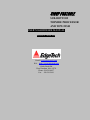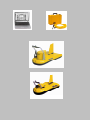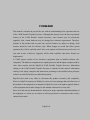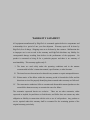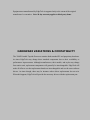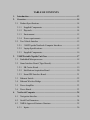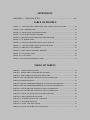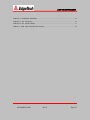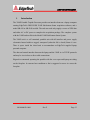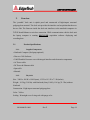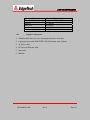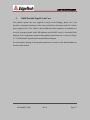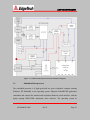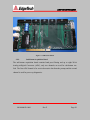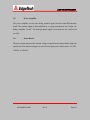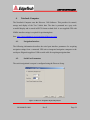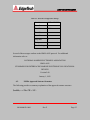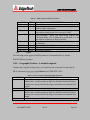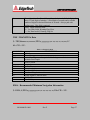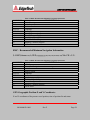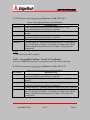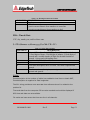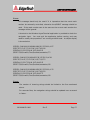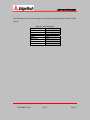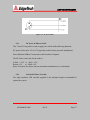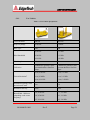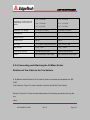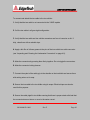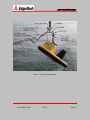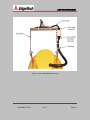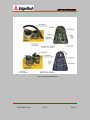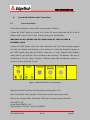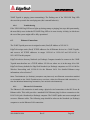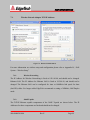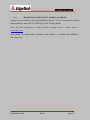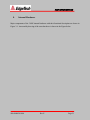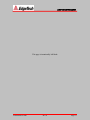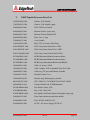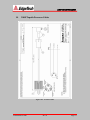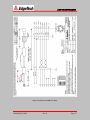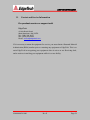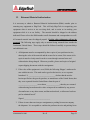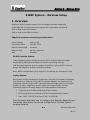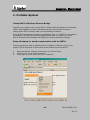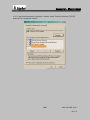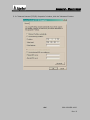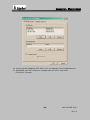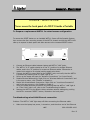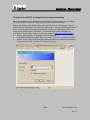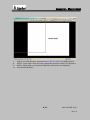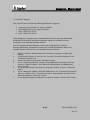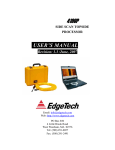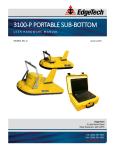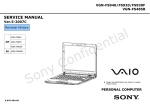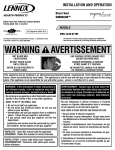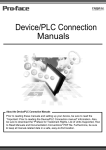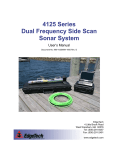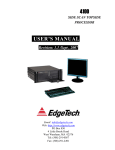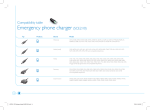Download Edgetech Model 3100P Sub-bottom Sonar System Hardware manual
Transcript
3100P PORTABLE SUB-BOTTOM TOPSIDE PROCESSOR AND TOW FISH USER’S HARDWARE MANUAL Revision X / March 2010 Email: [email protected] Web: http: //www.edgetech.com 4 Little Brook Rd. West Wareham, MA 02576 Phone: 508-291-0057 Fax: 508-291-2491 FORWARD This manual is intended to provide the user with an understanding of the operation and care of the 3100P Portable Topside Processor. Although this manual covers the latest operational features of the 3100P Portable Topside Processor, some features may be periodically upgraded. Also, certain hardware may be changed per customer requirements. Therefore, portions of this manual such as parts lists, and test features are subject to change. Such sections should be used for reference only. When changes are made that affect system operation, they will be explicitly noted. Also, some options and features may not be active in your unit at time of delivery. Upgrades will be made available when these features are implemented. A 3100P System consists of two hardware components plus an installed software subcomponent. The hardware components are topside processor and the laptop computer with its color video monitor and the EdgeTech 3100P Portable Topside Processor. Information relating to the 3100P Portable Topside Processor is included in this manual. Information relating to the laptop computer and instructions pertaining to the installed sonar processor software are included in their own individual manuals. EdgeTech has made every effort to document this product accurately and completely. However, EdgeTech assumes no liability for errors or for any damages that result from use of this manual or the equipment it accompanies. EdgeTech reserves the right to upgrade features of this equipment and to make changes to this manual without notice at any time. Since clear and concise documentation is inherent for proper operation and understanding of the equipment, we solicit you to contact us with any questions or comments so that we may enhance this manual. EdgeTech 4 Little Brook Road West Wareham, MA 02576 Tel: (508) 291-0057 Fax: (508) 291-2491 Email: [email protected] WARNING This equipment contains static sensitive devices that are extremely sensitive to static electrical charges, which may be developed on the body and the clothing. Extreme care should be taken when handling these devices both in and out of the circuit board. Normal handling precautions involve the use of anti-static protection materials and grounding straps for personnel. This equipment generates, uses and can radiate radio frequency energy, and if not installed properly may cause interference to radio communications. It has not been tested to compliance to the appropriate FCC rules designed to provide reasonable protection against such interference when operated in a commercial environment. Operation of this equipment in a residential area may cause interference, in which case the user, at his own expense, will be required to take whatever measures needed to correct the interference. It is the user’s responsibility to verify that the system complies with the applicable FCC emission limits. High Voltage may be present in the towfish, power amplifier and the topside processor. Use caution when the electronics are removed from their containers for servicing. Operation with improper line voltage could cause serious damage to the equipment. WARRANTY SATAMENT All equipment manufactured by EdgeTech is warranted against defective components and workmanship for a period of one year after shipment. Warranty repair will be done by EdgeTech, free of charge. Shipping costs are to be borne by the customer. Malfunction due to improper use is not covered in the warranty and EdgeTech disclaims any liability for consequential damage resulting from defects in the performance of the equipment. No product is warranted as being fit for a particular purpose and there is no warranty of merchantability. This warranty applies only if: I. The items are used solely under the operating conditions and in the manner recommended in Seller’s instruction manual, specifications, or other literature. II. The items have not been misused or abused in any manner or repairs attempted thereon. III. Written notice of the failure within the warranty period is forwarded to Seller and the directions received for properly identifying items returned under warranty are followed. IV. The return notice authorizes Seller to examine and disassemble returned products to the extent Seller deems necessary to ascertain the cause for failure. The warranties expressed herein are exclusive. There are no other warranties, either expressed or implied, beyond those set forth herein, and Seller does not assume any other obligation or liability in connection with the sale or use of said products. Any product or service repaired under this warranty shall be warranted for the remaining portion of the original warranty period only. Equipment not manufactured by EdgeTech is supported only to the extent of the original manufacturer’s warranties. Note: 90 day warranty applies to third-party items. HARDWARE VARIATIONS & COMPATIBLITY The 3100P Portable Topside Processor contains both standard PC and proprietary hardware. At times EdgeTech may change these standard components due to their availability or performance improvements. Although manufacturers, their models, and styles may change from unit to unit, replacement components will generally be interchangeable. EdgeTech will make all effort to see that replacement boards are interchangeable and use the same software drivers. At times though, there may be instances where direct replacements do not exist. When this happens, EdgeTech will provide the necessary drivers with the replacement part. To our customers: Thank you for purchasing one of our products. At EdgeTech, it is our policy to provide high quality, cost-effective products and support services that meet or exceed your requirements, to deliver them on time and to continuously look for ways to improve. We all take pride in the products we manufacture. We want you to be entirely satisfied with your equipment. The information in this manual will get you started. It tells you what you need to get your equipment up and running, and introduces its many features. We always enjoy hearing from people who use our products. Your experience with our products is an invaluable source of information that we can use to continuously improve what we manufacture. We encourage you to contact or visit us to discuss any issues whatsoever that relate to our products or your application. The Employees of EdgeTech TABLE OF CONTENTS 1. Introduction...............................................................................................13 2. Overview ....................................................................................................14 2.1. Product Specifications...........................................................................14 2.1.1. Supplied Components ....................................................................14 2.1.2. Physicals .........................................................................................14 2.1.3. Environment ...................................................................................15 2.1.4. Power requirements ........................................................................15 2.2. Tow Vehicle Interface ...........................................................................15 2.2.1. 3100P Topside/Notebook Computer Interfaces .............................15 2.2.2. Laptop Specifications:....................................................................15 2.2.3. Supplied Components: ...................................................................16 3. 3100P Portable Topside Unit Case ..........................................................17 3.1. Embedded Microprocessor ...................................................................18 3.2. Sonar Interface Board (Tiger Boards) ...................................................19 3.2.1. SB Carrier Board ............................................................................19 3.2.2. Sub-Bottom Acquisition Board ......................................................20 3.2.3. Sonar/IDE Interface Board.............................................................21 3.3. Ethernet Switch .....................................................................................22 3.4. Ethernet Wireless Bridge ......................................................................22 3.5. Power Amplifier ....................................................................................23 3.6. Power Board ..........................................................................................23 4. Notebook Computer .................................................................................24 4.1. Navigation Interface ..............................................................................24 4.2. Serial Port Parameters ...........................................................................24 4.3. NMEA Approved Sentence Structure ...................................................25 4.3.1. Inputs ..............................................................................................26 4.4. Printer Connection ................................................................................34 4.4.1. EPC model GSP-1086 ....................................................................34 5. Tow Cables.................................................................................................36 5.1. Tow Cable Characteristics ....................................................................36 5.2. AC power Cable ....................................................................................36 5.2.1. DC Power & Ethernet Cable ..........................................................37 5.2.2. Standard 35 Meter Towcable..........................................................37 5.2.3. Tow Vehicles ..................................................................................38 6. System Installation and Connections ......................................................44 6.1. System Installation ................................................................................44 6.2. LED Diagnostics ...................................................................................45 6.2.1. RED LED = Power.........................................................................45 6.2.2. GREEN LED = System Ready ......................................................45 6.2.3. YELLOW LED = Ping...................................................................45 6.2.4. Troubleshooting..............................................................................46 6.3. Ethernet Connections ............................................................................46 6.3.1. Ethernet LAN Connection .............................................................46 6.3.2. Troubleshooting..............................................................................47 6.3.3. Wireless Networking Connection ..................................................47 7. EdgeTech 3100P Network Configuration ...............................................48 7.1. Wireless Network Adapter TCP/IP Address: ........................................49 7.1.1. Wireless Networking ......................................................................49 7.1.2. 3100P Topside ................................................................................49 7.1.3. DESCRIPTION COMPONENT IP ADDRESS CAPABILITY ....50 8. Internal Hardware ....................................................................................51 9. 3100P Topside Processor Parts List ........................................................54 10. 3100P Topside Processor Cables ..............................................................55 11. Contact and Service Information ............................................................58 12. Returned Material Authorization ...........................................................59 APPENDICES APPENDIX A – WIRELESS SETUP………………………………………………….A-1 TABLE OF FIGURES FIGURE 3-1 3100P PORTABLE TOPSIDE UNIT FUNCTIONAL BLOCK DIAGRAM ....................... 18 FIGURE 3-2 SB CARRIER BOARD ......................................................................................................... 20 FIGURE 3-3 SUB-BOTTOM ACQUISITION BOARD ............................................................................ 21 FIGURE 3-4 SONAR/IDE INTERFACE BOARD .................................................................................... 22 FIGURE 4-1 DISCOVER NAVIGATION INPUT SETUP WIZARD........................................................ 24 FIGURE 5-1 AC POWER CABLE ............................................................................................................. 37 FIGURE 6-1 3100P PORTABLE PROCESSOR CASE INTERFACE ....................................................... 44 FIGURE 7-1 3100P NETWORK CONFIGURATION DIAGRAM ........................................................... 48 FIGURE 7-2 WIRELESS TCP/IP ADDRESS ............................................................................................ 49 FIGURE 8-1 3100P CHASSIS ASSEMBLY DRAWING .......................................................................... 52 FIGURE 10-1 AC POWER CABLE ........................................................................................................... 55 FIGURE 10-2 TOW CABLE ...................................................................................................................... 56 FIGURE 10-3 DC POWER& ETHERNET CABLE ................................................................................... 57 TABLE OF TABLES TABLE 2-1 LAPTOP SPECIFICATIONS ................................................................................................. 15 TABLE 4-1 SERIAL PORT CONFIGURATION SETTINGS .................................................................. 25 TABLE 4-2 NMEA APPROVED SENTENCE STRUCTURE .................................................................. 26 TABLE 4-3 GLL- GEOGRAPHIC POSITION-LATITUDE/LONGITUDE .............................................. 26 TABLE 4-4 TRANSIT FIX DATA.............................................................................................................. 27 TABLE 4-5 RMA RECOMMENDED MINIMUM NAVIGATION INFORMATION .............................. 28 TABLE 4-6 RMC RECOMMENDED MINIMUM NAVIGATION INFORMATION .............................. 28 TABLE 4-7 GXY-GEOGRAPHIC POSITION X AND Y COORDINATES ............................................. 29 TABLE 4-8 GGU-GEOGRAPHIC POSITION X AND Y COORDINATES ............................................. 29 TABLE 4-9 VTG-TRACK MADE GOOD AND GROUND SPEED ........................................................ 30 TABLE 4-10 DEPTH BELOW TRANSDUCER ....................................................................................... 30 TABLE 4-11 HEADING-DEVIATION & VARIATION .......................................................................... 31 TABLE 4-13 ZDA-TIME AND DATE ...................................................................................................... 31 TABLE 4-14 EVENT AND ANNOTATION ............................................................................................. 32 TABLE 4-15 EVENT, SET MARK AND ANNOTATION ........................................................................ 32 3100P-TOPSIDE PROCESSOR TABLE 4-16 ETHERNET PRINTERS....................................................................................................... 34 TABLE 4-17 EPC 1086 SPECS .................................................................................................................. 34 TABLE 4-18 EPC 1086 SETTINGS ........................................................................................................... 35 TABLE 5-1 TOW VEHICLES SPECIFICATIONS ................................................................................... 38 990-0000058-1000 Rev F Page 12 3100P-TOPSIDE PROCESSOR 1. Introduction The 3100P Portable Topside Processor provides an interface between a laptop computer running EdgeTech's DISCOVER 3100P Sub-bottom Sonar acquisition software, and a model SB-424 or SB-216S towfish. The end user need only supply a source of GPS data and either AC or DC power to complete the acquisition package. The complete system with the 3100P and towfish is the Model 3100P Sub-bottom Sonar System. The 3100P unit is a self contained, portable unit with all interface and power supply electronics housed within a rugged, waterproof (when the lid is closed) Storm ® case. There is space inside the closed unit to accommodate an EdgeTech supplied laptop personal computer. The data and control interface between the laptop and the 3100P is via TCP/IP protocols and may be via wireless or direct cable connections. Edgetech recommends operating the portable with the cover open and laptop not sitting on the faceplate. In extreme heat conditions a fan is suggested to move air across the faceplate. 990-0000058-1000 Rev F Page 13 3100P-TOPSIDE PROCESSOR 2. Overview The “portable” deck unit is splash proof and constructed of high-impact structural polypropylene material. The deck unit provides the interface and acquisition hardware to the tow fish. The firmware inside the deck unit interfaces to the notebook computer via TCP/IP based Ethernet or wireless connection. While communication with the deck unit the laptop computer is running DISCOVER acquisition software displaying and recording data. 2.1. Product Specifications 2.1.1. Supplied Components • Notebook Computer (No laptop optional) • Discover 3100 Software • 3100P Portable Processor case with integral interface and electronics components • AC Power cable • DC Power & Ethernet cable • Spares Kit • Manuals 2.1.2. Physicals Size : 390 D x 490 W x 190 H (mm), 15.2 D x 19.2 W x 7.3 H (inches) Weight : 14.5 kg (31.8 lbs) with Notebook (Sony VAIO), 11.6 kg (25.5 lbs) without Notebook Construction : High-impact structural polypropylene Color : Yellow Sealing : Watertight cover O-ring seal with purge valve 990-0000058-1000 Rev F Page 14 3100P-TOPSIDE PROCESSOR 2.1.3. Environment Open Cover Operating Temperature: 0°C to 40°C (32°F to 104°F) (shade conditions) Storage Temperature : -20°C to 60°C (-4°F to 140°F) Relative Humidity : Operating 0 to 80% (non-condensing), Non-operating 0 to 100% 2.1.4. Power requirements DC Input : 12 to 15 VDC AC Input : 120/240 VAC (Auto-ranging) CONDITIONS WATTS DC AMPS AC AMPS Peak power (on startup) 300 Watts 20 Amps at 12 VDC 2 Amps at 120 VAC Average operating power 48 Watts 4 Amps at 12 VDC 0.4 Amps at 120 VAC 2.2. Tow Vehicle Interface Tow Vehicle Power : 12V Transmit/Receive Signals : Analog Tow Cable: 35 meter Kevlar tow cable standard. 75 meter maximum length. 2.2.1. 3100P Topside/Notebook Computer Interfaces Ethernet LAN : 100BaseT, TCP/IP Wireless Ethernet : 802.11b/g 2.2.2. Laptop Specifications: Due to continuous product evolution in this area a firm specification cannot be provided. The nominal specification for the EdgeTech supplied in the following table. Table 2-1 Laptop Specifications Laptop Specifications Notebook computer 990-0000058-1000 Description Sony Vaio-FS540P, or equivalent Rev F Page 15 3100P-TOPSIDE PROCESSOR Operating System Processor Memory Hard drive Screen size Wireless 2.2.3. Windows XP Professional Pentium M 730, 1.6 GHz 512 Mbytes 80 GBytes 15.4” - 1280 x 800 typical Intel® Centrino™ or comparable Supplied Components: 1. 3100P Portable Processor case with integral interface electronics 2. Laptop processor with DISCOVER 3100 Sub-bottom sonar software 3. AC power cable 4. DC Power & Ethernet cable 5. Spares Kit 6. Manuals 990-0000058-1000 Rev F Page 16 3100P-TOPSIDE PROCESSOR 3. 3100P Portable Topside Unit Case The portable topside unit case supplied is based on the Hardigg “Storm Case" and provides a waterproof enclosure for the sonar and interface electronics, and Tow Vehicle power supply. Power, Tow Vehicle cable and Ethernet cable connectors are mounted on a recessed, waterproof panel, with LED indicators and ON/OFF switch. A functional block diagram of the components contain within portable topside unit case is shown in Figure 3-1 3100P Portable Topside Unit Functional Block Diagram. For an assembly drawing of the portable topside unit case refer to the Internal Hardware Section of this manual. 990-0000058-1000 Rev F Page 17 3100P-TOPSIDE PROCESSOR Figure 3-1 3100P Portable Topside Unit Functional Block Diagram 3.1. Embedded Microprocessor The embedded processor is a high speed and low power industrial computer running Windows XP Embedded as the operating system. Edgetech SONAR.EXE application commands and controls the transmit and acquisition hardware while interface with the laptop running DISCOVER sub-bottom sonar software. The operating system & 990-0000058-1000 Rev F Page 18 3100P-TOPSIDE PROCESSOR application are stored in 512MB of compact FLASH memory. The IDE interface provides the data path between the processor & Sonar Interface Board (SIB). 3.2. Sonar Interface Board (Tiger Boards) The Sonar Interface Board Set (SIB) is the real-time controller for sonar processing. It includes transmit waveform tables and multiple channels of 10-bit high speed D/A converters, support for external and internal triggers, and support for multiple sonar ADC converters. It was designed to support a combined sonar system (with both sub-bottom as well as multi-frequency side-scan capability), or to be used single channel as a basic sub-bottom controller. At periodic intervals it generates the transmit waveform(s), and it continuously buffers ADC data. These sonar interface boards represent a new generation of reengineered and optimized sonar electronics. This tiger board set is designed to address a broad spectrum of sonar applications from a common and well tested base of components. Among the features of this generation are lower power consumption, higher speeds, smaller form factors, and high analog sensitivity / minimum noise electronics for improved operating ranges. The sonar interface board is actually comprised of a three board set of cards. The three board set is made up of SB Carrier Board, Sub-Bottom Acquisition Board, and Sonar/IDE Interface Board. 3.2.1. SB Carrier Board This board has the same physically size as an industry standard full slot PCI card. There are two BNC connectors (J1-Triger-In & J3-Triger-Out) and female connectors on either side for mating with the other two boards in the card set. An on board DC-DC converter provides the +12 volts to the preamp in the tow fish. 990-0000058-1000 Rev F Page 19 3100P-TOPSIDE PROCESSOR Figure 3-2 SB Carrier Board 3.2.2. Sub-Bottom Acquisition Board The sub-bottom acquisition board contains band pass filtering and up to eight 24-bit Analog-to-Digital Converters (ADC), only two channels are used for sub-bottom tow fish. The first ADC channel is for received acoustic data from the preamp and the second channel is used for power-up diagnostics. 990-0000058-1000 Rev F Page 20 3100P-TOPSIDE PROCESSOR Figure 3-3 Sub-Bottom Acquisition Board 3.2.3. Sonar/IDE Interface Board The sonar/IDE interface board is comprised of two RAM memory banks Acquisition memory and chirp memory and six 10-bit DAC for generating transmit waveforms. Transmit ping rate and sampling clock are generated from this board. The IDE portion of the board provides the interfacing circuitry required to communicate between the embedded processor and the SIB board set. 990-0000058-1000 Rev F Page 21 3100P-TOPSIDE PROCESSOR Figure 3-4 Sonar/IDE Interface Board 3.3. Ethernet Switch The Ethernet switch is a four port 10/100 Mbps TCP/IP used to create a local area network interconnecting the deck unit embedded microprocessor, wireless bridge and the topside laptop PC. 3.4. Ethernet Wireless Bridge Ethernet wireless bridge is provided to connect the embedded CPU with the topside laptop PC. The wireless bride is set to IP address 192.9.0.255. 990-0000058-1000 Rev F Page 22 3100P-TOPSIDE PROCESSOR 3.5. Power Amplifier The power amplifier receives the analog transmit signal from the sonar/IDE interface board. The transmit signal is then amplified by a step-up transformers and 3-Stage “HBridge Amplifier Circuit”. The analog transmit signal is sent down the tow cable to the tow fish. 3.6. Power Board The power board generates the assorted voltages required by the subassemblies inside the topside unit. The assorted voltages are derived from input power which can be +12 VDC, 120VAC or 240VAC. 990-0000058-1000 Rev F Page 23 3100P-TOPSIDE PROCESSOR 4. Notebook Computer The Notebook Computer runs the Discover 3100 Software. This provides for control, storage and display of the Tow Vehicle data. The data is presented on a gray scale waterfall display and is stored in SEGY format on hard disk. A user supplied GPS with NMEA interface strings is required for positioning data. See: http://www.edgetech.com/topsidelevel3discover.html 4.1. Navigation Interface The following information describes the serial port interface parameters for acquiring navigation strings from a connected GPS unit or integrated navigation computer to the serial port. Edgetech supplies a USB to serial cable for acquiring navigation data. 4.2. Serial Port Parameters The serial navigational com port is configured using the Discover Setup. Figure 4-1 Discover Navigation Input Setup Wizard 990-0000058-1000 Rev F Page 24 3100P-TOPSIDE PROCESSOR Table 4-1 Serial Port Configuration Settings Interface USB to RS-232 Com Port 4 Baud Rate 4800 Data Bits 8 Start Bits 1 Stop Bits 1 Parity None Handshaking None Several of the messages conform to the NMEA 0183 protocol. For additional information refer to: NATIONAL MARINE ELECTRONICS ASSOCIATION NMEA 0183 STANDARD FOR INTERFACING MARINE ELECTRONICS NAVIGATIONAL DEVICES Version 2.00 January 1, 1992 4.3. NMEA Approved Sentence Structure The following provides a summary explanation of the approved sentence structure: $aabbb,c---c*hh<CR><LF> 990-0000058-1000 Rev F Page 25 3100P-TOPSIDE PROCESSOR Table 4-2 NMEA Approved Sentence Structure ASCII “$” aa HEX 24 bbb “,” 2C c---c “*” hh <CR><LF> 4.3.1. 2A 0D 0A DESCRIPTION Start of Sentence Dummy characters to start the Address Field (e.g. GP), not used by EdgeTech products. Sentence Formatter. Mnemonic code identifying the data type and the string format of the successive fields. Field Delimiter. Starts each field except Address and Checksum fields. If it is followed by a null field, it is all that remains to indicate no data in the field. Data Sentence Block. Data field(s) preceded and separated by delimiters. Optional Checksum Delimiter. Optional Checksum Field Terminates Sentence Inputs The following are the approved NMEA sentences recommended for use with the DISCOVER based systems. GLL – Geographic Position – Latitude/Longitude Latitude and Longitude of the present vessel position, time of position fix and status.$-- GLL,xxxx.xxx,a,yyyyyy.yyy,b,hhmmss.ss,A*hh<CR><LF> Table 4-3 GLL- Geographic Position-Latitude/Longitude ARGUMENT xxxx.xxx a yyyyy.yyy b DESCRIPTION Degrees|Minutes.decimal - 2 fixed digits of degrees, 2 fixed digits of minutes and a variable number of digits for decimal fractions of minutes. Leading zeros always included for degrees and minutes to maintain fixed length. N for North Latitude or S for South Latitude Degrees|Minutes.decimal - 3 fixed digits of degrees, 2 fixed digits of minutes and a variable number of digits for decimal fractions of minutes. Leading zeros always included for degrees and minutes to maintain fixed length. E for East Longitude or W for West Longitude 990-0000058-1000 Rev F Page 26 3100P-TOPSIDE PROCESSOR hhmmss.ss A Time of position fix. Hours|Minutes|Seconds.decimal - 2 fixed digits of hours, 2 fixed digits of minutes, 2 fixed digits of seconds and a variable number of digits for decimal fractions of seconds. Always pad with leading zeros. This field is optional Status. Single character field: A = Yes, Data Valid, Warning Flag Clear V = No, Data Invalid, Warning Flag Set TRF - TRANSIT Fix Data $--TRF,hhmmss.ss,xxxxxx,llll.ll,a,yyyyy.yy,a,x.x,x.x,x.x,x.x,xxx,A* hh <CR><LF> Table 4-4 Transit Fix Data ARGUMENT hhmmss.ss xxxxxx llll.ll a yyyyy.yy a x.x x.x x.x x.x x.x xxx DESCRIPTION UTC Time Date, ddmmyy LatitudeLeading zeros always included for degrees and minutes to maintain fixed length. North or South Longitude East or West Elevation Angle Number of iterations Number of Doppler intervals Update distance, nautical miles Satellite ID Data Validity RMA - Recommended Minimum Navigation Information $--RMA,A,llll.ll,a,yyyyy.yy,a,x.x,x.x,x.x,x.x,x.x,a*hh<CR><LF> 990-0000058-1000 Rev F Page 27 3100P-TOPSIDE PROCESSOR Table 4-5 RMA Recommended Minimum Navigation Information ARGUMENT A llll.ll a yyyyy.yy a x.x x.x x.x x.x x.x a DESCRIPTION Blink Warning Latitude North or South Longitude East or West Time Difference A, uS Time Difference B, uS Speed Over Ground, Knots Track Made Good, degrees true Magnetic Variation, degrees East or West RMC - Recommended Minimum Navigation Information $--RMC,hhmmss.ss,A,llll.ll,a,yyyyy.yy,a,x.x,x.x,xxxx,x.x,a*hh<CR><LF> Table 4-6 RMC Recommended Minimum Navigation Information ARGUMENT hhmmss.ss A llll.ll a yyyyy.yy a x.x x.x xxxx x.x a DESCRIPTION UTC Time Status, V = Navigation receiver warning Latitude North or South Longitude East or West Speed over ground, knots Track made good, degrees true Date, ddmmyy Magnetic Variation, degrees East or West GXY-Geographic Position-X and Y Coordinates X and Y coordinates of the present vessel position, time of position fix and status. 990-0000058-1000 Rev F Page 28 3100P-TOPSIDE PROCESSOR $--GXY,xxxxxx.xxx,a,yyyyyy.yyy,b,hhmmss.ss,*hh<CR><LF> Table 4-7 GXY-Geographic Position X and Y Coordinates ARGUMENT xxxxxx.xxx a yyyyyy.yyy b hhmmss.ss DESCRIPTION Double floating point numeric, may have leading negative sign. Represents horizontal axis of plane (X coordinate) Character label for X ( Must be valid ASCII character, but value is ignored) Double floating point numeric, may have leading negative sign. Represents horizontal axis of plane (Y coordinate) Character label for Y ( Must be valid ascii character, but value is ignored) Time of position fix. Hours|Minutes|Seconds.decimal - 2 fixed digits of hours, 2 fixed digits of minutes, 2 fixed digits of seconds and a variable number of digits for decimal fractions of seconds. Always pad with leading zeros. NOTE: The hhmmss.ss field is optional. GGU - Geographic Position - X and Y Coordinates X and Y coordinates of the present vessel position, time of position fix and status. $--GGU,xxxxxxxx.x,a,yyyyyyyy.y,b,hhmmss.ss,*hh<CR><LF> Table 4-8 GGU-Geographic Position X and Y Coordinates ARGUMENT xxxxxx.xxx a yyyyyy.yyy b hhmmss.ss DESCRIPTION Double floating point numeric, may have leading negative sign. Represents horizontal axis of plane (X coordinate) Character label for X ( Must be valid ASCII character, but value is ignored) Double floating point numeric, may have leading negative sign. Represents horizontal axis of plane (Y coordinate) Character label for Y ( Must be valid ascii character, but value is ignored) Time of position fix. Hours|Minutes|Seconds.decimal - 2 fixed digits of hours, 2 fixed digits of minutes, 2 fixed digits of seconds and a variable number of digits for decimal fractions of seconds. Always pad with leading zeros. 990-0000058-1000 Rev F Page 29 3100P-TOPSIDE PROCESSOR NOTE: The hhmmss.ss field is optional. VTG – Track Made Good and Ground Speed The actual track made good and speed relative to the ground $--VTG,x.x,T,x.x,M,x.x,N,x.x,K*hh<CR><LF> Table 4-9 VTG-Track Made Good and Ground Speed ARGUMENT x.x T M N K DESCRIPTION Floating point numeric Degrees True Degrees Magnetic knots Kilometer/hour NOTE: Magnetic heading corrected for local deviation and Easterly/Westerly variation would provide more accurate True vessel heading in degrees. DBT – Depth Below Transducer $--DBT,x.x,f,x.x,M,x.x,F*hh<CR><LF> Table 4-10 Depth Below Transducer ARGUMENT x.x f M F DESCRIPTION Floating point numeric f = feet M = meters F = Fathoms DPT - Heading - Deviation & Variation $--DPT,x.x,x.x*hh<CR><LF> 990-0000058-1000 Rev F Page 30 3100P-TOPSIDE PROCESSOR Table 4-11 Heading-Deviation & Variation ARGUMENT x.x x.x DESCRIPTION Depth, meters Offset from transducer, - positive means distance from tansducer to water line - negative means distance from transducer to keel ZDA - Time & Date UTC, day, month, year, and local time zone $--ZDA,hhmmss.ss,dd.mm,yyyy,ll,zz*hh<CR><LF> Table 4-12 ZDA-Time and Date ARGUMENT hhmmss.ss dd.mm yyyy ll zz DESCRIPTION Universal Time Coordinated (UTC). Hours|Minutes|Seconds.decimal - 2 fixed digits of hours, 2 fixed digits of minutes, 2 fixed digits of seconds and a variable number of digits for decimal fractions of seconds. Always pad with leading zeros. Day(01 to 31)|.Month(01 to 12) Year Local zone description, 00 to ±13 hour. This field is optional and ignored. Local zone minutes description, same sign as local hours This field is optional and ignored. NOTES: Zone description is the number of whole hours added to local time to obtain GMT, Zone description is negative for East longitudes. The GLL string provides a more accurate time reference since it is related to the position fix. Time and date from the computer CPU are also recorded and could be displayed if GPS time and date are not available. Fix marks are bars across the time zero line in all channels. 990-0000058-1000 Rev F Page 31 3100P-TOPSIDE PROCESSOR EVT - Event & Annotation (EdgeTech custom) Event mark and related annotation provided by an integrated navigation system $EGEVT,S,<Message>,<Message>,<Message>,...*hh<CR><LF> Table 4-13 Event and Annotation ARGUMENT S Message DESCRIPTION ASCII character status flag. M = Print and Store event mark Event annotation or just annotation message up to 80 characters long with a maximum number of messages being 10 NOTES: Only the first 23 characters of the first message is saved in the SEG-Y data. A maximum of 10 <Messages> separated by commas may be sent. Annotation and event marks are placed on the screen when received, printed on the printer if on, and stored on disk along with time, date and coordinates. Event marks are displayed on the top of the screen as a tick mark and mark number. Event mark number and annotation provided by an integrated navigation system. EMA - Event, Set Mark, and Annotation (EdgeTech custom) Event mark number and annotation provided by an integrated navigation system $ETEMA,NNNNNN, <Message>,**hh<CR><LF> Table 4-14 Event, Set Mark and Annotation ARGUMENT NNNNNN Message DESCRIPTION Mark number to use for this event. Event annotation message up to 23 characters long. 990-0000058-1000 Rev F Page 32 3100P-TOPSIDE PROCESSOR NOTES: This message should only be used if it is imperative that the event mark number be externally controlled, otherwise the $EGEVT message should be used. If the mark number sent is the same as the current mark number the message will be ignored. A shortcut to the Windows HyperTerminal application is provided to check the navigation input. You must quit the application before running, and may need to modify the properties if not running at 4800 baud. A sample display is shown below. $GPGLL,2600.0100,N,800000.0000,W,151228.99,A*67 $GPVTG,315.65,T,314.15,M,3.8,N,7.0,K*48 $GPZDA,151229.25,28.08,1997,06,00*45 $EGEVT,M,EventNo,Time,Position,Annotation,*73 $GPGLL,2600.0125,N,8000.0025,W,151229.50,A*84 $GPVTG,316.65,T,315.15,M,3.9,N,7.1,K*33 $GPZDA,151229.75,28.08,1997,06,00*45 $EGEVT,M,EventNo,Time,Position,Annotation,*48 $GPGLL,2600.0150,N,800000.0050,W,151229.99,A*12 $GPVTG,315.85,T,314.65,M,3.8,N,7.0,K*58 $GPZDA,151230.25,28.08,1997,06,00*72 $EGEVT,M,EventNo,Time,Position,Annotation,*48 NOTES: The number of incoming strings should be limited to the five mentioned above. For accurate fixes, the navigation strings should be updated once a second or faster. 990-0000058-1000 Rev F Page 33 3100P-TOPSIDE PROCESSOR 4.4. Printer Connection Note: Printing is not supported at this time on the 3100P portable topside. The information contained in section 4 is for future reference. Various types of ETHERNET thermal continuous printers may be interfaced in the future. To install a supported model, connect the printer cable to the parallel port. A PCMCIA parallel port card is provided to interface to the printers in the following table: Table 4-15 ETHERNET Printers Printers iSys V8.5-ETHERNET EPC 1086-NT 4.4.1. EPC model GSP-1086 The EPC model GSP-1086-NT is a widely used gray scale continuous printer in the marine industry. It provides high quality images on a ten inch thermal printhead. The software defined control panel makes the printer configurable to a wide range of applications. Table 4-16 EPC 1086 Specs Paper Thermal or plastic Data point 2048 Paper roll length Film Length Paper/Film Width Resolution Tone Shades Interface Plot Speed 150ft(4507m) 130ft (39.6m) 10.48in (26.6cm) 203 dots per inch (8 dots/mm) Up to 256 gray scales Parallel 43 ms@ 64 shades 990-0000058-1000 Rev F Page 34 3100P-TOPSIDE PROCESSOR The following are the required settings on the printer for proper interface with the 3100P system. Table 4-17 EPC 1086 Settings Trigger Internal Data Input Parallel Sweep Forward LPI 200 Width 2048 Data Type 6 bits Shades 64 Image Positive Contrast 40% 990-0000058-1000 Rev F Page 35 3100P-TOPSIDE PROCESSOR 5. 5.1. Tow Cables Tow Cable Characteristics The physical and electrical characteristics contained in this document are believed to be reliable and are derived from vendor-supplied data based upon industry standards. ¾ Element #1: One shielded twisted pair #16 AWG ¾ Element #2: One shielded twisted pair #20 AWG ¾ Element #3: One shielded twisted pair #20 AWG ¾ Strength Member: 1600 kg (3500 lb.) minimum breaking strength 295 kg (650 lb.) working strength. ¾ Nominal Cable Weight: 30.8 kg per 100 m (207 lb/1000 ft.) ¾ Voltage Rating: 600 Volts. ¾ Bending Radius: 10cm (4 in) ¾ Standard Length: 35 meters (115 feet) 5.2. AC power Cable The supplied 2 meter AC Power Cable is used to connect the 3100P Topside Topside to an AC power source. The source may be 50/60Hz and either 120 or 240 Volts (nominal). The AC Power color code for the cable is: Black = Live 120 to 240 VAC White = Neutral Green = Ground 990-0000058-1000 Rev F Page 36 3100P-TOPSIDE PROCESSOR Figure 5-1 AC Power Cable 5.2.1. DC Power & Ethernet Cable This 7.6m (25') long cable is used to supply one or both of the following functions: DC power for the unit: 12V to 15V (typically used for battery powered installations). Direct Ethernet 100BaseT connection to the Notebook Computer. The DC Power color code for the cable is: Yellow = +12V or Red = +12V Brown = 0V or Black = 0V Note: AC and/or DC power may be connected simultaneously or individually. 5.2.2. Standard 35 Meter Towcable The eight conductor 35M towcable supplied is the minimum length recommended to operate the system. 990-0000058-1000 Rev F Page 37 3100P-TOPSIDE PROCESSOR 5.2.3. Tow Vehicles Table 5-1 Tow Vehicles Specifications Tow Fish Model SB-424 SB-216S Frequency Range 4-24 kHz 2-16kHz Pulse Type FM FM 4-24 kHz 2-15 kHz 4-20 kHz 2-12 kHz 4-16 kHz 2-10 kHz Pulse Length 10 msec 20 msec Calibration Calibrated to generate a pulse spectrum that has a Gaussian shape Calibrated to generate a pulse spectrum that has a Gaussian shape 4 cm, 4-24 kHz 6 cm, 2-15 kHz 6 cm, 4-20kHz 8 cm, 2-12 kHz 8 cm, 4-16 kHz 10 cm, 2-10 kHz Penetration (typical) Coarse and calcareous sand2 2m 6m Penetration soft clay2 40 m 80 m 16°, 4-24 kHz 17°, 2-15 kHz 19°, 4-20 kHz 20°, 2-12 kHz 23°, 4-16 kHz 24°, 2-10 kHz Pulse Bandwidth Vertical Resolution1 Beam Width -3dB down (depending on the center frequency) 990-0000058-1000 Rev F Page 38 3100P-TOPSIDE PROCESSOR <7.0°, 4-24 kHz <7.0°, 2-15 kHz <8.0°, 4-20 kHz <8.0°, 2-12 kHz <10°, 4-16 kHz <10°, 2-10 kHz Optimum Tow Height 3-5 m above seafloor 3-5 m above seafloor Transmitters 1 1 Receive arrays 2 2 Output power 200 W 200 W Size (cm) 77L x 50W x 34H (22H no fin) 105L x 67W x 46H Dry-Weight 35 kg – 78 lb 72 kg – 160 lb Cable Requirements 3 shielded twisted pairs 3 shielded twisted pairs Notes 300 m maximum water depth 300 m maximum water depth Optimum Towfish pitch/roll (depending on the selected Pulse) 5.2.4 Connecting and Attaching the 35-Meter Kevlar Reinforced Tow Cable to the Tow Vehicle A 35-Meter Kevlar Reinforced Tow Cable is shown connected and attached to a SB216S Tow Vehicle in Figure 3-4, and is similar to that for the SB-424 Tow Vehicle . Shown in Figure 3-5 is the recommended method for dressing and strain relieving the tow cable. 990-0000058-1000 Rev F Page 39 3100P-TOPSIDE PROCESSOR To connect and attach the tow cable to the tow vehicle: 1. Verify that the tow cable is not connected to the 3100P topside. 2. Coil the tow cable in a figure eight configuration. 3. Verify that the tow cable and tow vehicle connectors are free of corrosion or dirt. If dirty, clean them with an alcohol wipe. 4. Apply a thin film of silicone grease to the pins of the tow vehicle tow cable connector (see “Inspecting and Cleaning the Underwater Connectors” on page 4-2). 5. Mate the connectors by pressing them firmly together. Do not wiggle the connectors. 6. Mate the connector locking sleeves. 7. Connect the eyelet of the cable grip to the shackle on the tow bridle and secure them with seizing wire or a tie wrap. 8. Secure the tow cable to the tow bridle using tie wraps. Electrical tape can also be used for this purpose. 9. Secure the cable pigtail to tow bridle ensuring that there is proper strain relief and that the connector does not strum or move in the water current. 990-0000058-1000 Rev F Page 40 3100P-TOPSIDE PROCESSOR Figure 5-2 AC Tow cable attachment 990-0000058-1000 Rev F Page 41 3100P-TOPSIDE PROCESSOR Figure 5-3 Tow cable attachment close up 990-0000058-1000 Rev F Page 42 3100P-TOPSIDE PROCESSOR Figure 5-4 Tow fish Components 990-0000058-1000 Rev F Page 43 3100P-TOPSIDE PROCESSOR 6. 6.1. System Installation and Connections System Installation Check that the unit power is turned OFF (switch position = DOWN). Connect the 3100P Topside to a source of AC and/or DC power using either the DC Power & Ethernet cable or the AC power cable. (Check system power specifications). WARNING: DO NOT EXTEND THE DC POWER LEADS OF THE DC POWER & ETHERNET CABLE. Connect the 3100P Topside via the Tow cable connection to the Tow Vehicle using the supplied tow cable. For detailed cable drawings, refer to Section 10. Connect the Notebook Computer to the 3100P Topside using either the Wireless connection, or via the 100BaseT direct Ethernet cable (which is part of the DC Power & Ethernet cable assembly). The Ethernet cable may be extended up to 100 feet using a Category 5 Ethernet patch cable and Ethernet connector. A crossover or direct cable may be used. Figure 6-1 3100P Portable Processor Case Interface Operate the ON/OFF switch to the ON position (switch position = UP). Note: The ON/OFF switch operates in both the AC and DC power input modes. Observe the side panel LEDs. The desired LED status for normal operation should be: Power RED = ON System Ready GREEN = ON Ping (transmit) YELLOW = OFF or FLASHING 990-0000058-1000 Rev E Page 44 3100P-TOPSIDE PROCESSOR 6.2. LED Diagnostics 6.2.1. RED LED = Power The RED Power LED should always light up when power (AC or DC) is applied to the 3100P Topside and the side panel power switch is in the ON position. Troubleshooting If the RED Power LED does not light up when power is applied, check the position of the side panel ON/OFF switch and all power connections to the unit. If the RED Power LED does not light up when power is applied, but the YELLOW LED still lights up to indicate system initialization, the most likely cause is that the RED Power LED or its own circuitry is faulty, in which case the rest of the system might still be fully operational. Tip: Listen for cooling fan activity inside the unit to determine if the unit is fully powered. Tip: Discover 3100 Software provides diagnostics for 3100P Portable Topside power levels. 6.2.2. GREEN LED = System Ready The GREEN System Ready LED lights up solidly, and remains on, when the system is ready to run. On startup, the GREEN System Ready LED is off while the system performs power-on selftests. If any of these self-tests fail, the GREEN System Ready LED remains off. If all selftests pass, the GREEN System Ready LED lights up and remains on. Since these power-on selftests also test the Tow Vehicle interface, the Tow Vehicle must be attached to the 3100P Portable Topside for these power-on self-tests to pass. Troubleshooting: If the GREEN System Ready LED never lights up, but stays OFF permanently, check the Tow Vehicle cabling. If a problem is found and corrected, then cycle power to run the power-on selftests again. 6.2.3. YELLOW LED = Ping The YELLOW Ping LED lights up during startup to indicate that the system is initializing. After the system has initialized the yellow light turns off. The YELLOW Ping LED flashes while the 990-0000058-1000 Rev E Page 45 3100P-TOPSIDE PROCESSOR 3100P Topside is pinging (sonar transmitting). The flashing rate of the YELLOW Ping LED does not always match the actual ping rate (this is normal behavior). 6.2.4. Troubleshooting If the YELLOW Ping LED never lights up during startup or pinging, but stays dark permanently, the most likely cause is that the YELLOW Ping LED or its own circuitry is faulty, in which case the rest of the system might still be fully operational. 6.3. Ethernet Connections The 3100P Topside processor is assigned a static (fixed) IP Address of 192.9.0.31. EdgeTech assigns static (fixed) TCP/IP addresses for all Ethernet devices in a 3100P Topside, and reserves all TCP/IP addresses in ranges 192.9.0.0 to 192.9.0.63 and 192.9.0.101 to 192.9.0.255 for this purpose. EdgeTech advises that any Notebook (or Desktop) Computer intended to connect to the 3100P Topside must therefore use a TCP/IP address 192.9.0.xxx where xxx is in the range 64 to 100. EdgeTech Factory defaults for EdgeTech Notebook (or Desktop) computers are 192.9.0.100 for Wireless Networking and 192.9.0.99 for the Ethernet LAN. For detailed Ethernet setup information, refer to Section 7. Note: The Notebook (or Desktop) computer may have only one Ethernet connection enabled or connected to the 3100P Topside at any one time: either the Ethernet LAN connection, or else the Wireless Networking connection, but not both simultaneously. 6.3.1. Ethernet LAN Connection The Ethernet LAN connection is made using a physical wired connection via the DC Power & Ethernet cable. This cable provides a standard RJ-45 Ethernet plug for direct connection to the RJ-45 LAN jack a Notebook (or Desktop) computer. The 3100P Topside auto-senses straight and crossover Ethernet cables. The following steps should be taken on the Notebook (or Desktop) computer to use the Ethernet LAN connection: 990-0000058-1000 Rev E Page 46 3100P-TOPSIDE PROCESSOR • Disable Wireless Networking: Locate Wireless Networking on Windows Desktop or the System Tray, then click it and Disable it, OR, if there is a switch, turn OFF the Wireless Networking functionality on the Notebook Computer. • Insert the RJ-45 plug of the supplied DC Power & Ethernet cable into the RJ-45 LAN jack of the Notebook (or Desktop) computer. • Enable the Ethernet LAN: Locate the Ethernet LAN on Windows Desktop or the System Tray, then click and Enable it. 6.3.2. Troubleshooting If the Ethernet LAN does not indicate "Connected" status in the Local Area Network Properties Box, check all hardware connections, LAN IP address (see Section 7), and make sure that Wireless Networking is Disabled, that the Ethernet LAN is Enabled, and that the 3100P Topside is powered on. Note: DISCOVER software will indicate that it is in restricted mode until a valid connection is made between the Laptop and the 3100P topside. 6.3.3. Wireless Networking Connection The Wireless Networking connection is made using the Intel® Centrino™ wireless networking capability of the Notebook Computer. The following steps should be taken on the Notebook Computer to use the Wireless Networking connection: • Disable the Ethernet LAN: Locate the Ethernet LAN on Windows Desktop or the System Tray, then click and Disable it, OR simply unplug the Ethernet cable from the Notebook Computer's RJ-45 jack. • Enable Wireless Networking: Locate Wireless Networking on Windows Desktop or the System Tray, then click and Enable it, AND if there is a switch, turn ON the Wireless Networking functionality on the Notebook Computer. 990-0000058-1000 Rev E Page 47 3100P-TOPSIDE PROCESSOR 7. EdgeTech 3100P Network Configuration For more information on Wireless Networking configuration please refer to EdgeTech document: 044-56xP Wireless Setup.pdf. Figure 7-1 3100P Network Configuration Diagram 990-0000058-1000 Rev E Page 48 3100P-TOPSIDE PROCESSOR 7.1. Wireless Network Adapter TCP/IP Address: Figure 7-2 Wireless TCP/IP Address For more information on wireless setup and configuration please refer to Appendix B, “56xP System – Wireless Setup” 7.1.1. Wireless Networking The IP Address for Wireless Networking is fixed at 192.9.0.100, and should not be changed. Ethernet LAN The IP Address for Ethernet LAN is fixed at 192.9.0.99, and should not be changed. The Ethernet LAN can be configured for Auto or 100Mbit/s link speed for short (8m/25ft) cables. For longer cables EdgeTech recommends a setting of 10Mbit/s, Half Duplex mode. 7.1.2. 3100P Topside The TCP/IP Ethernet capable components of the 3100P Topside are shown below. The IP Addresses for these components are fixed and should not be changed. 990-0000058-1000 Rev E Page 49 3100P-TOPSIDE PROCESSOR 7.1.3. DESCRIPTION COMPONENT IP ADDRESS CAPABILITY Topside Processor Module Adaventech Embedded Computer 192.9.0.31 Ping, Remote Desktop Wireless Bridge Linksys (WET11, WET54g) 192.9.0.225 Ping, HTML Note: For more information on Linksys Wireless Bridges refer to Linksys website = www.linksys.com. Note: Linksys IP Address after pushbutton reset: WET11 = 192.168.1.225, WET54g = 192.168.1.226. 990-0000058-1000 Rev E Page 50 3100P-TOPSIDE PROCESSOR 8. Internal Hardware Major components of the 3100P internal hardware with their functional description are shown in Figure 3-1. An assembly drawing of the same hardware is shown in the Figure below. 990-0000058-1000 Rev E Page 51 3100P-TOPSIDE PROCESSOR Figure 8-1 3100P Chassis Assembly Drawing 990-0000058-1000 Rev E Page 52 3100P-TOPSIDE PROCESSOR This page is intentionally left blank 990-0000058-1000 Rev E Page 53 3100P-TOPSIDE PROCESSOR 9. 3100P Topside Processor Parts List 350-D980340-0300 Chassis- 3100 Portable 350-D980343-0300 Chassis- 3100 Portable, upper 200-0000108-1000 PCB, 565P Power Board 040-0000038-1000 Ethernet Switch, 4 port, mini 040-0000047-1000 Ethernet Wireless Bridge WET 040-000LF00-0000 Filter, Line, 5 Amp 350-0000417-1000 Case, Portable 350-D980354-0300 Plate, CPU Accessory. Mach Dwg 020-L0PSHGN-1000 LED, Oxley Panel Sealed Gn 1 LED2 020-L0PSHYW-1000 LED, Oxley Panel Sealed Ylw 1 LED3 020-LGAASRD-1000 LED, Oxley, Panel Sealed, Red 2 LED1 067-M003B02-1000 MCBH Subconn Bulkhead connector-Brass 067-M008B02-1000 MCBH Subconn Bulkhead connector-Brass 067-F006B03-1000 MCBH 6 pin Subconn Bulkhead conn,BRASS 300-0000261-1000 Cable, AC power, 3100P 300-0000350-1000 Cable, Adapter, 565P to Standard Xstar Tow Cable 300-0000267-1000 Cable Assy, DC pwr and Ethernet, Portable 350-0000275-0300 Portable Chassis Cover 350-0000420-0300 Machine dwg, Backing plate, portable 040-4200CPU-1000 CPU, 4200 FS, C3/104/800W/VGA/LAN/2 COMS 040-0000045-1001 Compact Flash Card, 512MB Industrial 070-HLDR004-0000 Fuse Holder in line, ATO 070-30R0000-0000 Fuse, ATO, 30A FAST 070-HLDR003-0000 Fuse Holder,5x20 Panel Mount, Watertight, finger grip 200-0000116-1000 Xstar-Gport subottom acquisition module 099-0000007-1000 FAN, 48VDC PAPST 8318 2 030-0000010-1000 AC-DC, 48v Power Supply, SP320-48 990-0000058-1000 Rev E Page 54 3100P-TOPSIDE PROCESSOR 10. 3100P Topside Processor Cables Figure 10-1 AC Power Cable 990-0000058-1000 Rev E Page 55 3100P-TOPSIDE PROCESSOR Figure 10-2 Tow Cable 990-0000058-1000 Rev E Page 56 3100P-TOPSIDE PROCESSOR Figure 10-3 DC Power& Ethernet Cable 990-0000058-1000 Rev E Page 57 3100P-TOPSIDE PROCESSOR 11. Contact and Service Information For product service or support call: EdgeTech 4 Little Brook Road West Wareham, MA 02576 Tel: (508) 291-0057 Fax: (508) 291-2491 Email: [email protected] If it is necessary to return the equipment for service, you must obtain a Returned Material Authorization (RMA) number prior to returning any equipment to EdgeTech. This is to assist EdgeTech in recognizing your equipment when it arrives at our Receiving dock, and to assist us in tracking your equipment while it is at our facility. 990-0000058-1000 Rev E Page 58 3100P-TOPSIDE PROCESSOR 12. Returned Material Authorization It is necessary to obtain a Returned Material Authorization (RMA) number prior to returning any equipment to EdgeTech. This will help EdgeTech in recognizing your equipment when it arrives at our receiving dock, and to assist us in tracking your equipment while it is at our facility. The material should be shipped to the address indicated. Please refer to the RMA number on all documents and correspondence as well. All returned material must be shipped prepaid. Freight collect shipments will not be accepted. The following steps apply only to material being returned from outside the Continental United States. These steps should be followed carefully to prevent delays and additional costs. 1. All shipments must be accompanied by three copies of your proforma invoice, showing the value of the material and the reason for its return, if the reason is for repair it must be clearly stated in order to come through customs faster and without duties being charged. Whenever possible, please send copies of original export shipping documents with the consignment. 2. If the value of the equipment is over $1000, the following Shipper’s oath must be sent with the invoice. This oath can be typed on the invoice, or on a separate letterhead. “I, ______________________________, declare that the articles herein specified are the growth, produce, or manufacture of the United States; that they were exported from the United States from the port of _____________________, on or about _______________; that they are returned without having been advanced in value or improved in condition by any process of manufacture or any other means; and that no drawback, or allowance has been paid or admitted hereof.” Signed ______________________________ 3. If there is more than one item per consignment, a packing list must accompany the shipment. It is acceptable to combine the proforma invoice and packing list as 990-0000058-1000 Rev E Page 59 3100P-TOPSIDE PROCESSOR long as the contents of each carton are clearly numbered and identified on the invoice. 4. Small items can be shipped prepaid directly to EdgeTech by FedEx, DHL, UPS, Airborne, etc. 5. If the equipment is the property of EdgeTech (formerly EG&G Marine Instruments Division) please insure for full value. 6. Fax one invoice, packing list, and copy of airway bill to EdgeTech upon shipment. 990-0000058-1000 Rev E Page 60 APPENDIX A – WIRELESS SETUP Appendix A 3100P System – Wireless Setup APPENDIX A – WIRELESS SETUP 3100P System - Wireless Setup 1. Overview EdgeTech 3100P Systems support 802.11b standard wireless networking. Some EdgeTech 3100P Systems also support 802.11g wireless networking. 560P is used in the 4100 System, 566P is used in the FS4200 System. EdgeTech wireless networking configuration: LAN IP Address 192.9.0.225 LAN Subnet Mask 255.255.255.0 Network Name/SSID sonarlink Network Type Ad Hoc, Channel 6 WEP Disabled 3100P Portable System These Portable Systems contains a Linksys WET11 Wireless Ethernet Bridge, configured by EdgeTech with EdgeTech wireless networking settings. This document describes how to configure an arbitrary Linksys WET11 Ethernet Bridge with EdgeTech wireless networking settings. Note: WET11 configuration is only required if its settings get corrupted or reset. Laptop System Most laptops running Windows XP Professional, with 802.11b standard integrated Intel Centrino or external Linksys WPC11 wireless adapters, are expected to be compatible with the Linksys WET11 Wireless Ethernet Bridge used in the Portable System. However, EdgeTech has only tested the Portable System wireless networking with the following laptop and wireless adapter combinations: 1. Compaq Presario X1000 with integrated Intel Centrino 2. HP Compaq Business Notebook nx7010 with integrated Intel Centrino 3. Sony VAIO VGN-FS745 & Sony VAIO VGN-FS540 This document describes how to configure the Wireless Networking of the laptop listed above to connect to EdgeTech’s Portable System wireless network. A-1 990-0000058-1000 Rev. B APPENDIX A – WIRELESS SETUP 2. Portable System Linksys WET11 Wireless Ethernet Bridge EdgeTech pre-configures the Linksys WET11 Wireless Ethernet Bridge in the Portable System with EdgeTech wireless networking settings. Users should not have to change these WET11 settings under normal operating conditions. If the WET11 settings get corrupted or accidentally reset, or if a WET11 unit needs to be replaced in the field, the following steps describe how to configure a Linksys WET11 Wireless Ethernet Bridge with EdgeTech wireless networking settings. Setup the laptop for wired communication with the WET11 Follow these steps to add an additional static IP address (192.168.1.100) to the laptop’s TCP/IP properties to allow wired communications with the WET11. 1. 2. 3. Open the laptop’s “Network Connections” (in Control Panel). Right-Click on “Local Area Connection”. In the pop-up menu, select and click “Properties”. A-2 990-0000058-1000 Rev. B APPENDIX A – WIRELESS SETUP 4. In “Local Area Connection Properties” window, select “Internet Protocol (TCP/IP)” and click the “Properties” button. A-3 990-0000058-1000 Rev. B APPENDIX A – WIRELESS SETUP 5. In “Internet Protocol (TCP/IP) Properties” window, click the “Advanced” button. A-4 990-0000058-1000 Rev. B APPENDIX A – WIRELESS SETUP 6. In “Advanced TCP/IP Settings” window, under the “IP Settings” tab, browse through the “IP Addresses” list. 7. If the “IP Addresses” list contains the IP Address “192.168.1.225”, remove it by selecting it and clicking the “Remove” button. 8. If the “IP Addresses” list contains any other IP Address starting with “192.168.1.”, the laptop is already configured for wired communications with the WET11 and the remaining steps 9 to 12 under this heading must be skipped. 9. Click the “Add” button located under “IP Addresses” list. 10. In the “TCP/IP Address” window, enter the IP address “192.168.1.100” and Subnet mask “255.255.255.0” and then click the “Add” button. A-5 990-0000058-1000 Rev. B APPENDIX A – WIRELESS SETUP 11. Verify that the IP Address “192.168.1.100” now appears in the IP Addresses list. 12. Repeatedly click “OK” buttons to navigate back out of the “Local Area Connection” windows. A-6 990-0000058-1000 Rev. B APPENDIX A – WIRELESS SETUP DANGER – HIGH VOLTAGE Never access the back panel of a WET11 inside a Portable To Prepare a replacement WET11 for wired access configuration To access the RESET button on an installed WET11: Power off the Portable System, then remove the four mounting screws of the WET11 chassis and tilt the WET11 left side up to expose its back panel and allow access to the recessed RESET button. 1. 2. 3. 4. 5. 6. 7. 8. Connect an Ethernet cable between laptop and WET11 “LAN” jacks. The WET11 “X-II” switch should be in the “X” position for straight Ethernet cables, and in the “II” position for crossover Ethernet cables. Remember to restore this switch to its original position again when done. Connect the WET11 power cable to its “POWER” jack, and verify that the WET11 is powered by checking that its “PWR” light is on. Power up the laptop and open its “Network Connections” (in Control Panel). Disable Wireless Networking: Right-Click on “Wireless Network Connections” and in the pop-up menu, click “Disable” to disable it. Enable the wired Network Connection: Right-Click on “Local Area Connection” and in the pop-up menu, click Enable to enable it. Verify the wired Ethernet connection by checking that the WET11 “LAN” light is on. If the “LAN” light is off, refer to the Troubleshooting list below. Restore the WET11 to its default Linksys wireless network settings by pushing the WET11 recessed “RESET” button, located on the back panel. Troubleshooting wired LAN Ethernet connection Problem: The WET11 “LAN” light stays off after connecting the Ethernet cable. 1. Make sure the laptop has power, is turned on, and the other end of the Ethernet A-7 990-0000058-1000 Rev. B APPENDIX A – WIRELESS SETUP 2. 3. 4. cable is connected to the laptop’s RJ45 LAN jack. Make sure that Wireless Networking is disabled on the laptop. Switch the WET11 “X-II” switch to the other position. Remember to restore this switch to its original position again when done. Contact Linksys support (http://www.linksys.com). A-8 990-0000058-1000 Rev. B APPENDIX A – WIRELESS SETUP Configure the WET11 for EdgeTech wireless networking Follow these steps to use the laptop’s Web Browser (Internet Explorer) to configure the Linksys WET11 Ethernet Bridge using a wired Ethernet connection. Before proceeding to the actual setup, ping the WET11 from the laptop to test the wired Ethernet connection. Run “ping 192.168.1.225 -t” from the Windows command shell. If this ping fails then repeat the steps to “Prepare a replacement WET11 for wired access configuration” and refer to “Troubleshooting wired LAN Ethernet connection”. If it still fails, contact Linksys for support ((http://www.linksys.com). 1. 2. 3. Start a Web Browser, for example: Internet Explorer. In the Web Browser’s Address field, type http://192.168.1.225 and hit “Enter”. WET11 Logon page: leave the User name blank and type “admin” as Password (all lower case), then click the “OK” button to log on. A-9 990-0000058-1000 Rev. B APPENDIX A – WIRELESS SETUP 4. WET11 Setup page: Replace default Linksys settings with EdgeTech values. SETTING LINKSYS DEFAULT EDGETECH VALUE LAN: IP Address 192.168.1.225 192.9.0.225 LAN: Subnet Mask 255.255.255.0 255.255.255.0 LAN: Gateway 192.168.1.1 blank WIRELESS: SSID linksys sonarlink WIRELESS: Network Type Infrastructure Ad Hoc, Channel 6 WIRELESS: WEP Disabled Disabled A-10 990-0000058-1000 Rev. B APPENDIX A – WIRELESS SETUP 5. 6. Click the “Apply” button on the WET11 Setup page. The applied change in the WET11 IP Address will prevent the Web Browser from reloading the WET11 Setup page. Nevertheless, Internet Explorer will keep trying to open it while displaying a “Please Wait” message in a blank page. Wait for Internet Explorer to time-out or allow about 30 seconds to make sure the WET11 completed its internal update, then Exit the Web Browser. A-11 990-0000058-1000 Rev. B APPENDIX A – WIRELESS SETUP 7. 8. 9. 10. Start a new Web Browser, and enter http://192.9.0.225 in the Address field. WET11 Logon page: leave the User name blank and type “admin” as Password. WET11 Setup page: verify that the EdgeTech values are now displayed. Exit the Web Browser. A-12 990-0000058-1000 Rev. B APPENDIX A – WIRELESS SETUP 3. Notebook Computer This setup has been tested on the following Notebook Computers: 1. 2. 3. 4. Compaq Presario X1000 ( No longer available) HP Compaq nx7010 ( No longer available) Sony VAIO VGN-FS754 Sony VAIO VGN-FS540 These Notebook Computers have integrated Intel Centrino Wireless Networking. Windows XP Professional should automatically detect the Portable System’s “sonarlink” as an available wireless network The HP Compaq Business Notebook nx7010 has integrated Intel Centrino Wireless Networking. Windows XP Professional should automatically detect the Portable System’s “sonarlink” as an available wireless network. 1. 2. 3. 4. 5. 6. 7. Open the laptop’s “Wireless Network Connection” properties window (see below). If the Portable System is running, the “sonarlink” should be displayed in the “Available networks” list. Select “sonarlink” and click the “Configure” button. In the “sonarlink properties” window, verify (Uncheck if necessary) that the boxes for “Data Encryption” and “Network Authentication” are Unchecked, then click “OK”. In the Wireless Network Connection” properties window, click the “Advanced” button. In the “Advanced” window, check the Radio Button for “Computer-to-computer (ad hoc) networks only”, and check the box to “Automatically connect to nonpreferred networks”, then click “Close”. In the Wireless Network Connection” properties window, click the “OK” button. A-13 990-0000058-1000 Rev. B APPENDIX A – WIRELESS SETUP A-14 990-0000058-1000 Rev. B