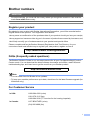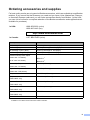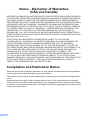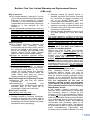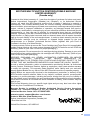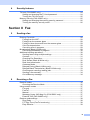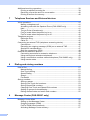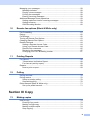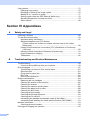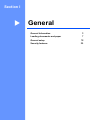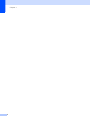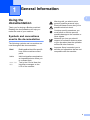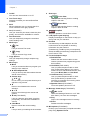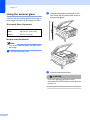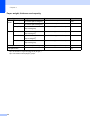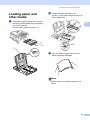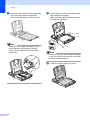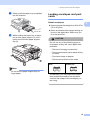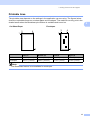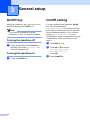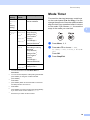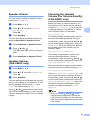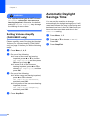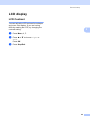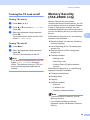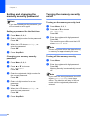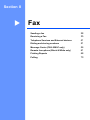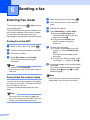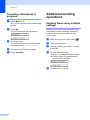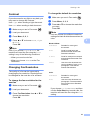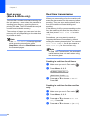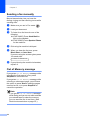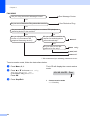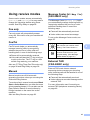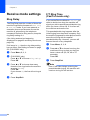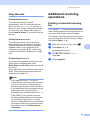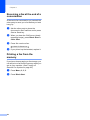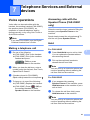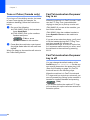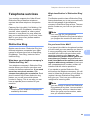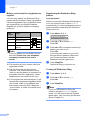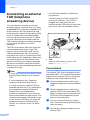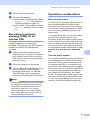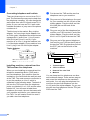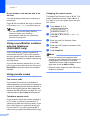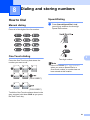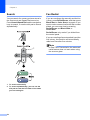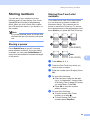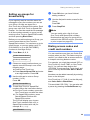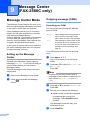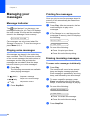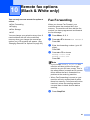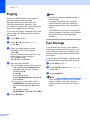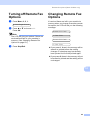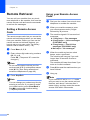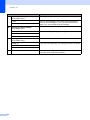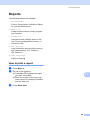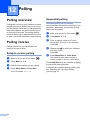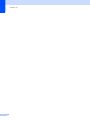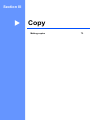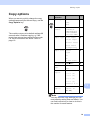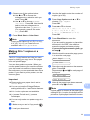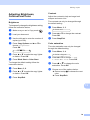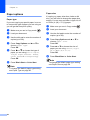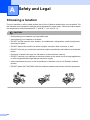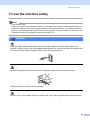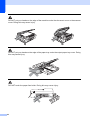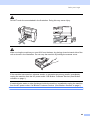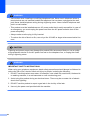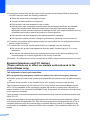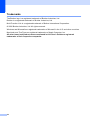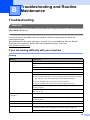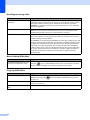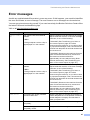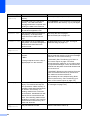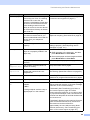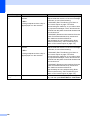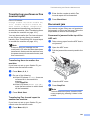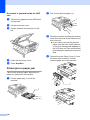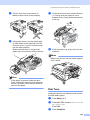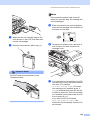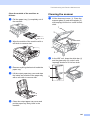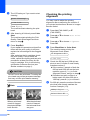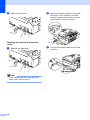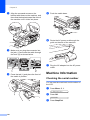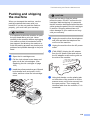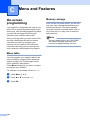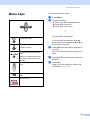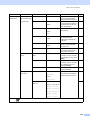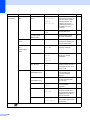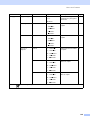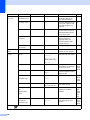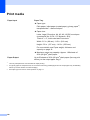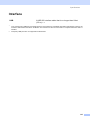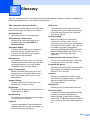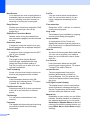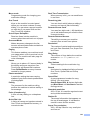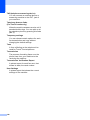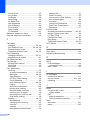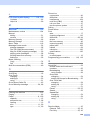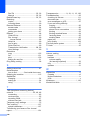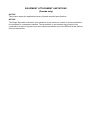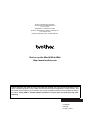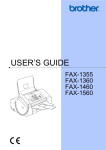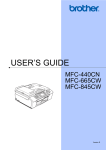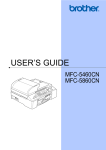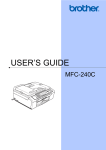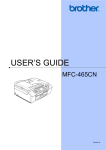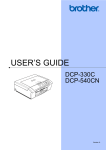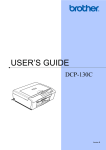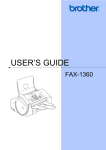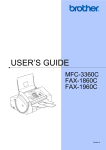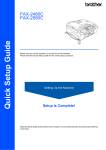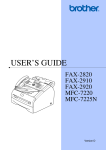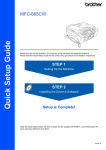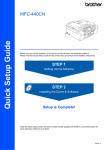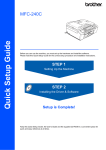Download Brother IntelliFax-2580C User`s guide
Transcript
USER’S GUIDE FAX-2480C FAX-2580C If you need to call Customer Service Please complete the following information for future reference: Model Number: FAX-2480C and FAX-2580C (Circle your model number) Serial Number: 1 Date of Purchase: Place of Purchase: 1 The serial number is on the back of the unit. Retain this User's Guide with your sales receipt as a permanent record of your purchase, in the event of theft, fire or warranty service. Register your product on-line at http://www.brother.com/registration/ By registering your product with Brother, you will be recorded as the original owner of the product. Your registration with Brother: may serve as confirmation of the purchase date of your product should you lose your receipt; may support an insurance claim by you in the event of product loss covered by insurance; and, will help us notify you of enhancements to your product and special offers. The most convenient and efficient way to register your new product is online at http://www.brother.com/registration/ © 2006 Brother Industries, Ltd. Brother numbers IMPORTANT For technical help, you must call the country where you bought the machine. Calls must be made from within that country. Register your product By registering your product with Brother International Corporation, you will be recorded as the original owner of the product. Your registration with Brother: may serve as confirmation of the purchase date of your product should you lose your receipt; may support an insurance claim by you in the event of product loss covered by insurance; and, will help us notify you of enhancements to your product and special offers. Please complete and fax the Brother Warranty Registration And Test Sheet or, for your convenience and most efficient way to register your new product, register on-line at http://www.brother.com/registration/ FAQs (frequently asked questions) The Brother Solutions Center is our one-stop resource for all your Fax Machine/Multi-Function Center needs. You can download the latest software documents and utilities, read FAQs and troubleshooting tips, and learn how to get the most from your Brother product. http://solutions.brother.com Note • You can check here for Brother driver updates. • To keep your machine performance up to date, check here for the latest firmware upgrade (for Windows® only). For Customer Service In USA: 1-800-284-4329 (voice) 1-901-379-1215 (fax) 1-800-284-3238 (TTY service for the hearing-impaired) In Canada: 1-877-BROTHER (voice) (514) 685-4898 (fax) i Service Center Locator (USA only) For the location of a Brother authorized service center, call 1-800-284-4357. Service Center Locations (Canada only) For the location of a Brother authorized service center, call 1-877-BROTHER. Brother fax back system (USA only) Brother has installed an easy-to-use fax back system, so you can get instant answers to common technical questions and product information for all Brother products. This system is available 24 hours a day, 7 days a week. You can use the system to receive faxed instructions and an Index of fax back subjects. In USA only: ii 1-800-521-2846 Ordering accessories and supplies For best quality results use only genuine Brother accessories, which are available at most Brother retailers. If you cannot find the accessory you need and you have a Visa, MasterCard, Discover, or American Express credit card, you can order accessories directly from Brother. (In the USA, you can visit us online for a complete selection of the Brother accessories and supplies that are available for purchase.) In USA: 1-888-879-3232 (voice) 1-800-947-1445 (fax) http://www.brothermall.com In Canada: 1-877-BROTHER (voice) Description Item Ink Cartridge Standard <black> LC51BK (Prints approx. 500 pages) Ink Cartridge <yellow> LC51Y (Prints approx. 400 pages) Ink Cartridge <cyan> (blue) LC51C (Prints approx. 400 pages) Ink Cartridge <magenta> (red) LC51M (Prints approx. 400 pages) Premium Glossy Photo Paper (Letter size / 20 sheets) BP61GLL 1 (4"×6" size / 20 sheets) BP61GLP 1 Matte Inkjet Paper BP60ML (USA only) (Letter size / 25 sheets) Inkjet Plain Paper BP60PL (USA only) (Letter size / 250 sheets) Telephone Line Cord LG3077001 (USA only) Telephone Handset LE5803016 (USA only) (FAX-2480C only) Handset Curled Cord UL8019005 (USA only) (FAX-2480C only) Cordless Handset BCL-D10 (USA only) (FAX-2580C only) Battery BCL-BT10 (FAX-2580C only) User's Guide 1 LP5665001 Available in the USA and from November 2006 in Canada. iii Notice - Disclaimer of Warranties (USA and Canada) BROTHER'S LICENSOR(S), AND THEIR DIRECTORS, OFFICERS, EMPLOYEES OR AGENTS (COLLECTIVELY BROTHER'S LICENSOR) MAKE NO WARRANTIES, EXPRESS OR IMPLIED, INCLUDING WITHOUT LIMITATION THE IMPLIED WARRANTIES OF MERCHANTABILITY AND FITNESS FOR A PARTICULAR PURPOSE, REGARDING THE SOFTWARE. BROTHER'S LICENSOR(S) DOES NOT WARRANT, GUARANTEE OR MAKE ANY REPRESENTATIONS REGARDING THE USE OR THE RESULTS OF THE USE OF THE SOFTWARE IN TERMS OF ITS CORRECTNESS, ACCURACY, RELIABILITY, CURRENTNESS OR OTHERWISE. THE ENTIRE RISK AS TO THE RESULTS AND PERFORMANCE OF THE SOFTWARE IS ASSUMED BY YOU. THE EXCLUSION OF IMPLIED WARRANTIES IS NOT PERMITTED BY SOME STATES IN THE USA AND SOME PROVINCES IN CANADA. THE ABOVE EXCLUSION MAY NOT APPLY TO YOU. IN NO EVENT WILL BROTHER'S LICENSOR(S) BE LIABLE TO YOU FOR ANY CONSEQUENTIAL, INCIDENTAL OR INDIRECT DAMAGES (INCLUDING DAMAGES FOR LOSS OF BUSINESS PROFITS, BUSINESS INTERRUPTION, LOSS OF BUSINESS INFORMATION, AND THE LIKE) ARISING OUT OF THE USE OR INABILITY TO USE THE SOFTWARE EVEN IF BROTHER'S LICENSOR HAS BEEN ADVISED OF THE POSSIBILITY OF SUCH DAMAGES. BECAUSE SOME STATES IN THE USA AND SOME PROVINCES IN CANADA DO NOT ALLOW THE EXCLUSION OR LIMITATION OF LIABILITY FOR CONSEQUENTIAL OR INCIDENTAL DAMAGES, THE ABOVE LIMITATIONS MAY NOT APPLY TO YOU. IN ANY EVENT BROTHER'S LICENSOR'S LIABILITY TO YOU FOR ACTUAL DAMAGES FROM ANY CAUSE WHATSOEVER, AND REGARDLESS OF THE FORM OF THE ACTION (WHETHER IN CONTRACT, TORT (INCLUDING NEGLIGENCE), PRODUCT LIABILITY OR OTHERWISE), WILL BE LIMITED TO $50. Compilation and Publication Notice Under the supervision of Brother Industries Ltd., this manual has been compiled and published, covering the latest product descriptions and specifications. The contents of this manual and the specifications of this product are subject to change without notice. Brother reserves the right to make changes without notice in the specifications and materials contained herein and shall not be responsible for any damages (including consequential) caused by reliance on the materials presented, including but not limited to typographical and other errors relating to the publication. iv Brother® One Year Limited Warranty and Replacement Service (USA only) Who is covered: This limited warranty (“warranty”) is given only to the original end-use/retail purchaser (referred to in this warranty as “Original Purchaser”) of the accompanying product, consumables and accessories (collectively referred to in this warranty as “this Product”). If you purchased a product from someone other than an authorized Brother reseller in the United States or if the product was used (including but not limited to floor models or refurbished product), prior to your purchase you are not the Original Purchaser and the product that you purchased is not covered by this warranty. What is covered: This Product includes a Machine and Consumable and Accessory Items. Consumable and Accessory Items include but are not limited to print heads, toner, drums, ink cartridges, print cartridges, refill ribbons, therma PLUS paper, thermal paper, and the cordless handset battery. Except as otherwise provided herein, Brother warrants that the Machine and the accompanying Consumable and Accessory Items will be free from defects in materials and workmanship, when used under normal conditions. This warranty applies only to products purchased and used in the United States. For products purchased in, but used outside, the United States, this warranty covers only warranty service within the United States (and does not include shipping outside the United States). What is the length of the Warranty Periods: Machines: one year from the original purchase date. Accompanying Consumable and Accessory Items: 90 days from the original purchase date or the rated life of consumable, whichever comes first. What is NOT covered: This warranty does not cover: 1 Physical damage to this Product; 2 Damage caused by improper installation, improper or abnormal use, misuse, neglect or accident (including but not limited to transporting this Product without the proper preparation and/or packaging); 3 Damage caused by another device or software used with this Product (including but not limited to damage resulting from use of non Brother®-brand parts and Consumable and Accessory Items); 4 Consumable and Accessory Items that expired in accordance with a rated life; and, 5 Problems arising from other than defects in materials or workmanship. 6 Normal Periodic Maintenance Items, such as Paper Feeding Kit, Fuser and Laser Units. This limited warranty is VOID if this Product has been altered or modified in any way (including but not limited to attempted warranty repair without authorization from Brother and/or alteration/removal of the serial number). What to do if you think your Product is eligible for warranty service: Report your issue to either our Customer Service Hotline at 1-800-284-4329 for Fax, MFC and DCP and 1-800-276-7746 for Printers, or to a Brother Authorized Service Center within the applicable warranty period. Supply Brother or the Brother Authorized Service Center with a copy of your dated bill of sale showing that this Product was purchased within the U.S. For the name of local Brother Authorized Service Center(s), call 1-800-521-2846. What Brother will ask you to do: After contacting Brother or a Brother Authorized Service Center, you may be required to deliver (by hand if you prefer) or send the Product properly packaged, freight prepaid, to the Authorized Service Center together with a photocopy of your bill of sale. You are responsible for the cost of shipping, packing product, and insurance (if you desire). You are also responsible for loss or damage to this Product in shipping. What Brother will do: If the problem reported concerning your Machine and/or accompanying Consumable and Accessory Items is covered by this warranty and if you first reported the problem to Brother or an Authorized Service Center within the applicable warranty period, Brother or its Authorized Service Center will repair or replace the Machine and/or accompanying Consumable and Accessory Items at no charge to you for parts or labor. The decision as to whether to repair or replace the Machine and/or accompanying Consumable and Accessory Items is made by Brother in its sole v Brother® One Year Limited Warranty and Replacement Service (USA only) discretion. Brother reserves the right to supply a refurbished or remanufactured replacement Machine and/or accompanying Consumable and Accessory Items and use refurbished parts provided such replacement products conform to the manufacturer's specifications for new product/parts. The repaired or replacement Machine and/or accompanying Consumable and Accessory Items will be returned to you freight prepaid or made available for you to pick up at a conveniently located Authorized Service Center. If the Machine and/or accompanying Consumable and Accessory Items are not covered by this warranty (either stage), you will be charged for shipping the Machine and/or accompanying Consumable and Accessory Items back to you and charged for any service and/or replacement parts/products at Brother's then current published rates. The foregoing are your sole (i.e., only) and exclusive remedies under this warranty. What happens when Brother elects to replace your Machine: When a replacement Machine is authorized by Brother, and you have delivered the Machine to an Authorized Service Center, the Authorized Service Center will provide you with a replacement Machine after receiving one from Brother. If you are dealing directly with Brother, Brother will send to you a replacement Machine with the understanding that you will, after receipt of the replacement Machine, supply the required proof of purchase information, together with the Machine that Brother agreed to replace. You are then expected to pack the Machine that Brother agreed to replace in the package from the replacement Machine and return it to Brother using the pre-paid freight bill supplied by Brother in accordance with the instructions provided by Brother. Since you will be in possession of two machines, Brother will require that you provide a valid major credit card number. Brother will issue a hold against the credit card account number that you provide until Brother receives your original Product and determines that your original Product is entitled to warranty coverage. Your credit card will be charged up to the cost of a new Product only if: (i) you do not return your original Product to Brother within five (5) business days; (ii) the problems with your original Product are not covered by the limited warranty; (iii) the proper packaging instructions are not followed and has caused damage to the product; or (iv) the warranty period on your original Product has expired or has not been sufficiently validated with a copy of the proof of purchase (bill of sale). The replacement Machine you receive (even if refurbished or remanufactured) will be covered by the balance of the limited warranty period remaining on the original Product, plus an additional thirty (30) days. You will keep the replacement Machine that is sent to you and your original Machine shall become the property of Brother. Retain your original Accessory Items and a copy of the return freight bill, signed by the courier. Limitations: Brother is not responsible for damage to or loss of any equipment, media, programs or data related to the use of this Product. Except for that repair or replacement as described above, Brother shall not be liable for any direct, indirect, incidental or consequential damages or specific relief. Because some states do not allow the exclusion or limitation of consequential or incidental damages, the above limitation may not apply to you. THIS WARRANTY IS GIVEN IN LIEU OF ALL OTHER WARRANTIES, WRITTEN OR ORAL, WHETHER EXPRESSED BY AFFIRMATION, PROMISE, DESCRIPTION, DRAWING, MODEL OR SAMPLE. ANY AND ALL WARRANTIES OTHER THAN THIS ONE, WHETHER EXPRESS OR IMPLIED, INCLUDING IMPLIED WARRANTIES OF MERCHANTABILITY AND FITNESS FOR A PARTICULAR PURPOSE, ARE HEREBY DISCLAIMED. This Limited Warranty is the only warranty that Brother is giving for this Product. It is the final expression and the exclusive and only statement of Brother's obligations to you. It replaces all other agreements and understandings that you may have with Brother or its representatives. This warranty gives you certain rights and you may also have other rights that may vary from state to state. This Limited Warranty (and Brother's obligation to you) may not be changed in any way unless you and Brother sign the same piece of paper in which we (1) refer to this Product and your bill of sale date, (2) describe the change to this warranty and (3) agree to make that change. Important: We recommend that you keep all original packing materials, in the event that you ship this Product. © 2003, 2006 Brother International Corporation vi BROTHER MULTIFUNCTION CENTER/FACSIMILE MACHINE LIMITED WARRANTY (Canada only) Pursuant to this limited warranty of 1 year from the date of purchase for labour and parts, Brother International Corporation (Canada) Ltd. (“Brother”), or its Authorized Service Centers, will repair this MFC/Facsimile machine free of charge if defective in material or workmanship. This Limited Warranty does not include cleaning, consumables (including, without limitation, print cartridges, print head, toner and drum) or damage caused by accident, neglect, misuse or improper installation or operation, any damage caused from service, maintenance, modifications, or tampering by anyone other than a Brother Authorized Service Representative, or from the use of supplies or consumable items that are non-Brother products. Operation of the MFC/Facsimile machine in excess of the specifications or with the Serial Number or Rating Label removed shall be deemed abuse and all repairs thereafter shall be the sole liability of the end-user/purchaser. In order to obtain warranty service, the MFC/Facsimile machine must be delivered or shipped freight prepaid by the end user/purchaser to a “Brother” Authorized Service Center, together with your Proof of Purchase in the form of a Sales Receipt. For laser products: Failure to remove the Toner Cartridge (and Toner Drum Unit on applicable models) during shipping will cause severe damage to the MFC/Facsimile and will VOID the Warranty. (Refer to your User's Guide for proper packaging.) For ink-jet products: Do not remove the ink cartridges during shipping. Damage to your print head resulting from packing without the ink cartridges will VOID your warranty. (Refer to your User's Guide for proper packaging.) BROTHER DISCLAIMS ALL OTHER WARRANTIES EXPRESSED OR IMPLIED INCLUDING, WITHOUT LIMITATION, ANY IMPLIED WARRANTIES OF MERCHANTABILITY OR FITNESS FOR A PARTICULAR PURPOSE, EXCEPT TO THE EXTENT THAT ANY WARRANTIES IMPLIED BY LAW CANNOT BE VALIDLY WAIVED. No oral or written information, advice or representation provided by Brother, its Authorized Service Centers, Distributors, Dealers, Agents or employees, shall create another warranty or modify this warranty. This warranty states Brother's entire liability and your exclusive remedy against Brother for any failure of the MFC/Facsimile machine to operate properly. Neither Brother nor anyone else involved in the development, production, or delivery of this MFC/Facsimile machine shall be liable for any indirect, incidental, special, consequential, exemplary, or punitive damages, including lost profits, arising from the use of or inability to use the product, even if advised by the end user/purchaser of the possibility of such damages. Since some Provinces do not allow the above limitation of liability, such limitation may not apply to you. This Limited Warranty gives you specific legal rights and you may also have other rights which vary from Providence to Providence. Warranty Service is available at Brother Authorized Service Centers throughout Canada. For Technical Support or for the name and location of your nearest Authorized Service Center call 1-877-BROTHER. Internet support: [email protected] or browse Brother's Web Site: www.brother.com Brother International Corporation (Canada) Ltd. 1 Rue Hôtel de Ville Dollard-Des-Ormeaux, QC H9B 3H6 vii Table of Contents Section I 1 General General Information Using the documentation .......................................................................................3 Symbols and conventions used in the documentation ....................................3 Control panel overview ..........................................................................................4 2 Loading documents and paper Loading documents ...............................................................................................7 Using the ADF .................................................................................................7 Using the scanner glass ..................................................................................8 Scannable area ...............................................................................................9 Acceptable paper and other media ........................................................................9 Recommended media ...................................................................................10 Handling and using media .............................................................................10 Choosing the right media...............................................................................11 Loading paper and other media...........................................................................13 Loading envelopes and post cards ................................................................15 Removing small printouts from the machine .................................................16 Printable Area ................................................................................................17 3 General setup On/Off key............................................................................................................18 Turning the machine off .................................................................................18 Turning the machine on .................................................................................18 On/Off setting ......................................................................................................18 Mode Timer..........................................................................................................19 Paper settings ......................................................................................................20 Paper Type ....................................................................................................20 Paper Size .....................................................................................................20 Volume Settings...................................................................................................20 Ring Volume ..................................................................................................20 Beeper Volume ..............................................................................................20 Speaker Volume ............................................................................................21 Handset Volume (FAX-2480C only) ..............................................................21 Choosing the Handset Volume (For Volume Amplify) (FAX-2480C only) .....21 Setting Volume Amplify (FAX-2480C only)....................................................22 Automatic Daylight Savings Time ........................................................................22 LCD display .........................................................................................................23 LCD Contrast .................................................................................................23 viii 4 Security features TX Lock (FAX-2480C only)..................................................................................24 Setting and changing the TX Lock password ................................................ 24 Turning the TX Lock on/off ............................................................................ 25 Memory Security (FAX-2580C only) ....................................................................25 Setting and changing the memory security password ...................................26 Turning the memory security on/off ...............................................................26 Section II Fax 5 Sending a fax Entering Fax mode ..............................................................................................28 Faxing from the ADF ..................................................................................... 28 Faxing from the scanner glass ......................................................................28 Faxing A4 size documents from the scanner glass ....................................... 29 Color fax transmission ................................................................................... 29 Canceling a fax in progress ...........................................................................29 Broadcasting (Black & White only) ......................................................................29 Canceling a Broadcast in progress................................................................ 30 Additional sending operations.............................................................................. 30 Sending faxes using multiple settings ........................................................... 30 Contrast ......................................................................................................... 31 Changing Fax Resolution .............................................................................. 31 Dual access (Black & White only)..................................................................32 Real time transmission ..................................................................................32 Overseas Mode ............................................................................................. 33 Delayed Faxing (Black & White only) ............................................................ 33 Delayed Batch Transmission (Black & White only) ....................................... 33 Checking and canceling waiting jobs.............................................................33 Sending a fax manually ................................................................................. 34 Out of Memory message ............................................................................... 34 6 Receiving a Fax Receive modes .................................................................................................... 35 Choosing the Receive Mode .........................................................................35 Using receive modes ........................................................................................... 37 Fax only ......................................................................................................... 37 Fax/Tel........................................................................................................... 37 Manual........................................................................................................... 37 Message Center (MC:Msg Ctr) (FAX-2580C only)........................................ 37 External TAD (FAX-2480C only) ................................................................... 37 Receive mode settings ........................................................................................ 38 Ring Delay .....................................................................................................38 F/T Ring Time (Fax/Tel mode only) ...............................................................38 Easy Receive................................................................................................. 39 ix Additional receiving operations ............................................................................39 Printing a reduced incoming fax ....................................................................39 Receiving a fax at the end of a conversation.................................................40 Printing a fax from the memory .....................................................................40 7 Telephone Services and External devices Voice operations ..................................................................................................41 Making a telephone call .................................................................................41 Answering calls with the Speaker Phone (FAX-2580C only).........................41 Hold ...............................................................................................................41 Tone or Pulse (Canada only).........................................................................42 Fax/Tel mode when the power key is on .......................................................42 Fax/Tel mode when the power key is off .......................................................42 Telephone services..............................................................................................43 Distinctive Ring ..............................................................................................43 Caller ID.........................................................................................................45 Connecting an external TAD (telephone answering device)................................46 Connections...................................................................................................46 Recording an outgoing message (OGM) on an external TAD .......................47 Special line considerations ............................................................................47 Multi-line connections (PBX) .........................................................................49 External and extension phones ...........................................................................49 Connecting an external or extension telephone ............................................49 Using external and extension telephones......................................................49 Using a non-Brother cordless external telephone (FAX-2480C only)............50 Using remote codes.......................................................................................50 8 Dialing and storing numbers How to Dial ..........................................................................................................51 Manual dialing ...............................................................................................51 One-Touch dialing .........................................................................................51 Speed-Dialing ................................................................................................51 Search ...........................................................................................................52 Fax Redial .....................................................................................................52 Storing numbers ..................................................................................................53 Storing a pause .............................................................................................53 Storing One-Touch dial numbers...................................................................53 Storing Speed-Dial numbers .........................................................................54 Changing One-Touch and Speed-Dial numbers ...........................................54 Setting up groups for broadcasting................................................................55 Dialing access codes and credit card numbers .............................................55 9 Message Center (FAX-2580C only) Message Center Mode ........................................................................................56 Setting up the Message Center .....................................................................56 Outgoing message (OGM) ............................................................................56 Fax/Tel OGM (Announcement) .....................................................................57 Activating Message Center memory..............................................................57 x Managing your messages ................................................................................... 58 Message Indicator .........................................................................................58 Playing voice messages ................................................................................58 Printing fax messages ..................................................................................58 Erasing incoming messages.......................................................................... 58 Additional Message Center operations................................................................ 59 Setting maximum time for incoming messages ............................................. 59 Setting toll saver ............................................................................................59 ICM Recording Monitor..................................................................................60 10 Remote fax options (Black & White only) Fax Forwarding.................................................................................................... 61 Paging .................................................................................................................62 Fax Storage ......................................................................................................... 62 Turning off Remote Fax Options.......................................................................... 63 Changing Remote Fax Options ...........................................................................63 Remote Retrieval................................................................................................. 64 Setting a Remote Access Code..................................................................... 64 Using your Remote Access Code..................................................................64 Remote Fax commands ................................................................................65 Retrieving fax messages ............................................................................... 67 Changing your Fax Forwarding number ........................................................67 11 Printing Reports Fax reports........................................................................................................... 68 Transmission Verification Report................................................................... 68 Fax Journal (activity report) ...........................................................................68 Reports ................................................................................................................ 69 How to print a report ...................................................................................... 69 12 Polling Polling overview...................................................................................................70 Polling receive .....................................................................................................70 Setup to receive polling ................................................................................. 70 Sequential polling .......................................................................................... 70 Polled transmit (Black & White only)....................................................................71 Set up for polled transmit............................................................................... 71 Section III Copy 13 Making copies How to copy......................................................................................................... 74 Entering Copy mode...................................................................................... 74 Making a single copy ..................................................................................... 74 Making multiple copies ..................................................................................74 Stop copying.................................................................................................. 74 xi Copy options ........................................................................................................75 Changing copy quality ...................................................................................76 Enlarging or reducing the image copied ........................................................76 Making N in 1 copies or a poster ...................................................................77 Sorting copies using the ADF (Black & White only).......................................78 Adjusting Brightness, Contrast and Color......................................................79 Paper options ................................................................................................80 Section IV Appendixes A Safety and Legal Choosing a location .............................................................................................82 To use the machine safely ...................................................................................83 Important safety instructions..........................................................................87 Standard telephone and FCC Notices (These notices are in effect on models sold and used in the United States only)................................................................................................88 Federal Communications Commission (FCC) Declaration of Conformity (USA only) .................................................................................................90 Industry Canada Compliance Statement (Canada only) ...............................91 Legal limitations for copying ..........................................................................91 Trademarks ...................................................................................................92 B Troubleshooting and Routine Maintenance Troubleshooting ...................................................................................................93 If you are having difficulty with your machine ................................................93 Error messages ...................................................................................................97 Transferring your faxes or Fax Journal report .............................................101 Document jam .............................................................................................101 Printer jam or paper jam ..............................................................................102 Dial Tone .....................................................................................................103 Phone line interference................................................................................104 Routine maintenance .........................................................................................104 Replacing the ink cartridges ........................................................................104 Cleaning the outside of the machine ...........................................................106 Cleaning the scanner...................................................................................107 Cleaning the machine printer platen ............................................................108 Cleaning the paper pick-up roller.................................................................108 Cleaning the print head ...............................................................................109 Checking the print quality ............................................................................109 Checking the printing alignment ..................................................................110 Checking the ink volume .............................................................................111 Uninstalling the handset and handset cradle (FAX-2480C) ........................111 Uninstalling and installing the cradle and the bracket (FAX-2580C) ...........113 Machine Information ..........................................................................................114 Checking the serial number .........................................................................114 Packing and shipping the machine ....................................................................115 xii C Menu and Features On-screen programming.................................................................................... 118 Menu table ...................................................................................................118 Memory storage........................................................................................... 118 Menu keys ......................................................................................................... 119 Menu Table........................................................................................................120 Entering Text .....................................................................................................127 D Specifications General.............................................................................................................. 128 Print media......................................................................................................... 130 Fax..................................................................................................................... 131 Message Center (FAX-2580C only)................................................................... 132 Digital Cordless Handset (FAX-2580C only) ..................................................... 133 Cordless handset......................................................................................... 133 Battery ......................................................................................................... 133 Battery cradle ..............................................................................................134 AC adapter .................................................................................................. 134 Copy .................................................................................................................. 135 Printer ................................................................................................................ 136 Interface............................................................................................................. 137 Consumable items ............................................................................................. 138 E Glossary F Index xiii Section I General General Information I 3 General setup 7 18 Security features 24 Loading documents and paper Chapter 1 2 1 General Information Using the documentation 1 1 The following symbols and conventions are used throughout the documentation. Bold Bold typeface identifies specific keys on the machine control panel. Italics Italicized typeface emphasizes an important point or refers you to a related topic. Courier New Text in the Courier New font identifies messages on the LCD of the machine. Warnings tell you what to do to prevent possible personal injury. Electrical Hazard icons alert you to possible electrical shock. Thank you for buying a Brother machine! Reading the documentation will help you make the most of your machine. Symbols and conventions used in the documentation 1 Cautions specify procedures you must follow or avoid to prevent possible damage to the machine or other objects. 1 Notes tell you how you should respond to a situation that may arise or give tips about how the operation works with other features. Improper Setup icons alert you to devices and operations that are not compatible with the machine. 3 Chapter 1 Control panel overview 1 FAX-2480C FAX-2580C 1 2 14 4 13 3 15 12 General Information 1 11 5 6 10 7 8 9 Note Most of the illustrations in this User’s Guide show the FAX-2480C. 5 Chapter 1 1 On/Off You can turn the machine on or off. 2 One-Touch keys Instantly accesses your stored Quick-Dial numbers. 3 Shift When held down, lets you access the OneTouch numbers in the gray squares. 4 Ink (FAX-2480C) Lets you clean the print head, check the print quality, and check the available ink volume. 5 Fax Resolution Lets you temporarily change the resolution when sending a fax. 6 Mode keys: Fax Lets you access Fax mode. Copy Lets you access Copy mode. 7 Copy Options Lets you temporarily change multiple copy settings. 8 Menu keys: Menu Lets you access the Menu to program your settings in the machine. a Search/Speed Dial Lets you look up and dial numbers that are stored in the memory. Volume keys 6 d c In Fax mode, you can press these keys to adjust the ring volume. d Press to scroll backward to a menu selection. a or b Press to scroll through the menus and options. b Ink (FAX-2580C) Lets you clean the print head, check the print quality, and check the available ink volume. Clear/Back Press to cancel the current setting. OK Lets you store your settings in the machine. 9 Start keys: Color Start Lets you start sending faxes or making copies in full color. Black Start Lets you start sending faxes or making copies in black & white. 10 Stop/Exit Stops an operation or exits from a menu. 11 LCD (liquid crystal display) Displays messages on the screen to help you set up and use your machine. 12 Dial Pad Use these keys to dial telephone and fax numbers and as a keyboard for entering information into the machine. (Canada only) The # key lets you temporarily switch the dialing mode during a telephone call from Pulse to Tone. 13 Fax and telephone keys: Redial/Pause Redials the last number called. It also inserts a pause when programming quick dial numbers. Hook/Hold (FAX-2480C) Lets you place telephone calls on hold. Also, press before dialing if you want to make sure a fax machine will answer, and then press Black Start or Color Start. Hold/Intercom (FAX-2580C) Lets you place telephone calls on hold. Also, press this key to speak on the intercom or to transfer an incoming call to the cordless handset. Speaker Phone (FAX-2580C) Turns the speaker phone on or off. 14 Message Center keys (FAX-2580C): MC On/Off Turns the Message Center on or off. Will also flash if you have new messages. Play Plays voice messages stored in memory. Erase Deletes voice/fax messages. 15 Microphone (FAX-2580C) Picks up your voice when you speak to another party using Speaker Phone. 2 Loading documents and paper Loading documents How to load documents Temperature: 68 to 86° F (20 to 30° C) Humidity: 50% to 70% Paper: 20 lb LTR (80 g/m 2 A4) Document Sizes Supported Length: 5.8 to 14 in. (148 to 355.6 mm) Width: 5.8 to 8.5 in. (148 to 215.9 mm) Weight: 17 to 24 lb (64 to 90 g/m 2) 2 CAUTION DO NOT pull on the document while it is feeding. 2 The ADF can hold up to 10 pages and feeds each sheet individually. Use standard 20 lb (80 g/m2) paper and always fan the pages before putting them in the ADF. Recommended environment 2 2 You can send a fax, make copies, and scan from the ADF (automatic document feeder) and from the scanner glass. Using the ADF 2 DO NOT use paper that is curled, wrinkled, folded, ripped, stapled, paper clipped, pasted or taped. DO NOT use cardboard, newspaper or fabric. 2 Make sure documents written with ink are completely dry. a Fan the pages well. Make sure you put the documents face down, top edge first in the ADF until you feel them touch the feed roller. b Adjust the paper guides to fit the width of your documents. c Unfold the ADF Document Output Support Flap (1). 2 1 CAUTION DO NOT leave thick documents on the scanner glass. If you do this, the ADF may jam. 7 Chapter 2 Using the scanner glass 2 b Using the document guidelines on the left, center the document face down on the scanner glass. c Close the document cover. You can use the scanner glass to fax, copy or scan pages of a book or one page at a time. Document Sizes Supported Length: Up to 11.7 in. (297 mm) Width: Up to 8.5 in. (215.9 mm) Weight: Up to 4.4 lb (2 kg) How to load documents 2 2 Note To use the scanner glass, the ADF must be empty. a Lift the document cover. CAUTION If you are scanning a book or thick document, DO NOT slam the cover down or press on it. 8 Loading documents and paper Scannable area The scannable area depends on the settings in the application you are using. The figures below show the areas you cannot scan on paper. 3 Acceptable paper and other media 2 The print quality can be affected by the type of paper you are using in the machine. To get the best print quality for the settings you have chosen, always set the Paper Type to match the type of paper you load. 4 1 You can use plain paper, inkjet paper (coated paper), photo paper, transparencies and envelopes. We recommend testing various paper types before buying large quantities. 2 Usage Fax Copy Document Top (1) Size Bottom (2) Left (3) Letter 0.12 in. (3 mm) 0.16 in. (4 mm) A4 0.12 in. (3 mm) 0.04 in. (1 mm) Letter 0.12 in. (3 mm) 0.12 in. (3 mm) A4 0.12 in. (3 mm) 0.12 in. (3 mm) Right (4) For best results, use Brother paper. When you print on inkjet paper (coated paper), transparencies and photo paper, be sure to choose the proper media in the Paper Type setting of the menu (See Paper Type on page 20). When you print on Brother photo paper, load the instruction sheet included with the photo paper in the paper tray first, and then put the photo paper on top of the instruction sheet. When you use transparencies or photo paper, remove each sheet at once to prevent smudging or paper jams. Avoid touching the printed surface of the paper immediately after printing; the surface may not be completely dry and may stain your fingers. 9 2 Chapter 2 Recommended media Improper Setup 2 To get the best print quality, we suggest using Brother paper. (See table below.) DO NOT use the following kinds of paper: • Damaged, curled, wrinkled, or irregularly shaped paper We recommend using ‘3M Transparency Film’ when you print on transparencies. Brother paper 1 Paper Type Item Letter Plain BP60PL (USA only) Letter Glossy Photo 1 BP61GLL Letter Inkjet (Matte) 4 × 6 in. Glossy Photo 1 BP60ML (USA only) 1 1 BP61GLP Store paper in its original packaging, and keep it sealed. Keep the paper flat and away from moisture, direct sunlight and heat. The coated side of photo paper is shiny. Avoid touching the shiny (coated) side. Load photo paper with the shiny side facing down. Avoid touching either side of transparencies because they absorb water and perspiration easily, and this may cause decreased output quality. Transparencies designed for laser printers/copiers may stain your next document. Use only transparencies recommended for inkjet printing. 0.08 in. (2 mm) or longer • Extremely shiny or highly textured paper • Paper already printed on by a printer Available in the USA and from November 2006 in Canada. Handling and using media 10 1 • Paper that cannot be arranged uniformly when stacked 2 • Paper made with a short grain Paper capacity of the output paper tray Up to 50 sheets of 20 lb Letter or 80 g/m2 A4 paper. Transparencies or photo paper must be picked up from the output paper tray one page at a time to avoid smudging. 2 Loading documents and paper Choosing the right media 2 Paper type and size for each operation 2 Paper Type Cut Sheet Cards Envelopes Transparencies Paper Size 2 Usage Fax Copy Print Letter 8 1/2 × 11 in. (216 × 279 mm) Yes Yes Yes A4 8.3 × 11.7 in. (210 × 297 mm) Yes Yes Yes Legal 8 1/2 × 14 in. (216 × 356 mm) Yes Yes Yes Executive 7 1/4 × 10 1/2 in. (184 × 267 mm) – – Yes JIS B5 7.2 × 10.1 in. (182 × 257 mm) – – Yes A5 5.8 × 8.3 in. (148 × 210 mm) – Yes Yes A6 4.1 × 5.8 in. (105 × 148 mm) – – Yes Photo 4 × 6 in. (10 × 15 cm) – Yes Yes Photo 2L 5 × 7 in. (13 × 18 cm) – – Yes Index Card 5 × 8 in. (127 × 203 mm) – – Yes Post Card 1 3.9 × 5.8 in. (100 × 148 mm) – – Yes Post Card 2 (Double) 5.8 × 7.9 in. (148 × 200 mm) – – Yes C5 Envelope 6.4 × 9 in. (162 × 229 mm) – – Yes DL Envelope 4.3 × 8.7 in. (110 × 220 mm) – – Yes COM-10 4 1/8 × 9 1/2 in. (105 × 241 mm) – – Yes Monarch 3 7/8 × 7 1/2 in. (98 × 191 mm) – – Yes JE4 Envelope 4.1 × 9.3 in. (105 × 235 mm) – – Yes Letter 8 1/2 × 11 in. (216 × 279 mm) – Yes Yes A4 8.3 × 11.7 in. (210 × 297 mm) – Yes Yes 11 Chapter 2 Paper weight, thickness and capacity 2 Paper Type Weight Cut Sheet Plain Paper 17 to 32 lb (64 to 120 g/m ) 0.003 to 0.006 in. (0.08 to 0.15 mm) 100 1 Inkjet Paper 17 to 53 lb (64 to 200 g/m2) 0.003 to 0.01 in. (0.08 to 0.25 mm) 20 Glossy Paper Up to 58 lb (Up to 220 g/m2) Up to 0.01 in. (Up to 0.25 mm) 20 Photo 4" × 6" Up to 64 lb Up to 0.01 in. (Up to 0.28 mm) 20 Up to 0.006 in. (Up to 0.15 mm) 30 Up to 53 lb (Up to 200 g/m2) Up to 0.01 in. (Up to 0.23 mm) 30 Envelopes 20 to 25 lb (75 to 95 g/m2) Up to 0.02 in. (Up to 0.52 mm) 10 Transparencies – – 10 Cards (Up to 240 Index Card Thickness 2 No. of sheets g/m2) Up to 32 lb (Up to 120 g/m2) Post Card 1 Up to 50 sheets for Legal size paper 20 lb (80 g/m2). Up to 100 sheets of 20 lb (80 g/m2) paper. 12 Loading documents and paper Loading paper and other media a b 2 Press and slide the paper side guides (1) and paper length guide (2) to fit the paper size. 1 If the paper support flap is open, close it, and then pull the paper tray completely out of the machine. Lift the output paper tray cover (1). 2 2 1 c Fan the stack of paper well to avoid paper jams and misfeeds. Note Always make sure that the paper is not curled. 13 Chapter 2 d Gently put the paper into the paper tray print side down and top edge first. Check that the paper is flat in the tray. e Gently adjust the paper side guides with both hands to the paper. Make sure the paper side guides touch the sides of the paper. Note When you use Legal size paper, press and hold the universal guide release button as you slide out the front of the paper tray. Note Be careful that you do not push the paper in too far; it may lift at the back of the tray and cause feed problems. f 14 Close the output paper tray cover. Loading documents and paper g Slowly push the paper tray completely into the machine. Loading envelopes and post cards About envelopes 2 2 Use envelopes that weigh from 20 to 25 lb (75 to 95 g/m2). h While holding the paper tray in place, pull out the paper support (1) until it clicks and unfold the paper support flap (2). Some envelopes need margin settings to be set in the application. Make sure you do a test print first. CAUTION Do not use any of the following types of envelopes, as they will cause paper feed problems: • That are of a baggy construction. • That are embossed (have raised writing on them). • That have clasps or staples. • That are pre-printed on the inside. Glue 2 Double flap 2 Note Do not use the paper support flap for Legal paper. Occasionally you may experience paper feed problems caused by the thickness, size and flap shape of the envelopes you are using. 15 2 Chapter 2 How to load envelopes and post cards 2 a Before loading, press the corners and sides of the envelopes or post cards to make them as flat as possible. Note If the envelopes or post cards are ‘doublefeeding,’ put one envelope or post card in the paper tray at a time. If you have problems when printing on envelopes, try the following suggestions: a b Open the envelope flap. c Adjust the size and margin in your application. Make sure the open flap is either to the side of the envelope or to the back edge of the envelope when printing. Removing small printouts from the machine b Put the envelopes or post cards into the paper tray with the address side down and the leading edge as shown in the illustration in first as shown in the illustration. Slide the paper side guides (1) and paper length guide (2) to fit the size of the envelopes or post cards. 1 2 16 2 When the machine ejects small paper onto the output paper tray you may not be able to reach it. Make sure printing has finished, and then pull the tray completely out of the machine. 2 Loading documents and paper Printable Area 2 The printable area depends on the settings in the application you are using. The figures below show the unprintable areas on cut sheet paper and envelopes. The machine can only print in the shaded areas when the Borderless print feature is available and turned on. Cut Sheet Paper Envelopes 3 3 4 1 4 1 2 2 Top (1) Bottom (2) Left (3) Right (4) Cut Sheet 0.12 in. (3 mm) 0.12 in. (3 mm) 0.12 in. (3 mm) 0.12 in. (3 mm) Envelopes 0.47 in. (12 mm) 0.95 in. (24 mm) 0.12 in. (3 mm) 0.12 in. (3 mm) Note The Borderless feature is not available for envelopes. 17 2 3 General setup On/Off key 3 When the machine is idle, you can turn it on and off by pressing the On/Off key. Note If you have connected an external telephone or TAD, it is always available. Turning the machine off a 18 Press the On/Off key. On/Off setting You can customize the machine's On/Off key. The default setting is Fax Receive:Off. Your machine will not work when it is switched off, but it will clean the print head periodically. If you turn this setting to Fax Receive:On, you can receive faxes or calls even when the machine is switched off. (See On/Off key on next page.) a b Press and hold down the On/Off key until the LCD shows Shutting Down. The LCD light goes off. Turning the machine on a 3 3 Press Menu, 1, 6. Press a or b to choose Fax Receive:On, or Fax Receive:Off. Press OK. 3 c Press Stop/Exit. 3 General setup On/Off setting Receive mode Available operations Fax Receive: Off — No machine operations will be available. Fax Only Fax Receive Easy Receive (factory setting) Fax Receive: On 1 2 External TAD 3 3 The machine has two temporary mode keys on the control panel: Fax and Copy. You can change the amount of time the machine takes after the last Copy operation before it returns to Fax mode. If you choose Off, the machine stays in the mode you used last. Delayed Fax 7 Fax/Tel 3 Fax Forward 7 Paging 7 Manual 4 Fax Storage 7 Remote Retrieval 7 MC:Msg Ctr 5 Mode Timer Fax Receive Recording Incoming Message Easy Receive, a b Delayed Fax 7 Fax Forward 7 Paging 7 Fax Storage 7 c Press Menu, 1, 1. Press a or b to choose 0 Sec, 30 Secs, 1 Min, 2 Mins, 5 Mins or Off. Press OK. Press Stop/Exit. Remote Retrieval 7 Manual Easy Receive Fax/Tel 6 Delayed Fax 7 1 You cannot receive a fax with Black Start or Color Start. 2 You can receive telephone calls by lifting the handset (FAX-2480C) or using the cordless handset (FAX-2580C). 3 FAX-2480C 4 (FAX-2580C) When an external TAD is connected and Easy Receive is turned on. 5 FAX-2580C 6 (FAX-2580C) You cannot receive a fax automatically if you have set the receive mode to Fax/Tel. 7 Set before you switch off the machine. 19 3 Chapter 3 Paper settings Paper Type 3 3 To get the best print quality, set the machine for the type of paper you are using. a b Press Menu, 1, 2. c Press Stop/Exit. You can also change the volume through the menu, by following the instructions below: Note a b c 20 3 While in Fax mode , press d or c to adjust the volume level. The LCD shows the current setting, and each key press will change the volume to the next level. The machine will keep the new setting until you change it. The machine ejects paper with printed surfaces face up onto the paper tray in the front of the machine. When you use transparencies or glossy paper, remove each sheet at once to prevent smudging or paper jams. You can use five sizes of paper for printing copies: Letter, Legal, A4, A5, and 4 × 6 in. (10 × 15 cm) and three sizes for printing faxes: Letter, Legal and A4. When you change the size of paper you load in the machine, you will need to change the paper size setting at the same time so your machine can fit an incoming fax on the page. Ring Volume 3 You can choose a range of ring volume levels, from High to Off. Press a or b to choose Plain Paper, Inkjet Paper, Brother Photo, Other Photo or Transparency. Press OK. Paper Size Volume Settings Setting the Ring Volume from the menu a b Press Menu, 1, 4, 1. c Press Stop/Exit. 3 Press a or b to choose Low, Med, High or Off. Press OK. 3 Beeper Volume When the beeper is on, the machine will beep when you press a key, make a mistake or after you send or receive a fax. Press Menu, 1, 3. You can choose a range of volume levels, from High to Off. Press a or b to choose Letter, Legal, A4, A5 or 4"×6". Press OK. a b Press Menu, 1, 4, 2. c Press Stop/Exit. Press Stop/Exit. Press a or b to choose Low, Med, High or Off Press OK. 3 General setup Speaker Volume 3 You can choose a range of speaker volume levels, from High to Off. a b c Press a or b to choose Low, Med, High or Off. Press OK. Vol Amplify:Off Press Stop/Exit. This default setting is appropriate if none of the users are hearing-impaired. During a conversation, users can press d or c on the control panel to adjust the volume to Low or High. When the handset is replaced, the handset volume will remain until you change it again. You can also adjust the speaker volume by pressing Hook/Hold or Speaker Phone. Press Hook/Hold or Speaker Phone. b Press d or c . This setting will stay until you change it again. c a b c Vol Amplify:On—Temporary This setting is appropriate if some of the users are hearing-impaired. During a conversation, users can press d or c on the control panel to adjust the volume to Low, High or Volume Amplify. Press Hook/Hold or Speaker Phone. Handset Volume (FAX-2480C only) Press Menu, 1, 4, 4. 3 Before you begin to use the machine, you must decide if you need to set the handset volume to Vol Amplify:On for a user who is hearing-impaired. The AMPLIFY volume level complies with FCC standards. Press Menu, 1, 4, 3. a Choosing the Handset Volume (For Volume Amplify) (FAX-2480C only) 3 When the handset is replaced, the handset volume returns to the default setting of Low. Vol Amplify:On—Permanent Press a or b to choose Low or High. Press OK. Press Stop/Exit. You can also adjust the handset volume any time you are talking on the telephone. There are two handset volume levels, Low and High. The default setting is Low. Press d or c to adjust the volume level. The LCD shows the setting you are choosing. The new setting will remain until you change it again. Choose Vol Amplify:On—Permanent if all of the users are hearing-impaired. During a conversation, users can press d or c on the control panel to adjust the volume to Low, High or Volume Amplify. When the handset is replaced, the handset volume returns to the default setting of Volume Amplify. Note • When you press d or c on the control panel to adjust the volume, the LCD shows the setting you are choosing. Each key press changes the volume to the next setting. 21 3 Chapter 3 Automatic Daylight Savings Time WARNING It is important that you do NOT choose Permanent unless ALL the users are hearing-impaired. Otherwise, the default setting of Volume Amplify may damage the hearing of some users. Setting Volume Amplify (FAX-2480C only) You can set the machine to change automatically for daylight savings time. It will reset itself forward one hour in the Spring and backward one hour in the Fall. Make sure you have set the correct date and time in the Date/Time setting. 3 Please carefully read Choosing the Handset Volume (For Volume Amplify) (FAX-2480C only) on page 21 before you do the following steps: a b Press Menu, 1, 4, 5. c Do one of the following: If all the users are hearing-impaired, press a or b to choose Vol Amplify:On—Permanent, and then press OK. If only some of the users are hearingimpaired, choose Vol Amplify:On—Temporary, and then press OK. d Press Stop/Exit. 22 Do one of the following: If none of the users are hearingimpaired, press a or b to choose Vol Amplify:Off, and then press OK and go to step d. If some or all of the users are hearing-impaired, press a or b to choose Vol Amplify:On, and then press OK. a b c Press Menu, 1, 5. Press a or b to choose On or Off. Press OK. Press Stop/Exit. 3 General setup LCD display LCD Contrast 3 3 You can adjust the LCD contrast for a sharper and more vivid display. If you are having difficulty reading the LCD, try changing the contrast setting. a b c 3 Press Menu, 1, 7. Press a or b to choose Light or Dark. Press OK. Press Stop/Exit. 23 4 Security features TX Lock (FAX-2480C only) TX Lock lets you prevent unauthorized access to the machine. You will not be able to continue to schedule Delayed Faxes or Polling jobs. However, any pre-scheduled Delayed Faxes will be sent even if you turn on TX Lock, so they will not be lost. While TX Lock is On, the following operations are available: Setting and changing the TX Lock password Note If you have already set the password, you will not need to set it again. Setting up the password Press Menu, 2, 0, 1. Receiving faxes Fax Forwarding (If Fax Forwarding was already On) c When the LCD shows Verify:, reenter the password. Press OK. d Press Stop/Exit. Remote retrieval (If Fax Storage was already On) Changing the TX Lock password Copying a b Note 24 4 Enter a 4-digit number for the password. Press OK. Sending faxes If you forget the TX Lock password, please call Brother Customer Service. 4 4 a b While TX Lock is On, the following operations are NOT available: 4 Press Menu, 2, 0, 1. Press a or b to choose Set Password. Press OK. c Enter a 4-digit number for the current password. Press OK. d Enter a 4-digit number for a new password. Press OK. e When the LCD shows Verify:, reenter the password. Press OK. f Press Stop/Exit. 4 Security features Memory Security (FAX-2580C only) Turning the TX Lock on/off Turning TX Lock on a b Press Menu, 2, 0, 1. c Enter the registered 4-digit password. Press OK. The machine goes offline and the LCD shows TX Lock Mode. Press a or b to choose Set TX Lock. Press OK. Turning TX Lock off a b Memory Security lets you prevent unauthorized access to the machine. You will not be able to continue to schedule Delayed Faxes or Polling jobs. However, any prescheduled Delayed Faxes will be sent even if you turn on Memory Security, so they will not be lost. While Memory Security is On, the following operations are available: 4 Receiving faxes into memory (limited by memory capacity) Press Menu. Fax Forwarding (If Fax Forwarding was already On) Enter the registered 4-digit password. Press OK. TX lock is automatically turned off. Remote retrieval (If Fax Storage was already On) Note If you enter the wrong password, the LCD shows Wrong Password and stays offline. The machine will stay in TX Lock mode until the registered password is entered. 4 4 Cordless handset • Making a call • Receiving a call • Viewing Caller ID (with subscriber service) While Memory Security is on, the following operations are NOT available: Printing received faxes Sending faxes Copying Cordless handset • Intercom • Transfer a call • Register cordless handset Note • To print the faxes in memory, turn off Memory Security. • If you forget the Memory Security password, please call Brother Customer Service. 25 4 Chapter 4 Setting and changing the memory security password 4 Note Turning on the memory security lock If you have already set the password, you will not need to set it again. Setting a password for the first time a b Press Menu, 2, 0, 1. c When the LCD shows Verify:, reenter the password. Press OK. d a b c 4 Press Menu, 2, 0, 1. Press a or b to choose Set Password. Press OK. Enter the registered 4-digit number for the current password. Press OK. Enter a 4-digit number for a new password. Press OK. e When the LCD shows Verify:, reenter the new password. Press OK. f Press Stop/Exit. c 4 4 Press Menu, 2, 0, 1. Press a or b to choose Set Security. Press OK. Enter the registered 4-digit password. Press OK. The machine goes offline and the LCD shows Secure Mode. Note If there is a power failure the data will stay in memory for approximately 24 hours. Press Stop/Exit. d 26 a b Enter a 4-digit number for the password. Press OK. Changing your memory security password Turning the memory security on/off Turning off the memory security 4 a b Press Menu. Enter the registered 4-digit password. Press OK. Memory Security is automatically turned off. Note If you enter the wrong password, the LCD shows Wrong Password and stays offline. The machine will stay in Secure mode until the registered password is entered. 4 Section II Fax II Sending a fax 28 Receiving a Fax 35 41 Telephone Services and External devices Dialing and storing numbers Message Center (FAX-2580C only) 51 56 Printing Reports 61 68 Polling 70 Remote fax options (Black & White only) 5 Sending a fax Entering Fax mode To enter fax mode, press key will glow green. 5 Faxing from the ADF Make sure you are in Fax mode c d Dial the fax number. Make sure you are in Fax mode e Do one of the following: To send a single page, press 2 to choose No. (or press Black Start again). The machine starts sending the document. To send more than one page, press 1 to choose Yes and go to step f. f Put the next page on the scanner glass. Press OK. The machine starts scanning the page. (Repeat step e and step f for each additional page.) 5 . Put the document face down in the ADF. Dial the fax number. Press Black Start or Color Start. The machine starts scanning the document. Note • To cancel, press Stop/Exit. • If the memory is full, the fax will be sent in real time. Faxing from the scanner glass You can use the scanner glass to fax pages of a book one at a time. The documents can be up to letter or A4 size. You cannot send multiple pages for color faxes. Note Since you can only scan one page at a time, it is easier to use the ADF if you are sending a multiple page document. 28 a b (Fax), and the The LCD will show the new job number and the memory available.The number of pages you can scan into the memory will vary depending on the data that is printed on them. a b c d 5 . Load your document on the scanner glass. Press Black Start or Color Start. If you press Black Start, the machine starts scanning the first page. Go to step e. If you press Color Start, the machine starts sending the document. Note 5 If the memory is full and you are faxing a single page, it will be sent in real time. Sending a fax Faxing A4 size documents from the scanner glass 5 When documents are A4 size, you need to set Scan Size to A4. If you do not, the bottom portion of the faxes will be missing. a b c Make sure you are in Fax mode Press Menu, 2, 2, 0. After the broadcast is finished, a Broadcast Report will be printed. Press a or b to choose A4. Press OK. 5 Your machine can send a color fax to machines that support this feature. However, color faxes cannot be stored in the memory. When you send a color fax, the machine will send it in real time (even if Real Time TX is set to Off). Canceling a fax in progress If you want to cancel a fax while the machine is scanning, dialing or sending, press Stop/Exit. 5 Broadcasting is when the same fax message is automatically sent to more than one fax number. You can include Groups, OneTouch, Speed-Dial numbers and up to 50 manually dialed numbers in the same broadcast. . Color fax transmission Broadcasting (Black & White only) 5 a b c Make sure you are in Fax mode d Repeat c until you have entered all the fax numbers you wish to broadcast to. e Press Black Start. . Load your document. Enter a number. Press OK. You can use either a One-Touch, Speed-Dial, a Group or a manually entered number using the dial pad. Note • If you did not use up any of the numbers for Groups, or access codes, or credit card numbers, you can ‘broadcast’ faxes to as many as 140 (FAX-2480C) or 154 (FAX-2580C) different numbers. • The available memory will vary depending on the types of jobs in the memory and the number of locations used for broadcasting. If you broadcast to the maximum numbers available, you will not be able to use dual access. • Enter the long dialing sequence numbers as you would normally, but remember that each Speed-Dial number counts as one number, so the number of locations you can store becomes limited. • If the memory is full, press Stop/Exit to stop the job. If more than one page has been scanned, press Black Start to send the portion that is in the memory. 29 5 Chapter 5 Canceling a Broadcast in progress a b Press Menu, 2, 6. The LCD will show the fax number being dialed. Press OK. The LCD will show the job number: XXXXXXXX 1.Clear 2.Exit c d e Press 1 to clear. The LCD will then show the Broadcast job number and 1.Clear 2.Exit. 5 Additional sending operations Sending faxes using multiple settings When you send a fax you can choose any combination of these settings: resolution, contrast, overseas mode and real time transmission. a b c Make sure you are in Fax mode d Do one of the following: Press 1 to change another setting. Press 2 when you have finished choosing your settings. To cancel the Broadcast, press 1. Press Stop/Exit. Choose a setting you want to change. Press OK. 1.Yes 2.No e . Load your document. Other Settings 30 5 Send the fax as normal. 5 Sending a fax Contrast 5 a b c If your document is very light or very dark, you may want to change the contrast. Use Light when sending a light document. Use Dark when sending a dark document. a b c d Make sure you are in Fax mode To change the default fax resolution . Make sure you are in Fax mode Press a or b to choose the resolution you want. Press OK. Note Load your document. You can choose four different resolution settings for black & white faxes and two for color. Press Menu, 2, 2, 1. Press a or b to choose Auto, Light or Dark. Press OK. Black & White Even if you choose Light or Dark, the machine will send the fax using the Auto setting in any of the following conditions: • When you send a color fax. • When you choose Photo as the Fax Resolution. Changing Fax Resolution Standard Suitable for most typed documents. Fine Good for small print and transmits a little slower than Standard resolution. S.Fine Good for small print or artwork and transmits slower than Fine resolution. Photo Use when the document has varying shades of gray or is a photograph. This has the slowest transmission. 5 The quality of a fax can be improved by changing the fax resolution. Resolution can be changed for the next fax or for all faxes. To change the fax resolution for the next fax Make sure you are in Fax mode . Press Menu, 2, 2, 2. Note a b c 5 Color 5 . Load your document. Press Fax Resolution then a or b to choose the resolution. Press OK. Standard Suitable for most typed documents. Fine Use when the document is a photograph. The transmission time is slower than Standard resolution. If you choose S.Fine or Photo and then use the Color Start key to send a fax, the machine will send the fax using the Fine setting. 31 5 Chapter 5 Dual access (Black & White only) You can dial a number and start scanning the fax into memory—even when the machine is sending from memory, receiving faxes or printing PC data. The LCD shows the new job number and available memory. The number of pages you can scan into the memory will vary depending on the data that is printed on them. Note If the Out of Memory message appears while scanning documents, press Stop/Exit to cancel or Black Start to send the scanned pages. Real time transmission 5 5 When you are sending a fax, the machine will scan the documents into the memory before sending. Then, as soon as the phone line is free, the machine will start dialing and sending. If the memory is full or you are sending a color fax, the machine will send the document in real time (even if Real Time TX is set to Off). Sometimes, you may want to send an important document immediately, without waiting for memory transmission. You can set Real Time TX to On for all documents or Next Fax Only for the next fax only. Note In Real Time Transmission, the automatic redial feature does not work when using the scanner glass. Sending in real time for all faxes a b Make sure you are in Fax mode 5 . Press Menu, 2, 2, 5. 5.Real Time TX Realtime TX:On c Press a or b to choose On or Off. Press OK. Sending in real time for the next fax only a b c d 32 Make sure you are in Fax mode 5 . Press Menu, 2, 2, 5. Press a or b to choose Next Fax Only. Press OK. Press a or b to choose On (or Off). Sending a fax Overseas Mode 5 If you are having difficulty sending a fax overseas due to possible interference on the phone line, we recommend that you turn on the Overseas mode. After you send a fax using this feature, the feature will turn itself off. a b c d Make sure you are in Fax mode Load your document. a b c Press Menu, 2, 2, 7. Press a or b to choose On (or Off). Press OK. d 5 During the day you can store up to 50 faxes in the memory to be sent within 24-hours. These faxes will be sent at the time of day you enter in step d. Make sure you are in Fax mode . Load your document. Note The number of pages you can scan into the memory depends on the amount of data that is printed on each page. Make sure you are in Fax mode . Press Menu, 2, 2, 4. 5 Press a or b to choose On (or Off). Press OK. Press Stop/Exit. Checking and canceling waiting jobs 5 You can check which jobs are still waiting in the memory to be sent and cancel a job. (If there are no jobs, the LCD shows No Jobs Waiting.) a Press Menu, 2, 6. Any waiting jobs appear on the LCD. b Press a or b to scroll through the jobs and choose the job you want to cancel. Press OK. c Do one of the following: Press a or b to scroll through the waiting jobs, press OK to choose a job, and then press 1 to cancel it. Press 2 to exit without canceling. d When you have finished, press Stop/Exit. Press Menu, 2, 2, 3. Do one of the following: Press OK to accept the displayed time. Enter the time you want the fax to be sent (in 24-hour format). (For example, enter 19:45 for 7:45 PM.) Press OK. 5 Before sending the delayed faxes, your machine will help you economize by sorting all the faxes in the memory by destination and scheduled time. All delayed faxes that are scheduled to be sent at the same time to the same fax number will be sent as one fax to save transmission time. . Delayed Faxing (Black & White only) a b c d Delayed Batch Transmission (Black & White only) 33 Chapter 5 Sending a fax manually 5 Manual transmission lets you hear the dialing, ringing and fax-receiving tones while sending a fax. a b c Make sure you are in Fax mode d e Dial using the machine’s dial pad. . Load your document. To listen for a dial tone do one of the following: (FAX-2480C) Press Hook/Hold or pick up the handset. (FAX-2580C) Press Speaker Phone on the machine. When you hear the fax tone, press Black Start or Color Start. If you are using the scanner glass press 1 to send a fax. 1.Send 2.Receive f If you picked up the machine’s handset, replace it. Out of Memory message If you get an Out of Memory message while scanning the first page of a fax, press Stop/Exit to cancel the fax. If you get an Out of Memory message while scanning a subsequent page, you will have the option to press Start to send the pages scanned so far, or to press Stop/Exit to cancel the operation Note If you get an Out of Memory message while faxing and you do not want to delete your stored faxes to clear the memory, you can send the fax in real time. (See Real time transmission on page 32.) 34 5 6 Receiving a Fax 6 Receive modes 6 You must choose a receive mode depending on the external devices and telephone subscriber services you have on your line. The diagrams below will help you choose the correct mode. For more detailed information about the receive modes see page 37. Choosing the Receive Mode 6 FAX-2480C Do you use a Distinctive Ring subscriber service? 6 Yes See Distinctive Ring. No 6 Are you connecting an external telephone or external TAD (telephone answering device) to the machine? No Yes Are you using the voice message function of your external TAD (telephone answering device)? No Do you want the machine to answer fax and telephone calls automatically? No Manual Yes Do you want to use the machine for fax only? Yes No Yes Fax Only Fax/Tel External TAD 35 Chapter 6 FAX-2580C 6 Are you using the built-in Message Center? Yes See Message Center. No Do you use a Distinctive Ring subscriber service? Yes See Distinctive Ring. No Are you connecting an external telephone or external TAD (telephone answering device) to the machine? No Yes Are you using the voice message function of your external TAD (telephone answering device)? No Do you want the machine to answer fax and telephone calls automatically? No Manual Yes Do you want to use the machine for fax only? Yes No Yes Fax Only Fax/Tel Manual* * We recommend you set Easy Receive to On. To set a receive mode, follow the instructions below. a b c 36 Press Menu, 0, 1. Press a or b to choose Fax Only, Fax/Tel, External TAD (FAX-2480C only) or Manual. Press OK. Press Stop/Exit. The LCD will display the current receive mode. 12/10 11:53 Fax 1 1 Current receive mode Fax: Fax Only Receiving a Fax Using receive modes 6 Some receive modes answer automatically (Fax Only and Fax/Tel). You may want to change the ring delay before using these modes. See Ring Delay on page 38. Fax only Message Center (MC:Msg Ctr) (FAX-2580C only) 6 The Message Center (MC:Msg Ctr) helps you automatically manage incoming calls, by recognizing whether they are fax or voice calls and handling them in one of the following ways: 6 Faxes will be automatically received. Fax only mode will automatically answer every call. If the call is a fax your machine will receive it. Fax/Tel Voice callers can record a message. To set up the Message Center mode, see page 56. 6 Fax/Tel mode helps you automatically manage incoming calls, by recognizing whether they are fax or voice calls and handling them in one of the following ways: Voice calls will start the F/T ring to tell you to pick up the line. The F/T ring is a fast double ring made by your machine. External TAD (FAX-2480C only) Also see F/T Ring Time (Fax/Tel mode only) on page 38 and Ring Delay on page 38. Manual mode turns off all automatic answering functions unless you are using the Distinctive Ring feature. To receive a fax in manual mode press Black Start or Color Start when you hear fax tones (short repeating beeps). You can also use the Easy Receive feature to receive faxes by lifting a handset on the same line as the machine. 6 If Message Center Mode is Off, the receive mode returns to your original setting. (See Message Center Mode on page 56.) Faxes will be automatically received. Manual If Message Center Mode is On, it will override your receive mode setting. The screen shows MC. 6 6 External TAD mode lets an external answering device manage your incoming calls. Incoming calls will be handled in one of the following ways: Faxes will be automatically received. Voice callers can record a message on the external TAD. For more information see Connecting an external TAD (telephone answering device) on page 46. Also see Easy Receive on page 39. 37 Chapter 6 Receive mode settings Ring Delay The Ring Delay sets the number of times the machine rings before it answers in Fax Only or Fax/Tel mode. If you have external or extension phones on the same line as the machine or subscribe to the telephone company’s Distinctive Ring service, keep the ring delay setting of 4. (See Using external and extension telephones on page 49 and Easy Receive on page 39.) If toll saver is On, then the ring delay setting has no effect. See Setting toll saver on page 59. (FAX-2580C only) a b c d 38 6 6 F/T Ring Time (Fax/Tel mode only) If you set the Receive Mode to Fax/Tel, you need to decide how long the machine will signal you with its special pseudo/double-ring when you have a voice call. If it's a fax call, the machine receives the fax. This pseudo/double-ring happens after the initial ringing from the phone company. Only the machine rings and no other phones on the same line will ring with the special pseudo/double-ring. However, you can still answer the call on any telephone. a b Press Menu, 2, 1, 1. (FAX-2580C only) Press a or b to choose Ring Delay. Press OK. Press a or b to choose how many times the line rings before the machine answers (00-04). Press OK. If you choose 00, the line will not ring at all. Press Stop/Exit. c Press Menu, 2, 1, 2. Press a or b to choose how long the machine will ring to alert you that you have a voice call (20, 30, 40 or 70 seconds). Press OK. Press Stop/Exit. Note Even if the caller hangs up during the pseudo/double-ringing, the machine will continue to ring for the set time. 6 Receiving a Fax Easy Receive If Easy Receive is On: 6 Printing a reduced incoming fax 6 If you choose On, the machine automatically reduces each page of an incoming fax to fit on one page of A4, Letter, Legal size paper. 6 The machine will only receive a fax call automatically if you answered it using the machine’s handset or cordless handset or Speaker Phone. If you answered at an extension phone press l 5 1. (See Using external and extension telephones on page 49.) If Easy Receive is Off: 6 6 The machine receives a fax call automatically, even if you answer the call. When you see Receiving on the LCD or when you hear “chirps” through the handset you are using, just replace the handset or press Speaker Phone. Your machine will do the rest. If Easy Receive is Semi: Additional receiving operations The machine calculates the reduction ratio by using the page size of the fax and your Paper Size setting (Menu, 1, 3). a b Make sure you are in Fax mode . Press Menu, 2, 1, 5. 5.Auto Reduction 6 If you are at the machine and answer a call first by lifting a handset, then press Black Start or Color Start, and then press 2 to receive. c Use a or b to choose On or Off. Press OK. d Press Stop/Exit. If you answered at an extension phone press l 5 1. (See Using external and extension telephones on page 49.) Note • If this feature is set to On, but your machine does not connect a fax call when you lift an extension or external phone handset, press the fax receive code l 5 1. • If you send faxes from a computer on the same phone line and the machine intercepts them, set Easy Receive to Off. • (FAX-2580C) If you typically carry the cordless handset away from the machine, we recommend that you turn on Easy Receive. If Easy Receive is turned off and you answer a fax call you will have to go to the machine and press Black Start or Color Start. 39 6 Chapter 6 Receiving a fax at the end of a conversation 6 At the end of a conversation you can ask the other party to send you a fax before you both hang up. a Ask the other party to place the document in their machine and to press Start or Send key. b When you hear the CNG tones (slowly repeating beeps), press Black Start or Color Start. c Press 2 to receive a fax. 1.Send 2.Receive d If you picked up the handset, replace it. Printing a fax from the memory If you have chosen paging or fax storage, you can still print a fax from the memory when you are at your machine. (See Turning off Remote Fax Options on page 63.) a b 40 Press Menu, 2, 5, 3. Press Black Start. 6 7 Telephone Services and External devices Voice operations 7 Voice calls can be made either with the handset, the cordless handset (FAX-2580C), the speaker phone (FAX-2580C), an extension or external telephone, and by dialing manually, or by using One-Touch or Quick-Dial numbers. Speak clearly toward the microphone . To end the call, press Speaker Phone. If you have FAX-2580C, see the Digital Cordless Handset User’s Guide. a Hold 7 Do one of the following: (FAX-2480C) Pick up the handset. (FAX-2580C) Pick up the cordless handset and press (Talk) or press Speaker Phone on the machine. b When you hear the dial tone, enter a number using the dial pad, One-Touch, Speed-Dial or Search. c (Speaker phone for FAX-2580C) d 7 When the machine rings, instead of lifting the handset, press Speaker Phone on the machine. Note Making a telephone call Answering calls with the Speaker Phone (FAX-2580C only) 7 For FAX-2480C 7 a Press Hook/Hold to put a call on Hold. You can replace the handset without disconnecting the call. b Pick up the machine's handset to release the call from Hold. 7 Note You can pick up an extension phone and continue speaking without releasing the call from Hold on the machine. Speak clearly toward the microphone . For FAX-2580C To hang up, do one of the following: (FAX-2480C) Replace the handset. a If you answered by pressing Speaker Phone on the machine, press Hold/Intercom on the machine to put a call on Hold. b To release the call from Hold, press Hold/Intercom on the machine. (FAX-2580C) Press (Off) on the cordless handset or press Speaker Phone on the machine. 7 7 Note You can pick up an extension phone and continue speaking without releasing the call from Hold on the machine. 41 Chapter 7 Tone or Pulse (Canada only) If you have a Pulse dialing service, but need to send Tone signals (for example, for telephone banking), follow the instructions below: a b 7 Fax/Tel mode when the power key is on When the machine is in Fax/Tel mode, it will use the F/T Ring Time (pseudo/doubleringing) to alert you to pick up a voice call. Do one of the following: (FAX-2480C) Pick up the handset or press Hook/Hold. (FAX-2580C) Pick up the cordless handset and press (FAX-2480C) If you are at the machine, you can lift the handset. (Talk) or press Speaker Phone on the machine. If you are at an extension phone, you'll need to lift the handset during the F/T Ring Time and then press # 5 1 between the pseudo/double rings. If no one is on the line, or if someone wants to send you a fax, send the call back to the machine by pressing l 5 1. Press # on the machine’s control panel. Any digits dialed after this will send tone signals. When you hang up, the machine will return to the Pulse dialing service. (FAX-2580C) Use the cordless handset or press Speaker Phone on the machine to answer. Fax/Tel mode when the power key is off You can change the default setting of the On/Off key to Fax Receive:On so that you can receive faxes when the power key is off. (See On/Off setting on page 18.) Fax/Tel mode will work in the following ways. When the machine is in Fax/Tel mode and F/T rings to tell you to pick up a voice call, you can only answer by picking up the machine’s handset or cordless handset and pressing (Talk). If you answer before the machine F/T rings, you can also pick up the call at an external or extension phone. 42 7 7 Telephone Services and External devices Telephone services 7 Your machine supports the Caller ID and Distinctive Ring subscriber telephone services that some telephone companies offer. Note You must pay for your telephone company's Distinctive Ring service before you program the machine to work with it. 7 Brother uses the term ‘Distinctive Ring’ but different telephone companies have other names for this service such as SmartRing, RingMaster, Teen-Ring, Indent-a-Call or Indent-a-Ring. What does your telephone company's ‘Distinctive Ring’ do? Your telephone company's Distinctive Ring service allows you to have more than one number on the same phone line. If you need more than one phone number, it is cheaper than paying for an extra line. Each phone number has its own distinctive ring pattern, so you will know which phone number is ringing. This is one way you can have a separate phone number for your machine. Note Please call your telephone company for availability and rates. 7 The Brother machine has a Distinctive Ring feature that allows you to use your machine to take full advantage of the telephone company's Distinctive Ring service. The new phone number on your line can just receive faxes. Features like Voice Mail, Call Waiting, Call Waiting/Caller ID, RingMaster, answering services, alarm systems or other custom features on one phone line may affect the way your machine works. If you have Voice Mail on your phone line, please read the following carefully. Distinctive Ring What does Brother's ‘Distinctive Ring’ do? 7 Do you have Voice Mail? 7 If you have Voice Mail on the phone line that you will install your new machine on, there is a strong possibility that Voice Mail and the machine will conflict with each other while receiving incoming calls. However, the Distinctive Ring feature allows you to use more than one number on your line, so both Voice Mail and the machine can work together without any problems. If each one has a separate phone number, neither will interfere with the other's operations. If you decide to get the Distinctive Ring service from the telephone company, you will need to follow the directions on next page to ‘register’ the new Distinctive Ring pattern they give you. This is so your machine can recognize its incoming calls. Note You can change or cancel the Distinctive Ring pattern at any time. You can switch it off temporarily, and turn it back on later. When you get a new fax number, make sure you reset this feature. 43 7 Chapter 7 Before you choose the ring pattern to register You can only register one Distinctive Ring pattern with the machine. Some ring patterns cannot be registered. The ring patterns below are supported by your Brother machine. Register the one your telephone company gives you. 7 Registering the Distinctive Ring pattern Very Important! After you have set the Distinctive Ring feature to on, the receive mode is set to Manual automatically. You cannot change the receive mode to another mode while the Distinctive Ring is set to on. a Press Menu, 2, 0, 3. Ring Pattern Rings 1 long-long 2 short-long-short 3 short-short-long b 4 very long (normal pattern) Press a or b to choose Set. Press OK. c Press a or b to choose the stored ring pattern you want to use. Press OK. (You hear each pattern as you scroll through the four patterns. Make sure you choose the pattern that the telephone company gave you.) d Press Stop/Exit. Distinctive Ring is now set to on. 0.Miscellaneous 3.Distinctive Note If the ring pattern you received is not on this chart, please call your telephone company and ask for one that is shown. The machine will only answer calls to its registered number. The first two rings are silent on the machine. This is because the fax must ‘listen’ to the ring pattern (to compare it to the pattern that was ‘registered’). (Other telephones on the same line will ring.) If you program the machine properly, it will recognize the registered ring pattern of the ‘fax number’ within 2 ring patterns and then answer with a fax tone. When the ‘voice number’ is called, the machine will not answer. 44 7 Turning off Distinctive Ring a Press Menu, 2, 0, 3. b Press a or b to choose Off. Press OK. c Press Stop/Exit. Note If you turn off Distinctive Ring, the machine will stay in Manual receive mode. You will need to set the Receive Mode again. (See Choosing the Receive Mode on page 35.) 7 Telephone Services and External devices Caller ID The Caller ID feature lets you use the Caller ID subscriber service offered by many local telephone companies. Call your telephone company for details. This service shows the telephone number, or name if it is available, of your caller as the line rings. After a few rings, the LCD shows the telephone number of your caller (and name, if available). Once you answer a call, the Caller ID information disappears from the LCD, but the call information stays stored in the Caller ID memory. You can see the first 16 characters of the number (or name). 7 Viewing Caller ID List Your machine stores information for the last thirty calls in the Caller ID list. You can view or print this list. When the thirty-first call comes in to the machine, it replaces information about the first call. a Press Menu, 2, 0, 4. b Press a or b to choose Display#. Press OK. The Caller ID of the last call will appear on the display. If no ID is stored, the beeper will sound and No Caller ID will appear on the display. c Press a or b to scroll through the Caller ID memory to choose the Caller ID you want to view, and then press OK. The LCD shows the caller's number or name and the date and time of the call. The Out of Area message means the call originated outside your Caller ID service area. The Private Call message means the caller has intentionally blocked transmission of information. d You can print a list of the Caller ID information received by your machine. (See Printing Caller ID List on page 45.) Note Caller ID service varies with different carriers. Call your local telephone company to find out about the kind of service available in your area. 7 7 Do one of the following: To return to the Caller ID listing, press a or b. To finish viewing, press Stop/Exit. Printing Caller ID List 7 a Press Menu, 2, 0, 4. b Press a or b to choose Print Report. Press OK. If no ID is stored, the beeper will sound and No Caller ID will appear on the LCD. c d Press Black Start or Color Start. After printing has finished, press Stop/Exit. 45 Chapter 7 Connecting an external TAD (telephone answering device) • If You Do Not Subscribe to Distinctive Ring Service: You must plug your TAD into the EXT. jack of your machine. If your TAD is plugged into a wall jack, both your machine and the TAD will try to control the phone line. (See the illustration below.) 7 You may choose to connect an external answering device. However, when you have an external TAD on the same telephone line as the machine, the TAD answers all calls and the machine ‘listens’ for fax calling (CNG) tones. If it hears them, the machine takes over the call and receives the fax. If it does not hear CNG tones, the machine lets the TAD continue playing your outgoing message so your caller can leave you a voice message. The TAD must answer within four rings (the recommended setting is two rings). The machine cannot hear CNG tones until the TAD has answered the call, and with four rings there are only 8 to 10 seconds of CNG tones left for the fax ‘handshake’. Make sure you carefully follow the instructions in this guide for recording your outgoing message. We do not recommend using the toll saver feature on your external answering machine if it exceeds five rings. Note 1 1 1 TAD When the TAD answers a call, the LCD shows Ext.Tel in Use. Connections • If you do not receive all your faxes, reduce the Ring Delay setting on your external TAD. The external TAD must be plugged into the jack labeled EXT. Your machine cannot work properly if you plug the TAD into a wall jack (unless you are using Distinctive Ring). • If You Subscribe to your Telephone company's Distinctive Ring Service: a Plug the telephone line cord from the telephone wall jack into the jack labeled LINE. b Plug the telephone line cord from the external TAD into the jack labeled EXT. (Make sure this cord is connected to the TAD at the TAD's telephone line jack, and not its handset jack.) c Set your external TAD to four rings or less. (The machine's Ring Delay setting does not apply.) d Record the outgoing message on your external TAD. You may connect an external TAD to a separate wall jack only if you subscribe to your telephone company's Distinctive Ring service, have registered the distinctive ring pattern on your machine, and use that number as a fax number. The recommended setting is at least four rings on the external TAD when you have the telephone company's Distinctive Ring Service. You cannot use the Toll Saver setting. 46 7 Telephone Services and External devices e f Special line considerations Set the TAD to answer calls. Do one of the following: (FAX-2480C) Set the Receive Mode to External TAD. (See Choosing the Receive Mode on page 35.) (FAX-2580C) Set the Receive Mode to Manual with Easy Receive turned on. Recording an outgoing message (OGM) on an external TAD Roll over phone lines b c 7 Record 5 seconds of silence at the beginning of your message. (This allows your machine time to listen for the fax CNG tones of automatic transmissions before they stop.) Limit your speaking to 20 seconds. End your 20-second message by giving your Fax Receive Code for people sending manual faxes. For example: ‘After the beep, leave a message or send a fax by pressing l 5 1 and Start.’ Note 7 A roll over phone system is a group of two or more separate telephone lines that pass incoming calls to each other if they are busy. The calls are usually passed down or ‘rolled over’ to the next available phone line in a preset order. Timing is important in recording this message. The message sets up the ways to handle both manual and automatic fax reception. a 7 Your machine can work in a roll over system as long as it is the last number in the sequence, so the call cannot roll away. Do not put the machine on any of the other numbers; when the other lines are busy and a second fax call is received, the fax call will be sent to a line that does not have a fax machine. Your machine will work best on a dedicated line. Two-line phone system 7 7 A two-line phone system is nothing more than two separate phone numbers on the same wall outlet. The two phone numbers can be on separate jacks (RJ11) or mixed into one jack (RJ14). Your machine must be plugged into an RJ11 jack. RJ11 and RJ14 jacks may be equal in size and appearance and both may contain four wires (black, red, green, yellow). To test the type of jack, plug in a twoline phone and see if it can access both lines. If it can, you must separate the line for your machine. (See Easy Receive on page 39.) We recommend beginning your OGM with an initial 5-second silence because the machine cannot hear fax tones over a resonant or loud voice. You may try omitting this pause, but if your machine has trouble receiving, then you must rerecord the OGM to include it. 47 Chapter 7 Converting telephone wall outlets 7 There are three ways to convert to an RJ11 jack. The first two ways may require help from the telephone company. You can change the wall outlets from one RJ14 jack to two RJ11 jacks. Or you can have an RJ11 wall outlet installed and slave or jump one of the phone numbers to it. The third way is the easiest: Buy a triplex adapter. You can plug a triplex adapter into an RJ14 outlet. It separates the wires into two separate RJ11 jacks (Line 1, Line 2) and a third RJ14 jack (Lines 1 and 2). If your machine is on Line 1, plug the machine into L1 of the triplex adapter. If your machine is on Line 2, plug it into L2 of the triple adapter. Triplex Adapter 7 RJ14 a Put the two-line TAD and the two-line telephone next to your machine. b Plug one end of the telephone line cord for your machine into the L2 jack of the triplex adapter. Plug the other end into the LINE jack on the back of the machine. c Plug one end of the first telephone line cord for your TAD into the L1 jack of the triplex adapter. Plug the other end into the L1 or L1/L2 jack of the two-line TAD. d Plug one end of the second telephone line cord for your TAD into the L2 jack of the two-line TAD. Plug the other end into the EXT. jack on the left side of the machine. 1 2 RJ11 RJ14 Installing machine, external two-line TAD and two-line telephone When you are installing an external two-line telephone answering device (TAD) and a two-line telephone, your machine must be isolated on one line at both the wall jack and at the TAD. The most common connection is to put the machine on Line 2, which is explained in the following steps. The back of the two-line TAD must have two telephone jacks: one labeled L1 or L1/L2, and the other labeled L2. You will need at least three telephone line cords, the one that came with your machine and two for your external twoline TAD. You will need a fourth line cord if you add a two-line telephone. 48 3 7 4 1 Triplex Adapter 2 Two Line Phone 3 External Two Line TAD 4 Machine You can keep two-line telephones on other wall outlets as always. There are two ways to add a two-line telephone to the machine's wall outlet. You can plug the telephone line cord from the two-line telephone into the L1+L2 jack of the triplex adapter. Or you can plug the two-line telephone into the TEL jack of the two-line TAD. Telephone Services and External devices Multi-line connections (PBX) We suggest you ask the company who installed your PBX to connect your machine. If you have a multi line system we suggest you ask the installer to connect the unit to the last line on the system. This prevents the machine being activated each time the system receives telephone calls. If all incoming calls will be answered by a switchboard operator we recommend that you set the Receive Mode to Manual. 7 External and extension phones Connecting an external or extension telephone 7 7 You can connect a separate telephone directly to your machine as shown in the diagram below. 1 We cannot guarantee that your machine will operate properly under all circumstances when connected to a PBX. Any difficulties with sending or receiving faxes should be reported first to the company who handles your PBX. 2 7 1 Extension telephone 2 External telephone Connect the telephone line cord to the jack labeled EXT. When you are using an external phone, the LCD shows Ext. Tel in Use. Using external and extension telephones 7 If you answer a fax call on an extension or an external telephone connected to the EXT. jack of the machine, you can make your machine take the call by using the Fax Receive Code. When you press the Fax Receive Code l 5 1, the machine starts to receive the fax. If the machine answers a voice call and pseudo/double-rings for you to take over, use the Telephone Answer Code # 5 1 to take the call at an extension phone. (See F/T Ring Time (Fax/Tel mode only) on page 38.) 49 Chapter 7 If you answer a call and no one is on the line: Changing the remote codes 7 You should assume that you're receiving a manual fax. Press l 5 1 and wait for the chirp or until the LCD shows Receiving, and then hang up. The preset Fax Receive Code is l 5 1. The preset Telephone Answer Code is # 5 1. If you want to, you can replace them with your own codes. a Note 4.Remote Codes 7 If your non-Brother cordless telephone is connected to the EXT. jack of the machine and you typically carry the cordless handset elsewhere, it is easier to answer calls during the Ring Delay. Fax receive code c Enter the new Fax Receive Code. Press OK. d Enter the new Telephone Answer Code. Press OK. e Press Stop/Exit. • Remote Codes might not work with some telephone systems. 7 7 7 If you receive a voice call and the machine is in F/T mode, it will start to sound the F/T (double) ring after the initial ring delay. If you pick up the call on an extension phone you can turn the F/T ring off by pressing # 5 1 (make sure you press this between the rings). 50 Press a or b to choose On (or Off). Press OK. • If you are always disconnected when accessing your external TAD remotely, try changing the Fax Receive Code and Telephone Answer Code to another threedigit code (such as ### and 999). If you answer a fax call on an extension or external telephone, you can tell your machine to receive it by dialing the fax receive code l 5 1. Wait for the chirping sounds then replace the handset. See Easy Receive on page 39. Your caller will have to press Start to send the fax. Telephone answer code b Note If you let the machine answer first, you will have to go to the machine so you can press Hook/Hold to send the call to the cordless handset. Using remote codes Press Menu, 2, 1, 4. 1.Setup Receive You can also use the Easy Receive feature to make your machine automatically take the call. (See Easy Receive on page 39.) Using a non-Brother cordless external telephone (FAX-2480C only) 7 8 Dialing and storing numbers How to Dial 8 Speed-Dialing a Manual dialing 8 Press all of the digits of the fax number. One-Touch dialing Press the One-Touch key that stores the number you want to call. 8 8 Press Search/Speed Dial, the # (pound) key and then the two digit Speed-Dial number. 8 8 Two-digit number Note If the LCD shows Not Registered when you enter a Speed-Dial or a One-touch number, a number has not been stored at this location. (FAX-2480C) (FAX-2580C) To dial the One-Touch numbers shown in the gray squares, hold down Shift as you press the One-Touch key. 51 Chapter 8 Search 8 You can search for names you have stored in the One-touch and Speed-Dial memories. Press Search/Speed Dial and the navigation keys to search, or use the dial pad to search alphabetically. Fax Redial If you are sending a fax manually and the line is busy, press Redial/Pause, and then press Black Start or Color Start to try again. If you want to make a second call to the last number dialed, you can save time by pressing Redial/Pause and Black Start or Color Start. Redial/Pause only works if you dialed from the control panel. If you are sending a fax automatically and the line is busy, the machine will automatically redial one time after five minutes. Note 1 2 1 To search numerically. 2 To search alphabetically, you can use the dial pad to enter the first letter of the name you are looking for. 52 In Real Time Transmission the automatic redial feature does not work when using the scanner glass. 8 Dialing and storing numbers Storing numbers 8 You can set up your machine to do the following types of easy dialing: One-Touch, Speed-Dial and Groups for broadcasting faxes. When you dial a Quick-Dial number, the LCD shows the name, if you stored it, or the number. Storing One-Touch dial numbers 8 Your machine has One-Touch keys where you can store fax or phone numbers for automatic dialing. Two numbers can be stored on each One-Touch key. To access the numbers shown in the gray squares, hold down Shift as you press the One-Touch key. Note If you lose electrical power, the Quick-Dial numbers that are in the memory will not be lost. Storing a pause 8 (FAX-2480C) Press Redial/Pause to put a 3.5-second pause between numbers. If you are dialing overseas, you can press Redial/Pause as many times as needed to increase the length of the pause. 8 (FAX-2580C) a b Press Menu, 2, 3, 1. c Enter the number (up to 20 digits). Press OK. d Do one of the following: Enter the name using the dial pad (up to 16 characters). Use the chart on Entering Text on page 127 to help you enter letters. Press OK. Press OK to store the number without a name. e Do one of the following: To store another One-Touch number, go to step b. To finish storing One-Touch numbers press Stop/Exit. Press the One-Touch key where you want to store a number. 53 Chapter 8 Storing Speed-Dial numbers You can store up to 80 (FAX-2480C) or 100 (FAX-2580C) 2-digit Speed-Dial locations with a name. When you dial you will only have to press a few keys (For example: Search/Speed Dial, #, the two-digit number, and Black Start or Color Start). a b c d e 54 Press Menu, 2, 3, 2. 8 Changing One-Touch and Speed-Dial numbers If you try to store a One-Touch or Speed-Dial number where a number has already been stored, the LCD will show the name or number that has been stored there, and will ask you to do one of the following: Press 1 to change the stored number. Use the dial pad to enter a 2-digit Speed-Dial location number. Press OK. Enter the fax or telephone number (up to 20 digits). Press OK. Do one of the following: Enter the name (up to 16 characters) using the dial pad. Press OK. (To help you enter letters, see Entering Text on page 127.) To store the number without a name press OK. Do one of the following: To store another Speed-Dial number, go to step b. To finish the setting, press Stop/Exit. #05:Mike 1.Change 2.Exit Press 2 to exit without making a change. If you chose 1, you will be able to change the stored number and name, or enter a new one. Follow the instructions below: a b Enter a new number. Press OK. c Press Stop/Exit. Enter a new name. Press OK. To change a character, use d or c to position the cursor under the character you want to change, then press Clear/Back. Re-enter the character. 8 Dialing and storing numbers Setting up groups for broadcasting Before you can add numbers to a Group, you need to store them as One-Touch or Speed-Dial numbers. You can have up to six small Groups, or you can assign up to 79 (FAX-2480C) or up to 99 (FAX-2580C) numbers to one large Group. Press Menu, 2, 3, 3. 3.Set Quick-Dial 3.Setup Groups b Choose an empty location where you want to store the Group in one of the following ways: Press a One-Touch key. Press Search/Speed Dial and enter a two-digit location. Press OK. c Use the dial pad to enter a Group number (1 to 6). Press OK. Setup Group:G01 d To add One-Touch or Speed-Dial numbers follow the instructions below: For One-Touch numbers, press the One-Touch keys one after the other. For Speed-Dial numbers, press Search/Speed Dial then the Speed-Dial number. The LCD will display your chosen One-Touch numbers with a l, or Speed-Dial numbers with a # (for example l06, #09). Press OK when you have finished adding numbers. f Use the dial pad to enter a name for the Group. Press OK. g Press Stop/Exit. 8 If you regularly want to send the same fax message to many fax numbers you can set up a Group. Groups are stored on a One-Touch key or Speed-Dial number. Each group uses up a One-Touch or Speed-Dial location. You can then send the fax message to all the numbers stored in a group just by entering a One-Touch or Speed-Dial number, and then pressing Black Start. a e Note You can easily print a list of all your One-Touch and Speed-Dial numbers. Numbers that are part of a group will be marked in the GROUP column. (See How to print a report on page 69.) Dialing access codes and credit card numbers 8 You can combine more than one Quick-Dial number when you dial. This feature may be useful if you need to dial an access code for a cheaper rate long distance carrier. For example, you might have stored ‘555’ on One-Touch key 1 and ‘7000’ on One-Touch key 2. You can use them both to dial ‘555-7000’ if you press One-Touch key 1 and One-Touch key 2 and Color Start or Black Start. Numbers can be added manually by entering them on the dial pad: One-Touch key 1, 7, 0, 0, 1 (on the dial pad), and Color Start or Black Start. This would dial ‘555–7001’. You can also add a pause by pressing the Redial/Pause key. G01:l06#09 55 8 9 Message Center (FAX-2580C only) Message Center Mode 9 The Message Center feature will store up to 99 incoming messages. Messages are stored in the order in which they are received. You can record the following two different types of OGM: In the event of a power failure your machine will retain messages that are in the memory for approximately 24 hours. Recording the Message Center outgoing message (Msg Ctr OGM) is the first step you need to follow before you can use the Message Center. Outgoing message (OGM) Recording your OGM Voice messages can be up to 3 minutes in length, and can also be picked up remotely (See Setting a Remote Access Code on page 64.) The number of messages you can store will depend on how much memory is being used by other features (for example, delayed and stored faxes). Setting up the Message Center Msg Ctr This message will be played when a call is received. The caller will be able to leave a voice or fax message. F/T This message is played when a call is received and your machine is set to Fax/Tel mode. The caller will not be able to leave a message. See page 57. Your OGM must be less than 20 seconds long. 9 a Press Menu, 2, 7, 1. The LCD prompts you to choose an OGM. b Press a or b to choose Msg Ctr OGM or F/T OGM. Press OK. To enter Message Center mode, follow the steps below: a Record your Message Center OGM. b Press Center. to activate the Message 9 Note If callers tell you they cannot leave a message on your machine, make sure you have chosen Msg Ctr OGM (not F/T OGM). c Press a or b to choose Record OGM. Press OK. d Record your message, do following: Speak clearly toward the integrated microphone to record your message. Press Stop/Exit when finished. The Message Center will play your OGM back to you. e 56 Press Stop/Exit. 9 9 Message Center (FAX-2580C only) Listening to your OGM a b Press Menu, 2, 7, 1. c Press a or b to choose Play OGM. Press OK. d Press Stop/Exit. Press a or b to choose Msg Ctr OGM. Press OK. Erasing your OGM a b c d Press Menu, 2, 7, 1. Press a or b to choose Msg Ctr OGM or F/T OGM, then press OK. Press a or b to choose Erase OGM. Press OK. Do one of the following: Press 1 to erase the OGM. Press 2 to exit without erasing. e 9 9 Fax/Tel OGM (Announcement) 9 If your machine is set to Fax/Tel receive mode, this message will be played by your Brother machine to a caller. Unlike the Msg Ctr OGM, the caller will not be able to leave a message. To record your Fax/Tel OGM, follow the instructions on page 56 and choose F/T OGM (not Msg Ctr OGM). If you need to review the steps for setting up the Fax/Tel receive mode, see Receive modes on page 35. Activating Message Center memory When the 9 light glows, Message Center mode is active. Press Ctr mode. to enter MC:Msg MC:Msg Ctr 9 Press Stop/Exit. 57 Chapter 9 Managing your messages Message Indicator Printing fax messages 9 Once you print a new fax message stored in memory it will automatically be erased from the memory. 9 The light flashes if you have any new messages waiting for you.The LCD displays the total number of voice and fax messages stored in the Message Center memory. a Press Play. After two seconds, the fax machine begins to play voice messages. b If Fax Storage is on, and there are fax messages in memory, the LCD displays the following: Voice:03 Fax:00 Print Fax? Fax messages are only stored when Fax Storage is turned on. To turn fax storage on press Menu 2, 5, 1. Playing voice messages All messages are played in the order they were recorded. The LCD shows the number of the current message, the total number of messages, and the time and date the message was recorded.Follow the steps below to listen to your voice messages: a Press Play. The following commands are available when playing messages: l (RWD) Repeats a message # (FWD) Skips to the next message or b 1.Yes 2.No c Do one of the following: Press 1 to print your faxes. 9 Press 2 to exit without printing. Erasing incoming messages To erase voice messages individually a Press Play. The machine will sound a two second beep and begins message playback. Each message is preceded by one long beep, and followed by two short beeps. b To erase a specific message, press Erase immediately after the two short beeps, or while the message is playing. c Do one of the following: Adjusts the volume Press Stop/Exit. Erase this Msg.? 1.Yes 2.No Press 1 to erase the message. Press 2 to exit without erasing. d 58 9 Press Stop/Exit. 9 9 Message Center (FAX-2580C only) To erase all of your messages a b Press Erase. Press a or b to choose one of the options below. Then press OK. Erase All Voice? All voice message Erase All Fax? All fax messages Erase All Msg.? All voice and fax message c Do one of the following: 9 Additional Message Center operations Setting maximum time for incoming messages d Press Stop/Exit. 9 Your machine’s default setting will save incoming messages up to 30 seconds long. To change this setting follow the steps below: a Press Menu, 2, 7, 2. 7.Setup Msg Ctr Press 1 to erase all of your messages. Press 2 to cancel. 9 2.ICM Max.Time b Press a or b to choose the maximum time setting for incoming messages (30, 60, 120 or 180 seconds). Press OK. c Press Stop/Exit. Setting toll saver 9 When the toll saver feature is on, the machine will answer after two rings if you do have voice or fax messages, and after four rings if you do not have any messages. This way, when you call your machine for remote retrieval, if it rings three times, you have no messages and can hang up to avoid a toll charge. The toll saver feature is only available when Message Center mode is on. When toll saver is On, it overrides your ring delay setting.If you are using Distinctive Ring, do not use the Toll Saver feature. a Make sure you are in fax mode. If not then press b (Fax). Press Menu, 2, 1, 1. 1.Setup Receive 1.Ring Delay 59 9 Chapter 9 c Press a or b to choose Toll Saver. Press OK. d Press a or b to choose On (or Off). Press OK. e Press Stop/Exit. ICM Recording Monitor This feature lets you turn the speaker volume for voice messages On or Off. When you turn the monitor Off, you will not hear messages as they come in. a Press Menu, 2, 7, 3. 7.Setup Msg Ctr 3.ICM Rec.Monitr b Use a or b to choose Off or On. Press OK. c Press Stop/Exit. 60 9 10 Remote fax options (Black & White only) You can only use one remote fax option at a time: Fax Forwarding Paging Fax Storage Off You can change your selection at any time. If received faxes are still in the machine’s memory when you change the remote fax options, an LCD question will appear. (See Changing Remote Fax Options on page 63.) 10 Fax Forwarding 10 When you choose Fax Forward, your machine stores the received fax in the memory. The machine will then dial the fax number you have programmed and forward the fax message. a b Press Menu, 2, 5, 1. c Enter the forwarding number (up to 20 digits). Press OK. d Press a or b to choose Backup Print:On or Backup Print:Off. Press OK. Press a or b to choose Fax Forward. Press OK. Note • If you choose Backup Print:On, the machine will also print the fax at your machine so you will have a copy. This is the safety feature in case there is a power failure before the fax is forwarded or a problem at the receiving machine. • When Fax Forwarding is turned on your machine will only receive black & white faxes into memory. Color faxes will not be received, unless the sending machine converts them to black & white before sending. e Press Stop/Exit. 61 10 Chapter 10 Paging When you choose Paging, your machine dials the pager number you have programmed, and then dials your PIN (Personal identification Number). This activates your pager so you will know that you have a fax message in the memory. If you have set Paging, a backup copy of the received fax will automatically be printed at the machine. a b c d e 62 Note 10 • You cannot change a paging number or PIN remotely. • If Paging is turned on your machine cannot receive a color fax unless the sending machine converts it to black & white. • (FAX-2580C) If you want to be paged for voice messages, make sure you pressed MC On/Off key to turn the Message Center on. Press Menu, 2, 5, 1. Press a or b to choose Paging. Press OK. Fax Storage Enter your pager phone number followed by # # (up to 20 digits). Press OK. Do not include the area code if it is the same as that of your machine. For example, press: 1 8 0 0 5 5 5 1 2 3 4 # #. If you choose Fax Storage, your machine stores the received fax in the memory. You will be able to retrieve fax messages from another location using the remote retrieval commands. Do one of the following: If your pager needs a PIN, enter the PIN, press #, press Redial/Pause, and then enter your fax number followed by # #. Press OK. For example, press: 1 2 3 4 5 # Redial/Pause 1 8 0 0 5 5 56789## If you do not need a PIN, press: Redial/Pause, and then enter your fax number followed by # #. Press OK. For example, press: Redial/Pause 1 8 0 0 5 5 5 6 7 8 9 # # a b Press Menu, 2, 5, 1. c Press Stop/Exit. Press Stop/Exit. 10 If you have set Fax Storage, a backup copy will automatically be printed at the machine. Press a or b to choose Fax Storage. Press OK. Note If Fax Storage is turned on your machine cannot receive a color fax unless the sending machine converts it to black & white. Remote fax options (Black & White only) Turning off Remote Fax Options a Press Menu, 2, 5, 1. 1.Fwd/Page/Store b Press a or b to choose Off. Press OK. 10 Changing Remote Fax Options 10 If received faxes are left in your machine’s memory when you change to another remote fax option, the LCD will ask you the following message: Erase All Fax? Note The LCD will give you options if there are received faxes still in your machine’s memory. (See Changing Remote Fax Options on page 63.) 1.Yes 2.No Print All Fax? 1.Yes 2.No c Press Stop/Exit. If you press 1, faxes in the memory will be erased or printed before the setting changes. If a backup copy has already been printed it will not be printed again. If you press 2, faxes in the memory will not be erased or printed and the setting will be unchanged. 10 63 Chapter 10 Remote Retrieval 10 You can call your machine from any touch tone telephone or fax machine, then use the remote access code and remote commands to retrieve fax messages. Setting a Remote Access Code The remote access code lets you access the remote retrieval features when you are away from your machine. Before you can use the remote access and retrieval features, you have to set up your own code. The factory default code is inactive code (---l). a b Using your Remote Access Code a Dial your fax number from a touch tone telephone or another fax machine. b When your machine answers, enter your remote access code (3 digits followed by l) at once. c The machine signals if it has received messages: 1 long beep — Fax messages 2 long beeps — Voice messages (FAX-2580C only) 3 long beeps — Fax & Voice messages (FAX-2580C only) No beeps — No messages d When the machine gives two short beeps, enter a command. The machine will hang up if you wait longer than 30 seconds to enter a command. The machine will beep three times if you enter an invalid command. e Press 9 0 to reset the machine when you have finished. f Hang up. 10 Press Menu, 2, 5, 2. Enter a three-digit code using numbers 0-9, l, or #. Press OK. (The preset ‘l’ cannot be changed.) Note Do not use the same code as your fax receive code (l 5 1) or telephone answer code (# 5 1). (See Using external and extension telephones on page 49.) c Press Stop/Exit. Note You can change your code at any time by entering a new one. If you want to make your code inactive, press Clear/Back in step b to restore the inactive setting (---l) and press OK. 64 10 Note If your machine is set to Manual mode and you want to use the remote retrieval features, wait about 2 minutes after it starts ringing, and then enter the remote access code within 30 seconds. Remote fax options (Black & White only) Remote Fax commands 10 Follow the commands below to access features when you are away from the machine. When you call the machine and enter your remote access code (3 digits followed by l), the system will give two short beeps and you must enter a remote command. Remote commands Operation details 91 Playing Voice messages (FAX-2580C only) After one long beep, the machine plays the ICM. 1 Repeat or Skip Backward Press 1 while listening to an ICM to repeat it. If you press 1 before a message, you will hear the previous message. 2 Skip Forward While playing the ICM, you can skip to the next message. 9 STOP Playing Stop Playing the ICM. Erase all ICM (FAX-2580C only) If you hear one long beep, the erase is accepted. If you hear three short beeps, you cannot erase because all voice messages have not been played, or there are no voice message to erase. 93 *This code erases all recorded messages, not one at a time. 94 Play and Record OGM in Memory (FAX-2580C only) 1 Play 1 Msg Ctr OGM 2 F/T OGM 2 Record 1 Msg Ctr OGM 2 F/T OGM 95 10 1 OFF You can choose Off after you have retrieved or erased all your messages. 2 Fax Forwarding One long beep means the change is accepted. If you hear three short beeps, you cannot change because something has not been set up (for example, a Fax Forwarding or Paging number has not been registered). You can register your Fax Forwarding number by entering 4. (See Changing your Fax Forwarding number on page 67.) Once you have registered the number, Fax Forwarding will work. 4 Fax Forwarding number 6 Fax Storage 97 After one long beep, you can record the selected OGM. You will hear the message played once. You can stop recording the message by pressing 9. Change the Fax Forwarding, Paging or Fax Storage settings 3 Paging 96 The machine plays the selected OGM. You can stop playing OGMs by pressing 9. Retrieve a fax 2 Retrieve all faxes Enter the number of a remote fax machine to receive stored fax messages. (See Retrieving fax messages on page 67.) 3 Erase faxes from the memory If you hear one long beep, fax messages have been erased from the memory. Check the receiving status (FAX-2480C only) 1 Fax You can check whether your machine has received any faxes. If yes, you will hear one long beep. If no, you will hear three short beeps. 65 Chapter 10 Remote commands 97 1 Fax 2 Voice 98 Operation details Check the receiving status (FAX-2580C only) You can check whether your machine has received any faxes or voice messages. If yes, you will hear one long beep. If no, you will hear three short beeps. Change the Receive Mode (FAX-2480C only) 1 External TAD If you hear one long beep, your change has been accepted. 2 Fax/Tel 3 Fax Only 98 Change the Receive Mode (FAX-2580C only) 1 Msg Ctr If you hear one long beep, your change has been accepted. 2 Fax/Tel 3 Fax Only 90 66 Exit Pressing 9 0 allows you to exit remote retrieval. Wait for the long beep, then replace the handset. Remote fax options (Black & White only) Retrieving fax messages 10 You can call your machine from any touch tone phone and have your fax messages sent to a machine. a b c d Dial your fax number. When your machine answers, enter your remote access code (3 digits followed by l) at once. If you hear one long beep, you have messages. When you hear two short beeps, press 9 6 2. Wait for the long beep, enter the number (up to 20 digits) of the remote fax machine you want your fax messages sent to using the dial pad, then enter # #. Changing your Fax Forwarding number You can change the default setting of your fax forwarding number from another touch tone telephone or fax machine. a b Dial your fax number. c When you hear two short beeps, press 9 5 4. d Wait for the long beep, enter the new number (up to 20 digits) of the remote fax machine you want your fax messages forwarded to using the dial pad, then enter # #. Note You cannot use l and # as dial numbers. However, press # if you want to create a pause. e Press 9 0 to reset the machine when you’ve finished. f Hang up after you hear your machine beep. Your machine will call the other fax machine, which will then print your fax messages. 10 When your machine answers, enter your remote access code (3 digits followed by l) at once. If you hear one long beep, you have messages. Note You cannot use l and # as dial numbers. However, press # if you want to create a pause. e Press 9 0 to reset the machine when you have finished. f Hang up after you hear your machine beep. 67 10 11 Printing Reports Fax reports 11 Fax Journal (activity report) 11 You can use the Transmission Report as proof that you sent a fax. This report lists the time and date of transmission and whether the transmission was successful (OK). If you choose On or On+Image, the report will print for every fax you send. a b If you send a lot of faxes to the same place, you may need more than the job numbers to know which faxes you must send again. Choosing On+Image or Off+Image will print a section of the fax's first page on the report to help you remember. When the Verification Report is turned Off or Off+Image, the Report will only print if there is a transmission error, with NG in the RESULT column. a b c 68 Press Menu, 2, 4, 1. Press a or b to choose Off+Image, On, On+Image or Off. Press OK. Press Stop/Exit. 11 You can set the machine to print a journal at specific intervals (every 50 faxes, 6, 12 or 24 hours, 2 or 7 days). If you set the interval to Off, you can still print the report by following the steps on the Reports on page 69. The default setting is Every 50 Faxes. You need to set up the Transmission Verification Report and Journal Period using the Menu keys. Transmission Verification Report 11 Press Menu, 2, 4, 2. Press a or b to choose an interval. Press OK. (If you choose 7 days, the LCD will ask you to choose the first day for the 7-day countdown.) 6, 12, 24 hours, 2 or 7 days The machine will print the report at the chosen time and then erase all jobs from its memory. If the machine's memory becomes full with 200 jobs before the time you chose has passed, the machine will print the Journal early and then erase all jobs from the memory. If you want an extra report before it is due to print, you can print it without erasing the jobs from the memory. Every 50 Faxes The machine will print the Journal when the machine has stored 50 jobs. c Enter the time to start printing in 24-hour format. Press OK. (For example: enter 19:45 for 7:45 PM.) d Press Stop/Exit. Printing Reports Reports 11 The following reports are available: 1.Transmission Prints a Transmission Verification Report for your last transmission. 2. Help List A help list about how to quickly program your machine. 3. Quick-Dial Lists names and numbers stored in the One-Touch and Speed-Dial memory, in numerical order. 4. Fax Journal Lists information about the last incoming and outgoing faxes. (TX: Transmit.) (RX: Receive.) 5. User Settings Lists your settings. How to print a report a b Press Menu, 4. c Press Black Start. Do one of the following: Press a or b to choose the report you want. Press OK. Enter the number of the report you want to print. For example, press 2 to print the Help List. 11 69 12 Polling 12 Polling overview 12 Polling lets you set up your machine so other people can receive faxes from you, but they pay for the call. It also lets you call somebody else’s fax machine and receive a fax from it, so you pay for the call. The polling feature needs to be set up on both machines for this to work. Not all fax machines support polling. Polling receive Setup to receive polling 70 Make sure you are in Fax mode Press Menu, 2, 1, 6. Enter the fax number you are polling. Press Black Start or Color Start. The LCD shows Dialing. 12 Sequential polling lets you request documents from several fax machines in one operation. Afterwards, a Sequential Polling Report will be printed. a b c Make sure you are in Fax mode d Repeat step c for all the fax numbers you want to poll. Press OK. e Press Black Start or Color Start. The machine polls each number or Group number in turn for a document. 12 Polling receive lets you call another fax machine to receive a fax. a b c d Sequential polling . Press Menu, 2, 1, 6. Enter a number using One-Touch, Speed-Dial, a Group, or the dial pad. Press OK. 12 . Press Stop/Exit while the machine is dialing to cancel the polling process. To cancel all sequential polling receive jobs, see Checking and canceling waiting jobs on page 33. Polling Polled transmit (Black & White only) 12 Polled transmit lets you set up your machine to wait with a document so another fax machine can call and retrieve it. The document will be stored and can be retrieved by any other fax machine until you delete it from the memory. (See Checking and canceling waiting jobs on page 33.) Set up for polled transmit a b c d Make sure you are in Fax mode 12 . Load your document. Press Menu, 2, 2, 6 Press a or b to choose On (or Off). Press OK. e Press a or b to choose any settings you want to change. Press OK. After each setting is accepted, you can continue to change more settings. f Press Black Start. 12 71 Chapter 12 72 Section III Copy Making copies III 74 13 Making copies How to copy 13 Entering Copy mode 13 Press (Copy) to enter Copy mode. The default setting is Fax. You can change the number of seconds or minutes that the machine stays in Copy mode. (Mode Timer on page 19.) The LCD shows the default copy setting: 13 Making a single copy a b c Make sure you are in Copy mode 13 . Load your document. Press Black Start or Color Start. Making multiple copies a b c Make sure you are in Copy mode d Press Black Start or Color Start. 13 . Load your document. Use the dial pad to enter the number of copies (up to 99). Note To sort your copies, press Copy Options key. (See Sorting copies using the ADF (Black & White only) on page 78.) 1 1 Copy Ratio 2 Quality 3 No of Copies 74 2 3 Stop copying To stop copying, press Stop/Exit. 13 Making copies Copy options 13 When you want to quickly change the copy settings temporarily for the next copy, use the Copy Options key. Press Menu selection Options Page Press Quality Normal 76 Fast Best Enlarge/ Reduce The machine returns to its default settings 60 seconds after it finishes copying, or if the mode timer returns the machine to Fax mode. For more information see Mode Timer on page 19. 50%/69%/78%/ 76 83%/93%/97%/ 100%/104%/142%/ 186%/198%/200%/ Custom(25-400%) Paper Type Plain Paper 80 Inkjet Paper Brother Photo Other Photo Transparency Paper Size Letter 80 Legal A4 A5 4”(W)× 6”(H) Brightness -nnonn+ 79 Stack/ Sort Stack 78 Page Layout Off(1 in 1) Sort 77 2 in 1 (P) 2 in 1 (L) 4 in 1 (P) 4 in 1 (L) Poster(3 × 3) No. of copies 13 No. of copies: 01 (01 - 99) Note You can save the copy settings you use most often by setting them as default. You can find instructions on how to do this in the section for each feature. 75 Chapter 13 Changing copy quality 13 You can choose from a range of quality settings. The default setting is Normal. a and then a or b to choose Normal Normal is the recommended mode for ordinary printouts. This produces good copy quality with good copy speed. Fast Quality Best Press a or b to choose Normal, Best or Fast. Press OK. c Press Stop/Exit. 13 You can choose the following enlargement or reduction ratios: Fast copy speed and lowest ink consumption. Use to save time printing documents to be proof-read, large documents or many copies. Custom(25–400%) allows you to enter a ratio from 25% to 400%. Press Custom(25–400%) 200% Use best mode to copy precise images such as photographs. This provides the highest resolution and the slowest speed. 198% 4”×6”iA4 186% 4”×6”iLTR and then a or b to choose Enlarge/Reduce 142% A5iA4 104% EXEiLTR 100% 97% LTRiA4 Make sure you are in Copy mode d Press Copy Options and a or b to choose Quality. Press OK. e Press a or b to choose Normal, Best or Fast. Press OK. 76 b Enlarging or reducing the image copied a b c f Press Menu, 3, 1. 1.Quality To temporarily change the quality setting, follow the instruction below: Press To change the default setting, follow the instruction below: . 93% A4iLTR Load your document. 83% LGLiA4 78% LGLiLTR Use the dial pad to enter the number of copies (up to 99). 69% A4iA5 50% Press Black Start or Color Start. To enlarge or reduce the next copy follow the instruction below: a b c Make sure you are in Copy mode d Press Copy Options and a or b to choose Enlarge/Reduce. Press OK. . Load your document. Use the dial pad to enter the number of copies (up to 99). Making copies e f Choose one of the options below: Use a or b to choose the enlargement or reduction ratio you want. Press OK. Use a or b to choose Custom (25–400%). Press OK. Use the dial pad to enter an enlargement or reduction ratio from 25% to 400%. (For example, press 5 3 to enter 53%.) Press OK. c Use the dial pad to enter the number of copies (up to 99). d Press Copy Options and a or b to choose Page Layout. Press OK. e Press a or b to choose Off(1 in 1), 2 in 1 (P), 2 in 1 (L), 4 in 1 (P), 4 in 1 (L) or Poster(3 × 3). Press OK. f Press Black Start to scan the document. If you are making a poster or placed the document in the ADF, the machine scans the pages and starts printing. If you are using the scanner glass, go to step g. g After the machine scans the page, press 1 to scan the next page. Press Black Start or Color Start. Note Page Layout Options 2 in 1(P), 2 in 1(L), 4 in 1(P), 4 in 1(L) or Poster are not available with Enlarge/Reduce. Making N in 1 copies or a poster 13 The N in 1 copy feature can help you save paper by letting you copy two or four pages onto one printed page. Next Page? 1.Yes 2.No You can also produce a poster. When you use the poster feature your machine divides your document into sections, then enlarges the sections so you can assemble them into a poster. If you want to print a poster, use the scanner glass. Important h Set Next Page Then Press OK 13 Please make sure paper size is set to Letter or A4. i You can not use the Enlarge/Reduce setting with the N in 1 and Poster features. Place the next document on the scanner glass. Press OK. Repeat steps g and h for each page of the layout. After all the pages have been scanned, press 2 in step g to finish. Note If photo paper is chosen as the paper type setting for N in 1 copies, the images will be printed as if plain paper had been chosen. N in 1 color copies are not available. (P) means Portrait and (L) means Landscape. You can only make one poster copy at a time. a b Make sure you are in Copy mode . Load your document. 77 13 Chapter 13 Place your document face down in the direction shown below: 2 in 1 (P) 2 in 1 (L) 4 in 1 (P) Sorting copies using the ADF (Black & White only) You can sort multiple copies. Pages will be stacked in the order 1 2 3, 1 2 3, 1 2 3, and so on. a b c Make sure you are in Copy mode d Press Copy Options and a or b to choose Stack/Sort. Press OK. e Press a or b to choose Sort. Press OK. f Press Black Start. 4 in 1 (L) Poster (3x3) You can make a poster size copy of a photograph. 78 . Load your document. Use the dial pad to enter the number of copies (up to 99). 13 Making copies Adjusting Brightness, Contrast and Color Contrast 13 Brightness 13 To temporarily change the brightness setting, follow the instruction below: a b c Make sure you are in Copy mode d . a Press Menu, 3, 3. 3.Contrast Use the dial pad to enter the number of copies (up to 99). c Press Stop/Exit. Press Copy Options and a or b to choose Brightness. Press OK. Color saturation e e Press a or b to make the copy lighter or darker. Press OK. f Press Black Start or Color Start. To change the default setting follow the instructions below: c The contrast can only be changed through the default setting. Press a or b to change the contrast. Press OK. -nnonn+ a b Adjust the contrast to help an image look sharper and more vivid. b Load your document. Press Menu, 3, 2. Press a or b to make the copy lighter or darker. Press OK. 13 13 The color saturation can only be changed through the default setting. a Press Menu, 3, 4. 4.Color Adjust b Press a or b to choose 1.Red, 2.Green or 3.Blue. Press OK. c Press a or b to change the color saturation. Press OK. d Choose one of the options below: Return to step b to choose the next color. Press Stop/Exit. Press Stop/Exit. 13 79 Chapter 13 Paper options 13 Paper type 13 If you are copying on special paper, be sure to choose the type of paper you are using so you will get the best print quality. Paper size If copying on paper other than Letter or A4 size, you will need to change the paper size setting. You can copy on Letter, Legal, A4, A5 or Photo (4”(W) × 6”(H)) paper. Make sure you are in Copy mode Load your document. a b c Make sure you are in Copy mode Use the dial pad to enter the number of copies (up to 99). d d Press Copy Options and a or b to choose Paper Type. Press OK. Press Copy Options and a or b to choose Paper Size. Press OK. e Press a or b to choose the size of paper you are using Letter, Legal, A4, A5 or 4”(W)× 6”(H). Press OK. f Press Black Start or Color Start. e f Press a or b to choose the type of paper you are using (Plain Paper, Inkjet Paper, Brother Photo, Other Photo or Transparency). Press OK. Press Black Start or Color Start. Note To change the default paper type setting see Paper Type on page 20. 80 . Load your document. a b c . 13 Use the dial pad to enter the number of copies (up to 99). Note To change the default paper type setting see Paper Size on page 20. Section IV Appendixes Safety and Legal Troubleshooting and Routine Maintenance Menu and Features Specifications Glossary IV 82 93 118 128 139 A Safety and Legal Choosing a location Put your machine on a flat, stable surface that is free of vibration and shocks, such as a desk. Put the machine near a telephone wall jack and a standard AC power outlet. Choose a location where the temperature remains between 50° F and 95° F (10° and 35° C). CAUTION • Avoid placing your machine in a high-traffic area. • Avoid placing your machine on a carpet. • DO NOT put the machine near heaters, air conditioners, refrigerators, medical equipment, chemicals or water. • DO NOT expose the machine to direct sunlight, excessive heat, moisture, or dust. • DO NOT connect your machine to electrical outlets controlled by wall switches or automatic timers. • Disruption of power can wipe out information in the machine's memory. • DO NOT connect your machine to electrical outlets on the same circuit as large appliances or other equipment that might disrupt the power supply. • Avoid interference sources, such as speakers or the base units of non-Brother cordless phones. • DO NOT place the FAX-2580C and the cordless handset near electro-medical equipment. 82 A A Safety and Legal To use the machine safely A Please keep these instructions for later reference and read them before attempting any maintenance. Note (FAX-2580C only) If there are faxes in the machine's memory, you need to print them or save them before you unplug the machine from the AC power outlet for more than 24 hours. (To print the faxes in memory, see Printing a fax from the memory on page 40. To save the faxes in memory, see Transferring faxes to another fax machine on page 101.) WARNING There are high voltage electrodes inside the machine. Before you clean the inside of the machine, make sure you have unplugged the telephone line cord first and then the power cord from the AC power outlet. Doing this will prevent an electrical shock. DO NOT handle the plug with wet hands. Doing this might cause an electrical shock. Always make sure the plug is fully inserted. DO NOT pull on the middle of the AC power cord. Doing this might cause an electrical shock. 83 DO NOT put your hands on the edge of the machine under the document cover or the scanner cover. Doing this may cause injury. DO NOT put your hands on the edge of the paper tray under the output paper tray cover. Doing this may cause injury. DO NOT touch the paper feed roller. Doing this may cause injury. 84 Safety and Legal DO NOT touch the area shaded in the illustration. Doing this may cause injury. When moving the machine you must lift it from the base, by placing a hand at each side of the unit as shown in the illustration. Do not carry the machine by holding the scanner cover. If the machine becomes hot, releases smoke, or generates any strong smells, immediately unplug the machine from the AC power outlet. Call Brother Customer Service (See Brother numbers on page i.). If metal objects, water or other liquids get inside the machine, immediately unplug the machine from the AC power outlet. Call Brother Customer Service. (See Brother numbers on page i.) 85 WARNING • Use caution when installing or modifying telephone lines. Never touch telephone wires or terminals that are not insulated unless the telephone line has been unplugged at the wall jack. Never install telephone wiring during a lightning storm. Never install a telephone wall jack in a wet location. • This product must be installed near an AC power outlet that is easily accessible. In case of an emergency, you must unplug the power cord from the AC power outlet to shut off the power completely. • Always make sure the plug is fully inserted. • To reduce the risk of shock or fire, use only a No. 26 AWG or larger telecommunication line cord. CAUTION Lightning and power surges can damage this product! We recommend that you use a quality surge protection device on the AC power line and on the telephone line, or unplug the cords during a lightning storm. WARNING IMPORTANT SAFETY INSTRUCTIONS When using your telephone equipment, basic safety precautions should always be followed to reduce the risk of fire, electric shock and injury to people, including the following: 1 DO NOT use this product near water, for example, near a bath tub, wash bowl, kitchen sink or washing machine, in a wet basement or near a swimming pool. 2 Avoid using this product during an electrical storm. There may be a remote risk of electric shock from lightning. 3 DO NOT use this product to report a gas leak in the vicinity of the leak. 4 Use only the power cord provided with the machine. 86 Safety and Legal Important safety instructions A 1 Read all of these instructions. 2 Save them for later reference. 3 Follow all warnings and instructions marked on the product. 4 Unplug this product from the wall outlet before cleaning the inside of the machine. Do not use liquid or aerosol cleaners. Use a damp cloth for cleaning. 5 Do not use this product near water. 6 Do not place this product on an unstable cart, stand, or table. The product may fall, causing serious damage to the product. 7 Slots and openings in the cabinet and the back or bottom are provided for ventilation. To ensure reliable operation of the product and to protect it from overheating, these openings must not be blocked or covered. The openings should never be blocked by placing the product on a bed, sofa, rug, or other similar surface. This product should never be placed near or over a radiator or heater. This product should never be placed in a built-in installation unless proper ventilation is provided. 8 This product should be operated from the type of power source indicated on the label. If you are not sure of the type of power available, call your dealer or local power company. 9 Use only the power cord supplied with this machine. 10 Do not allow anything to rest on the power cord. Do not place this product where people can walk on the cord. 11 If an extension cord is used with this product, make sure that the total ampere ratings of the products plugged into the extension cord do not exceed the extension cord ampere rating. Also, make sure that the total of all products plugged into the AC power outlet does not exceed 15 amperes (USA only). 12 Do not place anything in front of the machine that will block received faxes. Do not place anything in the path of received faxes. 13 Wait until pages have exited the machine before picking them up. 14 Never push objects of any kind into this product through cabinet slots, since they may touch dangerous voltage points or short out parts resulting in the risk of fire or electric shock. Never spill liquid of any kind on the product. Do not attempt to service this product yourself because opening or removing covers may expose you to dangerous voltage points and other risks and may void your warranty. Refer all servicing to a Brother Authorized Service Center. For the location of your nearest Brother Authorized Service Center, please call the following: In USA: 1-800-284-4357 In Canada: 1-877-BROTHER (See Brother numbers on page i.) 87 15 Unplug this product from the AC power outlet and refer all servicing to Brother Authorized Service Personnel under the following conditions: When the power cord is damaged or frayed. If liquid has been spilled into the product. If the product has been exposed to rain or water. If the product does not operate normally when the operating instructions are followed, adjust only those controls that are covered by the operating instructions. Improper adjustment of other controls may result in damage and will often require extensive work by a qualified technician to restore the product to normal operation. If the product has been dropped or the cabinet has been damaged. If the product exhibits a distinct change in performance, indicating a need for service. 16 To protect your product against power surges, we recommend the use of a power protection device (Surge Protector). 17 To reduce the risk of fire, electric shock and injury to people, note the following: Do not use this product near appliances that use water, a swimming pool, or in a wet basement. Do not use the machine during an electrical storm (there is the remote possibility of an electrical shock) or to report a gas leak in the vicinity of the leak. 18 Caution - To reduce the risk of fire, use only No.26 AWG or larger telecommunication line cord. Standard telephone and FCC Notices (These notices are in effect on models sold and used in the United States only) This equipment is hearing-aid compatible. When programming emergency numbers or making test calls to emergency numbers: Remain on the line and briefly explain to the dispatcher the reason for the call before hanging up. Perform these activities in the off-peak hours, such as early morning or late evening. This equipment complies with Part 68 of the FCC rules and the requirements adopted by the ACTA. On the backside of this equipment is a label that contains, among other information, a product identifier in the format US: AAAEQ##TXXXX. If requested, this number must be provided to the telephone company. You may safely connect this equipment to the telephone line by means of a standard modular jack, USOC RJ11C. A plug and jack used to connect this equipment to the premises wiring and telephone network must comply with the applicable FCC Part 68 rules and requirements adopted by the ACTA. A compliant telephone cord and modular plug is provided with this product. It is designed to be connected to a compatible modular jack that is also compliant. See installation instructions for details. 88 A Safety and Legal The REN is used to determine the number of devices that may be connected to a telephone line. Excessive RENs on a telephone line may result in the devices not ringing in response to an incoming call. In most but not all areas, the sum of RENs should not exceed five (5.0). To be certain of the number of devices that may be connected to a line, as determined by the total RENs, contact the local telephone company. For products approved after July 23, 2001, the REN for this product is part of the product identifier that has the format US:AAAEQ##TXXXX.The digits represented by ## are the REN without a decimal point (e.g., 06 is a REN of 0.6). For earlier products, the REN is separately shown on the label. If this equipment causes harm to the telephone network, the telephone company will notify you in advance that temporary discontinuance of service may be required. But if advance notice isn't practical, the telephone company will notify the customer as soon as possible. Also, you will be advised of your right to file a complaint with the FCC if you believe it is necessary. The telephone company may make changes in its facilities, equipment, operations or procedures that could affect the operation of the equipment. If this happens the telephone company will provide advance notice in order for you to make necessary modifications to maintain uninterrupted service. If trouble is experienced with this equipment, for repair or warranty information, please contact Brother Customer Service. (See Brother numbers on page i.) If the equipment is causing harm to the telephone network, the telephone company may request that you disconnect the equipment until the problem is resolved. Connection to party line service is subject to state tariffs. Contact the state public utility commission, public service commission or corporation commission for information. If your home has specially wired alarm equipment connected to the telephone line, ensure the installation of this equipment does not disable your alarm equipment. If you have questions about what will disable alarm equipment, call your telephone company or a qualified installer. If you are not able to solve a problem with your machine, call Brother Customer Service. (See Brother numbers on page i.) WARNING For protection against the risk of electrical shock, always disconnect all cables from the wall outlet before servicing, modifying or installing the equipment. This equipment may not be used on coin service lines provided by the telephone company or connected to party lines. Brother cannot accept any financial or other responsibilities that may be the result of your use of this information, including direct, special or consequential damages. There are no warranties extended or granted by this document. This machine has been certified to comply with FCC standards, which are applied to the USA only. 89 Federal Communications Commission (FCC) Declaration of Conformity (USA only) Responsible Party: Brother International Corporation 100 Somerset Corporate Boulevard Bridgewater, NJ 08807-0911 USA TEL: (908) 704-1700 declares, that the products Product Name: FAX-2480C and FAX-2580C comply with Part 15 of the FCC Rules. Operation is subject to the following two conditions: (1) This device may not cause harmful interference, and (2) this device must accept any interference received, including interference that may cause undesired operation. This equipment has been tested and found to comply with the limits for a Class B digital device, pursuant to Part 15 of the FCC Rules. These limits are designed to provide reasonable protection against harmful interference in a residential installation. This equipment generates, uses, and can radiate radio frequency energy and, if not installed and used in accordance with the instructions, may cause harmful interference to radio communications. However, there is no guarantee that interference will not occur in a particular installation. If this equipment does cause harmful interference to radio or television reception, which can be determined by turning the equipment off and on, the user is encouraged to try to correct the interference by one or more of the following measures: Reorient or relocate the receiving antenna. Increase the separation between the equipment and receiver. Connect the equipment into an outlet on a circuit different from that to which the receiver is connected. Call the dealer or an experienced radio/TV technician for help. This transmitter must not be co-located or operated in conjunction with any other antenna or transmitter. This equipment complies with FCC radiation exposure limits set forth for uncontrolled equipment and meets the FCC radio frequency (RF) Exposure Guidelines in Supplement C to OET65. This equipment should be installed and operated with at least 20cm and more between the radiator and person’s body (excluding extremities: hands, wrists, feet and legs). IMPORTANT Changes or modifications not expressly approved by Brother Industries, Ltd. could void the user's authority to operate the equipment. 90 A Safety and Legal Industry Canada Compliance Statement (Canada only) A This Class B digital apparatus complies with Canadian ICES-003. Cet appareil numérique de la classe B est conforme à la norme NMB-003 du Canada. Legal limitations for copying A Color reproductions of certain documents are illegal and may result in either criminal or civil liability. This memorandum is intended to be a guide rather than a complete listing of every possible prohibition. In case of doubt, we suggest that you check with counsel as to any particular questionable documents. The following documents issued by the United States/Canadian Government or any of its Agencies may not be copied: Money Bonds or other certificates of indebtedness Certificates of Deposit Internal Revenue Stamps (canceled or uncanceled) Selective Service or draft papers Passports United States/Canadian Postage Stamps (canceled or uncanceled) Food Stamps Immigration Papers Checks or drafts drawn by Governmental agencies Identifying badges or insignias Copyrighted works cannot be copied. Sections of a copyrighted work can be copied for ‘fair use’. Multiple copies would indicate improper use. Works of art should be considered the equivalent of copyrighted works. Licenses and Certificates of Title to motor vehicles may not be copied under certain state/provincial laws. 91 Trademarks The Brother logo is a registered trademark of Brother Industries, Ltd. Brother is a registered trademark of Brother Industries, Ltd. Multi-Function Link is a registered trademark of Brother International Corporation. © 2006 Brother Industries, Ltd. All rights reserved. Windows and Microsoft are registered trademarks of Microsoft in the U.S. and other countries. Macintosh and TrueType are registered trademarks of Apple Computer, Inc. All other brand and product names mentioned in this User's Guide are registered trademarks of their respective companies. 92 A B Troubleshooting and Routine Maintenance B Troubleshooting B IMPORTANT For technical help, you must call the country where you bought the machine. Calls must be made from within that country. If you think there is a problem with your machine, check the chart below and follow the troubleshooting tips. Most problems can be easily resolved by yourself. If you need additional help, the Brother Solutions Center offers the latest FAQs and troubleshooting tips. Visit us at http://solutions.brother.com. If you are having difficulty with your machine B Printing Difficulty Suggestions No printout Check that the machine is plugged in and that the On/Off key is on. One or more ink cartridges are empty. (See Replacing the ink cartridges on page 104.) Check to see if the LCD is showing an error message. (See Error messages on page 97.) Check that the correct printer driver has been installed and chosen. Poor print quality Check the print quality. (See Checking the print quality on page 109.) Make sure that your ink cartridges are fresh. The following may cause ink to clog: The expiration date written on the cartridge package has passed. (Cartridges stay usable for up to two years if kept in their original packaging.) The ink cartridge was in your machine over six months. The ink cartridge may not have been stored properly before use. Try using the recommended types of paper. (See Acceptable paper and other media on page 9.) The recommended environment for your machine is between 68° F to 91° F (20° C to 33° C). White horizontal lines appear in text or graphics. Clean the print head. (See Cleaning the print head on page 109.) Try using the recommended types of paper. (See Acceptable paper and other media on page 9.) The machine prints blank pages. Clean the print head. (See Cleaning the print head on page 109.) Characters and lines are stacked. Check the printing alignment. (See Checking the printing alignment on page 110.) Printed text or images are skewed. Make sure the paper is loaded properly in the paper tray and the paper side guide is adjusted correctly. (See Loading paper and other media on page 13.) Make sure the Jam Clear Cover is set properly. 93 Printing (Continued) Difficulty Suggestions Smudged stain at the top center of the printed page. Make sure the paper is not too thick or curled. (See Acceptable paper and other media on page 9.) Printing appears dirty or ink seems to run. Make sure you are using the proper types of paper. (See Acceptable paper and other media on page 9.) Don't handle the paper until the ink is dry. Stains appear on the reverse side or at the bottom of the page. Make sure the printer platen is not dirty with ink. (See Cleaning the machine printer platen on page 108.) Make sure you are using the paper support flap. (See Loading paper and other media on page 13.) Machine feeds multiple pages Make sure the paper is loaded properly in the paper tray. (See Loading paper and other media on page 13.) Check that more than two types of paper are not loaded in the paper tray at any one time. Printed pages are not stacked neatly. Make sure you are using the paper support flap. (See Loading paper and other media on page 13.) Printed pages double-feed and cause a paper jam. Make sure you pull out the paper support until it clicks. Printing Received Faxes Difficulty Suggestions Condensed print and white streaks across the page or the top and bottom of sentences are cut off. You probably had a bad connection, with static or interference on the telephone line. Ask the other party to send the fax again. Vertical black lines when receiving. The sender's scanner may be dirty. Ask the sender to make a copy to see if the problem is with the sending machine. Try receiving from another fax machine. Received color fax prints only in black and white. Replace the color ink cartridges that are empty or nearly empty, and then ask the other person to send the color fax again. (See Replacing the ink cartridges on page 104.) Left and Right margins are cut off or a single page is printed on two pages. Turn on Auto Reduction. (See Printing a reduced incoming fax on page 39.) Phone Line or Connections Difficulty Suggestions Dialing does not work. (No dial tone) Check that the machine is plugged in and switched on. Check all line cord connections. (Canada only) Change Tone/Pulse setting. (See Quick Setup Guide.) Send a fax manually and wait to hear the fax receiving tone before you press Black Start or Color Start. (See Sending a fax manually on page 34.) The machine does not answer when called. 94 Check all line cord connections. Make sure the machine is in the correct receiving mode for your setup. (See Receive modes on page 35.) Check for a dial tone. If possible, call your machine to hear it answer. If there is still no answer, check the telephone line cord connection. If there is no ringing when you call your machine, ask your telephone company to check the line. Troubleshooting and Routine Maintenance Receiving Faxes Difficulty Suggestions Cannot receive a fax Check all line cord connections. Make sure the machine is in the correct receiving mode for your setup. (See Receive modes on page 35.) If you often have interference on the phone line, try changing the menu setting of Compatibility to Basic. (See Phone line interference on page 104.) Sending Faxes Difficulty Suggestions Cannot send a fax Check all line cord connections. Make sure that the Fax key is illuminated. (See Entering Fax mode on page 28.) Ask the other party to check that the receiving machine has paper. Print the Transmission Verification Report and check for an error. (See Reports on page 69.) Transmission Verification Report says ‘Result:NG’ or ‘Result:ERROR’. There is probably temporary noise or static on the line. Try sending the fax again. If you send a PC FAX message and get ‘Result:NG’ on the Transmission Verification Report, your machine may be out of memory. If the problem continues, ask the telephone company to check your phone line. If you often get transmission errors due to possible interference on the phone line, try changing the menu setting of Compatibility to Basic. (See Phone line interference on page 104.) Poor fax send quality. Try changing your resolution to Fine or S.Fine. Make a copy to check your machine's scanner operation. If the copy quality is not good, clean the scanner. (See Cleaning the scanner on page 107.) Vertical black lines when sending. If the copy you made shows the same problem, clean the scanner. (See Cleaning the scanner on page 107.) 95 Handling Incoming Calls Difficulty Suggestions The machine ‘Hears’ a voice as a CNG Tone. If Easy Receive is set to on, your machine is more sensitive to sounds. It may mistakenly interpret certain voices or music on the line as a fax machine calling and respond with fax receiving tones. Deactivate the machine by pressing Stop/Exit. Try avoiding this problem by turning Easy Receive to off. (See Easy Receive on page 39.) Sending a fax call to the machine. If you answered at the machine, press Black Start and hang up at once. If you answered on an external or extension phone, press your Fax Receive Code (default setting is l51). When your machine answers, hang up. Custom features on a single line. If you have Call Waiting, Call Waiting/Caller ID, Voice Mail, an alarm system or other custom feature on a single phone line with your machine, it may create a problem sending or receiving faxes. For example: If you subscribe to Call Waiting or some other custom service and its signal comes through the line while your machine is sending or receiving a fax, the signal can temporarily interrupt or disrupt the faxes. Brother's ECM feature should help overcome this problem. This condition is related to the telephone system industry and is common to all devices that send and receive information on a single, shared line with custom features. If avoiding a slight interruption is crucial to your business, a separate phone line with no custom features is recommended. Menu Setting Difficulties Difficulty Suggestions The machine beeps when you try to access the Setup Receive menu. If the Fax key is not illuminated, press it to turn on Fax mode. The Setup Receive setting is available only when the machine is in Fax mode. Copying Difficulties Difficulty Cannot make a copy Suggestions Make sure that the Copy key is illuminated. (See Entering Copy mode on page 74.) Vertical streaks appear in copies If you see vertical streaks on copies, clean the scanner. (See Cleaning the scanner on page 107.) Poor copy results when using the ADF. Try using the scanner glass. (See Using the scanner glass on page 8.) 96 Troubleshooting and Routine Maintenance Error messages B As with any sophisticated office product, errors may occur. If this happens, your machine identifies the error and shows an error message. The most common error messages are shown below. You can correct most errors by yourself. If you need more help, the Brother Solutions Center offers the latest FAQs and troubleshooting tips. Visit us at http://solutions.brother.com. Error Message Cause Action Change Unable XX The machine has a mechanical problem. Open the scanner cover and remove any foreign objects inside the machine. If the error message continues, do one of the following: —OR— A foreign objects such as a clip or ripped paper is in the machine. (FAX-2480C) See Transferring your faxes or Fax Journal report on page 101 before disconnecting the machine, so you will not lose any important messages. Then, disconnect the machine from the power for several minuites and then reconnect it. (FAX-2580C) Disconnect the machine from the power for several minuites, then reconnect it. (The machine can be turned off for approximately 24 hours without losing faxes stored in the memory. See Transferring your faxes or Fax Journal report on page 101.) Clean Unable XX The machine has a mechanical problem. —OR— A foreign objects such as a clip or ripped paper is in the machine. Open the scanner cover and remove any foreign objects inside the machine. If the error message continues, do one of the following: (FAX-2480C) See Transferring your faxes or Fax Journal report on page 101 before disconnecting the machine, so you will not lose any important messages. Then, disconnect the machine from the power for several minuites and then reconnect it. (FAX-2580C) Disconnect the machine from the power for several minuites, then reconnect it. (The machine can be turned off for approximately 24 hours without losing faxes stored in the memory. See Transferring your faxes or Fax Journal report on page 101.) Comm.Error Poor phone line quality caused a communication error. Send the fax again or connect the machine to another telephone line. If the problem continues, call the telephone company and ask them to check your phone line. Cover is Open The scanner cover is not closed completely. Lift the scanner cover and then close it again. The ink cartridge cover is not completely closed. Firmly close the ink cartridge cover until it clicks. 97 Error Message Cause Action Data Remaining Print data is left in the machine's memory. Re-start printing from your computer. Print data is left in the machine's memory. The USB cable was unplugged while the computer was sending the data to the machine. Press Stop/Exit. The machine will cancel the job and clear it from the memory. Try to print again. Disconnected The other person or other person's fax machine stopped the call. Try to send or receive again. Document Jam The document was not inserted or fed properly, or the document scanned from the ADF was too long. See Using the ADF on page 7. DR Mode in Use The machine is set to Distinctive Ring mode. You cannot change the Receive Mode from Manual to another mode. See Document jam on page 101. Set Distinctive Ring to off. (See Turning off Distinctive Ring on page 44.) High Temperature The print head is too warm. Allow the machine to cool down. Init. Unable XX The machine has a mechanical problem. Open the scanner cover and remove any foreign objects inside the machine. If the error message continues, do one of the following: —OR— A foreign objects such as a clip or ripped paper is in the machine. (FAX-2480C) See Transferring your faxes or Fax Journal report on page 101 before disconnecting the machine, so you will not lose any important messages. Then, disconnect the machine from the power for several minuites and then reconnect it. (FAX-2580C) Disconnect the machine from the power for several minuites, then reconnect it. (The machine can be turned off for approximately 24 hours without losing faxes stored in the memory. See Transferring your faxes or Fax Journal report on page 101.) Ink Empty One or more of the ink cartridges is empty. The machine will stop all print operations. While memory is available, black and white faxes will be stored in the memory. If a sending machine has a color fax, the machine's ‘handshake’ will ask that the fax be sent as black and white. If the sending machine has the ability to convert it, the color fax will be stored in the memory as a black and white fax. Replace the ink cartridges. (See Replacing the ink cartridges on page 104.) Low Temperature The print head is too cold. Allow the machine to warm up. 98 Troubleshooting and Routine Maintenance Error Message Cause Action Near Empty One or more of the ink cartridges are running out of ink. If a sending machine has a color fax, the machine's ‘handshake’ will ask that the fax be sent as black and white. If the sending machine has the ability to convert it, the color fax will be received into memory as a black and white fax. Order a new ink cartridge. (See Ordering accessories and supplies on page iii.) No Caller ID There is no incoming call history. You did not receive calls or you have not subscribed to the Caller ID service from your telephone company. If you want to use the Caller ID feature call your telephone company. (See Caller ID on page 45.) No Cartridge An ink cartridge is not installed properly. Take out the ink cartridge and put it in again seating it properly. (See Replacing the ink cartridges on page 104.) No Paper Fed The machine is out of paper or paper is not properly loaded in the paper tray. Do one of the following: Refill the paper in the paper tray, and then press Black Start or Color Start. Remove the paper and load it again and then press Black Start or Color Start. The paper is jammed in the machine. See Printer jam or paper jam on page 102. No Response/Busy The number you dialed does not answer or is busy. Verify the number and try again. Not Registered You tried to access a One-Touch or Speed Dial number that is not programmed. Set up the One-Touch or Speed Dial number. (See Storing Speed-Dial numbers on page 54.) Out of Memory The machine's memory is full. Press Stop/Exit and wait until the other operations in progress finish and then try again. Paper Jam Paper is jammed in the machine. See Printer jam or paper jam on page 102. Print Unable XX The machine has a mechanical problem. Open the scanner cover and remove any foreign objects inside the machine. If the error message continues, do one of the following: —OR— A foreign objects such as a clip or ripped paper is in the machine. (FAX-2480C) See Transferring your faxes or Fax Journal report on page 101 before disconnecting the machine, so you will not lose any important messages. Then, disconnect the machine from the power for several minuites and then reconnect it. (FAX-2580C) Disconnect the machine from the power for several minuites, then reconnect it. (The machine can be turned off for approximately 24 hours without losing faxes stored in the memory. See Transferring your faxes or Fax Journal report on page 101.) 99 Error Message Cause Action Scan Unable XX The machine has a mechanical problem. Open the scanner cover and remove any foreign objects inside the machine. If the error message continues, do one of the following: —OR— A foreign objects such as a clip or ripped paper is in the machine. (FAX-2480C) See Transferring your faxes or Fax Journal report on page 101 before disconnecting the machine, so you will not lose any important messages. Then, disconnect the machine from the power for several minuites and then reconnect it. (FAX-2580C) Disconnect the machine from the power for several minuites, then reconnect it. (The machine can be turned off for approximately 24 hours without losing faxes stored in the memory. See Transferring your faxes or Fax Journal report on page 101.) Tel Disabled XX The machine has a mechanical problem. —OR— A foreign objects such as a clip or ripped paper is in the machine. Open the scanner cover and remove any foreign objects inside the machine. If the error message continues, do one of the following: (FAX-2480C) See Transferring your faxes or Fax Journal report on page 101 before disconnecting the machine, so you will not lose any important messages. Then, disconnect the machine from the power for several minuites and then reconnect it. (FAX-2580C) Disconnect the machine from the power for several minuites, then reconnect it. (The machine can be turned off for approximately 24 hours without losing faxes stored in the memory. See Transferring your faxes or Fax Journal report on page 101.) Wrong Paper Size 100 Paper is not the correct size. Load the correct size of paper (Letter, Legal or A4), and then press Black Start or Color Start. Troubleshooting and Routine Maintenance Transferring your faxes or Fax Journal report Enter the fax number to which Fax Journal report will be forwarded. c Press Black Start. B If the LCD shows: Change Unable XX, Clean Unable XX, Init. Unable XX, Print Unable XX, Scan Unable XX or Tel Disabled XX, we recommend transferring your faxes to another fax machine. (See Transferring faxes to another fax machine on page 101.) Document jam B Documents can jam if they are not inserted or fed properly, or if they are too long. Follow the steps below to clear a document jam. You can also transfer the Fax Journal report to see if there are any faxes you need to transfer. (See Transferring Fax Journal report to another fax machine on page 101.) Document is jammed in the top of the ADF unit Note If there is an error message on the machine's LCD, after the faxes have been transferred, disconnect the machine from the power source for several minutes, and then reconnect it. Transferring faxes to another fax machine b a Take out any paper from the ADF that is not jammed. b c Open the ADF cover. d e Close the ADF cover. B Pull the jammed document up and to the left. B If you have not set up your Station ID, you cannot enter fax transfer mode. a b c Press Menu, 9, 0, 1. Do one of the following: If the LCD shows No Data, there are no faxes left in the machine's memory. Press Stop/Exit. If the LCD shows Enter Fax No., enter the fax number to which faxes will be forwarded. Note To avoid document jams, close the ADF cover properly by pressing it down in the middle. Press Black Start. Transferring Fax Journal report to another fax machine Press Stop/Exit. B If you have not set up your Station ID, you cannot enter fax transfer mode. a Press Menu 9, 0, 2. 101 Document is jammed inside the ADF unit a Take out any paper from the ADF that is not jammed. b c Lift the document cover. d e b Pull out the jammed paper (1). B 1 Pull the jammed document out to the left. Close the document cover. c Reset the machine by lifting the scanner cover from the front of the machine and then closing it. If you cannot remove the jammed paper from the front of the machine, or the error message still appears on the LCD after you have removed the jammed paper, please go to the next step. d Remove the Jam Clear Cover (1) from the back of the machine. Pull the jammed paper out of the machine. Press Stop/Exit. Printer jam or paper jam B Take out the jammed paper depending on where it is jammed in the machine. a Pull the paper tray (1) out of the machine. 1 1 102 Troubleshooting and Routine Maintenance e Put the Jam Clear Cover back on. Make sure the cover is set properly. f Using both hands, use the plastic tabs on both sides of the machine to lift the scanner cover (1) until it locks securely into the open position. Make sure that there is no jammed paper left in the corners of the machine. g Lift the scanner cover to release the lock (1). Gently push the scanner cover support down (2) and close the scanner cover (3). h Push the paper tray firmly back into the machine. 1 Note Make sure you pull out the paper support until it clicks. Note If the paper is jammed under the print head, unplug the machine from the power source, and then move the print head to take out the paper. Dial Tone B Setting the dial tone to Detection will shorten the dial detect pause. a b Press Menu, 0, 5. c Press Stop/Exit. Press a or b to choose Detection or No Detection. Press OK. 103 Phone line interference If you are having problems sending or receiving a fax due to possible interference on the phone line, we recommend that you adjust the Equalization for compatibility to reduce the modem speed for fax operations. a b c Press Menu, 2, 0, 2. Press a or b to choose Normal (or Basic). Basic reduces the modem speed to 9600 bps. Unless interference is a recurring problem on your phone line, you may prefer to use it only when needed. Normal sets the modem speed at 14400 bps. (Default) Press OK. B Routine maintenance Replacing the ink cartridges Your machine is equipped with an ink dot counter. The ink dot counter automatically monitors the level of ink in each of the 4 cartridges. When the machine detects an ink cartridge is running out of ink, the machine will tell you with a message on the LCD. The LCD will tell you which ink cartridge is low or needs replacing. Be sure to follow the LCD prompts to replace the ink cartridges in the correct order. Press Stop/Exit. Even though the machine tells you that an ink cartridge is empty, there will be a small amount of ink left in the ink cartridge. It is necessary to keep some ink in the ink cartridge to prevent air from drying out and damaging the print head assembly. Note a Open the ink cartridge cover. If one or more ink cartridges are empty, for example Black, the LCD shows Ink Empty Black and Replace Ink. b Pull the lock release lever down and take out the ink cartridge for the color shown on the LCD. When you change the compatibility to Basic, the ECM feature is only available for color fax sending. 104 B B Troubleshooting and Routine Maintenance Note If the protective yellow caps come off when you open the bag, the cartridge will not be damaged. e c Open the new ink cartridge bag for the color shown on the LCD, and then take out the ink cartridge. d Remove the protective yellow cap (1). Each color has its own correct position. Insert the ink cartridge in the direction of the arrow on the label. M brother XXXX f Lift each lock release lever and push it until it clicks, and then close the ink cartridge cover. g If you replaced an ink cartridge, the LCD may ask you to verify that it was a brand new one. (For example, Did You Change Blck?) For each new cartridge you installed, press 1 (Yes) to automatically reset the ink dot counter for that color. If the ink cartridge you installed is not a brand new one, be sure to press 2 (No). If you wait until the LCD shows Near Empty or Ink Empty, the machine will automatically reset the ink dot counter. 1 Improper Setup DO NOT touch the area shown in the illustration below. 105 Note If the LCD shows No cartridge after you install the ink cartridges, check that the ink cartridges are installed properly. WARNING If ink gets in your eyes, wash them out with water at once and call a doctor if you are concerned. CAUTION DO NOT take out ink cartridges if you do not need to replace them. If you do so, it may reduce the ink quantity and the machine will not know the quantity of ink left in the cartridge. DO NOT touch the cartridge insertion slots. If you do so, the ink may stain your skin. Brother strongly recommends that you do not refill the ink cartridges provided with your machine. We also strongly recommend that you continue to use only Genuine Brother Brand replacement ink cartridges. Use or attempted use of potentially incompatible ink and/or cartridges in the Brother machine may cause damage to the machine and/or may result in unsatisfactory print quality. Our warranty coverage does not apply to any problem that is caused by the use of unauthorized third party ink and/or cartridges. To protect your investment and obtain premium performance from the Brother machine, we strongly recommend the use of Genuine Brother Supplies. Cleaning the outside of the machine CAUTION If ink stains your skin or clothing, wash with soap or detergent at once. If you mix the colors by installing an ink cartridge in the wrong position, clean the print head several times after correcting the cartridge installation. Once you open an ink cartridge, install it in the machine and use it up within six months of installation. Use unopened ink cartridges by the expiration date written on the cartridge package. DO NOT dismantle or tamper with the ink cartridge, this can cause the ink to leak out of the cartridge. 106 Use neutral detergents. Cleaning with volatile liquids such as thinner or benzine will damage the outside surface of the machine. DO NOT use cleaning materials that contain ammonia. DO NOT use isopropyl alcohol to remove dirt from the control panel. It may crack the panel. B Troubleshooting and Routine Maintenance Clean the outside of the machine as follows: a Pull the paper tray (1) completely out of the machine. Cleaning the scanner B B a Lift the document cover (1). Clean the scanner glass (2) and white plastic (3) with isopropyl alcohol on a soft lint-free cloth. 1 3 b Wipe the outside of the machine with a soft cloth to remove dust. 2 b c Remove anything that is stuck inside the paper tray. d Lift the output paper tray cover and wipe the inside and outside of the paper tray with a soft cloth to remove dust. e In the ADF unit, clean the white bar (1) and the glass strip (2) under it with isopropyl alcohol on a lint-free cloth. 1 2 Close the output paper tray cover and put the paper tray firmly back in the machine. 107 Cleaning the machine printer platen B WARNING Unplug the machine from the AC power outlet before cleaning the printer platen (1). Cleaning the paper pick-up roller a Pull the paper tray completely out of the machine. b Unplug the machine from the AC power outlet and remove the Jam Clear Cover (1). If ink is scattered on or around the printer platen, wipe it off with a soft, dry, lint-free cloth. 1 c Clean the Paper Pick-up Roller (1) with isopropyl alcohol on a cotton swab. 1 a Clean the machine printer platen (1). 1 108 d e Put the Jam Clear Cover back on. f Re-connect the power cord. Put the paper tray firmly back in the machine. B Troubleshooting and Routine Maintenance Cleaning the print head To ensure the good print quality, the machine will regularly clean the print head. You can start the cleaning process manually if needed. Clean the print head and ink cartridges if you get a horizontal line in the text or graphics on your printed pages. You can clean Black only, three colors at a time (Yellow/Cyan/Magenta), or all four colors at once. Cleaning the print head consumes ink. Cleaning too often uses ink unnecessarily. B Checking the print quality If faded or streaked colors and text appear on your output, some of the nozzles may be clogged. You can check this by printing the Print Quality Check Sheet and looking at the nozzle check pattern. a Press Ink (FAX-2480C) or b (FAX-2580C). b Press a or b to choose Test Print. Press OK. c Press a or b to choose Print Quality. Press OK. d Press Color Start. The machine begins printing the Print Quality Check Sheet. e Check the quality of the four color blocks on the sheet. CAUTION DO NOT touch the print head. Touching the print head may cause permanent damage and may void the print head's warranty. a Press Ink (FAX-2480C) or b (FAX-2580C). b Press a or b to choose Cleaning. Press OK. c Press a or b to choose Black, Color or All. Press OK. The machine cleans the print head. When cleaning is finished, the machine will go back to standby mode automatically. B Is Quality OK? 1.Yes 2.No f Do one of the following: If all lines are clear and visible, press 1 to choose Yes, and go to step j. If you can see missing short lines as shown below, press 2 to choose No. OK Poor Note If you clean the print head at least five times and the print has not improved, call Brother Customer Service (See Brother numbers on page i). g The LCD asks you if the print quality is OK for black and three colors. Black OK? 1.Yes 2.No Press 1 (Yes) or 2 (No). 109 h The LCD asks you if you want to start cleaning. Checking the printing alignment Start Cleaning? 1.Yes 2.No Press 1 (Yes). The machine starts cleaning the print head. i j After cleaning is finished, press Color Start. The machine starts printing the Print Quality Check Sheet again and then return to step e. Press Stop/Exit. If you repeat this procedure at least five times and the print quality is still poor, replace the ink cartridge for the clogged color. After replacing the ink cartridge, check the print quality. If the problem still exists, repeat the cleaning and test print procedures at least five times for the new ink cartridge. If ink is still missing, call Brother Customer Service (see Brother numbers on page i). You may need to adjust the printing alignment after transporting the machine if your printed text becomes blurred or images become faded. a Press Ink (FAX-2480C) or b (FAX-2580C). b Press a or b to choose Test Print. Press OK. c Press a or b to choose Alignment. Press OK. d Press Black Start or Color Start. The machine starts printing the Alignment Check Sheet. Is Alignment OK? 1.Yes 2.No e Check the 600 dpi and 1200 dpi test prints to see if number 5 most closely matches number 0. If the number 5 sample of both the 600 dpi and 1200 dpi are the best matches, press 1 (Yes) to finish Alignment Check, and go to step h. If another test print number is a better match for either 600 dpi or 1200 dpi, press 2 (No) to choose it. f For 600 dpi, press the number of the test print that most closely matches the number 0 sample (1-8). CAUTION DO NOT touch the print head. Touching the print head may cause permanent damage and may void the print head's warranty. Note 600dpi Adjust i When a print head nozzle is clogged the printed sample looks like this. 110 Select Best #5 After the print head nozzle is cleaned, the horizontal lines are gone. B Troubleshooting and Routine Maintenance g Uninstalling the handset and handset cradle (FAX-2480C) For 1200 dpi, press the number of the test print that most closely matches the number 0 sample (1-8). 1200dpi Adjust B If you do not use the handset and the handset cradle, you can remove them. Select Best #5 h Uninstalling the handset and handset cradle Press Stop/Exit. Checking the ink volume B a Unplug the curled handset cord from the machine. b Pull the tab (1) back and hold it in position as you push the cradle to the back of the machine. B You can check the ink that is left in the cartridge. a Press Ink (FAX-2480C) or b (FAX-2580C). b Press a or b to choose Ink Volume. Press OK. The LCD shows the ink volume. Ink Volume BK:-nnnonnn+ c Press a or b to choose the color you want to check. d Press Stop/Exit. 1 111 c Attach the side cover. Installing the handset and handset cradle a Remove the side cover. Note If you cannot open the cover with your hand, use a coin to open it. 112 b Align the recessed arrows on the cradle with those on the machine, and then slide the cradle toward the front of the machine until it clicks into place. c Connect the curled handset cord to the machine. B Troubleshooting and Routine Maintenance Uninstalling and installing the cradle and the bracket (FAX-2580C) d Pull the tab (1) back and hold it in position as you push the bracket (2) to the back of the machine. e Attach the side cover. B Uninstalling the cradle and the bracket B If you want to use the cordless handset separately from the machine, you can remove the cradle and the bracket. a Unplug the AC adapter from AC power outlet. b Remove the AC adapter cord from the guide on the side of the machine. c Press the tab (1) and lift the cradle (2). Installing the cradle and the bracket a B Remove the side cover. Note If you cannot open the cover with your hand, use a coin to open it. 113 Chapter B b c d Align the recessed arrows on the bracket with those on the machine, and then slide the bracket toward the front of the machine until it clicks into place. e Push the cradle down. f Route the AC power cord through the guide on the side of the machine. g Plug the AC adapter into the AC power outlet. Make sure you plug the connector into the jack (1) and route the cable through the hook (2) as shown below. Press the tab (1) and place the front of the cradle in position. Machine Information Checking the serial number You can see the machine’s serial number on the LCD. a Press Menu, 5, 1. 1.Serial No. b Press OK. XXXXXXX c 114 Press Stop/Exit. B B Troubleshooting and Routine Maintenance Packing and shipping the machine When you transport the machine, use the packing materials that came with your machine. If you do not pack the machine properly, you could void your warranty. CAUTION It is important to allow the machine to ‘park’ the print head after a print job. Listen carefully to the machine before unplugging it to make sure that all mechanical noise has stopped. Not allowing the machine to finish this parking process may lead to print problems and possible damage to the print head. a b Open the ink cartridge cover. c Install the yellow protective part, lift each lock release lever and push it until it clicks, and then close the ink cartridge cover. CAUTION B If you are not able to find the yellow protective parts, DO NOT remove the ink cartridges before shipping. It is essential that the machine be shipped with either the yellow protective parts or the ink cartridges in position. Shipping without them will cause damage to your machine and may void your warranty. d Unplug the machine from the telephone wall jack and take the telephone line cord out of the machine. e Unplug the machine from the AC power outlet. f (FAX-2580C) Unplug the AC adapter from the AC power outlet and remove the AC adapter cord from the guide on the side of the machine. g Using both hands, use the plastic tabs on both sides of the machine to lift the scanner cover until it locks securely into the open position. Then unplug the interface cable from the machine, if it is connected. Pull the lock release levers down and take out all the ink cartridges. (See Replacing the ink cartridges on page 104.) 115 Chapter B h Lift the scanner cover (1) to release the lock. Gently push the scanner cover support down (2) and close the scanner cover (3). i If your machine has a handset, remove it and the handset curled cord. j (FAX-2580C) Rotate the machine’s antenna to the down position. k Wrap the machine in the bag and put it in the original carton with the original packing material. l Pack the printed materials and additional parts (handset and cords) in the original carton as shown below. Do not pack the used ink cartridges in the carton. Note If you are returning your machine to Brother as part of the Exchange Service, pack only the machine. Keep all separate parts and printed materials to use with your ‘Exchange’ machine. 116 Troubleshooting and Routine Maintenance (FAX-2480C) m (FAX-2580C) Close the carton and tape it shut. 117 C Menu and Features On-screen programming Memory storage C Your machine is designed to be easy to use with LCD on-screen programming using the menu keys. User-friendly programming helps you take full advantage of all the menu selections your machine has to offer. Note Since your programming is done on the LCD, we have created step-by-step on-screen instructions to help you program your machine. All you need to do is follow the instructions as they guide you through the menu selections and programming options. Menu table You can program your machine without the User’s Guide by using the Menu table that begins on page 120. These pages list the menu selections and options. Press Menu followed by the menu numbers to program your machine. For example, to set beeper volume to Low. a b c 118 Press Menu, 1, 4, 2. Press a or b to choose Low. Press OK. Even if there is a power failure, you will not lose your menu settings because they are stored permanently. Temporary settings (such as Contrast, Overseas mode, and so on) will be lost. You may have to reset the date and time. During a power failure, the FAX-2580C will retain messages that are in the memory for approximately 24 hours. C C C Menu and Features Menu keys To access the menu mode: C a b Press Menu. Choose an option. Press 1 for General Setup menu. Press 2 for Fax menu. Press 3 for Copy menu. Press 0 for Initial Setup. Access the menu. You can scroll more quickly through each menu level by pressing a or b for the direction you want. Go to the next menu level. c Press OK when that option appears on the LCD. The LCD will then show the next menu level. Delete an incorrect letter when you need to enter text into the machine. d Press a or b to scroll to your next menu selection. Scroll through the current menu level. e Press OK. When you finish setting an option, the LCD shows Accepted. Accept an option. Go back to the previous menu level. Go back to the previous menu level. Exit the menu. 119 Menu Table C The menu table will help you understand the menu selections and options that are found in the machine's programs. The factory settings are shown in Bold with an asterisk. Choose & OK Choose & OK to accept to exit Main Menu Submenu Menu Selections Options Descriptions Page 1.General Setup 1.Mode Timer — 0 Sec Sets the time to return to Fax mode. 19 Sets the type of paper in the paper tray. 20 Sets the size of the paper in the paper tray. 20 30 Secs 1 Min 2 Mins* 5 Mins Off 2.Paper Type — Plain Paper* Inkjet Paper Brother Photo Other Photo Transparency 3.Paper Size — Letter* Legal A4 A5 4”×6” The factory settings are shown in Bold with an asterisk. 120 Menu and Features Main Menu Submenu Menu Selections Options Descriptions Page 1.General Setup 4.Volume 1.Ring Off Adjusts the ring volume. 20 Adjusts the volume level of the beeper. 20 Adjusts the speaker volume. 21 Adjusts handset volume. 21 For the hearing-impaired, you can set the volume to the Volume Amplify:On setting on a permanent or temporary basis. 21 Changes for Daylight Savings Time automatically. 22 Customizes the On/Off key to receive faxes even in off mode. 18 Adjusts the contrast of the LCD. 23 Adjusts the echo level if you hear an echo when using the cordless handset. See Digital Cordless Handset User’s Guide Low (Continued) Med* High 2.Beeper Off Low* Med High 3.Speaker Off Low Med* High 4.Handset Low* (FAX-2480C only) High 5.Volume Amplify On (FAX-2480C only) (Permanent/ Temporary) Off* 5.Auto Daylight — 6.On/Off Setting — 7.LCD Contrast — 8.Echo Control — (FAX-2580C only) On Off* Fax Receive:On Fax Receive:Off* Light Dark* level1* level2 level3 level4 The factory settings are shown in Bold with an asterisk. 121 Main Menu Submenu Menu Selections Options Descriptions Page 2.Fax 1.Setup Receive 1.Ring Delay 00 38 (FAX-2480C only) 01 Sets the number of rings before the machine answers in Fax Only or Fax/Tel mode. Sets the number of rings before the machine answers in Fax Only or Fax/Tel mode. 38 (In Fax mode only) 02 03 04* 1.Ring Delay Ring Delay (FAX-2580C only) 00 01 02 03 04* Toll Saver On Off* 2.F/T Ring Time 20 Sec* 30 Sec Cost Saving feature: the machine rings 2 times if there are messages and 4 times if there are no messages, so you can hang up and not pay for the call. Sets the pseudo/doublering time in Fax/Tel mode. 38 Receives fax messages without pressing Black Start or Color Start. 39 Allows you to answer all calls at an extension or external phone and use codes to turn the machine on or off. You can personalize these codes. 50 Cuts the size of incoming faxes. 39 40 Sec 70 Sec 3.Easy Receive On* Semi Off 4.Remote Codes On* (l51, #51) Off 2.Setup Send 5.Auto Reduction On* 6.Polling RX — Sets up your machine to poll another fax machine. 70 1.Contrast Auto* Changes the lightness or darkness of faxes you send. 31 Sets the default resolution for outgoing faxes. 31 (In Fax mode only) Off Light Dark 2.Fax Resolution Standard* Fine S.Fine Photo The factory settings are shown in Bold with an asterisk. 122 Menu and Features Main Menu Submenu Menu Selections Options Descriptions Page 2.Fax 2.Setup Send 3.Delayed Fax — 33 (Continued) (In Fax mode only) Sets the time of day in 24-hour format that the delayed faxes will be sent. 4.Batch TX On 33 Off* Combines delayed faxes to the same fax number at the same time of day into one transmission. Next Fax Only Sends a fax without using the memory. 32 Sets up your machine with an document to be retrieved by another fax machine. 71 If you are having problems sending faxes overseas, set this to on. 33 Adjusts the scan area of the scanner glass to the size of the document. 29 (Continued) 5.Real Time TX Off* On 6.Polled TX On Off* 7.Overseas Mode On Off* 0.Scan Size Letter* A4 3.Set QuickDial 4.Report Setting 1.One-Touch Dial — Stores One-Touch numbers, so you can dial by pressing one key (and Start). 53 2.Speed-Dial — Stores Speed-Dial numbers, so you can dial by pressing only a few keys (and Start). 54 3.Setup Groups — Sets up a Group number for Broadcasting. 55 1.Transmission On Sets initial setup for Transmission Verification Report and Fax Journal. 68 On+Image Off* Off+Image 2.Journal Period Off 68 Every 50 Faxes* Every 6 Hours Every 12 Hours Every 24 Hours Every 2 Days Every 7 Days The factory settings are shown in Bold with an asterisk. 123 Main Menu Submenu Menu Selections Options Descriptions Page 2.Fax 5.Remote Fax Opt 1.Fwd/Page/ Store Off* Sets the machine to forward fax messages, to call your pager, to store incoming faxes in the memory (so you can retrieve them while you are away from your machine). 61 Set your own code for Remote Retrieval. 64 — Prints incoming faxes stored in the memory. 40 (Continued) Fax Forward Paging Fax Storage 2.Remote Access Access Code:* ---l 3.Print Fax (Backup Print) 6.Remaining Jobs — — Checks which jobs are in the memory and lets you cancel chosen jobs. 33 7.Setup Msg Ctr 1.OGM Msg Ctr OGM Play/Record or erase the outgoing message. 56 Choose the maximum length of incoming messages. 59 Allows you to turn the speaker volume for voice messages as they come in On or Off. 60 F/T OGM (FAX-2580C only) 2.ICM Max.Time 30 Sec* 60 Sec 120 Sec 180 Sec 0.Miscellaneous 3.ICM Rec.Monitr On* 1.TX Lock — Stops unauthorized users from changing the machine’s current settings. 24 — Prohibits most functions except receiving faxes into memory. 25 Normal* Adjusts the equalization for transmission problems. 104 Uses the Telephone Company’s Distinctive Ring subscriber service to register the ring pattern with the machine. 43 View or print a list of the last 30 Caller IDs stored in the memory. 45 Off (FAX-2480C only) 1.Mem Security (FAX-2580C only) 2.Compatibility Basic 3.Distinctive Off* Set (On) 4.Caller ID Display#* Print Report The factory settings are shown in Bold with an asterisk. 124 Menu and Features Main Menu Submenu Menu Selections Options Descriptions Page 3.Copy 1.Quality — Best Chooses the Copy resolution for your type of document. 76 Adjusts the brightness for copies. 79 Adjusts the contrast for copies. 79 Adjusts the amount of Red in copies. 79 Fast Normal* 2.Brightness — -nnnno+ -nnnon+ -nnonn+* -nonnn+ -onnnn+ 3.Contrast — -nnnno+ -nnnon+ -nnonn+* -nonnn+ -onnnn+ 4.Color Adjust 1.Red R:-nnnno+ R:-nnnon+ R:-nnonn+* R:-nonnn+ R:-onnnn+ 2.Green R:-nnnno+ R:-nnnon+ Adjusts the amount of Green in copies. R:-nnonn+* R:-nonnn+ R:-onnnn+ 3.Blue R:-nnnno+ R:-nnnon+ Adjusts the amount of Blue in copies. R:-nnonn+* R:-nonnn+ R:-onnnn+ The factory settings are shown in Bold with an asterisk. 125 Main Menu Submenu Menu Selections Options Descriptions Page 4.Print Reports 1. Transmission — — Prints a Transmission Verification Report for your last transmission. 69 2.Help List — — Prints the Help List so you can see at-a-glance how to quickly program your machine. 69 3.Quick-Dial — — Lists name and numbers stored in the One-Touch and Speed-Dial memory, in numerical order. 69 4.Fax Journal — — Lists information about the last incoming and outgoing faxes. (TX means Transmit.) (RX means Receive.) 69 5.User Settings — — Lists your settings. 69 5.Machine Info. 1.Serial No. — — Lets you check the serial number of your machine. 114 0.Initial Setup 1.Receive Mode — Fax Only* Choose the receive mode that best suits your needs. 35 See Quick Setup Guide Fax/Tel External TAD (FAX-2480C only) Manual 2.Date/Time — — Puts the date and time on the LCD and in headings of faxes you send. 3.Station ID — Fax: Set your name and fax number to appear on each page you fax. Name: 4.Tone/Pulse — (Canada only) 5.Dial Tone Tone* — Detection 103 — Sets the machine to register the cordless handset. See Digital Cordless Handset User’s Guide — English* Allows you to change the LCD language for your country. See Quick Setup Guide French (Canada only) The factory settings are shown in Bold with an asterisk. 126 You can shorten the dial tone detect pause. — (FAX-2580C only) 0.Local Language See Quick Setup Guide Pulse No Detection* 6.Register HS Choose the dialing mode. Menu and Features Entering Text Special characters and symbols C When you are setting certain menu selections, such as the Station ID, you may need to enter text into the machine. Most dial pad keys have three or four letters printed on keys. The keys for 0, # and l do not have printed letters because they are used for special characters. By pressing the proper dial pad key repeatedly, you can access the character you want. Press Key one time two times three times four times 2 A B C 2 3 D E F 3 4 G H I 4 5 J K L 5 6 M N O 6 7 P Q R S 8 T U V 8 9 W X Y Z Press l, # or 0, and then press d or c to move the cursor under the special character or symbol you want. Then press OK to choose it. Press l for (space) ! " # $ % & ' ( ) l + ,-./m Press # for : ; < = > ? @ [ ] ^ _ Press 0 for É À È Ê Î Ç Ë Ö 0 Putting spaces To enter a space in a fax number, press c once between numbers. To enter a space in a name, press c twice between characters. Making corrections If you entered an incorrect letter and want to change it, press d to move the cursor under the incorrect character. Then press Clear/Back. Re-enter the correct character. You can also back up and insert letters. Repeating letters If you need to enter a letter that is on the same key as the letter before, press c to move the cursor to the right before you press the key again. 127 D Specifications General D Memory Capacity 16 MB Memory Backup Approx. 24 hours (FAX-2580C only) ADF (automatic document feeder) Up to 10 pages Temperature: 68° F - 86° F (20° C - 30° C) Humidity: 50% - 70% Paper: [20 lb (80 g/m2)] A4 or Letter size Paper Tray 100 Sheets [20 lb (80 g/m2)] Printer Type Ink Jet Print Method Black: Piezo with 94 × 1 nozzles Color: Piezo with 94 × 3 nozzles LCD (liquid crystal display) 16 characters × 1 line Power Source AC 120 V 50/60 Hz Power Consumption (FAX-2480C) Off Mode: Average 4 W Standby: Average 6 W Operating: Average 29 W (FAX-2580C) 128 D Off Mode: Average 5 W Standby: Average 7 W Operating: Average 30 W Specifications Dimensions (FAX-2480C) 14.6 in. (370 mm) 7.1 in. (180 mm) 15.7 in. (398 mm) 13.8 in. (351 mm) 18.4 in. (468 mm) 17.4 in. (443 mm) (FAX-2580C) 14.6 in. (370 mm) 7.1 in. (180 mm) 15.7 in. (398 mm) 13.8 in. (351 mm) 18.7 in. (476 mm) Weight 17.4 in. (443 mm) 18.1 lb (8.2 kg) (FAX-2480C) 19 lb (8.6 kg) (FAX-2580C) Noise Operating: 50 dB or less 1 Temperature Operating: 50° F to 95° F (10 to 35° C) Best Print Quality: 68° F to 91° F (20 to 33° C) Operating: 20 to 80% (without condensation) Best Print Quality: 20 to 80% (without condensation) Humidity 1 This depends on printing conditions. 129 Print media Paper Input D Paper Tray Paper type: Plain paper, inkjet paper (coated paper), glossy paper 2, transparencies 1 2 and envelopes Paper size: Letter, Legal, Executive, A4, A5, A6, JIS B5, envelopes (commercial No.10, DL, C5, Monarch, JE4), Photo 4" × 6", Index card and Post card 3. Width: 3.5 in. (89 mm) - 8.5 in. (216 mm) Height: 5.0 in. (127 mm) - 14.0 in. (356 mm) For more details, see Paper weight, thickness and capacity on page 12. Maximum paper tray capacity: Approx. 100 sheets of 20 lb (80 g/m2) plain paper Paper Output Up to 50 sheets of 20 lb (80 g/m2) plain paper (face up print delivery to the output paper tray) 2 1 Use only transparencies recommended for inkjet printing. 2 For glossy paper or transparencies, we recommend removing printed pages from the output paper tray immediately after they exit the machine to avoid smudging. 3 See Paper type and size for each operation on page 11. 130 Specifications Fax D Compatibility ITU-T Group 3 Coding System MH/MR/MMR/JPEG Modem Speed Automatic Fallback 14400 bps Document Size ADF Width: 5.8 in. to 8.5 in. (148 mm to 215.9 mm) ADF Height: 5.8 in. to 14 in. (148 mm to 355.6 mm) Scanner Glass Width: Max. 8.5 in. (215.9 mm) Scanner Glass Height: Max. 11.7 in. (297 mm) Scanning Width 8.2 in. (208 mm) Printing Width 8.03 in. (204 mm) Gray Scale 256 levels Polling Types Standard, Sequential: (Black only) Contrast Control Automatic/Light/Dark (manual setting) Resolution Horizontal 203 dot/in. (8 dot/mm) Vertical Standard 98 line/in. (3.85 line/mm) (Black) 196 line/in. (7.7 line/mm) (Color) Fine 196 line/in. (7.7 line/mm) (Black/Color) Photo 196 line/in. (7.7 line/mm) (Black) Superfine 392 line/in. (15.4 line/mm) (Black) One-Touch Dial 10 stations (5 × 2) (FAX-2480C) 4 stations (2 × 2) (FAX-2580C) Speed-Dial 80 stations (FAX-2480C) 100 stations (FAX-2580C) 131 140 stations (FAX-2480C) Broadcasting 3 154 stations (FAX-2580C) Automatic Redial 1 time after 5 minutes Auto Answer 0, 1, 2, 3 or 4 rings Communication Source Public switched telephone network. Memory Transmission Up to 300 1/250 2 pages Out of Paper Reception Up to 300 1/250 2 pages 1 ‘Pages’ refers to the ‘Brother Standard Chart No. 1’ (a typical business letter, Standard resolution, MMR code). Specifications and printed materials are subject to change without prior notice. 2 ‘Pages’ refers to the ‘ITU-T Test Chart #1’ (a typical business letter, Standard resolution, MMR code). Specifications and printed materials are subject to change without prior notice. 3 Black & White only. Message Center (FAX-2580C only) Message Center Yes ICM Recording Time Max. 29 minutes / Max. 99 messages (Max.180 secs / 1 message) Toll Saver Yes OGM Yes Recording OGM Time 20 secs 132 D Specifications Digital Cordless Handset (FAX-2580C only) Cordless handset D D Frequency 5.8 GHz Technology FHSS (Frequency Hopping Spread Spectrum) Multi Handset Capability Up to 4 handsets Dimensions 6.06 in. (154 mm) 1.24 in. (31.6 mm) Weight (including battery) 1.95 in. (49.6 mm) 5.43 oz (154 g) LCD (liquid crystal display) 16-Digit, 3-Line (+1-Line for Pict), Backlit (Orange) Charge Indicator Yes (LED) Full Charge Time 12 hours While in Use (TALK) 4 hours 1 6 hours 2 While Not in Use (Standby) 200 hours 1 When Voice Enhance is set to On. 2 When Voice Enhance is set to Off. Battery D Type BCL-BT10 Rating Ni-MH 3.6 V 730 mAh 133 Battery cradle D Dimensions 2.64 in. (67 mm) 3.35 in. (85 mm) Weight 2.53 oz (71.6 g) Power Consumption (during charge) Charging: Average 2 W AC adapter D Type BCL-ADA Input AC 100 to 240 V 50/60 Hz Output DC 11.0 V 134 2.72 in. (69 mm) Specifications Copy D Color/Black Yes/Yes Document Size ADF Width: 5.8 in. to 8.5 in. (148 mm to 215.9 mm) ADF Height: 5.8 in. to 14 in. (148 mm to 355.6 mm) Scanner Glass Width: Max. 8.5 in. (215.9 mm) Scanner Glass Height: Max. 11.7 in. (297 mm) Copy Width: Max. 8.26 in. (210 mm) Copy Speed Black: Up to 18 pages/minute (Letter paper) 1 Color: Up to 16 pages/minute (Letter paper) 1 Multiple Copies Stacks up to 99 pages Sorts up to 99 pages (Black only) Enlarge/Reduce 25% to 400% (in increments of 1%) Resolution (Black & White) Scans up to 600×1200 dpi Prints up to 1200×1200 dpi (Color) Scans up to 600×1200 dpi Prints up to 600×1200 dpi 1 Based on Brother standard pattern. (Fast mode/Stack Copy) Copy speeds vary with the complexity of the document. 135 Printer D Note You can download the free Brother Printer Driver and PC-FAX Send driver from the Brother Solutions Center for use. Visit us at: http://solutions.brother.com • Please download the printer driver first before connecting the machine to your computer with the USB cable. • You must use an appropriate USB cable. If you do not have one, please purchase a USB 2.0 interface cable that is no longer than 6 feet (2 meters). • Your machine has a USB 2.0 Full-speed interface. This interface is compatible with USB 2.0 Hi-Speed; however, the maximum data transfer rate will be 12 Mbits/s. The machine can also be connected to a computer that has a USB 1.1 interface. • Third party USB ports are not supported for Macintosh®. Printer Driver Windows® 98/98SE/Me/2000 Professional/XP/ Windows® XP Professional x64 Edition driver supporting Brother Native Compression mode Mac OS® X 10.2.4 or greater : Brother Ink Driver Resolution Up to 1200 × 6000 dpi 1 1200 × 2400 dpi 1200 × 1200 dpi 600 × 600 dpi 600 × 300 dpi 600 × 150 dpi Print Speed Up to 25 pages/minute (Black) 2 Up to 20 pages/minute (Color) 2 Printing Width 8.26 in. [8.5 in. (borderless) 3] 210 mm [216 mm (borderless) 3] 5 Disk-Based Fonts 35 TrueType Borderless Letter, A4, A6, Photo 4" × 6", Index Card, Photo 2L 5" × 7", Post Card 4 1 Output image quality varies based on many factors including, but not limited to input image resolution and quality and print media. 2 Based on Brother standard pattern. Letter size in draft mode. 3 When you set the Borderless feature to On. 4 See Paper type and size for each operation on page 11. 5 When printing on letter size paper. 136 Specifications Interface USB D A USB 2.0 interface cable that is no longer than 6 feet (2.0 m). 1 2 1 Your machine has a USB 2.0 Full-speed interface. This interface is compatible with USB 2.0 Hi-Speed; however, the maximum data transfer rate will be 12 Mbits/s. The machine can also be connected to a computer that has a USB 1.1 interface. 2 Third party USB ports are not supported for Macintosh®. 137 Consumable items Ink The machine uses individual Black, Yellow, Cyan and Magenta ink cartridges that are separate from the print head assembly. Service Life of Ink Cartridge The first time you install the ink cartridges, the machine will use extra ink to fill the ink delivery tube. This is a one-time process that enables high quality printing. Afterward, replacement ink cartridges will print the specified number of pages. Replacement Ink Cartridges Standard Black - Approximately 500 pages at 5% coverage Yellow, Cyan and Magenta - Approximately 400 pages at 5% coverage The above figures are based upon the following assumptions: Continuous printing at a resolution of 600 × 600 dpi in normal mode after installing new ink cartridge; The printing frequency; The number of pages printed; Periodic, automatic, print head assembly cleaning (Your machine will clean the print head assembly periodically. This process will use a small amount of ink); and, Ink remaining in cartridge identified as ‘empty’ (It is necessary to leave a small amount of ink in the ink cartridge to prevent air from drying out and damaging the print head assembly). Replacement Consumables 138 <Black> LC51BK, <Cyan> LC51C, <Magenta> LC51M, <Yellow> LC51Y D E Glossary E This is a comprehensive list of features and terms that appear in Brother manuals. Availability of these features depends on the model you purchased. ADF (automatic document feeder) The document can be placed in the ADF and scanned one page at a time automatically. Auto Reduction Reduces the size of incoming faxes. Automatic fax transmission Sending a fax without picking up the handset or pressing Hook/Hold or Speaker Phone. Automatic Redial A feature that enables your machine to redial the last fax number after five minutes if the fax did not go through because the line was busy. Backup Print Your machine prints a copy of every fax that is received and stored in memory.This is a safety feature so you will not lose messages during a power failure. Batch Transmission (Black and white faxes only) As a cost saving feature, all delayed faxes to the same fax number can be sent as one transmission. Beeper Volume Volume setting for the beep when you press a key or make an error. Brightness Changing the Brightness makes the whole image lighter or darker. Broadcasting The ability to send the same fax message to more than one location. Caller ID A service purchased from the telephone company that lets you see the number (or name) of the party calling you. CNG tones The special tones (beeps) sent by fax machines during automatic transmission to tell the receiving machine that a fax machine is calling. Coding method Method of coding the information contained in the document. All fax machines must use a minimum standard of Modified Huffman (MH). Your machine is capable of greater compression methods, Modified Read (MR), Modified Modified Read (MMR) and JPEG, if the receiving machine has the same capability. Communication error (Comm. Error) An error during fax sending or receiving, usually caused by line noise or static. Compatibility group The ability of one fax unit to communicate with another. Compatibility is assured between ITU-T Groups. Contrast Setting to compensate for dark or light documents, by making faxes or copies of dark documents lighter and light documents darker. Delayed Fax Sends your fax at a specified time later. Distinctive Ring A subscriber service purchased from the telephone company that gives you another phone number on an existing phone line. The Brother machine uses the new number to simulate a dedicated fax line. 139 Dual Access Your machine can scan outgoing faxes or scheduled jobs into memory at the same time it is sending a fax from memory or receiving or printing an incoming fax. Fax/Tel You can receive faxes and telephone calls. Do not use this mode if you are using a telephone answering device (TAD). Easy Receive Enables your machine to respond to CNG tones if you interrupt a fax call by answering it. Fine resolution Resolution is 203 × 196 dpi. It is used for small print and graphs. ECM (Error Correction Mode) Detects errors during fax transmission and resends the pages of the fax that had an error. Extension phone A telephone using the same line as your fax but plugged into a separate wall jack. External phone A telephone that is plugged into the EXT jack of your machine. F/T Ring Time The length of time that the Brother machine rings a pseudo/double-ring (when the Receive Mode setting is Fax/Tel) to notify you to pick up a voice call that it answered. Fax Forwarding Sends a fax received into the memory to another pre-programmed fax number. Fax Journal Lists information about the last 200 incoming and outgoing faxes. TX means Transmit. RX means Receive. Fax Receive Code Press this code (l 5 1) when you answer a fax call on an extension or external phone. Fax Storage You can store received faxes in the memory. Fax tones The signals sent by sending and receiving fax machines while communicating information. 140 Gray scale The shades of gray available for copying, scanning and faxing photographs. Group number A combination of One-Touch and Speed-Dial numbers that are stored on a One-Touch key or in a Speed-Dial location for Broadcasting. Help list A printout of the complete Menu table that you can use to program your machine when you do not have the User's Guide with you. Fax Journal Lists information about the last 200 incoming and outgoing faxes. TX means Transmit. RX means Receive. Journal Period The pre-programmed time period between automatically printed Fax Journal Reports. You can print the Fax Journal on demand without interrupting the cycle. LCD (liquid crystal display) The display screen on the machine that shows interactive messages during OnScreen Programming and shows the date and time when the machine is idle. Manual fax Depending on your model, you can lift the handset, cordless handset, or handset of the external telephone or you can press Hook/Hold or Speaker Phone to hear the receiving fax machine answer before you press Black Start or Color Start to begin sending. Glossary Menu mode Programming mode for changing your machine's settings. Real Time Transmission When memory is full, you can send faxes in real time. One-Touch Keys on the machine’s control panel where you can store numbers for easy dialing. You can store a second number on each key if you press Shift and the One-Touch Key together. Remaining jobs You can check which jobs are waiting in memory and cancel jobs individually. Out of Paper Reception Receives faxes into the machine's memory when the machine is out of paper. Overseas Mode Makes temporary changes to the fax tones to accommodate noise and static on overseas phone lines. Paging This feature enables your machine to call your pager when a fax is received into its memory. The machine will also page for voice messages. Pause Allows you to place a 3.5 second delay in the dialing sequence stored on OneTouch keys and Speed-Dial numbers. Press Redial/Pause as many times as needed for longer pauses. Photo resolution A resolution setting that uses varying shades of gray for the best representation of photographs. Polling The process of a fax machine calling another fax machine to retrieve waiting a fax message. Pulse (Canada only) A form of rotary dialing on a telephone line. Quick Dial List A listing of names and numbers stored in One-Touch and Speed-Dial memory, in numerical order. Remote Access Code Your own four-digit code (---l) that allows you to call and access your machine from a remote location. Remote Retrieval Access The ability to access your machine remotely from a touch tone phone. Resolution The number of vertical and horizontal lines per inch. See: Standard, Fine, Super Fine and Photo. Ring Delay The number of rings before the machine answers in Fax Only and Fax/Tel modes. Ring Volume Volume setting for the machine's ring. Search An electronic, alphabetical listing of stored One-Touch, Speed-Dial and Group numbers. Speed-Dial A pre-programmed number for easy dialing. You must press Search/Speed Dial, #, the two digit code, and Black Start or Color Start to start the dialing process. Standard resolution 203 × 97 dpi. It is used for regular size text and quickest transmission. Station ID The stored information that appears on the top of faxed pages. It includes the sender's name and fax number. Super Fine resolution 392 × 203 dpi. Best for very small print and line art. 141 TAD (telephone answering device) You can connect an external device or answering machine to the EXT. jack of your machine. Telephone Answer Code (For Fax/Tel mode only) When the machine answers a voice call, it pseudo/double-rings. You can pick up at an extension phone by pressing this code (# 5 1). Temporary settings You can choose certain options for each fax transmission and copy without changing the default settings. Tone A form of dialing on the telephone line used for Touch Tone telephones. Transmission The process of sending faxes over the phone lines from your machine to the receiving fax machine. Transmission Verification Report A printed report for each fax sent, that shows its date, time and number. User Settings A printed report that shows the current settings of the machine. 142 F Index A Accessories and supplies ......................... iii ADF (automatic document feeder) ...... 7, 28 Answering machine (TAD) .......................46 connecting ............................................46 Apple® Macintosh® ................................136 Automatic fax receive ............................................35 Easy Receive .....................................39 B Broadcasting ............................................29 setting up Groups for ............................55 Brother accessories and supplies ....................... iii Brother numbers ...................................... i Customer Service .................................... i FAQs (frequently asked questions) ......... i fax back system ...................................... ii product support ........................................ i Solutions Center ..............................i, 136 warranties .................................... iv, v, vii C Caller ID ...................................................45 print list .................................................45 view list .................................................45 Canceling a broadcast ...........................................30 Fax Forwarding .....................................65 Fax Storage ..........................................63 jobs awaiting redial ...............................33 Paging ...................................................65 Cleaning paper pick-up roller .............................108 print head ............................................109 printer platen .......................................108 scanner ...............................................107 Connecting external TAD .........................................46 external telephone ................................49 two-line external TAD or telephone ......48 Consumable items .................................138 Control panel overview .............................. 4 Copy color adjustment ................................... 79 Enlarge/Reduce ................................... 76 enter Copy mode .................................. 74 keys ...................................................... 75 multiple ................................................. 74 paper .................................................... 80 single .................................................... 74 sort ....................................................... 78 temporary settings ................................ 75 using ADF ............................................ 74 using scanner glass ............................... 8 Copy Options key .................................... 75 page layout (N in 1) .............................. 77 paper size ............................................. 80 paper type ............................................ 80 poster ................................................... 77 Cordless handset (FAX-2580C only)...... 133 See Digital Cordless Handset User’s Guide ........................................................ Cordless phone (non-Brother) ................. 50 Custom telephone features on a single line ........................................................... 96 D Dialing access codes and credit card numbers ............................................... 54 Groups ................................................. 29 manual ................................................. 51 One-Touch ........................................... 51 Speed-Dial ........................................... 51 Distinctive Ring ........................................ 43 setting ring pattern ............................... 44 turning off ............................................. 44 Document loading ................................................ 7, 8 Dual Access ............................................ 32 E Easy Receive .......................................... 39 Envelopes .......................11, 12, 15, 16, 17 Error messages on LCD .......................... 97 Change Unable .................................... 97 Clean Unable ....................................... 97 143 Comm. Error .........................................97 Init. Unable ............................................98 Ink Empty ..............................................98 Near Empty ...........................................99 No Paper Fed ........................................99 Not Registered ......................................51 Out of Memory ......................................99 Print Unable ..........................................99 Scan Unable .......................................100 Tel Disabled ........................................101 Extension telephone, using ......................50 External telephone, connecting ................49 F Fax codes changing ........................................ 50, 64 Fax Receive Code ................... 39, 49, 50 Remote Access Code ...........................64 Telephone Answer Code ............... 49, 50 Fax Forwarding changing remotely .......................... 65, 67 programming a number .........................61 Fax Resolution key ..................................31 Fax Storage .............................................62 printing from memory ............................40 turning off ..............................................63 turning on ..............................................62 Fax, stand-alone receiving ................................................35 at end of conversation ................. 37, 40 difficulties .................................... 93, 94 Easy Receive .....................................39 F/T Ring Time, setting ........................38 Fax Forwarding ..................................65 from extension phone ................. 49, 50 Paging ................................................62 phone line interference ....................104 printing from memory .........................40 Receive Mode, choosing ....................35 reducing to fit on paper ......................39 retrieving from a remote site ..............67 Ring Delay, setting .............................38 sending .......................................... 28, 70 Broadcasting ......................................29 canceling from memory ......................33 color fax .............................................29 contrast ..............................................31 delayed batch transmission ...............33 144 delayed fax ........................................ 33 enter Fax mode ................................. 28 from memory (Dual Access) .............. 32 from scanner glass ............................ 28 overseas ............................................ 33 phone line interference .................... 104 Real Time Transmission .................... 32 Resolution ......................................... 31 Fax/Tel mode answering at extension phones ...... 49, 50 double-ringing (voice calls) ................... 38 F/T Ring Time ....................................... 38 Fax Receive Code .......................... 49, 50 Ring Delay ............................................ 38 Telephone Answer Code ................ 49, 50 FCC notices ............................................. 88 G Gray scale ............................................. 131 Groups for Broadcasting ......................... 55 H HELP LCD messages ................................... 118 using menu keys ............................. 119 Menu Table ........................................ 118 I Ink cartridges checking ink volume ........................... 111 ink dot counter ............................ 104, 105 replacing ............................................. 104 J Jacks convert to RJ11 jack triplex adapter ................................... 47 EXT external telephone ............................. 49 TAD (answering machine) ................. 47 Jams document ............................................ 101 paper .................................................. 102 Index L LCD (liquid crystal display) ........... 118, 119 Contrast ................................................23 Help List ................................................69 M Macintosh® ............................................136 Maintenance, routine .............................104 Manual dialing ...................................................51 receive ..................................................35 Memory Security ......................................26 Memory Storage ....................................118 Menu Table ............................................118 Message Center mode .............................56 erasing messages .................................58 Fax/Tel OGM (announcement) .............57 Msg Ctr OGM (outgoing message) .......56 playing voice messages ........................58 printing faxes from memory ..................58 setting up ..............................................56 Mode, entering Copy .....................................................74 Fax ........................................................28 Multi-line connections (PBX) ....................49 O On/Off key ................................................18 One-Touch changing ...............................................54 setting up ..............................................53 using .....................................................51 Out of Area (Caller ID) .............................45 Out of Memory message ................... 34, 99 P Packing the machine ..............................115 Paging ......................................................62 Paper ................................................ 9, 130 capacity .................................................12 document size .................................. 7, 28 loading ..................................................13 size ................................................ 11, 20 type ................................................ 11, 20 Phone line connections .......................................... 46 difficulties ............................................. 94 interference ........................................ 104 multi-line (PBX) .................................... 49 roll over lines ........................................ 47 two-line phone system ......................... 47 Polling ...................................................... 70 Power failure ......................................... 118 Print area ...................................................... 17 checking alignment ............................ 110 difficulties ....................................... 93, 94 drivers ................................................ 136 fax from memory .................................. 40 improving quality ................................ 109 paper jams ......................................... 102 reports .................................................. 69 resolution ............................................ 136 specifications ...................................... 136 Printing on small paper ...................................... 16 Programming your machine .......... 118, 119 Q Quick-Dial ................................................ 53 access codes and credit card numbers ............................................... 55 Broadcasting ........................................ 29 using Groups ..................................... 29 Group dial changing ............................................ 54 setting up Groups for Broadcasting ... 55 One-Touch dial changing ............................................ 54 setting up ........................................... 53 using .................................................. 51 Pause ............................................. 53, 55 Search .................................................. 52 Speed-Dial changing ............................................ 54 setting up ........................................... 54 using .................................................. 51 R Receive Mode ......................................... 35 External TAD .................................. 35, 36 Fax Only ......................................... 35, 36 145 Fax/Tel ........................................... 35, 36 Manual ........................................... 35, 36 Redial/Pause key .............................. 52, 53 Reducing copies ....................................................76 incoming faxes ......................................39 Remote Retrieval .....................................64 access code ..........................................64 commands ............................................65 getting your faxes ..................................67 Reports ....................................................68 Caller ID List .........................................45 Fax Journal ...........................................69 Journal Period ....................................68 Help List ................................................69 how to print ...........................................69 Quick-Dial List .......................................69 Transmission Verification ............... 68, 69 User Settings ........................................69 Resolution copy ....................................................135 fax .......................................................131 print .....................................................136 setting for next fax .................................31 Ring Delay, setting ...................................38 S Safety Instructions ...................................87 Serial Number how to find............... See inside front cover Shipping the machine ............................115 Speed-Dial changing ...............................................54 setting up ..............................................54 using .....................................................51 T TAD (telephone answering device), external ....................................... 35, 46, 48 connecting .............................................46 receive mode ........................................35 recording OGM .....................................47 with two-line jack ...................................48 Temporary copy settings ..........................75 Text, entering .........................................127 special characters ...............................127 Transferring your faxes or Fax Journal report ......................................................101 146 Transparencies ...............9, 10, 11, 12, 130 Troubleshooting ....................................... 93 checking ink volume ........................... 111 document jam ..................................... 101 error messages on LCD ....................... 97 if you are having difficulty copying .............................................. 96 incoming calls .................................... 96 phone line or connections ................. 94 printing .............................................. 93 printing received faxes ...................... 94 receiving faxes .................................. 95 sending faxes .................................... 95 paper jam ........................................... 102 print quality ......................................... 109 Two-line phone system ........................... 47 TX Lock ................................................... 25 V Volume, setting beeper .................................................. 20 handset ................................................. 21 volume amplify (for hearing-impaired) ........................ 22 ring ....................................................... 20 speaker ................................................. 21 W Warranties .................................................iv Canada .................................................. vii Notice-Disclaimer ...................................iv USA .........................................................v Windows® ........................................... i, 136 World Wide Web .........................................i EQUIPMENT ATTACHMENT LIMITATIONS (Canada only) NOTICE This product meets the applicable Industry Canada technical specifications. NOTICE The Ringer Equivalence Number is an indication of the maximum number of devices allowed to be connected to a telephone interface. The termination on an interface may consist of any combination of devices subject only to the requirement that the sum of the RENs of all the devices does not exceed five. Brother International Corporation 100 Somerset Corporate Boulevard P.O. Box 6911 Bridgewater, NJ 08807-0911 USA Brother International Corporation (Canada) Ltd. 1 rue Hôtel de Ville, Dollard-des-Ormeaux, QC, Canada H9B 3H6 Visit us on the World Wide Web http://www.brother.com These machines are made for use in the USA and Canada only. We cannot recommend using them overseas because it may violate the Telecommunications Regulations of that country and the power requirements of your machine may not be compatible with the power available in foreign countries. Using USA or Canada models overseas is at your own risk and may void your warranty. LP5665001 US/CAN Printed in China