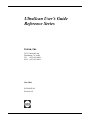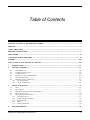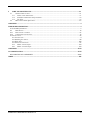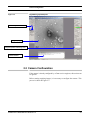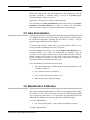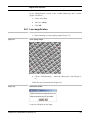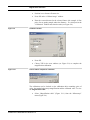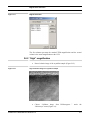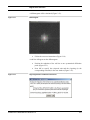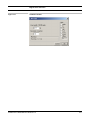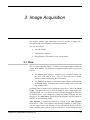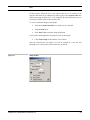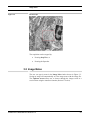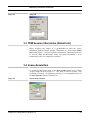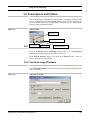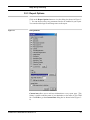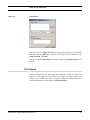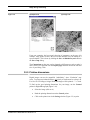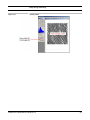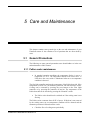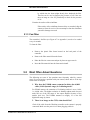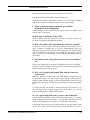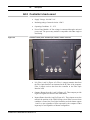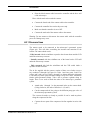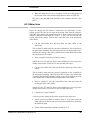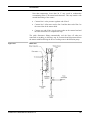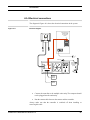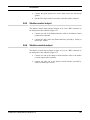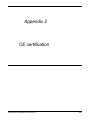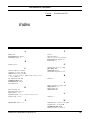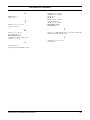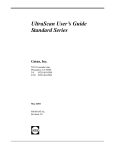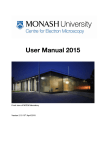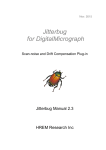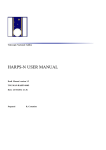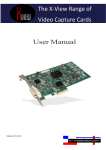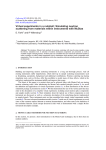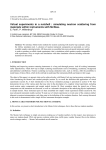Download Enable-IT 895 Series User`s guide
Transcript
UltraScan User’s Guide Reference Series Gatan, Inc. 5933 Coronado Lane Pleasanton, CA 94588 Tel (925) 463-0200 FAX (925) 463-0204 May 2004 895.MANUAL Revision 2.0 Preface About this Guide This UltraScan Reference Series User’s Guide is written to provide a brief description of the camera’s operating principles, instructions on how to install the camera, and an introduction to imaging in DigitalMicrograph. For additional discussion of image processing, refer to the DigitalMicrograph User’s Guide. Preview of this Guide The UltraScan Reference Series User’s Guide includes the following chapters: Chapter 1, “Introduction,” summarizes the features of the UltraScan family cameras. Chapter 2, “Getting Started,” shows the first steps necessary to start the DigitalMicrograph software and prepare for the acquisition of an image (Gain Normalization and Magnification Calibration). Chapter 3, “Image Acquisition,” shows the user the most often used floating windows in DigitalMicrograph and a brief description on how to use them to view, acquire and save an image. Chapter 4, “Quick Reference,” is a brief summary of the steps necessary to operate a Gatan CCD camera. Chapter 5, “Care and Maintenance,” contains some general tips on the care and maintenance of the UltraScan camera. It also contains a list of questions that are often asked by users. Appendix - Hardware description provides the system requirements and a checklist. A brief description of the basic working principles of a CCD camera is also given. The pictures of different parts of the camera (camera head, back and front of the controller, etc.) are shown. - CE Declaration of Conformity. UltraScan User’s Guide Reference Series Rev 1.0 i Disclaimer Gatan, Inc., makes no express or implied representations or warranties with respect to the contents or use of this manual, and specifically disclaims any implied warranties of merchantability or fitness for a particular purpose. Gatan, Inc., further reserves the right to revise this manual and to make changes to its contents at any time, without obligation to notify any person or entity of such revisions or changes. Copyright and Trademarks © 2002. All rights reserved. DigitalMicrograph ® is a registered trademark of Gatan. Inc., registered in the United States. UltraScan User’s Guide Reference Series Rev 1.0 ii Support Contacting Gatan Technical Support Gatan, Inc., provides free technical support via voice, Fax, and electronic mail. To reach Gatan technical support, call or Fax the facility nearest you or contact by electronic mail: • Gatan, USA (West Coast) Tel: (925) 463 0200 Fax: (925) 463 0204 • Gatan, USA (East Coast) Tel (724) 776 5260 Fax: (724) 776 3360 • Gatan, Germany Tel: 089 352 374 Fax: 089 359 1642 • Gatan, UK Tel: 01865 253630 Fax: 01865 253639 • Gatan, Japan Tel: 0424 38 7230 Fax: 0424 38 7228 • Gatan, France Tel: 33 (0) 1 30 59 59 29 Fax: 33 (0) 1 30 59 59 39 • Gatan, Singapore Tel: 65 6293 3160 Fax: 65 6293 3307 • Gatan Online http://www.gatan.com/ [email protected] [email protected] UltraScan User’s Guide Reference Series Rev 1.0 iii Table of Contents ULTRASCAN USER’S GUIDE REFERENCE SERIES ................................................................................................... 1 PREFACE................................................................................................................................................................................I ABOUT THIS GUIDE ............................................................................................................................................................I PREVIEW OF THIS GUIDE.................................................................................................................................................I DISCLAIMER....................................................................................................................................................................... II COPYRIGHT AND TRADEMARKS ................................................................................................................................. II SUPPORT .............................................................................................................................................................................III CONTACTING GATAN TECHNICAL SUPPORT ........................................................................................................III 1 INTRODUCTION ..................................................................................................................................................... 1-1 2 GETTING STARTED............................................................................................................................................... 2-1 2.1 2.2 2.3 2.4 2.5 2.6 2.6.1 2.6.2 3 IMAGE ACQUISITION ........................................................................................................................................... 3-1 3.1 3.2 3.3 3.4 3.5 3.5.1 3.5.2 3.5.3 3.5.4 3.5.5 4 THE WORKPLACE ................................................................................................................................................ 2-2 CAMERA CONFIGURATION................................................................................................................................... 2-3 SET BIAS LEVELS ................................................................................................................................................ 2-5 QUADRANT CORRECTION REFERENCE ................................................................................................................. 2-6 GAIN NORMALIZATION ....................................................................................................................................... 2-7 MAGNIFICATION CALIBRATION........................................................................................................................... 2-7 Low magnification ......................................................................................................................................... 2-9 “High” magnification ................................................................................................................................. 2-11 VIEW ................................................................................................................................................................... 3-1 IMAGE NOTES ..................................................................................................................................................... 3-3 TEM SESSION INFORMATION (GLOBAL INFO) .................................................................................................... 3-4 IMAGE ACQUISITION ........................................................................................................................................... 3-4 IMAGE SAVING AND PRINTING ............................................................................................................................ 3-5 Choosing directory ........................................................................................................................................ 3-5 Construct Image File Name........................................................................................................................... 3-5 Report Options .............................................................................................................................................. 3-6 Report ............................................................................................................................................................ 3-7 Printing dimensions....................................................................................................................................... 3-8 QUICK REFERENCE .............................................................................................................................................. 4-1 UltraScan User’s Guide Reference Series Rev 1.0 1-1 5 CARE AND MAINTENANCE................................................................................................................................. 5-1 5.1 GENERAL PRECAUTIONS ..................................................................................................................................... 5-1 5.1.1 Peltier cooler maintenance............................................................................................................................ 5-1 5.1.2 Scintillator maintenance and precautions ..................................................................................................... 5-2 5.1.3 Fan Filter ...................................................................................................................................................... 5-3 5.2 MOST OFTEN ASKED QUESTIONS........................................................................................................................ 5-4 APPENDIX 1 ...........................................................................................................................................................................I HARDWARE DESCRIPTION ..............................................................................................................................................I A1 SYSTEM REQUIREMENTS ................................................................................................................................................. I A2 DESCRIPTION .........................................................................................................................................................II A2.1 FRONT PANEL CONTROLS ..................................................................................................................................... IV A2.2 CONTROLLER’S BACK PANEL ............................................................................................................................... VI A3 INSTALLATION .............................................................................................................................................................. IX A3.1 Pressure lines ......................................................................................................................................................... X A3.2 Mounting the camera........................................................................................................................................... XII A3.3 Water lines.......................................................................................................................................................... XIII A3.4 Electrical connections ......................................................................................................................................... XV A3.5 Shutter-control output .................................................................................................................................. XVI A3.6 Shutter-override output ................................................................................................................................ XVI APPENDIX 2 ....................................................................................................................................................................XVII CE CERTIFICATION.....................................................................................................................................................XVII DECLARATION OF CONFORMITY ........................................................................................................................XVIII INDEX................................................................................................................................................................................ XIX UltraScan User’s Guide Reference Series Rev 1.0 1-2 List of Figures FIGURE 2-1 FIGURE 2-2 FIGURE 2-3 FIGURE 2-4 FIGURE 2-5 FIGURE 2-6 FIGURE 2-7 FIGURE 2-8 FIGURE 2-9 FIGURE 2-10 FIGURE 2-11 FIGURE 2-12 FIGURE 2-13 FIGURE 2-14 FIGURE 2-15 FIGURE 3-1 FIGURE 3-2 FIGURE 3-3 FIGURE 3-4 FIGURE 3-5 FIGURE 3-6 FIGURE 3-7 FIGURE 3-8 FIGURE 3-9 FIGURE 3-10 FIGURE A 1 FIGURE A 2 FIGURE A 3 FIGURE A 4 FIGURE A 5 FIGURE A 6 FIGURE A 7 FIGURE A 8 FIGURE A 9 FIGURE A 10 FIGURE A 11 CAMERA CONTROLLER ................................................................................................................................... 2-2 DIGITALMICROGRAPH WORKPLACE .............................................................................................................. 2-3 (A) CAMERA MENU (B) CAMERA CONFIGURATION ........................................................................................ 2-4 SET THE TARGET INTENSITY ........................................................................................................................... 2-6 GLOBAL MICROSCOPE INFO WINDOW ............................................................................................................ 2-8 MICROSCOPE MENU ........................................................................................................................................ 2-8 CROSS GRATING SAMPLE ................................................................................................................................ 2-9 INSTRUCTIONS WINDOW ................................................................................................................................. 2-9 CALIBRATION WINDOW ................................................................................................................................ 2-10 CHOOSE YES TO COMPLETE THE CALIBRATION............................................................................................ 2-10 MAGNIFICATION TABLE ................................................................................................................................ 2-11 HIGH-RESOLUTION IMAGE OF A CRYSTALLINE SAMPLE ................................................................................ 2-11 DIFFRACTOGRAM ......................................................................................................................................... 2-12 HIGH MAGNIFICATION CALIBRATION INSTRUCTIONS .................................................................................... 2-12 CALIBRATION WINDOW ................................................................................................................................ 2-13 IMAGE WINDOW ............................................................................................................................................. 3-2 FOCUS LOUPE ................................................................................................................................................. 3-3 IMAGE INFO .................................................................................................................................................... 3-4 CAMERA ACQUIRE WINDOW........................................................................................................................... 3-4 SAVING WINDOW ............................................................................................................................................ 3-5 SAVING SET-UP WINDOW ............................................................................................................................... 3-5 SAVING DATA BAR ........................................................................................................................................ 3-6 CUSTOM ITEMS............................................................................................................................................... 3-7 (A) REPORT VIEW (B) IMAGE VIEW .............................................................................................................. 3-8 CONTROL PALETTE ......................................................................................................................................... 3-9 ULTRASCANTM REFERENCE SERIES CAMERA MOUNTED ON A TEM COLUMN.................................................. III CONTROLLER’S FRONT PANEL ......................................................................................................................... III CONTROLLER’S FRONT PANEL: SHUTTER CONTROL ......................................................................................... IV CONTROLLER’S FRONT PANEL: TEMPERATURE ................................................................................................ V CONTROLLER’S BACK PANEL: I/O FIBER OPTIC, SHUTTER, CAMERA CONNECTOR ........................................... VI CONTROLLER’S BACK PANEL: AIR CONNECTIONS ...........................................................................................VII CONTROLLER’S BACK PANEL ........................................................................................................................ VIII US 4000 SP BLOCK DIAGRAM......................................................................................................................... IX CAMERA INTERFACE DETAILS. ........................................................................................................................ XI WATER LINES ............................................................................................................................................... XIV ELECTRICAL DIAGRAM...................................................................................................................................XV UltraScan User’s Guide Reference Series Rev 1.0 1-3 1 Introduction The Gatan UltraScan™ family of cameras is designed to deliver the ultimate quality in transmission electron microscope images. It is the first digital camera system with the potential to replace film as a recording medium in the TEM. New technology has been introduced at every stage of the imaging process to improve resolution, sensitivity, dynamic range, linearity and speed of operation. The UltraScan™ family shares a compact mechanical design for bottom mount CCD (charged-coupled device) cameras with full retraction capability and complete compatibility with GIF and ENFINA™ spectrometers. The UltraScan™ family of cameras is available in two series, Reference and Standard series. The common feature to these two series is the utilization of the patented High-Contrast Resolution (HCR™) optical technology. HCR™ technology results in images with higher resolution and higher contrast than images acquired with traditional optics and takes digital imaging resolution to a level that challenges film. The Reference Series UltraScan™ cameras incorporate the First Light™ readout electronics which reads out all four CCD output channels in parallel for increased speed while maintaining low-noise performance. The Standard Series UltraScan™ cameras read the CCD through a single low-noise channel. The Reference series features 2k x 2k and 4k x 4k CCD format and the Standard series features only the 4k x 4k format. This user guide is written for the Reference series, Model 894 US1000 (2k x 2k) and Model 895 US4000 (4k x 4k). The intent of this guide is to: • Help the user become proficient with the Gatan DigitalMicrograph software to correctly acquire images from the CCD camera. • Give the user a brief understanding of the working principles of the camera. • Allow easy troubleshooting. UltraScan User’s Guide Reference Series Rev 1.0 1-1 2 Getting Started The following steps will enable the first-time user to switch on the digital camera, launch DigitalMicrograph and prepare for the acquisition of an image. • Make sure that the viewing chamber is at the proper vacuum. • Make sure the water and the three color-coded pressure lines are correctly connected to the camera and proper water pressure is maintained. • Switch on the CCD camera controller (Fig. 2-1), the LED will turn green. • Flip the Shutter switch to AUTO. • Flip the Peltier Cooler switch to the COOL position. For best results it is recommended waiting (2 hours or more) for the system to stabilize. • Turn the computer on (if it is not on yet) and double click on the DigitalMicrograph icon to launch the application. UltraScan User’s Guide Reference Series Rev 1.0 2-1 The Workplace Figure 2-1 Camera controller Power switch Shutter switch Peltier switch 2.1 The Workplace When DigitalMicrograph is launched, you will see the commonly used tools (left side), the Image Acquisition and Saving tools (right side), and the Result window as shown in Figure 2-1. These tools are composed by “floating” windows fully stackable to allow customization. UltraScan User’s Guide Reference Series Rev 1.0 2-2 Camera Configuration Figure 2-2 DigitalMicrograph Workplace Commonly used tools Image display Image acquisition and saving tools Results window 2.2 Camera Configuration If the camera is already configured by a Gatan service engineer, this section can be ignored. Before starting acquiring images, it is necessary to configure the camera. This process is shown in Figure 2-3. UltraScan User’s Guide Reference Series Rev 1.0 2-3 Camera Configuration Figure 2-3 (a) Camera Menu (b) Camera configuration • Select Configure Camera in the Camera menu (Figure (2-3a). • In the Camera configuration dialog box (Figure 2-3b), you can change the name of the camera by typing in the Name field. • Image rotation can be specified in the Rotation pull-down menu. • The coordinates for column defect correction are entered in the Defects field. For example, entering the following: r0-8, r4088-4095, c0-8,c4088-4095 (r and c indicates row and columns respectively) corrects for the 8 pixels wide edge which does not contain active CCD pixels in the case of the UltraScan 4000. • It is important to specify the Primary and Alternate (if there is one set up) shutter available to the camera. • Finally you should specify the shutter status, i.e. the state of the shutter when the CCD camera is not acquiring any images. Shutter Normally Closed is the default setting. UltraScan User’s Guide Reference Series Rev 1.0 2-4 Set Bias Levels 2.3 Set Bias Levels In 4-channel CCD readout, the entire CCD sensor is divided into 4 sectors (called quadrants). It is common that each quadrant has a different bias level. This can result in CCD images with visible quadrant (like a chess board pattern). Under the Camera menu (Figure 2-3), Set Bias Levels routine automatically measures and sets the bias for each quadrant. The bias setting is written to the First Light Controller. This will remove the majority of the image contrast from quadrant to quadrant in an evenly illuminated flat field image and maximize the dynamic range. The Set Bias Levels should be run before the linearization procedure (next section) and after the camera is cooled. It is not necessary to run Set Bias Levels again. When running this routine, it does not matter if the viewing screen is raised or not since the automatic procedure blanks the beam on the CCD as needed. UltraScan User’s Guide Reference Series Rev 1.0 2-5 Quadrant Correction Reference Figure 2-4 Set the target intensity 2.4 Quadrant Correction Reference The above Set Bias Levels routine removes gross contrast variation from quadrant to quadrant. The remaining variation can be removed by the Prepare Quadrant Correction Reference routine. Before running the Prepare Quadrant Correction Reference routine, make sure the CCD has reached its stable temperature (reading from the front panel of the First Light controller). Remove the sample from the field of view and spread the illumination evenly across the CCD sensor (similar to “prepare gain reference” image). Under Camera menu (Figure 2-3a), run the Prepare Quadrant Correction Reference routine. Set the target intensity so the center of the intensity indicator is in the green region (Figure 2-4). Follow the instructions on the screen. This is a time consuming procedure as images with various exposures are recorded to cover full intensity range. It typically takes about 50 and 75 UltraScan User’s Guide Reference Series Rev 1.0 2-6 Gain Normalization minutes for US1000 (2k x 2k) and US4000 (4k x 4k) respectively. Once the procedure completes, a reference image is stored in DigitalMicrograph “Reference Images” folder for later use. Typically it is not required to run this routine frequently. It is important to run Gain normalization routine (next section) after Prepare Quadrant Correction Reference in order to activate the linearization correction routine, so that it is applied to all the future acquired images. 2.5 Gain Normalization It is important to prepare a new gain reference image after the CCD has reached the equilibrium temperature (normally this takes about 1-2 hours). The gain reference image should be checked regularly. To prepare gain reference image, remove specimen from the field of view, evenly spread the illumination across the CCD sensor. Under the Camera menu (Figure 2-3), choose Prepare Gain Reference. Set the target intensity to the value of 10,000-20,000 (for US4000, it may be necessary to set the target intensity close to 10,000 counts since the CCD may saturate around 20,000 counts. See the “Most Often Asked Questions” in section 5 for details). Normally it is sufficient to set the frames to average to 4. Then simply follow the instructions on the screen. It is recommended to perform this operation when • The camera temperature is stable (check the temperature display on the controller front panel), • Every time the camera is switched on, • Once a week if the camera is always on, or • Before acquiring any important images. 2.6 Magnification Calibration The displayed nominal magnification on TEM is for photographic film and has an accuracy of 5-10%. The CCD camera is located on a different plane (height wise) respect to the film camera. As a consequence, the magnification must be calibrated. The calibration is done using Reference calibration samples. At “Low” magnifications: • Use “cross grating sample” or any sample having known spacing At “High” magnifications: UltraScan User’s Guide Reference Series Rev 1.0 2-7 Magnification Calibration • Use “graphite” or any crystalline samples having known lattice spacing • Use the FFT method. It is very important to make sure DigitalMicrograph software correctly reads the TEM magnification. If the communication between the computer and the TEM is established, the magnification is read automatically. Otherwise, please make sure DigitalMicrograph is set to prompt the user to enter a value for TEM magnification every time an image is to be acquired. This can be set by choosing the “Global Microscope Info” window shown in Figure 2-5 under the Microscope menu (Figure 2-6). Figure 2-5 Global Microscope Info window Figure 2-6 Microscope menu UltraScan User’s Guide Reference Series Rev 1.0 2-8 Magnification Calibration In the “Magnification” section in the “Global Microscope Info” window (Figure 2-4) choose: • Source from: User • Ask User: Always • Click OK 2.6.1 Low magnification • Figure 2-7 Record an image of a cross grating sample (Figure 2-7) Cross grating sample • Choose “Calibrate image…” under the “Microscope” menu (Figure 26). Follow the on screen instructions (Figure 2-8) Figure 2-8 Instructions window A red line will appear on the image. UltraScan User’s Guide Reference Series Rev 1.0 2-9 Magnification Calibration Figure 2-9 Figure 2-10 • Position it on a feature of known size. • Press OK on the “Calibrate image” window. • Enter the correct distance for the selected feature (for example 10 line pairs of cross grating sample where the distance = 10 x 0.463µm) in the “Calibration” window and select the units (see Figure 2-9). Calibration window • Press OK. • Choose YES in the next window (see Figure 2-9) to complete the magnification calibration. Choose YES to complete the calibration The calibration can be checked on the calibration table containing pairs of value: the nominal microscope magnification and the calibrated value. To view the magnification table: • Select “Magnification table” (Figure 2-11) from the “Microscope” menu (Figure 2-6). UltraScan User’s Guide Reference Series Rev 1.0 2-10 Magnification Calibration Figure 2-11 Magnification table The first column represents the nominal TEM magnification and the second column is the actual magnification at the CCD. 2.6.2 “High” magnification • Figure 2-12 Record a lattice image of the crystalline sample (Figure 2-12). High-resolution image of a crystalline sample • Choose “Calibrate image from “Microscope” menu (Figure 2-6). UltraScan User’s Guide Reference Series Rev 1.0 Diffractogram…” under the 2-11 Magnification Calibration A diffractogram will be calculated (Figure 2-13). Figure 2-13 Diffractogram • Follow the on screen instructions (Figure 2-14) A red line will appear on the diffractogram. Figure 2-14 • Position the endpoints of the red line on two symmetrical diffraction peaks (Figure 2-13). • Press OK to specify the reciprocal unit and the d-spacing (in the corresponding real units) in the next window (Figure 2-15). High magnification calibration instructions UltraScan User’s Guide Reference Series Rev 1.0 2-12 Magnification Calibration Figure 2-15 Calibration window UltraScan User’s Guide Reference Series Rev 1.0 2-13 3 Image Acquisition This chapter contains some instructions on how to acquire an image and a description of the most frequently used floating windows. Now you are ready to: • Insert the sample, • Find a region of interest • Start using the CCD camera to view your specimen. 3.1 View The view mode (shown in Figure 3-1) allows user to observe Live (continuous) images on the monitor. The setup has two operation modes which are preset for easy use: • The Search mode displays a continuous (low resolution) image with the entire CCD field of view. This is to allow the user to quickly conduct a sample search using the CCD camera. • The Focus mode displays a continuous image at higher resolution than the Search image. Fine adjustment of focus setting can be done with this operation mode. In addition, there is another way to adjust the image focus. Click on the Focus Loupe. This allows the user to focus the image by using a small image area with high speed. The size of the box can be resized by dragging its corner and its location can be easily changed by putting the pointer inside the box and dragging it. The Auto Survey option adjusts the brightness and the contrast in real time for optimal image quality. Auto Exposure is enabled and disabled by clicking on the Auto Exposure selection box. Since a test exposure must be made regularly to ensure proper exposure time for the beam intensity on the CCD and for 4kx4k CCD, this means 16million pixels must be read out each time, it is recommended to turn UltraScan User’s Guide Reference Series Rev 1.0 3-1 View off this feature. When the box is not selected the user is in control of the exposure time that can be changed by either typing in the exposure time box and then pressing the Enter key, or by hitting the up and down arrow keys to respectively double or halves the exposure time. To view a continuous image of the sample: • Select the Camera inserted box or make sure it is selected. • Setup: Search mode • Press Start View to start the image acquisition If you need to better adjust the microscope focus on the sample: • Click Focus Loupe in the Camera View window. Only the selected area (see Figure 3-2) will be imaged at a very fast rate allowing to set a more precise focus on the area of interest. Figure 3-1 Image window UltraScan User’s Guide Reference Series Rev 1.0 3-2 Image Notes Figure 3-2 Focus Loupe The acquisition can be stopped by: • Pressing Stop View, or • Pressing the Spacebar. 3.2 Image Notes The user can type in notes in the Image Info window shown in Figure 3-3. Saving an image will automatically save the image notes with the image file. The Up/down arrows allow user to browse through the images saved in a session when using the AutoSave function (Section 3.5 below). UltraScan User’s Guide Reference Series Rev 1.0 3-3 TEM Session Information (Global Info) Figure 3-3 Image Info 3.3 TEM Session Information (Global Info) Before acquiring any images, it is recommended to enter the correct information about the sample, operator, TEM name, etc. Click on the Global Info button (Figure 3-3) to type in all these information. This function can also be accessed under the Microscope menu. The global information is saved automatically with every image that is acquired. 3.4 Image Acquisition To record the final image, click on the Start Acquire button in the Camera Acquire palette shown in Figure 3-4. This mode is preset to acquire a full resolution CCD image. As explained previously, it is recommended to turn off the Auto Exposure feature for 4kx4k CCD. Figure 3-4 Camera Acquire window UltraScan User’s Guide Reference Series Rev 1.0 3-4 Image Saving and Printing 3.5 Image Saving and Printing The recorded images are displayed on the monitor. Pressing on the floppy disk icon or on the printer icon in the Saving palette (Figure 3-5) the image can be saved or printed respectively. Images can be easily saved in any user specified directory with a common root name. Figure 3-5 Saving window Report view Saving Set-up button Print image Save image 3.5.1 Choosing directory Reset image counter Click on the Set up button in the Saving window (Figure 3-5). The Saving Set up dialog box will be displayed as shown in Figure 3-6. In the Save in directory (Figure 3-6), click on the Browse button. Select or create a directory for saving images. 3.5.2 Construct Image File Name In the File Name Options field, specify the way you want the image file name to be constructed. Figure 3-6 Saving Set-up window UltraScan User’s Guide Reference Series Rev 1.0 3-5 Image Saving and Printing 3.5.3 Report Options Click on the Report Options button to view the dialog box shown in Figure 37. You can choose to have any parameters listed to be included in your report. You can also add a logo file and image notes to the report. Figure 3-7 Saving Data Bar Custom item allows user to add text information to every report page. This feature is useful to add the name of your institution, or the name of your TEM lab. Click Edit to get the Custom items dialog box as shown below (Figure 38). UltraScan User’s Guide Reference Series Rev 1.0 3-6 Image Saving and Printing Figure 3-8 Custom Items Type the text in the Single line item (for example the name of your TEM lab) and then click the Add button. Now the text is entered in the window of the Single line item. Click OK. The style of the Custom item can be easily changed in the Report page (next section). 3.5.4 Report The report button (the one with a page and a magnifier on the Save palette in Figure 3-5) will toggle between report view (Figure 3-8 a) and image view (Figure 3-8 b). In the report view, an image is displayed of the print preview mode with parameters as specified in the Report Options. UltraScan User’s Guide Reference Series Rev 1.0 3-7 Image Saving and Printing Figure 3-9 (a) Report view (b) Image view Users can customize the layout and selection of parameters on the page (for example, using pointer to move the text around) and then save the setting as a report template. This is done by clicking the Save As Default Layout button in the Save setup dialog. The Custom item on the page can be changed to different text style to make it more visible. First position it on the Report page and then choose the font and size of your liking. Click 3.5.5 Printing dimensions Digital images can not be magnified “indefinitely” since “Pixelation” may occur. To print non-pixelated images, ppi (pixel per inch) must be at least 144. For 1k x 1k CCD images, 144ppi means the images will be printed ~ 7 x 7 inch. To find out the good printing dimensions for your image, use the Control palette in DigitalMicrograph (Figure 3-10). • Select the image (click on it). • Read the printing dimensions on the Control palette. • Click on the printer icon in the Saving window (Figure 3-5) to print. UltraScan User’s Guide Reference Series Rev 1.0 3-8 Image Saving and Printing Figure 3-10 Control palette UltraScan User’s Guide Reference Series Rev 1.0 3-9 4 Quick Reference The steps necessary for operating Gatan CCD camera are summarized here. • Make sure that the viewing chamber is at the proper vacuum. • Make sure the water and the three color-coded pressure lines are correctly connected to the camera and proper water pressure is maintained. • Switch on the CCD camera controller. • Flip the Peltier Cooler switch to the COOL position. For best results it is recommended waiting (2 hours or more) for the system to stabilize. • Flip the shutter switch to AUTO. • Turn the computer on (if it is not on yet) and double click in the DigitalMicrograph icon to launch the application. • Check the TEM session information by clicking on the Global Info button on the Image Info palette (Figure 3-3). • Run the Set Bias Levels routine by selecting the Set Bias Levels button under the Camera menu. • Prepare a quadrant correction reference by choosing Prepare Quadrant Correction Reference under the Camera menu (Figure 23). • Prepare a gain reference image by choosing Preparing Gain Reference under the Camera menu (Figure 2-3). UltraScan User’s Guide Reference Series Rev 1.0 4-1 Image Saving and Printing • Click on “Start View” on the View palette in Search mode (Figure 31) to position sample area of interest. (disable Auto Exposure). • Click on Focus Loupe on the View palette (Figure 3-1) to check the final focus. Make sure Auto Survey is checked. • Click on Start Acquire button in the Image Acquire palette (Figure 34). (disable Auto Exposure). • Click on Report View button on the Saving window (Figure 3-5) to view image in print preview mode. • Click on Save button (diskette icon on the Saving window) (Figure 35) to save image in the designated folder. • Click on Print (Figure 3-5) button (printer icon on the Saving window) to send image to printer. UltraScan User’s Guide Reference Series Rev 1.0 4-2 5 Care and Maintenance This chapter contains some general tips on the care and maintenance of your UltraScan camera. It also contains a list of questions that are often asked by users. 5.1 General Precautions The following are some general precautions users should adhere to in the care and maintenance of their camera. 5.1.1 Peltier cooler maintenance • In standard operation conditions the temperature display is set to a temperature of -25ºC. The temperature should never exceed 50ºC. A LED above the reset switch is illuminated when an over-temperature condition is detected. The first light controller monitors the temperature of the Peltier heat sink. If the temperature exceeds 50ºC an automatic protection will shut down the cooler. Cooling can be restarted by pressing the reset button on the First Light controller or by powering the controller off and on. The temperature of the Peltier heat sink can be checked by pressing the “Heatsink” switch. • The Peltier cooler should not be switched on if the cooling water is not flowing. The Peltier cooler consumes about 20 W of power. If this heat is not removed by the cooling water, an over-temperature condition will be detected and the automatic protection will shut down the cooler. • Check the flow of cooling water periodically. UltraScan User’s Guide Reference Series Rev 1.0 5-1 General Precautions If the flow rate of the cooling water deviates significantly from the value originally set, make sure the lines are not obstructed and adjust the pressure regulator to bring the flow back to the original level. Remember, if the water flow stops while the Peltier cooler is on, an over-temperature condition will be detected and the automatic protection will shut down the cooler. • The Peltier cooler should not be left on when the TEM cooling water is turned off or fails. The Peltier cooler is cooled by water from the TEM chiller. If the Chiller is turned off or fails for a long period, an over-temperature condition will be detected and the automatic protection will shut down the cooler. Be aware that for some microscopes the cooling system turns off in the Stand By mode. Be sure the cooler of the camera is also turned off in that situation. • Turn off the Peltier cooler if the microscope viewing chamber is to remain at air pressure for a long period (more than 30 minutes to an hour). When isolated by the gate valve, the CCD vacuum is good for about half an hour, after which some frosting on the CCD may occur if the CCD is kept cold. A small amount of ice will sublimate away once high vacuum is restored in the viewing chamber and the CCD gate valve opens. Removing large amounts of condensation will require the electronics to be switched off for about 30 minutes after the vacuum in the viewing chamber is restored, so that the CCD warms up while it is in a good vacuum. 5.1.2 Scintillator maintenance and precautions • Minimize exposing the scintillator to the electron beam when the camera is not in use. It is particularly important to protect the camera from being unnecessarily exposed to an intense unscattered beam. As a general rule, if you avoid conditions which would saturate any part of the sensor area in less than 0.1 sec (about 10 nA cm 2 at the sensor), the scintillator lifetime will probably exceed the lifetime of the rest of the system. On the other hand, each time any CCD pixels are intensely saturated, the scintillator efficiency may be permanently impaired for those pixels, resulting in a variation of the scintillator efficiency across the image field. If you are not using the camera, keep the viewing screen down or retract the camera to protect the scintillator from beam damage. Also, a retracted camera will not collect debris or abrasive particles that may fall down from the TEM’s film-transport mechanism. • Minimize exposing the scintillator/CCD to high beam intensity when acquiring diffraction patterns. UltraScan User’s Guide Reference Series Rev 1.0 5-2 General Precautions There is no defined cutoff where the scintillator will be damaged. Rather, damage can result from prolonged exposure of the scintillator to a very high beam intensity (above 30,000 counts in binned by 1 mode and 60,000 counts in binned by 2 and higher modes). If you have no saturation with a short exposure, then there is no danger. You can then increase the exposure time and still not harm the scintillator as it is the beam intensity on the scintillator that causes the problem and not the accumulated signal in the CCD. It is recommended to use beam stop to block the central spot when acquiring SAED diffraction patterns. If you think you have damaged the scintillator, take an unprocessed image of uniform illumination. If the spot turns out dark, you have damaged the scintillator! If it is bright, spread out the beam and set the illumination so you have about 10,000 counts/sec (in binned by 2 mode) and switch the shutter switch on the controller to Open. Expose the scintillator for 3 min, switch back to Auto, and take another picture. The bright area should be gone and the scintillator should operate normally. • Warm the scintillator if oil contaminated. Some microscopes have a significant vapor pressure of diffusion pump oil in the viewing chamber. Since the camera is maintained at temperatures below -20ºC during use, it can act as a cold trap and accumulate an oil film. While thin this film does not affect imaging, but if it becomes thicker or coalesces into droplets, stronger and stronger gain correction will become necessary. Other problems caused by the oil film are charging and the sticking of dirt which could otherwise be blown off easily. If left for too long, the hydrocarbons chains in the oil will be cracked by the electron beam making them non-volatile and un-dissolvable. Then it is necessary to send the camera back to have the scintillator serviced by Gatan. Fortunately, these problems can be avoided by adhering to the practice described below. If you have a clean vacuum in the camera chamber area, warm the scintillator once or twice a month. But if you have backstreaming from your diffusion pump, you will need to do it once a week. The camera should only be warmed for 15 hours or overnight, but not longer. If the camera is used sufficiently without warming, the electron beam can harden the trapped oil making the scintillator difficult to clean. Switch the Peltier cooler to the “Warm” position. It is OK to run the Peltier cooler in the warm position overnight, but do not run it when the camera is at air pressure or if the cooling water is not flowing. Check the vacuum system. If oil accumulates even with regular warming of the scintillator, it is recommended that the vacuum system be checked. Note that the oil will not be imaged as soon at 120 kV as at a lower voltage (40 kV), so that a problem can exist for some time before it is noticed, UltraScan User’s Guide Reference Series Rev 1.0 5-3 Most Often Asked Questions by which time the beam might already have hardened the film. That fact can be used to diagnose the presence of oil if the user takes an image at a low kV periodically to check for the presence of oil. Examine the surface of the scintillator. If the surface of the scintillator becomes dirty or scratched, ship the camera to Gatan for service. Do not attempt to clean the scintillator yourself as damage can result. 5.1.3 Fan Filter The controller’s fan filter (see Figure A7 in Appendix 1) needs to be washed every six months. To clean the filter: 5.2 • Remove the plastic filter frame located on the back panel of the controller. • Remove the filter materiel from the frame. • Rinse the filter in warm water and pat dry between paper towels. • Insert the filter materiel into the frame and reinstall. Most Often Asked Questions The following are some of the questions most frequently asked by camera users. If you are having a problem with your camera, check and see if the tips listed below are helpful. 1. Why does the US4000 camera saturate far below the 64,000 value (16-bit dynamic range) in 1x binning mode? For US4000 camera, the saturation of 2x binning readout is set to 16-bit, i.e. 64,000 value. The higher resolution 1x binning readout mode does not make full use of the full range of the output amplifier because of the smaller pixel size. The US4000 saturates at roughly 1/3 of the full digitization range by intent. 2. There is no image on the CCD, what should I do? Check if the cable from the UltraScan controller to the camera is properly connected. Make sure the power is off when plugging cables in. UltraScan User’s Guide Reference Series Rev 1.0 5-4 Most Often Asked Questions Check if the shutter cables are properly connected. Run the Set Bias routine. Check the “Camera View” floating window to see if the “Camera Inserted” box is checked (camera inserted). Check if the Shutter switch on the UltraScan controller is set to AUTO. Check if the beam has drifted. Check if the TEM viewing screen is lifted. Check if you have a film plate stuck above the camera in the TEM. You may have an image and not being able to see it. Move the pointer around to get an idea of the counts. If the value is over 4,000 counts (in 1x binning mode) the CCD is saturated. Reduce the beam intensity or shorten the exposure time. 3. Why do I have to blank the beam when the CCD is reading out? You do not want to expose the CCD to a signal when it is reading out. It is like continuing to expose the film during its retraction. Blanking the beam will prevent any electrons from reaching the CCD. 4. How often do I have to acquire a gain reference? Whenever the image quality seems to be deteriorating. The most reliable way to see if a new gain reference is advisable is to take a gain normalized image of uniform illumination with no specimen in the beam and look for any spurious pattern. If you see one, update the gain reference. 5. What is the shortest and/or the longest exposure time I can use? The shortest time is actually determined by the shutter speed of the TEM shutter (about 0.025 sec). Exposures over 1 minute are unusual. 6. My images are noisy, what can I do? Try increasing the exposure or current density of the beam. 7. My images are slowly deteriorating, what should I do? Determine if the CCD is warming up. Check the temperature display on the controller. Check that the water lines are not clogged. Check the water temperature of the chiller- should be approximately 20-23 °C. Be sure to acquire a new gain-reference image. 8. The image is brighter (or darker) on the top than on the bottom, what should I do? Check that the CCD has been cooled for at least 2 hours. UltraScan User’s Guide Reference Series Rev 1.0 5-5 Most Often Asked Questions Check that the shutter switch on the controller is set to AUTO. It could be a bad reference image. Retake another one. Check that the shutter is functioning correctly. If it is, the shutter indicator light on the controller would go on and off as you take an image. 9. When viewing, the image sometimes gets suddenly bright/dark, what is happening? Sudden changes in the contrast may be due to stray x-ray photons that saturate some of the pixels. 10. How long is the lifetime of the CCD? None of Gatan’s CCDs has failed due to old age so it is hard to answer. So far, there are no known mechanisms for aging. 11. How often and for how long should the camera be warmed? If you have a clean vacuum in the camera chamber area, between once or twice a month is enough. But if you have backstreaming from your diffusion pump, you will need to do it more frequently. The camera should only be warmed for several hours or overnight, but not longer. A quick way to see if oil is accumulating is to take a uniform illuminated image at 40 or 60 kV. 12. The camera takes a long time to insert/retract, what should I do? Check your compressed-air pressure. It should be between 30-60 N cm 2 . Then the pressure regulator on the red (retract) line should be adjusted so that insert and retract times are equal. 13. Why can’t I expose photographic film with the camera on and inserted? When the camera is on and inserted, the TEM shutter is controlled by the CCD camera software. In order to protect the CCD, the software (default setting “shutter normally closed”) closes the TEM shutter if the CCD is not set to acquire any images. In this case, one cannot expose the photographic film. To expose the film, one should (1) simply retract the CCD camera, or (2) force the shutter open with the switch on the front panel, or (3) set the shutter configuration to “shutter normally open”. 14. I see a ghost image that won’t go away, what should I do? It is possible that the dark or gain reference has a ghost image. Try clearing and re-acquiring the reference images. You can remove the dark reference image by choosing Remove dark references under the Camera menu. If the ghost image still exists, it is likely caused by exposing intense beam on the CCD. Spread out the beam and set the illumination so you have UltraScan User’s Guide Reference Series Rev 1.0 5-6 Most Often Asked Questions about 10,000 counts/sec ( in 2 times binned mode) and switch the shutter switch on the controller to Open. Expose the scintillator for 2-3 min, switch back to Auto, and take another image. UltraScan User’s Guide Reference Series Rev 1.0 5-7 Appendix 1 Hardware description A1 System Requirements To use the UltraScan Reference series CCD cameras, the following hardware and software systems are required: Windows 2000 Professional or Windows XP Professional Minimum 512 MB RAM (1GB RAM preferred) 40GB, 1GHz Hard-drive or better Pentium III or later Available microscope’s bottom port Water connections Air connections Gatan Microscopy Suite (GMS) software 1.1 or later UltraScan User’s Guide Reference Series Rev 1.0 I A2 Description FireWire capability A2 Description An UltraScanTM Reference Series camera acquires an electron microscope image into a computer in four stages. First a scintillator converts the electron image into a high-resolution light image. Then a fused fiber-optic plate captures the light from each point in the image and channels it to the CCD. The CCD then converts the transferred light image into a second electron image. Finally, the CCD shifts that image charge row by row to the low-noise output amplifier, readout electronics and digitizer. Sensitivity is achieved by maintaining high efficiency at each stage of the image signal chain: light generation in the scintillator, optical coupling by the fiber optic plate, image detection by the CCD pixel and also by cooling and low-noise readout. Resolution is achieved by minimizing light scatter in the scintillator and light leakage amongst fibers in the fiber optic plate and by optimized proximity focus at the end of the fiber plate through ultra-thin bonding technology. In addition, since the signal chain contains no moving or flexible parts the detection efficiency has very high stability over time. These techniques together constitute the HCRTM technology, which is at the heart of the UltraScanTM family. Figure A1 shows the placement of an UltraScanTM Reference Series camera on a TEM column. The camera is mounted below the viewing and film chamber. The camera controller shown in Figure A2 (front panel view) and Figure A7 (back panel view) and an image-acquisition computer are linked to the camera by supplied cables. Compressed air for controlling the camera insertion and retraction is taken from the microscope as is the cooling water. UltraScan User’s Guide Reference Series Rev 1.0 II A2 Description TM Figure A 1 UltraScan Reference Series camera mounted on a TEM column. Water line Air lines Figure A 2 Controller’s front panel UltraScan User’s Guide Reference Series Rev 1.0 III A2 Description A2.1 Front panel controls • Figure A 3 Power switch: A green LED indicates when the power is ON. Controller’s front panel: shutter control • Shutter Control (Figure A3): LEDs 1 and 2 indicate the state of shutters 1 and 2 respectively. An illuminated LED corresponds to a shutter Open state. • AUTO/OPEN Switch (Figure A3): When set to AUTO, the state of shutters 1 and 2 is controlled by the computer. When set to OPEN, shutters 1 and 2 are in the open state regardless of the state requested by the computer. UltraScan User’s Guide Reference Series Rev 1.0 IV A2 Figure A 4 Description Controller’s front panel: Temperature • Temperature display (Figure A4): Displays the CCD operating temperature in degrees Celsius when the First Light Controller is connected to an UltraScan Camera. • Heatsink Switch (Figure A4): Momentary switch. When depressed, the temperature display monitors the temperature of the thermo-electric cooler heat sink. Used to check water cooling efficiency of the UltraScan camera. • Cool/Off/Warm (Figure A4): Controls the camera’s thermo-electric cooler. In the Cool mode the camera will maintain a temperature of -25 degrees Celsius. The warm setting is used to quickly warm the camera should venting the TEM be necessary and also for oil decontamination. • Reset Switch (Figure A4): momentary switch. If a heat sink temperature in excess of 50 degrees Celsius is detected, the thermoelectric cooler will automatically shut down and the LED above the reset switch will be illuminated. The thermoelectric cooler will not start again until either the reset switch is depressed or the controller is powered down and back up. UltraScan User’s Guide Reference Series Rev 1.0 V A2 Description A2.2 Controller’s back panel Figure A 5 • Supply Voltage: 100-240 V AC • Insulating rating of external circuits: 1500 V • Operating Conditions: 15 – 25 C • Power Entry Module: AC line voltage is connected through a universal power cord. The power entry module is compatible with either single or dual fusing. Controller’s back panel: I/O fiber optic, shutter, camera connector • I/O (Fiber 1 and 2) (Figure A5): Fiber 1 (output) transmits data from the Fiber Optic Interface card mounted in the PCI bus of the computer. Fiber 2 (input) receives data from the controller to the Fiber Optic Interface card. • Outputs (Shutter Override 1 and 2) (Figure A5): These outputs provide logic-level signals for control of the TEM shutter. • Inputs (Shutter Override 1 and 2) (Figure A5): These inputs are used to monitor the position of the TEM viewing screen. When a screen down condition is sensed, the First Light Controller sets both shutter outputs 1 and 2 to open regardless of state requested by the computer. Either input may be used regardless of shutter configuration. UltraScan User’s Guide Reference Series Rev 1.0 VI A2 Description • Figure A 6 Camera Connector (Figure A5): Connections to the UltraScan camera are via a 62 pin connector located on the rear of the controller. Controller’s back panel: air connections • Air Connections (Figure A6): The microscope air line at 60 PSI is connected to the AIR “IN” connection located on the rear panel. The camera insertion air line is connected to the AIR IN port. If an “inserted camera” state is requested by the user, an electronic air valve connects AIR IN to AIR OUT. If a “retract camera” state is requested or if the controller is powered down, the AIR OUT port is connected to the AUX port. No connections to the AUX port are necessary. UltraScan User’s Guide Reference Series Rev 1.0 VII A2 Figure A 7 Description Controller’s back panel UltraScan User’s Guide Reference Series Rev 1.0 VIII A3 Installation Figure A 8 US 4000 SP block diagram. text UltraScan System 1. 2. 3. 4. 5. 6. 7. 8. 9. 10. 11. 12. 13. 14. 15. 16. 17. 18. 19. 20. 21. 22. 1 Computer TEM-interface cable (optional) Controller Camera-interface cable Shutter-interface cable Camera-interface cable UltraScan vacuum chamber Drive assembly Pneumatic inlets Preamp assembly UltraScan camera module Coolant connections X-ray shielding Blanking flange Accessory port Charge-coupled device Fiber optic plate Electron scintillator Peltier cooler Electron microscope Microscope vacuum UltraScan flange 4 3 2 UltraScan Camera Model US4000 SP 20 5 18 7 21 22 6 13 9 15 16 14 12 10 8 19 17 11 A3 Installation The following steps will enable the first-time users to install the camera with ease and safety: • Unpack the camera, the camera electronics, and the computer. • Place the controller within 10ft. (3m) of the column. • Place the computer anywhere that is convenient. UltraScan User’s Guide Reference Series Rev 1.0 IX A3 Installation • Place the black camera cable between the controller and the knee well of the microscope. Place with the male end towards the camera. • Connect the female end of the camera cable to the controller. • Connect the controller line cord to the power strip. • Make sure that the controller is set to OFF. • Connect the male end of the camera cable to the camera. Warning: Do not connect or disconnect the camera cable with the controller power on. Damage may occur. A3.1 Pressure lines The camera needs to be connected to the microscope’s pneumatic system (Figure A9). This will allow controlling the insertion and retraction of the camera. The camera head can be: - Fully inserted with the scintillator exposed to the electron beam and the CCD inside the microscope vacuum. - Partially retracted with the scintillator out of the beam but the CCD still under the microscope vacuum. - Fully retracted with both the scintillator and the CCD sealed inside a separate vacuum enclosure. The air kit, supplied with the camera, consists of three sets of tubes (two per set), numbered 1 through 6 in Figure A9. Tubes 1 and 4 are green, 2 and 5 are yellow, and 3 and 6 are red. Tubes 1 through 3 are thinner than tubes 4 through 6. All tubes have male quick-disconnect fittings except for 5 and 6, which have female quick-disconnect fittings. Tube 6 has a pressure regulator along its length. Three Ts are used to attach the tubes to the microscope’s pneumatic system. • Attach tubes 1 through 3 to the pneumatic inlets on the camera head. (Going clockwise, the order of the tubes is 1,2, and 3). • Cut the compressed-air line going to the diffusion pump gate valve of the microscope pneumatic system. The cut must be made as cleanly as possible. It can be made anywhere along the compressed air line. • Connect the two parts of the compressed-air line together in series with a T. UltraScan User’s Guide Reference Series Rev 1.0 X A3 Installation The two inline fittings of the T must be of a compatible size to the air line. As the lines of different microscopes may have different diameters, it is a good idea for the installer to have his own Ts at hand in case the supplied Ts do not fit. The perpendicular fittings of the supplied Ts fit tubes 4 through 6. If the installer’s Ts are used, their perpendicular fittings must also fit tubes 4 through 6. • Connect tube 6 to the perpendicular fitting of the T along the compressed-air line. • Cut the open line to the diffusion pump gate valve of the microscope’s pneumatic system in two places. The cuts must be made as cleanly as possible. They can be made anywhere along the Open air line, but it is ideal for the first cut to be made one third of the line’s length from the diffusion pump gate valve and the other cut two thirds of the line’s length away from the valve. • Figure A 9 Connect the three sections of the Open line together in series with two Ts. Camera Interface details. Diffusion pump gate valve To viewing chamber Diffusion pump Diffusion pump gate valve pneumatic solenoid Drive assembly Unswitched air Preamp assembly Pressure regulator (red) 6 (red) 3 Pneumatic inlets 1 (green) 2 (yellow) 5 (yellow) Compressed air line 4 (green) UltraScan User’s Guide Reference Series Rev 1.0 XI A3 Installation • Connect tubes 4 and 5 to the remaining two fittings on the Ts along the open line. • Connect tubes 2 and 3 to tube 5 and 6 respectively through their quickdisconnect fittings. • Connect the male quick-disconnect fitting of tube 1 to the outlet on the backside of the controller labeled Air Out (Figure A6). • Snap the male quick-disconnect fitting of tube 4 into the inlet on the backside of the controller labeled Air In (Figure A6). The quick disconnect fittings automatically seal the lines off when not connected to anything, so that they may be connected and disconnected from the controller or the microscope without affecting the operation of the microscope. A3.2 Mounting the camera If you are mounting the camera to the microscope: • Vent the microscope’s viewing chamber following the microscope manufacturer’s instructions. • Remove the blanking flange on the microscope’s on-axis camera port beneath the film chamber. Follow the instructions given by the microscope manufacturer. • Inspect the o-ring seal to the microscope for dust and fibers. The seal must be clean in order to maintain the vacuum. If necessary, clean and lightly coat the o-ring with vacuum grease. • Mount the camera to the microscope. Make sure that the sealing surfaces are clean. • Reverse the end-point connections for tubes 1 and 3 from the normal configuration shown in figure A9. Plug tube 3 into the Air Out outlet on the backside of the controller (Figure A6) and plug tube 1 into tube 6 (pressure-regulator line). This is a reversal of the normal configuration but will ensure that when the diffusion pump gate valve is closed during the rough pump-down, the camera will be in the inserted, open position. • Start the evacuation of the viewing chamber. Follow the instructions given by the manufacturer. UltraScan User’s Guide Reference Series Rev 1.0 XII A3 Installation • When the pump-down cycle is complete, restore the configuration of the pressure lines to the normal configuration as shown in figure A9. Plug tube 1 into Air Out on the backside of the controller and tube 3 into tube 6. A3.3 Water lines Figure A10 shows how the camera is connected to the microscope’s watercooling system. The line used to expel used cooling water from the camera is called the water-exhaust line and the line used to intake cooling water into the camera is called the water-intake line. Lines 1, 2, and 3 are in series and take cooling water to the camera. Lines 4 and 5 return the water to the microscope water chiller. • Cut the water-chiller hose that runs from the water chiller to the microscope. The cut must be made before any pressure regulation or flow restriction in the microscope plumbing. This will insure that once the water-intake line is installed, the cooling water will be pushed into the water-intake line so that the water can cool the camera. • Insert a supplied T into the previously cut hose. Choose the size of T that best fits the water-chiller hose. Screw-type hose clamps can be used to secure the T to the two ends of the hose. • Cut the water-chiller hose that runs from the microscope to the water chiller. The cut must be made after any pressure regulation or flow restriction in the microscope plumbing. This will insure that once the water exhaust line is installed, the thermally degraded cooling water will be pushed out of the water-exhaust line so that the water will not return to the camera. • Insert a supplied T into the water-chiller hose that runs from the microscope to the water chiller. Choose the size of T that best fits the water-chiller hose. Screw-type hose clamps can be used to secure the T to the two ends of the hose. • Connect line 5 to the inserted T. A screw-type hose clamp can be used to secure the line to the hose. • Set the pressure regulator to obtain a flow of 10-12 L/hr within the limits imposed by the microscope water chiller and the flow needed by the diffusion pump. • Set the chiller temperature regulator around 20-23 °C. UltraScan User’s Guide Reference Series Rev 1.0 XIII A3 Installation Note that temperatures lower than 20 °C may result in condensation accumulating in the CCD camera head electronics. This may interfere with normal functioning of the camera. • Connect line 1 to the pressure regulator end of line 2. • Connect line 2 (flow meter end) to line 3 and the other end of line 3 to the water inlet on the camera head. • Connect one end of line 4 to the water outlet on the camera head and the other end to line 5 to complete the loop. The quick disconnect fittings automatically seal the lines off when not connected to anything, so that they may be connected and disconnected from the camera without affecting the flow of cooling water to the diffusion pump. Figure A 10 Water lines UltraScan User’s Guide Reference Series Rev 1.0 XIV A3 Installation A3.4 Electrical connections The diagram in Figure A11 shows the electrical connections in the system. Figure A 11 Electrical diagram. Red LED goes out whenever cable #1 is connected correctly Power cord 1 CAMERA IN FIBER OPTIC OUT Connect green ground wire to microscope ground 2 SHUTTER OVERRIDE 1 2 1 2 AUX Power cord Shutter override interface Shutter interface • Connect the controller to the multiple outlet strip. The computer should not be plugged into the outlet strip. • Run the camera cable between the camera and the controller. Always make sure that the controller is switched off when installing or removing this cable. UltraScan User’s Guide Reference Series Rev 1.0 XV A3 Installation A3.5 • Connect the green ground wire on the outlet strip to the microscope ground. • Run the Fiber Optic cables between the controller and the computer. Shutter-control output The Shutter-Control output (shown in figure A11) is on a BNC connector on the back panel of the controller (Figure A7). A3.6 • Connect one end of the Shutter-Interface cable to the Shutter-Control output on the controller. • Connect the other end to the Shutter-Interface provided by Gatan (or microscope vendor). Shutter-override output The shutter-override output (shown in figure A11) is on a BNC connector on the back panel of the controller (Figure A7). • Connect one end of the shutter override interface cable to the shutter override output on the controller. • Connect the other end to the shutter-override interface provided by Gatan (or microscope vendor). UltraScan User’s Guide Reference Series Rev 1.0 XVI Appendix 2 CE certification UltraScan User’s Guide Reference Series Rev 1.0 XVII DECLARATION OF CONFORMITY DECLARATION OF CONFORMITY (According to ISO/IEC GUIDE 22 and EN 45014) Manufacturer’s name: Gatan Inc. Manufacturer’s Address: 5933 Coronado Lane Pleasanton, CA 94588 U.S.A DECLARES THAT THE PRODUCT Products name: UltraScan 4000, UltraScan 1000 Model Number: 895, 894 CONFORMS TO THE FOLLOWING EUROPEAN DIRECTIVES Low voltage Directive 73/23/EEC EMC Directive 89/336/EEC As modified by Directive 93/68/EEC Supplementary Information: Safety: EN 61010-1:1991/A2:1995 EMC: EN 55022: Class A EN 55082-1:1992 EN 55081-1:1992 I, the undersigned, hereby declare that the equipment specified above conforms to the above Directives and Standards. Place: Pleasanton, CA Signature: Date: November 2002 Full Name: Robert Buchanan UltraScan User’s Guide Reference Series Rev 1.0 XVIII DECLARATION OF CONFORMITY Position: President and CEO Index A arrows, 3-3 Auto Exposure, 3-1, 3-4, 4-2 Auto Survey, 3-1, 4-2 B F FFT, 2-7 fiber-optic plate, II film, 1-1, 2-7, 5-2, 5-4, 5-5, 5-6, II Focus Loupe, 3-1, 3-2, 3-3, 4-2 Focus mode, 3-1 binning, 5-4, 5-5 G C Calibrate image, 2-8, 2-9, 2-11 calibration, 2-7, 2-9, 2-10, 2-12 Camera menu, 2-4, 2-6, 4-1, 5-6 CCD, i, 1-1, 2-1, 2-4, 2-6, 2-7, 2-10, 3-1, 3-4, 3-8, 4-1, 5-2, 5-3, 5-4, 5-5, 5-6, I, II CE certification, XVII, XIX Configure Camera, 2-4 Custom item, 3-6, 3-7, 3-8 customization, 2-2 D defect correction, 2-4 diffraction patterns, 5-2, 5-3 digital camera, 1-1, 2-1 DigitalMicrograph, i, ii, 1-1, 2-1, 2-2, 2-3, 2-7, 3-8, 4-1 dynamic range, 1-1, 5-4 E exposure time, 3-1, 5-3, 5-5 UltraScan User’s Guide Reference Series Rev 1.0 gain reference, 2-6, 4-1, 5-5, 5-6 ghost image, 5-6 Global Info, 3-4, 4-1 Global Microscope Info, 2-7, 2-8 H hardware, I I Image Acquisition, i, 2-2, 3-1, 3-4 Image Info, 3-3, 4-1 Image rotation, 2-4 insert/retract, 5-6 L linearity, 1-1 M magnification, 2-7, 2-8, 2-9, 2-10, 2-12 Magnification, i, 2-7, 2-8, 2-10 magnification table, 2-10 Microscope menu, 2-7, 2-8, 3-4 XIX DECLARATION OF CONFORMITY N Name field, 2-4 noise, 1-1, II P Peltier, 2-1, 4-1, 5-1, 5-2, 5-3 print, 3-7, 3-8, 4-2 R Reference, i, 1-1, 2-6, 4-1 region of interest, 3-1 Report Options, 3-5, 3-7 resolution, 1-1, 2-11, 3-1, 3-4, 5-4, II retraction, 1-1, 5-5, II S scintillator, 5-2, 5-3, 5-6, II Search mode, 3-1, 3-2, 4-2 sensitivity, 1-1 Set up, 3-5 shutter, 2-4, 5-3, 5-5, 5-6 speed of operation, 1-1 Standard, 1, 1-1, I, II, III Start Acquire, 3-4, 4-2 Start View, 3-2, 4-2 T TEM, 1-1, 2-7, 2-10, 3-4, 3-6, 3-7, 4-1, 5-2, 5-4, 5-5, 5-6, II, III transmission electron microscope, 1-1 V vacuum, 2-1, 4-1, 5-2, 5-3, 5-6 view mode, 3-1 saturation, 5-3, 5-4 Saving, 2-2, 3-3, 3-4, 3-5, 3-6, 3-8, 4-2 UltraScan User’s Guide Reference Series Rev 1.0 XX