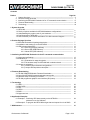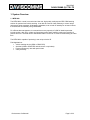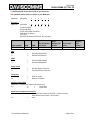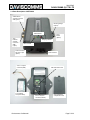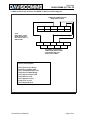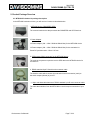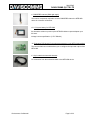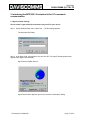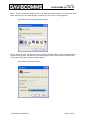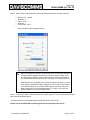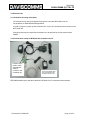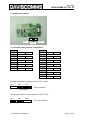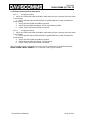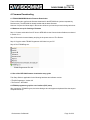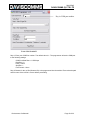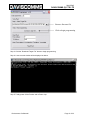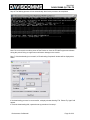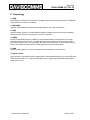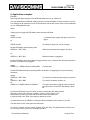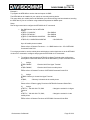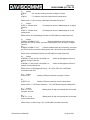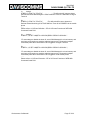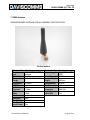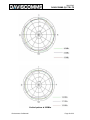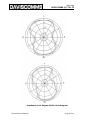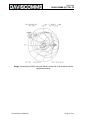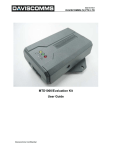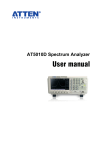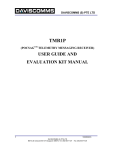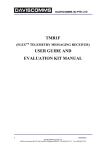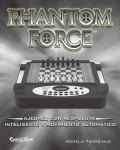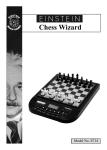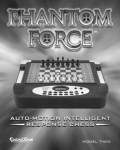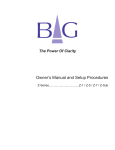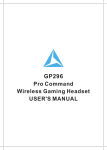Download MTD 643C User guide
Transcript
500151R05 DAVISCOMMS (S) PTE LTD MTD1000/Evaluation Kit User Guide Daviscomms Confidential 500151R05 DAVISCOMMS (S) PTE LTD Contents Preface 1 2 3 4 5 Page No. System Overview ---------------------------------------------------------------------------------------- 2 Product Package Overview --------------------------------------------------------------------------- 7 Interfacing the MTD1000/ Evaluation kit for AT commands communication ------------- 17 Firmware Downloading --------------------------------------------------------------------------------- 19 Terminology ----------------------------------------------------------------------------------------------- 23 1. System Overview 1.1 MTD1000 --------------------------------------------------------------------------------------------------1.2 Family of options available for MTD1000 hardware configurations-------------------------1.3 Understanding the product code of your hardware --------------------------------------------1.4 Part Description of MTD1000 ------------------------------------------------------------------------1.5 Data connector pin functions and RS232 TX & RX connection diagram ------------------ 2 3 4 5 6 2. Product Package Overview 2.1 MTD1000 Evaluation kit package description ---------------------------------------------------2.2 Installation and starting up on the MTD1000 ----------------------------------------------------2.3 LED indicators description ---------------------------------------------------------------------------2.3.1 Red LED (Charging Indicator) ---------------------------------------------------------2.3.2 Green LED (GSM Indicator) -----------------------------------------------------------2.3.3 Yellow LED (GPS Indicator) ------------------------------------------------------------ 7 9 12 12 12 12 3. Interfacing the MTD1000/ Evaluation kit for AT commands communication 3.1 Hyper-terminal Settings ------------------------------------------------------------------------------3.2 Evaluation kit --------------------------------------------------------------------------------------------3.2.1) Evaluation kit usage description -----------------------------------------------------3.2.2 Full hardware setup for MTD1000 with evaluation board ---------------------3.3 Jumper pin orientation -------------------------------------------------------------------------------3.3.1) Possible jumper selection configurations -----------------------------------------3.3.2) Jumper default positions description ------------------------------------------------ 13 16 16 16 17 17 18 4. Firmware Downloading 4.1 TR-800 GSM/GPRS Module Firmware Downloader ----------------------------------------4.2 Use of the MTD1000 firmware downloader setup guide -----------------------------------4.3 Hardware setup for flashing of firmware -------------------------------------------------------4.4 TR-800 programmer graphics user interface (GUI) setup ---------------------------------- 19 19 19 19 5. Terminology 5.1 GSM ---------------------------------------------------------------------------------------------------5.2 SIM CARD -------------------------------------------------------------------------------------------5.3 GPS ---------------------------------------------------------------------------------------------------5.4 GPRS -------------------------------------------------------------------------------------------------5.5 SMS ---------------------------------------------------------------------------------------------------5.6 Hyper-terminal --------------------------------------------------------------------------------------- 23 23 23 23 23 23 6. Application Examples 6.1 Example 1: Retrieving GPS data remotely on the MTD1000 --------------------------without the use of a SIM card 6.2 Example 2: To program the MTD1000 and get data and reports from it via SMS -- 24 7. GSM antenna ----------------------------------------------------------------------------------------------------- 28 Daviscomms Confidential 25 Page 1 of 32 500151R05 DAVISCOMMS (S) PTE LTD 1. System Overview 1.1 MTD1000 The MTD1000 is a small, economical and low cost, high quality multi-purpose GPS/ GSM tracking solution for personal and vehicle tracking. It can also be used as 2-way telemetry to control relays and transmit short messages. With battery embedded, it can remain on standby for at least 24 hours. It transmits the GPS data by using GPRS/SMS. For efficient data management, it comes with a memory capacity of 6,000 full detail reports that include position, date, time, system and input/output ports status enabling continuous recording of position and time. The data can be downloaded either over-the-air or stored for downloading at a later time. The MTD1000 is capable of producing it own unique device ID. Field Applications: • Vehicle tracking device (GSM or GSM/ GPS) • Anti-theft (GSM or GSM/ GPS with tilt sensor or equivalent) • Personal emergency alert with panic button • 2-way telemetry Daviscomms Confidential Page 2 of 32 500151R05 DAVISCOMMS (S) PTE LTD 1.2 Family of options available for MTD1000 hardware configurations Model: MTD1000 - IE2N3F - Embedded GPS antenna. External GSM antenna Easy in-vehicle mounting flange installation option. Model: MTD1000 - EIDN3F - Embedded GSM/GPRS antenna. External GPS antenna Model: MTD1000 - IIDN3F - Embedded GSM/GPRS antenna Embedded GPS antenna Easy in-vehicle mounting flange installation option. Model: MTD1000 - EEDN3F - External GSM/GPRS antenna - External GPS antenna - Easy in-vehicle mounting flange installation option. Options available for MTD1000 • • • • With/ Without Panic button With Power connector DC jack or 2 pin power connector With/ Without Mounting Flange (5mm diameter hole each) Adaptor Chargers for Europe or USA Daviscomms Confidential Page 3 of 32 500151R05 DAVISCOMMS (S) PTE LTD 1.3 Understanding the product model of your hardware The hardware product code as follows in your MTD1000 Model No: Example 1: Model No: MTD1000 - MTD1000 - x x x x x x 1 2 3 4 5 6 E I D N 3 F 1 2 3 4 5 6 (1) External GPS, (2) Internal GSM, (3) DC Jack Power Connector, (4) Without Tilt Sensor, (5) 3 Input (6) with Flow Control (CTS/RTS), thus 2 Output Model number MTD 1000 - GPS E GSM I DC Jack Power connector D GPS "E" "I" = = External GPS Antenna Internal GPS Antenna GSM "E" "I" = = External GSM Antenna Internal GSM Antenna Power Conn "D" "2" = = DC Jack Power Connector 2-pin Jack Power Connector Tilt Sensor "Y" "N" = = With Tilt Sensor Without Tilt Sensor With/ Without Tilt Sensor N No. of Input ports 3 Number of Input Port (Maximum 7 IO ports with maximum 4 output ports) e.g. "1" = 1 Input Port "7" = 7 Input Port Serial with or without Flow Control "F" = Serial with Flow Control (CTS/RTS) = 2 Input Port used Serial without Flow Control = 0 Input Port "S" = used Daviscomms Confidential Page 4 of 32 With/ Without Flow control F 500151R05 DAVISCOMMS (S) PTE LTD 1.4 Parts Description of MTD1000 GSM External Antenna Connector SMA (option) Mounting Flange (Option) GSM Indicator Panic Button (Option) GPS External Antenna Connector SMA (option) Charging Indicator GPS Indicator Power Connector DC Jack or 2pin (Option) Data Connector 3 Pin Li- Polymer connector (Male) SIM card insertion slot 3.7V/ 780mAh Li-Polymer battery 3 Pin Li- Polymer connector (Female) Daviscomms Confidential MTD1000 Battery compartment cover Page 5 of 32 500151R05 DAVISCOMMS (S) PTE LTD 1.5 Data connector pin functions and RS232 TX & RX connection diagram CONNECTOR ON MTD1000 UNIT (VIEW FROM OUTSIDE) IN-1 IN-3 GND RXD TXD IN-2 IN-4 OUT-3 OUT-1 OUT-2 NOTE: RXD IS DATA OUTPUT FROM MTD1000 UNIT TXD IS DATA INPUT TO MTD1000 UNIT 5 4 9 3 8 2 7 1 6 D-9 FEMALE ON INTERFACE CABLE (VIEW FROM OUTSIDE) FOR CONNECTING TO PC RS232 PORT D-9 MALE D-9 Ports Description Pin 1 Data Carrier Detect Pin 2 Received Data, RxD Pin 3 Transmitted Data, TxD Pin 4 Data Terminal Ready Pin 5 Signal Ground, GND Pin 6 Data set ready Pin 7 Request to send Pin 8 Clear to send Pin 9 Ring Indicators Daviscomms Confidential Page 6 of 32 500151R05 DAVISCOMMS (S) PTE LTD 2. Product Package Overview 2.1 MTD1000 Evaluation kit package description In the MTD1000 evaluation kit box, you will receive 10 items as described below. i. MTD1000 device (GSM/GPRS/ GPS) The communication device that processes the GSM/GPRS and GPS functions. ii. Power Adapter 1X Power adaptor (100 – 240V~ 50/60Hz 650mA Max) for the MTD1000 device 1X Power adaptor (100 – 240V~ 50/60Hz 650mA Max) for the evaluation kit Power DC jack dimension: 3.5mm*1.35 mm iii. GPS antenna (SMA connector) for the MTD1000 device The receiver component required to receive GPS data to the MTD1000 device for a location fix. iv. RS232 standard 9 pin D female/ male connector cable The interface cable which connect the evaluation kit serial connection (male) to the serial comport (female) of your PC. v. 10pin male data cable harness to RS232 standard 9 pin D male connector cable The cable that interfaces from the MTD1000 to a serial comport connection of your PC. Daviscomms Confidential Page 7 of 32 500151R05 DAVISCOMMS (S) PTE LTD vi. GSM/GPRS antenna (SMA right angle) The receiver component required to receive GSM/GPRS data to the MTD1000 device in a network cell location. vii. Li- Polymer battery for MTD1000 An alternative solution to power up the MTD1000 without a power adaptor up to 24 hours. Voltage/ current specification: (3.7V/ 780mAh) viii. Evaluation PCB board (For development purposes on the MTD functionalities) The communications unit which allows you to configure the input and output of the MTD1000. xi. 10 pin male/male data cable harness For connection from the evaluation board to the MTD1000 device Daviscomms Confidential Page 8 of 32 500151R05 DAVISCOMMS (S) PTE LTD 2.2 Installation and starting up on the MTD1000 Step 1 - Insert the SIM card (Not included in package) Connect the Li-Polymer battery to the into the MTD1000 Note: Do not use the internal Li-Ion battery beyond standard operating temperature of -10C to +50C. The MTD1000 can function directly from DC power supply adaptor without the internal Li-Ion battery. Always unplug the external power supply and battery when removing the SIM card. Removing the SIM card with power supply connected may damage your SIM card. Step 2 Adjust the battery cover into the catch and slide it into the back cover latch fully. Daviscomms Confidential Page 9 of 32 500151R05 DAVISCOMMS (S) PTE LTD Step 3 Connect the GSM/GPRS antenna to the GSM External Antenna Connector. Screw in the SMA connector firmly. Step 4 Connect the GPS antenna to the GPS External Antenna Connector. Screw in the SMA connector firmly. Daviscomms Confidential Page 10 of 32 500151R05 DAVISCOMMS (S) PTE LTD Step 5 Connect this end to RS232 comport of PC An example of the MTD1000 hardware setup with the 10 pin data harness cable/ RS232 for AT command communications and firmware flashing. (Recommended) Daviscomms Confidential Page 11 of 32 500151R05 DAVISCOMMS (S) PTE LTD 2.3 LED indicators 2.3.1) RED LED (Charging Indicator) • Red LED constant on: Li-ion battery is charging • Red LED off: Charging completed Charge the battery by plugging in power adapter connector into the power connector of the unit. Use power adapter with similar or better ratings to prevent damage to the power adapter. If not sure, use only power adapter provided in the package. 2.3.2) GREEN LED (GSM Indicator) • Green LED constant on: Invalid SIM Card or SIM Card not detected • Slow blink (200ms on & 2s off). Device has found GSM network & registered. Green LED Blinking: • Fast blink (200ms on & 600ms off). The device has voice or data line connected. 2.3.3) Yellow LED (GPS Indicator) Daviscomms Confidential • Yellow LED constant on: GPS data valid. • Yellow LED off: GPS data invalid. Page 12 of 32 500151R05 DAVISCOMMS (S) PTE LTD 3. Interfacing the MTD1000 / Evaluation kit for AT commands communication 3.1 Hyper-terminal settings How to create a hyper-terminal connection from your PC to your device Step 1 On the Windows Start menu, select Run.... The Run dialog appears. The Windows Run Dialog Step 2 In the Open: field, type hypertrm.exe, and click OK. The HyperTerminal splash screen appears while HyperTerminal loads. HyperTerminal Splash Screen HyperTerminal then appears; open to the Connection Description dialog. Daviscomms Confidential Page 13 of 32 500151R05 DAVISCOMMS (S) PTE LTD Step 3 On the Connection Description screen, for Name type "Daviscomms" or any name you would prefer and select an icon for the definition, and click OK. The Connect to dialog appears. HyperTerminal Connection Description dialog Step 4 On the Connect To dialog, select your primary COM port (COM1 e.g. the example above) for the Connect using: field, and click OK. (The Country/region:, Area code: and Phone number: fields are not used.) The COM 1 Properties dialog appears. HyperTerminal Connect to dialog Daviscomms Confidential Page 14 of 32 500151R05 DAVISCOMMS (S) PTE LTD Step 5 At the COM 1 Properties dialog, make the following selections, and then click OK: • • • • • Bits per sec: 115200 Data bits: 8 Parity: none Stop bits: 1 Flow control: none HyperTerminal COM 1 Properties dialog Note The settings in the Hyper Terminal need to be set correctly; otherwise, strange-looking or garbage characters may show up on the screen. If you are experiencing problems, make sure the router or modem is powered on, you are attached to the proper Com Port and verify your cabling is working. Without these correct settings, the device may display information, but does not accept any keystrokes, making it appear as if it is hung, or has crashed. If the default settings do not produce better results, your router may have been configured to use non-standard settings. To verify, try to connect at different speeds until you get a valid prompt. Step 6 To prove you have a valid connection to a modem, type "AT" and you should receive "OK" back from the MTD1000 device. You should now be communicating with the MTD1000 device at com-port 1. Please refer to the MTD1000 Commands guide for the operation of the device. Daviscomms Confidential Page 15 of 32 500151R05 DAVISCOMMS (S) PTE LTD 3.2 Evaluation Kit 3.2.1 Evaluation kit usage description The evaluation kit is used for development purposes to test the MTD1000 unit on its functionalities on GSM/GPRS/GPS applications. You will not require to power up the evaluation kit if only for AT commands communication to the MTD-1000 unit. Configuring the jumpers requires the evaluation kit to be powered up by the external power adaptor 3.2.2 Full hardware setup for MTD1000 with evaluation board Use the 10 pin male to male data harness cable to connect to the evaluation kit. Connect the RS232 cable from the evaluation kit to the serial comport of PC MTD1000 hardware setup with the evaluation PCB board for AT commands communication.. Daviscomms Confidential Page 16 of 32 500151R05 DAVISCOMMS (S) PTE LTD 3.3 Jumper pin orientation Pin 1 Pin 3 Pin 2 3.3.1 Possible jumper selection configurations JUP 11 RTS JUP 12 CTS JUP 13 IN 6 JUP 14 IN 7 JUP 15 3 4 IN 4 3 IN 3 8 01 10 02 6 IN 5 JUP 21 0V JUP 22 0V JUP 23 0V JUP 24 0V JUP 25 0V JUP 26 0V JUP 27 0V IN 1 5V IN 2 5V IN 4 5V IN 3 5V IN 6 5V IN 7 5V IN 5 5V Enabling the selection of jumper position in JUP 11 (RTS): Pin 1 RTS Pin 2 Pin 3 (RTS is selected) (Mini-jumper) Disabling the selection of jumper position in JUP 11 (RTS) Pin 1 Pin 2 Pin 3 IN 4 (RTS is de-selected) (Mini-jumper) Daviscomms Confidential Page 17 of 32 500151R05 DAVISCOMMS (S) PTE LTD 3.3.2 Jumper default positions description 3.2.2.1 2 output port option: 1. JUP21 and JUP22 short PIN2 and PIN3 to make the Input Port 1 and Input Port 2 be pulled to +5V position 2. JUP11 and JUP12 short PIN2 and PIN3 to get MTD1000 to be ready of RS232 flow control function. 3. JUP13 and JUP14 PIN2 and PIN3 are shorted. 4. JUP15 PIN1 and PIN2 are shorted. JUP27 shorts PIN2 and PIN3. 5. JUP23, JUP24, JUP25 and JUP26 are opened. 3.2.2.2 3 output port option: 1. JUP21 and JUP22 short PIN2 and PIN3 to make the Input Port 1 and Input Port 2 be pulled to +5V position 2. JUP11 and JUP12 short PIN2 and PIN3 to get MTD1000 to be ready of RS232 flow control function. 3. JUP13 and JUP14 PIN2 and PIN3 are shorted. 4. JUP15 PIN2 and PIN3 are shorted. JUP27openned. 5. JUP23, JUP24, JUP25 and JUP26 are opened. Note: The default jumper configuration is set for users to communicate to the MTD1000 Models IE2N3F, EIDN3F, IIDN3F, EEDN3F in AT commands mode via hyper-terminal. Daviscomms Confidential Page 18 of 32 500151R05 DAVISCOMMS (S) PTE LTD 4. Firmware Downloading 4.1 TR-800 GSM/GPRS Module Firmware Downloader There is NO need to perform the firmware download for the MTD1000 unit (unless requested by Daviscomms). The MTD1000 is already loaded with the latest firmware. However if require the follow steps in this section will show you how the process is being carried out. 4.2 Hardware set-up for flashing of firmware Step 1: Connect serial cable from PC host to MTD1000 via the Communication Cable as mentioned in section 2.1.4. Step 2: Remove the internal battery and plug in the power source of The Product. Step 3: Copy the whole TR-800 Programmer 4.0 folder into your PC. Step 4: Run TR800Prog.exe. TR-800 Programmer File v4.0 4.3 Use of the MTD1000 firmware downloader setup guide This Setup Guide is applicable for the following hardware and software version: ▪ TR-800 Programmer: Version 4.0 ▪ The Product – MTD1000 4.4 TR-800 programmer graphics user interface (GUI) setup After running the TR-800Prog.exe, the below dialogue box will appear and please follow the steps to complete the set-up: Daviscomms Confidential Page 19 of 32 500151R05 DAVISCOMMS (S) PTE LTD Key in COM port number TR-800 PROGRAMMER Step 1: Enter your COM Port number. The default value is 1. The programmer will set the COM port to the following settings: COM Port Baud Rate = 115200 bps Data Bits = 8 Parity = None Stop Bit = 1 Flow Control = None Step 2: Browse for the m0 file (firmware file) to be programmed into the module. Ensure that the path and file name of the m0 file is correct before proceeding. Daviscomms Confidential Page 20 of 32 500151R05 DAVISCOMMS (S) PTE LTD Browser firmware file Click to begin programming Step 3: Click the “Download Target File” button to begin programming. Step 4: A new console window will be displayed as below: Step 5: Totally power off the Product and re-Power it up. Daviscomms Confidential Page 21 of 32 500151R05 DAVISCOMMS (S) PTE LTD Step 6: The flashing process will run automatically. Wait for the process to be completed. Note: Do not remove the module, power off the Product or close the TR-800 Programmer software during this period. Doing so might cause unforeseen damage to the module. Step 7: If the downloading is successful, a "Downloading Completed" window will be displayed as follow: If the downloading process is not successful, a display window showing "Fail. Please Try Again" will appear. In case the downloading fails, repeat the set-up procedure from step 1. Daviscomms Confidential Page 22 of 32 500151R05 DAVISCOMMS (S) PTE LTD 5. Terminology 5.1 GSM Global System for Mobile Communications. A digital cellular phone technology based on TDMA that is the predominant system in worldwide. 5.2 SIM CARD Subscriber Identity Module (SIM) smart card that contains user account information 5.3 GPS Global Positioning System, a worldwide MEO satellite navigational system formed by 24 satellites orbiting the earth and their corresponding receivers on the earth 5.4 GPRS General Packet Radio Services (GPRS) is a packet-based wireless communication service that promises data rates from 56 up to 114 Kbps and continuous connection to the Internet for mobile phone and computer users. The higher data rates allow users to take part in video conferences and interact with multimedia Web sites and similar applications using mobile handheld 5.5 SMS Short Messaging System, service for sending short text messages to mobile phones 5.6 Hyper-terminal Hyper-terminal is a terminal emulation program that comes standard with every PC running Windows 95/98, Windows 2000 or NT. Hyper-terminal allows you to configure the MTD1000 unit through the serial port on the PC. Daviscomms Confidential Page 23 of 32 500151R05 DAVISCOMMS (S) PTE LTD 6. Application examples Example 1: Retrieving GPS data remotely on the MTD1000 without the use of a SIM card You may download the GPS data readings directly from the MTD1000 via hyper terminal to your PC. The readings will be captured in a text file format which can be later used to map out the coordinates on your GPS application map. Setup: Voltage value to trigger the MTD1000 to start collecting GPS data. Assign: AT$FE=2,1,268 // If external power supply 2nd flag is set at 8V to trigger Or AT$FB=5,1,684 // If battery 5th flag is set at 3.8V to trigger Set the MTD1000 to start collecting data: AT$ED=1,1,”E02”,”E02” //When the external power supply is turned on Or AT$ED=1,1,”B10”,”B10” //When the battery is plugged in Set the MTD1000 to start saving data to logging memory every 3 minutes after the external power is turned on or the battery is plugged in. Assign AT$EE=1,1,1,”$SRS=’Data’&’C1 S0’&180&0” //To save data Set the MTD1000 should stop collecting GPS to be stored in its logging memory in the following conditions: Assign: AT$ED=2,1,”E02”,”E00” Or AT$ED=1,1,”B10”,”B00” Or AT$EE=2,1,2,”$SRS=’Data’&’C1 S0’&3&1” //To check if the external power supply is turned off //To check if the battery is taken out //To stop to save data to logging memory after the external power is turned off or the battery is taken out. Connect the MTD1000 to your PC after you have collected the GPS data remotely. Run Hyper Terminal and click the “Transfer” at menu, select “Capture Text”. Decide where you save your data and what name for the data document. In hyper terminal, click “Start” to be ready for data to be saved In hyper terminal key in AT$MD=1 to dump the GPS coordinates to the location on your PC. The data will scroll out at the hyper terminal screen. To click the “Transfer” at menu, select “Capture Text” and “Stop”. The data has been saved to your file. You may look into your file for tracking information. Daviscomms Confidential Page 24 of 32 500151R05 DAVISCOMMS (S) PTE LTD Example 2 To program the MTD1000 to receive data and reports via SMS The MTD1000 can be installed in your vehicle as a security tracking device. This setup alerts your mobile phone via SMS when your vehicle security has been breached, sending the GPS data of your car’s location using standard/compressed or NMEA report. Setup: Run the hyper terminal to configure the MTD1000 via AT commands 1. Set SMS Number List for MTD1000 Assign: AT$CS=1,”12345678” //Set SMS #1 AT$CS=2,”87654321” //Set SMS #2 AT$CS=3,”+0987654321123456789” //Set SMS #3 …… AT$CS=20,"+1234567890123456789" //Set SMS #20 Up to 20 mobile phone numbers Please refer to 6 Channel Functions------6.1 SMS Number List – CS of MTD1000 Command Guide R2.6 To run hyper terminal or use the mobile phone which phone number has been set to the MTD1000 via above AT command to configure and program the MTD1000 via AT commands. 2. To configure and program the MTD1000 via Hyper Terminal or the mobile phone which phone number has been saved at the MTD1000 by AT$CS command above. i) Assign: AT$SI=”000001” // Set the Unit ID via Hyper Terminal Or AT$SI=”000001”; // Set the Unit ID via the mobile phone …… Please refer to 4 General Functions of MTD1000 Command Guide R2.6 ii). Assign: AT$MC // Memory is cleared via Hyper Terminal Or AT$MC; // Memory is cleared via the mobile phone …… Please refer to 5 Data Logging Functions of MTD1000 Command Guide R2.6 iii). Assign: AT$CT=1,” 192.168.104.173",2020 //Assign the socket #1 via Hyper Terminal Or AT$CT=1,” 192.168.104.173",2020; //Assign the socket #1 via the mobile phone …… Please refer to 6 Channel Functions of MTD1000 Command Guide R2.6 Daviscomms Confidential Page 25 of 32 500151R05 DAVISCOMMS (S) PTE LTD iv). Assign: AT$PS? //To read the current port status via Hyper Terminal Or AT$PS?; // To read the current port status via the mobile phone …… Please refer to 7 I/O Functions of MTD1000 Command Guide R2.6 v). Assign: AT$TL=1,”Intruder Alert!” //To assign text into the CAN Message #1 via Hyper Terminal Or AT$TL=1,”Intruder Alert!”; //To assign text into the CAN Message #1 via the mobile phone …… Please refer to 8 Text Messaging Functions of MTD1000 Command Guide R2.6 vi). Assign: AT$SRS=”ALARM”,”C7 S7” //Send a standard report to local memory, serial port and TCP/IP socket, and three mobile phones of #1, #2 and #3 via Hyper Terminal Or AT$SRS=”ALARM”,”C7 S7”; // Send a standard report to local memory, serial port and TCP/IP socket, and three mobile phones of #1, #2 and #3 via the mobile phone …… Please refer to 9 Reporting Functions of MTD1000 Command Guide R2.6 vii). Assign: AT$GFW=1,1,+89.121432,-103.242351,0.1 //Write the Geographical Fence #1 settings via Hyper Terminal Or AT$GFW=1,1,+89.121432,-103.242351,0.1; //Write the Geographical Fence #1 settings via the mobile phone …… Please refer to 10 Geographical Fences – GF, GFW, GFR, GFI of MTD1000 Command Guide R2.6 viii). Assign: AT$TILT=18 //Setting Tilt Sensor sensitivity via Hyper Terminal Or AT$TILT=18; //Setting Tilt Sensor sensitivity via the mobile phone …… Please refer to 11 Tilt Sensor Sensitivity – TILT of MTD1000 Command Guide R2.6 ix). Assign: AT$FT=1,1,1,10 via Hyper Terminal //Setting timer #1 flag to be expired after 10 seconds Or AT$FT=1,1,1,10; //Setting timer #1 flag to be expired after 10 seconds via the mobile phone …… Please refer to 12 User Flags– TILT of MTD1000 Command Guide R2.6 Daviscomms Confidential Page 26 of 32 500151R05 DAVISCOMMS (S) PTE LTD x). Assign: AT$ED=5,1,”E04 T01",”E04 T01” //To define the #5 event to detect the External-Power-Monitoring #3 is TRUE AND the Timer #1 is EXPIRED via Hyper Terminal Or AT$ED=5,1,”E04 T01",”E04 T01”; //To define the #5 event to detect the External-Power-Monitoring #3 is TRUE AND the Timer #1 is EXPIRED via the mobile phone …… Please refer to 13.2 Event Definition – ED of 13 Events Functions of MTD1000 Command Guide R2.6 xi). Assign: AT$EE=1,1,5,"$FT=1&0|$TC=1&'C3 S0'|$SRS=’GPS’&'C3 S0’&10&1 " //To set settings to disable the timer #1, send CAN Message #1 to local memory and serial port, and continue to send the standard report every 10 seconds (multiple commands) while the event definition #5 is triggered via Hyper Terminal Or AT$EE=1,1,5,"$FT=1&0|$TC=1&'C3 S0'|$SRS=’GPS’&'C3 S0’&10&1 "; //To set settings to disable the timer #1, send CAN Message #1 to local memory and serial port, and continue to send the standard report every 10 seconds (multiple commands) while the event definition #5 is triggered via the mobile phone …… Please refer to 13.3 Event Execution – EE of 13 Events Functions of MTD1000 Command Guide R2.6 Daviscomms Confidential Page 27 of 32 500151R05 DAVISCOMMS (S) PTE LTD 7. GSM Antenna GSM/GPRS/AMPS ANTENNA FOR AUTOMOBILE SPECIFICATION Vertical pattern Electrical Specification Product GSM/ GPRS/AMPRS type antenna Model Type BH015 Frequency 800/1900/900/1800Mh Range z Impedance 50 ohms VSWR 1:1:5 Gain (Typical) 2.15db Gain (Max) 2.5db Polarization Vertical Radiation 0mni Max Power 20V Maximum Input Power 50w Daviscomms Confidential Mechanical Specification Product type Right SMA or RPSMA Model Type BH015 Height Max diameter Min Diameter 46.5mm 9.0mm 6.0mm Connector Lightning protection SMA RA Yes Page 28 of 32 500151R05 DAVISCOMMS (S) PTE LTD Vertical pattern at 960Mhz Daviscomms Confidential Page 29 of 32 500151R05 DAVISCOMMS (S) PTE LTD Impedance circle diagram (Smith circle diagram) Daviscomms Confidential Page 30 of 32 500151R05 DAVISCOMMS (S) PTE LTD Usage: Connecting the SMA connector which is at the end of the antenna with the equipment directly. Daviscomms Confidential Page 31 of 32 500151R05 DAVISCOMMS (S) PTE LTD Regulatory and Warning Information Radio Frequency Interface Requirements Tested To Comply With FCC Standards Note: This equipment has been tested and found to comply with Part 22/24 of the FCC rules. Operation is subject to the condition that this device does not cause harmful interference. This equipment generates, uses, and can radiate radio frequency energy and, if not installed and used in accordance with the user’s guide, may cause harmful interference to radio communications. There is no guarantee that interference will not occur in a particular installation. If this equipment does cause harmful interference to any electronic devices, the user is encouraged to consult the dealer for help. This equipment complies with part 22/24 of the FCC Rules. Operation is subject to the following two conditions: (1) this equipment may not cause harmful interference, and (2) this equipment must accept any interference received, including interference that may cause undesired operation. Any changes or modifications made without the approval by the party responsible for compliance could void the user’s authority to operate this equipment. Note: The manufacturer is not responsible for any interference caused by unauthorized modifications made by the user to this equipment. Such modifications could void the user’s authority to operate the equipment. Daviscomms Confidential Page 32 of 32