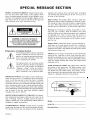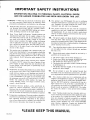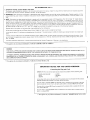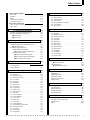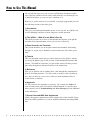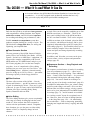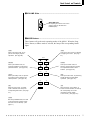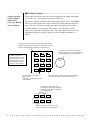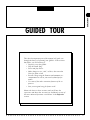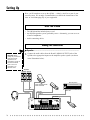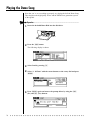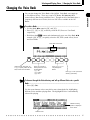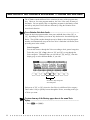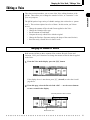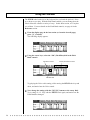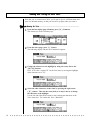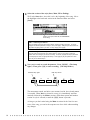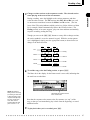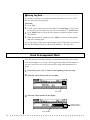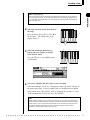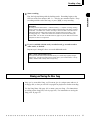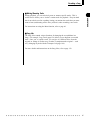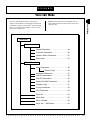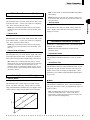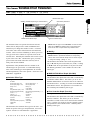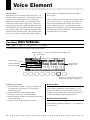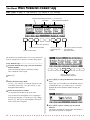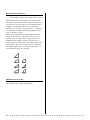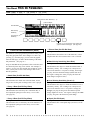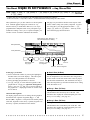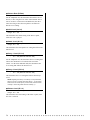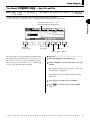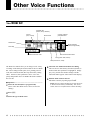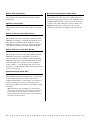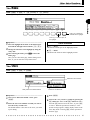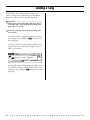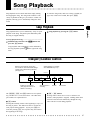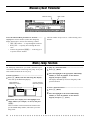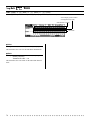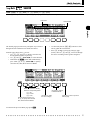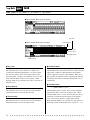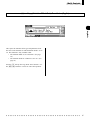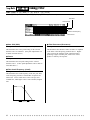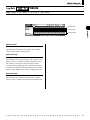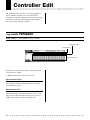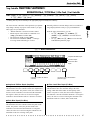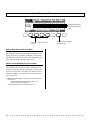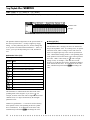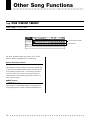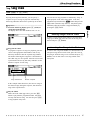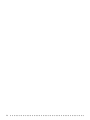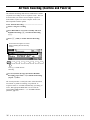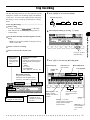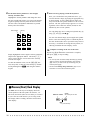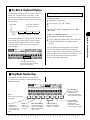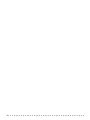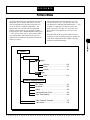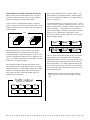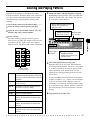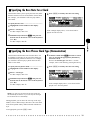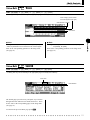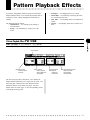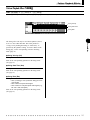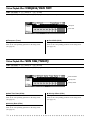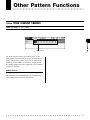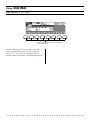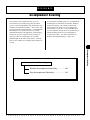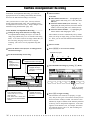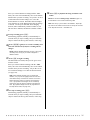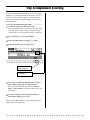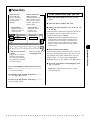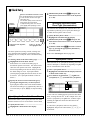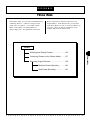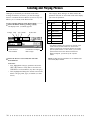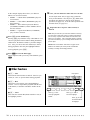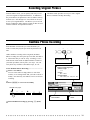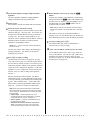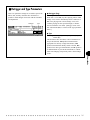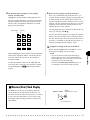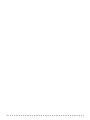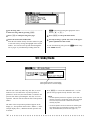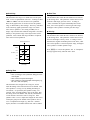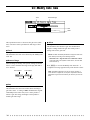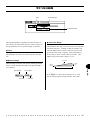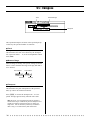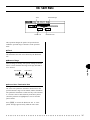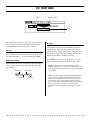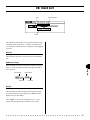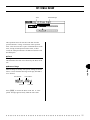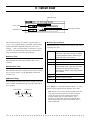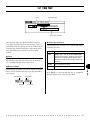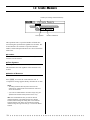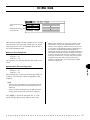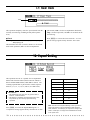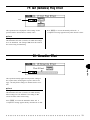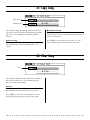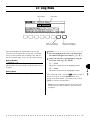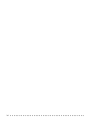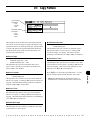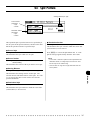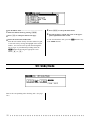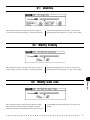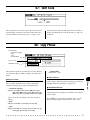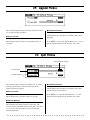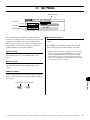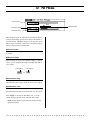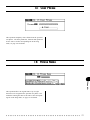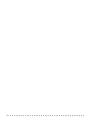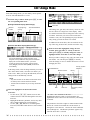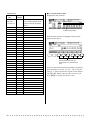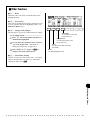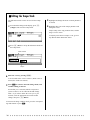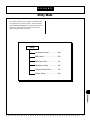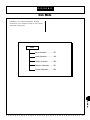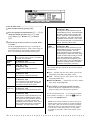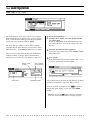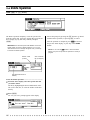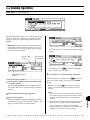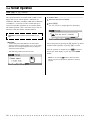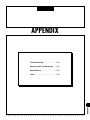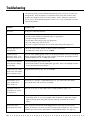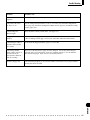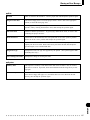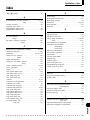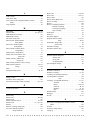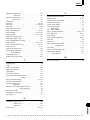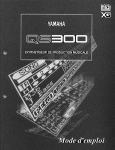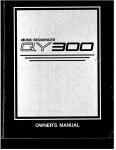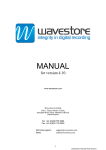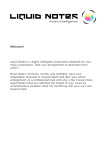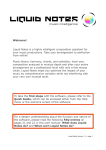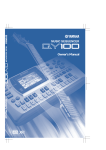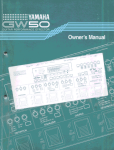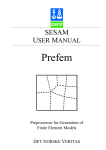Download Yamaha QS300 Specifications
Transcript
Welcome to the QS300 ❖•❖•❖•❖•❖•❖•❖•❖•❖•❖•❖•❖•❖•❖•❖•❖•❖•❖•❖•❖•❖•❖ •❖ Congratulations and thank you for purchasing the Yamaha QS300 Music Production Synthesizer. As its name indicates, the QS300 Music Production Synthesizer provides all you need to create and perform fully orchestrated and professional-sounding music. The QS300 features an advanced tone generator, plus a comprehensive sequencer for recording and editing your performances. The tone generator of the QS300 provides 954 high-quality Voices, full General MIDI and new XG-MIDI compatibility, and three separate digital effects sections for processing the Voices. To ensure playback of even the most sophisticated song data, the QS300 also has 16-channel multi-timbral capacity and full 32-note polyphony. The comprehensive, yet easy-to-use functions let you subtly change and customize the Voices, or create completely new and unique Voices of your own. The sequencer section features 16 tracks for recording your own performances — either in real time or manually (by Step recording). Punch-in recording allows you to re-record any portion of an already recorded track. Sophisticated editing functions let you perform various transformations on the recorded data — such as transposing, quantizing, changing note length and velocity, copying, and much more. More than just a performance recorder, the sequencer has flexible and convenient automatic accompaniment functions. These include special Phrases and Patterns that provide complete backing band parts (for example: drums/bass/ guitar/keyboards/strings) in a wide variety of musical styles. Plus, these backing parts change harmonically according to the chords you specify. You can even create your own original Phrases to be used with the automatic accompaniment. All of this gives you the means to easily create complete and musically appropriate rhythmic/chordal accompaniment in a fraction of the time it would take if you recorded all the parts yourself. Table of Contents Precautions . . . . . . . . . . . . . . . . . . . . . . . . . . . . . . . . . . 4 How to Use This Manual . . . . . . . . . . . . . . . . . . . . . . . 6 The QS300 — What It Is and What It Can Do . . . . . 7 Panel Controls and Terminals . . . . . . . . . . . . . . . . . . 10 GUIDED TOUR Setting Up . . . . . . . . . . . . . . . . . . . . . . . . . . . . . . . . . . Playing the Demo Song . . . . . . . . . . . . . . . . . . . . . . . Auto Load . . . . . . . . . . . . . . . . . . . . . . . . . . . . . . . Selecting and Playing Voices . . . . . . . . . . . . . . . . . . . Changing the Voice Bank . . . . . . . . . . . . . . . . . . . . . Quick Selection of Voice Variations in Different Banks — Variation Voice Auto-Search . . . . Editing a Voice . . . . . . . . . . . . . . . . . . . . . . . . . . . . . . Changing the Amount of Reverb . . . . . . . . . . . . . Changing the Amount of Chorus . . . . . . . . . . . . . Selecting a Variation Effect . . . . . . . . . . . . . . . . . Setting the Pitch Bend . . . . . . . . . . . . . . . . . . . . . ■ Comparing the Edited Voice with the Original . . . Changing the Envelope Generator Setting . . . . . Naming and Storing the New Voice . . . . . . . . . . Recording a Song . . . . . . . . . . . . . . . . . . . . . . . . . . . . Enter the Song Mode and Select an Empty Song . . . Record the Accompaniment Patterns . . . . . . . . . Record the Accompaniment Chords . . . . . . . . . . Record Your Own Keyboard Performance . . . . . Naming and Saving the New Song . . . . . . . . . . . Other Sequencer Features . . . . . . . . . . . . . . . . . . 16 18 19 20 21 22 23 23 24 25 26 27 28 30 32 32 33 36 38 39 40 REFERENCE Voice Edit Mode Voice Common Overall Parameters . . . . . . . . . . . . . . . . . . . . . . . . . . . Controller Parameters . . . . . . . . . . . . . . . . . . . . . . . . Variation Effect Parameters . . . . . . . . . . . . . . . . . . . . Voice Element Wave Parameters . . . . . . . . . . . . . . . . . . . . . . . . . . . . Wave Parameters Element Copy . . . . . . . . . . . . . . . . Amplitude Parameters . . . . . . . . . . . . . . . . . . . . . . . . Filter EG Parameters . . . . . . . . . . . . . . . . . . . . . . . . . Pitch EG Parameters . . . . . . . . . . . . . . . . . . . . . . . . . Graphic EG Edit Parameters — Amp, Filter and Pitch . . Template Copy — Amp, Filter and Pitch . . . . . . . . . Tuning Parameters . . . . . . . . . . . . . . . . . . . . . . . . . . . LFO Parameters . . . . . . . . . . . . . . . . . . . . . . . . . . . . . Other Voice Functions Drum Set . . . . . . . . . . . . . . . . . . . . . . . . . . . . . . . . . . Voice Name . . . . . . . . . . . . . . . . . . . . . . . . . . . . . . . . Voice Store . . . . . . . . . . . . . . . . . . . . . . . . . . . . . . . . . Voice Compare . . . . . . . . . . . . . . . . . . . . . . . . . . . . . . Voice Job — Edit Recall . . . . . . . . . . . . . . . . . . . . . . 43 44 46 47 48 50 51 53 54 55 57 58 59 60 63 63 64 64 Song Mode 65 Loading a Song . . . . . . . . . . . . . . . . . . . . . . . . . . . . . 66 Song Playback Loop Playback . . . . . . . . . . . . . . . . . . . . . . . . . . . . . . 67 2 Transport/Location Controls . . . . . . . . . . . . . . . . . . . Measure/Beat Parameter . . . . . . . . . . . . . . . . . . . . . . Mark/Jump Function . . . . . . . . . . . . . . . . . . . . . . . . . Tempo . . . . . . . . . . . . . . . . . . . . . . . . . . . . . . . . . . . . Mute . . . . . . . . . . . . . . . . . . . . . . . . . . . . . . . . . . . . Play Effect Bypass . . . . . . . . . . . . . . . . . . . . . . . . . . . Multi Controls Storing the Multi Control Parameter Values . . . . . . . Pages Volume . . . . . . . . . . . . . . . . . . . . . . . . . . . . . . . . . . . Voice . . . . . . . . . . . . . . . . . . . . . . . . . . . . . . . . . . . . Search . . . . . . . . . . . . . . . . . . . . . . . . . . . . . . . . . . . . Pages Send . . . . . . . . . . . . . . . . . . . . . . . . . . . . . . . . . . . . Type . . . . . . . . . . . . . . . . . . . . . . . . . . . . . . . . . . . . Effect Parameters . . . . . . . . . . . . . . . . . . . . . . . . . . . Pages Tuning/Filter . . . . . . . . . . . . . . . . . . . . . . . . . . . . . . Mode/Velocity . . . . . . . . . . . . . . . . . . . . . . . . . . . . . EG Time . . . . . . . . . . . . . . . . . . . . . . . . . . . . . . . . . . Vibrato . . . . . . . . . . . . . . . . . . . . . . . . . . . . . . . . . . . Controller Edit Portamento . . . . . . . . . . . . . . . . . . . . . . . . . . . . . . . . . Real-time Controllers: MODULATION Wheel / PITCH Wheel / After Touch / Foot Controller . . . Song Playback Effects Per Track . . . . . . . . . . . . . . . . . . . . . . . . . . . . . . . . . . Quantize . . . . . . . . . . . . . . . . . . . . . . . . . . . . . . . . . . . Swing . . . . . . . . . . . . . . . . . . . . . . . . . . . . . . . . . . . . Transpose/Clock Shift . . . . . . . . . . . . . . . . . . . . . . . . Gate Time/Velocity . . . . . . . . . . . . . . . . . . . . . . . . . . Other Song Functions Track Transmit Channel . . . . . . . . . . . . . . . . . . . . . . . Song Chain . . . . . . . . . . . . . . . . . . . . . . . . . . . . . . . . . 67 68 68 69 69 70 72 73 74 75 76 77 79 82 83 84 85 86 87 89 90 91 92 93 94 95 Song Mode: Recording Operations 97 Realtime Recording . . . . . . . . . . . . . . . . . . . . . . . . . . 98 Punch-in Recording . . . . . . . . . . . . . . . . . . . . . . . . . . 99 All-track Recording (Realtime and Punch-in) . . . . 100 Step Recording . . . . . . . . . . . . . . . . . . . . . . . . . . . . . 101 ■ Measure/Beat/Clock Display . . . . . . . . . . . . . 102 ■ The Note and Keyboard Displays . . . . . . . . . 103 ■ Step Mode Function Keys . . . . . . . . . . . . . . . 103 Pattern Mode About Phrases, Sections, Patterns and Styles . . . . . Selecting and Playing Patterns . . . . . . . . . . . . . . . . Changing Chords . . . . . . . . . . . . . . . . . . . . . . . . . . . ■ Specifying the Bass Note For a Chord . . . . . ■ Specifying the Bass Phrase Chord Type (Harmonization) . . . . . . . . . . . . . . . . . . . . . . . Multi Controls Pages Volume . . . . . . . . . . . . . . . . . . . . . . . . . . . . . . . . . . Voice . . . . . . . . . . . . . . . . . . . . . . . . . . . . . . . . . . . Search . . . . . . . . . . . . . . . . . . . . . . . . . . . . . . . . . . . Page Send . . . . . . . . . . . . . . . . . . . . . . . . . . . . . . . . . . . 105 106 107 108 109 109 110 111 111 112 ◆ ◆ ◆ ◆ ◆ ◆ ◆ ◆ ◆ ◆ ◆ ◆ ◆ ◆ ◆ ◆ ◆ ◆ ◆ ◆ ◆ ◆ ◆ ◆ ◆ ◆ ◆ ◆ ◆ ◆ ◆ ◆ ◆ ◆ ◆ ◆ ◆ ◆ ◆ ◆ ◆ Table of Contents Pattern Playback Effects Per Track . . . . . . . . . . . . . . . . . . . . . . . . . . . . . . . . . Quantize . . . . . . . . . . . . . . . . . . . . . . . . . . . . . . . . . . Swing . . . . . . . . . . . . . . . . . . . . . . . . . . . . . . . . . . . Transpose/Clock Shift . . . . . . . . . . . . . . . . . . . . . . . Gate Time/Velocity . . . . . . . . . . . . . . . . . . . . . . . . . Other Pattern Functions Track Transmit Channel . . . . . . . . . . . . . . . . . . . . . . Track Mute . . . . . . . . . . . . . . . . . . . . . . . . . . . . . . . . 113 114 115 116 116 117 118 Accompaniment Recording Realtime Accompaniment Recording . . . . . . . . . . . Step Accompaniment Recording . . . . . . . . . . . . . . . ■ Pattern Entry . . . . . . . . . . . . . . . . . . . . . . . . . . ■ Chord Entry . . . . . . . . . . . . . . . . . . . . . . . . . . 119 120 122 123 124 Phrase Mode Selecting and Playing Phrases . . . . . . . . . . . . . . . . . Combining Phrases (in the Pattern Mode) . . . . . . . ■ Other Functions . . . . . . . . . . . . . . . . . . . . . . . Recording Original Phrases . . . . . . . . . . . . . . . . . . . Realtime Phrase Recording . . . . . . . . . . . . . . . . ■ Retrigger and Type Parameters . . . . . . . . Step Phrase Recording . . . . . . . . . . . . . . . . . . . . ■ Measure/Beat/Clock Display . . . . . . . . . . ■ The Note and Keyboard Displays . . . . . . ■ Step Mode Function Keys . . . . . . . . . . . . 125 126 127 128 129 129 131 132 133 134 134 Disk Operations 135 Direct Load and Save Operations Load Operation . . . . . . . . . . . . . . . . . . . . . . . . . . . . 136 Save Operation . . . . . . . . . . . . . . . . . . . . . . . . . . . . . 137 00: 01: 02: 03: 04: 05: 06: 07: 08: 09: 10: 11: 12: 13: 14: 15: 16: 17: 18: 19: 20: 21: 22: 23: Song Jobs Undo/Redo . . . . . . . . . . . . . . . . . . . . . . . . . . . . Quantize . . . . . . . . . . . . . . . . . . . . . . . . . . . . . . Modify Velocity . . . . . . . . . . . . . . . . . . . . . . . . Modify Gate Time . . . . . . . . . . . . . . . . . . . . . . Crescendo . . . . . . . . . . . . . . . . . . . . . . . . . . . . . Transpose . . . . . . . . . . . . . . . . . . . . . . . . . . . . . . Shift Note . . . . . . . . . . . . . . . . . . . . . . . . . . . . . Shift Clock . . . . . . . . . . . . . . . . . . . . . . . . . . . . Chord Sort . . . . . . . . . . . . . . . . . . . . . . . . . . . . . Copy Event . . . . . . . . . . . . . . . . . . . . . . . . . . . . Erase Event . . . . . . . . . . . . . . . . . . . . . . . . . . . . Extract Event . . . . . . . . . . . . . . . . . . . . . . . . . . . Thin Out . . . . . . . . . . . . . . . . . . . . . . . . . . . . . . Create Measure . . . . . . . . . . . . . . . . . . . . . . . . . Delete Measure . . . . . . . . . . . . . . . . . . . . . . . . . Copy Track . . . . . . . . . . . . . . . . . . . . . . . . . . . . Mix Track . . . . . . . . . . . . . . . . . . . . . . . . . . . . . Clear Track . . . . . . . . . . . . . . . . . . . . . . . . . . . . Expand Backing . . . . . . . . . . . . . . . . . . . . . . . . Init (Initialize) Play Effect . . . . . . . . . . . . . . . . Normalize Effect . . . . . . . . . . . . . . . . . . . . . . . . Copy Song . . . . . . . . . . . . . . . . . . . . . . . . . . . . . Clear Song . . . . . . . . . . . . . . . . . . . . . . . . . . . . . Song Name . . . . . . . . . . . . . . . . . . . . . . . . . . . . 139 140 141 143 144 145 146 147 148 149 150 151 152 153 154 155 156 157 158 158 159 159 160 160 161 00: 01: 02: 03: 04: 05: 06: Pattern Jobs Undo/Redo . . . . . . . . . . . . . . . . . . . . . . . . . . . . Copy Pattern . . . . . . . . . . . . . . . . . . . . . . . . . . . Append Pattern . . . . . . . . . . . . . . . . . . . . . . . . . Split Pattern . . . . . . . . . . . . . . . . . . . . . . . . . . . . Init (Initialize) Play Effect . . . . . . . . . . . . . . . . Clear Pattern . . . . . . . . . . . . . . . . . . . . . . . . . . . Style Name . . . . . . . . . . . . . . . . . . . . . . . . . . . . 163 164 165 166 167 168 168 168 00: 01: 02: 03: 04: 05: 06: 07: 08: 09: 10: 11: 12: 13: 14: Phrase Jobs Undo/Redo . . . . . . . . . . . . . . . . . . . . . . . . . . . . Quantize . . . . . . . . . . . . . . . . . . . . . . . . . . . . . . Modify Velocity . . . . . . . . . . . . . . . . . . . . . . . . Modify Gate Time . . . . . . . . . . . . . . . . . . . . . . Crescendo . . . . . . . . . . . . . . . . . . . . . . . . . . . . . Transpose . . . . . . . . . . . . . . . . . . . . . . . . . . . . . . Shift Note . . . . . . . . . . . . . . . . . . . . . . . . . . . . . Shift Clock . . . . . . . . . . . . . . . . . . . . . . . . . . . . Copy Phrase . . . . . . . . . . . . . . . . . . . . . . . . . . . Append Phrase . . . . . . . . . . . . . . . . . . . . . . . . . Split Phrase . . . . . . . . . . . . . . . . . . . . . . . . . . . . Get Phrase . . . . . . . . . . . . . . . . . . . . . . . . . . . . . Put Phrase . . . . . . . . . . . . . . . . . . . . . . . . . . . . . Clear Phrase . . . . . . . . . . . . . . . . . . . . . . . . . . . Phrase Name . . . . . . . . . . . . . . . . . . . . . . . . . . . 169 170 171 171 171 172 172 172 173 173 174 174 175 176 177 177 Editing Songs and Phrases Edit Change Mode . . . . . . . . . . . . . . . . . . . . . . . . . . ■ Other Functions . . . . . . . . . . . . . . . . . . . . . . . Edit Insert Mode . . . . . . . . . . . . . . . . . . . . . . . . . . . ■ Editing Tempo Track . . . . . . . . . . . . . . . . . . . 179 180 183 184 186 Utility Mode Synthesizer Setup . . . . . . . . . . . . . . . . . . . . . . . . . . . MIDI Setup . . . . . . . . . . . . . . . . . . . . . . . . . . . . . . . . MIDI Input Filter . . . . . . . . . . . . . . . . . . . . . . . . . . . Sequencer Setup . . . . . . . . . . . . . . . . . . . . . . . . . . . . Fingered Chord Zone . . . . . . . . . . . . . . . . . . . . . . . . Others Setup . . . . . . . . . . . . . . . . . . . . . . . . . . . . . . . 187 188 190 191 192 193 194 Disk Mode Save Operation . . . . . . . . . . . . . . . . . . . . . . . . . . . . . Load Operation . . . . . . . . . . . . . . . . . . . . . . . . . . . . Delete Operation . . . . . . . . . . . . . . . . . . . . . . . . . . . Rename Operation . . . . . . . . . . . . . . . . . . . . . . . . . . Format Operation . . . . . . . . . . . . . . . . . . . . . . . . . . . 195 197 198 200 201 202 Appendix Troubleshooting . . . . . . . . . . . . . . . . . . . . . . . . . . . . Warning and Error Messages . . . . . . . . . . . . . . . . . . Specifications . . . . . . . . . . . . . . . . . . . . . . . . . . . . . . Index . . . . . . . . . . . . . . . . . . . . . . . . . . . . . . . . . . . 203 204 206 208 209 ◆ ◆ ◆ ◆ ◆ ◆ ◆ ◆ ◆ ◆ ◆ ◆ ◆ ◆ ◆ ◆ ◆ ◆ ◆ ◆ ◆ ◆ ◆ ◆ ◆ ◆ ◆ ◆ ◆ ◆ ◆ ◆ ◆ ◆ ◆ ◆ ◆ ◆ ◆ ◆ ◆ 3 Precautions (PLEASE READ THIS BEFORE PROCEEDING!!) ■ Location Keep the instrument away from locations where it is likely to be exposed to high temperatures (such as direct sunlight) or humidity. Also avoid locations which are subject to excessive dust accumulation or vibration which could cause mechanical damage. ■ Power Supply Avoid plugging the instrument into the same AC outlet as appliances with high power consumption, such as electric heaters or ovens. Also avoid using multiplug adaptors since these can result in reduced sound quality and possibly damage. ■ MAKE SURE POWER IS OFF WHEN MAKING OR REMOVING CONNECTIONS To prevent damage to the instrument and other connected equipment, always turn off the power prior to connecting or disconnecting cables. Also, turn the power off when the instrument is not in use, and disconnect the power cord during electric storms. ■ MIDI CABLES When connecting the QS300 to other MIDI equipment, be sure to use only highquality cables made especially for MIDI data transmission. Also, avoid using cables longer than 15 meters, since long cables can result in data errors. ■ HANDLE THE INSTRUMENT WITH CARE Although the instrument has been constructed to withstand the rigors of normal use for optimum sturdiness and reliability, avoid subjecting it to strong physical shocks (such as dropping or hitting it). Since the QS300 is a precision-made electronic device, also avoid applying excessive force to the various controls. When moving the instrument, first unplug the power adaptor and all other cables to prevent damage to cords and jacks. Always unplug cables by gripping the plug firmly, not by pulling on the cable. ■ CLEAN WITH A SOFT, DRY CLOTH Never use solvents such as benzine or thinner to clean the instrument, since these will damage the cabinet finish or dull the keys. Wipe clean with a soft, dry cloth. If necessary, use a soft, clean, slightly moistened cloth — making sure to wipe the case off again with a dry cloth. ■ ELECTROMAGNETIC INTERFERENCE Avoid using the unit near televisions, radios or other equipment generating electromagnetic fields. Proximity to such equipment may cause the unit to malfunction, and may generate interference noise in the other appliance as well. ■ Data Backup The QS300 contains a special long-life battery that retains the contents of its internal memory (User Voice data and System data) even when the power is turned OFF. The backup battery should last for several years. When the backup battery needs to be replaced “Battery Low” will appear on the display when the 4 ◆ ◆ ◆ ◆ ◆ ◆ ◆ ◆ ◆ ◆ ◆ ◆ ◆ ◆ ◆ ◆ ◆ ◆ ◆ ◆ ◆ ◆ ◆ ◆ ◆ ◆ ◆ ◆ ◆ ◆ ◆ ◆ ◆ ◆ ◆ ◆ ◆ ◆ ◆ ◆ ◆ Precautions power is turned on. When this happens, have the backup battery replaced by qualified Yamaha service personnel. DO NOT ATTEMPT TO REPLACE THE BACKUP BATTERY YOURSELF! Internal memory data can be corrupted due to incorrect operation. Be sure to save important data to floppy disk frequently so you have a backup to revert to if something happens to damage the data in memory. Also note that magnetic fields can damage data on the disk, so it is advisable to make a second back-up copy of disks that contain very important data, and keep backup disks in a safe place away from stray magnetic fields (i.e., away from speakers, appliances containing motors, etc.). ■ Handle Floppy Disks and the Disk Drive With Care • Use only 3.5” 2DD or 2HD floppy disks. (2HD disks having 2DD format cannot be used.) • Do not bend or apply pressure to the floppy disk. Do not open the shutter and touch the surface of the floppy disk inside. • Do not expose the disk to high temperatures (e.g., direct sunlight, a car interior, etc.). • Do not expose the disk to magnetic fields. Magnetic fields can partially or totally erase data on the disk, rendering the disk unreadable. • To eject a floppy disk, press the eject button slowly as far as it will go then, when the disk is fully ejected, remove it by hand. • Do not attempt to eject a disk while the disk-in-use indicator is lit. The disk may not be ejected properly if the eject button is pressed too quickly, or it is not pressed in as far as it will go (the eject button may become stuck in a half-pressed position and the disk extends from the drive slot by only a few millimeters). If this happens, do not attempt to pull out the partially ejected disk. Using force in this situation can damage the disk-drive mechanism or the floppy disk. To remove a partially ejected disk, try pressing the eject button once again, or push the disk back into the slot and then repeat the eject procedure carefully. Do not insert anything but floppy disks into the disk drive. Other objects may cause damage to the disk drive or the floppy disk. ■ DO NOT OPEN THE CASE OR TRY REPAIRING THE INSTRUMENT YOURSELF The instrument contains no user-serviceable parts. Never open the case or tamper with the internal circuitry in any way, since doing so may result in damage to the instrument. Refer all servicing to qualified Yamaha service personnel. ■ Third-party Software Yamaha cannot take any responsibility for software produced for this product by third-party manufacturers. Please direct any questions or comments about such software to the manufacturer or their agents. YAMAHA is not responsible for damage caused by improper handling or operation. ◆ ◆ ◆ ◆ ◆ ◆ ◆ ◆ ◆ ◆ ◆ ◆ ◆ ◆ ◆ ◆ ◆ ◆ ◆ ◆ ◆ ◆ ◆ ◆ ◆ ◆ ◆ ◆ ◆ ◆ ◆ ◆ ◆ ◆ ◆ ◆ ◆ ◆ ◆ ◆ ◆ 5 How to Use This Manual You are probably eager to try out your new QS300 Music Production Synthesizer right away and hear what it can do, rather than have to read through a lot of instructions before you can even get a sound out of it. However, to get the most out of your QS300, we strongly suggest that you read the following sections in the order given: 1) Precautions This gives you important information on how to care for your new QS300, how to avoid damaging, and how to ensure long-term, reliable operation. 2) The QS300 — What It Is and What It Can Do This briefly provides an overview of the functions and features of the QS300 and offers some important hints on how you can use it effectively. 3) Panel Controls and Terminals This section introduces you to the panel controls and terminals, and reading through it is a good way to familiarize yourself with some of the basic operations. 4) Tutorial This very important section gets you started using your new QS300. It helps you set up the QS300, play it, and use some of the fundamental functions and features. The hands-on experience you gain in this section will help you navigate easily through more advanced sections of the manual later. 5) Reference Once you’re familiar with everything above, skim through this comprehensive guide to all editing functions. You won’t need (or want) to read everything at once, but it is there for you to refer to when you need information about a certain feature or function. 6) Appendix Use the sections in the Appendix as necessary. For example, the Index will come in handy when you need to quickly find information on a specific topic. Other sections, such as Troubleshooting and Error Messages provide additional useful information. 7) Sound Lists and MIDI Data Supplement Finally, this separate supplement provides complete lists of the available Voices, Effects and Effect parameters, as well as detailed information concerning MIDI data. 6 ◆ ◆ ◆ ◆ ◆ ◆ ◆ ◆ ◆ ◆ ◆ ◆ ◆ ◆ ◆ ◆ ◆ ◆ ◆ ◆ ◆ ◆ ◆ ◆ ◆ ◆ ◆ ◆ ◆ ◆ ◆ ◆ ◆ ◆ ◆ ◆ ◆ ◆ ◆ ◆ ◆ How to Use This Manual / The QS300 — What It Is and What It Can Do The QS300 — What It Is and What It Can Do As its name indicates, the QS300 Music Production Synthesizer is more than just a synthesizer — it is a fully equipped music production machine that has everything you need to play and produce professional-sounding music. What It Is Built into the QS300 are an advanced tone generator, with comprehensive editing functions, three digital multi-effect sections, and a full-featured sequencer for recording and editing your performances, and a flexible automatic accompaniment system that produces complete backing in a variety of styles. The QS300 also has a floppy disk drive, for storing and organizing your important data. ■ Tone Generator Section The tone generator of the QS300 features 954 highquality Voices, in 47 different Voice Banks. (See the separate “Sound Lists & MIDI Data” supplement.) It also provides complete compatibility with General MIDI and the new XG-MIDI format, and gives you full 32-note polyphony for even the most complex song data. A set of comprehensive Voice editing functions lets you create your own User Voices. (See Voice Editing below.) And there’s internal memory space for saving up to 128 User Voices — plus unlimited storage capacity with the floppy disk drive. ■ Effect Sections The three effect sections of the QS300 — Reverb, Chorus and Variation — provide an enormous variety of tools for enhancing the Voices. There are 11 types of Reverb, 11 types of Chorus, and a full 42 different Variation effect types, including Delay, Rotary Speaker, Distortion and Auto Wah. ■ Voice Editing The Voice editing functions give you an exceptionally wide range of controls for changing both the actual sound of a Voice and how that Voice responds to various real-time performance controls. Altogether, these functions give you the power to either subtly enhance a Voice, or completely change its basic character. A single Voice can be created by combining up to four different waveforms, or “Elements.” These are the basic sonic building blocks of the QS300 and there are 205 waveforms available. These can be assigned to different sections of the keyboard, played at different velocities, with different envelopes, and be given completely independent filter, pitch EG, tuning and LFO settings (page 43). This flexibility allows you to create extremely complex Voices that can shift in texture and pitch, and change dynamically according to how you play. In addition, each Voice that you create can be given its own volume, velocity response and portamento settings (page 45). ■ Sequencer Section — Song Playback and Recording The sequencer section features 16 tracks for recording your own performances (page 97) — either in real time or manually, by Step recording. Three additional tracks — Pattern, Chord, and Tempo — let you record fully automatic backing tracks and tempo changes (page 119). You can use Punch-in recording to rerecord any part of an already recorded track (page 99). In addition to independent Voice, pan, volume, tuning and effect send settings, each track’s Voice can have different filter and vibrato settings, velocity response, and even be given independent EG and MIDI controller settings (page 71). And all controls are available in a “mixing console” layout for exceptional ease of use. Moreover, there are a host of editing functions — in the Song Jobs (page 139) — for transforming the recorded data — such as transposing, quantizing, changing note length and velocity, copying, and much more. ◆ ◆ ◆ ◆ ◆ ◆ ◆ ◆ ◆ ◆ ◆ ◆ ◆ ◆ ◆ ◆ ◆ ◆ ◆ ◆ ◆ ◆ ◆ ◆ ◆ ◆ ◆ ◆ ◆ ◆ ◆ ◆ ◆ ◆ ◆ ◆ ◆ ◆ ◆ ◆ ◆ 7 ■ Automatic Accompaniment What sets the QS300’s sequencer apart is its versatile automatic accompaniment functions, which give you complete backing band parts in a wide variety of musical styles (page 33). Plus, these backing parts change harmonically according to the chords you specify. You can even create your own original parts to be used with the automatic accompaniment. This means you can create complete rhythmic/chordal accompaniment for your song more quickly and easily than ever before. ■ Comprehensive Compatibility and Playback Controls Thanks to full compatibility with the General MIDI and new XG-MIDI formats, the QS300 ensures highquality playback and reproduction of virtually any song data. And the QS300 provides extensive playback-only controls (page 89), allowing you to change various aspects of how the song data is played back, including quantization, transposition/tuning, gate time, and velocity response. 8 ■ Editing Recorded Data The QS300 also features comprehensive and flexible editing controls that make it easy to correct mistakes or change recorded tracks, and generally help you to refine your sound. These controls let you individually modify the timing, pitch (note), gate time (length) and velocity (loudness) of each recorded note. They also allow you to change the data values of other recorded events, such as pitch bend, program change and after touch. A special Edit Insert mode lets you insert specific note, pitch bend, program change, control change, after touch, or exclusive events at any point in the recorded data. (See page 179.) ■ Disk Operations and Utility Mode The QS300 has a built-in floppy disk drive that provides easy storage and retrieval of all data. It also facilitates data management, allowing you to create a well-organized personal floppy disk data library. (See page 195.) The Utility mode includes a number of functions that are important for general operation. These functions include MIDI data handling, interfacing with external equipment, global sequencer settings and controls, ABC system operation, and more. (See page 187.) ◆ ◆ ◆ ◆ ◆ ◆ ◆ ◆ ◆ ◆ ◆ ◆ ◆ ◆ ◆ ◆ ◆ ◆ ◆ ◆ ◆ ◆ ◆ ◆ ◆ ◆ ◆ ◆ ◆ ◆ ◆ ◆ ◆ ◆ ◆ ◆ ◆ ◆ ◆ ◆ ◆ The QS300 — What It Is and What It Can Do What It Can Do Here are a few ideas on how you can use the QS300. This section is not comprehensive, but gives you a good general guide to the overall possibilities and provides a starting point or springboard for your own creative ideas and explorations. ■ Live Performance — Including Solo Gigs The huge number of high-quality Voices and professional-level effects makes the QS300 a perfect keyboard for live performance. Add the 16-track sequencer and the sophisticated automatic accompaniment, and you’ve got a single, easy-to-use instrument that can take the place of an entire band! Moreover, the GM and XG compatibility let you take advantage of the vast library of song files on the market, allowing you to cover virtually any tune in any style of music. ■ Home Studio For an all-in-one music production instrument, the QS300 also has amazing depth. The comprehensive editing controls, MIDI implementation, 16-part multitimbral capacity — and, of course, the stunning Voices and effects — make the QS300 an ideal centerpiece for the recording or project studio. ■ All-in-one Practice Instrument The automatic accompaniment features of the QS300 give you authentic sounding rhythm, bass and chordal backing in a wide variety of musical styles — which are perfect for practicing and playing along with. Use material from the vast library of GM- and XG-compatible song data, or create your own songs — then, play the keyboard while the songs play back. Compared to a metronome, it’s a much more exciting and effective way of practicing. ■ Composing & Arranging Tool The accompaniment features can also be used to quickly and easily flesh out your own musical ideas. With the wealth of chords, Phrases and Patterns — and the comprehensive Song and Phrase editing functions — the QS300 makes it exceptionally easy to instantly turn your inspirations into complete compositions. Plus, the quality of the sounds and the authentic backing let you create polished versions of your ideas to others. ■ Multimedia Sound & Music Creation With the explosive growth in multimedia software and applications, the QS300 serves as a handy computer sound and music tool, as well. Since it’s fully compatible with the GM and new XG formats, song data that you create on the QS300 can be used with any GM-compatible application. And there’s even a special SFX Bank of sound effect Voices to add sonic realism and power to your next multimedia presentation. ◆ ◆ ◆ ◆ ◆ ◆ ◆ ◆ ◆ ◆ ◆ ◆ ◆ ◆ ◆ ◆ ◆ ◆ ◆ ◆ ◆ ◆ ◆ ◆ ◆ ◆ ◆ ◆ ◆ ◆ ◆ ◆ ◆ ◆ ◆ ◆ ◆ ◆ ◆ ◆ ◆ 9 Panel Controls and Terminals The QS300 is exceptionally easy to use and features a simple, consistent and highly intuitive control interface. Even so, we recommend that you take the time to look through this section and familiarize yourself with the controls and terminals of the instrument. Front Panel e r 3 MODE VOLUME SONG PATTERN y PHRASE F1 SHIFT UTILITY EDIT PITCH F2 F3 F4 F5 F6 F7 F8 JOB SEQUENCER STORE CHORD ROOT M M7 RECORD 6 7 m m7 m6 mM7 m7 ( 5) dim TOP aug sus4 Madd9 M7 (9) (9) 6 4 5 MAIN A MAIN B 1 2 FILL AA FILL BB 0 — FILL AB FILL BA 9 6 t 3 ENTER NO YES DEC INC u RUN STOP 3 8 ENDING EXIT DISK COMPARE q 3 7 INTRO VOICE 7 (9) madd9 m7 (9) m7 (11) ( 5) 7 7 ( 5) 7 ( 9) 7 ( 9) 7 (13) 7 ( 13) 7sus4 7 ( 11) MODULATION w q PITCH and MODULATION Wheels .................. w Floppy Disk Drive ................................................ This is used for storing important data to a floppy disk. (For more information, refer to the section “Handle Floppy Disks and the Disk Drive with Care” in the Precaution on Page 5, and the Disk Mode Section on Page 195.) Disk drive door PITCH ● PITCH Wheel For continuously raising or lowering the pitch of a Voice. 10 MODULATION ● MODULATION Wheel For continuously changing the amount of modulation in a Voice. (The actual modulation effect depends on the Voice’s settings;see page 46.) Disk-in-use indicator Eject button ◆ ◆ ◆ ◆ ◆ ◆ ◆ ◆ ◆ ◆ ◆ ◆ ◆ ◆ ◆ ◆ ◆ ◆ ◆ ◆ ◆ ◆ ◆ ◆ ◆ ◆ ◆ ◆ ◆ ◆ ◆ ◆ ◆ ◆ ◆ ◆ ◆ ◆ ◆ ◆ ◆ Panel Controls and Terminals e VOLUME Slider ................................................................................................. VOLUME ● VOLUME Slider For adjusting the volume of the sound output (in both the OUTPUT and PHONES jacks). r MODE Buttons .................................................................................................. These buttons call up the main operating modes of the QS300. When the Song, Voice, Pattern, or Phrase mode is selected, the lamp of the corresponding button lights. s Calls up the Song mode, for sequencer recording & playback operations. (See page 65.) v Calls up the Voice mode, for selecting and playing the Voices. (See page 43.) MODE SONG p Calls up the Pattern mode, for combining Phrases to create accompaniment Patterns. (See page 105.) VOICE PATTERN PHRASE UTILITY DISK u Calls up the Utility mode, for performing various functions related to the overall operation. (See page 187.) P Calls up the Phrase mode, for selecting, playing back and creating accompaniment Phrases used in Patterns. (See page 125.) d Calls up the Disk mode, for performing all data storage and disk-related operations. (See page 195.) EDIT JOB COMPARE e When the Song, Voice, or Phrase mode is selected, this calls up the corresponding Edit mode. (See page 23.) STORE j When the Song, Voice, Pattern, or Phrase mode is selected, this calls up the corresponding set of Jobs (important functions related to each mode). (See page 139.) S Not strictly a MODE button, this calls up the Voice Store operation (when the Voice mode is selected). (See page 31.) ◆ ◆ ◆ ◆ ◆ ◆ ◆ ◆ ◆ ◆ ◆ ◆ ◆ ◆ ◆ ◆ ◆ ◆ ◆ ◆ ◆ ◆ ◆ ◆ ◆ ◆ ◆ ◆ ◆ ◆ ◆ ◆ ◆ ◆ ◆ ◆ ◆ ◆ ◆ ◆ ◆ 11 t Data Entry Controls: ....................................................................................... • • • • • These controls are used to move the cursor (highlight) in the display and change or set values (e.g., Voice numbers, parameter settings, etc.). Numeric Keypad E Button Rotary Dial D/I Buttons Cursor Buttons The numeric keypad is generally used for typing in specific values. The E button is used to actually enter values, and execute certain functions and operations. The rotary dial lets you quickly increment or decrement values, and is especially handy for covering large value ranges. The D/I buttons respectively decrement or increment values. The cursor buttons move the cursor (highlight) around in the display, letting you select available parameters for editing. The keypad can also be used (in certain editing and recording operations) to enter specific note lengths and dynamic (velocity) values, as indicated above each button. (See page 102.) 3 In addition, some of the keypad buttons can be used to change Pattern “sections” (Intro, Fills, Ending, etc.) in Pattern playback and Song recording. (See page 102.) 3 The rotary dial is used for incrementing/ decrementing values. It is handy for quickly scrolling through a large range of values. 3 7 8 INTRO ENDING 4 5 MAIN A MAIN B 1 2 FILL AA FILL BB 0 — FILL AB FILL BA The minus button is for entering negative values. (Press before or after typing a value on the keypad.) 9 6 3 ENTER The E button is used to actually enter a specified value. It is also used to execute certain functions. The D/I buttons are used to decrement or increment through values. Hold either button down to continuously move through values. NO YES DEC INC The cursor buttons are used to move the cursor or highlight around in the display. 12 ◆ ◆ ◆ ◆ ◆ ◆ ◆ ◆ ◆ ◆ ◆ ◆ ◆ ◆ ◆ ◆ ◆ ◆ ◆ ◆ ◆ ◆ ◆ ◆ ◆ ◆ ◆ ◆ ◆ ◆ ◆ ◆ ◆ ◆ ◆ ◆ ◆ ◆ ◆ ◆ ◆ Panel Controls and Terminals y ( Button / Function Buttons (! - *) / ) Button ............ The ( button is used with some buttons (in certain situations) to access some secondary or alternate functions. The function buttons — ! through * — are special “soft” keys that change in function depending on the current display. They select the corresponding menu items that appear directly above them in the display. The ) button allows you to return to the previously selected display page, or to “escape” from a particular operation or function. The ) button allows you to return to the previous display page, or leave a particular function. The ( button is used to access certain secondary functions. SHIFT F1 F2 F3 F4 F5 F6 F7 F8 EXIT The function buttons (! - *) are used to select corresponding menu items and pages from the display. u Sequencer Controls ........................................................................................ These are used to control recording and playback, as well as perform certain location functions, in the Song, Pattern, and Phrase modes. The R button starts recording or playback (depending on whether or not recording is enabled). The lamp flashes at the current tempo during recording or playback. The t button returns to the beginning of the current Song or Phrase. SEQUENCER RECORD The r button enables recording (sets to standby). The lamp lights when recording is enabled. TOP STOP RUN The T button stops playback or recording. These are used to move through the measures of a Song, Pattern, or Phrase. ◆ ◆ ◆ ◆ ◆ ◆ ◆ ◆ ◆ ◆ ◆ ◆ ◆ ◆ ◆ ◆ ◆ ◆ ◆ ◆ ◆ ◆ ◆ ◆ ◆ ◆ ◆ ◆ ◆ ◆ ◆ ◆ ◆ ◆ ◆ ◆ ◆ ◆ ◆ ◆ ◆ 13 Rear Panel RISK OF ELECTRIC SHOCK DO NOT OPEN : RISQUE DE CHOC ELECTRIQUE NE PAS OUVRIR. TO REDUCE THE RISK OF FIRE OR ELECTRIC SHOCK, DO NOT EXPOSE THIS PRODUCT TO RAIN OR MOISTURE. THIS DEVICE COMPLIES WITH PART 15 OF THE FCC RULES. OPERATION IS SUBJECT TO THE FOLLOWING TWO CONDITIONS: (1)THIS DEVICE MAY NOT CAUSE HARMFUL INTERFERENCE, AND (2)THIS DEVICE MUST ACCEPT ANY INTERFERENCE RECEIVED, INCLUDING INTERFERENCE THAT MAY CAUSE UNDESIRED OPERATION. MODEL SER.NO. MIDI POWER ON/ OFF q AC INLET w q POWER Switch ..................................................... Push this in to turn the power on, and push again to turn it off. w AC INLET ................................................................ Plug one end of the included power cable to this terminal and the other end to an appropriate AC electrical outlet. e MIDI IN/OUT/THRU Terminals ........................... For connection to other MIDI devices, such as a MIDI keyboard, tone generator, sequencer, or to a computer (with MIDI interface). MIDI IN is for input of MIDI data. MIDI OUT is for output of MIDI data; connect this to the MIDI IN of another device, when you want to control/play/record to that device from the QS300. MIDI THRU is for “daisy-chain” connections of additional QS300s or other MIDI instruments. r SUSTAIN Jack ....................................................... For connecting a pedal switch (such as the optional Yamaha FC4 or FC5). When connected, the switch controls sustain on/off. THRU OUT e OUTPUT IN SUSTAIN FOOT CONTROLLER FOOT VOLUME r ty R PHONES L/MONO u i y FOOT VOLUME Jack ........................................... For connecting a foot controller (such as the optional Yamaha FC7). When connected, the foot controller is used to continuously change the overall volume of the instrument. u OUTPUT (L/MONO, R) Jacks ............................ For mono or stereo output. Connect these to the inputs of a mixer or amplifier. When only the L/ MONO jack is connected, a mono mix of the stereo signal is output though the jack. CAUTION To avoid possible damage to your equipment (and ears!), make sure that both the QS300 and your sound system are turned off when making connections. i PHONES Jack ........................................................ For connection to a set of stereo headphones. Connecting headphones to this jack does not cancel the output through the OUTPUT jacks. t FOOT CONTROLLER Jack ................................ For connecting a foot controller (such as the optional Yamaha FC7). When connected, the foot controller can be used to continuously change various functions and aspects of the sound, depending on settings made in the Voice and Song modes. (See pages 46 and 87.) 14 ◆ ◆ ◆ ◆ ◆ ◆ ◆ ◆ ◆ ◆ ◆ ◆ ◆ ◆ ◆ ◆ ◆ ◆ ◆ ◆ ◆ ◆ ◆ ◆ ◆ ◆ ◆ ◆ ◆ ◆ ◆ ◆ ◆ ◆ ◆ ◆ ◆ ◆ ◆ ◆ ◆ Q S 3 0 0 GUIDED TOUR GUIDED TOUR This short but important part of the manual will guide you through the basics of operating your QS300. In the sections that follow, you’ll learn how to: • Properly set up the QS300. • Play the Demo Song. • Select and play Voices. • Make changes to (or “edit”) a Voice, then save that Voice for future recall. • Record a Song using the Patterns and automatic accompaniment as well as your own keyboard performance. • Use some of the other convenient features of the sequencer. • Save your original song for future recall. Master the basics in these sections, and you’ll have the experience and know-how necessary to confidently use any of the more advanced functions covered later in the Reference section. ◆ ◆ ◆ ◆ ◆ ◆ ◆ ◆ ◆ ◆ ◆ ◆ ◆ ◆ ◆ ◆ ◆ ◆ ◆ ◆ ◆ ◆ ◆ ◆ ◆ ◆ ◆ ◆ ◆ ◆ ◆ ◆ ◆ ◆ ◆ ◆ ◆ ◆ ◆ ◆ ◆ 15 Setting Up Here, you’ll learn how to set up the QS300 — either by itself or as part of your current system. We strongly recommend that you follow the instructions to the letter to avoid damaging any of your equipment. What You’ll Need • The QS300 and the included power cord. • An amplifier/speaker system, preferably stereo. Alternately, you can use a set of stereo headphones. • Audio connecting cables. Making the Connections ● Operation ................................................................................................................ CAUTION! Before making any connections, make sure that all equipment to be connected is turned off, and that the QS300 power cord is not connected to an electrical outlet. 1. Connect the audio cables from the R and L/MONO OUTPUT jacks of the QS300 to the appropriate inputs on the amplifier speaker system (as shown in the illustration below). Amplifier Speaker System MIDI Keyboard FOOT CONTROLLER/ FOOT VOLUME R L/MONO MIDI OUT SUSTAIN PHONES MIDI IN AC INLET 3 MODE VOLUME SONG VOICE PATTERN PHRASE UTILITY DISK 3 8 ENDING 4 EDIT F2 F3 F4 JOB F5 F6 F7 F8 5 9 6 MAIN B 1 2 FILL AA FILL BB EXIT SEQUENCER 3 7 INTRO MAIN A F1 SHIFT 0 — FILL AB FILL BA 3 ENTER NO YES DEC INC COMPARE STORE CHORD ROOT PITCH 16 M M7 RECORD 6 7 m m7 m6 mM7 m7 ( 5) dim TOP aug RUN STOP sus4 Madd9 M7 (9) 6 (9) 7 (9) madd9 m7 (9) m7 (11) 7 ( 5) 7 ( 5) 7 ( 9) 7 ( 9) 7 (13) 7 ( 13) 7sus4 7 ( 11) MODULATION ◆ ◆ ◆ ◆ ◆ ◆ ◆ ◆ ◆ ◆ ◆ ◆ ◆ ◆ ◆ ◆ ◆ ◆ ◆ ◆ ◆ ◆ ◆ ◆ ◆ ◆ ◆ ◆ ◆ ◆ ◆ ◆ ◆ ◆ ◆ ◆ ◆ ◆ ◆ ◆ ◆ Setting Up GUIDED TOUR If the amplifier has only one input, use the L/MONO jack on the QS300. If you are using stereo headphones, connect them to the rear panel PHONES jack. 2. Connect the power cord to the AC INLET terminal on the QS300 and plug the other end of the cord into an appropriate electrical outlet. 3. Make sure that all volume controls (on the QS300 and the connected amplifier) are turned down. Then, turn on the power of the QS300. After the greeting display, one of the following displays will appear (depending on the mode last selected): ● Voice mode: ● Song mode: ● Pattern mode: ● Phrase mode: CAUTION! To avoid possible damage to your amplifier/speaker system, use this simple rule of thumb: The amplifier is the last thing you should turn on and the first thing you should turn off. 4. Finally, set the volume control on the QS300 to roughly the 3/4 position, set the volume on the amplifier to a suitable level, and then turn on the amplifier. ◆ ◆ ◆ ◆ ◆ ◆ ◆ ◆ ◆ ◆ ◆ ◆ ◆ ◆ ◆ ◆ ◆ ◆ ◆ ◆ ◆ ◆ ◆ ◆ ◆ ◆ ◆ ◆ ◆ ◆ ◆ ◆ ◆ ◆ ◆ ◆ ◆ ◆ ◆ ◆ ◆ 17 Playing the Demo Song Now that you’ve set everything up properly, try playing the built-in Demo Song. This showcases the high-quality Voices and the AWM2 tone generation system of the QS300. ● Operation ................................................................................................................ 1. Insert the included Demo Disk into the disk drive. 2. Press the d button. The following display is shown: 3. Select Load by pressing @. 4. Select “1 All Data” with the cursor buttons or the rotary dial and press E. 5. Press E again and answer the prompt below by using the D (No) and I (Yes) buttons. 18 ◆ ◆ ◆ ◆ ◆ ◆ ◆ ◆ ◆ ◆ ◆ ◆ ◆ ◆ ◆ ◆ ◆ ◆ ◆ ◆ ◆ ◆ ◆ ◆ ◆ ◆ ◆ ◆ ◆ ◆ ◆ ◆ ◆ ◆ ◆ ◆ ◆ ◆ ◆ ◆ ◆ Playing the Demo Song 6. Press the s button to return to the Song mode. NOTE: If you wish to playback all Demo Songs continuously, use the Song Chain function by pressing ^ (Chain). (See page 95 for details.) 7. Select the desired Demo Song number (highlight the Song number and GUIDED TOUR NOTE: During Demo Song playback, no panel controls (with the exception of the ) button and the VOLUME control) can be used. change the value), then press the R button to start playback of the selected Song. The Demo Song starts playing immediately and repeats indefinitely until stopped (in step 8 below). 8. To stop playback of the song, press the T button. RECORD TOP STOP RUN To return to the Voice Play mode, press the v button. Auto Load The Auto Load function automatically loads the contents of a floppy disk to internal memory when the power is turned on. To use Auto Load: ............................................................................................... With the power off, insert an appropriate disk into the disk drive, then turn on the power of the QS300. CAUTION: • Do not attempt to eject the disk or otherwise interrupt the Auto Load operation while it is in progress. • Any User Voices contained in memory will be erased by the Auto Load operation. Make sure that any necessary User Voices have been properly saved to disk before using Auto Load. An “Auto Loading...” message appears in the display, along with a moving bar graph that indicates the progress of the operation. ◆ ◆ ◆ ◆ ◆ ◆ ◆ ◆ ◆ ◆ ◆ ◆ ◆ ◆ ◆ ◆ ◆ ◆ ◆ ◆ ◆ ◆ ◆ ◆ ◆ ◆ ◆ ◆ ◆ ◆ ◆ ◆ ◆ ◆ ◆ ◆ ◆ ◆ ◆ ◆ ◆ 19 Selecting and Playing Voices The QS300 features a total of 954 high-quality Voices, created by the AWM2 (Advanced Wave Memory 2) tone generation system. 1. Press the v button. This calls up the normal Voice display. 2. Use the rotary dial, D/I buttons or numeric keypad to select the desired Voice. Indicates the category or general type of Voice. (Here, “Pf” means Pianoforte or Piano category.) Program number Voice name Quick Program Change You can use the Quick Program Change function to quickly select program numbers within a group of ten from the numeric keypad. To do this: .................................................................................................................. 1. Press v from the Voice Play mode, so that the Quick Program Change indication below appears. Indicates Quick Program Change. 2. Press the button on the numeric keypad corresponding to the last digit of the program you wish to select. For example, from the condition above, pressing 0 - 9 directly selects Voices 030 - 039, respectively. Press v again to cancel the function. You can call up another “bank” of ten (with any data entry method) and repeat steps 1 and 2 above to select Voices in that “bank.” 20 ◆ ◆ ◆ ◆ ◆ ◆ ◆ ◆ ◆ ◆ ◆ ◆ ◆ ◆ ◆ ◆ ◆ ◆ ◆ ◆ ◆ ◆ ◆ ◆ ◆ ◆ ◆ ◆ ◆ ◆ ◆ ◆ ◆ ◆ ◆ ◆ ◆ ◆ ◆ ◆ ◆ Selecting and Playing Voices / Changing the Voice Bank Changing the Voice Bank GUIDED TOUR You can also change the Voice Bank of the QS300. Each Bank can contain up to 128 different Voices. There are a total of 47 Banks: XG 001-101, SFX (sound effects), Pre (Preset) and Usr (User). Though not all of the Banks have a completely different set of Voices, there are 954 Voices available in the 105 Banks. To select a Bank: ....................................................................................................... • Use the Bank </> controls (^ and &). • Press !, @ or # to directly select the XG, Preset or User Bank, respectively. • Hold down the ( button and simultaneously press one of the Bank </> controls (^ or &) to quickly select the XG, SFX (sound effect), Preset and User Banks. Voice Bank and number. SHIFT Hold this down and press ^ or & to quickly select the XG, SFX, Preset and User Banks. F1 F2 F3 Press one of these to directly select the corresponding Bank: • !: XG • @: Preset • #: User F4 F5 F6 F7 F8 Press ^ or & to step through the Banks. Press * to call up the Voice directory (see below). To browse through the Voice directory and call up different Voices in a specific Bank: ........................................................................................................................... • Press * (Dir). Use the cursor buttons or the rotary dial to move through the list, highlighting different Voices and then playing them. The highlighted Voice is automatically selected for playing. Indicates scrolling position of displayed Voice names. Selected Voice. ◆ ◆ ◆ ◆ ◆ ◆ ◆ ◆ ◆ ◆ ◆ ◆ ◆ ◆ ◆ ◆ ◆ ◆ ◆ ◆ ◆ ◆ ◆ ◆ ◆ ◆ ◆ ◆ ◆ ◆ ◆ ◆ ◆ ◆ ◆ ◆ ◆ ◆ ◆ ◆ ◆ 21 Quick Selection of Voice Variations in Different Banks — Variation Voice Auto-Search The 47 Banks contain different Voice variations for many of the program numbers. However, for some program numbers, the Voice is the same for many of the Banks. You can quickly skip over duplicate programs in the Banks, to find and call up only those Voices that are different by using the Variation Voice Auto-Search function. To use Variation Voice Auto-Search: ....................................................................... Select the desired program number, then press and hold down either ^ or &, depending on whether you want to skip backward or forward through the Banks. The QS300 searches through successive Banks at the selected program number, and automatically stops at the first Voice it finds that is different (from preceding ones in the search). Voice Categories You can also browse through the Voices according to their general categories. To do this, press * (Catg), then use $ and % to step through the Voice categories. Remember that you can still use ^ and & from this display page to select different Banks, if you wish. F1 F2 F3 F4 F5 F6 F7 F8 Use these to step through the Voice categories. Each press of $ or % selects the first Voice in a different Voice category. These make it easy to quickly browse through the Voices, according to the type of Voice you want. To return from any of the Directory pages above to the normal Voice display: ........................................................................................................................ • Press ) (or v). 22 ◆ ◆ ◆ ◆ ◆ ◆ ◆ ◆ ◆ ◆ ◆ ◆ ◆ ◆ ◆ ◆ ◆ ◆ ◆ ◆ ◆ ◆ ◆ ◆ ◆ ◆ ◆ ◆ ◆ ◆ ◆ ◆ ◆ ◆ ◆ ◆ ◆ ◆ ◆ ◆ ◆ Changing the Voice Bank / Editing a Voice Editing a Voice GUIDED TOUR This short section introduces you to some of the Voice editing functions of the QS300. These allow you to change the sound of a Voice, or “customize” it for your own purposes. The QS300 packs a huge variety of editable settings (also referred to as “parameters”). This section explores but a few of them. In this section you’ll learn how to: • Change the amount of Reverb and Chorus applied to the Voice. • Change the Variation effect type. • Set the amount of Pitch Bend. • Compare the newly edited Voice with the original. • Change the Envelope Generator setting (the shape of the sound in time). • Store the newly created Voice for future recall. Changing the Amount of Reverb Built into the QS300 are three separate effect sections: Reverb, Chorus and Variation. Here, you’ll learn how to change the amount of Reverb that is applied to the Voice. 1. From the Voice mode display, press the e button. If the display above is not shown, press ! (Overall) to select the Overall page above. 2. From this page, select the Reverb Send “dial” — use the cursor buttons to move around in the display. Selected parameter name and value. Reverb Send “dial.” ◆ ◆ ◆ ◆ ◆ ◆ ◆ ◆ ◆ ◆ ◆ ◆ ◆ ◆ ◆ ◆ ◆ ◆ ◆ ◆ ◆ ◆ ◆ ◆ ◆ ◆ ◆ ◆ ◆ ◆ ◆ ◆ ◆ ◆ ◆ ◆ ◆ ◆ ◆ ◆ ◆ 23 3. With the Reverb “dial” highlighted, use the rotary dial to turn the Reverb Send parameter down to about 0. Play the Voice and hear the difference in the Reverb sound; notice how “dry” it is. Note also that the dial setting in the display also changes to reflect the new value. 4. Now, use the rotary dial to turn Reverb Send up to about 110. Play the Voice again and hear the difference in the Reverb sound. Changing the Amount of Chorus The Chorus effects of the QS300 modulate the sound, and are capable either of adding subtle enhancement or creating wild, special effects. Just as you did with Reverb above, try changing the Chorus Send setting. First (from the display page in the last section), select Chorus Send with the cursor keys. Chorus Send. Then set the value to about the halfway point or higher, using the rotary dial. Finally, play the Voice again to hear how Chorus affects the sound. 24 ◆ ◆ ◆ ◆ ◆ ◆ ◆ ◆ ◆ ◆ ◆ ◆ ◆ ◆ ◆ ◆ ◆ ◆ ◆ ◆ ◆ ◆ ◆ ◆ ◆ ◆ ◆ ◆ ◆ ◆ ◆ ◆ ◆ ◆ ◆ ◆ ◆ ◆ ◆ ◆ ◆ Editing a Voice Selecting a Variation Effect GUIDED TOUR The third set of effects on the QS300 are the Variation effects. Variation provides all of the effects found in Reverb and Chorus, plus many additional effects such as Distortion, Delay, Rotary Speaker, and others. In this short section, you’ll learn how to change the Variation effect. 1. From the display page in the last section, press # (Effect). The following display (or one similar) appears: Current Variation effect. Effect parameters and values. 2. Use the D/I buttons or the rotary dial to select Auto Wah. Play the Voice and hear how the sound has changed once again. Try selecting other Variation effects and hearing how they sound as well. For more details on Variation and how to change the Variation settings, see page 47 in the Reference section. ◆ ◆ ◆ ◆ ◆ ◆ ◆ ◆ ◆ ◆ ◆ ◆ ◆ ◆ ◆ ◆ ◆ ◆ ◆ ◆ ◆ ◆ ◆ ◆ ◆ ◆ ◆ ◆ ◆ ◆ ◆ ◆ ◆ ◆ ◆ ◆ ◆ ◆ ◆ ◆ ◆ 25 Setting the Pitch Bend The PITCH wheel at the left of the keyboard lets you bend the pitch of a Voice up or down as you play. With the Pitch Bend controls, you can change how the wheel affects the sound in a variety of ways. In this short section, we’ll explore two of them. For more details on the Pitch Bend controls, see page 46 in the Reference section. 1. From the display page in the last section (or from the Overall page), press @ (Control). The following display appears: 2. Using the cursor keys, select the “Pch” (Pitch Bias) dial in the Pitch Bend controls. Pitch Bend controls. Current parameter and value. Pitch Bias dial. Try playing the Voice at this setting, while moving the PITCH wheel up and down, and notice how the Voice sounds. 3. Now, change the setting (with the D/I buttons or the rotary dial). Try a setting of +12. Play with the PITCH wheel again, and notice how the Pitch Bend has changed. 26 ◆ ◆ ◆ ◆ ◆ ◆ ◆ ◆ ◆ ◆ ◆ ◆ ◆ ◆ ◆ ◆ ◆ ◆ ◆ ◆ ◆ ◆ ◆ ◆ ◆ ◆ ◆ ◆ ◆ ◆ ◆ ◆ ◆ ◆ ◆ ◆ ◆ ◆ ◆ ◆ ◆ Editing a Voice GUIDED TOUR HINT — Using the Numeric Keypad You can quickly enter parameter values by using the numeric keypad. For example, to enter a value of 12: 1. Type 1-2. (The value will flash in the display.) 2. Press E to actually enter the value. Some parameters, such as Pitch Bias above, also allow for negative values. To enter a negative value: 1. Press -, then type the number on the numeric keypad (or vice versa). 2. Press E. 4. While you’re still in the Pitch Bend controls, try changing another Pitch Bend parameter: Pitch Modulation. To do this, select the Pitch Modulation slider in the display by pressing the down cursor button (>), and change the value to around 100 or so. Pitch Modulation slider. Now play the Voice again, and move the PITCH wheel up. Notice how the original sound completely changes character as you play with the wheel. ■ Comparing the Edited Voice with the Original ..................................... The QS300 has a convenient Compare function that allows you to hear the changes you’ve made to a Voice and instantly compare them with the sound of the original Voice. To use Compare, you must be in the Edit mode and have made at least one change to a parameter. When you’ve made any change to a Voice, the letter “V” (Edit) appears at the top left of the display: “V” indicates Edit condition. ◆ ◆ ◆ ◆ ◆ ◆ ◆ ◆ ◆ ◆ ◆ ◆ ◆ ◆ ◆ ◆ ◆ ◆ ◆ ◆ ◆ ◆ ◆ ◆ ◆ ◆ ◆ ◆ ◆ ◆ ◆ ◆ ◆ ◆ ◆ ◆ ◆ ◆ ◆ ◆ ◆ 27 From a Voice display in which “V” is shown at the top, simply press the e button to use Compare. When in the Compare condition, the VOICE lamp flashes and the letter “C” (Compare) appears at the top of the display, replacing “V”. The original parameter values are also shown. MODE SONG VOICE Lamp flashes. “C” indicates Compare condition. NOTE In the Compare condition, all parameters are “locked” and cannot be changed. Pressing e again returns to the newly edited Voice (and “C” changes to “V”). You can continue editing other parameters, pressing the e button as needed to compare the edited sound with the original. (Pressing e toggles between the original Voice and edited Voice.) Changing the Envelope Generator Setting Before we save the new Voice, let’s make a couple of final edits. Here, we’ll change the Rate parameters of the sound level — which make up what is called the Envelope Generator (EG). These parameters allow you to shape the sound of the Voice, or in other words, set how the sound changes over time. In the steps below, we’ll make the attack of the sound slower and the release longer. 1. From the display page in the last section, press * (Element). The following display appears: 28 ◆ ◆ ◆ ◆ ◆ ◆ ◆ ◆ ◆ ◆ ◆ ◆ ◆ ◆ ◆ ◆ ◆ ◆ ◆ ◆ ◆ ◆ ◆ ◆ ◆ ◆ ◆ ◆ ◆ ◆ ◆ ◆ ◆ ◆ ◆ ◆ ◆ ◆ ◆ ◆ ◆ Editing a Voice GUIDED TOUR 2. Then, press @ (Amp). The following display appears: 3. From the above page (Element Amp), select the first Rate dial for Element 1 (EG Attack Rate), and change the value to around 15. Amplitude (level) EG Attack Rate parameter/value. Element 1, Rate dial 1 (EG Attack Rate). 4. Use the cursor buttons to select the fourth Rate dial of Element 1 (EG Release Rate), and also change this value to around 15. Amplitude (level) EG Release Rate parameter/value. Element 1, Rate dial 4 (EG Release Rate). Now, play the Voice again. Use the e button to turn the Compare function on and off, and listen to how much the sound has changed from the original Voice. ◆ ◆ ◆ ◆ ◆ ◆ ◆ ◆ ◆ ◆ ◆ ◆ ◆ ◆ ◆ ◆ ◆ ◆ ◆ ◆ ◆ ◆ ◆ ◆ ◆ ◆ ◆ ◆ ◆ ◆ ◆ ◆ ◆ ◆ ◆ ◆ ◆ ◆ ◆ ◆ ◆ 29 Naming and Storing the New Voice Now that you’ve created a new Voice, you’ll want to give it a different name and store it to internal memory, so that you can call it up again when you want it. ● Naming the Voice .................................................................................................. 1. From the last display page (Element), press * (Common). This returns you to the Common page. 2. From the above page, press & (Name). The following display with the list of characters appears: 3. Change the character at the highlight by using the rotary dial or the D/I buttons. Here, we’ll select a capital “W” for the first letter, by moving the highlight in the character set to “W.” 4. Select the other characters in the name by pressing the right cursor (.) button. Then use the rotary dial (as in step 3 above) to change the character at the highlight. Use the left and right cursor buttons to move among the characters in the Voice Name box. Let’s name this Voice “WaverPno.” 30 ◆ ◆ ◆ ◆ ◆ ◆ ◆ ◆ ◆ ◆ ◆ ◆ ◆ ◆ ◆ ◆ ◆ ◆ ◆ ◆ ◆ ◆ ◆ ◆ ◆ ◆ ◆ ◆ ◆ ◆ ◆ ◆ ◆ ◆ ◆ ◆ ◆ ◆ ◆ ◆ ◆ Editing a Voice ● Storing the Voice .................................................................................................. EDIT GUIDED TOUR 1. Once you’ve named the Voice, press S. JOB COMPARE STORE You can select another number here (by using the rotary dial or the D/ I buttons); for this example, however, let’s store the Voice to User (Usr) number 001. 2. Press E to store your new Voice to the selected User memory number. 3. Answer the prompt above by pressing the I button for “Yes” or the D button for “No.” Pressing the I button stores the Voice. When the operation is finished, a “Completed” message appears, and the display returns to the Voice Play mode. All the settings you’ve made in the above sections, including the amount of Reverb/Chorus and the Variation effect, are saved with the Voice to the new User location. ◆ ◆ ◆ ◆ ◆ ◆ ◆ ◆ ◆ ◆ ◆ ◆ ◆ ◆ ◆ ◆ ◆ ◆ ◆ ◆ ◆ ◆ ◆ ◆ ◆ ◆ ◆ ◆ ◆ ◆ ◆ ◆ ◆ ◆ ◆ ◆ ◆ ◆ ◆ ◆ ◆ 31 Recording a Song This section guides you through the basic steps of recording a song using the sequencer and accompaniment functions of the QS300. These extremely versatile features let you quickly and easily record complete songs and compositions using the high-quality Voices of the QS300. In this section you’ll learn how to: • Enter the Song mode and select an empty song for recording. • Record some accompaniment Patterns and chords. • Record your own keyboard performance. Enter the Song Mode and Select an Empty Song 1. Press s to enter the Song mode. MODE SONG lamp lights. SONG VOICE 2. Select an empty song. Move the highlight to the Song number with the cursor buttons and use the D/I buttons or rotary dial to change the number. Empty songs are indicated by a line of asterisks after the song number. Song number and name. (Line of asterisks indicates empty song.) 32 ◆ ◆ ◆ ◆ ◆ ◆ ◆ ◆ ◆ ◆ ◆ ◆ ◆ ◆ ◆ ◆ ◆ ◆ ◆ ◆ ◆ ◆ ◆ ◆ ◆ ◆ ◆ ◆ ◆ ◆ ◆ ◆ ◆ ◆ ◆ ◆ ◆ ◆ ◆ ◆ ◆ Recording a Song Record the Accompaniment Patterns GUIDED TOUR 1. Select the Pattern (Pat) track for recording. NOTE: Using patterns in a recording is optional — you can record your own performance to any of the 16 numbered tracks without using the accompaniment Patterns. Move the highlight to the Pattern (Pat) track with the cursor buttons. The track name is shown just below the Song number and name. Track name. Pattern track. 2. Move the highlight to the Pattern number (in the Pattern window) and select a number other than 0. Doing this calls up the User bank of Patterns (which is currently empty). Pattern number and name. (Line of asterisks indicates blank pattern.) Pattern bank (User). 3. Move the highlight to the Pattern bank (Usr) and change it to Preset (Pre). Preset Pattern bank. 4. Now, select the musical style of the Pattern. For this example, we’ll select 007, “Casa.” First, move the highlight back to the Pattern number. You can then select the style quickly by pressing number 7 on the numeric keypad, and then E. ◆ ◆ ◆ ◆ ◆ ◆ ◆ ◆ ◆ ◆ ◆ ◆ ◆ ◆ ◆ ◆ ◆ ◆ ◆ ◆ ◆ ◆ ◆ ◆ ◆ ◆ ◆ ◆ ◆ ◆ ◆ ◆ ◆ ◆ ◆ ◆ ◆ ◆ ◆ ◆ ◆ 33 5. Select the section of the style (Intro, Main, Fill or Ending). We’ll select Intro here, since this is to be the beginning of the song. Move the highlight to the bracketed section in the Pattern window and select [Intro]. Section name (Intro, Main A/B, Fill AA/BB/AB/BA, and Ending). HINT — Auditioning the Patterns You can audition the styles and sections before actually recording with them. To do this, highlight the desired parameter, change it, then press R. Change styles and sections as the pattern is playing back if you wish. To stop, simply press T. HINT — Setting a Different Tempo for Recording You may want to set the tempo to a slower speed, to give you more time to make the pattern and chord changes you will be recording. To do this, highlight the tempo parameter in the display and enter an appropriate tempo. Press R to play the pattern and “feel” your way to the desired tempo. Press r. (The lamp lights.) Then, press R to start recording. (The lamp flashes.) 6. Now you’re ready to record the patterns. RECORD lamp lights. RECORD RUN lamp flashes. TOP STOP RUN The metronome sounds, and after a two-measure lead-in, the selected pattern is recorded. When Intro is selected in a song, it is immediately and automatically followed by the Main A section, which then repeats until another section or style is selected (or until the T button is pressed). As long as you don’t mind using the Main A section for the first few measures of the song, you can let the sequencer run for a while without making any changes. 34 ◆ ◆ ◆ ◆ ◆ ◆ ◆ ◆ ◆ ◆ ◆ ◆ ◆ ◆ ◆ ◆ ◆ ◆ ◆ ◆ ◆ ◆ ◆ ◆ ◆ ◆ ◆ ◆ ◆ ◆ ◆ ◆ ◆ ◆ ◆ ◆ ◆ ◆ ◆ ◆ ◆ Recording a Song 7. Change to other sections as the sequencer records. The selected section starts playing at the start of the next measure. GUIDED TOUR During recording, move the highlight to the section parameter, and then select the other sections. The Fill sections (AA, BB, AB and BA) are used as one-measure transitions between the Main A and B sections. (The last letter of the Fill section indicates which section is to follow, Main A or Main B; for example, Main B automatically follows the Fill AB section.) The Ending section, as its name suggests, plays one time and then automatically stops the recording, ending the song. Though you can use the D/I buttons or rotary dial to change sections, the easiest method is to use the numeric keypad. While the section parameter is highlighted, simply press the appropriate button (as shown below) to change to the desired section. 3 Intro Main A Fill AA Fill AB 3 3 7 8 INTRO ENDING 4 5 MAIN A MAIN B 1 2 FILL AA FILL BB 0 — FILL AB FILL BA 9 Ending 6 Main B 3 Fill BB ENTER Fill BA 8. To end the song, select the Ending section, or press T. The Mute dot in the display for the Pattern track is now solid, indicating that the track has recorded data. NOTE: Recording an Ending section to a Song (or entering an End mark in Step Recording, page 123) automatically stops the Song at that point, even when there is recorded data past that point on tracks 1 - 16. Solid Mute dot indicates that the track contains data. Note that the sequencer also returns to the first measure (or “top”) of the song, so that you can immediately play it back from the beginning, or record additional tracks. 9. To play back what you’ve recorded, press R. ◆ ◆ ◆ ◆ ◆ ◆ ◆ ◆ ◆ ◆ ◆ ◆ ◆ ◆ ◆ ◆ ◆ ◆ ◆ ◆ ◆ ◆ ◆ ◆ ◆ ◆ ◆ ◆ ◆ ◆ ◆ ◆ ◆ ◆ ◆ ◆ ◆ ◆ ◆ ◆ ◆ 35 ■ Erasing Song Data ........................................................................................... If you make a mistake in recording the patterns and want to start over, you’ll have to clear (erase) the song first. To do this: 1. Press j. 2. Use the cursor buttons to select Job number 22 (Clear Song). (If you want to clear only one recorded track, you can use Job number 17, Clear Track.) 3. Press E once to call up the Job, and press it again to actually execute the function. 4. When the operation is completed, press s to return to the Song mode, and start recording again. If you only need to make some minor changes to the recorded track, you can use the Step Recording functions to edit the track manually. (See page 101.) Record the Accompaniment Chords Now that you have recorded some basic accompaniment sections, you can add some chord changes to your song. We’ll suggest some simple chord changes to use here, but feel free to try out your own ideas, using these instructions as a guide. 1. If necessary, press t to return to the beginning of the new song. 2. Select the Chord (Chd) track for recording. Chord track. 3. Select the Chord window in the display. Fingering setting. (See HINT below.) Chord window. 36 ◆ ◆ ◆ ◆ ◆ ◆ ◆ ◆ ◆ ◆ ◆ ◆ ◆ ◆ ◆ ◆ ◆ ◆ ◆ ◆ ◆ ◆ ◆ ◆ ◆ ◆ ◆ ◆ ◆ ◆ ◆ ◆ ◆ ◆ ◆ ◆ ◆ ◆ ◆ ◆ ◆ Recording a Song 4. CHORD ROOT M Select the root note for the first chord of the song. GUIDED TOUR HINT — Using Fingering You can play the full chords yourself (in the Fingered Zone at lower part of the keyboard) by turning Fingering to on. Or turn Fingering off and enter the chords by “typing” them in — as described in the steps below. (For more about the Fingering function and Fingered Zone, see page 193.) M7 Press the lowest D key (D1) to select D as the root note. (The Chord name in the display flashes.) aug 5. sus4 Madd9 M7 (9) 6 (9) 7 (9) madd9 m7 (9) m7 (11) 7 (b9) 7 (#5) 7 (b9) 7 (#9) 7 (13) 7 (b13) 7sus4 Select the chord type from the keyboard, and press E to actually enter the new chord. Press the C#3 key to select M7(9) (major seventh/ninth). 6. Now, press r and then R to start recording. Enter chord changes “on the fly,” changing the chord type and/or root note as the pattern plays back. For this example song, try changing between M7(9) and 6 chords (keys: C#3 and D2). Also try changing the root note to G and use 6 and m6 chords for that root (keys: D2 and F#2). HINT Chord changes normally occur on quarter-note divisions, so try to press the E button to enter each chord either exactly on the beat or just before the beat on which you want the chord change to occur. Syncopated chord changes can be recorded by entering the chord an eighth or sixteenth note before the beat. (Syncopated changes can also be programmed in the Step Record mode; see page 124.) ◆ ◆ ◆ ◆ ◆ ◆ ◆ ◆ ◆ ◆ ◆ ◆ ◆ ◆ ◆ ◆ ◆ ◆ ◆ ◆ ◆ ◆ ◆ ◆ ◆ ◆ ◆ ◆ ◆ ◆ ◆ ◆ ◆ ◆ ◆ ◆ ◆ ◆ ◆ ◆ ◆ 37 If you make a mistake or want to record a different chord progression, simply press t to go back to the beginning, and then start recording the Chord track again. If you want to make minor changes to the recorded track without having to record the entire track over again, use Step Recording (page 101) to edit the track manually, or use Punch-in Recording (page 99) to selectively record a certain section of the song. Record Your Own Keyboard Performance Now that you’ve recorded some accompaniment backing parts with a chord progression, try recording your own keyboard performance over the backing. 1. Select one of the numbered tracks. Here, we’ll select track 1. 2. Select a Voice for the track Move the highlight to the Voice number in the Voice window and select 012, Vibes. Voice window (with Voice number/name). HINT — Turning Off the Metronome Once you have the basic rhythm tracks recorded (as you did in the section Recording the Accompaniment Patterns above), you may want to turn off the metronome click. For more details, see the Click parameter in the Utility mode, page 192. 38 ◆ ◆ ◆ ◆ ◆ ◆ ◆ ◆ ◆ ◆ ◆ ◆ ◆ ◆ ◆ ◆ ◆ ◆ ◆ ◆ ◆ ◆ ◆ ◆ ◆ ◆ ◆ ◆ ◆ ◆ ◆ ◆ ◆ ◆ ◆ ◆ ◆ ◆ ◆ ◆ ◆ Recording a Song 3. Start recording. GUIDED TOUR Play the keyboard along with the backing tracks. Recording begins at the first beat of the first measure (001:1) — after the two-measure lead-in. Keep recording until the end of the song, or press T to stop recording. IMPORTANT Recording with the method above — realtime recording — is “replace” recording, meaning that any previous data in the track will be erased and replaced when new data is recorded to that track. This differs from “overdub” recording in which new data is recorded over the existing data and the existing data remains intact. Another method of recording — step recording (page 101) — allows new material to be added to a track without erasing the previous data. You can also use the Mix Track Job (page 157) to mix data from two tracks and place the result on a single track. 4. If you’re satisfied with the newly recorded track, go on and record to other tracks, as desired. Repeat steps 1 through 3 above to record additional tracks. HINT — Tempo Changes Within a Song The sequencer also has a Tempo track that allows you to make tempo (speed) changes within a song. This lets you create a more “human” feel in your recorded tracks, or set up sudden, dramatic shifts in tempo within a single song. Naming and Saving the New Song Once you’ve recorded a Song, you’ll want to give it a unique name and save it to floppy disk, so that you can call it up again for playback or further recording. Use the Song Name Job (page 161) to name your new Song. (For instructions on calling up the Song Jobs, refer to page 140.) For instructions on saving the Song, refer to page 197. ◆ ◆ ◆ ◆ ◆ ◆ ◆ ◆ ◆ ◆ ◆ ◆ ◆ ◆ ◆ ◆ ◆ ◆ ◆ ◆ ◆ ◆ ◆ ◆ ◆ ◆ ◆ ◆ ◆ ◆ ◆ ◆ ◆ ◆ ◆ ◆ ◆ ◆ ◆ ◆ ◆ 39 Other Sequencer Features Once you’ve had some experience in recording your own songs, you may want to explore some of the convenient features of the QS300’s sequencer, briefly mentioned below. Also, be sure to look through the Reference section for details on all the sequencer functions. ■ Using the t and k / l Buttons In addition to the r, T and R buttons, the t and k/l buttons give you controls for moving around in a Song. RECORD TOP STOP Pressing this returns to the beginning of the Song. RUN Press or hold either of these down to move through the measures of a Song. Pressing the t button returns to the “top” or beginning of a Song. Pressing either of the k/l buttons steps backward or forward through the measures of a Song; holding either button down allows you to “rewind” or “fastforward” through the measures of a Song, and the operation increases in speed the longer the button is held. The k/l buttons can also be used during playback. ■ Mark/Jump The Mark/Jump function lets you “mark” (memorize) up to 10 locations within the current song and “jump” to any one of the marked locations in one easy step. For instructions on using the Mark/Jump function, see page 68. ■ Punch-in Recording Punch-in recording lets you record over a specific range of measures in an already recorded track, leaving all other material on the track intact. This is useful for fixing small mistakes or changing a short segment of a track — without having to re-record the entire track. For instructions on using Punch-in recording, refer to page 99. 40 ◆ ◆ ◆ ◆ ◆ ◆ ◆ ◆ ◆ ◆ ◆ ◆ ◆ ◆ ◆ ◆ ◆ ◆ ◆ ◆ ◆ ◆ ◆ ◆ ◆ ◆ ◆ ◆ ◆ ◆ ◆ ◆ ◆ ◆ ◆ ◆ ◆ ◆ ◆ ◆ ◆ Recording a Song ■ Muting/Unmuting Tracks GUIDED TOUR During playback, you can selectively mute or unmute specific tracks. This is useful since it allows you to “isolate” certain tracks for playback. Keep in mind that it can also be used in recording, letting you monitor the tracks that you most want to hear (and shutting off the ones you don’t) when recording a new track. For instructions on using the Mute function, refer to page 69. ■ Song Jobs The Song Jobs contain various functions for changing the recorded data in a Song. For example, Copy Track (page 156) allows you to duplicate a recorded track. Once you’ve copied a track, you can give it a different Voice from the original, or change it in other ways to make it complement the original — such as by changing its pitch with the Transpose Job (page 146). For more details and instructions on the Song Jobs, refer to page 139. ◆ ◆ ◆ ◆ ◆ ◆ ◆ ◆ ◆ ◆ ◆ ◆ ◆ ◆ ◆ ◆ ◆ ◆ ◆ ◆ ◆ ◆ ◆ ◆ ◆ ◆ ◆ ◆ ◆ ◆ ◆ ◆ ◆ ◆ ◆ ◆ ◆ ◆ ◆ ◆ ◆ 41 42 ◆ ◆ ◆ ◆ ◆ ◆ ◆ ◆ ◆ ◆ ◆ ◆ ◆ ◆ ◆ ◆ ◆ ◆ ◆ ◆ ◆ ◆ ◆ ◆ ◆ ◆ ◆ ◆ ◆ ◆ ◆ ◆ ◆ ◆ ◆ ◆ ◆ ◆ ◆ ◆ ◆ R E F E R E N C E Voice Edit Mode NOTE: The Voice Edit mode is not available when the System Mode parameter (in Utility mode) is set to TG-B. (See page 189.) Voice Edit Mode The Voice Edit mode provides a wide range of controls and parameters for changing the sound and performance response of the Voices. These controls allow you to either subtly enhance a Voice, or completely alter its character. Voice Edit Voice Common Overall Parameters ..................................... 44 Controller Parameters ................................ 46 Variation Effect Parameters ........................ 47 Voice Name ................................................ 63 Voice Element Wave Parameters ....................................... 48 Element Copy ........................... 50 Amplitude Parameters ................................ 51 Filter EG Parameters .................................. 53 Pitch EG Parameters .................................. 54 Graphic EG Edit Parameters ..................... 55 Template Copy ............................................ 57 Tuning Parameters ..................................... 58 LFO Parameters ......................................... 59 Drum Set ..................................................... 60 Voice Store ................................................. 63 Voice Compare ........................................... 64 Voice Job — Edit Recall ............................. 64 ◆ ◆ ◆ ◆ ◆ ◆ ◆ ◆ ◆ ◆ ◆ ◆ ◆ ◆ ◆ ◆ ◆ ◆ ◆ ◆ ◆ ◆ ◆ ◆ ◆ ◆ ◆ ◆ ◆ ◆ ◆ ◆ ◆ ◆ ◆ ◆ ◆ ◆ ◆ ◆ ◆ 43 Voice Common ○○○○○○○○○○○○○○○○○○○○○○○○○○○○○○○○○○○○○○○○○○○○○○○○ Voice Common Path: Overall Parameters v ➞ e ➞ ** (Comon) ➞ *! (Overall) * Press this only if the page shown below is not currently selected. Volume Effect Send Portamento Velocity Mode (number of available notes) Voice Category ● Voice Category Settings: 44 -- (No assignment) Pf Piano Cp Chromatic percussion Or Organ Gt Guitar Ba Bass St Strings/Orchestra En Ensemble instruments Br Brass Rd Reed Pi Pipe (Woodwinds) Ld Synth lead Pd Synth pad Fx Synth sound effects Et Ethnic instruments Pc Percussive instruments Se Sound effects Dr Drums Sc Synth comping Vo Vocal Co Combination Wv Material Wave This determines the Voice category under which the Voice is to be stored. Grouping your original Voices according to categories helps in organizing the Voices and makes it easier to select the Voice you need when calling up User Voices. ● Voice Volume (Vol) Range: 0 — 127 This determines the volume of the Voice. ◆ ◆ ◆ ◆ ◆ ◆ ◆ ◆ ◆ ◆ ◆ ◆ ◆ ◆ ◆ ◆ ◆ ◆ ◆ ◆ ◆ ◆ ◆ ◆ ◆ ◆ ◆ ◆ ◆ ◆ ◆ ◆ ◆ ◆ ◆ ◆ ◆ ◆ ◆ ◆ ◆ Voice Common ○ ○ ○ ○ ○ ○ ○ ○ ○ ○ ○ ○ Effect Send Parameters (Send) L Reverb Send Range: 0 — 127 NOTE: Keep in mind that the Reverb effect must be properly enabled and set for this parameter to work as intended. (See page 47.) HINT: For best results, set this parameter after setting Velocity Depth (below). NOTE: Depending on the Voice used, if Velocity Offset is set to too low of a value, the Voice may not sound, no matter how strong the velocity. L Velocity Depth Voice Edit Mode This determines the level of the selected Voice that is sent to the Reverb effect. A value of 0 results in a completely “dry” Voice sound (no Reverb effect). ○ Range: 0 — 127 This determines the degree to which velocity affects the Voice. Higher values make the Voice more sensitive to changes in velocity. L Chorus Send Range: 0 — 127 This determines the level of the selected Voice that is sent to the Chorus effect. A value of 0 results in a completely “dry” Voice sound (no Chorus effect). NOTE: Keep in mind that the Chorus effect must be properly enabled and set for this parameter to work as intended. (See page 47.) L Chorus Send to Reverb Range: 0 — 127 Portamento is a function that creates a smooth pitch glide from one note to another. NOTE: Portamento may have little or no effect on some percussive Voices. L Portamento Switch This determines the level of the Chorus signal sent to and processed by the Reverb effect. A setting of 0 results in none of the Chorus-processed signal going to the Reverb. HINT: Setting this to a relatively high level gives you a more natural sound, since the Chorus-processed sound is also being processed by the Reverb. More unusual effects can be created by having a long Reverb and setting this to 0, so that the Chorus sound is dry (no Reverb) and the original sound is “drenched” in Reverb. Velocity Parameters (Velocty) L Velocity Offset Settings: off, on This determines whether Portamento is on or off for the Voice. L Portamento Time Range: 0 — 127 This determines the time of the Portamento effect, or how long it takes to glide the pitch from one note to the next. Higher values result in a longer pitch glide time. (This parameter is not available when Portamento Switch above is set to off.) ● Mode Range: 0 — 127 This determines the volume range over which velocity affects. For lower values, the velocity affects a volume range from minimum to medium-loud. For higher values, velocity affects a range from medium-soft to maximum. Settings: mono, poly This determines whether the Voice is played monophonically (only one note at a time) or polyphonically (up to 32 notes at a time). HINT: The mono setting works well for certain synth lead sounds and fretless bass Voices. Unless you’re after an unusual effect, acoustic instrument Voices (such as piano and guitar) work best with the poly setting. 127 at Level Portamento Parameters (Portmnt) 96 at 96 64 at 32 64 0 Velocity 127 32 ◆ ◆ ◆ ◆ ◆ ◆ ◆ ◆ ◆ ◆ ◆ ◆ ◆ ◆ ◆ ◆ ◆ ◆ ◆ ◆ ◆ ◆ ◆ ◆ ◆ ◆ ◆ ◆ ◆ ◆ ◆ ◆ ◆ ◆ ◆ ◆ ◆ ◆ ◆ ◆ ◆ 45 Voice Common Path: Controller Parameters v ➞ e ➞ ** (Comon) ➞ *@ (Contrl) * Press this only if the page shown below is not currently selected. Modulation Wheel Pitch Bend After Touch Foot Controller Bias parameters Modulation parameters The Controller parameters determine how the various performance controllers affect the sound. The four controllers are: MODULATION wheel, PITCH wheel (PitchBend), After Touch (AfterToch), and Foot Controller (FootCntrl). These controllers can be used to change three different aspects of the sound: volume (Amp), pitch (Pch), or timbre/filter (Fltr). The Bias parameters (shown as dials in the display) control the depth of the effect. The Modulation parameters (shown as sliders below the Bias parameter dials) control the modulation — creating a wavering vibrato/wah type of effect. Each controller has the same five parameters, and they are explained together below. ● Amplitude EG Bias Depth (Amp dial) Range: -64 (-100%) — +63 (+100%) This determines how the controller affects the Amplitude or volume of the sound. For positive values, the volume level increases as the controller is moved toward the maximum. For negative values, the effect is reversed: moving the controller to the maximum results in a decrease in volume. ● Pitch Bias Depth (Pch dial) Range: -24 — +24 semitones This determines how the controller affects the pitch of the sound. For positive values, the pitch is raised as the controller is moved toward the maximum. For negative values, the effect is reversed: moving the controller to the maximum results in a lowering of the pitch. 46 ● Pitch Modulation Depth (Pch slider) Range: 0 — 127 This determines how widely the pitch is modulated by the LFO (low frequency oscillator), producing a vibrato effect. The higher the value, the deeper the pitch modulation, and hence, the more pronounced the vibrato effect. ● Filter Cutoff Bias (Fltr dial) Range: -64 (-100%) — +63 (+100%) This determines how the controller changes the filter setting, which affects the timbre or tonal quality of the sound. For positive values, the tone becomes brighter as the controller is moved toward the maximum. For negative values, the effect is reversed: moving the controller to the maximum results in a warmer, more round sound. ● Filter Modulation Depth (Fltr slider) Range: 0 — 127 This determines how widely the filter is modulated by the LFO (low frequency oscillator), producing a regular “wahwah” filter sweep effect. The higher the value, the deeper the filter modulation, and hence, the more pronounced the filter sweep effect. NOTE: The default settings for the above parameters are as follows: • MODULATION wheel Pitch Modulation Depth: +10 • PITCH wheel Pitch Bias Depth: +2 • All other parameters are set to a default value of 0. ◆ ◆ ◆ ◆ ◆ ◆ ◆ ◆ ◆ ◆ ◆ ◆ ◆ ◆ ◆ ◆ ◆ ◆ ◆ ◆ ◆ ◆ ◆ ◆ ◆ ◆ ◆ ◆ ◆ ◆ ◆ ◆ ◆ ◆ ◆ ◆ ◆ ◆ ◆ ◆ ◆ Voice Common ○ ○ ○ ○ ○ ○ ○ ○ ○ ○ ○ ○ Voice Common Path: ○ Variation Effect Parameters v ➞ e ➞ ** (Comon) ➞ *# (Effect) * Press this only if the page shown below is not currently selected. Variation Effect Type Wet/Dry (Available depending on selected effect.) Other effect parameters Voice Edit Mode MODULATION Wheel Depth The Variation effects are separate from the Reverb and Chorus effects, and provide a wealth of additional and unusual ways to change the sound of a Voice. It features some of the same effects found in the Reverb and Chorus sections. This is not mere redundancy; it allows you to use one type of Reverb or Chorus for a special effect for the selected Voice. Naturally, this Variation effect can be saved as part of the Voice data. Variation also gives you many special effects not found in the other sections, such as Delay, Gate Reverb and Wah. Explanations of the parameters that are common to all Variation types are given below. For individual descriptions of the Variation types and explanations for all other Variation parameters, refer to the separate “Sound Lists and MIDI Data” supplement. Foot Controller Depth NOTE: When the Type is set to No Effect, no sound is output. When set to THRU, the Variation effect is canceled and the sound of the Voice is output without any Variation effect. ● Wet/Dry Range: W<D63 (0) — W=D (64) — W63>D (127) NOTE: Numbers in parentheses indicate the corresponding values, which can be entered directly from the numeric keypad to change the settings. (Range: 0 - 127.) This determines the balance between the original sound (dry, or D) and the processed sound (wet, or W). A setting of W=D results in an equal balance of dry and wet sound. The Wet/Dry parameter is not available for some of the effect types. ● MODULATION Wheel Depth (Mod.Whl) Range: -63 — +63 ● Variation Effect Type Settings: No Effect; Reverb (Rev) Hall 1 & 2; Reverb (Rev) Stage 1 & 2; Delay L-C-R; Echo; Early Reflection (Ref.) 1 & 2; Reverse Gate (ReversGate); Chorus 1 - 4; Flanger 1 - 3; Rotary Speaker (Sp.); Auto Pan; Distortion; Guitar Amp Simulator (G-Amp.Sim.); 2-Band EQ; Reverb (Rev) Room 1 - 3; Reverb (Rev) Plate; Delay L,R; Cross Delay; Gate Reverb; Reverb Karaoke (RevKaraok) 1 - 3; Celeste 1 - 4; Symphonic; Tremolo; Phaser 1 & 2; Overdrive; 3-Band EQ; Auto Wah; THRU This determines the Variation effect type for the Voice. For details on specific effect types and parameters, refer to the separate “Sound Lists and MIDI Data” supplement. This determines the depth of the effect that is controlled by the MODULATION Wheel. This allows you to use the MODULATION Wheel as a kind of effect level control for the Variation effect. A setting of 0 results in no MODULATION Wheel control. This parameter is not available for the 3-band EQ and 2-band EQ effect types. ● Foot Controller Depth (Foot Cnt) Range: -63 — +63 This determines the depth of the effect that is controlled by the Foot Controller. This allows you to use the Foot Controller as a kind of effect level control for the Variation effect. A setting of 0 results in no Foot Controller control. This parameter is not available for the 3-band EQ and 2band EQ effect types. ◆ ◆ ◆ ◆ ◆ ◆ ◆ ◆ ◆ ◆ ◆ ◆ ◆ ◆ ◆ ◆ ◆ ◆ ◆ ◆ ◆ ◆ ◆ ◆ ◆ ◆ ◆ ◆ ◆ ◆ ◆ ◆ ◆ ◆ ◆ ◆ ◆ ◆ ◆ ◆ ◆ 47 Voice Element ○○○○○○○○○○○○○○○○○○○○○○○○○○○○○○○○○○○○○○○○○○○○○○○○ About Elements Elements are the basic building blocks of the Voices. An Element is a basic waveform of a certain sound (such as an acoustic piano or violin), and there are a total of 205 different waveforms available. Up to four different Elements can be used to create a single Voice. In the Voice Element pages, these can be assigned to different sections of the keyboard, played at different velocities, with different envelopes, and be given completely independent filter, pitch EG, tuning and LFO settings. This flexibility allows you to create extremely complex Voices that can shift in Voice Element Path: texture and pitch, and change dynamically according to how you play. There is a limit to the total amount of Elements that can be used for all User Voices — specifically, if all of the User Voices use the maximum four Elements, only 70 Voices will be available for playing. Practically however, this should not be a problem, since the individual Elements are rich and complex sounds in themselves. For most Voices, one Element is all you will need. Wave Parameters v ➞ e ➞ ** (Elmnt) ➞ *! (Wave) * Press this only if the page shown below is not currently selected. Element numbers 1 - 4. Dashes (--) indicate element is disabled or off. Element Mute Element Enable Wave Group/Number Mode (number of available notes) Note Limit Low/High F1 F2 F3 F4 F5 F6 F7 F8 Pressing & from the Wave menu selects the Element Copy page. (See page 57.) In this page you should: 1) Select an Element number. Or, copy an Element from an existing Voice (by pressing & and using the Element Copy page). 2) Turn the Element on (with Element Enable). 3) Un-mute it, if necessary (with Element Mute). 4) Select the desired waveform for the Element (with Wave Group and Number). 5) Change the Note Limit parameters, if desired. ● Element Mute Settings: mute, off This determines whether the selected Element (1 - 4) is muted or not. When set to off, the Element sounds (or is unmuted). (This parameter has no effect for Elements not enabled in the Element Enable parameter below.) ● Element Enable (El.Enabl) Settings: off, on This determines whether the Element (1 - 4) is enabled for the Voice or not. 48 ◆ ◆ ◆ ◆ ◆ ◆ ◆ ◆ ◆ ◆ ◆ ◆ ◆ ◆ ◆ ◆ ◆ ◆ ◆ ◆ ◆ ◆ ◆ ◆ ◆ ◆ ◆ ◆ ◆ ◆ ◆ ◆ ◆ ◆ ◆ ◆ ◆ ◆ ◆ ◆ ◆ Voice Element ○ ○ ○ ○ ○ ○ ○ ○ ○ ○ ○ ● Wave Group (Grp.) Settings: ○ ● Wave Number (No.) Range: 000 — 204 Acoustic pianos Ep Electric pianos Mk Misc. keyboards Cp Chromatic percussion Ao Acoustic organs Eo Electric organs Ag Acoustic guitars Eg Electric guitars Ab Acoustic basses Eb Electric basses Mb Misc. basses Bw Bowed strings Oe Orchestra ensemble Ch Choir Ar Acoustic brass Sr Synthesizer brass Rd Reeds Pi Pipes (woodwinds) Et Ethnic instruments Pc Percussive instruments Me Musical sound effects Ne Natural sound effects Ow One-cycle waves Lw Long-loop waves Mw Misc. waves This determines the waveform used for the Element. For a complete list of individual Elements available, refer to the separate “Sound Lists and MIDI Data” supplement. ● Note Limit Low/High (NoteL/H) Range: C-2 — G8 This determines the range of notes over which an Element can be played. Notes played outside the range will not be sounded by the Element. In the display, the left parameter is Note Limit Low (which determines the lowest responding note), and the right is Note Limit High (which determines the highest responding note). You can use the D/I buttons or rotary dial to change the setting, or use the keyboard to enter the desired note directly. HINT: You can use the Note Limit Low/High parameter to set up keyboard splits among the Elements. NOTE: After changing the Note Limit settings, be sure to move the highlight away from the parameters before playing the keyboard, to avoid inadvertently changing the setting again. This allows you to select the basic sound group or category for the Element. If you know which group of sounds contains the desired waveform, this parameter lets you quickly select it. ◆ ◆ ◆ ◆ ◆ ◆ ◆ ◆ ◆ ◆ ◆ ◆ ◆ ◆ ◆ ◆ ◆ ◆ ◆ ◆ ◆ ◆ ◆ ◆ ◆ ◆ ◆ ◆ ◆ ◆ ◆ ◆ ◆ ◆ ◆ ◆ ◆ ◆ ◆ ◆ ◆ 49 Voice Edit Mode Ap Voice Element Path: Wave Parameters Element Copy v ➞ e ➞ ** (Elmnt) ➞ *! (Wave) ➞ *& (ElCopy) * Pressing this may not be necessary if the appropriate page has already been called up. Currently selected Element number (1 - 4) of the Voice. Voice Bank F1 F2 F3 F4 Voice Number/Category/Name F5 F6 F7 F8 Selects User Voice Bank. Selects Preset Voice Bank. Selects XG Voice Bank. Use ^ and & to step through Voice Banks. Calls up the controls for selecting Voice categories. (See step 3 below.) The Element Copy function allows you to copy an Element from an existing Voice to the Voice currently being edited. To use Element Copy: ........................................................... 1. From the Element Wave page, select the destination Element number. This is the Element number to which the existing Voice’s Element will be copied. 2. Press &. 3. Select the desired Voice Bank. Use !, @, and # to select the XG, Preset, and User Banks, respectively. Use ^ and & to step through the Bank numbers. F1 F2 F3 F4 F5 F6 F7 F8 Use $ and % to step through the Voice categories. 5. Press E to call up the Elements of the selected Voice. In this page, you can audition (or individually listen to) each Element before you actually copy it. To do this, highlight the desired Element number and play the keyboard. 4. Select the desired Voice number. Use any data entry method to select the Voice. You can also browse through the Voices according to their general categories. To do this, press * (Catg), then use $ and % to step through the first Voices in the various Voice categories. 6. Press E again to actually copy the selected Element. The display automatically returns to the Element Wave page after the operation is completed. 50 ◆ ◆ ◆ ◆ ◆ ◆ ◆ ◆ ◆ ◆ ◆ ◆ ◆ ◆ ◆ ◆ ◆ ◆ ◆ ◆ ◆ ◆ ◆ ◆ ◆ ◆ ◆ ◆ ◆ ◆ ◆ ◆ ◆ ◆ ◆ ◆ ◆ ◆ ◆ ◆ ◆ Voice Element ○ ○ ○ ○ ○ ○ ○ ○ ○ ○ ○ Voice Element Path: ○ Amplitude Parameters v ➞ e ➞ ** (Elmnt) ➞ *@ (Amp) * Pressing this may not be necessary if the appropriate page has already been called up. Mute status for each Element (1 - 4). Element Level Voice Edit Mode Amplitude EG Rate Pan Velocity Limit Low/High Velocity Curve F1 F2 F3 F4 F5 F6 F7 F8 Pressing & from the Amp menu selects the graphic Amp EG Edit page. (See page 55.) Amplitude EG Rate Parameters (Rate) The Amplitude EG (envelope generator) parameters allow you to shape how the level of the Voice changes over time. By pressing & from this page, you can select the graphic Amp EG Edit page, for more detailed editing of the EG parameters. (See page 55.) Keep in mind that the EG parameters affect each other, and are affected by how long a note is held. For example, if Decay is set to a low value and the note is held for a long time, you may not be able to hear changes made to the Release parameter. Also keep in mind that the EG parameters may have little or no effect, depending on the particular Voice selected. L Release Rate (Amp EG Rel Rate) Range: 0 — 63 This determines the Release rate of the EG, or how long the sound sustains after a note is released. ● Pan Range: -7 (left) — 0 (center) — 7 (right); 8 (scaling) This determines the pan setting for the Element, or its placement in the stereo image. A setting of 8 (scaling) results in the pan setting being tracked across the keyboard, with left - right corresponding to low - high. In other words, the lower the note, the greater the sound is panned to the left; the higher the note, the greater the sound is panned to the right. L Attack Rate (Amp EG Atk Rate) Range: 0 — 63 This determines the Attack rate of the EG, or how long it takes for the sound to reach full volume when a note is played. L Decay 1 Rate (Amp EG Dcy1 Rate) Range: 0 — 63 This determines the first Decay rate of the EG, or how rapidly the sound goes to the Decay 1 Level setting. (See page 56.) L Decay 2 Rate (Amp EG Dcy2 Rate) ● Velocity Limit Low/High (Vel.Lim L/H) Range: 0 — 127 This determines the velocity range over which an Element can be played. Velocities played outside the range will not be sounded by the Element. This can be used to set up velocity splits among the Elements, in which different Elements sound depending on how hard or soft you play the keyboard. In the display, the left parameter dial is Velocity Limit Low (which determines the softest responding velocity), and the right is Velocity Limit High (which determines the hardest responding velocity). Range: 0 — 63 This determines the second Decay rate of the EG, or how rapidly the sound goes to the Decay 2 Level setting. (See page 56.) ◆ ◆ ◆ ◆ ◆ ◆ ◆ ◆ ◆ ◆ ◆ ◆ ◆ ◆ ◆ ◆ ◆ ◆ ◆ ◆ ◆ ◆ ◆ ◆ ◆ ◆ ◆ ◆ ◆ ◆ ◆ ◆ ◆ ◆ ◆ ◆ ◆ ◆ ◆ ◆ ◆ 51 ● Velocity Curve (Vel.Crv) Settings: normal, hard 1, hard 2, soft 1, soft 2, cross 1, cross 2 This determines how the strength of your playing affects the volume of the selected Element. The various curves let you tailor the velocity response to your particular needs or technique. By assigning different curves to different Elements, you can set up velocity crossfades — letting you crossfade between different Elements depending on how softly or strongly you play. Each curve is represented by a corresponding icon in the display, as shown below. The Hard 1 and 2 curves are good for when you want to have strong volume even at medium playing strength. The Soft 1 and 2 curves are good for when you want greater, more subtle control when playing softly. The Cross 1 and 2 curves are specifically for crossfade applications; to use them, assign Cross 1 to one Element and Cross 2 to the other. normal hard 1 hard 2 soft 1 soft 2 cross 1 cross 2 ● Element Level (Level) Range: 0 — 127 This determines the volume of the Element. 52 ◆ ◆ ◆ ◆ ◆ ◆ ◆ ◆ ◆ ◆ ◆ ◆ ◆ ◆ ◆ ◆ ◆ ◆ ◆ ◆ ◆ ◆ ◆ ◆ ◆ ◆ ◆ ◆ ◆ ◆ ◆ ◆ ◆ ◆ ◆ ◆ ◆ ◆ ◆ ◆ ◆ Voice Element ○ ○ ○ ○ ○ ○ ○ ○ ○ ○ ○ Voice Element Path: ○ Filter EG Parameters v ➞ e ➞ ** (Elmnt) ➞ *# (Filter) * Pressing this may not be necessary if the appropriate page has already been called up. Mute status for each Element (1 - 4). Cutoff Frequency Voice Edit Mode Filter EG Rate Resonance Rate Velocity Sensitivity Level Velocity Sensitivity F1 F2 F3 F4 F5 F6 F7 F8 Pressing & from the Filter menu selects the graphic Filter EG Edit page. (See page 55.) Filter EG Rate Parameters (Rate) The Filter EG (envelope generator) parameters allow you to shape how the tone or timbre of the Voice changes over time. By pressing & from this page, you can select the graphic Filter EG Edit page, for more detailed editing of the Filter EG parameters. (See page 55.) Keep in mind that the EG parameters affect each other, and are affected by how long a note is held. For example, if Decay is set to a low value and the note is held for a long time, you may not be able to hear changes made to the Release parameter. Also keep in mind that the EG parameters may have little or no effect, depending on the particular Voice selected. L Attack Rate (Flt EG Atk Rate) Range: 0 — 63 This determines the Attack rate of the Filter EG, or how long it takes for the filter to “open up” or reach full effect, after a note is played. L Decay 1 Rate (Flt EG Dcy1 Rate) Range: 0 — 63 This determines the first Decay rate of the Filter EG. This determines how rapidly the filter setting goes to the Decay 1 Level value. (See page 56.) L Decay 2 Rate (Flt EG Dcy2 Rate) ● Resonance Range: 0 — 63 This determines the amount of filter resonance or emphasis of the Filter Cutoff Frequency parameter below. Higher values increase the emphasis of the Filter Cutoff Frequency, producing a higher resonant peak, while lower values produce a relatively flat response. ● Rate Velocity Sensitivity (Sens.Rate) Range: -7 — +7 This determines the degree to which the Filter EG Rate is affected by velocity. For a setting of 0, velocity has no effect on the Filter EG Rate. For positive settings, the stronger you play, the faster the filter changes (shorter EG rates). For negative settings, the softer you play, the faster the filter changes. ● Level Velocity Sensitivity (Sens.Level) Range: -7 — +7 This determines the degree to which the Filter EG Level is affected by velocity. For a setting of 0, velocity has no effect on the Filter EG Level. For positive settings, the stronger you play, the more effect the filter has on the sound (higher EG levels). For negative settings, the softer you play, the more effect the filter has on the sound (lower EG levels). Range: 0 — 63 This determines the second Decay rate of the Filter EG. This determines how rapidly the filter setting goes to the Decay 2 Level value. (See page 56.) L Release Rate (Flt EG Rel Rate) Range: 0 — 63 This determines the Release rate of the Filter EG, or how long the filter effect sustains after a note is released. ● Cutoff Frequency Range: 0 — 127 This determines the cutoff frequency of the filter, or the frequency point above which other frequencies are filtered out. Lower cutoff values create a deeper, more rounded tone, while higher values create a thinner, brighter tone. ◆ ◆ ◆ ◆ ◆ ◆ ◆ ◆ ◆ ◆ ◆ ◆ ◆ ◆ ◆ ◆ ◆ ◆ ◆ ◆ ◆ ◆ ◆ ◆ ◆ ◆ ◆ ◆ ◆ ◆ ◆ ◆ ◆ ◆ ◆ ◆ ◆ ◆ ◆ ◆ ◆ 53 Voice Element Path: Pitch EG Parameters v ➞ e ➞ ** (Elmnt) ➞ *$ (Pitch) * Pressing this may not be necessary if the appropriate page has already been called up. Mute status for each Element (1 - 4). Pitch EG Depth Pitch EG Rate Rate Velocity Sensitivity Level Velocity Sensitivity F1 F2 F3 F4 F5 F6 F7 F8 Pressing & from the Pitch menu selects the graphic Pitch EG Edit page. (See page 55.) Pitch EG Rate Parameters (Rate) The Pitch EG (envelope generator) parameters allow you to shape how the pitch of the Voice changes over time. By pressing & from this page, you can select the graphic Pitch EG Edit page, for more detailed editing of the Pitch EG parameters. (See page 55.) Keep in mind that the EG parameters affect each other, and are affected by how long a note is held. For example, if Decay is set to a low value and the note is held for a long time, you may not be able to hear changes made to the Release parameter. L Attack Rate (Pch EG Atk Rate) L Release Rate (Pch EG Rel Rate) Range: 0 — 63 This determines the Release rate of the Pitch EG, or how long the Pitch EG effect sustains after a note is released. ● Rate Velocity Sensitivity (Sens.Rate) Range: -7 — +7 This determines the degree to which the Pitch EG Rate is affected by velocity. For a setting of 0, velocity has no effect on the Pitch EG. For positive settings, the stronger you play, the faster the Pitch changes (shorter EG rates). For negative settings, the softer you play, the faster the Pitch changes (longer EG rates). Range: 0 — 63 This determines the Attack rate of the Pitch EG, or how long it takes for the pitch to change after a note is played. ● Level Velocity Sensitivity (Sens.Lvl) Range: -7 — +7 This determines the first Decay rate of the Pitch EG, or how rapidly the pitch goes to the Decay 1 Level value. (See page 56.) This determines the degree to which the Pitch EG Level is affected by velocity. For a setting of 0, velocity has no effect on the Pitch EG Level. For positive settings, the stronger you play, the the greater the amount of pitch change (higher EG levels). For negative settings, the softer you play, the greater the amount of pitch change. L Decay 2 Rate (Pch EG Dcy2 Rate) ● Depth (Pch EG Depth) L Decay 1 Rate (Pch EG Dcy1 Rate) Range: 0 — 63 Range: 0 — 63 This determines the second Decay rate of the Pitch EG, or how rapidly the pitch goes to the Decay 2 Level value. (See page 56.) 54 Range: 1/2, 1, 2, 4 octaves This determines the overall pitch range (in octaves) of the Pitch EG. ◆ ◆ ◆ ◆ ◆ ◆ ◆ ◆ ◆ ◆ ◆ ◆ ◆ ◆ ◆ ◆ ◆ ◆ ◆ ◆ ◆ ◆ ◆ ◆ ◆ ◆ ◆ ◆ ◆ ◆ ◆ ◆ ◆ ◆ ◆ ◆ ◆ ◆ ◆ ◆ ◆ Voice Element ○ ○ ○ ○ ○ ○ ○ ○ ○ ○ ○ Voice Element Path: ○ Graphic EG Edit Parameters — Amp, Filter and Pitch v ➞ e ➞ ** (Elmnt) ➞ **@ (Amp) or # (Filter) or $ (Pitch) ➞ *& ( ➞ *! (Parm) ) * Pressing this may not be necessary if the appropriate page has already been called up. **Press one of these — Amp, Filter, or Pitch — to select the desired corresponding set of EG controls. EG pages are provided for the three main aspects of the sound: volume (Amp), tone (Filter), and pitch. To select one of the three, press the appropriate button — @ (Amp), # (Filter) or $ (Pitch) — from any of the Voice Element pages described above. Voice Edit Mode These parameters give you fine control over the EG parameters. With the graphic display, the controls are very intuitive and easy to understand. Moreover, a set of preprogrammed EG Templates make it easy and quick to get suitable EG settings. Once you’ve copied a Template, you can then “tweak” it with the individual edit controls. Mute status for each Element (1 - 4). Also selects Element for editing. Rate parameters Level parameters F1 F2 Selects Template Copy page. F3 F4 F5 F6 Moves to previous EG segment. F7 F8 Zoom in. Zoom out. Moves to next EG segment. In this page you should: 1) Select an Element number (by moving the highlight to the Mute status oval in the display). This calls up the entire set of EG parameters for the Element. 2) Select and adjust the parameters as desired. 3) Use % and ^ to select different segments of the graphic EG for viewing (see About the EG Segments below). Also, use & and * to zoom in and out of the graphic EG — displaying as much or as little of the EG as desired. About the EG Segments For display purposes and ease of editing, the EG graphic is divided into four segments: Segments (Seg) 1 - 3, and Release (Rel). Segment 1 corresponds to the Attack portion of the EG, Segment 2 to the Decay 1 portion, Segment 3 to the Decay 2 portion, and Release to the Release. ● Attack Rate (At Rate) Range: 0 — 63 For the Amplitude EG, this determines how long it takes for the sound to reach full volume when a note is played. For the Filter and Pitch EGs, this determines how long it takes the tone/pitch to go from the EG Initial Level setting to the EG Attack Level. ● Decay 1 Rate (D1 Rate) Range: 0 — 63 This determines the first Decay rate of the EG. This determines how rapidly the sound/tone/pitch goes to the Decay 1 Level setting. (See page 56.) ● Decay 2 Rate (D2 Rate) Range: 0 — 63 This determines the second Decay rate of the EG. This determines how rapidly the sound/tone/pitch goes to the Decay 2 Level setting. (See page 56.) ◆ ◆ ◆ ◆ ◆ ◆ ◆ ◆ ◆ ◆ ◆ ◆ ◆ ◆ ◆ ◆ ◆ ◆ ◆ ◆ ◆ ◆ ◆ ◆ ◆ ◆ ◆ ◆ ◆ ◆ ◆ ◆ ◆ ◆ ◆ ◆ ◆ ◆ ◆ ◆ ◆ 55 ● Release Rate (Rl Rate) Range: 0 — 63 For the Amplitude EG, this determines the Release rate of the EG, or how long the level of the sound sustains after a note is released. For the Filter and Pitch EGs, this determines how long it takes the tone/pitch to reach the EG Release Level setting. ● Initial Level (Int Lvl) (Filter EG and Pitch EG only) Range: -63 — +63 This determines the initial setting of the filter or pitch, before the note is played. ● Attack Level (At Lvl) (Filter EG and Pitch EG only) Range: -63 — +63 This determines the filter/pitch level setting that follows the Initial Level. ● Decay 1 Level (D1 Lvl) Range: 0 — 127 (Amplitude EG) -63 — +63 (Filter EG and Pitch EG) For the Amplitude EG, this determines the level setting that follows the maximum level reached at the end of the Attack. For the Filter and Pitch EGs, this determines the level setting that follows the Attack Level. ● Decay 2 Level (D2 Lvl) Range: 0 — 127 (Amplitude EG) -63 — +63 (Filter EG and Pitch EG) This determines the level setting that follows the Decay 1 Level. NOTE: Regarding the Decay 1 and Decay 2 Level parameters, Decay 2 can set to a higher value than Decay 1, yet the actual levels of the two remain equal. (In other words, the actual level of Decay 2 cannot be greater than that of Decay 1.) ● Release Level (Rl Lvl) (Filter EG and Pitch EG only) Range: -63 — +63 This determines the final setting of the filter or pitch, after the note is released. 56 ◆ ◆ ◆ ◆ ◆ ◆ ◆ ◆ ◆ ◆ ◆ ◆ ◆ ◆ ◆ ◆ ◆ ◆ ◆ ◆ ◆ ◆ ◆ ◆ ◆ ◆ ◆ ◆ ◆ ◆ ◆ ◆ ◆ ◆ ◆ ◆ ◆ ◆ ◆ ◆ ◆ Voice Element ○ ○ ○ ○ ○ ○ ○ ○ ○ ○ ○ Voice Element Path: Template Copy ○ — Amp, Filter and Pitch v ➞ e ➞ ** (Elmnt) ➞ **@ (Amp) or # (Filter) or $ (Pitch) ➞ *& ( ➞ *@ (Temp) ) * Pressing this may not be necessary if the appropriate page has already been called up. **Press one of these — Amp, Filter, or Pitch — to select the desired corresponding set of EG controls. F1 Selects EG parameter page. F2 F3 F4 F5 F6 Moves to previous EG segment. F7 Voice Edit Mode Mute status for each Element (1 - 4). Also selects Element for Template Copy. F8 Zoom in. Zoom out. Moves to next EG segment. The EG Templates are pre-programmed Amp/Filter/Pitch EG settings that let you quickly and easily get the type of EG you need. Once you’ve copied a Template, you can return to the page of EG parameters (! — Parm), then “tweak” it with the individual edit controls. ● Operation ........................................................................... Move the highlight to the Template type. 1. 2. Select a Template. (Use the rotary dial or D/I buttons.) Refer to EG Template List in the separate “Sound Lists and MIDI Data” supplement. If you want to restore the original edited EG setting, select User. 3. Press E to actually copy the Template. 4. Press ) to return to the previous Voice Edit page. ◆ ◆ ◆ ◆ ◆ ◆ ◆ ◆ ◆ ◆ ◆ ◆ ◆ ◆ ◆ ◆ ◆ ◆ ◆ ◆ ◆ ◆ ◆ ◆ ◆ ◆ ◆ ◆ ◆ ◆ ◆ ◆ ◆ ◆ ◆ ◆ ◆ ◆ ◆ ◆ ◆ 57 Voice Element Path: Tuning Parameters v ➞ e ➞ ** (Elmnt) ➞ *% (Tuning) * Pressing this may not be necessary if the appropriate page has already been called up. Mute status for each Element (1 - 4). Detune Note Shift Pitch Scaling Center Note Pitch Scaling Depth ● Note Shift (Shift) Range: -32 — +32 (semitones) This determines the coarse pitch setting for the Element in semitones. (Fine pitch adjustments can be made in Detune below.) ● Pitch Scaling Center Note (Center) Range: C-2 — G8 This determines the central note around which the Pitch Scaling is based. For example, when this is set to C3, the C3 key (middle C) plays at conventional pitch, and all other notes around it are scaled in pitch according to the Pitch Scaling Depth setting below. ● Pitch Scaling Depth (Scaling) Settings: 0%, 5%, 10%, 20%, 50%, 100% This determines the Pitch Scaling, or how pitch is tracked across the keyboard. A setting of 0% results in normal scaling; in other words, conventional pitch intervals are used. A setting of 100% results in constant pitch across the keyboard; all notes sound at the same pitch. Intermediate settings provide microtonal scaling. For example, a 5% setting results in a 24-note octave; in other words, a oneoctave interval corresponds to two octaves on the keyboard. ● Detune Range: -50 — +50 cents (approx. +/- 1 semitone) This determines the fine pitch setting for the Element in cents. (Coarse pitch adjustments can be made in Note Shift above.) 58 ◆ ◆ ◆ ◆ ◆ ◆ ◆ ◆ ◆ ◆ ◆ ◆ ◆ ◆ ◆ ◆ ◆ ◆ ◆ ◆ ◆ ◆ ◆ ◆ ◆ ◆ ◆ ◆ ◆ ◆ ◆ ◆ ◆ ◆ ◆ ◆ ◆ ◆ ◆ ◆ ◆ Voice Element ○ ○ ○ ○ ○ ○ ○ ○ ○ ○ ○ Voice Element Path: ○ LFO Parameters v ➞ e ➞ ** (Elmnt) ➞ *^ (LFO) * Pressing this may not be necessary if the appropriate page has already been called up. Mute status for each Element (1 - 4). LFO Delay Time LFO Wave Voice Edit Mode LFO Speed Amplitude Modulation Depth Pitch Modulation Depth Filter Modulation Depth About LFO The LFO (low frequency oscillator) is a low frequency waveform that is used to modulate, or regularly waver, some aspect of the sound. This modulation can be applied to the level (Amplitude), pitch, or tone (Filter). ● Amplitude Modulation Depth (AM) The LFO here is separate from the modulation found in the Common page’s Control menu. (See page 46.) The LFO modulation here is applied constantly and is not affected by the controllers (MODULATION wheel, after touch, PITCH wheel, or Foot Controller). ● Pitch Modulation Depth (PM) ● Delay Time Range: 0 — 127 This determines the amount of time before the onset of the LFO modulation. (This only affects Pitch modulation.) Range: 0 — 31 This determines how widely the level (Amplitude) is modulated by the LFO. The higher the value, the greater the modulation of the sound level . Range: 0 — 63 This determines how widely the pitch is modulated by the LFO. The higher the value, the greater the pitch modulation. ● Filter Modulation Depth (FM) Range: 0 — 15 This determines how widely the tone (Filter) is modulated by the LFO. The higher the value, the greater the tone modulation. ● Wave Settings: sawtooth, triangle, sample & hold (S&H) This determines the particular waveform for the LFO. The modulation characteristics differ depending on the waveform selected. The sample & hold setting produces a random modulation effect. ● Speed Range: 0 — 63 This determines the speed of the LFO modulation. Higher values result in faster modulation. ◆ ◆ ◆ ◆ ◆ ◆ ◆ ◆ ◆ ◆ ◆ ◆ ◆ ◆ ◆ ◆ ◆ ◆ ◆ ◆ ◆ ◆ ◆ ◆ ◆ ◆ ◆ ◆ ◆ ◆ ◆ ◆ ◆ ◆ ◆ ◆ ◆ ◆ ◆ ◆ ◆ 59 Other Voice Functions ○○○○○○○○○○○○○○○○○○○○○○○○○○○○○○○○○○○○○○○○○○○○○○○○ Voice Drum Set Amplitude EG (Attack, Decay, Release) Volume (Pan, Volume) Reverb Send Currently selected parameter/value. Note Number Mode (Alternate Switch, Assign Mode) Drum Map Selected instrument name. Note On/Off Receive Filters Tuning (Note Shift, Detune) Filter (Resonance, Cutoff) The Drum Set controls allow you to change a wide variety of settings of the drum/percussion sounds in the User Drum Kit. These settings include pitch, level, panning, Reverb send, filter controls and EG (Envelope Generator), among others. Moreover, these parameters can be set to completely independent values for each of the drum sounds in the User Kit. 4. Select the note number/instrument for editing. This can also be done directly from the keyboard, no matter which other parameter is highlighted. Simply play a key, and the note number changes and the instrument name appears at the bottom of the display. 5. Edit the drum sound as desired. Edit other sounds by repeating steps 4 and 5. ● Operation ........................................................................... 1. Select the User Kit (D12 or program #140). (None of the other Drum Voices can be selected for editing.) NOTE: There is no Store operation for the User Kit; the Kit is saved to internal memory automatically. Also, for this reason, there is no Compare function in Drum Set editing. 2. Press e. 3. Select the type of Drum Voice. 60 ◆ ◆ ◆ ◆ ◆ ◆ ◆ ◆ ◆ ◆ ◆ ◆ ◆ ◆ ◆ ◆ ◆ ◆ ◆ ◆ ◆ ◆ ◆ ◆ ◆ ◆ ◆ ◆ ◆ ◆ ◆ ◆ ◆ ◆ ◆ ◆ ◆ ◆ ◆ ◆ ◆ Other Voice Functions ○ ○ ○ ○ ○ ○ ○ ○ ○ ○ ○ ○ ○ ○ ○ ○ ○ ○ ○ ● Note Number/Instrument (Inst) Range: C0 — C5 Range: 0 — 127 NOTE: You should avoid playing the keyboard while editing an instrument sound, since doing so will automatically select a different Note Number/Instrument, depending on the key you press. This determines the Decay Rate of the level EG, or how rapidly the sound dies down as the note is held. Higher values result in a longer Decay rate. (For more information about EG parameters, see page 55.) NOTE: This parameter may little or no effect for certain short percussion sounds. ● Amplitude EG Release Rate (Amp Rls) Range: 0 — 127 ● Drum Map Settings: Room, Electronic (Electrnic), Jazz, Classic, SFX 2 This determines the basic type of drum kit that will be used for the User Kit. Selecting a particular Drum Map calls up a certain set of drum sounds and key assignment. (For a list of the drum sounds and key assignments in each Drum Map, refer to the separate “Voice Lists and MIDI Data” supplement.) NOTE: Be careful not to switch Drum Maps in the middle of editing a User Kit, otherwise all your parameter edits will be reset to the default values of the newly selected kit. ● Pan Range: random, Left 63 (-63) — Right 63 (+63) This determines the stereo position of the selected drum sound. The random setting randomly assigns the drum to a pan position. This is useful when you want to quickly assign different drum sounds to be heard from different random parts of the stereo image. ● Volume (Vol) Range: 0 — 127 This determines the volume of the selected drum sound. ● Amplitude EG Attack Rate (Amp Atk) Range: 0 — 127 This determines the Attack Rate of the level EG, or how long it takes for the sound of the selected drum sound to reach full volume when a note is played. (For more information about EG parameters, see page 55.) This determines the Release Rate of the level EG, or how rapidly the sound dies out after the note is released. (For more information about EG parameters, see page 55.) NOTE: This parameter may little or no effect for certain short percussion sounds. ● Reverb Send (Send Rev) Range: 0 — 127 This determines the level of the selected drum sound that is sent to the Reverb effect. A value of 0 results in a completely “dry” drum sound, no matter how much Reverb is applied to the User Kit. NOTE: Keep in mind that the Reverb effect must be properly enabled and set for this parameter to work as intended. Also, the Reverb Send parameter (page 45) must be set to an appropriate value. ● Filter Cutoff (Filter Cut) Range: 0 — 127 This determines the cutoff frequency of the filter applied to the selected drum sound, or the frequency point around which other frequencies are filtered out. Lower cutoff values create a deeper, more rounded tone, while higher values create a thinner, brighter tone. ● Filter Resonance (Filter Res) Range: -64 — +63 This determines the amount of filter resonance or emphasis of the Filter Cutoff parameter above. Higher values increase the emphasis of the cutoff frequency, producing a higher resonant peak, while lower values produce a relatively flat response. ◆ ◆ ◆ ◆ ◆ ◆ ◆ ◆ ◆ ◆ ◆ ◆ ◆ ◆ ◆ ◆ ◆ ◆ ◆ ◆ ◆ ◆ ◆ ◆ ◆ ◆ ◆ ◆ ◆ ◆ ◆ ◆ ◆ ◆ ◆ ◆ ◆ ◆ ◆ ◆ ◆ 61 Voice Edit Mode This determines the Note Number in the Kit, and hence, the specific drum/percussion instrument assigned to the note. You can also select the desired note number by simply pressing the appropriate key on the keyboard. Standard, Rock, Analog, Brush, SFX 1, ● Amplitude EG Decay Rate (Amp Dcy) ● Note Shift (Tuning Shft) Range: -64 — +63 This determines the coarse pitch setting of the selected drum sound. ● Detune (Tuning Detn) Range: -64 — +63 This determines the fine pitch setting of the selected drum sound. ● Instrument Assign Mode (Mode Asign) Settings: single (sgl), multi (mlt) This determines how the Voices are sounded when two or more notes are played from the same key. When this is set to single and the same key is played twice, the first note is cut off as soon as the second note is played. When set to multi and the same key is played twice, the first note continues to sound and is overlapped by the second note. ● Note On Receive Filter (Note RcvOn) Settings: off, on This determines how the selected drum sound responds to MIDI Note On messages. Normally, this should be set to on so that the corresponding drum sound plays when a MIDI Note On message is received. Set this to off when you want to keep the selected drum sound from playing. ● Note Off Receive Filter (Note RcvOff) Settings: off, on This determines how the selected drum sound responds to MIDI Note Off messages. When this is set to on, the selected sound will stop in response to the corresponding MIDI Note Off message. An on setting is good for some sustained sounds (like a whistle), or for key-controlled cymbal “chokes.” For most drum sounds, however, this should be set to off so that the drum sound plays back in its entirety (is not cut off). ● Alternate Group (Mode Alter) Range: off, 1 — 127 This determines the group assignment of the selected drum sound. Drums assigned to the same group cannot be sounded simultaneously. In other words, if one drum in a group is sounding while a second in the same group is played, the first drum sound will be cut off and the second will sound. HINT: The main use for this parameter is in creating realistic hi-hat sounds. By assigning an open hi-hat and a closed hi-hat to the same group, you can “choke” or stop the open hi-hat sound by simply playing the closed hi-hat — just like pressing the pedal on an actual hi-hat set. 62 ◆ ◆ ◆ ◆ ◆ ◆ ◆ ◆ ◆ ◆ ◆ ◆ ◆ ◆ ◆ ◆ ◆ ◆ ◆ ◆ ◆ ◆ ◆ ◆ ◆ ◆ ◆ ◆ ◆ ◆ ◆ ◆ ◆ ◆ ◆ ◆ ◆ ◆ ◆ ◆ ◆ Other Voice Functions ○ ○ ○ ○ ○ ○ ○ ○ ○ ○ ○ ○ ○ ○ ○ ○ ○ ○ ○ Voice Path: Name v ➞ e ➞ ** (Comon) ➞ *& (Name) * Pressing this may not be necessary if the appropriate page has already been called up. F2 F3 F4 F5 F6 F7 F8 Press * to delete the character at the highlight. Press & to insert a space at the highlight. ● Operation ........................................................................... 1. Move the highlight in the name to the desired position with the left/right cursor buttons (,/.). 2. Change the character at the highlight by using the rotary dial. 3. After entering the name, press ) to leave the Other functions ● & — Insert This inserts a blank space at the highlight position. ● * — Delete This deletes the character at the highlight position. Name page. Once you leave the Name page, further editing can be done, or you can store the newly named Voice. Voice Path: Store v➞e➞S Destination Voice Number. Newly edited Voice Number/Name. ● Operation ........................................................................... 1. Once you’ve edited and named a Voice, press S. 2. Select the User Voice number to which you want to store the newly created Voice. The default number is the same as the Voice you called up for editing. Number of free Elements. 3. Press E. 4. Answer the “Are you sure?” prompt by pressing the I button for “Yes” or the D button for “No.” Press the I button to store the Voice, or press D to cancel. When the operation is finished, a “Completed” message appears, and the display returns to the Voice Play mode. Pressing D returns operation to the Store page. ◆ ◆ ◆ ◆ ◆ ◆ ◆ ◆ ◆ ◆ ◆ ◆ ◆ ◆ ◆ ◆ ◆ ◆ ◆ ◆ ◆ ◆ ◆ ◆ ◆ ◆ ◆ ◆ ◆ ◆ ◆ ◆ ◆ ◆ ◆ ◆ ◆ ◆ ◆ ◆ ◆ 63 Voice Edit Mode F1 Voice Compare The Compare function allows you to hear the changes you’ve made to a Voice and instantly compare them with the sound of the original Voice. To use Compare, you must be in the Edit mode and have made at least one change to a parameter. Normally, after editing, the letter “V” (Edit) appears at the top left of the display, indicating the Edit condition: MODE SONG VOICE Lamp flashes. “C” indicates Compare condition. “V” indicates Edit condition. From this condition to use Compare, press the e button. In Compare, the VOICE lamp flashes and the letter “C” (Compare) appears at the top of the display, replacing “V.” The original parameter values are also shown. Voice Pressing e again returns to the newly edited Voice (and “C” changes to “V”). You can continue editing other parameters, pressing the e button as needed to compare the edited sound with the original. (Pressing e toggles between the original Voice and edited Voice.) NOTE: In the Compare condition, all parameters are “locked” and cannot be changed. Job — Edit Recall The Edit Recall Job (the only Voice Job) allows you to recall the last edited Voice. For example, if you have edited a Voice and then switched to other Voices without storing the one you were editing to internal memory, you can still call the edited Voice back up again by using this function. To use Edit Recall: ................................................................ From the Voice Play mode, press the j button. 1. 2. Press E to recall the last edited Voice, or press ) to cancel. 64 ◆ ◆ ◆ ◆ ◆ ◆ ◆ ◆ ◆ ◆ ◆ ◆ ◆ ◆ ◆ ◆ ◆ ◆ ◆ ◆ ◆ ◆ ◆ ◆ ◆ ◆ ◆ ◆ ◆ ◆ ◆ ◆ ◆ ◆ ◆ ◆ ◆ ◆ ◆ ◆ ◆ R E F E R E N C E Song Mode Song Song Mode Song Playback Loop Playback ............................................ 67 Transport/Location Controls ....................... 67 Measure/Beat Parameter ........................... 68 Mark/Jump Function ................................... 68 Tempo ......................................................... 69 Mute ............................................................ 69 Play Effect Bypass ..................................... 70 Multi Controls pages............................................... 73 pages .............................................. 76 pages ...................................... 82 Controller Edit Portamento ................................................. 86 Real-time Controllers: ................................. 87 MODULATION Wheel / PITCH Wheel / After Touch / Foot Controller Song Playback Effects Per Track .................................................... 89 Quantize ...................................................... 90 Swing .......................................................... 91 Transpose/Clock Shift................................. 92 Gate Time/Velocity ...................................... 93 Track Transmit Channel ............................. 94 Song Chain ................................................. 95 ◆ ◆ ◆ ◆ ◆ ◆ ◆ ◆ ◆ ◆ ◆ ◆ ◆ ◆ ◆ ◆ ◆ ◆ ◆ ◆ ◆ ◆ ◆ ◆ ◆ ◆ ◆ ◆ ◆ ◆ ◆ ◆ ◆ ◆ ◆ ◆ ◆ ◆ ◆ ◆ ◆ 65 Loading a Song Song loading is done from the Disk mode (page 198). However, Songs also be loaded directly from within the Song mode, without having to enter the Disk mode. ● Operation ........................................................................... 1. Make sure a proper floppy disk (with Song data) is in the disk drive. Then, from the main Song mode page, press & (Load). 2. From the Load page, select the desired Song, then press E. After the operation is completed, the display returns to the Load page. Press s or ) to return to the main Song page. If a Song is already in memory and the display below appears, answer the prompt with the D (“No”) or I (“Yes”) buttons. Pressing I loads the Song and pressing D cancels the operation. In either case, the display returns to the Load page. Press s or ) to return to the main Song page. 66 ◆ ◆ ◆ ◆ ◆ ◆ ◆ ◆ ◆ ◆ ◆ ◆ ◆ ◆ ◆ ◆ ◆ ◆ ◆ ◆ ◆ ◆ ◆ ◆ ◆ ◆ ◆ ◆ ◆ ◆ ◆ ◆ ◆ ◆ ◆ ◆ ◆ ◆ ◆ ◆ ◆ Song Playback ○○○○○○○○○○○○○○○○○○○○○○○○○○○○○○○○○○○○○○○○○○○○○○○○ Song Playback involves much more than simply starting and stopping the Song. The Song mode contains a wide variety of parameters that give you extensive control over playback, allowing you to dramatically change the final sound. To enter the Song mode, make sure a Song is loaded (see page 198) or has been recorded, then press s. Loop Playback Song Mode Loop playback allows you to continuously “loop” or repeat playback of the Song. Playback repeats indefinitely until the Song is stopped manually. 2. Stop playback by pressing the T button. To Loop playback a Song: ................................................... 1. Simultaneously hold down the ( button and press the R button. Loop playback starts immediately, and is indicated by the loop playback symbol ( ) at the right of the song name. Transport/Location Controls Starts playback (or recording, when RECORD lamp is lit). Returns to the beginning of the Song. Also recalls the User-stored Multi settings (except when pressed during playback). (See page 72.) SEQUENCER RECORD TOP Enables record stand-by. (See pages 98 and 101 for details on recording.) STOP RUN Stops playback or recording. The r, T and R buttons are self-explanatory, and their use is covered elsewhere. The other transport controls are explained below. ● t button Pressing this instantly returns to the beginning (or “top”) of the Song or phrase. This button can also be used for the same purpose during playback. (If you press R too soon after pressing t, the sequencer may not return to the beginning of the Song.) Rewind Fast forward ● k / l buttons Pressing either of these once reverses or advances one measure (when playback is stopped). Holding either down rewinds or fast-forwards continuously through the song. These can also be used during playback. ◆ ◆ ◆ ◆ ◆ ◆ ◆ ◆ ◆ ◆ ◆ ◆ ◆ ◆ ◆ ◆ ◆ ◆ ◆ ◆ ◆ ◆ ◆ ◆ ◆ ◆ ◆ ◆ ◆ ◆ ◆ ◆ ◆ ◆ ◆ ◆ ◆ ◆ ◆ ◆ ◆ 67 Measure/Beat Parameter Measure number To use the Measure/Beat parameter for location: ............ Highlight the measure number (in the main Song Play display shown above), and use the following controls: • D/I buttons — to step through the measures. • Rotary dial — to quickly move through the measures. • Numeric keypad (then E) — to directly go to a specific measure number. Beat number The beat number always resets to 1 when locating a new measure. Mark/Jump Function The mark/jump function lets you “mark” (memorize) up to 10 locations within the current song and “jump” to any one of the marked locations in one easy step. To mark a location: ............................................................... 1. Press # (Mark) from the main Song Play display. This calls up the Mark/Jump display. Measure/Beat of Mark/Jump number 1. To jump to a marked location: ............................................ 1. Press # (Mark). 2. Move the highlight to the appropriate Mark/Jump number (or enter the number via the numeric keypad), and press E. The display immediately returns to Song Play at the specified location. Currently selected Mark/Jump number. To clear a marked location: ................................................. Press # (Mark). 1. 2. Move the highlight to the desired Mark/Jump number (or enter the number via the numeric keypad), and press ! (Clear). 2. From the above display, move the highlight to an empty number (for example, “2” above) and press E. This records the current measure/beat location to the specified Mark/Jump number, and returns you to the Song mode. 68 ◆ ◆ ◆ ◆ ◆ ◆ ◆ ◆ ◆ ◆ ◆ ◆ ◆ ◆ ◆ ◆ ◆ ◆ ◆ ◆ ◆ ◆ ◆ ◆ ◆ ◆ ◆ ◆ ◆ ◆ ◆ ◆ ◆ ◆ ◆ ◆ ◆ ◆ ◆ ◆ ◆ Song Playback ○ ○ ○ ○ ○ ○ ○ ○ ○ ○ ○ ○ ○ Tempo The QS300 allows precise tempo settings from 25 to 300 beats per minute in fine one-tenth of a quarter-note increments. Tenths of a beat/minute. Tempo (in beats/minute) The number to the left of the period in the tempo parameter is the number of quarter-note beats per minute, and the number to the right of the period represents tenths of a quarter note. Move the highlight to the desired part of the tempo (the ones or tenths section) and change the tempo as required. Song Mode Mute Recorded tracks can be muted (turned off) during playback or recording, allowing you to selectively hear individual tracks. This lets you single out important tracks you want to hear, or temporarily silence tracks that you don’t want to hear. Mute dots. (Tracks 1 and 2 are currently muted.) Pattern (Pat) contain data and are on, while the rest contain no data. NOTE: The Chord (Chd) and Tempo (Tmp) tracks cannot be muted. To simultaneously mute/un-mute all tracks: ..................... Move the highlight to any mute dot in the display. 1. 2. Simultaneously hold down the ( button and press the D or I button — I to mute and D to un-mute. HINT: This function can be very handy when you want to “solo” monitor a track: First mute all tracks, then turn on only the track you want to hear. To mute/un-mute a recorded track: ................................... 1. Move the highlight to the desired mute dot in the display. 2. Press the I button (once or twice) until the letter “M” appears in the mute dot. To un-mute the track (or turn it on), press the D button. The letter “M” disappears and the mute dot is solid, indicating the track can be heard. The mute dots appear as white blocks with a dotted outline rather than solid dark dots. In the display above, for example, tracks 1 and 2 are muted, tracks 3, 4 and ◆ ◆ ◆ ◆ ◆ ◆ ◆ ◆ ◆ ◆ ◆ ◆ ◆ ◆ ◆ ◆ ◆ ◆ ◆ ◆ ◆ ◆ ◆ ◆ ◆ ◆ ◆ ◆ ◆ ◆ ◆ ◆ ◆ ◆ ◆ ◆ ◆ ◆ ◆ ◆ ◆ 69 Play Effect Bypass Play Effect Bypass allows you to turn play effects on and off for indivdual recorded tracks during playback or recording. To use Play Effect Bypass on all tracks at once: .............. Move the highlight to any mute dot in the display. 1. 2. Simultaneously hold down the ( button and Minus sign (_) in mute dots indicates Play Effect Bypass is on for the track. press the D or I button — D to effectbypass all tracks or I to set the track for normal playback. To use Play Effect Bypass on a recorded track: ............... 1. Move the highlight to the desired mute dot in the display. 2. Press the D button (once or twice) until a minus sign (_) appears in the mute dot.to turn off the effects for the selected track. A minus sign (_) appears in the mute dot in the display, indicating that the play effects for the selected track are turned off. To turn the effects back on, press the I button. 70 ◆ ◆ ◆ ◆ ◆ ◆ ◆ ◆ ◆ ◆ ◆ ◆ ◆ ◆ ◆ ◆ ◆ ◆ ◆ ◆ ◆ ◆ ◆ ◆ ◆ ◆ ◆ ◆ ◆ ◆ ◆ ◆ ◆ ◆ ◆ ◆ ◆ ◆ ◆ ◆ ◆ Multi Controls ○○○○○○○○○○○○○○○○○○○○○○○○○○○○○○○○○○○○○○○○○○○○○○○○ The Multi controls give you extensive control over a wide variety of parameters for the Voices of all of the individual tracks. These parameters include Voice Bank and Voice, volume, panning, tuning, filter, velocity, EG (for Amplitude), and vibrato — plus all effect settings, including Send, Type and all effect parameters. The Multi pages also feature an easy-to-use “mixing console” layout that shows you all relevant parameters at a glance. F2 F3 F4 F5 F6 F7 F8 The tree chart below shows all parameter pages for the Multi controls. The three main paths are the Mixer pages (which include Voice and volume settings), the Effect pages, and the Instrument pages (which include tuning, filter, velocity, EG and vibrato settings). Multi Controls pages Volume ........................................................ 73 Voice ........................................................... 74 Search ......................................................... 75 pages Send ............................................................ 76 Type ............................................................ 77 Effect Parameters Reverb ......................................... 79 Chorus ......................................... 79 Variation ...................................... 80 pages Tuning/Filter ................................................ 82 Mode/Velocity.............................................. 83 EG Time ...................................................... 84 Vibrato ......................................................... 85 ◆ ◆ ◆ ◆ ◆ ◆ ◆ ◆ ◆ ◆ ◆ ◆ ◆ ◆ ◆ ◆ ◆ ◆ ◆ ◆ ◆ ◆ ◆ ◆ ◆ ◆ ◆ ◆ ◆ ◆ ◆ ◆ ◆ ◆ ◆ ◆ ◆ ◆ ◆ ◆ ◆ 71 Song Mode To call up the Multi controls: .............................................. Press s to enter the Song mode. Then, from the main Song Play display (shown below), press $ (Multi). F1 Storing the Multi Control Parameter Values The settings for all Multi control parameters (listed in the chart on the previous page) are automatically saved as you make changes to them. However, many of these settings may change during playback of a Song, such as when the Song contains different Program Change or Control Change settings. For this reason, you may want to have an “initial” or “reset” set of Multi values that can be recalled (particularly at the start of a Song), or you may want to assign a particular set of Multi values for instant recall. The function below lets you store all current Multi values to a single User set, which can be instantly recalled each time the t button is pressed. To store a User set of Multi parameter values: ................ 1. After changing any of the Multi parameters, return to the main Song display (by pressing s or )). 2. To call up the function, simultaneously hold down the ( button and press S. 3. Press I (“Yes”) to store the Multi settings, or press D (“No”) to cancel. To recall the settings (if you’ve made changes in the course of Song playback or recording), simply press the t button (when playback is stopped). This not only returns to the beginning of the Song, but resets all Multi parameter values to the settings you stored in the operation above. 72 ◆ ◆ ◆ ◆ ◆ ◆ ◆ ◆ ◆ ◆ ◆ ◆ ◆ ◆ ◆ ◆ ◆ ◆ ◆ ◆ ◆ ◆ ◆ ◆ ◆ ◆ ◆ ◆ ◆ ◆ ◆ ◆ ◆ ◆ ◆ ◆ ◆ ◆ ◆ ◆ ◆ Multi Controls ○ ○ ○ ○ ○ ○ ○ ○ ○ ○ ○ ○ Song Multi Path: Volume s ➞ $ (Multi) ➞ *! (Mixer) ➞ *^ (Volume) * Pressing this may not be necessary if the appropriate page has already been called up. Voice category (Voice number and name appear at top right when this is highlighted). Master (all channels/tracks). Channel/Track numbers. Pan (for each channel/track). Song Mode Master Volume Volume (for each channel/track). ● Voice Range: 1 — 128, D1 — D12 (129 — 140), off (141) This determines the Voice for the individual channel/track. (To set the bank, use the Mixer Voice page below.) Only the Voice category is displayed at the channel number; the Voice number and name are shown at the top right of the display. ● Pan Range: random (-64), left 63 (-63) — right 63 (+63) This determines the stereo position for the individual channel/track. The random setting randomly assigns the pan position. This is useful when you want to quickly assign different instrument tracks to be heard from different random parts of the stereo image. ● Volume Range: 0 — 127 This determines the volume setting for the individual channel/track. ● Master Volume Range: 0 — 127 This determines the overall volume setting of all channels/ tracks. ◆ ◆ ◆ ◆ ◆ ◆ ◆ ◆ ◆ ◆ ◆ ◆ ◆ ◆ ◆ ◆ ◆ ◆ ◆ ◆ ◆ ◆ ◆ ◆ ◆ ◆ ◆ ◆ ◆ ◆ ◆ ◆ ◆ ◆ ◆ ◆ ◆ ◆ ◆ ◆ ◆ 73 Song Multi Path: Voice s ➞ $ (Multi) ➞ *! (Mixer) ➞ *& (Voice) * Pressing this may not be necessary if the appropriate page has already been called up. Voice category (Voice number/ name appear at top right). Channel/Track numbers. Voice bank ● Voice Range: 1 — 128, D1 — D12 (129 — 140), off (141) This determines the Voice for the individual channel/track. ● Bank Range: Normal (XG) mode: XG 0 — 101, Fx (SFX), Pr (Preset), Us (User) TG300B mode: TB 0 — 60 This determines the Voice bank for the individual channel/ track. 74 ◆ ◆ ◆ ◆ ◆ ◆ ◆ ◆ ◆ ◆ ◆ ◆ ◆ ◆ ◆ ◆ ◆ ◆ ◆ ◆ ◆ ◆ ◆ ◆ ◆ ◆ ◆ ◆ ◆ ◆ ◆ ◆ ◆ ◆ ◆ ◆ ◆ ◆ ◆ ◆ ◆ Multi Controls ○ ○ ○ ○ ○ ○ ○ ○ ○ ○ ○ ○ Search Song Multi Path: s ➞ $ (Multi) ➞ *! (Mixer) ➞ ** (Srch) * Pressing this may not be necessary if the appropriate page has already been called up. Voice Bank F2 F3 F4 F5 The Search pages provide an easy and quick way to browse through and select different Voice banks and Voices. F6 • • From the page shown above, you can: • Use !, @ and # to directly select the XG, Preset and User banks, respectively. • Use ^ and & (Bank </>) to select the bank. • Hold down the ( button and simultaneously press either ^ or & (Bank </>) to quickly select the XG, SFX, Preset and User Banks. SHIFT F1 F2 F3 F4 F5 F7 Song Mode F1 Channel/Track F8 Use the rotary dial or D/I buttons to select Voices within the current bank. Press * (Catg) to call up the Category page (below), then use $ and % to browse through the Voices according to their general categories. F6 F7 F8 Press one of these to directly Use these to change select the corresponding Bank: to different Banks. • !: XG • @: Preset Use these to select • #: User Press this to return to previous the Voice category. Search page. Hold this down and press ^ or & to quickly select the XG, SFX, Preset and User Banks. To return to the previous Mixer page press ). ◆ ◆ ◆ ◆ ◆ ◆ ◆ ◆ ◆ ◆ ◆ ◆ ◆ ◆ ◆ ◆ ◆ ◆ ◆ ◆ ◆ ◆ ◆ ◆ ◆ ◆ ◆ ◆ ◆ ◆ ◆ ◆ ◆ ◆ ◆ ◆ ◆ ◆ ◆ ◆ ◆ 75 Song Multi Path: Send s ➞ $ (Multi) ➞ *@ (Effect) ➞ *^ (Send) * Pressing this may not be necessary if the appropriate page has already been called up. ● When Variation Mode is set to Insertion: Dry Level ● When Variation Mode is set to System: Channel/Track Reverb Send Chorus Send Variation Send Variation Mode ● Dry Level Range: 0 — 127 This determines the level of the direct or unprocessed sound for the individual channel/track. Use this to adjust the “dry/wet” balance of the direct signal and the effectprocessed signal. The Dry Level parameter can be set only when Variation Mode (below) is set to System. When Variation Mode is set to Insertion, this value is fixed for all channels at 127. ● Variation Mode Settings: Insertion (Ins), System (Sys) This determines how the Variation effect is connected in the signal chain. When set to Ins (Insertion), the Variation effect is applied to only one of the channels. When set to Sys (System), the Variation effect is applied to all channels, according to the amount of Variation Send (below) set for each channel. ● Variation Send ● Reverb Send Range: 0 — 127 This determines the level of the Voice (for the individual channel/track) that is sent to the Reverb effect. ● Chorus Send Range: 0 — 127 This determines the level of the Voice (for the individual channel/track) that is sent to the Chorus effect. 76 Range: Insertion mode: off, on System mode: 0 — 127 This determines the level of the Voice (for the individual channel/track) that is sent to the Variation effect. When Variation Mode (above) is set to Insertion, this can only be turned off or on (the dials do not appear in the display). Also, it can only be applied to a single channel/track. When Variation Mode is set to System, the dials appear in the display and the Send amount can be set from 0 — 127. ◆ ◆ ◆ ◆ ◆ ◆ ◆ ◆ ◆ ◆ ◆ ◆ ◆ ◆ ◆ ◆ ◆ ◆ ◆ ◆ ◆ ◆ ◆ ◆ ◆ ◆ ◆ ◆ ◆ ◆ ◆ ◆ ◆ ◆ ◆ ◆ ◆ ◆ ◆ ◆ ◆ Multi Controls ○ ○ ○ ○ ○ ○ ○ ○ ○ ○ ○ ○ Type Song Multi Path: s ➞ $ (Multi) ➞ *@ (Effect) ➞ *& (Type) * Pressing this may not be necessary if the appropriate page has already been called up. Reverb Type Chorus Type Variation Type Song Mode Send Variation to Chorus* Reverb Pan Reverb Return Chorus Pan Variation Pan* Send Variation to Reverb* Chorus Return Send Chorus to Reverb Variation Return* * These parameters are availabe only when Variation Mode is set to System. ● Reverb Type Settings: No Effect, Rev Hall 1 & 2, Rev Room 1 - 3, Rev Stage 1 & 2, Rev Plate, Rev White Room (WhiteRm), Rev Tunnel, Rev Basement (Basemnt) This determines the effect type used for the Reverb effect. The Reverb Type can also be selected from the Effect Parameters pages (page 79). (For more details on the Reverb effects, refer to the separate “Sound Lists and MIDI Data” supplement.) ● Reverb Pan Range: left 63 (-63) — center (0) — right 63 (+63) This determines the stereo position for the Reverb effect sound of the individual channel/track. ● Reverb Return Range: 0 — 127 This determines the level of the Reverb sound (for the individual channel/track) in the overall mix. ● Chorus Type Settings: No Effect, Chorus 1 — 4, Flanger 1 — 3 Celeste 1 — 4, This determines the effect type used for the Chorus effect. The Chorus Type can also be selected from the Effect Parameters pages (page 79). (For more details on the Chorus effects, refer to the separate “Sound Lists and MIDI Data” supplement.) ● Chorus Pan Range: left 63 (-63) — center (0) — right 63 (+63) This determines the stereo position for the Chorus effect sound of the individual channel/track. ● Chorus Return Range: 0 — 127 This determines the level of the Chorus sound (for the individual channel/track) in the overall mix. ● Send Chorus to Reverb Range: 0 — 127 This determines the level of the Chorus signal that is sent to and processed by the Reverb effect. ◆ ◆ ◆ ◆ ◆ ◆ ◆ ◆ ◆ ◆ ◆ ◆ ◆ ◆ ◆ ◆ ◆ ◆ ◆ ◆ ◆ ◆ ◆ ◆ ◆ ◆ ◆ ◆ ◆ ◆ ◆ ◆ ◆ ◆ ◆ ◆ ◆ ◆ ◆ ◆ ◆ 77 ● Variation Type Settings: No Effect; Reverb (Rev) Hall 1 & 2; Reverb (Rev) Stage 1 & 2; Delay L-C-R; Echo; Early Reflection (Ref.) 1 & 2; Reverse Gate (ReversGate); Chorus 1 - 4; Flanger 1 - 3; Rotary Speaker (Sp.); Auto Pan; Distortion; Guitar Amp Simulator (G-Amp.Sim.); 2-Band EQ; THRU Reverb (Rev) Room 1 - 3; Reverb (Rev) Plate; Delay L,R; Cross Delay; Gate Reverb; Reverb Karaoke (RevKaraok) 1 - 3; Celeste 1 - 4; Symphonic; Tremolo; Phaser 1 & 2; Overdrive; 3-Band EQ; Auto Wah; This determines the Variation effect type for the Voice. The Variation Type can also be selected from the Effect Parameters pages (page 79). For details on specific effect types and parameters, refer to the separate “Sound Lists and MIDI Data” supplement. NOTE: When No Effect or THRU is selected for the Type, no Variation effect is applied. The No Effect setting cancels the Variation effect. When set to THRU, the sound of the Voice is output without any Variation effect. ● Variation Pan Range: left 63 (-63) — center (0) — right 63 (+63) This determines the stereo position for the Variation effect sound of the individual channel/track. This parameter is available only when Variation Mode (in the Effect Send page) is set to System. ● Variation Return Range: 0 — 127 This determines the level of the Variation effect sound (for the individual channel/track) in the overall mix. This parameter is available only when Variation Mode (in the Effect Send page) is set to System. ● Send Variation to Reverb Range: 0 — 127 This parameter is available only when Variation Mode (in the Effect Send page) is set to System. ● Send Variation to Chorus Range: 0 — 127 This parameter is available only when Variation Mode (in the Effect Send page) is set to System. 78 ◆ ◆ ◆ ◆ ◆ ◆ ◆ ◆ ◆ ◆ ◆ ◆ ◆ ◆ ◆ ◆ ◆ ◆ ◆ ◆ ◆ ◆ ◆ ◆ ◆ ◆ ◆ ◆ ◆ ◆ ◆ ◆ ◆ ◆ ◆ ◆ ◆ ◆ ◆ ◆ ◆ Multi Controls ○ ○ ○ ○ ○ ○ ○ ○ ○ ○ ○ ○ Song Multi Path: Effect Parameters s ➞ $ (Multi) ➞ *@ (Effect) ➞ ** (Parm) ➞ *! (Rev) / *@ (Chors) / *# (Vari) * Pressing this may not be necessary if the appropriate page has already been called up. ! — Reverb (Rev) Reverb Type Reverb Parameters Song Mode ● Reverb Type ● Reverb Parameters This parameter is the same as that in the Effect Type page above (page 77). These various parameters let you adjust and change the sound of the Reverb effect. (For more details on the Reverb effects and descriptions of these parameters, refer to the separate “Sound Lists and MIDI Data” supplement.) @ — Chorus (Chors) Chorus Type Chorus Parameters ● Chorus Type ● Chorus Parameters This parameter is the same as that in the Effect Type page above (page 77). These various parameters let you adjust and change the sound of the Chorus effect. (For more details on the Chorus effects and descriptions of these parameters, refer to the separate “Sound Lists and MIDI Data” supplement.) ◆ ◆ ◆ ◆ ◆ ◆ ◆ ◆ ◆ ◆ ◆ ◆ ◆ ◆ ◆ ◆ ◆ ◆ ◆ ◆ ◆ ◆ ◆ ◆ ◆ ◆ ◆ ◆ ◆ ◆ ◆ ◆ ◆ ◆ ◆ ◆ ◆ ◆ ◆ ◆ ◆ 79 # — Variation (Vari) Variation Type Variation Parameters Wet/Dry MODULATION Wheel Depth F1 F2 F3 F4 F5 F6 F7 Foot Controller Depth ● Variation Type This parameter is the same as that in the Effect Type page above (page 77). ● Wet/Dry Range: W<D63 (0)* — W=D (64) — W63>D (127) * Values in parentheses can be entered from the numeric keypad. This determines the balance between the original sound (dry, or D) and the processed sound (wet, or W). A setting of W=D results in an equal balance of dry and wet sound. The Wet/Dry parameter is not available when Variation Mode is set to System (the Dry level is set for each channel in the Effect Send page; see page 76). It is also not available for some of the effect types when Variation Mode is set to Insertion. ● MODULATION Wheel Depth (Mod.Whl) Range: -63 — +63 F8 Press this to copy Voice’s Variation effect data. ● Foot Controller Depth (Foot Ctr) Range: -63 — +63 This determines the depth of the effect that is controlled by the Foot Controller. This allows you to use the Foot Controller as a kind of effect level control for the Variation effect. A setting of 0 results in no Foot Controller control. This parameter is not available when Variation Mode is set to System. It is also not available for the 3-band EQ and 2band EQ effect types when Variation Mode is set to Insertion. ● Variation Parameters These various parameters let you adjust and change the sound of the Variation effect. (For more details on the Variation effects and descriptions of these parameters, refer to the separate “Sound Lists and MIDI Data” supplement.) All the above parameters in the display are the same as those in the Voice mode. (See page 47 for details.) This determines the depth of the effect that is controlled by the MODULATION Wheel. This allows you to use the MODULATION Wheel as a kind of effect level control for the Variation effect. A setting of 0 results in no MODULATION Wheel control. This parameter is not available when Variation Mode is set to System. It is also not available for the 3-band EQ and 2-band EQ effect types when Variation Mode is set to Insertion. 80 ◆ ◆ ◆ ◆ ◆ ◆ ◆ ◆ ◆ ◆ ◆ ◆ ◆ ◆ ◆ ◆ ◆ ◆ ◆ ◆ ◆ ◆ ◆ ◆ ◆ ◆ ◆ ◆ ◆ ◆ ◆ ◆ ◆ ◆ ◆ ◆ ◆ ◆ ◆ ◆ ◆ Multi Controls ○ ○ ○ ○ ○ ○ ○ ○ ○ ○ ○ ○ * — Copy (Variation Effect Data) From Voice (CpyVc) Song Mode This copies the Variation effect type and parameters from the Voice to the channels for which Variation Send is set to on. This function is only available when: • The Variation Mode is set to Insertion. (See page 76.) • The Variation Send for a channel is set to on. (See page 76.) Pressing * calls up the Copy From Voice function. Use the D/I buttons to execute or cancel the operation. ◆ ◆ ◆ ◆ ◆ ◆ ◆ ◆ ◆ ◆ ◆ ◆ ◆ ◆ ◆ ◆ ◆ ◆ ◆ ◆ ◆ ◆ ◆ ◆ ◆ ◆ ◆ ◆ ◆ ◆ ◆ ◆ ◆ ◆ ◆ ◆ ◆ ◆ ◆ ◆ ◆ 81 Tuning/Filter Song Multi Path: s ➞ $ (Multi) ➞ *@ (Inst) ➞ *% (Tun/Fl) * Pressing this may not be necessary if the appropriate page has already been called up. Note Shift Channel/Track Detune Filter Cutoff Frequency Resonance ● Note Shift (Shift) ● Filter Resonance (Resonance) Range: -24 — +24 semitones (+/- 2 octaves) This determines the coarse pitch setting for the selected channel’s Voice in semitones. (Fine pitch adjustments can be made in Detune below.) ● Detune Range: -64 — +63 This determines the amount of filter resonance or emphasis of the Filter Cutoff Frequency parameter above. Higher values increase the emphasis of the Cutoff Frequency, producing a higher resonant peak, while lower values produce a relatively flat response. Range: -100 — +99 (at 440 Hz: -10 — +9.9 Hz) This determines the fine pitch setting for the selected channel’s Voice. (Coarse pitch adjustments can be made in Note Shift above.) ● Filter Cutoff Frequency (Cutoff) Range: -64 — +63 Level This determines the cutoff frequency of the low pass filter, or the frequency point above which other frequencies are filtered out. Lower cutoff values create a deeper, more rounded tone, while higher values create a thinner, brighter tone. Low (-64) 82 Cutoff Frequency High (+63) ◆ ◆ ◆ ◆ ◆ ◆ ◆ ◆ ◆ ◆ ◆ ◆ ◆ ◆ ◆ ◆ ◆ ◆ ◆ ◆ ◆ ◆ ◆ ◆ ◆ ◆ ◆ ◆ ◆ ◆ ◆ ◆ ◆ ◆ ◆ ◆ ◆ ◆ ◆ ◆ ◆ Multi Controls ○ ○ ○ ○ ○ ○ ○ ○ ○ ○ ○ ○ Song Multi Path: Mode/Velocity s ➞ $ (Multi) ➞ *@ (Inst) ➞ *^ (Md/Vel) * Pressing this may not be necessary if the appropriate page has already been called up. Mono Mode Assign Mode Song Mode Velocity Sensitivity Offset Velocity Sensitivity Depth ● Mono Mode Settings: off, on This determines whether the selected channel’s Voice is played monophonically (only one note at a time) or polyphonically (up to 32 notes at a time). ● Velocity Sensitivity Offset (Offset) Range: 0 — 127 This determines the volume range over which velocity affects. For lower values, the velocity affects a volume range from minimum to medium-loud. For higher values, velocity affects a range from medium-soft to maximum. ● Assign Mode Settings: single, multi, inst 127 at Level This determines how the Voices are sounded when two or more notes are played from the same key. When this is set to single and the same key is played twice, the first note is cut off as soon as the second note is played. When set to multi and the same key is played twice, the first note continues to sound and is overlapped by the second note. When set to inst (instrument) and a drum kit is selected, each instrument sounds according to its own settings. For normal Voices, the inst setting is the same as multi. 96 at 96 64 at 32 64 0 Velocity 127 32 HINT: For best results, set this parameter after setting Velocity Sensitivity Depth (below). NOTE: Depending on the Voice used, if Velocity Sensitivity Offset is set to too low of a value, the Voice may not sound, no matter how strong the velocity. ● Velocity Sensitivity Depth (Depth) Range: 0 — 127 This determines the degree to which velocity affects the selected channel’s Voice. Higher values make the Voice more sensitive to changes in velocity. ◆ ◆ ◆ ◆ ◆ ◆ ◆ ◆ ◆ ◆ ◆ ◆ ◆ ◆ ◆ ◆ ◆ ◆ ◆ ◆ ◆ ◆ ◆ ◆ ◆ ◆ ◆ ◆ ◆ ◆ ◆ ◆ ◆ ◆ ◆ ◆ ◆ ◆ ◆ ◆ ◆ 83 Song Multi Path: EG Time s ➞ $ (Multi) ➞ *@ (Inst) ➞ *& (EgTim) * Pressing this may not be necessary if the appropriate page has already been called up. EG Attack Time Channel/Track EG Decay Time EG Release Time ● Amplitude EG Attack Time (Attack) Range: -64 — +63 This determines the Attack Time of the level EG, or how long it takes for the Voice of the selected channel to reach full volume when a note is played. (For more information about EG parameters, see page 55.) ● Amplitude EG Decay Time (Decay) Range: -64 — +63 This determines the Decay Time of the level EG, or how rapidly the sound of the selected channel’s Voice dies down as the note is held. Higher values result in a longer Decay rate. (For more information about EG parameters, see page 55.) ● Amplitude EG Release Time (Release) Range: -64 — +63 This determines the Release Time of the level EG, or how rapidly the sound of the selected channel’s Voice dies out after the note is released. (For more information about EG parameters, see page 55.) 84 ◆ ◆ ◆ ◆ ◆ ◆ ◆ ◆ ◆ ◆ ◆ ◆ ◆ ◆ ◆ ◆ ◆ ◆ ◆ ◆ ◆ ◆ ◆ ◆ ◆ ◆ ◆ ◆ ◆ ◆ ◆ ◆ ◆ ◆ ◆ ◆ ◆ ◆ ◆ ◆ ◆ Multi Controls ○ ○ ○ ○ ○ ○ ○ ○ ○ ○ ○ ○ Song Multi Path: Vibrato s ➞ $ (Multi) ➞ *@ (Inst) ➞ ** (Vibrat) * Pressing this may not be necessary if the appropriate page has already been called up. Vibrato Rate Vibrato Delay Song Mode Vibrato Depth ● Vibrato Rate Range: -64 — +63 This determines the speed of the Vibrato effect. Higher values result in a faster Vibrato sound. ● Vibrato Delay Range: -64 — +63 This determines the delay in the onset of the Vibrato effect. Delay is effective especially on stringed instrument Voices. For example, violin players often use delayed vibrato, especially while playing long notes. The Delay parameter is useful in recreating this effect, producing a more natural, lifelike sound. Higher values result in a longer Delay time. ● Vibrato Depth Range: -64 — +63 This determines the depth of the Vibrato effect. Higher values result in a stronger, more pronounced Vibrato sound. ◆ ◆ ◆ ◆ ◆ ◆ ◆ ◆ ◆ ◆ ◆ ◆ ◆ ◆ ◆ ◆ ◆ ◆ ◆ ◆ ◆ ◆ ◆ ◆ ◆ ◆ ◆ ◆ ◆ ◆ ◆ ◆ ◆ ◆ ◆ ◆ ◆ ◆ ◆ ◆ ◆ 85 Controller Edit ○○○○○○○○○○○○○○○○○○○○○○○○○○○○○○○○○○○○○○○○○○○○○○○○ The Controller Edit pages allow you to independently set various controller parameters for each channel/track. Settings can be made for Portamento and the four real-time performance controllers: MODULATION wheel, PITCH wheel, after touch, and Foot Controller. Song Controller Path: Portamento s ➞ % (Contrl) ➞ *! (Porta) * Pressing this may not be necessary if the appropriate page has already been called up. Portamento Switch Channel/Track Portamento Time Portamento is a function that creates a smooth pitch glide from one note to another. NOTE: Portamento has no effect on Drum Voices. ● Portamento Switch Settings: off, on This determines whether Portamento is on or off for the selected channel’s Voice. ● Portamento Time Range: 0 — 127 This determines the time of the Portamento effect, or how long it takes to glide the pitch from one note to the next. Higher values result in a longer pitch glide time. 86 ◆ ◆ ◆ ◆ ◆ ◆ ◆ ◆ ◆ ◆ ◆ ◆ ◆ ◆ ◆ ◆ ◆ ◆ ◆ ◆ ◆ ◆ ◆ ◆ ◆ ◆ ◆ ◆ ◆ ◆ ◆ ◆ ◆ ◆ ◆ ◆ ◆ ◆ ◆ ◆ ◆ Controller Edit ○ ○ ○ ○ ○ ○ ○ ○ ○ ○ ○ ○ ○ Song Controller Real-time Controllers: MODULATION Wheel / PITCH Wheel / After Touch / Foot Controller Path: s ➞ % (Contrl) ➞ *@ (ModWhl) / *# (PchBnd) / *$ (AftTch) / *% (FotCnt) ➞ *& (Bias) / ** (Mod) * Pressing this may not be necessary if the appropriate page has already been called up. Naturally, all these real-time changes can be recorded to a song and played back exactly as you performed them. From the pages shown below, you can: • Use @ (ModWhl), # (PchBnd), $ (AftTch), or % (FotCnt) to select the desired controller. • Use & (Bias) and * (Mod) to select the Bias or Modulation parameter pages. & — Bias Parameters Amplitude EG Bias Depth Pitch Bias Depth Filter Cutoff Bias Depth F1 F2 F3 F4 F5 Use these to select the desired controller. ● Amplitude EG Bias Depth (AmpBias) Range: -64 (-100%) — +63 (+100%) This determines how the controller affects the Amplitude or volume of the sound. For positive values, the volume level increases as the controller is moved toward the maximum. For negative values, the effect is reversed: moving the controller to the maximum results in a decrease in volume. F6 F7 F8 Use this to call up the Modulation parameter page. ● Filter Cutoff Bias Depth (Flt Bias) Range: -64 (-100%) — +63 (+100%) This determines how the controller changes the filter setting, which affects the timbre or tonal quality of the sound. For positive values, the tone becomes brighter as the controller is moved toward the maximum. For negative values, the effect is reversed: moving the controller to the maximum results in a warmer, more round sound. ● Pitch Bias Depth (Pch Bias) Range: -24 — +24 semitones This determines how the controller affects the pitch of the sound. For positive values, the pitch is raised as the controller is moved toward the maximum. For negative values, the effect is reversed: moving the controller to the maximum results in a lowering of the pitch. ◆ ◆ ◆ ◆ ◆ ◆ ◆ ◆ ◆ ◆ ◆ ◆ ◆ ◆ ◆ ◆ ◆ ◆ ◆ ◆ ◆ ◆ ◆ ◆ ◆ ◆ ◆ ◆ ◆ ◆ ◆ ◆ ◆ ◆ ◆ ◆ ◆ ◆ ◆ ◆ ◆ 87 Song Mode The four real-time controllers of the QS300 let you dynamically change virtually any aspect of the sound as you play. These pages let you determine: • `Which controller is used for real-time control. • Which aspects of the sound are controlled: level (Amp), pitch (Pch) or timbre (Flt). • The amount or depth of control (Bias). • The amount of modulation (Mod) — creating a wavering vibrato/wahwah type of effect. * — Modulation Parameters Pitch Modulation Depth Filter Cutoff Modulation Depth F1 F2 F3 F4 F5 Use these to select the desired controller. F6 F7 F8 Use this to call up the Bias parameter page. ● Pitch Modulation Depth (Pch Mod) Range: 0 — 127 This determines how widely the pitch is modulated by the LFO (low frequency oscillator), producing a vibrato effect. The higher the value, the deeper the pitch modulation, and hence, the more pronounced the vibrato effect. ● Filter Cutoff Modulation Depth (Flt Mod) Range: 0 — 127 This determines how widely the filter is modulated by the LFO (low frequency oscillator), producing a regular “wahwah” filter sweep effect. The higher the value, the deeper the filter modulation, and hence, the more pronounced the filter sweep effect. NOTE: The default settings for the above controller parameters are as follows: • MODULATION wheel Pitch Modulation Depth: +10 • PITCH wheel Pitch Bias Depth: +2 All other parameters are set to a default value of 0. 88 ◆ ◆ ◆ ◆ ◆ ◆ ◆ ◆ ◆ ◆ ◆ ◆ ◆ ◆ ◆ ◆ ◆ ◆ ◆ ◆ ◆ ◆ ◆ ◆ ◆ ◆ ◆ ◆ ◆ ◆ ◆ ◆ ◆ ◆ ◆ ◆ ◆ ◆ ◆ ◆ ◆ Song Playback Effects ○○○○○○○○○○○○○○○○○○○○○○○○○○○○○○○○○○○○○○○○○○○○○○○○ The QS300 provides a number of playback-only effects which allow the playback data to be modified in a number of ways. The actual data in memory is not changed — the only thing modified is the way the data is played back. Path: Per Track s ➞ ! (P.Efct) ➞ *! (perTR) * Pressing this may not be necessary if the appropriate page has already been called up. Channel/Track Quantize window: • Quantize Value • Strength Swing window: • Swing Velocity • Swing Gate Time • Swing Rate The Per Track page shows and allows you to modify all Playback Effect parameters for a single track at a time. The Per Track page contains all the same Playback Effect parameters that are in the other four pages. The reason for this duplication is that in the Per Track page you can see at a glance all settings for a single particular track; in the other pages (described below) you can see at a glance how two or three settings are for all tracks. Transpose/Clock Shift window: • Transpose • Clock Shift Gate Time/Velocity window: • Gate Time Rate • Velocity Rate • Velocity Offset To use the Per Track page: .................................................. 1. Select the desired channel/track from the bar at the top of the display. 2. Select and edit the desired parameters. 3. Play back the song to hear how the changes have affected the track. NOTE: Only the sound of the selected track will be monitored when this display is selected. To hear how the modified track sounds in context with the other tracks of the song, use the other Playback Effect pages described below. For descriptions and other details on the Per Track parameters, refer to the specific Playback Effect pages below. ◆ ◆ ◆ ◆ ◆ ◆ ◆ ◆ ◆ ◆ ◆ ◆ ◆ ◆ ◆ ◆ ◆ ◆ ◆ ◆ ◆ ◆ ◆ ◆ ◆ ◆ ◆ ◆ ◆ ◆ ◆ ◆ ◆ ◆ ◆ ◆ ◆ ◆ ◆ ◆ ◆ 89 Song Mode Song Playback Effect The Playback Effects include: • Quantization — for cleaning up the timing of recorded tracks. • Swing — for introducing a “swing” feel to the tracks. • Transpose — for changing the key of a track. • Clock Shift — for advancing or delaying the notes of a recorded track in time. • Gate Time — for adjusting all the note durations in a track. • Velocity — for adjusting all the note velocities in a track. Song Playback Effect Path: Quantize s ➞ ! (P.Efct) ➞ *@ (Quant) * Pressing this may not be necessary if the appropriate page has already been called up. Quantize Value Strength The Quantize function aligns notes in the specified track to the nearest specified beat — usually to tighten up sloppy timing. Use this judiciously, however, because timing that is too perfect can sound cold and mechanical — unless, of course, you’re specifically aiming for a cold, mechanical feel. ● Quantize Value (Val) Settings: Setting Effect Off No quantization. Swing settings also ignored. Aligns to the nearest 32nd note. Aligns to the nearest 16th note triplet. ● Strength (Str) Range: 0 — 100% This determines how “strongly” the notes are attracted to the specified quantize value. At a setting of 0%, no quantization will occur, while a setting of 100% will cause all notes to be aligned precisely to the nearest specified beat value. Intermediate settings produce a corresponding shift in the position of all off-beat notes to the nearest specified beat value. With a value setting of “ ” and a strength setting of 50%, for example, a note that does not fall precisely on an 8th-note beat will be shifted about halfway to the nearest 8th-note beat. To set all tracks to the same value, simultaneously hold down ( and change the value. Aligns to the nearest 16th note. Aligns to the nearest 8th note triplet. Aligns to the nearest 8th note. Aligns to the nearest quarter note triplet. Aligns to the nearest quarter note. Aligns to the nearest 16th note + 16th note triplet. Aligns to the nearest 8th note + 8th note triplet. This determines to what beats the note data in the corresponding track will be aligned. If you select “ ,” for example, all notes in the track will be aligned to the nearest 16th-note beat, to a degree determined by the Strength parameter below. Numeric keypad buttons 3 - 9 can also be used to directly enter quantize values (corresponding to the note symbol above each button). To set all tracks to the same value, simultaneously hold down ( and change the value. 90 ◆ ◆ ◆ ◆ ◆ ◆ ◆ ◆ ◆ ◆ ◆ ◆ ◆ ◆ ◆ ◆ ◆ ◆ ◆ ◆ ◆ ◆ ◆ ◆ ◆ ◆ ◆ ◆ ◆ ◆ ◆ ◆ ◆ ◆ ◆ ◆ ◆ ◆ ◆ ◆ ◆ Song Playback Effects ○ ○ ○ ○ ○ ○ ○ ○ ○ ○ ○ ○ ○ ○ ○ ○ ○ ○ ○ Song Playback Effect Path: Swing s ➞ ! (P.Efct) ➞ *# (Swing) * Pressing this may not be necessary if the appropriate page has already been called up. Swing Velocity Swing Gate Time The Swing effect can only be used when Quantize (above) is set to a value other than off. This effect produces a “swing” feel by shifting the timing of “back beats,” as specified by the Quantize setting. For example, if the specified Quantize value is 8th notes, then the Swing effect will shift the 2nd, 4th, 6th, and 8th beats of each measure forward to create a swing feel. If the Quantize value is set to a triplet note length, the last note in each triplet group will be shifted. If the Quantize value is set to a compound note length (e.g. 8th note + 8th note triplet), then the evennumbered back beats will be shifted. To set all tracks to the same value, simultaneously hold down SHIFT and change the value. Song Mode Swing Rate ● Swing Rate (Rat) Range: • 50% (no swing) to 75% (maximum swing) for even note lengths • 66% to 83% for triplet note lengths • 50% to 66% for even-plus-triplet note lengths (e.g., 8th note + 8th note triplet) This determines the strength of the swing feel, or how much the timing of the affected notes will be shifted. To set all tracks to the same value, simultaneously hold down ( and change the value. ● Swing Velocity (Vlc) Range: 0 — 200% This determines how much the note velocities are affected by the Swing effect. This parameter sets the ratio between the lower and higher velocity values. A setting of 100% maintains the original relationship between the notes, while lower values produce a narrower dynamic range, and higher values produce a broader dynamic range. To set all tracks to the same value, simultaneously hold down ( and change the value. ● Swing Gate Time (Gat) Range: 0 — 200% This determines how much the note durations are affected by the Swing effect. This parameter sets the ratio between the shorter and longer gate time values. A setting of “100%” maintains the original relationship between the notes, lower values produce a narrower gate time range, and higher values produce a broader gate time range. To set all tracks to the same value, simultaneously hold down ( and change the value. ◆ ◆ ◆ ◆ ◆ ◆ ◆ ◆ ◆ ◆ ◆ ◆ ◆ ◆ ◆ ◆ ◆ ◆ ◆ ◆ ◆ ◆ ◆ ◆ ◆ ◆ ◆ ◆ ◆ ◆ ◆ ◆ ◆ ◆ ◆ ◆ ◆ ◆ ◆ ◆ ◆ 91 Song Playback Effect Path: Transpose/Clock Shift s ➞ ! (P.Efct) ➞ *$ (Trn/Sft) * Pressing this may not be necessary if the appropriate page has already been called up. Transpose Clock Shift ● Transpose (Trans) Range: -99 — +99 semitones This determines the pitch transposition of the track’s Voice, up or down in semitone increments. To set all tracks to the same value, simultaneously hold down ( and change the value. ● Clock Shift (Shift) Range: -999 — 0 — +999 This determines the amount by which the all notes in a track are shifted in time, forward or backward, by the specified number of clocks (96 clocks per 1/4 note). To set all tracks to the same value, simultaneously hold down ( and change the value. HINT: Since the Clock Shift parameters shift the timing of all notes and other events in the specified track forward or backward, they can significantly alter the “feel” of the song. You could move the notes forward (“+” settings) to create a more “laid back” feel, or backward (“-” settings) to produce a more “driving” feel. Of course, you can also use Clock Shift to correct timing that is consistently off in the first place. 92 ◆ ◆ ◆ ◆ ◆ ◆ ◆ ◆ ◆ ◆ ◆ ◆ ◆ ◆ ◆ ◆ ◆ ◆ ◆ ◆ ◆ ◆ ◆ ◆ ◆ ◆ ◆ ◆ ◆ ◆ ◆ ◆ ◆ ◆ ◆ ◆ ◆ ◆ ◆ ◆ ◆ Song Playback Effects ○ ○ ○ ○ ○ ○ ○ ○ ○ ○ ○ ○ ○ ○ ○ ○ ○ ○ ○ Song Playback Effect Path: Gate Time/Velocity s ➞ ! (P.Efct) ➞ *% (GT/Vel) * Pressing this may not be necessary if the appropriate page has already been called up. Gate Time Rate Velocity Rate Song Mode Velocity Offset ● Gate Time Rate (G. Rat) Range: 0 — 200% This determines the ratio between the shorter and longer gate time values. A setting of “100%” maintains the original relationship between the notes, lower values produce a narrower gate time range (minimum 1%), and higher values produce a broader gate time range (maximum 200%). To set all tracks to the same value, simultaneously hold down ( and change the value. HINT: Use Gate Time to give the entire pattern a more staccato or legato feel as required. ● Velocity Rate (V. Rat) Range: 0 — 200% This determines the ratio between the lower and higher velocity values. A setting of “100%” maintains the original relationship between the notes, lower values produce a narrower dynamic range (minimum 1%), and higher values produce a broader dynamic range (maximum 200%). To set all tracks to the same value, simultaneously hold down ( and change the value. ● Velocity Offset (V. Ofs) Range: -99 — +99 This determines the amount of velocity change. Negative settings reduce the velocity while positive settings increase the velocity. To set all tracks to the same value, simultaneously hold down ( and change the value. HINT: Modifying the velocity is a great way to “soften” the sound of a track that has too great a variation between the softest and loudest notes, or, conversely, to add extra punch to a dull-sounding track. Experiment with the parameters to get a feel for what they do and how you can use them. ◆ ◆ ◆ ◆ ◆ ◆ ◆ ◆ ◆ ◆ ◆ ◆ ◆ ◆ ◆ ◆ ◆ ◆ ◆ ◆ ◆ ◆ ◆ ◆ ◆ ◆ ◆ ◆ ◆ ◆ ◆ ◆ ◆ ◆ ◆ ◆ ◆ ◆ ◆ ◆ ◆ 93 Other Song Functions ○○○○○○○○○○○○○○○○○○○○○○○○○○○○○○○○○○○○○○○○○○○○○○○○ Song Track Transmit Channel Path: s ➞ @ (TxCh) Tone Generator Channel MIDI Channel The Track Transmit Channel page allows you to set the track-to-channel assignments for a recorded song. ● Tone Generator Channel Range: off, 1 — 16 This determines which internal tone generator channel (this is unrelated to the MIDI channel) will be controlled by the corresponding sequencer track. This setting is provided because in some cases it may be necessary to control a single channel of the internal tone generator from two or more sequencer tracks. ● MIDI Channel Range: off, 1 — 16 This determines which MIDI channels are assigned to the corresponding tracks for both reception and transmission. 94 ◆ ◆ ◆ ◆ ◆ ◆ ◆ ◆ ◆ ◆ ◆ ◆ ◆ ◆ ◆ ◆ ◆ ◆ ◆ ◆ ◆ ◆ ◆ ◆ ◆ ◆ ◆ ◆ ◆ ◆ ◆ ◆ ◆ ◆ ◆ ◆ ◆ ◆ ◆ ◆ ◆ Other Song Functions ○ ○ ○ ○ ○ ○ ○ ○ ○ ○ ○ ○ ○ ○ ○ ○ ○ ○ Song Song Chain Path: s ➞ ^ (Chain) By using the Song Chain function, you can specify a sequence of up to 10 songs to play back automatically. Each song within the chain can be repeated up to 99 times. Deleting Songs From the Chain To delete a song from the chain and move all subsequent songs up to fill the gap, place the cursor at the song to be deleted and press @ (Delete). Inserting New Songs In the Chain 2. Program the Chain. To program a sequence of songs for playback, place the cursor at the appropriate chain numbers and use any data entry method to enter the required song numbers. The number following the song name is the number of times that song is to be repeated. Place the cursor at the repeat number and use any data entry method to set the number of repeats for each song. Song number/name To insert a new song in the middle of a chain and move all subsequent songs down to make room, place the cursor at the poing at which the song is to be inserted and press ! (Insert). You can then enter a new song number at the insert point. Number of repeats In the example chain shown here, the first two songs in the chain will play through in sequence, then the third song will be repeated twice. 3. Play the Chain. While still in the Chain page above, press the R button to play back the programmed chain. Playback will stop after the last song. You can also press T to stop playback at any time. ◆ ◆ ◆ ◆ ◆ ◆ ◆ ◆ ◆ ◆ ◆ ◆ ◆ ◆ ◆ ◆ ◆ ◆ ◆ ◆ ◆ ◆ ◆ ◆ ◆ ◆ ◆ ◆ ◆ ◆ ◆ ◆ ◆ ◆ ◆ ◆ ◆ ◆ ◆ ◆ ◆ 95 Song Mode ● Operation ........................................................................... 1. From the main Song display, press ^ (Chain) to call up the Chain function. The display shows the chain numbers from 1 to 10. You can also use loop playback to continuously “loop” or repeat playback of the entire Song Chain. To do this, simultaneously hold down the ( button and press the R button (instead of step 3 above). Playback repeats indefinitely until the playback is stopped manually by pressing the T button. 96 ◆ ◆ ◆ ◆ ◆ ◆ ◆ ◆ ◆ ◆ ◆ ◆ ◆ ◆ ◆ ◆ ◆ ◆ ◆ ◆ ◆ ◆ ◆ ◆ ◆ ◆ ◆ ◆ ◆ ◆ ◆ ◆ ◆ ◆ ◆ ◆ ◆ ◆ ◆ ◆ ◆ R E F E R E N C E Song Mode: Recording Operations The sequencer of the QS300 features two record modes: Realtime and Step Recording. Step Recording allows you to enter notes individually. As such, it is very similar to writing down the notes on a sheet of music paper; each note is entered one at a time, and although you can hear each individual note entered, you cannot hear the entire part as you create it. Each method has its own advantages and uses. Step Recording is good for precision and for entering notes whose placement, rhythmic value, and velocity are fixed or consistent — for example, rhythm patterns, such as a bass drum that plays every beat in a measure. It also lets you record extremely fast or com- Which method you use depends partly on the type of music you wish to create and partly on your own personal preference. You can even use both methods in tandem. For example, you could first record a basic track with Realtime, then use Step to edit the track and add finishing touches. Or you could program basic rhythms and riffs with Step first, then use Realtime to add melodies and embellishments. Song Mode: Recording Operations Realtime Recording is similar to using a multitrack tape recorder; whatever you play on the keyboard is recorded in real time as you play it. Also, when you record subsequent parts to other tracks, you can hear the previously recorded parts as you record new ones. Keep in mind that Realtime recording is “replace” recording, meaning that any previous data in the track will be erased and replaced when new data is recorded to that track. plex passages that would be difficult or impossible to play in real time. Realtime Recording, on the other hand, is best for capturing the natural “feel” of a performance, since it allows you to record as you are playing and simultaneously hear what you are recording. The sequencer also has a “All Track” real-time record mode in which all sixteen tracks can be recorded simultaneously, and a Punch-in real-time record mode in which you can re-record any specified section of an already-recorded track. In addition to the sixteen conventional tracks, the sequencer features special Pattern, Chord and Tempo tracks that let you record those corresponding data types to a Song. (See page 119 for details.) Song Mode: Recording Operations Realtime Recording .............................................. 98 Punch-in Recording .............................................. 99 All-track Recording (Realtime and Punch-in) .... 100 Step Recording ................................................... 101 ◆ ◆ ◆ ◆ ◆ ◆ ◆ ◆ ◆ ◆ ◆ ◆ ◆ ◆ ◆ ◆ ◆ ◆ ◆ ◆ ◆ ◆ ◆ ◆ ◆ ◆ ◆ ◆ ◆ ◆ ◆ ◆ ◆ ◆ ◆ ◆ ◆ ◆ ◆ ◆ ◆ 97 Realtime Recording In the Realtime record mode you select the track you want to record, then play the part on the keyboard in real time. 5. Press r to set record to standby. RECORD lamp lights. To use Realtime Recording: ................................................. 1. Select a Song for recording. A series of asterisks (“ ”) at the Song name indicates the selected Song is empty (has no recorded data). 2. Set the desired Tempo and Time Signature for the RECORD STOP TOP RUN 6. Select Realtime Recording by pressing ^ (Real). Song. NOTE: The time signature cannot be changed if the song already contains data. 3. Select a track for recording. F1 4. F2 F3 F4 F5 F6 F7 F8 Select a Voice for the current track. 1. Select a Song. Highlight the Song parameter, and change the value. Press ^ for Realtime Recording. 2. Set the Tempo and Time Signature. Highlight the parameter (Tempo or Time Signature) and change the values. • Tempo: 25.0 - 300.0 • Time Signature: 1/16 - 16/16, 1/8 - 16/8, 1/4 - 8/4 Measure/Beat parameter Change this when recording subesquent tracks at different points in the Song. (See HINT below.) 7. Press R to begin recording. The metronome will sound (if set properly; see page 192), and you’ll be given a two-measure lead-in prior to the first measure actually recorded. The lead-in is also indicated by negative numbers in the Measure parameter (at the top, next to Tempo/Time Signature). If the time signature is 4/4, for example, the lead-in will run from measure -08 to -01, then recording will begin from measure 001. 8. To stop recording, press T. Normal Song playback (standby) is automatically reselected when you stop recording, and you’ll automatically be returned to the top (first measure) of the song. 4. Select a Voice. 3. Select a track. Highlight the desired track. You can also assign a name to the track, with Track Name in the Song Edit mode (see page 183). The track name appears at the top of the display, below the Song number/name. 98 Highlight the Voice parameter and change the value. NOTE: If for some reason all 10 songs contain data and you want to start recording with an empty song, use the Clear Song Job described on page 22 to clear a song for recording. If you want to save the existing song data to floppy disk before clearing, see Disk Operations on page 135. IMPORTANT: Realtime recording is “replace” recording, meaning that any previous data in a track will be erased and replaced when new data is recorded to that track. This is in contrast to “overdub” recording, in which new data is recorded over the existing data and the existing data remains intact. Step recording, on the other hand, allows new material to be added to a track without erasing the previous data. You can also use the Mix Track Job (see page 16) to mix data from two tracks and place the result on a single track. ◆ ◆ ◆ ◆ ◆ ◆ ◆ ◆ ◆ ◆ ◆ ◆ ◆ ◆ ◆ ◆ ◆ ◆ ◆ ◆ ◆ ◆ ◆ ◆ ◆ ◆ ◆ ◆ ◆ ◆ ◆ ◆ ◆ ◆ ◆ ◆ ◆ ◆ ◆ ◆ ◆ 9. Record other tracks as desired, repeating steps 3, 4, 5 and 7. NOTE: Selecting the Realtime Recording (in step 6) will not be necessary here, as long as you haven’t changed to a different method. HINT — Recording at other measures in a Song Once you’ve recorded an initial track, you don’t have to start recording from the beginning of the Song. You can actually start recording at any other point in the Song. The operation is exactly the same, except that you must change the Measure/ Beat parameter. To do this, highlight the parameter (Measure or Beat), then change the value. A two-measure lead-in will play prior to the first measure actually recorded. NOTE: If you wish to change the data you’ve recorded, refer to the section Editing Songs & Phrases on page 179 for information on how to edit recorded song data. Punch-in recording is a special type of realtime recording in which you specify a range of measures you want to record, leaving all other material on the track intact. This is particularly useful for re-recording a short segment of an otherwise perfect track — so you don’t have to re-record the entire track. To use Punch-in Recording: ................................................ 1. Make sure that record standby is on (RECORD lamp should be lit; see step 5 in Realtime Recording above). 2. From record standby, select the Punch-in Record mode by pressing * (Punch). 3. Select a track for recording. 2. Press * to select Punch-in Recording. NOTE: Selecting a different Voice from the one used in the originally recorded track automatically changes the Voice assignment for the entire track — not just the Punch-in measures. 3. Select a track. Highlight the desired track. 4. Specify the Punch-in and Punch-out points. 4. Set the Punch-in and Punch-out points The Punch-in point is the measure and beat at which recording will begin, and the Punch-out point is the measure and beat at which recording will end. (beginning and end of recording). Highlight the parameters and change the values. • Punch-in Measure/Beat • Punch-out Measure/Beat 5. Create a playback-only lead-in by setting the main Measure/Beat parameter to a few measures before the Punch-in point. Doing this gives you a specified amount of measures before recording actually begins, so you can be ready to record when the Punch-in point is reached. F1 F2 F3 F4 F5 F6 F7 F8 6. Press R to begin recording. Recording begins automatically at the specified Punchin point, and ends at the Punch-out point. Playback continues, however, even after the Punch-out point is reached. 5. Create a lead-in with the Measure/Beat parameters. 7. To stop the operation, press T. In the example display above, playback will begin at measure 15, recording will begin on the first beat of measure 17 and stop on the fourth beat of measure 32. ◆ ◆ ◆ ◆ ◆ ◆ ◆ ◆ ◆ ◆ ◆ ◆ ◆ ◆ ◆ ◆ ◆ ◆ ◆ ◆ ◆ ◆ ◆ ◆ ◆ ◆ ◆ ◆ ◆ ◆ ◆ ◆ ◆ ◆ ◆ ◆ ◆ ◆ ◆ ◆ ◆ 99 Song Mode: Recording Operations Punch-in Recording All-track Recording (Realtime and Punch-in) The All-track Recording mode allows simultaneous realtime (or punch-in) recording of all 16 sequencer tracks. This can be useful when you want to record complete sequences from another sequencer or music computer which is not data-compatible with the QS300. To use All-track Recording: ................................................. Select a Song for recording. 1. 2. Press RECORD to set record to standby and select Realtime Recording (^) or Punch-in Recording (&). 3. Press ! (AllTr) to enable All-track Recording. Channel/Track bar appears in reverse display, indicating All-track Recording is active. F1 F2 F3 F4 F5 F6 F7 F8 Press ! to enable All-track Recording. 4. To record, follow the steps described in Realtime Recording (steps 4 and 7 - 9) or Punch-in Recording (steps 4 - 7) above. The record procedure is exactly the same as that described for realtime or punch-in recording, except that all 16 sequencer tracks are recorded simultaneously (assuming, of course, that appropriate MIDI data is received on the corresponding MIDI channels — see the MIDI Channel parameter, page 94). 100 ◆ ◆ ◆ ◆ ◆ ◆ ◆ ◆ ◆ ◆ ◆ ◆ ◆ ◆ ◆ ◆ ◆ ◆ ◆ ◆ ◆ ◆ ◆ ◆ ◆ ◆ ◆ ◆ ◆ ◆ ◆ ◆ ◆ ◆ ◆ ◆ ◆ ◆ ◆ ◆ ◆ Step Recording The Step Recording mode lets you enter data note-by-note, with precise control over the timing, length, and loudness of each note. You can record complete tracks using Step Recording, or use it to brush-up and add data to existing tracks. To use Step Recording: ......................................................... 1. Select a Song. A series of asterisks (“ ”) at the Song name indicates the selected Song is empty (has no recorded data). 5. Press r to set record to standby. RECORD lamp lights. RECORD RUN STOP TOP 6. Select Step Recording by pressing & (Step). Song. NOTE: The time signature cannot be changed if the song already contains data. F1 3. F2 F3 F4 F5 F6 F7 F8 Select a track for recording. 4. Select a Voice for the current track. 1. Select a Song. Highlight the Song parameter, and change the value. Press & to select Step Recording. 2. Set the Tempo and Time Signature. Highlight the parameter (Tempo or Time Signature) and change the values. • Tempo: 25.0 - 300.0 • Time Signature: 1/16 - 16/16, 1/8 - 16/8, 1/4 - 8/4 7. Press R to enter the Step Recording mode. Keyboard display. Note Entry line (one measure). Measure/Beat/Clock. Time Signature. Current note pointer. Measure/Beat parameter Change this when recording subesquent tracks at different points in the Song. (See HINT on page 99.) F1 4. Select a Voice. 3. Select a track. Highlight the desired track. Highlight the Voice parameter and change the value. F2 F3 Note Length: 1 - 999 Graphic symbols indicate note values in notation. F4 F5 F6 F7 F8 Use these to change the keyboard octave range. Velocity: 0 - 127, kbd (velocity taken from keyboard) Graphic symbols indicate dynamic values. Octave: -3 - +3 Gate Time: stac (staccato), norm (normal), slur ◆ ◆ ◆ ◆ ◆ ◆ ◆ ◆ ◆ ◆ ◆ ◆ ◆ ◆ ◆ ◆ ◆ ◆ ◆ ◆ ◆ ◆ ◆ ◆ ◆ ◆ ◆ ◆ ◆ ◆ ◆ ◆ ◆ ◆ ◆ ◆ ◆ ◆ ◆ ◆ ◆ 101 Song Mode: Recording Operations 2. Set the desired Tempo and Time Signature for the 8. Set the desired note parameters: Note Length, Velocity, and Gate Time. Highlight the desired parameter and change the value. For Note Length and Velocity, you can use the numeric keypad to quickly and easily enter the desired values. The note values and dynamic indications are printed directly above the buttons: Note Length 9. Enter a note by playing it from the keyboard. Once you’ve defined the note parameters above, you can enter the note simply by playing the appropriate key on the keyboard. A note symbol appears on the note entry line and the note pointer advances to the next note position. The note symbol always appears as a 1/4 note, regardless of the actual note entered (chords are also indicated by the 1/4-note symbol). Velocity 3 3 You can change the octave setting for keyboard entry by using % and ^ (Oct ▼/▲). 3 7 8 INTRO ENDING 4 5 MAIN A MAIN B 1 2 FILL AA FILL BB 0 — FILL AB FILL BA 9 6 3 You can enter chords simply by moving the note pointer back to a note and entering a note of a different pitch at the same location (this can be repeated as many times as necessary). For details on moving the note pointer, see “Moving Around In the Note Display,” below. ENTER Simply highlight the Note Length or Velocity parameter, and press the appropriate button. The dot key (0) can be used to add one or more dots to the currently selected note length. To enter intermediate values, use the D/I buttons, rotary dial, or enter the value directly by simultaneously holding down ( and using the numeric keypad. 10. Complete recording on the rest of the track. Repeat steps 8 and 9 until the current track is complete, then press T to stop recording. NOTE: • You can only hear the results of Step Recording by pressing T (to return to the main Song display), then pressing R. Also, if you need to use any of the Song jobs, you must first press T. • See the section Editing Songs & Phrases, page 179, for information on how to edit recorded song data. ■ Measure/Beat/Clock Display The Meas area of the step record display shows the current position of the note pointer in measures, 1/4note beats, and clocks (there are 96 clocks per 1/4 note). If you’re not sure what measure you’re seeing on the note display while recording, check the measure/beat/ clock display. Measure number. Clock: 96 clocks per 1/4 note. Beat: 1 - 4 (if in 4/4 time). 102 ◆ ◆ ◆ ◆ ◆ ◆ ◆ ◆ ◆ ◆ ◆ ◆ ◆ ◆ ◆ ◆ ◆ ◆ ◆ ◆ ◆ ◆ ◆ ◆ ◆ ◆ ◆ ◆ ◆ ◆ ◆ ◆ ◆ ◆ ◆ ◆ ◆ ◆ ◆ ◆ ◆ ■ The Note & Keyboard Displays The note display shows up to four 1/4 notes worth of data at once (a single measure in 4/4 time). If the selected time signature results in more than four 1/4 notes per measure, then the display will scroll to show the extra notes. Note pointer. Moving Around In the Note Display To move the note pointer forward or backward on the note entry line: .......................................................... 1. Highlight the note pointer. 2. Use the cursor ,/. buttons. Each dash represents a 32nd note (12 clocks). Or: With any other parameter highlighted, use the k/ l buttons. 1st beat. 2nd beat. 3rd beat. 4th beat. 1. 2. Use the D/I buttons, rotary dial, or enter the The keyboard display shows the pitch(es) of the note(s) at the current note pointer position. In the example below, the keyboard displays that a chord (C major) consisting of three notes exists at the current note pointer location. measure number directly by using the numeric keypad. You will actually hear the appropriate note or chord when the note pointer is moved to an existing note symbol. When you move the note pointer past the end of the note display, the next measure will appear. If you move past the last measure in the phrase, the first measure of the phrase will appear. These dots indicate the note pitches that have been recorded (at the current position). ■ Step Mode Function Keys The function keys immediately below the display provide access to a number of handy functions in the Step Record mode. Rest Enters a rest of the current note length. Tie Lengthens the selected note by “tying” another note of same length and pitch. Delete Deletes the note or chord at pointer. F1 F2 F3 F4 Back Delete (BkDlt) Moves backward (by current note length) and deletes corresponding note or chord. F5 F6 F7 F8 Octave (Oct) ▼/▲ Raises or lowers pitch in octaves (± 3 octaves). High Key (HKey) Displays the highest keyboard range. Press again to restore normal “centered” display. Low Key (LKey) Displays the lowest keyboard range. Press again to restore normal “centered” display. ◆ ◆ ◆ ◆ ◆ ◆ ◆ ◆ ◆ ◆ ◆ ◆ ◆ ◆ ◆ ◆ ◆ ◆ ◆ ◆ ◆ ◆ ◆ ◆ ◆ ◆ ◆ ◆ ◆ ◆ ◆ ◆ ◆ ◆ ◆ ◆ ◆ ◆ ◆ ◆ ◆ 103 Song Mode: Recording Operations To move to a different measure: ................................... Highlight the Measure/Beat parameter. 104 ◆ ◆ ◆ ◆ ◆ ◆ ◆ ◆ ◆ ◆ ◆ ◆ ◆ ◆ ◆ ◆ ◆ ◆ ◆ ◆ ◆ ◆ ◆ ◆ ◆ ◆ ◆ ◆ ◆ ◆ ◆ ◆ ◆ ◆ ◆ ◆ ◆ ◆ ◆ ◆ ◆ R E F E R E N C E Pattern Mode The QS300 features 100 Preset Patterns in a wide variety of musical styles. You can also create your own Patterns by combining individual Phrases — each of which is a single part of a Pattern (such as the drum or bass part). For this you can use the 3,093 Preset Phrases of the QS300, or record your own Phrases. Using the sophisticated pre-programmed style data of the QS300, you can quickly and easily create complete accompaniment to play/sing along with, or to use as the basis for complete compositions. The Pattern mode lets you work with accompaniment patterns, which contain up to eight tracks of drum/ percussion parts, bass, chordal and other backing parts — all in specific music styles. These patterns can be used with the ABC (Auto Bass Chord) system to automatically re-harmonize the patterns to match the chords you specify. Remember that the Preset and User Patterns can be used freely in song recording, letting you quickly and easily create compositions with complete and fully automatic instrumental backing. Pattern Mode Pattern Multi Controls pages Volume ..................................... 110 Voice ........................................ 111 Search ...................................... 111 pages Send ......................................... 112 Pattern Playback Effects Per Track ................................................... 113 Quantize ..................................................... 114 Swing ......................................................... 115 Transpose/Clock Shift................................ 116 Gate Time/Velocity ..................................... 116 Track Transmit Channel ............................ 117 Track Mute ................................................. 118 ◆ ◆ ◆ ◆ ◆ ◆ ◆ ◆ ◆ ◆ ◆ ◆ ◆ ◆ ◆ ◆ ◆ ◆ ◆ ◆ ◆ ◆ ◆ ◆ ◆ ◆ ◆ ◆ ◆ ◆ ◆ ◆ ◆ ◆ ◆ ◆ ◆ ◆ ◆ ◆ ◆ 105 About Phrases, Sections, Patterns and Styles Before delving deeper into the Pattern mode, let’s take a look at how Patterns and other aspects of the accompaniment fit into the general scheme of the QS300. At the top of the accompaniment hierarchy are musical “Styles.” When you select one of the Preset Styles, you are actually selecting a Style (for example: Ska, Slow Blues or Country Ballad). Style Preset: 1 - 100 User: 1 - 100 Preset 1 User 1 Each of these instrument parts is called a “Phrase.” The QS300 contains 3,093 different Phrases, and has memory space for 100 original User Phrases. (For more details on Phrases, see page 125.) The individual Patterns do not stop there, however. Just as a piece of music is made up of different sections, so are the Patterns of the QS300. Each Style actually contains several “Section” Patterns — an introduction, two main themes, fill-ins, and an ending. Naturally, each of these sections is made up of up to eight tracks of instruments. These Sections are typically “strung” together to create a song or musical passage, like this: Intro Main A Main A Fill AB Main B Ending * Each Style represents a different musical section (Pattern). Each Style features one or more measures of complete instrumental backing or accompaniment suited to the corresponding Style. (Most Preset Patterns are two or four measures, although some Patterns are up to eight measures long.) For example, Preset Style #51 (Slow Blues) features drums, bass, two guitars and organ. These instrument parts are divided into separate tracks — and each Style has up to eight different tracks, each with a different instrument. Our Slow Blues Pattern, for example, features seven instrument tracks: three tracks of drums (kick, hi hat, and snare), bass, high rhythm guitar, low muted guitar riff, and organ. The rest of this section on the Pattern mode covers selecting and playing Styles, changing chords, changing the playback parameters, and so on. The Pattern mode is very similar to the Song mode and has many of the same functions and operations. For example, Playback Effects and some of the Multi controls are the same. The main difference is that whereas the Song mode has sixteen tracks, the Pattern mode has eight. NOTE: The Pattern mode is not available when the System Mode parameter (in Utility mode) is set to TG-B. (See page 189.) (Preset Style 051 Slow Blues) 106 Track 1 Track 2 Track 3 Track 4 Kick drum Hihat Snare Bass Track 5 Track 6 Track 7 Track 8 Hi Guitar Lo Guitar Organ Empty ◆ ◆ ◆ ◆ ◆ ◆ ◆ ◆ ◆ ◆ ◆ ◆ ◆ ◆ ◆ ◆ ◆ ◆ ◆ ◆ ◆ ◆ ◆ ◆ ◆ ◆ ◆ ◆ ◆ ◆ ◆ ◆ ◆ ◆ ◆ ◆ ◆ ◆ ◆ ◆ ◆ Selecting and Playing Patterns Although you’ll normally use the Pattern mode when creating new patterns, the Pattern mode is also useful when you want to listen to individual phrases and experiment with chord changes using the QS300’s advanced ABC capability. To select and play Patterns in the Pattern mode:............. Select the Pattern mode by pressing p. 1. 2. Select the User or Preset Bank (with the D/I buttons), then select a Pattern number. 4. Change the Tempo and Time Signature, if desired. Highlight the desired parameter and use the D/I buttons or the rotary dial. (The Tempo value can also be set from the numeric keypad.) 2. Select a bank and Pattern number. Highlight each parameter, and change the value. 3. Select a Section Highlight the parameter, and change the value. Measure number (see note below). 3. Select a Section. 3 3 3 7 8 INTRO ENDING 4 5 MAIN A MAIN B 1 2 FILL AA FILL BB 0 — FILL AB FILL BA 9 6 Voice number and name 4. Change the Tempo and Time Signature, if desired. Highlight each parameter, and change the value. 3 ENTER Use these buttons to change sections. Intro Pattern Mode Select the section by using the numeric keypad (as shown below), the D/I buttons or the rotary dial. Each Pattern can have eight sections: Intro, Main A, Main B, Fill AA, Fill BB, Fill AB, Fill BA, and Ending. Introduction. When used in a song the introduction will automatically be followed by the Main A section unless another section is specified. Main A The main section, generally used for the verse of a song. Main B A variation on the main section which can be used as a chorus or bridge. Fill AA Fill-in for the Main A section. Fill BB Fill-in for the Main B section. Fill AB Fill-in transition from Main A to Main B. Main B will automatically be selected after the fill-in. Fill BA Fill-in transition from Main B to Main A. Main A will automatically be selected after the fill-in. Ending Ending section. When used in a song, playback will stop when the ending section finishes. 5. Start Pattern playback by pressing R. Remember that you can also select different Patterns and Sections during playback. Whenever a new Pattern or Section is selected, the word “next” appears to the right of the Pattern name, and the newly selected Pattern/Section will begin playing from the top of the next measure. Note that the Meas (measure) parameter in the display includes two numbers: e.g., “1 of 4.” The first number is the current measure number and the second is the total number of measures in the pattern (patterns can be up to 8 measures long). “2 of 4,” therefore, means that the second measure of a 4-measure pattern is currently playing. 6. Stop playback by pressing T. ◆ ◆ ◆ ◆ ◆ ◆ ◆ ◆ ◆ ◆ ◆ ◆ ◆ ◆ ◆ ◆ ◆ ◆ ◆ ◆ ◆ ◆ ◆ ◆ ◆ ◆ ◆ ◆ ◆ ◆ ◆ ◆ ◆ ◆ ◆ ◆ ◆ ◆ ◆ ◆ ◆ 107 Changing Chords The QS300 features a sophisticated ABC (Auto Bass Chord) system that automatically re-harmonizes the patterns to match chords you specify. This makes creating complete accompaniment tracks exceptionally fast and easy — just select a pattern, then specify the required chord changes. The ABC system is also extremely flexible; it allows you to specify a different bass note for the chord, or completely reharmonize the bass Phrase by specifying a different root/ chord type. To change chords in a Pattern: ........................................... 1. Select and play a Pattern. Follow the instructions in the preceding section. 2. Highlight the Chord window in the display. 3. Turn the Fingered Chord parameter on or off, as desired. When Fingered Chord is set to on, you can control the ABC system simply by playing the entire chord with your hand (in the specified Fingered Chord zone; see page 193 for details). When set to off, chords changed by pressing specific keys on the keyboard (as explained in step 4 below). 2. Highlight the Chord window. 3. Set Fingered Chord to off or on. 4. Enter a chord. If Fingered Chord is on, simply play the entire chord yourself (in the specified Fingered Chord zone). If it is off, follow these steps: • • 108 Select a root note — by pressing the appropriate key in the lowest octave (C1 to B1). Select a chord type — by pressing the appropriately marked key (from C2 to Eb4). (Refer to the chart below.) • After selecting the root and chord type, press E — to actually enter the newly selected chord. Before pressing E, the chord name flashes on the display. The chord is not actually entered until E is pressed. ● Chord Types M major M7 major seventh 6 sixth 7 seventh m minor m7 minor seventh m6 minor sixth mM7 minor major seventh m7(b5) minor seventh flatted fifth dim diminished aug augmented sus4 suspended fourth Madd9 major added ninth M7(9) major seventh ninth 6(9) sixth ninth 7(9) seventh ninth madd9 minor added ninth m7(9) minor seventh ninth m7(11) minor seventh added eleventh 7(b5) seventh flatted fifth 7(#5) seventh sharp fifth 7(b9) seventh flatted ninth 7(#9) seventh sharp ninth 7(13) seventh added thirteen 7(b13) seventh added flatted thirteenth 7sus4 seventh suspended fourth 7(#11) seventh added sharp eleventh --- THRU (See NOTE below.) NOTE: The “- - -” chord type marking is a special “THRU” or non-ABC type that can be used to create accompaniment patterns without the harmonic limitations of the ABC system. ◆ ◆ ◆ ◆ ◆ ◆ ◆ ◆ ◆ ◆ ◆ ◆ ◆ ◆ ◆ ◆ ◆ ◆ ◆ ◆ ◆ ◆ ◆ ◆ ◆ ◆ ◆ ◆ ◆ ◆ ◆ ◆ ◆ ◆ ◆ ◆ ◆ ◆ ◆ ◆ ◆ ■ Specifying the Bass Note For a Chord This function allows you to specify the bass note (other than the normal root) to be used with the current chord. For example, you could have a Bb bass play under a Cm7 chord. 4. Press E to actually enter the new setting. To specify the bass note: ................................................ Highlight the Chord window in the display. 1. 2. Enter a chord type. For this example, enter Cm7. In the example display above, a Cm7 chord will be played on a Bb bass note. 3. Simultaneously hold down ( and press the desired note on the lowest octave of the keyboard (C1 - B1). For this example, enter Bb. Pattern Mode ■ Specifying the Bass Phrase Chord Type (Harmonization) This function takes the Bass Note function above one step further by allowing you to specify the chord type on which the bass pattern will be based. For example, you could have the bass play a pattern based on Ab6 under a Cm7 chord. 4. Continue to hold down ( and select a chord To specify the bass phrase chord: ................................. Highlight the Chord window in the display. 5. Press E to actually enter the new setting. 1. type, by pressing the appropriately marked key (from C2 to Eb4). Refer to the Chord Types chart above. For this example, enter a sixth chord by pressing the D2 key. 2. Enter a chord type. For this example, enter Cm7. 3. Simultaneously hold down ( and press the desired note on the lowest octave of the keyboard (C1 - B1). For this example, enter Ab. In the example display above, a Cm7 chord will be played over a Ab6 bass phrase. NOTE: If you enter only the chord root the major chord type will automatically be selected. If you enter only the chord type the root will be set to C automatically. During playback you can move the cursor up to the style number, select a different style, then move the cursor back to the chord symbol and try different chords with the new style. To stop playback, press the T button. ◆ ◆ ◆ ◆ ◆ ◆ ◆ ◆ ◆ ◆ ◆ ◆ ◆ ◆ ◆ ◆ ◆ ◆ ◆ ◆ ◆ ◆ ◆ ◆ ◆ ◆ ◆ ◆ ◆ ◆ ◆ ◆ ◆ ◆ ◆ ◆ ◆ ◆ ◆ ◆ ◆ 109 Multi Controls ○○○○○○○○○○○○○○○○○○○○○○○○○○○○○○○○○○○○○○○○○○○○○○○○ As with the Multi controls of the Song mode, the Multi controls in the Pattern mode give you extensive and easyto-use control over a wide variety of parameters for the Voices of all Pattern tracks. These parameters include Voice Bank and Voice, volume, panning, and effect sends. To call up the Multi controls: .............................................. Press p to enter the Pattern mode. Then, from the main Pattern Play display (shown below), press $ (Multi). F1 F2 F3 F4 F5 F6 F7 F8 The tree chart below shows all parameter pages for the Multi controls. The main paths are the Mixer pages (which include Voice and volume settings), and the Effect pages. Pattern Multi Path: Volume p ➞ $ (Multi) ➞ *! (Mixer) ➞ *^ (Volume) * Pressing this may not be necessary if the appropriate page has already been called up. Voice category (Voice number and name appear at top right when this is highlighted). Channel/Track numbers. Voice Mode Pan (for each channel). Volume (for each channel). ● Voice Mode Settings: Phrase (Phr), Pattern (Pat) ● Pan Range: random (-64)*, left 63 (-63) — center (0) — right 63 (+63) This allows you to switch between the Pattern and Phrase Voice assignments. * Values in parentheses can be entered from the numeric keypad. ● Voice Same as the corresponding parameter in the Song mode. (See page 73.) Range: 1 — 128, D1 — D12 (129 — 140)*, off (141) * Values in parentheses can be entered from the numeric keypad. Same as the corresponding parameter in the Song mode. (See page 73.) 110 ● Volume (Vol) Range: 0 — 127 Same as the corresponding parameter in the Song mode. (See page 73.) ◆ ◆ ◆ ◆ ◆ ◆ ◆ ◆ ◆ ◆ ◆ ◆ ◆ ◆ ◆ ◆ ◆ ◆ ◆ ◆ ◆ ◆ ◆ ◆ ◆ ◆ ◆ ◆ ◆ ◆ ◆ ◆ ◆ ◆ ◆ ◆ ◆ ◆ ◆ ◆ ◆ Multi Controls ○ ○ ○ ○ ○ ○ ○ ○ ○ ○ ○ Pattern Multi Path: ○ Voice p ➞ $ (Multi) ➞ *! (Mixer) ➞ *& (Voice) * Pressing this may not be necessary if the appropriate page has already been called up. Voice category (Voice number and name appear at top right). Channel/Track numbers. Voice bank ● Voice ● Bank * Values in parentheses can be entered from the numeric keypad. Same as the corresponding parameter in the Song mode. (See page 74.) Pattern Multi Path: Range: Normal (XG) mode: XG 0 — 101, Fx (SFX), Pr (Preset), Us (User) Same as the corresponding parameter in the Song mode. (See page 74.) Search p ➞ $ (Multi) ➞ *! (Mixer) ➞ ** (Srch) * Pressing this may not be necessary if the appropriate page has already been called up. Voice bank Channel/Track The Search pages provide an easy and quick way to browse through and select different Voice banks and Voices. These are the same as the corresponding pages in the Song mode. (See page 75.) To return to the previous Mixer page press ). ◆ ◆ ◆ ◆ ◆ ◆ ◆ ◆ ◆ ◆ ◆ ◆ ◆ ◆ ◆ ◆ ◆ ◆ ◆ ◆ ◆ ◆ ◆ ◆ ◆ ◆ ◆ ◆ ◆ ◆ ◆ ◆ ◆ ◆ ◆ ◆ ◆ ◆ ◆ ◆ ◆ 111 Pattern Mode Range: 1 — 128, D1 — D12 (129 — 140)*, off (141) Pattern Multi Path: Send p ➞ $ (Multi) ➞ *@ (Effect) * Pressing this may not be necessary if the appropriate page has already been called up. Channel/Track *Dry Level Reverb Send Chorus Send * This parameter is only available when Variation Mode is set to System. The Effect Send page in the Pattern mode provides effect level controls for the Patterns. These are the same as the corresponding pages in the Song mode. (See page 76.) ● Dry Level Range: 0 — 127 Same as the corresponding parameter in the Song mode. (See page 76.) ● Reverb Send Range: 0 — 127 Same as the corresponding parameter in the Song mode. (See page 76.) ● Chorus Send Range: 0 — 127 Same as the corresponding parameter in the Song mode. (See page 76.) 112 ◆ ◆ ◆ ◆ ◆ ◆ ◆ ◆ ◆ ◆ ◆ ◆ ◆ ◆ ◆ ◆ ◆ ◆ ◆ ◆ ◆ ◆ ◆ ◆ ◆ ◆ ◆ ◆ ◆ ◆ ◆ ◆ ◆ ◆ ◆ ◆ ◆ ◆ ◆ ◆ ◆ Pattern Playback Effects ○○○○○○○○○○○○○○○○○○○○○○○○○○○○○○○○○○○○○○○○○○○○○○○○ As with the Song Playback Effects (page 89), the Pattern Playback Effects allow you to modify the playback data in a number of ways, without changing the actual data in memory. • • The Playback Effects include: • Quantization — for cleaning up the timing of recorded tracks. • Swing — for introducing a “swing” feel to the tracks. • Pattern Playback Effect Per Track Pattern Mode Path: • Transpose — for changing the key of a track. Clock Shift — for advancing or delaying the notes of a recorded track in time. Gate Time — for adjusting all the note durations in a track. Velocity — for adjusting all the note velocities in a track. p ➞ ! (P.Efct) ➞ *! (perTR) * Pressing this may not be necessary if the appropriate page has already been called up. Channel/Track Quantize window: • Quantize Value • Strength Swing window: • Swing Velocity • Swing Gate Time • Swing Rate Transpose/Clock Shift window: • Transpose • Clock Shift Gate Time/Velocity window: • Gate Time Rate • Velocity Rate • Velocity Offset The Per Track page shows and allows you to modify all Playback Effect parameters for a single track at a time. The Per Track page contains all the same Playback Effect parameters that are in the other four pages. For more details on the Per Track page, see the corresponding section in the Song mode (page 89). ◆ ◆ ◆ ◆ ◆ ◆ ◆ ◆ ◆ ◆ ◆ ◆ ◆ ◆ ◆ ◆ ◆ ◆ ◆ ◆ ◆ ◆ ◆ ◆ ◆ ◆ ◆ ◆ ◆ ◆ ◆ ◆ ◆ ◆ ◆ ◆ ◆ ◆ ◆ ◆ ◆ 113 Pattern Playback Effect Path: Quantize p ➞ ! (P.Efct) ➞ *@ (Quant) * Pressing this may not be necessary if the appropriate page has already been called up. Quantize Value Strength The Quantize function aligns notes in the specified track to the nearest specified beat. For more details on the Quantize page, see the corresponding section in the Song mode (page 90). ● Quantize Value (Val) Settings: off, , , , , , , , , Same as the corresponding parameter in the Song mode. (See page 90.) ● Strength (Str) Range: 0 — 100% Same as the corresponding parameter in the Song mode. (See page 90.) 114 ◆ ◆ ◆ ◆ ◆ ◆ ◆ ◆ ◆ ◆ ◆ ◆ ◆ ◆ ◆ ◆ ◆ ◆ ◆ ◆ ◆ ◆ ◆ ◆ ◆ ◆ ◆ ◆ ◆ ◆ ◆ ◆ ◆ ◆ ◆ ◆ ◆ ◆ ◆ ◆ ◆ Pattern Playback Effects ○ ○ ○ ○ ○ ○ ○ ○ ○ ○ ○ ○ ○ ○ ○ ○ ○ ○ ○ ○ ○ Pattern Playback Effect Path: Swing p ➞ ! (P.Efct) ➞ *# (Swing) * Pressing this may not be necessary if the appropriate page has already been called up. Swing Velocity Swing Gate Time Swing Rate Pattern Mode The Swing effect can only be used when Quantize (above) is set to a value other than off. This effect produces a “swing” feel by shifting the timing of “back beats,” as specified by the Quantize setting. For more details on the Swing page, see the corresponding section in the Song mode (page 91). ● Swing Velocity (Vel) Range: 0 — 200% Same as the corresponding parameter in the Song mode. (See page 91.) ● Swing Gate Time (Gat) Range: 0 — 200% Same as the corresponding parameter in the Song mode. (See page 91.) ● Swing Rate (Rat) Range: • 50% (no swing) to 75% (maximum swing) for even note lengths • 66% to 83% for triplet note lengths • 50% to 66% for even-plus-triplet note lengths (e.g., 8th note + 8th note triplet) Same as the corresponding parameter in the Song mode. (See page 91.) ◆ ◆ ◆ ◆ ◆ ◆ ◆ ◆ ◆ ◆ ◆ ◆ ◆ ◆ ◆ ◆ ◆ ◆ ◆ ◆ ◆ ◆ ◆ ◆ ◆ ◆ ◆ ◆ ◆ ◆ ◆ ◆ ◆ ◆ ◆ ◆ ◆ ◆ ◆ ◆ ◆ 115 Pattern Playback Effect Path: Transpose/Clock Shift p ➞ ! (P.Efct) ➞ *$ (Trn/Sft) * Pressing this may not be necessary if the appropriate page has already been called up. Transpose Clock Shift ● Transpose (Trans) ● Clock Shift (Shift) Range: -99 — +99 semitones Same as the corresponding parameter in the Song mode. (See page 92.) Pattern Playback Effect Path: Range: -999 — 0 — +999 Same as the corresponding parameter in the Song mode. (See page 92.) Gate Time/Velocity p ➞ ! (P.Efct) ➞ *% (GT/Vel) * Pressing this may not be necessary if the appropriate page has already been called up. Gate Time Rate Velocity Rate Velocity Offset ● Gate Time Rate (G.Rat) Range: 0 — 200% Same as the corresponding parameter in the Song mode. (See page 93.) ● Velocity Offset (V.Ofs) Range: -99 — +99 Same as the corresponding parameter in the Song mode. (See page 93.) ● Velocity Rate (V.Rat) Range: 0 — 200% Same as the corresponding parameter in the Song mode. (See page 93.) 116 ◆ ◆ ◆ ◆ ◆ ◆ ◆ ◆ ◆ ◆ ◆ ◆ ◆ ◆ ◆ ◆ ◆ ◆ ◆ ◆ ◆ ◆ ◆ ◆ ◆ ◆ ◆ ◆ ◆ ◆ ◆ ◆ ◆ ◆ ◆ ◆ ◆ ◆ ◆ ◆ ◆ Other Pattern Functions ○○○○○○○○○○○○○○○○○○○○○○○○○○○○○○○○○○○○○○○○○○○○○○○○ Pattern Path: Track Transmit Channel p ➞ @ (TxCh) Pattern Mode MIDI Channel The Track Transmit Channel page allows you to set the MIDI channel output assignments for the selected Pattern’s tracks. This makes it possible to play the accompaniment sounds on external MIDI tone generators. Simply match the channel settings here to the appropriate receive channels on the tone generators. ● MIDI Channel Range: off, 1 — 16 This determines which MIDI channels are assigned to the corresponding Pattern tracks for transmission. ◆ ◆ ◆ ◆ ◆ ◆ ◆ ◆ ◆ ◆ ◆ ◆ ◆ ◆ ◆ ◆ ◆ ◆ ◆ ◆ ◆ ◆ ◆ ◆ ◆ ◆ ◆ ◆ ◆ ◆ ◆ ◆ ◆ ◆ ◆ ◆ ◆ ◆ ◆ ◆ ◆ 117 Pattern Path: Track Mute p ➞ % (TrMut) F1 F2 F3 F4 F5 F6 F7 F8 Pressing one of these mutes (or un-mutes) the corresponding track. The Track Mute page allows you to quickly and easily mute/un-mute the Pattern tracks by using the function buttons (! - *). Press the appropriate button to alternately mute or un-mute the corresponding Pattern track. 118 ◆ ◆ ◆ ◆ ◆ ◆ ◆ ◆ ◆ ◆ ◆ ◆ ◆ ◆ ◆ ◆ ◆ ◆ ◆ ◆ ◆ ◆ ◆ ◆ ◆ ◆ ◆ ◆ ◆ ◆ ◆ ◆ ◆ ◆ ◆ ◆ ◆ ◆ ◆ ◆ ◆ R E F E R E N C E Accompaniment Recording The sequencer of the QS300 not only gives you sixteen tracks for recording Songs, but also allows you to record accompaniment, using the Patterns and automatic accompaniment features. This is done with the special Pattern and Chord tracks. Accompaniment Recording lets you quickly and easily record full instrumental backing with appropriate chord changes, and take up only two sequencer tracks in doing so. This also conserves song memory for recording additional data to the other sixteen tracks. A Tempo track is also available for recording tempo changes to a Song. As with normal recording (page 97), accompaniment recording has two different record modes: Realtime and Step Recording. The realtime method is the fastest and easiest, letting you record pattern and chord changes “on the fly.” The step method gives you more detailed control, and is an excellent way to add the finishing touches to an accompaniment recorded in real time. (For more information on Realtime and Step Recording, see page 120.) Accompaniment Recording Accompaniment Recording Realtime Accompaniment Recording ................. 120 Step Accompaniment Recording ........................ 122 ◆ ◆ ◆ ◆ ◆ ◆ ◆ ◆ ◆ ◆ ◆ ◆ ◆ ◆ ◆ ◆ ◆ ◆ ◆ ◆ ◆ ◆ ◆ ◆ ◆ ◆ ◆ ◆ ◆ ◆ ◆ ◆ ◆ ◆ ◆ ◆ ◆ ◆ ◆ ◆ ◆ 119 Realtime Accompaniment Recording In Realtime Accompaniment Recording, you select the appropriate track for recording (first Pattern, then Chord), then enter the Pattern/Chord changes in real time. Once you know how to select styles, sections, and enter chords in the Pattern mode (page 108), recording a basic accompaniment in real time is easy. Tempo changes can be added later using the Edit mode (page 186). To use Realtime Accompaniment Recording: ................... 1. Call up the Song mode and select an empty Song. Accompaniment Recording can only be used with an empty song (indicated by a row of asterisks at the Song name). If for some reason all 10 songs contain data, use the Clear Song Job (page 160) to clear a song for recording. (Be sure to save any important song data first!) 2. Select the Pattern track (Pat) for recording Pattern and Section changes. 4. Select a Pattern. To do this: ● Turn Pattern selection on — by highlighting the Pattern number and setting it to a value other than 000 (off). ● Select the Pattern bank (User or Preset) — by highlighting the bank parameter, below the Pattern number, and selecting Usr (User) or Pre (Preset). ● Select the Pattern number — by highlighting the Pattern number and changing the value. Since Pattern selection is automatically off by default when you call up an empty Song, you must first turn it on. Then, you can select the Pattern bank and Pattern number. 5. Select a Section. 6. Press r to set record to standby. RECORD lamp lights. 3. Set the desired Tempo for the Song. RECORD 1. Select an empty Song. Highlight the Song parameter, and change the value. STOP TOP RUN 2. Select the Pattern track. Highlight the Pattern track (Pat). 3. Set the Tempo. Highlight the Tempo parameter, and change the value. 7. Select Realtime Recording by pressing ^ (Real). F1 F2 F3 F4 F5 F6 F7 F8 Press ^ to enable Realtime Recording. 4. Select a Pattern. First, highlight the Pattern number, and set it to a value other than 000. Then, select User or Preset, and finally, select the desired Pattern number. 120 5. Select a Section. Highlight the Section parameter, and change the value. 8. Press R to begin recording. The metronome will sound (if set properly; see page 192), and you’ll be given a two-measure lead-in prior to the first measure actually recorded. The lead-in is also indicated by negative numbers in the Measure parameter (at the top, next to Tempo/Time Signature). If the time signature of the Pattern is 4/4, for example, the lead-in will run from measure -08 to -01, then recording will begin from measure 001. ◆ ◆ ◆ ◆ ◆ ◆ ◆ ◆ ◆ ◆ ◆ ◆ ◆ ◆ ◆ ◆ ◆ ◆ ◆ ◆ ◆ ◆ ◆ ◆ ◆ ◆ ◆ ◆ ◆ ◆ ◆ ◆ ◆ ◆ ◆ ◆ ◆ ◆ ◆ ◆ ◆ Since you selected Pattern recording (with the “Pat” track), the cursor will automatically move to the Pattern number when you start recording. All you have to do to record Pattern and Section changes is to select the desired Pattern or Section. Remember that all changes occur from the top of the next measure after the change is entered. Also keep in mind that when changing Sections, Intro automatically switches to Main A, Fill AB switches to Main B, and Fill BA switches to Main A. 13. Press R to playback the Song and listen to the results. NOTE: See the section Editing Songs & Phrases, page 179, for information on how to edit recorded song data. HINT: Don’t worry if you’ve made a few mistakes. Simple slipups made in the realtime record mode can usually be corrected in the Step Record mode — described next. 9. To stop recording, press T. Normal Song playback (standby) is automatically reselected when you stop recording, and you’ll automatically be returned to the top (first measure) of the song. 10. Press r again (to set record to standby) and select the Chord track (Chd) for recording Chord changes. Accompaniment Recording NOTE: Selecting Realtime Recording (in step 7) will not be necessary here, as long as you haven’t changed to a different method. 11. Press R to begin recording. The metronome will sound, and you’ll be given a twomeasure lead-in. Since you selected Chord recording (with the “Chd” track), the cursor will automatically move to the Chord window when you start recording. All you have to do to record chord changes is to enter the desired chords (see page 124). HINT: Chord changes normally occur on quarter-note divisions, so try to press the E button to enter each chord either exactly on the beat or a fraction of a section before the beat on which you want the chord change to occur. Syncopated chord changes can be recorded by entering the chord an eighth or sixteenth note before the beat. (Syncopated changes can also be programmed in the Step Record mode; see page 124.) 12. To stop recording, press T. Normal Song playback (standby) is automatically reselected when you stop recording, and you’ll automatically be returned to the top (first measure) of the song. ◆ ◆ ◆ ◆ ◆ ◆ ◆ ◆ ◆ ◆ ◆ ◆ ◆ ◆ ◆ ◆ ◆ ◆ ◆ ◆ ◆ ◆ ◆ ◆ ◆ ◆ ◆ ◆ ◆ ◆ ◆ ◆ ◆ ◆ ◆ ◆ ◆ ◆ ◆ ◆ ◆ 121 Step Accompaniment Recording In Step Accompaniment Recording, there are two separate displays for recording, depending on the track you select: Pattern or Chord. In each of these you can individually enter or delete Pattern and chord changes at precisely the desired locations. To use Step Accompaniment Recording: ........................... 1. Call up the Song mode and select a Song. Select an empty song if you want to record a new song in the step record mode, or select a song that already contains data if you want to make changes or additions. 2. Press r to set record to standby. 3. Select Step Recording by pressing & (Step). 4. Select the Pattern track or Chord track. F1 F2 F3 F4 F5 F6 F7 F8 3. Press & to select Step Recording 4. Select the Pattern or Chord track. 5. Press R to call up the Pattern Entry or Chord Entry display, and begin recording the data. Refer to the corresponding section below (Pattern Entry or Chord Entry) for details on how to enter the desired data. 6. To stop recording and leave the Pattern Entry or Chord Entry display, press T. Repeat steps 2, 4, 5 and 6 above when changing between Pattern Entry and Chord Entry. 122 ◆ ◆ ◆ ◆ ◆ ◆ ◆ ◆ ◆ ◆ ◆ ◆ ◆ ◆ ◆ ◆ ◆ ◆ ◆ ◆ ◆ ◆ ◆ ◆ ◆ ◆ ◆ ◆ ◆ ◆ ◆ ◆ ◆ ◆ ◆ ◆ ◆ ◆ ◆ ◆ ◆ ■ Pattern Entry Select a measure. Use the k/l buttons or the cursor ,/. buttons to move through the measures. Enter an End-of-Song marker, if desired. Highlight the End-of-Song block, and press the I button to enter a marker. Press the D button to delete a marker. Select a Pattern. Highlight the Bank or Number parameter, and change the value. F1 F2 F3 F4 F7 ● Select the Pattern number: 001 - 100. F8 Press * to clear the highlighted data. To move the highlight to different blocks and measures: ................................................................................. • Use the cursor buttons. NOTE: If the selected time signature results in shorter measures than the pattern default, the pattern will be truncated (cut short) accordingly. If the selected time signature results in longer measures than the pattern default, the pattern will be repeated to fill the specified measure length. ● Enter an End-of-Song marker. An End-of-Song marker causes playback to stop at the end of the corresponding measure. This allows you to stop playback at any point without having to use an Ending section. To erase an End-of-Song marker, highlight it and press * (Clear) or the D button. Accompaniment Recording Change the Time Signature, if desired. Highlight the Time Signature parameter, and change the value. (Though each Pattern has a default Time Signature, this can be changed.) F6 ● Select the Pattern Bank: User (Usr) or Preset (Pre). ● Change the Time Signature: 1/16 - 16/16, 1/8 - 16/ 8, 1/4 - 8/4. Each Pattern has a default Time Signature, but this can be changed as desired. Each measure can also be assigned a different Time Signature. Select a Section. Highlight the Section parameter, and change the value. F5 In the Pattern Entry page, you can: ● Erase any entered data at the highlight by pressing * (Clear). NOTE: Tempo (Tmp) track data is entered in the Edit mode (see page 186). To scroll up or down through the measures: .............. • Use the k/l buttons. To return to the first measure of the Song: ................. • Press the t button. ◆ ◆ ◆ ◆ ◆ ◆ ◆ ◆ ◆ ◆ ◆ ◆ ◆ ◆ ◆ ◆ ◆ ◆ ◆ ◆ ◆ ◆ ◆ ◆ ◆ ◆ ◆ ◆ ◆ ◆ ◆ ◆ ◆ ◆ ◆ ◆ ◆ ◆ ◆ ◆ ◆ 123 ■ Chord Entry Select a chord block and enter a chord. Use the designated keys on the keyboard to enter the root note and chord type. (See page 108.) You can also specify a bass note and a bass phrase chord (see below). In Step Recording, there is no need to press E after specifying a chord. Select a measure. 2. Simultaneously hold down ( and press the desired note on the lowest octave of the keyboard (C1 - B1). Specifying the Bass Phrase Chord Type (Harmonization) This function takes the Bass Note function above one step further by allowing you to specify the chord type on which the bass pattern will be based. F1 F2 F3 F4 Change the Time Signature, if desired. F5 F6 F7 F8 Press * to clear the highlighted data. The basic operations (moving around, selecting measures, changing time signatures, clearing data at the highlight, etc.) are exactly the same as in Pattern Entry above. To selecting chords in the Chord Entry page: ............ 1. Highlight the desired chord “block.” Each measure row in the Chord Entry page is divided into quarter-note blocks. One chord can be entered in each quarter-note block. Highlight the block corresponding to the beat at which you want the chord change to occur. Syncopated chords (chords playing slightly ahead of the beat) can also be entered. (See “Syncopated Chords” below for details.) 2. Specify the chord root note and chord type by To specify the bass phrase chord: ................................. Highlight the chord block in the display. 1. 2. Simultaneously hold down ( and press the desired note on the lowest octave of the keyboard (C1 - B1). 3. Continue to hold down ( and select a chord type, by pressing the appropriately marked key (from C2 to Eb4). Refer to the Chord Types chart on page 108. Syncopated Chords Entered chords can be syncopated, allowing you to have a chord “anticipate” a downbeat by beginning an eighthnote or sixteenth-note before the beat. To enter a syncopated chord: ........................................ 1. Highlight the chord block in the display and enter a chord in the normal way. 2. Press numeric keypad button 4 (eighth-note syncopation) or 5 (sixteenth-note syncopation). Eighth-note syncopation. pressing the designated keys on the keyboard. Specifying the chord is done in the normal manner. The chord root and type are automatically entered; it is not necessary to press E in Step Recording here. Specifying the Bass Note For a Chord This function allows you to specify the bass note (other than the normal root) to be used with the current chord. To specify the bass note: ................................................ 1. Highlight the chord block in the display. 124 A note with a tie marking appears just before the chord name, crossing the beat line. In the example above, the chord is syncopated by an eighth-note, so that it begins sounding an eighth-note before the third beat of the fourth measure. To cancel the syncopation, make sure the chord is highlighted, and press the same button (4 or 5) a second time. ◆ ◆ ◆ ◆ ◆ ◆ ◆ ◆ ◆ ◆ ◆ ◆ ◆ ◆ ◆ ◆ ◆ ◆ ◆ ◆ ◆ ◆ ◆ ◆ ◆ ◆ ◆ ◆ ◆ ◆ ◆ ◆ ◆ ◆ ◆ ◆ ◆ ◆ ◆ ◆ ◆ R E F E R E N C E Phrase Mode In the Phrase mode, you can create accompaniment by combining “Phrases.” A Phrase is simply an individual “part” of a pattern — for example, a drum Phrase, a bass Phrase, a keyboard Phrase, etc. — using a single Voice. The QS300 has 3,093 Preset Phrases, and 100 User memory locations for your original Phrases. In the Phrase mode, you can listen to the Preset Phrases as well as record User Phrases of your own. These can then be combined to create complete Patterns in the Pattern mode. Phrase Selecting and Playing Phrases .......................... 126 Phrase Mode Combining Phrases (in the Pattern Mode) ........ 127 Recording Original Phrases ............................... 129 Realtime Phrase Recording ............. 129 Step Phrase Recording .................... 132 ◆ ◆ ◆ ◆ ◆ ◆ ◆ ◆ ◆ ◆ ◆ ◆ ◆ ◆ ◆ ◆ ◆ ◆ ◆ ◆ ◆ ◆ ◆ ◆ ◆ ◆ ◆ ◆ ◆ ◆ ◆ ◆ ◆ ◆ ◆ ◆ ◆ ◆ ◆ ◆ ◆ 125 Selecting and Playing Phrases Although you’ll normally use the Phrase mode when creating new Phrases (see below), you can also simply listen to or audition the Preset Phrases (as well as any User Phrases you’ve created) in the Phrase mode. The Category, Beat, and Type are abbreviated in the parameter itself, but are also listed in full in the display just below the parameter. Category To select and play Phrases in the Phrase mode: ............... 1. Select the Phrase mode by pressing P. The display below (or similar) appears. Category Beat Type Number Current Phrase’s Voice and Bank Phrase name Full indication of Category, Beat and Type 2. Select the Preset or User bank, then select the desired Phrase. Beat Type DR Drums 08 8 Beat M Main PC Percussion 16 16 Beat O Fill Loop BA Bass 34 3/4 Beat X Fill Cross GC Guitar Chord I Intro GR Guitar Riff E Ending KC Keyboard Chord S Specific* KR Keyboard Riff G General* US User Phrase * The difference between the “General” and “Specific” types is that while the General Phrases are, as their name implies, for general use, the Specific Phrases are actually parts of specific Patterns. In other words, if you combine specific Phrases of the same beat and number from different categories, you will end up with a specific Pattern. NOTE: The Beat and Type parameters are not available when User Phrase (US) is selected. To do this: • First, highlight the Category parameter and use the D/I buttons or rotary dial to select the User (US) Phrases or Preset Phrases (any other Category). • Then, highlight and change the desired section of the Phrase: Category, Beat, Type, or Number (see chart below). 126 ◆ ◆ ◆ ◆ ◆ ◆ ◆ ◆ ◆ ◆ ◆ ◆ ◆ ◆ ◆ ◆ ◆ ◆ ◆ ◆ ◆ ◆ ◆ ◆ ◆ ◆ ◆ ◆ ◆ ◆ ◆ ◆ ◆ ◆ ◆ ◆ ◆ ◆ ◆ ◆ ◆ Combining Phrases (in the Pattern Mode) In the Pattern mode, you can combine Phrases to create Patterns, which can then be used in Song recording with the automatic accompaniment features. 1. Call up the Pattern mode by pressing p. 5. Change the Tempo and Time Signature, if desired. 6. Press # (Patch) to call up the Patch page. In the Patch page, you can “patch” together Phrases to create custom Patterns. 7. Enter the desired Phrase numbers. When empty, the Patch page appears as shown below: 4. Change the 2. Select a User Pattern. First, select the User bank, then select a Pattern number. Pattern Length, if desired. Highlight the second number in the parameter, and change the value. 3. Select a Section. Highlight the parameter, and change the value. Highlight is at top of first measure in the first track. F2 F3 F4 F5 F6 F7 F8 If no other data is entered, a Phrase entered on the first measure of a track will repeat for the entire track. Phrases which are longer than one measure are indicated by a wavy line extending for the length of the Phrase. 5. Change the Tempo and Time Signature, if desired. Highlight each parameter, and change the value. When the Pattern contains Phrase data, the resulting display will look like this: 6. Press # to call up the Patch page. Currently highlighted Phrase number/name. 2. Select a User Pattern. Measure number. Use cursor ,/. buttons to scroll through available measures (if Phrase has more than four measures). Number of measures in Phrase. Empty patterns are indicated by a row of asterisks ( ). Note that only User Patterns can be selected for combining Phrases in the Pattern mode. 3. Select the desired Section for the Pattern: Intro, Main A, Main B, Fill AA, Fill BB, Fill AB, Fill BA, or Ending. 4. Change the Pattern length, if desired. NOTE: Although the Pattern length parameter can be set from 1 to 8 measures for the Intro, Main A, Main B, and Ending sections, the Fill sections can only have a length of 1 measure. Track number. Use cursor >/< buttons to scroll through all eight tracks. (Only four tracks can be shown at once.) End-of-Phrase marker. ◆ ◆ ◆ ◆ ◆ ◆ ◆ ◆ ◆ ◆ ◆ ◆ ◆ ◆ ◆ ◆ ◆ ◆ ◆ ◆ ◆ ◆ ◆ ◆ ◆ ◆ ◆ ◆ ◆ ◆ ◆ ◆ ◆ ◆ ◆ ◆ ◆ ◆ ◆ ◆ ◆ 127 Phrase Mode F1 Use the cursor buttons to move the highlight around in the display, selecting different measures and tracks as desired. Use normal data entry methods to enter different Phrases at the highlight. In the example display shown above, six different Phrases are used in four tracks: • Track 1 — A drum Phrase (DR08M007) plays for four measures. • Track 2 — A bass Phrase (BA08M006) plays for three measures. • Track 3 — Three different percussion Phrases (PC08M005, PC08M015, and PC16M005) fill out the four measures. • Track 4 — A guitar chord Phrase (GC08M008) plays for three measures. 8. Press R to hear the Phrase(s). Pressing R plays back the newly edited Pattern. You can leave playback on and continue editing the Pattern, and hear how the Pattern sounds as you make changes to it. Also, you can use the Solo function (see below) during playback to hear only the highlighted Phrase. 10. Give your new Pattern a name and save it to disk. Use the Style Name Job (see page 168) to name the newly created Pattern. You can press * (Save) from the Pattern play display to directly call up the Save operation (see page 137), or do the same operation from the Disk mode (see page 197). 11. Repeat the above steps for other Sections, as desired. HINT: Keep in mind that if you have User Patterns in memory, you don’t have to start from scratch in creating new Patterns. You can call up a previous User Pattern and use that as the basis for a new Pattern. This is especially helpful in maintaining musical consistency if you’re creating several Sections in a specific Style. NOTE: Refer to the Pattern Jobs section on page 163 for details on the Pattern jobs, which provide considerable versatility in creating and modifying Patterns. To stop playback, press T. 9. Press ) to leave the Patch page. When completed with your newly created Pattern, press ). ■ Other Functions ● ! — Solo This turns the Solo function on and off. Solo lets you isolate (or “solo”) a specific Phrase during playback. ● & — Rest This inserts a one-measure rest at the highlighted measure. The rest stops Phrase playback until the end of the Pattern, or until the next Phrase number in the track. ● * — Clear This clears the entered data (Phrase number or rest) at the highlight position. 128 Rest symbol F1 F2 F3 Press ! to solo currently highlighted Phrase. F4 F5 F6 F7 F8 Press & to enter a rest at the highlight. Press * to clear the entered data at the highlight. ◆ ◆ ◆ ◆ ◆ ◆ ◆ ◆ ◆ ◆ ◆ ◆ ◆ ◆ ◆ ◆ ◆ ◆ ◆ ◆ ◆ ◆ ◆ ◆ ◆ ◆ ◆ ◆ ◆ ◆ ◆ ◆ ◆ ◆ ◆ ◆ ◆ ◆ ◆ ◆ ◆ Recording Original Phrases From the Phrase mode, you can quickly and easily record your own original accompaniment Phrases. In addition to the preset Phrases, the QS300 has 100 User Phrase memory locations (US---001 through US---100) which can be used to store your original Phrases. The Phrases you record can then be combined to make Patterns, which can then be used with the automatic accompaniment features. The Phrase mode provides two ways to create original Phrases: Realtime and Step Recording. Realtime Phrase Recording In the Realtime record mode you select the Phrase you want to record, then play the part on the keyboard in real time. F5 F6 F7 F8 Phrase Mode Unlike Realtime recording in the Song mode, Realtime Phrase recording does not replace previous data, but adds to it. This means that you can do “loop” recording, a convenient function often found on rhythm machines which lets you build up a Phrase, note-by-note, as it loops. You can easily delete any mistakes as the Phrase loops, as well. 4 3. Press ^ to enable Realtime Recording. 4. Set the desired Phrase Length, To use Realtime Phrase Recording: .................................... 1. Select a User Phrase. You can select either an empty Phrase (to start from scratch), or an existing Phrase that you want to add to or modify. Note that only User Phrases can be selected for recording. Tempo and Time Signature. • Phrase Length: 1-8 • Tempo: 25.0 - 300.0 • Time Signature: 1/16 - 16/16, 1/8 - 16/8, 1/4 - 8/4 2. Press r to set record to standby. RECORD lamp lights. RECORD TOP STOP RUN 5. Select a Voice Bank and Voice number. 6. Select the Source Chord. 3. Select Realtime Recording by pressing ^ (Real). ◆ ◆ ◆ ◆ ◆ ◆ ◆ ◆ ◆ ◆ ◆ ◆ ◆ ◆ ◆ ◆ ◆ ◆ ◆ ◆ ◆ ◆ ◆ ◆ ◆ ◆ ◆ ◆ ◆ ◆ ◆ ◆ ◆ ◆ ◆ ◆ ◆ ◆ ◆ ◆ ◆ 129 4. Set the desired Phrase Length, Tempo and Time Signature. The Time Signature and Phrase Length cannot be changed if the Phrase already contains data. 5. Select a Voice. Select both the desired Voice Bank and Voice number. 6. Select the Source Chord (Src Chord). Use the designated keys on the keyboard to specify the chord root and type. (See page 108.) You can also use the Bass Note and Bass Phrase Chord Type functions (on page 124). The Source Chord parameter is very important, since it determines how the Phrase will be reharmonized when used later in a Pattern with the automatic accompaniment features. NOTE: The “---” (Thru) chord type cannot be specified as the Source Chord. You may also want to make changes to the Retrigger and Type parameters. For details, see the section following step 10 below. 7. Press R to begin recording. The metronome will sound (if set properly; see page 192), and you’ll be given a two-measure lead-in prior to the first measure actually recorded. The lead-in is also indicated by negative numbers in the Measure parameter (at the top, next to Tempo/Time Signature). If the time signature is 4/4, for example, the lead-in will run from measure -08 to -01, then recording will begin from measure 1. 8. Delete mistakes if necessary, by using the ( button. To delete any mistakes or unwanted notes in the Phrase, simply hold down the ( button and simultaneously play the note to be deleted. All corresponding notes in the Phrase that occur while ( and the note are being held will be deleted. HINT: Keep in mind that more detailed controls for editing Phrases are available in the Phrase Edit mode. (See page 179.) This function can also be used while the Phrase is looping; in fact, you can alternate between entering new notes and deleting old ones while the Phrase plays back. 9. To stop recording, press T. The normal Phrase play mode is automatically reselected when you stop recording. 10. Give your new Phrase a name and save it to disk. Use the Phrase Name Job (see page 177) to name the newly created Phrase. You can press * (Save) from the Phrase play display to directly call up the Save operation (see page 137), or do the same operation from the Disk mode (see page 195). Play the desired part on the keyboard. The Phrase automatically loops or repeats indefinitely and records as it loops, allowing you to build up the recording noteby-note. Other controller data — such as that of the PITCH wheel, Sustain pedal, MODULATION wheel, and so on —can also be recorded as to the Phrase. HINT: Since the recorded Phrase will be re-harmonized with the automatic accompaniment, there are a few simple rules of thumb you should follow when recording to ensure the best results: • Keep it simple. Complex passages may not be musically appropriate when re-harmonized. In general, use primarily the root, 3rd, 5th, and major 7th. • Keep it rhythmic. In general, avoid melodic lines (for the same reason as above). • Keep within the harmonic structure of the Source Chord. For example, don’t play a minor third when you’ve specified a major chord for the Source Chord. 130 ◆ ◆ ◆ ◆ ◆ ◆ ◆ ◆ ◆ ◆ ◆ ◆ ◆ ◆ ◆ ◆ ◆ ◆ ◆ ◆ ◆ ◆ ◆ ◆ ◆ ◆ ◆ ◆ ◆ ◆ ◆ ◆ ◆ ◆ ◆ ◆ ◆ ◆ ◆ ◆ ◆ ■ Retrigger and Type Parameters These two parameter settings are recorded as part of the Phrase data, and they determine how the Phrase responds to chord changes when used with the automatic accompaniment. Retrigger Type ● Retrigger (Rtg) Settings: On, Off When this is set to Off, any notes playing when a chord change occurs will be immediately muted. When set to On, notes playing when a chord change occurs will continue playing for their specified length, re-harmonized to match the new chord. [Retrigger is not available when Drums (Dr) is selected in the Type parameter below.] ● Type Settings: Melody (Mel), Chord (Chd), Bass (Bas), Drums (Dr) This determines how the Phrase will be harmonized to the specified chords: Mel produces harmonization appropriate for melody or single-line Phrases, Chd produces harmonization ideally suited to chords, Bas produces bass-line type harmonization, and Dr produces no harmonization to prevent the instruments in a drum track from changing unexpectedly when a chord change occurs. Phrase Mode ◆ ◆ ◆ ◆ ◆ ◆ ◆ ◆ ◆ ◆ ◆ ◆ ◆ ◆ ◆ ◆ ◆ ◆ ◆ ◆ ◆ ◆ ◆ ◆ ◆ ◆ ◆ ◆ ◆ ◆ ◆ ◆ ◆ ◆ ◆ ◆ ◆ ◆ ◆ ◆ ◆ 131 Step Phrase Recording Step Phrase Recording lets you enter data note-by-note, with precise control over the timing, length, and loudness of each note. You can record complete Phrases using Step Recording, or use it to brush-up and add data to existing Phrases. 3. Select Step Recording by pressing & (Step). To use Step Phrase Recording: ........................................... 1. Select a User Phrase. You can select either an empty Phrase (to start from scratch), or an existing Phrase that you want to add to or modify. Note that only User Phrases can be selected for recording. 5. Select a Voice. 2. Press r to set record to standby. RECORD lamp lights. RECORD STOP TOP 4. Set the desired Phrase Length and Time Signature. These cannot be changed if the Phrase already contains data. Select both the desired Voice Bank and Voice number. 6. Select the Source Chord. Use the designated keys on the keyboard to specify the chord root and type. (See page 108.) You can also use the Bass Note and Bass Phrase Chord Type functions (on page 124). The Source Chord parameter is very important, since it determines how the Phrase will be reharmonized when used later in a Pattern with the automatic accompaniment features. NOTE: The “---” (Thru) chord type cannot be specified as the Source Chord. RUN 7. Press R to begin recording. Measure/Beat/Clock. The display below (or similar) appears. Keyboard display. F6 F7 Time Signature: 1/16 - 16/16, 1/8 - 16/8, 1/4 - 8/4 Note Entry line (one measure). F8 Current note pointer. 3. Press & to enable Step Recording. 4. Set the desired Phrase Length, Tempo and Time Signature. • Phrase Length: 1-8 • Tempo: 25.0 - 300.0 • Time Signature: 1/16 - 16/16, 1/8 - 16/8, 1/4 - 8/4 5. Select a Voice Bank and Voice number. 132 F1 F2 F3 F4 F5 F6 F7 F8 Use % and ^ to Note Length: change the display 1 - 999 clocks keyboard octave Graphic symbols range. indicate note values in Octave: notation. -3 - +3 Velocity: 0 - 127, kbd (velocity taken from keyboard). Graphic symbols indicate Gate Time: dynamic values. stac (staccato), norm (normal), slur 6. Select the Source Chord. ◆ ◆ ◆ ◆ ◆ ◆ ◆ ◆ ◆ ◆ ◆ ◆ ◆ ◆ ◆ ◆ ◆ ◆ ◆ ◆ ◆ ◆ ◆ ◆ ◆ ◆ ◆ ◆ ◆ ◆ ◆ ◆ ◆ ◆ ◆ ◆ ◆ ◆ ◆ ◆ ◆ 8. Set the desired note parameters: Note Length, Velocity, and Gate Time. Highlight the desired parameter and change the value. For Note Length and Velocity, you can use the numeric keypad to quickly and easily enter the desired values. The note values and dynamic indications are printed directly above the buttons: Note Length 3 Once you’ve defined the note parameters above, you can enter the note simply by playing the appropriate key on the keyboard. A note symbol appears on the note entry line and the note pointer advances to the next note position. The note symbol always appears as a 1/4 note, regardless of the actual note entered (chords are also indicated by the 1/4-note symbol). You can change the octave setting for keyboard entry by using % and ^ (Oct ▼/▲). Velocity 3 9. Enter a note by playing it from the keyboard. 3 7 8 INTRO ENDING 4 5 MAIN A MAIN B 1 2 FILL AA FILL BB 0 — FILL AB FILL BA 9 6 You can enter chords simply by moving the note pointer back to a note and entering a note of a different pitch at the same location (this can be repeated as many times as necessary). For details on moving the note pointer, see “Moving Around In the Note Display,” below. 3 ENTER 10. Complete recording on the rest of the Phrase. Repeat steps 8 and 9 until the current Phrase is complete, then press T to stop recording. NOTE: • You can only hear the results of Step Recording by pressing T (to return to the main Phrase display), then pressing R. Also, if you need to use any of the Phrase jobs, you must first press T. To enter intermediate values, use the D/I buttons, rotary dial, or enter the value directly by simultaneously holding down ( and using the numeric keypad. • See the section Editing Songs & Phrases, page 179, for information on how to edit recorded song data. ■ Measure/Beat/Clock Display The Meas area of the step record display shows the current position of the note pointer in measures, 1/4note beats, and clocks (there are 96 clocks per 1/4 note). If you’re not sure what measure you’re seeing on the note display while recording, check the measure/beat/ clock display. Measure number. Clock: 96 clocks per 1/4 note. Beat: 1 - 4 (if in 4/4 time). ◆ ◆ ◆ ◆ ◆ ◆ ◆ ◆ ◆ ◆ ◆ ◆ ◆ ◆ ◆ ◆ ◆ ◆ ◆ ◆ ◆ ◆ ◆ ◆ ◆ ◆ ◆ ◆ ◆ ◆ ◆ ◆ ◆ ◆ ◆ ◆ ◆ ◆ ◆ ◆ ◆ 133 Phrase Mode Simply highlight the Note Length or Velocity parameter, and press the appropriate button. The dot key (0) can be used to add one or more dots to the currently selected note length. ■ The Note & Keyboard Displays The note display shows up to four 1/4 notes worth of data at once (a single measure in 4/4 time). If the selected time signature results in more than four 1/4 notes per measure, then the display will scroll to show the extra notes. Note pointer. Moving Around In the Note Display To move the note pointer forward or backward on the note entry line: .......................................................... 1. Highlight the note pointer. 2. Use the cursor ,/. buttons. Each dash represents a 32nd note (12 clocks). Or: With any other parameter highlighted, use the k/ l buttons. 1st beat. 2nd beat. 3rd beat. 4th beat. To move to a different measure: ................................... Highlight the Measure/Beat parameter. 1. 2. Use the D/I buttons, rotary dial, or enter the The keyboard display shows the pitch(es) of the note(s) at the current note pointer position. In the example below, the keyboard displays that a chord (C major) consisting of three notes exists at the current note pointer location. measure number directly by using the numeric keypad. You will actually hear the appropriate note or chord when the note pointer is moved to an existing note symbol. When you move the note pointer past the end of the note display, the next measure will appear. If you move past the last measure in the phrase, the first measure of the phrase will appear. These dots indicate the note pitches that have been recorded (at the current position). ■ Step Mode Function Keys The function keys immediately below the display provide access to a number of handy functions in the Step Record mode. Rest Enters a rest of the current note length. Tie Lengthens the selected note by “tying” another note of same length and pitch. 134 Delete Deletes the note or chord at pointer. F1 F2 F3 F4 Back Delete (BkDlt) Moves backward (by current note length) and deletes corresponding note or chord. F5 F6 F7 F8 Octave (Oct) ▼/▲ Raises or lowers pitch in octaves (± 3 octaves). High Key (HKey) Displays the highest keyboard range. Press again to restore normal “centered” display. Low Key (LKey) Displays the lowest keyboard range. Press again to restore normal “centered” display. ◆ ◆ ◆ ◆ ◆ ◆ ◆ ◆ ◆ ◆ ◆ ◆ ◆ ◆ ◆ ◆ ◆ ◆ ◆ ◆ ◆ ◆ ◆ ◆ ◆ ◆ ◆ ◆ ◆ ◆ ◆ ◆ ◆ ◆ ◆ ◆ ◆ ◆ ◆ ◆ ◆ R E F E R E N C E Disk Operations The QS300’s built-in floppy disk drive makes highvolume data storage and retrieval easy. It also facilitates data management, allowing you to create a wellorganized personal floppy disk data library. IMPORTANT! • The QS300 uses 2DD (double density) or 2HD (high density) 3.5-inch floppy disks. When formatted, a single disk provides a total data capacity of about 713 kilobytes. • Any new disk you intend to use with the QS300 must be formatted first. The format operation is described on page 202. Disk Operation Disk Load Operation ...... 136 Disk Operations Save Operation ...... 137 ◆ ◆ ◆ ◆ ◆ ◆ ◆ ◆ ◆ ◆ ◆ ◆ ◆ ◆ ◆ ◆ ◆ ◆ ◆ ◆ ◆ ◆ ◆ ◆ ◆ ◆ ◆ ◆ ◆ ◆ ◆ ◆ ◆ ◆ ◆ ◆ ◆ ◆ ◆ ◆ ◆ 135 Direct Load and Save Operations ○○○○○○○○○○○○○○○○○○○○○○○○○○○○○○○○○○○○○○○○○○○○○○○○○○○○○ Loading and saving of songs can also be done directly from within the Song, Pattern, or Phrase mode, without having to enter the Disk mode. The Load and Save operations are contained in the main display of each mode, and are called up by pressing & and *, respectively. The type of data loaded or saved corresponds to the current mode. Mode Data Saved or Loaded SONG Single songs (01 — 10). When saving you can specify the song number to be saved and the file name under which it will be saved on disk. When loading you specify the song file to be loaded and the song number to which it is to be loaded. Disk Load Operation Path: s / p / P ➞ & (Load) PATTERN Single style (001 — 100). When saving you can specify the number of the style to be saved and the file name under which it will be saved to disk. When loading you specify the style file to be loaded and the style number to which it is to be loaded. PHRASE Single user phrases (001 — 100). When saving you can specify the number of the phrase to be saved and the file name under which it will be saved to disk. When loading you specify the phrase file to be loaded and the phrase number to which it is to be loaded. Number of files (on disk) Source data To load the desired data: ...................................................... 1. Enter the appropriate mode — Song, Pattern or Phrase — by pressing the corresponding MODE button. 2. Press & to call up the Load operation. 3. Select the specific data you wish to load. Do this by highlighting the desired number/title in the left (source data) box, or select the number of the data directly. 4. Select the destination location (right box). Size of selected file (in kilobytes) Destination location 5. Press E. If the destination location already contains data, a “Delete Old Data?” prompt appears in the display. Answer the prompt by pressing the I button to go ahead with the Load operation, or pressing D to cancel. After the operation is completed, press ) to return to the previous mode display, or press any of the MODE buttons. NOTE: You can use the ) button to leave the Load display at any time except while the operation is actually in progress. Highlight the destination location, and use the data entry controls to change the destination number. 136 ◆ ◆ ◆ ◆ ◆ ◆ ◆ ◆ ◆ ◆ ◆ ◆ ◆ ◆ ◆ ◆ ◆ ◆ ◆ ◆ ◆ ◆ ◆ ◆ ◆ ◆ ◆ ◆ ◆ ◆ ◆ ◆ ◆ ◆ ◆ ◆ ◆ ◆ ◆ ◆ ◆ — From Song, Pattern, and Phrase Modes ○○○○○○○○○○○○○○○○○○○○○○○○○○○○○○○○○○○○○○○○○○○○○○○○○○○○○○○○○ Disk Save Operation Path: s / p / P ➞ * (Save) Number of files (on disk). Source data To save the desired data: ...................................................... 1. Enter the appropriate mode — Song, Pattern or Phrase — by pressing the corresponding MODE button. 3. Select the specific data you wish to save. Do this by highlighting the desired number/title in the left (source data) box, or select the number of the data directly. 4. Enter a file name if necessary. Destination location 5. Press E. If the destination location already contains data, a “Delete Old Data?” prompt appears in the display. Answer the prompt by pressing the I button to go ahead with the Save operation, or pressing D to cancel. After the operation is completed, press ) to return to the previous mode display, or press any of the MODE buttons. NOTE: You can use the ) button to leave the Save display at any time except while the operation is actually in progress. When the destination location is highlighted, the name operation popup page (below) is automatically called up. (See page 197 for instructions on entering names.) ◆ ◆ ◆ ◆ ◆ ◆ ◆ ◆ ◆ ◆ ◆ ◆ ◆ ◆ ◆ ◆ ◆ ◆ ◆ ◆ ◆ ◆ ◆ ◆ ◆ ◆ ◆ ◆ ◆ ◆ ◆ ◆ ◆ ◆ ◆ ◆ ◆ ◆ ◆ ◆ ◆ 137 Disk Operations 2. Press * to call up the Save operation. Size of selected file (in kilobytes). 138 ◆ ◆ ◆ ◆ ◆ ◆ ◆ ◆ ◆ ◆ ◆ ◆ ◆ ◆ ◆ ◆ ◆ ◆ ◆ ◆ ◆ ◆ ◆ ◆ ◆ ◆ ◆ ◆ ◆ ◆ ◆ ◆ ◆ ◆ ◆ ◆ ◆ ◆ ◆ ◆ ◆ R E F E R E N C E Song Jobs The Song mode includes 24 different “jobs” (or operations) that perform a variety of important and useful functions. CAUTION: Keep in mind that the Song Jobs permanently alter the data of the Song, unlike the playback effects (covered on page 89). For example, the Quantize playback effect simpy changes the quantization during playback and does not affect the actual data, whereas the Quantize Song Job changes the actual data permanently. Song Jobs 12: Thin Out ............................... 153 01: Quantize .................. 141 13: Create Measure ................... 154 02: Modify Velocity ........143 14: Delete Measure ................... 155 03: Modify Gate Time ....144 15: Copy Track .......................... 156 04: Crescendo ...............145 16: Mix Track ............................. 157 05: Transpose ................ 146 17: Clear Track .......................... 158 06: Shift Note .................147 18: Expand Backing .................. 158 07: Shift Clock ...............148 19: Init (Initialize) Play Effect .... 159 08: Chord Sort ...............149 20: Normalize Effect .................. 159 09: Copy Event .............. 150 21: Copy Song ........................... 160 10: Erase Event .............151 22: Clear Song ........................... 160 11: Extract Event ...........152 23: Song Name .......................... 161 ◆ ◆ ◆ ◆ ◆ ◆ ◆ ◆ ◆ ◆ ◆ ◆ ◆ ◆ ◆ ◆ ◆ ◆ ◆ ◆ ◆ ◆ ◆ ◆ ◆ ◆ ◆ ◆ ◆ ◆ ◆ ◆ ◆ ◆ ◆ ◆ ◆ ◆ ◆ ◆ ◆ Song Jobs 00: Undo/Redo ...............140 139 To use the Song Jobs: ........................................................... Enter the Song mode by pressing s. 1. ( button and pressing the appropriate cursor button (< or >). 2. Press j to call up the Song Jobs page. 4. Press E to call up the desired Job. 3. Select the desired Job number/title. 5. For help in using a specific Job, refer to the appro- Enter the Job number directly from the numeric keypad, or select the Job by moving the highlight in the normal manner. You can also scroll up and down through the list in “pages” by simultaneously holding down the priate explanation in this section. To exit from the Song Jobs, press the ) button or any of the MODE buttons. 00: Undo/Redo Last executed operation (corresponding mode appears above in reverse display). This Job will “undo” any other song Job, edit, or record function if it is executed before any other operation is performed. In all cases, the affected data is restored to the previous state before performing the Job, edit, or record operation. This Job will also undo the last Undo operation (Redo). The name of the last operation performed appears in the display (i.e., the operation which will be “undone”). In the example display above, a Realtime Record operation will be undone. 140 Press E to execute the Undo/Redo Job. A “Completed” message appears briefly when the Job is done. NOTE: • The last operation performed is “forgotten” by the Undo Job whenever the Song or Phrase step record mode is engaged, even if the step record mode is exited without actually recording any data. • The Undo operation cannot be used with the following jobs: Song Name (page 23), Style Name (in Pattern Jobs, page 168), and Phrase Name (in Phrase Jobs, page 177). ◆ ◆ ◆ ◆ ◆ ◆ ◆ ◆ ◆ ◆ ◆ ◆ ◆ ◆ ◆ ◆ ◆ ◆ ◆ ◆ ◆ ◆ ◆ ◆ ◆ ◆ ◆ ◆ ◆ ◆ ◆ ◆ ◆ ◆ ◆ ◆ ◆ ◆ ◆ ◆ ◆ 01: Quantize Track Quantize Range: First measure/ beat — last measure/beat. Quantize Value Swing Rate Strength Gate Time Sensitivity Velocity Aligns notes in the specified track to or close to the nearest specified beat. Setting Effect Aligns to the nearest 32nd note. ● Track Aligns to the nearest 16th note triplet. Range: 01 — 16, All Aligns to the nearest 16th note. This determines the track to be affected by the Quantize Job. A setting of All quantizes all 16 tracks simultaneously. Aligns to the nearest 8th note triplet. Aligns to the nearest 8th note. ● Quantize Range Aligns to the nearest quarter note triplet. Quantize Range is actually four separate settings (as shown below). These determine the range of the play data that is to be quantized. Aligns to the nearest quarter note. Aligns to the nearest 16th note + 16th note triplet. Aligns to the nearest 8th note + 8th note triplet. First beat. This determines to what beats the note data in the corresponding track will be aligned. If you select “ ,” for example, all notes in the track will be aligned to the nearest 16th-note beat, to a degree determined by the Strength parameter below. Last beat. ● Strength ● Quantize Value Settings: off, , Range: 0 — 100% , , , , , , , This determines to what beats the note data in the specified track will be aligned. If you select “ ,” for example, all notes in the track will be aligned to the nearest 16th-note beat, to a degree determined by the “Strength” parameter. This determines how “strongly” the notes are attracted to the specified quantize value. At a setting of 0%, no quantization will occur, while a setting of 100% will cause all notes to be aligned precisely to the nearest specified beat value. Intermediate settings produce a corresponding shift in the position of all off-beat notes to the nearest specified beat value. With a value setting of and a strength setting of 50%, for example, a note that does not fall precisely on an 8th-note beat will be shifted about halfway to the nearest 8th-note beat. ◆ ◆ ◆ ◆ ◆ ◆ ◆ ◆ ◆ ◆ ◆ ◆ ◆ ◆ ◆ ◆ ◆ ◆ ◆ ◆ ◆ ◆ ◆ ◆ ◆ ◆ ◆ ◆ ◆ ◆ ◆ ◆ ◆ ◆ ◆ ◆ ◆ ◆ ◆ ◆ ◆ 141 Song Jobs Last measure. First measure. ● Sensitivity ● Gate Time Range: -100 — 0 — +100% This determines the range over which notes will be quantized. At 0% no quantization will occur. A setting of either -100% or +100% will cause all notes to be quantized. Refer to the graph below for an idea of how the quantize range is determined by other settings. The heavy solid lines in the sensitivity graph represent the range over which notes will be quantized. At a setting of +50%, for example, only notes that fall within the range that is less than halfway to the quantize range of the adjacent note will be quantized. Notes outside this range and those of adjacent notes will be left un-quantized. Nearest specified beat. Range: 0 — 200% This determines how much the note durations are affected by the Swing effect. This parameter sets the ratio between the shorter and longer gate time values. A setting of “100%” maintains the original relationship between the notes, lower values produce a narrower gate time range, and higher values produce a broader gate time range. ● Velocity Range: 0 — 200% This determines how much the note velocities are affected by the Swing effect. This parameter sets the ratio between the lower and higher velocity values. A setting of 100% maintains the original relationship between the notes, while lower values produce a narrower dynamic range, and higher values produce a broader dynamic range. +100% Press E to execute the Quantize Job. A “Completed” message appears briefly when the Job is done. +50% Sensitivity 0% -50% -100% Quantize value (note length) ● Swing Rate Range: • 50% (no swing) to 75% (maximum swing) for even note lengths • 66% to 83% for triplet note lengths • 50% to 66% for even-plus-triplet note lengths (e.g., 8th note + 8th note triplet) This determines the strength of the swing feel, or how much the timing of the affected notes will be shifted. This effect produces a “swing” feel by shifting the timing of “back beats,” as specified by the Quantize setting. For example, if the specified Quantize value is 8th notes, then the Swing effect will shift the 2nd, 4th, 6th, and 8th beats of each measure forward to create a swing feel. If the Quantize value is set to a triplet note length, the last note in each triplet group will be shifted. If the Quantize value is set to a compound note length (e.g. 8th note + 8th note triplet), then the even-numbered back beats will be shifted. 142 ◆ ◆ ◆ ◆ ◆ ◆ ◆ ◆ ◆ ◆ ◆ ◆ ◆ ◆ ◆ ◆ ◆ ◆ ◆ ◆ ◆ ◆ ◆ ◆ ◆ ◆ ◆ ◆ ◆ ◆ ◆ ◆ ◆ ◆ ◆ ◆ ◆ ◆ ◆ ◆ ◆ 02: Modify Velocity Track Measure Range Rate (Ratio) Velocity Offset This operation increases or decreases the velocity values of all notes in the specified track and range of measures. ● Velocity Offset Range: -99 — 0 — +99 This determines the amount of velocity change. Negative settings reduce the velocity while positive settings increase the velocity. ● Track Range: 01 — 16 This determines the track to be affected by the Modify Velocity Job. ● Measure Range Measure Range is actually four separate settings (as shown below). These determine the range of the play data that is to be affected. First beat. Last measure. Last beat. New Velocity = Original Velocity x Rate/100 + Offset (If the right side of the equation is less than 0, the new Velocity becomes 1) Press E to execute the Modify Velocity Job. A “Completed” message appears briefly when the Job is done. HINT: The Modify Velocity Job is a great way to “soften” the sound of material that has too great a variation between the softest and loudest notes, or, conversely, to add extra punch to dull-sounding material. Experiment with the parameters to get a feel for what they do and how you can use them. ● Rate Range: 0 — 200% This determines the ratio between the lower and higher velocity values. A setting of 100% maintains the original relationship between the notes, lower values produce a narrower dynamic range, and higher values produce a broader dynamic range. ◆ ◆ ◆ ◆ ◆ ◆ ◆ ◆ ◆ ◆ ◆ ◆ ◆ ◆ ◆ ◆ ◆ ◆ ◆ ◆ ◆ ◆ ◆ ◆ ◆ ◆ ◆ ◆ ◆ ◆ ◆ ◆ ◆ ◆ ◆ ◆ ◆ ◆ ◆ ◆ ◆ 143 Song Jobs First measure. NOTE: The Rate and Velocity Offset parameters change the velocity according to the following formula: 03: Modify Gate Time Track Measure Range Rate Offset This operation increases or decreases the gate times (duration) of all notes in the specified track and range of measures. ● Track ● Offset Range: -99 — 0 — +99 This determines the amount of gate time modification. Negative settings shorten the gate time while positive settings increase the gate time. Range: 01 — 16 This determines the track to be affected by the Modify Gate Time Job. NOTE: The Rate and Offset parameters change the Gate Time (note duration) according to the following formula: New Gate Time = Original Gate Time x Rate/100 + Offset (If the right side of the equation is less than 0, the new Gate Time becomes 1) ● Measure Range Measure Range is actually four separate settings (as shown below). These determine the range of the play data that is to be affected. First measure. First beat. Last measure. Press E to execute the Modify Gate Time Job. A “Completed” message appears briefly when the Job is done. HINT: The Modify Gate Time Job can be used to produce a more staccato or legato feel, as required. Experiment with the parameters to get a feel for what they do and how you can use them. Last beat. ● Rate Range: 0 — 200% This determines the ratio between the shorter and longer gate time values. A setting of 100% maintains the original relationship between the notes, lower values produce a narrower gate time range, and higher values produce a broader gate time range. 144 ◆ ◆ ◆ ◆ ◆ ◆ ◆ ◆ ◆ ◆ ◆ ◆ ◆ ◆ ◆ ◆ ◆ ◆ ◆ ◆ ◆ ◆ ◆ ◆ ◆ ◆ ◆ ◆ ◆ ◆ ◆ ◆ ◆ ◆ ◆ ◆ ◆ ◆ ◆ ◆ ◆ 04: Crescendo Track Measure Range Crescendo Range This operation produces a gradual crescendo (increase in note velocity) or decrescendo (decrease in note velocity) in the specified track over the specified range of measures. ● Track Range: 01 — 16 This determines the track to be affected by the Crescendo Job. ● Crescendo Range Range: -99 — +99 This determines the range of velocity values over which the crescendo will occur. A setting of +24, for example, will cause the MIDI velocity values to increase by 24 over the specified measure range. Negative values will produce a decrescendo, or cause velocity values to decrease. (The MIDI velocity value range is from 1 to 127.) ● Measure Range Crescendo Measure Range is actually four separate settings (as shown below). These determine the range of the play data that is to be affected. Range +24 Original velocity Specified measure (“M”) range. Song Jobs First measure. Last measure. Press E to execute the Crescendo Job. A “Completed” message appears briefly when the Job is done. First beat. Last beat. ◆ ◆ ◆ ◆ ◆ ◆ ◆ ◆ ◆ ◆ ◆ ◆ ◆ ◆ ◆ ◆ ◆ ◆ ◆ ◆ ◆ ◆ ◆ ◆ ◆ ◆ ◆ ◆ ◆ ◆ ◆ ◆ ◆ ◆ ◆ ◆ ◆ ◆ ◆ ◆ ◆ 145 05: Transpose Track Measure Range Transpose This operation transposes all notes in the specified part up or down by the specified number of semitones. ● Track Range: 01 — 16, Chd (Chord track) This determines the track to be affected by the Transpose Job: sequencer tracks 1 - 16, or the accompaniment Chord track (Chd). ● Measure Range Measure Range is actually four separate settings (as shown below). These determine the range of the play data that is to be affected. First measure. Last measure. First beat. Last beat. ● Transpose Range: -99 — +99 semitones This determines the pitch transposition of the specified data, up or down in semitone increments. Press E to execute the Transpose Job. A “Completed” message appears briefly when the Job is done. HINT: Of course, you can transpose all parts as required to shift the entire song to a different key, but the Transpose Job is actually more suited to changing the pitch of a section of a single track. This can be done to produce key modulations within a song, or to create harmony with another track. 146 ◆ ◆ ◆ ◆ ◆ ◆ ◆ ◆ ◆ ◆ ◆ ◆ ◆ ◆ ◆ ◆ ◆ ◆ ◆ ◆ ◆ ◆ ◆ ◆ ◆ ◆ ◆ ◆ ◆ ◆ ◆ ◆ ◆ ◆ ◆ ◆ ◆ ◆ ◆ ◆ ◆ 06: Shift Note Track Source note Measure Range Destination note This operation changes the pitch of all specified notes within the specified range of measures in the specified track. ● Track Range: 01 — 16 This determines the track to be affected by the Shift Note Job. ● Measure Range Measure Range is actually four separate settings (as shown below). These determine the range of the play data that is to be affected. First beat. Song Jobs First measure. Last measure. Last beat. ● Source Note / Destination Note Range: C-2 — G8 The source note parameter determines which notes in the specified measure range will be shifted, and the destination note parameter determines to what note they will be shifted to. The notes can be entered directly from the keyboard (when the parameter is highlighted) as well as from the panel controls. Press E to execute the Shift Note Job. A “Completed” message appears briefly when the Job is done. ◆ ◆ ◆ ◆ ◆ ◆ ◆ ◆ ◆ ◆ ◆ ◆ ◆ ◆ ◆ ◆ ◆ ◆ ◆ ◆ ◆ ◆ ◆ ◆ ◆ ◆ ◆ ◆ ◆ ◆ ◆ ◆ ◆ ◆ ◆ ◆ ◆ ◆ ◆ ◆ ◆ 147 07: Shift Clock Track Measure Range Clock This operation moves all notes and events in the specified track and range of measures forward or backward by the specified number of clocks (96 clocks = 1/4 note). ● Track Range: 01 — 16, Tmp (Tempo track) This determines the track to be affected by the Shift Clock Job: sequencer tracks 1 - 16, or the Tempo track (Tmp). Range: -999 — +999 This determines the direction and number of clocks by which the notes in the specified measure range will be shifted. Positive settings shift the notes forward (toward the end of the song) and negative settings shift the notes backward (toward the beginning of the song). Press E to execute the Clock Shift Job. A “Completed” message appears briefly when the Job is done. ● Measure Range Measure Range is actually four separate settings (as shown below). These determine the range of the play data that is to be affected. First measure. First beat. 148 ● Clock Last measure. Last beat. NOTE: The Shift Clock Job will not shift data beyond the specified measure range. Events near the beginning and end of the specified range may therefore sound “bunched” together in some cases. HINT: Since the Shift Clock Job actually shifts the timing of all notes and other events in the specified measures forward or backward, it can significantly alter the “feel” of the song. You could move the notes forward (positive values) to create a more “laid back” feel, or backward (negative values) to produce a more “driving” feel. Of course, you can also use this parameter to correct timing that is consistently off in the first place. ◆ ◆ ◆ ◆ ◆ ◆ ◆ ◆ ◆ ◆ ◆ ◆ ◆ ◆ ◆ ◆ ◆ ◆ ◆ ◆ ◆ ◆ ◆ ◆ ◆ ◆ ◆ ◆ ◆ ◆ ◆ ◆ ◆ ◆ ◆ ◆ ◆ ◆ ◆ ◆ ◆ 08: Chord Sort Track Measure Range Type This operation sorts all notes in the specified measure range which fall on the same beat (i.e., chords) so that the notes are arranged in order from lowest to highest or from highest to lowest. ● Track Range: 01 — 16 This determines the track to be affected by the Chord Sort Job. ● Measure Range First measure. First beat. Song Jobs Measure Range is actually four separate settings (as shown below). These determine the range of the play data that is to be affected. Last measure. Last beat. ● Type Settings: Normal (Norm), Reverse (Rev) This determines whether the chords in the specified range are arranged from lowest to highest note (Norm) or from highest to lowest note (Rev). Press E to execute the Chord Sort Job. A “Completed” message appears briefly when the Job is done. ◆ ◆ ◆ ◆ ◆ ◆ ◆ ◆ ◆ ◆ ◆ ◆ ◆ ◆ ◆ ◆ ◆ ◆ ◆ ◆ ◆ ◆ ◆ ◆ ◆ ◆ ◆ ◆ ◆ ◆ ◆ ◆ ◆ ◆ ◆ ◆ ◆ ◆ ◆ ◆ ◆ 149 09: Copy Event Source Range Source Song and Track Destination Song and Track Destination Location This operation copies all data from a specified range of measures from one track of a specified song to the specified measure in the specified track of the specified song. Be careful when using this operation, since it overwrites the data from the beginning of the specified destination measure with the data from the source measures, erasing all previous data in the overwritten measures. Number of Repeats ● Source Range Range is actually four separate settings (as shown below). These determine the range of the play data that is to be affected. First measure. Last measure. ● Source Song/Track Settings: Song: 01 — 10 Track: 01 — 16, Pattern (Pat), Chord (Chd), Tempo (Tmp), All First beat. Last beat. ● Destination Location This determines the song and track (or tracks) from which the data is to be copied. In the Track parameter, Pat is for the accompaniment pattern track, Chd is for the accompaniment chord track, Tmp is for the tempo track, and All is for all tracks in the selected song. When any of the latter four are selected, the Destination Track parameter is automatically set to the same setting. This determines the position in the song to which the source data is to be copied. The data is copied starting at the specified measure and beat. ● Destination Song/Track Press E to execute the Copy Event Job. A “Completed” message appears briefly when the Job is done. Settings: Song: 01 — 10 Track: 01 — 16, Pattern (Pat), Chord (Chd), Tempo (Tmp), All This determines the song and track (or tracks) to which the source data (selected above) is to be copied. In the Track parameter, Pat is for the accompaniment pattern track, Chd is for the accompaniment chord track, Tmp is for the tempo track, and All is for all tracks in the selected song. When any of the latter four are selected, the Source Track parameter is automatically set to the same setting. 150 ● Number of Repeats This determines the number of times the data is to be copied. NOTE: • Previous data in measures overwritten by the Copy Event Job will be completely erased and replaced by the copied data. • The time signature is copied by the Copy Event Job, but Voice and Play Effect data is not copied. HINT: The Copy Event Job makes it easy to use phrases or even complete sections (an entire chorus, for example) in more that one place in a song. You can copy a phrase played by one voice, and have it repeated by a different voice later in the song. You can always edit the copied sections to create variations. ◆ ◆ ◆ ◆ ◆ ◆ ◆ ◆ ◆ ◆ ◆ ◆ ◆ ◆ ◆ ◆ ◆ ◆ ◆ ◆ ◆ ◆ ◆ ◆ ◆ ◆ ◆ ◆ ◆ ◆ ◆ ◆ ◆ ◆ ◆ ◆ ◆ ◆ ◆ ◆ ◆ 10: Erase Event Track Measure Range This operation erases all note and event data from the specified measure or range of measures in the specified track. Erase Event creates a space of blank measures in the track, leaving all subsequent measures intact; in other words, the subsequent measures are not moved back to fill the blank space. ● Track Range: 01 — 16 This determines the track to be affected by the Erase Event Job. ● Measure Range First measure. First beat. Song Jobs Measure Range is actually four separate settings (as shown below). These determine the range of the play data that is to be affected. Last measure. Last beat. Press E to execute the Erase Event Job. A “Completed” message appears briefly when the Job is done. ◆ ◆ ◆ ◆ ◆ ◆ ◆ ◆ ◆ ◆ ◆ ◆ ◆ ◆ ◆ ◆ ◆ ◆ ◆ ◆ ◆ ◆ ◆ ◆ ◆ ◆ ◆ ◆ ◆ ◆ ◆ ◆ ◆ ◆ ◆ ◆ ◆ ◆ ◆ ◆ ◆ 151 11: Extract Event Measure Range Source Track Event Type and Value Destination Track This operation removes (or extracts) a specified type of event — note, program change, pitch bend, control change, channel aftertouch, polyphonic aftertouch, or exclusive message — from a specified range of measures in a specified track. The extracted data can be moved to the same range of measures in any other specified track. ● Event Type and Value This determines the event type to be extracted, and (where applicable) the value. NOTE Range: C-2 — G8, all notes (All) Note events. When this event type is selected, the Value parameter appears, determining the specific note name to be extracted. PRGM Program change events. P.BEND Pitch bend events. CTRL Range: 000 — 127, all control numbers (All) Control change events. When this event type is selected, the Value parameter appears, determining the specific control change number to be extracted. CH A.T Channel aftertouch events. POLY A.T Polyphonic aftertouch events. EXCL Exclusive events. ● Source Track Range: 01 — 16 This determines the track from which the data is to be extracted. ● Destination Track Range: 01 — 16, off This determines the track to which the source data (selected above) is to be copied. Use the off setting to delete the selected event. ● Measure Range Measure Range is actually four separate settings (as shown below). These determine the range of the play data that is to be affected. First measure. First beat. 152 Last measure. Last beat. Press E to execute the Extract Event Job. A “Completed” message appears briefly when the Job is done. HINT: Although you can remove events individually in the edit mode (page 183), the Extract Event Job makes it simple to remove all occurrences of the specified event within the specified measure range in a single operation. This is particularly convenient when removing slow pitch bends or volume changes that may employ many individual events to create a single effect. ◆ ◆ ◆ ◆ ◆ ◆ ◆ ◆ ◆ ◆ ◆ ◆ ◆ ◆ ◆ ◆ ◆ ◆ ◆ ◆ ◆ ◆ ◆ ◆ ◆ ◆ ◆ ◆ ◆ ◆ ◆ ◆ ◆ ◆ ◆ ◆ ◆ ◆ ◆ ◆ ◆ 12: Thin Out Track Measure Range Event Type and Value This operation “thins out” data on a track by removing every other recorded event of the specified type. This is particularly useful for reducing the volume of data required for pitch bends, aftertouch and other control change operations, thus making more efficient use of the available memory. ● Event Type and Value This determines the event type to be extracted, and (where applicable) the value. P.BEND Pitch bend events. CTRL Range: 000 — 127, all control numbers (All) Control change events. When this event type is selected, the Value parameter appears, determining the specific control change number to be extracted. CH A.T Channel aftertouch events. POLY A.T Polyphonic aftertouch events. ● Track Range: 01 — 16, Tempo (Tmp) This determines the track to be affected by the Thin Out Job. The Tmp setting is for the Tempo track. ● Measure Range First measure. First beat. Press E to execute the Thin Out Job. A “Completed” message appears briefly when the Job is done. Last measure. Last beat. ◆ ◆ ◆ ◆ ◆ ◆ ◆ ◆ ◆ ◆ ◆ ◆ ◆ ◆ ◆ ◆ ◆ ◆ ◆ ◆ ◆ ◆ ◆ ◆ ◆ ◆ ◆ ◆ ◆ ◆ ◆ ◆ ◆ ◆ ◆ ◆ ◆ ◆ ◆ ◆ ◆ 153 Song Jobs Measure Range is actually four separate settings (as shown below). These determine the range of the play data that is to be affected. 13: Create Measure Location (for inserting measure/measures) Time Signature Number of Measures This operation creates a specified number of blank measures having the specified time signature for all tracks. The created measures are inserted at a specified measure number, and all subsequent measures are moved forward to make room. ● Location This determines the measure at which the newly created measures will be inserted. ● Time Signature Settings: 1/16 — 16/16; 1/8 — 16/8; 1/4 — 8/4 This determines the time signature of the measures to be created. ● Number of Measures This determines the number of measures to be created. Press E to execute the Create Measure Job. A “Completed” message appears briefly when the Job is done. NOTE: • All existing measures after the point at which the new measures are created will be moved forward to make room for the new measures. • If you use the Create Measure Job with an empty song, the specified new measures will be placed in track 1 only. HINT: Use Create Measure when you want to add new material somewhere in the middle of data you’ve already recorded, without erasing the existing data. First create the required measures, then either copy the data from existing measures using the Copy Event Job (9), or record new data as required. 154 ◆ ◆ ◆ ◆ ◆ ◆ ◆ ◆ ◆ ◆ ◆ ◆ ◆ ◆ ◆ ◆ ◆ ◆ ◆ ◆ ◆ ◆ ◆ ◆ ◆ ◆ ◆ ◆ ◆ ◆ ◆ ◆ ◆ ◆ ◆ ◆ ◆ ◆ ◆ ◆ ◆ 14: Delete Measure Measure Range This operation deletes the specified range of measures from all tracks of a song simultaneously. ● Measure Range Measure Range is actually two separate settings (as shown below). These determine the range of the play data that is to be affected. First measure. Last measure. Song Jobs Press E to execute the Delete Measure Job. A “Completed” message appears briefly when the Job is done. HINT: Delete Measure is a great way to completely cut out unwanted data from the song. It’s important to remember, however, that a delete operation affects all tracks simultaneously, and that measures following the deleted range are moved back to take the place of the deleted measures. ◆ ◆ ◆ ◆ ◆ ◆ ◆ ◆ ◆ ◆ ◆ ◆ ◆ ◆ ◆ ◆ ◆ ◆ ◆ ◆ ◆ ◆ ◆ ◆ ◆ ◆ ◆ ◆ ◆ ◆ ◆ ◆ ◆ ◆ ◆ ◆ ◆ ◆ ◆ ◆ ◆ 155 15: Copy Track Source Song and Track Destination Song and Track This operation copies all data from the specified track of a specified song to any other specified track of a specified song. Use this operation (instead of Copy Event above) when you want to copy an entire track or tracks. ● Source Song/Track Settings: Song: 01 — 10 Track: 01 — 16, Pattern (Pat), Chord (Chd), Tempo (Tmp), All This determines the song and track (or tracks) from which the data is to be copied. In the Track parameter, Pat is for the accompaniment pattern track, Chd is for the accompaniment chord track, Tmp is for the tempo track, and All is for all tracks in the selected song. When any of the latter four are selected, the Destination Track parameter is automatically set to the same setting. ● Destination Song/Track Settings: Song: 01 — 10 Track: 01 — 16, Pattern (Pat), Chord (Chd), Tempo (Tmp), All This determines the song and track (or tracks) to which the source data (selected above) is to be copied. In the Track parameter, Pat is for the accompaniment pattern track, Chd is for the accompaniment chord track, Tmp is for the tempo track, and All is for all tracks in the selected song. When any of the latter four are selected, the Source Track parameter is automatically set to the same setting. Press E to execute the Copy Track Job. A “Completed” message appears briefly when the Job is done. 156 ◆ ◆ ◆ ◆ ◆ ◆ ◆ ◆ ◆ ◆ ◆ ◆ ◆ ◆ ◆ ◆ ◆ ◆ ◆ ◆ ◆ ◆ ◆ ◆ ◆ ◆ ◆ ◆ ◆ ◆ ◆ ◆ ◆ ◆ ◆ ◆ ◆ ◆ ◆ ◆ ◆ 16: Mix Track Source (First) Song and Track Destination (Second) Song and Track This operation combines the data contained in two specified tracks and places the result in the second track. Be careful when using this Job, since it permanently alters the data of the second (destination) track. ● Source (First) Song/Track Settings: Song: 01 — 10 Track: 01 — 16 This determines the first song and track data which is to be mixed. HINT: In many situations you may want to “overdub,” or add new material to a single track without deleting the previous material. This is dangerous, however, since you can ruin one or more layers of good material by making a mistake during a later overdub. The QS300 eliminates this possibility by allowing only “replace” recording (i.e.. all material recorded to a track erases and replaces any previous material on that track). In order to record more than one layer of material to a single track (using the same voice, of course), first record the layers on separate tracks, then after ensuring that there are no mistakes, use the Mix Track Job to combine these separate tracks onto a single track. ● Destination (Second) Song/Track Song Jobs Settings: Song: 01 — 10 Track: 01 — 16 This determines the second song and track data which is to be mixed. The mixed data replaces original data of this song/track. NOTE: • Both the Source and Destination song parameters should be set to the same song number if you’re mixing tracks from a single song. • If there is no data in the second track, the data from the first is simply copied to the second (minus the time signature). Press E to execute the Mix Track Job. A “Completed” message appears briefly when the Job is done. ◆ ◆ ◆ ◆ ◆ ◆ ◆ ◆ ◆ ◆ ◆ ◆ ◆ ◆ ◆ ◆ ◆ ◆ ◆ ◆ ◆ ◆ ◆ ◆ ◆ ◆ ◆ ◆ ◆ ◆ ◆ ◆ ◆ ◆ ◆ ◆ ◆ ◆ ◆ ◆ ◆ 157 17: Clear Track Track This operation completely clears the specifed track from the currently selected song (including all Play Effect parameters). pattern track, Chd is for the accompaniment chord track, Tmp is for the tempo track, and All is for all tracks in the selected song. ● Track Press E to execute the Clear Track Job. A “Completed” message appears briefly when the Job is done. Settings: Track: 01 — 16, Pattern (Pat), Chord (Chd), Tempo (Tmp), All This determines the track (or tracks) which is to be cleared. In the Track parameter, Pat is for the accompaniment 18: Expand Backing This operation converts or “expands” the accompaniment Pattern and Chord track data (which cannot be edited) to that of standard MIDI format (which can be edited). The resulting expanded data is placed in the normal sequencer tracks 8, 9, 11, 12, 13, 14, 15, and 16 (see chart below). Two cautions: • Be careful when using this, since any previous data in tracks 8 - 16 will be erased! • Be judicious in expanding accompaniment tracks, since they will take up more memory space after being expanded. Press E to execute the Expand Backing Job. A “Completed” message appears briefly when the Job is done. 158 Pattern Track Sequencer Track 1 8 2 9 3 11 4 12 5 13 6 14 7 15 8 16 HINT: The main use for Expand Backing is when you want to make small changes in the accompaniment that cannot be made otherwise. For example, you may wish to change a few notes in a bass part, or change some individual drum sounds in the rhythm track. ◆ ◆ ◆ ◆ ◆ ◆ ◆ ◆ ◆ ◆ ◆ ◆ ◆ ◆ ◆ ◆ ◆ ◆ ◆ ◆ ◆ ◆ ◆ ◆ ◆ ◆ ◆ ◆ ◆ ◆ ◆ ◆ ◆ ◆ ◆ ◆ ◆ ◆ ◆ ◆ ◆ 19: Init (Initialize) Play Effect Track This operation resets all playback effect settings for the specified track to their default (or initial) values. Press E to execute the Init Play Effect Job. A “Completed” message appears briefly when the Job is done. ● Track Range: 01 — 16, All This determines the track (or tracks) for which the settings are to be initialized. The setting of All selects all tracks in the selected song for initializing. 20: Normalize Effect Song Jobs Track This operation actually applies the Play Effect settings to the sequence data, modifying the sequence data accordingly. The Play Effect settings are initialized after execution. ● Track Range: 01 — 16, All This determines the track (or tracks) for which the Play Effect settings are to be modified. The setting of All selects all tracks in the selected song. Press E to execute the Normalize Effect Job. A “Completed” message appears briefly when the Job is done. ◆ ◆ ◆ ◆ ◆ ◆ ◆ ◆ ◆ ◆ ◆ ◆ ◆ ◆ ◆ ◆ ◆ ◆ ◆ ◆ ◆ ◆ ◆ ◆ ◆ ◆ ◆ ◆ ◆ ◆ ◆ ◆ ◆ ◆ ◆ ◆ ◆ ◆ ◆ ◆ ◆ 159 21: Copy Song Source Song Destination Song This operation copies all data from all tracks of the specified song to any other specified song (including song name, play effect, voice assignment, and output assignment settings). ● Destination Song ● Source Song Press E to execute the Copy Song Job. A “Completed” message appears briefly when the Job is done. Range: 01 — 10 Range: 01 — 10 This determines the song to which the source data (selected above) is to be copied. This determines the song from which the data is to be copied. 22: Clear Song Song This operation completely clears all data from all tracks of the currently selected song. It also initializes the play effect, voice, and output settings. ● Song Range: 01 — 10 This determines the song whose data is to be cleared. Press E to execute the Clear Song Job. A “Completed” message appears briefly when the Job is done. 160 ◆ ◆ ◆ ◆ ◆ ◆ ◆ ◆ ◆ ◆ ◆ ◆ ◆ ◆ ◆ ◆ ◆ ◆ ◆ ◆ ◆ ◆ ◆ ◆ ◆ ◆ ◆ ◆ ◆ ◆ ◆ ◆ ◆ ◆ ◆ ◆ ◆ ◆ ◆ ◆ ◆ 23: Song Name Song Number F1 F2 F3 F4 Song Name F5 F6 F7 Press & to insert a space at the highlight. This operation allows an original name of up to eight characters to be assigned to the current song. You should always use this operation after recording a song, then use the Save operation (page 137) to save the song to memory. ● Song Number Range: 01 — 10 This determines the song number for which a name is to be assigned. This determines the song name (up to eight characters). Press * to delete the character at the highlight. Operation ............................................................................... 1. Move the highlight in the name to the desired position with the left/right cursor buttons (,/.). 2. Change the character at the highlight by using the rotary dial or the D/I buttons. & — Insert This inserts a blank space at the highlight position. * — Delete This deletes the character at the highlight position. After entering the name, press the ) button to return to the job list, or press one of the MODE buttons to go directly to the desired mode. (It is not necessary to press E to enter the specified name.) NOTE: If a series of asterisks appears in the song name area, the selected song contains no data and a song name cannot be assigned. ◆ ◆ ◆ ◆ ◆ ◆ ◆ ◆ ◆ ◆ ◆ ◆ ◆ ◆ ◆ ◆ ◆ ◆ ◆ ◆ ◆ ◆ ◆ ◆ ◆ ◆ ◆ ◆ ◆ ◆ ◆ ◆ ◆ ◆ ◆ ◆ ◆ ◆ ◆ ◆ ◆ 161 Song Jobs ● Song Name F8 162 ◆ ◆ ◆ ◆ ◆ ◆ ◆ ◆ ◆ ◆ ◆ ◆ ◆ ◆ ◆ ◆ ◆ ◆ ◆ ◆ ◆ ◆ ◆ ◆ ◆ ◆ ◆ ◆ ◆ ◆ ◆ ◆ ◆ ◆ ◆ ◆ ◆ ◆ ◆ ◆ ◆ R E F E R E N C E Pattern Jobs The Pattern mode includes seven different “jobs” (or operations) that perform a variety of important and useful functions. CAUTION: Keep in mind that the Pattern Jobs permanently alter the data of the selected Patterns. Pattern Jobs 00: Undo/Redo........................... 164 01: Copy Pattern ....................... 165 02: Append Pattern .................... 166 03: Split Pattern ......................... 167 04: Init (Initialize) Play Effect .... 168 05: Clear Pattern ....................... 168 Pattern Jobs 06: Style Name .......................... 168 ◆ ◆ ◆ ◆ ◆ ◆ ◆ ◆ ◆ ◆ ◆ ◆ ◆ ◆ ◆ ◆ ◆ ◆ ◆ ◆ ◆ ◆ ◆ ◆ ◆ ◆ ◆ ◆ ◆ ◆ ◆ ◆ ◆ ◆ ◆ ◆ ◆ ◆ ◆ ◆ ◆ 163 To use the Pattern Jobs: ....................................................... Enter the Pattern mode by pressing p. 1. 2. Press j to call up the Pattern Jobs page. 3. Select the desired Job number/title. Enter the Job number directly from the numeric keypad, or select the Job by moving the highlight in the normal manner. 4. Press E to call up the desired Job. 5. For help in using a specific Job, refer to the appropriate explanation in this section. To exit from the Pattern Jobs, press the ) button or any of the MODE buttons. 00: Undo/Redo Same as the corresponding Job in the Song Jobs. (See page 140.) 164 ◆ ◆ ◆ ◆ ◆ ◆ ◆ ◆ ◆ ◆ ◆ ◆ ◆ ◆ ◆ ◆ ◆ ◆ ◆ ◆ ◆ ◆ ◆ ◆ ◆ ◆ ◆ ◆ ◆ ◆ ◆ ◆ ◆ ◆ ◆ ◆ ◆ ◆ ◆ ◆ ◆ 01: Copy Pattern Source Pattern parameters: • Style • Section • Track Destination Pattern parameters: • Style • Section • Track This operation copies all data from a specified track from one section of a specified style to the specified track of the specified section of any other specified style. This operation overwrites the data in the specified destination track with the data from the source track. Previous data in the overwritten track is therefore lost. ● Destination Section Settings: Intro, Main A, Main B, Fill AA, Fill BB, Fill AB, Fill BA, Ending, All This determines the style section(s) to which the source data (selected above) is to be copied. A setting of All selects all sections for copying. (The Source Section parameter is automatically set to All if All is selected here). ● Source Style Range: User bank (Usr): 001 — 100 Preset bank (Pre): 001 — 100 This determines the style from which the data is to be copied. This is actually two parameters: the bank (User, Preset) and the style number. ● Source Section This determines the section(s) of the style from which the data is to be copied. A setting of All selects all sections for copying. (The Destination Section parameter is automatically set to All if All is selected here). Range: 1 — 8, All This determines the style track(s) to which the source data (selected above) is to be copied. A setting of All selects all tracks for copying. (The Source Track parameter is automatically set to All if All is selected here). Press E to execute the Copy Pattern Job. A “Completed” message appears briefly when the Job is done. Pattern Jobs Settings: Intro, Main A, Main B, Fill AA, Fill BB, Fill AB, Fill BA, Ending, All ● Destination Track NOTE: When All is selected for the Destination Section or Destination Track, the Multi parameter data is copied as well. ● Source Track Range: 1 — 8, All This determines the track(s) of the style from which the data is to be copied. A setting of All selects all tracks for copying. (The Destination Track parameter is automatically set to All if All is selected here). ● Destination Style Range: 001 — 100 This determines the style number to which the source data (selected above) is to be copied. ◆ ◆ ◆ ◆ ◆ ◆ ◆ ◆ ◆ ◆ ◆ ◆ ◆ ◆ ◆ ◆ ◆ ◆ ◆ ◆ ◆ ◆ ◆ ◆ ◆ ◆ ◆ ◆ ◆ ◆ ◆ ◆ ◆ ◆ ◆ ◆ ◆ ◆ ◆ ◆ ◆ 165 02: Append Pattern Source Pattern parameters: • Style • Section Destination Pattern parameters: • Style • Section This operation appends the specified section of one style to the end of the specified section of a second style. ● Source Style Range: 001 — 100 This determines the style from which the data is to be copied. ● Source Section Settings: Intro, Main A, Main B, Fill AA, Fill BB, Fill AB, Fill BA, Ending This determines the section of the style from which the data is to be copied. ● Destination Style Range: 001 — 100 This determines the style number to which the source data (selected above) is to be appended. ● Destination Section Settings: Intro, Main A, Main B, Ending This determines the style section to which the source data (selected above) is to be appended. Fills cannot be selected as the destination since they can be only one measure in length. Press E to execute the Append Pattern Job. A “Completed” message appears briefly when the Job is done. 166 ◆ ◆ ◆ ◆ ◆ ◆ ◆ ◆ ◆ ◆ ◆ ◆ ◆ ◆ ◆ ◆ ◆ ◆ ◆ ◆ ◆ ◆ ◆ ◆ ◆ ◆ ◆ ◆ ◆ ◆ ◆ ◆ ◆ ◆ ◆ ◆ ◆ ◆ ◆ ◆ ◆ 03: Split Pattern Starting Measure (for split). Source Pattern parameters: • Style • Section Destination Pattern parameters: • Style • Section This operation splits a specified section of a specified style into two parts at the specified measure, and moves the latter half to the specified section of a specified style. ● Source Style Range: 001 — 100 This determines the style which is to be split. ● Source Section Settings: Intro, Main A, Main B, Fill AA, Fill BB, Fill AB, Fill BA, Ending This determines the section of the style which is to be split. ● Destination Section Settings: Intro, Main A, Main B, Ending This determines the style section to which the source data (selected above) is to be moved. Press E to execute the Split Pattern Job. A “Completed” message appears briefly when the Job is done. NOTE: • If more than 1 measure is split and a Fill is specified as the destination section, an “Illegal Input” error will occur since fills can only be one measure long. • This Job does not copy Voice or play effect data from the source pattern. ● Starting Measure Range: 1 — 8 (depending on length of source style) Pattern Jobs This determines the starting measure for the split. The selected measure and all that follow will be split. If a value of 1 is selected, the entire section will be moved to the specified destination. ● Destination Style Range: 001 — 100 This determines the style number to which the source data (selected above) is to be moved. ◆ ◆ ◆ ◆ ◆ ◆ ◆ ◆ ◆ ◆ ◆ ◆ ◆ ◆ ◆ ◆ ◆ ◆ ◆ ◆ ◆ ◆ ◆ ◆ ◆ ◆ ◆ ◆ ◆ ◆ ◆ ◆ ◆ ◆ ◆ ◆ ◆ ◆ ◆ ◆ ◆ 167 04: Init (Initialize) Play Effect Same as the corresponding Job in the Song Jobs. (See page 159.) 05: Clear Pattern This operation clears all data from the specified section of the specified style. ● Section ● Style This determines the section to be cleared. A setting of All selects all sections for clearing. Range: 001 — 100 This determines the style in which the specified section is to be cleared. Settings: Intro, Main A, Main B, Fill AA, Fill BB, Fill AB, Fill BA, Ending, All Press E to execute the Clear Pattern Job. A “Completed” message appears briefly when the Job is done. NOTE: When All is selected, the Multi parameter data is cleared as well. 06: Style Name This operation allows an original name of up to eight characters to be assigned to the current Style. The method 168 of entering the name is the same as the corresponding Job in the Song mode; see page 23 for details. ◆ ◆ ◆ ◆ ◆ ◆ ◆ ◆ ◆ ◆ ◆ ◆ ◆ ◆ ◆ ◆ ◆ ◆ ◆ ◆ ◆ ◆ ◆ ◆ ◆ ◆ ◆ ◆ ◆ ◆ ◆ ◆ ◆ ◆ ◆ ◆ ◆ ◆ ◆ ◆ ◆ R E F E R E N C E Phrase Jobs The Phrase mode includes fifteen different “jobs” (or operations) that perform a variety of important and useful functions. CAUTION: Keep in mind that the Phrase Jobs permanently alter the data of the Phrase. Phrase Jobs 00: Undo/Redo ........................ 170 01: Quantize .......................... 171 02: Modify Velocity ................ 171 03: Modify Gate Time ............ 171 04: Crescendo ....................... 172 05: Transpose ........................ 172 06: Shift Note ........................ 172 07: Shift Clock ....................... 173 08: Copy Phrase ................... 173 Phrase Jobs 09: Append Phrase ................ 174 10: Split Phrase ..................... 174 11: Get Phrase ...................... 175 12: Put Phrase ...................... 176 13: Clear Phrase ................... 177 14: Phrase Name .................. 177 ◆ ◆ ◆ ◆ ◆ ◆ ◆ ◆ ◆ ◆ ◆ ◆ ◆ ◆ ◆ ◆ ◆ ◆ ◆ ◆ ◆ ◆ ◆ ◆ ◆ ◆ ◆ ◆ ◆ ◆ ◆ ◆ ◆ ◆ ◆ ◆ ◆ ◆ ◆ ◆ ◆ 169 To use the Phrase Jobs: ........................................................ Enter the Phrase mode by pressing P. 1. 2. Press j to call up the Phrase Jobs page. 3. Select the desired Job number/title. Enter the Job number directly from the numeric keypad, or select the Job by moving the highlight in the normal manner. You can also scroll up and down through the list in “pages” by simultaneously holding down the ( button and pressing the appropriate cursor button (< or >). 4. Press E to call up the desired Job. 5. For help in using a specific Job, refer to the appropriate explanation in this section. To exit from the Phrase Jobs, press the ) button or any of the MODE buttons. 00: Undo/Redo Same as the corresponding Job in the Song Jobs. (See page 140.) 170 ◆ ◆ ◆ ◆ ◆ ◆ ◆ ◆ ◆ ◆ ◆ ◆ ◆ ◆ ◆ ◆ ◆ ◆ ◆ ◆ ◆ ◆ ◆ ◆ ◆ ◆ ◆ ◆ ◆ ◆ ◆ ◆ ◆ ◆ ◆ ◆ ◆ ◆ ◆ ◆ ◆ 01: Quantize This operation aligns notes in the specified user phrase to or close to the nearest specified beat. The basic parameters, functions and operations are the same as for the corresponding Job in the Song mode; see page 141 for details. 02: Modify Velocity This operation increases or decreases the velocity values of all notes in the specified user phrase. The basic parameters, functions and operations are the same as for the corresponding Job in the Song mode; see page 143 for details. This operation increases or decreases the gate times (duration) of all notes in the specified user phrase. The basic parameters, functions and operations are the same as for the Phrase Jobs 03: Modify Gate Time corresponding Job in the Song mode; see page 141 for details. ◆ ◆ ◆ ◆ ◆ ◆ ◆ ◆ ◆ ◆ ◆ ◆ ◆ ◆ ◆ ◆ ◆ ◆ ◆ ◆ ◆ ◆ ◆ ◆ ◆ ◆ ◆ ◆ ◆ ◆ ◆ ◆ ◆ ◆ ◆ ◆ ◆ ◆ ◆ ◆ ◆ 171 04: Crescendo This operation produces a gradual crescendo (increase in note velocity) or decrescendo (decrease in note velocity) in the specified user phrase over the specified range of measures. The basic parameters, functions and operations are the same as for the corresponding Job in the Song mode; see page 145 for details. 05: Transpose This operation transposes all notes in the specified user phrase up or down by the specified number of semitones. The basic parameters, functions and operations are the same as for the corresponding Job in the Song mode; see page 146 for details. 06: Shift Note This operation changes the pitch of all specified notes within the specified user phrase. The basic parameters, 172 functions and operations are the same as for the corresponding Job in the Song mode; see page 147 for details. ◆ ◆ ◆ ◆ ◆ ◆ ◆ ◆ ◆ ◆ ◆ ◆ ◆ ◆ ◆ ◆ ◆ ◆ ◆ ◆ ◆ ◆ ◆ ◆ ◆ ◆ ◆ ◆ ◆ ◆ ◆ ◆ ◆ ◆ ◆ ◆ ◆ ◆ ◆ ◆ ◆ 07: Shift Clock This operation moves all notes and events in the specified track and range of measures forward or backward by the specified number of clocks (96 clocks = 1/4 note). The basic parameters, functions and operations are the same as for the corresponding Job in the Song mode; see page 148 for details. 08: Copy Phrase Source Phrase: • Instrument Category • Beat • Type • Number/Name Source Chord Destination Phrase This operation copies the specified preset or user phrase to a specified user phrase number, using the specified source chord. L Number/Name Range: 001 — 100 ● Source Chord ● Source Phrase L Instrument Category Settings: User (US); Preset: Drums (DR), Percussion (PC), Bass (BA), Guitar Chord (GC), Guitar Riff (GR), Keyboard Chord (KC), Keyboard Riff (KR) Select US for the User Phrases; any other for Preset Phrases. This determines the source chord with which the phrase will be copied. Enter the chord root and type by using the standard chord entry procedure (see page 124). ● Destination Phrase Range: 001 — 100 This determines the user phrase to which the source phrase will be copied. Press E to execute the Copy Phrase Job. A “Completed” message appears briefly when the Job is done. L Beat Settings: 8 beat (08), 16 beat (16), 3/4 time (34) L Type Settings: Main (M), Fill Loop (O), Fill Cross (X), Intro (I), Ending (E), Specific (S), General (G) ◆ ◆ ◆ ◆ ◆ ◆ ◆ ◆ ◆ ◆ ◆ ◆ ◆ ◆ ◆ ◆ ◆ ◆ ◆ ◆ ◆ ◆ ◆ ◆ ◆ ◆ ◆ ◆ ◆ ◆ ◆ ◆ ◆ ◆ ◆ ◆ ◆ ◆ ◆ ◆ ◆ 173 Phrase Jobs This determines the preset or user phrase to be copied. This is actually divided into four separate parameters: Instrument Category, Beat, Type, and Number/Name. 09: Append Phrase This operation appends the specified user phrase to the end of a second specified user phrase. ● Destination Phrase Range: 001 — 100 This determines the user phrase to which the data is to be appended. ● Source Phrase Range: 001 — 100 This determines the user phrase from which the data is to be copied. Press E to execute the Append Phrase Job. A “Completed” message appears briefly when the Job is done. 10: Split Phrase Starting Measure (for split). Source Phrase Destination Phrase This operation splits a specified user phrase into two parts at the specified measure, and moves the latter half to another specified user phrase. ● Source Phrase Range: 001 — 100 This determines the user phrase which is to be split. ● Destination Phrase Range: 001 — 100 This determines the user phrase to which the source data (selected above) is to be moved. Press E to execute the Split Phrase Job. A “Completed” message appears briefly when the Job is done. ● Starting Measure Range: 1 — 8 (depending on length of source phrase) This determines the starting measure for the split. The selected measure and all that follow will be split. If a value of 1 is selected, the entire phrase will be moved to the specified destination. 174 ◆ ◆ ◆ ◆ ◆ ◆ ◆ ◆ ◆ ◆ ◆ ◆ ◆ ◆ ◆ ◆ ◆ ◆ ◆ ◆ ◆ ◆ ◆ ◆ ◆ ◆ ◆ ◆ ◆ ◆ ◆ ◆ ◆ ◆ ◆ ◆ ◆ ◆ ◆ ◆ ◆ 11: Get Phrase Measure Range Source Song Source Track Destination Phrase This operation copies the data from a specified range of measures in a certain track of a certain song to the specified user phrase. Get Phrase is the reverse operation of Put Phrase (Job 12): It allows you to take recorded data from a song and make a phrase from it, which you can then use with the automatic accompaniment features. ● Source Song Range: 01 — 10 This determines the song from which the data is to be copied. ● Destination Phrase This determines the user phrase to which the data is to be copied. Press E to execute the Get Phrase Job. A “Completed” message appears briefly when the Job is done. HINT: The Get Phrase Job is a convenient way to create new phrases by copying a few appropriate measures from songs. In fact, it’s sometimes easier to create phrases in the Song mode and then copy them to the Phrase mode using the Get Phrase Job, simply because the Song mode lets you hear what you’re recording as you’re recording. ● Source Track Range: 01 — 16 This determines the track from which the data is to be copied ● Measure Range Measure Range is actually two separate settings (as shown below). These determine the range of the play data that is to be copied. Phrase Jobs First measure. Last measure. ◆ ◆ ◆ ◆ ◆ ◆ ◆ ◆ ◆ ◆ ◆ ◆ ◆ ◆ ◆ ◆ ◆ ◆ ◆ ◆ ◆ ◆ ◆ ◆ ◆ ◆ ◆ ◆ ◆ ◆ ◆ ◆ ◆ ◆ ◆ ◆ ◆ ◆ ◆ ◆ ◆ 175 12: Put Phrase Source Phrase Measure Range Destination Song Destination Track This operation copies the data from a specified user phrase to the specified range of measures in the specified track of a specified song. Put Phrase is the reverse operation of Get Phrase (Job 11): It allows you to take a user phrase and put it into a song as normal recorded data. ● Source Phrase This determines the user phrase from which the data is to be copied. ● Measure Range Measure Range is actually two separate settings (as shown below). These determine the range of the play data that is to be copied. First measure. Last measure. ● Destination Song Range: 01 — 10 This determines the song to which the data is to be copied. ● Destination Track Range: 01 — 16 This determines the track to which the data is to be copied. Press E to execute the Put Phrase Job. A “Completed” message appears briefly when the Job is done. NOTE: The time signature of the phrase will not affect the time signature of the song. 176 ◆ ◆ ◆ ◆ ◆ ◆ ◆ ◆ ◆ ◆ ◆ ◆ ◆ ◆ ◆ ◆ ◆ ◆ ◆ ◆ ◆ ◆ ◆ ◆ ◆ ◆ ◆ ◆ ◆ ◆ ◆ ◆ ◆ ◆ ◆ ◆ ◆ ◆ ◆ ◆ ◆ 13: Clear Phrase This operation completely clears all data from the specified user phrase. The basic parameters, functions and operations are the same as for the corresponding Job in the Song mode; see page 160 for details. 14: Phrase Name Phrase Jobs This operation allows an original name of up to eight characters to be assigned to the specified user phrase. The method of entering the name is the same as the corresponding Job in the Song mode; see page 161 for details. ◆ ◆ ◆ ◆ ◆ ◆ ◆ ◆ ◆ ◆ ◆ ◆ ◆ ◆ ◆ ◆ ◆ ◆ ◆ ◆ ◆ ◆ ◆ ◆ ◆ ◆ ◆ ◆ ◆ ◆ ◆ ◆ ◆ ◆ ◆ ◆ ◆ ◆ ◆ ◆ ◆ 177 178 ◆ ◆ ◆ ◆ ◆ ◆ ◆ ◆ ◆ ◆ ◆ ◆ ◆ ◆ ◆ ◆ ◆ ◆ ◆ ◆ ◆ ◆ ◆ ◆ ◆ ◆ ◆ ◆ ◆ ◆ ◆ ◆ ◆ ◆ ◆ ◆ ◆ ◆ ◆ ◆ ◆ R E F E R E N C E Editing Songs and Phrases The QS300 features comprehensive and flexible editing controls that make it easy to correct mistakes or unwanted Song or Phrase data, and generally help you to refine your sound. The Edit functions for both Song and Phrase are actually divided into two different modes: Edit Change and Edit Insert. The Edit Change mode lets you individually modify the timing, pitch (note), gate time (length) and velocity (loudness) of each recorded note. It also allows you to change the data values of other recorded events, such as pitch bend, program change and after touch. The Edit Insert mode, on the other hand, allows insertion of note, pitch bend, program change, control change, after touch, or exclusive events at any point in the Song or Phrase. Editing Songs and Phrases Edit Change Mode .........180 Edit Insert Mode ............184 Editing Songs and Phrases ◆ ◆ ◆ ◆ ◆ ◆ ◆ ◆ ◆ ◆ ◆ ◆ ◆ ◆ ◆ ◆ ◆ ◆ ◆ ◆ ◆ ◆ ◆ ◆ ◆ ◆ ◆ ◆ ◆ ◆ ◆ ◆ ◆ ◆ ◆ ◆ ◆ ◆ ◆ ◆ ◆ 179 Edit Change Mode In the Edit Change mode, you can modify various parameters for each individual note or event. 1. From the Song or Phrase mode, press e to enter the corresponding Edit mode. ● Song Edit Mode Display (Edit Change): Measure number Top (beginning) of song. Event line Track Number/Name ● Phrase Edit Mode Display (Edit Change): The timing, note, gate time, and velocity values for each note are shown on a single line of the display. These are called Event lines and are arranged in order from top to bottom. Each time you select an Event line (that contains a note), the corresponding note plays automatically, letting you hear the notes to be edited. In addition to the Event lines, there are markers for the top of the song, measure lines, and the end of the song. 3. With an Event line highlighted, change the note location, pitch, gate time, or velocity as desired. Then, press E to actually change the value, or highlight another Event line to cancel the change. The Phrase Edit display is virtually the same as the Song Edit, the only difference being that the Phrase Edit display has no track-related functions. [The track number and name does not appear, and the Change Track (ChngTr) and Track Name (TrNam) functions are not available.] When you make a change in any value, the entire Event line flashes. You can then press E to actually enter the change, or move to another Event line to avoid changing the value. Velocity (dynamic indication) Measure/Beat/Clock In the Song mode, select the Song and track you wish to edit. In the Phrase mode, select the User Phrase you wish to edit. When you call up the Edit mode, the Edit Change mode is automatically selected. Measure number Velocity NOTE: • Only User Phrases can be edited; the Edit mode cannot be called up when a Preset Phrase is selected. • The Edit mode is available only in the Song and Phrase modes. Note 2. Move the highlight to the desired Event line. To do this: • Use the cursor </> buttons to select individual Event lines and scroll through the notes and measures. • Highlight the Measure parameter, and use any data entry control to change the current measure. • Use the k/l buttons to scroll through the measures; hold either button down to scroll continuously. 180 Gate Time Note Value (notation symbol) • To enter a new location for the note: ............................... Highlight the Measure, Beat or Clock parameter (the hyphenated values at the left of the Event line), and change as desired. The parameters from left to right are: Measure-Beat-Clock. Beat is the 1/4-note beat within the current measure (1 through 4 in a 4/4 measure). Clock is the clock within that beat (0 through 95). The Measure parameter appears only when the Event line is selected. ◆ ◆ ◆ ◆ ◆ ◆ ◆ ◆ ◆ ◆ ◆ ◆ ◆ ◆ ◆ ◆ ◆ ◆ ◆ ◆ ◆ ◆ ◆ ◆ ◆ ◆ ◆ ◆ ◆ ◆ ◆ ◆ ◆ ◆ ◆ ◆ ◆ ◆ ◆ ◆ ◆ • To enter a new pitch for the note: .................................... Highlight the Note parameter and play the desired note on the keyboard, or use the D/I buttons or rotary dial. ● For controllers such as pitch bend and after touch: Highlight the Data parameter and change as desired. Pitch Bend. Data Value. The note range is from C-2 to G8. Graphic indication of value. • To enter a new note duration: .......................................... Highlight the Gate Time (Gate) parameter value, and change as desired; or highlight the note symbol and use the numeric keypad. Gate Time is the length of the note in clocks. A normal 1/4 note, for example, is 86 clocks long. This is about 90% of the actual length of a 1/4-note division, which is 96 clocks. The “normal” length of the note is slightly shortened to prevent notes from running into each other and sounding slurred (a slur is produced by setting the full note length). The left number is 1/4-note beats (96-clock units) and the right number is clocks. The range is from 00-00 to 99-95. The simplest and most efficient way to enter note lengths is by using the numeric keypad, pressing the button corresponding to the desired note value. (The note values are printed directly above the buttons.) ● For bank select/program change data: Highlight the appropriate parameter and change as desired. This contains three parameters, from left to right: Bank High, Bank Low, and Program Number (No.). Program Change Bank High-Bank Low-Program Number Voice name • To enter a new note volume: ............................................. Highlight the Velocity (Vel) parameter value, and change as desired; or highlight the dynamic indication and use the numeric keypad. This parameter controls the velocity (loudness) of the note. The range is from 001 to 127. A simple and efficient way to enter note velocities is by using the numeric keypad, pressing the button corresponding to the desired dynamic value. (The dynamic values are printed directly above the buttons.) ● For controller numbers (0 - 127): Highlight and change the controller number (Ctl), then highlight and change the Data value as desired. (See Controller List below.) Controller name (in this example, Modulation). Controller Number (Ctl), Data value. Graphic indication of data value. To Change Controller Data Editing Songs and Phrases You can also change controller data values from the Edit Change mode. Controllers include pitch bend, after touch, modulation, sustain (damper switch), MIDI volume, portamento, and many others. 1. Highlight the desired Event line containing controller data. 2. Highlight the appropriate parameter and change the value. Press E to actually change the value, or highlight another Event line to cancel the change. ◆ ◆ ◆ ◆ ◆ ◆ ◆ ◆ ◆ ◆ ◆ ◆ ◆ ◆ ◆ ◆ ◆ ◆ ◆ ◆ ◆ ◆ ◆ ◆ ◆ ◆ ◆ ◆ ◆ ◆ ◆ ◆ ◆ ◆ ◆ ◆ ◆ ◆ ◆ ◆ ◆ 181 Controller List Number (Ctl) Display Indication Controller Name 000, 002, 003, 008, 009, 012-037, etc. CC Control change. (This is shown for all controller numbers that do not have commonly recognized names.) 001 Mod Modulation. 004 FC1 Foot Controller 1. 005 PrtT Portamento time. 006 DatM Data entry MSB. 007 Vol Volume. 010 Pan Panpot. 011 Exp Expression. 038 DatL Data entry LSB. 064 Sus Sustain (damper pedal). 065 Prt Portamento. 066 Sos Sostenuto. 067 Soft Soft pedal. 071 Harm Harmonic content. 072 RlsT Release time (of EG). 073 AtkT Attack time (of EG). 074 Brgt Brightness. 084 PrtC Portamento control. 091 Rev Reverb send level. 093 Cho Chorus send level. 094 Vari Variation send level. 096 DatI Data entry increment. 097 DatD Data entry decrement. 098 NRPL NRPN LSB. 099 NRPM NRPN MSB. 100 RPNL RPN LSB. 101 RPNM RPN MSB. 120 SnOf All sound off. 121 RstC Reset all controllers. 124 OmOf Omni off. 125 OmOn Omni on. 126 Mono Mono. 127 Poly Poly. 182 ● For System Exclusive data: Highlight the Data parameter. System Exclusive Data When the Data parameter is highlighted, the following popup window appears: F1 F2 F3 F4 F5 F6 F7 F8 Pressing these enters the corresponding letter for the hexadecimal value. Select the desired hexadecimal byte (numbers separated by dots) and change as needed. Use # - * to enter the letters A - F, and use the numeric keypad to enter numbers. The D/I buttons and rotary dial can also be used. Press E to actually enter the new value. ◆ ◆ ◆ ◆ ◆ ◆ ◆ ◆ ◆ ◆ ◆ ◆ ◆ ◆ ◆ ◆ ◆ ◆ ◆ ◆ ◆ ◆ ◆ ◆ ◆ ◆ ◆ ◆ ◆ ◆ ◆ ◆ ◆ ◆ ◆ ◆ ◆ ◆ ◆ ◆ ◆ ■ Other Functions ● ! — Delete This deletes the event (note or controller data) at the highlight position. ● @ — Insert (Insrt) This calls up the Edit Insert mode for inserting an event (note or controller data) at the highlight position. (See Edit Insert Mode below.) ● # — Change Track (ChngTr) Pressing this lets you select a different track for editing. To use Change Track: ............................................... 1. Press #. The Track Number parameter is automatically highlighted. 2. Use any data entry method to select a track: 1 - 16, or the Tempo track. (For details on editing the Tempo track, see page 186.) 3. Press E (or # again, or )) to change to the newly selected track. F1 F2 F3 F4 F5 F6 F7 F8 Track Name For naming the current track. (Song mode only.) Change Track For changing to another track. (Song mode only.) Insert For calling up the Edit Insert mode. (See below.) Delete For deleting highlighted event. ● $ — Track Name (TrNam) This lets you specify a name for the track. (For instructions on entering names, see page 161.) When done entering the name, press ). Editing Songs and Phrases ◆ ◆ ◆ ◆ ◆ ◆ ◆ ◆ ◆ ◆ ◆ ◆ ◆ ◆ ◆ ◆ ◆ ◆ ◆ ◆ ◆ ◆ ◆ ◆ ◆ ◆ ◆ ◆ ◆ ◆ ◆ ◆ ◆ ◆ ◆ ◆ ◆ ◆ ◆ ◆ ◆ 183 Edit Insert Mode The Edit Insert mode allows you to insert new notes and other events at any specified point in the Song or Phrase. 1. Within the Edit Change mode (above), highlight the Event line at which the desired data is to be inserted. NOTE: You can specify the location later in step 3, if you want. However, it is usually easier to find the location in the Edit Change mode, then insert an event at that point. 2. Press @ to enter the Edit Insert mode. 3. Highlight and change the Insert Location, if desired. 4. Highlight the Event Type parameter and select the Pitch Bend (Bend) Pitch bend events can be used to produce pitch bend effects. The amount of pitch bend produced by each event can be set from -8192 through +00 to +8191. Each increment corresponds to a fraction of a semitone. To produce smooth pitch bends you’ll need to insert several small pitch bend events, appropriately spaced, to create smooth pitch bend effects. Remember to use more pitch bend effects to return the pitch to normal (+00) after a bend. A graphic bar in the display indicates the amount of pitch bend applied — positive bends move the bar to the right and negative bends move the bar to the left. desired type of event. 3. Highlight and change Insert Location, if desired. Insert Location is displayed as Measure-Beat-Clock. Previous Event line. Pitch bend value Graphic indication of value Program Change (PC) Event parameters 4. Highlight Event Type and select desired type of event. 5. Set the Event parameters as desired. Refer to the explanations below for each event type and its parameters: Note, Pitch Bend, Program Change, Control Change, Channel After Touch, Key After Touch, and System Exclusive. Note New notes can be inserted at any specified location. The note parameters are the same as those available in the Edit Change mode and the values can be edited in the same way. (See page 180.) Program change events can be used to switch voices at any point in the track. The program change parameter has three sections: The MSB (most significant byte) of the bank select number, the LSB (least significant byte) of the bank select number, and the program change number itself. The range of the bank select parameters is 0 to 127, while the program change range is 001 to 128. The bank select parameters make it possible to select any Voice in any of the banks of the QS300 (or any other MIDI instrument that has more than 128 programs). Generally, the MSB should be set to 000, and the LSB to the corresponding bank number. For example, if you want to select the User bank, set the LSB to 000 and the MSB to 063. The name of the selected Voice is shown at the right. Bank Select MSB Pitch 184 Note length Velocity Program Change number Voice name Bank Select LSB ◆ ◆ ◆ ◆ ◆ ◆ ◆ ◆ ◆ ◆ ◆ ◆ ◆ ◆ ◆ ◆ ◆ ◆ ◆ ◆ ◆ ◆ ◆ ◆ ◆ ◆ ◆ ◆ ◆ ◆ ◆ ◆ ◆ ◆ ◆ ◆ ◆ ◆ ◆ ◆ ◆ Control Change (CC) Control change events can be used to apply modulation, sustain, volume, and other types of control according to the standard MIDI control change controller assignments. (Refer to the list on page 182.) The left parameter is the control change number (the type of control), and the right parameter is the control change value (the amount of control). The control change value is also represented graphically by a bar in the display. The range of both parameters is 000 to 127. K ey After Touch (KeyAT) Key aftertouch allows independent aftertouch values to be applied to each note played. This event has two parameters: a note number and a value. The note number corresponds to standard MIDI note number assignments and can be entered from the keyboard (C-2 - G8). The range of both parameters is 000 to 127. The amount of after touch “pressure” is also represented graphically by a bar in the display. Note number Control Change number Graphic indication of value Graphic indication of value After touch value Control Change value System Exclusive (Excl) Channel After Touch (ChAT) This event can be used to apply channel (monophonic) aftertouch, in which pressure on any key controls all notes being played by the same amount. The range is 0 to 127. The amount of after touch “pressure” is also represented graphically by a bar in the display. This event allows you to insert 16-byte system exclusive data blocks (first byte is fixed at F0) in the sequence data to control external MIDI devices as required. Move the cursor to any of the data byte locations following the initial F0 byte and enter the hexadecimal number directly using the function buttons F3 - F8 (to enter A - F) and the numeric keypad (to enter 0 - 9). The D/I buttons and rotary dial can also be used. Spaces between the dots are data entry locations. Graphic indication of value F1 F2 F3 F4 F5 F6 F7 Editing Songs and Phrases Channel after touch value F8 Use function buttons # - * to enter hexadecimal numbers A - F. NOTE: In the Edit Change mode, system exclusive events can be displayed in the Event line only up to the first eight bytes. ◆ ◆ ◆ ◆ ◆ ◆ ◆ ◆ ◆ ◆ ◆ ◆ ◆ ◆ ◆ ◆ ◆ ◆ ◆ ◆ ◆ ◆ ◆ ◆ ◆ ◆ ◆ ◆ ◆ ◆ ◆ ◆ ◆ ◆ ◆ ◆ ◆ ◆ ◆ ◆ ◆ 185 ■ Editing the Tempo Track The Edit Insert mode can also be used for the Tempo track. 3. Highlight and change the Insert Location parameter, 1. From the Edit Change mode display, press # 4. Highlight either part of the Tempo parameter and (ChngTr) and select the Tempo track. if desired. change the value. Tempo (Tmp) is the only parameter here, and the range is 25.0 to 300.0. To actually insert the new Tempo event, go on to step 6 in the main instructions below. 2. Press @ (Insrt) to call up the Edit Insert mode for the Tempo track. Insert Location Tempo 6. Enter the event by pressing E. A click sounds as the event is entered. (When a note is entered, the actual note sounds.) 7. Press ) to return to the Edit Change mode, and continue editing as desired. Events that you’ve inserted (with the exception of system exclusive) can be edited in the Edit Change mode. If you want to delete the event you’ve just inserted, select the appropriate Event line in Edit Change, then press ! (Delete). To return to the Song or Phrase mode, press the corresponding mode button or press ). 186 ◆ ◆ ◆ ◆ ◆ ◆ ◆ ◆ ◆ ◆ ◆ ◆ ◆ ◆ ◆ ◆ ◆ ◆ ◆ ◆ ◆ ◆ ◆ ◆ ◆ ◆ ◆ ◆ ◆ ◆ ◆ ◆ ◆ ◆ ◆ ◆ ◆ ◆ ◆ ◆ ◆ R E F E R E N C E Utility Mode The Utility mode includes a number of functions that are important for general operation. These functions include MIDI data handling, interfacing with external equipment, global sequencer settings and controls, ABC system operation, and more. Utility Synthesizer Setup .................. 188 MIDI Setup .............................. 190 MIDI Input Filter ...................... 191 Sequencer Setup .................... 192 Fingered Chord Zone ............. 193 Others Setup ........................... 194 Utility Mode ◆ ◆ ◆ ◆ ◆ ◆ ◆ ◆ ◆ ◆ ◆ ◆ ◆ ◆ ◆ ◆ ◆ ◆ ◆ ◆ ◆ ◆ ◆ ◆ ◆ ◆ ◆ ◆ ◆ ◆ ◆ ◆ ◆ ◆ ◆ ◆ ◆ ◆ ◆ ◆ ◆ 187 To use the Utility mode: ....................................................... Enter the Utility mode by pressing u. 1. 2. Press the appropriate function button (! - ^) to call up the desired page of functions. Refer to the explanations below for help in using specific pages and their functions. To exit from the Utility mode, press the ) button or any of the other MODE buttons. Utility Path: Synthesizer Setup u ➞ ! (Synth) Keyboard Transpose In the • • • • Master Tuning Synthesizer Setup page, you can set: Overall transpose and tuning Velocity Curve FOOT VOLUME controller assignment Tone generation System mode ● Keyboard Transpose Range: -36 — +36 semitones This determines the amount by which the keyboard note data is transposed. This is a global setting that affects the Voice played in the Voice mode, data recorded to the sequencer, and the data transmitted via the MIDI OUT terminal. 188 Velocity Curve Foot Volume Control System Mode ● Master Tuning Range: -99 — +99 cents (+/- 1 semitone) This determines the overall tuning of the instrument. (At a pitch of 440 Hz, 4 cents equals approximately 1 Hz.) ● Velocity Curve Settings: normal, soft 1, soft 2, easy, wide, hard, cross 1, cross 2 This determines how the strength of your playing affects the overall volume of the instrument. The various curves let you tailor the velocity response to your particular needs or technique. This is a global setting that affects the Voice played in the Voice mode, data recorded to the sequencer, and the data transmitted via the MIDI OUT terminal. ◆ ◆ ◆ ◆ ◆ ◆ ◆ ◆ ◆ ◆ ◆ ◆ ◆ ◆ ◆ ◆ ◆ ◆ ◆ ◆ ◆ ◆ ◆ ◆ ◆ ◆ ◆ ◆ ◆ ◆ ◆ ◆ ◆ ◆ ◆ ◆ ◆ ◆ ◆ ◆ ◆ ● Foot Volume Control Settings: volume (MIDI Volume, controller #7), expres (MIDI Expression, controller #11) This determines the MIDI controller assignment for the foot controller connected to the FOOT VOLUME jack. When this is set to volume, foot controller movements are transmitted as controller number 7 (Volume); when set to expres, they are transmitted as controller number (Expression). ● System Mode Settings: norm (normal), TG-B (TG300B) This determines the basic tone generation mode of the QS300. The norm setting provides compatibility with GM and XG song data, while the TG-B setting provides semicompatibility with popular computer music software. The TG-B setting is indicated in the display by a “B” in the mode bar at the top left (as shown below). Indicates TG300B mode. NOTE: When the System Mode is set to TG-B: • Voice Edit mode and Voice Job setting cannot be made. • Pattern mode and Phrase mode settings cannot be made. • Pattern Track (in Song mode) is not available. Utility Mode ◆ ◆ ◆ ◆ ◆ ◆ ◆ ◆ ◆ ◆ ◆ ◆ ◆ ◆ ◆ ◆ ◆ ◆ ◆ ◆ ◆ ◆ ◆ ◆ ◆ ◆ ◆ ◆ ◆ ◆ ◆ ◆ ◆ ◆ ◆ ◆ ◆ ◆ ◆ ◆ ◆ 189 Utility Path: MIDI Setup u ➞ @ (MIDI) Local Control In the • • • Device Number MIDI Setup page, you can set: Local control Device Number MIDI Transmit/Receive channels for the Voice mode ● Local Control Settings: off, on This determines whether the keyboard is “connected” to the internal tone generator of the QS300. When this is set to on (normal condition), the Voices respond to notes played from the keyboard of the QS300. When this is set to off, the Voices respond only to incoming MIDI data or the recorded data of the sequencer. Voice Mode Receive Channel Voice Mode Keyboard Transmit Channel ● Voice Mode Keyboard Transmit Channel (TrnsCh) Range: 1 — 16 This determines which MIDI channel the QS300 transmits over when in the Voice mode. ● Voice Mode Receive Channel (RcvCh) Range: 1 — 16, omni This determines which MIDI channel the QS300 responds to when in the Voice mode. A setting of omni will enable the QS300 to receive over all MIDI channels simultaneously. ● Device Number Settings: off, 1 — 16, all This determines the Device Number for the QS300, a kind of MIDI “identification” number used to distinguish between multiple units. For example, if you are using more than one QS300 in a MIDI chain, set a different Device Number for each unit. When all is selected here, MIDI data is received over channel 1. 190 ◆ ◆ ◆ ◆ ◆ ◆ ◆ ◆ ◆ ◆ ◆ ◆ ◆ ◆ ◆ ◆ ◆ ◆ ◆ ◆ ◆ ◆ ◆ ◆ ◆ ◆ ◆ ◆ ◆ ◆ ◆ ◆ ◆ ◆ ◆ ◆ ◆ ◆ ◆ ◆ ◆ Utility Path: MIDI Input Filter u ➞ # (MIDIFlt) The MIDI Filter page has one function: MIDI Filter. The MIDI Filter allows you to set whether or not the tone generator and sequencer of the QS300 respond to certain types of MIDI data. This can be useful especially in recording, since you can filter out data types that you don’t need, and thus save memory for additional recording. Control Change This filter can be used to block reception of all control change events: modulation, breath controller, volume, sustain pedal, etc. Control change bank select numbers 0 and 32 are affected by the Bank Change filter (below), not this filter. To use the MIDI Filter: ........................................................ 1. Select the desired data type in the display with the cursor buttons. Program Change The program change filter can be turned on if you want to switch voices on an external keyboard or other controller without switching the QS300 voices at the same time. 2. Use the D/I buttons to turn the filter off or NRPN This filter blocks NRPN (non-registered parameter number) data. NRPNs are controllers that have been created by one or more manufacturers, but have not been added to the MIDI specification, and thus may be found on some instruments and not others. Pitch Bend Turn this filter on if you do not want to record pitch bend data, or if you simply don’t want received pitch bend data to affect the sound. Bank Change This filter can be used to block incoming bank select messages. System Exclusive (Sys Excl) This filter can be used to block reception of all system exclusive data. on, respectively. The small square next to the data type indicates the status: — The filter is on and the selected data will not be received. — The filter is off and the data can be received. Note data filter. This filter should normally be turned off to allow reception of all note data. Key After Touch (Key AT) After touch generates a lot of data that can rapidly fill the available memory if used indiscriminately. When on, this filter blocks reception of polyphonic aftertouch data. Channel After Touch (Ch AT) Similar to Key After Touch, however this filter blocks reception of monophonic (channel) after touch data. ◆ ◆ ◆ ◆ ◆ ◆ ◆ ◆ ◆ ◆ ◆ ◆ ◆ ◆ ◆ ◆ ◆ ◆ ◆ ◆ ◆ ◆ ◆ ◆ ◆ ◆ ◆ ◆ ◆ ◆ ◆ ◆ ◆ ◆ ◆ ◆ ◆ ◆ ◆ ◆ ◆ Utility Mode Note 191 Utility Path: Sequencer Setup u ➞ $ (Seq) Click (metronome) parameters: • Beat • Mode • Volume Transpose In the Sequencer Setup page, you can set global controls affecting the built-in sequencer. These controls include: • Click (metronome) settings • Transposition of sequencer data • MIDI Sync • MIDI Control • Interval Time (for data transmission) , MIDI Control Interval Time ● Transpose (Trans) Range: -12 — +12 semitones This determines the key transposition of the sequencer tracks. This setting does not affect tracks that are set to drum Voices, nor Phrases for which the Phrase Type is set to “Drums” (see page 131). ● MIDI Sync ● Click Beat Settings: MIDI Sync Settings: int (internal), MIDI , , , This determines on what beat the metronome will sound. The metronome sounds on every sixteenth note. The metronome sounds on every eighth note. The metronome sounds on every quarter note. The metronome sounds on every half note. The metronome sounds on every whole note beat. This determines whether the sequencer tempo is controlled by the QS300’s internal clock (int) or by MIDI clock data from an external sequencer or computer (MIDI). You should set this to MIDI when you want to “slave” the QS300 to an external sequencer; otherwise, set it to int. Note that the sequencer will not run on its own when this is set to MIDI. ● MIDI Control (MIDI Ctrl) Settings: off, on ● Click Mode Settings: off, rec, play, all This determines when (during which operations) the metronome sounds. off Metronome off. rec Metronome sounds during realtime recording only. play Metronome sounds during realtime recording and playback. all Metronome sounds at all times. ● Click Volume (Vol) This determines whether MIDI control of the sequencer is on or off. Normally, this should be set to on. When set to off, the sequencer will not respond to or transmit the following MIDI messages: Song Position (F2h), Song Select (F3h), Timing Clock (F8h), Start (FAh), Continue (FBh), and Stop (FCh). ● Interval Time (Intrvl Time) Range: 0 — 9 (x 100) milliseconds This determines the delay time between exclusive data blocks between 0 and 900 milliseconds in 100-millisecond increments. This type of delay is sometimes necessary to allow an external device to receive the data without errors. Range: 0 — 127 This determines the level of the metronome sound. 192 ◆ ◆ ◆ ◆ ◆ ◆ ◆ ◆ ◆ ◆ ◆ ◆ ◆ ◆ ◆ ◆ ◆ ◆ ◆ ◆ ◆ ◆ ◆ ◆ ◆ ◆ ◆ ◆ ◆ ◆ ◆ ◆ ◆ ◆ ◆ ◆ ◆ ◆ ◆ ◆ ◆ Utility Path: Fingered Chord Zone u ➞ % (FngZon) Fingered Chord Switch Range parameters: • Low Key Range parameters: • High Key In the Fingered Zone page, you can turn the ABC (Auto Bass Chord) automatic accompaniment system on or off, and set the range (or “zone”) over which ABC chords will be recognized. ● Range Parameters ● Fingered Chord Switch These two parameters determine the range over which ABC chords are recognized. These can be set with the panel controls, or directly from the keyboard itself. Keep in mind that the Low Key setting cannot be higher than the High Key. The specified range is indicated in reverse display (i.e., white keys appear as black) on the keyboard graphic in the display. Also keep in mind that any keys played in this range will not sound normally, but will be used to determine the accompaniment chords when a Pattern is playing. Settings: off, on This determines whether the ABC automatic accompaniment feature is off or on. When the Fingered Chord Switch and the Fng parameter in the Song or Pattern mode display are set to on, chords played within the specified ABC range (set below) will be recognized by the ABC system and the accompaniment chord will change accordingly during song playback or chord-track recording (see note below). For a list of the recognized chords, see the separate “Sound Lists and MIDI Data” supplement. • Low Key Range: C-2 — G8 • High Key Range: C-2 — G8 NOTE: ABC chord changes will be ignored during step or realtime recording of any track other than the chord track, and in the Edit or Job modes. Utility Mode ◆ ◆ ◆ ◆ ◆ ◆ ◆ ◆ ◆ ◆ ◆ ◆ ◆ ◆ ◆ ◆ ◆ ◆ ◆ ◆ ◆ ◆ ◆ ◆ ◆ ◆ ◆ ◆ ◆ ◆ ◆ ◆ ◆ ◆ ◆ ◆ ◆ ◆ ◆ ◆ ◆ 193 Utility Others Setup u ➞ ^ (Others) Path: LCD Contrast F1 F2 F3 F4 F5 F6 F7 F8 Press * to call up the Greeting Message page. After entering the new message, press ) to leave the Greeting Message page. In the Others Setup page, you can: • Enter a custom “greeting” message. • Set the LCD (display) contrast. & — Insert This inserts a blank space at the highlight position. ● Greeting Message * — Delete This deletes the character at the highlight position. ● LCD Contrast Range: -15 — +15 F1 F2 F3 F4 F5 F6 F7 F8 Press & to insert a blank space at the highlight position. This adjusts the contrast of the display (LCD). If the contrast setting makes the display unreadable, you can reset the contrast to 0 (from any mode) by simultaneously pressing the ( and u buttons. Press * to delete the character at the highlight position. From the Others Setup page (shown above), press * to call up the following Greeting Message page. To enter a new Greeting Message: ...................................... 1. Move the highlight in the message box to the desired position. 2. Change the character at the highlight by using the panel controls. The available characters (40 ASCII characters) are shown in the display. 194 ◆ ◆ ◆ ◆ ◆ ◆ ◆ ◆ ◆ ◆ ◆ ◆ ◆ ◆ ◆ ◆ ◆ ◆ ◆ ◆ ◆ ◆ ◆ ◆ ◆ ◆ ◆ ◆ ◆ ◆ ◆ ◆ ◆ ◆ ◆ ◆ ◆ ◆ ◆ ◆ ◆ R E F E R E N C E Disk Mode In addition to save and load operations, the Disk mode allows you to format new disks as well as delete and rename existing files. Disk Save Operation ..............197 Load Operation ..............198 Delete Operation ...........200 Rename Operation ........201 Format Operation ..........202 Disk Mode ◆ ◆ ◆ ◆ ◆ ◆ ◆ ◆ ◆ ◆ ◆ ◆ ◆ ◆ ◆ ◆ ◆ ◆ ◆ ◆ ◆ ◆ ◆ ◆ ◆ ◆ ◆ ◆ ◆ ◆ ◆ ◆ ◆ ◆ ◆ ◆ ◆ ◆ ◆ ◆ ◆ 195 To use the Disk mode: .......................................................... 1. Enter the Disk mode by pressing d. Song SMF Range: 01 — 10 File Extension: .MID This comprises a single specified song in the Standard MIDI File format. The Standard MIDI File format is widely used by computer music software, sequencers, and synthesizers with built-in sequencers. This option provides data compatibility with such devices. Voice, output select, and play effect data is not saved with an SMF file. The tempo data is saved. Song SMF + Multi (Save only) Range: 01 — 10 File Extension: .MID This comprises a single specified song in the Standard MIDI File format, and includes the data of the Multi parameters. The track settings memorized as part of the Multi data are automatically converted into control change or system exclusive data (according to the XG format), then inserted with an appropriate number of measures at the beginning of the Song, before saving. Also, when MIDI data is inserted, the necessary number of measures are added to the beginning of the Song. 2. Press the appropriate function button (! - %) to call up the desired operation: Save (!), Load (@), Delete (#), Rename ($), or Format (%). 3. Select the type of data you wish to save, load, delete or rename. Do this by highlighting the data type, or entering the corresponding number directly. (This is unnecessary for the Format operation, which simply formats a blank disk.) The following chart describes the data types. All Data File Extension: .Q3A This comprises all song, phrase, user pattern, user Voice, and chain data. All User Voice File Extension: .Q3V This comprises all user Voice data. Phrase Range: 001 — 100 File Extension: .Q3H This comprises a single specified user Phrase. Style Range: 001 — 100 File Extension: .Q3P This comprises a single specified Style. Song Range: 01 — 10 File Extension: .Q3S This comprises a single specified Song. The Voice, output select, play effect, and pattern/ chord/tempo track data is also saved. Voice (Load only) Range: 001 — 128 (Max 280 elements) File Extension: .Q3V This comprises a single specified User Voice. Song ESEQ Range: 01 — 10 File Extension: .ESQ This comprises a single specified Song in the ESEQ format. The ESEQ format is used by some sequencers and synthesizers with builtin sequencers. This option provides data compatibility with such devices. Voice, output select, and play effect data is not saved with an ESEQ file. The tempo data is saved. 196 The available data types depend on the selected operation, as listed below. ● Save — All Data, All User Voice, Phrase, Style, Song, Song ESEQ, Song SMF, Song SMF + Multi ● Load — All Data, All User Voice, Phrase, Style, Song, Song ESEQ/SMF, Voice ● Delete and Rename — All Data, All User Voice, Phrase, Style, Song, Song ESEQ/SMF 4. Press E to call up the selected operation. Refer to the specific explanations below for help in using/executing each of the specific operations. To exit from the Disk mode — or to cancel an operation before actually executing it — press the ) button or any of the other MODE buttons. NOTE: The file extensions listed in the chart are used by the QS300 operating system to identify and organize the different types of data. When a file of each type is saved, the QS300 automatically assigns an appropriate file extension to the end of the file name. (When saving Songs in the Song ESEQ, Song SMF, and Song SMF + Multi, the file extension can be changed.) ◆ ◆ ◆ ◆ ◆ ◆ ◆ ◆ ◆ ◆ ◆ ◆ ◆ ◆ ◆ ◆ ◆ ◆ ◆ ◆ ◆ ◆ ◆ ◆ ◆ ◆ ◆ ◆ ◆ ◆ ◆ ◆ ◆ ◆ ◆ ◆ ◆ ◆ ◆ ◆ ◆ Disk Save Operation Path: d ➞ ! (Save) The Save operation allows you to store files to floppy disk for future recall. Select the desired data type from the above display (by any data entry method), and press E. 4. Press E. If the destination location already contains data under the same file name, a “Overwrite?” prompt appears in the display. IMPORTANT: The disk write-protect slide must be in the writeenable position to perform a Save operation. If it is not, the “Write Protected!” error message will appear when you attempt to execute the Save operation. Amount of remaining memory space on disk (in kilobytes). Number of files (on disk). Size of selected file (in kilobytes). Answer the prompt by pressing the I button to go ahead with the Save operation, or pressing D to cancel. After the operation is completed, press ) to return to the previous mode display, or press any of the MODE buttons. Source data. Destination location. NOTE: You can use the ) button to leave the Save display at any time except while the operation is actually in progress. To use the Save operation: ................................................... 1. From the above display, select the specific data file you wish to save. Do this by highlighting the desired number/title in the left (source data) box, or select the number of the data directly. (Note: This step is unnecessary for the All Data and All User Voice types.) NOTE: • When saving All Data, if no Song data has been recorded, the Multi data is not saved. If you wish to save Multi data as well, simply record a few “empty” measures to a Song. 2. Select the destination location (right box). NOTE: • File names can be up to 8 characters in length. Spaces will be converted to hyphens when the file is saved. Entering all spaces for a name will result in an “Illegal File Name” message. 3. Enter a file name if necessary. • The last-entered file name is automatically shown by default. • If you use characters not recognized by the MS-DOS operating system, the file name may not be recognized when attempting to read the disk on different equipment. ◆ ◆ ◆ ◆ ◆ ◆ ◆ ◆ ◆ ◆ ◆ ◆ ◆ ◆ ◆ ◆ ◆ ◆ ◆ ◆ ◆ ◆ ◆ ◆ ◆ ◆ ◆ ◆ ◆ ◆ ◆ ◆ ◆ ◆ ◆ ◆ ◆ ◆ ◆ ◆ ◆ 197 Disk Mode When the destination location is highlighted, the name operation popup page (below) is automatically called up. (See page 161 for instructions on entering names.) • For Song data, only data from tracks 1 - 16 is saved (Pattern, Chord and Tempo track data is not saved). When saving the Song data type (number 5), User Patterns and User Phrases in the Song data are not saved. Disk Load Operation Path: d ➞ @ (Load) The Load operation allows you to retrieve files on floppy disk and load them to the QS300 so that you can play/use them. Select the desired data type from the above display (by any data entry method), and press E. The Voice data type (number 7) has a different loading procedure than the other data types (covered in the instructions that follow). See Loading a Voice below for details. There is also an Auto Load function which automatically loads the contents of a floppy disk to internal memory when the power is turned on. (For details, see page 19.) To use the Load operation: .................................................. 1. From the above display, select the specific data file you wish to load. Do this by highlighting the desired number/title in the left (source data) box, or select the number of the data directly. 2. Select the destination location (right box). (Note: This step is unnecessary for the All Data and All User Voice types.) 3. Press E. If the destination location already contains data, a “Are you sure?” prompt appears in the display. Number of files (on disk). Source data. Size of selected file (in kilobytes). Destination location. Answer the prompt by pressing the I button to go ahead with the Load operation, or pressing D to cancel. After the operation is completed, press ) to return to the previous mode display, or press any of the MODE buttons. NOTE: You can use the ) button to leave the Load display at any time except while the operation is actually in progress. 198 ◆ ◆ ◆ ◆ ◆ ◆ ◆ ◆ ◆ ◆ ◆ ◆ ◆ ◆ ◆ ◆ ◆ ◆ ◆ ◆ ◆ ◆ ◆ ◆ ◆ ◆ ◆ ◆ ◆ ◆ ◆ ◆ ◆ ◆ ◆ ◆ ◆ ◆ ◆ ◆ ◆ To load a Voice from disk: ................................................... 1. Select Voice as the data type from the initial Load display, and press E. Number of files (on disk). Size of selected file (in kilobytes). 4. Select the User Voice destination for loading. 5. Press E to start loading the selected Voice to the specified User Voice location. Answer the “Are you sure?” prompt by pressing I to execute the load operation, or pressing D to cancel. Source data. 2. From the above display, select the desired set of Voices, and press E. After the Voice directory is loaded, the following display appears. 3. From the display above, select a Voice and press E. You can also use the Category function to quickly browse through the Voices by pressing * and then using $ and % to jump among the categories. Destination Voice (User Bank). Number of free elements in the User Voice. ◆ ◆ ◆ ◆ ◆ ◆ ◆ ◆ ◆ ◆ ◆ ◆ ◆ ◆ ◆ ◆ ◆ ◆ ◆ ◆ ◆ ◆ ◆ ◆ ◆ ◆ ◆ ◆ ◆ ◆ ◆ ◆ ◆ ◆ ◆ ◆ ◆ ◆ ◆ ◆ ◆ Disk Mode Source Voice (from disk). 199 Disk Delete Operation Path: d ➞ # (Delete) The Delete operation completely erases the specified file from the current disk. Select the desired data type from the above display (by any data entry method), and press E. IMPORTANT: The disk write-protect slide must be in the writeenable position to perform a Delete operation. If it is not, the “Write Protected!” error message will appear when you attempt to execute the Delete operation. Number of files (on disk). Answer the prompt by pressing the I button to go ahead with the Delete operation, or pressing D to cancel. After the operation is completed, press ) to return to the previous mode display, or press any of the MODE buttons. NOTE: You can use the ) button to leave the Delete display at any time except while the operation is actually in progress. Size of selected file (in kilobytes). Files (Selected file will be deleted.) To use the Delete operation: ................................................ 1. From the above display, select the specific data file you wish to delete. Do this by highlighting the desired number/title in the left (source data) box, or select the number of the data directly. 2. Press E. An “Are you sure?” prompt appears in the display. 200 ◆ ◆ ◆ ◆ ◆ ◆ ◆ ◆ ◆ ◆ ◆ ◆ ◆ ◆ ◆ ◆ ◆ ◆ ◆ ◆ ◆ ◆ ◆ ◆ ◆ ◆ ◆ ◆ ◆ ◆ ◆ ◆ ◆ ◆ ◆ ◆ ◆ ◆ ◆ ◆ ◆ Disk Rename Operation Path: d ➞ $ (Rename) The Rename operation makes it easy to directly change the name of a file on disk. Select the desired data type from the above display (by any data entry method), and press E. IMPORTANT: The disk write-protect slide must be in the writeenable position to perform a Rename operation. If it is not, the “Write Protected!” error message will appear when you attempt to execute the Rename operation. Number of files (on disk). If the same file name is specified, the following display appears: Size of selected file (in kilobytes). If this happens, press ) to return to the Rename page and enter a new file name. Files (Selected file will be renamed.) To use the Rename operation: ............................................. 1. From the above display, select the specific data file you wish to rename. Do this by highlighting the desired number/title in the left (source data) box, or select the number of the data directly. 2. Select the destination location (right box). 3. Enter a new file name. After the operation is completed, press ) to return to the previous mode display, or press any of the MODE buttons. NOTE: You can use the ) button to leave the Rename display at any time except while the operation is actually in progress. NOTE: • File names can be up to 8 characters in length. Spaces will be converted to hyphens when the file is renamed. Entering all spaces for a name will result in an “Illegal File Name” message. • File extensions (3 characters following a period at the end of the file name) are included on ESEQ and SMF song files. • If you use characters not recognized by the MS-DOS operating system, the file name may not be recognized when attempting to read the disk on different equipment. ◆ ◆ ◆ ◆ ◆ ◆ ◆ ◆ ◆ ◆ ◆ ◆ ◆ ◆ ◆ ◆ ◆ ◆ ◆ ◆ ◆ ◆ ◆ ◆ ◆ ◆ ◆ ◆ ◆ ◆ ◆ ◆ ◆ ◆ ◆ ◆ ◆ ◆ ◆ ◆ ◆ 201 Disk Mode When the destination location is highlighted, the name operation page (below) is automatically called up. (See page 161 for instructions on entering names.) 4. Press E to execute the Rename operation. Disk Format Operation Path: d ➞ % (Format) This operation formats new (blank) 2DD or 2HD 3.5-inch floppy disks for use with the QS300. (2DD disks are formatted to MS-DOS, 720 kBytes; 2HD disks to MS-DOS 1.44 MBytes.) It can also be used to format disks previously used with other equipment for use with the QS300. The format operation is also a convenient way to clear all data from a disk that contains unwanted material. To format a disk: ................................................................... Insert the disk to be formatted. 1. 2. Press E. An “Are you sure?” prompt appears in the display. CAUTION! The format operation erases all data from the disk! IMPORTANT: • The disk write-protect slide must be in the write-enable position to perform a Format operation. If it is not, the “Write Protected!” error message will appear when you attempt to execute the Format operation. • 2HD disks having 2DD format cannot be used. Answer the prompt by pressing the I button to go ahead with the Format operation, or pressing D to cancel. After the operation is completed, press ) to return to the previous mode display, or press any of the MODE buttons. NOTE: You can use the ) button to leave the Format display at any time except while the operation is actually in progress. 202 ◆ ◆ ◆ ◆ ◆ ◆ ◆ ◆ ◆ ◆ ◆ ◆ ◆ ◆ ◆ ◆ ◆ ◆ ◆ ◆ ◆ ◆ ◆ ◆ ◆ ◆ ◆ ◆ ◆ ◆ ◆ ◆ ◆ ◆ ◆ ◆ ◆ ◆ ◆ ◆ ◆ Q S 3 0 0 APPENDIX Troubleshooting ............................. 204 Warning and Error Messages ...... 206 Specifications................................. 208 Index ................................................ 209 APPENDIX ◆ ◆ ◆ ◆ ◆ ◆ ◆ ◆ ◆ ◆ ◆ ◆ ◆ ◆ ◆ ◆ ◆ ◆ ◆ ◆ ◆ ◆ ◆ ◆ ◆ ◆ ◆ ◆ ◆ ◆ ◆ ◆ ◆ ◆ ◆ ◆ ◆ ◆ ◆ ◆ ◆ 203 Troubleshooting The following table provides troubleshooting hints and page references for some common problems. Since the QS300 is a complicated device with many function, most problems are simply the result of incorrect settings. Before calling for professional service, refer to the troubleshooting advice below to see if you can find and correct the cause of the problem. Problem Possible Cause No power. Is the power cable fully inserted? No sound. • • • • • • Pressing R does not start playback. • Does the selected Song, Pattern, or Phrase actually contain data? • Is MIDI Sync (Utility, page 192) set to MIDI? Cannot record or playback a Song. Also, the tempo cannot be set. If so, the word “MIDI” appears in place of the Tempo parameter at the top of the Song display, and pressing R does not start recording or playback. Start playback from a connected MIDI device, or set MIDI Sync to int. Chord in Chord Window (Song display) changes unexpectedly. • Is Fingered Chord (page 193) set to on? • Is the Chord window currently highlighted (page108)? (Move the highlight elsewhere to prevent inadvertent chord changes.) Cannot enter Voice Edit mode, Voice Job, Pattern mode, or Phrase mode. Is System Mode (Utility, page 189) set to TG-B? No metronome sound. Is Click Mode (Utility, page 192) set properly? Panel buttons do not work; cannot select other modes, etc. Is Record set to standby? (If RECORD lamp is on, you cannot enter other modes; press STOP first to take record out of standby.) The drum sounds in a User Phrase are wrong or unexpected. Did you set the Type to drums (Dr) when recording the Phrase (page 131)? Cannot enter Edit mode. • Are you pressing EDIT in Pattern mode? (Pattern mode does not have an Edit mode.) • In the Song mode, are you pressing EDIT while the Pattern or Chord track is highlighted? (In Song mode, Song Edit cannot be called up for the Pattern or Chord tracks.) Some notes on the keyboard do not sound. If the Fingered Chord Switch and the Fng parameter in the Song or Pattern mode display are both set to on, the keys in the specified Fingered Chord zone will not sound normally, but will be used to determine the accompaniment chords. (See page 36.) 204 Is the volume set appropriately? Are the volume settings for each track (page 73) appropriate? Are there enough free Elements? Are the Note Limit settings (page 49) appropriate? Is Local (Utility, page 190) set to off? If you are using the Song mode, are any of the tracks being muted (page 69)? ◆ ◆ ◆ ◆ ◆ ◆ ◆ ◆ ◆ ◆ ◆ ◆ ◆ ◆ ◆ ◆ ◆ ◆ ◆ ◆ ◆ ◆ ◆ ◆ ◆ ◆ ◆ ◆ ◆ ◆ ◆ ◆ ◆ ◆ ◆ ◆ ◆ ◆ ◆ ◆ ◆ Trouble Shooting Problem Possible Cause Cannot set the time signature. Does the Song or Phrase already contain data? The pitch of the Voice or Voices is off. Are the tuning-related parameters set to 0? Check the Voice Element Tuning Parameters (page 58), Instrument Tuning/Filter (Multi controls, page 82), and Master Tuning (Utility, page 188). Cannot change the Phrase length. Does the Phrase already contain data? (See page 132.) Song playback stops midway. • Has an end mark (page 123) been set somewhere within the Pattern track? • Has an Ending Section (page 123) been set somewhere within the Pattern track? Chord changes within a measure fail to produce new sound. Is the Phrase Retrigger parameter (page 131) set to off? The timing, rhythm, pitch or other aspects of recorded tracks are unexpected or different than at recording. Have any of the Play Effects (page 89) been changed? Use the Play Effect Bypass function (page 70) to temporarily “mute” the offending settings, or use the Initialize Play Effects Job (pages 159 & 168) to reset the Play Effects. Sound is choppy and The maximum polyphony of 32 notes (the number of notes that can be played simultaneously) has been exceeded. APPENDIX ◆ ◆ ◆ ◆ ◆ ◆ ◆ ◆ ◆ ◆ ◆ ◆ ◆ ◆ ◆ ◆ ◆ ◆ ◆ ◆ ◆ ◆ ◆ ◆ ◆ ◆ ◆ ◆ ◆ ◆ ◆ ◆ ◆ ◆ ◆ ◆ ◆ ◆ ◆ ◆ ◆ 205 Warning and Error Messages The following messages may appear during operation, indicating problems or incorrect operation. Follow the instructions in the explanations below to remedy the problem. Warning/Information Messages Battery Low The memory-backup battery is low; memory cannot be backed up. Have the battery changed by your local Yamaha dealer or any other autorized Yamaha service personnel. Now TG-B Mode Active When the System Mode (in the Utility mode, page 189) is set to TG-B, the following modes are not available: Voice Edit mode, Voice Job, Pattern mode, and Phrase mode. Pressing any of the corresponding mode buttons results in the message above; press ) to return to normal operation. Bulk Currently receiving bulk data in a receivable format. Error Messages ● Monitor Illegal Input Improper data was input. Preset Pattern Attempted to edit a Preset Pattern. Only User Patterns can be edited. No Data There is no data (in the specified track, measures, etc.), and the job/function cannot be executed. Select a track or range of measures having data and attempt the operation again. Illegal Backup Data The memory-backup battery may have been too low to back up the data properly, resulting in corrupted backup data. Have the battery changed by your local Yamaha dealer or any other autorized Yamaha service personnel. ● MIDI MIDI Data Error A data error resulted during reception of MIDI messages. Check that the MIDI cable connections are secure or that the MIDI cable itself is not bad, and attempt the operation again. Checksum Error The checksum of the received System Exclusive message is incorrect. Check the message and try transmitting again. Buffer Full Too much MIDI data is being received by the QS300 at one time. Reduce the amount of data being transmitted. DvNum Cannot receive MIDI bulk data, due to improper Device Number setting (page 190). (Bulk data operations only.) 206 ◆ ◆ ◆ ◆ ◆ ◆ ◆ ◆ ◆ ◆ ◆ ◆ ◆ ◆ ◆ ◆ ◆ ◆ ◆ ◆ ◆ ◆ ◆ ◆ ◆ ◆ ◆ ◆ ◆ ◆ ◆ ◆ ◆ ◆ ◆ ◆ ◆ ◆ ◆ ◆ ◆ Warning and Error Messages ● Disk No Disk There is no disk in the disk drive. Insert a proper disk and attempt the operation again. Illegal Format Disk The inserted floppy disk is not of the proper format. Insert a disk of the appropriate format, or format the disk (page 202). Bad Disk The floppy disk is damaged or dirty and cannot be read. Clean the disk surface if possible, and try cleaning the disk drive itself, then attempt the operation again. File Not Found Unable to find the specified file. Try specifying a different file name, or insert a disk containing the proper file name. Write Protected Cannot write to the disk because the write-protect tab is set to the “protect” position. Set the tab to the “write” position and attempt the operation again. Disk Full Cannot write additional data to the disk, because the disk’s data capacity or director capacity has been exceeded. Delete unnecessary files from the disk and attempt the operation again, or use another blank disk. Illegal File Type Attempted to read a file type not supported by the QS300. (The QS300 supports SMF and ESEQ files only.) Can’t Change File Name Attempted to change an existing file name. ● System Memory Full The sequencer’s memory is full and no more data can be recorded. Also, no related jobs can be executed. If possible, delete unneeded data from the Song and try recording again. Voice Memory Full The User Voice memory is full and no more data can be stored. Save the desired User Voice data to floppy disk (page 197), and delete that User Voice data from internal memory, then attempt the operation again. APPENDIX ◆ ◆ ◆ ◆ ◆ ◆ ◆ ◆ ◆ ◆ ◆ ◆ ◆ ◆ ◆ ◆ ◆ ◆ ◆ ◆ ◆ ◆ ◆ ◆ ◆ ◆ ◆ ◆ ◆ ◆ ◆ ◆ ◆ ◆ ◆ ◆ ◆ ◆ ◆ ◆ ◆ 207 Specifications Tone Generator Type Maximum Polyphony System Module Multi-timbral Capacity Voices AWM2 (Advanced Wave Memory 2) 32 notes Normal (XG), TG-B (TG300B) Song mode: 24 (16 for Sequencer tracks + 8 for Pattern tracks) Pattern mode: 8 XG: 480, and 11 drum kits TG300B: 579 and 10 drum kits Preset: 128 User: 128, and 1 drum kit Sequencer Tracks Data Capacity Preset Phrases Record Modes Preset Chords Note Resolution Edit modes Jobs Song Chain Sequence File Format Song mode: 19 (Tracks 1 — 16, Pattern, Chord, Tempo) Pattern mode: 8 (Tracks 1 — 8) Phrase mode: 1 Approx. 86,000 notes 10 Songs 100 Styles x 8 Sections (800 Patterns) 100 User Phrases 3093 Preset Styles 100 Styles x 8 Sections(800 Patterns) Realtime, Step, Punch-in, Edit Insert 28 (including “Thru”) 96 clocks/quarter note Song Edit, Phrase Edit Song: 24 Pattern: 7 Phrase: 15 10 Songs SMF (Standard MIDI File), ESEQ, QY300 General Keyboard Display External Memory Connectors Output Level Power Dimensions (W x D x H) Weight Included Accessories 61 keys, with initial touch and after touch 240 x 64 dot graphic liquid crystal display (backlit, with contrast control) 3.5" 2DD/2HD-type floppy disk drive PHONES, OUTPUT (L/MONO, R), FOOT VOLUME, FOOT CONTROLLER, SUSTAIN, MIDI IN/OUT/THRU, AC INLET PHONES: +7.0 dBm (33 ohm) Main OUTPUT: +6.5 dBm (10 kohm) Consumption: 20 W Requirements: U;120V,OTHER;220~240V 1067 x 371 x 121 mm (42" x 14-5/8" x 4-3/4") 13.0 kg (28 lbs., 10 oz.) Factory Set & Demonstration Disk, Owner’s Manual, power cord * Specifications and appearance subject to change without notice. 208 ◆ ◆ ◆ ◆ ◆ ◆ ◆ ◆ ◆ ◆ ◆ ◆ ◆ ◆ ◆ ◆ ◆ ◆ ◆ ◆ ◆ ◆ ◆ ◆ ◆ ◆ ◆ ◆ ◆ ◆ ◆ ◆ ◆ ◆ ◆ ◆ ◆ ◆ ◆ ◆ ◆ Specifications / Index Index k/l buttons . . . . . . . . . . . . . . . . . . . . . . . . . . . . . . 40 D A Delete (Disk) . . . . . . . . . . . . . . . . . . . . . . . . . . . . . . . . . . 195 Delete Measure (Song Job) . . . . . . . . . . . . . . . . . . . . . . . 155 Demo Song, playing . . . . . . . . . . . . . . . . . . . . . . . . . . . . . 18 Disk mode . . . . . . . . . . . . . . . . . . . . . . . . . . . . . . . . 195-202 Disk operations . . . . . . . . . . . . . . . . . . . . . . . . . . . . . . . . 135 Drum Set . . . . . . . . . . . . . . . . . . . . . . . . . . . . . . . . . . . . . . 60 Accompaniment recording, Realtime . . . . . . . . . . . 33, 120 Step . . . . . . . . . . . . . . . . . . . 122 All-track recording . . . . . . . . . . . . . . . . . . . . . . . . . . . . . . 100 Amplitude (Voice Edit) . . . . . . . . . . . . . . . . . . . . . . . . . . . 51 Append Pattern (Pattern Job) . . . . . . . . . . . . . . . . . . . . . 166 Append Phrase (Phrase Job) . . . . . . . . . . . . . . . . . . . . . . 174 B bass note (Pattern) . . . . . . . . . . . . . . . . . . . . . . . . . . . . . . (Song) . . . . . . . . . . . . . . . . . . . . . . . . . . . . . . . . bass phrase chord type (Pattern) . . . . . . . . . . . . . . . . . . . (Song) . . . . . . . . . . . . . . . . . . . . 109 124 109 124 C Chord entry (Accompaniment recording) . . . . . . . . 36, 124 Chord Sort (Song Job) . . . . . . . . . . . . . . . . . . . . . . . . . . . 149 Chord track . . . . . . . . . . . . . . . . . . . . . . . . . . . . 36, 121, 122 Chord, bass note (Pattern) . . . . . . . . . . . . . . . . . . . . . . . 109 (Song) . . . . . . . . . . . . . . . . . . . . . . . . . 124 Chord, Fingered Zone . . . . . . . . . . . . . . . . . . . . . . . . . . . 193 Chord, type, bass phrase (Pattern) . . . . . . . . . . . . . . . . . 109 (Song) . . . . . . . . . . . . . . . . . . . 124 Chords, changing (Pattern) . . . . . . . . . . . . . . . . . . . 36, 108 chords, syncopated . . . . . . . . . . . . . . . . . . . . . . . . . . . . . . 124 Chorus . . . . . . . . . . . . . . . . . . . . . . . . . . . . . . . . . . . . 24, 79 Clear Pattern (Pattern Job) . . . . . . . . . . . . . . . . . . . . . . . 168 Clear Phrase (Phrase Job) . . . . . . . . . . . . . . . . . . . . . . . . 177 Clear Song (Song Job) . . . . . . . . . . . . . . . . . . . . . . . . . . . 160 Clear Track (Song Job) . . . . . . . . . . . . . . . . . . . . . . . . . . 158 Compare . . . . . . . . . . . . . . . . . . . . . . . . . . . . . . . . . . . 27, 64 connections, audio and MIDI . . . . . . . . . . . . . . . . . . . 16-17 Controller (Voice Edit) . . . . . . . . . . . . . . . . . . . . . . . . . . . 46 Controller data, changing . . . . . . . . . . . . . . . . . . . . . . . . 181 Controller Edit parameters . . . . . . . . . . . . . . . . . . . . . . 86-88 Copy Event (Song Job) . . . . . . . . . . . . . . . . . . . . . . . . . . 150 Copy Pattern (Pattern Job) . . . . . . . . . . . . . . . . . . . . . . . 165 Copy Phrase (Phrase Job) . . . . . . . . . . . . . . . . . . . . . . . . 173 Copy Song (Song Job) . . . . . . . . . . . . . . . . . . . . . . . . . . . 160 Copy Track (Song Job) . . . . . . . . . . . . . . . . . . . . . . . . . . 156 Create Measure (Song Job) . . . . . . . . . . . . . . . . . . . . . . . 154 Crescendo (Phrase Job) . . . . . . . . . . . . . . . . . . . . . . . . . . 172 (Song Job) . . . . . . . . . . . . . . . . . . . . . . . . . . . 145 E Edit Change mode . . . . . . . . . . . . . . . . . . . . . . . . . . . . . . 180 Edit Insert mode . . . . . . . . . . . . . . . . . . . . . . . . . . . . . . . . 184 Edit Recall (Voice Job) . . . . . . . . . . . . . . . . . . . . . . . . . . . 64 editing, Songs and Phrases . . . . . . . . . . . . . . . . . . . 179-186 Voice . . . . . . . . . . . . . . . . . . . . . . . . . . . . . . . 23, 43 Effect Parameters (Song Multi) . . . . . . . . . . . . . . . . . . . . . 79 Effect Send (Pattern Multi) . . . . . . . . . . . . . . . . . . . . . . . 112 (Song Multi) . . . . . . . . . . . . . . . . . . . . . . . . . 76 (Voice Edit) . . . . . . . . . . . . . . . . . . . . . . . . . . 45 Effect Type (Song Multi) . . . . . . . . . . . . . . . . . . . . . . . . . . 77 EG (envelope generator) . . . . . . . . . . . . . . . . . . . . 28, 53-57 EG Template . . . . . . . . . . . . . . . . . . . . . . . . . . . . . . . . . . . . 57 EG Time (Song Multi) . . . . . . . . . . . . . . . . . . . . . . . . . . . . 84 Element Copy . . . . . . . . . . . . . . . . . . . . . . . . . . . . . . . . . . . 50 Elements, about . . . . . . . . . . . . . . . . . . . . . . . . . . . . . . . . . 48 Erase Event (Song Job) . . . . . . . . . . . . . . . . . . . . . . . . . . 151 Expand Backing (Song Job) . . . . . . . . . . . . . . . . . . . . . . 158 Extract Event (Song Job) . . . . . . . . . . . . . . . . . . . . . . . . . 152 F Filter EG . . . . . . . . . . . . . . . . . . . . . . . . . . . . . . . . . . . . . . . 53 Fingered Chord Zone (Utility) . . . . . . . . . . . . . . . . . . . . 193 Format (Disk) . . . . . . . . . . . . . . . . . . . . . . . . . . . . . . . . . . 202 G Gate Time/Velocity (Pattern Playback) . . . . . . . . . . . . . . 116 (Song Playback) . . . . . . . . . . . . . . . . 93 Get Phrase (Phrase Job) . . . . . . . . . . . . . . . . . . . . . . . . . . 175 Graphic EG Edit (Voice Edit) . . . . . . . . . . . . . . . . . . . . . . 55 Greeting Message . . . . . . . . . . . . . . . . . . . . . . . . . . . . . . . 194 I Initialize Play Effect (Pattern Job) . . . . . . . . . . . . . . . . . 168 (Song Job) . . . . . . . . . . . . . . . . . . . 159 Instrument Mode/Velocity (Song Multi) . . . . . . . . . . . . . . 83 Instrument Tuning/Filter (Song Multi) . . . . . . . . . . . . . . . 82 APPENDIX ◆ ◆ ◆ ◆ ◆ ◆ ◆ ◆ ◆ ◆ ◆ ◆ ◆ ◆ ◆ ◆ ◆ ◆ ◆ ◆ ◆ ◆ ◆ ◆ ◆ ◆ ◆ ◆ ◆ ◆ ◆ ◆ ◆ ◆ ◆ ◆ ◆ ◆ ◆ ◆ ◆ 209 L LCD Contrast . . . . . . . . . . . . . . . . . . . . . . . . . . . . . . . . . . 194 LFO (Voice Edit) . . . . . . . . . . . . . . . . . . . . . . . . . . . . . . . . 59 Load (direct from Song/Pattern/Phrase modes) . . . . . . . 136 (Disk) . . . . . . . . . . . . . . . . . . . . . . . . . . . . . . . . . . . 198 Loop playback . . . . . . . . . . . . . . . . . . . . . . . . . . . . . . . . . . 65 M Mark/Jump . . . . . . . . . . . . . . . . . . . . . . . . . . . . . . . . . 40, 68 Measure/Beat . . . . . . . . . . . . . . . . . . . . . . . . . . 68, 102, 133 MIDI Input Filter (Utility) . . . . . . . . . . . . . . . . . . . . . . . . 191 MIDI Setup (Utility) . . . . . . . . . . . . . . . . . . . . . . . . . . . . 190 Mix Track (Song Job) . . . . . . . . . . . . . . . . . . . . . . . . . . . 157 Mixer Search (Pattern Multi) . . . . . . . . . . . . . . . . . . . . . 111 (Song Multi) . . . . . . . . . . . . . . . . . . . . . . . . 75 Mixer Voice (Pattern Multi) . . . . . . . . . . . . . . . . . . . . . . 111 (Song Multi) . . . . . . . . . . . . . . . . . . . . . . . . . 74 Mixer Volume (Pattern Multi) . . . . . . . . . . . . . . . . . . . . . 110 (Song Multi) . . . . . . . . . . . . . . . . . . . . . . . 73 Mode/Velocity (Song Multi) . . . . . . . . . . . . . . . . . . . . . . . 83 Modify Gate Time (Phrase Job) . . . . . . . . . . . . . . . . . . . 171 (Song Job) . . . . . . . . . . . . . . . . . . . . . 144 Modify Velocity (Phrase Job) . . . . . . . . . . . . . . . . . . . . . 171 (Song Job) . . . . . . . . . . . . . . . . . . . . . . 143 Multi control parameter values, storing . . . . . . . . . . . . . . 72 Multi controls (Pattern) . . . . . . . . . . . . . . . . . . . . . . 110-112 (Song) . . . . . . . . . . . . . . . . . . . . . . . . . . 71-85 Mute . . . . . . . . . . . . . . . . . . . . . . . . . . . . . . . . . . . . . . . . . . 69 muting/unmuting tracks . . . . . . . . . . . . . . . . . . . . . . . 41, 69 N naming a Voice . . . . . . . . . . . . . . . . . . . . . . . . . . . . . . 30, 63 Normalize Effect (Song Job) . . . . . . . . . . . . . . . . . . . . . . 159 note/keyboard display (Step recording) . . . . . . . . 103, 134 O Overall (Voice Edit) . . . . . . . . . . . . . . . . . . . . . . . . . . . . . . 44 P Pattern Entry . . . . . . . . . . . . . . . . . . . . . . . . . . . . . . . . . . 123 Pattern Jobs . . . . . . . . . . . . . . . . . . . . . . . . . . . . . . . 163-168 Pattern mode . . . . . . . . . . . . . . . . . . . . . . . . . . . . . . . . . . 105 Pattern Playback Effects . . . . . . . . . . . . . . . . . . . . . 113-116 Pattern track . . . . . . . . . . . . . . . . . . . . . . . . . . . 33,, 120, 122 Patterns . . . . . . . . . . . . . . . . . . . . . . . . . . . . . . . . . . . . . . . 106 Patterns, selecting and playing . . . . . . . . . . . . . . . . . . . . 107 Per Track (Pattern Playback) . . . . . . . . . . . . . . . . . . . . . . 113 (Song Playback) . . . . . . . . . . . . . . . . . . . . . . . . 89 210 Phrase edit . . . . . . . . . . . . . . . . . . . . . . . . . . . . . . . . 179-186 Phrase Jobs . . . . . . . . . . . . . . . . . . . . . . . . . . . . . . . . 169-177 Phrase mode . . . . . . . . . . . . . . . . . . . . . . . . . . . . . . . . . . . 125 Phrase Name (Phrase Job) . . . . . . . . . . . . . . . . . . . . . . . . 177 Phrase recording . . . . . . . . . . . . . . . . . . . . . . . . . . . . 129-134 Phrases . . . . . . . . . . . . . . . . . . . . . . . . . . . . . . . . . . . . . . . 106 Phrases, combining (Pattern) . . . . . . . . . . . . . . . . . . . . . . 127 Realtime recording . . . . . . . . . . . . . . . . . . . . . . 129 selecting and playing . . . . . . . . . . . . . . . . . . . . . 125 Step recording . . . . . . . . . . . . . . . . . . . . . . . . . . 132 Pitch Bend . . . . . . . . . . . . . . . . . . . . . . . . . . . . . . . . . . . . . 26 Pitch EG . . . . . . . . . . . . . . . . . . . . . . . . . . . . . . . . . . . . . . . 54 Play Effect Bypass . . . . . . . . . . . . . . . . . . . . . . . . . . . . . . . 70 Playback Effects, Pattern . . . . . . . . . . . . . . . . . . . . . 113-116 Song . . . . . . . . . . . . . . . . . . . . . . . . 89-93 Portamento (Song Edit) . . . . . . . . . . . . . . . . . . . . . . . . . . . 86 (Voice Edit) . . . . . . . . . . . . . . . . . . . . . . . . . . 45 Punch-in recording . . . . . . . . . . . . . . . . . . . . . . . . . . . 40, 99 Put Phrase (Phrase Job) . . . . . . . . . . . . . . . . . . . . . . . . . . 176 Q Quantize (Pattern Playback) . . . . . . . . . . . . . . . . . . . . . . 114 (Phrase Job) . . . . . . . . . . . . . . . . . . . . . . . . . . . 171 (Song Job) . . . . . . . . . . . . . . . . . . . . . . . . . . . . 141 (Song Playback) . . . . . . . . . . . . . . . . . . . . . . . . . 90 Quick Program Change . . . . . . . . . . . . . . . . . . . . . . . . . . . 20 R Real-time Controllers . . . . . . . . . . . . . . . . . . . . . . . . . . . . . 87 Realtime recording . . . . . . . . . . . . . . . . . . . . . . . . . . . 97, 98 recording a keyboard performance . . . . . . . . . . . . . . . . . . 38 recording Phrases, Realtime . . . . . . . . . . . . . . . . . . . . . . 129 Step . . . . . . . . . . . . . . . . . . . . . . . . . . 132 recording, accompaniment Patterns . . . . . . . . . . . . . 33, 119 All-track . . . . . . . . . . . . . . . . . . . . . . . . . . . . . 100 Phrase . . . . . . . . . . . . . . . . . . . . . . . . . . . 129-134 Punch-in . . . . . . . . . . . . . . . . . . . . . . . . . . 40, 99 Realtime . . . . . . . . . . . . . . . . . . . . . . . . . . 97, 98 Step . . . . . . . . . . . . . . . . . . . . . . . . . 97, 101, 102 Rename (Disk) . . . . . . . . . . . . . . . . . . . . . . . . . . . . . . . . . 201 Retrigger . . . . . . . . . . . . . . . . . . . . . . . . . . . . . . . . . . . . . . 131 Reverb . . . . . . . . . . . . . . . . . . . . . . . . . . . . . . . . . . . . 23, 79 S Save (direct from Song/Pattern/Phrase modes) . . . . . . . 137 (Disk) . . . . . . . . . . . . . . . . . . . . . . . . . . . . . . . . . . . . 197 Sections . . . . . . . . . . . . . . . . . . . . . . . . . . . . . . . . . . 35, 106 Sequencer Setup (Utility) . . . . . . . . . . . . . . . . . . . . . . . . 192 setting up . . . . . . . . . . . . . . . . . . . . . . . . . . . . . . . . . . . . . . 16 ◆ ◆ ◆ ◆ ◆ ◆ ◆ ◆ ◆ ◆ ◆ ◆ ◆ ◆ ◆ ◆ ◆ ◆ ◆ ◆ ◆ ◆ ◆ ◆ ◆ ◆ ◆ ◆ ◆ ◆ ◆ ◆ ◆ ◆ ◆ ◆ ◆ ◆ ◆ ◆ ◆ Index V Shift Clock (Phrase Job) . . . . . . . . . . . . . . . . . . . . . . . . . 173 (Song Job) . . . . . . . . . . . . . . . . . . . . . . . . . . 148 Shift Note (Phrase Job) . . . . . . . . . . . . . . . . . . . . . . . . . . 172 (Song Job) . . . . . . . . . . . . . . . . . . . . . . . . . . . 147 Song Chain . . . . . . . . . . . . . . . . . . . . . . . . . . . . . . . . . . . . . 95 Song edit . . . . . . . . . . . . . . . . . . . . . . . . . . . . . . . . . . 179-186 Song Jobs . . . . . . . . . . . . . . . . . . . . . . . . . . . . . . 41, 139-161 Song mode . . . . . . . . . . . . . . . . . . . . . . . . . . . . . . . . . . 65-95 Song Name (Song Job) . . . . . . . . . . . . . . . . . . . . . . . . . . 161 Song Playback Effects . . . . . . . . . . . . . . . . . . . . . . . . . 89-93 Song playback . . . . . . . . . . . . . . . . . . . . . . . . . 18-19, 67-70 Song recording . . . . . . . . . . . . . . . . . . . . . . . . . . . 32, 97-103 Split Pattern (Pattern Job) . . . . . . . . . . . . . . . . . . . . . . . . 167 Split Phrase (Phrase Job) . . . . . . . . . . . . . . . . . . . . . . . . . 174 Step Accompaniment recording. . . . . . . . . . . . . . . . . . . . 122 Step recording . . . . . . . . . . . . . . . . . . . . . . . . . 97, 101, 122 Step recording function keys . . . . . . . . . . . . . . . . . 103, 134 Store (Voice) . . . . . . . . . . . . . . . . . . . . . . . . . . . . . . . . 31, 63 Style Name (Pattern Job) . . . . . . . . . . . . . . . . . . . . . . . . . 168 Swing (Pattern Playback) . . . . . . . . . . . . . . . . . . . . . . . . 115 (Song Playback) . . . . . . . . . . . . . . . . . . . . . . . . . . . 91 syncopated chords . . . . . . . . . . . . . . . . . . . . . . . . . . . . . . 124 Synthesizer Setup (Utility) . . . . . . . . . . . . . . . . . . . . . . . 188 Variation Effect (Voice Edit) . . . . . . . . . . . . . . . . . . . . . . . 47 Variation effect . . . . . . . . . . . . . . . . . . . . . . . . . . . . . . 25, 80 Variation Voice Auto-Search . . . . . . . . . . . . . . . . . . . . . . . 22 Velocity (Voice Edit) . . . . . . . . . . . . . . . . . . . . . . . . . . . . . 45 Vibrato (Song Multi) . . . . . . . . . . . . . . . . . . . . . . . . . . . . . 85 Voice (Pattern Multi) . . . . . . . . . . . . . . . . . . . . . . . . . . . . 111 (Song Multi) . . . . . . . . . . . . . . . . . . . . . . . . . . . . . . 74 Voice Bank, changing . . . . . . . . . . . . . . . . . . . . . . . . . . . . 21 Voice Common parameters . . . . . . . . . . . . . . . . . . 44-47, 63 Voice Edit mode . . . . . . . . . . . . . . . . . . . . . . . . . . . . . 23, 43 Voice editing . . . . . . . . . . . . . . . . . . . . . . . . . . . . . . . . . . . . 43 Voice Element parameters . . . . . . . . . . . . . . . . . . . . . . 48-59 Voice Job . . . . . . . . . . . . . . . . . . . . . . . . . . . . . . . . . . . . . . 64 Voice Name . . . . . . . . . . . . . . . . . . . . . . . . . . . . . . . . 30, 63 Voice Search (Pattern Multi) . . . . . . . . . . . . . . . . . . . . . . 111 (Song Multi) . . . . . . . . . . . . . . . . . . . . . . . . 75 Voice Store . . . . . . . . . . . . . . . . . . . . . . . . . . . . . . . . . 31, 63 Voices, selecting and playing . . . . . . . . . . . . . . . . . . . . . . 20 Volume (Pattern Multi) . . . . . . . . . . . . . . . . . . . . . . . . . . 110 (Song Multi) . . . . . . . . . . . . . . . . . . . . . . . . . . . . . 73 T Wave (Voice edit) . . . . . . . . . . . . . . . . . . . . . . . . . . . . . . . . 48 W Template Copy . . . . . . . . . . . . . . . . . . . . . . . . . . . . . . . . . . 57 Tempo . . . . . . . . . . . . . . . . . . . . . . . . . . . . . . . . . . . . . . . . . 69 Tempo track, editing . . . . . . . . . . . . . . . . . . . . . . . . . . . . 186 Thin Out (Song Job) . . . . . . . . . . . . . . . . . . . . . . . . . . . . 153 t button . . . . . . . . . . . . . . . . . . . . . . . . . . . . . . . . . . . . 40 Track Mute (Pattern) . . . . . . . . . . . . . . . . . . . . . . . . . . . . 118 Track Transmit Channel (Pattern) . . . . . . . . . . . . . . . . . . 117 (Song) . . . . . . . . . . . . . . . . . . . . 94 tracks, muting/unmuting . . . . . . . . . . . . . . . . . . . . . . 41, 118 transport/location controls . . . . . . . . . . . . . . . . . . . . . . . . . 67 Transpose (Phrase Job) . . . . . . . . . . . . . . . . . . . . . . . . . . 172 (Song Job) . . . . . . . . . . . . . . . . . . . . . . . . . . . . 146 Transpose/Clock Shift (Pattern Playback) . . . . . . . . . . . 116 (Song Playback) . . . . . . . . . . . . . . 92 Tuning (Voice Edit) . . . . . . . . . . . . . . . . . . . . . . . . . . . . . . 58 Tuning/Filter (Song Multi) . . . . . . . . . . . . . . . . . . . . . . . . 82 Type (Phrase) . . . . . . . . . . . . . . . . . . . . . . . . . . . . . . . . . . 131 U ◆ ◆ ◆ ◆ ◆ ◆ ◆ ◆ ◆ ◆ ◆ ◆ ◆ ◆ ◆ ◆ ◆ ◆ ◆ ◆ ◆ ◆ ◆ ◆ ◆ ◆ ◆ ◆ ◆ ◆ ◆ ◆ ◆ ◆ ◆ ◆ ◆ ◆ ◆ ◆ ◆ APPENDIX Undo/Redo (Pattern Job) . . . . . . . . . . . . . . . . . . . . . . . . . 164 (Phrase Job) . . . . . . . . . . . . . . . . . . . . . . . . . 170 (Song Job) . . . . . . . . . . . . . . . . . . . . . . . . . . 140 Utility mode . . . . . . . . . . . . . . . . . . . . . . . . . . . . . . . 187-194 211 For details of products, please contact your nearest Yamaha or the authorized distributor listed below. Pour plus de détails sur les produits, veuillez-vous adresser à Yamaha ou au distributeur le plus proche de vous figurant dans la liste suivante. NORTH AMERICA CANADA Yamaha Canada Music Ltd. 135 Milner Avenue, Scarborough, Ontario, M1S 3R1, Canada Tel: 416-298-1311 U.S.A. Yamaha Corporation of America 6600 Orangethorpe Ave., Buena Park, Calif. 90620, U.S.A. Tel: 714-522-9011 MIDDLE & SOUTH AMERICA MEXICO Die Einzelheiten zu Produkten sind bei Ihrer unten aufgeführten Niederlassung und bei Yamaha Vertragshändlern in den jeweiligen Bestimmungsländern erhältlich. Para detalles sobre productos, contacte su tienda Yamaha más cercana o el distribuidor autorizado que se lista debajo. ASIA ITALY Yamaha Musica Italia S.P.A., Combo Division Viale Italia 88, 20020 Lainate (Milano), Italy Tel: 02-935-771 SPAIN Yamaha-Hazen Electronica Musical, S.A. Jorge Juan 30, 28001, Madrid, Spain Tel: 91-577-7270 PORTUGAL Valentim de Carvalho CI SA Estrada de Porto Salvo, Paço de Arcos 2780 Oeiras, Portugal Tel: 01-443-3398/4030/1823 GREECE Yamaha De Mexico S.A. De C.V., Departamento de ventas Javier Rojo Gomez No.1149, Col. Gpe Del Moral, Deleg. Iztapalapa, 09300 Mexico, D.F. Tel: 686-00-33 BRASIL Yamaha Musical Do Brasil LTDA. Ave. Reboucas 2636, São Paulo, Brasil Tel: 011-853-1377 PANAMA Philippe Nakas S.A. Navarinou Street 13, P.Code 10680, Athens, Greece Tel: 01-364-7111 SWEDEN OTHER LATIN AMERICAN COUNTRIES AND CARIBBEAN COUNTRIES Yamaha Music Latin America Corp. 6101 Blue Lagoon Drive, Miami, Florida 33126, U.S.A. Tel: 305-261-4111 EUROPE THE UNITED KINGDOM Yamaha-Kemble Music (U.K.) Ltd. Sherbourne Drive, Tilbrook, Milton Keynes, MK7 8BL, England Tel: 01908-366700 IRELAND Danfay Ltd. 61D, Sallynoggin Road, Dun Laoghaire, Co. Dublin Tel: 01-2859177 GERMANY/SWITZERLAND Yamaha Europa GmbH. Siemensstraße 22-34, D-2084 Rellingen, F.R. of Germany Tel: 04101-3030 AUSTRIA/HUNGARY/SLOVENIA/ ROMANIA/BULGARIA Yamaha Music Austria Ges m b H. Schleiergasse 20, A-1100 Wien Austria Tel: 0222-60203900 THE NETHERLANDS Yamaha Music Benelux B.V., Verkoop Administratie Kanaalweg 18G, 3526KL, Utrecht, The Netherlands Tel: 030-828411 BELGIUM/LUXEMBOURG Yamaha Music Benelux B.V., Brussels-office Keiberg Imperiastraat 8, 1930 Zaventem, Belgium Tel: 02-7258220 FRANCE Yamaha Musique France, Division Professionnelle BP 70-77312 Marne-la-Valée Cedex 2, France Tel: 01-64-61-4000 INDONESIA PT. Yamaha Music Indonesia (Distributor) PT. Nusantik Gedung Yamaha Music Center, Jalan Jend. Gatot Subroto Kav. 4, Jakarta 12930, Indonesia Tel: 21-520-2577 KOREA Cosmos Corporation #131-31, Neung-Dong, Sungdong-Ku, Seoul Korea Tel: 02-466-0021~5 MALAYSIA PHILIPPINES Yupangco Music Corporation 339 Gil J. Puyat Avenue, P.O. Box 885 MCPO, Makati, Metro Manila, Philippines Tel: 819-7551 YS Copenhagen Liaison Office Generatorvej 8B DK-2730 Herlev, Denmark Tel: 44 92 49 00 SINGAPORE FINLAND Warner Music Finland OY/Fazer Music Aleksanterinkatu 11, P.O. Box 260 SF-00101 Helsinki, Finland Tel: 0435 011 Yamaha Music Asia Pte., Ltd. Blk 17A Toa Payoh #01-190 Lorong 7 Singapore 1231 Tel: 354-0133 TAIWAN Kung Hsue She Trading Co., Ltd. No. 322, Section 1, Fu Hsing S. Road, Taipei 106, Taiwan. R.O.C. Tel: 02-709-1266 NORWAY Narud Yamaha AS Grini Næringspark 17 N-1345 Østerås, Norway Tel: 67 14 47 90 THAILAND Siam Music Yamaha Co., Ltd. 865 Phornprapha Building, Rama I Road, Patumwan, Bangkok 10330, Thailand Tel: 2-215-3443 ICELAND Skifan HF Skeifan 17 P.O. Box 8120 IS-128 Reykjavik, Iceland Tel: 525 5000 THE PEOPLE’S REPUBLIC OF CHINA AND OTHER ASIAN COUNTRIES EAST EUROPEAN COUNTRIES (Except HUNGARY) Yamaha Europa GmbH. Siemensstraße 22-34, D-2084 Rellingen, F.R. of Germany Tel: 04101-3030 Yamaha Corporation, International Marketing Division Nakazawa-cho 10-1, Hamamatsu, Japan 430 Tel: 053-460-2317 OCEANIA AFRICA AUSTRALIA Yamaha Corporation, International Marketing Division Nakazawa-cho 10-1, Hamamatsu, Japan 430 Tel: 053-460-2312 Yamaha Music Australia Pty. Ltd. 17-33 Market Street, South Melbourne, Vic. 3205, Australia Tel: 3-699-2388 NEW ZEALAND Music Houses of N.Z. Ltd. 146/148 Captain Springs Road, Te Papapa, Auckland, New Zealand Tel: 9-634-0099 MIDDLE EAST TURKEY/CYPRUS Yamaha Musique France, Division Export BP 70-77312 Marne-la-Valée Cedex 2, France Tel: 01-64-61-4000 OTHER COUNTRIES Yamaha Corporation, International Marketing Division Nakazawa-cho 10-1, Hamamatsu, Japan 430 Tel: 053-460-2312 HEAD OFFICE SY08 Tom Lee Music Co., Ltd. 11/F., Silvercord Tower 1, 30 Canton Road, Tsimshatsui, Kowloon, Hong Kong Tel: 730-1098 Yamaha Music Malaysia, Sdn., Bhd. 16-28, Jalan SS 2/72, Petaling Jaya, Selangor, Malaysia Tel: 3-717-8977 Yamaha Scandinavia AB J. A. Wettergrens Gata 1 Box 30053 S-400 43 Göteborg, Sweden Tel: 031 89 34 00 DENMARK Yamaha De Panama S.A. Edificio Interseco, Calle Elvira Mendez no.10, Piso 3, Oficina #105, Ciudad de Panama, Panama Tel: 507-69-5311 HONG KONG COUNTRIES AND TRUST TERRITORIES IN PACIFIC OCEAN Yamaha Corporation, International Marketing Division Nakazawa-cho 10-1, Hamamatsu, Japan 430 Tel: 053-460-2317 Yamaha Corporation, Electronic Musical Instrument Division Nakazawa-cho 10-1, Hamamatsu, Japan 430 Tel: 053-460-2445