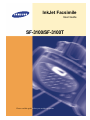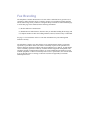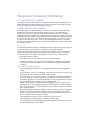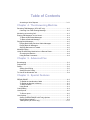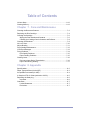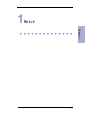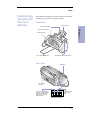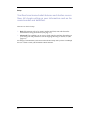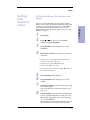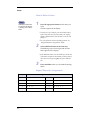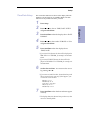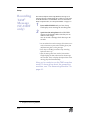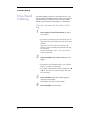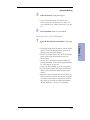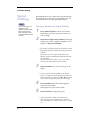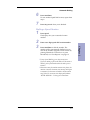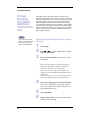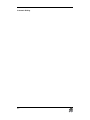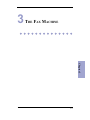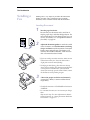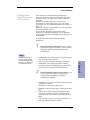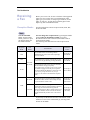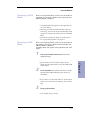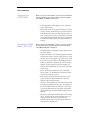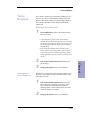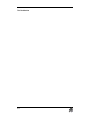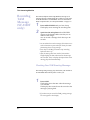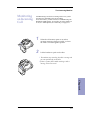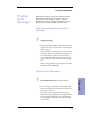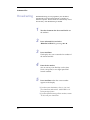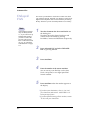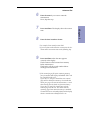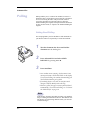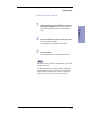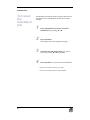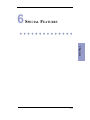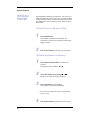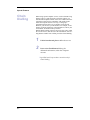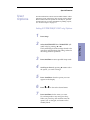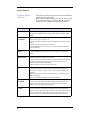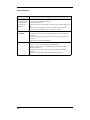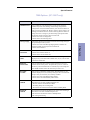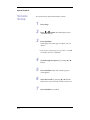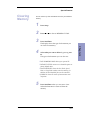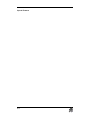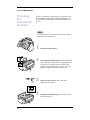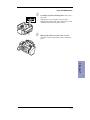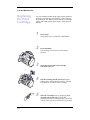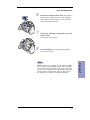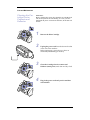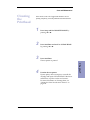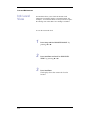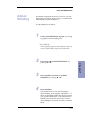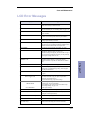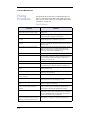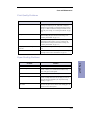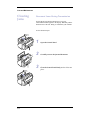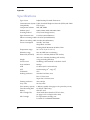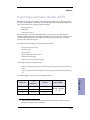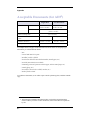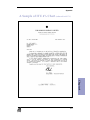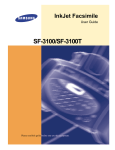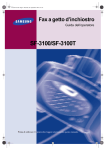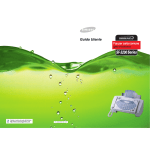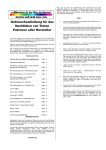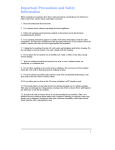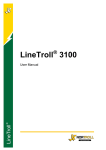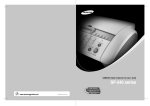Download Samsu SF-3100 User guide
Transcript
InkJet Facsimile User Guide SF-3100/SF-3100T Please read this guide before you use this equipment. ELECTRONICS Visit us at: http://www.samsungelectronics.com If you have access to this online service, you can download the User’s Guide and drivers from Samsung Electronics. P/N : JB68-00228A Rev. 1.00 Important Precautions and Safety Information When using this fax machine, these basic safety precautions should always be followed to reduce risk of fire, electric shock, and injury to persons: 1. Read and understand all instructions. 2. Use common sense whenever operating electrical appliances. 3. Follow all warnings and instructions marked on the product and in the literature accompanying the product. 4. If an operating instruction appears to conflict with safety information, heed the safety information. You may have misunderstood the operating instruction. If you cannot resolve the conflict, contact your sales or service representative for assistance. 5. Unplug the fax machine from the AC wall socket and telephone jack before cleaning. Do not use liquid or aerosol cleaners. Use only a damp cloth for cleaning. 6. Do not place the fax machine on an unstable cart, stand, or table. It may fall, causing serious damage. 7. Your fax machine should never be placed on, near, or over a radiator, heater, air conditioner, or ventilation duct. 8. Do not allow anything to rest on the power, telephone. Do not locate your fax machine where the cords will be abused by persons walking on them. 9. Do not overload wall outlets and extension cords. This can diminish performance, and may result in the risk of fire or electric shock. 10. Do not allow pets to chew on the AC power, telephone, or PC interface cords. 11. Never push objects of any kind into the fax machine through case or cabinet openings. They may touch dangerous voltage points, creating a risk of fire or shock. Never spill liquid of any kind onto or into the fax machine. 12. To reduce the risk of electric shock, do not disassemble the fax machine. Take it to a qualified service technician when repair work is required. Opening or removing covers may expose you to dangerous voltages or other risks. Incorrect reassembly could cause electric shock when the unit is subsequently used. 13. Unplug the machine from the telephone jack, PC, and AC wall outlet, and refer servicing to qualified service personnel under the following conditions: • When any part of the power cord, plug, or connecting cable is damaged or frayed. • If liquid has been spilled into the product. • If the product has been exposed to rain or water. • If the product does not operate properly after instructions have been followed. • If the product has been dropped, or the cabinet appears damaged. • If the product exhibits a sudden and distinct change in performance. 14. Adjust only those controls covered by the operating instructions. Improper adjustment of other controls may result in damage, and may require extensive work by a qualified service technician to restore the product to normal operation. 15. Avoid using this fax machine during a lightning storm. There may be a remote risk of electric shock from lightning. If possible, unplug the AC power and telephone for the duration of the lightning storm. 16. If your machine is an SF-3100T, never dispose of batteries or battery packs in a fire. There is a serious risk of explosion and/or the release of highly toxic chemicals. 17. SAVE THESE INSTRUCTIONS. In Case of Interference In normal operation, your SAMSUNG fax machine produces and uses radio-frequency energy. In some cases, this can cause interference to other electronic equipment. Part 15 of the FCC rules establishes guidelines limiting the amount of radio-frequency energy which may be produced by electronic equipment. Tests have proven that your Samsung FAX machine meets or exceeds these guidelines, and is classified a “Class B Digital Device” for operation in a residential environment. When installed and operated according to instructions, your SAMSUNG fax machine should not cause interference to the types of equipment expected to be found in a normal residential environment. Unauthorized changes or modifications could void the user’s authority to operate the equipment. In the event your SAMSUNG fax machine appears to cause interference to other electronic equipment, it can often be easily remedied. First determine if the source of interference really is your FAX machine. To do this, turn its power off and on while observing the equipment experiencing the interference. If the interference disappears when you turn the FAX machine off, the following steps can be very effective in correcting interference problems: • • • • • • Connect the FAX machine to an AC outlet which is on a different circuit breaker from the equipment experiencing interference. Increase the distance between the FAX machine and the equipment experiencing interference. Cable TV amplifiers and splitters are extremely prone to interference. Be certain that they are as far as possible from the FAX machine and its AC power and telephone cords. Replace “twin lead” antenna wire with shielded coaxial cable, and use proper connectors and adaptors. Turn or relocate the receiving antenna. In most cases this is easily done by simply moving a radio. A TV antenna may need to be re-oriented or installed in another area of the building. Consult your dealer, a reputable radio/TV technician, or an Amateur Radio Operator for help. *To locate an Amateur Radio Operator in your area, contact The American Radio Relay League, 610 Main St., Newington, CT 06111. Fax Branding The Telephone Consumer Protection Act of 1991 makes it unlawful for any person to use a computer or other electronic device to send any message via a telephone facsimile machine unless such message clearly contains in a margin at the top or bottom of each transmitted page or on the first page of the transmission the following information: (1) the date and time of transmission (2) identification of either business, business entity or individual sending the message; and (3) telephone number of either the sending machine, business, business entity or individual. See page 1.7 for instructions on how to enter this information into your Samsung FAX machine’s memory. The Telephone Company may make changes in its communications facilities, equipment operations, or procedures where such action is reasonably required in the operation of its business and is not inconsistent with the rules and regulations in FCC Part 68. If such changes can be reasonably expected to render any customer terminal equipment incompatible with telephone company communications facilities, or require modification or alteration of such terminal equipment, or otherwise materially affect its use or performance, the customer shall be given adequate notice in writing, to allow the customer an opportunity to maintain uninterrupted service. Telephone Company Information FCC IDENTIFICATION NUMBER The Ringer Equivalence Number and FCC Registration Number for this equipment may be found on the label located on the bottom or rear of the machine. In some instances you may need to provide these numbers to the telephone company. RINGER EQUIVALENCE NUMBER The Ringer Equivalence Number (REN) is a measure of the electrical load placed on the telephone line, and is useful for determining whether you have “overloaded” the line. Installing several types of equipment on the same telephone line may result in problems making and receiving telephone calls, especially ringing when your line is called. The sum of all Ringer Equivalence Numbers of the equipment on your telephone line should be less than five in order to assure proper service from the telephone company. In some cases, a sum of five may not be usable on your line. If any of your telephone equipment is not operating properly, you should immediately remove it from your telephone line, as it may cause harm to the telephone network. WARNING: FCC Regulations state that changes or modifications to this equipment not expressly approved by the manufacturer could void the user’s authority to operate this equipment. In the event that terminal equipment causes harm to the telephone network, the telephone company should notify the customer that service may be stopped. However, where prior notice is impractical, the company may temporarily cease service, providing that they: a) Promptly notify the customer. b) Give the customer an opportunity to correct the equipment problem. c) Inform the customer of the right to bring a complaint to the Federal Communication Commission pursuant to procedures set out in FCC Rules and Regulations Subpart E of Part 68. You should also know that: • • • • • • • • Your Samsung FAX machine is not designed to be connected to a digital PBX system. Special features, such as “Call Waiting”, may interrupt FAX service, and we suggest that these services not be installed on the FAX line. If you intend to use a computer modem or fax modem on the same phone line as your FAX machine, you may experience transmission and reception problems with all the equipment. It is recommended that no other equipment, except for a regular telephone, share the line with your FAX machine. If your area experiences a high incidence of lightning or power surges, we recommend that you install surge protectors for both the power and the telephone lines. Surge protectors can be purchased from your dealer or telephone and electronic specialty stores. When programming emergency numbers and/or making test calls to emergency numbers, use a non-emergency number to advise the emergency service dispatcher of your intentions. The dispatcher will give you further instructions on how to actually test the emergency number. This equipment may not be used on coin service or party lines. This telephone provides magnetic coupling to hearing aids. You may safely connect this equipment to the telephone network by means of a standard modular jack, USOC RJ-11C. Table of Contents Chapter 1. Setup List of Features ................................................................................................ 1-2 Familiarizing Yourself with Your New Machine ................................................ 1-3 Front View .................................................................................................. 1-3 Rear View................................................................................................... 1-3 Setting FAX Number/Name.............................................................................. 1-7 FAX Number/Name (Your Number and Name) ......................................... 1-7 How to Enter Letters .................................................................................. 1-8 Time/Date Setup ........................................................................................ 1-9 Recording TAM Message (SF-3100T only)................................................... 1-10 Chapter 2. Automatic Dialling One-Touch Dialling .......................................................................................... 2-2 Storing a Number for One-Touch Dialling ................................................. 2-2 Dialling a One-Touch Number ................................................................... 2-3 Speed Dialling ................................................................................................. 2-4 Storing a Number for Speed Dialling......................................................... 2-4 Dialling a Speed Number .......................................................................... 2-5 Group Dialling (for Multi-Address Transmission)............................................. 2-6 Storing Speed Dial Numbers for Group Dialling ....................................... 2-6 Using Group Dialling (Multi-Address transmission) .................................. 2-7 Chapter 3. The Fax Machine Sending a Fax.................................................................................................. 3-2 Loading Document .................................................................................... 3-2 Setting Document Resolution and Contrast .............................................. 3-3 Sending a Fax Manually (after Talking) ..................................................... 3-4 Sending a Fax Automatically ..................................................................... 3-5 Automatic Redial ....................................................................................... 3-5 Receiving a Fax ............................................................................................... 3-6 Reception Modes ...................................................................................... 3-6 Receiving in FAX Mode ............................................................................. 3-7 Receiving in TEL Mode.............................................................................. 3-7 Receiving in AUTO Mode .......................................................................... 3-8 Receiving in TAM Mode (SF-3100)........................................................... 3-8 Receiving in TAM Mode (SF-3100T)......................................................... 3-9 Receiving via an Extension Telephone.................................................... 3-10 Cancelling Reception .............................................................................. 3-10 Voice Request................................................................................................ 3-11 Making a Voice Request.......................................................................... 3-11 I Table of Contents Answering a Voice Request .................................................................... 3-11 Chapter 4. The Answering Machine Recordng TAM Message (SF-3100T only) ..................................................... 4-2 Checking Your TAM Greeting Message .................................................... 4-2 Monitoring an Incoming Call............................................................................ 4-3 Erasing Old Messages You’ve Heard.............................................................. 4-4 To Erase All Recorded Messages ............................................................. 4-4 To Erase a Selected Message................................................................... 4-4 Playing Back Messages .................................................................................. 4-5 Playing Back Newly Received Caller Messages ....................................... 4-5 Playing Back All Messages ....................................................................... 4-5 Skipping Backward or Forward ................................................................. 4-6 Message Paging.............................................................................................. 4-7 Using the Answering Machine from a Remote Phone ..................................... 4-8 Accessing the Machine ............................................................................. 4-8 Using Remote Commands ........................................................................ 4-9 Chapter 5. Advanced Fax Broadcasting ................................................................................................... 5-2 Delayed FAX .................................................................................................... 5-4 Polling .............................................................................................................. 5-6 Setting Send Polling .................................................................................. 5-6 Setting Receive Polling .............................................................................. 5-7 To Cancel the Scheduled Job ......................................................................... 5-8 Chapter 6. Special Features REDIAL/PAUSE................................................................................................ 6-2 To Redial the Last Number Called ............................................................ 6-2 To Redial the Number in Memory .............................................................. 6-2 To Insert a Pause ....................................................................................... 6-3 Using Recall .............................................................................................. 6-3 Chain Dialling................................................................................................... 6-4 User Reports.................................................................................................... 6-5 To Print a report ......................................................................................... 6-6 User Options.................................................................................................... 6-7 Setting SYSTEM/TAM(SF-3100T only) Options ......................................... 6-7 System Setup Options ............................................................................... 6-8 TAM Options (SF-3100T only) ................................................................ 6-11 II Table of Contents Volume Setup................................................................................................. 6-12 Clearing Memory ........................................................................................... 6-13 Chapter 7. Care and Maintenance Cleaning the Document Scanner..................................................................... 7-2 Replacing the Print Cartridge .......................................................................... 7-4 Cleaning the Cartridge .................................................................................... 7-6 Wiping the Print Nozzles and Contacts ..................................................... 7-6 Cleaning the Cartridge Carrier Contacts and Deflector ............................ 7-8 Cleaning the Printhead .................................................................................... 7-9 Ink Level View ................................................................................................ 7-10 Adjust Shading .............................................................................................. 7-11 Print Cartridge Maintenance.......................................................................... 7-12 LCD Error Messages ..................................................................................... 7-13 Fixing Problems ............................................................................................. 7-14 Print Quality Problems ............................................................................. 7-15 Paper Feeding Problems ......................................................................... 7-15 Clearing Jams................................................................................................ 7-16 Document Jams During Transmission..................................................... 7-16 Paper Jams During Printing..................................................................... 7-17 Chapter 8. Appendix Specifications .................................................................................................. 8-2 Paper Type and Sizes (for the ASF) ................................................................ 8-3 Acceptable Documents (for ADF) ................................................................... 8-4 A Sample of ITU 4% Chart (reduced to 60.5%)............................................... 8-5 Replacing the fitted plug ................................................................................. 8-6 Important ................................................................................................... 8-6 Guarantee ........................................................................................................ 8-7 Limited Guarantee ..................................................................................... 8-7 Exclusions.................................................................................................. 8-7 III Setup 1 SETUP Chapter 1 1-1 Setup List of Features Features for both SF-3100 and SF-3100T This machine was designed using the latest technology. It is a full-featured, high-performance machine that not only meets, but exceeds industry standards. The following is a list of its many exciting features: • • • • • • • • • • • • • • • • • • Features for SF-3100T only • • • • • • Inkjet printing on plain paper 14.4Kbps high speed faxing 80 page holding memory Seven language display and report; English, German, French, Italian, Spanish, Portuguese and Dutch . Stand-alone, full-function fax machine Convenient 99 pages desk-top copier 15 page Anti-Skew Document Feeder Five One-Touch and 50 Speed-Dialling locations Group Dialling to eliminate repetitive dialling to the same multiple destinations Four reception modes; TEL, FAX, AUTO and TAM1 Broadcasting to send the same document to multiple destinations Delayed FAX to send the document at a later time Send/Receive Polling Voice request to signal a request to speak with the remote machine’s operator during a transmit or receive operation Last ten number redial Report management; sending confirmation, Journal report and Phonebook, etc. Ink save mode Standby mode power consumption of 10.1 watts Built-in digital TAM Answering messages for TAM mode Access from a remote telephone Message Paging (you can have the machine transfer a call when the caller leaves a message.) Call monitor Charge save 1. If your machine is SF-3100, you need to have an answering machine attached. 1-2 Setup Take a moment to familiarize yourself with your new machine by looking at the pictures on the next few pages. Front View Paper Tray Document Tray Control Panel Document Exit Tray df Chapter 1 Document Guide ASF (Automatic Sheet Feeder) Rear View Handset 000000000000000000000000 0000000 000000 AC Power Socket Connect extension phone or TAM (Telephone Answering Machine) here if applicable. 00000 0000000 00 Familiarizing Yourself with Your New Machine Connect telephone line here. EXT.LINE TEL.LINE HANDSET Bottom View 1-3 Setup CONTROL PANEL Resolution Improve the clarity of a document you are sending. SF-3100T only OGM Use to record or play outgoing message used in TAM Mode. Resolution Erase Use this to erase a message or all messages. OGM Erase Play Play 2 Play incoming messages. Answer Answer Activates the TAM Mode on/off. It lights when in TAM Mode, and blinks when a new message is recorded. 3 Microphone 5 4 1 2 GHI JKL 4 5 PQRS TUV 7 8 Symbols 0 Use to record the outgoing message for TAM Mode. OneTouch Dial Buttons(1-5) Use to call most frequently used numbers with one button. 1-4 ABC 1 Setup Number keypad Dial numbers manually as you would usually do with the telephone, or enter letters while setting up your machine. ❘➛➛(1) (SF-3100T only) Use to skip back to the previous message. ❿❿❘(3) (SF-3100T only) Use to skip forward to the next message. Receive Mode/Contrast Use to choose special functions such as system setup, cartridge change and maintenance, etc. Advanced FAX Use for advanced fax features like broadcasting, delayed fax, and polling, or to cancel a scheduled job. Report/Help Use to print status reports or to access HELP files for information on how to operate your machine. Search/Delete Rcv.Mode/ Contrast Setup ABC DEF Advanced FAX Report Flash Flash Help 2 3 JKL MNO 5 6 TUV WXYZ 8 9 Use to search for a number in memory. Or use to delete digits in the edit mode. Scroll/Volume Redial/ Pause Performs a switch-hook operation such as Call Waiting. Redial/Pause Search/Delete OHD/V.Req Use to redial the last number called. You can also use it to add a pause while storing a number in memory. Scroll/Volume ➛ and ❿ Symbols 0 Speed Use to display the previous or next menu item, to adjust the volume, or to move the cursor to the digit you want to edit. (Copy) Use to copy a document. (Start/Enter) Use to start a job or to activate the selection shown in the display. Speed Dial Use to store and dial the most frequently used 50 telephone/fax numbers with two-digit location number. (Stop) Stops an operation at any time. OHD (On-Hook Dial)/ V.Req. Use to dial numbers without picking up the handset. Also used to signal a voice request after sending or receiving documents. 1-5 Chapter 1 This button has two functions: When no document is loaded, pressing this button changes the Receive Mode to either TEL, FAX, AUTO, or TAM. When a document is loaded, the pressing this button changes contrast to either NORMAL, LIGHTEN, DARKEN, or PHOTO. Setup Setup You Now have learned what features each button covers. Now, let’s begin setting up your information such as fax name/number and date/time. There are two levels of setup: • Basic: Information such as fax name/number and date/time which must be entered before using the machine. (See page 1-7.) • Advanced: The variables you can set up while using the machine depending on your living area and preferences such as language and ring to answer, etc. (See page 6-8.) We strongly recommend that you do not start the Advanced setup until you have read through the User’s Guide to make yourself familiar with the machine. 1-6 Setup Setting FAX Number/ Name FAX Number/Name (Your Number and Name) 1 2 3 4 Press Setup. Press ➛! or ❿!to choose ‘FAX NUMBER/ NAME’ and press Start/Enter. Press Start/Enter when display shows ‘FAX NUMBER’. Enter the fax number to which your machine is connected. •You can enter up to 20 digits, and include special characters (space, plus sign, etc.) •To enter a space, press Redial/Pause or #. •To enter plus symbol (+), press *. •If you enter a wrong number, use ➛ or ❿ to move to the number and correct it. 5 6 7 8 Press Start/Enter when finished. Press Start/Enter when display shows ‘FAX NAME’. Enter the fax name (up to 40 characters) by using the number keypad. You can include special characters (space, plus sign, etc.). Press Start/Enter when the name in the display is correct. When Multiple ID is on and you want Multiple ID, repeat from step 7 after answering ‘Y’ to ‘ANOTHER ID?’. The machine returns to Standby Mode when you have finished or when Stop has been pressed. 1-7 Chapter 1 This is very useful information for the recipient. It allows them to see who sent a fax and what number they should send a response to. You can choose from up to five IDs (Multiple ID), using different IDs for different recipients. To use Multiple ID, you must first set this option to ON. See “User Options” on page 6-7. Setup How to Enter Letters Note 1 Note these instructions assume that the display is asking you to enter a name. Press the appropriate button for the letter you want. The letter appears in the display. •To enter an O, for example, press the 6 button three times. Each time you press the button, the display shows a different letter: first M, then N, and O, and finally 6. •For a list of letters and corresponding buttons, see "Keypad Character Assignments" below. 2 Select additional letters in the same way. The blinking cursor moves right and the next letter appears in the display. •If the additional letter is in the middle of or at the end of the letters assigned to the button you have pressed, move the cursor by pressing ❿, then press that button. 3 Press Start/Enter when you’re finished entering letters. Keypad Character Assignments Key 1-8 Assigned numbers, letters, or characters 1 (Space) 2 A B C 3 D E 4 G H 5 J K 1 6 M N O 2 7 P Q R S F 3 8 T U V 8 I 4 9 W X Y L 5 0 (Symbols) + - , 6 Z 7 9 . ’ / * # & 0 Setup Time/Date Setup The current date and time are shown in the display when the machine is on and ready for use (Standby Mode). The date and time will be printed on all faxes you send. Press Setup. Press ➛ or ❿ to choose ‘TIME/DATE SETUP’ and press Start/Enter. Press Start/Enter when the display shows ‘DATE FORMAT’. Press ➛ or ❿ to select either ‘EUROPE’ or ‘USA’ and press Start/Enter. Press Start/Enter when the display shows ‘TIME/DATE’. •If you chose USA format, the date will be displayed as MM-DD-YYYY HH:MM, for example, 03-20-1999 10:20. •If you chose EUROPE format, the date will be displayed as DD-MM-YYYY HH:MM, for example, 2003-1999 10:20. 6 Set the date and time. You can move the cursor by pressing ➛ or ❿. •If you enter an invalid number, the machine beeps and doesn’t proceed to the next step. If this happens, just re-enter the correct number. DD (Day) = 01~31 MM (Month)= 01~12 YYYY (Year) = four digits HH (Hour) = 00~23 MM (Minute) = 00~59 7 Press Start/Enter when the date and time appear correctly. •The display shows the date and time you have set, then returns to Standby Mode. 1-9 Chapter 1 1 2 3 4 5 Setup Recording TAM1 Message (SF-3100T only) The TAM (Telephone Answering Machine) message is an outgoing message (OGM) which plays whenever a call comes in and the machine is in TAM Mode. For more information about reception modes, see “Reception Modes” on page 3-6. 1 2 Press and hold OGM until you hear a beep. The display starts counting the recording time. Speak into the microphone when ‘RECORD’ appears in the display. Make sure that you are within a 30cm range. You can record a message which lasts up to 60 seconds. •You are advised to record a message of less than 15 seconds in duration to prevent the incoming faxes from malfunctioning due to a long message. •Press Stop or OGM if you want to stop recording before the time is up. •After the message has been recorded, the machine briefly displays the date and time when the message was recorded. Then, it displays the elapsed time as the message plays back automatically. Now, you’re ready to use the TAM reception mode. To learn more about the answering machine, see “The Answering Machine” on page 4-1. 1. Telephone Answering Machine 1-10 Automatic Dialling 2 AUTOMATIC DIALLING Chapter 2 2-1 Automatic Dialling One-Touch Dialling One-Touch dialling provides you with quick access to your most frequently used numbers. Before using One-Touch dial, you must first store a number into any of five One-Touch buttons located on the left of the machine’s Control Panel. Storing a Number for One-Touch Dialling 1 Press and hold a One-Touch button for about two seconds. •If a number is already assigned to the button, the display briefly shows the number, then asks if you want to delete. If you select ‘N (No)’ and press Start/Enter, the machine returns to Standby Mode with the old number untouched. To delete old number, select ‘Y (Yes)’, press Start/ Enter and start over. 2 Enter the number you want to store (up to 46 digits). •If you want a pause between numbers, press Redial/ Pause; a ‘P’ appears in the display. •If you make a mistake while entering a number, use ➛ or ❿ to move the cursor under the digit, then enter the correct digit. 3 4 2-2 Press Start/Enter when the number appears correctly in the display. The display asks you to enter a name. Press Start/Enter to enter name. Automatic Dialling 5 Enter the name by using the keypad. • If you do not want a name, just skip this step. You can assign up to 20 characters to a name. For more information, see “How to Enter Letters” on page 1-8. 6 Press Start/Enter when you’re finished. Dialling a One-Touch Number 1 Press the desired One-Touch button. (1 through 5) number is then automatically dialled. You hear the dialling process through the speaker. •If there is no number stored, ‘NO. NOT ASSIGNED’ appears with a beep and the machine returns to Standby Mode. •You can refer to each button’s assigned number by printing Phonebook. To learn how to print Phonebook, see “User Reports” on page 6-5. •To stop One-Touch dialling, press Stop at any time. •If you are making a phone call (when no document is loaded), pick up the handset when the other person answers. •When the remote fax machine answers the phone, the machine scans the document into memory and begins to transmit if a document is loaded in the document tray. If there is no answer, the display will indicate ‘RETRY REDIAL?’. To retry press Start/Enter. 2-3 Chapter 2 •The display briefly shows the name or number and the Automatic Dialling Speed Dialling Speed dialling allows you to quick dial your most frequently used numbers. You can easily access the numbers once you have stored them into two-digit Speed Dial locations. Note You can store up to 50 telephone or fax numbers in Speed Dial. Before using Speed Dial, you have to first store the number into the location. Storing a Number for Speed Dialling 1 2 Press and hold Speed for about two seconds. The display asks you to enter the location you wish to assign. Enter the two-digit location number (01 through 50) that you want to assign the telephone or fax number to and press Start/Enter. •If a number is already assigned to the location, the display briefly shows the number, then asks if you want to delete. If you select ‘N (No)’ and press Start/Enter, the machine returns to Standby Mode with the old number untouched. To delete old number, select ‘Y (Yes)’, press Start/ Enter and try with another location number. 3 Enter the number you want to store (up to 46 digits). •To insert a pause between numbers, press Redial/ Pause; a ‘P’ appears in the display. If you make a mistake while entering a number, use ➛ or ❿ to move the cursor under the digit, then enter the correct digit. 4 5 Press Start/Enter when the number appears correctly in the display. The display asks you to enter a name. Enter the name by using the keypad. • If you do not want a name, just skip this step. You can assign up to 20 characters to a name. For more information, see “How to Enter Letters” on page 1-8. 2-4 Automatic Dialling 6 7 Press Start/Enter. To store another Speed Dial location, repeat from step 2. Press Stop to exit when you’re finished. Dialling a Speed Number 1 Enter a two-digit speed dial location number. Press Start/Enter to dial the number. The number will be automatically dialled. You can refer to the number assigned to each location by printing Phonebook. To learn how to print Phonebook, see “User Reports” on page 6-5. •To stop Speed Dialling, press Stop at any time. If you are making a phone call (when no document is loaded), pick up the handset when the other person answers. •When the remote fax machine answers the phone, the machine scans the document into memory and begins to transmit if a document is loaded in the document tray. If there is no answer, the display will indicate ‘RETRY REDIAL?’. To retry press Start/Enter. 2-5 Chapter 2 2 3 Press Speed. The display asks you to enter the location number. Automatic Dialling Group Dialling (for MultiAddress Transmissi on) Group Dial uses the One-Touch button for quick access. Numerous Speed Dial numbers can be stored as a Group. By using the Group number, you can send a document to multiple parties through one operation. Your machine will dial the remote numbers in stored sequence. If the number is busy, your machine will dial the next stored number. After sending to all of the stored numbers, the machine will automatically redial any number(s) which was/were previously busy. Before you can use this feature, you must coordinate and store the group numbers desired. Note Note if the One-Touch button is used for Group Dial, you cannot store into One-Touch button. Storing Speed Dial Numbers for Group Dialling 1 2 3 Press Setup. Press➛!or ❿ to select ‘GROUP DIAL SETUP’ and press Start/Enter. Press a One-Touch button you want to use for Group Dial. •If the One-Touch button is previously assigned to Group Dial, the display indicates ‘ GROUP xx USED’ and ’DELETE? Y/N’ with a beep. If you select ‘N (No)’ and press Start/Enter, the machine returns to Standby Mode with the old one untouched. To delete old group, select ‘Y (Yes)’ and press Start/ Enter, then try with another One-Touch button. 4 5 6 2-6 Enter a two-digit Speed location Dial number you wish to include in the group.The display shows any number stored in the selected twodigit Speed Dial location. Press Start/Enter. Repeat steps 4 and 5 to enter more destination numbers into the Group. Automatic Dialling 7 8 9 Press Stop when you have entered all the desired destinations. The display asks you to enter a name . Enter a name for the Group. If you don’t want to assign a name, skip this step. You can assign up to 20 characters to a name. For more information, see “How to Enter Letters” on page 1-8. Press Start/Enter. Using Group Dialling (Multi-Address transmission) Follow the instructions for the desired operation. When you come to a step in which the display requests the remote fax number: 1 Press the One-Touch button under which you stored the Group number. You can use only one Group number per operation. Then continue the procedure to complete the desired operation. Your machine automatically scans the document loaded in the document tray into memory, and will dial each of the numbers included in the Group. •Fore more information on Broadcasting, see “Broadcasting” on page 5-2. •Fore more information on Delayed fax, see “Delayed FAX” on page 5-4. 2-7 Chapter 2 Once you have stored the Group, you can use Group Dialling for Broadcasting and Delayed fax. Automatic Dialling 2-8 The Fax Machine 3 THE FAX MACHINE Chapter 3 3-1 The Fax Machine Sending a Fax Sending a fax is very simple if you follow the instructions starting from here. They will describe how to load the document, set the resolution/contrast and dial the number. Loading Document 1 2 Turn the page face down. Be sure that your document is dry and free of staples, paper clips, and other foreign objects. For more information on what kind of paper you can use for documents, see “Acceptable Documents (for ADF)” on page 8-4. Adjust the document guides to match the width of the document, and load document consisting of up to 15 sheets until the Automatic Document Feeder seizes and pulls it in. The display will indicate ‘DOCUMENT READY’ when it senses that a document has been loaded. •If you are sending more than one sheet, make sure the bottom sheet enters first. Insert the sheets with a slight push to ensure smooth feeding. •To add pages while faxing, place them over the top sheet. If you’re loading pages that are unusually thick or thin, feed one sheet at a time. If the document doesn’t feed correctly, open the Control Panel, remove the document, and try loading it again. 3 Choose the proper resolution and contrast by pressing Rcv. Mode/Contrast and Resolution respectively. •The default resolution is STANDARD and contrast is NORMAL. •For a normal document, it is not necessary to change them. Skip over this step. For more information on Resolution and Contrast, see “Setting Document Resolution and Contrast” on page 3-3. 3-2 The Fax Machine Setting Document Resolution and Contrast We recommend you send documents printed using a typewriter, felt tip pen, black ink, or laserwriter. The paper should be white or very light, and of normal weight not cardboard. Blue lines on a ruled pad don’t fax well. For more information on what kind of paper you can use for documents, see “Acceptable Documents (for ADF)” on page 8-4. When you send/copy normal documents, you need not adjust the resolution and the contrast. If you send/copy documents with unusual contrast characteristics, including photographs, you can adjust the resolution and contrast to send a high-quality transmission of the documents. To adjust the resolution and contrast after loading document(s): 1 Press Resolution as many times as you want to adjust the sharpness and clarity. There are three resolution modes: STANDARD, FINE and SUPER FINE. Note • • • 2 • • • • • STANDARD works well for printed or typewritten originals with normal-sized characters. FINE is good for documents containing a lot of detail. SUPER FINE works well for documents containing extremely fine detail. SUPER FINE only works if the the remote machine also has the SUPER FINE feature. Press Rcv.Mode/Contrast as many times as you want to adjust the darkness. There are four contrast modes: NORMAL, LIGHTEN, DARKEN and PHOTO. NORMAL works well for normal handwritten, typed, or printed documents. LIGHTEN works with very dark print. DARKEN works with light print or faint pencil markings. PHOTO is used when faxing photographs or other documents containing color or gray shades. When Photo is chosen, the resolution is automatically set to FINE. When sending/copying is executed, resolution/contrast automatically returns to default. 3-3 Chapter 3 SUPER FINE mode is not used when sending documents scanned into memory (i.e., Broadcasting and Delayed Fax) The Fax Machine Sending a Fax Manually (after Talking) 1 Pick up the handset. •For hands-off operation, press OHD/V.Req. The display shows ‘PHONE.’ •To adjust the speaker volume, press ➛ or ❿ repeatedly to set the proper volume. 2 Enter the number of the remote fax machine by using the number keypad. •If a person answers the telephone, ask him/her to press Start/Enter for the fax signal so that you can send the document. 3 Press Start/Enter when you hear the fax tone. •If you have set Multiple ID option to ON via User Option, you will be asked ‘CHANGE ID? Y/N’ as soon as you press Start/Enter. If you want to use another ID instead of default ID (#1), answer ‘Y’ and select the ID you want by pressing ➛ or ❿. •The machine automatically scans the document into memory and begins to transmit. 4 Replace the handset. •You can check that a fax has been received by pressing OHD/V.Req. to talk after a transmission. •For more information on the Voice Request feature, see “Voice Request” on page 3-11. 3-4 The Fax Machine Sending a Fax Automatically To send a fax automatically, you must have already stored numbers into either One-Touch button or two-digit Speed Dial locations, or Group Dial. To learn how to register One-Touch Dial, Speed Dial, or Group Dial, see “Automatic Dialling” on page 2-1. 1 2 Load your document(s) top down in the document tray with the printed side facing away from you (up to 15 pages). Select the One-Touch button, Speed Dial location, or Group Dial location which has the number(s) you want. •If a document is loaded when the remote fax machine Automatic Redial When you send a fax, if the number you have dialled is busy or there is no answer, the machine will attempt to redial the number every three minutes up to two times. Before redialling, the display shows ‘RETRY REDIAL?’ to ask if you want to redial the number or not. If you want to redial the number immediately: 1 2 Press Start/Enter when ‘RETRY REDIAL?’ appears in the display. Press Stop to cancel redialling. The machine returns to Standby Mode. 3-5 Chapter 3 answers, the machine scans the document into memory and begins to transmit. You can check that a fax has been received by pressing OHD/V.Req to talk after a transmission. •For more information on the Voice Request feature, see “Voice Request” on page 3-11. When the last page of your document has been sent successfully, the machine beeps and returns to Standby Mode. •If something went wrong during your transmission, an error message appears in the display, see “LCD Error Messages” on page 7-13. Press Stop to clear the message and try to send the document again. You can set your machine to print out a Sending Confirm automatically. For more information, see “User Reports” on page 6-5. The Fax Machine Receiving a Fax Reception Modes Before you receive a fax, be sure to load one of the supported paper sizes for receiving faxes. For information on what paper types you can use, see “Paper Type and Sizes (for the ASF)” on page 8-3. To learn how to load the papers in the Paper Tray, refer to Installation Guide. Your fax machine has various reception modes; FAX, TEL, AUTO and TAM. Note Note for SF-3100T users: To select TAM Mode, you have to press the Answer button, not Rcv.Mode/Contrast. Reception Mode Your Model You can change the reception mode by pressing Rcv.Mode/ Contrast when no document is loaded. If you press Rcv.Mode/Contrast with a document, this button works as Contrast not Rcv.Mode. The following chart describes how each reception mode works: How It Works Reference section FAX The machine answers an incoming call and immediately goes into receive mode, expecting a fax to be received. Receiving in FAX Mode TEL The automatic fax reception is turned off. You can receive a fax only by manually pressing Start/Enter. Receiving in TEL Mode Your fax machine will answer faxes automatically after the number of rings you specify. If the machine does not pick up a fax signal, it will give another ringing tone to tell you it is a phone call. You should lift the handset to answer the call. If you do not pick up the handset on your fax machine, it will switch to the automatic reception mode. Receiving in AUTO Mode SF-3100T Your machine plays a greeting message to callers, and then the caller can leave an incoming message on your machine as well as a fax. Receiving in TAM Mode (SF-3100T) SF-3100 You have to have an answering machine attached to the EXT line socket on your fax machine. When the phone rings, the attached answering machine answers and stores the caller’s message if they leave one. If your machine senses a fax tone on the line, the call automatically switches over to fax receive mode. Receiving in TAM Mode (SF-3100) SF-3100/ SF-3100T AUTO TAM If you rarely use the fax line for voice conversation, set the machine to receive faxes automatically by selecting either FAX or AUTO Mode. 3-6 The Fax Machine Receiving in FAX Mode Before receiving in FAX Mode, you have to set the machine to FAX Mode by pressing Rcv. Mode/Contrast repeatedly until ‘❿FAX MODE’ is displayed. •In Standby Mode, FAX appears in the right hand corner of the display. •When you get a call, the machine answers after the second ring, and receives the fax automatically. When reception is complete, the machine returns to Standby Mode. •If you want to change the ‘Rings to Answer option’, see “System Setup Options” on page 6-8. Receiving in TEL Mode Before receiving in TEL Mode, you have to set the machine to TEL Mode by pressing Rcv. Mode/Contrast repeatedly until ‘❿TEL MODE’ is displayed. In Standby Mode, TEL appears in the right hand corner of the display. 1 Pick up the handset and answer it when the telephone rings. answer the call within about 13 rings, the TAM OGM will be played. 2 Press Start/Enter if you hear a fax tone, or if the person on the other end asks you to receive a document. •Be sure there is no document loaded, or, the document will be sent to the caller’s fax showing ‘TX’ in the display. 3 Hang up the handset. •Your machine starts to receive. 3-7 Chapter 3 •If your machine is an SF-3100T, and you do not The Fax Machine Receiving in AUTO Mode Before receiving in AUTO Mode, you have to set the machine to AUTO Mode by pressing Rcv. Mode/Contrast repeatedly until ‘❿AUTO MODE’ is displayed. •In Standby Mode, AUTO appears in the right hand corner of the display. •When a call comes in, the machine answers it. If a fax is being received, the machine goes into receive mode. If the machine does not sense a fax signal, it will continue ringing to tell you it is a phone call. You should pick up the handset to answer the call, or it will switch to automatic reception mode, after approximately 25 seconds. Receiving in TAM Mode (SF-3100) Before receiving in TAM Mode, you have to set the machine to TAM Mode by pressing Rcv. Mode/Contrast repeatedly until ‘❿TAM MODE’ is displayed. •In Standby Mode, TAM appears in the right hand corner of the display. •When a call comes in, the answering machine answers and stores the caller’s message if they leave one. If the machine detects a fax signal, it goes into receive mode. •If you have set your machine to TAM Mode and your answering machine is switched off, or the answering machine is not connected to your fax machine, the machine will automatically go into receive mode after several rings. •If your answering machine has a ‘User-Selectable Ring Counter’, set the machine to answer an incoming call in less than four rings. •If the sound level of the call is too low due to a poor phone connection, the fax machine or answering machine may not work properly. •When you set the machine to TEL Mode and you have an answering machine attached, you must make sure you switch off the answering machine, or, the outgoing message will interrupt your phone conversation. Not all answering machines will work with your fax machine. •When your answering machine answers an incoming call, it records a fax tone until it realizes it is a fax coming through. Due to this, your answering machine may tell you a voice message has been left, even when it is actually a fax. 3-8 The Fax Machine Receiving in TAM Mode (SF-3100T) If you are an SF-3100T user, you can turn on/off the TAM Mode by pressing the Answer button. Once you press Answer to turn TAM Mode on, the display briefly shows the time when the greeting message was recorded and shows countdown as the message is played back. The machine returns to Standby Mode after playing the message back. TAM appears in the right hand corner of the display and the Answer button lights. You cannot place the machine in TAM Mode until you have recorded a greeting message. An error message will be displayed if you attempt to place the machine in TAM Mode before a message is recorded. To record TAM message, see “Recordng TAM Message (SF-3100T only)” on page 4-2. Before the TAM memory becomes full, you will need to delete the messages that you have already listened to in order to make more memory available. When you want to talk to a caller with the other telephone on the same line while recording an incoming message (ICM), lift its handset and press ‘* (asterisk)’, ‘# (pound)’ and ‘* (asterisk)’. If the Message Paging feature is on, and a new message is recorded, the machine will dial the specified phone number to alert you that there is a message recorded in memory. For more information, see “Message Paging” on page 4-7. Note If there’s a power failure while recording a caller’s message, it does not record. 3-9 Chapter 3 When you get a call, the machine answers the call with the TAM greeting message. The machine records the caller’s message. If a fax tone is sensed, the machine goes into receive mode. Anytime the greeting message is playing, or an incoming message is being recorded, you can talk to the other person by picking up the handset. If the memory becomes full while recording, your machine beeps a warning and disconnects the line. The machine will not function as an answering machine unless you erase the recorded messages. The Fax Machine Receiving via an Extension Telephone If you have an extension phone connected to your machine, you can remote-control your fax machine to start receiving: 1 2 Answer the call on the extension phone. Press the buttons *9* (remote receive start code) in sequence when you hear a fax tone. •Your fax machine detects the code and starts to receive the document. •The code is preset at the factory. The first and the last asterisks are fixed, but you can change the middle digit to whatever you prefer 0 through 9. For more information, see “System Setup Options” on page 68. 3 Cancelling Reception 3-10 Hang up the phone if your fax machine starts to receive. Press Stop to cancel reception at any time. Fax reception is cancelled and the machine returns to Standby Mode. The Fax Machine Voice Request If you need to speak to the person after sending or receiving a fax, you can use Voice Request feature to alert the person at the remote site that you want to talk to him/her. You can also respond to a Voice Request made at the remote end. Making a Voice Request 1 Press OHD/V.Req. while a document is being sent or received. •A Voice Request signal is sent to the remote fax machine after the document has been sent or received. If the other person does not answer your request, your fax machine automatically hangs up and returns to Standby Mode. •If the remote fax machine doesn’t have the Voice Request feature, you cannot make a Voice Request. You can cancel a Voice Request by pressing OHD/ V.Req. again while you are sending or receiving a document. Answering a Voice Request Pick up the handset and answer it when the phone rings. Hang up the phone when you’re finished. Remote party can also make a Voice Request to talk to you if they have a Voice Request feature. If the fax machine rings, follow this procedure: 1 2 Pick up the handset and answer it when the phone rings after sending or receiving a fax. If you don’t answer the Voice Request, the machine prints out the number, date, and time when the request was made. Hang up the phone when you’re finished. 3-11 Chapter 3 2 3 The Fax Machine 3-12 The Answering Machine 4 THE ANSWERING MACHINE Note The SF-3100T uses electronic memory as a recording medium. Recording time is dependent on the content of the message. The total recording time (TAM OGM + ICM) is about 12 minutes. 4-1 Chapter 4 In this chapter, you will learn how to check your TAM greeting message, monitor incoming calls, play/erase messages, and access your machine from a remote telephone. This chapter is only for SF-3100T users. If your machine is SF-3100, please refer to the User’s Guide supplied by the answering machine manufacturer. All the instructions in this chapter assume that your fax machine is set to TAM Mode. The Answering Machine Recordng TAM Message (SF-3100T only) The TAM (Telephone Answering Machine) message is an outgoing message (OGM) which plays whenever a call comes in and the machine is in TAM Mode. For more information about reception modes, see “Reception Modes” on page 3-6. 1 2 Press and hold OGM until you hear a beep. The display starts counting the recording time. Speak into the microphone when ‘RECORD’ appears in the display. Make sure that you are within a 30cm range. You can record a message which lasts up to 60 seconds. •You are advised to record a message of less than 15 seconds in duration to prevent the fax receive from malfunctioning due to a long message. •Press Stop or OGM if you want to stop recording before the time is up. •After the message has been recorded, the machine briefly displays the date and time when the message was recorded. Then, it displays the elapsed time as the message plays back automatically. Checking Your TAM Greeting Message The TAM greeting message plays back when your machine is in TAM Mode and someone places a call to you. 1 Press OGM. The display shows the time when the message was recorded. The display then counts down the seconds as the message is playing back. •If you have not yet recorded a TAM greeting message, an error appears in the display. 4-2 The Answering Machine Monitoring an Incoming Call Call Monitoring is useful for screening calls in case you do not want to be disturbed by the person calling. To use this feature, you have to first set Call Monitoring ON through the TAM Options. To learn how to set this feature on or off, see “TAM Options (SF-3100T only)” on page 6-11. 1 2 When the call monitor option is on and an incoming message is being recorded, you hear the caller’s voice through the speaker. Lift the handset to speak to the caller. • The machine stops recording the caller’s message and you can speak directly to the caller. •If there’s a power failure while recording a caller’s message, it does not record. Chapter 4 4-3 The Answering Machine Erasing Old Messages You’ve Heard The memory of your machine fills up as messages are recorded. Make room for new messages by erasing old messages that you have already listened to. If the memory becomes full while recording, your machine beeps a warning and disconnects the line. The machine will not function as an answering machine unless you erase the recorded messages. In this case, the message which was being recorded will be lost from memory. This is why you should erase old messages. To Erase All Recorded Messages 1 2 Press Erase. The display asks if you want to erase ALL messages. Press Start/Enter if you’re sure. All messages in memory are erased while displaying ‘ERASING...’. •If you do not want to erase all messages, press Stop when asked and the machine returns to Standby Mode. To Erase a Selected Message 1 Press Erase while the message is playing. •BE CAREFUL! Once you have pressed Erase while a message is playing, there’s no way to cancel or recover it. •The selected message is being erased while displaying ‘ERASING...’ 4-4 The Answering Machine Playing Back Messages When there are messages waiting to be heard, the Answer button flashes and the display shows that you have new messages, for example, ‘NEW: 1 ICM: 3’. (‘NEW: 1’ indicates there’s one new message, and ‘ICM: 3’ says that there are three incoming messages recorded in total.) Playing Back Newly Received Caller Messages 1 Simply press Play. •The machine briefly displays recorded time then starts to play the message. This procedure is repeated for all NEW messages. •When the display reads 50s(01/03), ‘01’ is the number of the caller message currently being played and ‘03’ is the total number of caller messages in memory. ‘50s’ is the play back time for the message currently playing. This time counts down as the message plays back. •During message playback, you can adjust the speaker volume by pressing ➛ and ❿. Playing Back All Messages Press and hold Play until you hear a beep. •All the messages are played back. The display briefly shows recorded time of each message, then plays ALL the messages recorded. •Press Stop or Play to stop before the last message. While the message is playing back, the display shows a variety of useful information. For more information, see "Playing Back Newly Received Caller Messages" in this section. 4-5 Chapter 4 1 The Answering Machine Skipping Backward or Forward To skip backward 1 Press!!❘➛➛ while listening to the message. •The machine skips back to the previous message and plays it. •If you press ❘➛➛!while playing back the first message, the machine will re-play the first message. To skip forward 1 Press!❿❿❘ while listening to a message. •The machine skips forward to the next message and plays it. •If you press ❿❿❘ while playing the last message, the machine beeps and returns to the Standby Mode. 4-6 The Answering Machine Message Paging When you’re out of the office or home and you want to be notified whenever there’s new message left on your machine, you need to use the Message Paging feature supplied with your machine. In TAM Mode, you can set your machine to transfer incoming calls to another number. In order to use the Message Paging feature, you must set the Message Paging option to ON. See “User Options” on page 6-7. Message Paging operates as follows: • When a call comes in and the caller leaves a message, your machine automatically dials the telephone number you have specified when setting Message Paging. • When someone (maybe you) answers the call, your machine sends out beeps, for up to 55 seconds, and waits for the Remote Password to be entered. To learn about Remote Password, see “TAM Options (SF-3100T only)” on page 6-11. If you have entered a correct password while your machine sends out beeps, the machine plays the newly recorded messages. • When the playback is complete, you hear a short beep. You can then enter Remote Command at this point to perform necessary operation. To learn about Remote Commands, see “Using Remote Commands” on page 4-9. If there is no key input or the wrong password is entered while the machine sends out beeps, and the line will be disconnected. Chapter 4 4-7 The Answering Machine Using the Answering Machine from a Remote Phone You don’t need to be at the machine’s Control Panel to operate the answering machine. If you have access to a Touch-Tone phone, you can operate many features, such as message playback, regardless of where you are. To operate your machine from a remote phone, you need to enter a five-character: Remote Password. The Remote Password is preset at the factory to ‘#139#’ and you can change the password to any number you want, through the User Options. For more information, see “TAM Options (SF3100T only)” on page 6-11. Accessing the Machine 1 Place a call to your fax machine from a TouchTone phone. •A pulse line works only if you can manually switch the phone to tone dialling. If you can, switch it to tone after you dial the fax number but before you enter any Remote Password or Remote Command. 2 Enter your Remote Password when the machine answers with the greeting. •When the correct password is recognized by the machine, you will hear two short beeps (the confirmation tone). •If the machine doesn’t immediately respond to a remote password: - try to enter the code again. - If the machine does not accept and you think you entered the password correctly, press and hold each key at least for a second - try to enter the code after TAM message - If the problem persists, try again from another phone. 4-8 The Answering Machine 3 Enter the Remote Command corresponding to the operation within ten seconds. •When the specified operation is complete, you hear a short beep. You can then enter another command for another operation. If you enter a remote code while the machine is responding to your command, the unit stops the current operation and performs new operation. For the Remote Commands, "Using Remote Commands" below. 4 Using Remote Commands Press #0 to finish the remote session. Important: if you don’t enter ‘#0’, your machine might not hang up for several minutes. The chart below describes which Remote Code you have to enter for remote operation: Code Operation Exits remote control mode. #1 Changes the greeting message. After entering the command, speak into the handset. When you finish, press #. If you run out of recording time, the machine stops and plays back the message. #2 Plays back all messages. The machine beeps and plays all messages. If there are no messages, the machine beeps four times and waits for another command to be entered. #3 Stops the ICM play and waits for remote code when playing ICMs (#2, #5). #4 Skips a message backward. The machine skips the current message and plays the previous one. #5 Plays back new messages. The machine beeps and plays all new messages. If there are no new messages, the machine beeps four times and waits for another command to be entered. #6 Skips a message forward. The machine skips the current message and plays the next one. #7 Erases the message currently playing, and plays back the next message. #8 Turns TAM Mode on/off. The machine plays the greeting message when TAM Mode is turned on. Each time you press #8 thereafter, TAM mode is turned off, then back on. #9 Erases all the messages. #✽1 Activates Message Paging feature. If you do not set up Message Paging before you leave, you cannot turn it on from a remote phone. You will hear error beeps. #✽2 Changes Message Paging destination number and activates the feature. Press #✽2. When you hear the confirm tone (two-short double beeps), enter the new destination number. You cannot include # as a dial number. Use ✽ to insert a PAUSE between numbers. When you finish entering number, press #. #✽3 Deactivates Message Paging feature. ✽#✽ Exits the fax machine from answering mode. This code is used at a phone extension connected to the same line as your fax machine 4-9 Chapter 4 #0 The Answering Machine 4-10 Advanced Fax 5 ADVANCED FAX Chapter 5 In this chapter, you will learn how to use the advanced fax features of your machine. For example, how to send the same documents to many different locations (Broadcasting) or how to set up your machine to send faxes at a preset time (Delayed fax). 5-1 Advanced Fax Broadcasting With Broadcasting you can programme your machine to automatically scan and send documents to a number of different recipients. The documents are automatically erased from memory when Broadcasting is finished. 1 2 3 4 5 Turn the document face down and feed it into the machine. Press Advanced FAX and select ‘BROADCASTING’ by pressing ➛ or ❿. Press Start/Enter. The display asks you to enter the fax number of the remote machine. Enter the fax number. You can use any Auto Dial key such as OneTouch, Group Dial, or two-digit Speed Dial location number. Press Start/Enter when the correct number appears in the display. •If you have more destinations, select ‘Y (Yes)’ and press Start/Enter when asked ‘ANOTHER? Y/N’ and repeat steps from 4. •If you have finished entering all the numbers, answer ‘N (No)’ and press Start/Enter. 5-2 Advanced Fax 6 Press Start/Enter. The document will be scanned into memory before transmission. The display will show each number before starting each transmission. Chapter 5 7 Enter the name if you want to name the transmission. If not, skip this step. •If the scanned pages fill up the remaining memory, your fax machine will display ‘MEMORY FULL’ and ask ‘CANCEL JOB? Y/N’. If you select ‘Y’ and press Start/Enter, the scanned pages will be deleted from memory. You should then divide your pages into several transmissions, or send them directly from the feeder not from the memory. If you select ‘N’ and press Start/Enter, only the scanned pages will be sent. You should send the remaining pages later when the memory is available. 5-3 Advanced Fax Delayed FAX Note Your machine can hold only one Delayed FAX i.e., if you want to set up another Delayed FAX you have to cancel the previous job. To learn how to cancel the schedule, see “To Cancel the Scheduled Job” on page 5-8. You can set your machine to send a fax at a later time when you will not be present. Normally it is cheaper to send a fax at night because telephone rates are lower than they are during the day. Therefore you can use Delayed FAX to save money. 1 2 3 4 5 Turn the document face down and feed it into the loading slot. If needed, choose the desired resolution and contrast for the document by pressing Rcv.Mode/Contrast and Resolution respectively. Press Advanced FAX and select ‘DELAYED FAX’ by pressing ➛ or ❿. Press Start/Enter. Enter the number of the remote machine. You can use any Auto Dial key such as OneTouch, Group Dial, or two-digit Speed Dial location number. Press Start/Enter when the number appears in the display. •If you have more destinations, select ‘Y (Yes)’ and press Start/Enter when asked ‘ANOTHER? Y/N’ and repeat steps from 4. •If you have finished entering all the numbers, answer ‘N (No)’ and press Start/Enter. 5-4 Advanced Fax 6 8 Press Start/Enter. The display shows the current time. Enter the time in 24-hour format. •For example, Enter 2230 for 10:30 P.M. •If you set a time earlier than the current time, the document will be sent at that time on the following day. 9 Press Start/Enter when the time appears correctly in the display. The document will be scanned into memory before transmission. The display will show each number before starting each transmission. •If the scanned pages fill up the remaining memory, your fax machine will display ‘MEMORY FULL’ and ask ‘CANCEL JOB? Y/N’. If you select ‘Y’ and press Start/Enter, the scanned pages will be deleted from memory. You should then divide your pages into several transmissions, or send them directly from the feeder not from the memory. If you select ‘N’ and press Start/Enter, only the scanned pages will be sent. You should send the remaining pages later when the memory is available. The machine returns to Standby Mode and the display shows a reminder that a Delayed FAX is set. 5-5 Chapter 5 7 Enter the name if you want to name the transmission. If not, skip this step. Advanced Fax Polling Polling enables you (or a remote fax machine) to retrieve a document. This is useful when a person who has a document to be sent is leaving the office. The person who wants to receive the document at a later time places a call to the machine holding the original, and requests that the document be sent. In other words, it “requests” the machine holding the original. Setting Send Polling You can programme your fax machine to send documents in your absence when it is reqiested by a remote fax machine. 1 2 3 Turn the document face down and feed the document into the loading slot. Press Advanced FAX and select ‘SEND POLLING’ by pressing ➛ or ❿. Press Start/Enter. •Your machine starts scanning the document(s) into memory and shows ‘SEND POLLING’ in the display. If set to Send Polling, the machine automatically goes into FAX Mode waiting to be polled. •If somebody places a voice call, the reception mode changes to AUTO Mode for that call only. •When it is polled, the page in memory will be deleted automatically. To cancel Send Polling, see “To Cancel the Scheduled Job” on page 5-8. Note If the memory becomes full while recording, your machine beeps a warning and disconnects the line. The machine will not function as an answering machine unless you erase the recorded messages. 5-6 Advanced Fax Setting Receive Polling 1 3 Press Advanced FAX when you hear a fax tone from the remote machine. The display shows ‘RECEIVE POLLING?’. Press Start/Enter. Your machine starts to retrieve the document. Note You cannot receive a document if the machine you are polling uses a Poll Code. Not all fax machines have polling capability, and polling incompatibility sometimes occurs between fax machines made by different manufacturers. Therefore, polling may fail in some cases, even when poll code is not used. 5-7 Chapter 5 2 Lift the handset or press OHD/V.Req and enter the telephone number of the remote machine. The remote machine must be in Send Polling state. Advanced Fax To Cancel the Scheduled Job All scheduled jobs remain in memory after they have been set. Cancel unnecessary scheduled jobs to make more memory available. 1 2 3 4 Press Advanced FAX and select ‘CANCEL SCHEDULE’ by pressing ➛ or ❿. Press Start/Enter. The display shows the assigned messages. Select the reserved transmission you want to cancel by pressing ➛ or ❿!repeatedly. Press Start/Enter to cancel the selected schedule. •If you do not want to cancel, press Stop. •The reserved transmission is now cancelled. 5-8 Special Features 6 SPECIAL FEATURES Chapter 6 6-1 Special Features REDIAL/ PAUSE The Redial/Pause button has two functions. You can use it to redial the number last called or one of the ten unique numbers recently stored in memory. It can also be used to insert a pause in a number when you are setting up a One-Touch or Speed Dial number. To Redial the Last Number Called 1 2 Press Redial/Pause. The number is dialled automatically. If a document is loaded, the machine automatically begins to send. Pick up the handset when the person answers. To Redial the Number in Memory 1 2 3 Press and hold Redial/Pause for about two seconds. The display shows ‘PRESS ➛!, ❿’. Select the number by pressing ➛!or ❿. Memory can hold ten unique numbers. Press Start/Enter to start dialling. The number is dialled automatically. •If a document is loaded, the machine automatically begins to send. 4 6-2 Pick up the handset when the person answers. Special Features To Insert a Pause With some private telephone systems, you must dial an access code (9, for example) and listen for a second dial tone before dialling an outside number. In such cases, you must insert a pause in the number when you are registering Auto Dial such as a One-Touch or Speed Dial number. If you are asked for the number when setting up Auto Dial, follow this procedure: 1 Press Redial/Pause to insert a 4-second pause while entering the number. A ‘P’ is inserted at the point where you pressed Redial/Pause. If you need a longer pause, press Redial/Pause as many times you want. If you get a call and you want to transfer it to someone else, press Recall and dial the number of that other person. This may not work with some phone systems. Refer to your telephone’s instruction manual for more information. The recall is of “Time break” type. 1 2 3 Press Recall when you are on the telephone. Enter the phone number to transfer it to someone else. You may have some problems when you try to use BT services. Hang up the handset when the person answers. Note If you do not have a special service that uses the switchhook signal, do not press Recall during a call. If you do, you could disconnect the line. 6-3 Chapter 6 Using Recall Special Features Chain Dialling When using special computer services, such as alternate long distance carriers, credit card calls, or bank-by-phone, you must dial the telephone number of the service and wait for the computer to answer before continuing. The length of time before the computer answers can vary, so using a preprogrammed pause after a service number is not advised. However, you can store your ID number, for example, in one memory location, and the rest of the information, such as your card number, in another memory location. Dial the phone number of the special service first. Then, when the service answers, dial the rest of the information, such as a long-distance number. We call this procedure Chain Dialling. 1 2 Lift the handset and place a call to the service. Press a One-Touch button holding the additional information, when the computer answers. •Speed Dial and Group numbers cannot be used for Chain Dialling. 6-4 Special Features User Reports Your fax machine can print reports containing useful information — Scheduled Info, System Data, Help report, etc. The following reports are available: Help This report covers the machine’s basic functions and commands. It can also be used as a quick reference guide. Sent Journal and Received Journal Phonebook This report shows all of the numbers currently stored in the fax machine’s memory as One-Touch Dial, Speed Dial and Group Dial. Sending Confirm This report shows the fax number, the number of pages, elapsed time of the operation, the communication mode, and the communication results. Set up your machine as described in “System Setup Options” on page 6-8 to automatically print Sending Confirm. Schedule Inform This report shows the document currently stored for Delayed FAX and Send Polling along with the operation number, starting time and type of operation, etc. System Data This report shows the status of the User Options (FAX and TAM). After you have changed any setting, print this report to check your changes. 6-5 Chapter 6 These reports show information concerning the transmission and reception activities. They can be printed on command or if the machine is set to do so (see “System Setup Options” on page 6-8.). They will automatically print after every 40 transmissions or receptions. Special Features Voice Status (SF-3100T only) This report shows the status of the recorded message (Outgoing and Incoming messages). You can see when you have received a message and if you’ve listened to it or not. Multi-Communication This report prints automatically if you have faxed documents to more than one location by using Broadcasting. Call Back Message This report is printed automatically when you do not respond to a remote operator’s Voice Request. Power Fail Report If experience a power failure, this report is printed automatically when power is restored, to notify you that there was a power failure. This report prints only when there was any scheduled job such as Delayed FAX or Send Poll. To Print a report 1 Press Report. 2 Choose the report you want by using ➛ or ❿. 3 6-6 Press Start/Enter when the desired report is displayed. The selected report will be printed. Special Features User Options Your fax machine has various user-selectable features. These options are preset at the factory, but you may need to change them.To find out how the options are currently set, print the System Data List. For more information on printing a report, see “To Print a report” on page 6-6. Setting SYSTEM/TAM(SF-3100T only) Options 1 2 4 5 6 7 Select ‘SYSTEM SETUP’ or ‘TAM SETUP’ (SF3100T only) by pressing ➛ or ❿. The System Setup includes settings related to fax operation, and TAM Setup has settings related to answering machine operations. Press Start/Enter to enter specified Setup mode. Scroll up or down by pressing ➛ or ❿!to select ! the option you want to change. Press Start/Enter when the option you want appears in the display. Press ➛ or ❿ to choose the desired status. Press Start/Enter for the status you want. To exit Setup mode at any time, press Stop. When you press Stop, the machine stores the options you’ve changed, and returns to the Standby Mode. 6-7 Chapter 6 3 Press Setup. Special Features System Setup Options Option The chart below shows the options in the left column and their suboptions in the right column. When you have entered System Setup, now you can see one of the options in the display by selecting ➛ or ❿. The right column shows the suboptions belonging to the options. Suboption LANGUAGE There are seven languages you can use for display and report. The languages are: English, German, French, Italian, Spanish, Portuguese and Dutch. SENDING CONFIRM A confirmation report shows whether the transmission was successful or not, how many pages were sent, etc. Choose ON to print a confirmation report automatically each time you send a fax. Choose OFF not to print whatever the result is. Choose ERROR to print only when an error occurs, and the transmission was unsuccessful. FAX PAPER SIZE Select the paper size you will use for fax receive and print. Choose LETTER for letter, A4 for A4 size, or LEGAL to use legal size paper. AUTO REDUCTION When receiving a document as long as or longer than the paper loaded, the machine can reduce the data to fit your paper. If the fax machine cannot fit the data into one page with the feature enabled, the data is divided and printed in actual size on two or more sheets. Choose ON if you want Auto Reduction. Choose OFF if you want actual size as the source. DISCARD SIZE If you turn the Automatic Reduction feature off, you can set the fax machine to discard any excess image at the bottom of the page when receiving a document as long as or longer than the paper loaded in your machine. If the incoming fax is out of the margin you have set, it will be printed on two sheets of paper. Enter the desired Discard Size from 0 to 30 in millimeter. RINGS TO ANSWER You can select the number of rings before answering an incoming call. If you are using your machine as both a telephone and a fax machine, we suggest you set the ring count to at least 4 to give you time to answer. Enter a number by using the number keypad. RCV. START CODE The RCV. START CODE (Remote Receive Start Code) allows you to start fax receive from an extension phone plugged into the EXT. LINE socket (SF-3100 only) or equivalent. If you pick up the extension phone and hear a fax tone, Press the Rcv. Start Code then the fax will start receiving. The code is preset to * 9 * at the factory. Enter the desired code from 0 to 9. 6-8 Special Features Suboption DRPD MODE (Distinctive Ring Pattern Detection) ‘Distinctive Ring’ is a telephone company service which enables a user to use a single telephone line to answer several different telephone numbers. The particular number someone uses to call you on is identified by different ringing patterns, which consist of various combinations of long and short ringing sounds. This feature is often used by answering services who answer telephones for many different clients and need to know which number someone is calling in on to properly answer the phone. Using the DRPD feature, your fax machine can ‘learn’ the ring pattern you designate to be answered by the FAX machine. Unless you change it, this ringing pattern will continue to be recognized and answered as a FAX call, and all other ringing patterns will be recognized as a normal phone call. You can easily suspend or change DRPD at any time. Before using the DRPD option, Distinctive Ring service must be installed on your telephone line by the telephone company. To set up DRPD, you will need another telephone line at your location, or someone available to dial your FAX number from outside. Choose ‘SET’ to setup the Ring Pattern Detection. The LCD displays ‘WAITING RING’. Call your fax number from another telephone. It is not necessary to place the call from a fax machine. When your machine begins to ring, do not answer the call. The machine requires several rings to learn the pattern.When the machine completes ‘learning’, the LCD displays ‘END DRPD [SETUP]’. Choose ON to Activate DRPD. With the DRPD feature active, ‘DRPD MODE’ and the date and time appears in the display and the previously set reception mode is ignored. Choose OFF to cancel DRPD if it is currently active. All calls will be answered normally, depending on Rcv. Mode setting. Note: DRPD must be set up again if you re-assign your fax number, or connect the machine to another telephone line. After DRPD has been set up, call your fax number again to verify that the machine answers with a fax tone, then have a call placed to a different number assigned to that same line to be sure the machine answers the normal phone call. ECM MODE (Error Correction Mode) This mode compensates for poor line quality and ensures accurate, errorfree transmission with any other ECM-equipped facsimile machine. If the line quality is poor, transmission time may be increased when ECM is enabled. Choose ON to turn Error Correction Mode on. Choose OFF to turn Error Correction Mode off. PRINT QUALITY You can select desirable print quality. Choose ‘LQ’ to print high quality but low speed. Choose ‘DRAFT’ to print low quality but high speed. INK SAVE You can save ink when making a copy or receiving a fax with this feature. Choose OFF to turn off this feature. Choose MED to use 25% less ink. Choose MAX to use 50% less ink. Chapter 6 Option 6-9 Special Features Option Suboption CALLER ID (This option may not work when connected to a PABX.) You can see the number of the person calling you. Choose ON to turn on caller ID display. Choose OFF to disable it. Note that the RCV. START CODE is disabled when this Caller ID option is on. Before using the CALLER ID service, CALLER ID service must be installed on your telephone line by the telephone company. AUTO JOURNAL A journal report shows the specific information concerning transmission or reception activities, the time and date of 40 most recent transmissions or receptions. Choose ON to print journal automatically after every 40 transmissions or receptions. Choose OFF to print journal manually. MULTIPLE ID You can use one of your five IDs you have set in “Setting FAX Number/ Name” on page 1-7 when sending a fax MANUALLY. Choose ON if you want to be asked which ID you want to use, before starting to send a fax. Choose OFF if you want to have your machine use the ID number 1 as default. If you selected OFF, you will not be asked when sending a fax. 6-10 Special Features TAM Options (SF-3100T only) STATUS CHARGE SAVE Lets you dial into your machine from a remote phone and check whether anyone has left a message without being charged. When Charge Saver is ON, the machine answers your call on the number of rings you have specified in the ‘Rings to Answer’ option. If there is no message, the machine answers on the second ring after the number of ‘Rings to Answer’. This gives you time to hang up the phone before the machine answers and saves the price of the call. Choose ON to turn on Charge Save. Choose OFF to turn off Charge Save. Message Paging This feature allows the fax machine to transfer an incoming message to the specified place where you are. Choose ON to turn on the Message Paging feature, and enter the telephone number to which you want it transferred. Choose OFF to disable it. CALL MONITOR Enables you to hear callers leave messages on your machine. Choose ON to turn the feature on. Choose OFF to turn the feature off. RECORDING TIME You can select the maximum time allowed for caller messages. The display shows you the time limit available: OFF, 30, 60, or 90 seconds. Choose the desired time. REMOTE PASSWORD You can change the three-character password used to access your machine from a remote phone. The password is preset to “#139#” at the factory. The first and the last #’s are fixed, but you can change the three middle numbers. Enter the characters you want to use. BATTERY ALARM You can turn on the Battery Alarm feature. With this feature on, the machine displays a low (or no) battery message in the LCD and sounds beeps to alert you of the low (or no) battery condition. Choose ON to turn on the Battery Alarm feature. Choose OFF to turn off the Battery Alarm feature. SILENCE CHECK In TAM mode, the machine decides the next action when silence is detected for ten seconds. Available suboptions are: - Receive: Switches to FAX Receive Mode. - Recording: Keeps the recording silent. - Disconnect: Disconnects the line and returns to Standby Mode. HOWLER CHECK In TAM mode, the machine decides the next action when a howling is detected for 9 seconds. Available suboptions are: ON: Disconnect the line and returns to Standby Mode. OFF: Disregards howling. Chapter 6 OPTIONS 6-11 Special Features Volume Setup You can selectively operate alarm and key volume. 1 2 3 Press Setup. Press ➛ or ❿ button until the display shows ‘VOLUME SETUP’. Press Start/Enter. The display shows the type of volume you can choose. •There are two volume types you can choose: ‘ALARM VOLUME’ and ‘KEY VOLUME’. 4 5 6 7 6-12 Scroll through the options by pressing ➛ or ❿! button. Press Start/Enter when the volume type you want appears. Select ON or OFF by pressing ➛ or ❿! button. Select ON to turn on sound or OFF to turn it off. Press Start/Enter to confirm. Special Features Clearing Memory You can selectively clear information stored in your machine’s memory. 1 Press Setup. 2 Press ➛ or ❿ to choose ‘MEMORY CLEAR’. 3 Select what you want to delete by pressing ➛ or ❿. The types of information you can clear are: •FAX NUMBER/NAME: deletes your system ID. •DEFAULT SETUP: restores user-selectable options to factory default value. •DIAL/SCHEDULE: clears the One-Touch, Speed Dial, or Group Dial numbers stored in memory. In addition, all the Scheduled Jobs are also cancelled. •JOURNAL: clears all records of transmissions and receptions. 5 Press Start/Enter when you are sure to clear. Selected information is removed from the memory. 6-13 Chapter 6 4 Press Start/Enter. The display shows the type of information you can clear from memory. Special Features 6-14 Care and Maintenance 7 CARE AND MAINTENANCE Chapter 7 7-1 Care and Maintenance Cleaning the Document Scanner To keep your machine working properly, occasionally clean the White Roller, ADF Rubber, and the Scanning Glass. If they are dirty, documents sent to another fax machine won’t be clear. Note If you turn the power off to clean the scanner, documents stored in memory will be lost. 1 2 3 4 7-2 Open the Control Panel. Disassemble the White Roller. At the right-hand end of the White Roller there is a bushing that is secured with a small white tab. Push the tab slightly inward, then rotate towards you. Then pull up the right-hand part to take it out. Wipe the roller surface with a soft cloth dampened with water. Clean the ADF Rubber piece at the back of the Control Panel, too. Care and Maintenance 5 6 Carefully wipe the Scanning Glass with a soft, dry cloth. If the glass is very dirty, first wipe it with a slightly dampened cloth, then with a dry one. Be careful not to scratch the glass surface. Replace the roller in reverse order, and then close the Control Panel firmly until it clicks into place. Chapter 7 7-3 Care and Maintenance Replacing the Print Cartridge The print cartridge includes the ink supply and the printhead. Each time you replace the print cartridge, you are replacing the printhead as well. When you notice that the print becomes light or ‘INK LOW’ appears in the display, replace the print cartridge. 1 2 3 4 5 7-4 Press Setup. The display shows ‘CHANGE CARTRIDGE’ Press Start/Enter. The Cartridge Carrier moves to the install position. Open the Control Panel and Cartridge Compartment cover. Pull the Cartridge handle toward you while holding the Cartridge holder until it is released from the lock, and remove the Cartridge. Take out a Cartridge from its packaging and carefully remove the tape covering the printhead. Hold the Cartridge by the colored top or black areas only. Do not touch the copper area. Care and Maintenance 6 7 8 Insert the Cartridge in the Carrier, then push it firmly until it clicks into place. If the Cartridge moves loosely in the Carrier, it has not clicked into place. Repeat this step. Replace the Cartridge Compartment Cover and Control Panel. The display shows ‘NEW ’. Press Start/Enter after selecting the cartridge type: OLD or NEW. When you put in a new cartridge, you must choose ‘NEW’. When you put in a used cartridge, choose ‘OLD’. This helps you to check the correct amount of ink you have left. If you mix up several used cartridges, it is not possible to check the correct amount of remaining ink. Once you have put in a new cartridge, use it until it is completely exhausted. 7-5 Chapter 7 Note Care and Maintenance Cleaning the Cartridge To maintain good printing quality, we recommend you occasionally wipe the Print Nozzles and Contacts as described below: Wiping the Print Nozzles and Contacts When the print is not clear or dots are missing, the problem may be caused by dried ink on the: • • • 1 2 3 7-6 Print Cartridge nozzles Print Cartridge contacts Print Cartridge carrier contacts and Deflector Press Setup. The display shows ‘CHANGE CARTRIDGE’. Press Start/Enter. The Cartridge Carrier moves to the install position. Open the Control Panel and Cartridge Compartment Cover and remove the Cartridge. Care and Maintenance 4 5 6 Gently blot and wipe the contacts and nozzles dry. Use a clean cloth dampened with water only to gently clean the entire copper-colored area, including the nozzles and contacts. To dissolve any dried ink, hold the damp cloth against the nozzles for about three seconds. Re-install the Cartridge and close the Cover and Panel. The display shows ‘NEW ’. Press Start/Enter after selecting the cartridge type: OLD or NEW by pressing ➛ or ❿. If the line is still broken, clean the Cartridge Carrier contacts (see next page). Chapter 7 7-7 Care and Maintenance Cleaning the Cartridge Carrier Contacts and Deflector WARNING! Before cleaning these parts, there should be no scheduled job such as Delayed FAX or Send Polling, etc. Once you have unplugged the power cord from the machine, all the data will be lost. 1 2 Remove the Print Cartridge. Unplug the power cord from the electrical outlet or the rear of the machine. Before unplugging, ensure that you have no scheduled job remaining in memory. 000000000000000000000000 0000000 000000 000000 0000000 0 3 4 7-8 Clean the Cartridge Carrier contacts and Deflector (metal piece) with clean and dry cloth. Plug in the power cord and your fax machine will initialize. Care and Maintenance Cleaning the Printhead If the nozzles seem to be clogged and characters are not printing completely, clean the printhead as described below: 1 2 3 Press Start/Enter and scroll to ‘CLEAN HEAD’ by pressing ➛ or ❿. Press Start/Enter. The test pattern is printed. Examine the test pattern. If print quality does not improve, re-install the cartridge and repeat CLEAN HEAD. If the line is still broken, wipe the nozzles and contacts. For more information on cleaning them, see “Wiping the Print Nozzles and Contacts” on page 7-6. 7-9 Chapter 7 4 Press Setup and find ‘MAINTENANCE’ by pressing ➛ or ❿. Care and Maintenance Ink Level View Your machine allows you to check the amount of ink remaining. The machine displays a fractional number. For examples, ‘1/8’ means that ink is low and you need to replace the cartridge.‘8/8’ means that a new cartridge is installed. To view the current ink level: 1 2 3 7-10 Press Setup and find ‘MAINTENANCE’ by pressing ➛ or ❿. Press Start/Enter and scroll to ‘INK LEVEL VIEW’ by pressing ➛ or ❿. Press Start/Enter. The display shows the current ink level in fraction. Care and Maintenance Adjust Shading The shading is adjusted at the factory. If, however, you drop and damage your machine while moving, we recommend you adjust shading for optimized lightness. To adjust Shading, do as follows: 1 Load a plain WHITE sheet of paper (no writing or graphics) into the loading slot. •BE CAREFUL ! Printing quality may be unexpectedly worse if you do not use a plain WHITE paper for the adjustment. 2 4 Press Start/Enter and scroll to ‘ADJUST SHADING’ by pressing ➛ or ❿. Press Start/Enter. The machine starts to scan the document to adjust Shading, and it displays ‘SHADING...’. If there’s no document loaded, the display prompts you ‘LOAD WHITE DOC.’ with a beep. Insert a WHITE paper and press Start/Enter to start it. After feeding the document, it returns to Standby Mode. 7-11 Chapter 7 3 Press Setup and find ‘MAINTENANCE’ by pressing ➛ or ❿. Care and Maintenance Print Cartridge Maintenance The print cartridge life is very sensitive to the content of the received fax or a copy you made. To increase its life, we recommend you follow the instructions below: 1 2 3 4 5 7-12 DO NOT unpack the cartridge until you are ready to use it. Store it in the same environment as the printer. If you have unpacked the cartridge but are not using it, store it in a storage unit. If you do not have a storage unit, store the cartridge in an airtight plastic bag. DO NOT leave it exposed for an extended period. DO NOT refill the cartridge. The warranty will not cover damage caused by using refilled cartridges. Care and Maintenance LCD Error Messages Display Meaning The machine is waiting to automatically redial another fax number that was busy or did not answer. DOCUMENT JAM The document you are sending has jammed in the feeder. Clear the document jam, see “Clearing Jams” on page 7-16. LOAD DOCUMENT! You have tried to send a fax and there is no document loaded into the machine. NO ANSWER The other machine has not answered after all your attempts to redial. Or, the other operator does not press START. NO. NOT ASSIGNED There is no number assigned to the One-Touch button or two-digit Speed number you choose. POLLING ERROR The machine you want to poll is not ready to answer your poll. The person you are polling should have loaded their fax machine with a document and be in send poll state. SEND ERROR Your fax has not gone through successfully. Try again. INK LOW The Print Cartridge has run out of ink. Install a new Print Cartridge.see “Ink Level View” on page 7-10. When this message is displayed, you cannot make a copy or print a report. But, stored data in memory can be printed by replacing the cartridge with new one. MEMORY FULL MEMORY LOW Memory has become full or low. Either delete unnecessary documents stored in memory, or send when memory becomes available, or split the new document into smaller parts. NO CARTRIDGE Print Cartridge is not installed or properly installed. CHECK PAPER Printer is out of paper. Load paper and press Start/Enter. If printing paper is jammed during printing. Clear the paper jam, and press Start/Enter. RECEIVE ERROR A fax has not been received successfully. Ask the sender to try again. MEMORY RECEIVED When it toggles with: Due to some reasons, the machine stored data in memory. You neither can make a copy nor print a report before printing the stored data memory. Do one of the following as per each message: INK LOW CHECK PAPER NO CARTRIDGE Chapter 7 RETRY REDIAL? Replace the print cartridge with new one. Load the paper, and press Start/Enter. There might be a jam, clear the jam as described “Paper Jams During Printing” on page 7-16. Install a print cartridge. LOW BATTERY (SF-3100T Only) The backup battery is weak. Replace battery. NO BATTERY (SF-3100T Only) The backup battery is not installed or is completely discharged. Install/replace battery. NO MESSAGE (SF-3100T Only) There is no message to play or erase. NO NEW MESSAGE (SF-3100T Only) There are no new caller message. MEMORY FULL[TAM] (SF-3100T Only) The voice memory is full. No more caller’s messages can be recorded. (Total recording time is about 12 minutes.) 7-13 Care and Maintenance Fixing Problems Your problem may be listed in “LCD Error Messages” on page 7-13. The chart below shows other problems you can solve yourself. If not, call the service company shown in the “Guarantee.” on page 8-6. Fax Problems Problem Solution The machine is not working, there is no display and the buttons are not working. Unplug the power cord and plug it in again. Check that your socket is live. No dial tone. Check that the phone is connected properly. Check the phone socket in the wall by plugging in another phone. The numbers stored in memory do not dial correctly. Make sure the numbers are programmed correctly. Print a Phonebook Report (see “Phonebook” on page 6-5.). The document does not feed into the machine. Be sure the document is not wrinkled, and you are putting it in correctly. Check that the document is the right size and not too thick or too thin. You cannot receive faxes automatically. Check if ‘TEL’ appears on the right side of the display. In TEL mode, you cannot receive a fax automatically. Be sure the handset is seated on properly. Is there paper in the machine? Check if the display shows ‘MEMORY FULL’. The machine cannot receive faxes manually. Do not hang up the handset before pressing Start/Enter. The machine does not send anything. Check that the document is loaded face down.‘TX’ should show up in the display.You may have hung up the handset before you pressed Start/Enter. Check if the machine to which you are sending can receive your fax. You cannot poll another machine. The fax machine you are polling may be using a Poll Code. The fax you received has blank bits on it. The machine sending to you may be faulty. A noisy phone line can cause line errors. Check your machine by making a copy. Spots or lines missing from the fax you receive. Check if your phone line is noisy. Check if the print head is clean by making a copy. You are receiving poor quality copies. The fax machine sending to you may have a dirty scan glass. Check for a noisy phone line. Are some of the words on the fax you receive stretched? The machine sending to you had a temporary document jam. Your machine does not make copies. Make sure your document is loaded face down. Check ink level to see if the cartridge is out of ink. There are lines on copies or documents you send. Check your scan glass for marks (see “Cleaning the Document Scanner” on page 7-2.) and clean it. The machine dials a number, but fails to make a connection with a remote fax machine. The remote fax machine may be turned off, out of recording paper, or unable to answer incoming calls. Speak with the remote operator and ask for the problem to be rectified. You cannot store a document in memory. There may not be enough memory available to hold the document you want to store. If the display shows a ‘MEMORY FULL’ or ‘MEMORY LOW’ message, delete any documents you no longer need, then retry the document. Blank areas appear at the bottom of each page or on continuation pages, with only a small strip of material printed at the top. You may have selected the wrong paper settings, see “System Setup Options” on page 6-8. to select the proper paper size. 7-14 Care and Maintenance Print Quality Problems Problem Solution Light or blurred characters. Check ‘Ink Level View’ as described on page 7-10. If the printer cartridge has completely run out, ‘INK LOW’ is displayed. Install a new print cartridge, see “Replacing the Print Cartridge” on page 7-4. Make sure the Print Cartridge is installed correctly. Clean the print cartridge, see “Cleaning the Printhead” on page 7-9. Smudged or dark characters. Make sure the paper is straight and unwrinkled. Let ink dry before handling the paper. Clean the Print Cartridge. (See “Cleaning the Printhead” on page 7-9.) Characters with white lines. If ‘INK LOW’ is displayed, install a new print cartridge. See “Replacing the Print Cartridge” on page 7-4. Remove and reinstall the Print Cartridge. Clean the Print Cartridge.( See “Cleaning the Printhead” on page 7-9. ) Improperly formed or misaligned characters. Clean the Print Cartridge. See “Cleaning the Printhead” on page 7-9. Abnormal black horizontal lines Clean the Carrier Deflector inside the printer. See “Cleaning the Cartridge Carrier Contacts and Deflector” on page 7-8. Paper Feeding Problems Solution Chapter 7 Problem Paper is jammed during printing. Clear paper jam and press Start/Enter. Paper sticks together. You can load up to 100 sheets in the ASF(Automatic Sheet Feeder). Check if you overloaded. Humid conditions may cause some paper to stick together. Paper fails to feed. Remove any obstructions inside the printer. Multiple sheets of paper feed. When loading paper, do not force the paper down into the printer. If multiple sheets have caused a paper jam, clear the paper jam and press Start/Enter. (See “Paper Jams During Printing” on page 7-17.) Paper skews or buckles in the automatic sheet feeder. ASF can hold up to 100 sheets. Make sure the paper guide do not cause the paper to bow in the bin. When loading paper, do not force it down into the printer. 7-15 Care and Maintenance Clearing Jams Document Jams During Transmission If a document jams during transmission or copying, ‘DOCUMENT JAM’ appears in the display. DO NOT pull the document out of the slot. Doing so could harm your machine. To clear document jam: 1 Open the Control Panel. 2 Carefully remove the jammed document. 3 7-16 Close the Control Panel firmly until it clicks into place. Care and Maintenance Paper Jams During Printing If the fax paper jams while you are receiving or printing, ‘CHECK PAPER’ appears in the message. DO NOT pull it out. Doing so could harm the fax machine. If the paper is jammed in the Received Paper Output Area Remove the jammed paper by pulling it out smoothly in the direction of the arrow as shown. If the paper is jammed in the Paper Feed Area 1 3 Reload new paper with the print side facing toward you after removing the jammed paper, . Press Start/Enter when finished. 7-17 Chapter 7 2 Remove the jammed paper as shown below. Care and Maintenance 7-18 Appendix 8 APPENDIX Chapter 8 8-1 Appendix Specifications Type of unit Inkjet Desktop Facsimile Transceiver Communication System Public Switched Telephone Network (PSTN) and PABX Compatibility ITU Group3 Compression scheme MH, MR, MMR Modem speed 14400/12000/9600/7200/4800/2400 Scanning method CIS (Contact Image Sensor) Input document size 8.5 inches (216 millimeters) Effective scanning width 8.27 inches (210 millimeters) Effective recording width 8 inches (203 millimeters) Power consumption Standby: 10.1 Watts Sleep Mode: 6.9 Watts Printing Mode: Maximum 20 Watts/Hour Temperature range 50 ˚F to 95 ˚F (10 ˚C to 35 ˚C) Humidity range 20 to 80 %RH (non-condensing) Dimension (WxDxH) 382 x 273 x 192 mm (Without ASF stacker) 382 x 310 x 210 mm (Including ASF stacker) Weight 3.8 kg (including Handset) Power source See Rating Label attached on the back of ASF Scan resolution 200 dpi ADF 15 sheets (0.075~0.12 mm thick) ASF 100 sheets(70g/m2 ~ 90g/m2) ECM mode YES Sending resolution Standard: 3.85 lines/mm Fine: 7.7 lines/mm Super Fine: 15.4 lines/mm Printing resolution 300 x 300 dpi Gray scale 64 Grayscales User memory capacity 1 Mbytes (capable of 80 pages at 4% print duty on A4) Voice Recording time Battery Ink Cartridge Life 12 min (SF-3100T only) 6F22 (FC-1) 9V About 1000 sheets (based on ITU 4% chart, see page 8-5 for a sample of the chart) For replacement cartridge, use Lexmark P/N 15M0640 OR1380620. Ink Cartridge 8-2 Appendix Paper Type and Sizes (for the ASF1) Satisfactory print and receive quality can be obtained with many types of plain paper. Since the quality of plain paper varies widely, test the print quality before buying large quantities of paper. Your machine uses a variety of papers including: •Xerographic paper •Bond paper •Dual-purpose paper Because all papers vary in physical characteristics, you can receive mixed results from different packages of paper even though the packages contain the same type of paper. If you encounter undesirable results, try the other side of the paper, a different type, or another package of the same kind of paper. DO NOT use the following types of paper with your machine: •Continuous form feed paper •Synthetic paper •Thermal paper •Multi-sheet forms and documents •Chemically treated paper •Papers with raised, embossed lettering To load paper with a preferred print side: •If you’re using xerographic paper, load the paper with the preferred print side facing down. •If you’re using letterhead or bond paper, load the paper with the preferred side facing up. The following papers can be used in your machine for fax: in millimeters in inches Letter 216 x 279 8.5 x 11.0 Legal 216 x 356 8.5 x 14.0 A4 210 x 297 8.3 x 11.7 Chapter 8 Paper size Paper Weight 70 g/m2 ~ 90 g/m2 (20 ~ 24lb) 1. ASF stands for Automatic Sheet Feeder which contains paper for fax receive and printing. Its capacity is up to 100 sheets. 8-3 Appendix Acceptable Documents (for ADF1) Single Sheet Document Size Max 8.5 in. (W) x 14 in. (L) (216 mm x 356 mm) Min Thickness of document Paper Quality 8.5 in. (W) x 11.7 in. (L) (216 mm x 297 mm) 5.8 in. (W) x 5.0 in. (L) (148 mm x 128 mm) Effective Scanning Width Number of sheets which can be loaded at a time 2 or More Sheets 8.26 in. (210 mm) - Up to 15 0.07 mm ~ 0.15 mm 0.075 mm ~ 0.12 mm Uncoated on both sides For multiple sheets, all pages of the document must be the same size and paper type. DO NOT try to send documents that are: • wet • covered with wet ink or paste • wrinkled, curled, or folded • too thin (less than 0.07 mm thick-onionskin, airmail paper, etc.) • too thick (more than 0.15 mm thick) • chemically processed (pressure-sensitive paper, carbon-coated paper, etc.) • coated (glossy, etc.) • too small or short (such as a label, voucher, etc.) • made of cloth or metal To send these documents, use an office copier to make a photocopy first, and then send the copy. 1. ADF stands for Automatic Document Feeder in which the original document feeds. It enables you stack of some documents, which will be faxed or copied one by one. 8-4 Appendix A Sample of ITU 4% Chart (reduced to 60.5%) Chapter 8 8-5