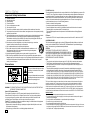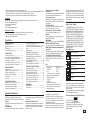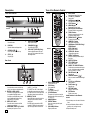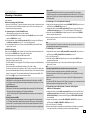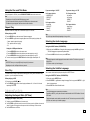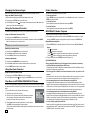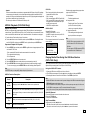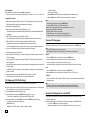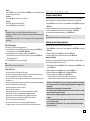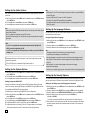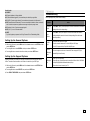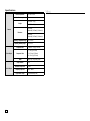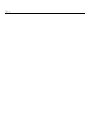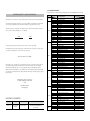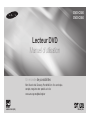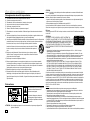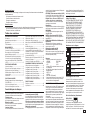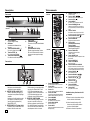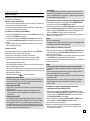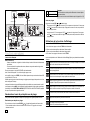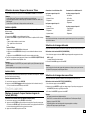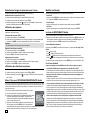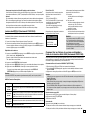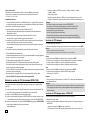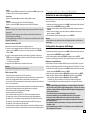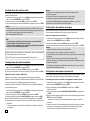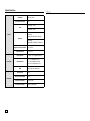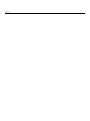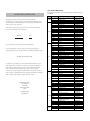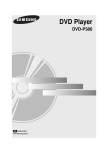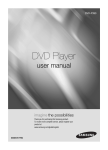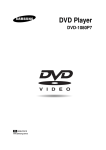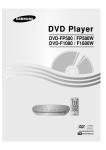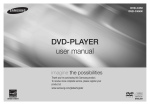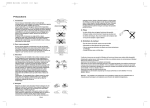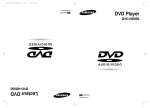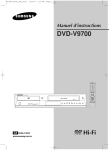Download Samsung AK68-01861A(01) User manual
Transcript
DVD-C500 DVD-C550 DVD Player User Manual imagine the possibilities Thank you for purchasing this Samsung product. To receive more complete service, please register your product at www.samsung.com/global/register AK68-01861A(01) ENGLISH Getting Started Important Safety Instructions 1) 2) 3) 4) 5) 6) 7) 8) Read these instructions. Keep these instructions. Heed all warnings. Follow all instructions. Do not use this apparatus near water. Clean only with a dry cloth. Do not block any ventilation openings. Install in accordance with the manufacturer's instructions. Do not install near any heat sources such as radiators, heat registers,stoves, or other apparatus (including amplifiers) that produce heat. 9) Do not defeat the safety purpose of the polarized or grounding- type plug. A polarized plug has two blades with one wider than the other. A grounding type plug has two blades and a third grounding prong. The wide blade or the third prong are provided for your safety. If the provided plug does not fit into your outlet, consult an electrician for replacement of the obsolete outlet. 10) Protect the power cord from being walked on or pinched: particularly at plugs, convenience receptacles, and the point where they exit from the apparatus. 11) Only use attachments/accessories specified by the manufacturer. 12) Use only with cart, stand, tripod, bracket, or table specified by the manufacturer, or sold with the apparatus. When a cart is used, use caution when moving the cart/apparatus combination to avoid injury from tip-over. 13) Unplug this apparatus during lightning storms or when unused for long peroids of time. 14) Refer all servicing to qualified service personnel. Servicing is required when the apparatus has been damaged in any way, such as the power-supply cord or plug is damaged, liquid has been spilled or objects have fallen into the apparatus, the apparatus has been exposed to rain or moisture, does not operate normally, or has been dropped. Precautions This symbol indicates that dangerous voltage consisting a risk of electric shock is present within this unit. This symbol indicates that there are important operating and maintenance instructions in the literature accompanying this unit. Do not install this equipment in a confined space such as a bookcase or similar unit. WARNING : TO REDUCE THE RISK OF FIRE OR ELECTRIC SHOCK, DO NOT EXPOSE THIS APPARATUS TO RAIN OR MOISTURE. Note to CATV system installer : This reminder is provided to call CATV system installer’s attention to Article 820-40 of the National Electrical Code (Section 54 of Canadian Electrical Code, Part I) that provides guidelines for proper grounding and, in particular, specifies that the cable ground shall be connected to the grounding system of the building as close to the point of cable entry as practical. Caution : FCC regulations state that any unauthorized changes or modifications to this equipment may void the user’s authority to operate it. • Apparatus shall not be exposed to dripping or splashing and no objects filled with liquids, such as vases, shall be placed on the apparatus. • If this power supply is used at 240V ac, a suitable plug adapter should be used. 2 FCC NOTE (for U.S.A): This equipment has been tested and found to comply with the limits for a Class B digital device, pursuant to Part 15 of the FCC rules. These limits are designed to provide reasonable protection against harmful interference in a residential installation. This equipment generates, uses and can radiate radio frequency energy and, if not installed and used in accordance with the instructions, may cause harmful interference to radio or television reception, which can be determined by turning the equipment off and on. The user is encouraged to try to correct the interference by one or more of the following measures. • Reorient or relocate the receiving antenna. • Increase the separation between the equipment and receiver. • Connect this equipment into an outlet on a circuit different from that to which the receiver is connected. • Consult the dealer or an experienced radio/TV technician for help. This class B digital apparatus meets all requirements of the Canadian Interference Causing Equipment Regulations. FDA Laser : “Complies with 21CFR 1040.10 except for deviations pursuant to Laser Notice No. 50, dated June 24, 2007.” CALIFORNIA USA ONLY : This Perchlorate warning applies only to primary CR (Maganese Dioxide) Lithium coin cells in the product sold or distributed ONLY in California USA “Perchlorate Material - special handling may apply”, See www.dtsc.ca.gov/hazardouswaste/perchlorate. CAUTION THIS PRODUCT UTILIZES A LASER. USE OF CONTROLS OR CLASS 1 LASER PRODUCT ADJUSTMENTS OR PERFORMANCE OF PROCEDURES OTHER THAN KLASSE 1 LASER PRODUKT THOSE SPECIFIED HEREIN MAY RESULT IN HAZARDOUS RADIATION LUOKAN 1 LASER LAITE EXPOSURE. DO NOT OPEN COVER AND DO NOT REPAIR YOURSELF. KLASS 1 LASER APPARAT PRODUCTO LÁSER CLASE 1 REFER SERVICING TO QUALIFIED PERSONNEL. Note: • This unit can be used only where the power supply is AC 120V, 60Hz. It cannot be used elsewhere. • This DVD player is designed and manufactured to respond to the Region Management Information. If the Region number of a DVD disc does not correspond to the Region number of this DVD player, the DVD player cannot play the disc. • The product unit accompanying this user manual is licensed under certain intellectual property rights of certain third parties. In particular, this product is licensed under the following US patents: 5,060,220 5,457,669 5,561,649 5,705,762 5,987,417 6,043,912 6,222,983 6,272,096 6,377,524 6,377,531 6,385,587 6,389,570 6,408,408 6,466,532 6,473,736 6,477,501 6,480,829 6,556,520 6,556,521 6,556,522 6,578,163 6,594,208 6,631,110 6,658,588 6,674,697 6,674,957 6,687,455 6,697,307 6,707,985 6,721,243 6,721,493 6,728,474 6,741,535 6,744,713 6,744,972 6,765,853 6,765,853 6,771,890 6,771,891 6 775,465 6,778,755 6,788,629 6,788,630 6,795,637 6,810,201 6,862,256 6,868,054 6,894,963 6,937,552. This license is limited to private non-commercial use by end-user consumers for licensed contents. No rights are granted for commercial use. The license does not cover any product unit other than this product unit and the license does not extend to any unlicensed product unit or process conforming to ISO/IEC 11172-3 or ISO/IEC 13818-3 used or sold in combination with this product unit. The license only covers the use of this product unit to encode and/or decode audio files conforming to the ISO/IEC 11172-3 or ISO/IEC 13818-3. No rights are granted under this license for product features or functions that do not conform to the ISO/IEC 11172-3 or ISO/IEC 13818-3. Handling Cautions • Before connecting other components to this player, be sure to turn them all off. • Do not move the player while a disc is being played, or the disc may be scratched or broken, and the player’s internal parts may be damaged. • Do not put a flower vase filled with water or any small metal objects on the player. • Be careful not to put your hand into the disc tray. • Do not place anything other than the disc in the disc tray. • Exterior interference such as lightning and static electricity can affect normal operation of this player. If this occurs, turn the player off and on again with the POWER button, or disconnect and then reconnect the AC power cord to the AC power outlet. The player will operate normally. • • • • Be sure to remove the disc and turn off the player after use. Disconnect the AC power cord from the AC outlet when you don’t intend to use the player for long periods of time. Clean the disc by wiping in a straight line from the inside to the outside of the disc. The Main plug is used as a disconnect device and shall stay readily operable at any time. Disc Storage Be careful not to harm the disc because the data on these discs is highly vulnerable to the environment. • Do not keep under direct sunlight. • Keep in a cool ventilated area. • Store vertically. • Keep in a clean protection jacket. Maintenance of Cabinet For safety reasons, be sure to disconnect the AC power cord from the AC outlet. • Do not use benzene, thinner, or other solvents for cleaning. • Wipe the cabinet with a soft cloth. Contents GETTING STARTED Precautions ...................................................... 2 General Features .......................................... 3 Description ................................................... 4 Tour of the Remote Control .......................... 4 CONNECTIONS Choosing a Connection.................................... 5 Connecting to a TV with HDMI/DVI Jack ......... 5 Connecting to a TV (Progressive/Interlace) .......... 5 Connecting to a TV (Video) .................................. 5 Connecting to an Audio System (2 Channel, Dolby Digital, MPEG2, or DTS Amplifier) .............. 5 BASIC FUNCTIONS Playing a Disc ................................................... 6 Using the Search and Skip Functions .............. 6 Using the Display Function .............................. 6 Using the Disc and Title Menu ......................... 7 Repeat Play ...................................................... 7 Slow Play .......................................................... 7 ADVANCED FUNCTIONS Adjusting the Aspect Ratio (EZ View) ............... 7 Selecting the Audio Language ......................... 7 Selecting the Subtitle Language ...................... 7 Changing the Camera Angle ............................ 8 Using the Bookmark Function.......................... 8 Using the Zoom Function ................................. 8 Clips Menu for MP3/WMA/JPEG/MPEG4/CD Audio ................................................................ 8 Folder Selection ............................................... 8 MP3/WMA/CD Audio Playback........................ 8 MPEG4 Playback (DVD-C550 Only) ................. 9 Playing Media Files using the USB HOST feature (DVD-C550 Only) .................................. 9 CD Ripping (DVD-C550 Only) .......................... 10 Picture CD Playback ........................................ 10 Picture CD Playback for HD-JPEG .................. 10 NAVIGATING THE SETUP MENU Using the Setup Menu ................................... 11 Setting Up the Display Options ........................ 11 Setting Up the Audio Options .......................... 12 Setting Up the System Options........................ 12 Setting Up the Language Features .................. 12 etting Up the Security Options ......................... 12 Setting Up the General Options ....................... 13 Setting Up the Support Options....................... 13 REFERENCE Troubleshooting ................................................ 13 Specifications ................................................... 14 Note - Discs which cannot be played with this player. • DVD-ROM • DVD-RAM • CD-ROM • CDV • CDI • CVD • CDGs play audio only, not graphics. - Ability to play back may depend on recording conditions. • DVD-R, +R • CD-RW • DVD+RW, -RW (V mode) - The unit may not play certain CD-R, CDRW and DVD-R due to the disc type or recording conditions. COPY PROTECTION General Features Excellent Sound Dolby Digital, a technology developed by Dolby Laboratories, provides crystal clear sound reproduction. Screen Both regular and widescreen(16:9) pictures can be viewed. Slow Motion An important scene can be viewed in slow motion. Various On-Screen Menu Functions You can select various languages (Audio/Subtitle) and screen angles while enjoying movies. Progressive Scan Progressive scanning creates an improved picture with double the scan lines of a conventional interlaced picture. EZ VIEW (DVD) Easy View enables picture adjustment to match your TV's screen size (16:9 or 4:3). Digital Photo Viewer (JPEG) You can view Digital Photos on your TV. Repeat You can repeat a song or movie simply by pressing the REPEAT button. MP3/WMA This unit can play discs created from MP3/WMA files. MPEG4 (DVD-C550 Only) This unit can play MPEG4 formats within an avi file. HDMI (High Definition Multimedia Interface) HDMI reduces picture noise by allowing a pure digital video/audio signal path from the player to your TV. CD Ripping (DVD-C550 Only) This feature lets you to copy audio files from a disc into MP3 format on a USB device. (Audio CD only (CD DA)). 1080p Playback This player upconverts regular DVDs for playback on 1080p TVs. Parental Control (DVD) The parental control allows users to set the level necessary to prohibit children from viewing harmful movies such as those with violence, adult subject matter, etc. Many DVD discs are encoded with copy protection. Because of this, you should only connect your DVD player directly to your TV, not to a VCR. Connecting to a VCR results in a distorted picture from copy-protected DVD discs. This product incorporates copyright protection technology that is protected by methods claims of certain U.S. patents and other intellectual property rights owned by Rovi Corporation and other rights owners. Use of this copyright protection technology must be authorized by Rovi Corporation, and is intended for home and other limited viewing uses only unless otherwise authorized by Rovi Corporation. Reverse engineering or disassembly is prohibited. PROGRESSIVE SCAN OUTPUTS (480p, 720p, 1080p) “CONSUMERS SHOULD NOTE THAT NOT ALL HIGH DEFINITION TELEVISION SETS ARE FULLY COMPATIBLE WITH THIS PRODUCT AND MAY CAUSE ARTIFACTS TO BE DISPLAYED IN THE PICTURE, IF PROGRESSIVE SCAN PICTURE PROBLEMS OCCUR, IT IS RECOMMENDED THAT THE USER SWITCH THE CONNECTION TO THE ‘STANDARD DEFINITION’ (VIDEO) OUTPUT. IF THERE ARE QUESTIONS REGARDING YOUR TV SET COMPATIBILITY WITH THIS DVD PLAYER, PLEASE CONTACT SAMSUNG'S CUSTOMER SERVICE CENTER.” Disc Markings ~ NTSC Play Region Number NTSC broadcast system in U.S.A, Canada, Korea, Japan, etc. Dolby Digital disc STEREO Stereo disc DIGITAL SOUND Digital Audio disc DTS disc MP3 disc Region Number Both the DVD player and the discs are coded by region. These regional codes must match in order for the disc to play. If the codes do not match, the disc will not play. The Region Number for this player is described on the rear panel of the player. DivX Certification (DVD-C550 Only) DivX, DivX Certified, and associated logos are trademarks of DivXNetworks, Inc and are used under license. “DivX Certified to play DivX video, including premium content.” 3 Description Tour of the Remote Control 8. DVD-C550 Front Panel Controls DVD-C550 1 2 3 4 5 7 9 16 17 18 19 20 21 22 23 24 10 11 12 25 26 27 6 7 8 DVD-C500 15 13 1. DISC TRAY Place the disc here. 5. PLAY/PAUSE ( ) Begin or pause disc play. 2. DISPLAY Operation indicators are displayed here. 6. 3. OPEN/CLOSE ( ) Press to open and close the disc tray. 7. 4. STOP ( ) Stops disc play. STANDBY/ON ( ) Turn On/Off the DVD Player. USB HOST (DVD-C550 Only) Connect a digital still camera, MP3 player, memory stick, Card reader and other removable storage devices. 14 28 1 2 3 4 5 15 DVD-C500 9 16 17 18 19 20 21 22 23 24 10 11 12 25 26 27 6 7 8 Rear Panel 13 14 1. 1. AUDIO OUT JACKS - Use audio cables to connect to the Audio input jacks of your television or audio/video receiver 2. DIGITAL AUDIO JACKS - Use either an coaxial digital cable to connect to a compatible Dolby Digital receiver. - Use either an coaxial digital cable to connect to an A/V Amplifier that contains a Dolby Digital, MPEG2 or DTS decoder. 3. VIDEO OUT JACK - Use a video cable to connect to the Video input jack on your television. 4. COMPONENT VIDEO OUT JACKS - Use these jacks if you have a TV with 4 Component Video in jacks. These jacks provide PR, PB and Y video. - If P-SCAN is set to “ON” in Video Output of the Setup Menu, progressive scan mode will work. - If I-SCAN is set to “ON” in Video Output of the Setup Menu, interlaced scan mode will work. 5. HDMI OUT JACK - Use an HDMI cable to connect this jack to the HDMI jack on your television for the best quality picture. - If an HDMI cable is connected to an HDMIcompatible TV, HDMI will be output automatically from the player about 10 seconds later. 2. 3. 4. 5. 6. 7. 28 DVD POWER Button Turns the power on or off. DVD Button Use to operate DVD. TV Button Use to operate a Samsung TV. EZ VIEW Button The aspect ratio of a picture can easily be adjusted according to the screen size of your TV (16:9 or 4:3). MARKER Button REPEAT Button Allows you to repeat play a title, chapter, track, or disc. DISC MENU Button Brings up the Disc menu. INFO Button Used to displays playback info banner. TV VOL (+, -) Buttons Control volume. 10. SKIP Buttons ( / ) Use to skip the title, chapter or track. 11. STOP Button ( ) 12. MENU Button Brings up the DVD player’s menu. 13. ENTER/π/†,√/® Buttons This button functions as a toggle switch. 14. TOOLS Button Displays the current disc mode. It also lets you access the Display function. 15. OPEN/CLOSE ( ) Button To open and close the disc tray. 16. HDMI SEL. Button HDMI Output resolution setup. 17. USB Button (DVD-C550 Only)/ ZOOM Button (DVD-C500 Only) Enlarges the DVD Picture. 18. VIDEO SEL. Button Changes video output mode 19. REPEAT A-B Button Allows you to repeat play a chosen section (AB) on a disc. 20. SUBTITLE Button 21. TITLE MENU Button Brings up the Title menu. 22. AUDIO/ TV SOURCE Button Use this button to access various audio functions on a disc. Use this button to select an available source on a Samsung TV (TV mode). 23. PAUSE Button ( ) Pause disc play. 24. SEARCH Buttons ( / ) Allow you to search forward/backward through a disc. 25. TV CH ( , ) Buttons Channel selection. 26. PLAY Button ( ) Begins disc play. 27. RETURN Button Returns to a previous menu. 28. EXIT Button Exit the on-screen menu. Install Batteries in the Remote control 9. 1. Open the battery cover on the back of the remote control. 2. Insert two AAA batteries. Make sure that the polarities (+ and -) are aligned correctly. 3. Replace the battery cover. Connections Choosing a Connection The following shows examples of connections commonly used to connect the DVD player with a TV and other components. Before Connecting the DVD Player - Always turn off the DVD player, TV, and other components before you connect or disconnect any cables. - Refer to the user’s manual of the additional components (such as a TV) you are connecting for more information on those particular components. A. Connecting to a TV with HDMI/DVI Jack HDMI provides the best picture quality of all the connections. 1. Using an HDMI-HDMI/HDMI-DVI cable (not included) connect the HDMI OUT jack on the rear of the DVD player to the HDMI/DVI IN jack of your TV. 2. Using the audio cables, connect the AUDIO (red and white) OUT jacks on the rear of the DVD player to the AUDIO (red and white) IN jacks of your TV. Turn on your DVD player and TV. 3. Press the input selector button on your TV remote control until the HDMI/DVI signal from the DVD player appears on your TV screen. HDMI VIDEO Specifications When you press the HDMI SEL. button, the 480p, 720p, 1080i and 1080p resolutions are selected in order. The first press of the HDMI SEL. button, brings up the current resolution. The second press allows you to change the HDMI output resolution. - Depending on your TV, certain HDMI output resolutions may not work. - Please refer to the user's manual of your TV. - If an HDMI or HDMI-DVI cable is plugged into TV, the DVD player’s output is set to HDMI automatically about 10 seconds later. - For better picture quality, set the HDMI output resolution to 720p, 1080i or 1080p. - This player upconverts regular DVDs for playback on 1080p TVs. It does not play HD DVDs or Blu-Ray discs. - If you connect an HDMI cable between a Samsung TV and this DVD player, you can operate this DVD player using your TV remote control. This is only available with Samsung TVs that support Anynet+(HDMI- CEC). - If your TV has an logo, then it supports the Anynet+ function. • HDMI (High Definition Multimedia Interface) HDMI enables you to make a digital video and audio connection with a single cable. Using HDMI, the DVD player transmits a digital video and audio signal which displays a vivid picture on a TV having an HDMI input jack. • HDMI connection description HDMI connector - Video and audio are transferred digitally without compression (LPCM or Bit Stream data). - The player outputs a pure digital signal to the TV through an HDMI cable. - If your TV does not support HDCP (High-bandwidth Digital content protection), snow noise appears on the screen. • Why does Samsung use HDMI? Analog TVs require an analog video/audio signal. However, when playing a DVD, the signal transmitted to a TV is digital. Therefore either a digital-to-analog converter (in the DVD player) or an analog-to-digital converter (in the TV) is required. During this conversion, the picture quality is degraded due to noise and signal loss. HDMI technology is superior because it requires no D/A conversion and is a pure digital signal from the player to your TV. • What is HDCP? HDCP (High-bandwidth Digital Content Protection) is a system for protecting DVD content output via HDMI/DVI from being copied. It provides a secure digital link between a video source (PC, DVD. etc) and a display device (TV, projector, etc). Content is encrypted at the source device to prevent unauthorized copies from being made. B. Connecting to a TV (Progressive/ Interlace) 1. Using Component video cables (not included), connect the COMPONENT VIDEO OUT jacks on the rear of the DVD player to the COMPONENT IN jacks of your TV. 2. Using the audio cables, connect the AUDIO (red and white) OUT jacks on the rear of the DVD player to the AUDIO (red and white) IN jacks of your TV. Turn on the DVD player and TV.DVD player and TV. 3. Set the Video Output to P-SCAN/I-SCAN in the Display Setup menu. You can also use the VIDEO SEL. button to change the Video Output mode. 4. Press the input selector button on your TV remote control until the Component signal from the DVD player appears on the TV screen. Note - What is “Progressive Scan”? Progressive scan has twice as many scanning lines as the interlace output method and provides better and clearer picture quality. C. Connecting to a TV (Video) 1. Using Video/Audio cables, connect the VIDEO (yellow)/AUDIO (red and white) OUT jacks on the rear of the DVD player to the VIDEO (yellow)/AUDIO (red and white) IN jacks of your TV. 2. Turn on your DVD player and TV. 3. Set the Video Output to I-SCAN in the Display Setup menu. You can also use the VIDEO SEL. button to change the Video Output mode. 4. Press the input selector button on your TV remote control until the Video signal from the DVD player appears on the TV screen. Note - Noise may be generated if the audio cable placed too close to the power cable. - If you want to connect to an Amplifier, please refer to the Amplifier connection page. - The number and position of the jacks may vary depending on your TV set. Please refer to the user's manual of your TV. - If there is one audio input terminal on the TV, connect it to the [AUDIO OUT][left] (white) jack of the DVD player. - If you press the VIDEO SEL. button when the DVD Player is in stop mode or no disc is inserted, the Video Output mode changes in the following sequence: (I-SCAN ➝ P-SCAN). D. Connecting to an Audio System (2 Channel, Dolby Digital, MPEG2 or DTS Amplifier) 1. Using the audio cables, connect the AUDIO (red and white) OUT jacks on the rear of the DVD player to the AUDIO (red and white) IN jacks of the Amplifier. If using a Coaxial cable (not included), connect the DIGITAL AUDIO (COAXIAL) jack on the rear of the DVD player to the DIGITAL AUDIO IN (COAXIAL) jack of the Amplifier. 2. Using the video signal cable(s), connect the HDMI, COMPONENT or VIDEO OUT jacks on the rear of the DVD player to the HDMI/DVI, COMPONENT or VIDEO IN jack of your TV. 3. Turn on your DVD player, TV, and Amplifier. 4. Press the input select button of the Amplifier to select the audio input your DVD player is connected to in order to hear sound. Refer to your Amplifier's user manual to set the Amplifier's audio input. 5 2-Channel stereo ampilfier or Dolby Digital or DTS amplifier DVD 2X, 4X, 8X, 16X, 32X CD 2X, 4X, 8X, 16X, 32X RED Note - The speed marked in this function may be different from the actual playback speed. - No sound is heard during search mode(Except CD). WHITE Skipping Tracks D Coaxial Cable Audio Cable WHITE WHITE BLUE GREEN RED RED RED YELLOW Audio Cable RED C WHITE Video Cable YELLOW B Component Cable RED BLUE GREEN A OR HDMI-DVI Cable HDMI Cable or During play, press the SKIP ( ) button. - When playing a DVD, if you press the SKIP ( ) button, it moves to the next chapter. If you press the SKIP ( ) button, it moves to the beginning of the chapter. Pressing the Skip button twice makes the DVD move to the beginning of the previous chapter. - When playing a CD, if you press the SKIP ( ) button, it moves to the next track. If you press the SKIP ( ) button, it moves to the beginning of the track. Pressing the Skip button twice makes the CD move to the beginning of the previous track. Using the Display Function When Playing a DVD/MPEG4 Basic functions Playing a Disc 1. 2. 3. 4. During play, press the TOOLS button on the remote control. Press the π/† buttons to select the desired item. Press the √/® buttons to make the desired setup. To make the screen disappear, press the TOOLS button again. The functions when using the Display function are listed in the table below. To access the desired title when there is more than one in the disc. For example, if there is more than one movie on a DVD, each movie will be identified. Before Play - Turn on your TV and set it to the Video Input your DVD player is connected to with your TV’s remote control. - If you connected the DVD player to an external Audio System, turn on your Audio System and set it to the correct Audio Input. After plugging in the player, the first time you press the DVD POWER button, the screen to the right appears: If you want to select a language, press a π/† button, and then press the ENTER button. (This screen will only appear when you plug in the player for the first time.) If the language for the startup screen is not set, the settings may change whenever you turn the power on or off. Therefore, make sure that you select the language you want to use. Once you select a menu language, you can change it by pressing the ■/®|| button on the frontSelect panel of the unit for more than 5 seconds with no disc in the unit. Then the SELECT MENU LANGUAGE window appears again where you can reset your preferred language. Using the Search and Skip Functions During play, you can search quickly through a chapter or track, and use the skip function to jump to the next selection. Searching through a Chapter or Track During play, press the SEARCH ( or ) button on the remote control for more than 1 second - If you want to search at a faster speed on the DVD or CD, press and hold the button. 6 Most DVD discs are recorded in chapters so that you can quickly find a specific passage (similar to tracks on an audio CD). Allows playback of the film from a desired time. You must enter the starting time as a reference. The time search function does not operate on some discs. Refers to the film's soundtrack language. In the example, the soundtrack is played in English 5.1CH. A DVD disc can have up to eight different soundtracks. Refers to the subtitle languages available in the disc. You will be able to choose the subtitle languages or, if you prefer, turn them off from the screen. A DVD disc can have up to 32 different subtitles. EZ User will be able to choose EZ-View type Press enter to activate the Zoom function. To access the desired Angle function. Some DVD disc are have more than one recorded angle. Using the Disc and Title Menu During the playback of a DVD disc, press the DISC MENU/TITLE MENU button on the remote control. Note - Depending on a disc, the Disc Menu/Title Menu may not work. - You can also select the Disc Menu, using the DISC MENU button on the remote control. - Title Menu will only be displayed if there are at least two titles in the disc. Repeat Play Repeat the current track, chapter, title, a chosen section (A-B), or all of the disc. When playing a DVD 1. Press the REPEAT button on the remote control. Repeat screen appears. 2. Press the REPEAT or π/† button to change the playback mode. A DVD repeats play by chapter, title. - Chapter : repeats the chapter that is playing. - Title : repeats the title that is playing. - Off Using the A-B Repeat function 1. Press the REPEAT A-B button on the remote control. 2. Press the REPEAT A-B button at the point where you want repeat play to start (A). 3. Press the REPEAT A-B button at the point where you want repeat play to start (B). 3. To return to normal play, press the REPEAT A-B button until the display shows Repeat : Off. Note - A-B REPEAT allow you to set point (B) directly after point (A) has been set. - Depending on the disc, the Repeat function may not work. Slow Play This feature allows you slowly to repeat scenes containing sports, dancing, musical instruments being played etc., so you can study them more closely. When playing a DVD 1. During play, press the PAUSE ( ) button. 2. Press the SEARCH ( / ) button to choose the play speed between 1/2, 1/4, 1/8 and 1/16 of normal speed during PAUSE mode. Advanced functions Adjusting the Aspect Ratio (EZ View) Changing the aspect ratio (DVD) 1. During play, press the EZ VIEW button on the remote control. 2. Press the EZ VIEW or π/† buttons to select the screen size. Each time you press the π/† button, the screen size changes. For graphics of the screen sizes and the sequence in which the sizes change, see the next column. 3. Press the EXIT button to exit EZ View. If you are using a 16:9 TV If you are using a 4:3 TV For 16:9 aspect ratio discs - WIDESCREEN TV - SCREEN FIT - ZOOM FIT For 16:9 aspect ratio discs - 4:3 Letter Box - 4:3 Pan&Scan - SCREEN FIT - ZOOM FIT For 4:3 aspect ratio discs - Normal Wide - SCREEN FIT - ZOOM FIT - Vertical Fit For 4:3 aspect ratio discs - Normal Screen - SCREEN FIT - ZOOM FIT Note This function may behave differently depending on the type of disc. Selecting the Audio Language You can select a desired audio language available on a disc quickly and easily with the AUDIO button. Using the AUDIO button (DVD/MPEG4) 1. During play, press the AUDIO button. Change the audio language by pressing the AUDIO or π/† button. - The audio languages are represented by abbreviations. 2. To remove the AUDIO icon from the screen, press the EXIT button Note - This function depends on audio languages that are encoded on the disc. This function may not work with all DVDs. - A DVD disc can contain up to 8 audio languages. Selecting the Subtitle Language You can select a desired subtitle quickly and easily with the SUBTITLE button. Using the SUBTITLE button (DVD/MPEG4) 1. During play, press the SUBTITLE button. 2. Press the SUBTITLE or π/† buttons to change the language. Each time you press the SUBTITLE or π/† buttons, the language changes. 3. Press the EXIT button to exit the Subtitle function. Note - The subtitle languages are represented by abbreviations. - Depending on the DVD, you may have to select the desired subtitle in the DVD’s Disc Menu. Press the INFO button. - This function depends on what subtitles are encoded on the disc. This function may not work with all DVDs. - A DVD disc can contain up to 32 subtitle languages. 7 Changing the Camera Angle Folder Selection When a DVD contains multiple angles of a particular scene, you can use the ANGLE function. Using the ANGLE function (DVD) If the disc contains multiple angles, the ANGLE mark appears on the screen. Using the Bookmark Function The folder can be selected both in Stop or Play mode. - To select the Parent Folder Press the RETURN button to go to the parent folder, or press the π/† buttons to select “..” and then press ENTER to go to the parent folder. - To select the Peer Folder Press the π/† buttons to select the desired folder, and then press ENTER. - To select the Sub-Folder Press the π/† buttons to select the desired folder, and then press ENTER. This feature lets you bookmark sections of a DVD, so you can quickly find them at a later time. MP3/WMA/CD Audio Playback Using the Bookmark Function (DVD) 1. Open the disc tray. Place the disc on the tray. Close the tray. 2. Press the √/® buttons to select a Music folder, and then press ENTER. Press the π/† to select a song file, and then press ENTER. Press π/† to begin playback of the song file, and then press the ENTER button. 1. During play, press the TOOLS button on the remote control. 2. Press the π/† buttons to select . When the angle screen is displayed, press the √/® buttons on the remote control to select the desired angle option. 1. During play, press the MARKER button on the remote control. 2. When you reach the scene you want to mark, Press the √/® or π/† buttons, and then press MARKER button. You can bookmark up to 12 scenes at a time. Note - Depending on the disc, the Bookmark function may not work. 1. Press the REPEAT button to change the playback mode. There are four modes; Off, Track, Folder and 1 Random. - Off ( ): Normal Playback 1 - Track ( 1 ): Repeats the current song file. - Folder ( ): Repeats the song files which have the same extension in the current folder. 1 - Random ( ): Plays the song files which have the same extension in random order. 2. To resume normal play, press the REPEAT button until the Repeat : Off. Recalling a Marked Scene 1. During play, press the MARKER button on the remote control. 2. Press the √/® or π/† buttons to select a marked scene. 3. Press the PLAY (®) button to skip to the marked scene. Clearing a Bookmark CD-R MP3/WMA file 1. During play, press the MARKER button on the remote control. 2. Press the √/® or π/† buttons to select the bookmark number you want to delete. 3. Press the ENTER button to delete a bookmark number. Using the Zoom Function Using the Zoom Function (DVD) 1. During play, press the TOOLS or ZOOM buttons on the remote control. 2. Press the π/† buttons to select icon, and then press the ENTER button to zoom in X1,X2,X3,X4. Clips Menu for MP3/WMA/JPEG/MPEG4/CD Audio CD Audio or discs with MP3/WMA/JPEG/MPEG4 contain individual songs and/or pictures that will be organized into folders on this unit as shown below. They are similar to how you use your computer to put files into different folders. To go access these folders and the files in them, follow these steps : Videos \ 1/2 Pages 1. Open the disc tray. Place the disc on the tray. 2. Close the tray. The tray closes and the Parent Folder Menu screen appears (top screen image.) Parent folders contain all the Peer folders that have the same kind of content: Videos, music, photos, etc. 3. Press the √/® buttons to select the Parent folder of your choice, and then press ENTER. A screen displaying the Peer folders appears. The Peer folders contain all the folders with the same kind of content (videos, music, photos, etc.) that are in the Parent folder. CD 8 Repeat/Random playback Pages Move Return When you record MP3 or WMA files on a CD-R for playback in this unit, please refer to the following. - Your MP3 or WMA files should be ISO 9660 or JOLIET format. ISO 9660 format and Joliet MP3 or WMA files are compatible with Microsoft's DOS and Windows, and with Apple's Mac. This format is the most widely used. - When naming your MP3 or WMA files, do not exceed 8 characters, and enter “.mp3, .wma” as the file extension. General name format : Title.mp3. or Title.wma. When composing your title, make sure that you use 8 characters or less, have no spaces in the name, and avoid the use of special characters including: (.,/,\,=,+). - Use a decompression transfer rate of at least 128 Kbps when recording MP3 files. Sound quality with MP3 files basically depends on the rate of compression/decompression you choose. Getting CD audio sound requires an analog/digital sampling rate, that is conversion to MP3 format, of at least 128 Kbps and up to 160 Kbps. However, choosing higher rates, like 19 2Kbps or more, only rarely give better sound quality. Conversely, files with decompression rates below 128 Kbps will not be played properly. - Use a decompression transfer rate of at least 64Kbps when recording WMA files. Sound quality with WMA files basically depends on the rate of compression/decompression you choose. Getting CD audio sound requires an analog/digital sampling rate, that is conversion to WMA format, of at least 64Kbps and up to 192Kbps. Conversely, files with decompression rates below 64Kbps or over 192Kbps will not be played properly. The sampling rate that can be supported for WMA files is >30 Khz. - Do not try recording copyright protected MP3 files. Certain "secured" files are encrypted and code protected to prevent illegal copying. These files are of the following types: Windows MediaTM (registered trade mark of Microsoft Inc) and SDMITM (registered trade mark of The SDMI Foundation). You cannot copy such files. - Important: The above recommendations cannot be taken as a guarantee that the DVD player will play MP3 recordings, or as an assurance of sound quality. You should note that certain technologies and methods for MP3 file recording on CD-Rs prevent optimal playback of these files on your DVD player (degraded sound quality and in some cases, inability of the player to read the files). - This unit can play a maximum of 500 files and 500 folders per disc. MPEG4 Playback (DVD-C550 Only) MPEG4 Play Function MPEG4 is a compressed video format designed to deliver DVD quality video at lower data rates and smaller file sizes. Types of MPEG4 files are DivX or Xvid. These files have an .avi extension.AVI files are used to contain the audio and video data. Only AVI format files with the “.avi” extensions can be played. 1. Open the disc tray. Place the disc on the tray. Close the tray. 2. Press the √/® buttons to select a Videos Menu, and then press the ENTER button. Press the π/† to select an avi file (DivX/XviD), and then press the ENTER. Press the π/†, and then press the ENTER button. 1. Press the REPEAT button, and then press the REPEAT or π/† buttons to change playback mode. There are 3 modes Off, Title, Folder, - Folder : repeats the AVI files which have the same extension in the current folder. - Title : repeats the title that is playing. - Off : No Repeat mode. 2. Press the REPEAT A-B button on the remote control. 3. Press the REPEAT A-B button to set the point where you want repeat play to start (A). 4. Press the REPEAT A-B button button again at the point where you want the repeat play to stop (B). - To return to normal play, press the REPEAT A-B button until the display shows Repeat:Off. Note A-B REPEAT allow you to set point (B) directly after point (A) has been set. MPEG4 Function Description Description Skip (|k or K|) During play, press the |k or K| button, it moves to next or previous track. Search (k or K) During play, press the SEARCH (k or K) button and press again to search at a faster speed. Allows you to search at a faster speed in an AVI file. (2X, 4X, 8X, 16X, 32X) Slow Motion Play ZOOM This unit can play the following video compression formats within the AVI file format: - DivX 3.11 contents - DivX 4 contents (Based on MPEG-4 Simple Profile) - DivX 5 contents (MPEG-4 simple profile plus additional features such as bi-directional frames. Qpel and GMC are also supported.) - XviD MPEG-4 compliant contents. DVD-RW & DVD+R Supported DivX file formats : - Basic DivX format DivX3.11 / 4.12/ 5.x - Xvid (MPEG-4 compliant video codec) and DivX Pro - File format : *.avi, *.div, *.divx. This unit supports all resolutions for AVI up to maximum shown at the below. DivX5 Repeat and Repeat A-B Playback Function CD-R AVI file Allows you to search at a slower speed in an AVI file. (1/2, 1/4, 1/8, 1/16) Will zoom in X1/X2/X3/X4/Normal 720 x 480 @30fps 720 x 576 @25fps : Maximum bit rate : 4Mbps Possible warning messages that may appear when trying to play DivX/AVI files are : 1. No Authorization - File with bad registration code. 2. Unsupported Codec - Files with certain Codec Types, Versions (ex. MP4, AFS and other proprietary codecs) are not supported by this player. 3. Unsupported Resolution - Files containing resolutions higher than the player’s specification are not supported. Note - The DVD-C550 can support resolutions up to 720 x 480 @30 frames/ 720 x 576 @25 frames for DivX discs. - This unit supports CD-R/RWs written in MPEG4 in accordance with the “ISO9660 format”. Playing Media Files Using the USB Host feature (DVD-C550 Only) You can enjoy media files such as pictures, movies and tunes saved in an MP3 player, USB memory or digital camera by connecting them to the USB port of the DVD Player. Using the USB HOST feature 1. Connect the USB device to the USB port on the front of the unit. 2. The USB Menu screen appears. Press the √/® button to select Menu, and then press ENTER. 3. Press the π/† buttons to select a file in the USB device. Press ENTER to Open the file. Note - When the USB button on the remote control is pressed, a display of the USB device selection will appear. - “USB loading” appears on the display screen. - Depends on the file size and clip duration, loading time on USB may take longer than using CD or DVD media. - The USB MENU screen appears on the TV screen and the saved file is played. - If there is a Disc in the unit, pressing the DVD button will make the player exit the USB menu and load the disc. Safe USB Removal 1. Press the DVD button to return to disc mode or the main screen. 2. Press the STOP (■) button 3. Remove the USB cable/device. Skip Forward/Back During playback, press the (|k / K|) button. - When there is more than one file, when you press the K| button, the next file is selected. - When there is more than one file, when you press the |k button, the previous file is selected. - Depending on the MPEG4 file, these functions may not work 9 Fast playback To play back the disc at a faster speed, press (k / K) during playback. - Each time you press either button, the playback speed will change as follows : 2X ➞ 4X ➞ 8X ➞ 16X ➞ 32X. • Standard : 128kbps • Better Quality : 192kbps - Device selection. Press ENTER to change between partitions on the USB device (max 4). - Select - Unselect. Press ENTER to change from Select all (files) or Select none. Compatible Devices 1. USB devices that support USB Mass Storage v1.0. (USB devices that operate as a remov able disk in Windows (2000 or later) without additional driver installation.) 2. MP3 Player: Flash type MP3 player. 3. Digital camera: Cameras that support USB Mass Storage v1.0. • Cameras that operate as a removable disk in Windows (2000 or later) without additional driver installation. 4. USB Flash Drive: Devices that support USB2.0 or USB1.1. • You may experience a difference in playback quality when you connect a USB1.1 device. 5. USB card Reader: One slot USB card reader and Multi slot USB card reader • Depending on the manufacturer. the USB card reader may not be supported. • If you install multiple memory devices into a multi card reader, you may experience problems. 6. If you use a USB extension cable, the USB device might not be recognized. • CBI (Control/Bulk/Interrupt) is not supported. • Digital Cameras that use PTP protocol or require additional program installation when connected to a PC are not supported. • A device using NTFS file system is not supported. (Only FAT 16/32 (File Allocation Table 16/32) file system is supported.) • Some MP3 players, when connected to this product,may not operate depending on the sector size of their file system. • The USB HOST function is not supported if a product that transfers media files by its manufacturer-specific program is connected. • Does not operate with Janus enabled MTP (Media Transfer Protocol) devices. • The USB host function of this product does not support all USB devices. CD Ripping (DVD-C550 Only) This feature lets you to copy audio files from a CD into MP3 format on a USB device. 1. Open the disc tray. Place the Audio CD (CD DA) disc on the tray, and then close the tray. Connect the USB device to the USB port on the front of the unit. Press the DVD button. 2. Press the TOOLS button to display the Ripping screen. 3. Press the π/† buttons, then press the ENTER button to select a file for ripping. - To deselect a file, highlight the file, and then press the ENTER button again. 4. Press the √ and † button to select START, and then press the ENTER button to begin ripping. The Ripping menu contain the following buttons: - Mode (Fast/Normal) - Bitrate. Press ENTER to change : 128kbps ➞ 192kbps ➞ 128kbps ... 10 Note - To cancel the copying in progress, press the ENTER button. - To return to CDDA screen, press the TOOLS button again. - While the CD is being ripped, the player will automatically be in stop mode. - Ripping process is 2.6 times of normal speed. - Only Audio CD(CD DA) discs can be ripped. - The USB button does not work while you’re in the Ripping menu. - CD ripping function may not supported for some MP3 players device. Picture CD Playback 1. Select the desired folder. 2. Press the π/† buttons to select a Picture file in the clips menu and then press the ENTER button. Note - Press the STOP button to return to the clips menu. - When playing a Kodak Picture CD, the unit displays the Photo directly, not the clips menu. Rotation - Press the TOOLS button to select Rotate, and then press ENTER button. Each time the √/® buttons are pressed, the picture rotates 90 degrees clockwise. Each time the π button is pressed, the picture rotates 180 degree. Each time the † button is pressed, the picture will reverse to the right side to show a mirror image. Zoom - Press the TOOLS button to select Zoom, and then press ENTER button. - Each time Zoom button is pressed, the picture is enlarged. Zoom mode : X1-X2-X3-X4-X1. Slide Show - When you press PLAY when viewing a JPEG file, it will go to full screen mode and the slide show automatically start. Note - Depending on the file size, the amount of loading time each picture may be different. - If you don’t press any button, the slide show will start automatically in about 8 seconds. Picture CD Playback for HD-JPEG To enjoy HD-JPEG, HDMI must be connected an the resolution should be to 720p, 1080i or 1080p. 1. Select the desired folder. 2. Press the π/† buttons to select a Picture file in the clips menu and then press the ENTER button. - Press the STOP (■) button to return to the clips menu. - When playing a Kodak Picture CD, the unit displays the Photo directly, not the clips menu. - Rotation Press the TOOLS button to select Rotate, and then press ENTER button. Press the √/® button to rotate the screen 90 degrees to the left/right. - Skip Picture Press the |k or K| button to select previous or next picture. - Slide Show Press the PLAY (®) button to start the SLIDE show. Press the PAUSE (∏∏) button to stop the SLIDE show. Note - Depending on the file size, the amount of loading time each picture may be different. - The image may be displayed at a smaller size depending on the picture size when displaying images in HD-JPEG mode. - It is recommended to set the “BD Wise” to “Off” In Case of playback JPEG image file bigger than 720 X 480 pixel size. Navigating the setup menu Using the Setup Menu The Setup menu lets you customize your DVD player by allowing you to select various language preferences, set up parental level, and even adjust the player to the type of television screen you have. 1. Press the MENU button on the remote control. Press the √/® buttons to select SETTINGS, then press the ENTER button. 2. Press the π/† buttons to access the different features, , and then press the ® or ENTER button. 3. Press the π/† button to access the sub features, and then press the ® or ENTER button. 4. To make the setup screen disappear after setting up, press the RETURN button. Note Depending on the disc, some Setup menu selections may not work. Setting Up the Display Options MP3-JPEG Playback You can display a JPEG photo file with background music. 1. Press the π/† buttons to select an MP3 file in the Clips menu, and then press the ENTER button. To return to the menu screen, Press the RETURN or MENU buttons. 2. Press the √/® buttons to select Photos Menu, and then press the ENTER button. Press the π/† buttons to select a JPEG file in the Clips menu, and then press the ENTER button. - Music will continue playing. 3. Press the STOP button when you want to stop playback. Note MP3 and JPEG files have to be on the same disc. CD-R JPEG Discs - Only files with the “.jpg” and “.JPG” extensions can be played. If the disc is not closed, it will take longer to start playing and not all of the recorded files may be played. Only CD-R discs with JPEG files in ISO 9660 or Joliet format can be played. The name of the JPEG file may not be longer than 8 characters and should contain no blank spaces or special characters (. / = +). Only a consecutively written multi-session disc can be played. If there is a blank segment in the multi-session disc, the disc can be played only up to the blank segment. A maximum of 500 images can be stored on a single CD. Kodak Picture CDs are recommended. When playing a Kodak Picture CD, only the JPEG files in the pictures folder can be played. Kodak Picture CD: The JPEG files in the pictures folder can be played automatically. Konica Picture CD: If you want to see the Picture, select the JPEG files in the clips menu. Fuji Picture CD: If you want to see the Picture, select the JPEG files in the clips menu. QSS Picture CD: The unit may not play QSS Picture CD. If the number of files in 1 Disc is over 500, only the first 500 JPEG files can be played. If the number of folders in 1 Disc is over 500, only the first JPEG files in 500 folders can be played. Display options enable you to set various video functions of the player. 1. Press the MENU button on the remote control. Press the √/® buttons to select SETTINGS, then press the ENTER button. 2. Press the π/† buttons to select DISPLAY, then press the ® or ENTER button. 3. Press the π/† buttons to select the desired item, then press the ® or ENTER button. Setting Up BD Wise When the player is connected to a SAMSUNG TV which supports “BD Wise”, you can enjoy optimized Picture Quality by setting the “BD Wise” function to “On”. 1. With the unit in Stop mode, press the MENU button. Press the √/® buttons to select SETTINGS, and then press the ENTER button. 2. Press the π/† buttons to select DISPLAY, and then press the ® or ENTER button. 3. Press the π/† buttons to select BD WISE, and then press the ® or ENTER button. Press the π/† buttons to select ON/OFF, then press the ENTER button. - Please choose “Yes” to continue, otherwise choose “No” to keep current setting. - The HDMI resolution will be changed to maximum resolution supported by your TV. • Consult your TV User’s Manual to find out if your TV supports Progressive Scan. If Progressive Scan is supported, follow the TV User’s Manual regarding Progressive Scan settings in the TV’s menu system. • If Video Output is set incorrectly, the TV screen may be blank. • The resolutions available for HDMI output depend on the connected TV or projector. For details, see the user’s manual of your TV or projector. • When the resolution is changed during playback, it may take a few seconds for a normal image to appear. • If you have HDMI connected, better picture quality will be provided when the output resolution is set to 720p, 1080i or 1080p. • It is recommended to set the “BD Wise” to “Off” In Case of playback JPEG image file bigger than 720 X 480 pixel size. 11 Setting Up the Audio Options Audio Options allow you to set up the audio device and sound status settings depending on the audio system in use. 1. With the unit in Stop mode, press the MENU button. Press the √/® buttons to select SETTINGS, and then press the ENTER button. 2. Press the π/† buttons to select AUDIO, then press the ® or ENTER button. 3. Press the π/† buttons to select the desired item, then press the ® or ENTER button. Note : - When play disc that have MPEG Audio at bitstream selection, the coaxial may not have Audio output its depend on the AV Receiver - There is no analogue audio output when you play a DTS sound disc. - Even when PCM Down sampling is Off, some discs will only output down sampled audio through the digital outputs. HDMI - If your TV is not compatible with compressed multi-channel formats (Dolby Digital, DTS, MPEG), you should set Digital Audio to PCM. - If your TV is not compatible with LPCM sampling rates over 48kHz, you should set PCM Down sampling to On. Manufactured under license from Dolby Laboratories. “Dolby” and the double-D symbol are trademarks of Dolby Laboratories. “DTS” and “DTS Digital Out” are trademarks of Digital Theater Systems, Inc. Setting Up the System Options 1. With the unit in Stop mode, press the MENU button. Press the √/® buttons to select SETTINGS, and then press the ENTER button. 2. Press the π/† buttons to select SYSTEM, and then press the ® or ENTER button. 3. Press the π/† buttons to select the desired item, and then press the ® or ENTER button. Setting Up Anynet+(HDMI-CEC) Anynet+ is a function that can be used to operate this DVD Player using a Samsung TV remote control. This is done by connecting the DVD player to a SAMSUNG TV using an HDMI Cable. This is only available with SAMSUNG TVs that support Anynet+. To operate Anynet+, you must turn Anynet+(HDMI-CEC) On in the Setup Menu. 1. With the unit in Stop mode, press the MENU button. Press the √/® buttons to select SETTINGS, and then press the ENTER button. 2. Press the π/† buttons to select SYSTEM, and then press the ® or ENTER button. 3. Press the π/† buttons to select ANYNET+(HDMI-CEC), and then press the ® or ENTER button. 4. Set the Anynet+(HDMI-CEC) to “On”on your DVD Player., then press the ENTER button. 5. Set the Anynet+ function on your Samsung TV. (See your TV instruction manual for more information.). • When you press Anynet+ button on the TV remote control, the OSD to the right will appear. 12 Note • While watching TV, your TV screen will change to the play screen when you press the PLAY button of the DVD player. • If you play a DVD when the TV power is off, the TV will power On. • If you turn the TV off, the DVD Player will power off automatically. • If you change from HDMI to other sources (Composite,Component,... etc) while playing a DVD disc, the DVD Player will stop playing. Setting Up the Language Features If you set the player menu, disc menu, audio and subtitle language in advance, they will come up automatically every time you watch a movie. Using the Player Menu Language 1. With the unit in Stop mode, press the MENU button. Press the √/® buttons to select SETTINGS, and then press the ENTER button. 2. Press the π/† buttons to select LANGUAGE, then press the ® or ENTER button. 3. Press the π/† buttons to select the desired language, then press the ® or ENTER button. Note - The language is selected and the screen returns to the Language Setup Page. - To make the setup menu disappear, press the MENU button. - If the selected language is not recorded on the disc, the original pre-recorded language is selected. - Select “Original” if you want the default soundtrack language to be the original language the disc is recorded in. - Select “Automatic” if you want the subtitle language to be the same as the language selected as the audio language. - Some discs may not contain the language you select ; in that case the disc will use its original language setting. Setting Up the Security Options The Parental Control function works in conjunction with DVDs that have been assigned a rating, which helps you control the types of DVDs that your family watches. There are up to 8 rating levels on a disc. Setting Up the Rating Level and Changing the Password 1. With the unit in Stop mode, press the MENU button. Press the √/® buttons to select SETTINGS, and then press the ENTER button. 2. Press the π/† buttons to select SECURITY, then press the ® or ENTER button. Enter your password. 3. Press the π/† buttons to select PARENTAL/CHANGE PASSWORD, then press the ® or ENTER button. 4. Press the π/† buttons to select rating level you want, then press the ENTER button. e.g) Setting up in KID SAFE - For example, if you select the Kids Safe level, discs that contain level 2 or higher will not play. 5. Enter your password. If this is the first time, enter 0000. Then, enter a new password. The new password must be a number other than 0000 to activate the parental control function. Then re-enter the new password again. Security Levels: ❶ KID SAFE ❷ G (General Audiences) : All Ages Admitted ❸ PG (Parental Guidance suggested) : Some material may not be suitable for young children. ❹ PG 13 (PG-13 Parents strongly cautioned) : Some material may be inapproriate for children under 13. ❺ PGR (Parental Guidance Recommended) : These are not necessarily unsuitable for children, but viewer discretion is advised, and parents and guardians are encouraged to supervise younger viewers. ❻ R (Restricted) : Under 17 requires accompanying adult ❼ NC17 (NC-17) : No one 17 and under admitted. ❽ ADULT - If you have forgotten your password, see “Forgot Password” in the Troubleshooting Guide. Setting Up the General Options 1. With the unit in Stop mode, press the MENU button. Press the √/® buttons to select SETTING, and then press the ENTER button. 2. Press the π/† buttons to select GENERAL, and then press the ® or ENTER button. 3. Press the π/† buttons to select the desired item, and then press the ® or ENTER button. Setting Up the Support Options Support option enable you to check your DVD player information such as the model code, Software Version, The serial and version numbers can be found on the back side of your DVD-Player. 1. With the unit in Stop mode, press the MENU button. Press the √/® buttons to select SETTINGS, then press the ENTER button. 2. Press the π/† buttons to select SUPPORT, then press the ® or ENTER button. 3. Select PRODUCT INFORMATION, then press the ® or ENTER button. Reference Troubleshooting Before requesting service, please check the following. Problem Action The screen is blocked. • Press the ■/®|| button (on the front panel) for more than 5 seconds with no disc inside. All settings will revert to the factory settings. Forgot password. • Press the ■/®|| button (on the panel) for more than 5 seconds with no disc inside. All settings including the password will revert to the factory settings. Don't use this unless absolutely necessary. No HDMI output • Check if the Video output is set to HDMI. • Check the connection between the TV and the HDMI jack of DVD player. • See if the TV supports this 480p/ 720p/1080i/1080p DVD player. Abnormal HDMI output screen. • If snow noise appears on the screen, it means that TV does not support HDCP (Highbandwidth Digital Content Protection). HDMI output Jitter • Check if your TV is setup correctly. • Screen Jitter may occur when frame rate is converted from 50Hz to 60Hz for 720P/1080i/ 1080p HDMI (High Definition Multimedia Interface) Output. • Please refer to the user’s manual of your TV. 13 Specifications Memo Power Requirements AC 120V ~ 60 Hz Power Comsumption 6W DVD-C500 : 1.2 Kg Weight DVD-C550 : 1.5 Kg DVD-C500 : 360mm (W) X 207mm (D) X 42mm (H) General Dimensions DVD-C550 : 430mm (W) X 207mm (D) X 42mm (H) Video Output Operating Temperature Range +5°C to +35°C Operating Humidity Range 10 % to 75 % Composite Video 1 channel : 1.0 Vp-p (75 Ω load) Component Video Y : 1.0 Vp-p (75 Ω load) Pr : 0.70 Vp-p (75 Ω load) Pb : 0.70 Vp-p (75 Ω load) HDMI Output terminal Maximum Output Level 480p, 576p, 720p, 1080p, 1080i RCA 2Vrms Audio Output 14 Frequency Response 20Hz ~ 20kHZ Digital Audio Output Coaxial terminal (S/PDIF) Memo $POUBDU4".46/(803-%8*%& *GZPVIBWFBOZRVFTUJPOTPSDPNNFOUTSFMBUJOHUP4BNTVOHQSPEVDUTQMFBTFDPOUBDUUIF4".46/(DVTUPNFSDBSFDFOUFS LIMITED WARRANTY TO ORIGINAL PURCHASER Region North America Samsung Electronics Canada Inc.(SECA), warrants that this product is free from defective material and workmanship. SECA further warrants that if this product falls to operate properly within the specified warranty period and the failure is due to improper workmanship or defective materials, SECA will repair or replace the product at its option. All warranty repairs must be performed by a SECA Authorized Service Center. (The name and address of the location nearest you can be obtained by calling toll free: 1- 800- SAMSUNG) LABOR PARTS One year (Carry- in) One year Latin America On carry-in models, transportation to and from the service center is the customer’s responsibility. The original dated sales receipt must be retained by the customer and is the only acceptable proof of purchase. It must be presented to the authorized service center at the time service is requested. Europe EXCLUSIONS (WHAT IS NOT COVERED) This warranty does not cover damage due to accident, fire, flood and/ or other acts of God; misuse, incorrect line voltage, improper installation, improper or unauthorized repairs, commercial use or damage that occurs in shipping. Exterior and interior finish, lamps, glass are not covered under this warranty. Customer adjustments which are explained in the instruction manual are not covered under the terms of this warranty. This warranty will automatically be voided for any unit found with a missing or altered serial number. This warranty is valid only on products purchased and used in Canada. CIS Samsung Electronics Canada Inc., Customer Service 55 Standish Court Mississauga, Ontario L5R 4B2 Canada 1-800-SAMSUNG (7267864) www.samsung.com/ca Asia Pacific QUESTIONS OR COMMENTS? Area Canada Mexico U.S.A Argentine Brazil Chile Nicaragua Honduras Costa Rica Ecuador El Salvador Guatemala Jamaica Panama Puerto Rico Rep. Dominica Trinidad & Tobago Venezuela Colombia Contact Center 1-800-SAMSUNG (726-7864) 01-800-SAMSUNG (726-7864) 1-800-SAMSUNG (726-7864) 0800-333-3733 0800-124-421, 4004-0000 800-SAMSUNG (726-7864) 00-1800-5077267 800-7919267 0-800-507-7267 1-800-10-7267 800-6225 1-800-299-0013 1-800-234-7267 800-7267 1-800-682-3180 1-800-751-2676 1-800-SAMSUNG (726-7864) 0-800-100-5303 01-8000112112 Belgium 02 201 2418 Czech Republic Denmark Finland France Germany Hungary Italia Luxemburg Netherlands Norway Poland Portugal Slovakia Spain Sweden U.K Eire Austria 800-SAMSUNG (800-726786) 8-SAMSUNG (7267864) 30-6227 515 01 4863 0000 01805-SAMSUNG (726-7864 å 0,14/Min) 06-80-SAMSUNG (726-7864) 800-SAMSUNG (726-7864) 02 261 03 710 0900-SAMSUNG (0900-7267864) (å 0,10/Min) 3-SAMSUNG (7267864) 0 801 1SAMSUNG (172678), 022-607-93-33 80820-SAMSUNG (726-7864) 0800-SAMSUNG (726-7864) 902-1-SAMSUNG (902 172 678) 0771 726 7864 (SAMSUNG) 0845 SAMSUNG (7267864) 0818 717 100 0810-SAMSUNG (7267864, å 0.07/min) Switzerland 0848-SAMSUNG (7267864, CHF 0.08/min) Russia Kazakhstan Uzbekistan Kyrgyzstan Tadjikistan 8-800-555-55-55 8-10-800-500-55-500 8-10-800-500-55-500 00-800-500-55-500 8-10-800-500-55-500 Ukraine 8-800-502-0000 Belarus Moldova Lithuania Latvia Estonia Australia New Zealand China 810-800-500-55-500 00-800-500-55-500 8-800-77777 8000-7267 800-7267 1300 362 603 0800 SAMSUNG (0800 726 786) 400-810-5858, 010-6475 1880 Hong Kong 3698-4698 India Indonesia Japan Malaysia 3030 8282, 1800 110011, 1800 3000 8282 0800-112-8888 0120-327-527 1800-88-9999 1-800-10-SAMSUNG (726-7864), 1-800-3-SAMSUNG (726-7864), 1-800-8-SAMSUNG (726-7864), 02-5805777 1800-SAMSUNG (726-7864) 1800-29-3232, 02-689-3232 0800-329-999 1 800 588 889 444 77 11 0860-SAMSUNG (726-7864 ) 800-SAMSUNG (726-7864), 8000-4726 Philippines COUNTRY CALL OR VISIT US ONLINE AT WRITE IN THE US 1-800-SAMSUNG (7267864) www.samsung.com Samsung Electronics America, Inc. 105 Challenger Road Ridgefield Park, NJ 07660-0511 Middle East & Africa Singapore Thailand Taiwan Vietnam Turkey South Africa U.A.E Web Site www.samsung.com/ca www.samsung.com/mx www.samsung.com/us www.samsung.com/ar www.samsung.com/br www.samsung.com/cl www.samsung.com/latin www.samsung.com/latin www.samsung.com/latin www.samsung.com/latin www.samsung.com/latin www.samsung.com/latin www.samsung.com/latin www.samsung.com/latin www.samsung.com/latin www.samsung.com/latin www.samsung.com/latin www.samsung.com/latin www.samsung.com.co www.samsung.com/be (Dutch) www.samsung.com/be_fr (French) www.samsung.com/cz www.samsung.com/dk www.samsung.com/fi www.samsung.com/fr www.samsung.de www.samsung.com/hu www.samsung.com/it www.samsung.com/lu www.samsung.com/nl www.samsung.com/no www.samsung.com/pl www.samsung.com/pt www.samsung.com/sk www.samsung.com/es www.samsung.com/se www.samsung.com/uk www.samsung.com/ie www.samsung.com/at www.samsung.com/ch www.samsung.com/ch_fr/ (French) www.samsung.ru www.samsung.com/kz_ru www.samsung.com/kz_ru www.samsung.ua www.samsung.com/ua_ru www.samsung.com/lt www.samsung.com/lv www.samsung.com/ee www.samsung.com/au www.samsung.com/nz www.samsung.com/cn www.samsung.com/hk www.samsung.com/hk_en/ www.samsung.com/in www.samsung.com/id www.samsung.com/jp www.samsung.com/my www.samsung.com/ph www.samsung.com/sg www.samsung.com/th www.samsung.com/tw www.samsung.com/vn www.samsung.com/tr www.samsung.com/za www.samsung.com/ae DVD-C500 DVD-C550 Lecteur DVD Manuel d’utilisation Un monde de possibilités Merci d’avoir choisi Samsung. Pour bénéfi cier d’un service plus complet, enregistrez votre produit sur le site www.samsung.com/global/register AK68-01861A(01) FRANÇAIS Informations préalables Consignes de sécurité importantes 1) 2) 3) 4) 5) 6) 7) Lisez attentivement chacune des consignes énumérées ci-dessous. Conservez ces consignes dans un lieu sûr. Faites attention à tous les avertissements et à toutes les mises en garde. Assurez-vous de bien suivre toutes les instructions d’utilisation N’utilisez pas cet appareil près de l’eau. Utilisez un chiffon sec seulement pour épousseter cet appareil. Évitez d’obstruer les ouvertures de ventilation. Positionnez l’appareil conformément aux instructions du fabricant.. 8) Ne placez pas l’appareil près d’une source de chaleur, telle qu’un radiateur, un registre de chaleur ou tout autre appareil électrique qui dégage de la chaleur (y compris les amplificateurs). 9) Ne touchez pas au dispositif de sécurité de polarisation ou de raccordement à la masse. Une fiche polarisée possède deux lames, dont l’une est plus large que l’autre. Une fiche du type mise à la terre est dotée de trois broches, dont l’une pour la terre. La lame large de la fiche polarisée ou la troisième broche de la fiche avec mise à la masse sont prévues par mesure de sécurité. Si la fiche fournie ne convient pas à la prise murale, consultez un électricien et faites remplacer la prise. 10) Protégez le cordon d’alimentation. Placez-le de telle sorte qu’on ne puisse pas marcher dessus ni l’écraser. Prenez grand soin du cordon, en particulier au niveau de la fiche, de la prise murale et à la sortie de l’appareil. 11) N’utilisez que les accessoires indiqués par le fabricant. 12) Placez cet appareil uniquement sur une une table, une étagère, un socle ou un chariot recommandé par le fabricant ou vendu avec cet appareil. Si vous utilisez un chariot pour déplacer l’appareil, usez de précaution. Débranchez-le. Si vous utilisez un chariot pour ce faire, usez de précaution. La combinaison chariot-appareil pourrait se renverser et provoquer des blessures graves. 13) Débranchez cet appareil en cas d’orage ou de non utilisation prolongée. 14) Cet appareil doit être confié à un réparateur agréé si la fiche ou le cordon d’alimentation ont été endommagés ; si des objets sont tombés à l’intérieur de l’appareil ou un liquide y a été répandu ; si l’appareil a été exposé à la pluie ou à l’humidité ; si l’appareil ne fonctionne pas normalement ou s’il a fait l’objet d’une chute. Précautions Ce symbole indique qu’une tension dangereuse constituant un risque d’electrocuti on est présente dans cet appareil. Ce symbole indique que les documents accompagnant cet appareil contiennent des consignes d’exploitation et d’entretien importantes. ATTENTION : Afin de réduire les risques de feu ou d’electrocution, n’exposez pas l’appareil à la pluie ou à l’humidité. 2 ATTENTION Attention : Pour éviter les chocs électriques, introduisez complètement et correctement la fiche mâle dans la prise secteur. Pour prévenir une interférence électromagnétique avec des appareils électriques, tels que poste de radio ou téléviseur, utilisez les câbles et connecteurs prévus pour la connexion. • L’appareil ne droit pas être exposé aux gauttes ou aux éclaboussures et aucun objet contenant du liquide, comme un vase, ne doit être posé sur l’appareil. • Utilisez un adaptateur approprié si l’alimentation est du type 240V CA. La prise d’alimentation fait office de système de déconnexion ; elle do it donc rester disponible en permanence. Veillez à éviter toute projection sur l’appareil et ne plecez jamais de récipients contenant un liquide (ex. : vase) dessus. FDA Laser : “Conforme à la norme 21CFR 1040.10 sauf pour les écarts, en vertu de l’Avis nº 50 relatif aux lasers, daté du 24 Juin 2007.” ATTENTION CE PRODUIT UTILISE UN FAISCEAU LASER. EN OPÉRANT UN CONTRÔLE, UN AJUSTEMENT, OU TOUTE PROCÉDURE AUTRE QUE CELLES INDIQUÉES DANS CE MANUEL, VOUS VOUS EXPOSEZ À DES RADIATIONS DANGEREUSES. NE JAMAIS OUVRIR LE CAPOT ET NE PAS ESSAYER DE RÉPARER LE LECTEUR VOUS-MÊME. TOUTE RÉPARATION DOIT ETRE EFFECTUÉE PAR UN TECHNICIEN QUALIFIÉ. Remarque: CLASS 1 KLASSE 1 LUOKAN 1 KLASS 1 PRODUCTO LASER PRODUCT LASER PRODUKT LASER LAITE LASER APPARAT LÁSER CLASE 1 • Cet appareil ne fonctionne qu’avec une alimentation électrique en 120 V c.a., 60 Hz. Il n’est pas opérationnel dans d’autres conditions. • Ce lecteur DVD est conçu et fabriqué pour répondre au Region Management Information. Si le code régional du disque DVD ne correspond pas à celui du lecteur DVD, l’appareil ne peut pas lire le disque. • Le produit accompagnant ce manuel de l’utilisateur est placé sous licence concernant certains droits de propriété intellectuelle détenus par des tiers. Ce produit est notamment sous licence et est protégé par les brevets américains suivants : 5,060,220 5,457,669 5,561,649 5,705,762 5,987,417 6,043,912 6,222,983 6,272,096 6,377,524 6,377,531 6,385,587 6,389,570 6,408,408 6,466,532 6,473,736 6,477,501 6,480,829 6,556,520 6,556,521 6,556,522 6,578,163 6,594,208 6,631,110 6,658,588 6,674,697 6,674,957 6,687,455 6,697,307 6,707,985 6,721,243 6,721,493 6,728,474 6,741,535 6,744,713 6,744,972 6,765,853 6,765,853 6,771,890 6,771,891 6 775,465 6,778,755 6,788,629 6,788,630 6,795,637 6,810,201 6,862,256 6,868,054 6,894,963 6,937,552. Cette licence est limitée à une utilisation privée et non commerciale par le consommateur de l’objet de la licence. Aucun droit n’est accordé pour une utilisation commerciale. La licence ne couvre aucun autre produit que celui-ci et elle ne s’étend pas aux produits et aux processus non couverts par une licence conformément aux normes ISO/IEC 11172-3 ou ISO/IEC 13818-3 utilisés ou vendus en complément de ce produit. La licence ne couvre que l’utilisation de ce produit pour encoder et/ou décoder des fichiers audio conformément aux normes ISO/IEC 11172-3 ou ISO/IEC 13818-3. Aucun droit n’est accordé par cette licence concernant des fonctions ou des caractéristiques du produit non conformes aux normes ISO/IEC 11172-3 ou ISO/IEC 13818-3. Attention • Avant de connecter d’autres éléments au lecteur, assurez-vous que tout est débranché. • Ne déplacez pas le lecteur pendant qu’il est en marche. Sinon le disque risque d’être rayé ou brisé et les parties intérieures du lecteur risquent également d’être endommagées. • Ne placez jamais un vase rempli d’eau ou des objets en métal, sur le lecteur quelle que soit leur taille. • Ne touchez pas le plateau du disque avec les mains. • Toutes les influences extérieures telles que les lumières et l’électricité statique peuvent provoquer un mauvais fonctionnement du lecteur. Si c’est le cas, éteignez le lecteur et remettez-le en marche en appuyant sur la touche POWER. Ou bien débranchez, puis rebranchez le câble d’alimentation de la prise secteur. Le lecteur fonctionnera ainsi normalement. • Enlevez le disque et débranchez le lecteur après usage. • Déconnectez le câble secteur si vous ne l’utilisez pas pendant une longue période. • Nettoyez le disque en l’essuyant en ligne droite du centre vers l’extérieur. • La prise d’alimentation fait office de système de déconnexion ; elle doit donc rester disponible en permanence. Rangement des disques Faites attention à ne pas endommager les disques car les données qu’ils renferment sont très vulnérables aux conditions extérieures. • N’exposez pas directement les disques au soleil. • Gardez-les dans un endroit bien aéré. • Rangez-les verticalement. • Rangez-les dans un étui propre. Entretien du lecteur Pour des raisons de sécurité, assurez-vous que le câble d’alimentation est bien débranché de la prise secteur. • Ne vous servez pas de benzène, de diluants ou d’autres solvants pour le nettoyage. • Essuyez le lecteur avec un chiffon doux. Table des matières INFORMATIONS PRÉALABLES Précautions .......................................................... 2 Caractéristiques des disques ............................3 Description ........................................................4 Télécommande..................................................4 BRANCHEMENTS Choix de la connexion .......................................... 5 Connexion à un téléviseur (prise HDMI/DVI) .............5 Raccordement à un téléviseur (balayage progressif/affichage entrelacé) ..................................5 Raccordement à un téléviseur (sortie Video) ......... 5 Connexion à un système audio (amplifi cateur deux canaux, amplificateur Dolby Digital, MPEG2 ou DTS).......................................................................5 FONCTIONS ELEMETAIRES Lecture des disques ............................................. 6 Recherche et saut de pchapitre ou de plage .............6 Utilisation de la fonction d’affichage .................... 6 Utilisation du menu Disque et du menu Titres .............7 Lecture répétée .................................................... 7 Lecture lente......................................................... 7 FONCTIONS AVANCEES Réglage du rapport d’aspect hauteur-largeur de l’écran (EZ View) ................................................... 7 Sélection de la langue d’écoute ........................... 7 Sélection de la langue des sous-titres ................. 7 Sélection de l’angle de prise de vue à l’écran ..... 8 Utilisation des repères ......................................... 8 Utilisation des fonctions avancées ...................... 8 Menu Clips pour MP3/WMA/JPEG/MPEG4/CD Audio ................................................................... 8 Modifier un Dossier .............................................. 8 Lecture de MP3/WMA/CD Audio ......................... 8 Lecture de MPEG4 (Seulement DVD-C550) ......... 9 Comment lire les fichiers de contenu multimédia à l’aide de la fonction Hôte USB (Seulement DVD-C550) ........................................ 9 Extraction audio du CD (Seulement DVD-C550) ...10 Lecture de CD images.........................................10 Lecture de CD images pour JPEG HD ................10 CHANGEMENT DU MENU CONFIGURATION Utilisation du menu de configuration ..................11 Configuration des options d’affichage ................11 Configuration des options audio .........................12 Configuration des options système ....................12 Configuration des options de langue ..................12 Configuration des options de sécurité ................12 Configuration des options générales ..................13 Configuration des options d’assistance ..............13 FICHE TECHNIQUE Problèmes et solutions ........................................13 Spécifications ......................................................14 Caractéristiques des disques Excellente qualité sonore Le système Dolby Digital mis au point par Dolby Laboratories, vous garantit une reproduction sonore de haute qualité. Format écran Vous permettant de choisir entre le format écran normal (4/3) ou bien le format grand écran (16/9). Ralenti variable Vous pouvez visionner une séquence importante en faisant varier la vitesse du ralenti. Lecture 1080p Ce lecture adapte les DVD standard à la lecture sur des téléviseur 1080p, Contrôle parental (DVD) Le contrôle parental permet aux utilisateurs de fixer le seuil au-delà duquel ils interdisent à leurs enfants de regarder des films de violence ou réservés aux adultes. Fonctions variées du menu affiché Vous pouvez sélectionner la langue d’écoute et des sous-titres, ainsi que l’angle de vue que vous préférez pendant la lecture. Balayage progressif Le balayage progressif améliore l’image en doublant le nombre de lignes de balayage associé à l’affichage classique par balayage entrelacé. EZ VIEW (Visionnement facile) (DVD) La fonction Easy View permet de régler l’image en fonction du format de votre écran de télévision (16/9 ou 4/3). Digital Photo Viewer (JPEG) (visionneur de photos numériques) Grâce à ce visionneur, vous pouvez voir des images numériques sur votre téléviseur. Répétition Vous pouvez écouter une chanson ou visionner un film plusieurs fois par une simple pression sur la touche REPEAT. MP3/WMA Cet appareil peut lire des disques gravés à partir de fichiers MP3/WMA. MPEG4 (Seulement DVD-C550) Cet appareil peut lire les fichiers avi enregistrés au format MPEG-4. HDMI (High Definition Multimedia Interface) HDMI diminue le bruit d’image en permettant un cheminement pur du signal vidéo/audio numérique entre le lecteur et votre TV. Extraction audio du CD (Seulement DVD-C550) Cette fonction vous permet de copier des fichiers audio à partir d'un disque vers un appareil USB au format MP3. (CD audio uniquement (CD-DA)) Remarque - Disques ne pouvant être lus par ce lecteur. • VD-ROM • DVD-RAM • CD-ROM • CDV • CDI • CVD • Disques CDG: uniquement lecture audio, sans les graphiques. - La capacité de lecture dépend des conditions d'enregistrement. • DVD-R, +R • CD-RW • DVD+RW, -RW (mode V) - Il se peut que l’unité ne lise pas certains CD-R, CD-RW et DVD-R en raison du type de disque ou des conditions d’enregistrement. PROTECTION CONTRE LA COPIE Nombreux sont les disques DVD protéges contre la copie. Ainsi vous ne pouvez connecter votre lecteur DVD que directement à la télévision et non au magnétoscope. Si vous le connectez à un magnétoscope, vous n’obtiendrez que des images déformées par le système de protection Rovi Corporation. Ce lecteur DVD intègre des technologies destinées à respecter la propriété intellectuelle dont les droits sont protégés par des brevets américains et des procédés de contrôle de la propriété de Rovi Corporation et d’autres compagnies. L’utilisation de cette technologie doit être autorisée par Rovi Corporation. Elle est limitée à l’usage domestique ou aux utilisations strictement définies par Rovi Corporation. Les modifications techniques ou le démontage sont interdits. PROGRESSIVE SCAN OUTPUTS (480p,720p,1080p) “LES CONSOMMATEURS DOIVENT NOTER QUE TOUS LES TÉLÉVISEURS À HAUTE DÉFINITION NE SONT PAS TOTALEMENT COMPATIBLES AVEC CET APPAREIL ET QU’UNE ERREUR PEUT SURVENIR SUR L’IMAGE AU MOMENT DU BALAYAGE PROGRESSIF DES APPAREILS 480. IL EST RECOMMANDÉ À L’UTILISATEUR DE BASCULER LA CONNEXION VERS LA SORTIE ‘DÉFINITION STANDARD’. SI VOUS AVEZ DES QUESTIONS CONCERNANT LA COMPATIBILITÉ DES MODÈLES 480P DE NOTRE LECTEUR DVD, VEUILLEZ CONTACTER NOTRE CENTRE DE SAMSUNG SERVICE CONSOMMATEURS.” Notations sur le disque ~ NTSC Code régional de lecture Système de diffusion NTSC adopté aux EtatsUnis, au Canada, en Corée, au Japon, etc. Disque Dolby numérique STEREO Disque stéréo DIGITAL SOUND Disque audio numérique Disque DTS Disque encodé en MP3 Code régional de lecture Le lecteur DVD et les disques sont codés différemment selon les parties du monde. Il faut donc le code correspondant à chaque région pour un bon fonctionnement du lecteur. Si vous tentez de lire un disque DVD avec un code incorrect, le lecteur ne fonctionnera pas et un message d’erreur apparaîtra.Les codes régionaux pour ce lecteur figurent sur la face arrière du lecteur. DivX Certification (Seulement DVD-C550) DivX, DivX Certified et les logos qui leur sont associés sont des marques déposées de DivX Networks, Inc. et font l’objet d’une licence. “Certifié DivX pour la lecture de vidéos DivX, incluant les contenus payants.” 3 Description Télécommande Face avant 9. DVD-C550 DVD-C550 1 2 3 4 5 7 9 16 17 18 19 20 21 22 23 24 10 11 12 25 26 27 6 7 8 DVD-C500 15 13 14 1. 2. 3. 4. 5. Tiroir à disque Permet de charger un disque. Afficheur lI contient tous les indicateurs de fonctionnement. Touche OPEN/CLOSE ( ) Pour ouvrir ou fermer le tiroir à disque. Touche STOP ( ) Pour arrêter la lecture du disque. Touche PLAY/PAUSE ( ) Pour démarrer ou arrêter temporairement la 6. 7. 10. 11. 12. 13. 14. 15. 28 16. lecture du disque. STANDBY/ON ( ) Tournez-le sur On/Off pour allumer/éteindre le lecteur. Hôte USB (Seulement DVD-C550) Raccordez la caméra numérique, le lecteur MP3, la clé USB à mémoire flash, le lecteur de carte ou tout autre support de stockage amovible. 17. Permet d’agrandir l’image DVD. DVD-C500 1 2 3 4 5 15 9 16 17 18 19 20 21 22 23 24 10 11 12 25 26 27 6 7 8 Face arrière 18. 19. 20. 21. 22. 13 14 28 23. 24. 25. 26. 1. 1. SORTIE ANALOG AUDIO OUT - Branchez aux prises femelles audio de votre téléviseur, écepteur audio/vidéo. 2. SORTIE DIGITAL AUDIO OUT - Utilisez un câble coaxial numérique pour le raccordement à un amplificateur Dolby Digital compatible. - Munissez-vous d’un câble numérique coaxial pour effectuer le raccordement à un amplificateur A/V équipé d’un décodeur Dolby Digital, MPEG2 ou DTS. 3. SORTIE VIDEO OUT (signal vidéo) - Connectez le lecteur à l’entrée vidéo de votre téléviseur à l’aide d’un cordon coaxial. 4 4. SORTIE COMPONENT VIDEO OUT - Utilisez ces prises si vous possédez un téléviseur avec prises. Élément vidéo Pr, Pb et Y. - Si P-SCAN est sélectionné dans le menu Configuration, le mode P-SCAN fonctionnera. - Si I-SCAN est sélectionné dans le menu Configuration, le mode I-SCAN fonctionnera. 5. PRISE DE SORTIE HDMI - Utilisez le câble HDMI ou HDMI-DVI pour relier cette prise à la prise HDMI ou DVI de votre téléviseur pour augmenter la qualité de l’image. - Si le câble HDMI est branché sur un téléviseur doté d’une sortie HDMI, le mode HDMI s’active automatiquement au bout de 10 secondes. 2. 3. 4. 5. 6. 7. 8. Touche TV VOL ( + , - ) Contrôle du volume. Touches SKIP ( / ) Utilisez pour sauter un titre, chapitre ou piste. Touche STOP ( ) Touche MENU Pour afficher le menu des réglages du lecteur DVD. Touche ENTER/π†√® Déplacez la touche ENTER vers le haut/bas ou vers la gauche/droite pour choisir des options de menus. Touche TOOLS Pour afficher le mode du disque courant. Utilisé pour afficher la bannière d’informations de lecture. Touche OPEN/CLOSE ( ) Pour ouvrir et fermer le tiroir à disque. Touche HDMI SEL. Réglage de la résolution de HDMI. Touche USB (Seulement DVD-C550)/ Touche ZOOM (Seulement DVD-C500) Touche DVD POWER Pour mettre l’appareil sous tension ou hors tension. Touche DVD Cette touche si vous utilisez un lecteur DVD. Touche TV Pour faire fonctionner le téléviseur SAMSUNG. Touche EZ VIEW Le format d’image peut facilement être adapté au format de votre écran de télévision (16/9 ou 4/3). Touche MARKER Touche REPEAT Pour répéter un titre ou tous les titres. Touche DISC MENU Affiche le menu disque. Touche INFO Il vous permet également d’accéder à la fonction Affichage (Display). 27. 28. Touche VIDEO SEL. Changement du mode sortie Video (I SCAN - P SCAN). Touche REPEAT A-B Permet de répeter la lecture d’un disque d’un instant Aàun instant B. Touche SUBTITLE Touche TITLE MENU Affiche le menu titres. Touche AUDIO/TV SOURCE Appuyez sur cette touche pour modifier les options audio. Appuyez sur cette touche pour sélectionner une source de téléviseur disponible (en mode TV). Touche PAUSE ( ) Pour suspendre la lecture. Touches SEARCH ( / ) Permet une recherche avant ou arrière. Touches TV CH ( , ) Sélection de lla chaîne. Touche PLAY ( ) Pour commencer la lecture. Touche RETURN Pour revenir au menu précédent. Touche EXIT Pour quitter le menu à l’écran. Installation des piles dans la télécommande 1. Enlevez le couvercle du compartiment des piles de la face arrière de la télécommande. 2. Insérez 2 nouvelles piles de type “AAA”. Assurez-vous qu’elles sont bien placées en accord avec la polarité indiquée. 3. Refermez le couvercle du compartiment. Branchements Choix de la connexion Cette page présente quelques exemples de connexions généralement utilisées pour raccorder le lecteur DVD au téléviseur ou à d’autres appareils.s. Avant de connecter le lecteur DVD - Avant de connecter ou de déconnecter les câbles, assurez-vous que le lecteur DVD, le téléviseur et les autres appareils sont bien débranchés de la prise secteur. - Pour obtenir des informations supplémentaires relatives aux éléments ajoutés (un téléviseur, par exemple), reportez-vous aux modes d’emploi de ces éléments. A. Connexion à un téléviseur (prise HDMI/DVI) 1. À l’aide d’un câble HDMI-DVI/HDMI-HDMI (non compris), raccordez la prise HDMI OUT située à l’arrière du lecteur DVD à la prise DVI/HDMI IN de votre téléviseur. 2. A l’aide des câbles audio, raccordez les sorties AUDIO OUT (rouge et blanche) situées à l’arrière du lecteur DVD aux entrées AUDIO IN (rouge et blanche) de votre téléviseur. Allumez le lecteur DVD et le téléviseur. 3. Appuyez sur le sélecteur d’entrée de la télécommande de votre téléviseur jusqu’à ce que le signal DVI/ HDMI du lecteur DVD apparaisse à l’écran. Spécifications Vidéo HDMI Si vous possédez un téléviseur NTSC et que vous appuyiez plusieurs fois sur le bouton HDMI SEL., la résolution change dans l’ordre suivant : 480p, 720p, 1080i et 1080p. Le premier appui sur le touche HDMI SEL. permet d’afficher la résolution actuelle. Le deuxième appui sur le touche HDMI SEL. permet de modifier la résolution de sortie HDMI. - Il se peut que certaines résolutions de sortie HDMI ne soient pas disponibles sur votre TV. - Référez-vous au manuel de l’utilisateur de votre TV. - Si un câble HDMI ou HDMI-DVI est branché sur le téléviseur, la sortie du lecteur DVD bascule automatiquement sur HDMI/DVI au bout de 10 secondes. - Si vous raccordez le câble HDMI à un téléviseur Samsung, il vous est facile d’exploiter le lecteur DVD à l’aide de la télécommande du téléviseur (disponible uniquement avec les téléviseurs Samsung pouvant accueillir l’option Anynet+ (HDMI-CEC).) - Veuillez vérifier la présence du logo , il peut accueillir l’option Anynet+. • HDMI (High Definition Multimedia Interface) HDMI est une interface qui permet une transmission numérique des données vidéo et audio par un seul connecteur. En utilisant HDMI, le lecteur DVD transmet un signal vidéo et audio numérique et affiche une image vive sur un téléviseur muni d’une prise HDMI. • Description de la connexion HDMI Connecteur HDMI – les données vidéos non compressées et les données audio numériques (données LPCM par trames). - Bien que le lecteur utilise un câble HDMI, il n’émet qu’un signal numérique pur vers la TV. - Si la TV ne supporte pas HDCP (High-bandwidth Digital content protection), le bruit d’écran apparaît à l’écran. • Pourquoi Samsung utilise HDMI? Les TV analogiques nécessitent un signal vidéo/audio analogique. Cependant, les données transmises à la TV lors de la lecture d’un DVD sont numériques. De ce fait, un convertisseur numérique vers analogique (sur le lecteur dvd) ou un convertisseur analogique vers numérique (sur la TV) est nécessaire. Pendant cette conversion, la qualité d’image se dégrade à cause du bruit ou de la perte du signal. DVI est une technologie plus avancée car elle ne nécessite aucune conversion N/A : c’est un signal numérique pur depuis le lecteur jusqu’à votre TV. • Qu’est-ce HDCP? HDCP (High-bandwidth Digital Content Protection) est un système de protection contre la copie du contenu du DVD émis par HDMI/DVI. Il fournit un lien numérique sécurisé entre la source (PC, DVD, etc.) et le dispositif d’affichage (TV, projecteur, etc.). Le contenu est encrypté sur le dispositif source afin d’empêcher des copies non autorisées. B. Raccordement à un téléviseur (balayage progressif/affichage entrelacé) 1. À l’aide de câbles de composant vidéo (non compris), raccordez les prises COMPONENT VIDEO OUT situées à l’arrière du lecteur DVD aux prises COMPONENT IN de votre téléviseur. 2. A l’aide des câbles audio, raccordez les sorties AUDIO OUT (rouge et blanche) situées à l’arrière du lecteur DVD aux entrées AUDIO IN (rouge et blanche) de votre téléviseur. Allumez le lecteur DVD et le téléviseur. 3. Réglez la sortie Video Out sur P-SCAN/I-SCAN dans le menu Configuration de l’affichage. Vous pouvez utiliser la touche VIDEO SEL. pour changer le mode de ”Video Output (sortie vidéo)”. 4. Appuyez sur le sélecteur d’entrée de la télécommande de votre téléviseur jusqu’à ce que le signal de composant du lecteur DVD apparaisse à l’écran. Remarque - Qu’est-ce que le balayage progressif ? Le balayage progressif se caractérise par deux fois plus de lignes que le mode de balayage entrelacé. Le mode Balayage progressif offre une meilleure qualité d’image. C. Raccordement à un téléviseur (sortie Video) 1. A l’aide des câbles vidéo/audio, raccordez les sorties VIDEO (jaune)/AUDIO (rouge et blanche) OUT situées à l’arrière du lecteur DVD aux entrées VIDEO (jaune)/AUDIO (rouge et blanche) IN de votre téléviseur. 2. Allumez le lecteur DVD et le téléviseur. 3. Réglez la sortie Video Out sur I-SCAN dans le menu Configuration de l’affichage. Vous pouvez utiliser la touche VIDEO SEL. pour changer le mode de ”Video Output(sortie vidéo)”. 4. Appuyez sur le sélecteur d’entrée de la télécommande de votre téléviseur jusqu’à ce que le signal vidéo du lecteur DVD apparaisse à l’écran. Remarque - Un bruit peut se faire entendre si le câble audio est trop proche du cordon d’alimentation. - Si vous souhaitez relier l’appareil à un amplificateur, reportez-vous à la rubrique Raccordement d’un amplificateur. - Le nombre et l’implantation des prises peuvent varier en fonction de votre téléviseur. Veuillez vous reporter au manuel d’utilisation de celui-ci pour plus de détails. - Si votre téléviseur est équipé d’une entrée audio, raccordez-la à la sortie [AUDIO OUT] (prise blanche de gauche) du lecteur DVD. - Si vous appuyez plusieurs fois sur le bouton VIDEO SEL. lorsque le lecteur ne lit aucun disque ou qu’aucun disque n’est inséré, les options du mode Sortie vidéo s’affichent dans l’ordre suivant : ( I-SCAN ➝ P-SCAN). D. Connexion à un système audio (amplificateur deux canaux, amplificateur Dolby Digital, MPEG2 ou DTS) 1. A l’aide des câbles audio, raccordez les sorties AUDIO OUT (rouge et blanche) situées à l’arrière du lecteur DVD aux entrées AUDIO IN (rouge et blanche) de votre téléviseur. Si vous utilisez un câble coaxial (non fourni), raccordez la sortie DIGITAL AUDIO OUT (COAXIAL) située à l’arrière du lecteur DVD à l’entrée DIGITAL AUDIO IN (COAXIAL) de votre amplificateur. 2. À l’aide du ou des câble(s) vidéo, raccordez les prises HDMI, COMPONENT ou VIDEO OUT situées à l’arrière du lecteur DVD à la prise VIDEO, COMPONENT ou DVI IN de votre téléviseur. 3. Allumez le lecteur DVD, le téléviseur et l’amplificateur. 4. Appuyez sur le bouton de sélection d’entrée de l’amplificateur et choisissez source externe pour entendre le son transmis par le lecteur DVD. Pour régler l’entrée audio de l’amplificateur, reportezvous au mode d’emploi de l’amplificateur. 5 Amplificateur deux canaux, Amplificateur Dolby digital ou DTS D Câble coaxial ROUGE BLANC BLEU ROUGE C Appuyez sur les touches SKIP ( ou ) pendant la lecture. - Si vous appuyez sur SKIP ( ) pendant la lecture d’un DVD, vous passerez au chapitre suivant. Si vous appuyez sur SKIP ( ), vous retournerez au début du chapitre. En appuyant de nouveau sur la touche, vous passerez au début du chapitre précédent. - ROUGE Câble audio BLANC Saut des plages VERT ROUGE Jaune Câble vidéo B Câble vidéo composante A câble HDMI-DVI Lors de la lecture d’un CD, si vous appuyez sur SKIP ( ), vous passerez à la plage suivante. Si vous appuyez sur SKIP ( ), vous retournerez au début de la plage. Une nouvelle pression vous permettra d’avoir le début de la plage précédente. Utilisation de la fonction d’affichage OU Jaune ROUGE BLEU VERT Remarque - La vitesse de lecture réelle peut être différente de la vitesse indiquée pour cette fonction. - Aucun son n’est émis en mode Recherche (sauf si l’appareil lit un CD). BLANC Câble audio BLANC ROUGE DVD 2X, 4X, 8X, 16X, 32X CD 2X, 4X, 8X, 16X, 32X câble HDMI Lecture d’un DVD/MPEG4 Fonctions elemetaires Lecture des disques Avant la lecture - Allumez votre téléviseur et réglez-le sur l’entrée vidéo qui convient à l’aide de la télécommande du téléviseur. - Si vous avez branché le système audio externe, allumez votre système audio et réglez-le sur le bon canal d’entrée audio. Dès que vous appuyez sur la touche DVD POWER, après branchement du lecteur, l’écran suivant apparaît : Pour choisir une langue, appuyez sur une 1. 2. 3. 4. Lors de la lecture, appuyez sur la touche TOOLS de la télécommande. Servez-vous des boutons π/† pour sélectionner l’élément souhaité. Servez-vous des boutons √/® pour sélectionner réglage souhaité. Pour fermer l’écran, appuyez à nouveau sur la touche TOOLS. Les fonctions disponibles lors de l’utilisation de la fonction Affichage (Display) sont présentées dans le tableau ci-dessous : Permet de sélectionner le titre souhaité parmi plusieurs titres sur le disque.Par exemple si un DVD contient plus d’un film, chacun des films porte un titre d’identification. Le contenu de la plupart des disques DVD est divisé en chapitres qui vous permettent de repérer rapidement un passage particulier. Permet la lecture du film à l’heure désirée. Pour cela, vous devez indiquer l’heure de début comme référence. La fonction de recherche temporelle n’est pas compatible avec certains disques. touche π/†, puis appuyez sur ENTER. (Cet écran s’affiche uniquement lorsque vous branchez le lecteur DVD pour la première fois.) Si vous ne définissez pas la langue dans l’écran de démarrage, les réglages peuvent changer à chaque mise sous ou hors tension de l’appareil. Veillez par conséquent à sélectionner la langue d’affichage souhaitée. Après validation, vous pouvez néanmoins la modifier en appuyant sur le bouton ■/®|| situé en façade de l’appareil pendant plus de cinq secondes, aucun disque n’étant chargé. L’écran SELECT MENU LANGUAGE (SELECTION DE LA LANGUE D’AFFICHAGE) réapparaît afin que vous puissiez activer la langue de votre choix. Indique la langue de la piste sonore du film. Dans l’exemple, la piste sonore en lecture en mode 5.1CH est en anglais. Un disque DVD peut comporter un maximum de huit pistes sonores. Indique la langue des sous-titres sur le disque. Vous pouvez choisir cette langue ou, si vous le préférez, désactiver la fonction des sous-titres.Un disque DVD peut comporter un maximum de 32 sous-titres. EZ Recherche et saut de pchapitre ou de plage Vous pouvez rechercher rapidement un chapitre ou une plage que vous appréciez pendant la lecture. Recherche par chapitre ou plage En cours de lecture, enfoncez le bouton SEARCH ( ou ) de cette dernière pendant plus d’une seconde. - Si vous souhaitez accélérer la vitesse de recherche sur le DVD ou le CD, appuyez sur le bouton et maintenez-le enfoncé. 6 La fonction EZ View (Visionnement facile) sertà modifier le format de lecture du lecteur DVD. Appuyez sur ENTER (ENTRÉE) pour activer la fonction Zoom. Pour accéder à la fonction Angle souhaitée. Certains DVD possèdent davantage de fonctions Angle. Utilisation du menu Disque et du menu Titres Connexion à un téléviseur 16:9 Connexion à un téléviseur 4:3 Lors de la lecture d’un disque DVD, appuyez sur la touche DISC MENU/TITLE MENU de la télécommande. Les disques au rapport d’aspect 16:9 - Ecran Large - Ajustement à l’écran - Elargissement Les disques au rapport d’aspect 16:9 - 4:3 Letter Box - 4:3 Pan Scan - Ajustement à l’écran - Elargissement Remarque - Le menu Disque/ menu Titres peut ne pas être compatible avec certains disques. - Vous pouvez également accéder au menu Disque par l’intermédiaire du bouton DISC MENU de la télécommande. - Le menu Titres ne s’affiche que si le disque contient au moins deux titres. Lecture répétée Reprenez la lecture de la piste, du chapitre, du titre actuel ou d’une section (p. ex., A-B) ou encore du disque au complet. Lecture en DVD 1. Pressez la touche REPEAT. Le menu répétition apparaît à l'écran. 2. Utilisez les boutons REPEAT ou π/† pour modifier le mode de lecture. La répétition d’un DVD se fait par chapitre. - Chapitre : répète le chapitre en cours de lecture. - Titre : répète le titre en cours de lecture. - Non Fonction A-B Repeat 1. Appuyez sur le bouton REPEAT A-B de la télécomande 2. Appuyez sur le bouton REPEAT A-B à l’instant (A) où vous souhaitez faire démarrer la lecture répétée. 3. Appuyez sur le bouton REPEAT A-B à l’instant (B) où la lecture répétée doit s’arrêter. 3. Pour revenir en mode lecture normale, appuyez de nouveau sur la touche REPEAT A-B (RÉPÉTITION A-B) jusqu’à ce que l’afficheur indique Répétition : Non. Remarque - La fonction Répétition A-B (A-B REPEAT) vous permet de spécifier le point (B) directement après avoir spécifié le point (A). - La lecture répétée peut ne pas s’appliquer sur certains disques. Les disques au rapport d’aspect 4:3 - Format Large - Ajustement à l’écran - Elargissement - Ajustement Vertical Les disques au rapport d’aspect 4:3 - Format Classique - SCREEN FIT - Elargissement Remarque Dans le cas de certains disques, le comportement du rapport hauteur-largeur de l’écran pourrait différer de celui décrit ci-dessus. Sélection de la langue d’écoute Vous pouvez sélectionner rapidement et facilement la langue audio souhaitée à l'aide du bouton AUDIO. Utilisation de la touche AUDIO (DVD/MPEG4) 1. Lors de la lecture, appuyez sur la touche AUDIO. Changez la langue audio en appuyant sur la touche AUDIO ou π/†. - Les langues d’écoute s’inscrivent en abrégé. 2. Pour retirer l'icône AUDIO, appuyez sur le bouton EXIT. Remarque - Cette fonction varie en fonction des langues audio présentes sur le disque et peut ne pas fonctionner. - Un disque DVD peut proposer jusqu’à 8 langues d’écoute. Lecture lente Cette option permet de revoir les scènes contenant du sport, de la danse, de la musique, etc., de façon à pouvoir les visualiser plus précisément. Sélection de la langue des sous-titres Pendant la lecture d’un DVD Vous pouvez sélectionner rapidement et facilement un sous-titrage avec la touche SUBTITLE. 1. Lors de la lecture, appuyez sur la touche PAUSE (∏∏). 2. Appuyez sur la touche SEARCH ( / ) et maintenez-le enfoncé pour choisir la vitesse de lecture (1/2, 1/4, 1/8 ou 1/16 moitié de la vitesse normale) en mode PAUSE. Utilisation de la touche SUBTITLE (DVD/MPEG4) 1. Lors de la lecture, appuyez sur la touche SUBTITLE. 2. Appuyez sur la touche SUBTITLE ou π/† pour changer la langue. Chaque fois que vous appuyez sur la touche SUBTITLE (Sous-titres) ou π/† la langue est modifiée. 3. Pour retirer l'icône SUBTITLE, appuyez sur le bouton EXIT. Fonctions avancees Réglage du rapport d’aspect hauteur-largeur de l’écran (EZ View) La lecture d’un DVD et choix du rapport d’aspect (DVD) 1. Lors de la lecture, appuyez sur la touche EZ VIEW de la télécommande. 2. Appuyez sur les touches EZ VIEW ou π/† pour sélectionner le format de l’écran. Chaque fois que vous appuyez sur les touches de vue EZ VIEW ou π/† la taille de l’écran est modifiée. Pour les graphiques des tailles d’écran et les listes des séquences de modification de tailles, consultez la colonne suivante. 3. Appuyez sur la touche EXIT pour quitter la vue EZ View. Remarque - Les langues des sous-titres sont indiquées en abrégé. - Selon les DVD, vous devez modifier le sous-titre souhaité dans le “Disc Menu(menu Disque)”. Appuyez sur le bouton DISC MENU. - La possibilité d’utiliser cette fonction dépend de la langue enregistrée sur le disque. - Un disque DVD peut proposer jusqu’à 32 langues. 7 Sélection de l’angle de prise de vue à l’écran Modifier un Dossier Certains DVD permettent de voir une séquence sous plusieurs angles de vue. Utilisation des repères Le dossier peut être sélectionné à la fois en mode Arrêt et en mode Lecture. - Dossier Parent Appuyez sur la touche RETURN pour accéder au dossier Parent ou utilisez les touches π/† pour sélectionner “..” et appuyez sur ENTER pour accéder au dossier Parent. - Dossier Homologue Appuyez sur les boutons π/† pour sélectionner le dossier souhaité, puis appuyez sur ENTER. - Sous-Dossier Appuyez sur les boutons π/† pour sélectionner le dossier souhaité, puis appuyez sur ENTER. Cette fonction vous permet d’insérer des signets dans les diverses sections du DVD afin d’y accéder rapidement à n’importe quel moment. Lecture de MP3/WMA/CD Audio Modification de l’angle de vue (DVD) Si le disque contient des angles multiples, la marque ANGLE apparaît à l’écran. 1. Pendant la lecture ou en mode pause, appuyez sur la touche TOOLS. 2. Utilisez les boutons π/† pour sélectionner . Appuyez sur le boutons √/® ou utilisez les touches numériques de la télécommande pour sélectionner l’angle souhaité. Utilisation des repères (DVD) 1. Pendant la lecture, appuyez sur la touche MARKER. 2. Lorsque vous avez trouvé la séquence que vous voulez repérer, Appuyez sur les boutons √/® ou π/† puis appuyez sur MARKER. Vous pouvez marquer simultanément jusqu’à 12 scènes différentes. Remarque - Avec certains disques, cette fonction peut ne pas être disponible. Lecture Répétition/Aléatoire Appuyez sur la touche REPEAT pour modifier le mode de lecture. Il y a quatre modes; Non, Plage, Folder et Aléatoire.1 - Non ( ): Lecture normale 1 - Plage ( 1 ): Répétition du fichier musical actuel. - Repertoire ( ): Répétition des fichiers musicaux ayant la même extension dans le dossier actuel. 1 - Aléatoire ( ): Les fichiers musicaux ayant la même extension sur le disque sont lus dans un ordre aléatoire. Pour repasser en lecture normale, appuyez sur le bouton REPEAT jusqu’à ce que la Répétition : Non. Rappel d’une séquence repérée 1. Pendant la lecture, appuyez sur la touche MARKER. 2. Appuyez sur les boutons √/® ou π/† pour sélectionner une scène marquée. 3. Appuyez sur PLAY (®) pour passer à la séquence marquée. Suppression d’un repère 1. Pendant la lecture, appuyez sur la touche MARKER. 2. Appuyez sur les boutons √/® ou π/† pour sélectionner le numéro du signet à supprimer. 3. Appuyez sur la touche ENTER pour effacer le numéro du signet. CD-R fichier MP3/WMA Utilisation des fonctions avancées Utilisation des fonctions avancées (DVD) 1. Pendant la lecture ou en mode pause, appuyez sur la touche TOOLS ou ZOOM. 1. Utilisez les boutons π/† pour sélectionner , puis appuyez sur ENTER pour effectuer un zoom avant de X1,X2,X3,X4. Menu Clips pour MP3/WMA/JPEG/MPEG4/CD Audio Les CD audio ou disques au format MP3/WMA/JPEG/MPEG4 contiennent des chansons, des images ou des vidéos qui peuvent être organisées en dossiers comme le montre l’exemple ci-dessous. Leur système de fonctionnement est similaire à celui utilisé par un ordinateur pour mettre des fichiers dans différents dossiers. Pour accéder à ces dossiers et aux fichiers qu’ils contiennent, suivez ces étapes : Videos \ 1/2 Page 1. Ouvrez le tiroir de disques. Placez le disque sur le plateau. 2. Fermez le tiroir. Le plateau se ferme et l’écran Menu de dossier Parent (Parent Folder Menu) apparaît (image d’écran supérieure). Les dossiers Parent contiennent tous les dossiers homologues (Peer) possédant le même type de contenu : musique, vidéos, photos, etc. 3. Appuyez sur les touches √/® pour sélectionner le dossier Parent de votre choix, puis appuyez sur la touche ENTER (Entrée). Un écran affichant les dossiers homologues (Peer) apparaît. Les dossiers homologues (Peer) contiennent tous les dossiers possédant le même type de contenu (vidéo, musique, photos, etc.) que le dossier Parent. CD 8 1. Ouvrez le tiroir de disques. Placez le disque sur le plateau. Fermez le tiroir. 2. Appuyez sur les boutons √/® pour sélectionner une musique de menu puis sur ENTER. Appuyez sur les boutons π/† pour sélectionner le Menu de la musique (Music Menu) puis sur ENTER. Appuyez sur les boutons π/†, puis Appuyez sur ENTER pour démarrer la lecture du fichier musical. Page Dépla. Retour Lorsque vous enregistrez des fichiers MP3/WMA sur le CD-R, veuillez vous reporter à ce qui suit. - Les fichiers MP3 ou WMA doivent être enregistrés avec le format ISO 9660 ou JOLIET. Le format ISO 9660 et les fichiers MP3 ou WMA Joliet sont compatibles avec les systèmes d'exploitation DOS et Windows de Microsoft, ainsi qu'avec le système Mac d'Apple. Ces deux formats sont les plus couramment utilisés. - Attribuez aux fichiers MP3 ou WMA un nom ne dépassant pas 8 caractères et accompagné d'une extension fichier “.mp3 .wma”. Format de nom général : Titre.mp3. ou Titre.wma. Lors de la création du titre, vérifiez que vous lui attribuez 8 caractères ou moins, sans espace et évitez d'y inclure des caractères spéciaux comme (.,/,\,=,+). - Lors de l'enregistrement des fichiers MP3, utilisez un transfert de décompression d'un débit minimum de 128 Kbps. La qualité sonore des fichiers MP3 dépend principalement du taux de compression ou de décompression choisi. L'obtention d'un CD audio de bonne qualité sonore nécessite une fréquence d'échantillonnage analogique/numérique (conversion sous un format MP3) à une fréquence entre 128 Kbps et 160 Kbps. Choisir des fréquences plus élevées (192 Kbps ou plus) donnera rarement de meilleurs résultats. A l'inverse, les fichiers comportant des fréquences d'échantillonnage inférieures à 128 Kbps ne seront pas correctement lus. - Utilisez un taux de compression d’au moins 64 Kpbs pour l’enregistrement des fichiers WMA. La qualité sonore des fichiers WMA dépend principalement du taux de compression ou de décompression choisi. L'obtention d'un CD audio de bonne qualité sonore nécessite une fréquence d'échantillonnage analogique/numérique (conversion sous un format WMA) à une fréquence comprise entre 64 Kbps et 192 Kbps. À l’inverse, les fichiers comportant des fréquences d’échantillonnage moins élevées (64 Kbps ou moins) ou plus élevées (192 Kbps ou plus) ne seront pas correctement lus. - N'essayez pas d'enregistrer des fichiers MP3 protégés par des droits d'auteur. Certains fichiers sont sécurisés afin d'éviter toutes copies illégales. Ils sont de types suivants : Windows MediaTM (marque déposée de Microsoft Inc) et SDMITM (marque déposée de la SDMI Foundation). Leur copie est impossible. - Important: Les recommandations ci-dessus n'offrent aucune garantie quant à la bonne restitution des enregistrements MP3 ou n'en certifient pas la qualité sonore. Vous noterez que certaines des technologies et méthodes d'enregistrement de fichiers MP3 sur CD-R n'offrent pas une restitution optimale sur le lecteur DVD (altération de la qualité sonore et dans certains cas, impossibilité de lecture des fichiers). - Cette unité possède une capacité de lecture de 500 fichiers et de 500 dossiers par disque. Fichier AVI d'un CD-R Lecture de MPEG4 (Seulement DVD-C550) Cet appareil prend en charge toutes les résolutions jusqu’au maximum indiqué ci-dessous. Fonction lecture MPEG4 Les fichiers AVI utilisés contiennent les données audio et vidéo. Seuls les fichiers au format AVI dotés de l'extension “.avi” peuvent être lus. Cet appareil peut lire les formats de compression vidéo suivants dans le format de fichier AVI : - DivX 3.11 ; - DivX 4 (profil simple MPEG-4) ; - DivX 5 (profil simple MPEG-4 + fonctions supplémentaires telles que recherche/affichage bi-directionnel dans les cadres. Qpel et GMC sont également pris en charge) - Contenu compatible XviD MPEG-4. DivX5 720 x 480 @30fps 720 x 576 @25fps : Vitesse maximum : 4Mbps 1. Ouvrez le tiroir de disques. Placez le disque sur le plateau. Fermez le tiroir. 2. Utilisez les touches √/® pour sélectionner le Menu des vidéos (Videos Menu) puis sur ENTER. Appuyez sur les boutons π/† pour sélectionner un fichier avi (DivX/XviD) puis appuyez sur le touche ENTER. Appuyez sur les boutons π/† puis appuyez sur le touche ENTER. Répétition de la lecture 1. Appuyez sur le touche REPEAT, puis appuyez sur le touche REPEAT ou sur π/†pour changer de mode de lecture. Il existe 3 modes : Non, Repértoire, Titre. - Répertoire : répète les fichiers AVI possédant la même extension dans le dossier actuel. - Titre : répète le titre en cours de lecture. 2. Appuyez sur le touche REPEAT A-B de la télécommande. 3. Appuyez sur le bouton REPEAT A-B à l’instant (A) où vous souhaitez faire démarrer la lecture répétée. 4. Appuyez sur le bouton REPEAT A-B à l’instant (B) où la lecture répétée doit s’arrêter. - Pour revenir en mode lecture normale, appuyez de nouveau sur la touche REPEAT A-B (RÉPÉTITION A-B) jusqu’à ce que l’afficheur indique Répétition : Non. Remarque La fonction A-B REPEAT vous permet de régler directement le point (B) une fois le point (A) défini. MPEG4 Function Description Fonction Description Sauter (|k ou K|) En cours de lecture, appuyez sur le touche |k ou K| se déplace à la piste suivante ou précédente. Recherche (k ou K) Pendant la lecture, appuyez sur les touches de la télécommande SEARCH (k ou K) (Recherche avancée ou arrière).Vous permet d’effectuer une recherche rapide dans un fichier AVI. (2X, 4X, 8X, 16X, 32X) Lecture en vitesse lente ZOOM Vous permet d’effectuer une recherche plus lente dans un fichier AVI.(1/2X, 1/4X, 1/8X, 1/16) X1/X2/X3/X4Normal dans l’ordre. - Ces fonctions peuvent ne pas fonctionner selon le type de fichier MPEG-4. imiLes messages d’avertissement pouvant s’afficher durant la lecture d’un fichier DivX sont : 1. Non autorisé - Un fichier généré avec un code d’enregistrement erroné. 2. Codec non accueilli - Les fichiers contenant certains types de codec ou de version (ex : MP4, AFS et autres codecs à propriété exclusive) ne sont pas accueillis par ce lecteur. 3. Résolution non accueillie - Les fichiers à résolution plus élevée que celle des caractéristiques du lecteur ne sont pas accueillis. REMARQUE - Il est possible que certains fichiers MPEG-4 créés sur un PC ne puissent pas être lus. Seuls les types de Codec, les versions et les résolutions correspondants aux spécifications sont pris en charge. - Cet appareil prend en charge les CD-R et les CDRW enregistrés dans un format MPEG-4 conforme à la norme “ISO9660”. Comment lire les fichiers de contenu multimédia à l'aide de la fonction Hôte USB (Seulement DVD-C550) Vous pouvez profiter des fichiers de contenu multimédia comme les films, les photos et les pièces musicales enregistrés sur un lecteur MP3, une clé USB ou une caméra numérique en audio haute-définition en raccordant le support multimédia au port USB du lecteur DVD. Comment utiliser la fonction USBHOST (HÔTE USB) 1. Raccordez le support USB au port USB situé sur le panneau frontal de l'appareil. 2. L’écran du Menu USB (USB Menu) apparaît., appuyez sur la touche √/® pour sélectionner le menu et appuyez sur ENTER. 3. Appuyez sur les touches π/† pour sélectionner le fichier USB. Appuyez sur ENTER pour ouvrir le fichier. Remarque - À chaque fois que vous appuyez sur la touche USB de la télécommande, une image sélectionnnée sur l'appareil USB apparaît. - "USB" apparaît à l'écran. - Selon la taille du fichier et la durée du clip, le temps de chargement du périphérique USB peut être supérieur à celui d’un CD ou DVD. - L'écran USB MENU (MENU USB) apparaît à l'écran du téléviseur et le fichier enregistré est lu. - Si un disque est inséré dans l’appareil, vous pouvez appuyer sur la touche DVD pour quitter le menu USB et charger le disque. Retrait sécuritaire du support USB 1. Appuyez sur la touche DVD pour retourner au mode du disque ou à l’écran principal. 2. Appuyez sur la touche STOP (ARRÊT) (■) 3. Débranchez le câble USB Saut avant/arrière Appuyez sur la touche (|k / K|) en cours de lecture. - S'il existe plus d'un fichier, le fichier suivant est sélectionné lorsque vous appuyez sur la touche. K|. - S'il existe plus d'un fichier, le fichier précédent est sélectionné lorsque vous appuyez sur la touche. |k. 9 - Débit binaire, appuyez sur ENTER pour passer de : 128kbps ➞ 192kbps ➞ 128kbps ... • Standard : 128kbps • Better Quality : 192kbps - Sélection des appareils, appuyez sur ENTER pour passer d’un appareil à l’autre (max. de 4) - Sélectionner – dessélectionner, appuyez sur Entrée pour passer de Sélectionner tout à Sélectionner aucun. Lecture en mode accéléré Pour effectuer la lecture en mode accéléré, appuyez sur la touche (k / K) en cours de lecture. - À chaque fois que vous appuyez sur l'une des touches, la vitesse de lecture bascule comme suit : 2X ➞ 4X ➞ 8X ➞ 16X ➞ 32X. Compatible Devices 1. Les supports USB pouvant accueillir le format USB Mass Storage V1.0. (supports USB pouvant fonctionner comme disque amovible sans installation de pilote supplémentaire avec Windows (2000 ou ultérieur).) 2. Lecteurs MP3 : lecteur MP3 à disque dur de type flash. 3. Caméras numériques : caméra pouvant accueillir USB Mass Storage V1.0. • Les caméras fonctionnant comme disque amovible sans installation de pilote supplémentaire avec Windows (2000 ou ultérieur). 4. Clés USB à mémoire flash : supports pouvant accueillir le format USB 2.0 ou USB 1.1. • Les supports USB 1.1 peuvent reproduire une qualité de lecture différente. 5. Les lecteurs de carte USB : lecteur de carte USB à une fente et lecteur de carte USB à plusieurs fentes. • Le lecteur de carte USB peut ne pas être accueilli selon le manufacturier. • Si vous installez plusieurs types de supports sur un lecteur de carte à plusieurs fentes, cela peut provo quer des pannes. 6. Si vous utilisez un câble de prolongement USB, le support USB peut ne pas être reconnu. • CBI (Control/Bulk/Interrupt) n'est pas accueilli. • Les caméras numériques utilisant le protocole PTP ou qui nécessitent l'installation d'un logiciel supplémentaire pour le raccord à un PC ne sont pas accueillis. • Un appareil utilisant le système de fichiers NTFS n'est pas accueilli. (Seul le système de fichiers FAT 16/32 (table d'allocation de fichier 16/32) peut être accueilli.) • En fonction de la taille des secteurs de leur système de fichiers, certains lecteurs MP3 peuvent ne pas fonctionner lorsqu'ils sont raccordés à cet appareil. • La fonction USB HOST n'est pas accueillie par un produit qui transfère des fichiers multimédia uniquement par le biais du logiciel de son fabriquant. • Ne fonctionne pas avec les appareils MTP (protocole de transfert multimédia) activés par Janus. • La fonction USB HOST de ce produit ne peut accueillir les appareils USB. Extraction audio du CD (Seulement DVD-C550) Cette fonction vous permet de copier des fichiers audio à partir d'un disque vers un appareil USB au format MP3. 1. Ouvrez le tiroir disque. Placez un CD audio (CD DA) dans le tiroir et fermez-le. Raccordez l'appareil USB au port USB sur le devant de l'appareil. Cet écran s'affiche. Appuyez sur le bouton DVD. 2. Appuyez sur la touche TOOLS pour afficher l’écran d’extraction audio. 3. Appuyez sur les touches π/†, puis appuyez sur ENTER (ENTRÉE) pour sélectionner les fichiers à copier. - Pour deséllectionner tous les fichiers, appuyez à nouveau sur la touche, press ENTER (ENTRÉE) 4. Appuyez sur la touche √ et † pour sélectionner START (LANCER), puis appuyez sur ENTER (ENTRÉE). Le menu Extraction (Ripping) contient les touches suivantes: - Mode (Rapide/Normal) 10 Remarque - Pour annuler la copie en cours, appuyez sur la touche ENTER (ENTRÉE). - Pour revenir à l’écran CD audio numérique, appuyez à nouveau sur la touche TOOLS. - En cours d'extraction audio, le lecteur passe automatiquement en mode de lecture. - La vitesse étant à 2,6 x de la vitesse normale,. - Seuls les CD audio (CD DA) peuvent être extraits. - La touche USB ne fonctionne pas lorsque vous êtes dans le menu Extraction (Ripping). - La fonction d’extraction de CD peut ne pas être prise en charge pour certains lecteurs MP3. Lecture de CD images 1. Modifiez le dossier que vous souhaitez. 2. Utilisez les boutons π/† pour sélectionner un fichier image dans le menu clips puis appuyez sur le bouton ENTER. Remarque - Appuyez sur la touche STOP pour revenir au menu clips. - Avec un CD d’images Kodak, l’unité affiche la photo directement, il n’y a pas de menu clips. Rotation - Appuyez sur les boutons TOOLS pour sélectionner Tourner, puis Appuyez sur ENTER - À chaque fois que vous appuyez sur la touche √/® l'image pivote de 90 degrés en sens horaire. - À chaque fois que vous appuyez sur la touche π l'image pivote de 180 degrés. - À chaque fois que vous appuyez sur la touche †, l'appareil produit une image miroir. Zoom - Appuyez sur les boutons TOOLS pour sélectionner Zoom, puis Appuyez sur ENTER - À chaque fois que vous appuyez sur la touche ENTER, l'image s'agrandit. Mode de zoom : X1-X2-X3-X4-X1 Diaporama - Lorsque vous cliquez PLAY (entrée/lecture) sur un fichier JPEG, ce dernier passe automatiquement en mode diaporama plein écran. Remarque - Selon la taille du fichier, les intervalles entre les images peuvent différer des intervalles sélectionnées. - Si vous n’appuyez sur aucune touche, par défaut le diaporama démarre automatiquement par intervalle de 8 secondes. Lecture de CD images pour JPEG HD La résolution doit être de 720p/1080i/1080p et JPEG HD doit être en mode HD. 1. Sélectionnez le dossier souhaité. 2. Appuyez sur les boutons π/† pour sélectionner un fichier image dans le menu clips puis appuyez sur le bouton ENTER. - Appuyez sur le bouton STOP (■) pour revenir au menu Clips. - Lors de lecture d’un Picture Kodak, le lecteur affiche directement la photo et non le menu Clips. - Rotation Appuyez sur les boutons TOOLS pour sélectionner Tourner, puis Appuyez sur ENTER Appuyez sur le bouton √/® pour faire pivoter l’écran de 90 degrés à gauche/droite. - Sauter l’image Appuyez sur le bouton |k ou K| pour sélectionner l’image précédente ou suivante. - Diaporama Appuyez sur le bouton PLAY (®) pour lancer la fonction SLIDE (Diaporama). Appuyez sur le bouton PAUSE (∏∏) á cet instant pour arrêter la fonction SLIDE (Diaporama). Remarque - En fonction de la taille du fichier, le temps écoulé entre chaque image peut être différent de l’intervalle de temps défini. - En fonction de la taille de l’image, celle-ci peut s’afficher avec des dimensions inférieures lors de l’affichage d’images en mode JPEG HD. - Il est recommandé de régler le "BD Wise" à "Off " (Désactivé) au cas où la définition du fichier JPEG lu dépasserait 720 x 480 pixels. Lecture de fichiers MP3-JPEG Vous pouvez lire un fichier JPEG en ajoutant de la musique en fond sonore. 1. Appuyez sur le boutons π/† pour sélectionner un fichier MP3 dans le menu des mélodies, puis appuyez sur le bouton ENTER. Pour retourner à l’écran de menu, appuyez sur la touche RETURN (Retour) ou MENU. 2. Appuyez sur le boutons π/† pour sélectionner le Menu de photo (Photo Menu), puis Appuyez sur ENTER. Appuyez sur le boutons π/† pour sélectionner un fichier JPEG dans le menu des mélodies, puis appuyez sur le bouton ENTER. - La musique est lue dés le début. 3. Appuyez sur le bouton STOP lorsque vous souhaitez arrêter la lecture. Remarque Les fichier MP3 et JPEG doivent se trouver sur le même disque. CD-R au format JPEG - Seuls les fichiers portant les extensions “.jpg” ou“.JPG” peuvent être lus. Si le disque n’est pas fermé, le démarrage de la lecture sera plus lent et certains des fichiers ne pourront pas être lus. Seuls les CD-R comportant des fichiers JPEG au format ISO 9660 ou Joliet peuvent être lus. Le nom des fichiers JPEG peut contenir un maximum de huit caractères. Les espaces et les caractères spéciaux (./=+) ne sont pas autorisés. Seul les disques gravés en multisessions consécutives peuvent être lus. Si la lentille de lecture rencontre un segment vierge sur un disque multisession, la lecture des fichiers s'arrête à ce segment-là. Un CD possède une capacité de stockage maximale de 500 images. Nous vous recommandons les CD Kodak Picture. Sur les CD photos de Kodak, seuls les fichiers JPEG dans le dossier des images peuvent être lus. CD d’images Kodak : Les fichiers JPEG dans le dossier images peuvent être lus automatiquement. CD d’images Konica : Si vous souhaitez voir l’image, sélectionnez les fichiers JPEG dans le menu clips. CD d’images Fuji : Si vous souhaitez voir l’image, sélectionnez les fichiers JPEG dans le menu clips. CD d’images QSS : L’unité ne peut pas lire le CD d’images QSS. Si le nombre de fichiers sur le disque “1” dépasse la limite de 500, seuls 500 fichiers JPEG peuvent être lus. Si le nombre de dossiers sur le disque “1” dépasse la limite de 500, seuls 500 dossiers JPEG peuvent être lus. Changement du menu configuration Utilisation du menu de configuration Ce menu vous permet de personnaliser votre lecteur DVD. Grâce à lui, vous pouvez choisir une langue parmi les différentes proposées, mettre au point le contrôle parental et même ajuster le lecteur au format d’écran de votre téléviseur. 1. L’unité étant en mode Stop (arrêt), appuyez sur la touche MENU de la télécommande. Utilisez les boutons √/® pour sélectionner PARAMÉTRES puis appuyez sur ENTER. 2. Appuyez sur les boutons π/† pour accéder aux différentes fonctionnalités, puis appuyez la touche ® ou sur ENTER. 3. Appuyez sur les boutons π/† pour pour accéder aux fonctions plus détaillées du sous-menus, puis appuyez la touche ® ou sur ENTER. 4. Pour faire disparaître l’écran de configuration, appuyez sur la touche RETURN. Remarque Certaines sélections que vous opérez dans le menu de configuration peuvent ne pas fonctionner avec certains disques. Configuration des options d’affichage Les options d'affichage vous permettent de régler les différentes fonctions vidéo du lecteur. 1. L’unité étant en mode Stop (arrêt), appuyez sur la touche MENU de la télécommande. Utilisez les boutons √/® pour sélectionner PARAMÉTRES puis appuyez sur ENTER. 2. Utilisez les boutons π/† pour sélectionner AFFICHAGE puis appuyez sur ® ou sur ENTER. 3. Appuyez sur les boutons π/† pour sélectionner l'élément souhaité, puis appuyez sur le bouton ® ou ENTER. Réglage de l’option BD Wise Lorsque le lecteur est connecté à un téléviseur SAMSUNG qui prend en charge "BD Wise", vous pouvez bénéficier d’une qualité d’image optimisée (Picture Quality) en réglant la fonction "BD Wise" à "On" (Activé). 1. L’unité étant en mode Stop (arrêt), appuyez sur la touche MENU de la télécommande. Utilisez les boutons √/® pour sélectionner PARAMÉTRES puis appuyez sur ENTER. 2. Utilisez les boutons π/† pour sélectionner AFFICHAGE puis appuyez sur ® ou sur ENTER. 3. Utilisez les boutons π/† pour sélectionner BD WISE puis appuyez sur ® ou sur ENTER. Utilisez les boutons π/† pour sélectionner OUI/NON puis appuyez sur ENTER. - Choisissez "Yes" (Oui) pour continuer ou "No" (Non) pour conserver le réglage actuel. - La résolution HDMI passera à la résolution maximale prise en charge par votre téléviseur. Remarque • Affichage en mode Balayage progressif Reportez-vous au manuel d’utilisation de votre téléviseur pour vérifier si celui-ci prend en charge le balayage progressif. Si tel est le cas, suivez les instructions du manuel d’utilisation du téléviseur relatives aux réglages du balayage progressif dans les menus du téléviseur. • Si la sortie Vidéo n’est pas correctement réglée, l’écran peut être bloqué. • Les résolutions disponibles pour les sorties HDMI varient selon la TV ou le projecteur connecté(e). Pour plus de détails, référez-vous au manuel de votre TV ou projecteur. • Lorsque la résolution change pendant la lecture, quelques secondes peuvent s’écouler avant que l’image n’apparaisse. • Vous obtiendrez une meilleure qualité d’image si vous réglez la résolution de sortie HDMI à 720p,1080p ou 1080i. • Il est recommandé de régler le "BD Wise" à "Of" (Désactivé) au cas où la définition du fichier JPEG lu dépasserait 720 x 480 pixels. 11 Configuration des options audio Les options audio vous permettent de configurer le dispositif audio et les paramètres relatifs au son en fonction du système audio utilisé. 1. L’unité étant en mode Stop (arrêt), appuyez sur la touche MENU de la télécommande. Utilisez les boutons √/® pour sélectionner PARAMÉTRES puis appuyez sur ENTER. 2. Utilisez les boutons π/† pour sélectionner AUDIO puis appuyez sur ® ou sur ENTER. 3. Appuyez sur les boutons π/† pour sélectionner l'élément souhaité, puis appuyez sur le bouton ® ou ENTER. Remarque - Si vous tentez de lire un disque contenant des données audio au format MPEG à l’aide de la sortie coaxiale réglée sur Bitstream, il est possible que certains récepteurs AV ne puissent reproduire le son. - Il n'y a pas de sortie audio analogique lorsque vous lisez un disque DTS. - Même si l’échantillonnage bas PCM est Non. HDMI - Si votre TV n'est pas compatible avec des formats multicanaux non compressés (Dolby Digital, DTS, MPEG), vous devez paramétrer Audio sur PCM. - Si votre TV n'est pas compatible avec le taux d'échantillonnage LPCM supérieur à 48kHz, vous devez choisir un taux d'échantillonnage PCM inférieur. Fabriqué en vertu d’une licence accordée par les Laboratories Dolby. “Dolby” et le symbole du double D sont des marques déposées de Dolby Laboratories. “DTS” et “DTS Digital Out” sont des marques déposées de Digital Theater Systems, Inc. Configuration des options système 1. L’unité étant en mode Stop (arrêt), appuyez sur la touche MENU de la télécommande. Utilisez les boutons √/® pour sélectionner PARAMÉTRES puis appuyez sur ENTER. 2. Utilisez les boutons π/† pour sélectionner SYSTÉME puis appuyez sur ® ou sur ENTER. 3. Appuyez sur les boutons π/† pour sélectionner l'élément souhaité, puis appuyez sur le bouton ® ou ENTER. Réglage de l’option Anynet+ (HDMI CEC) Anynet+ est une option utilisée pour contrôler l’appareil à l’aide d’une télécommande de téléviseur SAMSUNG, en raccordant le lecteur DVD C500/C550 à un téléviseur SAMSUNG à l’aide d’un câble HDMI. Ce mode n’est disponible qu’avec les téléviseurs Samsung pouvant accueillir Anynet+). Sélectionnez On (Activée) lorsque le DVD C500/C550 est raccordé à un téléviseur Samsung pouvant accueillir l’option Anynet+. 1. L’unité étant en mode Stop (arrêt), appuyez sur la touche MENU de la télécommande. Utilisez les boutons √/® pour sélectionner PARAMÉTRES puis appuyez sur ENTER. 2. Utilisez les boutons π/† pour sélectionner SYSTÉME puis appuyez sur ® ou sur ENTER. 3. Utilisez les boutons π/† pour sélectionner ANYNET+(HDMI-CEC) puis appuyez sur ® ou sur ENTER. 4. Réglez l’option Anynet+ (HDMI-CEC) de votre lecteur DVD à “OUI” puis appuyez sur la touche ENTER. 5. Réglez l'option Anynet+ sur votre téléviseur. (Reportez-vous au manuel de l’usager de votre téléviseur pour plus de détails.) • Lorsque vous appuyez sur la touche Anynet+ de la télécommande de votre téléviseur, l’affichage situé en bas apparaît. 12 Remarque • En appuyant sur la touche PLAY de l’appareil tout en regardant la télévision, l’écran passe en mode de lecture. • Si vous lisez un DVD alors que le téléviseur est éteint, ce dernier s’allume, • Si vous éteignez le téléviseur, le lecteur DVD s’éteint automatiquement. • Si vous passez de HDMI à une autre source (Composite, Composantes, …etc.) de votre téléviseur en cours de lecture d’un DVD, le lecteur DVD s’arrête. Configuration des options de langue Dans le menu principal du lecteur DVD, après avoir validé, vos choix de langue d’écoute et de sous-titres, ce choix de langue est automatiquement choisi chaque fois que vous regardez un film. Choix de la langue du menu du lecteur 1. L’unité étant en mode Stop (arrêt), appuyez sur la touche MENU de la télécommande. Utilisez les boutons √/® pour sélectionner PARAMÉTRES puis appuyez sur ENTER. 2. Utilisez les boutons π/† pour sélectionner LANGUE puis appuyez sur ® ou sur ENTER. 3. Appuyez sur les boutons π/† pour sélectionner la langue souhaitée, puis appuyez sur ® ou sur ENTER. Remarque - La langue est sélectionnée et l'écran revient au menu d'installation. - Pour faire disparaître le menu de configuration, appuyez sur le bouton MENU. - Si la langue sélectionnée n’est pas enregistrée sur le disque, le système sélectionne la langue d’origine préenregistrée - Choisissez “Originale” si vous voulez que la bande son soit dans la langue originale. - Sélectionnez “Automatique” si vous souhaitez que la langue des sous-titres soit identique à celle sélectionnée pour la langue audio. - Sur certains disques, la langue que vous choisissez peut ne pas exister. Dans ce cas, les sous-titres apparaîtront dans l’une des langues prioritaires. Configuration des options de sécurité Le contrôle parental fonctionne avec certains DVD sur lesquels le niveau de contrôle est enregistré. Cela vous permet de contrôler les DVD que votre famille regarde. Huit niveaux différents sont disponibles. Paramétrage du niveau de contrôle et Changement du mot de passe 1. L’unité étant en mode Stop (arrêt), appuyez sur la touche MENU de la télécommande. Utilisez les boutons √/® pour sélectionner PARAMÉTRES puis appuyez sur ENTER. 2. Utilisez les boutons π/† pour sélectionner SÉCURITÉ puis appuyez sur ® ou sur ENTER. Composez un code secret. 3. Utilisez les boutons π/† pour sélectionner PARENTAL/MODIFIER MOT DE PASSE puis appuyez sur ® ou sur ENTER. 4. Appuyez sur les boutons π/† pour sélectionner le Niveau de contrôle souhaité puis appuyez sur le bouton ENTER. Ex) Configuration du Tout Public. - En exemple, si vous choisissez Tout Public, les disques contenant un niveau 2 ou supérieur ne seront pas lus. 5. Composez un code secret. Lors de la première utilisation, entrez 0000. Entrez ensuite un nouveau mot de passe. Le nouveau mot de passe doit être un nombre différent de 0000 qui permet d’activer la fonction de contrôle parental. Réintroduisez le nouveau mot de passe. Niveaux de sécurité (Security Levels) : ❶ Tout Public. ❷ G (Auditoire général) : personnes de tout âge ❸ PG (Surveillance parentale conseillée) : certaines scènes ne sont pas convenables pour de jeunes enfants. ❹ PG 13 (Prudence des parents fortement conseillé e) : certaines scènes sont inappropriées pour des enfants de moins de 13 ans ❺ PGR (Surveillance parentale conseillée) : ces derniers ne sont pas nécessairement déconseillés pour les enfants : pour public averti seulement. Les parents et les tuteurs sont conseillés de superviser les jeunes téléspectateurs. ❻ R (Réservé aux adultes) : les personnes de moins de 17 ans doivent être accompagnées d'un adulte ❼ NC17 (NC-17) : aucun spectateur de moins de 17 ans n'est admis ❽ Adulte Remarque - Si vous avez oublié votre mot de passe, reportez-vous à la rubrique “Mot de passe oublié” dans le Guide de dépannage (Problèmes et solutions). Configuration des options générales 1. L’unité étant en mode Stop (arrêt), appuyez sur la touche MENU de la télécommande. Utilisez les boutons √/® pour sélectionner PARAMÉTRES puis appuyez sur ENTER. 2. Utilisez les boutons π/† pour sélectionner GÉNÉRAL puis appuyez sur ® ou sur ENTER. 3. Appuyez sur les boutons π/† pour sélectionner l'élément souhaité, puis appuyez sur le bouton ® ou ENTER. Configuration des options d’assistance Fiche technique Problèmes et solutions Avant de demander une assistance auprès de votre revendeur ou d’un service après vente, veuillez vérifier les points suivants. Problèmes Résolution L’écran est bloqué. • Appuyez sur le bouton ■/®|| (Sur le panneau avant) pendant plus de 5 secondes en l’absence de disque. Tous les réglages sont réinitialisés sur les valeurs usine. Mot de passe oublié. • Appuyez sur le bouton ■/®|| (Sur le panneau avant) pendant plus de 5 secondes en l’absence de disque. Tous les réglages y compris le mot de passe sont réinitialisés sur les valeurs usine. Ne l’utilisez qu’en cas d’absolue nécessité. Pas de sortie HDMI. • Vérifiez la sortie vidéo et activez le mode HDMI. • Vérifiez la connexion entre le téléviseur et le lecteur DVD. • Vérifiez si le téléviseur est compatible au lecteur DVD 480p/720p/1080i/1080p. Écran HDMII anormal. • S’il y a un bruit de neige à l’écran, cela veut dire que le téléviseur n’est pas compatible au HDCP (High-bandwidth Digital Content Protection). • Vérifiez que l’installation de votre téléviseur est correcte. Vibrations de la • Le phénomène de vibrations de l’écran peut se produire lorsque la fréquence de l’image passe sortie HDMI de 50Hz à 60Hz pour une sortie 720P/1080i/1080p HDMI (Interface Multimédia Haute Définition). • Référez-vous au manuel de l’utilisateur de votre TV. L’option d’assistance (Support) vous permet de vérifier des informations de votre lecteur DVD telles que le code de modèle et la version du logiciel. Les numéros de série et de version sont apposés à l’arrière de votre lecteur DVD. 1. L’unité étant en mode Stop (arrêt), appuyez sur la touche MENU de la télécommande. Utilisez les boutons √/® pour sélectionner PARAMÉTRES puis appuyez sur ENTER. 2. Utilisez les boutons π/† pour sélectionner ASSISTANCE puis appuyez sur ® ou sur ENTER. 3. Sélectionner INFORMATIONS SUR LE PRODUIT, puis appuyez sur le bouton ® ou ENTER. 13 Spécifications Memo Alimentation Consommation électrique AC 120V ~ 60 Hz 6W DVD-C500 : 1.2 Kg Poids DVD-C550 : 1.5 Kg DVD-C500 : 360mm (W) X 207mm (D) X 42mm (H) Général Dimensions DVD-C550 : 430mm (W) X 207mm (D) X 42mm (H) Sortie Vidéo Température de fonctionnement +5°C to +35°C Humidité ambiante 10 % to 75 % Vidéo composite 1 canaux : 1,0 Vcc (impédance de75 Ω) Vidéo Composant Y : 1,0 Vcc (impédance de 75 Ω) Pr : 0,70 Vcc (impédance de 75 Ω) Pb : 0,70 Vcc (impédance de 75 Ω) HDMI Borne de sortie Niveau de sortie maximum 480p, 576p, 720p, 1080p, 1080i RCA 2Vrms Sortie Audio 14 Résponse en fréquence 20 Hz à 20 kHz Sortie audio numérique Borne coaxiale (S/PDIF) Memo GARANTIE LIMITÉE À L’ACHETEUR INITIAL Contacter SAMSUNG À TRAVERS LE MONDE Si vous avez des questions ou commentaires concernant les produits Samsung, veuillez communiquer avec le service à la clientèle SAMSUNG. Region Samsung Electronics Canada Inc. (SECA) garantit ce produit contre tout défaut de fabrication. SECA garantit aussi que si cet appareil ne fonctionne pas convenablement durant la période de garantie SECA se réservera le droit de réparer ou de remplacer l’appareil défectueux. Toutes les réparations sous garantie doivent être effectuées par un Centre de service autorisé SECA. North America Le nom et l’adresse du Centre de service le plus près de chez vous peut être obtenu en composant sans frais le 1-800-268-1620 ou en visitant notre site web au www.samsung.ca Latin America Main-d’oeuvre Pièces un (1) an (au comptoir) un (1) an Pour tous les modèles portatifs, le transport de l’appareil sera la responsabilité du client. Le reçu de vente original doit être conservé par le client car cela constitue la seule preuve d’achat acceptée. Le client doit le présenter au Centre de service agréé au moment où il fait la demande d’une réparation sous garantie. EXCLUSIONS (CE QUI N’EST PAS COUVERT) Europe Cette garantie ne couvre pas les dommages causés par un accident, un incendie, une inondation, un cas de force majeure, un mauvais usage ou une tension incorrecte. La garantie ne couvre pas une mauvaise installation, une mauvaise réparation, une réparation non autorisée et tout usage commercial ou dommages survenus durant le transport. Le fini extérieur et intérieur de même que les lampes ne sont pas couverts par cette garantie. Les ajustements par le client qui sont expliqués dans le guide de l’utilisateur ne sont pas couverts en vertu de cette garantie. Cette garantie sera automatiquement annulée pour tout appareil qui aurait un numéro de série manquant ou modifié. Cette garantie est valable seulement sur les appareils achetés et utilisés au Canada. CIS Samsung Electronique Canada Inc., Service à la Clientèle 55 Standish Court Mississauga, Ontario L5R 4B2 Canada 1-800-SAMSUNG (7267864) www.samsung.com/ca Asia Pacific Area Canada Mexico U.S.A Argentine Brazil Chile Nicaragua Honduras Costa Rica Ecuador El Salvador Guatemala Jamaica Panama Puerto Rico Rep. Dominica Trinidad & Tobago Venezuela Colombia Contact Center 1-800-SAMSUNG (726-7864) 01-800-SAMSUNG (726-7864) 1-800-SAMSUNG (726-7864) 0800-333-3733 0800-124-421, 4004-0000 800-SAMSUNG (726-7864) 00-1800-5077267 800-7919267 0-800-507-7267 1-800-10-7267 800-6225 1-800-299-0013 1-800-234-7267 800-7267 1-800-682-3180 1-800-751-2676 1-800-SAMSUNG (726-7864) 0-800-100-5303 01-8000112112 Belgium 02 201 2418 Czech Republic Denmark Finland France Germany Hungary Italia Luxemburg Netherlands Norway Poland Portugal Slovakia Spain Sweden U.K Eire Austria 800-SAMSUNG (800-726786) 8-SAMSUNG (7267864) 30-6227 515 01 4863 0000 01805-SAMSUNG (726-7864 å 0,14/Min) 06-80-SAMSUNG (726-7864) 800-SAMSUNG (726-7864) 02 261 03 710 0900-SAMSUNG (0900-7267864) (å 0,10/Min) 3-SAMSUNG (7267864) 0 801 1SAMSUNG (172678), 022-607-93-33 80820-SAMSUNG (726-7864) 0800-SAMSUNG (726-7864) 902-1-SAMSUNG (902 172 678) 0771 726 7864 (SAMSUNG) 0845 SAMSUNG (7267864) 0818 717 100 0810-SAMSUNG (7267864, å 0.07/min) Switzerland 0848-SAMSUNG (7267864, CHF 0.08/min) Russia Kazakhstan Uzbekistan Kyrgyzstan Tadjikistan 8-800-555-55-55 8-10-800-500-55-500 8-10-800-500-55-500 00-800-500-55-500 8-10-800-500-55-500 Ukraine 8-800-502-0000 Belarus Moldova Lithuania Latvia Estonia Australia New Zealand China 810-800-500-55-500 00-800-500-55-500 8-800-77777 8000-7267 800-7267 1300 362 603 0800 SAMSUNG (0800 726 786) 400-810-5858, 010-6475 1880 Hong Kong 3698-4698 India Indonesia Japan Malaysia 3030 8282, 1800 110011, 1800 3000 8282 0800-112-8888 0120-327-527 1800-88-9999 1-800-10-SAMSUNG (726-7864), 1-800-3-SAMSUNG (726-7864), 1-800-8-SAMSUNG (726-7864), 02-5805777 1800-SAMSUNG (726-7864) 1800-29-3232, 02-689-3232 0800-329-999 1 800 588 889 444 77 11 0860-SAMSUNG (726-7864 ) 800-SAMSUNG (726-7864), 8000-4726 Philippines Middle East & Africa Singapore Thailand Taiwan Vietnam Turkey South Africa U.A.E Web Site www.samsung.com/ca www.samsung.com/mx www.samsung.com/us www.samsung.com/ar www.samsung.com/br www.samsung.com/cl www.samsung.com/latin www.samsung.com/latin www.samsung.com/latin www.samsung.com/latin www.samsung.com/latin www.samsung.com/latin www.samsung.com/latin www.samsung.com/latin www.samsung.com/latin www.samsung.com/latin www.samsung.com/latin www.samsung.com/latin www.samsung.com.co www.samsung.com/be (Dutch) www.samsung.com/be_fr (French) www.samsung.com/cz www.samsung.com/dk www.samsung.com/fi www.samsung.com/fr www.samsung.de www.samsung.com/hu www.samsung.com/it www.samsung.com/lu www.samsung.com/nl www.samsung.com/no www.samsung.com/pl www.samsung.com/pt www.samsung.com/sk www.samsung.com/es www.samsung.com/se www.samsung.com/uk www.samsung.com/ie www.samsung.com/at www.samsung.com/ch www.samsung.com/ch_fr/ (French) www.samsung.ru www.samsung.com/kz_ru www.samsung.com/kz_ru www.samsung.ua www.samsung.com/ua_ru www.samsung.com/lt www.samsung.com/lv www.samsung.com/ee www.samsung.com/au www.samsung.com/nz www.samsung.com/cn www.samsung.com/hk www.samsung.com/hk_en/ www.samsung.com/in www.samsung.com/id www.samsung.com/jp www.samsung.com/my www.samsung.com/ph www.samsung.com/sg www.samsung.com/th www.samsung.com/tw www.samsung.com/vn www.samsung.com/tr www.samsung.com/za www.samsung.com/ae
This document in other languages
- français: Samsung AK68-01861A(01)