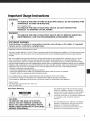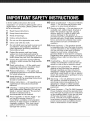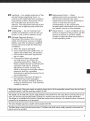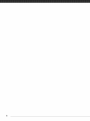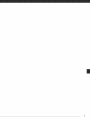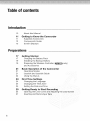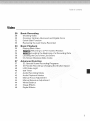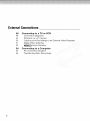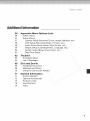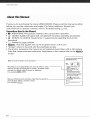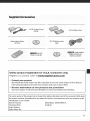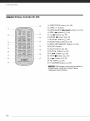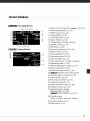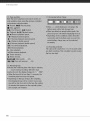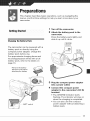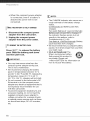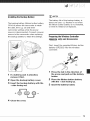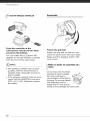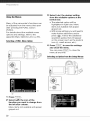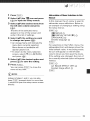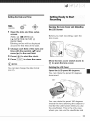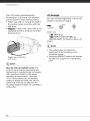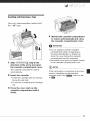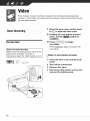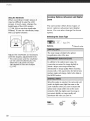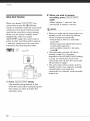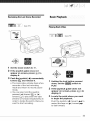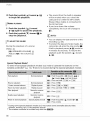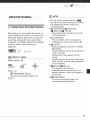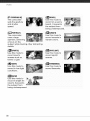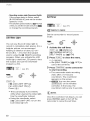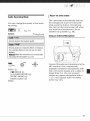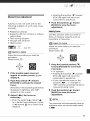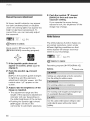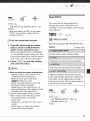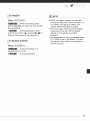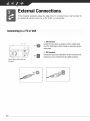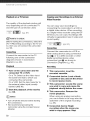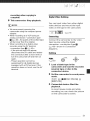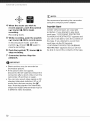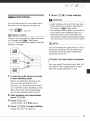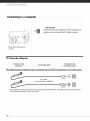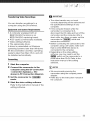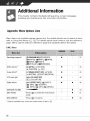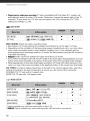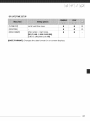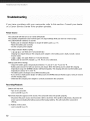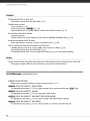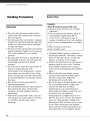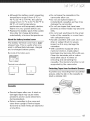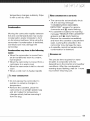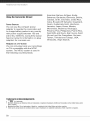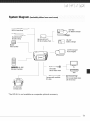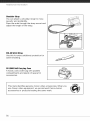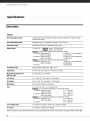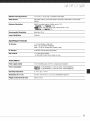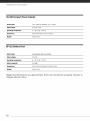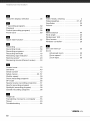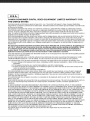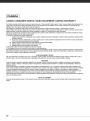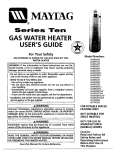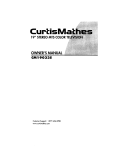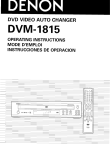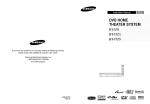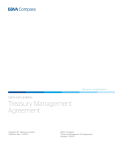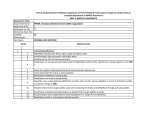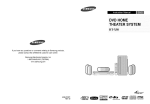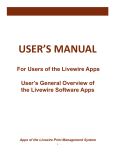Download Canon ZR930 Instruction manual
Transcript
PUB. DIM-843
CaHOH
Digital Video Camcorder
instruction Manual
Cam6scoDenumerique
Manueld'instruction
@
Videoc_.maradigital
Manualde Instrucciones
Mini'lr'l_
Digital
Video
Cassette
®
Cleaning the Video Heads
Digital video camcorders record video signals onto the tape in very thin lines (as thin
as 1/8 the width of a hair). The following anomalies may appear if the video heads
become dirty even a little.
• Mosaic or other blocky video artifacts (Fig. 1) or banding
(Fig. 2) appear on the picture during playback.
• Sound becomes distorted, or there is no sound during
playback.
• The message "HEADS DIRTY, USE CLEANING CASSETTE"
appears.
If such symptoms appear, clean the video heads with the
Canon DVM-CL Digital Video Head Cleaning Cassette* or a
commercially available dry cleaning cassette.
If the symptoms reappear shortly after the cleaning, the
videocassette may be defective. Stop using it.
* Availability differs from area to area.
Fig. 1
Fig. 2
Video heads may become dirty under the following conditions:
•
•
•
•
When
When
When
When
_'_
using
using
using
using
the camcorder in humid or hot places.
cassettes with damaged or dirty tapes.
the camcorder in dusty places.
the video heads for a long time without cleaning them.
NOTES
• Before you make important
recordings,
clean the video heads and make a test recording
first. We also recommend
cleaning the video heads after use, before storing the
camcorder.
• Do not use wet type cleaning cassettes as this may damage the camcorder.
• Even after cleaning the video heads you may not be able to play back correctly
that were recorded with dirty video heads.
tapes
ImportantUsageInstructions
WARNING!
TO REDUCE THE RISK OF FIRE OR ELECTRIC
APPARATUS TO RAIN OR MOISTURE.
For Canada only:
TO REDUCE THE RISK OF ELECTRIC SHOCK,
PRODUCT TO DRIPPING OR SPLASHING.
SHOCK,
DO NOT EXPOSE THIS
DO NOT EXPOSE THIS
WARNING!
TO REDUCE THE RISK OF ELECTRIC SHOCK AND TO REDUCE ANNOYING
INTERFERENCE,
USE THE RECOMMENDED
ACCESSORIES ONLY.
COPYRIGHT WARNING:
Unauthorized recording of copyrighted materials
owners and be contrary to copyright laws.
may infringe on the rights of copyright
Digital Video Camcorder, ZR930FZR900A systems
This device complies with Part 15 of the FCCRules. Operation is subject t_ the t_tilowingtwo conditions: (1) This device irlay not cause
harmful interference, and (2) this device inust accept any interference received, including interference that may cause undesired
operation
Note: This equipment has been tested and hlund k/comply with tile limits for class B digital device, pursuant tl/Part 15 of the FCC
Rules. These limits are designed to provide reasonableprotection against harmful interference in a residential installation. This
equipment generates, usesand can radiate radio frequency energy and, if not installed and use in accordance with the instructions,
inay cause harilfful iiffefference til radio communicatiolls. However,there is no guarailtee tilat bltertereilce will ilot occur in a pafficular
installation. If ti_isequipment does cause harmful interference h_radio or television reception, which can bedetermined by turning the
equipment off and on, the user is encouraged to try hi correct the interference by one or more of the t_tilowingmeasures:
Reorientor relocate the receiving alltenna.
Increase the separation between the equipment and receiver.
Connectthe equipment inh_an outlet on a circuit different from that t_ which ti_e receiver is connected
Consultthe dealer or an experienced radidTV technician h_r hell).
Use of shielded cable is required to comply with class B limits in Suhpart B of Part 15 of FCORules.
Do not make any changes or modifications to tile equipment unless otilerwise specified in tile manual.
If such changes or modifications should be made, you could berequired to stop operation of the equipmenh
Canon U.S.A.inc.
One Canon Plaza,Lake Success, NY1lti42, U.S.A.
Tel No.(516)328-5600
Important
Warning
The lightning flash with arrowhead symbol,
within an equilateral triangle, is intended to
alert the user to the presence of uninsulated
"dangerous
voltage" within the product's
enclosure, that may be of sufficient magnitude
to constitute a risk of electric shock to
persons.
CAUTION:
TO
REDUCE
SHOCK,
BACK).
INSIDE.
SERV
DO
THE
RISK
OF ELECTRIC
NOT
REMOVE
COVER
(OR
NO USER-SERVICEABLE
PARTS
REFER SERVICING
TO QUALIFIED
CE
PERSONNEL.
The exclamation point, within an equilateral
triangle, is intended to alert the user to the
presence of important operating and
maintenance (servicing) instructions
in the
literature accompanying
the product.
In these safety instructions the word
"apparatus" or "product" refers to the Canon
Digital Video Camcorder ZR930/ZR900 A and
all its accessories.
1
Read these instructions.
2
Keep these instructions.
3
4.
Heed all warnings.
Follow all instructions.
5
Do not use this apparatus
6
Clean only with dry cloth.
7
Do not install near any heat sources such
as radiators, heat registers, stoves, or
other apparatus (including amplifiers)
that produce heat.
Protect the power cord from being
walked on or pinched particularly at
plugs, convenience receptacles, and the
point where they exit from the apparatus.
Unplug this apparatus during lightning
storms or when unused for long periods
of time.
8
9
16
17
near water.
10
Read instructions -- All the safety and
operating instructions should be read
before the product is operated.
11
Retain instructions -- The safety and
operating instructions should be retained
for future reference.
12
Heed Warnings -- All warnings on the
product and in the operating instructions
should be adhered to.
13
Follow instructions -- All operating and
maintenance instructions should be
followed.
14
Cleaning -- Unplug this product from the
wall outlet before cleaning. Do not use
liquid or aerosol cleaners. The product
should be cleaned only as
recommended
in this manual.
15
Avoid magnetic or electric fields -- Do
not use the camera close to TV
transmitters, portable communication
devices or other sources of electric or
magnetic radiation. They may cause
picture interference, or permanently
damage the camera.
Water and Moisture -- Hazard of electric
shock -- Do not use this product near
water or in rainy/moist situations.
Placing or Moving -- Do not place on an
unstable cart, stand, tripod, bracket or
table. The product may fall, causing
serious injury to a child or adult, and
serious damage to the product. A
product and cart combination should be
moved with care. Quick stops, excessive
force, and uneven surfaces may cause
the product and cart combination to
overturn.
18
Power Sources -- The product should
be operated only from the type of power
source indicated on the marking label. If
you are not sure of the type of power
supply to your home, consult your
product dealer or local power company,
Regarding other power sources such as
battery power, refer to instructions in this
manual.
19
Overloading -- Do not overload wall
outlets and extension cords as this can
result in a risk of fire or electric shock.
20
Objects and Liquid Entry -- Never push
objects of any kind into this product
through openings as they may touch
dangerous voltage points or short out
parts that could result in a fire or electric
shock. Be careful not to spill liquid of any
kind onto the product.
21
Servicing -- Do not attempt to service
this product yourself as opening or
removing covers may expose you to
dangerous voltage or other hazards.
Refer all servicing to qualified service
personnel.
Power Sources -- The CA-590 Compact
Power Adapter should be operated only
from the type of power source indicated
on the marking label. If you are not sure
of the type of power supply to your
home, consult your product dealer or
local power company. Regarding other
power sources such as battery power,
refer to instructions in this manual.
22
23 Lightning
--Foradded
protection
ofthis 26
product
during
alightning
storm,
or
when
itisleftunattended
and
unused
for
long
periods
oftime,
disconnect
itfrom
thewall
outlet
and
disconnect
the
antenna.
This
willprevent
damage
tothe
product
due
tolightning
and
power-line
surges.
27
24,Overloading
--Donotoverload
wall
outlets
and
extension
cords
asthiscan
result
inarisk
offireorelectric
shock.
25 Damage
Requiring
Service
-Disconnect
thisproduct
from
thewall
outlet
and
allpower
sources
including
battery,
and
refer
servicing
toqualified
service
personnel
under
the
following
conditions:
a.When
theplug
isdamaged.
b.Ifanyliquid
hasbeen
spilled
onto,
or
objects
have
fallen
into,
theproduct.
c.Iftheproduct
has
been
exposed
to
rain
orwater,
d.Iftheproduct
does
notoperate
normally
even
ifyoufollow
the
operating
instructions.
Adjust
only
those
controls
that
arecovered
bythe
operation
instructions.
Improper
adjustment
ofother
controls
may
result
indamage
and
willoften
require
extensive
work
byaqualified
technician
torestore
theproduct
toits
normal
operation.
e.Iftheproduct
has
been
dropped
or
thecabinet
has
been
damaged.
f. When
theproduct
exhibits
adistinct
change
inperformance.
This
indicates
aneed
forservice.
Replacement Parts -- When
replacement parts are required, be sure
the service technician has used
replacement parts that are specified by
Canon or that have the same
characteristics
as the original part.
Unauthorized substitutions may result in
fire, electric shock or other hazards.
Safety
service
service
checks
in safe
Check -- Upon completion of any
or repairs to this product, ask the
technician to perform safety
to determine that the product is
operating order.
Whenreplacement of the power supply is required, please return it to the responsiblenearest CanonServiceCenter
and please replaceit with the sametype number CA-590.
The adapter can be usedwith a power supply between 100 and 240 V AC. Forareas where 120 V ACpower is net
used, youwill need a special plug adapter. Contactyour nearest CanonServiceCenter for further information.
The adapter is not intendedto be serviced. Shouldthe product cease to function in its intended manner,it should be
returned to the manufacturer or be discarded.
This Class B digital apparatus complies with CanadianICES-003.
I
The Mains plug is used as the disconnectdevice. The Mains plug shall remain readily operable to disconnectthe
plug in case ef anaccident.
5
Tableof contents
Introduction
10
11
11
12
15
About this Manual
Getting to Know the Oamcorder
Supplied Accessories
Components Guide
Screen Displays
Preparations
17
17
19
19
Getting Started
Charging the Battery Pack
Installing the Backup Battery
Preparing the Wireless Controller (_
and Accessories
only)
21
21
21
22
Basic Operation
of the Oamcorder
Operating Modes
Joystick and Joystick Guide
Using the Menus
24
24
24
25
First Time Settings
Changing the Language
Changing the Time Zone
Setting the Date and Time
25
25
27
Getting Ready to Start Recording
Opening the Lens Cover and Adjusting the LCD Screen
Inserting and Removing a Tape
/@bo(<or_te:_b
:
Video
28
28
30
32
33
33
33
35
35
36
36
37
37
39
40
40
41
42
43
44
44
45
46
Basic Recording
Shooting Video
Zoorning: Optical, Advanced and Digital Zoom
Quick Start Function
Reviewing the Last Scene Recorded
Basic Playback
Playing Back Video
_
Returning to a Pre-marked Position
I_
Locating the Beginning of a Recording
Locating the End of the Last Scene
On-Screen Dis slays (Data Code
Advanced
Function
[]: Special Scene Recording
[] Flexible Recording:
LCD Video Light
Self Timer
Programs
Changing the Shutter SDeea
Audio Recording Mode
Audio Playback Modes
Manual Focus Adjustmem
Manual Exposure Adjustmen]
White Balance
Image Effects
Digital Effects
:)ate
External Connections
48
49
50
50
51
53
54
54
55
Connecting
to a TV or VCR
Connection Diagrams
Playback on a TV Screen
Copying your Recordings to an External Video Recorder
Digital Video Dubbing
_
Audio Dubbing
Connecting
to a Computer
PC Connection Diagram
Transferring Video Recordings
/qbbo((:or_te:_b
Additional Information
56
56
Appendix:
Menu
FUNC. Menu
57
Setup Menus
57
58
58
59
60
61
62
62
64
66
66
68
70
71
71
Options
Lists
Camera Setup (Advanced Zoom, Image Stabilizer, etc.)
VCR Setup (Recording Mode, TV Type, etc.)
Audio Setup (Audio Mode, Wind Screen, etc.)
Display Setup (LCD Brightness, Language, etc.)
System Setup (Beep, Power Save, etc.)
Date/Time Setup
Trouble?
Troubleshooting
List of Messages
Do's
and
Don'ts
Handling Precautions
Maintenance/Others
Using [he Camcorder
General
Information
System Diagram
72
75
Optional Accessories
Product Codes
76
79
Specifications
Index
Abroaa
About this Manual
i _i_ii_<i ii i_ _ii_i_i_ii_i_i_i_<_i_
iiiiiiiiiiiiiiiiiiii
i_iiii!
i_iiiiiiii_ iii_i_ii _ i i< i_i_
Thank you for purchasing the Canon ZR930/ZR900. Please read this manual carefully
before you use the camcorder and retain it for future reference. Should your
camcorder fail to operate correctly, refer to Troubleshooting (_ 62).
Conventions Used in this Manual
• O
IMPORTANT: Precautions related to the camcorder's operation.
• (_ NOTES: Additional topics that complement the basic operating procedures.
• _
POINTS TO CHECK: Restrictions or requirements regarding the function
described.
•
•
•
•
[L_ : Reference page number.
_
: Text that applies only to the model(s) shown in the icon.
"Screen" refers to the LCD and the viewfinder screen.
The photos included in the manual are simulated pictures taken with a still camera.
Note that unless indicated otherwise, illustrations in this manual refer to the
model.
[ s_tll_0 t_ Dateand rune
Buttons
and switches
to be operated
]
(COso_
FUNC.
Brackets
[] and capital letters are used to refer to menu
options
as they are displayed
on screen. In tables in this
manual the default value is shown in boldface.
For example
[ON],
[OFF].
I Ol_ the d_te _l,d time _t_p
[@
9 [T_ MENU] @
DATE/TIME SETUp] @
_yed
around the first field of the date
2 OharJge eacl_ fJeM of the date _rEd
thr_e with the joystick
(&'_ } a_d
mo_e {_-) to the rl_×t lieM.
3 P:e_
Names of buttons
and switches
other than
are indicated
within a "button'
frame.
For example
10
_.
the joystick
{@) to start
4 Pra_to
YOU can
(ca 9s)
also
the Clock,
¢lo_
change
the
the
date
f_mat
CA-590 Comoact Power
BP-2L5 Batter Pack
Adapter
Lithium Button Batter,
'CR161B'
STV-250N Stereo Vide!
Cable
WL-D85
Wtreless Controllel
_
Lithium Buttor
Battery (CR2025) for
Wtreless Controllel
Online product registration for U.S.A. Customers only.
Register your product online at _,,_tw.re_istercanon.com
,/Protect
your product
Wewill keepthe modelnumberanddateof purchaseof yournew Canonproductonfile to helpyou
referto this informationinthe eventof an insuranceclaimsuchaslossor theft,
,/Receive
information
on new products and promotions
Uponyour request,we will sendyou informationon Canonnewproductsandpromotions,
Theserialnumberof this productcanbe foundat the batteryattachmentunitof the camcorder.Writedown
the numberandotherinformationhereandretainthis bookasa permanentrecordof yourpurchaseto aid
identificationincaseof theft,
Dateof Purchase:
ModelName;ZR930/ZRgO0
A
PurchasedFrom:
SerialNo,:
DealerAddress:
Deaer PhoneNo.:
Ir_roduc
or/
ComponentsGuide
,_1_Lens cover switch (L_ 28)
((_ open, @ closed)
Left side view
..............(2)
% DV terminal (_
49, 54)
% MIC (microphone)
terminal
(E_L]41)
_4_AV terminal (m.Z.]49)
¢5"CHARGE indicator
...........
-,_;
(CI:J 17)
% Speaker
_7_Mode switch (L_ 29)
Easy recording
[] Recording programs
:_8)Grip belt (L_ 20)
g) Strap mount ([ZJ 74)
I0_ Lock button
_1_I_
switch (L_ 21)
:lg',Stereo microphone
®
Names
Right side view
joystick
of buttons
(for example
®
Frontview
12
®
and switches
are indicated
_).
within
other
a "button"
than
the
frame
Backview
_l_ Joystick
(Q3 21)
_2)FUNC. button ([/[_ 22, 56)
% D.EFFECTS button (F.5] 46)
_4) _
_5)Viewfinder
Remote sensor (Q3 20)
(LT3 30)
(6) Dioptric adjustment
lever (C[] 30)
_7)QUICK START button ([33 32)
_8)Start/Stop
button
(L]3 28)
_9_DC IN terminal (_
17)
_ Backup battery compartment
"11_
Serial number/
Battery attachment
([5] 19)
unit (C[]} 17)
32; LCD screen (Q3 25)
Topview
11_Cassette compartment
([].3 27)
_14]Cassette compartment
cover (LJ_ 27)
,15)Zoom lever (_
J6 OPEN/EJECT
30)
A
switch (L_J 27)
_7)Tripod socket (L13 20)
(18_
BATT. (battery release) switch (L_J 17)
Names of buttons and switches other than the
joystick are indicated within a "button" frame
(for example _).
Bottomview
13
Its _'odt_ct on
WirelessControllerWL-D85
_1}START/STOP
button (L_ 28)
{2} CARD -/+ buttons*
¢3}'DATE SEARCH |_l/_|
_} REW _
@
_5}-/411
buttons
(li_J 35)
button (1,1333)
button
(L_ 33)
:_6}'PAUSE ||
button (C[}] 33)
,% SLOW |_
button ([53 33)
% AUDIO DUB. button (L_
53)
_9_ZERO SET MEMORY button (8[3 35)
_Q'PHOTO button*
_11}
Zoom buttons
([53 30)
J2} PLAY _- button (L_ 33)
35 FF _
button (L_ 33)
!4} STOP m button ({53 33)
_5_+/B|_
button (CL3 33)
_g x2 button (L_ 33)
_ITTV SCREEN button ([_J 59)
* _
Still images cannot be recorded or
played back using this model. Please
disregard these buttons.
14
Recording Movies
{1) Zoom (LTJ 30), Exposure
{2.',Recording
program (_
oml==-o
(L_J 44)
37)
_3" White balance (CL_J44)
_4_Image effect (Q_ 45)
,rs";LCD video light (_
40)
6.', Digital effects ([Z3 46)
(7_ Condensation warning (L_L]69)
{8_ Shutter speed (L_ 39)
._9;Self timer (_
Playing Movies
40)
,10_Exposure adjustment
_1])Manual focus (_
@ Image stabilizer
@ Recording
@Tape
([._J 44)
43)
([j_J 57)
mode (_
operation (_
58)
16)
(1_Time code (hours : minutes : seconds)
,16zRemaining tape (F._ 16)
_?_Remaining
battery charge (L_ 16)
@ Wind screen off (QL] 59)
{_ Audio recording mode (E.I:] 41)
_q _
Remote sensor off (E:_J60)
@ Backup battery warning (_
19)
@ Level marker (C_J 60)
@ Recording
reminder ([._
@ Operating
mode (L_ 21)
_ Audio playback
16)
mode (_:.] 42)
@ Speaker volume ([_l 34)
@ Search function display
END SEARCH ([_ 36)/
DATE SEARCH (LZJ 35)
@ Playback time
(hours : minutes : seconds : frames)
_
Joystick guide (CLJ 21)
{30_Data code (E_3 36)
15
16
Preparations
This chapter describes basic operations, such as navigating the
menus, and first time settings to help you learn more about your
camcorder.
1 Turn off the camcorder.
2
Attach the battery pack to the
camcorder.
Press the battery pack lightly and
slide it up until it clicks.
Chargingthe BatteryPack
CHARGE
indicator
The camcorder can be powered with a
battery pack or directly using the
compact power adapter. Charge the
battery pack before use.
For approximate charging times and
recording/playback
times with a full
battery pack, refer to the tables on
page 73.
Remove
terminal
attaching
DC IN
terminal
the battery
cover before
the
battery
3 Plug the compact power adapter
into a power outlet.
4 Connect the compact power
adapter to the camcorder's DC IN
terminal.
• The CHARGE indicator starts
BATi-. switch
flashing. The indicator will stay on
when the charging is completed.
• You can also use the compact
power adapter without attaching a
battery pack.
17
m
_ _epa/_at ons
• When the compact power adapter
is connected, even if a battery is
attached its power will not be
consumed.
ONCETHEBATTERY
IS FULLYCHARGED
1 Disconnect the compact power
adapter from the camcorder.
2 Unplug the compact power
adapter from the power outlet,
To REMOVE
THEBATTERY
PACK
Press [BATT. to release the battery
pack. Slide the battery pack down
and then pull it out.
O
IP4PORTANT
• You may hear some noise from the
compact power adapter during use.
This is not a malfunction.
• We recommend charging the battery
pack in temperatures between 10 °C
and 30 °C (50 °F and 86 °F). Outside the
temperature range of 0 °C to 40 °C
(32 °F to 104 °F), charging will not start.
• Do not connect to the camcorder's DC
IN terminal or to the compact power
adapter any electrical equipment that is
not expressly recommended for use
with this camcorder.
• To prevent equipment breakdowns and
excessive heating, do not connect the
supplied compact power adapter to
voltage converters for overseas travels
or special power sources such as those
on aircraft and ships, DC-AC inverters,
etc.
18
_'_ NOTES
• The CHARGE indicator also serves as a
rough estimate of the battery charge
status.
Continuously on: Battery pack fully
charged.
Two quick flashes at 1-second intervals:
Battery pack at least 50% charged. If
the indicator flashes quickly but not
exactly in this pattern, refer to
Troubleshooting (L_J62).
One flash at 1-second intervals: Battery
pack less than 50% charged.
• We recommend that you prepare battery
packs 2 to 3 times longer than you think
you might need.
• U.S,A,and Canada0nly:The
lithium ion/polyrner battery
that powers this product is
recyclable. Please call
1-800-8-BATTERY for information on
how to recycle this battery.
_'j'_ NOTES
Installingthe BackupBattery
The battery life of the backup battery is
about one year. _ flashes in red when
the lithium button battery is not installed
or when it needs to be replaced.
The backup battery (lithium button battery
CR1616) allows the camcorder
to retain
the date, time (CL3 25) and other
camcorder
settings while the power
source
source
is disconnected.
to the camcorder
the backup
battery
Connect a power
when replacing
Preparing
theWirelessController
(_;_
only)andAccessories
to retain the settings.
First, insert the supplied lithium button
battery (CR2025) into the wireless
controller.
ii
i,'i
1
1
2 Open the backup
3
battery
Insert the backup battery
+ side facing out.
cover.
with the
Press the tab in the direction
of
the arrow and pull out the battery
holder.
If a battery pack is attached,
remove it first.
2
Place the lithium button battery
with the + side facing up.
3 Insert the battery holder.
+@Q©4
Close the cover.
19
_:repa/'a_ ons
To USETHEWIRELESS
CONTROLLER
Point the controller at the
camcorder's remote sensor when
you press the buttons.
You can rotate the LCD panel 180
degrees to use the wireless controller
from the front of the camcorder.
_'_ NOTES
• The wireless controller may not work
properly when the remote sensor is
situated under strong light sources or
direct sunlight.
• If the wireless controller does not work,
check that [WL.REMOTE] is not set to
[OFF ®_] (LJ360). Otherwise, replace
the battery.
20
Accessories
Fasten the grip belt.
Adjust the grip belt so that you can
reach the zoom lever with your index
finger, and the _
button with
your thumb.
WHENYOUMOUNTTHECAMCORDER
ONA
TRIPOO
Do not leave the viewfinder
exposed to direct sunlight
as it may melt (due to
concentration of the light by
the lens). Do not use tripods
with fastening screws
longer than 5.5 mm (0.2 in.).
Doing so may damage the camcorder.
i_
Basic operation of the
Camcorder
iiJ!Jlii_jii_!_!ili;;iiiiiii!
i
Joystickand JoystickGuide
Use the joystick to operate the
camcorder's menus.
OperatingModes
Push the joystick
The camcorder's operating mode is
determined by the position of the
switch. In the manual, _
indicates that
a function is available in the operating
mode shown and
indicates that the
function is not available. When no
operating mode icons are given, the
function is available in both operating
modes.
(AT,
_-)
settings.
up, down,
to select
Press the joystick
itself (_)
settings
or confirm an action.
screens,
this
left or right
an item or change
is indicated
to save the
On menu
by the
icon
The joystick can also be used in
combination with the joystick guide to
operate additional functions. Press ((_))
to display/hide the joystick guide (when
recording, the joystick guide will appear
only when the mode switch is set to
[_). The functions that appear on the
joystick guide will change depending
on the operating mode.
Recordingmovies.
Q
i"
_
28
Playingmovies.
33
_repa/*at
ons
3 Select (,q_) the desired setting
from the available options at the
bottom bar.
Usingthe Menus
• The selected option will be
highlighted in light blue. Menu
items not available will appear
grayed out.
• With some settings you will need to
make further selections and/or
Many of the camcorder's functions can
be adjusted from the menus that open
after pressing the FUNC. button
For details about the available menu
options and settings, refer to the
appendix Menu Options Lists (L_ 56).
press ((_). Follow the additional
operation guides that will appear
on the screen (such as the joystick
icon _8_,small arrows, etc.).
Selectinga FUNC.MenuOption
4
Press _
to save the settings
and close the menu.
You carl press _
menu at any time.
to close the
SelectinganOptionfrom the SetupMenus
FUNC.
®
1
2
Press _.
Select (AY) the icon of the
function you want to change from
the left side column.
Menu items not available will appear
grayed out.
22
@
i_
Abbreviation of Menu Selections in this
1 Press _.
2 Select (AY) the ._
(_)
icon and press
to open the setup menus.
3 Select (AV) the desired menu from
the left side column and press
(@).
The title of the selected menu
appears on top of the screen and
under it the list of settings.
4 Select (AY) the setting you want
to change and press (_).
• An orange frame will indicate the
menu item currently selected.
Menu items not available will
appear grayed out.
• To return to the menu selection
screen, select (_') [ _;t2RETURN]
and press ({_).
5 Select (AV} the desired option and
press (_)
_i!ii!_iiiii_iiiii_!_!ili;;i
i
to save the setting.
6 Press _.
You carl press _
menu at any time.
to close the
Manual
In this manual, the O arrow is used to
abbreviate menu selections. Below is
an example of changing a setting using
the setup menus.
_o
[_#_ MENU] O
[l_q DISPLAY SETUP/(_]
[LANGUAGE] O
Desired language O
O
For selections in the FUNC. menu, the
abbreviated form will always show the
initial default value. In recording mode,
its icon will appear on the left side
column when you first open the menu.
If the setting was changed, the icon of
the currently selected option will appear
instead.
_o
[_ IMAGE EFFECT OFF] ©
Desired image effect O
('i'_ NOTES
Instead of steps 1 and 2, you can also
keep _
pressed down for more than
1 second to open the setup menus screen
directly.
23
_: re/'Ja 81 O_'/s
Changingthe Time Zone
Change the time zone to match your
location. The default setting is New
York or Singapore, depending on the
region of purchase.
Changingthe Language
The language for on-screen and menu
displays can be changed. The list of
available languages depends on the
region where you purchased the
camcorder.
€ Default
value
LanguageSet A
German,
Polish,
English _', Spanish,
Russian,
Simplified
French,
Italian,
Chineseand
FUNCI
( [_
FUNC.
22)
[.-7_ MENU] ©
[@ DATE/TIME SETUP] @
[T.ZON E/DST] @
Desired time zone* ©
Japanese.
Set B
English_',Simplified Chinese,
Ch neseand Korean.
* To adjust
Language
Traditional
for daylight
saving
time,
select
the
time zone with the "*:-mark next to the
area.
World Time Zones
FUNC.
([_
22)
FUNC.
4 {+}
_,
_o
[[_ MENU] O
[l_q DISPLAY SETUP/(_)]
[LANGUAGE]
Desired language O
O
_"_ NOTES
• If you changed the language by mistake,
follow the (_ mark next to the menu
item to change the setting.
• The display _
that appears in some
menu screens refers to the name of the
button on the camcorder and will not
change, regardless of the language
selected.
24
Once you have set the time zone, date
and time, you do not need to reset the
clock every time you travel to another
time zone. Select the time zone to
match the local time at your
destination, referring to the date and
time displayed on the screen.
i_
Getting Ready to Start
Recording
Setting the Date andTime
FUNC.
( [_[_]22)
FUNC.
A
V
1
i <ii_J'i!i!ii!J_!i!i_i
I Jill
;!¸_¸!¸¸!¸!i¸
i
Openingthe Lens Coverand Adjusting
the LCDScreen
Open the date and time setup
screen.
O [-"q_ MENU] O
[(_ DATE/TIME SETUP] O
[DATE/TIME]
Blinking arrows will be displayed
around the first field of the date.
Before you start recording, open the
lens cover.
2 Change each field of the date and
time with the joystick (A_'} and
move (_} to the next field.
3 Press (_)
4 Press _
_'_
to start the clock.
to close the menu.
NOTES
You can also change
(f._j_ 61).
the date format
Move the lens cover switch down to
to open the lens cover.
Rotating the LCD Panel
Open the LCD panel 90 degrees.
You can rotate the panel 90 degrees
downward.
180 °
90 °
You can rotate the panel 180 degrees
toward the lens (allowing the subject to
monitor the LCD screen while you use
the viewfinder). This is the only case
where you can use the viewfinder and
25
m
_:repa/_a_ o_ss
the LCD screen simultaneously.
Rotating the LCD panel 180 degrees
can be useful in the following cases:
• When you wish to include yourself in
the picture when recording with the
self timer.
• _
To allow the camcorder to be
operated with the wireless controller
from the front.
LOB Backlight
You carl set the brightness of the LCD
screen to normal or bright.
FUNC.
( [_
22)
FUNC.
v
[.=q_MENU] ©
[_ DISPLAY SETUP/_]
@
[BACKLIGHT] O Desired option O
_)
Subject can monitor
LCD screen
the
Aboutthe LCDandviewfinderscreen:The
screens are produced using extremely
high-precision manufacturing techniques,
with more than 99.99% of the pixels
operating to specification. Less than
0.01% of the pixels may occasionally
misfire or appear as black, red, blue or
green dots. This has no effect on the
recorded image and does not constitute a
malfunction.
26
NOTES
• This setting does not affect the
brightness of the recording or the
viewfinder screen.
• Using the [BRIGHT] setting will shorten
the effective usage time of the battery
pack.
i_
_i!_i!_iiiii_iiii!_!_!ili;;
i
Inserting and Removing a Tape
Use only videocassettes
the "°_7 logo.
marked with
4. Wait
for the cassette
compartment
to retract
automatically
the cassette
compartment
O
and
close
cover,
iMPORTANT
• Do not interfere
with the cassette
compartment
while it is opening or
closing automatically,
or attempt to
close the cover before the cassette
1
Slide [OPEN/EJECTA]
fully in the
direction of the arrow and open
the cassette compartment
cover.
The cassette compartment opens
automatically.
2 Insert the cassette.
• Insert the cassette with the window
facing the grip belt.
• To remove a cassette pull it straight
out.
compartment
has fully retracted.
• Be careful not to get your fingers caught
in the cassette compartment
cover.
(i'_
NOTES
If the camcorder
is connected
to a power
source, cassettes can be inserted/
removed
even if the _
switch
is set
to _,
3 Press the _
mark on the
cassette compartment until it
clicks.
27
B
A
Video
This chapter covers functions related to shooting and playing back
movies - from basic recording and zooming to more advanced manual
picture adjustments.
1
Basic Recording
to C to open the lens cover.
2
ShootingVideo
BeforeYouBegin Recording
{
Make a test recording first to check if the {
camcorder operates correctly. If
necessary, c ean the v dee heads Q3 2.
Move the lens cover switch down
Holding the lock button pressed
down, set the _
switch to
CAMERA.
3 Press _
recording.
Press _
recording.
to begin
again to pause the
WHENYOUHAVEFINISHED
RECORDING
1 Close the lens cover and the LCD
panel.
2 Turn off the camcorder.
3 Remove the tape.
4 Disconnect the power source and
remove the battery pack.
28
_'_ NOTES
O
IMPORTANT
When recording movies, try to get a calm,
stable picture,
Excessive camcorder
movement
while
shooting and extensive use of fast zooms
and panning can result in jittery scenes. In
extreme cases, the playback of such
scenes may result in visually induced
motion sickness,
if you experience such
reaction, immediately
stop the playback
and take a rest break as necessary.
a
• About the recording time: By changing the
recording mode you can change the
video quality and as a result, also the
available recording time (q3 58).
• Previous recordings overwritten by a
new recording cannot be recovered.
Before you start recording, search for
the end of the last recording (L_ 36).
• To protect the tape and video heads, the
camcorder will enter the stop mode (ml)
if left in record pause (O ||) mode for
4 minutes 30 seconds. To resume
recording press _.
• Aboutthe PowerSavemode:To save
power when the camcorder is powered
by a battery pack, the camcorder will
automatically shut off if left without any
operations for 5 minutes (_ 60). To
restore the power, turn the camcorder
off and then on again.
• When recording in very loud places
(such as fireworks shows or concerts),
sound may become distorted or it may
not be recorded at the actual levels. This
is not a malfunction.
About the Mode Switch and Recording Programs
Set the mode switch to _
to let the
camcorder adjust all the setl rigs for you,
allowing you to just point the camcorder and
start shooung.
Set the mode switch to EJ [o select one of the recording programs.
The Soecial Scene recoroing programs (Ll3 37) offer a convenienl
way to select the opuma settings to match special recording
conditions. The [P PROGRAM AE] recording program (_1339). on
me other hand, allows you to set the shutter speeu you want. or
enjoy the flexibility to change other settings.
P3
29
Vd÷o
Usingthe Viewfinder
When recording in bright niaces it
may be difficult to use the LCD
screen. In such case. change the
brightness of the LCD screen
(L_ 26, 59) or use the viewfinder
instead. To use the viewfinaer, keen
the LCD panel closed _
Zooming: Optical,Advancedand Digital
Zoom
The camcorder offers three types of
zoom: optical, advanced and digital
zoom. You can also change the zoom
speed.
Selectingthe ZoomType
I:::'
21)
Options
* Default
value
[OPTiCA
Ad_ust the viewfinder as necessary
with the dioptric adjustment
lever.
* The _CD screen ana zne viewfinder
can be used simultaneously only
when the LCD panel is turned
180 degrees to face the subject
(L_ 25).
Thezoomrangeis limitedto the optical
magnificationratioofthe lens.
In additiontothe optical zoomrange the
camcorderprocessesthe imagedigitallyto
obtaina largerzoomrangewithoutany
deteriorationin imagequality.Whenrecording
movieswith a 16:9aspectratio,the fieldof view
(pictureangle)will change.Referto the tablein
the NOTES
section.
Whenthis optionis selected,the camcorderwill
switchto digitalzoom(light blue areaon the
zoomindicator)whenyou zoomin beyondthe
opticalzoomrange(whiteareaon thezoom
indicator).Withthe digital zoomthe imageis
processeddigitallysoimagequalitywill
deterioratethe moreyou zoomin.
FUNC.
( [_ 22)
FUNC.
"__}
v
30
_©
[..-eraMENU] O
[1@ CAMERA SETUP] ©
[ZOOM TYPE] © Desired option O
_)
NOTES
• The zoom range of the advanced zoom
will change depending
on the aspect
ratio of the scene (_ 57).
• P_
The advanced zoom cannot be
selected if [WIDESCREEN]
[l_l
OFF].
55x, _
FUNC.
"_
T
_©
[T[_ MENU] O
[t@ CAMERA SETUP] O
[ZOOM SPEED]
Desired option O
_'_ NOTES
is set to
The fastest zoom speed can be achieved
with the [1_ VARIABLE] setting.
48x* _
41x**
* The picture angle will be wider at both full
telephoto and full wide-angle.
**The picture angle will be wider at full
wide-angle.
_
FUNC.
( (._ 22)
Notavailable
Usingthe Zoom
_=m
0
w-'r
w
Zoom out
Zoom
in
Selecting the Zoom Speed
I
!
Options
(_
21)
* Default
value
Move the zoom lever toward W to
zoom out (wide-angle). Move it
toward T to zoom in (telephoto).
_E]_
Thevariablezoonlspeeddependson howyou
operatethezoomlever:Pressgentlyfor slower
zooms;pressharderfor fasterzooms.Withthis
option,thezoomspeedwill befasterin record
pausemode.
Constantzoomspeeds.[D.&1SPEED3] is the
fastest,and [Ell SPEED1] is the slowest.
_I"_ NOTES
• Keep at least 1 m (3.3 ft.) to the subject.
At full wide-angle, you can focus on a
subject as close as 1 cm (0.39 in.).
• _
You can also use the T and W
buttons on the wireless controller. The
zoom speed with the wireless controller
will be the same as with the camcorder
or fixed at [E_ SPEED 3] (when
[1_1 VARIABLE] is selected).
Vd÷o
2
QuickStart Function
When you press _
the
camcorder enters the _:_ standby
mode. in standby mode the camcorder
consumes only about half the power
used when recording, saving energy
when you are using a battery pack.
Additionally, when you press
again the camcorder is
ready to start recording within approx.
1 second, ensuring you do not miss
important shooting opportunities.
(8321)
QUICK
When you wish to resume
recording, press [QUICK START]
again.
Within approx. 1 second, the
camcorder is ready to record.
_.'.'._ NOTES
• When you wake
standby mode,
will be changed
- Manual focus
up the camcorder
from
the following settings
automatically:
returns to automatic
focus [AF).
- Manual exposure adjustment
returns
to automatic exposure.
- Zoom position returns to full wideangle W.
• The camcorder
will shut off if left in
standby mode for 10 minutes,
regardless of the [POWER SAVE] setting
(E_J 60). To restore the power if the
camcorder
shut off, turn the camcorder
off and then on again.
• The camcorder
will be woken
up from
standby mode if you open the cassette
compartment
cover while the
camcorder
is in standby mode (standby
lamp is on).
1 Press [QUICK STARTJfirmly.
The standby lamp flashes at first
while the camcorder is preparing and
then stays on when it enters the
standby mode.
32
=
i _i_i_ilj!_
'iiii_
Reviewing the Last Scene Recorded
, I
Basic Playback
PlayingBackVideo
i i'1
1
Set the mode switch to [].
2
If the joystick guide does not
appear on screen, press (_)
display it.
2f>
to
3 Push the joystick (4) momentarily
toward _= and release it.
• The camcorder will play backa few
seconds of the last recording
made and return to record pause
mode.
• You can also hold the joystick
pressed (4) toward _ or (_)
toward I_ to play back the tape
(reverse or forward respectively) in
order to locate the point where you
want to start recording.
1
Holding the lock button pressed
down, set the F2_rJ=_switch to
PLAY.
2
If the joystick
guide does not
appear on screen,
display it.
press (_)
to
3 Locate the point where you want
to begin the playback.
Push the joystick (4) toward 4_1 to
rewind the tape or (11_)toward
to fast forward.
33
Vd÷o
4 Push the joystick (A) toward I_/|11
to begin the playback.
DURINGPLAYBACK
5 Push the joystick (A) toward
_/||
again to pause the playback.
6 Push the joystick (Y) toward
stop the playback.
• The sound from the built-in speaker
will be muted when you close the
LCD panel or while the STV-250N
Stereo Video Cable is connected to
the AV terminal.
• If you turn down the volume
completely, the icon will change to
[] to
To ADJUST
THEVOLUME
During the playback of a scene:
_o
[1t,))SPEAKER VOLUME] 0
Adjust (_I1_) the volume 0
_
NOTES
• You can display the date and time of the
recording (E_L3
36).
• To protect the tape and video heads, the
camcorder will enter the stop mode (m)
if left in playback pause (i_ ||) mode for
4 minutes 30 seconds. To resume the
playback push the joystick (A) toward
I_/|i.
Special Playback Modes_
To enter most spectal playback modes you need to operate me buttons on the
wireless controller 2 (_ 14_. There is no sound during the special Playback modes.
sp_ial:playb_:mo_
Initialmale
FastptayBacK
Norma ptayBacK
Nr_
Reverse playbacK
Norma playBacK
{1:::1 Press
1 frame reverse/advance
Playback pause
Frame-by-frame playBacK
Playback pause
Slow playBacK
Press_
or
Pressand hold _
Normal or reverse
Normal or reverse
Press
31ayeacK
Return to norma playBacK
Special playDacKmooe
_
PushtheJoystickI,& toward _-/||
Press
1 During some special pla} back modes you may notice some anomalies
artifacts, banding, etc.) in the playback picture.
2 The wireless controller is included only with the _.
34
or
Press
31ayeacK
Double speeo pla_3aCK
Pushthejoystick(411 towaru _
or
)towaro _1_ ano BOlU Ir Gown
Pressand hold _
or
(block_ video
Returning
toa Pre-marked
Position
If you wish to return to a particular
scene later, mark the point with the zero
set memory and the tape will stop at
that point when you rewind/fast forward
the tape. This function is operated with
the wireless controller.
I
Locating the Beginningof a Recording
Date
You can locate the change of the date/
time zone with the date search function.
_
Press _
controller.
(_3 21)
or _
21)
on the wireless
• Press more than once to search for
1
While recording or during
playback, press IZEROSETMEMORY]
at the point you wish to return to
later.
• The time code changes to
"0:00:00 I_l".
• Press [ZEROSETMEMORY]
cancel the memory.
2
again to
If you marked the zero memory
while recording, set the
camcorder to
mode. If
further date changes (up to 10 times).
• To cancel the search press _.
_'_ NOTES
• The date search function will not detect
recordings shorter than 1 minute per
date/time zone.
• Date search may not function if the data
code is not displayed correctly.
you marked the zero memory
during playback, press _.
3 Press _
to locate the zero mark.
• If the tape counter shows a
negative number, press
instead.
• _ appears and the camcorder
rewinds/fast forwards the tape.
• The tape stops at or near the zero
mark, _1 disappears and the
correct time code will be displayed
again.
(_
NOTES
If there are blank sections between
recordings, the zero set memory may not
work correctly.
35
Vd÷o
Locating the End of the Last Scene
On-Screen Displays(Data Code)
After playing back a tape, use this
function to locate the end of the last
scene recorded in order to continue
The camcorder keeps a data code
containing the date and time of
recording. You can select the data to be
displayed.
recording from that point.
(L_ 21)
([11321)
Options
Stop the playback
function.
value
before using this
Nodatacode display.
_ATE]
(FUNC.
[_
22)
* Default
FUNC.
_
_'
v
_
Displaysthe dateor time whenthescenewas
recorded.
["_1 END SEARCH] @ [EXECUTE]
• "END SEARCH" appears.
• The camcorder rewinds/fast
Displays both the date and time of the recording.
forwards
the tape, plays back the last few
seconds of the recording and stops
the tape.
• To cancel the end search push the
joystick (Y) toward m.
_')
NOTES
• End search cannot be used once you
remove the cassette.
• If there are blank sections between
recordings,
the end search may not
work correctly.
• _
You cannot use the end search
to locate the end of a scene that was
audio dubbed.
36
FUNC.
( [_ 22)
FUNC,
"_
v
_o
[_ MENU] O
[l_q DISPLAY SETUP/(_)] O
[DATA CODE] O Desired option O
_'_
[]:
SpecialSceneRecordingPrograms
Recording in a very bright ski resort or
capturing the full colors of a sunset or a
fireworks display becomes as easy as
selecting a Special Scene recording
program. For details about the available
options, refer to the sidebar on
page 38.
NOTES
• Do not set the mode switch to
during the actual recording of a scene;
the brightness
of the picture may
change abruptly.
• [_ PORTRAIT]/[_
SPORTS]/
[_ BEACH]/[[]
SNOW]
- The picture may not appear smooth
during playback.
• [[] PORTRAIT]
- The blur effect of the background
increases the more you zoom in (T).
• [[]
NIGHT]
- Moving subjects may leave a trailing
afterimage.
- Picture quality may not be as good as
in other modes.
- White points
screen.
Mode switch: []
FUNC.
( _
FUNC.
A
22)
v
_o
[p PROGRAM AE] O
Desired recording program O
may appear
on the
- Autofocus
may not work as well as in
other modes. In such case, adjust the
focus manually.
• [DSNOW]/[[]
BEACH]
- The subject may become
overexposed
on cloudy days or in
shaded places. Check the image on
the screen.
• [_FIREWORKS]
- To avoid camcorder
shake,
recommend
using a tripod.
we
37
Vd÷o
[P PROGRAMAE]
The camcorder
[_SEACH]
Use this mode to
sets me aperture
and shutter
speed.
recora on a sunny
beach. It prevents
the subject from
oelng unaerexposed.
[_ PORTRAIT]
The c_ qlcorder
[_SUNSETJ
Use this mode to
uses a large
aperture, achieving
a focus on the
recora
sunsets
in
vibrant co_ors
suoject while blurring other distracting
details.
[_ SPORTS]
Use this mode to
record sports
scenes sucn as
tennis or golf.
[_SPOTLIGHT]
Use this mode to
recora sootlit
scenes.
[_NIGHT]
Use this mode to
record in low-light
conditions.
[_FIREWORKS]
Use this mode to
record fireworks.
]BSN0W]
Use this mode to
_
record in bright ski
resorts. II prevents
&<
me subject from
being unaerexposed.
38
[]
[]
FlexibleRecording:Changingthe
ShutterSpeed
Use the automatic exposure (AE)
program to use functions like the white
balance or image effects, or to select
the shutter speed.
Use faster shutter speeds to record
subjects moving quickly. Use slower
shutter speeds to add motion blur,
emphasizing the feel of movement.
Shutter speed guidelines
Note that on screen only the
denominator is displayed - [P 250]
indicates a shutter speed of 1/250
second, etc.
Torecordundermostordinaryconditions.
Torecordindoorsportsscenes.
(_21)
Torecordfromwithin a movingcaror trainor to
shootfast-movingsubjectssuchasroller
coasters.
Mode switch: []
FUNC.
( _
1
2
FUNC.
_"
Torecord outdoorsports scenes on sunny days
22)
Press _.
Select the [P PROGRAM AE]
recording program (Q3 37).
[P PROGRAM AE] is the default value;
proceed directly to step 3 if you have
not changed the recording program.
Select the shutter speed from the
setup menus.
O [.-'l_ MENU] O
[I_ CAMERA SETUP] O
[SHUTTER] O Desired shutter
speed O
'_ NOTES
• Do not set the mode switch to
during the actual recording of a scene;
the brightness
of the picture may
change abruptly.
• [P PROGRAM AE]
- When setting the shutter speed, the
number displayed will flash if the value
selected is not appropriate
for the
recording conditions.
In such case,
select a different value.
- If you use a slow shutter speed in dark
places, you can obtain a brighter
image, but the image quality may be
lower, and the autofocus may not work
well.
- The image may flicker when
with high shutter speeds.
recording
39
Vd÷o
- Recording
moviesunderfluorescent lights:
If the screen starts to flicker, select
[P PROGRAM AE] and set the shutter
speed to 1/100.
- The shutter speed resets to [Q AUTO]
when you set the mode switch to
or change the recording program.
Self Timer
I
_
You can use the LCD video light to
record in completely dark places. For a
brighter picture, we recommend
keeping a distance of about 20 cm 60 cm (8 in. - 2 ft.) from the subject
and/or using the [[] NIGHT] recording
program. When you activate the LCD
video light, rotate the LCD panel to face
the subject and use the viewfinder
instead (L_ 30).
FIJN¢.
( [_.j
22)
(_
FUNC.
FUNC.
( [_ 22)
FUNC.
_"
Activate the self timer.
0 [.-"m MENU] 0
[I_ CAMERA SETUP] 0
[SELF TIMER] © [[_ ON]
Press [_
to close the menu.
• @ appears.
• Set [SELF TIMER] to [_
cancel the self timer.
OFF] to
Press _
on the camcorder
to start recording.
21)
4
• The camcorder starts recording
video after a 10-second
countdown. The countdown
appears on the screen.
• _
You can also press
on the wireless
controller, in that case, the
countdown will be only 2 seconds.
_"
V
[_t_ LCD LIGHT OFF] @
[_¢q LCD LIGHT ON] O
Press (@)
• The LCD display turns entirely
white when used as the video light.
Use the viewfinder instead.
• Using the viewfinder, select
[_
LCD LIGHT OFF] to turn the
LCD video light off.
40
P01NT$TO CHECK
Set the camcorder to record pause
mode.
LCDVideoLight
I
21)
_
NOTES
Once the countdown has begun, you can
press _
again or turn off the
camcorder to cancel the self timer.
ABOUTTHEWINDSCREEN
AudioRecordingMode
You can change the quality of the audio
recording.
(C3 21)
Options
* Default
The camcorder automatically reduces
the background sound of wind (only
while using the built-in microphone).
You can turn the wind screen off when
you want the microphone to be as
sensitive as possible (CL359).
value
Usingan ExternalMicrophone
Recordsaudioat the highestquality.
Recordsaudioon2 channels(Stereo1) leaving2
freechannels(Stereo2) you can usefor audio
dubbing.
Withthiscamcorderyou candubaudio
onlyusingthe microphone(L_ 53).
FUNC.
( [_ 22)
FUNC.
'_
_"
v
_O
[._ MENU] ©
[((_ AUDIO SETUP] O
[AUDIO MODE] O
Desired option O
Connect the external microphone to the
MIC terminal. Use commercially
available condenser microphones with
their own power supply and a cable no
longer than 3 m. You can connect
almost any stereo microphone with a
o 3.5 mm plug but audio recording
levels may vary.
41
Vd÷o
Selecting the Audio Track on a Tape with
Dubbed Audio
AudioPlayback Modes
play back when playing back a tape
with audio recorded on two channels
You carl select the audio track to play
back when playing back a tape that has
a dubbed audio track (Stereo 2) in
addition to the original recorded audio
(Stereo 1).
(either stereo sound or bilingual audio
signals).
I
Selecting the Audio Channel
You can select the audio channel to
(L]3 21)
Options
(Ldt 21)
Options
* Default
* Default
value
value
Originalsoundonly.
Leftand rightchannels(stereo)/ Mainandsub
signals(bilingual).
Dubbedaudioonly.
Leftchannelonly(stereo)/ Mainsignalonly
(bilingual).
Mixedaudiowith theoriginalsoundandthe
dubbedaudioat the samelevel.
Rightchannelonly(stereo)/ Subsignalonly
(bilingual).
Mixedaudiowherethe balancebetweenthe
originalsound(ST-1) andthe dubbedaudio
(5T-2)can be adjusted.
FUN&22)
( L_
FUNC.
_
v
[:'m MENU] ©
[((@ AUDIO SETUP[ ©
[OUTPUT CH] @ Desired option @
(FUNC.
_ 22)
FUNC.
'_@
_"
_o
[.-_1_MENU] ©
[((_ AUDIO SETUP] O
[12bit AUDIO] © Desired option* ©
* When you select [[q_ MIX/VAR.],adjust the
mix balance with the [MIX BALANCE]
setting (C]_ 59).
42
• Pushing the joystick (Y) toward
[FOCUS] again will return the
camcorder to autofocus.
Manual FocusAdjustment
Autofocus may not work well on the
following subjects. In such case, focus
manually.
• Reflective
surfaces
• Subjects with low contrast
vertical lines
toward
[BACK] to save the focus
adjustment.
Infinity Focus
or without
• Fast moving subjects
• Through wet windows
• Night scenes
Use this function when you wish to
focus on faraway subjects such as
mountains or fireworks.
_P01NTS
TO CHECK
Adjustthe zoom before you startthe
procedure.
Mode switch:[_
(_J 21 )
Adjust the zoom
procedure.
Mode switch: []
4 Push the joystick (A)
A
before you start the
V
A
1
Y
1
2
• co appears.
• Pushing the joystick (Y) toward
[FOCUS] again will return the
camcorder to autofocus.
If the joystick guide does not
appear on screen, press (_)
display it.
to
• If you operate the zoom or the
joystick (_,_),
co changes to
"MF" and the camcorder returns to
manual focusing mode.
Push the joystick (Y) toward
[FOCUS] to activate the manual
focus.
[FOCUS] on the joystick guide will be
displayed in light blue and "MF"
appears on the screen.
3 Adjust (_ll_)
necessary.
2
the focus as
• Push the joystick (1_) toward A!_
for a farther focal distance or push
it (4) toward _ for a closer focal
distance.
Keep the joystick pushed (V)
toward [FOCUS] for more than
2 seconds.
_'_
Push the joystick (A) toward
[BACK] to save the focus
adjustment.
NOTES
The camcorder
will automatically
return to
autofocus when you set the mode switch
to r4&'_
43
Vd÷o
4 Push the joystick (Y) toward
[BACK] to lock and save the
exposure setting.
ManualExposureAdjustment
if you operate the zoom during
exposure lock, the brightness of the
image may change.
At times, backlit subjects may appear
too dark (underexposed) or subjects
under very strong lights may appear too
bright or glaring (overexposed). To
correct this, you can manually adjust
the exposure.
White Balance
(C1321)
Mode switch: [] (except for the
[DFIREWORKS] recording program).
The white balance function helps you
accurately reproduce colors under
different lighting conditions so that
white objects will always look truly
white in your recordings.
A
(C1321)
Y
1
_
appear on screen, press (._)
display it.
2
Push the joystick (A)
[EXP].
to
Recording program: [P PROGRAM AE]
Options
* Default
value
toward
[EXP] on the joystick guide changes
to light blue and the exposure
adjustment indicator o=_=o and the
neutral value "_+0" appear on the
screen.
Adjust (<1_) the brightness
image as required.
Settingsare automaticallysetbythe camcorder.
Usethis settingfor outdoorscenes.
Forrecordingoutdoorson a brightday.
of the
• The adjustment range and the
length of the exposure adjustment
indicator will vary depending on
the initial brightness of the picture.
• Pushing the joystick (A) toward
[EXP] again will return the
camcorder to automatic exposure.
44
POINTSTO (;HE(;}(
If the joystick guide does not
For recording under tungsten and tungsten type
(3-wavelength)fluorescentlighting.
Usethecustomwhitebalancesettingto make
whiteobjectsappearwhite undercolored
lighting.
ImageEffects
FUNC.
( [_
22)
FUNC.
,_
_©
[A_ AUTO] O Desired option*
O
You can use the image effects to
change the color saturation and
contrast to record images with special
color effects.
* When you select [,_.,SET], do not press
and continue instead with the
procedure below.
ToSET THE CUSTOMWHITE BALANCE
1 Point the camcorder
at a white
object, zoom in until it fills the
whole screen and press (0)"
When the adjustment is completed,
,..% stops flashing and stays on. The
camcorder retains the custom setting
even if you turn off the camcorder.
2 Press _
to save the setting
and close the menu.
_'_
NOTES
• When you select the custom white balance:
- Set the custom white balance in a
sufficiently
illuminated
place.
- Select a zoom type other than
[_
DIGITAL] (L13 30).
- Reset the white balance when the
lighting conditions
change.
- Depending on the light source, _..%
may keep flashing. The result will still
be better than with [_8 AUTO].
• Custom white balance may provide
better results in the following cases:
- Changing lighting conditions
- Close-ups
- Subjects in a single color (sky, sea or
Recording program: [P PROGRAM AE]
Options
* Default
value
Recordswith no imageenhancingeffects.
Emphasizes the contrast and colorsaturation.
Tones clownthe contrast and colorsaturation.
Softens the details in the skin tone area for a
more complimentaryappearance. Toobtain the
best effect, use this setting when recording a
close-up of a person, Notethat areas similar to
the skin colormay lack in detail.
FUNC,
( _
FUNC.
22)
v
_©
[_0_IMAGE EFFECT OFF] (O
Desired option O
forest)
- Under mercury lamps and certain
types of fluorescent
lights
45
Vd÷o
Setting
DigitalEffects
(FUNC.
L_ 22)
(_
21)
FUNC.
'_
_o
[_f D.EFFECT OFF] O
Desired option* O
Mode switch: [_
Options
* Default
value
Ec
Select this setting when you do not intendto
use the digital effects.
_**
* While making the selection, you can
preview the effect on the screen.
** The icon of the selected effect appears.
Applying
Select one of the faders to begin or end a scene
with a fade from or to a black screen.
Recordsimagesin blackandwhite.
Recordsimagesin sepiatonesfor an "old"
look.
Press _
fader/effect.
to activate
the
• The icon of the selected effect turns
green.
• Press _
again to deactivate
the fader/effect.
Select one of these digital effects to add
"flavor" to your recordings.
To FADEIN
Press _
...
_:
...in record pause mode,
then press _
to start recording
with a fade in.
: ...in playback pause mode,
then push the joystick (A) toward
_/||
to fade in and start the playback.
46
To FADEOUT
Press
(D EFFECTS]
_'_ NOTES
...
_:
...while recording, then
press _
to fade out and pause
the recording.
: ...during playback, then
push the joystick (A) toward _-/|| to
fade out and pause the playback.
To ACTIVATE AN EFFECT
Press
[D EFFECTS]
_:
record
...while recording
pause mode.
:...during
• When you apply a fader, not only the
picture but also the sound will fade in or
out. When you apply an effect, the
sound will be recorded normally.
• The camcorder retains the last setting
used even if you turn off the digital
effects or change the recording
program.
• The digital effects are not available when
[TV TYPE] is set to [NORMAL TV] and
the stereo video cable is connected to
the AV terminal.
...
or in
playback.
47
ExternalConnections
This chapter explains step-by-step how to connect your camcorder to
an external device such as a TV, VCR, or computer.
]
A@
AV Terminal
Sound from lne DUlll-ln soeaKer Will DeiTmlee While
the STV-250N Stereo Video Cable is connecleo io lne
caercoroer
2 DVTerminal
Checkthe type and orientationof the terminal an(]
maKesure you connecl lne DVcable propeny.
Open the LCD panel 1o
access,
48
Connection Diagrams
Turn off all the devices when making the connections
manual of the connected device.
Terminal on the
Camcord_r
[]
..
,..i
uoneect
eg uaD
Terminal onthe
Connected Dev!ce
e
Output connection (signal flow ,_ ) to a TV or VCRwith AV Terminals.
AV_
f
(supplied)
[]
and refer also to the instruction
Yellow
_
_L_*
Outputconnection(signalflow _ ) to a high-definitionTVwith a DV(IEEE1394)
terminal.
Inputconnection(signalflow _,) from a TVor other digitalvideosourcewith a DV(IEEE1394)
output.
DV cable
(commercially
* Be careful
to correctly
can result
in damage
insert
the 6-pin
available)
plug into the DV terminal.
Inserting
it in the wrong
direction
to the camcorder.
49
1
F xtemal
Conr ÷c io_ s
Playback ona TVScreen
CopyingyourRecordingsto an External
VideoRecorder
The quality of the playback picture will
vary depending on the connected TV
and the type of connection used.
Before making the connections, select the
[TV TYPE] setting according to the TV set
to which you will connect the camcorder
(83 58).
You can copy your recordings by
connecting the camcorder to a VCR or
a digital video device. When recording
to a digital video recorder using the DV
terminal, you can copy recordings with
virtually no generation loss in video and
sound quality.
033 21)
Connecting
Connect the camcorder to the TV
following one of the connection
diagrams shown in Connection
Diagrams (Q3 49).
Connect the camcorder to a VCR or
other analog device using connection
type ll]l, or to a DVD recorder or other
digital recording device using
connection type I_11as shown in
Connection Diagrams ([43 49).
Playback
Recording
Connecting
1
Turn on the camcorder
connected TV or VCR.
and the
On a TV: Select as the video input
the same terminal to which you
connected the camcorder.
On a VCR: Set the input selector to
the external video input (usually
labeled LINE IN).
2 Start the playback
(_ 33).
of the movies
1
This camcorder: Load the
recorded cassette.
2
Connected device: Load a blank
cassette or disc and set the device
to record pause mode.
3 This camcorder:
Locate the scene
you wish to copy and pause the
playback shortly before the scene.
4 This camcorder:
Resume the
movie playback.
NOTES
• Turn off all the devices before starting
the connections.
• We recommend powering the
camcorder using the compact power
adapter.
50
When using an analog connection
you can include in the copy also the
date/time of the original recording
(_ 36).
5 Connected device: Begin
recording when the scene you
wish to copy appears. Stop
recording when copying is
complete.
6 This camcorder:
_
Stop playback.
You can input video from other digital
video devices and record the input
video on the tape in the camcorder.
NOTES
• We recommend
powering the
camcorder
using the compact
power
adapter.
• When recording to a VCR using an
analog connection -connection
type
[] (L_3 49)-, the quality of the edited tape
will be lower than the original.
• When recording to a digital video
recorder using the DV terminal
-connection
type [] (C1349)-:
- If the picture does not appear,
disconnect
the DV cable and restore
the connection
after a short while or
turn the camcorder
off and then on
again.
- Proper operation
DigitalVideoDubbing
cannot
be
guaranteed
for all digital devices
equipped with a DV terminal. If the
operation does not work, use the AV
terminal.
(C1321)
Connecting
Connect the camcorder to the video
input source using the digital
connection -connection type []
(LI] 49)- shown in Connection
Diagrams.
Dubbing
FUNC,
( L,_ 22)
1
FUNC.
V
Load a blank tape in the
camcorder and load the recorded
(source) tape or disc in the
connected device.
2
Set the camcorder
mode.
O [O||
[EXECUTE]
3 Connected
in record pause
REC PAUSE] O
device: Start the
playback.
In record pause mode and while
recording you can check the picture
on the camcorder's screen.
1
F xtemal
Conr ec io_ s
_'_ NOTES
We recommend powering the camcorder
using the compact power adapter.
v
4
When the scene you wish to
record appears, push the joystick
(_,) toward 0/||
to begin
recording.
Recording
starts.
5 While recording, push the joystick
(A) toward 0/ill
to record pause.
In record pause mode, push the
joystick (j,) toward O/|il
again to
resume recording.
6 Push the joystick (Y) toward
stop recording.
7
0
Connected
playback.
m to
device: Stop the
IMPORTANT
• Blank sections may be recorded as
anomalous
picture.
• If the picture does not appear,
disconnect
the DV cable and restore the
connection
after a short while or turn the
camcorder
off and then on again.
• You can only record video signals in DV
standard (standard definition,
SP or LP
mode) from devices carrying the ]_r
logo. Note that signals from identically
shaped DV (IEEE1394) terminals may be
in different video standards.
52
Copyright Signal
Certain software tapes are copyright
protected. If you attempt to play back
such tape, "COPYRIGHT PROTECTED
PLAYBACK IS RESTRICTED" appears and
you will not be able to view the contents of
the tape. If you attempt to record from
such tape via the DV terminal,
"COPYRIGHT PROTECTED DUBBING
RESTRICTED" appears and you will not
be able to record the contents of the tape.
5 Press _
to stop dubbing.
Audio Dubbing
IMPORTANT
You can add sound to a recording using
the built-in or an external microphone.
You can only dub audio on tapes recorded
in SP mode with [[_'3"_ 12bit] audio
(L_ 41). This function is operated with the
wireless controller.
• Audio dubbing will stop if the tape has a
blank section or a section recorded in
LP mode or [_
16bit] audio.
• The quality of the dubbed sound will not
be as good when dubbing audio to a
tape that was not recorded with this
camcorder or after having dubbed audio
over the same scene more than 3 times.
(_"_ NOTES
You can connect the camcorder to a TV to
check the picture on the TV screen and
check the sound through headphones
connected to the TV.
TOSELECT
THEAUDIOTRACKFOBPLAYBACK
iiii;;
ii
1
You can select the audio track that will
be played when playing back a tape
that was audio dubbed (_ 42).
Locate the point where you want
to start dubbing audio.
Before locating the starting point,
you can also set the zero set
memory (_ 35) at the point where
you want the audio dubbing to end.
The camcorder will automatically
stop audio dubbing at that point.
2 Start playback
press _.
and immediately
3 Press _.
"AUDIO DUB." and _1|
4
Press _
appear.
to begin dubbing.
Speak into the microphone.
53
_:xtem_,
IOonr_ec
iors
DVTerminal
Checkthe type and orientationof the terminal and
make sure you connectthe DVcable properly.
Open the LCD
access.
panel to
PC Connection Diagram
Terminalonthe
Camcorder
,
Connectng Cabe
Terminal°n the
ConnectedDevtce
IT] Outputconnection(signalflow ,_ ) to a computerwith a DV(IEEE1394)
terminalor a DVcaptureboard.
4-pin
_
_
DV cable
(commercially
available)
6-pin*
* Be careful
can result
54
to correctly
insert the 6-pin
in damage
to the camcorder.
plug into the DV terminal.
Inserting
it in the wrong
direction
TransferringVideoRecordings
You can transfer recordings to a
computer using the DV terminal.
Equipment and System Requirements
• A computer equipped with an
IEEE1394 (DV) terminal or an
IEEE1394 (DV) capturing board.
• A DV cable (commercially available).
• Video editing software.
• The appropriate driver.
A driver is preinstalled on Windows
operating systems later than Windows
98 Second Edition and Mac operating
systems later than Mac OS 9, and will
be installed automatically.
Connecting
1
2
O
JMPORTANT
• The video transfer may not work
correctly depending on the software and
the specifications/settings
of your
computer.
• If the computer freezes while the
oarnoorder
is connected
to it,
disconnect
the DV cable and turn off the
oamoorder
and the computer. After a
short while, turn them on again, set the
oamcorder
to _
mode and
restore the connection.
• Before connecting
the oarneorder to the
computer
using a DV cable, make sure
that no other IEEEt394
device is
connected
to the computer.
• Depending on the video editing
software, you may need to set the
switch on the camcorder
to a
mode other than PLAY. Refer to the
instruction
software.
manual
of the editing
Start the computer.
Connect the camcorder
to the
computer using the DV connection
-connection type [] (Q3 54)shown in PC Connection Diagram.
3 Set the camcorder
mode.
to
_-_) NOTES
• We recommend powering the
camcorder using the compact power
adapter.
• Refer also to the instruction manual of
the computer.
4 Start the video editing software.
Refer to the instruction manual of the
editing software.
55
AdditionalInformation
This chapter contains troubleshooting advice, screen messages,
handling and maintenance tips, and other information.
Appendix: Menu Options Lists
Menu items not available appear grayed out. For details about how to select an item,
refer to Using the Menus (_ 22). For details about each function, see the reference
page. Menu options without a reference page are explained below the tables.
FUNC.Menu
Recordingprograms
1
[P PROGRAM
AE],[E] PORTRAIT]
[_ SPORTS].
[_] NIGHT],
[_SNOW].
[_'_BEACH],[_SUNSET],
[F'_SPOTLIGHT],
[[]FIREWORKS]
•
-
37
Whitebalance
1
[t;_AUTO],[_ DAYLIGHT],
[_,,_
TUNGSTEN],
[ = SET]
•
-
44
Imageeffects1
[_ IMAGEEFFECTOFF],[ _ VIVID],
[_,NNEUTRAL],
[_.#SOFTSKINDETAIL]
•
-
45
LCDvideolight
[_
['_
•
-
40
Digitaleffects
[@4D,EFFECT
OFF],[1_ FADE-T],
[1_ WIPE],[l_ll] BLK&WHT]
[r'_3SEPIA],[P4_]ART],[I-Z:]MOSAIC]
•1
•
46
LCOLIGHTOFF],
LCDLIGHTON]
[SPEAKER
VOLUME]
=..====,lmlllll|,_
•
34
[RECPAUSE]
Press(_)
mode.
•
51
to enter the record pause
1 Option available only when the mode switch is set to D.
56
iii]:i¸ iii!iiiii!iiiiiii
.. i
i
i!il
CAMERASETUP
[SHUTTER]
1
[Q AUTO],[1/60],[1/100],[1/250],
[1/500],[1/1000] [1/2000]
•
[A.SLSHUTTER]
2
[B3_l ON],[[_
•
-
[ZOOMTYPE]
_
[_"j_ OPTICAL],
[_[]_ ADVANCED],
[_
•
30
DIGITAL]
[_
DIGITAL]
•
31
-
OFF]
OPTICAL],
[L_rM ADVANCED],
[_
SPEED3], [_111SPEED
2],
[ZOOMSPEED]
[_
VARIABLE],
[_
[[e_lllSPEED
1]
[IMGSTAB]3
[_
ON],[_
OFF]
•
[WlDESCREEN]
[11"_ ON],[_
OFF]
•
-
[SELFTIMER]
[1_
ON],[1;_'_ OFF]
•
40
1 Option
available
only
when
the
recording
program
2 Option
available
when
the
mode
switch
is set to I_
3
39
is set to [P
set to [P PROGRAM ALl).
Option
available
only when the mode switch is set to
or []_ (only
PROGRAM
when
the
ALl.
recording
program
is
%.
[A.SL SHUTTER]: The camcorder automatically uses slow shutter speeds to obtain
brighter recordings in places with insufficient lighting.
• The camcorder uses shutter speeds down to 1/30.
• If a trailing afterimage appears, set the slow shutter to [_
OFF].
[IMG STAB]: The image stabilizer compensates for camcorder shake even at full
telephoto.
• The image stabilizer is designed to compensate for a normal degree of camcorder
shake. _
The image stabilizer may also not be able to compensate for all
movement when recording moving subjects.
• The image stabilizer may not be effective when recording in dark places with
[A.SL SHUTi-ER] set to [_
ON] or using the [[1_ NIGHT] recording program.
• _
The image stabilizer may not work well on subjects with low contrast, with a
recurring, repetitive pattern or without vertical lines.
• The image stabilizer cannot be turned off when the mode switch is set to r-4_.
• We recommend setting the image stabilizer to [rtj_ OFF] when using a tripod.
[WlDESCREEN]: The camcorder uses the full width of the image sensor providing highresolution 16:9 recordings.
• Since the screens on the camcorder have an aspect ratio of 16:9, recordings with a 4:3
aspect ratio will appear in the center of the screen with black sidebars.
57
Acd_:iosal
_sfoma
on
• Playingbacka widescreenrecording:TV sets compatible with the Video ID-1 system will
automatically switch to wide (16:9) mode. Otherwise, change the aspect ratio of the TV
manually. To play back on a TV with normal aspect ratio (4:3) change the [TV TYPE]
setting accordingly (CE358).
_VCR
SETUP
[RECMODE]
[1_] STDPLAY],[_
[TVTYPE]
[_
LONGPLAY]
•
•
-
WIDETV]
•
•
-
NORMALTV],
[[_
[REC MODE]: Select the video recording mode.
• Recording in LP mode extends the available recording time on the tape 1.5 times.
• Depending on the condition of the tape (long usage, imperfections, etc.) you may notice
some video anomalies (blocky video artifacts, banding, etc.) in the playback picture
when playing back recordings made in LP mode. We recommend using the SP mode for
important recordings.
• _
Audio cannot be dubbed on tapes recorded in LP mode.
• If you make recordings in both SP and LP modes on the same tape, during playback you may
notice some video anomalies in the picture at the point where the recording mode changes.
• When playing back in this camcorder tapes recorded in LP mode with other devices or vice
versa, you may notice some anomalies in the playback picture or the sound may stop briefly.
_V TYPE]: In order to display the picture in full and in the correct aspect ratio, select the
setting according to the type of television to which you will connect the camcorder.
[NORMAL TV]: TV sets with 4:3 aspect ratio.
[WIDE TV]: TV sets with 16:9 aspect ratio.
_o_ AUDIOSETUP
[OUTPUTCH]
[!*q
[WINDSCREEN]
[1_1 AUTO],[!_
[12bitAUDlO]
[ST-1STERE01],[ST-2 STERE02],
[1:1 MIX/FIXED],
[1:_ MIX/VAR.]
[MIXBALANCE]
ST-1"
[AUDIOMODE]
[IT4_ 16bit], [I'R_I t2bit]
1 Option
2_
58
available
only
when
L/R], [W L/L], [E:3R/R]
the
"
mode
•
42
•
42
OF%,/_]
"Sr-Z
switch
is set
•
•
to _].
Option available only when dubbing audio with the built-in microphone.
-
41
i i!il
[WIND SCREEN]: The camcorder automatically reduces the background sound of wind
when recording outdoors (only while using the built-in microphone).
• The wind screen cannot be turned off when the mode switch is set to _.
[MIX BALANCE]: When [12bit AUDIO] is set to [E_EIMIX/VAR.], adjust (41_) the sound
balance with the joystick.
• The camcorder will retain the audio balance adjustment, however if you turn off the
camcorder, [12bit AUDIO] will be reset to [ST-t STEREO1].
I_
DISPLAYSETUP
[BRIGHTNESS]
=_
+
[TVSCREEN]
[ 1_ ON],[ I_
OFF]
[I_
OFF]
ON],[ _
•
•
•
-
-
•
[MARKERS]
[l'¢r_ OFF],[1:_ LEVEL],[1_
GRID]
[DISPLAYS]
[_
ON],[ _
[6SEC.DATE]
[_
ON],[ 1_ OFF]
[DATACODE]
[_ OFF],[[]DATE], [®TIME],
[_® DATE& TIME]
[LANGUAGE]
2
LanguageSetA:
[DEUTSCH], [ENGLISH],
[ESPAROL],
•
OFF<PLAYBK>]
•
-
-
•
-
•
-
•
36
•
24
[FRANOAIS], [ TAUANO] [POLSK ], [PYCCKM_I],
[_],
[B_]
LanguageSet B:
[ENGLISH]
[_
],[_m_ ], [_
[DEMOMODE]
1 The
default
setting
adapter.
2 The list of languages
[1_/_11
ON],[_
is [.:e,._:S_
BRIGHT]
available
]
OFF]
when
depends
you
on the
•
power
the
camcorder
region
of purchase.
using
the
compact
power
[BRIGRTNESS]: Adjust (_I_) the brightness of the LCD display with the joystick.
• Changing the brightness of the LCD display does not affect that of the viewfinder or the
recordings.
[TV SCREEN]: When set to [_1 ON], the camcorder's on-screen displays will appear also
on the screen of a connected TV or monitor.
When the date and time are displayed on the camcorder's screen they will also appear on
a connected TV regardless of the [TV SCREEN] setting. Turn off the date/time display with
the [DATACODE] setting (C[2136).
59
Add _:iosal rsfo _a
on
[MARKERS]: You can display a grid or a horizontal line at the center of the screen. Use the
markers as a reference to make sure your subject is framed correctly (vertically and/or
horizontally).
• Using the markers will not affect the recordings on the tape.
[DISPLAYS]: You can hide the on-screen displays to show only the playback picture on the
full screen.
• Tape operation displays appear for 2 seconds.
• Warning messages and the data code (if activated) will appear, even when set to
[1:_ OFF<PLAYBK>].
• All on-screen displays will appear while the playback image is magnified or a digital
effect is activated.
[6SEO.DATE]: When you start playing back a tape or when the date of the recording
changes, the date and time will be displayed for 6 seconds.
[DEMO MODE]: The demonstration mode displays the camcorder's main features. It starts
automatically when the camcorder is powered with the power adapter if you leave it turned
on without loading a recording media for more than 5 minutes.
• To cancel the demo mode once it started, press any button, turn off the camcorder or
insert a videocassette.
_
SYSTEMSETUP
[WLREMOTE][lEgION], [I_:_OFF/:®_]
[BEEP]
['=a)))
NIGHVOLUME],
[,m_LOWVOLUME],[_
[POWER
SAVE]
_L.
[_
ON],[1_1 OFF]
•
•
-
•
•
-
•
-
-
OFF]
REMOTE]: Allows the camcorder to be operated with the wireless controller.
[BEEP]: A beep will accompany some operations like turning on the camcorder, the selftimer countdown, etc. It also serves as a warning beep under unusual conditions.
[POWER SAVE]: In order to save power when the camcorder is powered by a battery
pack, it will automatically shut off if left without any operation for 5 minutes. Approximately
30 seconds before the camcorder shuts off, the message "_AUTO POWER OFF" will
appear.
60
iii[:i_;!iiiii!iiiiiii_i
¸ i i!il
i [_;i;
_¸¸¸'!_¸
I¸!¸¸_¸_¸_¸_
i_i
DATE/TIMESETUP
[TZONEDST]
Listof worldtime zones.
•
•
24
[DATE/TIME]
-
•
•
25
[DATEFORMAT]
[YM.D(2000.1.1AM 12:00)],
[M.D,Y(JAN,1, 2008 12:00AM)],
[DMY (1.JAN200812:00AM)]
•
•
[DATE FORMAT]: Changes the date format for on-screen displays.
61
Add _:ional
Troubleshooting
i ii
If you
i
have a problem
or a Canon
Service
with
Center
d l
your
i
camcorder,
if the problem
i
i
i
Xl
refer to this section.
i
Consult
i
i
your
dealer
persists.
Power Source
The camcorder will not turn on or it turnsoff by itself.
The cassette cmrrpartment cover will not open or it stops halfway while you insert or remove a tape.
The LCD/viewfinder switches on and off.
- Battery pack is exhausted. Replaceor charge the battery pack (_
- Attachthe battery packcorrectly.
- Usethe compact power adapter.
17).
The charge indicator flashes rapidly.
- _
(oneflash at O.5-second intervals)
Charging hasstopped becausethe compact power adapter or the battery pack is faulty. Consult a Canon
Service Center.
- _
(two quick flashes at 1-second intervals)
Battery pack at least 50% charged ([1_] 18). This is not a malfunction.
Battery pack will not charge.
- Chargethe battery packin temperatures between 0 "C and 40 °C (32 °F and 104 °F).
- Battery packs became hot with useand may not charge. Whenthe battery pack is outside the charging
temperature range, the CHARGEindicator will flash irregularly. The charging will start once the battery pack
temperature is below 40 "C (104 °F).
- The battery pack is damaged.Usea different battery pack.
- If you connect a faulty power adapter or battery pack, the CHARGEindicatorflashes approx,twice per second
and the charging stops.
- Checkthat the compact power adapter is correctly connectedto the camcorder.
Recording/Playback
Buttons will not work.
- Turn onthe camcorder.
- Load a cassette (L_J 27).
Abnormal characters appear on the screen. The canrcorder does not operate properly.
- Disconnectthe power source and reconnect it after a short time. If the problemstill persists, disconnectall
power sources (including the battery pack and the backup battery). This will reset all the camcorder's
settings.
;_ flashes on the screen.
- Load a cassette ([_3 27).
62
iii;:¸i ii!iiiii!iiiiiii
l
ij..i Ii
-\; flashes on the screen.
- Battery pack is exhausted. Replaceor charge the battery pack (Q_J 17).
flashes on the screen.
- Condensationis detected. Referto Condensation(CJ.369).
"REMOVETHECASSETTE"appears on the screen.
- Removethe cassette and reinsert it (L_J 27).
The wireless controller wi]l not work.
- Set [WL.REMOTE]to [ON] (C[_ 60).
- The battery of the wireless controller is exhausted. Replacethe battery (_
19).
Video noise appears on screen.
- When using the camcorder in a room where a plasma _/is located, keep a distance betweenthe camcorder
and the plasma T',L
Video noise appears on the TVscreen.
- When using the camcorder in a room where a TV is located, keep a distance between the compact power
adapter and the power or antennacables of the TV.
The tape stops during record pause or playback pause.
- To protect the tape and video heads,the camcorder will enter the stop mode (m) if left in playback pause
(l_-Jll) or record pause (0 Ill) mode for 4 minutes 30 seconds.To resume the operation press
(when recording) or push the joystick (A) toward !_-/Ill (during playback).
Recording
Image will not appear on the screen.
- Setthecamcerderte _
(C_J 28).
"SETTHETIME ZONE,DATEAND TIME" appears on the screen.
- Set the time zone,date and time (Ll_ 24).
- Replacethe backup lithium battery and set the time zone, date and time (EZ3 19).
Pressing _
will not start recording.
- Setthecamcerderte _
(Q_ 28).
- Load a cassette (__Z327).
- Tape reachedthe end ('1_; END" appearson the screen).Rewind the tape or replacethe cassette (El3 27).
- Cassetteis protected (&_ flashes on the screen).Changethe position of the protect switch (CI_J67).
Camcorderwill not focus.
- Autofecus does net work on that subject. Focus manually (E]_.]43).
- If you are using the viewfinder, adjust it with the dieptric adjustment lever (E_] 30).
- Lens is dirty. Cleanthe lens with a soft lens-cleaning cloth (CI3 68). Never usetissue paperto clean the lens.
Sound is distorted.
- When recording near loud sounds (such as fireworks or concerts), sound may become distorted,
Viewfinder picture is blurred.
- Adjust the viewfinder with the dioptric adjustment lever (C[_J30).
63
Addfiosal
_sfoma
on
Playback
During playback there is video noise.
- Video heads aredirty. Cleanthe video heads (CD 2).
Playback does not start.
- Load a cassette ([_3 27).
- Setthe camcorder to _
- Tapereachedthe end (" _
(CC] 33).
END" appearson the screen).Rewind the tape (_.3 27).
Nosound from the built-in speaker.
- Openthe LCDpanel.
- Speakervolume is turned off. Adjust the volume with the [SPEAKER
VOLUME]setting (E._J34).
Imagewill not appear on the TVscreen.
- Checkagain that the camcorder is properly connectedto the TV(L.q_49).
Tape is running, but image will not appear on the TVscreen.
- TV/VIDEO
selector on the TV is not set to VIDEO.Set the selector to VIDEO(_ 50).
- Video heads aredirty. Cleanthe video heads (_ 2).
- Youattempted to play back or dub a copyright protected tape (L_._52). Stop playback/dubbing.
Editing
Cannotrecordwiththiscamcordervideoinputfrom anexternalvideodeviceconnectedusinga DVcable.
- Wrongsignalstandard.Referalsoto theinstruction
manualoftheconnected
device.
List of Messages (in alphabeticalorder)
CHANGETHE BATTERYPACK
- Battery pack is exhausted. Replaceor charge the battery pack (_
17).
CHECKTHECASSETTE [AUDIOMODE]
- Youattemptedto dub audio (EZJ 53) on a tape recordedwith an audio mode other than [ _
CHECKTHECASSETTE [BLANK]
- Youattempted to dub audio (_ 53) on a tape with a blank section.
CHECKTHECASSETTE [INCORRECT
TAPESPECIFICATION]
- Youattempted to dub audio (CD 53) on a tape recordedin HD (high definition) standard.
CHECKTHECASSETTE [RECMODE]
- Youattemptedto dub audio ([._J 53) on a tape recordedin a recording modeother than SE
64
12bit].
CHECKTHE INPUT
- The DV cable is not correctly connectedto the DVterminal (C_J49), or the connecteddigital device is turned
off.
- The video input signal is in a different television system (PALor SECAM),
CONDENSATION
HASBEEN DETECTED
Condensationhas been detected in the camcorder ([J,3 69),
CONDENSATION
HASSEEN DETECTED REMOVETHECASSETTE
Condensationhas been detected in the camcerder (_
69). Removethe cassette.
COPYRIGHT
PROTECTEDDUBBINGRESTRICTED
Youattempted to dub a copyright protected tape (L_ 52).
COPYRIGHT
PROTECTEDPLAYBACKIS RESTRICTED
Youattempted to play back a copyright protected tape (QT] 52).
HEADSDIRTY,USECLEANINGCASSETTE
Video heads are dirty. Cleanthe video heads ([.iJ 2).
INCORRECT
TAPESPECIFICATIONPLAYBACKIS RESTRICTED
Yonattempted to play backa tape recorded in a different television system (PALor SECAM)or in a recording
standard not supportedby this camcerder.
INPUTSIGNALNOTSUPPORTED
- The digital device connectedwith the DVcable is incompatiblewith the camcorde_
REMOVE
THE CASSETTE
- Camcorderstopped operating to protect the tape. Removethe cassette and reinsert it (C].3 27).
SETTHETIME ZONE,DATEAND TIME
- You have not set the time zone,date and time. This message appearseach time you turn the power on until
yon set the time zone, dateand time (EL] 24).
TAPEEND
- Tape reachedthe end. Rewind the tape or replace the cassette.
THE TAPEIS SETFORERASUREPREVENTION
- Cassetteis protected. Replacethe cassette or changethe position of the protect switch (Q.3 67).
65
Add _:ional
Handling Precautions
BatteryPack
DANGER!
Camcorder
• Do not carry the camcorder by the
LCD panel. Be careful when closing
the LCD panel.
• Do not leave the camcorder in places
subject to high temperatures (like the
inside of a car under direct sunlight),
or high humidity.
• Do not use the camcorder near strong
electromagnetic fields such as above
TVs, near plasma TVs or mobile
phones.
• Do not point the lens or viewfinder at
strong light sources. Do not leave the
camcorder pointed at a bright
subject.
• Do not use or store the camcorder in
dusty or sandy places. The
camcorder is not waterproof - avoid
also water, mud or salt. If any of the
above should get into the camcorder
it may damage the camcorder and/or
the lens.
• Be careful of heat generated by
lighting equipment.
• Do not disassemble the camcorder. If
the camcorder does not function
properly, consult qualified service
personnel.
• Handle the camcorder with care. Do
not subject the camcorder to shocks
or vibration as this may cause
damage.
66
Treat the battery pack with care.
Keep it away from fire (or it might
explode).
Do not expose the battery pack to
temperature higher than 60 °C
(140 °F). Do not leave it near a
heater or inside a car in hot weather.
Do not try to disassemble
it.
or modify
Do not drop or knock it.
Do not get it wet.
• Charged battery packs continue to
discharge naturally. Therefore, charge
them on the day of use, or the day
before, to ensure a full charge.
• Attach the terminal cover whenever a
battery pack is not in use. Contact
with metallic objects may cause a
shor_ circuit and damage the battery
pack.
• Dirty terminals may cause a poor
contact between the battery pack
and the camcorder. Wipe the
terminals with a soft cloth.
• Since storing a charged battery pack
for a long time (about 1 year) can
shorten its lifecycle or affect
performance, we recommend to
discharge the battery pack fully and
to store it in a dry place at
temperatures no higher than 30 °C
(86 °F). If you do not use the battery
pack for long periods, charge and
discharge it fully at least once a year.
If you have more than one battery
pack, perform these precautions at
the same time for all battery packs.
ii;: ¸i iii;!iiiii!iiiiiii
;
i i!iI
• Although the battery pack's operating
temperature range is from 0 °C to
40 °C (32 °F to 104 °F), the optimal
range is from 10 °C to 30 °C (50 °F to
86 °F). At cold temperatures,
performance will temporarily decline.
Warm it in your pocket before use.
• Replace the battery pack if the usable
time after full charge diminishes
substantially at normal temperatures.
About the battery terminal cover
The battery terminal cover has a [r-_]shaped hole. This is useful when you
wish to differentiate between charged
and uncharged battery packs.
Back
side of the battery
Terminal
cover
pack
• Do not leave the cassette in the
camcorder after use.
• Do not use spliced tapes or
nonstandard cassettes as they may
damage the camcorder.
• Do not use tapes that have been
jammed as video heads may become
dirty.
• Do not insert anything into the small
holes of the cassette, or cover them
with cellophane tape.
• Handle cassettes with care. Do not
drop or subject them to severe
impact as this may damage the
cassettes.
• With cassettes equipped with a
memory function, metal plated
terminals may become dirty with use.
Clean the terminals with a cotton
swab after about 10 times of
removing and reinser_ing the
cassette. The memory function is not
supported by the camcorder.
attached
Protecting Tapes from Accidental Erasure
Charged
Uncharged
To protect your recordings from accidental
erasure, slide the tab on the cassette to
SAVE or ERASE OFR
Cassette
• Rewind tapes after use. A slack or
damaged tape may cause video
problems and/or audio distortions
during playback.
• Return cassettes to the case and
store them upright. Rewind tapes
from time to time if they are stored for
a long time.
67
Acdl:iosal
nfoma
on
LithiumButtonBattery
WARNIN6!
• The battery used in this device may
present a fire or chemical burn hazard
if mishandled.
• Do not disassemble, modify, immerse
in water, heat above 100 °C (212 °F) or
incinerate the battery.
• Backup battery: Replacewith a CR1616
battery made by Panasonic,Hitachi
Maxell, Sony, Toshiba,Vartaor Renata.
Useof other batteries may presenta risk of
fire or explosion.
• _
Lithium battery for the wireless
controller: Replace with a CR2025
battery made by Panasonic, Hitachi
Maxell, Sony, Sanyo, or with
Duracel12025. Use of other batteries
may present a risk of fire or explosion.
• Do not insert the battery into the
mouth. If swallowed, seek medical
assistance immediately. The battery
case may break and the battery fluids
may cause internal damage.
• Keep the battery out of the reach of
children.
• Do not recharge, short-circuit or insert
the battery in the wrong direction.
• Dispose of the used battery according
to applicable recycling regulations.
• Do not pick up the battery using
tweezers or other metal tools, as this
will cause a short circuit.
• Wipe the battery with a clean dry
cloth to ensure proper contact.
• For California,USAonly:Included lithium
battery contains Perchlorate Material
- special handling may apply. For
details see www.dtsc.ca.qov/
hazardouswaste/perchlorate.
68
Maintenance/Others
Storage
If you do not intend to use the
camcorder for a long time, store it in a
place free of dust, in low humidity, and
at temperatures not higher than 30 °C
(86 °F).
Cleaning
Camcorder Body
• Use a soft, dry cloth to clean the
camcorder body. Never use
chemically treated cloth or volatile
solvents such as paint thinner.
Lens and Viewfinder
• If the lens surface is dirty, the
autofocus may not work properly.
• Remove any dust or dirt particles
using a non-aerosol type blower
brush.
• Use a clean, soft lens-cleaning cloth
to gently wipe the lens or viewfinder.
Never use tissue paper.
LODScreen
• Clean the LCD screen using a clean,
soft lens-cleaning cloth.
• Condensation may form on the
surface of the screen when the
i i i!i
temperature changes suddenly. Wipe
it with a soft dry cloth.
WHENCONDENSATION
IS DETECTED
• The camcorder automatically shuts
off, the warning message
"CONDENSATION HAS BEEN
Condensation
Moving the camcorder rapidly between
hot and cold temperatures may cause
condensation (water droplets) to form
on its internal surfaces. Stop using the
camcorder if condensation is detected.
Continued use may damage the
camcorder.
Condensation may form in the following
cases:
• When the camcorder is moved from
an air-conditioned room to a warm,
humid place
• When the camcorder is moved from a
cold place to a warm room
• When the camcorder is left in a humid
room
• When a cold room is heated rapidly
DETECTED" appears for approx.
4 seconds and [] starts flashing.
• If a cassette is loaded, the warning
message "REMOVE THE CASSETTE"
appears and [] starts flashing.
Remove the cassette immediately
and leave the cassette compartment
open. Leaving the cassette in the
camcorder may damage the tape.
• A cassette cannot be loaded when
condensation is detected.
RESUMING
USE
The precise
droplets to
depending
conditions.
time required for water
evaporate will vary
on the location and weather
After the condensation
warning stops flashing, wait for 1 more
hour before resuming use.
To AVOIDCONDENSATION
• Do not expose the camcorder to
sudden or extreme changes in
temperature.
• Remove the cassette, place the
camcorder in an airtight plastic bag
and let it adjust to temperature
changes slowly before removing it
from the bag.
69
Add_:iosal
rsfoma
on
Usingthe CamcorderAbroad
Power Sources
You can use the compact power
adapter to operate the camcorder and
to charge battery packs in any country
with power supply between 100 and
240 VAC, 50/60 Hz. Consult the Canon
Service Center for information on plug
adapters
for
overseas
use.
American Samoa, Antigua, Aruba,
Bahamas, Barbados, Bermuda, Bolivia,
Canada, Chile, Colombia, Costa Rica,
Cuba, Ecuador, El Salvador, Greenland,
Guam, Guatemala, Haiti, Honduras,
Jamaica, Japan, Korea, Mexico,
Micronesia, Myanmar, Nicaragua,
Panama, Peru, Philippines, Puerto Rico,
Saint Kitts and Nevis, Saint Lucia, Saint
Vincent and the Grenadines, Surinam,
Taiwan, Trinidad and Tobago, USA,
Venezuela, Virgin Islands.
Playback on a TV Screen
You can only play back your recordings
on TVs compatible with the NTSC
system. The NTSC system is used in
the following countries/areas:
Trademark Acknowledgements
•
•
Ml_i][_'_"
Js_trsdeI[l_[k.
Microso_, Wind/lws and Wind/lws Vista are tradelnarks or registered tradelnarks of Mk;ros/l:t 0ofF/ration in the United States and/lit
other c0tlntries.
•
•
Macintesh and Mac 0S are tradelnarksof Apple Inc.,registered in the UnitedStates and otller countri&s.
0ther names arid products not mentioned above may be trademarksor registered trademarksof their respective compar_ies.
70
iiiii_i!!i'J¸_¸i;_!i_
lii_,_:,_!i!i_,i!ii!
'_i
WS-20 Wrist Strap
Car Battery Charger
C_c_C-NB2
SS-600/SS-650
Shoulder Strap
Battery Charger
CB-2LW
MiniDV
videocassette
CA-590 Compact
Power Adapter
WL-B85
Wireless Controller
STV-250N
Stereo Video Cable
VBR
Commercially available
DV cable
DVDrecorder/digital device
wiih DVterminal
SC-2000 Soft
Carrying Case
* The BP-2L5 is not available as a separate optional accessory.
71
Add _:ional
Call or visit your local retailer/dealer for genuine Canon video accessories.
also obtain genuine accessories for your Canon camcorder by calling:
1-800-828-4040, Canon U.S.A. Information Center.
You can
Use of genuine Canon accessories
is recommended.
This product is designed to achieve excellent performance
when used with genuine
Canon accessories.
Canon shall not be liable for any damage to this product and/or
accidents such as fire, etc., caused by the malfunction
of non-genuine
Canon
accessories
(e.g., a leakage and/or explosion of a battery pack). Please note that this
warranty does not apply to repairs arising out of the malfunction
of non-genuine
Canon
accessories,
although you may request such repairs on a chargeable
basis.
Battery Packs
When you need extra battery packs, select
either the NB-2LH or the BP-2L14.
CB-2LW Battery Charger
Use the battery charger to charge battery
packs. It plugs directly into a power outlet
without a cable.
Charging Times
The charging times given in the following table are approximate
to charging conditions and initial charge of the battery pack.
and vary according
Using the camcorder
145 min.
155 rain.
285 rain.
Using the CB-2LW Battery Charger
105 rain.
160 rain.
205 rain.
72
jdiiiiii
¸ i ii!il
l i
Recording and Playback Times
The recording and playback times given in the following table are approximate and
vary according to recording mode and charging, recording or playback conditions.
The effective usage time of the battery pack may decrease when recording in cold
surroundings, when using the brighter screen settings, etc.
MaximumRecordingTime
90 min.
85 min.
125 rain.
120 min.
270 rain.
260 min.
TypicalRecordingTime*
45 min.
45 rain.
65 min.
60 rain.
145 rain.
140 min.
-
110 min.
MaximumRecordingTinre
95 min.
95 min.
135 rain.
TypicalRecordingTime*
55 min.
50 rain.
Z
i05 minl
PlaybackTime
PiaybackTinre
145 rain.
315 min.
ii5 min.
300 nrin.
280 min.
55 min.
50 rain.
155 rain.
150 min.
Z
i_f5 nrinl
Z
310 min.
* Approximate times for recording with repeated operations such as start/stop, zooming, and
power on/off.
CBC-NB2 Car Battery Charger
Use the car battery charger to charge battery
packs on the move. The car battery cable plugs
into your car's cigarette lighter and runs off a
12-24 V DC negative ground battery.
73
Add _:iosal rsfo r_a on
Shoulder Strap
You can attach a shoulder strap for more
security and portability.
Pass the ends through the strap mount and
adjust the length of the strap.
WS-20 Wrist Strap
Use this for extra additional
active shooting.
protection
for
SC-2000 Soft Carrying Case
A handy camcorder bag with padded
compartments and plenty of space for
accessories.
This mark identifies genuine Canon video accessories. When you
use Canon video equipment, we recommend Canon-brand
accessories or products bearing the same mark.
74
0
m
i_i_i_i
_¸¸¸'¸'_¸
:i_;;
¸¸i¸!¸¸_¸_¸_
i_i
ProductCodes
Provided Accessories
CA-590 Compact Power Adapter
BP-2L5 Battery Pack
WL-D85 Wireless Controller
STV-250N Stereo Video Cable
Optional Accessories
NB-2LH Battery Pack
BP-2L14 Battery Pack
CB-2LW Battery Charger
CBC-NB2 Car Battery Charger
WS-20 Wrist Strap
SC-2000 Soft Carrying Case
DVM-CL DV Cleaning Cassette
D85-1671-000
D85-1632-000
D83-0712-000
D82-0590-002
9612A001AA
9582A002AA
0763B001AA
7873A002AA
3118A002AA(D81-0190-202)
9389A001AA
3134A002AA(D36-0032-201)
75
Add _:ional
ZR930/ZR900
System
Video Recording System
2 rotary heads, llelical scanning DVsystem (consumerdigital VCRSDsystem), digital
component recording
Audio Recording System
PCMdigital sound: 16 bit (48 kHz/2 channels); 12 hit (32 kHz)
Television System
EIAdandard (525 lines, 60 fields) NTSCcolor signal
Image Sensor
1/6-inch CCD,
_
apprux. 1,070,000 pixels
approx. 680,000 pixels
Etiective pixels1 (all figures are approximate values)
16:9 Movies (advanced zoom)
410.000 (T) / 710,000 (W) pixels
(other zoom b/pes)
550.000 pixeis
4:3 Movies (advanced zoom)
310.000 (T) / 690,000 (W) pixels
(other zoom l_,pes)
690.000 pixels
Etiective pixels1 (all figures are approximate values)
16:9 Movies (advanced zoom)
(other zoom b!pes)
360.000 (T) / 450,000 (W) pixels
360.000 pixels
4:3 Movies
340.000 pixels
Compafible Tapes
Videocassettes bearing the +4ni__ mark
Tape Speed
SP:18.81 mm/s (074 ips); LP:12.56 mm/s (049 ips)
Maximum Recording Time
(60 min. tape)
SP:60 minutes; LP:90 minutes
LCD Screen
27 hL, wide, TFT cobr, approx 112,000 pixels
Viewfinder
0.35 in., wide.TFT color, approx 114,000 pixels
Microphone
Stereoelectret condenser microphone
Lens
_26
06.2 ram. F/2.6-5.2, 37x power zoom
35 mm equivalent (all figure_sare approximate values)
16:9 Movies (advanced zoom)
41._2,002 mm
(other zoom b/pes)
47,1 1,743 mm
4:3 Movies
(advanced zoom)
44,6-2,483 mm
(other zoom l_,pes)
44.6-1,650 mm
35 mm equivalent (all figure_sare approximate values)
16:9 Movies (advanced zoom)
(other zoom b/pes)
4:3 Movies
41.91,698 mm
45.6-1,695 mm
49.6-1,843 into
Lens Configuration
10 elements in 8 groups (1 double-sided, aspheric element)
AF system
TTL auh)t(}cus, manual focus available
1When two values are given, the first indicates the value at full telephoto (T) and lhe second indicates the value at full wide-angle (W).
76
i S!¢iiiiiii
¸ ..,i ;
Minimum Focusing Distance
1 m (3.3 ft.); 1 cm (0.39 in,) on maximum wide angle
White Balance
Au_ white, balance, preset white, balance(DAYUGH_TUN6STEN)or cusbm white.
balance
Minimum Illumination
(NIGHT}recording program, Shunt speed at 1/8:
2.1 ix, _
1.6ix
mode, Auto slow sllutter (ON],Shutter speed at 1/30:
Recommended IlluminaOon
More than log ix
Image Stabilization
Elec_ionic
Input/Output Terminals
AV Terminal
® 3.5 mm minija(£ output only
Video: 1 Vp-p/75 oiuns unbalanced
Audio: -10 dBV (47 kohms Ioad/:_ kohms or less)
DV Terminal
4 pin (IEEE1394standard), input/output
MIC Terminal
® 3.5 mm stereo minijack
-57 dBV (with 600 ohm mic)/5 kohms or more
Power lOthers
Power supply (rated)
74 V DC(haitery pack), 8.4 V DC (compact power adapter)
Power consumption
_
Operating temperature
0
Dimensions (W x H x D)
68 x 82 x 127 mm (2.7 x 3.2 x 5.0 in,) excluding the grip belt
Weight (camcorder body only)
380 g (13.4 oz.)
2.4 W (viewfinder), 2.5 W (LCDscreen, normal brightness)
2.2 W (viewfinder), 2.3 W (LCDscreen, nnrmal brightness)
40 C(32
104 F)
77
Add_:iosal
rsfoma
on
CA-590 CompactPowerAdapter
Power input
1O0
240 V AC, 50/60 Hz, 0.14
Rated output
0.4 V DC,06 A
Operating temperature
0
Dimensions
46 x 26 x 70 mm (1 8 x 10 x 2.0 in,)
Weight
05 g (3.4 oz.)
40 0(32
0.08 A
104 F_
BP-2L5BatteryPack
Battery type
RechargeableLiihium Inn Battery
Rated voltage
74 V D6
Operating temperature
0
Battery capacity
530 mAh
Dimensions
33.3 x 16.2 x 45.2 mm (13 x 0.64 x 18 in
Weight
40 g (1,4 oz.)
Weight and dimensions
change without notice.
78
40 C(32
104 F)
are approximate.
Errors and omissions excepted.
Subject to
(i!il
Index
Ir-.m
EASY (recording program)
End search ......................
6-second
auto date
................
60
m
Abroad,
using the camcorder
Aspect ratio
of a connected
........
TV (TV type)
of movies (Widescreen)
Audio dubbing * . ..................
Audio mode ......................
......
.........
58
Fireworks
(recording program)
FUNC. menu ..................
57
53
41
AV terminal
48
El
...................
19
Charging
.....................
Remaining charge indicator
Beach (recording program)
Beep ...........................
..........
......
17
16
38
60
m
Compact power adapter
............
Condensation
....................
17
69
29
36
64
44
m
42
57
Backup battery
Battery pack
Error messages
...................
Exposure ........................
70
Audio output channel
..............
Auto slow shutter
.................
......................
..........
.......
38
22, 56
m
Grip belt
........................
20
Eli
Image effects
....................
Image stabilizer
..................
45
57
Ill
Joystick
Joystick
........................
guide
...................
21
21
m
Language
.......................
LCD screen ......................
24
25
LCD video light ...................
LP mode ........................
40
58
Connections
to a computer
to a TV/VCR
.................
..................
54
48
Ell
Data code
.......................
Date and time
Date format
...................
Daylight saving time ............
Time zone ....................
68
........
44
43
60
41
61
Microphone
Mode switch
41
29
.....................
.....................
24
24
35
46
Digital video input (DV dubbing)
DV terminal
...................
.....................
exposure
adjustment
focus
....................
Markers .........................
MIC terminal .....................
Digital
.....................
Manual
Manual
36
Date search * . ....................
effects
Maintenance
Night (recording
program)
..........
38
......
51
49, 54
* _
only.
79
Acd_:iosal
nfoma
on
n
H
Onscreen
display
selection
..........
36
U
P (recording
program)
..............
Playback
........................
Portrait (recording program)
Power save ......................
39
33
38
60
.........
n
Quick
Start function
...............
32
Ell
Recording
Recording
Recording
.......................
28
mode ..................
programs
...............
58
37
Recording
reminder
...............
Remaining tape indicator
...........
Remote sensor*
. .................
Reviewing
movies (Record
review)
16
16
20
....
Video heads, cleaning
..............
Videocassettes
................
Viewfinder
......................
Volume .........................
2
27, 67
30
34
n
White balance
...................
44
Wide angle ......................
Widescreen
16:9 .................
Wind screen .....................
30
57
59
Wireless
. ..............
20
Zero set memory*
. ...............
Zoom
Advanced
zoom
..............
35
controlleP
m
30
Zoom speed
.................
Zoom type ...................
31
30
33
m
Screen icons .....................
Self timer ........................
Serial number
Setup
menus
15
40
....................
12
..................
22, 57
Shutter speed ....................
Snow (recording program)
SP mode ........................
Special
scene (recording
39
38
58
..........
programs)
... 37
Sports (recording program) ..........
Spotlight (recording program) ........
38
38
Sunset
38
(recording
program)
.........
H
Telephoto
.......................
Transferring
movies to a computer
Tripod ..........................
Troubleshooting
..................
30
....
55
20
62
* _
80
only.
[ U.S.A. ]
CANON CONSUMER DIGITAL VIDEO EQUIPMENT
THE UNITED STATES
LIMITED WARRANTY
FOR
The flmited warranb/set forth below is given by CanonU.S.A.,inc. ("Canon USA")with respect to CanonConsumer Digital Video
Equipment (the "Equipment") purchased in the United States. This fimited warranb/is only effective upon presentation of your Billof Sale
or other proof of purchase.
The Equiplneut is warranted under normal non-commer/gal, persoilal use, agablst detective inatedals or workmanship as hallows:
Parts: Defective parts will be exchanged for new parts or comparable rebuilt parts for a period UTONEYEARfrom the date of original
purchase, except h_r a detective Video Head, which win be exchanged h_r a pedod of three months from the date of purchase.
Labor: For a period UTONEYEARfrom tile date of original purchase, labor win be provided free ot charge by our fach/ry _rvice centers or
designated service i_acilitieslocated in the United States.
When returning Equipment under this warranb/, you must pre-pey the shipping charges, and you must enclose the Bill of Sale or other
proof of purchasewith a complete explanaRonof the problem. Duringthe ONE-YEARwarraniy period, repairs will be made and the
Equipment win be rdum-shipped to you free of charge. Forrepairs after the warranty period is over, you will be given anestimate UTthe
cost ot repair and an opportunib/h_approveor disapprove of the repair expensebet_re it is incurred, if you approve, repeirs win bemade
and lhe Equipment win be return-shipped h_you. (shipping charges apply), g you disapprove, we will return-ship the equipment at no
charge h_you
Non-Canon brand peripheral equipment and software which may be distributed with, or factory loaded on,the Equipment, are
sold "AS IS" without warranty of any kind by Canon USA,including any implied warranty regarding merchantability or fitness
for a particular purpose. The sole warranty with respect to such non-Canon brand items Is given by the manufacturer or
producer thereof. If the Equipment contains a hard disk drive, Canon USArecommends that data stored on that drive be
duplicated or backed up to prevent its loss in the event of failure or other malfunction of such drive.
CanonUSA shaft have no responsibility under this limited warranb/h_r use UTthe Equipment in conjunchon with incompatible peripheral
equipment and incompatible sotlware.
in order to obtain warranb/service, contact the authorized Canonretail dealer fTomwhom you purchased the Equipment or carl the
CANONiNFORMATiONCENTERAT t-8OO-OK-CANON).Youwill be directed h_the nearestservice tacilih/for your Equipment.
This Limited Warran_ covers all detects encountered in normal use of the Equipment and does not apply in the hallowing cases:
A) LO&Sor damage h_lhe Equipment due t(_abuse, mishandling, accident, improper maintenance, or failure h_hallow operating
instructioils:
B) if the Equipment is defective as a result UTleaking batteries, sand, dirt or water damage;
C) if defects or damages are caused by the use of unauthorized parts or by _rvice other than by Canon DSA'sfach_ryservice
centers or authorized service faciflties;
D) if the Equipment is used for commercial or industxial use.
This Limited Warranb/does not cover cabinet (exterior finish), video cassette tape, head cleanings, nor does it apply h_Equipment
purchased outside the United States. This warranb/does not cover units sold to rental firms, military, operations, hotels, schools,
hospitals or h_rother commercial industrial, or institutional applications. These uses are covered only by such specific warranty as
Canonnlay issue with such sales.
This Limited Warran_ does not apply h_accessories or consumables h_rthe Equipment, which are sold "AS IS", without warranty of any
kind by Canon USA.
Please retain this warranb/card and your Bill of Sale as a permanent record of your purchase. This card is most important in order h_be
sure you are contacted right away should there be a safety inspection, modification or pmdud recall under applicable laws or
regulations.
NOIMPLIEDWARRANT_INCLUDINGMERCHANTABILITY
ANDFITNESSFORA PARTICULAR
PURPOSEAPPLIESTO THIS EQUIPMENT
AFTERTHEAPPLICABLEPERIODOFEXPRESSWARRANTYORGUARANTY,EXCEPTAS MENTIONEDABOVE,GIVENBYANY PERSON,FIRM
ORCORPORATION
WITHRESPECT
TO THIS EQBIPMENTSHALLBIND THEUNDERSIGNED
(SOMESTATESDONOTALLOWLIMITATIONSON
HOWLONGAN IMPLIEDWARRANTYLASTS,SO THEABOVELIMITATIONOREXCLBSiONMAYNOTAPPLYTOYOU).CANONUSA SHALL
NOTBELIABLEFORLOSSOFREVENUES
OR PROFITS,EXPENSEFORSUBSTITUTEEQUIPMENTORSERVICE,STORAGECHARGES,LOSS
ORCORRUPTION
OFDATA,INCLUDINGWITHOBTLIMITATION,LOSSORCORRUPTION
OF DATASTOREDONTHEEQUIPMENT'SHARD
DRIVE,ORANYOTHERSPECIAL,INCIDENTALORCONSEQUENTIAL
DAMAQESCAUSEDBY THEUSE,MISUSEORINABILITYTO USETHE
EQBIPMENT,REGARDLESS
OFTHE LEGALTHEORYONWHICHTHE CLAIMIS BASED,ANDEVENIF CANONUSA HAS BEENADVISEDOF
THEPOSSIBILITYOFSUCHDAMAQES.NORSHALLRECOVERY
OFANY KINDAGAINSTCANONUSABE GREATER
THANTHE PURCHASE
PRICEOFTHEEQBIPMENTSOLDBYCANONUSAANDCABSINBTHEALLEGEDDAMAGE.WITHOBTLIMITINGTBEFOREGOING,
YOU
ASSUMEALL RISKAND LIABILITYFORLOSS,DAMAGEORINJURYTOYOUAND YOBRPROPERTY
ANDTO OTHERSANDTHEIRPROPERTY
ARISINGOUTOF USE,MISUSEORINABILITYTOUSE THEEQBIPMENTNOTCAUSEDDIRECTLY
BYTHE NEGLIGENCE
OFCANONBSA.
(SOMESTATESDO NOTALLOWTHE EXCLUSIONORLIMITATIONOF INCIDENTALORCONSEQUENTIAL
DAMAGES,SO THEABOVE
LIMITATIONMAYNOTAPPLYTO YOD).THISWARRANTYSHALLNOTEXTENDTOANYONEOTHERTHANTHEORIGINALPBRCBASER
OF
THIS EQUIPMENTORTHE PERSONFORWHOM IT WAS PURCHASED
AS A GIFT.
This warranty givesyou specific legal rights, and you may also have other rights which vary from state h) state.
CANONU.S.A., iNC
[CANADA]
CANON CONSUMER
DIGITAL VIDEO EQUIPMENT
LIMITED WARRANTY
Thelimitedwarrantysetforth below isgiven by C_on Canadainc.("CanonCanada")with respecttoCanonConsumerDigitalVideoEquipment(tile
"Equipmeof")purchasedin Canada.This limited warrantyis onlyeffeciive uponpresentationof a bibof sale or otoer proof of purchasefor tills
Equipmentto a CanonServiceFacilitywhen repairsare required.
TheEquipmentiswarrantedundernormal non-commerci_,personaluse, ag_inofdofecUvematerialsor workmanshipas tollows:
Parts:Oetactivepa_ will beexchangedtarnew parts or,at CanonCanada'soption,comparablerebuiltpartsfor a pedadof oneyearfrom the dateof
odginalpurchase,exceptVideoiieadswhich will be exchangedtara pedadof 3 monthsbom thedate of purchase.
Labour:Fara pedadof one yearfrom thedateof odginalpurchase,labourwill beprovidedtreeof charge byour CanonServiceFacilitiesin Canada.
This limitedwarranty coversall detects exceptwhere:
(a)Thelossor damageto tile productresultsbom:
i) accident,nofuml dtsastar,mtsbaadltsg,abuse,neglect,unautbodzadproductmodificationor tiailureto followinofrucifonscontainedin tile
instructionmanu_;
ii) the use of accessodes,attachmenta,praduofs,sapplies,partsor devtses
with tae Equipmeofthatdonot cooformto Canonspecifications
or that causeabnormallyfladuentserstce problems;
iii) radaUsor servicespefforrnedby anypaNyofber thana CanonServicoFacility;
iv} dofecifvebaltedesoranyexpesuretawatar, saadordirt;
v) shipping(cl_immuofbepreseofadtothesbipper);
(b)Anyserial numberon thevideo Equipmentisalteredor removed.
(c)TheEquipmentis usedforcommercial,professionalor iadustrialpurposes.
Tbtslimitedwarranty doesnotcover the cadtsof(e×tadorfinish)of tile Equipment,media,nor doesit applyto Equipmentpurchasedoutside Canada.
if the Equipmentcontatssa harddisk ddve,CanonCanadarecommendstam datastoredonthat drivebedapltsMedor backedupto preventita loss
til the eventof a tiailureor other markmetionof suchdrive.
TOOBTAINWAtitiANTYSERVICE
ShipyourEquipmentin itsoriginal carton,boxor aduivatsof,properlypacked,rplly insuredwith shippingchargesprepaid,togetherwith acopyof
yourbill of sale or other proof of purchaseand adescriptionof the problemta any of the CanonServiceFacilitiestilCanada.
LIMITATIONS
Exceptas otherwiserequiredby applicableiegislofion,this warrantyis in lieuof all other w_raMies, conditions,guaranteesor representations,
expressor implied, statutoryor stberwise,relativeto the Equipment,includingimpliedwarrantiesor eondifionsof mercb_tability or fitness for a
particutarpurpose.
CanonCanadaassumesnoliabilityfor apecial,consequentialor tsciden_ darnapes,lossor corruptionof dataincluding,
withoutlimitation,data
storedonthehamdisk ddveof the Equipmentor lossthat may adse,whetheronaccountof negligenceor ofherwise,from theuse, misuseor inadility
to use theEquipment(incladingloss of profU,revenue,mediaor enjoyment)or from failureto conformto any expressor impliadwarraofies,
eoadifions,guaranteesor representations.Anyrecoveryunderthis Itsdtadwarrantyshall not exceedthe purchasepdco of the equipment.Canon
Canadadoesnot assumeor mifbodzeanyother personto assume[or CanonCanadaany otaer Iiadilitywith respectto this aduipmeM.
Thiswarr_ty doesnot e×tandto anypersonofher thantheodginal purchaserof the Equipmentor the personfor whomit was purchasedas agin and
statasyour e×clustseremedy.
NOTICETOCONSUMER
if youplan to take importantvideos or it tile producttias not beenusadfor sometime, pleasecheck all timctionswita theinstruciionbookbefore
usingit.
82
CaHOH
U.S.A.
CANON U.S.A.,
100 Jamesburg
CANON U.S.A.,
100 Park Blvd.,
CANON U.S.A.,
INC. NEW JERSEY OFFICE
Road, Jamesburg, NJ 08831 USA
iNC. CHICAGO OFFICE
Itasca, IL 60143 USA
iNC. LOS ANGELES OFFICE
15955 Alton Parkway, Irvine, CA 92618 USA
CANON U.S.A., iNC. HONOLULU OFFICE
210 Ward Avenue, Suite 200, Honolulu, HI 96814 USA
m
m
m
If you have any questions, call the Canon U.S.A. Information
Center toll-free at 1-800-828-4040
(U.S.A. only).
CANADA
CANON
CANADA
INC. NATIONAL
HEADQUARTERS
6390 Dixie Road, Mississauga, Ontario L5T 1 P7
CANON CANADA iNC. CALGARY
2828, 16th Street, N.E. Calgary, Alberta T2E 7K7
CANON CANADA INC. MONTREAL
5990 C6te de Liesse, Quebec H4T 1V7
If you have any questions, call the Canon Canada Information
Center toll-free at 1-800-828-4040
(CANADA only).
Si vous avez des questions, veuillez t61_phoner sand frais au
Canada 1-800-828-4040
(CANADA seulement).
MEXICO
CANON MEXlCANA, S. DE R.L. DE C.V.
Perif@ico Sur No. 4124, Col. Ex-Rancho de Anzaldo,
C.R 01900 M_xico, D.E, M6xico
CANON U.S.A., iNC. NEW JERSEY OFFICE
100 Jamesburg
Road, Jamesburg,
NJ 08831 USA
CENTRO Y
SURAMC:RICA
CANON LATIN AMERICA, INC.
703 Waterford Way, Suite 400, Miami, FL 33126 USA
ASIA
CANON
HONGKONG
COMPANY
LTD.
19/F, The Metropolis Tower, 10 Metropolis
Hunghom, Kowloon, Hong Kong
Drive,
The information in this manual is verified as of 1 January 2008.
Les informations contenues dans ce manuel ont 6t6 v@ifi6es le l er janvier 2008.
La informaci6n de este manual fu6 verificada el 1 de enero de 2008.
PUB.
DIM-843
© CANON
INC. 2008