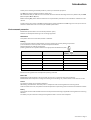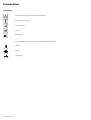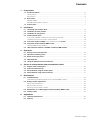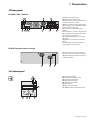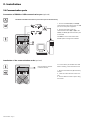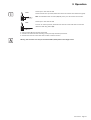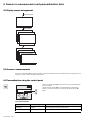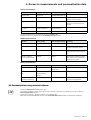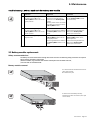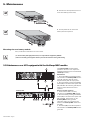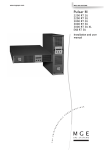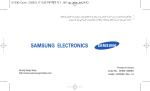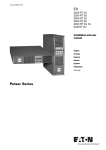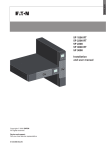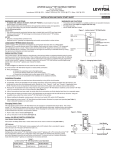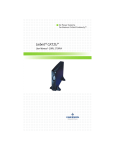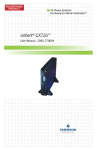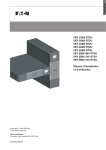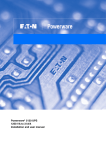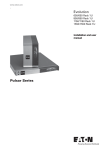Download Eaton Pulsar Series User manual
Transcript
www.eaton.com EX 2200 RT 2U 2200 RT 3U 3000 RT 2U 3000 RT 3U 3000 RT 3U XL EXB RT 3U Installation and user manual English Français Deutsch Italiano Español Nederlands Pulsar Series 3400777600/AD Introduction Thank you for selecting an EATON product to protect your electrical equipment. The EX range has been designed with the utmost care. We recommend that you take the time to read this manual to take full advantage of the many features of your UPS (Uninterruptible Power System). Before installing EX, please read the booklet on the required safety instructions. Then follow the indications in this manual. To discover the entire range of EATON products and the options available for the EX range, we invite you to visit our web site at www.eaton.com or contact your EATON representative. Environmental protection EATON has implemented an environmental-protection policy. Products are developed according to an eco-design approach. Substances This product does not contain CFCs, HCFCs or asbestos. Packing To improve waste treatment and facilitate recycling, separate the various packing components. ◗ The cardboard we use comprises over 50% of recycled cardboard. ◗ Sacks and bags are made of polyethylene. ◗ Packing materials are recyclable and bear the appropriate identification symbol . Material Abbreviation Symbol number Polyethylene terephthalate PET 01 High-density polyethylene HDPE 02 Polyvinyl chloride PVC 03 Low-density polyethylene LDPE 04 Polypropylene PP 05 Polystyrene PS 06 Follow all local regulations for the disposal of packing materials. End of life EATON will process products at the end of their service life in compliance with local regulations. EATON works with companies in charge of collecting and eliminating our products at the end of their service life. Product The product is made up of recyclable materials. Dismantling and destruction must take place in compliance with all local regulations concerning waste. At the end of its service life, the product must be transported to a processing centre for electrical and electronic waste. Battery The product contains lead-acid batteries that must be processed according to applicable local regulations concerning batteries. The battery may be removed to comply with regulations and in view of correct disposal. 34007776EN/AD - Page 3 Introduction Pictograms Important instructions that must always be followed. Information, advice, help. Visual indication. Action. Audio signal. In the illustrations on the following pages, the symbols below are used: LED off LED on LED flashing 34007776EN/AD - Page 4 Contents 1. Presentation 1.1 Standard positions ...................................................................................................................... 6 Tower position................................................................................................................................ 6 1.2 Rack position.................................................................................................................................. 6 Rear panels ................................................................................................................................... 7 EX 2200 / 3000 .............................................................................................................................. 7 1.3 2. EX EXB (optional battery module) .................................................................................................. 7 Control panel................................................................................................................................ 7 Installation 2.1 Unpacking and contents check................................................................................................... 8 2.2 Installation in tower position...................................................................................................... 9 2.3 Installation in rack position ........................................................................................................ 9 2.4 Communication ports.................................................................................................................10 Connection of RS232 or USB communication port (optional) .......................................................10 Installation of the communication cards (optional) .......................................................................10 3. 4. 5. 2.5 Connection with a FlexPDU (Power Distribution Unit) module .................................................11 2.6 Connection with a HotSwap MBP module...............................................................................11 2.7 HotSwap MBP-module operation .................................................................................................12 UPS connection without a FlexPDU or HotSwap MBP module .............................................12 Operation 3.1 Start-up and normal operation..................................................................................................13 3.2 Operation on battery power ......................................................................................................13 3.3 Return of AC input power ..........................................................................................................14 3.4 UPS shutdown ............................................................................................................................14 3.5 Using the UPS remote control functions..................................................................................14 Access to measurements and personalisation data 4.1 Display menus arrangement ......................................................................................................16 4.2 Access to measurements ...........................................................................................................16 4.3 Personalisation using the control panel ...................................................................................16 4.4 Personalisation using external software...................................................................................17 Maintenance 5.1 Troubleshooting ..........................................................................................................................18 5.2 Battery-module replacement .....................................................................................................19 Troubleshooting a UPS equipped with the HotSwap MBP module ..............................................19 Safety recommendations..............................................................................................................19 Battery-module removal ................................................................................................................19 6. 5.3 Mounting the new battery module .............................................................................................. 20 Maintenance on a UPS equipped with the HotSwap MBP module...................................... 20 5.4 Training centre............................................................................................................................ 21 Appendices 6.1 Technical specifications ............................................................................................................. 22 6.2 Glossary ...................................................................................................................................... 23 34007776EN/AD - Page 5 1. Presentation 1.1 Standard positions Tower position Dimensions (H x W x D) in mm EX 2200 RT 2U 440 x 86 x 640 EX 2200 RT 3U 440 x 131 x 490 EX 3000 RT 2U 440 x 86 x 640 EX 3000 RT 3U 440 x 131 x 490 EX 3000 RT 3U XL 440 x 131 x 490 EX EXB RT 3U 440 x 131 x 490 Weights in kg Rack position 34007776EN/AD - Page 6 EX 2200 RT 2U 31 EX 2200 RT 3U 30 EX 3000 RT 2U 31 EX 3000 RT 3U 30 EX 3000 RT 3U XL 17 EX EXB RT 3U 42 1. Presentation 1.2 Rear panels EX 2200 / 3000 / 3000 XL 1 4 2 6 3 11 5 7 8 9 10 (1) USB communication port (2) RS232 communication port (3) Connector for automatic recognition of an additional battery module (4) Slot for optional communication card (5) Connector for remote ON/OFF and RPO (Remote Power Off) control (6) Connector for additional battery module (7) 16 A outlet for connection of equipment (8) Two groups of 2 programmable outlets for connection of equipment (9) Groups of 4 outlets for connection of equipment (10) Socket for connection to AC-power source (11) LED (SWF) indicating distribution system phase/neutral reversal EX EXB (optional battery module) (12) Connectors for battery modules (to the UPS or to the other battery modules) (13) Connectors for automatic recognition of battery modules 12 12 13 1.3 Control panel 20 21 22 23 (20) Load protected LED (21) Downgraded operation LED (22) Load not protected LED (23) Alphanumeric display (24) Escape (cancel) button (25) Scroll button (26) Enter (confirm) button (27) ON/OFF button for UPS and outlets ESC 24 25 27 26 34007776EN/AD - Page 7 2. Installation 2.1 Unpacking and contents check (30) EX 2200 / 3000 / 3000 XL UPS Elements supplied depending on the version or optional (31) connection cable to AC-power source (38) Mounting kit for 19-inch bays (32) 2 connection cables for the protected equipment (39) 2 supports for the upright position (2U version only) (33) RS232 communication cable (40) FlexPDU module (optional) (34) USB communication cable (41) connection cable between FlexPDU module and UPS (35) 2 systems to secure power plugs (42) NMC communication card (optional) (36) Solution-Pac CD-ROM (43) HotSwap MBP module (optional) (37) Documentation (44) connection cables between HotSwap MBP module and UPS Packing materials must be disposed of in compliance with all local regulations concerning waste. Recycling symbols are printed on the packing materials to facilitate sorting. 34007776EN/AD - Page 8 2. Installation 2.2 Installation in tower position 2.3 Installation in rack position It is advised to first install the battery module, then the power module above. Follow steps 1 to 4 for module mounting on the rails. The rails and necessary hardware are supplied by EATON. 34007776EN/AD - Page 9 2. Installation 2.4 Communication ports Connection of RS232 or USB communication port (optional) The RS232 and USB communication ports cannot operate simultaneously. 1 - Connect the RS232 (33) or USB (34) communication cable to the serial or USB port on the computer equipment. 34 2 - Connect the other end of the communication cable (33) or (34) to the USB (1) or RS232 (2) communication port on the UPS. 33 The UPS can now communicate with EATON power management software. 2 1 Installation of the communication cards (optional) 4 Communication card slot (restricted access) It is not necessary to shutdown the UPS before installing a communication card. 1 - Remove the UPS cover (4) secured by screws. 2 - Insert the communication card in the slot. 3 - Put the UPS cover back in place using the screws. 34007776EN/AD - Page 10 2. Installation 2.5 Connections with a FlexPDU (Power Distribution Unit) module (optional) 1 - Connect the UPS socket (10) to the ACpower source using the cable (31) supplied. 8 2 - Connect the input socket on the FlexPDU module (48) to the UPS outlet (7) using the cable (41) supplied. The cable and the connectors are marked in red. 7 9 10 31 41 3 - Connect the equipment to the outlets (45), (46) and (47) on the FlexPDU module. These outlets differ, depending on the version of the FlexPDU module. 4 - Fit the connection securing system that prevents the plugs from being pulled out accidentally. FlexPDU 45 46 47 48 2.6 Connections with a HotSwap MBP module (optional) The HotSwap MBP module makes it possible to service or even replace the UPS without affecting the connected loads (HotSwap function). 1 - Connect the input socket (56) on the HotSwap MBP module to the AC-power source using the cable (31) supplied. 8 7 9 10 3 - Connect the UPS outlet (7) to the "UPS Output" (54) on the HotSwap MBP module, using the cable (44) supplied. These cables and the connectors are marked red. 44 BY PASS SWITCH By-pass Normal UPS ON OK to switch HotSwap MBP 49 50 51 52 53 54 2 - Connect the UPS input socket (10) to the "UPS Input" (55) on the HotSwap MBP module, using the cable (44) supplied. These cables and the connectors are marked blue. 55 56 31 4 - Connect the equipment to the outlets (49) and (50) on the HotSwap MBP module. These outlets differ, depending on the version of the HotSwap MBP module. Caution. Do not use UPS outlets (8) and (9) to supply equipment because use of switch (53) on the HotSwap MBP module would cut supply to the equipment. It is advised not to remove the protective film from outlets (8) and (9). 34007776EN/AD - Page 11 2. Installation 51 The HotSwap MBP module has a rotary switch (53) with two positions: Normal - the load is supplied by the UPS, Bypass - the load is supplied directly by the AC-power source. BY PASS SWITCH Normal UPS ON OK to switch By-pass HotSwap MBP-module operation 52 53 UPS start-up with the HotSwap MBP module 1 - Check that the UPS is correctly connected to the HotSwap MBP module. 2 - Set switch (53) to the Normal position. 3 - Start the UPS by pressing the ON/OFF button (27) on the UPS control panel. The load is supplied by the UPS. LED (51) "UPS ON - OK to switch" on the HotSwap MBP module goes ON. HotSwap MBP-module test 1 - Set switch (53) to the Bypass position and check that the load is still supplied. 2 - Set switch (53) back to the Normal position. 2.7 UPS connection without a FlexPDU or HotSwap MBP module Check that the indications on the name plate located on the back of the UPS correspond to the AC-power source and the true electrical consumption of the total load. 1 - Connect the supplied cable (31) (250 V 16 A) to the socket (10), then to the ACpower source. 2 - Connect the loads to the UPS using the cables (32). It is preferable to connect the priority loads to the four outlets marked (9) and the nonpriority loads to the four outlets marked (8) that can be programmed in pairs (1 and 2). Connect any high-power devices to the 16 A outlet (7). 7 8 To program shutdown of outlets (8) during operation on battery power and thus optimise the available backup time, the EATON communication software is required. 9 35 10 32 3 - Fit the connection securing system (35) that prevents the plugs from being pulled out accidentally. 31 Note. The UPS charges the battery as soon as it is connected to the AC-power source, even if button (27) is not pressed. Once the UPS is connected to the AC-power source, eight hours of charging are required before the battery can supply the rated backup time. EX 3000 XL: at least one additionnal EXB battery module must be connected to the UPS because it does not have internal batteries. Refer to EXB battery module installation manual (doc n° 34008167) for further information about connections. 34007776EN/AD - Page 12 3. Operation 3.1 Start-up and normal operation For the initial start, AC input power must be present to detect any wiring errors. Subsequently, the UPS can start even if AC input power is not present. 20 21 22 Press button (27) for approximately 1 second. ◗ The buzzer beeps once and all the LEDs go ON simultaneously. ◗ The buzzer then beeps twice during the self-test, then button (27) remains ON, indicating that the load outputs are supplied. The connected devices are protected by the UPS. LED (20) is ON. If LED (22) is ON, a fault has occurred (see the "Troubleshooting" section). ◗ During normal operation, the scroll button (25) may be used to read UPS measurements (voltage on normal and bypass AC inputs, operating mode, battery capacity and UPS serial number). ◗ ESC 25 27 UPS personalisation If UPS personalisation is desired, it is advised to enter the personalisation mode at this time. This mode may be entered using the buttons on the control panel or the Personal Solution-Pac software (Windows) included on the Solution-Pac CD-ROM provided by EATON. 3.2 Operation on battery power Transfer to battery power 20 21 ◗ The connected devices continue to be supplied by the UPS when AC input power is no longer available. The necessary energy is provided by the battery. ◗ LEDs (20) and (21) go ON. ◗ The audio alarm beeps every ten seconds. The connected devices are supplied by the battery. The display indicates the remaining backup time. ESC Low-battery warning 20 21 ESC ◗ ◗ LEDs (20) and (21) go ON. The audio alarm beeps every three seconds. The remaining battery power is low. Shut down all applications on the connected equipment because automatic UPS shutdown is imminent. 34007776EN/AD - Page 13 3. Operation End of battery backup time ◗ ◗ All the LEDs go OFF. The audio alarms stops. The UPS is completely shut down. 3.3 Return of AC input power Following an outage, the UPS restarts automatically when AC input power returns (unless the restart function was disabled via UPS personalisation) and the load is again supplied. 3.4 UPS shutdown 20 21 22 Press button (27) for approximately 2 seconds. The devices connected to the UPS are no longer supplied. ESC 27 3.5 Using the UPS remote control functions EX offers a choice between two remote control functions. ◗ RPO: Remote Power Off allows a remote contact to be used to disconnect all the equipment connected to the UPS. Restarting the UPS requires manual intervention. ◗ ROO: Remote ON/OFF allows remote action of button (27) to shut down the UPS. These functions are obtained by opening a contact connected between the appropriate pins of connector (5) on the rear panel of the UPS (see diagram on figures below). 5 Remote control connection and test 1 - Check that the UPS is off and disconnected from the AC input source. 2 - Remove connector (5) after unscrewing the screws. 3 - Connect a normally closed volt-free contact (60 Vdc / 30 Vac max, 20 mA max, 0.75 mm² cable cross section) between the two pins of connector (5), see diagram. 34007776EN/AD - Page 14 3. Operation 5 ROO Contact open: shut down of UPS Contact closed: start-up of UPS (UPS connected to the network and network energized) Note: local On/Off control via button (27) has priority over the remote control order. 5 RPO Contact open: shut down of UPS To return to normal operation, deactivate the external remote shut down contact and restart the UPS using button (27). 4 - Plug connector (5) into the back of the UPS. 5 - Connect and restart the UPS according to the previously described procedures. 6 - Activate the external remote shut down contact to test the function. Warning: this connector must only be connected to SELV (Safety Extra Low Voltage) circuits 34007776EN/AD - Page 15 4. Access to measurements and personalisation data 4.1 Display menus arrangement Status and Alarms Status and Alarms Measurements UPS input measurements UPS output measurements Battery measurements Personalisation Local personalisation Output personalisation ON/OFF personalisation Battery personnalisation 4.2 Access to measurements Press the scroll button (25) to access any status conditions and alarms, then the measurements for voltage, current, frequency, power output and battery backup time. 4.3 Personalisation using the control panel 25 ◗ Press the scroll button (25) several times until the personalisation menu is reached. ◗ Press the Enter button (26) to access the different possibilities. ◗ Finally, confirm the selection by pressing the Enter button (26) again. 26 ESC Local personalisation Function 34007776EN/AD - Page 16 Factory setting Other available settings Language English French, Spanish, German, Italian, Dutch Audio alarm Enabled Disabled 4. Access to measurements and personalisation data Output personalisation Function Factory setting Output voltage (1) Other available settings Comments 230 Volts AC 200/208/220/240 Volts AC Disabled Enabled The connected devices are never transferred to the bypass. Output frequency (1) Automatic selection 50 or 60 Hz User selectable only if the frequency-converter function is enabled. Transfer to the bypass AC input (1) Bypass AC power must be within tolerances Bypass AC power may be outside tolerances Overload level (1) 102% 50 / 70% Frequency converter (1) Alarm if threshold is overrun. (1) These parameters may be modified only when the UPS is OFF. Detailed comments are available in the Personal Solution-Pac software. ON/OFF personalisation Function Factory setting Other available settings Comments Cold start Enabled Disabled Automatic restart Enabled Disabled The UPS restarts automatically when AC input power returns. Energy savings Disabled Enabled When function enabled, battery shuts down when power drops to <5%. Detection of phase/ neutral inversion (SWF) Disabled Enabled When function enabled, the UPS remains OFF if the system detects phase/neutral inversion. Battery personalisation Function Factory setting Other available settings Battery test Weekly test No test / daily test / monthly test Selection of the backup time Automatic detection of number of battery modules 65 to 400 Ah Battery protection against deep discharge Enabled Disabled Comments When function disabled, EATON warranty no longer applies. 4.4 Personalisation using external software Insert the Solution-Pac CD-ROM in the drive. On the first navigation screen, select "Point to Point solution" and follow the instructions on how to install the Personal Solution-Pac software. ◗ Then select "Settings", "Advanced settings" and "UPS settings". Note that the Linux/Unix/MacOS versions of the Personal Solution-Pac software do not offer this possibility. ◗ ◗ 34007776EN/AD - Page 17 5. Maintenance 5.1 Troubleshooting If LED (21) or (22) is ON, a fault or an alarm has occurred. Use the escape button (24) to stop the audio alarm. Indication 34007776EN/AD - Page 18 Diagnostic Correction 1 The UPS does not start, the alphanumeric display indicates: COLD START NOK CHECK AC WIRING The AC input power is not connected or is connected to the UPS output. Check the UPS is correctly connected to the AC input power. 2 LED (22) is ON, the SWF LED (11) at the rear of the UPS is ON. The alphanumeric display indicates: SITE WIR. FAULT CHECK AC WIRING Phase inversion on AC input power. The UPS does not start. ◗ In an earthed-neutral system, to correct the wiring, disconnect and turn the AC-power outlet 180° (DIN-SCHUKO type) or call an electrician to modify the connections. ◗ For all other types of system, disable the detection function. 3 LED (22) is ON, the alphanumeric display indicates: NO BATTERY CHECK CONNECTION The battery is incorrectly connected. Check battery connections (see section 5.2, Battery-module replacement). 4 LED (22) is ON, the alphanumeric display indicates: BATTERY FAULT SERV REQUIRED A fault is detected on the battery. Replace the battery (see section 5.2, Battery-module replacement). Call the after-sales support department. 5 LED (21) is ON, the alphanumeric display indicates: OVERLOAD ALARM REDUCE LOAD The load level exceeds the programmed overload level or UPS capacity. Check the power drawn by the connected devices and disconnect any non-priority devices. Check the programmed overload level. 6 LED (22) is ON, the alphanumeric display indicates: LOAD UNPROTECTED OUTPUT OVERLOAD The UPS is overloaded. Devices connected to the UPS are supplied directly by the AC input source via the By-pass. Check the power drawn by the connected devices and disconnect any non-priority devices. 7 LED (22) is ON, the alphanumeric display indicates: REDUCE LOAD RESTART UPS After repetitive overloads, the UPS is locked in the By-pass position. Devices connected to the UPS are supplied directly by the AC input source. Check the power drawn by the connected devices and disconnect any non-priority devices. Shut down and restart the UPS to return to normal operation. 8 LED (22) is ON, the alphanumeric display indicates: OVERLOAD FAULT REDUCE LOAD The UPS shut down automatically Check the power drawn by the connected devices and disconnect because of overload at the UPS any non-priority devices. output. 9 LED (22) is ON, the alphanumeric display indicates: LOAD SHORT-CIRCU CHECK WIRING The UPS has shut down automatically because of a shortcircuit at the UPS output. 10 LED (22) is ON, the alphanumeric display indicates: INTERNAL FAULT SERV REQUIRED A UPS internal fault has occurred. Call the after-sales support There are two possible situations: department. ◗ the load is still supplied, but directly with AC input power via the bypass, ◗ the load is no longer supplied. 11 The alphanumeric display indicates: REMOTE POWER OFF RPO The Remote Power Off (RPO) Set the contact back to its the contact has been activated to shut normal position, and press the ON/ down the UPS. OFF button to restart. Check the installation at the UPS output (wiring, load equipment faults). 5. Maintenance Troubleshooting a UPS equipped with the HotSwap MBP module Indication Diagnostic Correction 12 The load is no longer supplied when ◗ The protected devices are Check the wiring between the UPS the rotary switch (49) on the and the HotSwap MBP module connected to the UPS output HotSwap MBP module is set to the (see section 2.6). instead of to the HotSwap MBP Bypass position. module. ◗ The AC-power cord is connected to the UPS input instead of to the HotSwap MBP module. 13 The load is no longer supplied when ◗ The UPS is shut down. ◗ Start the UPS. the rotary switch (49) on the ◗ The wiring between the UPS and ◗ Check the wiring between the HotSwap MBP module is set to the the HotSwap MBP module is not UPS and the HotSwap MBP Normal position. correct. module (see section 2.6). 14 The load is no longer supplied after AC-power fails. ◗ The rotary switch (49) on the HotSwap MBP module is set to the Bypass position. ◗ The wiring between the UPS and the HotSwap MBP module is not correct. ◗ Set the rotary switch (49) on the HotSwap MBP module to the Normal position. ◗ Check the wiring between the UPS and the HotSwap MBP module (see section 2.6). If a fault leads to UPS shutdown, press the ON/OFF button (27) to clear the fault. 5.2 Battery-module replacement Safety recommendations The battery can cause electrocution and high short-circuit currents. The following safety precautions are required before servicing the battery components: ◗ Remove watches, rings, bracelets and all other metal objects from the hands and arms, ◗ Use tools with an insulated handle. Battery-module removal A - Unscrew the left-hand side of the front panel (two screws). B - Remove the part. C - Disconnect the battery block by separating the two connectors (never pull on the wires). C 34007776EN/AD - Page 19 5. Maintenance D - Remove the metal protection cover in front of the battery (two screws). D E - Pull the plastic tab to remove the battery block and replace it. E Mounting the new battery module Carry out the above instructions in reverse order. ◗ ◗ To ensure safety and high performance, use only batteries supplied by EATON. Take care to firmly press together the two parts of the connector during remounting. 5.3 Maintenance on a UPS equipped with the HotSwap MBP module 8 7 9 10 44 49 BY PASS SWITCH By-pass Normal UPS ON OK to switch HotSwap MBP 50 51 52 53 54 55 56 31 34007776EN/AD - Page 20 The HotSwap MBP module makes it possible to service or even replace the UPS without affecting the connected loads (HotSwap function). Maintenance: 1 - Set switch (53) to the Bypass position. The red LED on the HotSwap MBP module goes ON, indicating that the load is supplied directly with AC input power. 2 - Stop the UPS by pressing the ON/OFF button (27) on the UPS control panel. LED (51) "UPS ON - OK to switch" goes OFF, the UPS can now be disconnected and replaced. Return to normal operation: 1 - Check that the UPS is correctly connected to the HotSwap MBP module. 2 - Start the UPS by pressing the ON/OFF button (27) on the UPS control panel. LED (51) "UPS ON - OK to switch" on the HotSwap MBP module goes ON (otherwise, there is a connection error between the HotSwap MBP module and the UPS). 3 - Set switch (53) to the Normal position. The red LED on the HotSwap MBP module goes OFF. 5. Maintenance 5.4 Training centre To fully master operation of your EATON product and carry out level 1 servicing, see our complete range of technical training courses, available in both French and English. For further information, please visit our website: www.eaton.com 34007776EN/AD - Page 21 6. Appendices 6.1 Technical specifications Output power EX 2200 EX 3000 EX 3000 XL 2200 VA (1) / 1980 W 3000 VA (2) / 2700 W (3) 3000 VA (2) / 2700 W (3) Electrical supply network Rated input voltage ◗ Input voltage range ◗ Frequency ◗ Power factor ◗ Leakage current Single phase 230 V 110 / 140 / 200 V to 284 V (4) 50/60 Hz (autoselection) > 0.95 < 2 mA ◗ Load output Voltage ◗ Frequency ◗ Harmonic distortion ◗ ◗ ◗ Overload capacity Current Battery Environment temperature range ◗ Relative humidity ◗ Storage temperature range ◗ Altitude ◗ Operating ◗ Noise level EX EXB Single phase 230 V ±3% (5) 50/60 Hz ±0,5% (6) < 4% for linear load, < 6% for nonlinear load 102% continuous, 105% 20s, > 130% 1.5s 9.6 A (7) 13 A (8) 6 x 12V - 7 Ah, sealed lead acid, maintenance free 6 x 12V - 9 Ah, sealed lead acid, maintenance free without internal battery Two 6 x 12 V - 9 Ah strings, sealed lead acid, maintenance free 0°C to 40°C 20% to 90% (without condensation) -25°C to 40°C 1000 m < 46 dBA < 50 dBA (1) Depending on the output voltage selected: 200V / 208V / 220V / 230V / 240V, the output power is 1980VA / 1980VA / 2200VA / 2200VA / 2200VA. (2) Depending on the output voltage selected: 200V / 208V / 220V / 230V / 240V, the output power is 2700VA / 2700VA / 3000VA / 3000VA / 3000VA. (3) Standard output power is 2700 W, 2400 W with an EXB module. (4) Values for 33% / 66% / 100% of UPS output. (5) Programmable: 200V / 208V / 220V / 230V / 240V using the UPS Config software. (6) Frequency-converter mode is programmable using the UPS Config software. (7) Depending on the output voltage selected: 200V / 208V / 220V / 230V / 240V, the maximum output current is 9.9A / 9.5A / 10A / 9.6A / 9.2A. (8) Depending on the output voltage selected: 200V / 208V / 220V / 230V / 240V, the output current is 13.5A / 13A / 13.6A / 13A / 12.5A. 34007776EN/AD - Page 22 6. Appendices 6.2 Glossary Bypass AC input Bypass line from the AC-power source, controlled by the UPS, used to directly supply the load if an overload or a malfunction occurs on the UPS. Backup time Time during which the load can be supplied by the UPS operating on battery power. Battery test Internal UPS test to check battery status. Cold start The devices connected to the UPS can be started even if AC input power is not available. The UPS operates on battery power alone. Deep discharge Battery discharge beyond the permissible limit, resulting in irreversible damage to the battery. FlexPDU Module with UPS outlets for installation in a bay. There are different modules with different types of outlets. Frequency converter Operating mode used to convert the AC-power frequency between the UPS input and output (50 Hz -> 60 Hz or 60 Hz -> 50 Hz). HotSwap MBP UPS manual-bypass module for maintenance. There are different modules with different types of outlets. Load Devices or equipment connected to the UPS output. Low-battery warning This is a battery-voltage level indicating that battery power is low and that the user must take action in light of the imminent break in the supply of power to the load. Normal AC input The AC-power line supplying the UPS under normal conditions. Percent load Ratio of the power effectively drawn by the load to the maximum output of the UPS. Personalisation It is possible to modify certain UPS parameters set in the factory. Certain UPS functions can also be modified by the Personal Solution-Pac software to better suit user needs. Programmable outlets These outlets can be automatically shut down during operation on battery power (shutdown time delays can be programmed with the Personal Solution Pac software). The UPS has two sets of two programmable outlets. UPS Uninterruptible Power System. UPS ON/OFF controlled by software This function enables or disables initiation of UPS ON/OFF control sequences by computer power management software. 34007776EN/AD - Page 23 www.eaton.com 34007776EN/AD