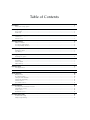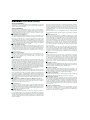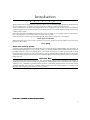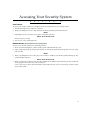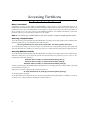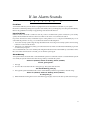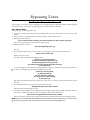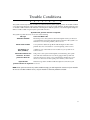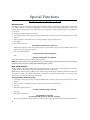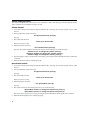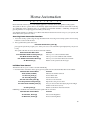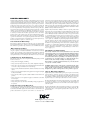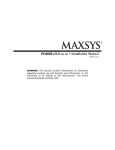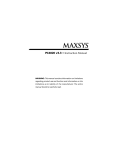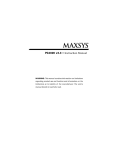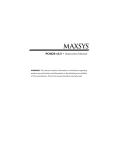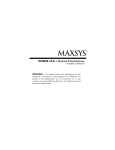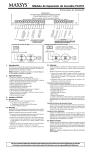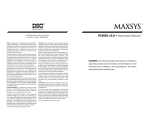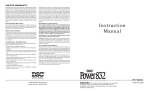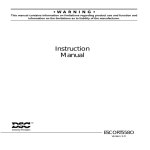Download DSC Voice Assisted Security Control Escort 4580 Instruction manual
Transcript
®
Escort4580 v1.3 • Instruction Manual
WARNING: This manual contains information on limitations regarding
product use and unction and information on the limitations as to liability
of the manufacturer. The entire manual should be carefully read.
FCC COMPLIANCE STATEMENT
CAUTION: Changes or modifications not expressly approved by Digital Security Controls
Ltd. could void your authority to use this equipment.
This equipment generates and uses radio frequency energy and if not installed and used
properly, in strict accordance with the manufacturer’s instructions, may cause interference to radio and television reception. It has been type tested and found to comply with
the limits for Class B device in accordance with the specifications in Subpart 'B' of Part
15 of FCC Rules, which are designed to provide reasonable protection against such interference in any residential installation. However, there is no guarantee that interference
will not occur in a particular installation. If this equipment does cause interference to
television or radio reception, which can be determined by turning the equipment off and
on, the user is encouraged to try to correct the interference by one or more of the following measures:
• Re-orient the receiving antenna
• Relocate the alarm control with respect to the receiver
• Move the alarm control away from the receiver
• Connect the alarm control into a different outlet so that alarm control and receiver are
on different circuits.
If necessary, the user should consult the dealer or an experienced radio/television technician for additional suggestions. The user may find the following booklet prepared by the
FCC helpful: 'How to Identify and Resolve Radio/Television Interference Problems.' This
booklet is available from the U.S. Government Printing Office, Washington, D.C. 20402,
Stock # 004-000-00345-4.
IMPORTANT INFORMATION
NOTIFICATION TO TELEPHONE COMPANY Upon request, the customer shall
notify the telephone company of the particular line which the connection will be
made, and provide FCC registration number and the ringer equivalence of the
protective circuit.
FCC Registration Number: F53CAN-22830-KX-N, Ringer Equivalence Number:
0.0B, USOC Jack: RJ-31X
MALFUNCTION OF THE EQUIPMENT In the event that this equipment should fail
to operate properly, the customer shall disconnect the equipment from the telephone line to
determine if it is the customer’s equipment which is not working properly, or if the problem is with the telephone company network. If the problem is with this equipment, the
customer shall discontinue use until it is repaired.
TELEPHONE CONNECTION REQUIREMENTS Except for the telephone company
provided ringers, all connections to the telephone network shall be made through standard plugs and telephone company provided jacks, or equivalent, in such a manner as to
allow for easy, immediate disconnection of the terminal equipment. Standard jacks shall
be so arranged that, if the plug connected there is withdrawn, no interference to the operation of the equipment at the customer’s premises which remains connected to the telephone network shall occur by reason of such withdrawal.
INCIDENCE OF HARM Should terminal equipment or protective circuitry cause harm
to the telephone network, the telephone company shall, where practicable, notify the customer that temporary disconnection of service may be required; however, where prior
notice is not practicable, the telephone company may temporary discontinue service if
such action is deemed reasonable in the circumstances. In the case of such temporary
discontinuance, the telephone company shall promptly notify the customer and will be
given the opportunity to correct the situation. The customer also has the right to bring a
complaint to the FCC if he feels the disconnection is not warranted.
CHANGE IN TELEPHONE COMPANY EQUIPMENT OR FACILITIES The Telephone Company may make changes in its communications facilities, equipment, operations or procedures, where such actions is reasonably required and proper in its business.
Should any such changes render the customer’s terminal equipment incompatible with the
telephone company facilities the customer shall be given adequate notice to the effect of the
modifications to maintain uninterrupted service.
GENERAL This equipment should not be used on coin telephone lines. Connection to
party line service is subject to state tariffs.
RINGER EQUIVALENCE NUMBER (REN) The REN is useful to determine the quantity of devices that you may connect to your telephone line and still have all of those
devices ring when your telephone number is called. In most, but not all areas, the sum of
the REN’s of all devices connected to one line should not exceed five (5). To be certain of
the number of devices that you may connect to your line, you may want to contact your
local telephone company.
EQUIPMENT MAINTENANCE FACILITY
Digital Security Controls Ltd. 160 Washburn St.Lockport, NY 14094
NOTICE: The Industry Canada label identifies certified equipment. This
certification means that the equipment meets certain telecommunications
network protective, operational and safety requirements. Industry Canada does
not guarantee the equipment will operate to the user’s satisfaction.
Before installing this equipment, users should ensure that it is permissible to
be connected to the facilities of the local telecommunications company. The
equipment must also be installed using an acceptable method of connection.
The customer should be aware that compliance with the above conditions may
not prevent degradation of service in some situations.
Repairs to certified equipment should be made by an authorized Canadian
maintenance facility designated by the supplier. Any repairs or alterations made
by the user to this equipment, or equipment malfunctions, may give the
telecommunications company cause to request the user to disconnect the
equipment.
User should ensure for their own protection that the electrical ground
connections of the power utility, telephone lines and internal metallic water
pipe system, if present, are connected together. This precaution may be
particularly important in rural areas.
CAUTION: Users should not attempt to make such connections themselves,
but should contact the appropriate electric inspection authority, or electrician,
as appropriate.
The Load Number (LN) assigned to each terminal device denotes the percentage
of the total load to be connected to a telephone loop which is used by the
device, to prevent overloading. The termination on a loop may consist of any
combination of devices subject only to the requirement that the total of the
Load Numbers of all the devices does not exceed 100.
The Load Number of this unit is 2.
Table of Contents
Introduction
1
About Your Security System .......................................................................................................................................... 1
General System Operation
2
Access Codes ................................................................................................................................................................ 2
Audio Help .................................................................................................................................................................... 2
Accessing Your Security System
3
Local Access .................................................................................................................................................................. 3
Remote Access .............................................................................................................................................................. 3
Accessing Partitions
What is a Partition? ......................................................................................................................................................
Accessing a Single Partition ..........................................................................................................................................
Accessing Multiple Partitions ........................................................................................................................................
4
4
4
4
Arming The System
5
Arming the System ....................................................................................................................................................... 5
Stay Arming .................................................................................................................................................................. 5
Disarming The System
6
Disarming the System ................................................................................................................................................... 6
If An Alarm Sounds
Fire Alarm 7 ...................................................................................................................................................................
Intrusion Alarm .............................................................................................................................................................
Alarm Memory ..............................................................................................................................................................
7
7
7
7
Bypassing Zones
8
Zone Bypass Menu ........................................................................................................................................................ 8
Trouble Conditions
9
Special Functions
Output Control ...........................................................................................................................................................
Door Chime Feature ....................................................................................................................................................
Setting the Time and Date ..........................................................................................................................................
Volume and Speech Rate ............................................................................................................................................
Volume Control ...........................................................................................................................................................
Speech Rate Control ...................................................................................................................................................
10
10
10
11
12
12
12
Home Automation
Accessing Home Automation Functions ......................................................................................................................
Individual Item Control ................................................................................................................................................
Mode Control .............................................................................................................................................................
Global Item Control ....................................................................................................................................................
13
13
13
14
14
Fire Safety in the Home
15
Household Fire Safety ................................................................................................................................................. 15
Family Escape Planning ............................................................................................................................................... 15
WARNING Please Read Carefully
Note to Installers
This warning contains vital information. As the only individual in contact with
system users, it is your responsibility to bring each item in this warning to the
attention of the users of this system.
System Failures
This system has been carefully designed to be as effective as possible. There are
circumstances, however, involving fire, burglary, or other types of emergencies
where it may not provide protection. Any alarm system of any type may be compromised deliberately or may fail to operate as expected for a variety of reasons.
Some but not all of these reasons may be:
■ Inadequate Installation
A security system must be installed properly in order to provide adequate protection. Every installation should be evaluated by a security professional to ensure
that all access points and areas are covered. Locks and latches on windows and
doors must be secure and operate as intended. Windows, doors, walls, ceilings
and other building materials must be of sufficient strength and construction to
provide the level of protection expected. A reevaluation must be done during and
after any construction activity. An evaluation by the fire and/or police department
is highly recommended if this service is available.
■ Criminal Knowledge
This system contains security features which were known to be effective at the
time of manufacture. It is possible for persons with criminal intent to develop
techniques which reduce the effectiveness of these features. It is important that a
security system be reviewed periodically to ensure that its features remain effective and that it be updated or replaced if it is found that it does not provide the
protection expected.
■ Access by Intruders
Intruders may enter through an unprotected access point, circumvent a sensing device, evade detection by moving through an area of insufficient coverage, disconnect a warning device, or interfere with or prevent the proper
operation of the system.
■ Power Failure
Control units, intrusion detectors, smoke detectors and many other security devices
require an adequate power supply for proper operation. If a device operates from
batteries, it is possible for the batteries to fail. Even if the batteries have not failed,
they must be charged, in good condition and installed correctly. If a device operates
only by AC power, any interruption, however brief, will render that device inoperative while it does not have power. Power interruptions of any length are often accompanied by voltage fluctuations which may damage electronic equipment such as
a security system. After a power interruption has occurred, immediately conduct a
complete system test to ensure that the system operates as intended.
■ Failure of Replaceable Batteries
This system’s wireless transmitters have been designed to provide several years of
battery life under normal conditions. The expected battery life is a function of the
device environment, usage and type. Ambient conditions such as high humidity,
high or low temperatures, or large temperature fluctuations may reduce the expected battery life. While each transmitting device has a low battery monitor which
identifies when the batteries need to be replaced, this monitor may fail to operate
as expected. Regular testing and maintenance will keep the system in good operating condition.
■ Compromise of Radio Frequency (Wireless) Devices
Signals may not reach the receiver under all circumstances which could include metal objects placed on or near the radio path or deliberate jamming or
other inadvertent radio signal interference.
■ System Users
A user may not be able to operate a panic or emergency switch possibly due to
permanent or temporary physical disability, inability to reach the device in time,
or unfamiliarity with the correct operation. It is important that all system users be
trained in the correct operation of the alarm system and that they know how to
respond when the system indicates an alarm.
■ Smoke Detectors
Smoke detectors that are a part of this system may not properly alert occupants of a
fire for a number of reasons, some of which follow. The smoke detectors may have
been improperly installed or positioned. Smoke may not be able to reach the smoke
detectors, such as when the fire is in a chimney, walls or roofs, or on the other side of
closed doors. Smoke detectors may not detect smoke from fires on another level of the
residence or building.
Every fire is different in the amount of smoke produced and the rate of burning.
Smoke detectors cannot sense all types of fires equally well. Smoke detectors
may not provide timely warning of fires caused by carelessness or safety hazards such as smoking in bed, violent explosions, escaping gas, improper storage
of flammable materials, overloaded electrical circuits, children playing with
matches or arson.
Even if the smoke detector operates as intended, there may be circumstances when
there is insufficient warning to allow all occupants to escape in time to avoid injury
or death.
■ Motion Detectors
Motion detectors can only detect motion within the designated areas as shown
in their respective installation instructions. They cannot discriminate between
intruders and intended occupants. Motion detectors do not provide volumetric
area protection. They have multiple beams of detection and motion can only
be detected in unobstructed areas covered by these beams. They cannot detect
motion which occurs behind walls, ceilings, floor, closed doors, glass partitions, glass doors or windows. Any type of tampering whether intentional or
unintentional such as masking, painting, or spraying of any material on the
lenses, mirrors, windows or any other part of the detection system will impair
its proper operation.
Passive infrared motion detectors operate by sensing changes in temperature.
However their effectiveness can be reduced when the ambient temperature rises
near or above body temperature or if there are intentional or unintentional sources
of heat in or near the detection area. Some of these heat sources could be heaters, radiators, stoves, barbeques, fireplaces, sunlight, steam vents, lighting and
so on.
■ Warning Devices
Warning devices such as sirens, bells, horns, or strobes may not warn people
or waken someone sleeping if there is an intervening wall or door. If warning
devices are located on a different level of the residence or premise, then it is
less likely that the occupants will be alerted or awakened. Audible warning
devices may be interfered with by other noise sources such as stereos, radios,
televisions, air conditioners or other appliances, or passing traffic. Audible
warning devices, however loud, may not be heard by a hearing-impaired person.
■ Telephone Lines
If telephone lines are used to transmit alarms, they may be out of service or busy for
certain periods of time. Also an intruder may cut the telephone line or defeat its operation by more sophisticated means which may be difficult to detect.
■ Insufficient Time
There may be circumstances when the system will operate as intended, yet the
occupants will not be protected from the emergency due to their inability to respond to the warnings in a timely manner. If the system is monitored, the response
may not occur in time to protect the occupants or their belongings.
■ Component Failure
Although every effort has been made to make this system as reliable as possible, the
system may fail to function as intended due to the failure of a component.
■ Inadequate Testing
Most problems that would prevent an alarm system from operating as intended
can be found by regular testing and maintenance. The complete system should
be tested weekly and immediately after a break-in, an attempted break-in, a fire,
a storm, an earthquake, an accident, or any kind of construction activity inside
or outside the premises. The testing should include all sensing devices, keypads,
consoles, alarm indicating devices and any other operational devices that are
part of the system.
■ Security and Insurance
Regardless of its capabilities, an alarm system is not a substitute for property
or life insurance. An alarm system also is not a substitute for property owners, renters, or other occupants to act prudently to prevent or minimize the
harmful effects of an emergency situation.
Introduction
S
e
c
t
i
o
n
1
The Escort4580 Voice Assisted Security Control provides easy to understand audible information about the status
of your security system, and makes operation simple by prompting you through each operation.
The Escort4580 allows any Touch-Tone* telephone to act as a keypad for your security system. The telephone
could be any phone that is on the same line as your security system, or an outside telephone which may be used to
call the security system.
Some optional features described in this manual may not be available on your security system. You will not hear
the voice prompts for any option that is not activated on your system.
In this manual, the voice messages are printed in bold and are enclosed in quotes, as shown here:
'Enter your access code'
When instructed to press a key or keys to perform an operation, symbols for the keys will be enclosed in square
brackets, as shown here:
Enter [✱✱✱]]
About Your Security System
Your DSC security equipment has been designed to give you the greatest possible flexibility and convenience. To
fully benefit from the features of your security system, you should read this manual and the Instruction Manual
provided with your system very carefully. Have your installer instruct you on system operation and on which
features have been activated on your system. All users of the system should be instructed on its use. Fill out the
System Information page in your Security System Instruction Manual and store it and the manual in a safe place for
future reference.
Important Note
A security system cannot prevent emergencies. It is only intended to alert you and, if included, a central station of
an emergency situation. Security systems are generally very reliable but they may not work under all conditions
and they are not a substitute for prudent security practices or life and property insurance. Your security system
should be installed and serviced by qualified security professionals who should instruct you on the level of
protection that has been provided and on system operation.
* Touch-Tone is a trademark of Stentor Resource Centre Inc,
1
General System Operation
S
e
c
t
i
o
n
2
Your security system is made up of a control panel, one or more regular keypads, the Escort4580, and various
detectors and sensors. The control panel will be mounted out of the way in a utility room or in the basement. The
metal cabinet contains the system electronics, Escort4580 Voice Assisted Security Control, fuses and standby battery.
There is normally no reason for anyone but the installer or service persons to have access to the control panel.
The security system has several zones or areas of protection and each of these zones will have one or more detection
devices connected to it (devices such as motion detectors, door contacts, glassbreak detectors or shock sensors).
The regular keypad is an important part of your security system. It is used to send commands to the system and to
display system information. Even though you can use a telephone and the Escort4580 to operate your system, the
telephone will not automatically display or indicate system status or zones in alarm. Therefore, it is essential that
a regular keypad be placed in a location that is accessible by all users of the security system, and that it be checked
regularly for any changes in system status.
Access Codes
When using a telephone to operate your security system, you will use the same access codes as when using the
regular keypad. Your Master Code and other codes programmed on your system function exactly as if you were
using a regular keypad. Refer to your system’s Instruction Manual for further information on access codes.
In addition, you will need to enter a telephone access code, before you can use the system through the Escort4580.
Your installer will give you this code (see Accessing Your Security System for more information).
NOTE: Do not use Duress Codes with the Escort4580.
Audio Help
If your security system has an audio interface module (PC4936 and intercom stations) connected to it, the Escort4580
can provide step-by-step audio instructions through the intercom stations. To access the audio help function:
1. Press the Help function key on the keypad
2. The Escort4580 announces audio help prompts over the intercom station near the keypad.
NOTE: If a user is accessing the Escort locally over the telephone line, the Help function key will not work.
2
Accessing Your Security System
S
e
c
t
i
o
n
3
Local Access
To access your security system from a telephone on the same phone line as your security system:
1. Pick up the telephone. You will hear a dial tone.
2. Enter your [Telephone Access Code]. The dial tone will stop and the system will announce
'Hello'
3. Depending on how your system is set up, the system may announce
'Enter Your Access Code'
Enter your [Access Code].
4. You can now access system functions.
Remote Access (Not permitted on UL Listed systems)
To access your security system from outside the premises:
1. From a Touch-Tone telephone, call the security system and let the line ring once.
2. After a single ring, hang up and call again. On the second call, the system will pick up after one or two rings
and announce
'Hello'
3. Enter your [Telephone Access Code]. If you do not enter it within 10 seconds the system will hang up. The
system will then announce
'Enter Your Access Code'
4. Enter a valid [Access Code]. If you do not enter it within 20 seconds the system will hang up. The system will
also hang up if 3 incorrect access codes are entered.
Once a valid access code has been entered, the system will announce one or more messages to advise of the
status of the system.
3
Accessing Partitions
S
e
c
t
i
o
n
4
What is a Partition?
A partition is a group of zones which act independently of other groups of zones. Each partition acts as an
independent alarm system. Each partition will have different valid access codes. The access codes assigned to one
partition may not work on another partition. Your installer can assign access codes to more than one partition to
allow someone to use one access code for several different partitions. Your installer will inform you how the
partitions and access codes have been assigned on your system.
NOTE: Be sure to have your installer explain to you if your system is a single or multiple partition system.
Accessing a Single Partition
Access the security system using the steps described in the 'Accessing Your Security System' section of this manual.
After the system gives you its status, the system will announce
'To turn {partition X} on, enter your access code. For more options, press star.'
To arm the partition, enter your [Access Code]. To use other functions on the partition, press [*]. The system will
announce the functions available to you. Please see sections 8-11 of this manual for descriptions of these functions.
Accessing Multiple Partitions
Access the security system using the steps described in the 'Accessing Your Security System' section of this manual.
After the system gives you its status, the system will announce the list of partitions you have access to. For
example, the system may announce:
'Partition One is ready. To select Partition One press [1]'
'Partition Two is ready. To select Partition Two press [2]'
'Partition Three is ready. To select Partition Three press [3]'
To select a partition, press the [number key] for that partition. For example, press [1] to select partition 1; press [2]
to select partition 2, and so on.
After you have selected a partition, the system will announce
'To turn {Partition X} on press [0]. For more options press [1]'
To arm the partition, press [0].
To use other functions on the partition, press [1]. The system will announce the functions available to you. Please
see sections 8-11 of this manual for descriptions of these functions.
4
Arming The System
S
e
c
t
i
o
n
5
Arming the System
1. Access the security system using the steps described in the 'Accessing Your Security System' section of this
manual.
2. Select a partition to arm as described in the 'Accessing Partitions' section of this manual.
If the selected partition is ready to be armed, the system will announce:
'To Turn {Partition X} on Enter Your Access code'
3. Enter your [Access Code]. The system will announce
'Turning {Partition X} on. Exit Delay in Progress.
To turn {Partition X} off, enter your Access Code'
4. If the selected partition is not ready to be armed, the system will announce
'{Partition X} is open. {open zones}.
Secure {Partition X} before turning on.'
When the 'Secure system before turning on' message is heard, ensure that all zones on the partition are secure
(close all doors and windows, stop motion in areas covered by motion detectors) before trying to arm the
partition.
Stay Arming
Stay Arming allows you to arm the system and remain on the premises. Stay arming also cancels the entry delay
on the entry/exit doors. If the entry/exit door is opened, an alarm will sound immediately.
To Stay arm partitions:
1. When the system announces
'To Turn {Partition X} on Enter Your Access code'
press [*]. The system will announce
'To turn {Partition X} on without entry delay press [9]'
2. Press [9]. The system will announce
'Enter Your Access Code'
3. Enter your [Access Code]. The system will announce
'Turning {Partition X} on. Exit Delay in progress'
The selected partition is now armed in the stay mode. Opening the entry/exit door will now sound an immediate
alarm.
5
Disarming The System
S
e
c
t
i
o
n
6
IMPORTANT
If you return to the premises and find that an alarm has occurred while you were away, it is possible
that an intruder may still be on the premises. Do not enter the premises. Go to the nearest telephone
and contact the authorities.
Disarming the System
To disarm your security system:
1. Access the security system using the steps described in the 'Accessing Your Security System' section of this
manual.
2. Select a partition to disarm as described in the 'Accessing Partitions' section of this manual.
If the selected partition is armed, the system will announce
'{Partition X} is on. To turn off, enter your Access Code'
3. Enter your [Access Code]. The system will announce
'Turning {Partition X} off'
If there were no alarms while the system was armed, the system will announce
'No alarm memory'
When the system is disarmed, the Escort4580 may announce additional messages to advise you of the status of
the system, or to allow you to select other partitions.
6
If An Alarm Sounds
S
e
c
t
i
o
n
7
Fire Alarm
Your installer will tell you if fire detection equipment has been installed and activated on your system.
Fire alarms sound with a pulsing tone. If you hear a fire alarm, follow your emergency evacuation plan immediately.
Refer to the guidelines for family escape planning at the back of this manual.
Intrusion Alarm
Intrusion alarms sound with a continuous tone. If you have a PC4936 audio system connected to your security
system, the Escort4580 will announce the zones which are in alarm over each intercom station.
If you hear an intrusion alarm, an intruder may be on the premises. Go to a safe place immediately. If you are
certain that the premises are safe, you can silence the alarm from the telephone.
1. Access the security system using the steps described in the 'Accessing Your Security System' and 'Accessing
Partitions' sections of this manual.
2. If the alarm was unintentional, notify your central station and/or the local authorities immediately to prevent
an unnecessary response.
You can determine the source of an alarm by following the instructions in the 'Alarm Memory' section below. Once
the source of the alarm has been corrected, you can arm the system again.
Alarm Memory
Your system will record alarms that occurred while the system was armed. If an alarm occurred while the system
was armed, the system will announce this message when you disarm the system:
'There are {number} alarms in memory, Zones {number}
To exit, press pound.'
1. Press [#].
2. To review the zones that went into alarm, press [*]. The system will announce
'For Alarm Memory press [3]'
2. Press [3].The system will indicate the zones in Alarm Memory with messages similar to the following:
'There are {number} alarms in memory, Zone {number}.
To exit press [#]'
3, When finished reviewing the zones in alarm memory, press [#] to return to the other system status messages.
7
Bypassing Zones
S
e
c
t
i
o
n
8
You may bypass zones when access is required to part of the protected area when the system is armed. Bypassed
zones will not cause an alarm.You can only bypass zones when the system is disarmed.
Zone Bypass Menu
To bypass zones, or clear bypassed zones:
1. Access the security system using the steps described in the 'Accessing Your Security System' section of this
manual.
2. Select a partition as described in the 'Accessing Partitions' section of this manual.
3. When the system announces
'To turn {Partition X} on enter your Access Code. For more options press [✱]'
press [*]. The system will announce the list of system options.
4. When the system announces
'For Zone Bypassing Press [1]'
press [1].
5. If your system requires that you enter an Access Code to bypass zones, the system will announce
'Enter Your Access Code'
Enter your [Access Code].
The system will announce the Zone Bypass menu:
'There are no zones bypassed.
To bypass individual zones Press [3].
To clear all bypassed zones press [4].
To recall the last set of bypassed zones press [5].
To exit press [#]'.
Go to step 6 to bypass zones, step 7 to clear bypassed zones, or step 8 to recall the last group of bypassed zones.
6. To select a zone to bypass, press [3]. The system will announce
'{Zone X} is not bypassed.
To bypass press [✱].
For the next zone press [1].
For the previous zone press [2].
To exit press [#].'
Follow the announced instructions to bypass the correct zone(s). To return to the main Zone Bypass menu,
press [#].
7. To clear all bypassed zones, press [4]. The system will announce
'All bypassed zones have been cleared'
and then return to the Zone Bypass menu.
8. To have the system recall the last set of bypassed zones and bypass them again, press [5]. This feature will save
you time if you bypass the same group of zones regularly. The system will announce
'The last set of bypassed zones have been recalled'
The last set of bypassed zones are now bypassed again. The system then returns to the Zone Bypass menu.
NOTE: The system automatically clears bypassed zones each time the system is disarmed. For security reasons,
your installer may program your system to prevent certain zones from being bypassed.
8
Trouble Conditions
S
e
c
t
i
o
n
9
The system continuously monitors a number of conditions that may affect system operation. If a trouble condition
occurs, the regular keypads on the system will beep twice every ten seconds and their 'Trouble' lights will come
on. Trouble conditions will not be indicated on the telephone until the system is accessed through the telephone.
When a trouble condition is present, the system will announce
'System Fault present. Service is required.'
The system may then announce one or more of the following
Message
'AC Power Trouble'
Cause and What to Do
Electrical power to the system has been interrupted. Check your fuse box
or circuit breaker and ensure that the electrical circuit for the system is on.
If this does not correct the problem, call for service.
'Phone Line Trouble'
Your system has detected a problem with the telephone line. If this
problem does not correct itself or occurs frequently, call for service.
'Low Battery on
Zone {number}'
A battery in one of the wireless zone modules on your system is low.
Call for service.
'The Time and Date are
incorrect. To reset
press star then six'
If all power to the system is interrupted (AC and battery), the system
clock and date will need to be reset. Press [*][6], and the system will
announce messages to allow you to enter the time and date. If you are
unsure as to the cause for the system power failure, call for service.
'System fault
If this message and no further trouble description is announced, call
present. Service is required' for service.
NOTE: If the system announces any other trouble message, you will require the assistance of your installer.
As soon as a trouble condition occurs, call your installer to have the problem corrected.
9
Special Functions
S
e
c
t
i
o
n
1
0
Output Control
Your Maxsys system comes with a feature called Command Outputs. These outputs will operate sets of lights,
door strikes and various other items depending on what you and your installer have decided to add to your
system. These outputs must be programmed by your installer. Up to eight command outputs can be added to
your system.
To activate the output using the Escort4580:
1. Access the security system using the steps described in the 'Accessing Your Security System' section of this
manual.
2. Select a Partition as described in the 'Accessing Partitions' section of this manual.
3. Press [*][7].
4. The system announces
'For {Output Control One}, press one'
If this is the output you want to activate press [1]. If you want another output, press the number key the system
announces for the appropriate output.
5. The system will announce
'{Output Control One} in progress.'
then
'{Output Control One} is complete.'
The system will then return to the list of [*] Key Functions.
NOTE: An access code may be required to use any of the Output Control functions. If an access code is
required, enter your [Access Code] when prompted by the system.
Door Chime Feature
The door chime can be used to indicate the opening and closing of a door, such as a back door that is not always
in sight. The door chime feature will only work while the system is disarmed.
When the door chime feature is enabled, a series of beeps will sound from the system keypads when certain zones
are opened or closed. Your installer will inform you if the door chime feature will work on your system, and
which zones on your system will activate the chime.
Turning the Door Chime On or Off
1. Access the security system using the steps described in the 'Accessing Your Security System' section of this
manual.
2. Select a partition as described in the 'Accessing Partitions' section of this manual.
3. Press [*].
4. When the system announces
'For Door Chime Control press [4]'
press [4].
5. The system will announce
'Door Chime is {On/Off}.
To turn {On/Off}, press [1]. To exit, press [#].'
Press [1] to toggle the door chime feature on or off. To exit, press [#]. The system returns to the [*] function menu.
10
Setting the Time and Date
1. Access the security system using the steps described in the 'Accessing Your Security System' section of this
manual.
2. Press [*]. When the system announces
'For Special Functions press [6]'
press [6]. The system will announce
'Enter your Access Code'
3. Enter your [Access Code].
4. When the system announces
'For Time and Date press [1]'
press [1]. The system will then announce the current time and date, and then
'To change the Time, press [1].
To change the Date, press [2].
To change the year, press [3].
To exit, press [#].'
5. To change the time, press [1]. To change the date, press [2]. To change the year, press [3].
6. Enter the new time, date or year, depending on the selection you made.
Time
ime: Enter the time in the 24-hour clock format. Enter 00 to 23 for the hour, and 00 to 59 for the minute.
Date
Date: Enter 01 to 12 for the month, and 01 to 31 for the day.
Year
ear: Enter 00 to 99 for the year.
7. The system will announce the new time and date. If it is now correct, press [#]. If not, repeat steps 5 & 6 until
it is correct.
11
Volume and Speech Rate
The volume and speech rate controls allow you to adjust the volume of the messages announced by the system,
and to select the rate at which the messages are read.
Volume Control
1. Access the security system using the steps described in the 'Accessing Your Security System' section of this
manual.
2. Press [*]. When the system announces
'For Special Functions press [6]'
press [6].
3. The system will announce
'Enter your Access Code'
Enter your [Access Code].
4. When the system announces
'For Volume Control press [2]'
press [2] . The system will then announce the current volume setting as one of the following:
'Volume is low. To change the volume, press [1].'
'Volume is medium. To change the volume, press [1].'
'Volume is high. To change the volume, press [1].'
5. Press the [1] key to select a volume level. As the [1] key is pressed, the system will indicate which volume level
is selected.
6. When the desired volume is selected, press [#].
Speech Rate Control
1. Access the security system using the steps described in the 'Accessing Your Security System' section of this
manual.
2. Press [*]. When the system announces
'For Special Functions press [6]'
press [6].
3. The system will announce
'Enter your Access Code'
Enter your [Access Code].
4. When the system announces
'For Speech Rate press [3]'
press [3].
5. The system announces the current speech rate as one of the following:
'Speech Rate is Slow. To change the speech rate press [1].'
'Speech Rate is Fast. To change the speech rate press [1].'
Press [1] to select a speech rate. As [1] is pressed, the system will indicate which speech rate is selected.
6. When the desired speech rate is selected, press [#].
12
Home Automation
S
e
c
t
i
o
n
1
1
Home Automation allows you to control lights, appliances, and other devices through the security system.
The system can be set to operate devices automatically: lights can be turned on and off at certain times of the day,
air conditioning can be controlled, and so on, according to programmed 'schedules'. 'Scheduling' is designed to
give the premises an 'occupied' appearance while you are away.
Your installer will tell you whether or not Home Automation functions have been set up on your system, and
which devices the system can control.
Accessing Home Automation Functions
1. Access the security system using the steps described in the 'Accessing Your Security System' and 'Accessing
Partitions' sections of this manual.
2. Press [*]. When the system announces
'For Home Automation press [5]'
press [5]. The system may require you to enter your access code at this time. If prompted, enter your [Access
Code].
The system will then announce the Home Automation Menu:
Home Automation Menu Item
Function
'For Individual Item Control press [1]'
'For Mode Control Press [2]'
'For Global Item Control Press [3]'
'To Exit Press [#]'
Allows you to control individual items
Allows you to turn Schedules ON and OFF
Allows you to turn Global Items ON and OFF
Returns to the system status messages.
Individual Item Control
This function allows you to control each item individually.
1. From the Home Automation menu, press [1]. The system announces the Individual Item Control Menu:
Individual Item Control Menu
Function
'Item {name/number}'
Indicates the number selected
'To turn on press [1]'
Turns ON the item
'To turn off press [2]'
Turns OFF the item
'For the next item press [5]'
Advances to the next item
'For the previous item press [6]'
Skips back to the previous item
'To select item number press [7]'
Lets you select another item by keying in the 2-digit
number of the device (01-32)
'To exit press [#]'
Returns to the Home Automation menu
If dimming is enabled for the selected item, the system will also announce
Individual Item Control Menu
'To Increase, Press [3]'
'To Decrease, Press [4]'
Function
Increases the brightness
Decreases the brightness
13
Mode Control
Mode Control allows you to turn schedules for groups of items ON and OFF. For example, your installer may set
up a Vacation mode to control lights and drapery while you are away from the premises. Your installer will
inform you if modes and schedules have been programmed for your system, and how and when they operate.
Or, your installer may program a Lights mode, which controls the timing of the lights on the premises. For
example, your installer may program a mode that turns on a set of lights at the same time every night, and then
shuts the lights off in the morning. If you want to temporarily shut the mode off (e.g., so you can manually control
the lights) use the Mode Control menu. Modes are programmed by your installer. To have modes programmed or
modified, contact your installer for assistance.
1. From the Home Automation Menu, press [2]. The system announces the Mode Control menu:
Mode Control Menu
Function
'Mode {name/number} is OFF (or ON)'
Indicates whether the current mode is ON or OFF
'To change press [1]'
Press [1] to turn the mode ON or OFF.
'For the next mode, press [2]'
Press [2] to advance to the next mode.
'For the previous mode, press [3]'
'To exit press [#]'
Press [3] to skip back to the previous mode.
Press [#] to return to the Home Automation menu.
Global Item Control
Your installer may define certain devices controlled by your system as 'Global Items'. These are items you can
control by a single command. For example, all of the lighting on the premises may be defined as global items. This
would allow you to turn all of the lights on or off at once. Your installer will tell you which items on your system
are programmed as global items.
1. To control global items, from the Home Automation menu, press [3]. The system announces
'To turn global items on press [1].
To turn global items off press [2].
To exit press [#]'
2. Press [1] or [2].
3. To exit, press [#].
14
Fire Safety in the Home
S
e
c
t
i
o
n
1
2
Most fires occur in the home, and to minimize this danger it is recommended that a household fire safety audit be
conducted and a family escape plan be developed.
Household Fire Safety
Check your home for the following potential hazards:
• Are all electrical appliances and outlets in a safe condition? Check for frayed cords, overloaded lighting circuits,
and so on. If you are uncertain about the condition of your electrical appliances or household electrical service,
have a professional evaluation.
• Are all flammable liquids stored safely in closed containers in a well ventilated and cool area? Cleaning with
flammable liquids, such as gasoline, should be avoided. Refer to product instructions, printed warnings and
labels for information on using and storing hazardous materials safely.
• Are fire hazardous materials (such as matches) well out of the reach of children?
• Are furnaces and wood burning appliances properly installed, clean, and in good working order? If in doubt,
have a professional evaluation.
Family Escape Planning
There is often very little time between the detection of a fire and the time at which it becomes deadly. Because of
this, it is very important that a family escape plan be developed, practiced and followed.
1 Every family member should participate in developing the escape plan.
2 Study the possible escape routes from each location within the house. Since many fires occur at night, special
attention should be given to the escape routes from sleeping quarters.
3 It is essential that escape from a bedroom be possible without opening the interior door. Consider the following
when making your escape plans:
• Make sure that doors and windows that open to the outside are easily opened. Ensure that they are not
painted shut and that their locking mechanisms operate smoothly.
• If opening an exit or using an exit is too difficult for children, the elderly or handicapped, plans for rescue
should be developed. This includes making sure that those who are to perform the rescue can promptly
hear the fire warning signal.
• If the exit is above ground level, an approved fire ladder or rope should be provided, as well as training in
its use.
• Exits on the ground level should be kept clear. Be sure to remove snow from exterior patio doors in winter.
Outdoor furniture or equipment should not block exits.
• The family should have a predetermined assembly point where everyone can be accounted for; for example,
across the street or at a neighbour’s house.
• Once everyone is out of the house, call the Fire Department.
• A good plan emphasizes quick escape. Do not investigate first or attempt to fight the fire, and do not
attempt to rescue belongings as this takes up valuable time. Once outside, do not re-enter the house. Wait
for the fire department.
• Write the plan down and rehearse frequently, so that should an emergency arise, everyone will know
what they are to do. Revise the plan as conditions change; for example, when there are more or fewer
family members in the home, or if there are physical changes to the house.
• Make sure your fire warning system is operational by conducting weekly tests as noted elsewhere in this
manual. If you are unsure about system operation, contact your installing company.
• It is recommended that you contact your local fire department and request further information on home
fire safety and escape planning. If available, have your local fire prevention officer conduct an in-house
15
fire safety inspection.
LIMITED WARRANTY
Digital Security Controls Ltd. warrants the original purchaser that for a period
of twelve months from the date of purchase, the product shall be free of defects
in materials and workmanship under normal use. During the warranty period,
Digital Security Controls Ltd. shall, at its option, repair or replace any defective
product upon return of the product to its factory, at no charge for labour and
materials. Any replacement and/or repaired parts are warranted for the remainder of the original warranty or ninety (90) days, whichever is longer. The original purchaser must promptly notify Digital Security Controls Ltd. in writing
that there is defect in material or workmanship, such written notice to be received in all events prior to expiration of the warranty period. There is absolutely
no warranty on software and all software products are sold as a user license
under the terms of the software license agreement included with the product.
The Customer assumes all responsibility for the proper selection, installation,
operation and maintenance of any products purchased from DSC. Custom
products are only warranted to the extent that they do not function upon delivery.
In such cases, DSC can replace or credit at its option.
International Warranty
The warranty for international customers is the same as for any customer within
Canada and the United States, with the exception that Digital Security Controls
Ltd. shall not be responsible for any customs fees, taxes, or VAT that may be due.
Warranty Procedure
To obtain service under this warranty, please return the item(s) in question to
the point of purchase. All authorized distributors and dealers have a warranty
program. Anyone returning goods to Digital Security Controls Ltd. must first
obtain an authorization number. Digital Security Controls Ltd. will not accept
any shipment whatsoever for which prior authorization has not been obtained.
Conditions to Void Warranty
This warranty applies only to defects in parts and workmanship relating to normal
use. It does not cover:
• damage incurred in shipping or handling;
• damage caused by disaster such as fire, flood, wind, earthquake or lightning;
• damage due to causes beyond the control of Digital Security Controls Ltd. such
as excessive voltage, mechanical shock or water damage;
• damage caused by unauthorized attachment, alterations, modifications or foreign
objects;
• damage caused by peripherals (unless such peripherals were supplied by Digital
Security Controls Ltd.);
• defects caused by failure to provide a suitable installation environment for the
products;
• damage caused by use of the products for purposes other than those for which
it was designed;
• damage from improper maintenance;
• damage arising out of any other abuse, mishandling or improper application of
the products.
Items Not Covered by Warranty
In addition to the items which void the Warranty, the following items shall not be
covered by Warranty: (i) freight cost to the repair centre; (ii) products which are
not identified with DSC's product label and lot number or serial number; (iii)
products disassembled or repaired in such a manner as to adversely affect
performance or prevent adequate inspection or testing to verify any warranty claim.
Access cards or tags returned for replacement under warranty will be credited or
replaced at DSC's option. Products not covered by this warranty, or otherwise out
of warranty due to age, misuse, or damage shall be evaluated, and a repair estimate
shall be provided. No repair work will be performed until a valid purchase order
is received from the Customer and a Return Merchandise Authorisation number
(RMA) is issued by DSC's Customer Service.
Digital Security Controls Ltd.’s liability for failure to repair the product under
this warranty after a reasonable number of attempts will be limited to a replacement
of the product, as the exclusive remedy for breach of warranty. Under no circumstances shall Digital Security Controls Ltd. be liable for any special, incidental,
or consequential damages based upon breach of warranty, breach of contract,
negligence, strict liability, or any other legal theory. Such damages include, but
are not limited to, loss of profits, loss of the product or any associated equipment,
cost of capital, cost of substitute or replacement equipment, facilities or services,
down time, purchaser’s time, the claims of third parties, including customers, and
injury to property. The laws of some jurisdictions limit or do not allow the
disclaimer of consequential damages. If the laws of such a jurisdiction apply to
any claim by or against DSC, the limitations and disclaimers contained here
shall be to the greatest extent permitted by law. Some states do not allow the
exclusion or limitation of incidental or consequential damages, so that the above
may not apply to you.
Disclaimer of Warranties
This warranty contains the entire warranty and shall be in lieu of any and all
other warranties, whether expressed or implied (including all implied warranties
of merchantability or fitness for a particular purpose) and of all other obligations or liabilities on the part of Digital Security Controls Ltd. Digital Security
Controls Ltd. neither assumes responsibility for nor authorizes any other person purporting to act on its behalf to modify or to change this warranty, nor to
assume for it any other warranty or liability concerning this product.
This disclaimer of warranties and limited warranty are governed by the laws
of the province of Ontario, Canada.
WARNING: Digital Security Controls Ltd. recommends that the entire
system be completely tested on a regular basis. However, despite frequent
testing, and due to, but not limited to, criminal tampering or electrical
disruption, it is possible for this product to fail to perform as expected.
Out of Warranty Repairs
Digital Security Controls Ltd. will at its option repair or replace out-of-warranty
products which are returned to its factory according to the following conditions. Anyone returning goods to Digital Security Controls Ltd. must first obtain
an authorization number. Digital Security Controls Ltd. will not accept any
shipment whatsoever for which prior authorization has not been obtained.
Products which Digital Security Controls Ltd. determines to be repairable will
be repaired and returned. A set fee which Digital Security Controls Ltd. has
predetermined and which may be revised from time to time, will be charged for
each unit repaired.
Products which Digital Security Controls Ltd. determines not to be repairable
will be replaced by the nearest equivalent product available at that time. The
current market price of the replacement product will be charged for each replacement unit.
©2001 Digital Security Controls Ltd.
Printed in Canada 29003581 R003