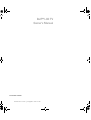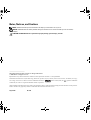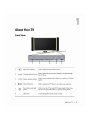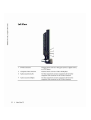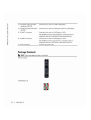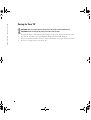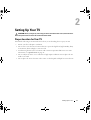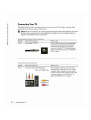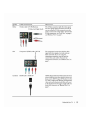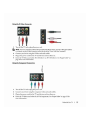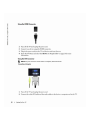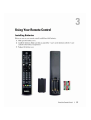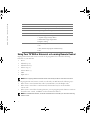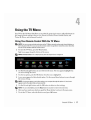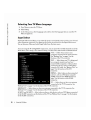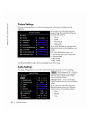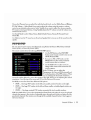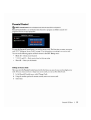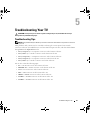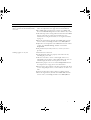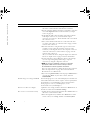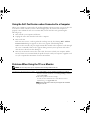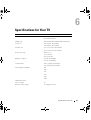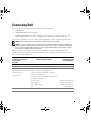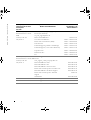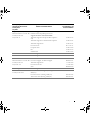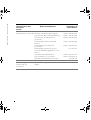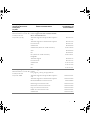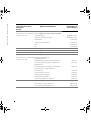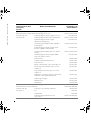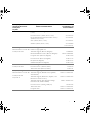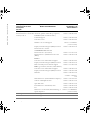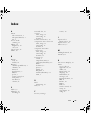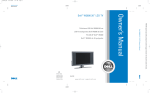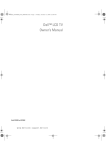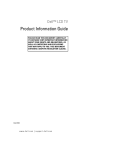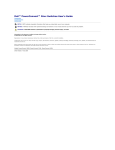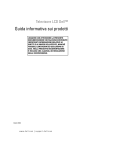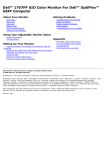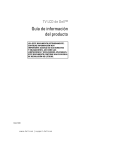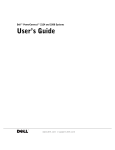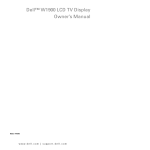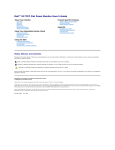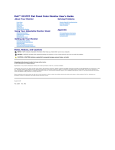Download Dell W3706MC Owner`s manual
Transcript
Dell™ LCD TV Owner’s Manual Model W3202MC and W3706MC w w w. d e l l . c o m | s u p p o r t . d e l l . c o m Notes, Notices, and Cautions NOTE: A NOTE indicates important information that helps you make better use of your TV. NOTICE: A NOTICE indicates either potential damage to hardware or loss of data and tells you how to avoid the problem. CAUTION: A CAUTION indicates a potential for property damage, personal injury, or death. ____________________ Information in this document is subject to change without notice. © 2005 Dell Inc. All rights reserved. Reproduction in any manner whatsoever without the written permission of Dell Inc. is strictly forbidden. Trademarks used in this text: Dell, the DELL logo, Dimension, OptiPlex, Inspiron, Latitude, Dell Precision, DellNet, TrueMobile, PowerApp, PowerEdge, PowerConnect, and PowerVault are trademarks of Dell, Inc.; TruSurround XT, SRS, and symbol are trademarks of SRS Labs, Inc. EMC is a registered trademark of EMC Corporation. Other trademarks and trade names may be used in this document to refer to either the entities claiming the marks and names or their products. Dell Inc. disclaims any proprietary interest in trademarks and trade names other than its own. August 2005 Rev. A00 Contents 1 About Your TV Front View . . . . . . . . . . . . . . . . . . . . . . . . . . . . . . . . . . . . . . . . . . . . . . 5 Left View . . . . . . . . . . . . . . . . . . . . . . . . . . . . . . . . . . . . . . . . . . . . . . . 6 Bottom View ............................................ 7 Package Contents . . . . . . . . . . . . . . . . . . . . . . . . . . . . . . . . . . . . . . . . . 8 Caring for Your TV . . . . . . . . . . . . . . . . . . . . . . . . . . . . . . . . . . . . . . . . . 10 2 Setting Up Your TV Proper Location for Your TV .................................. 11 Connecting Your TV . . . . . . . . . . . . . . . . . . . . . . . . . . . . . . . . . . . . . . . . 12 Connecting Your Speakers 3 ................................... 19 Using Your Remote Control Installing Batteries ........................................ Using Your Remote Control . . . . . . . . . . . . . . . . . . ................. 23 24 Using Your TV With a Universal or Learning Remote Control . . . . . . . . . . . . . 26 4 Using the TV Menu Using Your Remote Control With the TV Menu ...................... 27 Selecting Your TV Menu Language . . . . . . . . . . . . . . . . . . . . . . . . . . . . . . 28 Input Select . . . . . . . . . . . . . . . . . . . . . . . . . . . . . . . . . . . . . . . . . . . . . 28 .......................................... 30 ........................................... 30 ............................................ 31 Picture Settings Audio Settings PIP/POP/PBP Contents 3 Size .................................................. 32 .......................................... 33 ................................................. 34 Parental Control Setup 5 Troubleshooting Your TV Troubleshooting Tips . . . . . . . . . . . . . . . . . . . . . . . . . . ............. 35 General Problems . . . . . . . . . . . . . . . . . . . . . . . . . . . . . . . . . . . . . . . . . 36 TV Menu Messages . . . . . . . . . . . . . . . . . . . . . . . . . . . . . . . . . . . . . . . . 40 Remote Control Problems . . . . . . . . . . . . . . . . . . . . . . . . . . . . . . . . . . . . 40 Using the Self-Test Feature when Connected to a Computer . . . . . . . . . . . . . 41 Problems When Using the TV as a Monitor 6 ........................ 41 Specifications for Your TV Contacting Dell . . . . . . . . . . . . . . . . . . . . . . . . . . . . . . . . . . . . . . . . . . 47 Index. . . . . . . . . . . . . . . . . . . . . . . . . . . . . . . . . . . . . . . . . . . . . . . . . . . 65 4 Contents www.dell.com | support.dell.com Caring for Your TV CAUTION: Only a licensed technician should service the TV. Do not disassemble the TV. CAUTION: Before cleaning the TV, unplug it from the electrical outlet. 10 • To clean the surface of the panel, lightly dampen a soft, clean, lint-free cloth with water. • To clean the TV cabinet, use a cloth lightly dampened with a mild detergent. • Do not use chemicals such as benzene, thinner, ammonia, or any type of abrasive cleaner. • Do not use compressed air to clean the TV. About Your TV 2 Setting Up Your TV CAUTION: Before you begin any of the setup procedures described in this section, follow the basic safety instructions located in the Product Information Guide. Proper Location for Your TV Consider the following environmental factors when you are deciding where to put your TV: • Ensure you allow adequate ventilation. • Do not store or use the TV in locations that are exposed to high heat, high humidity, dusty environment, direct sunlight, or extreme cold. • Avoid moving the TV between locations with extreme temperature differences. For more information, see Specifications on page 43. • Do not subject the TV to severe vibration or high impact conditions. Do not place the TV inside a car trunk. • Do not place the TV in a location where water or other liquids could spill on or into the TV. Setting Up Your TV 11 22 Setting Up Your TV www.dell.com | support.dell.com 1 Power Turns the TV on and off 2 MENU Enters and exits the TV main menu 3 OK Press to confirm your selection 4 GUIDE Displays an electronic program guide when using Digital TV (Digital/Analog connector) NOTE: Content may vary depending on the broadcaster. 5 PICT Cycles through the preset options for the Picture Settings menu 6 SLEEP Turns on the sleep timer 7 PREV CH Returns you to the previously viewed channel 8 Vol - Decreases the volume 9 CH down Push to view the previous channel 10 Number buttons Press to select a channel 11 - (dash) Press to select the sub-title of the Digital TV 12 POP/PBP Enters and exits POP or PBP mode 13 PIP SEL Toggles between windows when you use Picture-in-Picture (PIP), Picture-Outside-Picture (POP), or Picture-By-Picture (PBP) 14 Teletext buttons The four standard teletext buttons (Red,Green,Yellow,Blue) NOTE: Press Green key to display the Sound Track when using Digital TV. 15 HOLD A multi-page set automatically flips to the next page after a specified time. This button toggles between: • Freeze the page • Return to automatic flipping mode 16 INPUT Enters the Input Select menu 17 Arrow buttons In the TV Menu, use to navigate through the menus 18 INFO Displays information about your TV and channel you are watching 19 AUDIO Cycles through the preset Audio options 20 WIDE Cycles through the size (aspect ratio) options from the Picture Settings menu 21 MUTE Press to turn the sound on and off 22 CH up Push to view the next channel Using Your Remote Control 25 www.dell.com | support.dell.com 23 Vol + Increases the volume 24 ENTER Press to confirm the channel frequency entry 25 POS Press to change the position of the PIP, POP, or PBP window 26 SWAP Swaps images when using PIP, or PBP 27 PIP Enters and exits PIP mode 28 EXPAND Cycles through three enlargement modes: • Top half of page in larger letters. • Bottom half of page larger letters. • Regular viewing 29 TEXT Cycles through three Teletext modes: • On • Mix (Teletext and program simultaneously) • Off Using Your TV With a Universal or Learning Remote Control Preprogrammed universal remote controls can be programmed to control the following functions on your Dell TV: • Power • Channel Up (+) • Channel Down (-) • Volume Up (+) • Volume Down (-) • Mute • Input Select NOTE: Future preprogrammed universal remote controls may be able to control more functions. You can program universal remote controls to work with your Dell TV in the following ways: • If the remote control manual lists codes by manufacturer, use the Philips codes. • If the remote control has a search function, this function may be used to find the correct code. • If the remote control has a learning function, you can program specific buttons on it from the Dell remote control, in addition to those buttons listed above. NOTE: For additional information, see the documentation that came with your universal or learning remote control. 26 Using Your Remote Control AV1 (COMPOSITE 1) — Select when you have a video device, such as a video game system, connected to the composite video and audio connectors on the bottom of the TV. See "Bottom View" on page 7 for the location of the composite video and audio connectors (AV1 IN). AV2 (S-VIDEO 1) — Select when you have a video device, such as a VCR, connected to the SVideo and audio connectors on the bottom of the TV. See "Bottom View" on page 7 for the location of the S-Video and audio connectors (AV2 IN). AV3 (COMPONENT) — Select when you have a video device, such as a DVD player, set-top box, or cable TV box connected to the component audio and video connectors on the bottom of the TV. See "Bottom View" on page 7 for the location of the component audio and video connectors (AV3 IN). AV4 (COMPOSITE 2) — Select when you have a video device, such as a video game system, connected to the composite video and audio connectors on the side of the TV. See "Left View" on page 6 for the location of the composite video and audio connectors (Video, Left, Right). AV5 (S-VIDEO 2) — Select when you have a video device, such as a VCR, connected to the SVideo and audio connectors on the side of the TV. See "Left View" on page 6 for the location of the S-Video and audio connectors (S-Video, Left, Right). SHOW INPUTS — Show Inputs allows you to select Active and All. Active searches for which connectors are being used. The available input sources appear in white and input sources that are not available appear in grey. All shows all the input sources and allows you to select all the input sources even if you do not have a device connected. NOTE: In TV Menu Settings, located in the Setup menu, you can set the Input Select to display the device that you have attached. For example, AV3 (COMPONENT) would say DVD when you view the Input Select menu. Using the TV Menu 29 5 Troubleshooting Your TV CAUTION: If at any time you see smoke or sparks coming from your TV, contact Dell. Do not try to perform any troubleshooting steps. Troubleshooting Tips NOTE: Some problems may be related to your device. See the documentation for any devices connected to your TV. Most problems with your TV may be caused by not having the correct input selection. Each connector on the TV (left and bottom) is associated with an input selection, which are labeled AV1 through AV5 in the Input Select menu. • AV1 (Composite 1) — Composite connector on the bottom of the TV • AV2 (S-Video 1) — S-Video connector on the bottom of the TV • AV3 (Component) — Component connector on the bottom of the TV • AV4 (Composite 2) — Composite connector on the left of the TV • AV5 (S-Video 2) — S-Video connector on the left of the TV You can also select the following input: • TV — TV IN connector on the bottom of the TV • DIGITAL TV — TV IN connector on the bottom of the TV • VGA — VGA connector on the bottom of the TV • DVI — DVI connector on the bottom of the TV • HDMI — HDMI connectors on the bottom of the TV • SCART1 — SCART connector on the bottom of the TV • SCART2 — SCART connector on the bottom of the TV Troubleshooting Your TV 35 www.dell.com | support.dell.com General Problems Problem Poor picture quality while watching TV and using a device such as a DVD player or a VCR 36 Troubleshooting Your TV Possible Solution 1 Check the aspect ratio settings in the TV Menu. Press the Menu button on the remote control and select Size. For more information on using the TV Menu, see "Using the TV Menu" on page 27. 2 Reconnect the device using the same type of connector. For example, if you are using the composite connector on the bottom, try connecting the device to the composite connector on the left of the TV. See "About Your TV" on page 5 for the location of the connectors. After you connect the device, change the input source in the TV Menu. See "Input Select" on page 28 for more information. 3 Connect the device using a different connector. For example, if you are experiencing the problem using a composite connector, try using the component connector. NOTE: To connect to a different connector, you need the appropriate cables for that connector. See your device documentation for a list of supported connections. After you connect the device, change the input source in the TV Menu. See "Input Select" on page 28 for more information. 4 Reset the original factory defaults. Press Menu button on the remote control, select Setup, and then select Factory Reset. 5 Adjust the color temperature. Press Menu button on the remote control, select Picture Settings, and then select Color Temperature. NOTE: Some set top boxes offer aspect ratio. See your device documentation for more information. Problem Poor picture quality when using a device connected to the TV IN(coaxial) connector Possible Solution 1 Ensure TV is selected as the input source in the Input Select menu. See "Input Select" on page 28 for more information. 2 Press Menu button on the remote control, select Setup, and then select Channel Setup. This resets the channels on your TV. 3 Check the aspect ratio settings in the TV Menu. Press the Menu button on the remote control and select Size. For more information on using the TV Menu, see "Using the TV Menu" on page 27. 4 Reset the original factory defaults. Press Menu button on the remote control, select Setup, and then select Factory Reset. 5 Adjust the color temperature. Press Menu button on the remote control, select Picture Settings, and then select Color Temperature. 6 The problem may be with your device, contact your service provider. Nothing appears on my TV 1 Ensure the TV is turned on. 2 Verify that all the cables are properly connected to the TV, including the power cable. 3 Check to see if there is a blue or amber light on the lower, right-hand corner of the TV. A blue light indicates the TV is on. An amber light, means the TV is in power save mode. 4 Ensure the proper source is selected in the Input Select menu. See "Input Select" on page 28 for more information. 5 Reconnect any devices that are currently connected to the TV. If you are using multiple devices, connect and test one device at a time. 6 Connect another device that you know is working properly. 7 Reset the original factory defaults. Press Menu button on the remote control, select Setup, and then select Factory Reset. Troubleshooting Your TV 37 www.dell.com | support.dell.com Problem No sound Possible Solution 1 Ensure mute is not turned on. Pressing the Mute button on the remote control turns the mute function on and off. 2 If only certain TV channels do not have sound, then you need to correct the Input Select menu in the TV Menu (see "Input Select" on page 28). 3 Verify that the audio cables are firmly connected to both the audio input connectors on your TV and audio output connectors on your devices. Ensure that the cable colors match the connectors colors. 4 Also, ensure that the audio cables are connected to the same row as the video cables. See "About Your TV" on page 5 for the location of the connectors. 5 Reconnect the device using the same type of connector. For example, if you are using the composite connector on the bottom, try connecting the device to the composite connector on the left of the TV. See "About Your TV" on page 5 for the location of the connectors. After you connect the device, change the input source in the TV Menu. See "Input Select" on page 28 for more information. 6 Connect the device using a different connector. For example, if you are experiencing the problem using a composite connector, try using the component connector. NOTE: To connect to a different connector, you need the appropriate cables for that connector. See your device documentation for a list of supported connections. After you connect the device, change the input source in the TV Menu. See "Input Select" on page 28 for more information. 7 Test the device on a different TV. 8 If you are using PIP/POP/PBP, ensure the proper Audio Source is selected. Press Menu on your remote control, and select PIP/POP/PBP. Double image or no image with DVD Turn off the progressive scan on the DVD player. Your Dell™ TV offers built-in deinterlacer that is equal to or better quality than the deinterlacer on your DVD player. For more information about progressive scan on your DVD player, see the documentation for your DVD player Picture is too dim or too bright Update the color settings in the TV Menu. Press Menu button on the remote control and select Picture Settings. The screen is not centered correctly 1 Update the size settings in the TV Menu. Press Menu button on the remote control and select Size. 2 Reset the original factory defaults. Press Menu button on the remote control, select Setup, and then select Factory Reset. 38 Troubleshooting Your TV Problem Screen has one or more lines The front panel buttons do not work Possible Solution 1 Check the aspect ratio settings in the TV Menu. Press the Menu button on the remote control and select Size. For more information on using the TV Menu, see "Using the TV Menu" on page 27. 2 Ensure the proper source is selected in the Input Select menu. See "Input Select" on page 28 for more information. 3 Try connecting a different device. Ensure that you properly connect the cables and update the input source in the TV Menu. 4 Update the size settings in the TV Menu. Press Menu button on the remote control and select Size. 5 Reset the original factory defaults. Press Menu button on the remote control, select Setup, and then select Factory Reset. Check the TV Menu to see if the buttons have been locked. Press Menu button on your remote control, select Setup. Use the front panel buttons to unlock the TV Menu and front panel buttons: 1 Press the Menu button. A message appears stating that the TV Menu and buttons are locked. 2 While the message is on the screen, press the volume up and channel up buttons on the front panel simultaneously for 3 seconds. A message appears stating that the TV Menu and buttons are unlocked. The picture is too small 1 Adjust the size settings. Press Menu button on the remote control, and select Size. 2 This may be a problem with your device. See the documentation for the device. Troubleshooting Your TV 39 www.dell.com | support.dell.com TV Menu Messages While using your TV, the following messages may appear. Message Possible Solution Auto Adjust No action required, the TV is performing an auto adjustment. Out of Range Check the optimal resolution settings. You may need to download a new video driver. For more information, go to support.dell.com. No Video Input 1 Check all cables are properly connected. 2 Ensure the proper source is selected in the Input Select menu. See "Input Select" on page 28 for more information. TV Button Locked To unlock, press Menu button on your remote control, select Setup. Use the front panel buttons to unlock the TV Menu and front panel buttons: 1 Press the Menu button. A message appears stating that the TV Menu and buttons are locked. 2 While the message is on the screen, press the volume up and channel up buttons on the front panel simultaneously for 10 seconds. A message appears stating that the TV Menu and buttons are unlocked. Self Test Appears for computer source when there is nothing plugged in. Select VGA or DVI from Input Select menu and nothing is plugged in. Plug a computer in to the VGA or DVI. Remote Control Problems Problem The TV does not respond when using the remote control 40 Troubleshooting Your TV Possible Solution 1 Point the remote control directly at the lower right corner of the TV. Be sure that nothing is blocking the front of the TV. For the location of the IR, see "Front View" on page 5. 2 Verify that the batteries are properly installed. 3 If the batteries are old, install new batteries. NOTE: Bright lights or other infrared devices may interfere with your remote control and IR on the TV. Using the Self-Test Feature when Connected to a Computer When your computer is connected to the TV through DVI or VGA connector you can use the selftest feature to check whether your TV is functioning properly. If your TV and computer are properly connected but the TV screen remains dark, run the TV self-test by performing the following steps: 1 Turn off both your computer and the TV. 2 Unplug the video cable from the back of the computer. 3 Turn on the TV. If the TV cannot sense a video signal and is working correctly, the floating "Dell - Self-Test Feature Check" dialog box appears on the screen (against a black background). While in self-test mode, the power light remains blue and the self-test pattern scrolls through the screen continually. This box also appears during normal system operation if the video cable becomes disconnected or damaged. 4 Turn off your TV and reconnect the video cable; then turn on both your computer and the TV. If your TV screen remains blank, the problem may be with your computer or graphic card. See your computer documentation for more information. Problems When Using the TV as a Monitor NOTE: You can only connect your computer to the TV using a VGA connector. Problem The picture is off-centered or too small Possible Solution 1 Use Auto Adjust to check the Image Settings. Press Menu button to enter the TV Menu, select Image Settings, and then select Auto Adjust. 2 Check the optimal resolution settings. You may need to download a new video driver. For more information, go to support.dell.com. NOTE: Some older video cards may not support the resolution settings for the TV. Troubleshooting Your TV 41 www.dell.com | support.dell.com Problem Possible Solution No audio 1 Ensure the green audio cable is connected to audio connector PIP/POP/PBP not working 1 Ensure the settings in the TV Menu are properly set. Press on the TV and on the computer. For the location of the connector on the TV, see "Using the VGA Connector" on page 17. See your computer documentation for the location of connectors on your computer. 2 Ensure the volume on the computer is not muted. 3 Verify that sound on your computer is working by checking the speakers. See your computer documentation for information on troubleshooting your computer. 4 Disconnect the TV from the computer and test to see if the TV volume works. Menu button to enter the TV Menu, and select PIP/POP/PBP. 2 Swap the video and audio source. No video NOTE: If you see a self-test, it means there is a problem with your video card or you are using the wrong input source. 1 Ensure the TV is turned on. 2 Verify that all the cables are properly connected to the TV, including the power cable. 3 Check to see if there is a blue or amber light on the lower, right-hand corner of the TV. A blue light indicates the TV is on. An amber light, means the TV is in power save mode. 4 Ensure VGA is selected in the Input Select menu. See "Input Select" on page 28 for more information. 5 Reconnect the computer. 6 Connect another device that you know is working properly. 7 Reset the original factory defaults. Press Menu button on the remote control, select Setup, and then select Factory Reset. 42 Troubleshooting Your TV 6 Specifications for Your TV General Model number W3202MC LCD TV W3706MC LCD TV Display type TFT COLOR Normally Black Premium LCD Screen size 32inch panel (W3202MC) 37inch panel (W3706MC) Viewable area 697.7 x 392.3 mm (W3202MC) 819.6 x 460.8 mm (W3706MC) Image aspect ratio Wide screen 16:9 resolution 16:9 aspect ratio Brightness (typical) 450 nits (W3202MC) 500 nits (W3706MC) Contrast Ratio 1000:1 (typical)(W3202MC) 800:1 (typical) (W3706MC) Video Display Capabilities 480i 480p 576i 576p 720p 1080i Additional Features: Teletex capable Yes Parental control capable Yes (Digital TV only) Specifications for Your TV 43 www.dell.com | support.dell.com Physical Dimension Display (with stand) 790 x 568 x 208.7mm (W3202MC) 910.3 x 637.5 x 252.75mm (W3706MC) Display (no stand) 790 x 485.4 x 114.5mm(W3202MC) 910.3 x 552.5 x 114.5mm (W3706MC) With Speakers 933.8 x 568 x 208.7mm (W3202MC) 1074.3 x 637.5 x 252.75mm (W3706MC) Weight (with stand) 21kg (W3202MC) 28kg (W3706MC) Native Resolution 1366x 768 (WXGA) Picture-In-Picture Picture-In-Picture (PIP) Yes Picture-Outside-Picture (POP) Yes Picture-By-Picture (PBP) Yes Number of Tuners 2 (Digital and Analog) Viewing Angle Horizontal +/- 85 degrees (W3202MC) +/- 89 degrees (W3706MC) Vertical +/- 85 degrees (W3202MC) +/- 89 degrees (W3706MC) Inputs Video Composite (CVBS) two in total (side and bottom) S-Video two in total (side and bottom) Component one (bottom) TV IN (coaxial) one (bottom) Audio (L+R) four pairs in total (side and bottom) Audio L/R pair on the side is shared by Composite and S-Video. HDMI(for use with a video device) 44 Specifications for Your TV one (bottom) Inputs DVI (for use with a video device) one (bottom) SCART two (bottom) Computer VGA (for use as computer monitor) one (bottom) DVI (for use as computer monitor) one (bottom) Audio (PC) one (bottom) Others RS232 one (bottom) Outputs Coaxial digital audio out one (bottom) Subwoofer audio out one (bottom) Audio out (L+R) one pair (bottom) SCART two (bottom) Audio Effects SRS TruSurround XT Midnight Mode Speakers (separate) 15 watts/channel 30 watts total Specifications for Your TV 45 46 Specifications for Your TV www.dell.com | support.dell.com Contacting Dell To contact Dell electronically, you can access the following websites: • www.dell.com • support.dell.com (technical support) • premiersupport.dell.com (technical support for educational, government, healthcare, and medium/large business customers, including Premier, Platinum, and Gold customers) For specific web addresses for your country, find the appropriate country section in the table below. NOTE: Toll-free numbers are for use within the country for which they are listed. NOTE: In certain countries, technical support specific to Dell Inspiron™ XPS computers is available at a separate telephone number listed for participating countries. If you do not see a telephone number listed that is specific for Inspiron XPS computers, you may contact Dell through the technical support number listed and your call will be routed appropriately. When you need to contact Dell, use the electronic addresses, telephone numbers, and codes provided in the following table. If you need assistance in determining which codes to use, contact a local or an international operator. Country (City) International Access Code Country Code City Code Department Name or Service Area, Website and E-Mail Address Area Codes, Local Numbers, and Toll-Free Numbers Anguilla General Support toll-free: 800-335-0031 Antigua and Barbuda General Support 1-800-805-5924 Argentina (Buenos Aires) Website: www.dell.com.ar International Access Code: 00 E-mail: [email protected] Country Code: 54 City Code: 11 E-mail for desktop and portable computers: [email protected] E-mail for servers and EMC® storage products: [email protected] Customer Care toll-free: 0-800-444-0730 Tech Support toll-free: 0-800-444-0733 Tech Support Services toll-free: 0-800-444-0724 Sales Aruba General Support 0-810-444-3355 toll-free: 800-1578 Contacting Dell 47 www.dell.com | support.dell.com Country (City) International Access Code Country Code City Code Department Name or Service Area, Website and E-Mail Address Australia (Sydney) E-mail (Australia): [email protected] International Access Code: 0011 E-mail (New Zealand): [email protected] Country Code: 61 Home and Small Business 1-300-655-533 City Code: 2 Government and Business toll-free: 1-800-633-559 Preferred Accounts Division (PAD) toll-free: 1-800-060-889 Customer Care toll-free: 1-800-819-339 Technical Support (portables and desktops) toll-free: 1-300-655-533 Technical Support (servers and workstations) toll-free: 1-800-733-314 Corporate Sales toll-free: 1-800-808-385 Transaction Sales toll-free: 1-800-808-312 Fax toll-free: 1-800-818-341 Austria (Vienna) Website: support.euro.dell.com International Access Code: 900 E-mail: [email protected] Country Code: 43 City Code: 1 Home/Small Business Sales 0820 240 530 00 Home/Small Business Fax 0820 240 530 49 Home/Small Business Customer Care 0820 240 530 14 Preferred Accounts/Corporate Customer Care 0820 240 530 16 Home/Small Business Technical Support 0820 240 530 14 Preferred Accounts/Corporate Technical Support 0660 8779 Switchboard 48 Area Codes, Local Numbers, and Toll-Free Numbers 0820 240 530 00 Bahamas General Support toll-free: 1-866-278-6818 Barbados General Support 1-800-534-3066 Contacting Dell Country (City) International Access Code Country Code City Code Belgium (Brussels) Department Name or Service Area, Website and E-Mail Address Website: support.euro.dell.com International Access Code: 00 E-mail for French-speaking Customers: support.euro.dell.com/be/fr/emaildell/ Country Code: 32 City Code: 2 Area Codes, Local Numbers, and Toll-Free Numbers Technical Support for Inspiron XPS computers only 02 481 92 96 Technical Support for all other Dell computers 02 481 92 88 Technical Support Fax 02 481 92 95 Customer Care 02 713 15 .65 Corporate Sales 02 481 91 00 Fax 02 481 92 99 Switchboard 02 481 91 00 Bermuda General Support 1-800-342-0671 Bolivia General Support toll-free: 800-10-0238 Brazil Website: www.dell.com/br International Access Code: 00 Customer Support, Technical Support 0800 90 3355 Country Code: 55 Technical Support Fax 51 481 5470 City Code: 51 Customer Care Fax 51 481 5480 Sales 0800 90 3390 British Virgin Islands General Support Brunei Customer Technical Support (Penang, Malaysia) 604 633 4966 Customer Service (Penang, Malaysia) 604 633 4949 Transaction Sales (Penang, Malaysia) 604 633 4955 Country Code: 673 toll-free: 1-866-278-6820 Contacting Dell 49 www.dell.com | support.dell.com Country (City) International Access Code Country Code City Code Department Name or Service Area, Website and E-Mail Address Area Codes, Local Numbers, and Toll-Free Numbers Canada (North York, Ontario) Online Order Status: www.dell.ca/ostatus International Access Code: 011 AutoTech (automated technical support) Customer Care (Home Sales/Small Business) toll-free: 1-800-847-4096 Customer Care (med./large business, government) toll-free: 1-800-326-9463 Technical Support (Home Sales/Small Business) toll-free: 1-800-847-4096 Technical Support (med./large bus., government) toll-free: 1-800-387-5757 Technical Support (printers, projectors, televisions, handhelds, digital jukebox, and wireless) 1-877-335-5767 Sales (Home Sales/Small Business) toll-free: 1-800-387-5752 Sales (med./large bus., government) toll-free: 1-800-387-5755 Spare Parts Sales & Extended Service Sales 1 866 440 3355 Cayman Islands General Support 1-800-805-7541 Chile (Santiago) Sales, Customer Support, and Technical Support Country Code: 56 City Code: 2 50 toll-free: 1-800-247-9362 Contacting Dell toll-free: 1230-020-4823 Country (City) International Access Code Country Code City Code China (Xiamen) Country Code: 86 City Code: 592 Department Name or Service Area, Website and E-Mail Address Area Codes, Local Numbers, and Toll-Free Numbers Technical Support website: support.dell.com.cn Technical Support E-mail: [email protected] Customer Care E-mail: [email protected] Technical Support Fax 592 818 1350 Technical Support (Dell™ Dimension™ and Inspiron) toll-free: 800 858 2969 Technical Support (OptiPlex™, Latitude™, and Dell Precision™) toll-free: 800 858 0950 Technical Support (servers and storage) toll-free: 800 858 0960 Technical Support (projectors, PDAs, switches, routers, and so on) toll-free: 800 858 2920 Technical Support (printers) toll-free: 800 858 2311 Customer Care toll-free: 800 858 2060 Customer Care Fax 592 818 1308 Home and Small Business toll-free: 800 858 2222 Preferred Accounts Division toll-free: 800 858 2557 Large Corporate Accounts GCP toll-free: 800 858 2055 Large Corporate Accounts Key Accounts toll-free: 800 858 2628 Large Corporate Accounts North toll-free: 800 858 2999 Large Corporate Accounts North Government and Education toll-free: 800 858 2955 Large Corporate Accounts East toll-free: 800 858 2020 Large Corporate Accounts East Government and Education toll-free: 800 858 2669 Large Corporate Accounts Queue Team toll-free: 800 858 2572 Large Corporate Accounts South toll-free: 800 858 2355 Large Corporate Accounts West toll-free: 800 858 2811 Large Corporate Accounts Spare Parts toll-free: 800 858 2621 Colombia General Support 980-9-15-3978 Costa Rica General Support 0800-012-0435 Contacting Dell 51 www.dell.com | support.dell.com Country (City) International Access Code Country Code City Code Czech Republic (Prague) Department Name or Service Area, Website and E-Mail Address Area Codes, Local Numbers, and Toll-Free Numbers Website: support.euro.dell.com International Access Code: 00 E-mail: [email protected] Country Code: 420 Denmark (Copenhagen) Technical Support 22537 2727 Customer Care 22537 2707 Fax 22537 2714 Tech Fax 22537 2728 Switchboard 22537 2711 Website: support.euro.dell.com International Access Code: 00 E-mail: support.euro.dell.com/dk/da/emaildell/ Country Code: 45 Technical Support for Inspiron XPS computers only 7010 0074 Technical Support for all other Dell computers 7023 0182 Customer Care (Relational) 7023 0184 Home/Small Business Customer Care 3287 5505 Switchboard (Relational) 3287 1200 Switchboard Fax (Relational) 3287 1201 Switchboard (Home/Small Business) 3287 5000 Switchboard Fax (Home/Small Business) 3287 5001 Dominica General Support Dominican Republic General Support 1-800-148-0530 Ecuador General Support toll-free: 999-119 El Salvador General Support 01-899-753-0777 Finland (Helsinki) Website: support.euro.dell.com toll-free: 1-866-278-6821 International Access Code: 990 E-mail: support.euro.dell.com/fi/fi/emaildell/ 52 Country Code: 358 Technical Support 09 253 313 60 City Code: 9 Customer Care 09 253 313 38 Fax 09 253 313 99 Switchboard 09 253 313 00 Contacting Dell Country (City) International Access Code Country Code City Code France (Paris) (Montpellier) Department Name or Service Area, Website and E-Mail Address Area Codes, Local Numbers, and Toll-Free Numbers Website: support.euro.dell.com International Access Code: 00 E-mail: support.euro.dell.com/fr/fr/emaildell/ Country Code: 33 Home and Small Business City Codes: (1) (4) Technical Support for Inspiron XPS computers only 0825 387 129 Technical Support for all other Dell computers 0825 387 270 Customer Care 0825 823 833 Switchboard 0825 004 700 Switchboard (calls from outside of France) Sales Fax Fax (calls from outside of France) 04 99 75 40 00 0825 004 700 0825 004 701 04 99 75 40 01 Corporate Germany (Langen) Technical Support 0825 004 719 Customer Care 0825 338 339 Switchboard 01 55 94 71 00 Sales 01 55 94 71 00 Fax 01 55 94 71 01 Website: support.euro.dell.com International Access Code: 00 E-mail: [email protected] Country Code: 49 City Code: 6103 Technical Support for Inspiron XPS computers only 06103 766-7222 Technical Support for all other Dell computers 06103 766-7200 Home/Small Business Customer Care 0180-5-224400 Global Segment Customer Care 06103 766-9570 Preferred Accounts Customer Care 06103 766-9420 Large Accounts Customer Care 06103 766-9560 Public Accounts Customer Care 06103 766-9555 Switchboard 06103 766-7000 Contacting Dell 53 www.dell.com | support.dell.com Country (City) International Access Code Country Code City Code Greece Department Name or Service Area, Website and E-Mail Address Area Codes, Local Numbers, and Toll-Free Numbers Website: support.euro.dell.com International Access Code: 00 E-mail: support.euro.dell.com/gr/en/emaildell/ Country Code: 30 Technical Support 00800-44 14 95 18 Gold Service Technical Support 00800-44 14 00 83 Switchboard 2108129810 Gold Service Switchboard 2108129811 Sales 2108129800 Fax 2108129812 Grenada General Support toll-free: 1-866-540-3355 Guatemala General Support 1-800-999-0136 Guyana General Support toll-free: 1-877-270-4609 Hong Kong Website: support.ap.dell.com International Access Code: 001 Technical Support E-mail: [email protected] Country Code: 852 India 54 Contacting Dell Technical Support (Dimension and Inspiron) 2969 3188 Technical Support (OptiPlex, Latitude, and Dell Precision) 2969 3191 Technical Support (PowerApp™, PowerEdge™, PowerConnect™, and PowerVault™) 2969 3196 Customer Care 3416 0910 Large Corporate Accounts 3416 0907 Global Customer Programs 3416 0908 Medium Business Division 3416 0912 Home and Small Business Division 2969 3105 Technical Support 1600 33 8045 Sales (Large Corporate Accounts) 1600 33 8044 Sales (Home and Small Business) 1600 33 8046 Country (City) International Access Code Country Code City Code Ireland (Cherrywood) Department Name or Service Area, Website and E-Mail Address Area Codes, Local Numbers, and Toll-Free Numbers Website: support.euro.dell.com International Access Code: 16 E-mail: [email protected] Country Code: 353 City Code: 1 Technical Support for Inspiron XPS computers only 1850 200 722 Technical Support for all other Dell computers 1850 543 543 U.K. Technical Support (dial within U.K. only) 0870 908 0800 Home User Customer Care 01 204 4014 Small Business Customer Care 01 204 4014 U.K. Customer Care (dial within U.K. only) Corporate Customer Care Corporate Customer Care (dial within U.K. only) Ireland Sales U.K. Sales (dial within U.K. only) Italy (Milan) 0870 906 0010 1850 200 982 0870 907 4499 01 204 4444 0870 907 4000 Fax/Sales Fax 01 204 0103 Switchboard 01 204 4444 Website: support.euro.dell.com International Access Code: 00 E-mail: support.euro.dell.com/it/it/emaildell/ Country Code: 39 Home and Small Business City Code: 02 Technical Support 02 577 826 90 Customer Care 02 696 821 14 Fax 02 696 821 13 Switchboard 02 696 821 12 Corporate Technical Support 02 577 826 90 Customer Care 02 577 825 55 Fax 02 575 035 30 Switchboard Jamaica General Support (dial from within Jamaica only) 02 577 821 1-800-682-3639 Contacting Dell 55 www.dell.com | support.dell.com Country (City) International Access Code Country Code City Code Japan (Kawasaki) Department Name or Service Area, Website and E-Mail Address Website: support.jp.dell.com International Access Code: 001 Technical Support (servers) Country Code: 81 Technical Support outside of Japan (servers) City Code: 44 Technical Support (Dimension and Inspiron) Technical Support outside of Japan (Dimension and Inspiron) Technical Support (Dell Precision, OptiPlex, and Latitude) Technical Support outside of Japan (Dell Precision, OptiPlex, and Latitude) Technical Support (PDAs, projectors, printers, routers) Technical Support outside of Japan (PDAs, projectors, printers, routers) 81-44-556-4162 toll-free: 0120-198-226 81-44-520-1435 toll-free:0120-198-433 81-44-556-3894 toll-free: 0120-981-690 81-44-556-3468 044-556-3490 24-Hour Automated Order Service 044-556-3801 Customer Care 044-556-4240 Business Sales Division (up to 400 employees) 044-556-1465 Preferred Accounts Division Sales (over 400 employees) 044-556-3433 Large Corporate Accounts Sales (over 3500 employees) 044-556-3430 Public Sales (government agencies, educational institutions, and medical institutions) 044-556-1469 Global Segment Japan 044-556-3469 Individual User 044-556-1760 Technical Support International Access Code: 001 Sales 044-556-4300 toll-free: 080-200-3800 toll-free: 080-200-3600 Country Code: 82 Customer Service (Penang, Malaysia) City Code: 2 Fax 2194-6202 Switchboard 2194-6000 Technical Support (Electronics and Accessories) 56 toll-free: 0120-198-498 Faxbox Service Switchboard Korea (Seoul) Area Codes, Local Numbers, and Toll-Free Numbers Contacting Dell 604 633 4949 toll-free: 080-200-3801 Country (City) International Access Code Country Code City Code Latin America Department Name or Service Area, Website and E-Mail Address Area Codes, Local Numbers, and Toll-Free Numbers Customer Technical Support (Austin, Texas, U.S.A.) 512 728-4093 Customer Service (Austin, Texas, U.S.A.) 512 728-3619 Fax (Technical Support and Customer Service) (Austin, Texas, U.S.A.) 512 728-3883 Sales (Austin, Texas, U.S.A.) 512 728-4397 SalesFax (Austin, Texas, U.S.A.) 512 728-4600 or 512 728-3772 Luxembourg Website: support.euro.dell.com International Access Code: 00 E-mail: [email protected] Country Code: 352 Technical Support (Brussels, Belgium) Home/Small Business Sales (Brussels, Belgium) 3420808075 toll-free: 080016884 Corporate Sales (Brussels, Belgium) 02 481 91 00 Customer Care (Brussels, Belgium) 02 481 91 19 Fax (Brussels, Belgium) 02 481 92 99 Switchboard (Brussels, Belgium) 02 481 91 00 Macao Technical Support Country Code: 853 Customer Service (Xiamen, China) 34 160 910 Transaction Sales (Xiamen, China) 29 693 115 Malaysia (Penang) Website: support.ap.dell.com International Access Code: 00 Technical Support (Dell Precision, OptiPlex, and Latitude) Country Code: 60 City Code: 4 toll-free: 0800 105 toll-free: 1 800 88 0193 Technical Support (Dimension, Inspiron, and Electronics and Accessories) toll-free: 1 800 88 1306 Technical Support (PowerApp, PowerEdge, PowerConnect, and PowerVault) toll-free: 1800 88 1386 Customer Service (Penang, Malaysia) 04 633 4949 Transaction Sales toll-free: 1 800 888 202 Corporate Sales toll-free: 1 800 888 213 Contacting Dell 57 www.dell.com | support.dell.com Country (City) International Access Code Country Code City Code Mexico Department Name or Service Area, Website and E-Mail Address Customer Technical Support International Access Code: 00 Country Code: 52 Area Codes, Local Numbers, and Toll-Free Numbers 001-877-384-8979 or 001-877-269-3383 Sales 50-81-8800 or 01-800-888-3355 Customer Service 001-877-384-8979 or 001-877-269-3383 Main 50-81-8800 or 01-800-888-3355 Montserrat General Support toll-free: 1-866-278-6822 Netherlands Antilles General Support 001-800-882-1519 Netherlands (Amsterdam) Website: support.euro.dell.com International Access Code: 00 Technical Support for Inspiron XPS computers only Country Code: 31 City Code: 20 58 Contacting Dell 020 674 45 94 Technical Support for all other Dell computers 020 674 45 00 Technical Support Fax 020 674 47 66 Home/Small Business Customer Care 020 674 42 00 Relational Customer Care 020 674 4325 Home/Small Business Sales 020 674 55 00 Relational Sales 020 674 50 00 Home/Small Business Sales Fax 020 674 47 75 Relational Sales Fax 020 674 47 50 Switchboard 020 674 50 00 Switchboard Fax 020 674 47 50 Country (City) International Access Code Country Code City Code Department Name or Service Area, Website and E-Mail Address Area Codes, Local Numbers, and Toll-Free Numbers New Zealand E-mail (New Zealand): International Access Code: 00 [email protected] E-mail (Australia): [email protected] Country Code: 64 Technical Support (for desktop and portable computers) toll-free: 0800 446 255 Technical Support (for servers and workstations) toll-free: 0800 443 563 Home and Small Business 0800 446 255 Government and Business 0800 444 617 Sales 0800 441 567 Fax Nicaragua General Support Norway (Lysaker) Website: support.euro.dell.com International Access Code: 00 E-mail: support.euro.dell.com/no/no/emaildell/ Country Code: 47 0800 441 566 001-800-220-1006 Technical Support 671 16882 Relational Customer Care 671 17575 Home/Small Business Customer Care 23162298 Switchboard 671 16800 Fax Switchboard 671 16865 Panama General Support 001-800-507-0962 Peru General Support 0800-50-669 Poland (Warsaw) Website: support.euro.dell.com International Access Code: 011 E-mail: [email protected] Country Code: 48 Customer Service Phone 57 95 700 City Code: 22 Customer Care 57 95 999 Sales 57 95 999 Customer Service Fax 57 95 806 Reception Desk Fax 57 95 998 Switchboard 57 95 999 Contacting Dell 59 www.dell.com | support.dell.com Country (City) International Access Code Country Code City Code Portugal Department Name or Service Area, Website and E-Mail Address Area Codes, Local Numbers, and Toll-Free Numbers Website: support.euro.dell.com International Access Code: 00 E-mail: support.euro.dell.com/pt/en/emaildell/ Country Code: 351 Technical Support Customer Care Sales Fax 707200149 800 300 413 800 300 410 or 800 300 411 or 800 300 412 or 21 422 07 10 21 424 01 12 Puerto Rico General Support 1-800-805-7545 St. Kitts and Nevis General Support toll-free: 1-877-441-4731 St. Lucia General Support 1-800-882-1521 St. Vincent and the Grenadines General Support toll-free: 1-877-270-4609 Singapore (Singapore) Website: support.ap.dell.com International Access Code: 005 Technical Support (Dimension, Inspiron, and Electronics and Accessories) Country Code: 65 Technical Support (OptiPlex, Latitude, and Dell Precision) toll-free: 1800 394 7488 Technical Support (PowerApp, PowerEdge, PowerConnect, and PowerVault) toll-free: 1800 394 7478 Customer Service (Penang, Malaysia) Slovakia (Prague) toll-free: 1800 394 7430 604 633 4949 Transaction Sales toll-free: 1 800 394 7412 Corporate Sales toll-free: 1 800 394 7419 Website: support.euro.dell.com International Access Code: 00 E-mail: [email protected] Country Code: 421 Technical Support Customer Care 60 Contacting Dell 02 5441 5727 420 22537 2707 Fax 02 5441 8328 Tech Fax 02 5441 8328 Switchboard (Sales) 02 5441 7585 Country (City) International Access Code Country Code City Code Department Name or Service Area, Website and E-Mail Address Area Codes, Local Numbers, and Toll-Free Numbers South Africa (Johannesburg) Website: support.euro.dell.com International Access Code: E-mail: [email protected] 09/091 Gold Queue 011 709 7713 Country Code: 27 Technical Support 011 709 7710 City Code: 11 Customer Care 011 709 7707 Sales 011 709 7700 Fax 011 706 0495 Switchboard 011 709 7700 Southeast Asian and Pacific Countries Customer Technical Support, Customer Service, and Sales (Penang, Malaysia) 604 633 4810 Spain (Madrid) Website: support.euro.dell.com International Access Code: 00 E-mail: support.euro.dell.com/es/es/emaildell/ Country Code: 34 Home and Small Business City Code: 91 Technical Support 902 100 130 Customer Care 902 118 540 Sales 902 118 541 Switchboard 902 118 541 Fax 902 118 539 Corporate Sweden (Upplands Vasby) Technical Support 902 100 130 Customer Care 902 115 236 Switchboard 91 722 92 00 Fax 91 722 95 83 Website: support.euro.dell.com International Access Code: 00 E-mail: support.euro.dell.com/se/sv/emaildell/ Country Code: 46 Technical Support 08 590 05 199 City Code: 8 Relational Customer Care 08 590 05 642 Home/Small Business Customer Care 08 587 70 527 Employee Purchase Program (EPP) Support 20 140 14 44 Technical Support Fax 08 590 05 594 Sales 08 590 05 185 Contacting Dell 61 www.dell.com | support.dell.com Country (City) International Access Code Country Code City Code Switzerland (Geneva) Department Name or Service Area, Website and E-Mail Address Area Codes, Local Numbers, and Toll-Free Numbers Website: support.euro.dell.com International Access Code: 00 E-mail: [email protected] Country Code: 41 City Code: 22 Taiwan E-mail for French-speaking HSB and Corporate Customers: support.euro.dell.com/ch/fr/emaildell/ Technical Support (Home and Small Business) 0844 811 411 Technical Support (Corporate) 0844 822 844 Customer Care (Home and Small Business) 0848 802 202 Customer Care (Corporate) 0848 821 721 Fax 022 799 01 90 Switchboard 022 799 01 01 Website: support.ap.dell.com International Access Code: 002 E-mail: [email protected] Country Code: 886 Thailand Technical Support (OptiPlex, Latitude, Inspiron, Dimension, and Electronics and Accessories) toll-free: 00801 86 1011 Technical Support (PowerApp, PowerEdge, PowerConnect, and PowerVault) toll-free: 00801 60 1256 Transaction Sales toll-free: 00801 65 1228 Corporate Sales toll-free: 00801 651 227 Website: support.ap.dell.com International Access Code: 001 Technical Support (OptiPlex, Latitude, and Dell Precision) Country Code: 66 Technical Support (PowerApp, PowerEdge, PowerConnect, and PowerVault) Customer Service (Penang, Malaysia) 62 toll-free: 1800 0060 07 toll-free: 1800 0600 09 604 633 4949 Corporate Sales toll-free: 1800 006 009 Transaction Sales toll-free: 1800 006 006 Trinidad/Tobago General Support 1-800-805-8035 Turks and Caicos Islands General Support toll-free: 1-866-540-3355 Contacting Dell Country (City) International Access Code Country Code City Code U.K. (Bracknell) Department Name or Service Area, Website and E-Mail Address Area Codes, Local Numbers, and Toll-Free Numbers Website: support.euro.dell.com International Access Code: 00 Customer Care website: support.euro.dell.com/uk/en/ECare/Form/Home.asp Country Code: 44 City Code: 1344 E-mail: [email protected] Technical Support (Corporate/Preferred Accounts/PAD [1000+ employees]) 0870 908 0500 Technical Support (direct and general) 0870 908 0800 Global Accounts Customer Care 01344 373 186 Home and Small Business Customer Care 0870 906 0010 Corporate Customer Care 01344 373 185 Preferred Accounts (500–5000 employees) Customer Care 0870 906 0010 Central Government Customer Care 01344 373 193 Local Government & Education Customer Care 01344 373 199 Health Customer Care 01344 373 194 Home and Small Business Sales 0870 907 4000 Corporate/Public Sector Sales 01344 860 456 Home and Small Business Fax Uruguay General Support 0870 907 4006 toll-free: 000-413-5982521 Contacting Dell 63 www.dell.com | support.dell.com Country (City) International Access Code Country Code City Code U.S.A. (Austin, Texas) Department Name or Service Area, Website and E-Mail Address Automated Order-Status Service International Access Code: 011 AutoTech (portable and desktop computers) Country Code: 1 Area Codes, Local Numbers, and Toll-Free Numbers toll-free: 1-800-433-9014 toll-free: 1-800-247-9362 Consumer (Home and Home Office) Technical Support toll-free: 1-800-624-9896 Customer Service toll-free: 1-800-624-9897 DellNet™ Service and Support toll-free: 1-877-Dellnet (1-877-335-5638) Employee Purchase Program (EPP) Customers toll-free: 1-800-695-8133 Financial Services website: www.dellfinancialservices.com Financial Services (lease/loans) toll-free: 1-877-577-3355 Financial Services (Dell Preferred Accounts [DPA]) toll-free: 1-800-283-2210 Business Customer Service and Technical Support toll-free: 1-800-822-8965 Employee Purchase Program (EPP) Customers toll-free: 1-800-695-8133 Printers and Projectors Technical Support toll-free: 1-877-459-7298 Public (government, education, and healthcare) Customer Service and Technical Support toll-free: 1-800-456-3355 Employee Purchase Program (EPP) Customers toll-free: 1-800-234-1490 Dell Sales toll-free: 1-800-289-3355 or toll-free: 1-800-8793355 Dell Outlet Store (Dell refurbished computers) toll-free: 1-888-798-7561 Software and Peripherals Sales toll-free: 1-800-671-3355 Spare Parts Sales toll-free: 1-800-357-3355 Extended Service and Warranty Sales toll-free: 1-800-247-4618 Fax toll-free: 1-800-727-8320 Dell Services for the Deaf, Hard-of-Hearing, or Speech-Impaired 64 toll-free: 1-877-DELLTTY (1-877-335-5889) U.S. Virgin Islands General Support 1-877-673-3355 Venezuela General Support 8001-3605 Contacting Dell Index A About side connectors, 5 side panel buttons, 5 TV, 5 Access Code creating, 33 Adjust, 30 brightness, 30 color, 30 aspect ratio, 32 Audio, 30 B Button lock, 34 unlock, 34 Buttons channel up and down, 5 channels, 23 Enter, 23 Input Source, 5 PIP, 23 power, 5 remote control, 23 Side panel, 6 TV Menu, 5 volume, 23 C Cables, 8 Channel, 34 blocking, 33 CI Card slot, 18 coaxial cable, usage, 12 connecting, 14 location, 7 Common Interface, 34 component AV3 connector cable, usage, 13 connecting, 15 location, 7 composite AV1/AV4 connectors cable, usage, 12 connecting, 14 location, 6-7 Connectors coaxial, 7 component (AV3), 7 composite(AV1/AV4), 6-7 DVI, 7 location of, 7 power, 7 quality, 12 side panel, 6 S-Video(AV2/AV5), 6-7 VGA, 7 D Dell Contacting, 47 DVI, 16 F restore, 34 I Input Select Input sources, 28 Input Source, 23 IR receiver, 5 M Midnight Mode, 30 Monitor, 17 O On-Screen Display, 27 OSD access code, 33 appearance of, 34 Audio, 30 Input Select, 28 language, 28 Main Menu, 27 messages, 40 Parental Control, 33 PBP, 31 Picture, 30 PIP, 31 POP, 31 remote control, 27 setup, 34 sleep Timer, 34 using, 27 Factory settings Index 65 P Package contents, 8 Parental Control access code, 33 Picture-By-Picture, 31 Picture-In-Picture, 31 Picture-OutsidePicture, 31 Power indicator amber light, 5 blue light, 5 Power light amber, 5 blue, 5 Problems remote control, 40 TV, 35 SRS, 30 S-Video AV2/AV5 connectors cable, usage, 13 connecting, 15 location, 6-7 T Remote control, 23, 27 batteries, 23 buttons, 23 Learning remote, 26 problems with, 40 using, 23 Troubleshooting computer, 41 general problems, 36 monitor, 41 OSD, 40 remote control, 40 self test, 41 TV about, 5 caring for, 10 connecting, 12 front view, 5 location, 12 proper location, 11 setting up, 11 side view, 6 troubleshooting, 35 S U R SCART cable, 9 connector, 18 Self Test, 41 Settings, 30 setup, 34 Size, 32 sleep timer, 34 Speakers, 9 connecting, 19 Specifications, 43 66 Index Universal remote, 26 V VGA, 17