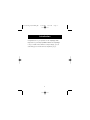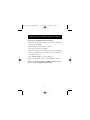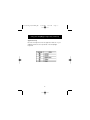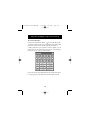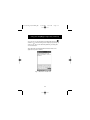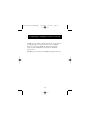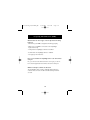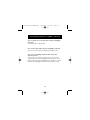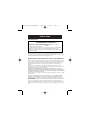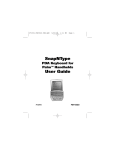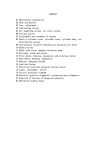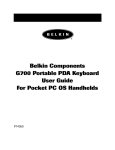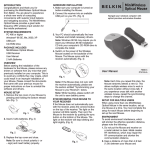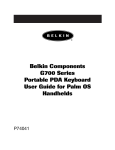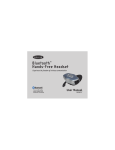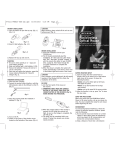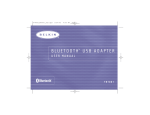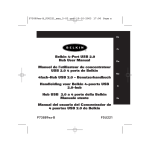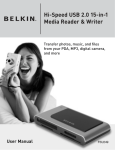Download Belkin F8Q1502 User guide
Transcript
P73990-F8Q1502-MAN.QXD 5/23/02 1:27 PM Page 1 SnapNType PDA Keyboard for Compaq® iPAQ™ Handhelds User Guide P73990 F8Q1502 P73990-F8Q1502-MAN.QXD 5/23/02 1:27 PM Page 1 Introduction Congratulations on your purchase of the SnapNType PDA Keyboard for your Compaq IPAQ handheld. The SnapNType is easy to install and use. With its compact design, you can start writing your e-mails and notes anywhere you go. 1 P73990-F8Q1502-MAN.QXD 5/23/02 1:27 PM Page 2 Setting Up Your SnapNType Keyboard Installing the SnapNType Keyboard Software Before installing the SnapNType software, please make sure that: 1) You have saved all documents. 2) Microsoft® ActiveSync® synchronization software is installed and active on your PC. 3) Your iPAQ pocket PC has at least 512KB of free memory. Follow these instructions to install your SnapNType keyboard software on your Compaq iPAQ 1) Close all active windows on your iPAQ. 2) Connect your iPAQ to the synchronizing cradle and backup all files. 3) Insert the SnapNType floppy disk into your computer's floppy drive. 4) Open “My Computer” and double-click the “3.5" Floppy” icon. Then double-click the “Setup” icon to launch the installation wizard. Click “OK” to proceed. 5) Click “Yes” in response to the message “Install iPAQ SnapNType using the default application install directory?” 6) Click “OK” in response to the message “Application Downloading Complete”. You have now successfully installed 2 P73990-F8Q1502-MAN.QXD 5/23/02 1:27 PM Page 3 Setting Up Your SnapNType Keyboard (continued) the SnapNType software on your iPAQ. Note: If the “Confirm File Replace” window displays on your iPAQ, select “Yes to All”. 7) The “SnapNType Configuration” screen will pop up on your iPAQ. If not, tap the “SnapNType” icon on the “Start” menu of your iPAQ to enter the “Configuration” screen. Attaching the SnapNType Keyboard to Your iPAQ Pocket PC 1) Hold your iPAQ face up in the palm of one hand and the SnapNType keyboard face up in the other hand. 2) Make sure your iPAQ will not slide out of its protective sleeve. 3) Slide your iPAQ into the SnapNType keyboard until the connector latches securely. (See Fig. 1) Fig. 1 3 P73990-F8Q1502-MAN.QXD 5/23/02 1:27 PM Page 4 Setting Up Your SnapNType Keyboard (continued) Detaching the SnapNType Keyboard from Your iPAQ Pocket PC 1) Hold your iPAQ face down in the palm of one hand. 2) Press the release button at the back of the SnapNType keyboard to release the connector lock. (See Fig. 2) 3) Remove the iPAQ by sliding away from the SnapNType keyboard. (See Fig. 3) Fig. 2 Fig. 3 4 P73990-F8Q1502-MAN.QXD 5/23/02 1:27 PM Page 5 Setting Up Your SnapNType Keyboard (continued) Removing the SnapNType Keyboard Software Follow these instructions if you want to remove the SnapNType software from your iPAQ: 1) Quit all programs and perform a soft reset. 2) Tap “Start”, then select “Settings”. 3) Tap on the “System” tab and then select “Remove Programs”. 4) The list of installed programs will pop up in the “Program in Storage Memory” list. 5) Tap “iPAQ SnapNType”, then tap “Remove”. 6) Tap “Yes” to confirm removal of the SnapNType software. Note: You need to reinstall the SnapNType software before you can use the SnapNType keyboard again. 5 P73990-F8Q1502-MAN.QXD 5/23/02 1:27 PM Page 6 Setting Up Your SnapNType Keyboard (continued) Reinstalling or Upgrading the SnapNType Software To reinstall or upgrade the SnapNType software, you must first remove the existing software by following the steps outlined on the previous page. Then follow the steps outlined in the “Software Installation” section (page 2). 6 P73990-F8Q1502-MAN.QXD 5/23/02 1:27 PM Page 7 Using Your SnapNType Keyboard After installing and enabling the SnapNType driver, the software runs automatically, and you can use the keyboard at any time. Simply attach the SnapNType keyboard to your iPAQ and start typing. Typing Lowercase Letters To enter lowercase letters with your SnapNType keyboard, simply type them as you would on a standard computer keyboard. Typing Uppercase Letters To capitalize one letter: Press once and the next letter you enter will be capitalized. To capitalize a block of letters: Press and hold. All other letters you enter while holding be capitalized. will To turn on “Caps Lock”: Press and then press . For as long as “Caps Lock” is turned on, all characters will be entered in uppercase. To release “Caps Lock”: Press and then press 7 . P73990-F8Q1502-MAN.QXD 5/23/02 1:27 PM Page 8 Using Your SnapNType Keyboard (continued) Typing Numbers and Symbols To type one number or symbol: Press once. The next key you press will register as the number or symbol printed in red on top of the key. There are two ways to type a block of numbers or symbols: 1) Press and hold . All other keys you press while holding will register the number or symbol. 2) Press twice, and the keyboard will enter “Symbol Lock” mode. All subsequent keys you press will register as the number or symbol printed in red on top of the key. To exit “Symbol Lock” mode, press one more time. Navigation Keys The navigation keys enable you to quickly relocate the cursor on your iPAQ. The following table lists available navigation key commands. 8 P73990-F8Q1502-MAN.QXD 5/23/02 1:27 PM Page 9 Using Your SnapNType Keyboard (continued) Application Keys Because the keyboard covers the application buttons on your iPAQ, these buttons are reproduced on the SnapNType keyboard. 9 P73990-F8Q1502-MAN.QXD 5/23/02 1:27 PM Page 10 Using Your SnapNType Keyboard (continued) The FaceBoard Button Pressing the “FaceBoard” button (see Fig. 4) will pop up a window containing various less frequently used symbols and punctuation marks. There are also popular emoticons or ”smiley” patterns for your e-mails. To select a symbol, you can either touch the on-screen button or press the corresponding key shown on top of the on-screen button. Fig. 4: This unique extended keyboard, the FaceBoard, allows for easy typing of extra symbols and e-mail smiley patterns. 10 P73990-F8Q1502-MAN.QXD 5/23/02 1:27 PM Page 11 Using Your SnapNType Keyboard (continued) You can also use an alternative FaceBoard by pressing and then . The following screen will pop up (see Fig. 5) and you can choose the desired symbol by touching the on-screen button. This alternative FaceBoard will work better with some applications (such as Inbox). Fig. 5: Alternative Faceboard 11 P73990-F8Q1502-MAN.QXD 5/23/02 1:27 PM Page 12 Configuring the SnapNType Software To access the SnapNType application (see Fig. 6), tap “Start”, and then “SnapNType” on your iPAQ. Fig. 6. SnapNType configuration screen Enable—this will allow the SnapNType to accept key input. Disable—this will turn off the SnapNType. Repeat Rate—this will determine the repeat frequency of a key when you hold it down continuously. Delay Until Repeat—this will determine the delay from your holding down a key to the key repeating. 12 P73990-F8Q1502-MAN.QXD 5/23/02 1:27 PM Page 13 Configuring the SnapNType Software (continued) Sound—you can enable or disable “Key Click”. For this function to work properly, you need to first turn on your “Hardware buttons” sound in your iPAQ: tap “Start”, then“Settings”. Select “Sounds & Reminders” and check the “Hardware buttons” box. Test Area—you can test your SnapNType by typing in this area. 13 P73990-F8Q1502-MAN.QXD 5/23/02 1:27 PM Page 14 Frequently Asked Questions (FAQs) What should I do when I type on the keyboard and nothing happens? - Check that your iPAQ is charged and working properly. - Make sure your iPAQ is connected to the SnapNType keyboard securely. - Verify that the SnapNType software is installed. - Confirm that the SnapNType driver is enabled. - Test typing in the Test Area. Do I need to disable the SnapNType driver each time I finish using it? No, you can leave the driver turned on as long as you do not have another application that will use the same serial port. Will the ActiveSync software be affected? The SnapNType driver is fully compatible with ActiveSync software. You can leave the driver enabled and synchronize as usual. 14 P73990-F8Q1502-MAN.QXD 5/23/02 1:27 PM Page 15 Frequently Asked Questions (FAQs) (continued) Can I send and receive infrared while using the SnapNType keyboard? Yes, infrared will not be affected. Can I use the stylus while using the SnapNType keyboard? Yes, you can use the stylus and keyboard simultaneously. Can I use the SnapNType keyboard while using other expansion packs? Yes, as long as the expansion pack does not use the same communication port, the SnapNType keyboard can be used with any expansions packs. Otherwise, you will have to switch between the SnapNType keyboard and the expansion pack. 15 P73990-F8Q1502-MAN.QXD 5/23/02 1:27 PM Page 16 Information FCC Statement DECLARATION OF CONFORMITY WITH FCC RULES FOR ELECTROMAGNETIC COMPATIBILITY We, Belkin Components, of 501 West Walnut Street, Compton, CA 90220, declare under our sole responsibility that the product: F8Q1502 to which this declaration relates: Complies with Part 15 of the FCC Rules. Operation is subject to the following two conditions: (1) this device may not cause harmful interference, and (2) this device must accept any interference received, including interference that may cause undesired operation. CE Declaration of Conformity We, Belkin Components, declare under our sole responsibility that the F8Q1502, to which this declaration relates, is in conformity with Generic Emissions Standard EN50081-1 and with Generic Immunity Standard EN55024:1998 and LVD Low Voltage Directive. Belkin Components Limited Three-Year Product Warranty Belkin Components warrants this product against defects in materials and workmanship for three years. If a defect is discovered, Belkin will, at its option, repair or replace the product at no charge provided it is returned during the warranty period, with transportation charges prepaid, to the authorized Belkin dealer from whom you purchased the product. Proof of purchase may be required. This warranty does not apply if the product has been damaged by accident, abuse, misuse, or misapplication; if the product has been modified without the written permission of Belkin; or if any Belkin serial number has been removed or defaced. THE WARRANTY AND REMEDIES SET FORTH ABOVE ARE EXCLUSIVE IN LIEU OF ALL OTHERS, WHETHER ORAL OR WRITTEN, EXPRESSED OR IMPLIED. BELKIN SPECIFICALLY DISCLAIMS ANY AND ALL IMPLIED WARRANTIES, INCLUDING, WITHOUT LIMITATION, WARRANTIES OF MERCHANTABILITY AND FITNESS FOR A PARTICULAR PURPOSE. No Belkin dealer, agent, or employee is authorized to make any modification, extension, or addition to this warranty. BELKIN IS NOT RESPONSIBLE FOR SPECIAL, INCIDENTAL, OR CONSEQUENTIAL DAMAGES RESULTING FROM ANY BREACH OF WARRANTY, OR UNDER ANY OTHER LEGAL THEORY, INCLUDING BUT NOT LIMITED TO LOST PROFITS, DOWNTIME, GOODWILL, DAMAGE TO OR REPROGRAMMING, OR REPRODUCING ANY PROGRAM OR DATA STORED IN OR USED WITH BELKIN PRODUCTS. Some states do not allow the exclusion or limitation of incidental or consequential damages or exclusions of implied warranties, so the above limitations of exclusions may not apply to you. This warranty gives you specific legal rights, and you may also have other rights that vary from state to state. P73990-F8Q1502-MAN.QXD 5/23/02 1:27 PM Page 17 P73990-F8Q1502-MAN.QXD 5/23/02 1:27 PM Page 18 Belkin Components 501 West Walnut Street Compton • CA • 90220 • USA Tel: 310.898.1100 Fax: 310.898.1111 Belkin Components, Ltd. Express Business Park Shipton Way • Rushden • NN10 6GL United Kingdom Tel: +44 (0) 1933 35 2000 Fax: +44 (0) 1933 31 2000 Belkin Components, B.V. Starparc Building • Boeing Avenue 333 1119 PH Schiphol-Rijk • The Netherlands Tel: +31 (0) 20 654 7300 Fax: +31 (0) 20 654 7349 Belkin Components, Ltd. 7 Bowen Cresent • West Gosford NSW 2250 • Australia Tel: +61 (2) 4372 8600 Fax: +61 (2) 4325 4277 © 2002 Belkin Components. All rights reserved. All trade names are registered trademarks of respective manufacturers listed.