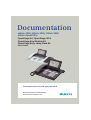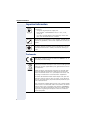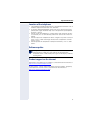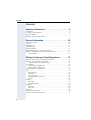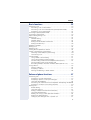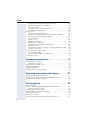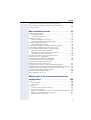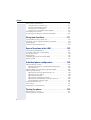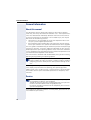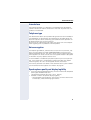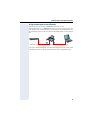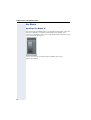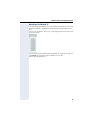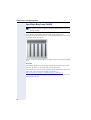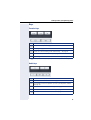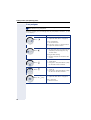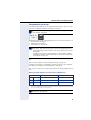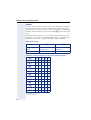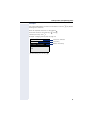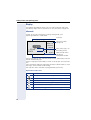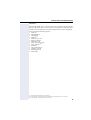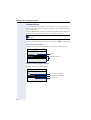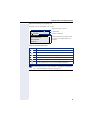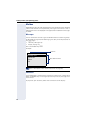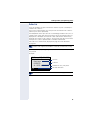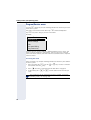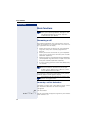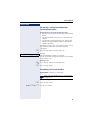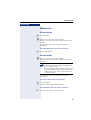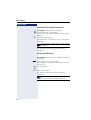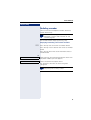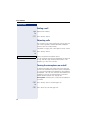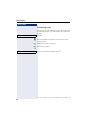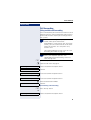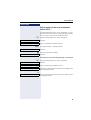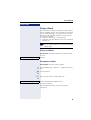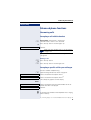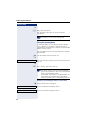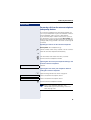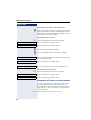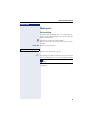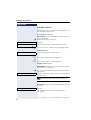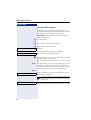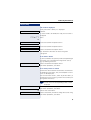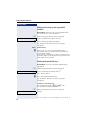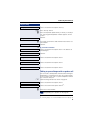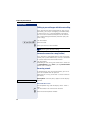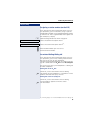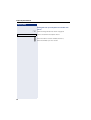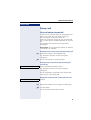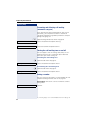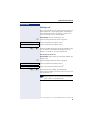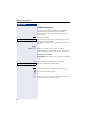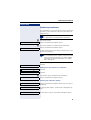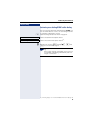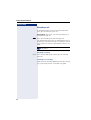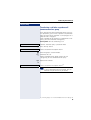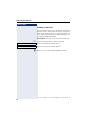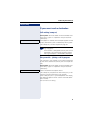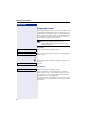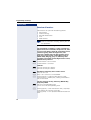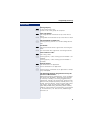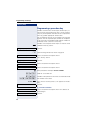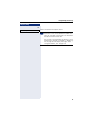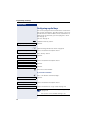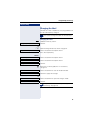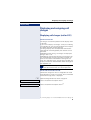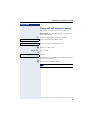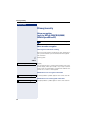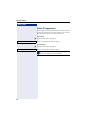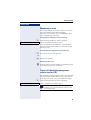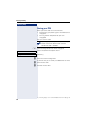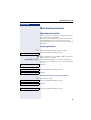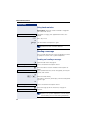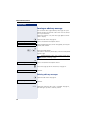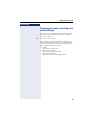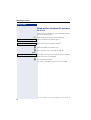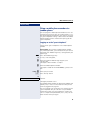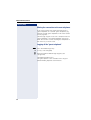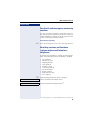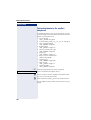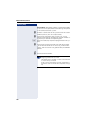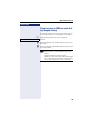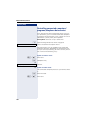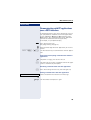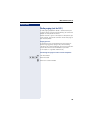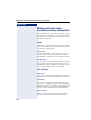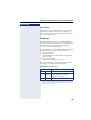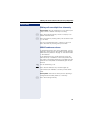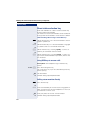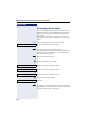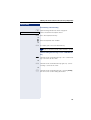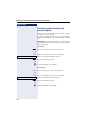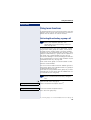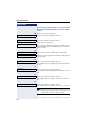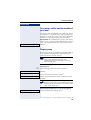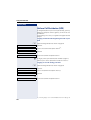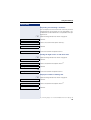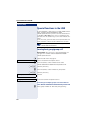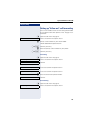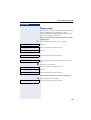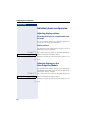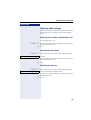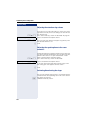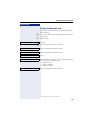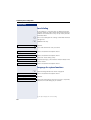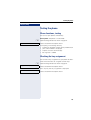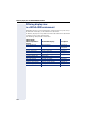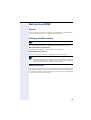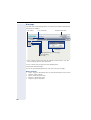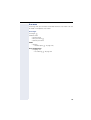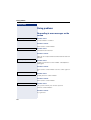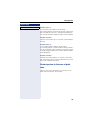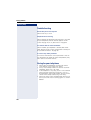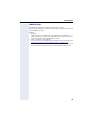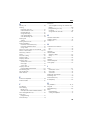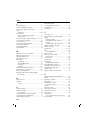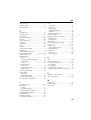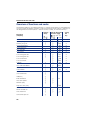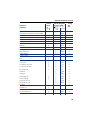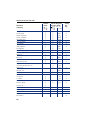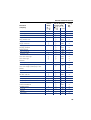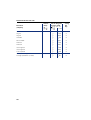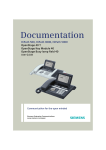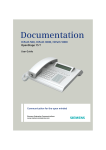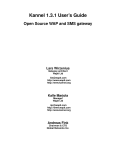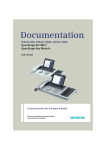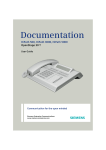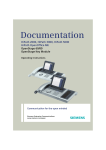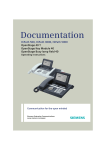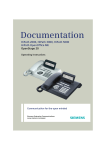Download Siemens OpenStage 40 G SIP User guide
Transcript
Documentation
HiPath 2000, HiPath 3000, HiPath 5000
HiPath OpenOffice
OpenStage 40, OpenStage 40 G
OpenStage Key Module 40
OpenStage Busy Lamp Field 40
User Guide
Communication for the open minded
Siemens Enterprise Communications
www.siemens-enterprise.com
Important information
Important information
Q
For safety reasons, the telephone should only be supplied
with power:
• using the original power supply unit.
Part number: L30250-F600-C14x (x: 1=EU, 2=UK,
3=US) or
• in a LAN with PoE (Power over Ethernet) which complies with the IEEE 802.3af standard.
Never open the telephone or a key module. Should you encounter any problems, contact the responsible service personnel.
Use only original Siemens accessories. The use of other accessories may be hazardous and will render the warranty,
extended manufacturer’s liability and the CE marking invalid.
Trademarks
The device conforms to the EU directive 1999/5/EC as attested by the CE marking.
All electrical and electronic products should be disposed of
separately from the municipal waste stream via designated
collection facilities appointed by the government or the local authorities.
Proper disposal and separate collection of your old appliance will help prevent potential damage to the environment and human health. It is a prerequisite for reuse and
recycling of used electrical and electronic equipment.
For more detailed information about disposal of your old
appliance, please contact your city office, waste disposal
service, the shop where you purchased the product or your
sales representative.
The statements quoted above are only fully valid for equipment which is installed and sold in the countries of the European Union and is covered by the directive 2002/96/EC.
Countries outside the European Union may impose other
regulations regarding the disposal of electrical and electronic equipment.
2
Important information
Location of the telephone
•
•
•
•
•
The telephone should be operated in a controlled environment with an
ambient temperature between 5•C and 40•C.
To ensure good speakerphone quality, the area in front of the microphone (front right) should be kept clear. The optimum speakerphone
distance is 50 cm.
Do not install the telephone in a room where large quantities of dust
accumulate; this can considerably reduce the service life of the telephone.
Do not expose the telephone to direct sunlight or any other source of
heat, as this is liable to damage the electronic components and the
plastic casing.
Do not operate the telephone in damp environments, such as bathrooms.
Software update
During a software update, the phone must not be disconnected
from the power supply unit, the LAN line or the phone line.
An update action is indicated by messages on the display and/or by
flashing LEDs.
Product support on the internet
Information and support for our products can be found on the Internet at:
http://www.siemens-enterprise.com/.
Technical notes, current information about firmware updates, frequently
asked questions and lots more can be found on the Internet at:
http://wiki.siemens-enterprise.com/.
3
Contents
Contents
Important information . . . . . . . . . . . . . . . . . . . . . . . . . .2
Trademarks . . . . . . . . . . . . . . . . . . . . . . . . . . . . . . . . . . . . . . . . . . . . . . .
Location of the telephone . . . . . . . . . . . . . . . . . . . . . . . . . . . . . . . . . . . .
Software update . . . . . . . . . . . . . . . . . . . . . . . . . . . . . . . . . . . . . . . . . . .
Product support on the internet . . . . . . . . . . . . . . . . . . . . . . . . . . . . . . .
2
3
3
3
General information. . . . . . . . . . . . . . . . . . . . . . . . . . .10
About this manual . . . . . . . . . . . . . . . . . . . . . . . . . . . . . . . . . . . . . . . . .
Service. . . . . . . . . . . . . . . . . . . . . . . . . . . . . . . . . . . . . . . . . . . . . . . . . .
Intended use . . . . . . . . . . . . . . . . . . . . . . . . . . . . . . . . . . . . . . . . . . . . .
Telephone type . . . . . . . . . . . . . . . . . . . . . . . . . . . . . . . . . . . . . . . . . . .
Voice encryption . . . . . . . . . . . . . . . . . . . . . . . . . . . . . . . . . . . . . . . . . .
Speakerphone quality and display legibility . . . . . . . . . . . . . . . . . . . . . .
Multi-line telephone, executive/secretary functions . . . . . . . . . . . . . . .
Team functions . . . . . . . . . . . . . . . . . . . . . . . . . . . . . . . . . . . . . . . .
10
10
11
11
11
11
12
12
Getting to know your OpenStage phone . . . . . . . . .13
The user interface of your OpenStage 40/40 G. . . . . . . . . . . . . . . . . . .
Ports on the underside of the phone. . . . . . . . . . . . . . . . . . . . . . . . . . .
Using network ports more efficiently . . . . . . . . . . . . . . . . . . . . . . .
Key Module . . . . . . . . . . . . . . . . . . . . . . . . . . . . . . . . . . . . . . . . . . . . . .
OpenStage Key Module 40 . . . . . . . . . . . . . . . . . . . . . . . . . . . . . . .
OpenStage Key Module 15 . . . . . . . . . . . . . . . . . . . . . . . . . . . . . . .
OpenStage Busy Lamp Field 40 . . . . . . . . . . . . . . . . . . . . . . . . . . . . . .
Keys. . . . . . . . . . . . . . . . . . . . . . . . . . . . . . . . . . . . . . . . . . . . . . . . . . . .
Function keys. . . . . . . . . . . . . . . . . . . . . . . . . . . . . . . . . . . . . . . . . .
Audio keys . . . . . . . . . . . . . . . . . . . . . . . . . . . . . . . . . . . . . . . . . . . .
5-way navigator . . . . . . . . . . . . . . . . . . . . . . . . . . . . . . . . . . . . . . . .
Programmable sensor keys . . . . . . . . . . . . . . . . . . . . . . . . . . . . . . .
Keypad . . . . . . . . . . . . . . . . . . . . . . . . . . . . . . . . . . . . . . . . . . . . . . .
Display . . . . . . . . . . . . . . . . . . . . . . . . . . . . . . . . . . . . . . . . . . . . . . . . . .
Idle mode. . . . . . . . . . . . . . . . . . . . . . . . . . . . . . . . . . . . . . . . . . . . .
Telephony dialogs . . . . . . . . . . . . . . . . . . . . . . . . . . . . . . . . . . . . . .
Mailbox . . . . . . . . . . . . . . . . . . . . . . . . . . . . . . . . . . . . . . . . . . . . . . . . .
Messages . . . . . . . . . . . . . . . . . . . . . . . . . . . . . . . . . . . . . . . . . . . .
Voicemail . . . . . . . . . . . . . . . . . . . . . . . . . . . . . . . . . . . . . . . . . . . . .
Caller list . . . . . . . . . . . . . . . . . . . . . . . . . . . . . . . . . . . . . . . . . . . . . . . .
Program/Service menu . . . . . . . . . . . . . . . . . . . . . . . . . . . . . . . . . . . . .
Control and monitoring function . . . . . . . . . . . . . . . . . . . . . . . . . . . . . .
4
13
14
15
16
16
17
18
19
19
19
20
21
22
24
24
26
28
28
28
29
30
31
Contents
Basic functions . . . . . . . . . . . . . . . . . . . . . . . . . . . . . . 32
Answering a call . . . . . . . . . . . . . . . . . . . . . . . . . . . . . . . . . . . . . . . . . .
Answering a call via the handset . . . . . . . . . . . . . . . . . . . . . . . . . . .
Answering a call via the loudspeaker (speakerphone mode) . . . . . .
Accepting a call via the headset. . . . . . . . . . . . . . . . . . . . . . . . . . . .
Switching to speakerphone mode. . . . . . . . . . . . . . . . . . . . . . . . . . . . .
Switching to the handset. . . . . . . . . . . . . . . . . . . . . . . . . . . . . . . . . . . .
Open listening during a call . . . . . . . . . . . . . . . . . . . . . . . . . . . . . . . . . .
Making calls. . . . . . . . . . . . . . . . . . . . . . . . . . . . . . . . . . . . . . . . . . . . . .
Off-hook dialing . . . . . . . . . . . . . . . . . . . . . . . . . . . . . . . . . . . . . . . .
On-hook dialing . . . . . . . . . . . . . . . . . . . . . . . . . . . . . . . . . . . . . . . .
Dialing with the headset connected . . . . . . . . . . . . . . . . . . . . . . . .
Dialing with DDS keys . . . . . . . . . . . . . . . . . . . . . . . . . . . . . . . . . . .
Redialing a number . . . . . . . . . . . . . . . . . . . . . . . . . . . . . . . . . . . . . . . .
Ending a call. . . . . . . . . . . . . . . . . . . . . . . . . . . . . . . . . . . . . . . . . . . . . .
Rejecting calls . . . . . . . . . . . . . . . . . . . . . . . . . . . . . . . . . . . . . . . . . . . .
Turning the microphone on and off . . . . . . . . . . . . . . . . . . . . . . . . . . . .
Calling a second party (consultation) . . . . . . . . . . . . . . . . . . . . . . . . . . .
Switching to the held party (alternating) . . . . . . . . . . . . . . . . . . . . .
Transferring a call. . . . . . . . . . . . . . . . . . . . . . . . . . . . . . . . . . . . . . .
Call forwarding. . . . . . . . . . . . . . . . . . . . . . . . . . . . . . . . . . . . . . . . . . . .
Using variable call forwarding . . . . . . . . . . . . . . . . . . . . . . . . . . . . .
Using call forwarding no reply (CFNR) . . . . . . . . . . . . . . . . . . . . . . .
Call forwarding in the event of telephone failure (CFSS) . . . . . . . . .
Call forwarding in the carrier network and
forwarding multiple subscriber numbers (MSN) (not for U.S.). . . . .
Using callback . . . . . . . . . . . . . . . . . . . . . . . . . . . . . . . . . . . . . . . . . . . .
Storing a callback . . . . . . . . . . . . . . . . . . . . . . . . . . . . . . . . . . . . . . .
Accepting a callback. . . . . . . . . . . . . . . . . . . . . . . . . . . . . . . . . . . . .
Viewing and deleting a stored callback . . . . . . . . . . . . . . . . . . . . . .
32
32
33
33
34
34
34
35
35
35
36
36
37
38
38
38
39
39
40
41
41
42
43
44
45
45
45
46
Enhanced phone functions . . . . . . . . . . . . . . . . . . . . 47
Answering calls . . . . . . . . . . . . . . . . . . . . . . . . . . . . . . . . . . . . . . . . . . . 47
Accepting a call with the headset . . . . . . . . . . . . . . . . . . . . . . . . . . 47
Accepting a specific call for your colleague . . . . . . . . . . . . . . . . . . . 47
Using the speakerphone . . . . . . . . . . . . . . . . . . . . . . . . . . . . . . . . . 48
Answering calls from the entrance telephone and opening the door49
Accepting a call from an answering machine . . . . . . . . . . . . . . . . . 50
Making calls. . . . . . . . . . . . . . . . . . . . . . . . . . . . . . . . . . . . . . . . . . . . . . 51
En-bloc dialing . . . . . . . . . . . . . . . . . . . . . . . . . . . . . . . . . . . . . . . . . 51
Using the caller list. . . . . . . . . . . . . . . . . . . . . . . . . . . . . . . . . . . . . . 52
Dialing a number from the internal directory . . . . . . . . . . . . . . . . . . 53
Using the LDAP directory . . . . . . . . . . . . . . . . . . . . . . . . . . . . . . . . 54
Making calls using system speed-dial numbers . . . . . . . . . . . . . . . 56
Dialing with speed-dial keys . . . . . . . . . . . . . . . . . . . . . . . . . . . . . . 56
Talking to your colleague with a speaker call. . . . . . . . . . . . . . . . . . 57
5
Contents
Talking to your colleague with discreet calling. . . . . . . . . . . . . . . . .
Automatic connection setup (hotline) . . . . . . . . . . . . . . . . . . . . . . .
Reserving a trunk . . . . . . . . . . . . . . . . . . . . . . . . . . . . . . . . . . . . . . .
Assigning a station number (not for U.S.) . . . . . . . . . . . . . . . . . . . .
Associated dialing/dialing aid . . . . . . . . . . . . . . . . . . . . . . . . . . . . . .
During a call . . . . . . . . . . . . . . . . . . . . . . . . . . . . . . . . . . . . . . . . . . . . . .
Using call waiting (second call) . . . . . . . . . . . . . . . . . . . . . . . . . . . .
Preventing and allowing call waiting (automatic camp-on) . . . . . . .
Turning the call waiting tone on and off. . . . . . . . . . . . . . . . . . . . . .
Saving a number . . . . . . . . . . . . . . . . . . . . . . . . . . . . . . . . . . . . . . .
Parking a call . . . . . . . . . . . . . . . . . . . . . . . . . . . . . . . . . . . . . . . . . .
Holding external calls . . . . . . . . . . . . . . . . . . . . . . . . . . . . . . . . . . . .
Conducting a conference . . . . . . . . . . . . . . . . . . . . . . . . . . . . . . . . .
Activating tone dialing/DTMF suffix-dialing . . . . . . . . . . . . . . . . . . .
Recording a call . . . . . . . . . . . . . . . . . . . . . . . . . . . . . . . . . . . . . . . .
Transferring a call after a speaker call announcement in a group . .
Sending a trunk flash . . . . . . . . . . . . . . . . . . . . . . . . . . . . . . . . . . .
If you cannot reach a destination. . . . . . . . . . . . . . . . . . . . . . . . . . . . . .
Call waiting (camp-on) . . . . . . . . . . . . . . . . . . . . . . . . . . . . . . . . . . .
Busy override – joining a call in progress . . . . . . . . . . . . . . . . . . . . .
Using night answer . . . . . . . . . . . . . . . . . . . . . . . . . . . . . . . . . . . . . . . .
58
58
58
59
59
61
61
62
62
62
63
64
65
67
68
69
70
71
71
71
72
Programming sensor keys . . . . . . . . . . . . . . . . . . . . .73
Configuring function keys . . . . . . . . . . . . . . . . . . . . . . . . . . . . . . . . . . .
Overview of functions . . . . . . . . . . . . . . . . . . . . . . . . . . . . . . . . . . .
Programming a procedure key . . . . . . . . . . . . . . . . . . . . . . . . . . . . . . .
Configuring repdial keys . . . . . . . . . . . . . . . . . . . . . . . . . . . . . . . . . . . .
Changing the label . . . . . . . . . . . . . . . . . . . . . . . . . . . . . . . . . . . . . . . . .
Deleting sensor key programming . . . . . . . . . . . . . . . . . . . . . . . . . . . .
73
74
76
78
79
80
Displaying and assigning call charges . . . . . . . . . .81
Displaying call charges (not for U.S.) . . . . . . . . . . . . . . . . . . . . . . . . . . . 81
Displaying call charges for another telephone (not for U.S.) . . . . . . . . . 82
Dialing with call charge assignment . . . . . . . . . . . . . . . . . . . . . . . . . . . 83
Privacy/security . . . . . . . . . . . . . . . . . . . . . . . . . . . . . .84
Voice encryption
(only for HiPath 2000/3000/5000/HiPath OpenOffice EE) . . . . . . . . . . .
Notes on voice encryption . . . . . . . . . . . . . . . . . . . . . . . . . . . . . . . .
Turning ringer cutoff on and off. . . . . . . . . . . . . . . . . . . . . . . . . . . . . . .
Activating/deactivating "Do not disturb". . . . . . . . . . . . . . . . . . . . . . . . .
Caller ID suppression. . . . . . . . . . . . . . . . . . . . . . . . . . . . . . . . . . . . . . .
Monitoring a room . . . . . . . . . . . . . . . . . . . . . . . . . . . . . . . . . . . . . . . . .
Trace call: identifying anonymous callers (not for U.S.) . . . . . . . . . . . . .
6
84
84
85
85
86
87
87
Contents
Locking the telephone to prevent unauthorized use . . . . . . . . . . . . . . . 88
Locking another telephone to prevent unauthorized use . . . . . . . . . . . 89
Saving your PIN . . . . . . . . . . . . . . . . . . . . . . . . . . . . . . . . . . . . . . . . . . . 90
More functions/services . . . . . . . . . . . . . . . . . . . . . . 91
Appointments function . . . . . . . . . . . . . . . . . . . . . . . . . . . . . . . . . . . . . 91
Saving appointments . . . . . . . . . . . . . . . . . . . . . . . . . . . . . . . . . . . . 91
Using timed reminders . . . . . . . . . . . . . . . . . . . . . . . . . . . . . . . . . . 92
Sending a message . . . . . . . . . . . . . . . . . . . . . . . . . . . . . . . . . . . . . . . . 92
Creating and sending a message. . . . . . . . . . . . . . . . . . . . . . . . . . . 92
Viewing and editing incoming messages. . . . . . . . . . . . . . . . . . . . . 93
Leaving an advisory message . . . . . . . . . . . . . . . . . . . . . . . . . . . . . . . . 94
Deleting advisory messages . . . . . . . . . . . . . . . . . . . . . . . . . . . . . . 94
Displaying the number of waiting calls/overload display . . . . . . . . . . . . 95
Using another telephone like your own for a call. . . . . . . . . . . . . . . . . . 96
Using a mobile phone number at a random phone . . . . . . . . . . . . . . . 97
Logging on to the "guest telephone" . . . . . . . . . . . . . . . . . . . . . . . . 97
Moving the connection to the next telephone. . . . . . . . . . . . . . . . . 98
Logging off the "guest telephone" . . . . . . . . . . . . . . . . . . . . . . . . . . 98
Fax details and message on answering machine . . . . . . . . . . . . . . . . . 99
Resetting services and functions
(system-wide cancellation for a telephone) . . . . . . . . . . . . . . . . . . . . . . 99
Activating functions for another telephone . . . . . . . . . . . . . . . . . . . . . 100
Using system functions from outside
DISA (direct inward system access) . . . . . . . . . . . . . . . . . . . . . . . . . . 101
Using functions in ISDN via code dialing (keypad dialing) . . . . . . . . . . 103
Controlling connected computers/programs/telephone data service . 104
Communicating with PC applications over a CSTA interface . . . . . . . 105
Controlling relays (only for HiPath 3000) . . . . . . . . . . . . . . . . . . . . . . . 106
Sensors (HiPath 33x0/35x0 only). . . . . . . . . . . . . . . . . . . . . . . . . . . . . 106
Radio paging (not for U.S.). . . . . . . . . . . . . . . . . . . . . . . . . . . . . . . . . . 107
Making calls in the team/executive/secretary
configuration . . . . . . . . . . . . . . . . . . . . . . . . . . . . . . . 108
Lines . . . . . . . . . . . . . . . . . . . . . . . . . . . . . . . . . . . . . . . . . . . . . . . . . .
Line utilization . . . . . . . . . . . . . . . . . . . . . . . . . . . . . . . . . . . . . . . .
Line seizure . . . . . . . . . . . . . . . . . . . . . . . . . . . . . . . . . . . . . . . . . .
Trunk keys . . . . . . . . . . . . . . . . . . . . . . . . . . . . . . . . . . . . . . . . . . . . . .
Answering calls with the trunk keys . . . . . . . . . . . . . . . . . . . . . . .
Dialing with trunk keys. . . . . . . . . . . . . . . . . . . . . . . . . . . . . . . . . .
Placing a call on hold on a trunk key and retrieving the held call . .
Making calls on multiple lines alternately . . . . . . . . . . . . . . . . . . .
MULAP conference release. . . . . . . . . . . . . . . . . . . . . . . . . . . . . .
108
108
109
109
110
110
110
111
111
7
Contents
Direct station selection key . . . . . . . . . . . . . . . . . . . . . . . . . . . . . . . . .
Using DSS keys to answer calls . . . . . . . . . . . . . . . . . . . . . . . . . .
Calling a team member directly . . . . . . . . . . . . . . . . . . . . . . . . . . .
Transferring a call in progress . . . . . . . . . . . . . . . . . . . . . . . . . . . .
Accepting a call for another team member . . . . . . . . . . . . . . . . . .
Forwarding calls on trunks . . . . . . . . . . . . . . . . . . . . . . . . . . . . . . . . .
Transferring calls directly to the executive phone . . . . . . . . . . . . . . . .
112
112
112
113
113
114
116
Using team functions. . . . . . . . . . . . . . . . . . . . . . . . .117
Activating/deactivating a group call . . . . . . . . . . . . . . . . . . . . . . . . . . .
Accepting a call for another member of your team . . . . . . . . . . . . . . .
Ringing group . . . . . . . . . . . . . . . . . . . . . . . . . . . . . . . . . . . . . . . . . . .
Uniform Call Distribution (UCD). . . . . . . . . . . . . . . . . . . . . . . . . . . . . .
117
119
119
120
Special functions in the LAN . . . . . . . . . . . . . . . . . .122
Leaving hunt group/group call . . . . . . . . . . . . . . . . . . . . . . . . . . . . . . .
Setting up "follow me" call forwarding. . . . . . . . . . . . . . . . . . . . . . . . .
Using night answer . . . . . . . . . . . . . . . . . . . . . . . . . . . . . . . . . . . . . . .
Ringing group . . . . . . . . . . . . . . . . . . . . . . . . . . . . . . . . . . . . . . . . . . .
Controlling relays (only for HiPath 3000) . . . . . . . . . . . . . . . . . . . . . .
Opening a door . . . . . . . . . . . . . . . . . . . . . . . . . . . . . . . . . . . . . . . . . .
122
123
124
125
126
127
Individual phone configuration . . . . . . . . . . . . . . .128
Adjusting display settings . . . . . . . . . . . . . . . . . . . . . . . . . . . . . . . . . .
Adjusting the display to a comfortable reading angle . . . . . . . . . .
Setting contrast . . . . . . . . . . . . . . . . . . . . . . . . . . . . . . . . . . . . . . .
Adjusting displays on the Open Stage Key Module . . . . . . . . . . . . . .
Adjusting audio settings . . . . . . . . . . . . . . . . . . . . . . . . . . . . . . . . . . .
Adjusting the receiving volume during a call . . . . . . . . . . . . . . . . .
Adjusting the ring volume . . . . . . . . . . . . . . . . . . . . . . . . . . . . . . .
Adjusting the ring tone . . . . . . . . . . . . . . . . . . . . . . . . . . . . . . . . .
Adjusting the attention ring volume. . . . . . . . . . . . . . . . . . . . . . . .
Adjusting the speakerphone to the room acoustics . . . . . . . . . . .
Activating/deactivating the ringer. . . . . . . . . . . . . . . . . . . . . . . . . .
Setting headset port use . . . . . . . . . . . . . . . . . . . . . . . . . . . . . . . . . . .
Local dialing . . . . . . . . . . . . . . . . . . . . . . . . . . . . . . . . . . . . . . . . . . . . .
Language for system functions . . . . . . . . . . . . . . . . . . . . . . . . . . . . . .
128
128
128
128
129
129
129
129
130
130
130
131
132
132
Testing the phone. . . . . . . . . . . . . . . . . . . . . . . . . . . .133
Phone functions, testing . . . . . . . . . . . . . . . . . . . . . . . . . . . . . . . . . . . 133
Checking the key assignment . . . . . . . . . . . . . . . . . . . . . . . . . . . . . . . 133
8
Contents
Differing display view
in a HiPath 4000 environment . . . . . . . . . . . . . . . . . 134
Web interface (WBM). . . . . . . . . . . . . . . . . . . . . . . . 135
General . . . . . . . . . . . . . . . . . . . . . . . . . . . . . . . . . . . . . . . . . . . . . . . .
Calling up the Web interface . . . . . . . . . . . . . . . . . . . . . . . . . . . . . . . .
Administrator Pages. . . . . . . . . . . . . . . . . . . . . . . . . . . . . . . . . . . .
User pages. . . . . . . . . . . . . . . . . . . . . . . . . . . . . . . . . . . . . . . . . . .
User menu . . . . . . . . . . . . . . . . . . . . . . . . . . . . . . . . . . . . . . . . . . .
135
135
135
136
137
Fixing problems . . . . . . . . . . . . . . . . . . . . . . . . . . . . . 138
Responding to error messages on the screen . . . . . . . . . . . . . . . . . .
Contact partner in the case of problems . . . . . . . . . . . . . . . . . . . . . . .
Troubleshooting. . . . . . . . . . . . . . . . . . . . . . . . . . . . . . . . . . . . . . . . . .
Caring for your telephone . . . . . . . . . . . . . . . . . . . . . . . . . . . . . . . . . .
Labeling keys. . . . . . . . . . . . . . . . . . . . . . . . . . . . . . . . . . . . . . . . . . . .
138
139
140
140
141
Index . . . . . . . . . . . . . . . . . . . . . . . . . . . . . . . . . . . . . . 142
Overview of functions and codes. . . . . . . . . . . . . . 146
Display icons . . . . . . . . . . . . . . . . . . . . . . . . . . . . . . . 151
9
General information
General information
About this manual
This document contains general descriptions of the technical options,
which may not always be available in individual cases. The respective features must therefore be individually defined in the terms of the contract.
If a particular function on your phone is not available to you, this may be
due to one of the following reasons:
• The function is not configured for you or your telephone. Please contact your system support representative.
• Your communications platform does not feature this function. Please
contact your Siemens sales partner for information on how to upgrade.
This user guide is intended to help you familiarize yourself with OpenStage
and all of its functions. It contains important information on the safe and
proper operation of your OpenStage phone. These instructions should be
strictly complied with to avoid operating errors and ensure optimum use of
your multifunctional telephone in the network.
These instructions should be read and followed by every person installing,
operating or programming an OpenStage phone.
For your own protection, please read the section dealing with safety
in detail. Follow the safety instructions carefully in order to avoid endangering yourself or other persons and to prevent damage to the
unit.
This user guide is designed to be simple and easy to understand, providing
clear step-by-step instructions for operating your OpenStage phone.
Administrative tasks are dealt with in a separate manual. The Quick Reference Guide contains quick and reliable explanations of frequently used
functions.
Service
The Siemens service department can only help you if you experience problems or defects with the phone.
Should you have any questions regarding operation, your specialist
retailer or network administrator will gladly help you.
For queries regarding connection of the telephone, please contact
your network provider.
If you experience problems or defects with the phone, please dial the service number for your country.
10
General information
Intended use
The OpenStage phone is a desktop or wall-mounted unit designed for
speech transmission and for connection to the LAN. Any other use is regarded as unauthorized.
Telephone type
The identification details (exact product designation and serial number) of
your telephone can be found on the nameplate on the underside of the
base unit. Specific details concerning your communications platform can
be obtained from your service technician.
Please have this information ready when you contact our service department regarding faults or problems with the product.
Voice encryption
Your OpenStage 40/40 G, software release 2 (V1 R2.xxxx) and later, supports voice encryption on HiPath 2000/3000/5000 (R 4 and later) and
HiPath OpenOffice EE (V1). This allows you to use your OpenStage to perform tap-proof calls. Voice transmission is encrypted and data is decrypted
at the other call party’s phone and vice versa.
If "Secure Mode" is enabled on your phone (consult your service personnel), and a connection is established to a phone that does not support
voice encryption, the call is not encrypted and thus unsecured.
Your service personnel can define at the communication system whether
you are notified of unencrypted calls and how Æ page 84.
Speakerphone quality and display legibility
•
•
To ensure good speakerphone quality, the area in front of the telephone
(front right) should be kept clear.
The optimum handsfree distance is 20 in. (50 cm).
Proceed as follows to optimize display legibility:
– Turn the phone to tilt the display. This ensures you have a frontal view
of the display while eliminating light reflexes.
11
General information
Multi-line telephone, executive/secretary functions
Your OpenStage 40/40 G is a "multi-line telephone". This means that your
service personnel can configure multiple lines on your phone, which is not
the case with single-line phones. Each line is assigned an individual phone
number which you can use to make and receive calls.
The programmable sensor keys function as line keys on multi-line phones
Æ page 109.
When using a multi-line phone to make and receive calls, certain particulars must be taken into account Æ page 110 ff.
The executive-secretary configuration is a special case. This is a multi-line
telephone with special features (e.g. "Ring Transfer" and "Accept call"), configured especially for executive/secretary use Æ page 108 ff.
Team functions
To increase the efficiency of telephony, your service personnel can configure various Team functions such as pickup groups, hunt groups, and call
distribution groups.
12
Getting to know your OpenStage phone
Getting to know your OpenStage phone
The following sections describe the most frequently used operating elements and the displays on your OpenStage phone.
The user interface of your OpenStage 40/40 G
8
2
3
1
4
5
6
7
1
You can make and receive calls as normal using the handset.
2
The display permits intuitive operation of the phone Æ page 24.
3
You can customize your telephone by assigning phone numbers and
functions to the programmable sensor keys Æ page 21.
4
You can use function keys when conducting a call to access frequently used functions (such as, Disconnect) or to open the Program/Service menu and mailbox Æ page 19.
5
Audio keys are also available, allowing you to optimally configure the
audio features on your telephone Æ page 19.
6
The 5-way navigator is a convenient navigation tool Æ page 20.
7
The keypad can be used to enter phone numbers and text
Æ page 22.
8
Incoming calls are visually signaled via the call display.
13
Getting to know your OpenStage phone
Ports on the underside of the phone
Power supply unit
PC
Network switch
Local
cable type
Headset
Busy Lamp field
key module
Handset
Properties of your OpenStage 40/40 G
OpenStage
LCD display, 40 x 6 characters
Illuminated display
Programmable sensor keys
Full-duplex speakerphone function
Headset
10/100 Mbps Ethernet switch Æ page 15
1000 Mbps Ethernet switch Æ page 15
Interface for key modules
Wall mounting
14
40
40 G
6
6
;
;
;
;
;
-
;
;
;
;
;
;
-
;
;
;
Getting to know your OpenStage phone
Using network ports more efficiently
OpenStage 40 has a built-in 10/100 Mbps Ethernet switch.
OpenStage 40 G has a 1000 Mbps Ethernet switch. This means that you
can connect a PC to the LAN directly via the phone. The telephone-PC connection option must first be activated on the telephone by service personnel.
Network switch
OpenStage 40/40 G
PC
Using this connection option saves one network port for each switch used
and requires fewer or shorter network cables when arranged correctly.
15
Getting to know your OpenStage phone
Key Module
OpenStage Key Module 40
The OpenStage Key Module 40 is a key module attached to the side of the
phone that provides 12 additional illuminated, programmable keys.
Like keys on the phone, these keys can be programmed and used according to your needs Æ page 21.
You can attach up to two OpenStage Key Module 40s to your
OpenStage 40/40 G.
16
Getting to know your OpenStage phone
OpenStage Key Module 15
The OpenStage Key Module 15 is a key module attached to the side of the
phone that provides an additional 18 illuminated, programmable sensor
keys.
Like keys on the phone, these keys can be programmed and used according to your needs
You can only attach one OpenStage Key Module 15 to your OpenStage 40.
You cannot mix the OpenStage Key Module 15 with the
OpenStage Key Module 40.
17
Getting to know your OpenStage phone
OpenStage Busy Lamp Field 40
Your OpenStage 40/40 G can be configured as an attendant console
in conjunction with an OpenStage Busy Lamp Field 40 (ask your service personnel).
The OpenStage Busy Lamp Field 40 is a key module attached to the side
of the phone, that provides 90 illuminated, programmable keys.
Like keys on the phone, these keys can be programmed and used according to your needs Æ page 21.
You can attach one OpenStage Busy Lamp Field 40 to your OpenStage 40/
40 G.
Key label
Your OpenStage Busy Lamp Field 40 is delivered with label strips. Write
functions or names in the white fields on the label strips.
Alternatively, you can use the Key Labeling Tool to conveniently create new
label strips. You can find this including instructions at
http://wiki.siemens-enterprise.com/index.php/Key_Labelling_Tool .
Lay the labeled strips on the key fields and place the transparent cover over
them (rough side up).
18
Getting to know your OpenStage phone
Keys
Function keys
Key Function when key is pressed
s End (disconnect) call Æ page 38.
, Redialing Æ page 37.
r Button for call forwarding (with red LED key)[1] Æ page 41.
O Open mailbox (with red LED key) Æ page 28.
N Open Program/Service menu (with red LED key) Æ page 30.
[1] If the LED key flashes on the phone, your phone was configured as a forwarding destination.
Audio keys
Key Function when key is pressed
o Activate/deactivate the headset Æ page 47.
p Activate/deactivate microphone (also for speakerphone mode)
Æ page 38.
- Set volume lower and contrast brighter Æ page 128.
n Turn speaker on/off (with red LED key) Æ page 34.
+ Set volume louder and contrast darker Æ page 128.
19
Getting to know your OpenStage phone
5-way navigator
Remove the protective film from the ring around the 5-way navigator before using the phone.
With this control, you can manage most of your phone’s functions, as well
as its displays.
Operation
Functions when key is pressed
Press c
Press a
In idle mode:
• Open the idle menu Æ page 25
In lists and menus:
• Go to next level
You can now access a context menu:
• Open the context menu
In lists and menus:
• Go back one level or go back to the
telephony interface by pressing
several times
During en-bloc dialing:
• Delete character to the left of the
cursor
Press d
In lists and menus:
• Scroll down
• Long press (key held down): jump
to the end of the list/menu
Press b
In lists and menus:
• Scroll up
• Long press (key held down): jump
to the start of the list/menu
Press the i key.
20
In idle mode:
• Open the idle menu Æ page 25
Entry selected:
• Perform action
Getting to know your OpenStage phone
Programmable sensor keys
Your OpenStage 40/40 G has six illuminated sensor keys. You can assign
functions and phone numbers to them on two levels.
Increase the number of programmable sensor keys by connecting a
key module Æ page 16.
Mirea, Ch
Layer 1
Depending on how they are programmed, you can use the sensor keys as:
• Function keys Æ page 73
• Repdial keys Æ page 78
• Procedure keys Æ page 76
You can program all programmable sensor keys (except "Shift") on
two levels. The Shift key Æ page 73 must be configured for this,
and extended key functionality must be active (contact your service
personnel).
In addition to functions and procedures, external phone numbers
and internal numbers without LED display can also be saved on the
second level Æ page 78.
Touch the key to activate the programmed function or dial the stored number.
Press the key to open a menu for programming it Æ page 76.
A label for the function is displayed to the left of the key. You can define
the labeling according to your requirements Æ page 79.
The status of a function is shown by the LED on the corresponding sensor
key.
Meaning of LED displays on function keys and DSS keys
LED
Meaning of function key
S Off
T
Flashing[1]
R On
Meaning of DSS key
The function is deactivated. The line is free.
Indicates the function status. The line is busy.
The function is activated.
There is a call on the line.
[1] In this manual, flashing sensor keys are identified by this icon, regardless of the flashing
interval. The flashing interval represents different statuses, which are described in detail in
the corresponding sections of the manual.
The programmable sensor keys on multi-line phones function as
trunk keys Æ page 109.
21
Getting to know your OpenStage phone
Keypad
In cases where text input is possible, you can use the keypad to input text,
punctuation and special characters in addition to the digits 0 to 9 and the
hash and asterisk symbols. To do this, press the numerical keys repeatedly.
Example: To enter the letter "h", press the number 4 key on the keypad
twice.
Alphabetic labeling of dial keys is also useful when entering vanity numbers (letters associated with the phone number’s digits as indicated on the
telephone spell a name, e.g. 0700 - PATTERN = 0700 - 7288376).
Multi-function keys
)
Function
Long press (key held Turn ringtone on/off
down)
Æ page 130.
(
Turn phone lock on/off
Æ page 88.
Text input Æ page 23 Next letter in upper case. Delete character.
Character overview (depends on the current language setting)
Key
1x
2x
3x
4x
1
[1]
1
2
a
b
c
2
3
d
e
f
3
4
g
h
i
4
5
j
k
l
5
6
m
n
o
6
7
p
q
r
s
8
t
u
v
8
9
w
x
y
z
0
+
.
-
0
)
[2]
(
[3]
[1] Space
[2] Next letter in upper case.
[3] Delete character
22
5x
7
9
Getting to know your OpenStage phone
Text input
The current label appears on the first line. Delete it with the ( key before
entering new characters.
Enter the required characters via the keypad.
Select the functions using the keys d and b.
Confirm your entry with i.
Example: Changing the key label Æ page 79.
L1 label: Ma
Save
#=Delete Character?
Characters entered
Save entry
Delete character[1]
previous
Exit
[1] Alternatively, press the key (
23
Getting to know your OpenStage phone
Display
Your OpenStage 40/40 G comes with a tilt-and-swivel black-and-white
LCD display. Adjust the tilt and contrast to suit your needs Æ page 128.
Idle mode
If there are no calls taking place or settings being made, your
OpenStage 40/40 G is in idle mode.
Status bar
10:29
WED 28.11.07 DoNotDisturb
Mirea, Ch.
Toussaint.
S
F 07
K 100168
220870
Sensor key labels
Æ page 79
Rüscher
Stahl, Ing
g
Layer 2
Alerts (messages, call
forwarding active)
Open the idle menu
Æ page 25
Own phone number
The left area contains the status bar on the first line, followed by a five-line
field for additional displays.
A logo is displayed in the middle; it can be set up by your service personnel.
Icons that appear under the logo inform you about callback requests, voice
messages, and activated call forwarding.
The right area shows the labels of programmable sensor keys.
Explanation of the icons
Icon
Explanation
The ring tone is deactivated Æ page 130
The "Do not disturb" function is activated Æ page 85
The phone lock is activated Æ page 88
You received new voice messages Æ page 28.
Call forwarding is active Æ page 41.
A mobility user is logged on to the phone Æ page 97
24
Getting to know your OpenStage phone
Idle menu
When in idle mode, press a key on the 5-way navigator Æ page 20 to display the idle menu. You can call up various functions here. The idle menu
includes selected functions from the Program/Service menu Æ page 30.
It may contain the following entries:
• Caller list
• Forwarding on
• Lock phone
• DND on[1]
• Advisory msg. on
• Ringer cutoff on
• Send message
• View sent message[2]
• View callbacks[3]
• Directory
• HF answerback on
• Suppress call ID
• Waiting tone off
• DISA intern
[1] Must be activated by service personnel.
[2] Only appears when there are messages that the recipient has not yet viewed
[3] Only appears if callback requests are saved
25
Getting to know your OpenStage phone
Telephony dialogs
Connection-dependent conditions and situations, e.g. when your telephone rings, when dialing a number, or during a call, are depicted graphically on the display.
Situation-dependent functions that automatically appear on the display can
be selected and activated with the 5-way navigator Æ page 20.
The scope and type of functions that may be offered automatically
varies.
When an arrow appears to the right of a selected entry, then another menu
level is available, which you can select with the i or c keys Æ page 20.
Appearance during dialing
Example: You have lifted the handset or pressed the loudspeaker key.
10:29
WED 28.11.07
Please dial
Directory
Caller list
Status
Stored numbers
Appearance during en-bloc dialing
Example: You enter a station number.
10:29
WED 28.11.07
22
Please dial
Cancel
26
Digits already entered
Dial the phone number
Cancel entry
Getting to know your OpenStage phone
Appearance during an ongoing call
Example: You are connected with a caller.
Icon indicating call status
Smith Michael
100168
Consultation
Start conference
Start transfer
Directory
3:16
Call duration
Current connection
Options relevant to situation; scroll
bar shows that more options are
available.
Icons for frequent call states
Icon
Explanation
The call is active.
The call has been disconnected.
You have placed the call on hold (e.g. consultation hold).
Your call partner has placed the call on hold.
You are conducting a call via a secure connection.
You are conducting a call via an unsecured connection.
Detailed descriptions of the various functions can be found in the
sections "Making calls – basic functions" Æ page 32 and "Making
calls – enhanced phone functions" Æ page 47.
27
Getting to know your OpenStage phone
Mailbox
Depending on the type and configuration of your communications platform
(contact the relevant service personnel), messages from services such as
HiPath Xpressions are displayed in this application in addition to messages
received.
Messages
You can send short text messages to individual internal stations or groups.
In idle mode (Æ page 24) the following signals alert you to the presence of
new messages:
•
•
O key LED lights up
Display Æ page 24.
Press the mailbox key O.
Example:
Caller ID
Msg. from: Coco Chanel
Message sent
Call sender
Delete
Exit
Possible functions
For a description of how to edit the entries Æ page 93.
Voicemail
If your telephone is connected to a voicemail system (such as Entry Voice
Mail), the Mailbox key will also light up to alert you to any messages that
have arrived.
To play back your voicemail, follow the instructions on the display.
28
Getting to know your OpenStage phone
Caller list
If you are unable to accept an external or internal call, the call attempt is
stored in the caller list.
You can also store external calls that you have answered in the caller list
(contact your service personnel).
Your telephone stores up to ten calls in chronological order. Each call is assigned a time stamp. The most recent entry not yet answered in the list is
displayed first. Multiple calls from the same caller do not automatically
generate new entries in the caller list. Instead, only the most recent time
stamp for this caller is updated and its number incremented.
The caller list is automatically displayed Æ page 25 in the idle menu
Æ page 52.
Callers with suppressed numbers cannot be saved in the call log.
Information is displayed regarding the caller and the time at which the call
was placed.
Example:
13:47
WED 29.10.08
Calls for Coco Chanel:
Dalai Lama
0220870
3x: 13:55 WED 23 OCT
Call
Own ID
Caller ID
Number of calls, time, date
Possible functions
For a description of how to edit the caller list Æ page 52.
29
Getting to know your OpenStage phone
Program/Service menu
Use the N menu key to reach the Program/Service menu for your communication system.
The LEDs associated with the menu key N and the loudspeaker
key n stay red as long as you are in the menu.
Example:
Program/Service:
Destinations g
Feature Settings
Calls
Use speed dialing
Prog. feature key
An arrow next to an entry indicates additional options for this entry. The
menu structure comprises several levels. The first line in this structure
shows the menu currently selected while the second line shows an option
from this menu.
Accessing the menu
There are three ways to open the Program/Service menu on your communication system:
1. Press the menu key N, use the d or b keys to select a function
and confirm with the i key.
2. Press c and select a function from the idle menu Æ page 25.
3. In idle mode, press ( or ) and the code for the function you
want.
For an overview of the maximum functions available, with corresponding codes, see Æ page 146.
30
Getting to know your OpenStage phone
Control and monitoring function
A control or monitoring function can be activated on your phone for service
purposes by remote maintenance.
Control function
Service personnel have the option to activate and deactivate features of
the phone via remote maintenance. During maintenance the handset, microphone, loudspeaker and headset are deactivated. You are additionally
informed on the display that the control function is active.
Monitoring function
In order to detect malfunctioning of a phone for example, the service personnel install a monitoring function. You can use your phone as normal during monitoring. However you will first be informed about the operation
with a message on the display and prompted to allow monitoring.
If service personnel have activated a function on your phone, which continuously transmits operating data to a server, you will see the flashing
icon
in the upper display line.
31
Basic functions
Step by Step
Basic functions
Please read the introductory chapter "Getting to
know your OpenStage phone" Æ page 13 carefully before performing any of the steps described here on your phone.
Answering a call
Your OpenStage phone rings with the tone signal set
when an incoming call is received. The call is also visually signaled on the call display.
•
•
•
•
When you receive an internal call, your telephone
rings once every four seconds (single-tone sequence).
When you receive an external call, your telephone
rings twice in rapid succession every four seconds
(dual-tone sequence).
When you receive a call from the entrance telephone,
your telephone rings three times in rapid succession
every four seconds (triple-tone sequence).
If a call is waiting, you hear a short tone (beep) every
six seconds.
Your service personnel can adjust the ring cadence for external and internal calls for you.
In other words, different ring cadences can be
set for different internal callers.
If transmitted, calling party information (name, phone
number) appears on the graphic display.
An incoming call will interrupt any ongoing telephone setting operations.
Answering a call via the handset
The phone is ringing. The caller appears on the screen.
Pay attention to the notes on voice encryption
Æ page 84.
^ Lift the handset.
if nec. + or - Set the call volume. Keep pressing the key until the desired volume is set.
32
Basic functions
Step by Step
Answering a call via the loudspeaker
(speakerphone mode)
Suggestions for using speakerphone mode
• Tell the other party that you are using speakerphone
mode.
• The speakerphone works bests at a low receiving
volume.
• The ideal distance between the user and the telephone set in speakerphone mode is about 50 cm
(approx. 20 inches).
The phone is ringing. The caller appears on the screen.
Pay attention to the notes on voice encryption
Æ page 84.
n Press the key shown. The LED lights up.
or
Answer
if nec. + or -
Confirm.
The speakerphone function is activated.
Set the call volume. Keep pressing the key until the desired volume is set.
Ending a call
n Press the key shown. The LED goes out.
or
s Press the key shown.
Accepting a call via the headset
Prerequisite: A headset is connected.
Make sure your headset port is set up properly
Æ page 131.
The phone rings. The o key flashes.
o Press the key shown.
if nec. + or - Set the call volume.
33
Basic functions
Step by Step
Switching to speakerphone mode
Prerequisite: You are conducting a call via the handset.
n \ Hold down the key and replace the handset. Then re-
lease the key.
if nec. + or - Set the call volume. Keep pressing the key until the desired volume is set.
U.S. mode
If the country setting is set to U.S. (ask the service personnel), you do not have to hold down the loudspeaker
key when replacing the handset to switch to speakerphone mode.
n Press the key shown.
] Replace the handset. Proceed with your call.
if nec. + or - Set the call volume. Keep pressing the key until the desired volume is set.
Switching to the handset
Prerequisite: You are engaged in a call in speakerphone
mode.
^ Lift the handset.
n The LED key goes out.
[ Proceed with your call.
Open listening during a call
You can let other people in the room join in on the call.
Let the other party know that you have turned on the
speaker.
Prerequisite: You are conducting a call via the handset.
Activating
n Press the key shown. The LED lights up.
Deactivating
n Press the key shown. The LED goes out.
34
Basic functions
Step by Step
Making calls
Off-hook dialing
^ Lift the handset.
j Internal calls: Enter the station number.
External calls: Enter the external code and the station
number.
Pay attention to the notes on voice encryption
Æ page 84.
The called party does not answer or is busy
\ Replace the handset.
On-hook dialing
j Internal calls: Enter the station number.
External calls: Enter the external code and the station
number.
Your system may also be programmed so that
you have to press the "internal" key before you
dial an internal number.
To call an external party, you have to enter an external code before dialing the party’s telephone
number (Prime Line is not active; contact your
service personnel).
Pay attention to the notes on voice encryption
Æ page 84.
The other party answers with speaker
^ Lift the handset.
or On-hook dialing: Speakerphone mode.
The called party does not answer or is busy
n Press the key shown. The LED goes out.
35
Basic functions
Step by Step
Dialing with the headset connected
Prerequisite: The headset is connected.
j Internal: Enter the station number.
External calls: Enter the external code and the station
number.
o The headset key lights up.
The connection is established as soon as your input is
complete.
Make sure your headset port is set up properly
Æ page 131.
Pay attention to the notes on voice encryption
Æ page 84.
Dialing with DDS keys
Prerequisite: You have saved a number on a DDS key
Æ page 78.
S Press the key with a saved number.
If the number is saved on the second layer, press the
shift key first.
^ Lift the handset.
or
n Press the key shown.
Pay attention to the notes on voice encryption
Æ page 84.
You can press the DDS key during a call and automatically initiate a callbackÆ page 39.
36
Basic functions
Step by Step
Redialing a number
The last ten external telephone numbers dialed are
stored automatically.
If this feature is configured (contact your service
personnel), account codes entered are also
saved Æ page 83.
You can redial them simply by pressing a key.
Displaying and dialing saved station numbers
, Press the key once to dial the last number dialed.
Press the key twice to dial the next to the last number
dialed.
Press the key three times to dial the third-to-the-last
number dialed.
or
Next
Keep selecting and confirming the option shown until
the phone number you want appears.
Call
Select and confirm the option shown.
Pay attention to the notes on voice encryption
Æ page 84.
On a multi-line phone, the last number dialed on
the primary line is always saved.
37
Basic functions
Step by Step
Ending a call
\ Replace the handset.
or
s Press the key shown.
Rejecting calls
You can reject calls which you do not wish to take. The
call is then signaled at another definable telephone
(contact your service personnel).
The phone is ringing. The caller appears on the screen.
s Press the key shown.
or
Reject call
Select and confirm the option shown.
If a call cannot be rejected, your telephone will continue
to ring. The message "currently not possible" is displayed (e.g. in the case of recalls).
Turning the microphone on and off
To prevent the other party from listening in while you
consult with someone in your office, you can temporarily switch off the handset microphone or the handsfree
microphone. You can also switch on the handsfree microphone to answer an announcement via the telephone speaker (speaker call, Æ page 48).
Prerequisite: A connection is set up, the microphone is
activated.
p Press the key shown. The LED lights up.
or
p Press the lit key. The LED goes out.
38
Basic functions
Step by Step
Calling a second party (consultation)
You can call a second party while a call is in progress.
The first party is placed on hold.
Consultation
Confirm.
j Call the second party.
Pay attention to the notes on voice encryption
Æ page 84.
Return to the first party:
Return to held call
Confirm
or
Quit and return
select and confirm the option shown.
Switching to the held party (alternating)
Toggle/Connect
Select and confirm the option shown.
Pay attention to the notes on voice encryption
Æ page 84.
Initiating a three-party conference
Conference
Select and confirm the option shown.
If voice encryption is not active or not available
on a conference party’s phone, the entire conference is unsecured. If necessary, more information about unsecured connections is available
here Æ page 84.
Joining calling parties from a conference
Leave conference
Select and confirm the option shown.
For more information on conferences, see
Æ page 65.
39
Basic functions
Step by Step
Transferring a call
If the person you are speaking to wants to talk to another colleague of yours, you can transfer the call that colleague.
Consultation
Confirm.
j Enter the number of the party to which you want to
transfer the call.
[ Announce the call, if necessary.
\ Replace the handset.
or
Transfer
Select and confirm the option shown[1].
[1] "Differing display view in a HiPath 4000 environment" Æ page 134
40
Basic functions
Step by Step
Call forwarding
Using variable call forwarding
You can immediately forward internal or external calls to
different internal or external telephones (destinations).
(External destinations require special configuration in
the system.)
When call forwarding is active, a special dial tone
sounds when you lift the handset.
If DID DTMF is active (contact your service personnel), you can also forward calls to this destination. Destinations: fax = 870, DID = 871,
fax DID = 872.
The call forwarding key flashes if you are a call
forwarding destination Æ page 19.
Special features must be taken into consideration if your telephone operates with
HiPath 5000 (system networking via PC network) Æ page 122!
r Press the key shown.
or
c Open the idle menu Æ page 25.
Forwarding on
Select and confirm the option shown.
1=all calls
Confirm
or
2=external calls only
select and confirm the option shown
or
3=internal calls only
select and confirm the option shown.
j Enter the destination number.
Save
Confirm.
Deactivating call forwarding
r Press the key shown.
or
Forwarding off
Select and confirm the option shown.
41
Basic functions
Step by Step
Using call forwarding no reply (CFNR)
Calls that are not answered after three rings (=default,
can be adjusted by service personnel) or that are received while another call is ongoing can be automatically forwarded to a specified telephone.
N Open the Program/Service menu Æ page 30.
Destinations
g
Confirm.
CFNR on
Select and confirm the option shown.
if nec. If a phone number is already entered:
Change
Confirm.
j Enter the destination number.
•
•
Save
Enter the internal station number for internal destinations
Enter the external code and the external station
number for external destinations
Confirm.
Deactivating call forwarding no reply
N Open the Program/Service menu Æ page 30.
Destinations
g
Confirm.
CFNR off
Select and confirm the option shown.
Delete
Confirm the option shown to deactivate and delete the
forwarding destination.
or
Exit
Select and confirm to deactivate but not delete the forwarding destination.
If CFNR is activated, when you hang up, "CFNR
to:" appears briefly on the display.
42
Basic functions
Step by Step
Call forwarding in the event of telephone
failure (CFSS)
If configured (consult your service personnel), you can
define an internal or external call forwarding destination
that activates in the event of telephone failure.
N Open the Program/Service menu Æ page 30.
Destinations g
Confirm.
CFSS on
Select and confirm the option shown.
if nec. If a phone number is already entered:
Change
Confirm.
j Enter the destination number.
Save?
Confirm.
Deactivating call forwarding/deleting a destination
N Open the Program/Service menu Æ page 30.
Destinations g
Confirm.
CFSS off
Select and confirm the option shown.
Delete
Confirm the option shown to deactivate and delete the
forwarding destination.
or
Exit
Select and confirm to deactivate but not delete the forwarding destination.
43
Basic functions
Step by Step
Call forwarding in the carrier network and
forwarding multiple subscriber numbers
(MSN) (not for U.S.)
If this function has been configured (contact your service personnel), you can forward calls to your assigned
multiple subscriber number (MSN) (DID number) directly within the carrier network.
For example, you can forward your phone line to your
home phone after business hours.
N Open the Program/Service menu Æ page 30.
Destinations g
Confirm.
Trunk FWD on
Select and confirm the option shown.
1=immediate
Confirm
or
2=on no answer
select and confirm the option shown
or
3=on busy
select and confirm the option shown.
j Enter your DID number.
j Enter the destination number (without the external code).
Save
Confirm.
Deactivating call forwarding
Trunk FWD off
Select and confirm the option shown.
Confirm the displayed call forwarding type.
j Enter your DID number.
44
Basic functions
Step by Step
Using callback
You can request a callback if the internal station called is
busy or if nobody answers. This also applies for external
calls via ISDN exchanges. This feature saves you from
having to make repeated attempts to reach the user.
You receive a callback
• When the other party is no longer busy,
• When the user who did not answer has conducted
another call.
When configured (contact your service personnel), all callback requests are automatically deleted over night.
Storing a callback
Prerequisite: You have reached a busy line or no one
answers.
Callback
Confirm.
Accepting a callback
Prerequisite: You have saved a callback.
Z Your telephone rings. "Callback: ..." appears on the display.
^ Lift the handset.
or
n Press the key shown. The LED lights up.
or
Answer
Select and confirm the option shown.
You hear a ring tone.
Pay attention to the notes on voice encryption
Æ page 84.
45
Basic functions
Step by Step
Viewing and deleting a stored callback
if nec. R Press the programmed sensor key "Callback".
or
c Open the idle menu Æ page 25.
View callbacks
Select and confirm the option shown[1].
Next callback
Select and confirm to display additional entries.
Delete
Deleting a displayed entry
Confirm.
Exit
Ending retrieval
Select and confirm the option shown.
or
N Press the key shown. The LED goes out.
or
n Press the key shown. The LED goes out.
[1] "Differing display view in a HiPath 4000 environment" Æ page 134
46
Enhanced phone functions
Step by Step
Enhanced phone functions
Answering calls
Accepting a call with the headset
Prerequisite: The headset is connected.
o The LED flashes when a call is received.
Press the key shown. The LED lights up.
or
Answer
Confirm.
Make sure your headset port is set up properly
Æ page 131.
Pay attention to the notes on voice encryption
Æ page 84.
Ending a call
s Press the key shown.
or
o Press the key shown. The LED goes out.
Accepting a specific call for your colleague
You hear another telephone ring.
N Open the Program/Service menu Æ page 30.
More features g
Select and confirm the option shown.
Pickup - directed
Select and confirm the option shown[1].
The called party appears on the display.
if nec.
Next
Select and confirm until the name/number of the required subscriber is displayed.
Confirm.
Accept call
or
j If you know the number of the telephone that is ringing,
enter it directly.
[1] "Differing display view in a HiPath 4000 environment" Æ page 134
47
Enhanced phone functions
Step by Step
or
T Press the flashing key.
Pay attention to the notes on voice encryption
Æ page 84.
Accepting a call in a team Æ page 119.
Using the speakerphone
A colleague addresses you directly over the speaker
with a speaker call. You hear a tone before the announcement. The other party’s name or station number
appears on the screen.
You can conduct the call with the handset or in speakerphone mode.
^ Lift the handset and answer the call.
or
Mute off
Press the "OK" key to confirm your selection and answer
the call.
or
p Press the key and answer the call.
If handsfree answerback is enabled (see below),
you do not need to switch on the microphone you can answer directly. You can answer immediately in speakerphone mode.
If handsfree answerback is disabled (default setting), follow the procedure described above.
Placing a speaker call to a colleague Æ page 57.
Enabling and disabling handsfree answerback
c Open the idle menu Æ page 25.
HF answerback on
Select and confirm the option shown
or
HF answerback off
48
select and confirm the option shown.
Enhanced phone functions
Step by Step
Answering calls from the entrance telephone
and opening the door
If an entrance telephone has been programmed, you
can use your telephone to speak to someone at the entrance telephone and to activate a door opener.
If you have the proper authorization (contact your service personnel), you can activate the door opener, enabling visitors to open the door themselves by entering
a 5-digit code (using a DTMF transmitter or the keypad
installed).
Speaking to visitors via the entrance telephone
Prerequisite: Your telephone rings.
^ Lift the handset within thirty seconds. You are connected to the entrance telephone immediately.
or
^ Lift the handset after more than thirty seconds.
j Dial the entrance telephone number.
Opening the door from your telephone during a call
from the entrance telephone
Open door
Confirm.
Opening the door from your telephone without
calling the entrance telephone
N Open the Program/Service menu Æ page 30.
More features g
Select and confirm the option shown.
Open door
Select and confirm the option shown.
j Dial the entrance telephone number.
Special features must be taken into consideration if your telephone operates with
HiPath 5000 (system networking via PC network) Æ page 122!
49
Enhanced phone functions
Step by Step
Opening the door with a code (at the door)
j After ringing the bell, enter the five-digit code (using the
keypad or a DTMF transmitter). Depending on how the
door opener has been programmed, a doorbell call signal may or may not be forwarded.
Activating the door opener
N Open the Program/Service menu Æ page 30.
Feature Settings g
Select and confirm the option shown.
Door opener on
Select and confirm the option shown.
j Dial the entrance telephone number.
j Enter the five-digit code. Default code = "00000".
or
3=change password
Select the displayed function and press the "OK" dialog
key to change the code.
1=enable with ring
Select and confirm the option shown.
or
2=enable w/o ring
You can also open the door without a doorbell ring.
Deactivating the door opener
N Open the Program/Service menu Æ page 30.
Feature Settings g
Select and confirm the option shown.
Door opener off
Select and confirm the option shown.
Accepting a call from an answering machine
If an answering machine is connected to your system
(ask the responsible technician) and you have programmed the answering machine’s internal number on
a key Æ page 73, you can accept the call from the answering machine.
R The LED lights up. Press the key shown.
50
Enhanced phone functions
Step by Step
Making calls
En-bloc dialing
If "en-bloc dialing" (Æ page 132) is activated, the connection to the entered number is only set up when you
have confirmed "Dial".
j Internal calls: Enter the station number.
External calls: Enter the external code and the station
number.
if nec. h Delete existing characters.
Dial
Confirm. The connection is set up.
n The speaker key lights up. The party you are calling answers via loudspeaker. You can use speakerphone mode.
You can pick up the handset before or after dialing.
Pay attention to the notes on voice encryption
Æ page 84.
51
Enhanced phone functions
Step by Step
Using the caller list
Detailed information, as well as a sample display entry
are provided on Æ page 29.
Retrieving the caller list
c
Prerequisite: Service personnel has set up a caller list
for your telephone.
Open the idle menu Æ page 25.
Confirm[1].
Caller list
3x: Dalai Lama g
The most recent entry is displayed on the screen.
bd To view other calls, confirm each subsequent display.
Ending retrieval
Previous menu
Select and confirm the option shown.
or
N Press the key shown. The LED goes out.
or
n Press the key shown. The LED goes out.
Detailed view of a call
Prerequisite: You have retrieved the caller list and the
selected entry is displayed.
c Press to view detailed information, see the example on
Æ page 29.
Next
Select and confirm the option shown for a detailed view
of further entries.
An advisory tone marks the end of the list.
Dialing a station number from the caller list
Prerequisite: You are viewing detailed information on
an entry.
Call
Confirm.
Pay attention to the notes on voice encryption
Æ page 84.
[1] "Differing display view in a HiPath 4000 environment" Æ page 134
52
Enhanced phone functions
Step by Step
Removing an entry from the caller list
Prerequisite: You are viewing the detailed view of a
call.
Select and confirm the option shown.
Delete
Dialing a number from the internal directory
The internal directory contains all station numbers and
system speed-dial numbers assigned to a name. Contact your service personnel to find out if one was configured for your system.
Prerequisite: Names have been assigned to the station
numbers stored in the system.
^ Lift the handset.
or
n Press the key shown. The LED lights up.
or
c Open the idle menu Æ page 25.
Directory
Confirm.
if nec. If several directories have been configured:
1=internal
Confirm.
The first entry is displayed on the screen.
+ or - Press the relevant key to select the next/previous entry
or
Scroll Next
or
Scroll Previous
select and confirm the option shown to see the next
eight entries in the list
select and confirm the option shown to see the previous eight entries in the list.
or
j Enter the name you want to find, or just the first few letters, using the alphanumeric keypad Æ page 22.
The entry you wish to dial appears on the screen
Call
Select and confirm the option shown.
Pay attention to the notes on voice encryption
Æ page 84.
53
Enhanced phone functions
Step by Step
Using the LDAP directory
If configured (ask your service personnel), you can
search for directory data in the LDAP database and dial
the number of any subscriber you find there.
Prerequisite: The LDAP search feature has been configured in the system.
^ Lift the handset.
or
n Press the key shown. The LED lights up.
or
c Open the idle menu Æ page 25.
Directory
Confirm.
if nec. If several directories have been configured:
2=LDAP
Select and confirm the option shown.
j Enter the name you wish to search for using the keypad
Æ page 22 (max. 16 characters).
You can enter an incomplete name, e.g. "mei" for "Meier".
if nec. If configured (ask your service personnel), you can also
search for surname and first name. To separate surname and first name by a space, enter "0". You can enter
incomplete names, e.g. "mei p" for "Meier Peter".
if nec.
Delete Character
Select and confirm each letter to be deleted. The last
letter entered is deleted.
In large databases, the results of the search may
be incomplete if too few characters are entered
Æ page 55.
Search
54
Confirm.
The name is searched for. This may take a few seconds.
Enhanced phone functions
Step by Step
The result is displayed
If only one name is found, it is displayed.
Confirm.
Call
If several names are found (max. 50), the first name is
displayed.
+ or - Press
or
Scroll Next
select and confirm the option shown
or
Scroll Previous
select and confirm the option shown.
Call
Select and confirm the option shown.
Pay attention to the notes on voice encryption
Æ page 84.
If no name is found
If your search does not yield any name corresponding to
your query, you can extend the range of the search,
e.g. by deleting characters.
Modify search
Select and confirm the option shown.
For further procedure, see above.
If too many names are found
If more than the maximum of 50 names are found corresponding to your query, only an incomplete list of results can be displayed.
You can view these results, select any of the names, or
change the search string (e.g. narrow the search by entering more characters).
In this case it is advisable to narrow down the
search so that all corresponding names can be
displayed.
Show matches
Confirm, to view the incomplete list.
For further procedure, see above.
or Narrow the search down.
Modify search
Select and confirm, in order to change the search string.
For further procedure, see above.
55
Enhanced phone functions
Step by Step
Making calls using system speed-dial
numbers
Prerequisite: You know the system speed-dial numbers (consult your service personnel).
N Open the Program/Service menu Æ page 30.
Use speed dialing
Select and confirm the option shown[1].
j Enter a three-digit speed-dial number.
Pay attention to the notes on voice encryption
Æ page 84.
if nec. Suffix-dialing
j If necessary, you can suffix-dial additional digits
(for example, the user’s extension) at the end of the
saved station number.
If this feature is configured, a suffix is automatically dialed (for example, "0" for the exchange) if no entries are
made within 4 or 5 seconds.
Dialing with speed-dial keys
Prerequisite: You have configured speed-dial keys
Æ page 56.
N Open the Program/Service menu Æ page 30.
Use speed dialing
Select and confirm the option shown[1].
) Press the key shown.
j Press the required speed-dial key.
Pay attention to the notes on voice encryption
Æ page 84.
Configure a speed-dial key
You can program the keys 0 to 9 with
ten frequently used phone numbers.
N Open the Program/Service menu Æ page 30.
Destinations
g
Confirm.
[1] "Differing display view in a HiPath 4000 environment" Æ page 134
56
Enhanced phone functions
Step by Step
Select and confirm the option shown[1].
Change Speed Dial
) Press the key shown.
j Press the required speed-dial key. If the key is already in
use, the programmed phone number appears on the
screen.
Change
Confirm.
j First enter the external code and then the external station number.
Save
Confirm.
or If you make a mistake:
Previous
Select and confirm the option shown. This deletes all
entered digits.
Next
Confirm.
or
Change
Select and confirm the option shown.
or
Delete
Select and confirm the option shown.
or
Exit
Select and confirm the option shown.
Talking to your colleague with a speaker call
You can make a loudspeaker announcement through a
loudspeaker if connected (ask your service personnel),
or to an internal user with a system telephone without
any action on their part.
N Open the Program/Service menu Æ page 30.
Calls g
Select and confirm the option shown.
Speaker call
Select and confirm the option shown[1].
j Enter the station number.
Responding to a speaker call Æ page 48.
[1] "Differing display view in a HiPath 4000 environment" Æ page 134
57
Enhanced phone functions
Step by Step
Talking to your colleague with discreet calling
If this function has been configured (ask your service
personnel), you can join an ongoing call conducted by
an internal user at a system telephone with display.
You can listen in unnoticed and speak to the internal
user without being overheard by the other party (discreet calling).
^ Lift the handset.
)945 Enter the code.
j Enter your internal station number.
Your service personnel can protect your telephone against discreet calling.
Automatic connection setup (hotline)
If this function is configured (contact your service personnel), the system automatically sets up a connection
to a preset internal or external destination.
^ Lift the handset.
Depending on the setting, the connection is either set
up immediately or only after a preset period of time
(hotline after a timeout).
Reserving a trunk
If configured (ask your service personnel), you can reserve an occupied trunk for yourself.
When the line is free, you receive a call and a note on
the display.
Prerequisite: "Currently busy" appears on the display.
Reserve trunk
Confirm.
Reserved line is free:
^
Your telephone rings and the display shows "Trunk is
free".
Lift the handset. You will hear the dial tone.
j Enter the external phone number.
58
Enhanced phone functions
Step by Step
Assigning a station number (not for U.S.)
If this function has been configured (contact your service personnel), you can selectively assign a specific
number (DID number) to your telephone before making
an external call. The assigned number then appears on
the called party’s display.
N Open the Program/Service menu Æ page 30.
Calls
Select and confirm the option shown.
Temporary MSN
Select and confirm the option shown[1].
j Enter the DID number you wish to use.
j Dial the external number.
Associated dialing/dialing aid
If this function has been configured (contact your service personnel), you can use a dialing aid to dial numbers and set up calls for your telephone.
The operating procedure depends on whether the dialing aid is connected to the S0 bus or the a/b (T/R) port.
You can also use your system telephone as a dialing aid
for other telephones.
Dialing aid on the S0 bus:
On the PC, select a destination and start dialing.
^ The speaker on your telephone is switched on. Lift the
handset when the other party answers.
Dialing aid at the a/b (T/R) port:
On the PC, select a destination and start dialing.
"Lift the handset" appears on the PC screen.
^ Lift the handset.
[1] "Differing display view in a HiPath 4000 environment" Æ page 134
59
Enhanced phone functions
Step by Step
Dialing aid from your telephone for another telephone:
N Open the Program/Service menu Æ page 30.
Associated dial
Select and confirm the option shown.
j Enter the internal station number ("Dial for:").
j Enter the number you wish to dial.
60
Enhanced phone functions
Step by Step
During a call
Using call waiting (second call)
Callers can still reach you while you are engaged in another call. A signal alerts you to the waiting call.
You can ignore or accept the second call.
When you accept the waiting call, you can either end
the first call or place it on hold and resume the call later
on.
You can block the second call or the signal tone
(Æ page 62).
Prerequisite: You are engaged in a phone call and hear
a tone (every six seconds).
Ending the first call and answering the waiting call:
\ Replace the handset. Your telephone rings.
Pay attention to the notes on voice encryption
Æ page 84.
^ Answer the second call. Lift the handset.
Placing the first call on hold and answering the
second call:
Call waiting
Select and confirm the option shown.
Pay attention to the notes on voice encryption
Æ page 84.
You are immediately connected to the second caller.
The first party is placed on hold.
Ending the second call and resuming the first one:
Quit and return
Confirm.
or
\ Replace the handset. "Recall" appears on the display.
^ Lift the handset.
You are reconnected with the first party.
61
Enhanced phone functions
Step by Step
Preventing and allowing call waiting
(automatic camp-on)
If this function has been configured (ask your service
personnel), you can prevent or allow a second call
Æ page 61 from being signaled by automatic camp-on
during an ongoing call.
N Open the Program/Service menu Æ page 30.
Select and confirm the option shown[1],
Call wait.trm.off
or
Call wait.term.on
select and confirm the option shown.
Turning the call waiting tone on and off
You can suppress the call waiting tone (every six seconds) for external calls. A one-time special dial tone
then alerts you to the waiting call.
Activating the call waiting tone
c Open the idle menu Æ page 25.
Waiting tone on
Select and confirm the option shown.
Deactivating the call waiting tone
c Open the idle menu Æ page 25.
Waiting tone off
Select and confirm the option shown.
Saving a number
You can save your call partner’s station number for subsequent redialing from the caller list Æ page 52.
Prerequisite: You are on a call or an external station is
being called.
Save number
Confirm.
[1] "Differing display view in a HiPath 4000 environment" Æ page 134
62
Enhanced phone functions
Step by Step
Parking a call
You can park up to ten calls, either internal, external, or
both. Parked calls can be displayed on and picked up
from another telephone. This feature is useful if you
want to continue a call at another phone.
Prerequisite: You are conducting a call.
N Open the Program/Service menu Æ page 30.
Calls g
Select and confirm the option shown.
Park a call
Select and confirm the option shown.
0 ... 9 Enter the number of the park slot (0 - 9) and make a note
of it. If the park slot number you entered is not displayed, it is already in use; enter another one.
Retrieving a parked call
Prerequisite: One or more calls have been parked. The
phone is idle.
N Open the Program/Service menu Æ page 30.
Calls g
Select and confirm the option shown.
Retrieve call
Select and confirm the option shown[1].
0 ... 9 Enter the park slot number you noted earlier.
If the park slot number you enter is not in use, you cannot retrieve the call.
If a parked call is not picked up, after a specific period of time the call is returned to the telephone
from where it was parked (recall).
[1] "Differing display view in a HiPath 4000 environment" Æ page 134
63
Enhanced phone functions
Step by Step
Holding external calls
If you have programmed a hold key on your phone
Æ page 73, you can put external calls on hold.
Then all other stations can accept the call on the assigned trunk.
S Press the "Hold" key.
Held on line: 801
The message of the relevant trunk appears (e.g. 801)
and note the trunk number.
If available, the LED of the assigned trunk key flashes
slowly.
if nec.
\ or s Replace the handset or press the key shown.
Depending on the configuration, this may be necessary
so other members can also pick up the call on hold.
Accepting call on hold
Prerequisite: One or more calls are on hold. The phone
is idle.
N Open the Program/Service menu Æ page 30.
Retrieve line
Select and confirm the option shown.
or
S If the "Retrieve" key is available Æ page 73, press it.
j Enter the noted trunk number.
or
T If there is a "Line:" key available for the relevant trunk, it
flashes slowly. Press the key shown.
64
Enhanced phone functions
Step by Step
Conducting a conference
In a conference call, you can talk to as many as four other parties at the same time. These may be internal or
external users.
You can only add parties to or remove them from
a conference if you initiated the conference.
j Call the first party.
Start conference
Select and confirm the option shown.
j Call the second party. Announce the conference.
Conference
Select and confirm the option shown.
A tone sounds every 30 seconds to indicate that a conference is in progress.
If voice encryption is not active or not available
on a conference party’s phone, the entire conference is unsecured. If necessary, more information about unsecured connections is available
here: Æ page 84.
If the second party does not answer
Return to held call
Confirm.
Adding up to five parties to a conference
Conference
g
Add party
01:39
Confirm.
Confirm.
j Call the new party. Announce the conference.
Conference
Select and confirm the option shown.
Viewing the conference parties
View conf parties?
Select and confirm the option shown. The first party is
displayed.
Next?
To display other parties, confirm each subsequent display.
Exit list?
To exit the list: Select and confirm the option shown.
65
Enhanced phone functions
Step by Step
Removing parties from the conference
You are connected to a conference and wish to disconnect one of the participants.
23189 Coco g
Select and confirm the party you want.
Remove party
Confirm.
If a participant that was connected to the conference via an unencrypted line leaves, the conference remains unsecured.
Leaving a conference
Conference
g
01:39
Leave conference
Confirm.
Select and confirm the option shown.
or
\ Replace the handset, if this feature is configured (contact your service personnel).
Ending a conference
Conference
g
01:39
End conference
Confirm.
Select and confirm the option shown.
or
\ Replace the handset, if this feature is configured (contact your service personnel).
Removing the ISDN central office party from the
conference
Conference
g
Drop last conf. party
66
01:39
Confirm.
Select and confirm the option shown.
Enhanced phone functions
Step by Step
Activating tone dialing/DTMF suffix-dialing
N
You can transmit dual-tone multifrequency (DTMF) signals to control devices such as an answering machine
or automatic information system.
Open the Program/Service menu Æ page 30.
Calls g
Select and confirm the option shown.
DTMF dialing
Select and confirm the option shown[1].
j You can use the keys 0 through 9, ) and
( to transmit DTMF signals.
Ending the call also deactivates DTMF suffix dialing.
Your system may be configured so that you can
start DTMF suffix-dialing immediately after setting up a connection.
[1] "Differing display view in a HiPath 4000 environment" Æ page 134
67
Enhanced phone functions
Step by Step
Recording a call
If configured (contact your service personnel for details), you can record an active call.
Prerequisite: You are on a call, the "Recording" key is
configured Æ page 73.
S Press the "Recording" key. The LED lights up.
You and the other party hear an announcement that recording has started and as long as recording is still running, you hear an acoustic signal approx. every 15 seconds.
During recording, it is not possible to add further
call parties.
Stopping recording
R Press the "Recording" key which lights up. The LED
goes out.
Listening to a recording
Playback of the recording depends on the voice recording system used (see the associated user guide).
68
Enhanced phone functions
Step by Step
Transferring a call after a speaker call
announcement in a group
If this function has been configured (contact your service personnel), you can use a speaker call (announcement, Æ page 117) to announce a call in progress to a
group of users Æ page 57.
After a member of the group has accepted the call request, you can transfer the waiting party.
Prerequisite: You are conducting a call.
Consultation
Confirm. The other party is placed on hold.
c Press the key shown.
Speaker call
Select and confirm the option shown.
j Enter the group’s station number.
[ Announce the call.
When a member of the group accepts the call
Æ page 48, you are connected to this party.
\ Replace the handset.
or
Transfer
Select and confirm the option shown[1].
If the connection between the two other parties
is not established within 45 seconds, the call
from the first part returns to you (recall).
[1] "Differing display view in a HiPath 4000 environment" Æ page 134
69
Enhanced phone functions
Step by Step
Sending a trunk flash
To activate ISDN-type services and features through the
network carrier’s analog trunks or those of other communications platforms (such as "consultation hold"), you
must send a signal to the trunks before dialing the service code or telephone number.
Prerequisite: You have set up an external connection.
N Open the Program/Service menu Æ page 30.
Calls g
Select and confirm the option shown.
Trunk flash
Select and confirm the option shown[1].
j Enter the service code and/or telephone number.
[1] "Differing display view in a HiPath 4000 environment" Æ page 134
70
Enhanced phone functions
Step by Step
If you cannot reach a destination
Call waiting (camp-on)
Prerequisite: You have dialed an internal number and
hear a busy signal. It is important that you reach the
called party.
Camp-on
Wait (approx. 5 seconds) until "Camp-on" appears on the
display and the busy tone is followed by the ring tone.
The called party can then respond Æ page 61.
The called party can prevent automatic call waiting Æ page 62.
If this feature is configured (contact your service
personnel), you will hear the ring tone and the
message "Camp-on" is immediately displayed.
Busy override – joining a call in progress
This function is only available if it has been configured
by the service technician (contact your service personnel).
Prerequisite: You have dialed an internal number and
hear a busy signal. It is important that you reach the
called party.
Override
Select and confirm the option shown.
The called party and person to whom this party is talking hear an alerting tone every two seconds.
If the called party has a system telephone with display,
the following appears on the screen: "Override: (Number or name)".
You can now start talking.
71
Enhanced phone functions
Step by Step
Using night answer
When night answer mode is active, for example during
a lunch break or after office hours, all external calls are
immediately forwarded to a specific internal telephone
(night station). The night station can be defined by service personnel ( standard night answer service) or by
you ( temporary night answer service).
Special features must be taken into consideration if your telephone operates with
HiPath 5000 (system networking via PC network) Æ page 124!
Activating
Night answer on
Select and confirm the option shown.
*=default
Press the "OK" dialog key to confirm ( standard night answer service).
or
j Enter the destination number ( temporary night answer
service).
Save
Confirm.
Deactivating
Night answer off
Select and confirm the option shown.
Service personnel can also configure an "automatic
night answer service". The automatic night answer service activates at specific times for your telephone depending on how it is programmed.
You can deactivate the automatic night answer service
or replace it with a night answer service you configured
(see above).
72
Programming sensor keys
Step by Step
Programming sensor keys
You can program frequently used functions, station
numbers or procedures on your OpenStage 40/40 G’s
sensor keys.
Configuring function keys
See also Æ page 21.
A list of all available functions is displayed, see
the overview Æ page 74.
Example: Programming the Shift key
S Hold down the key shown.
Assign telephony function
Confirm.
or
N Open the Program/Service menu Æ page 30.
Prog. feature key
Select and confirm the option shown.
S Press the key shown.
Change key
Confirm.
More features g
Select and confirm the option shown.
Shift Key
Confirm.
if nec.
Save incomplete
Select and confirm the option shown.
Some functions (e.g. with "Call forwarding") cannot be
saved completely. This means that when later initiating
the function by pressing the button, further inputs are
required.
Exit
Confirm.
or
Another key
Select and confirm the option shown.
The label appears automatically and cannot be altered.
The LED displays show the status of the function
Æ page 21 and Æ page 74.
73
Programming sensor keys
Step by Step
Overview of functions
The functions are split into the following menus:
• Destinations
• Feature Settings
• PIN and Authorization
• Calls
• More features
The available functions depend on your configuration. If a function is missing, contact your service personnel.
Saved function LED messages
S
R
Call forwarding, Forwarding - trunk, Forward Line,
Night answer, Do not disturb, Telephone lock, Advisory message, Ringer cutoff, HF answerback on/off,
Join/leave group, Caller ID suppression, Call
wait.term., Waiting tone off, Ring Transfer, Recording, Door opener on/off, Control Relay (only for
HiPath 3000), Ringing group on, Shift Key, UCD
(Available on/off, Work on/off), Night answer on/off,
MULAP Privacy Release:
Saved function is not activated.
Saved function is activated.
Callback:
S You have no entry for callback.
R You have an entry for callback.
Repdial key (Internal), Direct station select:
S Party not on a call.
R Party is on a call or has activated DND.
T Flashing quickly - I’m being called, please accept.
Flashing slowly - another party is being called and has
not yet answered.
S
R
Call key, General call key, Trunk key, MULAP Key,
Temporary MSN:
No call via corresponding trunk.
Active call via the corresponding trunk.
T Flashing quickly - call on the relevant trunk, call pickup
is possible by pressing the sensor key.
Flashing slowly - a call is placed on hold on the relevant
trunk.
74
Programming sensor keys
Step by Step
Trunk group key:
S At least one trunk is free.
R All lines in this trunk group are occupied.
View call charges:
S No chargeable calls have been set up since the last
check.
R Chargeable calls have been set up since the last check.
Call forwarding, Forward Line:
T Flashing slowly - your line is a call forwarding destination.
Fax details:
S No fax received or no message on the answering machine.
R Fax received or message on the answering machine.
View number of calls:
S No waiting callers.
T Flashing quickly - callers waiting (certain number is exceeded).
Flashing quickly - callers waiting (certain number is
reached).
Data I/O Service:
S No connection to an application.
R Active connection to an application.
T Flashing slowly, connection to an application is temporarily interrupted.
The following functions programmed on keys do
not have a LED function:
Repdial key (external), Procedure key, Trace callSpeed
dial, Clear, Lock all phones, Send message, Directory
(1=internal, 2=LDAP), Call waiting, Toggle/Connect,
Conference, Speaker call, Retrieve line, Reserve trunk,
Release trunk, Temporary Phone, Override, Park a call,
Pickup - directed, Pickup - group, Account code, Show
call charges, Page, Answer page, Timed reminder,
Open door, DTMF dialing, Recall-key, Room monitor,
Hold key, Consult internal, Consultation, Associated dial, Associated serv., Tel. data service, Mobile Login,
Discreet Call.
75
Programming sensor keys
Step by Step
Programming a procedure key
Numbers and functions which require further input, i.e.
which contain several operating steps, can be saved on
a key on your telephone. The relevant service personnel
must be granted appropriate authorization.
For example the function "Associated dial" Æ page 60
together with the required input (number of the phone
to for which the call should be made and the number to
be dialed) can be saved on a sensor key.
Numbers which require further input can also be saved.
S Hold down the key shown.
Assign telephony function
Confirm.
or
N Open the Program/Service menu Æ page 30.
Prog. feature key
Select and confirm the option shown.
S Press the key shown.
Change key
Confirm.
More features g
Select and confirm the option shown.
Procedure key g
Select and confirm the option shown.
j Enter procedure. Example: *67 231 123456
*67 Code for associated dial.
231 Number of the phone for which the call should be made
12345 the number to be called.
if nec. S Press "Pause" to enter pauses (a "P" appears on the display).
Save
Confirm.
or If you make a mistake:
Previous
Select and confirm the option shown. This deletes all
entered digits.
Exit
Confirm.
76
Programming sensor keys
Step by Step
or
Another key
Select and confirm the option shown.
Select the saved procedure by pressing the key.
Procedures with activatable/deactivatable functions are activated with one press of the button
and deactivated with the next.
You can press the procedure key during a call to
automatically send the saved digits as DTMF signals Æ page 67. For display messages when
saving procedures, see Æ page 138.
77
Programming sensor keys
Step by Step
Configuring repdial keys
You can also program internal and external station numbers on the second level. The LED function is not available for internal station numbers on the second level. To
program the second level, you must program a "Shift"
key Æ page 73.
See also Æ page 21.
S Hold down the key shown.
Assign telephony function
Confirm.
or
N Open the Program/Service menu Æ page 30.
Prog. feature key
Select and confirm the option shown.
S Press the key shown.
Change key
Confirm.
if nec.
+=Next layer
Destinations
Select and confirm the option shown.
g
Confirm.
Repdial key
Confirm.
j Enter the station number.
If you make a mistake:
a Press. This deletes all entered digits.
Exit
Confirm.
or
Another key
Select and confirm the option shown.
or
Key label
Select and confirm to assign a label Æ page 79.
You dial the saved number by pressing the key
Æ page 36.
You can also save a number during a call.
78
Programming sensor keys
Step by Step
Changing the label
The label set when a repdial key was programmed can
also be subsequently changed.
You cannot change the labels on function keys.
Changing the label
S Hold down the key shown.
Assign telephony function
Confirm.
or
N Open the Program/Service menu Æ page 30.
Prog. feature key
Select and confirm the option shown.
S Press the required key.
+if nec.
+=Next layer
Select and confirm the option shown.
Key label
Select and confirm the option shown.
Change
Confirm.
j Enter text via the keypad (max. 12 characters)
Æ page 23.
Default label
Select and confirm to reset to the default label.
Save
Confirm to apply the changes.
or
Previous
Select and confirm to reject the changes made.
Exit
Confirm.
Adapt the contrast of the key label to your surroundings Æ page 128.
79
Programming sensor keys
Step by Step
Deleting sensor key programming
Deleting a function/phone number/label
S Press and hold the required sensor key.
Clear key
80
Select and confirm the option shown.
Displaying and assigning call charges
Step by Step
Displaying and assigning call
charges
Displaying call charges (not for U.S.)
For the current call
Call charges are shown by default on the display when
a call ends.
If you want to display call charges as they occur during
a chargeable call, your service personnel must request
this option from the network operator.
Call charge display must be requested from the network operator and configured by the relevant service
personnel.
Depending on the setting, call charges are displayed
during or after a call.
Depending on the network operator, free external calls
are also displayed. The message "Free of Charge" appears on the screen either before or during the call.
If the cost indication facility has not been installed, the
display will show the dialed number and/or the length of
the telephone call.
If a call is forwarded, call charges are assigned to
the destination of the call transfer operation.
For all calls and for the last call
Connection charges for the last chargeable call made
are displayed first. After five seconds, the accumulated
connection charge (total) is displayed.
N Open the Program/Service menu Æ page 30.
More features g
Select and confirm the option shown.
Show call charges
Select and confirm the option shown[1].
[1] "Differing display view in a HiPath 4000 environment" Æ page 134
81
Displaying and assigning call charges
Step by Step
Displaying call charges for another
telephone (not for U.S.)
If configured (contact your service personnel), you can
also display and print out information on chargeable
calls for other phones (such as a pay phone).
Prerequisite: You have programmed the function
"Show call charges" on a key Æ page 73.
The LED lights up to indicate that a you have conducted
a chargeable call since the last time you viewed the
charges.
S Press the "Call Charges" key. Chargeable calls are displayed.
Next
Press to display further chargeable calls.
Print
Select and confirm the option shown
or
Clear
select and confirm the option shown
or
Add l information
select and confirm the option shown
or
Exit
82
select and confirm the option shown.
Displaying and assigning call charges
Step by Step
Dialing with call charge assignment
You can assign external calls to certain projects.
Prerequisite: Your service personnel have defined account codes for you.
N Open the Program/Service menu Æ page 30.
Calls g
Select and confirm the option shown.
Account code
Select and confirm the option shown[1].
j Enter the account code.
if nec. ( Press this key.
or
#=Save
Confirm.
May be necessary, depending on configuration; contact
your service personnel.
j Enter the external phone number.
You can also enter the account code during a call.
[1] "Differing display view in a HiPath 4000 environment" Æ page 134
83
Privacy/security
Step by Step
Privacy/security
Voice encryption
(only for HiPath 2000/3000/5000/
HiPath OpenOffice EE)
Please see also the explanations on Æ page 11.
Notes on voice encryption
Unencrypted connection warning
Your service personnel can define on your communication system whether you are notified of unencrypted
calls and how.
Z Warning tone.
and/or
Call not encrypted
Display.
You will then receive a warning tone and/or a message
on the display when you accept a call, accept a consultation call or are connected to a conference and the connection to a station is unencrypted.
Notification of an encrypted connection
23189 Coco g
01:39
A closed padlock symbol appears next to the caller ID.
Notification of an unencrypted connection
23133 Yves g
84
01:63
An open padlock symbol appears next to the caller ID.
Privacy/security
Step by Step
Turning ringer cutoff on and off
If you do not wish to take calls, you can activate the ringer cutoff function. Calls are only identified by one ring
signal, an indication on the display, and a key which has
been programmed to flash (such as a trunk key).
Activating
c Open the idle menu Æ page 25.
Ringer cutoff on
Select and confirm the option shown[1].
Deactivating
c Open the idle menu Æ page 25.
Ringer cutoff off
Confirm.
Activating/deactivating "Do not disturb"
If you do not wish to take calls, you can activate do not
disturb. Internal callers hear the busy tone, external callers are connected to another phone, which you can
specify (contact your service personnel).
Activating
c Open the idle menu Æ page 25.
DND on
Select and confirm the option shown.
Activating
c Open the idle menu Æ page 25.
DND off
Confirm.
When you lift the handset, you will hear a special
tone (continuous buzzing) reminding you that "Do
not disturb" is activated.
Authorized internal callers automatically override
the DND feature after five seconds.
[1] "Differing display view in a HiPath 4000 environment" Æ page 134
85
Privacy/security
Step by Step
Caller ID suppression
You can prevent your station number or name from appearing on the displays of external parties you call. The
feature remains active until you deactivate it.
Activating
c Open the idle menu Æ page 25.
Suppress call ID
Select and confirm the option shown.
Deactivating
c Open the idle menu Æ page 25.
Restore caller ID
Select and confirm the option shown.
Your service personnel can activate/deactivate
caller ID suppression for all phones.
86
Privacy/security
Step by Step
Monitoring a room
You can use a phone to monitor a room. This function
must be enabled on the monitoring phone.
When you call this phone, you can immediately hear
what is happening in that room.
Activating the telephone to be monitored
N Open the Program/Service menu Æ page 30.
Room monitor
Select and confirm the option shown.
You can either leave the telephone in speakerphone
mode or lift the handset and leave it directed towards
the noise source.
Deactivating the telephone to be monitored
N Press the lit key. The LED goes out.
or
\ Replace the handset.
Monitoring the room
j Enter the internal station number of the phone located
in the room that you wish to monitor.
Trace call: identifying anonymous
callers (not for U.S.)
You can identify malicious external callers. You can record
the caller’s phone number during a call or up to 30 seconds after a call. In this case, you should not hang up.
N Open the Program/Service menu Æ page 30.
Trace call
Select and confirm the option shown.
If the trace is successful, the transmitted data is
stored by your network operator. Contact your
service personnel.
87
Privacy/security
Step by Step
Locking the telephone to prevent
unauthorized use
You can prevent unauthorized parties from using your
phone during your absence.
You can see whether the function is activated or deactivated from the corresponding icon in the status bar on
the display Æ page 24.
Locking the phone
( Hold down the key shown.
or
c Open the idle menu Æ page 25.
Lock phone
Select and confirm the option shown.
j Enter code (telephone lock) Æ page 90.
The padlock icon appears on the status bar Æ page 24.
When the phone is locked, a special dial tone
sounds when the handset is lifted. Within the
system, users can make calls as normal.
Your phone can also be locked or unlocked by an
authorized party Æ page 89.
Unlocking the phone
( Hold down the key shown.
or
c Open the idle menu Æ page 25.
Unlock phone
Select and confirm the option shown.
j Enter code (telephone lock) Æ page 90.
88
Privacy/security
Step by Step
Locking another telephone to prevent
unauthorized use
If configured (contact your service personnel), you can
lock and unlock other telephones to prevent unauthorized access.
If a phone user locks his or her phone and forgets the
personal lock code, you can use this function to unlock
the phone.
N Open the Program/Service menu Æ page 30.
Lock all phones
Select and confirm the option shown.
j Enter the internal station number of the phone you wish
to lock/unlock.
*=lock phone
Confirm
or
#=unlock phone
select and confirm the option shown.
89
Privacy/security
Step by Step
Saving your PIN
Enter a personal code to use the functions
• for protecting your phone against unauthorized use
Æ page 88
• for using another telephone like your own
Æ page 96.
You can save this code.
If you forget your code, contact your service personnel to have the default code restored.
The default code is "00000".
N Open the Program/Service menu Æ page 30.
PIN and Authorization g
Select and confirm the option shown.
Change PIN
Confirm[1].
j Enter the current five-digit PIN.
If you have not yet set a PIN, use "00000" the first time.
j Enter the new PIN.
j Re-enter the new PIN.
[1] "Differing display view in a HiPath 4000 environment" Æ page 134
90
More functions/services
Step by Step
More functions/services
Appointments function
You can configure your phone to call you to remind you
about appointmentsÆ page 92.
You must save the required call times. You can enter a
single appointment that will take place in the next
twenty four hours or you can enter a daily recurring appointment.
Saving appointments
N Open the Program/Service menu Æ page 30.
Timed reminder on
Select and confirm the option shown.
j Enter a 4-digit time such as 0905 for 9.05 (= 9.05 am) or
1430 for 14.30 (= 2.30 pm).
possibly 2 or 7 If the selected language is "US English" Æ page 133,
you can enter the code 2 for "am" or 7 for "pm" (default
= "am").
One time only
Confirm.
or
Daily
Select and confirm the option shown.
Save
Confirm.
Deleting and checking a saved appointment
N Press the key shown.
Timed reminder off
Select and confirm the option shown.
Delete
Confirm.
or
Exit
Select and confirm the option shown.
91
More functions/services
Step by Step
Using timed reminders
Prerequisite: You have saved a reminder Æ page 91.
The saved time arrives.
Reminder at 1200
The phone is ringing. The appointment time is displayed.
n Press key twice.
or
^ \ Lift the handset and replace it again.
If you do not answer the timed reminder, it is repeated five times and then deleted.
Sending a message
You can send short text messages to individual stations
or groups of stations with system telephones.
Creating and sending a message
c Open the idle menu Æ page 25.
Send message
Select and confirm the option shown.
j Enter the internal station number of the recipient or
group.
Select predefined text (can be changed by service personnel) and confirm.
0=Please callback
or
0 ... 9 Enter the code directly.
The code is shown on your display with the corresponding message.
or
Enter message text
Select and confirm the option shown.
j Enter message (up to 24 characters) Æ page 22.
Send
Confirm.
Transmitted text messages are saved as callback
requests on system telephones with no display
and on ISDN, pulse or tone dialing telephones.
92
More functions/services
Step by Step
Displaying and deleting messages you have sent
Prerequisite: The recipient has not yet accepted a sent
message.
c Open the idle menu Æ page 25.
View sent message
Select and confirm the option shown.
Message sent
Confirm.
The text message is displayed.
Delete
Select and confirm the option shown.
The message is deleted.
Viewing and editing incoming messages
Pay attention to the notes on Æ page 28.
O The LED lights up. Press the key shown.
The sender’s caller ID appears in the first line on the display, see the example on Æ page 28.
Message sent
Confirm.
The text message appears on the display.
Viewing the transmission time
Time/date sent
Confirm.
Calling the sender
Call sender
Select and confirm the option shown.
Deleting messages
Delete
Select and confirm the option shown.
93
More functions/services
Step by Step
Leaving an advisory message
You can leave messages/advisory messages on your
phone’s display for internal callers that wish to contact
you in your absence.
When you receive a call, the message appears on the
caller’s display.
c Open the idle menu Æ page 25.
Advisory msg. on
Select and confirm the option shown.
0=Will return at:
Select predefined text (can be changed by service personnel) and confirm.
or
0 ... 9 Enter the code directly.
The code is shown on your display with the corresponding message.
Predefined messages with a colon can be completed by entering a digit.
or
Enter message text
Select and confirm the option shown.
j Enter message (up to 24 characters) Æ page 22.
Save
Confirm.
Deleting advisory messages
c Open the idle menu Æ page 25.
Advisory msg. off
Confirm.
or
R When the "Advisory message" is available Æ page 73,
the LED lights up. Press the key shown.
94
More functions/services
Step by Step
Displaying the number of waiting calls/
overload display
You can show the number of external waiting calls on
the display if you programmed the "View number of
calls" key Æ page 73.
R Press the " Calls in Q" key.
If the number of waiting calls exceeds a preset limit
while you are engaged in another call (overload), the
LED on the key lights up. Contact your service personnel to find out the waiting call limit.
• LED off:
There are no waiting calls.
• LED is flashing slowly:
The set limit has been reached.
• LED is flashing quickly:
The limit has been exceeded (overload).
95
More functions/services
Step by Step
Using another telephone like your own
for a call
Other parties can temporarily use your phone like their
own for an outgoing call.
N Open the Program/Service menu Æ page 30.
PIN and Authorization g
Select and confirm the option shown.
Temporary Phone
Select and confirm the option shown[1].
j Enter the number of the other user.
j Enter the other user’s lock code Æ page 90.
if nec.
Change PIN
If the other user has not set a PIN, he or she is prompted to do so on his or her phone.
j Dial the external number.
This state is canceled as soon as the call is ended.
[1] "Differing display view in a HiPath 4000 environment" Æ page 134
96
More functions/services
Step by Step
Using a mobile phone number at a
random phone
You can program a mobile phone number that was set
up especially for you by your service personnel at a system-based OpenStage phone of your choice. The original "guest telephone" setting is deactivated. The mobile
phone number remains available until you log off the
"guest telephone".
Logging on to the "guest telephone"
Log on to the "guest telephone" with a mobile phone
number.
S
Prerequisite: You received a mobile phone number
and, where applicable, a password (consult your service
personnel). The "Mobile Login" key is configured on your
OpenStage.
Press the "Mobile Login" key.
or if a key is not configured,
j Enter the code for "Mobile Login (log on)" (see
Æ page 146).
The request "New number." is output.
j Enter the "Mobile phone number".
The request "Code for IP number nnn (e.g. 834) is output:
if nec. j Enter your password.
( Press the key shown.
or
Entry complete
Confirm.
The logon procedure starts.
Your mobile phone number will appear, preceded by the
mobility icon, in the last line on the left when you are
correctly logged on Æ page 24.
You can no longer see the original user settings for the
"guest telephone" but you can now use your mobile
connection. Entries are only temporarily saved in the
call lists and personal phonebook, that is, they are not
there the next time you log on.
97
More functions/services
Step by Step
Moving the connection to the next telephone
If you want to move your connection from the first
"guest telephone" to a second "guest telephone", log
onto the second "guest telephone" in the usual fashion
(see Æ page 97).
The message "Log off successful" is output on the first
"guest telephone". The "home telephone" remains locked. You can now use the second "guest telephone" in
the same way as the first one.
Logging off the "guest telephone"
S Press the "Mobile Login" key.
or if a key is not configured,
j Enter the code for "Mobile Login (log off)" (see
Æ page 146).
The logoff procedure starts.
The "guest phone" is now available with its original
phone number, properties and functions.
98
More functions/services
Step by Step
Fax details and message on answering
machine
If a fax or answering machine is connected to your system and you have assigned the "Fax details" function to
a programmable key Æ page 73, the key lights up when
a fax or a message has been received.
Deactivating signaling
R Press the flashing "Fax service" key. The LED goes out.
Resetting services and functions
(system-wide cancellation for a
telephone)
A general reset procedure is available for initiated functions. The following functions are deleted, if enabled:
•
•
•
•
•
•
•
•
•
•
Forwarding on
Advisory msg. on
Ringing group on
Hunt group off
Suppress call ID
Call waiting tone off
Do not disturb on
Ringer cutoff on
Received messages
View callbacks
N Open the Program/Service menu Æ page 30.
More features g
Select and confirm the option shown.
Reset services
Select and confirm the option shown[1].
[1] "Differing display view in a HiPath 4000 environment" Æ page 134
99
More functions/services
Step by Step
Activating functions for another
telephone
If configured (contact your service personnel), you can
activate and deactivate the following functions for other
phones (associated service):
•
•
•
•
•
•
•
•
•
•
Do not disturb,
code: *97/#97 Æ page 85
Call forwarding, code *11, *12, *13, #1 Æ page 41
Lock and unlock phone,
code *66/#66 Æ page 88
Ringing group,
code *81/#81 Æ page 117
Leave an advisory message,
code *69/#69 Æ page 94
Group call,
code *85/#85 Æ page 117
Reset services and functions,
code #0 Æ page 99
Control relays,
code *90/#90 Æ page 106
Night answer,
code *44/#44 Æ page 72
Timed reminders,
code *46/#46 Æ page 91
N Open the Program/Service menu Æ page 30.
Associated serv.
Select and confirm the option shown.
j Enter the internal station number of the phone where
you wish to activate the function.
j Enter code (for example, *97 for "Do not disturb on").
For any additional input, follow the instructions on your
display.
100
More functions/services
Step by Step
Using system functions from outside
DISA (direct inward system access)
If configured (contact your service personnel), you can
use an external phone like an internal station to set up
an outgoing external connection via the system. You
can also activate or deactivate the following system
functions:
•
•
•
•
•
•
•
•
•
•
•
•
•
•
•
•
•
Reset services and functions,
code #0 Æ page 99
Call forwarding,
code *1/#1 Æ page 41
Lock and unlock phone,
code *66/#66 Æ page 88
Save your PIN,
code *93 Æ page 90
Send a message,
code *68/#68 Æ page 92
Leave an advisory message,
code *69/#69 Æ page 94
Ringing group,
code *81/#81 Æ page 117
Group call,
code *85/#85 Æ page 117
Caller ID suppression,
code *86/#86 Æ page 86
Camp-on tone,
code *87/#87 Æ page 62
Open door,
code *61 Æ page 49
Release door opener,
code *89/#89 Æ page 50
Control relays,
code *90/#90 Æ page 106
Do not disturb,
code *97/#97 Æ page 85
Ringer cutoff,
code *98/#98 Æ page 85
Dial using speed dial,
code *7 Æ page 56
Associated service,
code *83 Æ page 100
101
More functions/services
Step by Step
Prerequisite: Your phone supports tone dialing (DTMF)
or you can switch your phone to tone dialing. The phone
is not connected to the system.
j Establish a connection to the system. Enter the station
number (contact your service personnel).
j Wait for the continuous tone (if necessary, switch
(
phone to tone dialing) and enter the internal number assigned to you and the corresponding PIN.
Enter the code (only required if programmed in the system).
j Wait for the dial tone and enter the code for example,
*97 for Do not disturb on. If necessary, make further
entries; refer also to the user guide for dial pulse/DTMF
phones.
or
j Dial the external number.
You can only perform one function/establish one
outgoing connection at a time.
The connection is cleared as soon as the function
is successfully activated.
In the case of an external call, the connection is
cleared as soon as one of the call partners hangs
up.
102
More functions/services
Step by Step
Using functions in ISDN via code dialing (keypad dialing)
If authorized (contact your service personnel), you can
access ISDN functions in some regions using codes.
N Open the Program/Service menu Æ page 30.
Keypad dialing
Confirm.
j Enter the required trunk number (contact your service
personnel).
j Entering a code for required ISDN function (contact your
service personnel).
Contact your network provider to find out which
ISDN functions can be code-operated in your
country.
Siemens Enterprise Communications
GmbH & Co. KG shall not be liable for damages/
costs which may be incurred by fraudulent activities or remote operation (such as toll fraud).
103
More functions/services
Step by Step
Controlling connected computers/
programs/telephone data service
If this function has been configured (contact your service personnel), you can control connected computers
or programs running on them, such as hotel services or
information systems, from your telephone.
Prerequisite: You have set up a connection.
N Open the Program/Service menu Æ page 30.
Tel. data service
Select and confirm the option shown.
For entering data, you are guided by the connected
computer. However, depending on configuration (contact your service personnel), you must activate your entries in one of the following ways:
Inputs in en-bloc mode
0 ... 9 Enter data.
( Complete entry.
or
Entry complete
Confirm.
or Inputs in online mode
The connected computer processes your entries directly.
( Enter the code.
0 ... 9 Enter data.
104
More functions/services
Step by Step
Communicating with PC applications
over a CSTA interface
If configured (contact your service personnel), you can
use your phone to communicate with PC applications
(CSTA = Computer Supported Telecommunications
Applications). You send information to the application
and receive information from the application,
for example, via your phone display.
S Press the "Data I/O" key.
(Key programming Æ page 73.)
j Enter the three-digit ID for the application you wish to
control.
+-0 ... 9e Use the relevant keys to communicate with the application.
Temporarily interrupting communication with the
application
^ The phone is ringing. You answer the call.
T The "Data I/O" key flashes: Communication to the application is automatically interrupted.
Resuming communication with the application
T Press the flashing "Data I/O" key. The LED lights up.
Ending communication with the application
Select and confirm the relevant CSTA message.
or
^ \ Lift the handset and replace it again.
105
More functions/services
Step by Step
Controlling relays
(only for HiPath 3000)
If this function has been configured (contact your service personnel), you can use up to four relays to enable/
disable different devices (such as a door opener).
Depending on how you program the relays, you can activate and deactivate them manually them or configure
them to activate and deactivate automatically (after timeout).
Special features must be taken into consideration if your telephone operates with
HiPath 5000 (system networking via PC network) Æ page 126!
Control Relay On
Select and confirm the option shown
or
Control Relay Off
select and confirm the option shown.
1 ... 4 Enter the relay.
Sensors (HiPath 33x0/35x0 only)
If configured (contact your service personnel), sensors
are able to recognize signals, call your phone, and display an appropriate message on the screen.
106
More functions/services
Step by Step
Radio paging (not for U.S.)
If radio paging equipment (PSE) is connected to your
system (contact your service personnel), you can locate
people via their pocket receivers.
Pocket receivers signal a call request to the person you
want to page. This person can then answer the page at
the nearest phone.
Paging persons
To ensure that you can be found, you must have enabled a ringing group Æ page 119, call forwarding
Æ page 41 or call forwarding-no answer (service technician) to the internal station number of your PSE.
A call request is signaled automatically.
Answering the page from the nearest telephone
^ Lift the handset.
)59 Enter the code.
j Enter own station number.
107
Making calls in the team/executive/secretary configuration
Step by Step
Making calls in the team/
executive/secretary configuration
If configured (consult your service personnel), you belong to a team of subscribers with multiple lines (multiline Æ page 12). Your phone features trunk keys (MULAP keys) Æ page 109.
Lines
A distinction is made between primary and secondary
lines. Each of these line types can be used on a private
or shared basis Æ page 108.
Primary line
All multi-line telephones have a primary line. This line
can be reached in the usual manner via your public
phone number. Incoming calls are signaled on this line.
Secondary line
The secondary line on your phone is used as a primary
line by another subscriber. Your primary line, which is
configured on another telephone, simultaneously functions as the secondary line on that telephone.
Line utilization
Private line
A line that is used by a single telephone. This line cannot be used as a secondary line by another telephone.
Shared line
A line that is configured on multiple telephones. The
line status (if configured) is displayed for all telephones
that share this line. If, for example, a shared line is being
used by a telephone, a status message indicating that
this line is busy is displayed on all other telephones.
Direct call line
A line with a direct connection to another telephone.
You can see the status of the line from the LED.
108
Making calls in the team/executive/secretary configuration
Step by Step
Line seizure
Line seizure must be configured (consult your service
personnel). If automatic line seizure is configured, a
trunk is automatically assigned when you lift the handset or press the trunk key.
Trunk keys
The programmable sensor keys on multi-line phones
function as trunk keys. Every sensor key programmed
as a "Trunk key" (key label: Transfer Trk) corresponds to
a trunk with the result that you can configure up
to six trunks in OpenStage 40/40 G.
As a team member, you can independently program the
following functions on sensor keys Æ page 73:
• Direct station select
• Join/leave group
(not available on executive phone in an executive/
secretary team)
• Ring Transfer: On/Off
(only in an executive/secretary team)
You can also program a sensor key with the function
"Forward Line" (call forwarding) for each line.
LED displays on trunk keys
LED
S Off
Explanation
– The line is in idle mode.
– Incoming call on the line.
T Flashing[1] – Hold reminder is activated.
R On
– The line is on "Hold".
– The line is busy.
[1] In this manual, flashing sensor keys are identified by this icon, regardless of the flashing interval. The flashing interval represents
different statuses, which are described in detail in the corresponding sections of the manual.
109
Making calls in the team/executive/secretary configuration
Step by Step
Answering calls with the trunk keys
Prerequisite: Your telephone rings or the trunk key
flashes quickly.
if nec. T Press the trunk key that is flashing quickly
(not necessary if "Prime Line" is active).
^ Lift the handset.
or On-hook dialing: Speakerphone mode.
Dialing with trunk keys
if nec. S Press the free trunk key you wish to use to establish the
connection
(not necessary if "Prime Line" is active).
j Dial the phone number.
^ If the party does not answer: Lift the handset.
or On-hook dialing: Speakerphone mode.
Placing a call on hold on a trunk key and retrieving the held call
Prerequisite: You are conducting a call via one of your
group’s trunks. The "Hold" key has been programmed
on your telephone Æ page 73.
Hold
S Press the "Hold" key.
if nec.
\ or s Replace the handset or press the disconnect key.
Depending on the configuration (contact your service
personnel), this may be necessary so other team members can also pick up the call on hold.
Retrieving the call
T Press the trunk key flashing slowly.
110
Making calls in the team/executive/secretary configuration
Step by Step
Making calls on multiple lines alternately
Prerequisite: You are conducting a call via one of your
group’s trunks. Another trunk key is flashing.
T Press the flashing trunk key. The first call party is on
hold on the other trunk.
T Press the trunk key flashing slowly. The second call party is on hold.
You can switch between lines as often as you wish.
Press the trunk key flashing slowly each time.
MULAP conference release
If configured (consult your service personnel), you can
program a sensor key on your phone with the function
"MULAP Privacy Release" Æ page 73. The default label
is "Priv Release".
If you program this key, you do not have to use the
menu to set up a conference. Your team partner only
has to press the flashing trunk key associated with your
trunk on his or her phone to immediately join the conference.
[ You are conducting a call.
S Press the "Priv Release" key. The LED lights up.
Up to three team members can now join the conference.
Prerequisite: The trunk on which you are speaking is
configured on the other phone as a trunk key.
T Press the flashing trunk key.
111
Making calls in the team/executive/secretary configuration
Step by Step
Direct station selection key
Each team member has a direct station selection key
for every other team member.
This means that each team member can be reached directly by other team members at the touch of a button.
Understanding LED messages from DSS keys
S LED on the DSS key is off - the team member is not enor
gaged in a phone call.
R LED on the DSS key is lit - the team member is engaged
or
in a phone call or has activated do not disturb.
T LED on the DSS key is flashing rapidly - a call has aror
rived for you and needs to be answered.
T LED on the DSS keys is flashing slowly - a caller is trying to reach another member of your team, who has not
yet answered.
Using DSS keys to answer calls
Prerequisite: Your telephone rings or the DSS key
flashes.
if nec. T Press the flashing DSS key.
This is not necessary if you are called directly (DSS key
flashes quickly).
^ Lift the handset.
or On-hook dialing: Speakerphone mode.
Calling a team member directly
S Press the DSS key.
or
R If the team member you wish to reach is engaged in another call, the DSS key on your telephone is lit. You can
still make the call in this case.
^ If the party does not answer: Lift the handset.
or On-hook dialing: Speakerphone mode.
112
Making calls in the team/executive/secretary configuration
Step by Step
Transferring a call in progress
S Press the DSS key and announce the call if necessary.
\ Replace the handset.
or
s Press the key shown.
Accepting a call for another team member
T Press the flashing DSS key or trunk key.
^ Lift the handset.
or On-hook dialing: Speakerphone mode.
113
Making calls in the team/executive/secretary configuration
Step by Step
Forwarding calls on trunks
You can immediately forward internal or external calls to
different internal or external telephones (destinations).
(External destinations require special configuration in
the system).
Activating call forwarding for one trunk activates the
function for all trunk keys assigned to this trunk in your
group.
N Open the Program/Service menu Æ page 30.
Forward Line: On
Select and confirm the option shown.
or
S If available, press the "CFW MULAP" key.
(You have programmed a key with the incomplete "CFW
MULAP" function, excluding the call forwarding type
and destination Æ page 73.)
S Press the required trunk key.
or
j Enter the required trunk number.
1=all calls
Select and confirm the option shown
or
2=external calls only
select and confirm the option shown
or
3=internal calls only
select and confirm the option shown.
j Enter the destination number.
Save
Confirm.
or
S If available, press the "CFW MULAP" key. (You have programmed the "CFW MULAP" key with the call forwarding type and destination, Æ page 73.)
114
Making calls in the team/executive/secretary configuration
Step by Step
Deactivating call forwarding
N Open the Program/Service menu Æ page 30.
Forward Line: Off
Select and confirm the option shown.
R Press the required trunk key.
or
j Enter the required trunk number.
or
R If available, press the "CFW MULAP" key.
If you have activated call forwarding for a trunk, a
special dial tone sounds when the line is seized.
Understanding LED messages of the "CFW MULAP"
key
S The LED on the "CFW MULAP" key is off - call forwarding is not active for this trunk.
or
R The LED on the "CFW MULAP" key lights up - call forwarding is active for this trunk.
or
T The LED on the "CFW MULAP" key is flashing slowly,
the trunk is the call forwarding destination.
115
Making calls in the team/executive/secretary configuration
Step by Step
Transferring calls directly to the
executive phone
Normally, all calls for the executive are audibly signaled
only by the secretary phone.
You can set audible signaling so calls are signaled only
by the executive phone or by a second phone assigned
to it.
Prerequisite: On your phone there is a sensor key programmed with the function "Ring Transfer". The default
label is "Ring xfer".
Activating
S Press the "Ring xfer" key. The LED lights up.
or
N Open the Program/Service menu Æ page 30.
Ring Transfer: On
Select and confirm the option shown.
S Press the required trunk key.
or
j Enter the required trunk number.
Deactivating
R Press the "Ring xfer" key. The LED goes out.
or
N Open the Program/Service menu Æ page 30.
Ring Transfer: Off
Select and confirm the option shown.
S Press the required trunk key.
or
j Enter the required trunk number.
116
Using team functions
Step by Step
Using team functions
If configured (consult your service personnel), your telephone is part of a team. The team consists of internal
phones that are able to use certain functions.
Activating/deactivating a group call
Special features must be taken into consideration if your telephone operates with
HiPath 5000 (system networking via PC network) Æ page 122!
If configured (consult your service personnel), you belong to one or more groups of stations, which can be
reached via hunt group or group call station numbers.
Incoming calls are signaled one after the other (= hunt
group) or simultaneously (= group call) on all phones in
the group, until a group member answers the call.
You can also belong to a team (including executive/secretary configurations) in which station numbers are programmed on trunk keys Æ page 108.
Each station in the group can still be reached via their
personal station number.
You can activate and deactivate the audible signal for a
hunt group, group call or individual trunks in a group (including executive/secretary).
If the LED on a programmed "Hunt group" key is illuminated Æ page 73, this means that the audible tone was
activated for at least one group.
This function is not available for the executive
phone in team/executive/secretary configurations.
c Open the idle menu Æ page 25.
Leave group
Select and confirm the option shown[1],
or
Join group
select and confirm the option shown.
S or R Press the "Hunt group" key.
[1] "Differing display view in a HiPath 4000 environment" Æ page 134
117
Using team functions
Step by Step
You belong to multiple groups or to one group with
trunk keys (including executive/secretary configuration).
c Open the idle menu Æ page 25.
Select and confirm the option shown[1],
Leave group
or
Join group
select and confirm the option shown.
S or R Press the "Hunt group" key.
301 X Group name
If an "X" appears between group/trunk number (such as
301) and group name, the audible tone is active for this
group or trunk.
or
301
Group name
No "X" means that the audible tone is deactivated.
Next
Confirm. The next group/trunk number is displayed with
a group name.
or
Select and confirm the option shown[1].
The audible tone for the group/trunk displayed is deactivated.
Leave group
or
Select and confirm the option shown[1].
The audible tone for the group/trunk displayed is activated.
Join group
or
#=Leave all groups
Select and confirm the option shown[1].
The audible tone for all groups and trunks is deactivated.
or
*=Rejoin all groups
Select and confirm the option shown[1].
The audible tone for all groups and trunks is activated.
If you have activated the audible tone for another
group/trunk or deactivated the audible tone for all
groups/trunks you belong to, you will hear a special dial tone when you lift the handset.
[1] "Differing display view in a HiPath 4000 environment" Æ page 134
118
Using team functions
Step by Step
Accepting a call for another member of
your team
You can use your own telephone to accept calls for other telephones in your team, even while engaged in an
ongoing call. To do this, contact your service personnel
to find out if a pickup group has been configured.
Prerequisite: Your telephone rings briefly. The display
shows "call at:" with the phone number/name of the initiator, and number/name of the caller in the lower line.
Pickup - group
Confirm.
Ringing group
You can have calls for your telephone signaled audibly at
up to five other internal phones. The phone that answers the call first receives the call.
Special features must be taken into consideration if your telephone operates with
HiPath 5000 (system networking via PC network) Æ page 125!
Saving, displaying, and deleting telephones for the
ringing group
N Open the Program/Service menu Æ page 30.
Destinations
g
Ringing group on
Confirm.
Select and confirm the option shown[1].
Follow the display prompts (enter the internal station
number).
If your phone belongs to a ringing group, your
display will show the station number or the name
of the originator on the upper line and that of the
caller on the lower line.
Removing all telephones in a call ringing group
Ringing group off
Select and confirm the option shown.
[1] "Differing display view in a HiPath 4000 environment" Æ page 134
119
Using team functions
Step by Step
Uniform Call Distribution (UCD)
If configured (consult your service personnel), you may
belong to a group of stations (agents), to which calls are
distributed.
An incoming call is always assigned to the agent idle the
longest.
Logging on and off at the beginning and end of your
shift
N Open the Program/Service menu Æ page 30.
Destinations g
Confirm.
UCD g
Select and confirm the option shown[1].
Log on
Confirm
or
Log off
select and confirm the option shown.
j To log on, enter your identification number ("Agent:").
Contact your service personnel to find out what it is.
Logging on and off during your shift
N Open the Program/Service menu Æ page 30.
Destinations
g
Confirm.
UCD g
Select and confirm the option shown[1].
Not available
Confirm
or
Available
select and confirm the option shown.
[1] "Differing display view in a HiPath 4000 environment" Æ page 134
120
Using team functions
Step by Step
Requesting and activating a work time
You can request/activate work time to ensure you have
enough time to wrap up the last call. Your phone is excluded from call distribution for a set period or until you
log back on.
N Open the Program/Service menu Æ page 30.
Destinations
g
Confirm.
UCD g
Select and confirm the option shown[1].
Work on
Confirm
or
Work off
select and confirm the option shown.
Turning the night service on and off for UCD
N Open the Program/Service menu Æ page 30.
Destinations
g
Confirm.
UCD g
Select and confirm the option shown[1].
UCD night on
Confirm
or
UCD night off
select and confirm the option shown.
Display the number of waiting calls
N Open the Program/Service menu Æ page 30.
Destinations
g
Confirm.
UCD g
Select and confirm the option shown[1].
Calls in queue
Confirm.
[1] "Differing display view in a HiPath 4000 environment" Æ page 134
121
Special functions in the LAN
Step by Step
Special functions in the LAN
If your telephone is operating in a HiPath 5000 environment, multiple HiPath 2000/HiPath 3000/
HiPath OpenOffice EE systems are interconnected via
a LAN (Local Area Network, such as a proprietary PC
network). You are conducting a call via the LAN (PC network).
In this instance, you must note certain particularities for
some functions. These are described in this section.
HiPath OpenOffice ME can not be operated in a
HiPath 5000 environment.
Leaving hunt group/group call
Prerequisite: You are part of a hunt group/group call
Æ page 117 in another HiPath 2000/HiPath 3000/
HiPath OpenOffice EE.
c Open the idle menu Æ page 25.
DISA intern
Select and confirm the option shown.
j Enter the (DISA) station number of the other
HiPath 2000/HiPath 3000/HiPath OpenOffice EE.
i or ( Confirm your entry.
j Enter the (DISA) station number of your phone.
i or ( Confirm your entry.
Leave group
Confirm
or
Join group
select and confirm the option shown.
You belong to multiple groups associated with another HiPath 2000/HiPath 3000/HiPath OpenOffice EE
j Enter group number for "directed joining/leaving".
122
Special functions in the LAN
Step by Step
Setting up "follow me" call forwarding
You can activate/deactivate call forwarding HiPath 5000
for your phone from other phones in the Æ page 41 environment.
c Open the idle menu Æ page 25.
DISA intern
Select and confirm the option shown.
j (DISA) station number of your HiPath 2000/
HiPath 3000/HiPath OpenOffice EE.
i or ( Confirm your entry.
j Enter the (DISA) station number of your phone.
i or ( Confirm your entry.
Activating
c Open the idle menu Æ page 25.
Forwarding on
Select and confirm the option shown.
1=all calls
Confirm
or
2=external calls only
select and confirm the option shown
or
3=internal calls only
select and confirm the option shown.
j Enter the destination phone number.
Save
Confirm.
Deactivating
c Open the idle menu Æ page 25.
Forwarding off
Select and confirm the option shown.
123
Special functions in the LAN
Step by Step
Using night answer
If authorized (contact your service personnel), you can
set telephones in other HiPath 2000/HiPath 3000/
HiPath OpenOffice EE communications platforms as
the night answer Æ page 72.
c Open the idle menu Æ page 25.
DISA intern
Select and confirm the option shown.
j Enter the (DISA) station number of the HiPath 2000/
HiPath 3000/HiPath OpenOffice EE where the night answer phone is connected.
i or ( Confirm your entry.
j Enter the (DISA) station number of the phone you are
using to activate/deactivate night answer.
i or ( Confirm your entry.
Activating
c Open the idle menu Æ page 25.
Night answer on
Select and confirm the option shown.
j Enter the destination number (= temporary night answer service).
Save
Select and confirm the option shown.
Deactivating
c Open the idle menu Æ page 25.
Night answer off
124
Select and confirm the option shown.
Special functions in the LAN
Step by Step
Ringing group
You can have calls for your telephone signaled audibly at
external telephones or at telephones in other
HiPath 2000/HiPath 3000/HiPath OpenOffice EE communications platforms Æ page 117.
Saving, displaying, and deleting telephones for the
ringing group
N Open the Program/Service menu Æ page 30.
Destinations
g
Confirm.
Ringing group on
Select and confirm the option shown.
Add to ringing group
Confirm
or
Add another station
select and confirm the option shown
or
Display/remove
select and confirm, then follow the operating instructions.
j Enter the station number.
Entry complete
Select and confirm the option shown.
Save
Confirm.
Exit
Select and confirm the option shown.
Removing all telephones in a call ringing group
c Open the idle menu Æ page 25.
Ringing group off
Select and confirm the option shown.
125
Special functions in the LAN
Step by Step
Controlling relays
(only for HiPath 3000)
If this feature is configured (contact your service personnel), you can also control relays Æ page 106 in other
HiPath 3000 communications platforms.
DISA intern
Select and confirm the option shown.
j Enter the (DISA) station number of the HiPath 3000
where you wish to control the relay.
i or ( Confirm your entry.
j Enter the (DISA) station number of the phone you wish
to use to control the relay.
i or ( Confirm your entry.
Control Relay On
Confirm
or
Control Relay Off
select and confirm the option shown.
1...4 Enter the relay.
126
Special functions in the LAN
Step by Step
Opening a door
If configured (contact your service personnel), you can
also activate the door opener Æ page 49 in other
HiPath 2000/HiPath 3000/HiPath OpenOffice EE communications platforms.
c Open the idle menu Æ page 25.
DISA intern
Select and confirm the option shown.
j Enter the (DISA) station number of the HiPath 2000/
HiPath 3000/HiPath OpenOffice EE where you wish to
control the relay.
i or ( Confirm your entry.
j Enter the (DISA) station number of the phone you wish
to use to control the relay.
i or ( Confirm your entry.
Open door
Select and confirm the option shown.
j Z Dial the entrance telephone number.
127
Individual phone configuration
Step by Step
Individual phone configuration
Adjusting display settings
Adjusting the display to a comfortable reading angle
You can swivel the display unit. Adjust the display unit
so that you can clearly read the screen.
Setting contrast
The display has four contrast levels that you can set according to your light conditions.
+ or - Press one of the keys shown in idle mode Æ page 24.
Display contrast
Select and confirm the option shown.
+ or - Keep pressing the key until the desired contrast is set.
i Save.
Adjusting displays on the
Open Stage Key Module
You can adjust the contrast setting for any OpenStage
Key Module connected to suit the current light conditions (eight settings available).
+ or - Press one of the keys shown in idle mode Æ page 24.
Key label contrast
Select and confirm the option shown.
+ or - Keep pressing the key until the desired contrast is set.
i Save.
128
Individual phone configuration
Step by Step
Adjusting audio settings
Optimize the audio settings on your OpenStage for your
environment and according to your personal requirements.
Adjusting the receiving volume during a call
You are conducting a call.
+ or - Raise or lower the volume. Keep pressing the key until
the desired volume is set.
i Save.
Adjusting the ring volume
+ or - Press one of the keys shown in idle mode Æ page 24.
Ring volume
Confirm.
+ or - Raise or lower the volume. Keep pressing the key until
the desired volume is set.
i Save.
Adjusting the ring tone
+ or - Press one of the keys shown in idle mode Æ page 24.
Ring tone
Select and confirm the option shown.
+ or - To adjust the ring tone: Keep pressing the keys until the
desired tone is set.
i Save.
129
Individual phone configuration
Step by Step
Adjusting the attention ring volume
+ or Attention Ring Vol.
If you are part of a team with trunk keys, other calls can be
signaled acoustically in the team during a call. You will hear
the attention ring.
Press one of the keys shown in idle mode Æ page 24.
Select and confirm the option shown.
+ or - Raise or lower the volume. Keep pressing the key until
the desired volume is set.
i Save.
Adjusting the speakerphone to the room
acoustics
+ or Speakerphone mode
To help the other party understand you clearly while you
are talking into the microphone, you can adjust the telephone to the acoustics in your environment: "Quiet
room", "Normal room" and "Noisy room".
Press one of the keys shown in idle mode.
Select and confirm the option shown.
+ or - To set the room type: Keep pressing these keys until
the setting you want appears on the screen.
i Save.
Activating/deactivating the ringer
)
130
You can see whether the function is activated or deactivated from the corresponding icon in the status bar on
the display Æ page 24.
Hold down the key shown.
Individual phone configuration
Step by Step
Setting headset port use
Here you set whether you are using a wired or cordless
DECT headset.
z You can also configure this setting via the Web interface
Æ page 135.
N Press the key
User
Confirm.
if nec. j Enter and confirm the user password.
Audio
Select and confirm the option shown.
Settings
Select and confirm the option shown.
Headset port
Select
Wired headset
From the following setting[1] select and confirm the option shown in the context menu.
• Wired headset
• Wireless headset
• Conference phone
Save & exit
Select and confirm the option shown.
[1] The phone displays the current setting.
131
Individual phone configuration
Step by Step
Local dialing
If "local dialing" is activated, you can delete characters
with the return key and re-enter them when entering a
number. The connection is only set up when you have
confirmed "Dial".
z You can also configure this setting via the Web interface
Æ page 135.
N Hold down he key.
User
Confirm.
if nec. j Enter and confirm the user password.
Configuration
Select and confirm the option shown.
Outgoing calls
Select and confirm the option shown.
Select the "Local dialing" entry .
Deactivated g
Required setting[[1]] ("Activated" or "Deactivated") in the
context menu.
Save & exit
Select and confirm the option shown.
Language for system functions
N Open the Program/Service menu Æ page 30.
More features g
Select and confirm the option shown.
Select language
Confirm.
Spanish
Select the language you wish to use (such as "Spanish")
and press the "OK" dialog key to confirm.
[1] The phone displays the current setting.
132
Testing the phone
Step by Step
Testing the phone
Phone functions, testing
You can test your phone’s functionality.
Prerequisite: The phone is in idle mode.
N Open the Program/Service menu Æ page 30.
Phone test
Select and confirm the option shown.
If everything is functioning correctly:
• all LEDs on the phone and on the key module flash
• your station number is displayed
• all pixels are active on the display
• the ring tone is audible
Checking the key assignment
You can check key assignment on your phone to determine which functions are assigned to which keys.
N Open the Program/Service menu Æ page 30.
Prog. feature key
Select and confirm the option shown.
S Press any key. The key assignment is displayed.
Exit
Select and confirm the option shown.
133
Differing display view in a HiPath 4000 environment
Differing display view
in a HiPath 4000 environment
Depending on the system configuration, some functions may not always
be offered in the display as described in this document.
In addition, display texts may differ from those described in this document
according to the system configuration.
The following table provides an overview:
HiPath 2000/
HiPath 3000/
HiPath OpenOffice
display
Program/Service
Transfer
View callbacks
Pickup - directed
Caller list
Use speed dialing
Change Speed Dial
Call wait.term.
Call wait.trm.off
Ringer cutoff on/off
In/Out of hunt group
Join/leave group
Transfer trunk
134
HiPath 4000 display
Description
Service menu?
Transfer?
Æ page 30
Æ page 40
Æ page 69
Æ page 46
Æ page 47
Æ page 52
Show callback destinations?
Pickup - directed
Call list/log?
Use speed dialing?
Speed dial?
Second call release?
Second call on/off
Ringer cutoff on/off?
All hunt groups on/off
Hunt group on/off?
Transfer trunk?
Æ page 56
Æ page 62
Æ page 62
Æ page 85
Æ page 117
Æ page 117
Web interface (WBM)
General
You can configure a number of settings for your phone via the Web interface. Communication is via a secure HTTPS connection.
Calling up the Web interface
You can obtain the IP address from your service personnel
To call up the interface, open a Web browser and enter the following:
https://[IP address of the phone]
[IP address of the phone] is the IP address of your phone.
https://[Name of the phone]
[Name of the phone] which was assigned by service personnel.
You can ignore any certificate messages issued by the browser.
You will be prompted to configure a user password the first time you
call up the web interface. You must log on with this password in future every time you want to open the User Pages.
Administrator Pages
This area lets you configure settings for administering your phone and the
network environment. Access to the Administrator Pages is protected by
the admin password. For more information, contact your service personnel
or refer to the administration manual.
135
User pages
The Web interface homepage opens once you have entered and confirmed
the phone’s IP address:
User menu
User selection
Phone information
User login
Highlighted entry (current page)
Menu heading
Menu entry
1. Click a menu heading to display the individual menu entries. Click the
menu heading again to close the menu.
2. Click a menu entry to open the corresponding form.
3. Make the desired changes.
4. Click the corresponding button to save or discard your changes.
Button functions
• "Login": Log on to the phone after you have entered the user password
• "Submit": Apply changes
• "Reset": Reset original values
• "Refresh": Update the values.
• "Logout": Log off the phone
136
User menu
All settings that you can make via the Web interface’s user menu can also
be made via the phone’s user menu
User Pages
User login V
Authentication
– Old password
– New password V
– Confirm password
Audio
– Settings
– Headset port (V Æ page 131)
User Configuration
– Outgoing calls
– Local dialing V Æ page 132
137
Fixing problems
Step by Step
Fixing problems
Responding to error messages on the
screen
Invalid entry
Possible cause:
Station number is incorrect.
Possible reaction:
Enter correct station number.
Not authorized
Possible cause:
Locked function selected.
Possible reaction:
Apply to service personnel for authorization for relevant
function.
Currently not possible
Possible cause:
Dialed a non-existent station number. Called phone is
unplugged.
Possible reaction:
Enter correct station number. Call this station again later.
Invalid station number
Possible cause:
Dialed your own station number.
Possible reaction:
Enter correct station number.
Key memory is full
Possible cause:
The system currently has no free space for
external station numbers.
Possible reaction:
Try again later.
138
Fixing problems
Step by Step
Key affects other layer
Possible cause 1:
If "Clear other layer" appears on the menu:
you tried to program a function or internal station number with LED on a key that is already programmed on
the second layer (for example, external station number).
Possible reaction:
Confirm "Clear other layer" to save the station number/
function.
Possible cause 2:
If "Clear LED support" appears on the menu:
you tried to program a station number without LED display or an external station number on a key that already
is already programmed with an internal phone number
with LED display.
Possible reaction:
Confirm "Clear LED support" to save the station number. The existing internal station number remains on the
other layer without LED display.
Contact partner in the case of problems
Contact your service personnel if a fault persists for
more than five minutes, for example.
139
Fixing problems
Step by Step
Troubleshooting
Pressed key does not respond
Check if the key is stuck.
Telephone does not ring
Check whether the "Do not disturb" function is activated
on your telephone ("Do not disturb" appears on the
screen Æ page 24). If so, deactivate it Æ page 85.
You cannot dial an external number
Check whether you telephone is locked ("Not authorized" appears on the screen). If the phone is locked, enter your PIN to unlock it Æ page 88.
To correct any other problems
First contact the relevant service personnel. If the service personnel are unable to correct the problem, they
must contact Customer Service.
Caring for your telephone
•
•
•
•
140
Never allow the telephone to come into contact
with coloring, oily or aggressive agents.
Always use a damp or antistatic cloth to clean the
telephone. Never use a dry cloth.
If the telephone is very dirty, clean it with a diluted
neutral cleaner containing surfactants, such as a
dish detergent. Afterwards remove all traces of the
cleaner with a damp cloth (using water only).
Never use aggressive or alcohol-based cleansers on
plastic parts. The use of scouring agents is also forbidden.
Fixing problems
Labeling keys
The following options are available for labeling keys of the
OpenStage Key Module 15 and with the functions assigned to them or the
saved numbers on them:
Labeling
• By hand:
Labeling strips are supplied with your OpenStage Key Module 15.
Note the function or name in the white field on the strip and insert the
strip on your OpenStage Key Module 15 phone.
• With a computer via the Internet:
You can find the "Key Labelling Tool" together with the user interface at
http://wiki.siemens-enterprise.com/index.php/Key_Labelling_Tool
•
Select the appropriate key labeling tool in your language. You can use
the tool online via the browser or you can download it for local use.
141
Index
Index
Numerics
5-way navigator .......................................... 20
A
Activating door opener .............................. 49
Advisory message ..................................... 94
deleting .................................................... 94
Agents ........................................................ 120
Announcement ........................................... 57
Answering machine ................................... 99
call pickup ................................................ 50
Assigning a DID number ........................... 59
Associated dialing/dialing aid ................... 59
Associated service ................................... 100
Attention ring volume .............................. 130
Audio controls ............................................ 19
Audio keys ................................................... 19
Automatic camp-on
preventing and allowing ........................ 62
Automatic connection setup .................... 58
Automatic line seizure ............................... 35
B
Busy override .............................................. 71
C
Call
accepting ................................................. 32
accepting from the
answering machine .............................. 50
accepting in a team ............................. 113
accepting, group ................................... 119
answering ................................................ 32
distributing ............................................ 120
entrance phone ...................................... 49
forwarding ............................................... 41
forwarding in a team ........................... 114
holding ..................................................... 64
in a team with trunk keys ................... 110
parking ..................................................... 63
142
pickup, directed ...................................... 47
rejecting ................................................... 38
retrieving from park ......................... 63, 64
transfer after announcement ............... 69
transferring ...................................... 40, 113
using DSS keys in a team ................... 112
Call charge assignment ............................. 83
Call charges
for another telephone ............................ 81
for your telephone .................................. 81
Call duration ................................................ 81
Call forwarding ........................................... 41
in the event of telephone failure ......... 43
MSN in CO .............................................. 44
Call log ......................................................... 29
Call request ................................................. 29
Call volume .......................................... 32, 129
Call waiting .................................................. 71
accepting ................................................. 61
allowing .................................................... 62
preventing ............................................... 62
Call waiting (camp-on)
tone off .................................................... 62
Call waiting on/off ...................................... 62
Call waiting tone on/off ............................. 62
Callback ........................................................ 45
Caller ID suppression ................................ 86
Caller list, using .......................................... 52
Calling a second party ............................... 39
Calls
recording .................................................. 68
Calls in queue ..................................... 95, 120
Central telephone lock .............................. 89
CFNR ............................................................ 42
Charges
for another telephone ............................ 81
for your telephone .................................. 81
Checking the key assignment ................ 133
Code dialing in ISDN ................................ 103
Conference .................................................. 39
Connection options .................................... 14
Connection setup, automatic ................... 58
Consultation ................................................ 39
Control relays ............................................ 106
CSTA .......................................................... 105
Index
D
Details, fax .................................................. 99
Dialing
from the caller list .................................. 52
internal/external calls ............................. 35
on-hook dialing ........................................ 35
using DDS keys ...................................... 36
with speed dialing .................................. 56
with the dialing aid ................................. 59
Dialing aid
S0 bus ...................................................... 59
Dialing internal calls ................................... 35
Dialing numbers
from the internal directory .................... 53
from the LDAP database ...................... 54
using redial .............................................. 37
Direct inward system access (DISA) .... 101
Direct station select ........................... 74, 112
Directory, internal ....................................... 53
DISA ........................................................... 101
Discreet calling ........................................... 58
Display angle ............................................. 128
Display contrast ........................................ 128
Display icons ............................................. 151
connection status ................................... 27
messages ................................................ 24
status bar ................................................. 24
Display view for
HiPath 4000 environment ................... 134
Distributing calls ....................................... 120
Do not disturb ............................................. 85
Door release ................................................ 50
E
Entrance telephone ................................... 49
External code .............................................. 35
F
Fax details ................................................... 99
Forwarding
MSN in CO .............................................. 44
multiple subscriber number (MSN) ..... 44
Forwarding MSN in CO ............................. 44
Free keys
programming ........................................... 73
Function keys ............................................. 19
Functions
activating/deactivating for another telephone ..................................................... 100
programming on a key .......................... 73
resetting ................................................... 99
using from the outside ........................ 101
G
General information ................................... 10
Graphic display ........................................... 24
Group call ................................................... 117
H
Handsfree answerback ............................. 48
off .............................................................. 48
on .............................................................. 48
Headset ....................................................... 47
HiPath 5000
opening a door ...................................... 127
relays ...................................................... 126
Hold .............................................................. 64
Hotline .......................................................... 58
Hotline delayed ........................................... 58
Hunt group ................................................ 117
I
Icons ........................................................... 151
connection status ................................... 27
messages ................................................ 24
status bar ................................................. 24
Important information .................................. 3
Incoming calls ............................................. 29
Internal directory ........................................ 53
IP telephony .............................................. 122
K
Key modules ......................................... 16, 18
Keypad ......................................................... 22
Keypad dialing ........................................... 103
Keys
programming ........................................... 73
saving incomplete .................................. 73
143
Index
L
LAN telephony .......................................... 122
LDAP telephone database ........................ 54
Leaving an advisory message .................. 94
LED
trunk keys .............................................. 109
LED display
direct station selection keys ................ 21
function keys .......................................... 21
LED messages, understanding 74, 112, 115
Line seizure, automatic ............................. 35
Line utilization ........................................... 108
Location of the telephone .......................... 3
Locking all phones ..................................... 89
Locking/unlocking ...................................... 88
Loudspeaker ............................................... 33
M
Making calls with a headset ..................... 47
Making external calls ................................. 35
Making mobile calls ................................... 96
Making trunk calls ...................................... 35
Message
answering ................................................ 93
deleting/displaying ................................. 92
receiving .................................................. 93
sending .................................................... 92
MULAP conference release ................... 111
MULAP keys, trunk keys ........................ 108
Multi-line telephone ................................... 12
Multiple subscriber number (MSN)
forwarding ............................................... 44
N
Night answer .............................................. 72
Number
saving ....................................................... 78
O
Open listening ............................................ 34
Opening a door ........................................... 49
with a code .............................................. 50
OpenStage Busy Lamp Field 40 ............. 18
OpenStage Key Module 40 ...................... 16
Operating instructions ................................. 2
144
Operating steps
programming on a key .......................... 76
Outgoing calls ............................................. 29
Overload ...................................................... 95
P
Parking a call ............................................... 63
Personal identification number ................ 90
Phone
locking another ....................................... 89
locking/unlocking centrally .................... 89
testing .................................................... 133
using another like your own ................. 96
Phone functions, testing ......................... 133
Phone settings .......................................... 128
Pickup (call) ......................................... 47, 119
PIN ................................................................ 90
for a telephone ....................................... 88
PIN, saving .................................................. 90
Placing a call on hold
in the team ............................................ 110
Primary line ............................................... 108
Private line ................................................. 108
Procedure
programming on keys ............................ 76
Program/Service menu ............................. 30
Programmable sensor keys ..................... 21
Programming free keys ............................ 73
Project calls ................................................. 83
Project code, account code ...................... 83
R
Radio paging equipment (PSE) .............. 107
Recall ............................................................ 69
Receiving volume ............................... 32, 129
Recording .................................................... 68
Redialing a number .................................... 37
from the caller list .................................. 52
Relays ......................................................... 106
Reserve trunk ............................................. 58
Resetting functions ................................... 99
Resetting services ..................................... 99
Ring tone ................................................... 129
Ring transfer
in an executive/secretary team .......... 116
Ring volume .............................................. 129
Index
Ringer cutoff ............................................... 85
Ringing group ........................................... 119
Room monitor ............................................. 87
S
Second level ............................................... 36
Secondary line .......................................... 108
Secure Call ............................................ 11, 84
Secure connection ............................... 11, 84
Sensors ...................................................... 106
Set headset port ...................................... 131
Settings ...................................................... 128
Shared line ................................................ 108
Shift .............................................................. 36
Shift key ....................................................... 36
Single-line telephone ................................. 12
Speaker call ................................................. 57
Speakerphone distance .............................. 3
Speakerphone mode ................... 33, 34, 130
Special dial tone ......................................... 85
Speed-dialing
dialing ....................................................... 56
saving station speed-dialing ................. 56
suffix-dialing ............................................ 56
system ..................................................... 56
Station number
assigning .................................................. 59
deactivating display ............................... 86
suppressing ............................................. 86
Station speed-dialing ................................. 56
Suffix-dialing
automatic ................................................. 56
DTMF tone dialing ................................. 67
System speed-dialing ................................ 56
System-wide cancellation ......................... 99
Text
answering ................................................ 93
receiving ................................................... 93
Text message
deleting/displaying ................................. 92
sending ..................................................... 92
Three-party conference ............................. 39
Timed reminder .......................................... 91
Timed reminder, answering ..................... 92
Toggle/Connect .......................................... 39
in the team ............................................ 111
Tone dialing ................................................. 67
Tone dialing (DTMF dialing) ...................... 67
Trace call ...................................................... 87
Transfer (call) ...................................... 40, 113
after announcement .............................. 69
Troubleshooting ........................................ 140
Trunk flash ................................................... 70
Trunk keys ................................................. 109
Trunk, reserving .......................................... 58
U
UCD ............................................................ 120
Unanswered calls ....................................... 29
Unsecured connection ........................ 11, 84
User interface ............................................. 13
User support ............................................... 10
Using Ethernet switches .......................... 15
Using network ports more efficiently ..... 15
V
Variable call forwarding ............................. 41
Voice encryption ................................... 11, 84
W
T
Tel. data service ....................................... 104
Telephone
locking ...................................................... 88
locking/unlocking .................................... 88
Telephone database LDAP ....................... 54
Telephone maintenance ......................... 140
Telephone test ......................................... 133
Temporary phone ....................................... 96
Testing the telephone ............................. 133
Waiting calls ................................................ 95
Web interface ........................................... 135
Work time .................................................. 121
145
Overview of functions and codes
Overview of functions and codes
The following table lists all available functions, as shown on the display. If configured (contact your service personnel), functions can be activated interactively (select + confirm), via
the Program/Service menu (select + confirm or enter a code), or with function keys.
Functions
(=display)
Account code
Advisory msg. on
Advisory msg. off
... Interac- ... Via the Program/
tively
Service menu
Æ page 30 N
bd
;
;
Associated dialing
Associated serv.
Busy override
Call waiting
Call waiting tone off
Call waiting tone on
;
;
;
;
Call wait.term.on
Call wait.trm.off
Callback
View callbacks/delete
Caller list
Save number
Conference
Start conference
Add party
End conference
View conf parties
Remove party
Drop last conf. party
Consultation
Return to held call
Quit and return
Transfer/Accept call
146
;
;
;
;
;
;
;
;
;
;
;
;
;
;
bd
;
;
;
;
;
;
;
;
;
;
;
;
;
;
;
;
;
;
;
... using
the
key
Code
*60
*69
X
#69
X
*67
*83
*62
*55
*87
X
#87
X
*490
X
#490
X
*58
X
X
X
X
X
X
#58
#82
X
*82
*3
X
X
#3
*491
X
;
;
*0
*0
Overview of functions and codes
Functions
(=display)
... Interac- ... Via the Program/
tively
Service menu
Æ page 30 N
bd
Control Relay On (only for HiPath 3000)
Control Relay Off (only for HiPath 3000)
bd
;
;
Data I/O Service
DISA
DISA intern
Discreet calling
Do not disturb on
DND off
;
;
;
;
;
;
;
;
;
;
Door opener
Door opener on
Door opener off
DTMF dialing
... using
the
key
Code
*90
X
#90
X
*494
X
*47
*945
*97
X
#97
X
*61
*89
X
#89
X
*53
X
*1
*11
*12
*13
X
#1
X
*495
X
#495
X
*64
X
#64
X
*501
X
#501
X
X
X
En-bloc dialing
Dial
Forwarding on
1=all calls
2=external calls only
3=internal calls only
Forwarding off
;
;
;
;
;
;
CFNR on
CFNR off
Trunk FWD on
Trunk FWD off
;
;
Forward Line: On
Forward Line: Off
;
;
;
;
;
;
;
;
;
;
;
Headset
Answer call
HF answerback on
HF answerback off
X
X
X
X
;
;
;
;
;
*96
X
#96
X
Hotline
147
Overview of functions and codes
Functions
(=display)
Join group
Leave group
Rejoin all groups
Leave all groups
... Interac- ... Via the Program/
tively
Service menu
Æ page 30 N
bd
;
;
;
;
Keypad dialing
Lock all phones
Lock phone
Unlock phone
;
;
Change PIN
bd
;
;
;
;
;
;
;
;
;
... using
the
key
Code
*85
X
#85
X
*85*
X
#85#
X
*503
*943
*66
X
#66
X
*93
X
Mobile Login (log off)
#9419
Mobile Login (log on)
*9419
;
;
*52
X
#52
X
*44
X
#44
X
*59
*56
X
Mute on
Mute off
Night answer on
Night answer off
;
;
;
;
;
;
;
;
Page
Answer page (not for U.S.)
Park a call
Retrieve call
Phone test
;
;
;
;
*940
X
;
;
*54
*54
*59
*57
;
*91
X
#56
Phonebook
1=internal
2=LDAP
;
;
Pickup - directed
Pickup - group
Accept call
Prog. feature key
;
;
X
X
X
Recording
X
Redial
X
Reject calls
Disconnect
148
X
Overview of functions and codes
Functions
(=display)
Reserve trunk
... Interac- ... Via the Program/
tively
Service menu
Æ page 30 N
bd
;
Resetting services
Retrieve line
Ring Transfer: On
Ring Transfer: Off
Ringer cutoff on
Ringer cutoff off
;
;
Ringing group on
Ringing group off
Room monitor
Select language
Send message
View sent message
View messages
;
;
;
bd
;
;
;
;
;
;
;
;
;
;
;
;
;
... using
the
key
Code
X
#0
X
*63
*502
X
#502
X
*98
X
#98
X
*81
X
#81
X
*88
*48
*68
X
#68
X
#68
X
X
X
Mailbox
X
Shift Key
X
;
Show call charges (own phone)
View call charges (other party’s telephone)
Speaker call
Suppress call ID
Restore caller ID
Tel. data service
Temporary MSN (not for U.S.)
;
;
;
Temporary Phone
Toggle/Connect
Trace call
Transfer
Trunk flash)
X
X
Timed reminder on
Timed reminder off
*65
;
;
;
;
;
;
;
;
;
;
;
;
*80
*86
X
#86
X
*42
*41
*508
*46
X
X
X
X
#46
X
*2
*84
X
*51
X
X
149
Overview of functions and codes
Functions
(=display)
... Interac- ... Via the Program/
tively
Service menu
Æ page 30 N
bd
bd
... using
the
key
Code
UCD
Log on
Log off
Available
Not available
Work on
Work off
UCD night on
UCD night off
Calls in queue
Use speed dialing
Change Speed Dial? (station)
150
;
;
;
;
;
;
;
;
;
;
;
*401
X
#401
X
*402
X
#402
X
*403
X
#403
X
*404
X
#404
X
*405
*7
*92
X
X
X
Display icons
Display icons
Status bar
The ring tone is deactivated Æ page 130
The "Do not disturb" function is activated Æ page 85
The phone lock is activated Æ page 88
Messages
You received new voice messages Æ page 28
Call forwarding is active Æ page 41
A mobility user is logged on to the phone Æ page 97
Connection status
The call is active
The call has been disconnected
You have placed the call on hold (e.g. consultation hold)
Your call partner has placed the call on hold
You are conducting a call via a secure connection
You are conducting a call via an unsecured connection
151
Copyright © Siemens Enterprise
Communications GmbH & Co. KG
Hofmannstr. 51
80200 München
Deutschland
Siemens Enterprise
Communications GmbH & Co. KG
is a Trademark Licensee of Siemens AG
Reference No:
A31003-S2000-U107-10-7619
Communication for the open minded
Siemens Enterprise Communications
www.siemens-enterprise.com
The information provided in this document
contains merely general descriptions or characteristics of performance which in case of
actual use do not always apply as described
or which may change as a result of further
development of the products.
An obligation to provide the respective characteristics shall only exist if expressly agreed
in the terms of contract. Availability and
technical specifications are subject to
change without notice. OpenScape,
OpenStage and HiPath are registered trademarks of Siemens Enterprise
Communications GmbH & Co. KG.
All other company, brand, product and service names are trademarks or registered
trademarks of their respective holders.