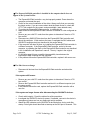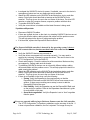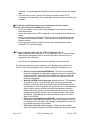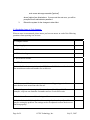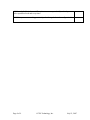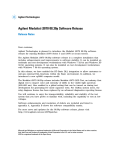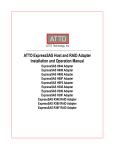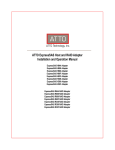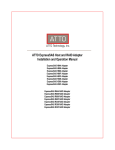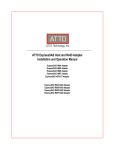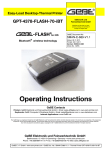Download ATTO Technology Express SAS R348 Troubleshooting guide
Transcript
ATTO ExpressSAS Troubleshooting Guide for Mac OSX 10.4.x This document describes troubleshooting techniques that can be used to identify and resolve issues associated with the ATTO ExpressSAS Raid controller. Some of these techniques may seem simplistic or overly obvious, but these are the ones that are commonly overlooked and can take several hours of frustration to find. It is important to only try one technique at a time. While changing multiple variables may seem to be a time saver, it usually complicates the troubleshooting process. A.) Mac OSX 10.4.x Æ The computer will not boot when the ExpressSAS Raid controller is installed. The ExpressSAS Raid controller may be improperly seated. Power down the computer and reseat the card. Try putting the ExpressSAS Raid controller in a different PCIe slot. Make sure that the controller, is installed in a slot configured as x8. Zap the PRAM (command+option+P+R) at boot. Allow to chime 3 times. Disconnect any SAS/SATA devices from the ExpressSAS Raid controller and reboot the computer. If this resolves the issue, investigate the SAS/SATA cables and SAS/SATA target device(s) as described in the section below. If the computer still does not boot, try installing the ExpressSAS Raid controller in a different computer. If the ExpressSAS Raid controller works in the new computer, report this as a possible interoperability issue between the ExpressSAS Raid controller and the computer. If the problem follows the ExpressSAS Raid controller, replace it with a new controller. Æ With the ExpressSAS Raid controller installed, my system stops and displays a flashing question mark. This is an indication that the MAC is not able to find an OS to boot from. Use a CD or some other source to boot from and make sure the startup disk is correctly defined in "System Preferences" "Startup disks". ATTO’s ExpressSAS Raid controller currently does not support booting from a SAS drive(s). This will be included in a future release. Page 1 of 9 ATTO Technology, Inc. July 12, 2007 Æ The ExpressSAS Raid controller is installed in the computer but it does not appear in the System Profiler. The ExpressSAS Raid controller may be improperly seated. Power down the computer and reseat the card. Check for the correct installation of the driver. Always verify that you are using the latest version. If you are unsure about what the latest version is, check the ATTO Tech website for the current versions available. (www.attotech.com) Try putting the ExpressSAS Raid controller in a different slot. Make sure that the ExpressSAS Raid controller is installed in a slot configured as a x8. Remove any non-vital PCI cards from the system to determine if there is a PCI bus conflict. Disconnect any SAS/SATA devices from the ExpressSAS Raid controller and reboot the computer. If this resolves the issue, investigate the SAS cables and SAS/SATA target device(s) as described in the section below. If the computer still does not boot, try installing the ExpressSAS Raid controller in a different computer. If the ExpressSAS Raid controller works in the new computer, try updating the flash on the ExpressSAS Raid controller as described in the “Installation and Operations” manual. Then try it again in the original computer. If it still fails, report this as a possible interoperability issue between the ExpressSAS Raid controller and the computer. If the problem follows the ExpressSAS Raid controller, replace it with a new one. Æ The Mac freezes or hangs. Disconnect all devices from the ExpressSAS Raid controller and reboot the system. If the system still freezes: Remove any non-vital PCI cards from the system to determine if there is a PCI bus conflict. Remove the ExpressSAS Raid controller and test it in a different computer (not the same model). If the problem follows the card, replace the ExpressSAS Raid controller with a new one. If the system no longer freezes after disconnecting the SAS/SATA devices: Check cable integrity. Check the cables for solid connections. Investigate the SAS/SATA device for power. If available, connect to the device’s management feature and run any diagnostic test(s) available. Watch the LED indicators on the SAS/SATA devices before, during, and after startup. Drive lights should also flash at startup as the SAS port is scanned. This Page 2 of 9 ATTO Technology, Inc. July 12, 2007 may give a clue as to the root cause of the issue. If a drive LED remains on when the computer freezes, suspect a problem with that drive. Æ The system profiler recognizes the ExpressSAS Raid controller, but it does not detect any of the connected SAS devices. Check cable integrity. Check the cables for solid connections. Investigate the SAS/SATA device for power. If available, connect to the device’s management feature and run any diagnostic test(s) available. Watch the LED indicators on the SAS/SATA devices before, during, and after startup. Drive lights should also flash at startup as the SAS/SATA port is scanned. This may give a clue as to the root cause of the issue. If a drive LED remains on when the computer freezes, suspect a problem with that drive. Æ The system profiler recognizes the ExpressSAS Raid controller , but only detects connected SAS/SATA devices on one of a two port adapter. The other port reports no devices. Note: I you are using a R348 SAS Controller be sure the controller is configured to use the appropriate ports you need. This card can be configured to use all internal connectors or one internal and one external. Swap the devices and cables from the SAS port that appears to be working with the one having issues. If the issue follows the port, replace the ExpressSAS Raid controller. If the issue follows the attached SAS/SATA devices, troubleshoot the attached devices: Check cable integrity. Check the cables for solid connections. Investigate the SAS/SATA device for power. If available, connect to the device’s management feature and run any diagnostic test(s) available. Watch the LED indicators on the SAS/SATA devices before, during, and after startup. Drive lights should also flash at startup as the SAS/SATA port is scanned. This may give a clue as to the root cause of the issue. If a drive LED remains on when the computer freezes, suspect a problem with that drive. Try another SAS cable. If all else fails, replace the ExpressSAS Raid controller Æ My Mac kernel panics with the ExpressSAS Raid controller installed and SAS devices attached. Check cable integrity. Check the cables for solid connections. Page 3 of 9 ATTO Technology, Inc. July 12, 2007 Investigate the SAS/SATA device for power. If available, connect to the device’s management feature and run any diagnostic test(s) available. Watch the LED indicators on the SAS/SATA devices before, during, and after startup. Drive lights should also flash at startup as the SAS/SATA port is scanned. This may give a clue as to the root cause of the issue. If a drive LED remains on when the computer freezes, suspect a problem with that drive. Try another SAS/SATA cable. Verify the correct driver is installed and the latest firmware is being used. If problem still persists: Disconnect SAS/SATA cables. If there are multiple devices on the chain, try attaching SAS/SATA devices one at a time with different cables, adding drives and cables until the problem occurs. This will help pinpoint the device or cable causing the problem. If all else fails, replace the ExpressSAS Raid controller. Æ The ExpressSAS Raid controller is detected by the operating system, it detects some of the connected devices, but does not detect all of the connected devices. Verify the SAS/SATA devices are powered on. Verify the drives are mapped to the controller correctly. You may need to execute the ‘automap’ command to remap the drives. This can be done in the ATTO Configuration Tool in the RAID CLI. Check cable integrity. Check the cables for solid connections. Make sure they are snapped in. Inspect cable ends for breaks. Try attaching SAS/SATA devices one at a time with different cables, adding drives and cables until the problem occurs. This will help pinpoint the device or cable causing the problem. Watch the LED indicators on the SAS/SATA devices before, during, and after startup. Drive lights should also flash at startup as the SAS/SATA bus is scanned. This may give a clue as to the root cause of the issue. If there is an Expander in the Array verify the following: ¾ Zoning: Verify the Expander(s) are zoned properly so that the ExpressSAS Raid card and the SAS/SATA drives have access to one another. If there are pre-existing zones setup, be sure to add the ExpressSAS Raid to the zone. ¾ Port Visibility: Verify the Expander can see the ExpressSAS Raid card on the port(s) in question. Refer to the Expanders manufacturer’s guide for more detail on this step. ¾ Speed Auto negotiation: Verify the Expander is set to “Auto” negotiate transfer speed. Æ Errors are reported while trying to flash new firmware onto the SAS controller. The ATTO Configuration Tool performs validations on the structure of the file. If it does not pass these validations, the file is rejected. The image file may be Page 4 of 9 ATTO Technology, Inc. July 12, 2007 corrupted. Try downloading the image file from the support section of the website again. If this still does not work, check to see if there is a newer version ATTO Configuration Tool and driver. If so, make these updates first then try flashing the controller. Æ The software application being used to communicate with the attached SAS/SATA devices reports communication errors. Check your cables. There could be slight damage to one conductor causing intermittent failures. Check drive status in the ATTO Configuration Tool to make sure no drives have faulted. Check for new drivers and firmware. There may be an incompatibility between the Intel chip and certain hardware. There are fixes with each new driver and firmware release. If the issue is not resolved, enable the Event logs as described below and contact ATTO Technical Support. Æ Errors are reported while using the ATTO Configuration Tool. Note: Sometimes when using the ATTO Configuration Tool, an error message describing an unexpected event or incorrect information discovered by the application will be displayed. Use the help text presented with the error message to correct the issue. The following conditions cause a warning or error message to be posted in the "Status" area of the configuration utility. These messages will be shown in red. ¾ An error occurred loading NVRAM data - The first time a controller channel is highlighted, the application makes an attempt to read NVRAM from the controller. If the size of the NVRAM buffer does not match the expected size, or if the NVRAM buffer couldn’t be retrieved at all, this message is displayed. ¾ Warning: NVRAM could not be read, defaults returned - This message occurs as a result of corrupt NVRAM. When the driver accesses the NVRAM, a continuity check is performed on the NVRAM to ensure the returned data is valid. If this check fails, the driver has no other alternative than to return a known NVRAM data buffer that represents controller defaults. When this situation occurs the defaults are presented via the graphical user interface and the user is informed that the values shown are defaults. These defaults must be committed in order to correct the state of the NVRAM. ¾ An error occurred updating the NVRAM - This message occurs during a committal of NVRAM to the controller. If the driver is unable to put the new settings on the controller, this message is displayed to the user and no changes are made to the controller. ¾ This is not a flash file, or it is corrupt – Checks are performed to assure the proper file has been selected for flashing to the specific model Page 5 of 9 ATTO Technology, Inc. July 12, 2007 of controller. B.) Error Log Capabilities The ATTO ExpressSAS Driver does not use the system log to communicate driver events to the user. The system log has very limited resources and events are easily lost. Instead, the driver logs events internally until they are retrieved using the ATTOExpressSASRaid log utility. Although the number of events can never be predicted, the driver's internal event log should be large enough to hold all events from initial driver loading until ATTOExpressSASRaid log can be run. Should the event log become full, the driver will continue logging events while overwriting the earliest previously logged events. In other words, the event log will always be full with the most recent events. If event data has been lost, ATTOExpressSASRaid log will display "...Lost X bytes..." where X is the number of bytes lost. The ATTOExpressSASRaid log utility will continuously display events as they are logged by the driver. You can set the utility as a Startup Item to always retrieve events in the background; however, this may result in a small degradation in performance. Once events are retrieved and displayed, they can not be displayed again even if they are not overwritten by future events. To keep the events for future reference, save the terminal output or use standard redirection when starting ATTOExpressSASRaid log to save the output to a file. Each event begins with a channel identifier, Channel X.Y.Z, where X is the PCI bus number, Y is the PCI device number and Z is the PCI function number. Additional driver initialization messages may be logged before this information is available. You can control the types of events that are logged via the -e System NVRAM option. See Section A for instructions on how to set this option. Each bit in the mask corresponds to a group of related messages. The following bits are currently defined: 0x01 0x02 0x04 0x08 0x10 0x20 Page 6 of 9 Log fatal events that prohibit the driver from loading normally. Log events associated with the ExpressSAS Raid controllerloop. Log SCSI request errors. Log events reported by the controller chip. Log port login/logout events. Log RSCN events. ATTO Technology, Inc. July 12, 2007 0x40 0x80 Log resource usage failures. Log informational messages. System NVRAM Options A system NVRAM environment variable, atto-args-esasraid, can be used to pass options to the ExpressSAS2 driver. The options are as follows: -d -e mask Disable the driver. Specify the hexadecimal mask 'mask' for event logging. See Section B for more details. -f Load the driver in 'flash-only' mode. You will be able to use the ATTO Configuration Tool to update the , but devices will not be visible. [blank] Leave the options parameter blank to clear the options. Note: 1. 2. 3. These options are stored in system NVRAM; therefore they persist between reboots and shutdowns. Resetting the system NVRAM via Command+Option+P+R will remove the options. You can view the current options in OS X by opening a Terminal window and entering nvram atto-args-esasraid Setting the options from the Open Firmware User Interface (PowerPC systems only) 1. Boot to the Open Firmware User Interface by pressing Command+Option+O+F while booting. 2. At the prompt, enter the following command: setenv atto-args-esasraid [options] where [options] are listed above. 3. At the prompt, enter the command 'mac-boot' to boot into OS X. Setting the options in OS X 1. Open a Terminal window. 2. At the prompt, enter the following command: Page 7 of 9 ATTO Technology, Inc. July 12, 2007 sudo nvram atto-args-esasraid="[options]" where [options] are listed above. If you are not the root user, you will be prompted for an administrator password. 3. Reboot the system for the changes to take effect. C.) Escalating issues to Tech Support. When an error is encountered, please insure you have an answer to each of the following questions when reporting it as an issue: ANSWERED QUESTION 1. Computer Model: 2. Operating System: 3. OS Patch Level: 4. PCI slot # and type: 5. ATTO driver version: 6. ATTO firmware revision: 7. List all of the devices attached to the ATTO ExressSAS Raid controller. Include the manufacturer and model number for each device: 8. Did it ever work? Is this a new error that just started happening, or is this an error that has been around since the first use. 9. Does it happen when you try it with a second controller (if possible)? For example, swap out one controller for another and see if error still occurs. 10. Is the latest firmware and driver being used? 11. Is the device in default mode? Are there settings that have been adjusted that may be causing the problem? Do settings need to be adjusted to allow the device to function properly? Page 8 of 9 ATTO Technology, Inc. July 12, 2007 12. How duplicable is the error? Does the error occur sporadically/randomly, or can it be reproduced each and every time? 13. If the system was working previously, what changed about the configuration? Page 9 of 9 ATTO Technology, Inc. July 12, 2007