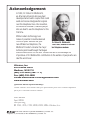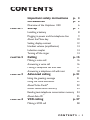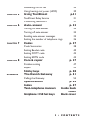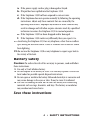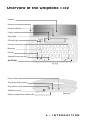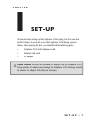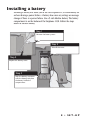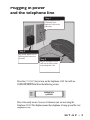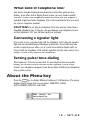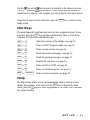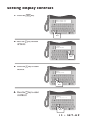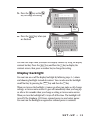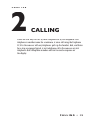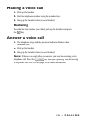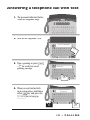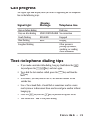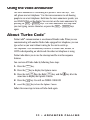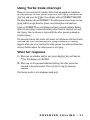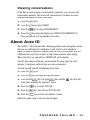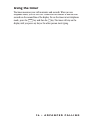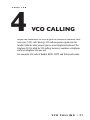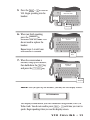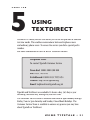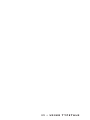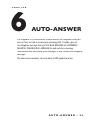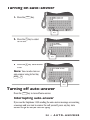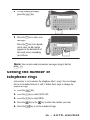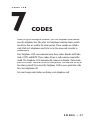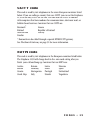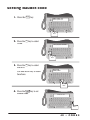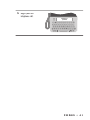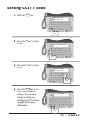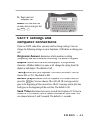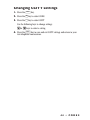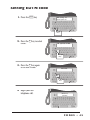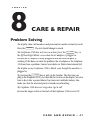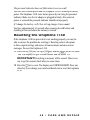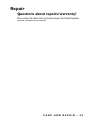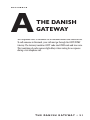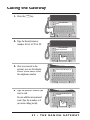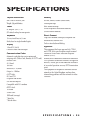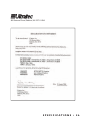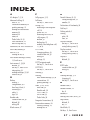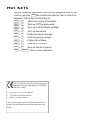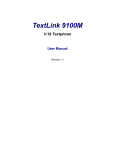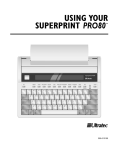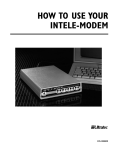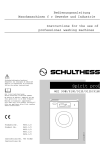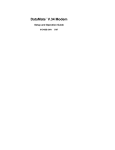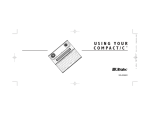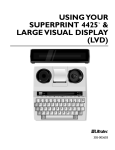Download Unifone HOME OFFICE Specifications
Transcript
USING YOUR UNIPHONE 1150 ™ 305-011653 Acknowledgement In 1963, Dr. Robert H. Weitbrecht, an American physicist who was deaf, developed an acoustic coupler that could send and receive teletypewriter signals over the telephone lines. His invention, the Weitbrecht Modem, enabled people who are deaf to use the telephone for the first time. While modern technology now makes it possible to build advanced microcomputer devices like your Dr. Robert H. Weitbrecht, new Ultratec text telephone, the 1920-1983, inventor of the first text telephone modem. Weitbrecht modem remains the major technological breakthrough that began telecommunications for the deaf. Ultratec wishes to acknowledge the importance of Dr. Weitbrecht’s contribution to the welfare of people who are deaf the world over. Ultratec, Inc. 450 Science Drive Madison, WI 53711 (608) 238-5400 (Voz/TTY) Fax: (608) 238-3008 Correo electrónico: [email protected] www.ultratec.com Questions about repairs/warranty? Please contact the dealer that you purchased your Text Phone/Uniphone from for Customer Service details. Sixth edition April 2008 First printing © 1994, 1995, 1999, 2000, 2003, 2006 Ultratec, Inc. and Turbo Code are registered trademarks of Ultratec, Inc. Uniphone 1150 and Auto ID are trademarks of Ultratec, Inc CONTENTS Important safety instructions Introduction p. 3 p. 5 Overview of the Uniphone 1150 CHAPTER 1 Set-up 6 p. 7 Installing a battery Plugging in power and the telephone line About the Menu key Setting display contrast Handset volume (amplification) Inductive coupler Turning off the ringer CHAPTER 2 Calling 8 9 10 12 14 14 14 p. 15 Making a voice call Answering a voice call Making a telephone call with text Answering a telephone call with text CHAPTER 3 Advanced calling 16 16 17 18 p. 21 Using the greeting message Using the voice announcer About Turbo Code® About conversation memory Reading text-telephone conversation memory About Auto ID™ CHAPTER 4 VCO calling Making a VCO call 21 22 22 24 24 25 p. 27 28 CONTENTS • 1 Answering a VCO call Using hearing carry-over (HCO) CHAPTER 5 30 30 Using TextDirect p.31 TextDirect Relay Service Contacting TextDirect CHAPTER 6 31 31 Auto-answer p. 33 Turning on auto-answer Turning off auto-answer Reading auto-answer messages Setting the number of telephone rings CHAPTER 7 Codes p. 37 Code Summaries Setting Baudot code Setting CCITT code Setting EDTN code CHAPTER 8 38 40 42 45 Care & repair p. 47 Problem solving Repair APPENDIX 47 49 Sticky keys The Danish Gateway p. 50 p. 51 Calling the Gateway 52 Specifications Index Text-telephone manners Uniphone 1150 hot keys 34 34 35 36 p. 54 p. 57 Inside back cover Back cover 2 • CONTENTS Important safety instructions This telephone is intended for connection to the UK analogue telephone network. When using your Uniphone 1150 telephone, basic safety precautions should always be followed to reduce the risk of fire, electric shock, and injury to persons. These precautions are: 1. Read and understand all instructions. 2. Follow all warnings and instructions marked on the Uniphone 1150. 3. Unplug the Uniphone 1150 from the wall sockets before cleaning. Do not use liquid or aerosol cleaners. Use a damp cloth for cleaning. 4. Do not use the Uniphone 1150 near water–for example, near a bath, wash basin, kitchen sink, washing machine, in a wet basement, or near a swimming pool. 5. Do not place the Uniphone 1150 on an unstable trolley, stand, or table. The Uniphone 1150 may fall, causing serious damage to it. 6. The Uniphone 1150 should be operated only from the type of power source indicated on the marking label. If you are not sure of the type of power supply to your home, consult your dealer. 7. Do not allow anything to rest on the power cord. Do not locate the Uniphone 1150 where the cord will be damaged by persons walking on it. 8. Do not overload wall sockets and extension cords. This overloading can result in a fire or electric shock. 9. To reduce the risk of electric sock, do not take apart the Uniphone 1150. Either take or send it to a qualified service person when service or repair work is required. Opening or removing covers may expose you to dangerous voltages or other risks. Incorrect reassembly can cause electric shock when you use the Uniphone 1150 again. 10.Unplug the Uniphone 1150 from the wall socket and refer servicing to qualified service personnel under the following conditions. SAFETY INSTRUCTIONS • 3 a. b. c. d. If the power supply cord or plug is damaged or frayed. If liquid has been spilled into the Uniphone 1150. If the Uniphone 1150 had been exposed to rain or water. If the Uniphone does not operate normally by following the operating instructions. Adjust only those controls that are covered by the operating instructions. Improper adjustment of other controls may result in damage and will often require extensive work by a qualified technician to restore the Uniphone 1150 to normal operation. e. If the Uniphone 1150 has been dropped and/or damaged. f. If the Uniphone 1150 works very differently than you expect it to. 11. Avoid using the Uniphone 1150 or any telephone, other than a cordless type, during an electrical storm. There is a remote risk of electric shock from lightning. 12. Do not use the Uniphone 1150 or any telephone to report a gas leak in the vicinity of the leak. Battery safety Caution: To reduce the risk of fire or injury to persons, read and follow these instructions: 1. Use only a 9-volt alkaline battery. 2. Do not dispose of the battery in a fire. The cell may explode. Check with local codes for possible special disposal instructions. 3. Do not open or mutilate the battery. Released electrolyte is corrosive and may cause damage to the eyes or skin. If may be toxic if swallowed. 4. Use care in handling in order not to short the battery with conducting materials such as rings, bracelets, and keys. The battery or conductor may overheat and cause burns. Save these instructions 4 • SAFETY INSTRUCTIONS INTRODUCTION Your new Uniphone 1150™ telephone can also be used as a text telephone (minicom). You can make telephone calls, text-telephone calls, or texttelephone calls with voice carry-over (VCO). For a voice call, pick up the handset and use the Uniphone 1150 just like a regular telephone. For a text telephone call, press the TTY On/Off key and type. To use VCO, pick up the handset at any time during your call. Other features of the Uniphone 1150: Auto answer answers the telephone when you are busy or away and takes text-telephone messages. Auto ID™ alert system tells a hearing person that you are calling by text telephone. Battery backup allows you to see the Uniphone 1150 during a power failure. The battery will power the Uniphone 1150 for an hour if the electricity goes off. Call progress displays RING, ENGAGED, or LINE UNOBTAINABLE on the display to let you know what is happening on the phone line. A built in greeting message lets you send out a quick "Hello GA." The voice announcer tells a hearing person to use a text telephone. A ringer and personal indicator both signal a call. Turbo Code® communication sends signals to other Turbo Code equipped text telephones as fast as you can type. Turbo Code calls you to interrupt the other person while he or she is typing. Turbo Code also allows you to use the wait for response feature. INTRODUCTION • 5 Overview of the Uniphone 1150 Handset Handset cord Personal Indicator Display Signal light Off-hook light Handset volume key Menu key Dial key Spacebar/Announcer key On/ Off key Power socket Tone/pulse dialing switch Ring volume switch Telephone socket Battery compartment (underneath) 6 • INTRODUCTION 1 CHAPTER SET-UP All you do when setting up the Uniphone 1150 is plug it in! You can also install a battery if you want to use the Uniphone 1150 during a power failure. After opening the box, you should find the following parts: • Uniphone 1150 with telephone cord • Handset with cord • AC adapter CAUTION! Use only the included AC adapter with the Uniphone 1150. Using another AC adapter may damage the Uniphone 1150. Damage caused by another AC adapter will void your warranty. SET-UP • 7 Installing a batery Installing a battery will allow you to use the Uniphone 1150 continuously for an hour during a power failure. A battery also saves any settings or message changes if there is a power failure. Use a 9-volt alkaline battery. The battery compartment is on the bottom of the Uniphone 1150. Follow the steps below to install a battery. Step 1 Unscrew the battery cover. Step 2 Take off the cover. Step 4 Replace the battery cover. Step 3 Snap the battery connector onto the battery and place the battery inside the compartment. 8 • SET-UP Plugging in power and the telephone line Step 1 Plug the telephone cord on the back of the Uniphone 1150 into the wall socket. Step 3 Plug the AC adapter into an electrical point and turn on the mains. Step 2 Plug the AC adapter’s power cord inot the power socket on the Uniphone 1150. Press the TTY On/Off key to turn on the Uniphone 1150. You will see UNIPHONE RESET and then the following screen: UNIPHONE 1150 by ULTRATEC This is the ready screen. You see it whenever you are not using the Uniphone 1150. This display means the telephone is hung up and the text telephone is off. SET-UP • 9 What kind of telephone line? You need a standard analog home phone line with either pulse or tone dialing. In an office with a digital phone system, you may need to modify your line. Contact your telephone installer to be sure your line supports a standard single-line home telephone (this is the same kind of line you need for a fax or computer modem). CAUTION! Do not plug the Uniphone 1150 into any line other than a standard telephone line. If you do, you may damage your telephone system or the Uniphone 1150. You will also void your warranty. Connecting a signaler light If you want to use a signaler light with the Uniphone 1150, plug the signaler light into an unused extension telephone wall socket. If you only have one socket in your house or office, use a Y-jack (also called a duplex jack) to plug in both the Uniphone 1150 and the signaller into the same socket. You can get a Y-jack at any shop that sells telephones. Setting pulse/tone dialing The Uniphone 1150 is set to tone dial. If your telephone line uses pulse dialing, set the dial switch on the back of the Uniphone 1150 to PULSE. Contact your telephone company if you do not know whether your telephone line is pulse or tone. About the Menu key Press the Menu key to display different Uniphone 1150 functions. The menu displays five functions that you can select: GREETING, CLEAR, AUTO-ANSWER, OPTIONS, and CODE. MENU: [Greeting] Clear Auto-ans Options Code 10 • SET-UP Use the key or the key to move the brackets to the choice you want, t h e n press the key to select it. You can also type the function's capital letter to select it—for example, type the A key to select auto-answer. If you do not want to select a function, press the ready screen. Menu key to return to the Hot Keys The most frequently used functions have hot keys assigned to them. To use a hot key, press the Menu key and then the letter key. Here is a list of the Uniphone 1150 hot keys and what they do: Menu + D Adjust the contrast of the display; see page 12. Menu + L Turns on CCITT originate mode; see page 42. Menu + N Turns on auto-answer; see page 34. Menu + R Reads auto-answer messages; see page 35. Menu + S Sends the greeting messages; see page 21. Menu + T Displays the call timer; see page 26. Menu + V Turns on VCO in CCITT; see page 28. Menu + W Turns on wait-for-response; see page 23. Menu + Announcer Turns on voice announcer; see page 22. Help The help feature allows you to read information about a function on the display. For example, when you press the Menu key to display the main menu, press the ? key for a short explanation of the choice that is between the square brackets. SET-UP • 11 Setting display contrast 1. Press the Menu key. MENU: [Greeting] Clear Auto-ans Options Code Press 2. Press the O key to select OPTIONS. OPTIONS: [Display] Timer Wait Press 3. Press the DISPLAY. D key to select DISPLAY: [BackLight] Contrast Press 4. Press the C key to select CONTRAST. CONTRAST: 1 2 3 [4] 5 6 7 8 Press 12 • SET-UP 5. Press the key or the key to change the setting. CONTRAST: 1 2 3 4 5 6 7 [8] Press 6. Press the Menu key when you are finished. UNIPHONE-1150 by ULTRATEC Press You can save steps when you adjust the display contrast by using the display contrast hot key. Press the Menu key and then the D key to display the contrast screen, then press a number key to change the setting. Display backlight You can turn on or off the display backlight by following steps 1–3 above and choosing backlight instead of contrast. You can also use the backlight on/off hot key by pressing the Menu key and then the L key. When you turn on the backlight, it comes on when you make a call, change settings, or turn on auto-answer. It goes off immediately when you hang up or after a few seconds when you change a setting or turn on auto-answer. When you turn the backlight off, it stays off all the time. The backlight will turn off if the Uniphone 1150 loses external power to save battery power. You can turn the backlight on again after external power is restored. SET-UP • 13 Handset volume (amplification) The handset volume setting has three steps: minimum; medium, and maximum. When you change the setting, you will see MIN, MED, or MAX on the display. To change the setting, pick up the handset and press the Vol key. Each time you press the Vol key, you move the setting up one step. After MAX, you go back to MIN again. The setting returns to MIN after you hang up. You must change the setting each time you make a call. Inductive coupler This feature of the Uniphone 1150 improves the sound quality for people who use hearing aids. When you want to make or answer a call, switch your hearing aid to "T". Adjust the handset volume until you get the best sound quality. Turn off the ringer You can adjust the ringer volume from Lo to Hi or turn off the ringer entirely. One the back of the Uniphone 1150, there is a ringer switch. Move the switch to the setting you prefer. 14 • SET-UP 2 CHAPTER CALLING There are two ways to call: by voice telephone or by text telephone. Text telephone is another name for a minicom. A voice call using the Uniphone 1150 is the same as with any telephone: pick up the handset, dial, and listen for a ring or engaged signal. A text-telephone call is the same as any text telephone: dial a telephone number and wait to read a response on the display. CALLING • 15 Making a voice call 1. Pick up the handset. 2. Dial the telephone number using the number keys. 3. Hang up the handset when you are finished. Redialing To redial the last number you called, pick up the handset and press the key. Answer a voice call 1. The telephone rings and the personal indicator flashes when someone calls. 2. Pick up the handset. 3. Hang up the handset when you are finished. Note: If there is no reply after you answer, you may be receiving a texttelephone call. Press the TTY On/Off key and type a greeting. See Answering a telephone call with text on page 18 for more information. 16 • CALLING Making a telephone call with text 1. Press the Dial key. Both the offhook and signal lights will come on. (Pressing the Dial key turns on the text telephone. You do not need to press the TTY On/Off key). TEXT-TELEPHONE DIAL:___ Press 2. Type the telephone number. The Uniphone 1150 dials as you type. DIAL: 2225 ___ Type 3. Watch the signal light and display for a ring signal. When you see an answer on the display, type a greeting. Press Menu + Announcer to use the voice announcer. RING 4. When your call is finished, hold down either Shift key and press the TTY On/Off key to hang up. UNIPHONE 1150 by ULTRATEC Hold down ... ...and press CALLING • 17 Answering a telephone call with text 1. The personal indicator flashes when the telephone rings. 2. Turn on the Uniphone 1150. TEXT-TELEPHONE Pre ss 3. Type a greeting or press + S to send your saved greeting message. Menu Hello GA... Type 4. When you are finished with your conversation, hold down either Shift key and press the TTY On/Off key to hang up. Uniphone 1150 by Ultratec Hold down ... ...and press 18 • CALLING Call progress The signal light and display show you what is happening on the telephone line in the following ways: Display Message Signal light Stays on before dialing Stays on after dialing Steady flashing Slow flashing Irregular blinking Telephone line Dial tone LINE UNOBTAINABLE No connection ENGAGED Engaged RING Ringing Other person is picking up handset, speaking, or sending voice announcer Text-telephone dialing tips • If you make a mistake while dialing, hang up (hold down the key and press the TTY On/Off key) and start again. • To re-dial the last number called, press the key. Dial Shift key and then the • In an office, you may need to use a 9 or another number for an outside line. • Use a ! for a hook flash. A hook flash is sometimes used in a voice mail system or to disconnect from one line and go to another without hanging up. • Press the Shift key and the R key to perform a register recall. • You cannot use * and # with pulse dialing. CALLING • 19 20 • CALLING 3 CHAPTER ADVANCED CALLING Using the greeting message Your Uniphone 1150 has a greeting message saved in memory that says, "HELLO, GA." You can answer calls by pressing the Menu key and then the S key to send the message. You will see HELLO GA on your display as the message is sent over the telephone line. Changing the greeting message You can change the greeting message to say anything you want, up to 127 characters. To change the message, do the following: 1. Press the 2. Press the Menu key. key to select GREETING. 3. Press the E key to select ENTER. The display says ENTER GREETING MESSAGE. 4. Type your new greeting message. Use the mistakes. key to correct typing 5. When you are finished, press the key to save the message. The display says GREETING MSG SAVED. 6. You can check the message by pressing the S key. Be sure to hang up (hold down the TTY On/Off key) afterwards. Menu Shift key and then the key and press the A D VA N C E D C A L L I N G • 2 1 Using the voice announcer The voice announcer is a recording of a person's voice that says, "Text call, please use text telephone." Use the voice announcer to ask hearing people to use a text telephone. Each time the voice announcer speaks, you see ANNOUNCING on the display. You can turn on the voice announcer by pressing the Menu + Announcer keys. The voice announcer will stop when you start typing, receive character, or press the Menu + Announcer keys again. About Turbo Code® Turbo Code® communication is an enhanced Baudot code. When you are communicating with another Turbo Code equipped text telephone, you can type as fast as you want without waiting for the unit to catch up. The Uniphone 1150 automatically connects in Turbo Code, Baudot, or CCITT code depending on which code the other text telephone is using. Turbo Code allows you to use the interrupt and the wait-for-response features. You can turn off Turbo Code by following these steps: 1. Press the Menu 2. Press the O key. key to display the Options menu. 3. Press the Left Shift key, the Right Shift key, and the same time to display the Options 2 menu. 4. Press the 5. Press the key all at the key. You will see TURBO CODE OFF. Menu key to leave the Options 2 menu. Follow the same steps to turn on Turbo Code again. 2 2 • A D VA N C E D C A L L I N G Using Turbo Code interrupt When you are connected to another Turbo Code-equipped text telephone, you can interrupt the other person while he or she is typing. Hold down the Shift key and press the I key. Your display will say INTERRUPT REQUEST. The other display will say INTERRUPT. The other person can choose to stop typing and let you go ahead or ignore your interruption and continue. If you see INTERRUPT on your display and your personal indicator flashes while you are typing, it means the other person wants to interrupt you and start typing. You can choose to stop and let the other person go ahead or continue typing. The interrupt feature only works with newer text telephones that have Turbo Code and only when the other person is typing continuously. If nothing happens when you try to interrupt the other person, the other machine does not have Turbo Code or the other person is not typing. Wait for response 1. When you are asked to hold or wait, press the W key. The display says WAITING. Menu key and then the 2. When you see the personal indicator flashing, the other person has returned to the conversation. Press any key to stop the personal indicator. This feature works in text-telephone mode only. A D VA N C E D C A L L I N G • 2 3 About the conversation memory A conversation is everything you and the other person type during a call. The Uniphone 1150 saves one conversation after another in the conversation memory. The conversation memory holds about 2,000 characters. If the memory fills up, the Uniphone 1150 erases the oldest conversations to make room for new ones. Reading text-telephone conversation memory 1. Press the key to read back through memory. What is the number q ga HER TELEPHONE NUMBER IS Press 2. Press the key to read forward through memory. HER TELEPHONE NUMBER IS 222-5555 GA Thanks Press 3. Press any key to return to the ready screen when you are finished reading. Your next conversation will begin at the end of conversation memory. 2 4 • A D VA N C E D C A L L I N G Clearing conversations If you do not want to leave a conversation in memory, you can erase the conversation memory. This erases all conversations, but does not erase auto-answer memory. Follow these steps: 1. Press the Menu 2. Press the C 3. Press the key. key to select CLEAR. key to select CONVERSATION. 4. Press the Y key when the display says CLEAR CONV MEMORY Y/N. Press any other key if you decide not to clear. About Auto ID™ The Auto ID™ alert systems tells a hearing person or any emergency service that you are calling by text telephone. It only works in text-telephone mode. As soon as you dial a number, Auto ID sends several tones over the telephone line every few seconds. It stops when someone starts typing. When Auto ID is on, you will see SENDING ID on the display. Auto ID also comes on during a conversation if no one types for a few minutes. It continues until you type or receive characters. You can turn off Auto ID by following these steps: 1. Press the Menu 2. Press the O key. key to display the Options menu. 3. Press the left Shift key, the right Shift key, and the same time to display the Options 2 menu. 4. Press the key to select AUTO ID. 5. Press the 6. Press the key all at the key. You will see AUTO ID OFF. Menu key to leave the Options 2 menu. Follow the same steps to turn on Auto ID again. A D VA N C E D C A L L I N G • 2 5 Using the timer The timer measures your call in minutes and seconds. When you use telephone mode, you will see CALL TIMER and the number of minutes and seconds on the second line of the display. To use the timer in text-telephone mode, press the Menu key and then the T key. The timer will stay on the display until you press any key or the other person starts typing. 2 6 • A D VA N C E D C A L L I N G 4 CHAPTER VCO CALLING People who cannot hear but wish to speak for themselves can make voice carry-over (VCO) calls. During a VCO call one person speaks into the handset while the other person types on a text-telephone keyboard. The Uniphone 1150 is ideal for VCO calling, because it combines a telephone and a text telephone into one unit. You can make VCO calls in Baudot, EDTN, CCITT, and Turbo Code codes. VCO CALLING • 27 Making a VCO call 1. Press the Dial key and dial the person's number using the number of keys. TEXT-TELEPHONE DIAL: 5557676 Press... ...and dial Dial 2. Turn on the voice announcer by pressing the Menu + Announcer . This will tell the person to use his or her text telephone (minicom). ANNOUNCING Press and... Menu ...then press 3. After the person answers with text, type a message explaining that you want the call to be VCO. Hello GA Hello Carol this is Melissa pick up VCO Type 4. Pick up the handset. CCITT VCO – MENU THEN V 28 • VCO CALLING 5. Press the Menu + V to turn on VCO. Begin speaking into the handset. VOICE MORE PRESS SPACE FOR TEXT Press and... V Menu ...then press 6. When you finish speaking, press the Announcer to reconnect into text mode. You do not need to replace the handset. Melissa pickup GA Yes pls bring a dessert GA Repeat steps 5-6 until your conversation is finished. Press 7. When the conversation is finished, hang up the handset; then hold down the Shift key and press the TTY On/Off key. UNIPHONE–1150 by ULTRATEC Shift Hold down... TTY On/Off ...and press Note: After you pick up the handset, you may see this display screen: TEXT TELEPHONE-VCO This display screen means your call connected using Baudot, EDTN, or Turbo Code. You do not need to press Menu + V each time you want to speak. Begin speaking when you see this display screen. VCO CALLING • 29 Answering a VCO call Answering a VCO call is the same as answering a text call. After the conversation has begun, do the following: 1. Tell the other person you want to use VCO. 2. Pick up the handset. you see CCITT VCO-MENU THEN V on the display screen. 3. Press Menu + V to turn on VCO. You see VOICE MODE PRESS SPACE FOR TEXT on the display screen. 4. When you are finished speaking, press the Spacebar to reconnect into text mode. You do not need to replaced the handset. 5. Repeat steps 3-4 until your conversation is finished. 6. When the conversation is finished, hang up the handset and then hold down either Shift key and press the TTY On/Off key. Note: After you pick up the handset, you may see this display screen: TEXT TELEPHONE-VCO This display screen means your call connected using Baudot, EDTN, or Turbo Code. You do not need to press Menu + V each time you want to speak. Begin speaking when you see this display screen. Using hearing carry-over (HCO) For people who can hear but do not wish to speak, the Uniphone 1150 can make HCO (hearing carry-over) calls. HCO is the opposite of VCO. You type to the other person and listen to the other person's reply. Follow the VCO procedures on pages 28-29. 30 • VCO CALLING 5 CHAPTER USING TEXTDIRECT TextDirect is a Relay Service that allows you to use an operator to translate text into words. This enables conversations between Uniphone users and ordinary phone users. To access the service you dial a special prefix number. For more information on how to access TextDirect contact: Textphone Users To contact Typetalk Customer Service Team dial: 18001 0800 500 888 Fax: 0151 709 8119 Switchboard: 18001 0151 709 94 94 Website: http://www.typetalk.org Email: [email protected] Typetalk and TextDirect are available 24 hours a day, 365 days a year including Christmas Day, Boxing Day and New Year. The Customer Service Team is available from 8am to 8pm Monday through Friday, 9 am to 5pm Saturday and Sunday. Closed Bank Holidays. The Customer Service Team is available to answer any queries you may have about Typetalk or TextDirect. U S I N G T Y P E TA L K • 3 1 3 2 • U S I N G T Y P E TA L K 6 CHAPTER AUTO-ANSWER The Uniphone 1150 auto-answer feature answers the telephone when you are out, busy or wish to screen your incoming calls. It sends a pre-set text-telephone message that says YOU HAVE REACHED AN ANSWERING MACHINE, PLEASE LEAVE A MESSAGE GA and waits for a message. Auto-answer does not record voice messages. It only records text-telephone messages. The auto-answer memory can save about 5,000 typed characters. AUTO-ANSWER • 33 Turning on auto-answer 1. Press the Menu key. MENU: [Greeting] Clear Auto-ans Options Code Press 2. Press the A key to select AUTO-ANS. AUTO-ANSWER: [ON] Read Clear Ring A Press 3. Press the is on. N key. Auto-answer AUTO-ANSWER: ON 0 MSG(S) Note: You can also turn on auto-answer using its hot key Menu + N . N Press Turning off auto-answer Press the Menu key to turn off auto-answer. Interrupting auto-answer If you see the Uniphone 1150 sending the auto-answer message or receiving a message and you want to answer the call yourself, press any key. Auto answer will go off and you can start typing. 34 • AUTO-ANSWER Reading auto-answer messages The personal indicator signals unread messages when auto-answer is on. The display shows how many messages you have received. 1. Press the Menu key once to turn off auto-answer. AUTO-ANSWER ON 1 MSG(S) READ AUTO-ANS MSGS Y/N? Press 2. Press the S key to read your messages. You will see the first message on the display. HI CONNIE THIS IS MICHAEL CALL ME WHEN YOU GET Press 3. Press the or your messages. key to read CALL ME WHEN YOU GET HOME SKSK Press AUTO-ANSWER • 35 4. To stop reading messages, press the Menu key. CLEAR AUTO-ANS MSGS Y/N? Press 5. Press the Y key to clear your messages. Press the N key if you decide not to clear. An AA symbol appears in the bottom left of the ready screen reminding you of them. AUTO-ANS MEMORY CLEARED Press Note: You can also read auto-answer messages using its hot key Menu + R . Setting the number of telephone rings Auto-answer is set to answer the telephone after 3 rings. You can change this to any number between 2 and 5. Follow these steps to change the number of rings: 1. Press the Menu 2. Press the A key to select AUTO-ANS. 3. Press the G key to select RING. 4. Press the 5. Press the key. key or the key to select the number you want. key to set the number of rings. 36 • AUTO-ANSWER 7 CHAPTER CODES When you type a message to someone, your text telephone sends sounds over the telephone line. The other text telephone translates those sounds into letters that are read by the other person. These sounds are called a code. Both text telephones need to be set to the same code in order to communicate. Your Uniphone 1150 can communicate in three codes: Baudot and Turbo Code, CCITT, and EDTN. These codes all you to call countries around the world. The Uniphone 1150 automatically connects in Baudot, Turbo Code, and CCITT codes. You must set EDTN code yourself. You can also set any of the colors yourself if you want the Uniphone 1150 to use a particular code for a text-telephone call. You can change codes before or during a text-telephone call. CODES • 37 Code summaries Auto code Auto is not a true communication code. Rather, it is a code detecting feature. Auto will determine what code the other text telephone is using– Baudot, Turbo Code, or CCITT–and change the code in the Uniphone 1150. Auto will not detect EDTN. If you think you have connected to a text telephone that is using EDTN, you need to set the Uniphone 1150 to use EDTN code. See Setting EDTN code on page 45 for more information. Auto is the pre-set code. If you change the code for a text-telephone call, the Uniphone 1150 will switch back to auto code after you fins the call and hang up. Baudot code This code is used by text telephones in the countries listed below. Baudot code has two speeds: 45 an 50 baud. If you are calling a country that uses Baudot, you can set the Uniphone 1150 to use only Baudot code for the call. Countries that use Baudot are: 45 Baud Canada Great Britain Republic of Ireland South America United States 50 Baud Australia New Zealand South Africa Turbo Code is an enhancement of Baudot code. In order for Turbo Code to work, both text telephones need to be Turbo Code-equipped. See About Turbo Code on page 22 for more information. 38 • CODES CCITT code This code is used by text telephones in the seven European countries listed below. If you are calling a country that uses CCITT, you can set the Uniphone 1150 to use only CCITT for the call. You can also use CCITT to connect with computers that have modems for communication, electronic mail, or bulletin board services. Countries that use CCITT are: Denmark* Greece Finland Republic of Ireland Great Britain Norway Sweden * Denmark can be called through a special DTMF/CCITT gateway. See The Danish Gateway on page 51 for more information. EDTN code This code is used by text telephones in the European countries listed below. The Uniphone 1150 will change back to the auto code setting after you finish your call and hang up. Countries that use EDTN are: Austria Bosnia Croatia Czech. Rep. Estonia Germany Herzegovina Italy Latvia Malta Portugal Slovaki Slovenia Spain Switzerland Yugoslavia CODES • 39 Setting Baudot code 1. Press the Menu key. MENU: [Greeting] Clear Auto-ans Options Code Press 2. Press the CODE. E key to select CODE: [auto] Baudot CCITT EDTN E Press 3. Press the BAUDOT. B key to select Use and arrow key to select baud rate. BAUDOT CODE: [45 BAUD] 50 BAUD B Press 4. Press the key to set Baudot code. BAUDOT 45 CODE Press 40 • CODES 5. Begin your text telephone call. UNIPHONE–1150 by ULTRATEC CODES • 41 Setting CCITT code 1. Press the Menu key. MENU: [Greeting] Clear Auto-ans Options Code Press 2. Press the CODE. E key to select CODE: [auto] Baudot CCITT EDTN E Press 3. Press the CCITT. I key to select CCIT CODE: [Mode] Baud Duplex Parity Cr Seek I Press 4. Press the Menu key to set CCITT with its default settings. If you want to change a setting, see Changing CCITT settings on page 46 for more information. CCITT CODE ON Press 42 • CODES 5. Begin your text telephone call. UNIPHONE–1150 by ULTRATEC Note: You can also turn on auto-answer using its hot key Menu + I . CCITT settings and computer connections If you use CCITT code often, you may need to change settings. You can change the following settings on your Uniphone 1150 before or during your call: Originate/Answer determines which machine is calling (originating) and which machine is answering. The default is originate. Duplex controls how characters are displayed. If you get double characters (lliikkee tthhiiss) or none at all, change the setting from full duplex to half duplex. The default is half. Parity controls how your Uniphone 1150 checks for errors. You can choose 8N1 or 7E1. The default is 8N1. Return (CR) determines what the Uniphone 1150 sends when you press the key. You can choose CR or CR+LF. CR (carriage return) goes to the beginning of the current line. CR+LF (carriage return plus line feed) goes to the beginning of the next line. The default is CR. Seek Time determines how many seconds the Uniphone 1150 tries to connect in CCITT before it tries to connect in Baudot or Turbo Code. You can choose between 2 and 9 seconds. The default is 3 seconds. CODES • 43 Changing CCITT settings 1. Press the Menu 2. Press the E key to select CODE. 3. Press the I key to select CCITT key. Use the following keys to change settings: or keys to select a setting. 4. Press the Menu key to save and exit CCITT settings and return to your text-telephone conversation. 44 • CODES Setting EDTN code 1. Press the Menu key. MENU: [Greeting] Clear Auto-ans Options Code Press 2. Press the CODE. E key to select CODE: [auto] Baudot CCITT EDTN E Press 3. Press the E key again to set EDTN code. EDTN CODE ON E Press 4. Begin your text telephone call. UNIPHONE–1150 by ULTRATEC CODES • 45 46 • CODES 8 CHAPTER CARE & REPAIR Problem Solving The display shows all numbers and punctuation marks instead of words. Press the Spacebar . The text should change to words. The Uniphone 1150 does not turn on when I press the TTY On/Off key, or the Off-hook light blinks, even when the AC adapter is plugged in. Be sure the AC adapter is firmly plugged in and the electrical point is working. If this does not solve the problem, the AC adapter or the Uniphone 1150 may have a problem. Contact your dealer or Teletec International Ltd. The display on my Uniphone 1150 is blank, even though the machine is plugged in. Try pressing the TTY On/Off key or pick up the handset. The first time you plug in the Uniphone 1150, you must do this to turn on the display. You also have to do it after a power failure if you have not installed a battery. Also, make sure that the electrical point is turned on and working. My Uniphone 1150 does not ring when I get a call Be sure the ringer switch on the back of the Uniphone 1150 is set to ON. C A R E A N D R E PA I R • 4 7 The personal indicator does not flash when I receive a call. You have lost external power and the Uniphone 1150 is working on battery power. The Uniphone 1150 saves battery power by not suing the personal indicator. Make sure the AC adapter is plugged in firmly. After external power is restored the personal indicator should work properly. If I change the battery, will I lose setting changes I have made? You have approximately 45 seconds after removing the old battery and installing a new one before the memory is erased. Resetting the Uniphone 1150 If the Uniphone 1150 has power but is not working properly, you may be able to correct the problem be resetting it. Resetting returns all options to their original settings and erases all conversations and auto-answer messages. To reset the Uniphone 1150: 1. Press the left Shift key, the right Shift key, and the Menu key all the same time. The display will give a serial number and say RESET Y/N. IMPORTANT! Everything in memory will be erased. There is no way to get the contents back after you erase them. 2. Press the Y key to reset. The display says UNIPHONE RESET. Press any other key if you change your mind and decide not to reset the Uniphone 1150. 4 8 • C A R E A N D R E PA I R Repair Questions about repairs/warranty? Please contact the dealer that you purchased your Text Phone/Uniphone from for customer Service details. C A R E A N D R E PA I R • 4 9 STICKY KEYS Ordinarily, when you use a shift key, you must hold down one key while you press another. If you have trouble pressing two keys at once, the sticky keys feature lets you use a shift key by pressing one key at a time. To turn on sticky keys, pick up the handset or press the TTY On/Off key and then press either Shift key five times. The display says STICKY KEYS ON. Now you can press and release the Shift key; then press and release any key to type the uppercase letter or symbol. For example, press the 1 key to type an !. When sticky keys is on, you can also lock down the Shift key so that it affects every key until you unlock it. To lock the Shift key, press the key twice. To unlock the key, press it once more. For example, to type all uppercase letters, press the Shift twice to lock it. Type your message. Press the Shift key once more to unlock it. Press either Shift key five more times to turn off sticky keys. The display says STICKY KEYS OFF. 50 • STICKY KEYS A APPENDIX THE DANISH GATEWAY Text-telephone users in Denmark use a communications code called DTMF. To call someone in Denmark, your call must go through the CCITT/DTMF Gateway. The Gateway translates CCITT code into DTMF code and vice versa. This translation of codes causes slight delays when waiting for a response during a text-telephone call. T H E D A N I S H G AT E WAY • 5 1 Calling the Gateway 1. Press the Dial key. TEXT-TELEPHONE DIAL: Press Dial 2. Type the Danish Gateway number: 00 45 65 99 65 99. TEXT-TELEPHONE DIAL: 004565996599 Type 3. After you connect to the gateway, you see this display screen, which means: enter the telephone number. 4. Type the person's number you want to call. Do not add the international code. Type the number as if you were calling locally. Aut. Formidler! Modtagers nr: Aut. Formidler! Modtagers nr: 77745434 Type 5 2 • T H E D A N I S H G AT E WAY 5. Press the key. You will see this display screen, which means: calling started. Opkald lgang! Waiting while your call is connected. Press 6. When you see a greeting, you can begin your conversation. Hello GA Hello John this is Tim calling from the UK GA Type 7. When the conversation is finished, hold down the Shift key and press the TTY On/Off UNIPHONE–1150 by ULTRATEC key to hang up. Shift Hold down... TTY On/Off ...and press Note: The translation of CCITT code to DTMF code and vice versa causes slight delays when waiting for a response during your text-telephone call. T H E D A N I S H G AT E WAY • 5 3 SPECIFICATIONS Physical Dimensions Memory Size: 12cm x 18cm x 6.3cm Weight: .9kg with battery AC Adaptor: 9VDC, 1.2A 9V battery backup for emergencies. 8K total, battery -backed (when fitted) Greeting message Auto-answer message 2K text-telephone conversation memory 5K Auto-answer memory Keyboard Direct Connect Power 52 easy-touch keys in 5 rows Sticky keys for single-handed typists Display 2 line LCD (2x24) Contrast control and backlight Plugs into standard (analogue) telephone line Automatically answers calls Pulse or tone keyboard dialing Approvals This equipment has been approved to I-CTR-21 and I-CTR-38 for pan-European single terminal Communication Codes connection to the Public Switched Telephone network (PSTN). Automatic code detection on incoming and outgoing calls (Turbo Code, Baudot, or CCITT code) However, due to differences between the individual PSTN providers in different countries, the approval Baudot Code: does not, of itself give an unconditional assurance 45.5 baud of successful operation on every PSTN termination 50 baud point. Sensitivity = -45 dbm This equipment is designed to interwork with the Output = -10 dbm network in the United Kingdom and may have CCITT Code: interworking problems with the networks in other 8N1 and 7E1 countries. Originate and answer Full and half duplex Compatible with V.21 modems EDTN Code: 110 baud Turbo Code: 100 baud (average) 7 data bits 7 bits de datos S P E C I F I C AT I O N S • 5 4 Statement of Intended Use You can connect to:: This telephone is intended for connection to the UK analogue telephone network. The approval of this modem for connection to the public switched telephone network is invalidated if the apparatus is subject to any modification in any material way not authorized by Ultratec or it is used with or connected to: (i) internal software that has not been formally accepted by Ultratec; (ii) external control software or apparatus which causes the operation of the Uniphone 1150 or associated call set-up equipment to contravene the requirements of the Standard set out in I–CTR–21 and I–CTR–38. The Uniphone 1150 has been approved for use of the following facilities: • Simple telephone facility • Timed break recall • On-hook dialing • Incoming call indicator • Speech amplification • Inductive coupler • Operation in absence of secondary proceed indicator • Recorded speech announcement • Detection of initial proceed indication (dial tone) • Automatic storage of last number dialed • Tone detection, i.e., ring tone, busy • Modem • Automatic answer–data only • Multi-frequency and loop disconnect dialing Any other usage will invalidate the approval of the Uniphone 1150 if, as a result, it then ceases to conform to the standards against which approval was gained. • Direct exchange lines providing Loop Disconnect (LD) or Multi-Frequency (MF) signaling and timed break recall facilities. • Extension with new plug and socket arrangement provided with these direct exchange lines • Compatible switchboards, including those which do not provides secondary proceed indication. If you use the Uniphone 1150 with a compatible switchboard if cannot be guaranteed that the Uniphone 1150 will operate correctly under all possible conditions of connection. If you have difficulty, contact your sales representative for further information. • If your switchboard is privately owned, your Uniphone 1150 can be connected to it by an authorized maintainer. You may not connect to:: • To shared service (party) lines • To 1+1 carrier systems • As an extension to a pay phone The Uniphone 1150 is suitable for connection to PBX equipment that returns secondary proceed indication. The Uniphone 1150 is only approved for compatible PBXs. Please contact your Uniphone 1150 supplier for a list of PBXs which are compatible. Because of differenced in the private telephone system there is no guarantee that the Uniphone 150 will work correctly in all circumstances. If you experience any difficulties or have questions, please contact your supplier. Approved for connection to telecommunication systems specified in the instructions for use subject to the conditions set out in them. 5 5 • S P E C I F I C AT I O N S 450 Science Drive, Madison, WI 53711 USA S P E C I F I C AT I O N S • 5 6 INDEX A AC adapter, 7, 9, 54 Advanced calling, 25 Auto ID, 25 conversation memory, 24 greeting message, 21 reading the conversation memory, 24 memory, 24 timer, 26 Turbo Code, 22-23 voice announcer, 22 wait-for-response, 23 Announcer, see Voice announcer Auto code, defined, 38 Auto ID, 5,25 turning off/on, 25 Auto-answer message, hot key, 11, back cover Auto-answer, 5, 33-36 defined, 33 hot key, 11, back cover interrupting, 34 reading messages, 35-36 turn on/off, 34 B Battery, backup, 5 compartment, 6, 8 how long it lasts, 8 installing a, 8 safety, 4 type, 4,8 Baudot code, countries that use, 38 defined, 38 setting, 40 Blank screen, 47 C Call progress, 5, 19 Call timer, hot key, 11, back cover Calling 5-19 answering a text-telephone call, 18 phone call, 18 answering voice call, 16 call progress, 19 defined, 19 dialing tips, 19 making a text-telephone call, 17, 30-31 CCITT code, changing settings, 44 countries that use, 39 setting, 42 settings, 43 CCITT originate mode, hot key, 11, back cover CCITT VCO, hot key, 11, back cover Cleaning, 3 Clearing, auto-answer message, 35-36 conversations, 25 greeting message, 21 Codes, 37-42, 44-45 auto code, 38 Baudot code, 38 CCITT code, 39 EDTN code, 39 Turbo Code, 38 Computer Connections, 43 Conversation memory, 24 clearing (erasing), 25 reading the, 24 D Danish Gateway, 51-53 calling through the, 52 number, 52 Declaration of Conformity, 56 Dial key, 6 Dialing switch, 6 Dialing, pulse, 10 tone, 10 Display backlight, hot key, 11, back cover saving battery power, 13 Display contrast, hot key, 11, back cover saving battery power, 13 Display, 6 defined, 13 E EDTN code, countries that use, 39 setting, 45 G Greeting message, 5, 21 changing, 21 hot key, 11, back cover H Handset cord, 6 Handset volume, 14 key, 6 Handset, 6 Hearing carry-over (HCO), 30 Help feature, defined, 11 key, 11 Hook flash, 19 Hot keys, 11, back cover 57 • INDEX I Inductive coupler, 14 L Lighting danger, 4 M Menu key, 6 O Off-hook light, 6 On/Off key, 6 Options, call timer, 26 display contrast, 12 wait-for-response, 23 Overview, 6 P Personal indicator, 5-6 Power, connecting, 9 Problem solving, 49 Pulse dialing, setting, 10 R Ready screen, defined, 9 Redialing, 16 Register recall, 19 Repair, 49 address, 49 Resetting the Uniphone 1150, 48 Ring volume switch, 6 Ringer, setting volume, 14 turning off/on, 14 S Safety instructions, 3 Set-up, 7-9 Signal light, 6 Signaler, connecting a, 10 Spacebar, 6 Specifications 54-55 Sticky keys, 50 T Telephone line, connecting, 9 type, 10 Telephone line, connecting, 9 type, 10 Telephone rings, setting, 36 TextDirect, 31 Timer, 26 Tone dialing, setting, 10 Turbo Code, 5 defined, 22, 38 interrupt, 23 turning off/on, 22 V VCO calling, 27 answering a call, 30 hearing carry-over (HCO), 3 making a call, 23-29 Voice announcer, 5, 22 hot key, 11, back cover key, 6 W Wait-for-response, 23 hot key, 11, back cover INDEX • 58 Conversation etiquette GA When you talk with another person by TTY, you type while the other person reads. When you want the other person to respond, type GA for "Go ahead." GA OR SK To say goodbye, type GA OR SK. This gives the other person a chance to say any last words before ending the conversation. SKSK Type SKSK to end the conversation. Q Some people prefer to type Q instead of a question mark because it saves time and is easier to type. You can use punctuation marks such as commas and periods, although many people choose to omit them. You may also abbreviate words, such as: GA SK CD CUL CUZ HD MTG NBR OIC go ahead stop keying could see you later because hold meeting number oh, I see OPR PLS Q R SHD THX TMW U UR operator please question mark are should thanks tomorrow you your HOT KEYS The most commonly used features have hot keys assigned to them. To use a hot key, press the Menu key and then the letter key. Here is a list of the Uniphone 1150 hot keys and what they do: Menu + D Adjusts the contrast of the display. Menu + I Turns on CCITT originate mode. Menu + L Turns on or off the display backlight. Menu + N Turns on auto-answer. Menu + R Reads auto-answer messages. Menu + S Sends the greeting message. Menu + T Displays the call timer. Menu + V Turns on VCO in CCITT. Menu + W Turns on wait-for -response. Menu + Announcer Turns on voice announcer. This text telephone meets the following European Community directives and therefore is allowed to carry the CE mark: • 1999/5EC RTTE/ R&TTE Directive • 73/23/EEC Low Voltage Directive • 2002/95/EC RoHS Directive Details concerning the specific standards with which this product has been tested can be obtained from your local dealer.