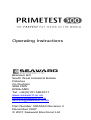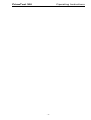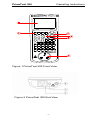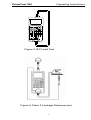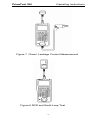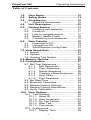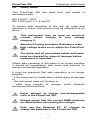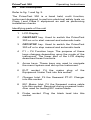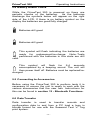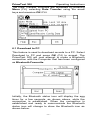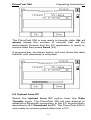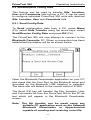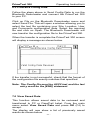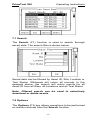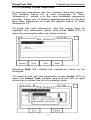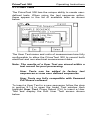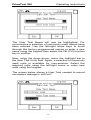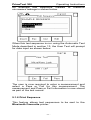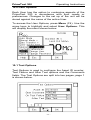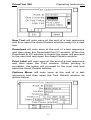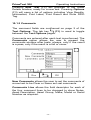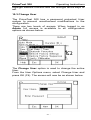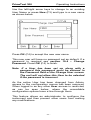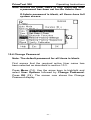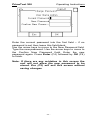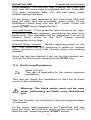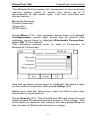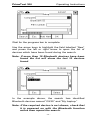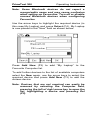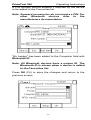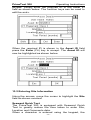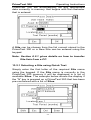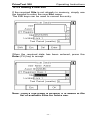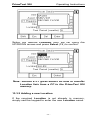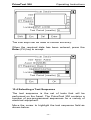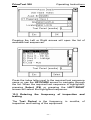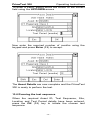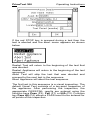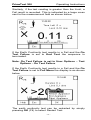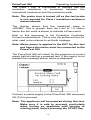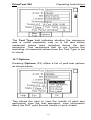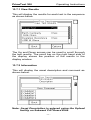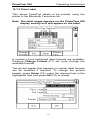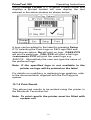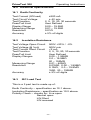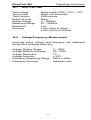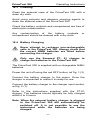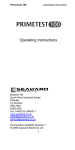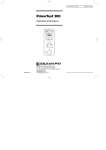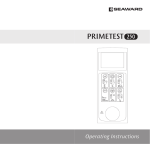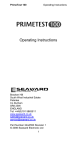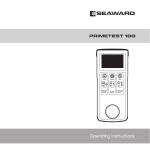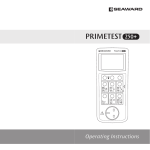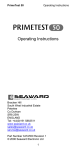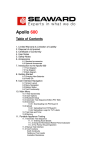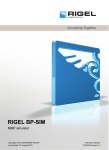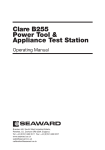Download Seaward PrimeTest 200 Operating instructions
Transcript
Operating Instructions Bracken Hill South West Industrial Estate Peterlee Co Durham SR8 2SW ENGLAND Tel: +44(0)191 5863511 www.seaward.co.uk [email protected] [email protected] Part Number 305A563 Revision 3 December 2007 © 2007 Seaward Electronic Ltd PrimeTest 300 Operating Instructions -2- PrimeTest 300 Operating Instructions Figure 1 PrimeTest 300 Front View Figure 2 PrimeTest 300 End View -3- PrimeTest 300 Operating Instructions Figure 3 Earth Continuity Measurement Figure 4 Insulation Measurement (Class II) -4- PrimeTest 300 Operating Instructions Figure 5 IEC Lead Test Figure 6 Class II Leakage Measurement -5- PrimeTest 300 Operating Instructions Figure 7 Class I Leakage Current Measurement Figure 8 RCD and Earth Loop Test -6- PrimeTest 300 Operating Instructions Limited Warranty & Limitation of Liability SEAWARD Electronic Limited guarantees this product to be free from defects in material and workmanship under normal use and service for a period of 1 year. The period of warranty will be effective at the day of delivery. (c) Copyright 2005 All rights reserved. Nothing from this edition may be multiplied, or made public in any form or manner, either electronically, mechanically, by photocopying, recording, or in any manner, without prior written consent from SEAWARD Electronic Limited. This also applies to accompanying drawings and diagrams. Due to a policy of continuous development SEAWARD Electronic Limited reserves the right to alter the equipment specification and description outlined in this publication without prior notice and no part of this publication shall be deemed to be part of any contract for the equipment unless specifically referred to as an inclusion within such contract. -7- PrimeTest 300 Operating Instructions Table of Contents 1.0 2.0 3.0 User Notes…………………………….. 12 Safety Notes……………………………13 Accessories…………………………… 15 3.1 Standard Accessories…………… 15 4.0 Unit Description………………………. 16 5.0 Getting Started……………………….. 17 5.1 Charging new batteries…………. 17 5.2 Power on…………………………… 17 5.3 How to navigate menus…………. 17 5.4 Battery Health Check……………… 18 5.5 Connecting to Accessories.………. 18 6.0 Data Transfer…………………………. 18 6.1 Download to PC………………….. 19 6.2 Upload from PC…………………… 19 6.3 Send/Receive Config Data……… 21 7.0 View Saved Data ………………………... 23 7.1 Search………………………………… 24 7.2 Options ……………………………….. 24 7.3 Viewing Test Details……………….. 25 8.0 Memory Options………………………… 26 9.0 Configuration……………………………. 27 9.1 Edit Test Sequences……………….. 27 9.1.1 Edit Sequence………………. 28 9.1.2 Copy Sequence…………….. 28 9.1.3 Delete Sequence……………. 28 9.1.4 Creating a New Sequence… 29 9.1.5 User Tests……………………. 31 9.1.6 Print Sequence……………… 33 9.2 Set Date/Time ………………………... 34 9.3 Bluetooth Favourites………………. 34 9.4 Restore Factory Settings………….. 34 9.5 Restore Factory Sequences………. 34 9.6 Verify Calibration……………………. 34 10.0 User Options………………………….. 35 10.1 Test Options………………………. 35 10.1.1 Asset ID……………………….. 36 10.1.2 Start Increment………………..36 10.1.3 On Test Failure………………..36 10.1.4 After Test……………………… 36 10.1.5 Comments…………………….. 38 10.2 Preferences……………………….. 39 10.2.1 Display Time ………………… 39 -8- PrimeTest 300 Operating Instructions 10.2.2 Set Contrast…………………. 39 10.2.3 Auto Off Time……………….. 40 10.2.4 Data Entry……………………. 40 10.2.5 Backlight Mode……………… 40 10.2.6 Type of User…………………. 40 10.2.7 Tones…………………………. 40 10.3 Change User………………………. 41 10.4 Change Password……………….. 43 11.0 Manual Test Functions……………… 45 11.1 Earth Continuity………………….. 45 11.2 Insulation Resistance……………. 46 11.3 IEC Lead…………………………… 47 11.4 Class II Leakage Current………… 48 11.5 Class I Leakage Current…………. 49 11.6 Earth Loop Resistance…………… 50 11.7 RCD Trip Time ……………………. 51 12.0 Bluetooth Functions…………………. 52 12.1 Bluetooth USB Adapter…………. 52 12.2 Bluetooth Favourites…………….. 52 12.3 Bluetooth Connection to a PC..…. 57 13.0 Automatic Test Mode……………….. 58 13.1 Entering an Asset ID…………….. 58 13.2 Entering Site Information……….. 60 13.3 Entering Location Information…. 64 13.4 Selecting a Test Sequence……... 66 13.5 Frequency of inspection………… 67 13.6 Running the Test Sequence……… 68 13.7 Options…………………………….. 76 13.7.1 View Results ………………… 77 13.7.2 Information…………………... 77 13.7.3 Print Label…………………… 78 13.7.4 Print Result………………….. 79 14.0 Electrical Specification……………… 80 15.0 Environmental Specification……….. 83 16.0 Maintenance………………………….. 84 16.1 Preparation………………………… 84 16.2 Securing………………………….… 84 16.3 Cleaning………………………….… 85 16.4 Battery Charging………………….. 85 16.5 Battery Replacement……………… 86 16.6 Replacing All Fuses……………… 86 16.7 Service and Calibration…………. 88 16.8 Spares……………………………… 89 17.0 Useful Information…………………… 90 -9- PrimeTest 300 Operating Instructions DECLARATION OF CONFORMITY As the manufacturer of the apparatus listed, declare under our sole responsibility that the product: PRIMETEST 300 To which this declaration relates are in conformity with the relevant clauses of the following standard: IEC 61010-1:2001 Safety requirements for electrical equipment for measurement, control, and laboratory use – Part 1: General requirements. IEC 61326:1998 Electrical equipment for measurement, control and laboratory user-EMC Requirements Performance: The instrument operates within specification when used under the conditions in the above standards EMC and Safety Standards. The product identified above conforms to the requirements of Council Directive 89/336/EEC and 73/23 EEC. Seaward Electronic Ltd is registered under BS EN ISO9001:2000 Certificate No: Q05356. - 10 - PrimeTest 300 Operating Instructions Introduction The PrimeTest 300 is a hand held, battery powered, multifunction test instrument capable of performing a comprehensive range of safety tests, including: Earth Continuity Insulation Resistance IEC Cord Test Class I Leakage Current Class II Leakage Current RCD Trip Time Earth Loop Resistance Power socket wiring check User defined tests The unique User Test facility in the PrimeTest 300 allows tests to be carried out on any electrical or nonelectrical appliance. In addition to the standard electrical safety tests, test records for items such as Fire Extinguishers, Microware Ovens, Emergency Lighting can now be created and stored. Test records can be downloaded to PATGuard for complete traceability. The PrimeTest 300 is shipped complete with NiMH rechargeable batteries and charger to allow greater flexibility and portability. The PrimeTest 300 uses the latest in wireless technology to communicate with the range of available accessories. - 11 - PrimeTest 300 1.0 Operating Instructions User Notes These operating instructions are intended for the use of adequately trained personnel. The following symbols are used in these operating instructions and on the PrimeTest 300. Warning of electrical danger! Indicates instructions must be followed to avoid danger to persons. Caution, follow the documentation! This symbol indicates that the operating instructions must be adhered to in order to avoid danger. Note: The PrimeTest 300 is equipped with context sensitive help, providing useful advice and guidance on the safe use of this product. When help is available a HELP icon will appear above the function key F1. - 12 - PrimeTest 300 2.0 Operating Instructions Safety Notes This PrimeTest 300 has been built and tested in accordance with: IEC 61010-1: 2001. IEC 61557 part 1, 2, 4 and 10. To ensure safe operation of the unit, all notes and warnings in these instructions must be observed at all times. This instrument may be used on electrical circuits which comply to over voltage category II. Attention! During Insulation Resistance tests high voltage levels occur within the PrimeTest 300. The tester and all associated cables and leads must be checked for signs of damage before equipment is operated. Where safe operation of the tester is no longer possible it should be immediately shut down and secured to prevent accidental operation. It must be assumed that safe operation is no longer possible: - if the instrument or leads show visible signs of damage or - the instrument does not function or - after long periods of storage under adverse environmental conditions. Never attempt to charge non-rechargeable cells in the PrimeTest 300. Always check that the correct NiMH batteries are fitted before connecting the charger. Only use the Seaward PT- 01 charger to charge the batteries in the PrimeTest 300. - 13 - PrimeTest 300 Operating Instructions - Do not operate the PrimeTest 300 in an explosive gas or dust environment. - Do not touch the bare tip of the measuring lead. The PrimeTest 300 has been designed to make measurements in a dry environment. It must not be used for making measurements on electric circuits with nominal voltage greater than 300 V AC/DC. - 14 - PrimeTest 300 3.0 Operating Instructions Accessories 3.1 Standard Accessories The PrimeTest 300 is supplied with the following items: 3.1.1 3.1.2 3.1.3 3.1.4 3.1.5 3.1.6 3.1.7 3.1.8 3.1.9 3.1.10 1 off PrimeTest 300 unit 1 off professional carry case 1 off mains cord 1 off 1.2 M test lead black 1 off alligator clip, black 6 off Nickel Metal Hydride cells (size LR6) 1 off Battery charger 1 off USB Bluetooth Adapter (with CD-ROM and manual) 1 off Operating Instruction Manual 1 off Utilities CD-ROM It should be noted that the following part of the PrimeTest 300 is user serviceable and must be replaced with appropriate part as detailed below: - 1 off fuse, 1 ¼ “ X ¼ “ 10A T, 250 V (27B117) Do not open unit, no other serviceable parts. - 15 - PrimeTest 300 4.0 Operating Instructions Unit Description Refer to fig. 1 and fig. 2. The PrimeTest 300 is a hand held, multi function, instrument designed to perform electrical safety tests on Class I and Class II equipment as well as performing installation checks. Identifying parts of the unit 1 LCD Display 2 ON/START key. Used to switch the PrimeTest 300 on or to start manual and automatic tests 3 OFF/STOP key. Used to switch the PrimeTest 300 off or to stop manual and automatic tests 4 F1 – F4 Function keys. The purpose of these keys changes depending upon the mode of the instrument. The lower part of the LCD display describes these functions. 5 Arrow keys. These keys are used to navigate the menu system and set up the instrument. 6 EUT socket. Fit the mains plug of Equipment Under Test into this socket. 7 Charger Inlet. Fit the Seaward PT-01 Charger into this socket. 8 IEC Mains Inlet. Fit the Seaward mains cable into this socket. Required during powered tests. Also used for testing IEC mains leads. 9 Probe socket. Plug the black lead into this socket. - 16 - the PrimeTest 300 5.0 Operating Instructions Getting Started 5.1 Charging New Batteries Before using the PrimeTest 300 for the first time the rechargeable cells provided will need to be inserted into the unit and then charged. See section 16.4. 5.2 Power On Switch on the PrimeTest 300 by pressing, and holding, the green ON/START key. After 2-3 seconds the unit will beep and the display will show a ‘boot up screen’. This screen will show the firmware version installed. The first time the PrimeTest 300 is powered up the User will be automatically set to Admin. The Admin user gives full access to all the menus and functionality of the unit. For further information about changing User and Password see section 10.3 – Change User & section 10.4 – Change Password. The PrimeTest 300 will now be ready to use in Manual mode. Refer to section 11 for more details. 5.3 How to Navigate Menus Most of the functions within the PrimeTest 300 can be accessed from the menus. Press Menu (F4) to select the main menu. Use the up/down arrow keys to highlight the desired function or sub-menu. Press either OK (F4) or the right arrow key to select. Note: An alternative method of navigating the menus is to use the Fast Key option. Press Menu (F4) and note that each menu option has a letter underlined. By pressing that letter key the menu option will be selected. In many instances, the right arrow can also be used to select a menu option. - 17 - PrimeTest 300 Operating Instructions 5.4 Battery Health Check While the PrimeTest 300 is powered on there are periodic checks of the batteries. As the batteries discharge the symbols below will appear on the right side of the LCD. If there is no battery symbol on the display the batteries are good/fully charged. Batteries still good Batteries still good This symbol will flash indicating the batteries are ready for replacement/re-charge. Note:-Tests performed with the batteries in this state are still valid. This symbol will flash for 2-4 seconds accompanied by a beeping sound. The unit will then power itself off. Batteries must be replaced/recharged. 5.5 Connecting to Accessories Before using the PrimeTest 300 to perform tests it is necessary to ensure the unit is ready to work with the various accessories that the user has. Instructions for this can be found in section 12 - Bluetooth Functions. 6.0 Data Transfer Data transfer is used to transfer records and configuration data to and from a PC load a logo in bitmap format for use with the Seaward Test ‘n’ Tag print system. - 18 - PrimeTest 300 Operating Instructions The Data Transfer functions are accessed by pressing Menu (F4), selecting Data Transfer using the arrow keys and pressing OK (F4). 6.1 Download to PC This feature is used to download records to a PC. Select Download to PC and press OK (F4) to accept. The PrimeTest 300 will now attempt to make a Bluetooth connection with the Computer that has been configured as Bluetooth Favourite. Initially, the Bluetooth status icon will display the egg timer for a few seconds, as shown above, while the connection is established. When the connection is established and ready to communicate the Bluetooth status icon will change to show the Bluetooth icon as shown below. - 19 - PrimeTest 300 Operating Instructions The PrimeTest 300 is now ready to transfer data. No. of assets shows the number of records that will be downloaded. Ensure that the PC application is ready to receive data then press Send (F4). A progress bar, as shown below, will now follow the data transfer until download is complete. 6.2 Upload from PC Select the Upload from PC option from the Data Transfer menu. The PrimeTest 300 will now attempt to establish a Bluetooth connection to the PC as previously described in 6.1 Download to PC. The PrimeTest 300 is now ready to receive upload data from a PC. - 20 - PrimeTest 300 Operating Instructions 6.3 Send/Receive Config Data This feature can be used to transfer Site, Location, User and Comments lists to/from a PC. It can be used to configure individual PrimeTest 300 units with identical Site, Location, User and Comments lists. 6.3.1 Send Config Data To Send configuration data from a PC, press Menu (F4), select Data Transfer using the arrow keys, select Send/Receive Config Data and press OK (F4). The PrimeTest 300 will now attempt to connect to the Bluetooth Favourite PC. When a connection has been established the display will be as shown below. Open the Bluetooth Downloader application on your PC and check that the Com Port for the Bluetooth serial port (provided by the Bluetooth USB adapter) is selected. The baud rate will default to the correct value of 57600. The Send (F4) key will transfer the Site, Location, User and Comments list from the PrimeTest 300 to the PC as text which will appear in the Bluetooth Downloader screen. Note: The file transfer can be made using any suitable PC application such as the Seaward Bluetooth Downloader or Hyperterminal capable of sending and receiving a text file. - 21 - PrimeTest 300 Operating Instructions Data is transferred to the PrimeTest 300 using the format shown below: [SiteName] London Leeds Newcastle [LocationName] Sales Office Eng Office [UserName] Tom Dick Harry [Comment] Printer Photocopier Projector [END] Note: The maximum number of entries for each field is SiteName (40), LocationName (50), UserName (40) and Comment (80). If the data is transferred using the Seaward Bluetooth Downloader, a copy of this data can be saved as a text file as follows: Drag the mouse over the text Pressing CRTL+C on the PC keyboard to copy the highlighted text. Open a text editor such as Windows Notepad Pressing CRTL+V on the PC keyboard to paste the highlighted text. Save the file. The configuration data can be modified to add new Sites, Locations, Users or Comment information and sent back to the PrimeTest 300. - 22 - PrimeTest 300 Operating Instructions 6.3.2 Receive Config Data Follow the steps above in Send Config Data to run the Bluetooth Downloader and connect the PrimeTest 300 to your PC. Click on File on the Bluetooth Downloader menu and select Send File. This will open a window allowing you to select the text file containing your Site, Location, User and Comments configuration data. Select the required file and click on Open. The Bluetooth Downloader will now transfer the configuration file to the PrimeTest 300. When the transfer is complete the PrimeTest 300 screen will display a message as shown below. If the transfer is not successful, check that the format of the configuration file exactly matches that specified. Note: The Config file must be ASCII text and the last entry must be the [END] statement. 7.0 View Saved Data This function allows saved data to be reviewed and transferred to PC or Pass/Fail Label. From the main menu select View Saved Data and press OK (F4) to accept. The display will now show a list of previously saved results as shown below. - 23 - PrimeTest 300 Operating Instructions 7.1 Search The Search (F1) function is used to search through saved data. The search filter is shown below. Saved data can be filtered by Asset ID, Site, Location or Test Status. Wildcards will return all records. In the example above, the search will return results for all Asset ID from all Sites, all Locations and all Test Status. Note: Filtered search can be used to selectively download or delete assets. 7.2 Options The Options (F3) key allows operations to be performed on results returned from the Search function. - 24 - PrimeTest 300 Operating Instructions This allows selected records to be printed onto labels, downloaded to PC or deleted from memory. Individual assets can also be deleted by selecting Delete Single Asset. Example: The following steps would delete all records for Site “My town.” Menu (F4) Select View Saved Data OK (F4) Search (F1) Select Site “My town” OK (F4) Options (F3) Delete All Assets 7.3 Viewing Test Details Using the arrow keys, highlight the required record and press Select (F4). The Test Details for the highlighted record will now be displayed. - 25 - PrimeTest 300 Operating Instructions 8.0 Memory Options Memory options is used to view information about the PrimeTest 300 memory status. Press Menu (F4), use the arrow keys to select Memory Options and press OK (F4) to accept. The display shows the number is asset records currently stored, the remaining memory space, number of assets deleted and number of assets in upload memory. The nature of Flash memory is such that when records are deleted only the reference to the data is removed. The data still remains and will use memory space. The memory must be erased in order to release memory used by deleted records. If the Erase (F4) key is pressed, a prompt is shown below. To erase the memory press Yes (F4). - 26 - PrimeTest 300 Operating Instructions 9.0 Configuration The configuration facility is used to edit test sequences, set date and time, and configure Bluetooth connections. It is also possible to restore factory settings and/or test sequences using this function. The configuration menu is located in the main menu list and presents the options shown below. 9.1 Edit Test Sequences The PrimeTest 300 is supplied with 13 pre-configured test sequences covering a variety of types of electrical equipment. The test sequence editor can be used to modify test sequences or create new test sequences. Note: The PrimeTest 300 can store 37 user defined test sequences, in addition to the 13 pre-configured test sequences. Press Menu (F4), select Configuration then Edit Test Sequences and press OK (F4) to open the Edit Test Sequences window. The Options (F3) key will display the available options as shown below. - 27 - PrimeTest 300 Operating Instructions The PrimeTest 300 allows the user to Edit, Copy, Delete or Print an existing sequence or create a New sequence. 9.1.1 Edit Sequence To modify an existing test sequence, select Edit Sequence from the menu shown above to open the test sequence editor. Details on how to use the test sequence editor are given in section 9.1.4. 9.1.2 Copy Sequence A copy of an existing test sequence can be made and subsequently modified to create a new sequence. The copy will be identical to the source and will have the same sequence name. To avoid confusion, the copy should be renamed by pressing Edit (F4). The copy can be further edited as described in section 9.1.4. 9.1.3 Delete Sequence Sequences can be deleted if no longer required to make space for new sequences. A confirmation prompt is presented to avoid accidental deletion. Note: If a sequence is accidentally deleted the factory Sequences can be restored by following the steps in section 9.5 - 28 - PrimeTest 300 Operating Instructions 9.1.4 Creating a New Sequence A new test sequence can be created using this option. The default name for a new sequence is “New Sequence n” where n is the next available sequence number. There are 13 factory sequences and so the first time New Sequence is used the default name is “New Sequence 14”. To build the new sequence, use the arrow keys to highlight the sequence name and press Edit (F4) to open the sequence editor as shown below. Pressing Edit (F4) allows the sequence name to be changed. To insert a test into the sequence, press Insert (F1) to open the Insert Test window and use the left or right arrow key to show the list of available tests. - 29 - PrimeTest 300 Operating Instructions Now scroll through the list of default tests until the required test is highlighted and press Select (F4). Note: A unique feature of the PrimeTest 300 is the ability to create User defined tests. For full details of this feature refer to section 9.1.5 If the selected test has user definable parameters the Edit New Test window will open e.g. if an Insulation Resistance test is selected the window below will open. The required parameters can be chosen by selecting the appropriate field and entering the required value using the keypad. Note: A decimal point is entered by pressing Shift (F1) followed by the “2” key. In the example Insulation Test above, the required duration in seconds, pass/fail threshold in MW and number of times the test is to be repeated can be entered using the keypad. When the required data has been entered, press OK (F4) to accept. The new test will now appear in the sequence with the values entered for each parameter shown. To add further tests, position the highlight bar at the required point in the sequence and press Insert (F4). Note: Tests are inserted into the sequence in the position above the highlight bar. - 30 - PrimeTest 300 Operating Instructions 9.1.5 User Tests The PrimeTest 300 has the unique ability to create userdefined tests. When using the test sequence editor, these appear in the list of available tests as shown below. The User Test name and units of measurement are fully configurable to allow the PrimeTest 300 to record both electrical and non-electrical measurement data. Note: The results of a User Test are stored within a test record for post processing. User Tests can be added to factory test sequences or new user defined sequences. User Tests are fully compatible with Seaward PATGuard software. To insert a User Test in a new sequence follow the step in section 9.1.4 to open the Insert Test window then highlight User Test. Press Select (F4) to insert a User Test and display the Edit User Test screen shown below. - 31 - PrimeTest 300 Operating Instructions The User Test Name will now be highlighted. For convenience a selection of commonly used names have been entered. Use the left/right arrow keys to scroll through the factory-programmed names or enter a new name using the keypad then select the OK (F4) function key to confirm. Now, using the down arrow, move the highlight bar to the User Test Units field. Again, a selection of commonly used units is available for convenience. Select the required units using the left/right arrow or enter new units using the keypad. The screen below shows a User Test created to record microwave leakage in mW/cm2. - 32 - PrimeTest 300 Operating Instructions An example test sequence created to measure microwave leakage is shown below. When this test sequence is run using the Automatic Test Mode described in section 13, the User Test will prompt for data input as shown below. The user is now required to enter a measurement and select a Pass or Fail for this measurement. The measurement and Pass or Fail information is now stored as part of the test record. 9.1.6 Print Sequence This feature allows test sequences to be sent to the Bluetooth Favourite printer. - 33 - PrimeTest 300 Operating Instructions 9.2 Set Date/Time The Primetest 300 is equipped with a real-time clock. To alter the date or time press Menu (F4), select Configuration then Set Date/Time and press OK (F4). Select the values to be changed using the arrow keys, enter the required value using the keypad and press OK (F4) to accept. Note: The time must be entered using a colon to separate the hours and minutes. A colon is entered by pressing Shift (F1) followed by the “3” key. 9.3 Bluetooth Favourites Refer to section 12 for full details on using Bluetooth. 9.4 Restore Factory Settings The factory settings can be restored at any time using this function. The Site, Location and User list will be restored to the factory settings. Note: User defined Site, Location and Users lists will be removed. 9.5 Restore Factory Sequences The factory test sequences can be restored at any time using this function. Note: New or modified test sequences will be removed if the factory sequences are restored. 9.6 Verify Calibration After 12 months have elapsed since the last verification or calibration, the PrimeTest 300 real-time clock will remind users that verification is required. Contact an approved Service Agent to arrange verification. Note: Verify Calibration is password protected and can only be accessed by an approved Service Agent. - 34 - PrimeTest 300 Operating Instructions 10.0 User Options Each User has the option to customise aspects of the PrimeTest 300 in accordance with their needs or preferences. Changes to the set up of the unit will be stored against the name of the active User. To access the User Options, press Menu (F4). Use the arrow keys to highlight and select User Options. This will display the menu shown below. 10.1 Test Options Test Options is used to configure the Asset ID counter, Test Failure and After Test options and the Comments fields. The Test Options are split into two pages, page 1 is shown below. - 35 - PrimeTest 300 Operating Instructions 10.1.1 Asset ID This can be set to automatically increment the ID number at the end of each test, present a blank field or Repeat Last ID. 10.1.2 Start Increment This field sets the number from which the auto incrementing asset ID begins counting. 10.1.3 On Test Failure In the event of a test failure during an automatic sequence, the PrimeTest 300 can be configured to either End Test, which will terminate the test sequence or Fail Menu, which will present a list options. Fail Menu gives the option to restart the test, restart the appliance (from the first test), end the appliance (and record a fail result) or abort the appliance. Note: Restart Test is useful for coping with situations such as forgetting to connect the earth continuity probe. End Appliance will record a Fail result whereas Abort Appliance does not record a result. 10.1.4 After Test There is a choice of 4 actions to be carried out at the end of a test sequence. - 36 - PrimeTest 300 Operating Instructions New Test will auto save at the end of a test sequence and then open the Asset Details window ready for a new test. Download will auto save at the end of a test sequence and then open the Download the PC window. When the Download to PC window is closed the tester will proceed to the next test and open the Asset Details window. Print Label will auto save at the end of a test sequence and then open the Print window. When printing is complete, the tester will proceed to the next test and open the Asset Details window. Options Menu will auto save at the end of a test sequence and then open the Test Details window as shown below. - 37 - PrimeTest 300 Operating Instructions Pressing New Test (F2) will proceed to the Asset Details window, ready for a new test. Pressing Options (F3) will open a list of options including View Results, Information, Print Label, Print Result and Write RFID Tag. 10.1.5 Comments The comment fields are configured on page 2 of the Test Options. The tab key (F3) is used to toggle between the Test Options pages. Comments are entered after each test is performed. The Comments option allows the user to present the comments window after tests: always, only if the result is a pass, only if the result is a fail or never. New Comments allows the user to set the comments of a new test to be Clear or Same as Last comments. Comments Line allows the field descriptor for each of the four comment lines to be changed to show Notes, Asset Description, Asset Group, Make, Model or Serial Number as required. - 38 - PrimeTest 300 Operating Instructions 10.2 Preferences There are a number of general features within the PrimeTest 300 that can be setup/customized for individual users. Press Menu (F4). Use the arrow keys to highlight and select User Options followed by Preferences. Press OK (F4). The first field shows the User Name. Any changes made to these preferences will be stored against this User only. Use the up/down arrow keys to highlight the desired feature. Once the required preferences have been setup press OK (F4) to store the changes. Esc (F2) will exit this screen without saving the changes. 10.2.1 Display Time This feature allows the time to be displayed on the LCD display. Use the left/right arrow keys to adjust. 10.2.2 Set Contrast This feature allows the contrast of the display to be set. Use the left/right arrow keys to adjust. - 39 - PrimeTest 300 Operating Instructions 10.2.3 Auto Off Time (mins) The PrimeTest 300 will power itself off after a period of inactivity. This time is set here. Use the left/right arrow keys to adjust the value between 1 minute and 10 minutes. 10.2.4 Data Entry In Automatic mode it is required that an asset ID be entered prior to starting a test sequence. Data entry can be set to keypad only, keypad and barcode scanner or keypad and RFID wand. Selecting Barcode Comments will allow the keypad and barcode scanner to be used for entering both the Asset ID and the Comments. Use the left/right arrow keys to set. Note: In data entry mode the unit will automatically try to connect to a barcode scanner or RFID wand via the internal Bluetooth module – if neither is available this feature is simply draining the batteries un-necessarily. In this instance it is recommended that the unit be set to Keypad only. 10.2.5 Backlight Mode The backlight on the PrimeTest 300 can be set to either, Always Off, Always On or come on in Power Save mode. Power Save mode ensures that the backlight comes on when a key is pressed and stays on for several seconds before switching itself off again. Use the left/right arrow keys to set. 10.2.6 Type of User The user type can be set to Novice or Expert. For Novice users, additional help prompts are provided during test sequences. 10.2.7 Tones The Tones (F3) key will open a screen which will allow the various tones to be set up, i.e. Beep on Key Press or Beep on Warning etc. Use up/down arrow keys to - 40 - PrimeTest 300 Operating Instructions highlight desired function and the left/right arrow keys to set. 10.3 Change User The PrimeTest 300 has a password protected User system to prevent unauthorised modifications to the configuration. There are two levels of access. When logged in as Admin full access is available to all configuration options as shown below. The Change User option is used to change the active User. From the User Options menu, select Change User and press OK (F4). The screen will now be as shown below. - 41 - PrimeTest 300 Operating Instructions Use the left/right arrow keys to change to an existing User Name or press New (F3) and type in a new name as shown below. Press OK (F4) to accept the new user name. This new user will have no password set as default. If a password is required see section 10.4 – Change Password. Press OK (F4) to finish. Note: If a User has been set up along with a password this password must be entered in the Password field of the Change User screen. The unit will not allow this User to be selected if the password is incorrect. As the active User has been changed from Admin, access to the configuration menus has been removed. When logged in as any other User access is restricted, as can be seen below, where the unavailable configuration options have a line through them. This feature allows an administrator to configure the instrument and then prevent other users from making any modifications. - 42 - PrimeTest 300 Operating Instructions Note: Access for other Users is only restricted after a password has been set for the Admin User. If Admin password is blank, all Users have full system access. 10.4 Change Password Note: The default password for all Users is blank. First ensure that the required active User name has been selected as described in section 10.3. Press Menu (F4). Use the arrow keys to highlight and select User Options followed by Change Password. Press OK (F4). The screen now shows the Change Password display. - 43 - PrimeTest 300 Operating Instructions Enter the current password into the first field – if no password is set then leave this field blank. Use the arrow keys to move to the New Password field. Type the new password. Use the arrow keys to move to the Confirm New Password field. Enter the new password again. Press Enter (F4) followed by OK (F4) to finish. Note: If there are any mistakes in this screen the unit will not allow the new password to be stored. Esc (F2) will exit this screen without saving changes. - 44 - PrimeTest 300 Operating Instructions 11.0 Manual Test Functions Once in Manual mode the tester can perform one of seven tests as described below. The desired test can be selected by using either the left/right arrow keys or Menu (F4) followed by Manual Mode. An icon displayed in the top left of the LCD display identifies the selected test. 11.1 Earth Continuity Refer to fig. 3. This test is applicable to Class I equipment only. This test will check that the connection between the earth pin in the mains plug of the appliance and the metal casing of the appliance is satisfactory and of sufficiently low resistance. A DC test current of ±200mA is applied between the earth pin of the mains supply plug and the earth bond test lead clip/probe. The worst-case result is shown on the display. Press Setup (F3) to set the Test Duration and Pass/Fail limit. Use the arrow keys to highlight and set. The pass/fail limit can be calculated whilst in this mode by pressing Calc (F3). Enter the type and length of cable and a new limit will be calculated. This can be overridden by selecting the limit from the list. Press OK (F4) when complete. Esc (F2) will exit setup mode without saving changes. If an Earth Bond lead other than that supplied with the PrimeTest 300 is to be used for this test its resistance can be ‘nulled’ out by fitting the probe end into the EUT earth socket and pressing F2. The icon above will be displayed on the left side of the LCD to indicate this has taken place. Press F2 again to cancel. Note: switching off the PrimeTest 300 will not cancel the ‘probe zero’. Fit the Appliance mains plug into the EUT outlet. Connect the Earth Bond lead to the appliance metal - 45 - PrimeTest 300 Operating Instructions part. Press the green START key to begin the test. The test will run for the duration set. To end the test before the test time expires press the red STOP key. Note: The PrimeTest display will show real time measurements during an Earth Continuity test. The reading shown at the end of the test is the peak value recorded during the test. This can be used to detect a momentary break in the earth path e.g. damaged power cords or loose mains plug connections. A Pass or Fail is determined by comparing the peak value measured during the test with the pre-set limit. 11.2 Insulation Resistance Refer to Fig. 4 This test is applicable to Class I and Class II equipment. This test is used to verify that the mains supply pins are adequately insulated from earth. During this test, 500V D.C. is applied between the earth pin and both the live and neutral pins of the appliance mains supply plug. Press Setup (F3) to set the Test Duration and Pass/Fail limit. Use the arrow keys to highlight and set. Press OK (F4) when complete. Esc (F2) will exit setup mode without saving changes. Press Class (F2) to set the class of the appliance under test. For a Class II appliance the probe symbol will be displayed at the top of the LCD display. For both Class I and Class II appliances fit the Appliance mains plug into the EUT outlet. For Class II appliances only connect the Earth Bond lead to the appliance. Press the green START key to begin the test. The test will run for the duration set or until the red STOP key is pressed. - 46 - PrimeTest 300 Operating Instructions 11.3 IEC Lead Refer to Fig. 5 IEC leads are tested in 3 stages, continuity, insulation and polarity. The test durations for the each of the 3 stages are fixed. Press Setup (F3) to set the Pass/Fail limits for Continuity and Insulation stages. Use the arrow keys to highlight and set. The pass/fail limit for the continuity stage can be calculated Calc (F2). Enter the type and length of cable and a new limit will be calculated. This can be overridden by selecting the limit from the list. Press OK (F4) when complete. Esc (F2) will exit setup mode without saving changes. To perform an IEC lead test, connect the IEC socket side of the lead into the IEC inlet plug on the PrimeTest. Connect the mains plug side of the lead into the EUT socket. To start the IEC lead test, press the green START button. The earth continuity resistance for the lead is measured at ±200mA. The display indicates the highest resistance and the pass/fail status. If this resistance is less than the pass/fail limit, then the insulation resistance will be measured. During an insulation resistance measurement, a high voltage is applied between Live/Neutral and the common of the IEC lead. The insulation resistance of the lead is measured over a period of 2 seconds. The display shows the final reading and the pass/fail status. If the insulation resistance is greater than the pass/fail limit, then the lead polarity will be checked. The lead polarity stage checks for short and open circuit conditions on the live and neutral conductors. It also checks that the live and neutral wires are not crossed. The display shows the final result and the pass/fail status. - 47 - PrimeTest 300 Operating Instructions 11.4 Class II Leakage Current Refer to Fig 6 This test is applicable on Class II Equipment. The Class II Leakage Test displays the current that would flow to a person if they touched a conductive part of the appliance. The leakage current is measured using a 'body model' of 2kohm as described in IEC 61010-1. The Tester uses the black test probe to detect any current flowing from accessible conductive parts of the appliance to earth via the ‘body model’. The Tester displays the result in milliamps (mA). Warning: An insulation resistance test is recommended before performing any powered test. Warning: Always check that an appliance with moving parts (e.g. an electric drill) is safely mounted to avoid risk of damage to equipment or personnel. Attention: Avoid excessive duration, repeated tests at high loads. Press Setup (F3) to set the Test Duration and Pass/Fail limit. Use the arrow keys to highlight and set. Press OK (F2) when complete. Esc (F2) will exit setup mode without saving changes. Fit the power lead supplied to the PrimeTest 300 and plug the other end into a suitable mains outlet. Fit the Appliance mains plug into the EUT outlet. Connect the Earth Bond lead to the appliance metal part. Press the green START key to begin the test. Pre-load check - If the potential load current is too high, a warning message appears, preventing the user from continuing. This message will be displayed if a Live to - 48 - PrimeTest 300 Operating Instructions Neutral short exists or consumption is too high. the EUT mains current Internal Relay checks – Before applying power to the EUT the PrimeTest 300 performs a series of internal safety checks to verify that internal relays are working properly. Once the test has started it will run for the duration set. To end the test sooner, press the red STOP key. 11.5 Class I Leakage Current Refer to Fig 7 This test is applicable on Class I Equipment. The Class I Leakage Current Test displays the current flowing in the earth conductor of the EUT. This is measured by determining the difference in current flowing in the live and neutral conductors. The Tester displays the result in milliamps (mA). Warning: Always test the earth continuity before performing a Class I Leakage Current test. Warning: An insulation resistance test is recommended before performing any powered test. Warning: Always check that an appliance with moving parts (e.g. an electric drill) is safely mounted to avoid risk of damage to equipment or personnel. Attention: Avoid prolonged, repeated use at full load (13A) and excessive test duration as this may reduce the life of the unit. - 49 - PrimeTest 300 Operating Instructions Press Setup (F3) to set the Test Duration and Pass/Fail limit. Use the arrow keys to highlight and set. Press OK (F4) when complete. Esc (F2) will exit setup mode without saving changes. Fit the power lead supplied to the PrimeTest 300 and plug the other end into a suitable mains outlet. Fit the Appliance mains plug into the EUT outlet. Press the green START key to begin the test. Pre-load check - If the potential load current is too high, a warning message appears, preventing the user from continuing. This message will be displayed if a Live to Neutral short exists or the EUT mains current consumption is too high. Internal Relay checks – Before applying power to the EUT the PrimeTest 300 performs a series of internal safety checks to verify that internal relays are working properly. Once the test has started it will run for the duration set. To end the test sooner, press the red STOP key. 11.6 Earth Loop Resistance Refer to Fig 8 This test is applicable to the mains electrical installation. This test will check the resistance of the Live to Earth circuit of the installation. Warning: The black probe must not be used when performing an Earth Loop Resistance test. The test duration for this test is fixed at approximately 10 seconds. Fit the power lead supplied to the PrimeTest 300 and plug the other end into the mains outlet under test. To start the test, press the green START button. - 50 - PrimeTest 300 Operating Instructions While the PrimeTest 300 performs the test the LCD will show 0.0Ω flashing. When the test is complete the measured value will be displayed. 11.7 RCD Trip Time Refer to Fig 8 This test is applicable to the mains electrical installation. This test will pass a sinusoidal current of 30mA down the earth conductor and measure the time it takes for the mains supply to trip. Warning: The black probe must not be used when performing an RCD test. Fit the power lead supplied to the PrimeTest 300 and plug the other end into the mains outlet under test. To start the test, press the green START button. The PrimeTest 300 will produce a test current of 30mA r.m.s in the protective earth of the supply. The test will commence at the start of a positive half cycle. The RCD will trip. The time taken to trip will be displayed. Reset the RCD. When the PrimeTest 300 detects that power has been re-applied it will commence the negative half cycle test. The PrimeTest 300 will again produce a test current of 30mA r.m.s in the protective earth of the supply. The test will commence at the start of a negative half cycle. The RCD will trip. The time taken to trip will be displayed. - 51 - PrimeTest 300 Operating Instructions 12.0 Bluetooth Functions The PrimeTest 300 has built in Bluetooth connectivity. It is possible to connect a variety of devices to the PrimeTest 300 via the Bluetooth link: PC – required to download stored data, to upload, to upload configuration, test and program data. Barcode Scanner – required for scanning asset labels. Printers – required for printing pass/fail labels and barcode labels. The PrimeTest 300 will automatically search for the appropriate accessory or device when a function requiring a connection is performed. Note: When attempting to print a pass/fail label the PrimeTest 300 will automatically connect to the printer assigned in the Bluetooth Favourites. Similarly, when data is required from a barcode scanner, the PrimeTest 300 will automatically connect to the barcode scanner assigned in the Bluetooth Favourites. 12.1 Bluetooth USB Adapter The PrimeTest 300 is supplied complete with a Bluetooth USB Adapter. This device can be used to add Bluetooth connectivity to a PC or Laptop which is not already Bluetooth enabled. Full installation instructions are provided in the Bluetooth USB Adapter Setup guide. Note: The adapter must not be plugged into the USB port until specifically requested to do so by the install program. 12.2 Bluetooth Favourites In order for the PrimeTest 300 to automatically connect to the correct Bluetooth accessory, details of that accessory must be entered into the Bluetooth Favourites list. - 52 - PrimeTest 300 Operating Instructions The Bluetooth Favourites list comprises of four sub-lists (device types), each of which can store up to 3 accessories of the same type. The four sub-lists are shown below: Barcode Scanner Printer (thermal) Computer RFID wand Press Menu (F4). Use up/down arrow keys to highlight Configuration, press right arrow key to select. Use up/down arrow keys to highlight Bluetooth Favourites, press OK (F4) to select. The following shows how to add a Computer to Bluetooth Favourites. Use the up/down arrow keys to highlight the device type (in this case Computer) then press Setup (F3). Make sure that the device you want to add to your new favourites is switched on. Press Search (F1). The PrimeTest 300 will search for all discoverable Bluetooth devices within a 10m range. The time taken to perform the search will vary depending on the number of Bluetooth devices in range. - 53 - PrimeTest 300 Operating Instructions Wait for the progress bar to complete. Use the arrow keys to highlight the field labelled “New” and press the left or right arrow to open the list of devices which have been found during the search. Note: If more than 10 Bluetooth devices have been found the list will show the last 10 devices found. In the example above, the search has identified Bluetooth devices named “GX30” and “My Laptop.” Note: If the required device is not shown, check that it is powered on with the Bluetooth function active then repeat the search. - 54 - PrimeTest 300 Operating Instructions Note: Some Bluetooth devices do not report a recognisable name and may cause confusion when setting up Favourites. Turn off or disable unused Bluetooth devices when configuring Favourites. Use the arrow keys to highlight the required device (in this case My Laptop) and press Select (F4). My Laptop is now placed in the “New” field as shown below. Press Add New (F3) to add “My Laptop” to the Favourite Computer list. To add further devices to the list of available computers select the New again, use the arrow keys to select the required device and press Add New (F3) to add the chosen device. Note: Devices that are not required can easily be removed by selecting the Computer field, pressing the left of right arrow key to open the list, highlighting a device and pressing Del (F3). - 55 - PrimeTest 300 Operating Instructions A PIN number can be entered if required by the device to be added to the Favourites list. Note: Seaward accessories do not require a PIN. For other Bluetooth devices refer to the manufacturers documentation. “My Laptop” has been added to the Computer field with Bluetooth ID. Note: All Bluetooth devices have a unique ID. The Bluetooth ID is shown when a device is added to the Favourites list. Press OK (F4) to store the changes and return to the previous screen. - 56 - PrimeTest 300 Operating Instructions “My Laptop” is now a Bluetooth Favourite and the PrimeTest 300 will automatically establish a connection with “My Laptop” when using functions that communicate with a computer e.g. downloading records to PATGuard. Note: Press Esc (F2) to exit without saving changes. If necessary, you can select another device to be set up. When all your favourite devices have been set up, press OK and they will be saved. 12.3 Bluetooth Connection to a PC When the PrimeTest 300 is required to download data to, or upload data from, a PC it will automatically try to connect to the PC entered in the Bluetooth Favourites list (see 12.2 above). If the PC has been set up using the USB adapter supplied (see 12.1 above) a message will appear on the PC screen requesting a PIN number – enter 0000. This should only happen the first time. Note: Most Bluetooth devices use the default PIN 0000. Each time a connection is attempted, after the first time, a message box should appear stating “Bluetooth Authorisation Request”. Click on this box then OK. This message box can be prevented if the “Always allow this device to access this service” box is ticked. When a good Bluetooth connection is established with the PC the Bluetooth icon on the PC screen will change from white to green and the PrimeTest 300 LCD will show the Bluetooth icon in the top right corner (this is true of a successful connection to any device/accessory). - 57 - PrimeTest 300 13.0 Operating Instructions Automatic Test Mode The automatic mode allows the PrimeTest 300 to perform a predefined test sequence and store the results along with details about the equipment under test. To perform an Auto Test press the Menu (F4) key to open the menu. The Auto Mode will be highlighted. Press OK (F4) or right arrow to open the Asset Details screen. 13.1 Entering an Asset ID If the PrimeTest 300 has been configured to accept data entry from a barcode scanner, the tester will now search - 58 - PrimeTest 300 Operating Instructions for the barcode scanner in Bluetooth Favourites. Whilst searching, the Bluetooth status icon shows an egg timer in the top right hand corner of the display. Note: If the egg timer does not appear check that the PrimeTest 300 has been configured to accept data entry form a barcode scanner. Menu (F4), User Options, Preferences, Data Entry should be set to Barcode or Barcode Options. When a connection to the barcode scanner is established the status icon changes to the Bluetooth icon. An Asset ID can be entered by scanning the ID using a barcode scanner as shown below. Alternatively, the Asset ID can be entered using the - 59 - PrimeTest 300 Operating Instructions keypad. Simply enter the required ID in the Asset ID field as shown below. The function keys can be used to edit the entry. When the required ID is shown in the Asset ID field press the Enter (F4) key to accept. The Asset ID will now be highlighted as shown below. 13.2 Entering Site Information Using the arrows, move the cursor to highlight the Site field as shown overleaf. Seaward Quick Text The PrimeTest 300 is equipped with Seaward Quick Text to greatly reduce the time taken to enter Site, Location and Comments data. When a character is entered using the keypad, the - 60 - PrimeTest 300 Operating Instructions PrimeTest 300 will automatically list any appropriate data currently in memory that begins with the character that is entered. A Site can be chosen from the list current stored in the PrimeTest 300 or a New Site can be entered using the keypad. Note: Section 6.2.1 gives details on how to transfer Site lists from a PC. 13.2.1 Selecting a Site using Quick Text Simply enter the first letter of the required Site name using the keypad. If the Site name is currently in the PrimeTest 300 memory it will be displayed in a list of available Sites. The example below shows the display if the “N” key is pressed on a PrimeTest 300 that has been pre-configured with a list of Sites. - 61 - PrimeTest 300 Operating Instructions The UP/DOWN can now be used to scroll through the Site list until the required Site is highlighted. Press Select (F4) to confirm selection. Note: To see a list of all Sites currently stored in the PrimeTest 300 memory, simply press the left or right arrow key when the Site field is highlighted. Quick Text can then be used to find a specific Site or you can simply scroll through the list using the up and down arrow keys. - 62 - PrimeTest 300 Operating Instructions 13.2.2 Adding a new Site If the required Site is not already in memory, simply use the keypad to enter the new Site name. The Edit keys can be used to correct the entry. When the required data has been entered, press the Enter (F4) key to accept. Note: Once a Site name is entered, it is added to the list of available Sites for future use. - 63 - PrimeTest 300 Operating Instructions 13.3 Entering Location Information Move the cursor to the Location field. A Location can be selected in the same way as a Site, using Quick Text to choose from the list previously stored in memory or a new Location can be entered using the keypad. Note: If the LEFT/RIGHT arrows are pressed before entering a character from the keypad, the full Location list will be opened. 13.3.1 Selecting a Location using Quick Text Enter the first letter of the required Location name using the keypad. If the Location name is currently in memory it will be displayed in a list of available Locations. The example below shows the display if the “S” key is pressed on a PrimeTest 300 that has been preconfigured with a list of Locations. - 64 - PrimeTest 300 Operating Instructions Select the desired Location from the list using the UP/DOWN arrows and press Select (F4) to confirm. Note: Section 6.2.1 gives details on how to transfer Location lists from a PC to the PrimeTest 300 memory. 13.3.2 Adding a new Location If the required Location is not already in memory, simply use the keypad to enter the new Location name. - 65 - PrimeTest 300 Operating Instructions The Edit keys can be used to correct the entry. When the required data has been entered, press the Enter (F4) key to accept. 13.4 Selecting a Test Sequence The test sequence is the set of tests that will be performed on the Asset. The PrimeTest 300 contains a number of pre-programmed sequences for a variety of electrical equipment. Move the cursor to highlight the test sequence field as shown below. - 66 - PrimeTest 300 Operating Instructions Pressing the Left or Right arrows will open the list of available test sequences. Press the index letter next to the required test sequence name or use the UP/DOWN arrows to navigate through the list. When the required test sequence is highlighted, pressing Select (F4) or pressing the LEFT/RIGHT arrows will select the highlighted sequence. 13.5 Entering the frequency of inspection and testing The Test Period is the frequency, in months, of inspection and testing of the equipment. - 67 - PrimeTest 300 Operating Instructions To enter a value, simply move the cursor to the correct field using the UP/DOWN arrows Now enter the required number of months using the keypad and press Enter (F4) to accept. The Asset Details are now complete and the PrimeTest 300 is ready to perform the test. 13.6 Running the test sequence When the required Asset ID, Test Sequence, Site, Location and Test Period details have been entered, press the OK (F4) key to initiate the chosen test sequence. - 68 - PrimeTest 300 Operating Instructions If the red STOP key is pressed during a test then the test is aborted and the abort menu appears as shown below: Restart Test will return to the beginning of the test that was aborted. Restart Appliance will return to the beginning of the test sequence. Abort Test will skip the test that was aborted and proceed to the next test in the sequence. Abort Appliance will abort the test sequence. The first test in this sequence is a visual inspection. The default Visual Test consists of a ten-point inspection of the appliance. After performing the inspection, the appropriate PASS/FAIL results are entered using the function keys Pass (F3), Fail (F1) or N/A (F2). Function key Pass All (F4) allows a PASS result to be entered for all points of the inspection. - 69 - PrimeTest 300 Operating Instructions This sequence will now progress to the Earth Continuity test as shown. This test will measure the resistance of the protective earth path. The START key icon is flashing, indicating that a key press is required to initiate the test. The probe icon is illuminated to indicate that the test probe is required for this test. Connect the test probe to an exposed metal part on the equipment under test and press the START key to begin measurement. Real time measurement values are displayed whilst the test is in progress. - 70 - PrimeTest 300 Operating Instructions The test will run until the countdown timer in the Duration field has reached zero. Note: During the test, the mains cord should be flexed at the points of entry into the equipment and the mains plug. Changes in the reading may indicate damage to the protective earth conductor or a poor connection. At the end of the test duration, the PrimeTest 300 will compare the last reading with the Limit to determine the outcome of the test. If the last reading is lower than the Limit, a Pass result is recorded. This is indicated on the display by a large tick mark next to the measurement field, as shown below. - 71 - PrimeTest 300 Operating Instructions Similarly, if the last reading is greater than the Limit, a Fail result is recorded. This is indicated by a large cross next to the measurement field as shown below. If the Earth Continuity test results in a Fail and the On Test Failure is set to End Test the sequence is terminated. Note: On Test Failure is set in User Options – Test Options – On Test Failure. If the Earth Continuity test results in a Fail and the On Test Failure is set to Fail Menu the display is as shown below. The earth continuity test can be restarted by simply pressing OK (F4) to select Restart Test. - 72 - PrimeTest 300 Operating Instructions The next test in this sequence is an insulation resistance test. The display is as shown below. Note: In order to perform an Insulation Resistance measurement correctly, the EUT mains switch must be in the ON position. If the EUT mains switch is OFF, only the insulation of the power cord will be tested as the test voltage cannot be applied beyond the mains switch. When satisfied that the EUT mains switch is in the ON position, press the START key to proceed. The display will now progress to the measurement screen as shown below. Note: In Expert Mode the test will begin with the on screen prompt and START key press. - 73 - PrimeTest 300 Operating Instructions The Class I icon is illuminated to indicate that the insulation resistance is measured between the live/neutral conductors and the protective earth. Note: The probe icon is turned off as the test probe is not required for Class I insulation resistance measurements. The display shows that the measured value is >200MW. This is greater than the Limit of 1.0 Mohm hence the tick mark is shown to indicate a Pass result. Next in this sequence is the Protective Conductor Current measurement. This is now the preferred term for what used to be referred to as Earth Leakage. Note: Mains power is applied to the EUT for this test and hence the mains must be connected to the PrimeTest 300. The PrimeTest 300 will check for the presence of correct supply before starting a powered test. If the supply is not present the message shown below is displayed. Connect a mains supply to the PrimeTest 300 and press OK (F4) to proceed. Note: The appliance will be powered during this test. Make sure it is safe to proceed, particularly when testing an appliance with moving or rotating parts, before pressing the START key. - 74 - PrimeTest 300 Operating Instructions The next test in this sequence is a Protective Conductor Current measurement. The display now shows the supply voltage and frequency measured prior to starting the test. The measured leakage current is shown in real time on both the digital display and the analogue bargraph. Note: The vertical bar midway along the analogue bargraph indicates the Limit value (in this case 5.00mA). The test sequence is now complete. The display at the end of a sequence depends upon the options set in Menu – User Options – Test Options as described in section 10.1.3. The example below shows the end of test screen when Menu – User Options – Test Options has been configured for Options Menu. - 75 - PrimeTest 300 Operating Instructions The Test Type field indicates whether the sequence was a visual inspection only or a full test where measured values were recorded during the test sequence. Test sequences that do not involve the recording of measured values have the Test Type is set to Visual. 13.7 Options Pressing Options (F3) offers a list of post-test options as shown below. This allows the user to view the results of each test performed, view the test sequence, view information about the EUT, print the test results or print a label. - 76 - PrimeTest 300 Operating Instructions 13.7.1 View Results This will display the results for each test in the sequence as shown below. The Up and Down arrows can be used to scroll through the test results. The scroll bar on the right hand side of the display shows the position of the results in the display window. 13.7.2 Information This will display the asset description and comment as shown below. Note: Asset Description is entered using the Upload facility on Seaward PATGuard Elite. - 77 - PrimeTest 300 Operating Instructions 13.7.3 Print Label This allows Pass/Fail labels to be printed using the printer in the Bluetooth Favourites list. Note: The label image appears on the PrimeTest 300 display exactly as it will appear on the label. A number of pre-configured label formats are available. Pressing Change Format (F1) will cycle through the available formats. The printed header that appears on certain label formats can be modified if required. To change the printed header, press Setup (F3), enter the required text in the highlighted field and press OK (F4) to accept. - 78 - PrimeTest 300 Operating Instructions Using Change Format (F1) to select a label format that displays a printed header will now display the text entered in the setup window as shown below. A logo can be added to the label by pressing Setup (F3), selecting the Pass Logo or Fail Logo field and selecting an option. No will print no logo. PASS.PCX will print a pass logo. FAIL.PCX will print a fail logo. <username>.PCX will print the users logo e.g. JIM.PCX. Alternatively the user can type the name of the preferred logo. Note: If the specified logo is not available in the printer no logo will be printed on the label. For details on modifying or replacing logo graphics, refer to the documentation supplied with the ProTag print system. 13.7.4 Print Result This allows test results to be printed using the printer in the Bluetooth Favourites list. Note: To print results the printer must be fitted with a paper roll. - 79 - PrimeTest 300 Operating Instructions 14.0 Electrical Specifications 14.1 Earth Continuity Test Current (2Ω load) Test Circuit Voltage Test Duration Pass/Fail Limit Display Range Measuring Range Resolution Accuracy 14.2 ±200 mA ± 4V min 2, 5, 10, 20, 30 seconds User Defined 0.00 – 19.99Ω 0.01 – 19.99Ω 0.01Ω ± 5% ±2 digits Insulation Resistance Test Voltage Open Circuit Test Voltage @ 1mA Test Current Short Circuit Test Duration Pass/Fail Limit Display Ranges Measuring Range Resolution Accuracy 14.3 500V +20% / -0% 500V min <2 mA 2, 5, 10, 20, 30 seconds User Defined 0.00 – 1.99MΩ 2.0 – 19.9MΩ 20 – 199MΩ 0.01 – 40MΩ 0.01MΩ, 0.00 – 1.99MΩ 0.1MΩ, 2.0 – 19.9MΩ 1MΩ, 20 – 199MΩ ± 5% ±2 digits IEC Lead Test This is a 3 part test is made up of: Earth Continuity – specification as 10.1 above. Insulation Resistance – specification as 10.2 above. Polarity Check – checks for: Live open Neutral open L/N Short L/N reversed - 80 - PrimeTest 300 14.4 Operating Instructions Class II Leakage Current Test Voltage Max Load Current Input Impedance Test Duration Pass/Fail Limit Display Range Measuring Range Resolution Accuracy Mains supply 230V +10% / -15% 10A 2KΩ As per IEC 61010-1 A.1 2, 5, 10, 20, 30 seconds User Defined 0.00 – 3.50mA 0.10 – 3.50mA 0.01mA ± 5% ±5 digits Attention: Avoid prolonged, repeated use at full load and excessive test duration as this may reduce the life of the unit. 14.5 Class I Leakage Current Measurement Method Differential Test Voltage Mains supply 230V +10% / -15% Max Load Current 10A Test Duration 2, 5, 10, 20, 30 seconds Pass/Fail Limit User Defined Display Range 0.00 – 19.99mA Measuring Range 0.25 – 19.99mA Resolution 0.01mA Accuracy ± 5% ±5 digits Attention: Avoid prolonged, repeated use at full load and excessive test duration as this may reduce the life of the unit. 14.6 Earth Loop Resistance Test Voltage Test Current Test Duration Pass/Fail Limit Display Ranges Measuring Range Resolution Accuracy Mains supply 230V +10% / -15% Non-trip for 30mA RCD Approx 10 seconds User Defined 0.0 – 199Ω 1.0 – 199Ω 0.1Ω, 0.0 – 19.9Ω 1Ω, 20 – 199Ω ± 10% ±2 digits - 81 - PrimeTest 300 14.7 RCD Trip Time Test Voltage Test Current Test Duration Pass/Fail Limit Display Range Measuring Range Resolution Accuracy 14.8 Operating Instructions Mains supply 230V +10% / -15% 30mA rms sinusoidal 2000ms max None 0 – 2000ms 20 – 2000ms 1ms ± 2ms (0ms to 40ms) ± 8ms (41ms to 300ms) Voltage/Frequency Measurement Incoming mains voltage and frequency are displayed during the 4 powered tests only. Voltage Display Range Voltage Measuring Range Voltage Resolution Voltage Accuracy Frequency Measuring Range Frequency Accuracy - 82 - 0 – 300V 20 – 300V 1V ± 10% 50Hz or 60Hz Indication only PrimeTest 300 Operating Instructions 15.0 Environmental Conditions 15.1 The PrimeTest 300 has been designed to perform tests and measurements in a dry environment. 15.2 Maximum barometric elevation measurements is 2000M. for making 15.3 Overvoltage category IEC 60664/IEC 61010, 300V Category II. 15.4 Pollution degree 2 according to IEC 61010-1. 15.5 Protective system IP40 according to IEC 60529. 15.6 Electromagnetic compatibility (EMC). Interference immunity and emitted interference conforming to IEC 61326-1. 15.7 Operating temperature range of 0°C to 40°C, without moisture condensation. 15.8 The PrimeTest 300 can be stored at any temperature in the range -25°C to +65°C (relative humidity up to 90%). The batteries should be taken out of the instrument for storage. - 83 - PrimeTest 300 Operating Instructions 16.0 Maintenance Warning: Always ensure that the PrimeTest 300 is disconnected from all voltage sources before maintenance work is carried out. 16.1 Preparing to work on the PrimeTest 300. Make the PrimeTest 300 as voltage free as follows, before opening the instrument; Power the unit off using the red OFF button, ref fig. 1 (3) Disconnect the black test lead from the unit Disconnect the Seaward mains cable, from the mains inlet socket, ref fig 2 (7). Disconnect the IEC mains cable, from the IEC socket ref fig 2 (8). Disconnect the EUT mains cable, from the EUT socket, ref fig 1 (6). 16.2 Securing the PrimeTest 300 Under certain conditions safe operation of the PrimeTest 300 can no longer be assumed: Visible damage of the instrument case. Incorrect measurement results. Recognisable abuse to the instrument due to prolonged storage under improper conditions. Recognisable abuse to the instrument extraordinary transportation stress. due to In these cases, the PrimeTest 300 should be immediately switched off, disconnected from any test or measurement function and secured to prevent any further use. - 84 - PrimeTest 300 Operating Instructions 16.3 Cleaning Clean the external case of the PrimeTest 300 with a clean dry cloth. Avoid using solvents and abrasive scouring agents to clean the external case of the PrimeTest 300. Check the battery contacts and compartment are free of electrolytic contamination. Any contamination of the battery contacts compartment should be cleaned with a dry cloth. or 16.4 Battery Charging Never attempt to recharge non-rechargeable cells in the PrimeTest 300. Always check that the correct NiMH batteries are fitted before connecting the charger. Only use the Seaward PT- 01 charger to charge the batteries in the PrimeTest 300. The PrimeTest 300 is supplied with re-chargeable NiMH batteries. Power the unit off using the red OFF button, ref fig. 1 (3) Connect the battery charger to the mains. Once the charger is connected to mains it is ready for use. Connect the battery charger to the charger input socket, ref fig. 2 (7). Refer to the instructions supplied with the PT-01 charger. The batteries should typically be fully charged within 4 to 5 hours. Note: When the external battery charger is plugged in, the PrimeTest 300 will automatically be switched off. It is not possible to use the instrument while the batteries are being charged. - 85 - PrimeTest 300 Operating Instructions 16.5 Battery Replacement Over a period of time, (typically 1 to 2 years), the batteries will loose their ability to hold charge. (E.g. Even when fully charged, they go flat very quickly when you start using the tester). In this case you will need to replace the batteries, using the procedure described here. Warning: Always ensure that the PrimeTest 300 is disconnected from all voltage sources before maintenance work is carried out. - - Power the unit off using the red OFF button, ref fig. 1 (3) Disconnect the black test lead from the unit Disconnect cable, from the mains inlet socket, ref fig. 2 (8). Disconnect the EUT mains cable, from the EUT socket, ref fig. 1 (6). Position the PrimeTest 300 face down and release the captive screw in the battery compartment cover. Remove the battery compartment cover. Remove the old batteries from the compartment. Insert the new set of batteries into the battery compartment ensuring that the battery polarity matches the marking on the inside of the battery compartment. Relocate the battery cover over the battery compartment and fasten in position with the battery cover captive screw. This unit will contain Nickel Metal Hydride (NiMH) batteries. Do not dispose of these batteries with other solid waste. Used batteries should be disposed of by a qualified recycler or hazardous materials handler. 16.6 Replacing All Fuses. If, during one of the powered tests, a message appears stating that incoming mains is missing it is possible that one of the fuses has blown. All fuses should be checked - 86 - PrimeTest 300 Operating Instructions and replaced where necessary. There are 3 fuses, one in the mains plug and 2 internal fuses. The mains plug fuse is replaced in the same way any plug top fuse is replaced. The internal fuses should be replaced as follows: Warning: Always ensure that the PrimeTest 300 is disconnected from all voltage sources before maintenance work is carried out. Attention: Replacement fuses must be in accordance with the specified type, rating and size as stated on the battery compartment cover on the rear of the PrimeTest 300. Power the unit off using the red OFF button, ref fig. 1 (3). Disconnect the black test lead from the unit. Disconnect the Seaward mains cable, from the mains inlet socket, ref fig. 2 (7). Disconnect the IEC mains cable, from the IEC socket ref fig 2 (8). Disconnect the EUT mains cable, from the EUT socket, ref fig. 1 (6). Position the PrimeTest 300 face down and release the captive screw in the battery compartment cover. Remove the battery compartment cover. Lift one end of the fuse out of the fuse holder with the help of a flat bladed screwdriver. Lift the defective fuse completely out of the fuse holder. Insert a new fuse as described and specified by the text on the battery compartment cover. Ensure that the new fuse is seated and centred in the - 87 - PrimeTest 300 Operating Instructions fuse holder. Relocate the battery cover over the battery compartment and fasten in position with the battery cover captive screw. 16.7 Service and Calibration. To maintain the specified accuracy of the measurement results, the instrument must be recalibrated at regular intervals by either the manufacturer or an authorised Seaward Service Agent. We recommend a recalibration period of one year. If a period of greater than 1 year has elapsed since the last calibration/validation a warning message will appear on the display every time the unit is powered up. - 88 - PrimeTest 300 Operating Instructions 16.8 Spare Parts. Seaward Part No Fuse 1¼ “ x ¼ “ 12.5A 250V Type T 27B111 Test Lead (with alligator clips) 44B124 Carry Case 71G082 For help or advice on Service and Calibration contact: Service Department Seaward Electronic Bracken Hill South West Industrial Estate Peterlee Co Durham SR8 2SW England Tel: + 44 191 5878739 / + 44 191 5878737 OR Emona Instruments Pty Ltd 86 Parramatta Road Camperdown NSW Tel: 1 800 632 953 Email: [email protected] - 89 - PrimeTest 300 Operating Instructions 17.0 Useful Information Parameter Earth Continuity P/F limit Earth Continuity Duration Insulation Resistance P/F limit Insulation Resistance Duration IEC Cord Earth Continuity P/F limit IEC Cord Insulation P/F limit Class II Leakage P/F limit Touch Current Duration Class I Leakage P/F limit PE Conductor Current Duration Number of tests in a test sequence Characters in a test sequence name Characters in a User Test name Characters in a User Test Unit Factory Defined Test Sequences User Defined Test Sequences Sites Characters in Site name Locations Characters in Location name Users Characters in User name Default 1.00 2 1 Min 0.01 2 0.01 Max 5.0 30 10 2 2 30 1.00 0.01 5.0 1 0.1 10 1.00 5 5.00 5 0.25 2 0.25 2 5.0 30 9.9 30 30 29 15 15 13 37 40 15 50 15 40 15 - 90 -