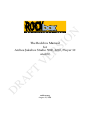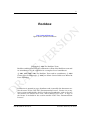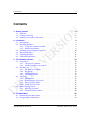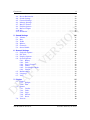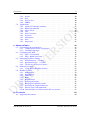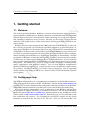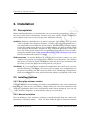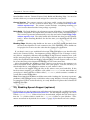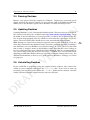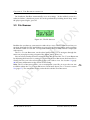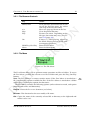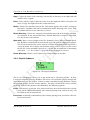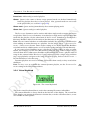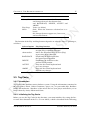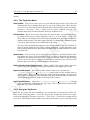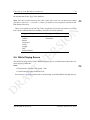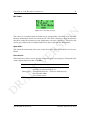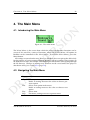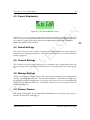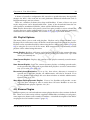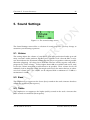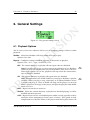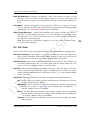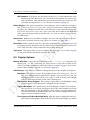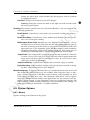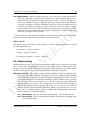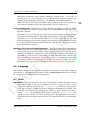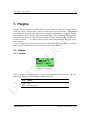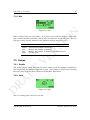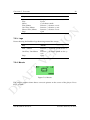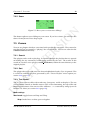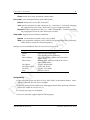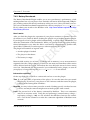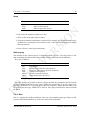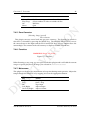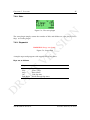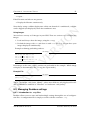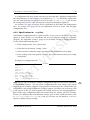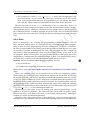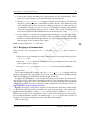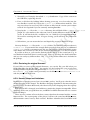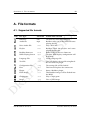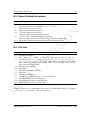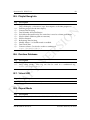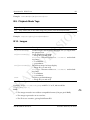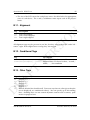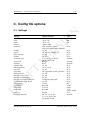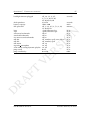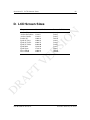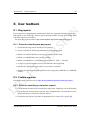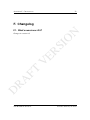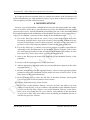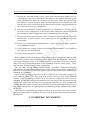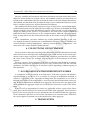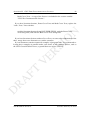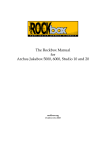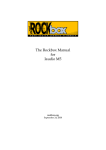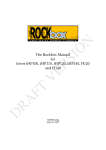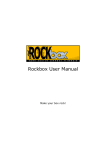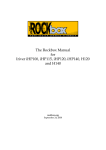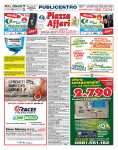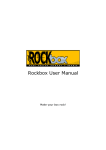Download Rockbox Archos Recorder 15 Specifications
Transcript
N O D RA FT V ER SI The Rockbox Manual for Archos Jukebox Studio 5000, 6000, Player 10 and 20 rockbox.org August 22, 2006 2 N Rockbox V ER SI O http://www.rockbox.org/ Open Source Jukebox Firmware c 2006 The Rockbox Team. Copyright FT Rockbox and this manual is the collaborative effort of the Rockbox team and its contributors. See the appendix for a complete list of contributors. D RA c 2003, 2004, 2005, 2006 The Rockbox Team and its contributors, c 2004 c 2003 Jos´e Maria Garcia-Valdecasas Bernal & Christi Alice Scarborough, Peter Schlenker. Permission is granted to copy, distribute and/or modify this document under the terms of the GNU Free Documentation License, Version 1.2 or any later version published by the Free Software Foundation; with no Invariant Sections, no Front-Cover Texts, and no Back-Cover Texts. A copy of the license is included in the section entitled “GNU Free Documentation License”. T HE R OCKBOX MANUAL A RCHOS S TUDIO /P LAYER C ONTENTS 3 Contents 7 7 7 8 . . . . . . . . . . . . . . . . . . . . . . . . . . . . . . . . . . . . . . . . . . . . . . . . . . . . . . . . . . . . . . . . . . . . . . . . . . . . . . . . . . . . . . . . . . . . . . . . . . . . . . . . . . . . . . . . . . . . . . . . . . . . . . . . . . . . . . . . . . . . . . . . . . . . . . . . . . . . . . . . 3. The Rockbox interface 3.1. Your player . . . . . . . . . . . . . . . 3.1.1. The player’s controls . . . . . 3.1.2. Turning the player on and off 3.2. File Browser . . . . . . . . . . . . . . 3.2.1. File Browser Controls . . . . 3.2.2. File Menu . . . . . . . . . . . 3.2.3. Playlist Submenu . . . . . . . 3.2.4. Virtual Keyboard . . . . . . . 3.3. Tag Cache . . . . . . . . . . . . . . . 3.3.1. Introduction . . . . . . . . . . 3.3.2. Initializing the Tag Cache . . 3.3.3. The Tag Cache Menu . . . . . 3.3.4. Using the Tag Cache . . . . . 3.4. While Playing Screen . . . . . . . . . 3.4.1. WPS Key Controls . . . . . . 3.4.2. The WPS Context Menu . . . . . . . . . . . . . . . . . . . . . . . . . . . . . . . . . . . . . . . . . . . . . . . . . . . . . . . . . . . . . . . . . . . . . . . . . . . . . . . . . . . . . . . . . . . . . . . . . . . . . . . . . . . . . . . . . . . . . . . . . . . . . . . . . . . . . . . . . . . . . . . . . . . . . . . . . . . . . . . . . . . . . . . . . . . . . . . . . . . . . . . . . . . . . . . . . . . . . . . . . . . . . . . . . . . . . . . . . . . . . . . . . . . . . . . . . . . . . . . . . . . . . . . . . . . . . . . . . . . . . . . . . . . . . . . . . . . . . . . . . . . . . . . . . . . . . . . . . . . . . . . . . . . . . . . . . . . . . . . . . . . . . . . . . . . . . . . . . . . 12 12 12 12 13 14 14 15 16 17 17 17 18 18 19 20 20 4. The Main Menu 4.1. Introducing the Main Menu . . . . . . . . . . . . . . . . . . . . . . . . . . 4.2. Navigating the Main Menu . . . . . . . . . . . . . . . . . . . . . . . . . . 22 22 22 SI . . . . . . . . 9 9 9 9 9 10 11 11 11 D RA FT V ER 2. Installation 2.1. Prerequisites . . . . . . . . . . . . . . 2.2. Installing Rockbox . . . . . . . . . . 2.2.1. Using the windows installer . 2.2.2. Manual installation . . . . . . 2.3. Enabling Speech Support (optional) 2.4. Running Rockbox . . . . . . . . . . . 2.5. Updating Rockbox . . . . . . . . . . 2.6. Uninstalling Rockbox . . . . . . . . . O N 1. Getting started 1.1. Welcome . . . . . . . . . . . . . . . . . . . . . . . . . . . . . . . . . . . . . 1.2. Getting more help . . . . . . . . . . . . . . . . . . . . . . . . . . . . . . . . 1.3. Naming conventions and marks . . . . . . . . . . . . . . . . . . . . . . . T HE R OCKBOX MANUAL A RCHOS S TUDIO /P LAYER C ONTENTS 5. Sound Settings 5.1. Volume . . . 5.2. Bass . . . . . 5.3. Treble . . . . 5.4. Balance . . . 5.5. Channels . . 5.6. Stereo Width . . . . . . . . . . . . . . . . . . . . . . . . . . . . . . . . . . . . . . . . . . . . . . . . . . . . . . . . . . . . . . . . . . . . . . . . . . . . . . . . . . . . . . . . . . . . . . . . . . . . . . . . . . . . . . . . . . . . . . . . . . . . . . . . . . . . . . . . . . . . . . . . . . . . . . . . . . . . . . . . . . . . . . . . . . . . . . . . . . . . . . . . . . . . . . . . . . . . . . . . . . . . . . . . . . . . . . . . . . . . . . . . . . . . . . . . . . . . . . . . . . . . . . . . . . . . . . . . . . . . . . . . . . . . . . . . . . . . . . . . . . . . . . . . . . . . . . . . . . . . . . . . . . . . . . . . . . . . . . . . . . . . . . . . . . . . . . . . . . . . . . . . . . . . . . . . . . . . . . . . . . . . . . . . . . . . . . . . . . . . . . . . . . . . FT RA D T HE R OCKBOX MANUAL . . . . . . . . . . . . . . . . . . . . . . . . . . . . . . . . . . . . . . . . . . . . . . . . . . . . . . . . . . . . . . . . . . . . . . . . . . . . . . . . . . . . . . . . . . . . . . . . . . . . . . . . . . . . . . . . . . . . . . . . . . . . . . . . . . . . . . . . . . . 6. General Settings 6.1. Playback Options . . . . . 6.2. File View . . . . . . . . . . 6.3. Display Options . . . . . . 6.4. System Options . . . . . . 6.4.1. Battery . . . . . . . 6.4.2. Disk . . . . . . . . 6.4.3. Power Control . . . 6.4.4. Limits . . . . . . . 6.4.5. Car Adapter Mode 6.4.6. Line In . . . . . . . 6.5. Bookmarking . . . . . . . 6.6. Language . . . . . . . . . . 6.7. Voice . . . . . . . . . . . . . . . . . . . . . . . . . . . . . . . . . . . . . . . . . . . . . . . . . . . . . . . . . . . . . . . . . . . . . . . . . . . . . . . . . . . . . . . . . . . . . . . . . . . . . . . . . 7. Plugins 7.1. Games . . . . 7.1.1. Jackpot 7.1.2. Nim . 7.2. Demos . . . . 7.2.1. Credits 7.2.2. Cube . 7.2.3. Logo . 7.2.4. Mosaic 7.2.5. Snow . 7.3. Viewers . . . . . . . . . . . . . . . . . . . . . . . . . . . . . . . . . . . . . . . . . . . . . . . . . . . . . . . . . . . . . . . . . . . . . . . . . . . . . . . . . . . . . . . . . . . . . . . . . . . . . . . . . . . . . . . . . . . . . . . . . . . . . . . . . . . . . . . . . . . . . . 23 23 23 23 23 24 24 25 25 . . . . . . . . . . . . . . . . . . . . . . . . . . . . . . . . . . . . . . . . . . . . . . . . . . . . . . . . . . . . . . . . . . . . . . . . 26 26 26 26 27 27 27 . . . . . . . . . . . . . . . . . . . . . . . . . . . . . . . . . . . . . . . . . . . . . . . . . . . . . . . . . . . . . . . . . . . . . . . . . . . . . . . . . . . . . . . . . . . . . . . . . . . . . . . . . . . . . . . . . . . . . . . . . . . . . . . . . . . . . . . . . . . . . . . . . . . . . . . . . . . . . . . . . . . . . . . . . 28 28 30 31 32 32 33 33 33 33 34 34 35 35 . . . . . . . . . . . . . . . . . . . . . . . . . . . . . . . . . . . . . . . . . . . . . . . . . . . . . . . . . . . . . . . . . . . . . . . . . . . . . . . . . . . . . . . . . . . . . . . . . . . . . . . . . . . . . . . . . . . . . . . . . . . . . . . . . . 37 37 37 38 38 38 38 39 39 40 40 . . . . . . SI . . . . . . . . . . . . . . . ER . . . . . . . . . . . . . . . V . . . . . . . . . . . . . . . N Recent Bookmarks Sound Settings . . . General Settings . . Manage Settings . . Browse Themes . . Playlist Options . . Browse Plugins . . Info . . . . . . . . . Shutdown . . . . . O 4.3. 4.4. 4.5. 4.6. 4.7. 4.8. 4.9. 4.10. 4.11. 4 A RCHOS S TUDIO /P LAYER C ONTENTS 5 . . . . . . . . . . . . . . . . . . . . . . . . . . . . . . . . . . . . . . . . . . . . . . . . . . . . . . . . . . . . . . . . . . . . . . . . . . . . . . . . . . . . . . . . . . . . . . . . . . . . . . . . . . . . . . . . . . . . . . . . . . . . . . . . . . . . . . . . . . . . . . . . . . . . . . . . . . . . . . . . . . . . . . . . . . . . . . . . . . . . . . . . . . . . . . . . . . . . . . . . . . . . . . . . . . . . . . . . . . . . . . . . 40 40 40 42 42 42 43 44 45 46 46 46 47 47 . . . . . . . . . . . . . . . . . . . . . . . 48 48 48 48 48 48 49 51 51 52 53 53 53 54 54 54 54 55 56 56 57 58 58 59 A. File formats A.1. Supported file formats . . . . . . . . . . . . . . . . . . . . . . . . . . . . . 60 60 D RA FT V ER 8. Advanced Topics 8.1. Customising the userinterface . . . . . . . . . . . . . . . 8.1.1. Getting Extras (Fonts, Languages) . . . . . . . . 8.1.2. Loading Languages . . . . . . . . . . . . . . . . 8.2. Configuring the WPS . . . . . . . . . . . . . . . . . . . . 8.2.1. WPS – General Info . . . . . . . . . . . . . . . . . 8.2.2. WPS – Build Your Own . . . . . . . . . . . . . . 8.3. Managing Rockbox settings . . . . . . . . . . . . . . . . 8.3.1. Introduction to .cfg files. . . . . . . . . . . . . . 8.3.2. Specifications for .cfg files. . . . . . . . . . . . 8.3.3. The M ANAGE S ETTINGS menu . . . . . . . . . . 8.4. Firmware Loading . . . . . . . . . . . . . . . . . . . . . 8.4.1. Using ROLO (Rockbox loader) . . . . . . . . . . 8.5. Rockbox in flash . . . . . . . . . . . . . . . . . . . . . . . 8.5.1. Introduction . . . . . . . . . . . . . . . . . . . . . 8.5.2. Terminology . . . . . . . . . . . . . . . . . . . . . 8.5.3. Method . . . . . . . . . . . . . . . . . . . . . . . . 8.5.4. Risks . . . . . . . . . . . . . . . . . . . . . . . . . 8.5.5. Requirements . . . . . . . . . . . . . . . . . . . . 8.5.6. Flashing procedure . . . . . . . . . . . . . . . . . 8.5.7. Bringing in a Rockbox build . . . . . . . . . . . . 8.5.8. Restoring the original firmware . . . . . . . . . . 8.5.9. Known issues and limitations . . . . . . . . . . . 8.5.10. Download the new flash content file to your box T HE R OCKBOX MANUAL . . . . . . . . . . . . . . . . . . . . . . . . . . . . . . . . . . . . . . . . . . . . . . . . . . . . . . . . . . . . . . . . . . . . . . . . . . . . . . . . . . . . . . . . . . . . . . . . . . . . . . . . . . . . . . . . . . . . . . . . . . . . . . . . . . . . . . N . . . . . . . . . . . . . . O . . . . . . . . . . . . . . SI 7.3.1. Search . . . . . . . . . . . . . 7.3.2. Sort . . . . . . . . . . . . . . . 7.3.3. Text Viewer . . . . . . . . . . 7.3.4. VBRfix . . . . . . . . . . . . . 7.4. Applications . . . . . . . . . . . . . . 7.4.1. Alpine CD changer emulator 7.4.2. Battery Benchmark . . . . . . 7.4.3. Chess Clock . . . . . . . . . . 7.4.4. Dice . . . . . . . . . . . . . . . 7.4.5. Euro Converter . . . . . . . . 7.4.6. Favorites . . . . . . . . . . . . 7.4.7. Metronome . . . . . . . . . . 7.4.8. Stats . . . . . . . . . . . . . . 7.4.9. Stopwatch . . . . . . . . . . . . . . . . . . . . . . . . . . . . . . . . . . . . . . . . . . . . . . . . . . . . . . . . . . . . . . . . . . . . . . . . . . . . . . . . . . . . . . . . . . . . . . . . . . . . . . . . . . . . . . . . . . . . . . . . . . . . . . A RCHOS S TUDIO /P LAYER C ONTENTS 6 . . . . . . . . . . . . . 61 61 61 62 62 63 63 63 63 64 64 65 65 65 C. Config file options C.1. Settings . . . . . . . . . . . . . . . . . . . . . . . . . . . . . . . . . . . . . . 66 66 D. LCD Screen Sizes 68 . . . . . . . . . . . . . . . . . . . . . . . . . . . . . . . . . . . . . . . . . . . . . . . . . . . . . . . . . . . . . . . . . . . . . . . . . . . . . . . . . . . . . . . . . . . . . . . . . . . . . . . . . . . . . . . . . . . . . . . . . . . . . . . . . . . . . . . . . . . . . . . . . . . . . . . . . . . . . . . . . . . . . . . . . . . . . . . . . . . . . . . . . . . . . . . . . . . . . . . . . . . . . . . . . . . . . . . . . . . . . . . . . . . . . . . . . . . . . . . . . . . . . . . . . . . . . . . . . . . . . . . . . . . . . . . . . . . . . . . . . . . . . . . . . . . . . . . . . . . N . . . . . . . . . . . . . O . . . . . . . . . . . . . ER SI B. WPS Tags B.1. Status Bar . . . . . . . . . . B.2. ID3 Info . . . . . . . . . . . . B.3. Power Related Information B.4. File Info . . . . . . . . . . . . B.5. Playlist/Song Info . . . . . . B.6. Runtime Database . . . . . . B.7. Virtual LED . . . . . . . . . B.8. Repeat Mode . . . . . . . . . B.9. Playback Mode Tags . . . . B.10. Images . . . . . . . . . . . . B.11. Alignment . . . . . . . . . . B.12. Conditional Tags . . . . . . B.13. Other Tags . . . . . . . . . . . . . . . 69 69 69 69 69 70 F. Changelog F.1. What’s new since v2.5? . . . . . . . . . . . . . . . . . . . . . . . . . . . . . 72 72 G. Credits 73 FT V E. User feedback E.1. Bug reports . . . . . . . . . . . . . . . . . . . . . . . E.1.1. Rules for submitting new bug reports . . . E.2. Feature requests . . . . . . . . . . . . . . . . . . . . E.2.1. Rules for submitting a new feature request E.2.2. Features we will not implement . . . . . . . . . . . . . . . . . . . . . D RA H. GNU Free Documentation Licence 1. APPLICABILITY AND DEFINITIONS . . . . . . . . . . . 2. VERBATIM COPYING . . . . . . . . . . . . . . . . . . . . . 3. COPYING IN QUANTITY . . . . . . . . . . . . . . . . . . 4. MODIFICATIONS . . . . . . . . . . . . . . . . . . . . . . . 5. COMBINING DOCUMENTS . . . . . . . . . . . . . . . . . 6. COLLECTIONS OF DOCUMENTS . . . . . . . . . . . . . 7. AGGREGATION WITH INDEPENDENT WORKS . . . . 8. TRANSLATION . . . . . . . . . . . . . . . . . . . . . . . . 9. TERMINATION . . . . . . . . . . . . . . . . . . . . . . . . 10. FUTURE REVISIONS OF THIS LICENSE . . . . . . . . . ADDENDUM: How to use this License for your documents T HE R OCKBOX MANUAL . . . . . . . . . . . . . . . . . . . . . . . . . . . . . . . . . . . . . . . . . . . . . . . . . . . . . . . . . . . . . . . . . . . . . . . . . . . . . . . . . . . . . . . . . . . . . . . . . . . . . . . . . . . . . . . . . . . . . . . . . . . . . . . . . . . . . . . . . . . . . . . . . . . . . . . . . . . 75 75 77 77 78 79 80 80 80 81 81 81 A RCHOS S TUDIO /P LAYER C HAPTER 1. G ETTING STARTED 7 1. Getting started N 1.1. Welcome FT V ER SI O This is the manual for Rockbox. Rockbox is an open source firmware replacement for a growing number of MP3 players. Rockbox aims to be considerably more functional and efficient than your device’s stock firmware while remaining easy to use and customizable. Rockbox is written by users, for users. Not only is it free to use, it’s also released under the GNU public license, which means that it will always remain free both to use and to change. Rockbox has been in development since 2001, and recieves new features, tweaks and fixes each day to provide you with the best possible experience on your MP3 player. A major goal of Rockbox is to be simple and easy to use, yet remain very customizable and configurable. We believe that you should never need to go through a series of menus for an action you perform frequently. We also believe that you should be able to configure almost anything about Rockbox you could want, pertaining to functionality. Another top priority of Rockbox is audio playback quality – Rockbox, for most models, includes a wider range of sound settings than that device’s original firmware. A lot of work has been put into making Rockbox sound the best it can, and improvements are constantly being made. All models have access to a large number of plugins, including many games, applications, and graphical “demos”. You can load different configurations quickly for different purposes (e.g. a large font for in your car, different sound settings for at home). Rockbox features a very wide range of languages, and all supported models also have the ability to talk to you – menus can be voiced and filenames spelled out or spoken. RA 1.2. Getting more help D This manual is intended to be a comprehensive introduction to the Rockbox firmware. There is, however, more help available. The Rockbox website at http://www.rockbox.org/ contains very extensive documentation and guides written by members of the Rockbox community and this should be your first port of call when looking for further help. If you can’t find the informations you’re searching for on the Rockbox website there are a number of support channels you should have a look at. You can try the Rockbox forums located at http://forums.rockbox.org/. Another option are the mailing lists which can be found at http://www.rockbox.org/mail/. From that page you can subscribe to the lists and browse the archives. For searching the list archives simply use the search field that is located on the left side of the web site. Also you can ask on IRC. The T HE R OCKBOX MANUAL A RCHOS S TUDIO /P LAYER C HAPTER 1. G ETTING STARTED 8 O N main channel for rockbox is #rockbox on irc://irc.freenode.net. A bunch of helpful developers and users are usually around. Just join and ask – if someone knows the answer you’ll usually get an answer pretty quickly. More information including IRC logs can be found at http://www.rockbox.org/irc/. We also have a web client for joining the rockbox IRC channel so there is no need for you to install additional software to your computer. If you think you found a bug please make sure it actually is a bug and is still present in the most recent version of rockbox. You should try to confirm that by using the above mentioned support channels first. After that you can submit that issue to our tracker. Refer to section E (page 69) for details on how to use the tracker. 1.3. Naming conventions and marks D RA FT V ER SI We have some conventions especially on naming that are intended to be consistent throughout this manual. Manufacturer and product names are formatted in accordance with the standard rules of English grammar, e.g. “Archos playback is currently unsupported”. Manufacturer and model names are proper nouns, and thus are written beginning with a capital letter. This manual has some parts that are marked with icons on the margin to help you finding important parts or parts you could skip. The following icons are used: Note: This indicates a note. A note starts always with the text “Note”. For easier finding of notes we have put this an icon in the margin like here. Notes are used to mark informations that could help you or indicate a possible “weirdness” in rockbox that would be explained. Warning: This is a warning. In contrast to notes mentioned above, a warning should be taken more seriously. While ignoring notes won’t cause any serious damage ignoring warnings could cause serious damage. If you’re new to rockbox you should really read the warnings before doing anything that is warned about. This icon marks a section that are intended especially for the blind and visually impaired. As they can’t read the manual in the same way sighted people can do we’ve added some additional descriptions. If you aren’t blind or visually impaired you most likely can completely skip these blocks. To make this easier, there is an icon shown in the margin on the right. T HE R OCKBOX MANUAL A RCHOS S TUDIO /P LAYER b ! ¸ C HAPTER 2. I NSTALLATION 9 2. Installation N 2.1. Prerequisites O Before installing Rockbox you should make sure you meet the prerequisites. Also you may need some tools for installation. In most cases these will be already available on your computer but if not you need to get some additional software. ER SI zip Utility. Rockbox is distributed as an archive using the “zip” format. Thus you need a tool to handle that compressed format. Usually your computer should have a tool installed that can handle the zip file format. Windows XP has builtin support for zip files and presents them to you as folders unless you have installed a third party program that handles compressed files. For other operating systems this may vary. If the zip file format isn’t recognized on your computer you can find a program to handle them at http://www.info-zip.org/ or http://sevenzip.sf.net/ which can downloaded and used free of charge. V USB connection. To transfer Rockbox to your player you need to connect it to your computer. To proceed you need to know where to access the player. On windows this means you need to figure out the drive letter the device got associated with. On Linux you need to know the mount point of your player. FT Text Editor. If you want to create customized configuration files you’ll need a text editor like Windows’ “Wordpad”. Of course you can simply save configurations on the player for which you don’t need an editor at all. Modifying configurations from your computer is a more advanced feature which you probably won’t need. RA 2.2. Installing Rockbox 2.2.1. Using the windows installer D Using the Windows self installing executable to install Rockbox is the easiest method of installing the software on your Jukebox. Simply follow the on-screen instructions and select the appropriate drive letter and Jukebox model when prompted. You can use “Add / Remove Programs” to uninstall the software at a later date. 2.2.2. Manual installation For non-Windows users and those wishing to install manually from the archive the procedure is still fairly simple. There are three different types of firmware binaries T HE R OCKBOX MANUAL A RCHOS S TUDIO /P LAYER C HAPTER 2. I NSTALLATION 10 from Rockbox website: Current Version, Daily Build and Bleeding Edge. You need to decide which one you want to install and get the version for your player. Current Version. The current version is the latest stable version developed by the Rockbox Team. It’s free of known critical bugs. It is available from http://www. rockbox.org/download/. The current version includes everything meaning you won’t need to download the fonts package separately. SI O N Daily Build. The Daily Build is a development version of Rockbox. It supports all new features and patches developed since last stable version. It may also contain bugs! This version is generated automatically every day and can be found at http://www. rockbox.org/daily.shtml. The daily builds don’t include the fonts (as they change rarely). When installing Rockbox for the first time you should install the fonts package. ER Bleeding Edge. Bleeding edge builds are the same as the Daily build, but built from the latest development on each commit to the CVS repository. These builds are for people who want to test the code that developers just checked in. RA FT V If you don’t want to get undefined behaviour from your player you should really stick to the Current Version. Development versions may have lots of changes so they may behave completely different than described in this manual, introduce new (and maybe annoying) bugs and similar. If you want to help the project development you can try development builds and help by reporting bugs, feature requests and so so. But be aware that using a development build may eat also some more time. After downloading the Rockbox package connect your player to the computer via USB as described in the manual that came with your player. Take the file that you downloaded above, and unpack its contents to your Archos’s drive. You will need to unpack all of the files in the archive onto your hard disk. If this has been done correctly, you will have a file called archos.mod in the main folder of your player’s drive, and also a folder called /.rockbox, which contains a number of system files needed by Rockbox. Note: Please note that the firmware folder starts with a leading dot. You may experience problems when trying to create such folders when using Windows. Directly unzipping to your player’s drive works flawlessly; it is only Windows’ Explorer that is limited in handling such files. D 2.3. Enabling Speech Support (optional) If you wish to use speech support you will also need a language file, available from http: //www.rockbox.org/twiki/bin/view/Main/VoiceFiles. For the English language, the file is called english.voice. When it has been downloaded, unpack this file and copy it into the lang folder which is inside the /.rockbox folder on your Jukebox. Voice menus are turned on by default. See section 6.7 (page 35) for details on voice settings. T HE R OCKBOX MANUAL A RCHOS S TUDIO /P LAYER b C HAPTER 2. I NSTALLATION 11 2.4. Running Rockbox Remove your player from the computer’s USB port. Unplug any connected power supply and turn the unit off. When you next turn the unit on, Rockbox should load. When you see the Rockbox splash screen, Rockbox is loaded and ready for use. N 2.5. Updating Rockbox V ER SI O Updating Rockbox is easy. Download a Rockbox build. (The latest release of the Rockbox software will always be available from http://www.rockbox.org/download/). Unzip the build to the root directory of your player like you did in the installation step before. If your unzip program asks you whether to overwrite files, choose the “Yes to all” option. The new build will be installed over your current build replacing that. Note: Settings are stored on an otherwise-unused sector of your hard disk, not in any of the files contained in the Rockbox build. Therefore, generally speaking, installing a new build does not reset Rockbox to its default settings. Be aware, however, that from time to time, a change is made to the Rockbox source code that does cause settings to be reset to their defaults when a Rockbox build is updated. Thus it is recommended to save your settings using the M ANAGE S ETTINGS → W RITE . CFG FILE function before updating your Rockbox build so that you can easily restore the settings if necessary. For additional information on how to save, load, and reset Rockbox’s settings, see section 6.4 (page 32). 2.6. Uninstalling Rockbox D RA FT If you would like to go back to using the original Archos software, then connect the Archos to your computer, and delete the archos.mod file. If you wish to clean up your disk, you may also wish to delete the .rockbox folder and its contents. Turn the Archos off and on and the original Archos software will load. T HE R OCKBOX MANUAL A RCHOS S TUDIO /P LAYER b C HAPTER 3. T HE R OCKBOX INTERFACE 12 3. The Rockbox interface V ER SI O N 3.1. Your player FT Throughout this manual, the buttons on the player are labelled according to the picture above. 3.1.1. The player’s controls ¸ RA Write a section describing the player for blind users. 3.1.2. Turning the player on and off D To turn on and shut down your player, the following keys are used: Key Action Hold On for 2-3s From the Main Menu, select Shutdown Start Rockbox Shutdown Rockbox T HE R OCKBOX MANUAL A RCHOS S TUDIO /P LAYER C HAPTER 3. T HE R OCKBOX INTERFACE 13 On shutdown, Rockbox automatically saves its settings. In the unlikely event of a software failure, a hardware power off can be performed by holding down Stop until the player power light goes off. O N 3.2. File Browser SI Figure 3.1.: The file browser D RA FT V ER Rockbox lets you browse your music in either of two ways. The F ILE B ROWSER lets you navigate through the files and folders on your player, entering folders and executing the default action on each file. To help differentiate files, each file format is displayed with an icon. The TAG C ACHE B ROWSER, on the other hand, allows you to navigate through the music on your player using categories like album, artist, genre, etc. You can select whether to browse using the F ILE B ROWSER or the TAG C ACHE B ROWSER by adjusting the S HOW F ILES setting. If you choose the F ILE B ROWSER, the S HOW F ILES setting also lets you select what types of files you wish to view. See section 6.2 (page 30) for more information on the S HOW F ILES setting. Note: The F ILE B ROWSER allows you to manipulate your files in ways that are not available within the TAG C ACHE B ROWSER. Read more about TAG C ACHE in section 3.3 (page 17). The remainder of this section deals with the F ILE B ROWSER. T HE R OCKBOX MANUAL A RCHOS S TUDIO /P LAYER b C HAPTER 3. T HE R OCKBOX INTERFACE 14 3.2.1. File Browser Controls Key Action Minus/Plus Go to previous/next item in list. If you are on the first/last entry, the cursor will wrap to the last/first entry. Move one page up/down on the list. Go to the parent directory. Executes an action. Depending on the file type, that action may vary. (See section 3.2.2 (page 14)) If there is a MP3 playing, returns to the While Playing Screen (WPS) without stopping playback. Enter the File Menu Enter the Main Menu On ER Hold Play/On+Play Menu SI O N n/a Stop Play V 3.2.2. File Menu FT Figure 3.2.: The File Menu D RA The F ILE M ENU allows you to perform certain operations on files or folders. To access the F ILE M ENU, position the selector over a file or folder and press the Play/On+Play buttons. Note: The F ILE M ENU is a context sensitive menu. If the F ILE M ENU is invoked on a file, it will display options available for files. If the F ILE M ENU is invoked on a folder or directory, it will display options for directories. The F ILE M ENU contains the following options (unless otherwise noted, each option pertains both to files and directories): Playlist: Enters the P LAYLIST S UBMENU (see below). Rename: This function lets the user modify a file name. Cut: Copies the name of the currently selected file or directory to the clipboard and marks it to be ’cut’. T HE R OCKBOX MANUAL A RCHOS S TUDIO /P LAYER b C HAPTER 3. T HE R OCKBOX INTERFACE 15 Copy: Copies the name of the currently selected file or directory to the clipboard and marks it to be ’copied’. Paste: Only visible if a file or directory name is on the clipboard. When selected it will move or copy the clipboard to the current directory. N Delete: Deletes the currently selected file. This option applies only to files, and not to directories. Rockbox will ask for confirmation before deleting a file. Press Play to confirm deletion or any other key to cancel. O Delete Directory: Deletes the currently selected directory and all of the files and folders contained in the selected directory. Deleted directories cannot be recovered. Use this feature with caution! ER SI Open with: Runs a viewer plugin on the file. Normally, when a file is selected in Rockbox, Rockbox automatically detects the file type and runs the appropriate plugin. The O PEN W ITH function can be used to override the default action and select a viewer by hand. For example, this function can be used to view a text file even if the file has a non-standard extension (i.e., the file has an extension of something other than .txt). See section 7.3 (page 40) for more details on viewers. Create Directory: Makes a new folder in the current folder on the disk. FT V 3.2.3. Playlist Submenu Figure 3.3.: The Playlist Submenu RA The P LAYLIST S UBMENU allows you to put tracks into a “dynamic playlist”. If there is no music currently playing, Rockbox will create a new dynamic playlist and put the selected track(s) into the playlist. If there is music currently playing, Rockbox will put the selected track(s) into the current playlist. The place in which the newly selected tracks are added to the playlist is determined by the following options: D Insert: Add track(s) to playlist. If no other tracks have been inserted then the selected track will be added immediately after current playing track, otherwise they will be added to end of insertion list. Insert next: Add track(s) immediately after current playing track, no matter what else has been inserted. T HE R OCKBOX MANUAL A RCHOS S TUDIO /P LAYER C HAPTER 3. T HE R OCKBOX INTERFACE 16 Insert last: Add track(s) to end of playlist. Queue: Queue is the same as Insert except queued tracks are deleted immediately from the playlist after they’ve been played. Also, queued tracks are not saved to the playlist file (see section 4.8 (page 24)). Queue next: Queue track(s) immediately after current playing track. N Queue last: Queue track(s) at end of playlist. b FT V ER SI O The P LAYLIST S UBMENU can be used to add either single tracks or entire directories to a playlist. If the P LAYLIST S UBMENU is invoked on a single track, it will put only that track into the playlist. On the other hand, if the P LAYLIST S UBMENU is invoked on a directory, Rockbox adds all of the tracks in that directory to the playlist. Note: You can control whether or not Rockbox includes the contents of subdirectories when adding an entire directory to a playlists. Set the M AIN M ENU → P LAYLIST O P TIONS → R ECUSIVELY I NSERT D IRECTORIES setting to Y ES if you would like Rockbox to include tracks in subdirectories as well as tracks in the currently-selected directory. If you want to have Rockbox create a playlist of a whole folder (to play an entire album, for example), use the F ILE B ROWSER to select the song. When a single song is selected from the F ILE B ROWSER, Rockbox will automatically create a playlist with all songs in the current folder. However, if you want to play only a single song and then stop, stop playback, navigate to the song you want to play, and use the P LAYLIST → I NSERT function to select the song. Dynamic playlists are saved so resume will restore them exactly as they were before shutdown. Note: To view, save or reshuffle the current dynamic playlist, use the P LAYLIST O P TIONS setting in the WPS Context Menu. Figure 3.4.: The virtual keyboard D RA 3.2.4. Virtual Keyboard This is the virtual keyboard that is used when entering file names in Rockbox. The current filename is always listed on the first line of the display. The second line of the display can contain the character selection bar, as in the screenshot above, or one of a number of other options. T HE R OCKBOX MANUAL A RCHOS S TUDIO /P LAYER b C HAPTER 3. T HE R OCKBOX INTERFACE 17 Key Action Minus/Plus Moves the arrow to/from the filename and changes between the character bar and BACKSPACE, DELETE, ACCEPT and ABORT. Varies (see below) Shift. When the character selection bar is selected this changes between upper case, lower case, and accented letters. O N Play/Stop Menu SI The function of the Play and Stop buttons depends on what the arrow is pointing to, as follows. Play/Stop function filename Moves the cursor left (Stop) or right (Play) within the filename Moves the character bar to the next (Play) or previous (Stop) character. Playdeletes the character before the current cursor position Playdeletes the character at the current cursor position Playexits the virtual keyboard and saves any changes Playexits the virtual keyboard and discards any changes BACKSPACE DELETE ACCEPT FT ABORT V character bar ER Selected option RA 3.3. Tag Cache 3.3.1. Introduction D Tag Cache is the Rockbox music database system. Using the information contained in the tags (ID3v1, ID3v2, Vorbis Comments, Apev2, etc.) in your audio files, Rockbox builds and maintains a database of the music files on your player and allows you to browse them by Artist, Album and Genre. 3.3.2. Initializing the Tag Cache Before you use the Tag Cache for the first time, you must initialize it by using the I NI TIALIZE N OW function in the TAG C ACHE M ENU , which is described in the following T HE R OCKBOX MANUAL A RCHOS S TUDIO /P LAYER C HAPTER 3. T HE R OCKBOX INTERFACE 18 section. 3.3.3. The Tag Cache Menu N Auto Update: If A UTO UPDATE is set to ON, each time the player boots, Tag Cache will automatically do everything that the U PDATE NOW setting does. Note that the A UTO U PDATE will only check for deleted files if the Directory Cache (G ENERAL S ETTINGS → S YSTEM → D ISK → D IRECTORY C ACHE) is enabled. U PDATE NOW includes that check whether dircache has been enabled or not. SI O Initialize Now: Before you use the Tag Cache for the first time, you must initialize it by using the I NITIALIZE N OW function in the TAG C ACHE M ENU. I NITIALIZE N OW removes all database files (removing runtimedb data also) and rebuilds the database from scratch. This takes approximately 5 to 10 minutes, and may require a restart to allow the files to be committed to the cache. ER The Tag Cache initialization happens in the background, so you can continue to listen to music while the Tag Cache is being initialized. If you shut down your player during initialization, the database building process will continue next time you turn it on. V Update Now: U PDATE NOW causes Tag Cache to detect new and deleted files Note that unlike the A UTO U PDATE function, U PDATE N OW will update the database regardless of whether the D IRECTORY C ACHE is enabled. Thus, an update using U PDATE NOW may take a long time. Unlike I NITIALIZE N OW, the U PDATE N OW function does not remove runtime database information. FT Gather Runtime Data (Experimental): When enabled, this option allows the most played, unplayed and most recently played tracks to be logged and scored. RA Export modifications: This allows for the runtime data to be exported into /.rockbox/tagcache changelog.txt, which backs up the runtime data in ASCII format. This is needed when Tag Cache structures change, because new code cannot read old Tag Cache database code. But, all modifications exported to ASCII format should be readable by all Tag Cache versions. Import modifications: Allows the /.rockbox/tagcache changelog.txt backup to be conveniently loaded into the Tag Cache. This is performed automatically when the Tag Cache is initialized. D 3.3.4. Using the Tag Cache Once the Tag Cache has been initialized, you can browse your music by Artist, Album, Genre and Song Name. To use the Tag Cache, change the S HOW F ILES show mode by changing the G ENERAL S ETTINGS → F ILE V IEW → S HOW FILES option to ID3 DATABASE. This disables the F ILE B ROWSER and instead allows you to view files using T HE R OCKBOX MANUAL A RCHOS S TUDIO /P LAYER C HAPTER 3. T HE R OCKBOX INTERFACE 19 the information in the Tag Cache database. Note: You may need to increase the value of the M AX FILES IN DIR BROWSER setting (G ENERAL S ETTINGS → S YSTEM → L IMITS) in order to view long lists of tracks in the ID3 database browser. b Unsupported Tags Artist Album Bitrate Composer Genre Length Title Track Number Comment Performer V 3.4. While Playing Screen ER SI O Supported Tags N There is no option to turn off Tag Cache completely. If you do not want to use it just don’t do the initial build of the database and do not load it to RAM. The While Playing Screen (WPS) displays various pieces of information about the currently playing audio file. Note: FT • Playlist index/Playlist size: Artist - Title. • Current-time Progress-indicator Left. D RA See section 8.2 (page 48) for details of customising your WPS (While Playing Screen). T HE R OCKBOX MANUAL A RCHOS S TUDIO /P LAYER b C HAPTER 3. T HE R OCKBOX INTERFACE 20 3.4.1. WPS Key Controls Action Menu+Plus/Minus Minus Volume up/down Go to beginning of track, or if pressed while in the first seconds of a track, go to previous track. Rewind in track Go to next track. Fast forward in track. Toggle play/pause Return to the F ILE B ROWSER Enter the WPS C ONTEXT M ENU Stop playback Go to Main menu Key lock on/off Mute on/off Enter ID3 V IEWER O SI 3.4.2. The WPS Context Menu ER Hold Minus Plus Hold Plus Play On Hold On Stop Menu Menu+Stop Menu+Play Menu+On N Key V Like the context menu for the F ILE B ROWSER, the WPS C ONTEXT M ENU allows you quick access to some often used functions: FT Sound Settings This is a shortchut to the S OUND S ETTINGS M ENU, where you can configure volume, bass, treble, and other settings affecting the sound of your music. See section 5 (page 26) for more information. RA Playlist The P LAYLIST submenu allows you to view, save, search and reshuffle the current playlist. D Bookmarks This allows you to create a bookmark in the currently-playing track. T HE R OCKBOX MANUAL A RCHOS S TUDIO /P LAYER C HAPTER 3. T HE R OCKBOX INTERFACE 21 ID3 Viewer N Figure 3.5.: The ID3 viewer SI O This screen is accessible from the WPS screen, and provides a detailed view of all the identity information about the current track. This info is known as meta data and is stored in audio file formats to keep information on artist, album etc. To access this screen, press Menu+On.Use Minus and Plus to move through the information. Open With... ER This O PEN W ITH function is the same as the O PEN W ITH function in the F ILE C ONTEXT M ENU. Pitch Screen Action Increase / Decrease Pitch by 0.1% Increase / Decrease Pitch by 1% Temporarily Increase / Decrease Pitch by 2.0% Reset Pitch to 100% Leave Pitch screen FT Key V The Pitch Screen allows you to quickly change the pitch of your player. The pitch value can be adjusted between 50% and 200%. D RA Minus/Plus T HE R OCKBOX MANUAL A RCHOS S TUDIO /P LAYER C HAPTER 4. T HE M AIN M ENU 22 4. The Main Menu SI O N 4.1. Introducing the Main Menu Figure 4.1.: The main menu FT V ER The M AIN M ENU is the screen from which the rest of the Rockbox functions can be accessed. It is used for a variety of functions, which are detailed below. All options in Rockbox can be controlled via the M AIN M ENU. To enter the M AIN M ENU, press the Menu button. All settings are stored on the unit. However, Rockbox does not spin up the disk solely for the purpose of saving settings. Instead, Rockbox will save settings when it spins up the disk the next time, for example when refilling the MP3 buffer or navigating through the file browser. Changes to settings may therefore not be saved unless the player is shut down safely (see section 3.1.2 (page 12)). 4.2. Navigating the Main Menu RA Key Minus D Plus Play Stop Action Selects previous option in the menu. Inside an setting, decreases the value or chooses previous option Selects next option in the menu. Inside an setting increases the value or chooses next option Selects item Exit menu, setting or moves to parent menu. T HE R OCKBOX MANUAL A RCHOS S TUDIO /P LAYER C HAPTER 4. T HE M AIN M ENU 23 Figure 4.2.: The list bookmarks screen N 4.3. Recent Bookmarks SI O If the S AVE A LIST OF RECENTLY CREATED BOOKMARKS option is enabled then you can view a list of several recent bookmarks here and select one to jump straight to that track. See section 6.5 (page 34) for more details on configuring bookmarking in Rockbox. Note: This option is off by default. ER 4.4. Sound Settings The S OUND S ETTINGS menu offers a selection of sound properties you may change to customize your listening experience. The details of this menu are covered in detail in section 5 (page 26). V 4.5. General Settings FT The G ENERAL S ETTINGS menu allows you to customize the way Rockbox looks and the way it plays music. The details of this menu are covered in detail in section 6 (page 28). 4.6. Manage Settings RA The M ANAGE S ETTINGS option allows the saving and re-loading of user configuration settings, browsing the hard drive for alternate firmwares, and finally resetting your player back to initial configuration. This menu also allows the user to load different versions of the Rockbox firmware. The details of this menu are covered in detail in section 8.3 (page 51). D 4.7. Browse Themes This option will display all the currently installed themes on the player, press Plus to load the chosen theme and apply it. T HE R OCKBOX MANUAL A RCHOS S TUDIO /P LAYER b C HAPTER 4. T HE M AIN M ENU 24 N A theme is basically a configuration file, stored in a specific directory, that typically changes the WPS , font used and on some platforms additional information such as background image and text colours. There are a number of themes that ship with Rockbox. If none of these suit your needs, many more can be downloaded from . Some of the downloads from this site will actually be standalone WPS files, others will be full-blown themes. Note: Themes do not have to be purely visual. It is quite possible to create a theme that switches between audio configurations for use in the car, with headphones and when connected to an external amplifier. See section 8.2.2 (page 49) for more details. O 4.8. Playlist Options ER SI This menu allows you to work with playlists. Playlists can be created in three ways. Playing a file in a directory causes all the files in the directory to be placed in a playlist. Playlists can be created manually by either using the F ILE M ENU (see section 3.2.2 (page 14)) or using the P LAYLIST O PTIONS menu. Both automatically and manually created playlists can be edited using this menu. Create Playlist: Rockbox will create a playlist with all tracks in the current directory and all subdirectories. The playlist will be created one folder level “up” from where you currently are. V View Current Playlist: Displays the contents of the playlist currently stored in memory. FT Save Current Playlist: Saves the current dynamic playlist, excluding queued tracks, to the specified file. If no path is provided then playlist is saved to current directory (see section 3.2.3 (page 15)). RA Recursively Insert Directories: If set to O N, then when a directory is inserted or queued into a dynamic playlist, all subdirectories will also be inserted. If set to A SK, Rockbox will prompt the user about whether to include subdirectories. Options: O FF, A SK, O N Warn When Erasing Dynamic Playlist: If set to Y ES, Rockbox will provide a warning if the user attempts to take an action that will cause Rockbox to erase the current dynamic playlist. Options: Y ES, N O D 4.9. Browse Plugins With this option you can load and run various plugins that have been written for Rockbox. There are a wide variety of these supplied with Rockbox, including several games, some impressive demos and a number of utilities. A detailed description of the different plugins is to be found in section 7 (page 37). T HE R OCKBOX MANUAL A RCHOS S TUDIO /P LAYER b C HAPTER 4. T HE M AIN M ENU 25 4.10. Info This option shows RAM buffer size, battery voltage level and estimated time remaining, disk total space and disk free space. Use the MINUS and PLUS keys to step through several pages of information. N Rockbox Info: Displays some basic system information. This is, from top to bottom, the amount of memory Rockbox has available for storing music (the buffer), battery status, hard disk size and the amount of free space on the disk. Version: Software version and credits display. O Debug (Keep Out!): This submenu is intended to be used only by Rockbox developers. It shows hardware, disk, battery status and other technical information. ER SI Warning: It is not recommended that users access this menu unless instructed to do so in the course of fixing a problem with Rockbox. If you think you have messed up your settings by use of this menu please try to reset all settings before asking for help. 4.11. Shutdown D RA FT V This menu option saves the Rockbox configuration and turns off the hard drive before shutting down the machine. For maximum safety this procedure is recommended when turning off the player. (There is a very small risk of hard disk corruption otherwise.) See section 3.1.2 (page 12) for more details. T HE R OCKBOX MANUAL A RCHOS S TUDIO /P LAYER ! C HAPTER 5. S OUND S ETTINGS 26 SI Figure 5.1.: The sound settings screen O N 5. Sound Settings ER The Sound Settings menu offers a selection of sound properties you may change to customize your listening experience. 5.1. Volume FT V This setting adjusts the volume of your music. Like most professional audio gear and many consumer audio products, Rockbox uses a decibel scale where 0 dB is a reference that indicates the maximum volume that the player can produce without possible distortion (clipping). All values lower than this reference will be negative and yield a progressively softer volume. Values higher than 0 dB are available and can be used to raise the volume more than would otherwise be possible. These volume levels will ordinarily lead to distorted sound, but might work nicely for music that has an otherwise low volume level. The volume can be adjusted from a minimum of -78 dB to a maximum of +18 dB. RA 5.2. Bass This emphasises or suppresses the lower (bass) sounds in the track. 0 means that bass sounds are unaltered (flat response). D 5.3. Treble This emphasises or suppresses the higher (treble) sounds in the track. 0 means that treble sounds are unaltered (flat response). T HE R OCKBOX MANUAL A RCHOS S TUDIO /P LAYER C HAPTER 5. S OUND S ETTINGS 27 5.4. Balance This setting controls the balance between the left and right channels. The default, 0, means that the left and right outputs are equal in volume. Negative numbers increase the volume of the left channel relative to the right, positive numbers increase the volume of the right channel relative to the left. N 5.5. Channels O A stereo audio signal consists of two channels, left and right. The C HANNELS setting controls if these channels are to be combined in any way, and if so, in what manner they will be combined. Available options are: Description Stereo Mono Leave the audio signal unmodified. Combine both channels and send the resulting signal to both stereo channels, resulting in a monophonic output. Allows you to manually specify a stereo width with the S TEREO W IDTH setting described later in this chapter. Plays the left channel in both stereo channels. Plays the right channel in both stereo channels. Removes all sound that is the same in both channels. Since most music is recorded with vocals being equally present in both channels to make the singer sound centrally placed, this often (but not always) has the effect of removing the voice track from a song. This setting also very often has other undesirable effects on the sound. FT V Mono Left Mono Right Karaoke ER Custom SI Setting 5.6. Stereo Width D RA Stereo width allows you to manually specify the effect that is applied when the C HAN NELS setting is set to C USTOM . All values below 100% will progressively mix the contents of one channel into the other. This has the effect of gradually centering the stereo image, until you have monophonic sound at 0%. Values above 100% will progressively remove components in one channel that is also present in the other. This has the effect of widening the stereo field. A value of 100% will leave the stereo field unaltered. T HE R OCKBOX MANUAL A RCHOS S TUDIO /P LAYER C HAPTER 6. G ENERAL S ETTINGS 28 SI Figure 6.1.: The general settings screen O N 6. General Settings 6.1. Playback Options ER The P LAYBACK O PTIONS submenu allows you to configure settings related to audio playback. Shuffle: Alters how Rockbox will select which next song to play. Options: O N/O FF. V Repeat: Configures settings related to repeating of directories or playlists. Options: O FF / A LL / O NE / S HUFFLE /A–B : FT Off: The current directory or playlist will not repeat when it is finished. Note: If you have the A UTO CHANGE DIRECTORY option set to Y ES, Rockbox will move on to the next directory on your hard drive. If the A UTO C HANGE D IRECTORY option is set to N O, playback will stop when the current directory or playlist is finished. D RA All: The current directory or playlist will repeat when it is finished. Note: This option does not shuffle all files on your player. Rockbox is playlist oriented. When you play a song, a directory, or an album, Rockbox creates a playlist and plays it. Thus, to shuffle all songs on the player, you need to create a playlist of all songs on the player, and play that playlist with shuffle mode set to A LL. One: Repeat one track over and over. Shuffle: When the current directory or playlist has finished playing, it will be shuffled and then repeated. A–B: Repeats between two user defined point within a track, typically used by musicians when attempting to learn a piece of music. This option is more complicated to use that the others as the player must first be placed into A–B T HE R OCKBOX MANUAL A RCHOS S TUDIO /P LAYER b b C HAPTER 6. G ENERAL S ETTINGS 29 repeat mode and then the start and end points defined. Hold Play and press Left — Sets Start Point (A) Hold Play and press Right — Sets End Point (B) N Play Selected First: This setting controls what happens when you select a file for playback while shuffle mode is on. If the P LAY S ELECTED F IRST setting is Y ES, the file you selected will be played first. If this setting is N O, a random file in the directory will be played first. O Resume: Rockbox can be configured to start playing automatically when you turn on the player. If the resume function is set to start automatically playing, Rockbox will start at the point where you last turned off the player. The options for the R ESUME function are: SI Yes: Rockbox will unconditionally try to resume. No: Rockbox will not resume. If resume is set to N O, Rockbox will start in the F ILE B ROWSER. ER Note: Earlier versions of Rockbox had an “Ask” setting, which would ask whether to resume when the jukebox was turned on. This setting has been eliminated because it was redundant. If resume is set to “Yes” pressing FixMe on the player will resume from the point where the player was stopped before shutdown. b V Fast-Forward/Rewind: How fast you want search (fast forward or rewind) to accelerate when you hold down the button. O FF means no acceleration. 2 X /1 S means double the search speed once every second the button is held. 2 X /5 S means double the search speed once every 5 seconds the button is held. D RA FT Anti-Skip Buffer: This setting allows you to control how much music is stored in the player’s memory whilst playing a song, acting as a buffer against shock or playback problems. The player transfers the selected amount of the forthcoming song into its memory at high speed whilst you are playing the song. It keeps a “rolling” buffer, which keeps feeding more of the forthcoming song into memory as it goes along. If the player is knocked, shaken or jogged heavily while Rockbox is trying to read the hard drive, Rockbox might not be able to read the drive. Rockbox will retry over and over again until it succeeds, but may eventually reach the end of the memory buffer. When that happens, Rockbox must stop playing and wait for more data from the disk, which causes your music to skip. The anti-skip setting tells Rockbox how much extra buffer memory to spare to handle this situation. This setting therefore allows you to reduce the chances of there being a gap or pause during playback of songs. The anti-skip buffer can be set to a value between 0 and 7 seconds. Note: Having a large anti-skip buffer tends to use more power, and may reduce your battery life. It is recommended to always use the lowest possible setting that allows correct and continuous playback. T HE R OCKBOX MANUAL A RCHOS S TUDIO /P LAYER b C HAPTER 6. G ENERAL S ETTINGS 30 Fade On Stop/Pause: Enables and disables a fade effect when you pause or stop playing a song. If the Fade on Stop/Pause option is set to Y ES, your music will fade out when you stop or pause playback, and fade in when you resume playback. N Party Mode: Enables unstoppable music playback. When new songs are selected, they are added to the end of the current dynamic playlist instead of being played immediately. The PLAY and STOP buttons are disabled. O Auto Change Directory: Control what Rockbox does when it reaches the end of a directory. If Auto Change Directory is set to Y ES, Rockbox will continue to the next directory. If A UTO C HANGE D IRECTORY is set to N O, playback will stop at the end of the current directory. SI Note: You must have the R EPEAT option set to N O for A UTO C HANGE D IREC TORY to function properly. ER 6.2. File View The File View menu deals with options relating to how the File Browser displays files. V Sort Case Sensitive: If this option is set to Y ES, all files that start with upper case letters will be listed first, followed by all files that begin with lower case letters. If this option is set to NO, then case will be ignored when sorting files. Sort Directories: This option controls how Rockbox sorts folders. The default is to sort them alphabetically. B Y DATE sorts them with the oldest folder first. B Y NEWEST DATE sorts them with the newest folder first. FT Sort Files: This option controls how Rockbox sorts files. All of the options for S ORT D IRECTORIES are available in this option. In addition, there is a B Y TYPE option which sorts files alphabetically by their type (such as .mp3) then alphabetically within each type. RA Show Files: This option controls which files are displayed in the File Browser. D All: The F ILE B ROWSER displays all files and directories. Extensions are shown. No files or directories are hidden. Supported: The F ILE B ROWSER displays all directories and files supported by Rockbox (see section A.1 (page 60)). Files and directories starting with . or with the “hidden” flag set are hidden. Music: The F ILE B ROWSER displays only folders, playlists and the supported audio file formats. Extensions are stripped. Files and directories starting with . or with the “hidden” flag set are hidden. Playlists: The F ILE B ROWSER displays only directories and playlists, for simplified navigation. T HE R OCKBOX MANUAL A RCHOS S TUDIO /P LAYER b C HAPTER 6. G ENERAL S ETTINGS 31 ID3 Database: This shows the files based on the TAG C ACHE information, thus disabling the F ILE B ROWSER. You can browse the database by various tags and search them. Only information present in music file tags are shown. For a detailed description of TAG C ACHE refer to section 3.3 (page 17). O N Follow Playlist: This option determines what directory the F ILE B ROWSER displays first. If F OLLOW P LAYLIST is set to Y ES, when you enter the F ILE B ROWSER from the WPS, you will find yourself in the same directory as the currently playing file. If F OLLOW P LAYLIST is set to N O, when you enter the F ILE B ROWSER from the WPS, you will find yourself in the directory you were in when you last left the F ILE B ROWSER. Show Icons: Rockbox has the ability to display an icon to the left of the file in the F ILE B ROWSER. For details of these icons, please see section A.1 (page 60). SI Show Path: If this setting is set to F ULL PATH the full path to the current directory will be displayed on the first line in the F ILE B ROWSER. If set to C URRENT D IRECTORY O NLY only the name of the current directory will be displayed. ER Tag Cache: This option allows you to configure the Tag Cache. See section 3.3 (page 17) for more information about using the Tag Cache. 6.3. Display Options FT V Browse WPS files: Opens the F ILE B ROWSER in the /.rockbox/wps directory and displays all .wps files. Selecting one will activate it, stop will exit back to the menu. For further information about the WPS see section 3.4 (page 19). For information about editing a .wps file see section 8.2 (page 48). LCD Settings: This submenu contains settings that relate to the display of the player. RA Backlight: The amount of time the backlight shines after a key press. If set to O FF, the backlight will not light when a button is pressed. If set to O N, the backlight will never shut off. If set to a time (1 to 90 seconds), the backlight will stay lit for that amount of time after a button press. D Backlight on When Plugged: This setting is equivalent to the Backlight setting except it applies when the player is plugged into the charger. Caption Backlight: This option turns on the backlight a number of seconds before the start of a new track, and keeps it on for the same number of seconds after the beginning so that the display can be read to see song information. The amount of time is determined by the value of the backlight timeout setting, but is no less than 5 seconds. First Keypress Enables Backlight Only: With this option enabled the first keypress while the backlight is turned off will only turn the backlight on without T HE R OCKBOX MANUAL A RCHOS S TUDIO /P LAYER C HAPTER 6. G ENERAL S ETTINGS 32 having any other effect. When disabled the first keypress will also perform its appropriate action. Contrast: Changes the contrast of your LCD display. Warning: Setting the contrast too dark or too light can make it hard to find this menu option again! N Scrolling This feature controls how text will scroll in Rockbox. You can configure the following parameters: Scroll Speed: Controls how many times per second the scrolling text moves a step. O Scroll Start Delay: Controls how many milliseconds Rockbox should wait before a new text begins scrolling. ER SI Bidirectional Scroll Limit: Rockbox has two different scroll methods: always scrolling the text to the left and when the line has ended beginning again at the start, or moving to the left until you can read the end of the line and scroll right until you see the beginning again. Rockbox chooses which method it should use depending of how much it has to scroll left. This setting lets you tell Rockbox where that limit is, expressed in percentage of line length. V Jump Scroll: This setting makes text scroll a page at a time instead of a character at a time. If set to O NE TIME, 2, 3 or 4 it will scroll a line in paged mode that many times and then scroll it a character at a time. If set to A LWAYS lines will always scroll in paged mode. Jump Scroll Delay: Controls how long the delay is before a page is scrolled. FT Paged Scrolling: When enabled scrolling will page up/down instead of changing lines. This can be useful on slow displays. RA Default Codepage: A codepage describes the way extended characters that aren’t available within the ASCII character set are encoded. ID3v1 tags don’t have a codepage encoding contained so Rockbox needs to know what encoding has been used when generating these tags. This should be “ISO-8859-1” but to support languages outside Western Europe most applications use the setting of your operating system instead. If your operating system uses a different codepage and you’re getting garbled extended characters you should adjust this settings. In most cases sticking to “ISO-8859-1” would be sufficient. D 6.4. System Options 6.4.1. Battery Options relating to the batteries in the player. T HE R OCKBOX MANUAL A RCHOS S TUDIO /P LAYER ! C HAPTER 6. G ENERAL S ETTINGS 33 Battery Capacity: This setting can be used to tell Rockbox what capacity (in mAh) of battery is being used inside it. The default is 1500mAh, which is the capacity value for the standard batteries shipped with the player. Rockbox uses this value to estimate remaining battery life for the status bar and WPS. Changing this setting has no effect whatsoever on actual battery life. This setting affects only the the accuracy of the battery life display on screen. N 6.4.2. Disk Options relating to the hard disk. SI O Disk Spindown: Rockbox has a timer that makes it spin down the hard disk after it is idle for a certain amount of time. This setting controls the amount of time between the last user activity and the time that the disk spins down. This idle time is only affected by user activity, like navigating through file browser. When the hard disk spins up to fill the audio buffer, it automatically spins down afterwards. ER 6.4.3. Power Control Idle Poweroff: Rockbox can be configured to turn off power after the unit has been idle for a defined number of minutes. The player is idle when playback is stopped or paused. It is not idle while the USB or charger is connected, or while recording. 6.4.4. Limits V Sleep Timer: This option lets you power off your player after playing for a given time. FT This submenu relates to limits in the Rockbox operating system. RA Max files in dir browser: This setting controls the limit on the number of files that you can put in any particular directory in the file browser. You can configure the size to be between 50 and 10,000 files in steps of 50 files. The default is 400. Higher values will shorten the music buffer, so you should increase this setting only if you have directories with a large number of files. D Max playlist size: This setting controls the maximum size of a playlist. The playlist size can be between 1,000 and 20,000 files, in steps of 1,000 (default is 10,000). Higher values will shorten the music buffer, so you should increase this setting only if you have very large playlists. 6.4.5. Car Adapter Mode This option turns O N and O FF the car ignition auto stop function. T HE R OCKBOX MANUAL A RCHOS S TUDIO /P LAYER C HAPTER 6. G ENERAL S ETTINGS 34 N Car Adapter Mode: When using the player in a car, C AR A DAPTER M ODE automatically stops playback on the player when power (i.e. from cigarette lighter power adapter) to the external DC in jack is turned off. If the C AR A DAPTER M ODE is set to O N, Rockbox will pause playback when the external power off condition is detected. Rockbox will then shutdown the player after the length of time set in the I DLE P OWEROFF setting (see above). If power to the DC in jack is turned back on before the Idle Poweroff function has shut the player off, playback will be resumed 5 seconds after the power is applied. This delay is to allow for the time while the car engine is being started. O Once the player is shut off either manually, or automatically with the I DLE P OWEROFF function, it must be powered up manually to resume playback. SI 6.4.6. Line In • Game boy → player→ human • laptop → player→ human ER This option activates the line in port on player, which is off by default. This is useful for such applications as: 6.5. Bookmarking V • LAN party computer → player→ human FT Bookmarks allow you to save your current position within a track so that you can return to it at a later time. Bookmarks are saved on a per folder basis. In other words, all of the files in the same folder have their bookmarks stored together in the folder where the files are located. You can store multiple bookmarks for the same track. D RA Bookmark on Stop. This option controls whether Rockbox writes a bookmark to the disk when playback is stopped. Setting this to N O turns automatic bookmarking completely off. In contrast Y ES turns automatic bookmarking on while A SK asks on stopping the track if a bookmark should be created. With the above options Y ES and A SK if there is an existing .bmark file the current position information will be added to the front of the existing list, up to the maximum number of allowed bookmarks per file (currently 10). If no .bmark file exists, one will be created with the new bookmark information. Finally, if the M AINTAIN A LIST OF R ECENTLY U SED B OOKMARKS option is enabled, the bookmarking information will be added to recent bookmarks list. Yes – Recent Only. Turns on automatic bookmarking – One bookmark only Ask – Recent Only. Asks if a bookmark should be created when stopping track – One bookmark only T HE R OCKBOX MANUAL A RCHOS S TUDIO /P LAYER C HAPTER 6. G ENERAL S ETTINGS 35 With the two R ECENT O NLY options, nothing is written to the .bmark file. If the M AINTAIN A LIST OF R ECENTLY U SED B OOKMARKS option is enabled, the bookmarking information will however be added to recent bookmarks list. Note: The R ESUME function remembers your position in the most recently accessed track regardless of how the B OOKMARK ON S TOP option is set. N Load Last Bookmark. When the L OAD L AST B OOKMARK option is set to Y ES, Rockbox automatically returns to the position of the last bookmark within a file when that file is played. O When the L OAD L AST B OOKMARK option is set to A SK, Rockbox will give the user the option of starting from the beginning of the track of or from the bookmark. SI When the L OAD L AST B OOKMARK option is set to N O, playback always starts from the beginning of the track, and the user must play the bookmark or use the L OAD B OOKMARK function in the Main Menu, while the file is playing, to resume at the bookmarked location. FT 6.6. Language V ER Maintain a list of Recently Used Bookmarks. This list of Most Recent Bookmarks (MRB’s) may be accessed through the R ECENT B OOKMARKS option of the B OOK MARKS submenu of the Main Menu. When set to Y ES each new bookmark will be added to the MRB list. Setting this to N O disables the addition of bookmarks to the MRB list. U NIQUE O NLY will remove an old bookmark for the current track from the MRB list and replace it with the new one if a bookmark in the MRB list already existed. Otherwise this will behave like the Y ES setting. The above information was obtained by reading the source code, but my C is rather rusty... RA This setting controls the language of the Rockbox user interface. Selecting a language will activate it. The language files must be in the /.rockbox/lang/ directory. See section 8.1.2 (page 48) for further details about languages. 6.7. Voice D Voice Menus. This option turns on the Voice User Interface, which will read out menu items and settings as they are selected by the cursor. In order for this to work, a voice file must be present in the /.rockbox/lang/ directory on the player. Voice files are large (1.5MB) and are not shipped with Rockbox by default. The voice file is the name of the language for which it is made, followed by the extension .voice. So for English, the file name would be english.voice. This option is on by default. It will do nothing unless the appropriate voice file is installed in the correct place on the player. The Voice Menus have several limitations: T HE R OCKBOX MANUAL A RCHOS S TUDIO /P LAYER b C HAPTER 6. G ENERAL S ETTINGS 36 • Setting the Sound Option C HANNELS to K ARAOKE may disable voice menus. • Plugins do not support voice features. Voice Directories. This option turns on the speaking of directory names. The player is not powerful enough to produce these voices in real time, so a number of options are available. N .talk mp3 clip. Use special pre-recorded MP3 files ( dirname.talk) in each directory. These must be generated in advance, and are typically produced synthetically using a text to speech engine on a PC. If no such file exists, the output is as for the NUMBERS option below. O Spell. Speak the directory name by spelling it out letter by letter. Support is provided only for the most common letters and punctuation. SI Numbers. Each directory is assigned a number based upon its position in the file list. They are then announced as “Directory 1”, “Directory 2” etc. Off. No attempt will be made to speak directory names. ER Voice Filenames. This option turns on the speaking of filenames. The options provided are S PELL, N UMBERS, and O FF which function the same as for V OICE D I RECTORIES and . TALK MP 3 CLIP , which functions as above except that the files are named with the same name as the music file (e.g. Punkadiddle.mp3 would require a file called Punkadiddle.mp3.talk). D RA FT V See http://www.rockbox.org/twiki/bin/view/Main/VoiceHowto for more details on configuring speech support in Rockbox. T HE R OCKBOX MANUAL A RCHOS S TUDIO /P LAYER C HAPTER 7. P LUGINS 37 7. Plugins SI O N Plugins are little programs that Rockbox can load and run. Only one plugin can be loaded at a time. Plugins have exclusive control over the user interface. This means you cannot switch back and forth between a plugin and Rockbox, a plugin is loaded, run and then exited, which returns control to Rockbox. Most plugins will not interfere with music playback but some of them will stop playback while running. Plugins have the file extension .rock. Most of them can be started from B ROWSE P LUGINS in the M AIN M ENU. Viewer plugins get started automatically by opening an associated file (i.e. text files, chip8 games), or from the O PEN WITH option on the F ILE M ENU. ER 7.1. Games V 7.1.1. Jackpot FT Figure 7.1.: Jackpot RA This is a jackpot slot machine game. At the beginning of the game you have 20$. Payouts are given when three matching symbols come up. Action Play Stop Play Exit the game D Key T HE R OCKBOX MANUAL A RCHOS S TUDIO /P LAYER C HAPTER 7. P LUGINS 38 7.1.2. Nim N Figure 7.2.: Nim SI O Rules of Nim: There are 21 matches. Two players (you and the Jukebox) alternately pick a certain number of matches and the one who takes the last match loses. You can take up to twice as many matches as the Jukebox selected, and vice versa. Action Minus Plus Play Stop Decrease the number of matches Increase the number of matches Remove the number of matches you have selected Exit the game 7.2.1. Credits V 7.2. Demos ER Key FT The credits plugin scrolls the entire list of the names of all the Rockbox contributors after displaying the Rockbox logo and version. This plugin is called when selecting R OCKBOX I NFO from the I NFO section of the Rockbox main menu. D RA 7.2.2. Cube Figure 7.3.: Cube This is a rotating cube screen saver in 3D. T HE R OCKBOX MANUAL A RCHOS S TUDIO /P LAYER 39 Action On Play Menu Plus/Minus On+ Plus/Minus Menu+ Plus/Minus Stop Display at maximum frame rate Pause Cycle draw mode Increase / decrease x axis Increase / decrease y axis Increase / decrease z axis Quit 7.2.3. Logo SI Demo showing the Rockbox logo bouncing around the screen. O Key N C HAPTER 7. P LUGINS Action Plus / Minus Increase / decrease speed on the xaxis Increase / decrease speed on the yaxis Quit ER Key On+Plus/ On+Minus RA FT 7.2.4. Mosaic V Stop Figure 7.4.: Mosaic D This simple graphics demo draws a mosaic picture on the screen of the player. Press Stop to quit. T HE R OCKBOX MANUAL A RCHOS S TUDIO /P LAYER C HAPTER 7. P LUGINS 40 7.2.5. Snow N Figure 7.5.: Have you ever seen snow falling? O This demo replicates snow falling on your screen. If you love winter, you will love this demo. Or maybe not. Press Stop to quit. SI 7.3. Viewers ER Viewers are plugins which are associated with specific file extensions. They cannot be run directly but are started by “playing” the associated file. Viewers are stored in the /.rockbox/viewers/ directory. 7.3.1. Search 7.3.2. Sort FT V This plugin can be used on playlists. It searches through the playlist that it is opened on looking for any occurrences of the string entered by the user. The results of this search are saved to a new playlist, search results.m3u, within the same directory as the original playlist. RA This plugin takes a file and sorts it in forward alphabetical order. Case is ignored. This is useful for ordering playlists generated by the “Create Playlist” menu option (see section 3.2.3 (page 15)). 7.3.3. Text Viewer D This is a Viewer for text files with word wrap. Just open a .txt file to display it. The text vewer features controls to handle various styles of text formatting, has top-of-file and bottom-of-file buttons. You can view files without a .txt extension by using Open with from the File Menu (see section 3.2.2 (page 14)). Mode settings Word mode toggles between Wrap and Chop. Wrap breaks lines at white space or hyphen. T HE R OCKBOX MANUAL A RCHOS S TUDIO /P LAYER C HAPTER 7. P LUGINS 41 Chop breaks lines at the maximum column limit. Line mode cycles through Normal, Join and Expand. Normal breaks lines at newline characters. Join ignores unpaired newline characters (i.e., joins lines). Useful for adopting the orphans that occur with e-mail style (i.e.,pre-wrapped) text files. N Expand doubles unpaired newlines (i.e., adds a blank line). Useful for making the paragraphs clearer in some book style text files. O View mode toggles between Narrow and Wide. Narrow sets maximum column to the screen width. SI Wide sets maximum column to 114. Useful for navigating large files. (Currently, Wide and Join cannot be selected together.) Settings are not remembered after the viewer has been exited. Action Minus Plus Menu+Minus Page-up (one screen up) Page-down (one screen down) Top of file (Narrow mode) One screen left (Wide mode) Bottom of file (Narrow mode) One screen right (Wide mode) Toggles Word mode Cycles line mode Toggles view mode Exit text viewer FT On+Minus On+Menu+Plus On+Plus Stop V Menu+Plus ER Key RA Compatibility • Correctly reads plain text files in Unix, Win/DOS, or Macintosh format. Latinalphabet Unicode files are almost readable. D • Currently prefers fixed-width fonts. With proportional fonts, pretends all characters are the width of a lower-case ‘o’. • Currently messages are in English • Does not currently support right-to-left languages. T HE R OCKBOX MANUAL A RCHOS S TUDIO /P LAYER C HAPTER 7. P LUGINS 42 7.3.4. VBRfix b N This function scans a VBR (Variable Bitrate) MP3 file and updates/creates the Xing VBR header. The Xing header contains information about the VBR stream used to calculate average bit rate, time information and to more accurately fwd/rew in the stream. This function is especially useful when the playback of a file skips, fwd/rew does not work correctly or the time display is incorrect. Note: VBRfix can only run when music is turned off (since it uses the same memory as the player) and can take a while to complete if run on big files. O 7.4. Applications 7.4.1. Alpine CD changer emulator ER SI This plugin emulates an Alpine CD changer. It allows to plug the Archos to a compatible head unit and control the playback from there, too. Currently implemented is track change, shuffle, seek, but no disk change. The plugin is a TSR, meaning it silently operates in the background once started. It will keep doing so until a new plugin is started. Alpine also did M-Bus as OEM for other brands (Honda, Acura, Volvo, BMW, etc.) Nowadays Alpine uses a different protocol, called Ai-Net, not supported by this plugin. (As well as all other protocols, please do not ask for such!) V The cable RA FT Hookup to Archos works by connecting the headphone output including the remote pin (you need a 4-ring 3.5 mm plug for that) to the changer jack of the radio. M-Bus radios have a DIN-style circular jack with 8 pins (7 in a ∼ 270 degree circle, one in the center). A standard 5-pin DIN plug is OK for this, since we don’t use the other (power) pins. As OEM, they shuffled the pins around a bit, better check first if it’s not genuine Alpine. The bus pin is pulled high to 12 volts with a ∼ 2kOhm resistor, pulses driven low. Because it’s open collector, this is not harmful to the Archos. ASCII art of the 4-pin headphone plug: left right remote ground -> Alpine pin 5 -> Alpine pin 4 -> Alpine pin 1 -> Alpine pin 2 + 3 D / \ \_/ |_| |_| |_| The remote pin can be programmed bidirectional, that’s the reason this works. Very luckily the M-Bus uses a single wire communication and the two radios I tried are happy with the 3.3 Volt level the Arcos can deliver. So the connection is a simple cable! For all protocols requiring more lines, an external controller would be necessary. Note: Archos FMs don’t have the remote pin internally connected, but one unit that was opened was internally prepared for it, a matter of closing a bridge. T HE R OCKBOX MANUAL A RCHOS S TUDIO /P LAYER b C HAPTER 7. P LUGINS 43 7.4.2. Battery Benchmark N The Battery Benchmark Plugin enables you to test your battery’s performance, while making normal use of your player. Once loaded it will run in the background (TSR plugin), reading various info about your battery while you use it. Once you finish your session you can find the benchmark output data in a file on your player /battery bench.txt. Please submit your results to the Rockbox wiki. http://www.rockbox.org/twiki/bin/view/ Main/BatteryRuntime How it works • Another plugin is loaded. • The player is shut down. V • The battery is empty. ER SI O After you load the plug-in the operation of your player continues as normal. You can do whatever you could do before loading the plugin except loading another plugin. If you happen to load a plugin while benchmarking, a splash screen will inform you about the termination of the benchmark. While you operate it will log various battery related information every time the disk is activated by external causes, (buffer refill, open folder, USB mode) or an hour passes without updating the log file. The plugin will continue to log info until: FT Between disk activity (or an hour), it will log info in memory (every measurement is captured when the voltage changes). If there are too many measurements older entries will be deleted and the log file will inform the user about the interval where entries were lost. Benchmarks can be resumed if you accidentally load a plugin, or turn off your player, as long as the log file /battery bench.txt is not deleted. Information explained RA On the top of the file you will see various info on how to use the plugin. Time It is the total time of operation of the player. It is not the time that you started the plug-in. If you have your player on for 5 minutes and then startt the plugin, it will start measuring from 5 minutes. D Seconds As time, it shows time passed in seconds. Nothing special, it is there because it is free and maybe someone might want to make graphs with seconds. Level The percent level of the battery estimated by Rockbox. This is an estimation and not an accurate result. Using the real percentage (current battery voltage / top battery voltage) * 100) we can calculate the difference between the estimation. Goal of this column is to make the estimation algorithm of Rockbox more accurate. T HE R OCKBOX MANUAL A RCHOS S TUDIO /P LAYER C HAPTER 7. P LUGINS 44 Time Left It shows the estimated (by Rockbox) remaining time until shutdown. Again, as Level, this column can be used to see differences between real time left and estimated time left. This could help make time left more accurate. N Voltage The current, battery voltage, the moment the measurement was captured. Measurements are captured when this number changes while benchmarking. This column can be used to give quite interesting graphs in a spreadsheet program. (Excel, Calc, e.t.c) O M/DA (Measurements per Disk Activity) The number of measurements stored temporarily in memory, before written on the log file. This can give you an idea on how many voltage changes are between disk activity (or one hour). SI C Stands for Charger. An ”A” in that column shows if there was the power adapter attached to the unit, at the time of the measurement. S The ”S” column shows the state of the device (Charging, or not). The ”C” indicated that the unit was charging when the measurement was captured. ER U USB powered. Only for targets that support this. A ”U” will indicate if the unit was using the USB port for powering. Making graphs FT V While you can tell how long your battery lasted, with a single look at the last line of the battery log (/battery bench.txt), the most useful purpose of Battery Benchmark is to make graphs using a spreadsheet program like Excel or Calc. The battery log (/battery bench.txt) is in CSV format (comma separated) so you can quite easily import it to a spreadsheet program. Figure 7.6.: Chess Clock D RA 7.4.3. Chess Clock The chess clock plugin is designed to simulate a chess clock, but it can be used in any kind of game with up to ten players. T HE R OCKBOX MANUAL A RCHOS S TUDIO /P LAYER C HAPTER 7. P LUGINS 45 Setup Action Plus/Minus Play Stop Increase / decrease displayed Value Move to next screen Move to previous screen N Key • First enter the number of players (1–10) O • Then set the total game time in mm:ss ER • Done. Player 1 starts in paused mode. SI • Then the maximum round time is entered. For example, this could be used to play Scrabble for a maximum of 15 minutes each, with each round taking no longer than one minute. While playing V The number of the current player is displayed on the top line. The time below is the time remaining for that round (and possibly also the total time left if different). Keys are as follows: Action On Stop Play Plus Minus Menu Exit plugin Restart round for the current player Pause the time (press again to continue) Switch to next player Switch to previous player Open menu (Play to select.) RA FT Key D From the menu it is possible to delete a player, modify the round time for the current player or set the total time for the game. When the round time is up for a player the message “ROUND UP!” is shown (press NEXT to continue). When the total time is up for a player the message “TIME UP!”is shown. Then player will then be removed from the timer. 7.4.4. Dice Dice is a simple dice rolling simulator. You can select number and type of dice to roll, it shows individual numbers as well as the total of the rolled dice. T HE R OCKBOX MANUAL A RCHOS S TUDIO /P LAYER C HAPTER 7. P LUGINS 46 Action Minus/Plus Play/Stop On Menu Pick between type and number of dice Select number of sides or number of dice Roll dice Quit N Key 7.4.5. Euro Converter SI O [Warning: Image ignored] Euro converter This plugin converts euros back into pre-euro currency. The country for which is does this is selectable by pressing the MENU key. The MINUS and PLUS keys move the cursor between the digits and the PLAY and STOP keys increase and decrease the current digit. The amount in the old currency is displayed on the second line. ER 7.4.6. Favorites WARNING! Image not found V Figure 7.7.: Favorites When listening to any song you can open it with this plugin and it will add the current song to a special playlist of all songs you selected in /favorites.m3u. FT 7.4.7. Metronome This plugin can be used as a metronome to keep time during music practice. Adjust the tempo though the interface or by tapping it out on the appropriate button. Action Stop Play On Left/Right On+Left/Right Exit plugin Start / Stop Tap tempo Adjust tempo Adjust volume D RA Key T HE R OCKBOX MANUAL A RCHOS S TUDIO /P LAYER C HAPTER 7. P LUGINS 47 7.4.8. Stats N Figure 7.8.: The stats-plugin O The stats-plugin simply counts the number of files and folders on your player. Press Stop to exit the plugin. SI 7.4.9. Stopwatch WARNING! Image not found ER Figure 7.9.: Stopwatch Keys are as follows: V A simple stopwatch program with support for saving times. Action Menu Play Stop On Left/Right Quit Plugin Start / stop Reset timer Take lap time Scroll through lap times D RA FT Key T HE R OCKBOX MANUAL A RCHOS S TUDIO /P LAYER C HAPTER 8. A DVANCED T OPICS 48 8. Advanced Topics N 8.1. Customising the userinterface 8.1.1. Getting Extras (Fonts, Languages) SI O Rockbox supports custom fonts (for the Recorder and Ondio only) and a number of different languages. Rockbox comes with several fonts and languages already included. If new fonts have been created, then they will be found in the font package at http: //www.rockbox.org/daily.shtml. The latest .lng files are always included in the daily Rockbox builds. ER 8.1.2. Loading Languages b FT V Rockbox can load language files at runtime. Simply copy the .lng file (do not use the .lang file) to the player and “play” it in the Rockbox directory browser or select G EN ERAL S ETTINGS → L ANGUAGES from the Main Menu. Note: If you want a language to be loaded automatically every time you start up, it must be located in the /.rockbox folder and the filename must be a maximum of 24 characters long. If your language is not yet supported and you want to write your own language file find the instructions on the Rockbox website: http://www.rockbox.org/twiki/bin/view/ Main/HowtoUpdateLangfile 8.2. Configuring the WPS RA 8.2.1. WPS – General Info D Description: The WPS or While Playing Screen is the name used to describe the information displayed on the player’s screen whilst an audio track is being played. The default WPS is a relatively simple screen displaying Track name, Artist, Album etc. in the default font as a purely text based layout. There are a number of WPS files included in Rockbox, and you can load one of these at anytime by selecting it in G ENERAL S ETTINGS → D ISPLAY → B ROWSE . WPS FILES. Note: “Playing” a .wps from the file browser has the same effect. File Location: Custom WPS files may be located anywhere on the drive. The only restriction is that they must end in .wps. When you “play” a .wps file, it will be used for future WPS screens, and if the “played” .wps file is located in the T HE R OCKBOX MANUAL A RCHOS S TUDIO /P LAYER b C HAPTER 8. A DVANCED T OPICS 49 /.rockbox folder, it will be remembered and used after reboot. The .wps filename must be no more than 24 characters long for it to be remembered. 8.2.2. WPS – Build Your Own SI • All characters not preceded by % are displayed as typed. O N Quite simply, enter the WPS code in your favourite text editor, Notepad on Windows works fine. When you save it, instead of saving it as a .txt file, save it as a .wps file. Example: Instead of Rockbox.txt, save the file as Rockbox.wps. To make sure non english characters display correctly in your WPS you must save the .wps file with UTF-8 character encoding. This can be done in most editors, for example Notepad in Windows 2000 or XP (but not in 9x/ME) can do this. See appendix section B (page 61) for all the tags that are available. • Lines beginning with # are comments and will be ignored. ER • Maximum file size used is 400 bytes. If you have a bigger WPS file, only the first part of it will be loaded and used. Conditional Tags If/else: Syntax: %?xx<true|false> FT V If the tag specified by “xx” has a value, the text between the “<” and the “|” is displayed (the true part), else the text between the “|” and the “>” is displayed (the false part). The else part is optional, so the “|” does not have to be specified if no else part is desired. The conditionals nest, so the text in the if and else part can contain all % commands, including conditionals. Enumerations: Syntax: %?xx<alt1|alt2|alt3|...|else> RA For tags with multiple values, like Play status, the conditional can hold a list of alternatives, one for each value the tag can have. Example enumeration: E XAMPLE mp<Stop|Play|Pause|Ffwd|Rew> D The last else part is optional, and will be displayed if the tag has no value. The WPS parser will always display the last part if the tag has no value, or if the list of alternatives is too short. Next Song info You can display information about the next song – the song that is about to play after the one currently playing (unless you change the plan). T HE R OCKBOX MANUAL A RCHOS S TUDIO /P LAYER C HAPTER 8. A DVANCED T OPICS 50 If you use the upper-case versions of the three tags: F, I and D, they will instead refer to the next song instead of the current one. Example: %Ig is the genre name used in the next song and %Ff is the mp3 frequency. Note: The next song information will not be available at all times, but will most likely be available at the end of a song. We suggest you use the conditional display tag a lot when displaying information about the next song! N Alternating sublines ER ; Split items on a line into separate sublines SI O It is possible to group items on each line into 2 or more groups or “sublines”. Each subline will be displayed in succession on the line for a specified time, alternating continuously through each defined subline. Items on a line are broken into sublines with the semicolon ’;’ character. The display time for each subline defaults to 2 seconds unless modified by using the ’%t’ tag to specify an alternate time (in seconds and optional tenths of a second) for the subline to be displayed. Subline related special characters and tags: %t Set the subline display time. The ’%t’ is followed by either integer seconds (%t5), or seconds and tenths of a second (%t3.5). V Each alternating subline can still be optionally scrolled while it is being displayed, and scrollable formats can be displayed on the same line with non-scrollable formats (such as track elapsed time) as long as they are separated into different sublines. Example subline definition: RA FT E XAMPLE %s%t4%ia;%s%it;%t3%pc %pr : Display id3 artist for 4 seconds, Display id3 title for 2 seconds, Display current and remaining track time for 3 seconds, repeat... Conditionals can be used with sublines to display a different set and/or number of sublines on the line depending on the evaluation of the conditional. Example subline with conditionals: D E XAMPLE %?it<%t8%s%it|%s%fn>;%?ia<%t3%s%ia|%t0> The format above will do two different things depending if ID3 tags are present. If the ID3 artist and title are present: • Display id3 title for 8 seconds, • Display id3 artist for 3 seconds, T HE R OCKBOX MANUAL A RCHOS S TUDIO /P LAYER b C HAPTER 8. A DVANCED T OPICS 51 • repeat. . . If the ID3 artist and title are not present: • Display the filename continuously. N Note that by using a subline display time of 0 in one branch of a conditional, a subline can be skipped (not displayed) when that condition is met. Using Images O You can have as many as 52 images in your WPS. There are various ways of displaying images: 1. Load and always show the image, using the %x tag ER Example on bitmap preloading and use: SI 2. Preload the image with %xl and show it with %xd. This way you can have your images displayed conditionally. E XAMPLE V %x|a|static_icon.bmp|50|50| %xl|b|rep off.bmp|16|64| %xl|c|rep all.bmp|16|64| %xl|d|rep one.bmp|16|64| %xl|e|rep shuffle.bmp|16|64| %?mm<%xdb|%xdc|%xdd|%xde> FT Four images at the same x and y position are preloaded in the example. Which image to display is determined by the %mm tag (the repeat mode). Example File RA E XAMPLE %s%?in<%in - >%?it<%it|%fn> %?ia<[%ia%?id<, %id>]> %pb%pc/%pt That is, “tracknum – title [artist, album]”, where most fields are only displayed if available. Could also be rendered as “filename” or “tracknum – title [artist]”. D 8.3. Managing Rockbox settings 8.3.1. Introduction to .cfg files. Rockbox allows users to store and load multiple settings through the use of configuration files. A configuration file is simply a text file with the extension .cfg. T HE R OCKBOX MANUAL A RCHOS S TUDIO /P LAYER C HAPTER 8. A DVANCED T OPICS 52 N A configuration file may reside anywhere on the hard disk. Multiple configuration files are permitted. So, for example, you could have a car.cfg file for the settings that you use while playing your jukebox in your car, and a headphones.cfg file to store the settings that you use while listening to your player through headphones. See section 8.3.2 (page 52) below for an explanation of the format for configuration files. See section 8.3.3 (page 53) for an explanation of how to create, edit and load configuration files. 8.3.2. Specifications for .cfg files. 1. Each setting must be on a separate line. ER 2. Each line has the format “setting: value”. SI O The Rockbox configuration file is a plain text file, so once you use the W RITE . CFG FILE option to create the file, you can edit the file on your computer using any text editor program. See Appendix section C (page 66) for available settings. Configuration files use the following formatting rules: 3. Values must be within the ranges specified in this manual for each setting. 4. Lines starting with # are ignored. This lets you write comments into your configuration files. V Example of a configuration file: E XAMPLE RA FT Example configuration file volume: 70 bass: 11 treble: 12 balance: 0 time format: 12hour volume display: numeric show files: supported wps: /.rockbox/car.wps lang: /.rockbox/afrikaans.lng D Note: As you can see from the example, configuration files do not need to contain all of the Rockbox options. You can create configuration files that change only certain settings. So, for example, supppose you typically use the playerat one volume in the car, and another when using headphones. Further, suppose you like to use an inverse LCD when you are in the car, and a regular LCD setting when you are using headphones. You could create configuration files that control only the volume and LCD settings. Create a few different files with different settings, give each file a different name (such as car.cfg, headphones.cfg, etc.), and you can then use the B ROWSE . CFG FILES option to quickly change settings. T HE R OCKBOX MANUAL A RCHOS S TUDIO /P LAYER b C HAPTER 8. A DVANCED T OPICS 53 8.3.3. The M ANAGE S ETTINGS menu The M ANAGE S ETTINGS menu can be found in the M AIN M ENU. The M ANAGE S ETTINGS menu allows you to save and load .cfg files. The M ANAGE S ETTINGS menu also allows you to load or save different firmware versions. N Browse .cfg Files. Opens the file browser in the /.rockbox directory and displays all .cfg (configuration) files. Selecting a .cfg file will cause Rockbox to load the settings contained in that file. Pressing Minus will exit back to the M ANAGE S ETTINGS menu. See the W RITE . CFG FILES option on the M ANAGE S ETTINGS menu for details of how to save and edit a configuration file. SI O Browse Firmwares. This displays a list of firmware files in the /.rockbox system directory. Firmware files have an extension of .mod. Playing a firmware file loads it into memory. Thus, it is possible to run the original Archos firmware or a different version of Rockbox from here (assuming that you have the right files installed on your disk. There is no need for any other file or directory to be installed to use this option; the firmware is resident in that one file. ER Reset Settings. This wipes the saved settings in the player and resets all settings to their default values. V Write .cfg file. This option writes a .cfg file to your player’s hard disk. The configuration file has the .cfg extension and is used to store all of the user settings that are described throughout this manual. FT Hint: Use the W RITE . CFG FILE feature (M AIN M ENU → G ENERAL S ETTINGS) to save the current settings, then use a text editor to customize the settings file. See Appendix section C (page 66) for the full reference of available options. 8.4. Firmware Loading RA When your player powers on, it loads the Archos firmware in ROM, which automatically checks your Jukebox hard disk’s root folder for a file named archos.mod. Note that Archos firmware can only read the first ten characters of each filename in this process, so don’t rename your old firmware files with names like archos.mod.old and so on, because it’s possible that the player will load a file other than the one you intended. D 8.4.1. Using ROLO (Rockbox loader) Rockbox is able to load and start another firmware file without rebooting. You just “play” a file with the extension .mod. This can be used to test new firmware versions without deleting your current version. T HE R OCKBOX MANUAL A RCHOS S TUDIO /P LAYER C HAPTER 8. A DVANCED T OPICS 54 8.5. Rockbox in flash These instructions are outdated!!. This section is a copy of the wikipage FlashingRockbox revision r.1.19. Warning: Flashing Rockbox is optional. It is not required for using Rockbox on your Archos Jukebox Studio 5000, 6000, Player 10 and 20. Please read the whole section thoroughly before flashing. N 8.5.1. Introduction ! 8.5.2. Terminology ER Firmware: The flash ROM content as a whole. SI O Flashing in the sense used here and elsewhere in regard to Rockbox means reprogramming the flash memory of the Archos unit. When you bought your Archos, it came with the Archos firmware flashed. Now, you can add Rockbox to the built-in software. Image: Means one operating software started from there 8.5.3. Method V By reprogramming the firmware, we can boot much faster. Archos has an unnecessary slow boot loader, versus the boot time for Rockbox is much faster than the disk spinup, in fact it has to wait for the disk. Your boot time will be as quick as a disk spinup (e.g. 4 seconds from powerup until resuming playback). D RA FT The replaced firmware will host a bootloader and 2 images. This is possible by compression. The first is the permanent backup, not to be changed any more.The second is the default one to be started, the first is only used when you hold the Minus -key during start. Like supplied here, the first image is the original Archos firmware, the second is empty, left for you to program and update. It can contain anything you like. If you prefer, you can program the Archos firmware to there, too. Note: For now, the binary contained in the brand new player flash package does contain rockbox built from current cvs in the second image slot. This is to lower the risk of flashing (at least one of the images will hopefully work) in case you don’t program a second image yourself in the first step. Of course the second image can be replaced like with the other models. There are two programming tools supplied: • The first one is called firmware flash.rock and is used to program the whole flash with a new content. You can also use it to revert back to the original firmware you’ve hopefully backup-ed. In the ideal case, you’ll need this tool only once. You can view this as ”formatting” the flash with the desired image structure. T HE R OCKBOX MANUAL A RCHOS S TUDIO /P LAYER b C HAPTER 8. A DVANCED T OPICS 55 • The second one is called rockbox flash.rock and is used to reprogram only the second image. It won’t touch any other byte, should be safe to fool around with. If the programmed firmware is inoperational, you can still use the Minus start with the Archos firmware and Rockbox booted from disk to try better. O N The non-user tools are in the flash subdirectory of the cvs source files. There’s an authoring tool which composed the firmware file with the bootloader and the 2 images. The bootloader project, a firmware extraction tool, the plugin sources, and the tools for the UART boot feature: a monitor program for the box and a PC tool to drive it. Feel free to review the sources for all of it, but be careful when fooling around with powerful toys! 8.5.4. Risks • This is brand new V ER SI Well, is it dangerous? Yes, certainly, like programming a mainboard BIOS, CD/DVD drive firmware, mobile phone, etc. If the power fails, your chip breaks while programming or most of all the programming software malfunctions, you’ll have a dead box. We take no responsibility of any kind, you do that at your own risk. However, we tried as carefully as possible to bulletproof this code. The new firmware file is completely read before it starts programming, there are a lot of sanity checks. If any fails, it will not program. Before releasing this, we have checked the flow with exactly these files supplied here, starting from the original firmware in flash. It worked reliably, there’s no reason why such low level code should behave different on your box. Warning: The risk is slightly higher for player flashing, because: FT • It could not be tested with all hardware versions. D RA Refer to this e-mail: http://www.rockbox.org/mail/archive/rockbox-archive-2004-12/0245. shtml There’s one ultimate safety net to bring back boxes with even completely garbled flash content: the UART boot mod, which in turn requires the serial mod. It can bring the dead back to life, with that it’s possible to reflash independently from the outside, even if the flash is completely erased. It has been used that during development, else Rockbox in flash wouldn’t have been possible. Extensive development effort went into the exploitation of the UART boot mod. Mechanically adept users with good soldering skills can easily perform these mods. Others may feel uncomfortable using the first tool (firmware flash.rock) for reflashing the firmware. To comfort you a bit again: If you are starting with a known-good image, you are unlikely to experience problems. The flash tools have been stable for quite a while. Several users have used them extensively, even flashing while playing! Although it worked, it’s not the recommended method. About the safety of operation: Since we have dual boot, you’re not giving up the Archos firmware. It’s still there when you hold Minus during startup. So even if Rockbox T HE R OCKBOX MANUAL A RCHOS S TUDIO /P LAYER ! C HAPTER 8. A DVANCED T OPICS 56 from flash is not 100% stable for everyone, you can still use the box, reflash the second image with an updated Rockbox copy, etc. The flash chip being used by Archos is specified for 100,000 cycles, so you don’t need to worry about that wearing out. 8.5.5. Requirements N You need two things: • The first is a Archos Jukebox Studio 5000, 6000, Player 10 and 20. Be sure you’re using the correct package, they are different! ER 8.5.6. Flashing procedure SI O • Second, you need an in-circuit programmable flash. The older chips are not flashable. You can find out via Rockbox (I NFO → D EBUG → H ARDWARE I NFO). If the flash info gives you question marks (Flash M=?? D=??), you’re out of luck. The only chance then is to solder in the right chip (SST39VF020), at best with the firmware already in. If the chip is blank, you’ll need the UART boot mod as well. Short explanation: copy the firmware *.bin files for your model from the distribution to the root directory of your player, then run the firmware flash.rock plugin. Long version, step by step procedure: V 1. Completely install the Rockbox version you want to have in flash, from a full .zip distribution, including all the plugins, etc. FT 2. Back up the current firmware, using the first option of the debug menu (I NFO → D EBUG → D UMP ROM C ONTENTS). This creates 2 files in the root directory, which you may not immediately see in the Rockbox browser. The 256kB-sized internal rom 2000000-203FFFF.bin one is your present firmware. Back both up to your PC. You will need them if you want to restore the flash contents. RA 3. Download the correct package for you model. Copy one or two files of it to your box: firmware *.bin (name depends on your model) into the root directory (the initial firmware for your model, with the bootloader and the Archos image). There now is also a norom variant, copy both, the plugin will decide which one is required for your box. D 4. Enter the debug menu and select the hardware info screen. Check your flash IDs (bottom line), and please make a note about your ROM version. The latter is just for our curiosity, not needed for the flow. If the flash info shows question marks, you can stop here, sorry. 5. Use the the menu (G ENERAL SETTINGS → F ILE VIEW → S HOW FILES) to configure seeing all files within the browser. T HE R OCKBOX MANUAL A RCHOS S TUDIO /P LAYER C HAPTER 8. A DVANCED T OPICS 57 6. Connect the charger and make sure your batteries are also in good shape. That’s just for security reasons, it’s not that flashing needs more power. N 7. Run the firmware flash.rock plugin. It again tells you about your flash and the file it’s gonna program. After Minus it checks the file. Your hardware mask value will be kept, it won’t overwrite it. Hitting On gives you a big warning. If we still didn’t manage to scare you off, you can hitPlus to actually program and verify. The programming takes just a few seconds. If the sanity check fails, you have the wrong kind of boot ROM and are out of luck by now, sorry. 8.5.7. Bringing in a Rockbox build SI Note: You may delete the .bin files now. O 8. In the unlikely event that the programming should give you any error, don’t switch off the box! Otherwise you’ll have seen it working for the last time. While Rockbox is still in DRAM and operational, we could upgrade the plugin via USB and try again. If you switch it off, it’s gone. ER Short version: very easy, just play an .ucl file like rockbox.ucl from a release or build: V • Make sure you are running the same version that you are trying to flash: play the ajbrec.ajz file. • Enter the .rockbox directory in the file browser (you might need to set the F ILE V IEW option to A LL F ILES). FT • Play the rockbox.ucl file (or rombox.ucl if you want to flash ROMBox) D RA Long version: The second image is the working copy, the rockbox flash.rock plugin from this package reprograms it. The plugins needs to be consistant with the Rockbox plugin API version, otherwise it will detect mismatch and won’t run. It requires an exotic input, a UCL-compressed image, because that’s the internal format. UCL is a nice open-source compression library. The decompression is very fast and less than a page of C-code. The efficiency is even better than Zip with maximum compression, reduces file size to about 58% of the original size. For details on UCL, see http://www.oberhumer.com/opensource/ucl/. Rockbox developers using Linux will have to download it from there and compile it. For Win32 and Cygwin the executables are next to the packages. The sample program from that download is called uclpack. We’ll use that to compress rockbox.bin which is the result of the compilation. This is a part of the build process meanwhile. If you compile Rockbox yourself, you should copy uclpack to a directory which is in the path, we recommend placing it in the same dir as SH compiler. Here are the steps: T HE R OCKBOX MANUAL A RCHOS S TUDIO /P LAYER b C HAPTER 8. A DVANCED T OPICS 58 1. Normally, you’ll simply download a .zip distribution. Copy all the content to the USB drive, replacing the old. 2. Force a disk boot by holding Minus during power-up, or at least rolo into the new Rockbox version by Playing the ajbrec.ajz/fnamearchos.mod file. This may not always be necessary, but it’s better to first run the version you’re about to flash. It is required if you are currently running RomBox. O N 3. Just play the .ucl file in the .rockbox directory, this will kick off the rockbox flash.rock plugin. It’s a bit similar to the other one, but it’s made different to make the user aware. It will check the file, available size, etc. With On it’s being programmed. No need for warning this time. If it goes wrong, you’ll still have the permanent image. SI 4. When done, you can restart the box and hopefully your new Rockbox image. V ER You may find two .ucl files in the .rockbox folder. The classical, compressed one is rockbox.ucl. If your model has enough flash space left, there may be an additional rombox.ucl, which is uncompressed and can run directly from flash ROM, saving some RAM. The second way is the newer and now preferred one. Use this if available. If you like or have to, you can also flash the Archos image as the second one. E.g. in case Rockbox from flash doesn’t work for you. This way you keep the dual bootloader and you can easily try different later. The .ucl of the Archos firmware is included in the package. 8.5.8. Restoring the original firmware FT If you’d like to revert to the original firmware, you can do like you did when you flashed Rockbox for the first time. You simply use the backup files you saved when flashing Rockbox for the first time and rename internal rom 2000000-203FFFF.bin to firmware *.bin (name varies per model, use the filename that firmware flash.rock asks for) and put it in the root. RA 8.5.9. Known issues and limitations D Rockbox has a charging screen, but it is not 100% perfect. You’ll get it when the unit is off and you plug in the charger. The Rockbox charging algorithm is first measuring the battery voltage for about 40 seconds, after that it only starts charging when the capacity is below 85%. If the plugin API is changed, new builds may render the plugins incompatible. When updating, make sure you grab those too, and ROLO or Minus boot into the new version before flashing it. There are two variants of how the boxes starts, therefore the normal and the norom firmware files. The vast majority of the player’s all have the same boot ROM content, differentiation comes later by flash content. Rockbox identifies this boot ROM with T HE R OCKBOX MANUAL A RCHOS S TUDIO /P LAYER C HAPTER 8. A DVANCED T OPICS 59 a CRC value of 0x222F in the hardware info screen. Without a boot ROM there is no UART boot safety net. To compensate for that as much as possible the MiniMon monitor is included, it starts with Plus+On. Using that the box can be reprogrammed via serial if the first 2000 bytes of the flash are OK. 8.5.10. Download the new flash content file to your box D RA FT V ER SI O N These links are not valid. Refer to the wikipage BootBox for further instructions Jens Arnold hosts flash content for download. Use the following url: http://www.jens-arnold. net/Rockbox/flash player.zip T HE R OCKBOX MANUAL A RCHOS S TUDIO /P LAYER A PPENDIX A. F ILE FORMATS 60 A. File formats Extension Action when selected Directory Audio file none mp3 Wave Audio File Playlist .wav .m3u Rockbox firmware While Playing Screen .mod .wps Language File Text File .lng .txt The browser enters that directory Rockbox takes you to the WPS and starts playing the file Play a WAV file Rockbox loads the playlist and starts playing the first file ROLO will load the new firmware The new WPS display configuration will be loaded Loads a language file This will display the text file using Rockbox text browser plugin The settings file will be loaded This font will replace the current one SI ER .cfg .fnt FT Configuration File Font O File Type V Icon N A.1. Supported file formats .rock .ucl Starts a Rockbox plugin This Rockbox image will be flashed into the ROM Chip8 game .ch8 Play a Chip8 game .jpg View a JPEG image RA Plugin Flash Image D Image T HE R OCKBOX MANUAL A RCHOS S TUDIO /P LAYER A PPENDIX B. WPS TAGS 61 B. WPS Tags %we %wd Status Bar Enabled Status Bar Disabled O Description SI Tag N B.1. Status Bar ER These tags override the player setting for the display of the status bar. They must be noted on their own line. B.2. ID3 Info Description %ia %ic %id %ig %in %it %iv %iy ID3 Artist ID3 Composer ID3 Album Name ID3 Genre Name ID3 Track Number ID3 Track Title ID3 Version (1.0, 1.1, 2.2, 2.3, 2.4 or empty if no id3 tag) ID3 Year RA FT V Tag D Remember that this information is not always available, so use the conditionals to show alternate information in preference to assuming. T HE R OCKBOX MANUAL A RCHOS S TUDIO /P LAYER A PPENDIX B. WPS TAGS 62 B.3. Power Related Information Description %bl Show numeric battery level in percent. Can also be used in a conditional: %?bl<0|1|2|3|4> Show the battery level in volts Show estimated battery time left “p” if the charger is connected (only on targets that can charge batteries) “c” if the unit is currently charging the battery (only on targets that have software charge control or monitoring) Sleep timer. Shows the remaining time if the sleeptimer is set %bs O %bc SI %bv %bt %bp N Tag ER B.4. File Info Description %fb %fc File Bitrate (in kbps) File Codec (e.g. “MP3” or “FLAC”). This tag can also be used in a conditional tag, %?fc<mp1|mp2|mp3|wav|vorbis|flac|mpc|a52|wavpack|alac|aac|shn|aiff|unknown>. The codec order is as follows: MP1, MP2, MP3, WAV, Ogg Vorbis (OGG),FLAC, MPC, AC3, WavPack (WV), ALAC, AAC, Shorten (SHN), AIFF File Frequency (in Hz) File Name File Name (without extension) File Path File Size (In Kilobytes) “(avg)” if variable bit rate or “” if constant bit rate First directory from end of file path. Second directory from end of file path. Third directory from end of file path. FT RA %ff %fm %fn %fp %fs %fv %d1 %d2 %d3 V Tag D Example for the the %dN commands: If the path is “/Rock/Kent/Isola/11 - 747.mp3”, %d1 is “Isola”, %d2 is “Kent” . . . You get the picture. T HE R OCKBOX MANUAL A RCHOS S TUDIO /P LAYER A PPENDIX B. WPS TAGS 63 B.5. Playlist/Song Info Description %pb Progress Bar This will display a 1 character “cup” that empties as the time progresses. Full-line progress bar & time display Current Time In Song Total Number of Playlist Entries Peak Meter (Recorder only) The entire line is used as volume peak meter. Playlist Name (Without path or extension) Playlist Position Remaining Time In Song Shuffle. Shows ’s’ if shuffle mode is enabled. Total Track Time Current volume. Can also be used in a conditional: %?pv<0|1|2|3|4|5|6|7|8|9|10> O SI B.6. Runtime Database ER %pf %pc %pe %pm %pn %pp %pr %ps %pt %pv N Tag Description %rp %rr Song playcount Song rating (0-10). This tag can also be used in a conditional tag, %?rr<0|1|2|3|4|5|6|7|8|9|10> FT V Tag RA B.7. Virtual LED Tag Description %lh “h” if there is hard disk activity D B.8. Repeat Mode Tag Description %mm Repeat mode, 0-4, in the order: Off, All, One, Shuffle , A-B T HE R OCKBOX MANUAL A RCHOS S TUDIO /P LAYER A PPENDIX B. WPS TAGS 64 Example: %?mm<Off|All|One|Shuffle|A-B> B.9. Playback Mode Tags Description %mp Play status, 0-4, in the order: Stop, Play, Pause, Fast forward, Rewind N Tag O Example: %?mp<Stop|Play|Pause|Ffwd|Rew> SI B.10. Images Description %P|filename.bmp| Load a Progress bar image for the WPS. Use %pb tag to show the progress bar Load and display an image n: image ID (a-z and A-Z) filename: filename relative to /.rockbox/ and including .bmp x: x coordinate y: y coordinate. Preload an image for later display n: image ID (a-z and A-Z) filename: filename relative to /.rockbox/ and including .bmp x: x coordinate y: y coordinate. Display a preloaded image n: image ID (a-z and A-Z) RA %xdn FT %xl|n|filename|x|y| V %x|n|filename|x|y| ER Tag D Example: image /.rockbox/bg.bmp with ID “a” at 37, 109 would be: %x|a|bg.bmp|37|109| Note: • The images must be in a rockbox compatible format (1 bit per pixel BMP) • The image tag must be on its own line • The ID is case sensitive, giving 52 different ID’s T HE R OCKBOX MANUAL A RCHOS S TUDIO /P LAYER b A PPENDIX B. WPS TAGS 65 • The size of the LCD screen for each player varies. See table below for appropriate sizes of each device. The x and y coordinates must repect each of the players’ limits. %al %ac %ar Text is left aligned Text is center aligned Text is right aligned O Description SI Tag N B.11. Alignment B.12. Conditional Tags Tag ER All alignment tags may be present in one line, but they need to be in the order left – center – right. If the aligned texts overlap, they are merged. Description If / Else: Evaluate for true or false case Enumerations: Evaluate for first / second / third / . . . / last condition FT V %?xx<true|false> %?xx<alt1|alt2|alt3|...|else> B.13. Other Tags Description RA Tag D %% %< %| %> %; %s Display a ‘%’ Display a ‘<’ Display a ‘|’ Display a ‘>’ Display a ‘;’ Indicate that the line should scroll. Can occur anywhere in a line (given that the text is displayed; see conditionals above). You can specify up to 10 scrolling lines. Scrolling lines can not contain dynamic content such as timers, peak meters or progress bars. T HE R OCKBOX MANUAL A RCHOS S TUDIO /P LAYER A PPENDIX C. C ONFIG FILE OPTIONS 66 C. Config file options N C.1. Settings Allowed Values Unit volume bass treble balance channels -78 to +18 -15 to +15 -15 to +15 -100 to +100 stereo, mono, custom mono left, mono right, karaoke on, off off, all, one, shuffle, ab on, off on, off 1, 2, 3, 4, 5, 6, 8, 10, 15, 20, 25, 30, 45, 60 0 to 15 0 to 7 on, off v2-v1, v1-v2 on, off all, supported, music, playlists on, off on, off on, off track name,full path on, off 1 to 25 0 to 250 1 to 112 0 to 200 O Setting D RA SI FT V ER shuffle repeat play selected resume scan min step scan accel antiskip volume fade id3 tag priority sort case show files follow playlist playlist viewer icons playlist viewer indices playlist viewer track display recursive directory insert scroll speed scroll delay scroll step bidir limit contrast backlight timeout T HE R OCKBOX MANUAL dB dB dB % N/A 0 to 63 off, on, 1, 2, 3, 4, 5, 6, 7, 8, 9, 10, 15, 20, 25, 30, 45, 60, 90 N/A N/A N/A N/A seconds seconds seconds N/A N/A N/A N/A N/A N/A N/A N/A N/A Hz 1/10s pixels % of screen width N/A seconds A RCHOS S TUDIO /P LAYER A PPENDIX C. C ONFIG FILE OPTIONS seconds mAh minutes O N N/A N/A N/A N/A N/A N/A N/A N/A N/A N/A N/A 0.01s D RA FT V lang wps autocreate bookmarks autoload bookmarks use most-recent-bookmarks talk dir talk file talk menu tagcache autoupdate warn when erasing dynamic playlist jump scroll jump scroll delay seconds SI disk spindown battery capacity idle poweroff off, on, 1, 2, 3, 4, 5, 6, 7, 8, 9, 10, 15, 20, 25, 30, 45, 60, 90 3 to 254 1500 - 3200 off, 1, 2, 3, 4, 5, 6, 7, 8, 9, 10, 15, 30, 45, 60 /path/filename.lng /path/filename.wps off,on off,on off,on off, number, spell, enter, hover off, number, spell off, on on, off on, off 0 to 5 0 to 250 ER backlight timeout plugged 67 T HE R OCKBOX MANUAL A RCHOS S TUDIO /P LAYER A PPENDIX D. LCD S CREEN S IZES 68 D. LCD Screen Sizes Main LCD Size Remote LCD Size Archos Players Archos Recorders Archos Ondio Iaudio X5 Ipod 4G Gray Ipod 4G Color Ipod 5G Video Ipod Mini Ipod Nano Iriver H1x0 Iriver H3x0 11x2 characters 112x64 112x64 160x128 160x128 220x176 320x240 138x110 176x132 160x128 220x176 (none) (none) (none) 128x96 (none) (none) (none) (none) (none) 128x64 128x64 D RA FT V ER SI O N Player T HE R OCKBOX MANUAL A RCHOS S TUDIO /P LAYER A PPENDIX E. U SER FEEDBACK 69 E. User feedback N E.1. Bug reports E.1.1. Rules for submitting new bug reports SI O If you experience inappropriate performance from any supported feature, please file a bug report on our web page. Do not report missing features as bugs, instead file them as feature requests (see below). For open bug reports refer to http://www.rockbox.org/tracker/index.php?type=2 1. Check that the bug hasn’t already been reported ER 2. Always include the following information in your bug report: • Which exact model Jukebox you have (as printed on the unit) • Which exact ROM firmware version you have V • Which exact Rockbox version you are using (Menu->Info -> Version) • A step-by-step description of what you did and what happened FT • Whether the problem is repeatable or a one-time occurrence • All relevant data regarding the problem, such as playlists, MP3 files etc. (IMPORTANT!) RA E.2. Feature requests For open feature requests refer to http://www.rockbox.org/tracker/index.php?type=1 E.2.1. Rules for submitting a new feature request D 1. Check that the feature hasn’t already been requested. Duplicates are really boring! 2. Check that the feature hasn’t already been implemented. Download the latest daily build and/or search the mail list archive. 3. Check that the feature is possible to implement (see section E.2.2 (page 70)). T HE R OCKBOX MANUAL A RCHOS S TUDIO /P LAYER A PPENDIX E. U SER FEEDBACK 70 E.2.2. Features we will not implement This is a list of Feature Requests we get repeatedly that we simply cannot do. View it as the opposite of a TODO! • Record to WAV (uncompressed) or MP3pro format! The recording hardware (the MAS) does not allow us to do this N • Crossfade between tracks! Crossfading would require two mp3 decoders, and we only have one. This is not possible. SI O • Support MP3pro, WMA or other sound format playback! The mp3-decoding hardware can only play MP3. We cannot make it play other sound formats. ER • Converting OGG → MP3 The mp3-decoding hardware cannot decode OGG. It can be reprogrammed, but there is too little memory for OGG and we have no documentation on how to program the MAS’ DSP. Doing the conversion with the CPU is impossible, since a 12MHz SH1 is far too slow for this daunting task. V • Archos Multimedia support! The Archos Multimedia is a completely different beast. It is an entirely different architecture, different CPU and upgrading the software is done a completely different way. We do not wish to venture into this. Others may do so. We won’t. FT • Multi-band (or graphic) equaliser We cannot access information for that kind of visualisation from the MP3 decoding hardware. • CBR recording! The MP3 encoding hardware does not allow this. RA • Change tempo of a song without changing pitch! The MP3 decoding hardware does not allow this. D • Graphic frequency (spectrum analyser!) We can’t access the audio waveform from the MP3 decoder so we can’t analyse it. Even if we had access to it, the CPU would probably be too slow to perform the analysis anyway. • Cool sound effects! Adding new sound effects requires reprogramming the MAS chip, and we can’t do that. The MAS chip is programmable, but we have no access to the chip documentation. T HE R OCKBOX MANUAL A RCHOS S TUDIO /P LAYER A PPENDIX E. U SER FEEDBACK 71 N • Interfacing with other USB devices (like cameras) or 2 player games over USB The USB system demands that there is a master that talks to a slave. The player can only serve as a slave, as most other USB devices such as cameras can. Thus, without a master no communication between the slaves can take place. If that is not enough, we have no ways of actually controlling the communication performed over USB since the USB circuit in the player is strictly made for disk-access and does not allow us to play with it the way we’d need for any good communication to work. SI O • Support other filesystems than FAT32 (like NTFS or ext2 or whatever)! No. Rockbox needs to support FAT32 since it can only start off a FAT32 partition (since that is the only way the ROM can load it), and addingsupport for more file systems will just take away valuable ram for unnecessary features. You can partition your player fine, just make sure the first one is FAT32 and then make the other ones whatever file system you want. Just don’t expect Rockbox to understand them. D RA FT V ER • Add scandisk-like features! It would be a very slow operation that would drain the batteries and take a lot of useful ram for something that is much better and faster done when connected to a host computer. T HE R OCKBOX MANUAL A RCHOS S TUDIO /P LAYER A PPENDIX F. C HANGELOG 72 F. Changelog N F.1. What’s new since v2.5? D RA FT V ER SI O Changes in version 2.5 T HE R OCKBOX MANUAL A RCHOS S TUDIO /P LAYER A PPENDIX G. C REDITS 73 G. Credits SI O · F RANCOIS B OUCHER · M ATTHIAS W IEN TAPPER · B RENT C OUTTS · J ENS A RNOLD · G ERALD VANBAREN · C HRISTI S CARBOR OUGH · S TEVE C UNDARI · M AT H OLTON · J AN G AJDOS · A NTOINE C ELLERIER · B RIAN K ING · J IRI J URECEK · J ACOB E RL BECK · J EAN -P HILIPPE B ERNARDY · D AVE ¨ H OOPER · J ONAS H AGGQVIST · T HOM J OHANSEN · R INAT Z AKIROV · M ANUEL D EJONGHE · M ARCOEN H IRSCHBERG · M ICHIEL VAN DER K OLK · T ONY M O TAKIS · A NDY Y OUNG · A LEXANDRE B OUR ´ III · C HRIS GET · R ICHARD S. L A C HARIT E TIAN G MEINER · T OMAS S ALFISCHBERGER · M IIKA P EKKARINEN · TAPIO K ARPPINEN · R ICHARD O TT O´ O’B RIEN · L UCA B U RELLI · A LESSIO L ENZI · D AVID B RYANT · M ARTIN A RVER · A LEXANDER S PYRIDAKIS · P EDRO B ALTAZAR VASCONCELOS · R AY L AMBERT · D AVE W IARD · P IETER B OS · K ONSTANTIN I SAKOV · B RYAN VANDYKE · H RISTO K OVACHEV · S ANDER S WEERS · A NTONIUS H ELLMAN · RYAN J ACK ¨ SON · P ER H OLM ANG · F REDERIC D EV´ M. FANDI NO ˜ · G ADI C O ERNAY · J OS E HEN · N AFTALI G OLDSTEIN · D AVID D ENT · F RANK D ISCHNER · L IBERMAN S HACHAR · S TEPHAN W EZEL · A LYSSA M ILBURN · K EVIN F ERRARE · A NTON O LEYNIKOV · M ARK A RIGO · M AGNUS W ESTER LUND · J AKE O WEN · M USTAPHA S ENHAJI · A DAM B OOT · J ONATHAN G ORDON · TAT TANG · T OSHIHIKO I TOH · D AVID J. S ONG · J EONG TAEK I N · A NDERS K AGERIN · P E TER D’H OYE · B EN B ASHA · B RANDON L OW D RA FT V ER ¨ · B J ORN S TENBERG · L INUS N IELSEN F ELTZ ING · A NDY C HOI · A NDREW J AMIESON · PAUL S UADE · J OACHIM S CHIFFER · D ANIEL S TENBERG · A LAN K ORR · G ARY C ZVITKOVICZ · S TUART M ARTIN · F E LIX A RENDS · U LF R ALBERG · D AVID ¨ H ARDEMAN · T HOMAS S AEYS · G RANT W IER · J ULIEN L ABRUY E´ RE · N ICOLAS S AUZEDE · R OBERT H AK · D AVE C HAP MAN · S TEFAN M EYER · E RIC L INENBERG ¨ MAN · J EROME · T OM C VITAN · M AGNUS O K UPTZ · J ULIEN B OISSINOT · N UUTTI K O TIVUORI · H EIKKI H ANNIKAINEN · H ARD EEP S IDHU · M ARKUS B RAUN · J USTIN H EINER · M AGNUS H OLMGREN · B ILL N APIER · G EORGE S TYLES · M ATS L IDELL · L EE M ARLOW · N ATE N YSTROM · N ICK R OBINSON · C HAD L OCKWOOD · J OHN P YBUS · U WE F REESE · R ANDY W OOD · G REGORY H AERR · P HILIPP P ERTER MANN · G ILLES R OUX · M ARK H ILLEBRAND · D AMIEN T ENEY · A NDREAS Z WIRTES · K JELL E RICSON · J IM H AGANI · L U DOVIC L ANGE · M IKE H OLDEN · S IMON E L E´ N · M ATTHEW P. OR EILLY · C HRISTIAN ¨ S CH ONBERGER · H ENRIK B ACKE · C RAIG S ATHER · J OS E´ M ARIA G ARCIA -VALDECASAS ¨ B ERNAL · S TEVIE O H · J ORG H OHENSOHN · D AVE J ONES · T HOMAS PAUL D IFFEN BACH · R OLAND K LETZING · I TAI S HAKED · K EITH H UBBARD · B ENJAMIN M ETZLER · F REDERIC D ANG N GOC · P IERRE D E LORE · H UW S MITH · G ARRETT D ERNER · B ARRY M C I NTOSH · L ESLIE D ONALD SON · L EE P ILGRIM · Z AKK R OBERTS N People that have contributed to the project, one way or another. Friends! T HE R OCKBOX MANUAL A RCHOS S TUDIO /P LAYER A PPENDIX G. C REDITS 74 SI O N B RIGHT · D OMINIK R IEBELING · A LEXAN DER B ONDAR · P ETER C AWLEY · R ANI H OD · T OM R OSS · A NTON R OMANOV · J EAN -L UC O HL · S TEVE B AVIN · M ARI ANNE A RNOLD · G AETANO V OCCA · F RED ERIK V ESTRE · W ENBIN L EO · T OM E VANS · E WAN D AVIES · F R E´ D E´ RIC F RANC¸ OIS · M ARC -A NDR E´ M OREAU · I OANNIS K OUTOULAKIS · A LISTAIR M ARSHALL · K ARL O VE H UFTHAMMER · V´I CTOR Z A BALZA · U LRICH P EGELOW · A NDREAS M ATTSSON · D ANIEL A NKERS · PAUL ´ L OUDEN · R AINER S INSCH · P L ACIDO REVILLA · M ICHAEL S EVAKIS · L UKAS S ABOTA · E MANUEL Z EPHIR · A LEXANDER L EVIN · B ARRY WARDELL · L ARS VAN DE K LOMP · P HILIPPE M IOSSEC · J OCHEN K EMNADE · C ORRY L AZAROWITZ · T OM M EYER D RA FT V ER · N ATHAN H AND · N ICK L ANHAM · S E BASTIAN H ENRIKSEN · M ARTIN S CARRATT · K ARL K URBJUN · T OMASZ M ALESINSKI · A NDREW P ILLEY · M ATT V. D . W ESTHUIZEN · T IM C RIST · J VO S TUDER · D AN E VERTON · I MRE H ERCEG · S EVEN L E M ESLE · C RAIG B ACHELOR · N IKOLAJ C HRIS TENSEN · M IKAEL M AGNUSSON · D OMINIK W ENGER · H ENRICO W ITVLIET · A NDREW S COTT · M IGUEL A. A R E´ VALO · A ARON F. G ONZALEZ · A LEKSEY K OZYULIN · J ANI K INNUNEN · R UI M ARINHO · A LUN T HOMAS · N ILS WALLM E´ NIUS · N AOAKI O KAZAKI · W ILL D YSON · M ATTHIAS M OHR · C HRISTIAN M ARG · E LI S HERER ¨ HRN · N ICOLAS P ENNEQUIN · F REDRIK O · R ALF H ERZ · M ICHAEL D I F EBBO · D AVID R OTHENBERGER · R OBERT K EEVIL · M ARK T HE R OCKBOX MANUAL A RCHOS S TUDIO /P LAYER A PPENDIX H. GNU F REE D OCUMENTATION L ICENCE 75 H. GNU Free Documentation Licence O 51 Franklin St, Fifth Floor, Boston, MA 02110-1301 USA N Version 1.2, November 2002 c Copyright 2000,2001,2002 Free Software Foundation, Inc. Preamble SI Everyone is permitted to copy and distribute verbatim copies of this license document, but changing it is not allowed. FT V ER The purpose of this License is to make a manual, textbook, or other functional and useful document ”free” in the sense of freedom: to assure everyone the effective freedom to copy and redistribute it, with or without modifying it, either commercially or noncommercially. Secondarily, this License preserves for the author and publisher a way to get credit for their work, while not being considered responsible for modifications made by others. This License is a kind of ”copyleft”, which means that derivative works of the document must themselves be free in the same sense. It complements the GNU General Public License, which is a copyleft license designed for free software. We have designed this License in order to use it for manuals for free software, because free software needs free documentation: a free program should come with manuals providing the same freedoms that the software does. But this License is not limited to software manuals; it can be used for any textual work, regardless of subject matter or whether it is published as a printed book. We recommend this License principally for works whose purpose is instruction or reference. RA 1. APPLICABILITY AND DEFINITIONS D This License applies to any manual or other work, in any medium, that contains a notice placed by the copyright holder saying it can be distributed under the terms of this License. Such a notice grants a world-wide, royalty-free license, unlimited in duration, to use that work under the conditions stated herein. The ”Document”, below, refers to any such manual or work. Any member of the public is a licensee, and is addressed as ”you”. You accept the license if you copy, modify or distribute the work in a way requiring permission under copyright law. A ”Modified Version” of the Document means any work containing the Document or a portion of it, either copied verbatim, or with modifications and/or translated into another language. T HE R OCKBOX MANUAL A RCHOS S TUDIO /P LAYER A PPENDIX H. GNU F REE D OCUMENTATION L ICENCE 76 D RA FT V ER SI O N A ”Secondary Section” is a named appendix or a front-matter section of the Document that deals exclusively with the relationship of the publishers or authors of the Document to the Document’s overall subject (or to related matters) and contains nothing that could fall directly within that overall subject. (Thus, if the Document is in part a textbook of mathematics, a Secondary Section may not explain any mathematics.) The relationship could be a matter of historical connection with the subject or with related matters, or of legal, commercial, philosophical, ethical or political position regarding them. The ”Invariant Sections” are certain Secondary Sections whose titles are designated, as being those of Invariant Sections, in the notice that says that the Document is released under this License. If a section does not fit the above definition of Secondary then it is not allowed to be designated as Invariant. The Document may contain zero Invariant Sections. If the Document does not identify any Invariant Sections then there are none. The ”Cover Texts” are certain short passages of text that are listed, as Front-Cover Texts or Back-Cover Texts, in the notice that says that the Document is released under this License. A Front-Cover Text may be at most 5 words, and a Back-Cover Text may be at most 25 words. A ”Transparent” copy of the Document means a machine-readable copy, represented in a format whose specification is available to the general public, that is suitable for revising the document straightforwardly with generic text editors or (for images composed of pixels) generic paint programs or (for drawings) some widely available drawing editor, and that is suitable for input to text formatters or for automatic translation to a variety of formats suitable for input to text formatters. A copy made in an otherwise Transparent file format whose markup, or absence of markup, has been arranged to thwart or discourage subsequent modification by readers is not Transparent. An image format is not Transparent if used for any substantial amount of text. A copy that is not ”Transparent” is called ”Opaque”. Examples of suitable formats for Transparent copies include plain ASCII without markup, Texinfo input format, LaTeX input format, SGML or XML using a publicly available DTD, and standard-conforming simple HTML, PostScript or PDF designed for human modification. Examples of transparent image formats include PNG, XCF and JPG. Opaque formats include proprietary formats that can be read and edited only by proprietary word processors, SGML or XML for which the DTD and/or processing tools are not generally available, and the machine-generated HTML, PostScript or PDF produced by some word processors for output purposes only. The ”Title Page” means, for a printed book, the title page itself, plus such following pages as are needed to hold, legibly, the material this License requires to appear in the title page. For works in formats which do not have any title page as such, ”Title Page” means the text near the most prominent appearance of the work’s title, preceding the beginning of the body of the text. A section ”Entitled XYZ” means a named subunit of the Document whose title either is precisely XYZ or contains XYZ in parentheses following text that translates XYZ in another language. (Here XYZ stands for a specific section name mentioned below, such as ”Acknowledgements”, ”Dedications”, ”Endorsements”, or ”History”.) To ”Pre- T HE R OCKBOX MANUAL A RCHOS S TUDIO /P LAYER A PPENDIX H. GNU F REE D OCUMENTATION L ICENCE 77 2. VERBATIM COPYING N serve the Title” of such a section when you modify the Document means that it remains a section ”Entitled XYZ” according to this definition. The Document may include Warranty Disclaimers next to the notice which states that this License applies to the Document. These Warranty Disclaimers are considered to be included by reference in this License, but only as regards disclaiming warranties: any other implication that these Warranty Disclaimers may have is void and has no effect on the meaning of this License. ER SI O You may copy and distribute the Document in any medium, either commercially or noncommercially, provided that this License, the copyright notices, and the license notice saying this License applies to the Document are reproduced in all copies, and that you add no other conditions whatsoever to those of this License. You may not use technical measures to obstruct or control the reading or further copying of the copies you make or distribute. However, you may accept compensation in exchange for copies. If you distribute a large enough number of copies you must also follow the conditions in section 3. You may also lend copies, under the same conditions stated above, and you may publicly display copies. 3. COPYING IN QUANTITY D RA FT V If you publish printed copies (or copies in media that commonly have printed covers) of the Document, numbering more than 100, and the Document’s license notice requires Cover Texts, you must enclose the copies in covers that carry, clearly and legibly, all these Cover Texts: Front-Cover Texts on the front cover, and Back-Cover Texts on the back cover. Both covers must also clearly and legibly identify you as the publisher of these copies. The front cover must present the full title with all words of the title equally prominent and visible. You may add other material on the covers in addition. Copying with changes limited to the covers, as long as they preserve the title of the Document and satisfy these conditions, can be treated as verbatim copying in other respects. If the required texts for either cover are too voluminous to fit legibly, you should put the first ones listed (as many as fit reasonably) on the actual cover, and continue the rest onto adjacent pages. If you publish or distribute Opaque copies of the Document numbering more than 100, you must either include a machine-readable Transparent copy along with each Opaque copy, or state in or with each Opaque copy a computer-network location from which the general network-using public has access to download using public-standard network protocols a complete Transparent copy of the Document, free of added material. If you use the latter option, you must take reasonably prudent steps, when you begin distribution of Opaque copies in quantity, to ensure that this Transparent copy will remain thus accessible at the stated location until at least one year after the last time you distribute an Opaque copy (directly or through your agents or retailers) of that edition to the public. T HE R OCKBOX MANUAL A RCHOS S TUDIO /P LAYER A PPENDIX H. GNU F REE D OCUMENTATION L ICENCE 78 It is requested, but not required, that you contact the authors of the Document well before redistributing any large number of copies, to give them a chance to provide you with an updated version of the Document. 4. MODIFICATIONS O N You may copy and distribute a Modified Version of the Document under the conditions of sections 2 and 3 above, provided that you release the Modified Version under precisely this License, with the Modified Version filling the role of the Document, thus licensing distribution and modification of the Modified Version to whoever possesses a copy of it. In addition, you must do these things in the Modified Version: SI A. Use in the Title Page (and on the covers, if any) a title distinct from that of the Document, and from those of previous versions (which should, if there were any, be listed in the History section of the Document). You may use the same title as a previous version if the original publisher of that version gives permission. ER B. List on the Title Page, as authors, one or more persons or entities responsible for authorship of the modifications in the Modified Version, together with at least five of the principal authors of the Document (all of its principal authors, if it has fewer than five), unless they release you from this requirement. V C. State on the Title page the name of the publisher of the Modified Version, as the publisher. D. Preserve all the copyright notices of the Document. FT E. Add an appropriate copyright notice for your modifications adjacent to the other copyright notices. F. Include, immediately after the copyright notices, a license notice giving the public permission to use the Modified Version under the terms of this License, in the form shown in the Addendum below. RA G. Preserve in that license notice the full lists of Invariant Sections and required Cover Texts given in the Document’s license notice. H. Include an unaltered copy of this License. D I. Preserve the section Entitled ”History”, Preserve its Title, and add to it an item stating at least the title, year, new authors, and publisher of the Modified Version as given on the Title Page. If there is no section Entitled ”History” in the Document, create one stating the title, year, authors, and publisher of the Document as given on its Title Page, then add an item describing the Modified Version as stated in the previous sentence. T HE R OCKBOX MANUAL A RCHOS S TUDIO /P LAYER A PPENDIX H. GNU F REE D OCUMENTATION L ICENCE 79 J. Preserve the network location, if any, given in the Document for public access to a Transparent copy of the Document, and likewise the network locations given in the Document for previous versions it was based on. These may be placed in the ”History” section. You may omit a network location for a work that was published at least four years before the Document itself, or if the original publisher of the version it refers to gives permission. N K. For any section Entitled ”Acknowledgements” or ”Dedications”, Preserve the Title of the section, and preserve in the section all the substance and tone of each of the contributor acknowledgements and/or dedications given therein. O L. Preserve all the Invariant Sections of the Document, unaltered in their text and in their titles. Section numbers or the equivalent are not considered part of the section titles. SI M. Delete any section Entitled ”Endorsements”. Such a section may not be included in the Modified Version. ER N. Do not retitle any existing section to be Entitled ”Endorsements” or to conflict in title with any Invariant Section. O. Preserve any Warranty Disclaimers. D RA FT V If the Modified Version includes new front-matter sections or appendices that qualify as Secondary Sections and contain no material copied from the Document, you may at your option designate some or all of these sections as invariant. To do this, add their titles to the list of Invariant Sections in the Modified Version’s license notice. These titles must be distinct from any other section titles. You may add a section Entitled ”Endorsements”, provided it contains nothing but endorsements of your Modified Version by various parties–for example, statements of peer review or that the text has been approved by an organization as the authoritative definition of a standard. You may add a passage of up to five words as a Front-Cover Text, and a passage of up to 25 words as a Back-Cover Text, to the end of the list of Cover Texts in the Modified Version. Only one passage of Front-Cover Text and one of Back-Cover Text may be added by (or through arrangements made by) any one entity. If the Document already includes a cover text for the same cover, previously added by you or by arrangement made by the same entity you are acting on behalf of, you may not add another; but you may replace the old one, on explicit permission from the previous publisher that added the old one. The author(s) and publisher(s) of the Document do not by this License give permission to use their names for publicity for or to assert or imply endorsement of any Modified Version. 5. COMBINING DOCUMENTS T HE R OCKBOX MANUAL A RCHOS S TUDIO /P LAYER A PPENDIX H. GNU F REE D OCUMENTATION L ICENCE 80 SI O N You may combine the Document with other documents released under this License, under the terms defined in section 4 above for modified versions, provided that you include in the combination all of the Invariant Sections of all of the original documents, unmodified, and list them all as Invariant Sections of your combined work in its license notice, and that you preserve all their Warranty Disclaimers. The combined work need only contain one copy of this License, and multiple identical Invariant Sections may be replaced with a single copy. If there are multiple Invariant Sections with the same name but different contents, make the title of each such section unique by adding at the end of it, in parentheses, the name of the original author or publisher of that section if known, or else a unique number. Make the same adjustment to the section titles in the list of Invariant Sections in the license notice of the combined work. In the combination, you must combine any sections Entitled ”History” in the various original documents, forming one section Entitled ”History”; likewise combine any sections Entitled ”Acknowledgements”, and any sections Entitled ”Dedications”. You must delete all sections Entitled ”Endorsements”. ER 6. COLLECTIONS OF DOCUMENTS FT V You may make a collection consisting of the Document and other documents released under this License, and replace the individual copies of this License in the various documents with a single copy that is included in the collection, provided that you follow the rules of this License for verbatim copying of each of the documents in all other respects. You may extract a single document from such a collection, and distribute it individually under this License, provided you insert a copy of this License into the extracted document, and follow this License in all other respects regarding verbatim copying of that document. 7. AGGREGATION WITH INDEPENDENT WORKS D RA A compilation of the Document or its derivatives with other separate and independent documents or works, in or on a volume of a storage or distribution medium, is called an ”aggregate” if the copyright resulting from the compilation is not used to limit the legal rights of the compilation’s users beyond what the individual works permit. When the Document is included in an aggregate, this License does not apply to the other works in the aggregate which are not themselves derivative works of the Document. If the Cover Text requirement of section 3 is applicable to these copies of the Document, then if the Document is less than one half of the entire aggregate, the Document’s Cover Texts may be placed on covers that bracket the Document within the aggregate, or the electronic equivalent of covers if the Document is in electronic form. Otherwise they must appear on printed covers that bracket the whole aggregate. 8. TRANSLATION T HE R OCKBOX MANUAL A RCHOS S TUDIO /P LAYER A PPENDIX H. GNU F REE D OCUMENTATION L ICENCE 81 O N Translation is considered a kind of modification, so you may distribute translations of the Document under the terms of section 4. Replacing Invariant Sections with translations requires special permission from their copyright holders, but you may include translations of some or all Invariant Sections in addition to the original versions of these Invariant Sections. You may include a translation of this License, and all the license notices in the Document, and any Warranty Disclaimers, provided that you also include the original English version of this License and the original versions of those notices and disclaimers. In case of a disagreement between the translation and the original version of this License or a notice or disclaimer, the original version will prevail. If a section in the Document is Entitled ”Acknowledgements”, ”Dedications”, or ”History”, the requirement (section 4) to Preserve its Title (section 1) will typically require changing the actual title. SI 9. TERMINATION ER You may not copy, modify, sublicense, or distribute the Document except as expressly provided for under this License. Any other attempt to copy, modify, sublicense or distribute the Document is void, and will automatically terminate your rights under this License. However, parties who have received copies, or rights, from you under this License will not have their licenses terminated so long as such parties remain in full compliance. 10. FUTURE REVISIONS OF THIS LICENSE RA FT V The Free Software Foundation may publish new, revised versions of the GNU Free Documentation License from time to time. Such new versions will be similar in spirit to the present version, but may differ in detail to address new problems or concerns. See http://www.gnu.org/copyleft/. Each version of the License is given a distinguishing version number. If the Document specifies that a particular numbered version of this License ”or any later version” applies to it, you have the option of following the terms and conditions either of that specified version or of any later version that has been published (not as a draft) by the Free Software Foundation. If the Document does not specify a version number of this License, you may choose any version ever published (not as a draft) by the Free Software Foundation. ADDENDUM: How to use this License for your documents D To use this License in a document you have written, include a copy of the License in the document and put the following copyright and license notices just after the title page: c Copyright YEAR YOUR NAME. Permission is granted to copy, distribute and/or modify this document under the terms of the GNU Free Documentation License, Version 1.2 or any later version published by the Free Software Foundation; with no Invariant Sections, no Front-Cover Texts, and no T HE R OCKBOX MANUAL A RCHOS S TUDIO /P LAYER A PPENDIX H. GNU F REE D OCUMENTATION L ICENCE 82 Back-Cover Texts. A copy of the license is included in the section entitled ”GNU Free Documentation License”. If you have Invariant Sections, Front-Cover Texts and Back-Cover Texts, replace the ”with...Texts.” line with this: O N with the Invariant Sections being LIST THEIR TITLES, with the Front-Cover Texts being LIST, and with the Back-Cover Texts being LIST. D RA FT V ER SI If you have Invariant Sections without Cover Texts, or some other combination of the three, merge those two alternatives to suit the situation. If your document contains nontrivial examples of program code, we recommend releasing these examples in parallel under your choice of free software license, such as the GNU General Public License, to permit their use in free software. T HE R OCKBOX MANUAL A RCHOS S TUDIO /P LAYER