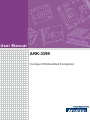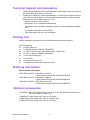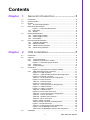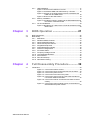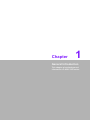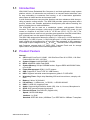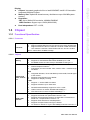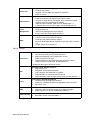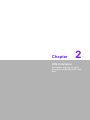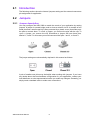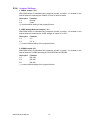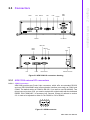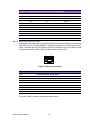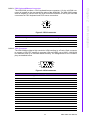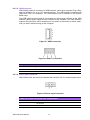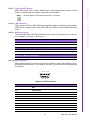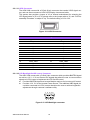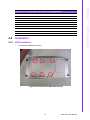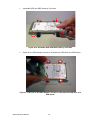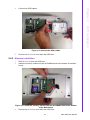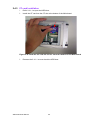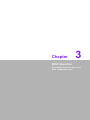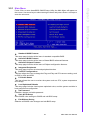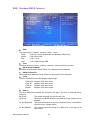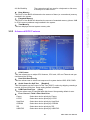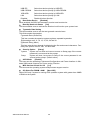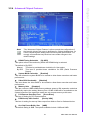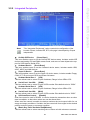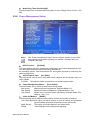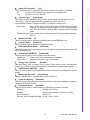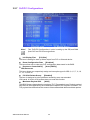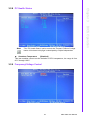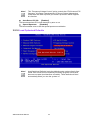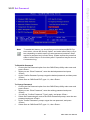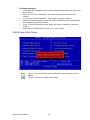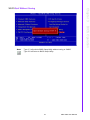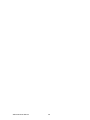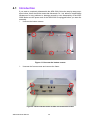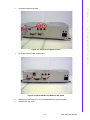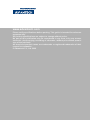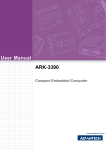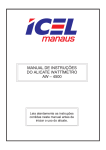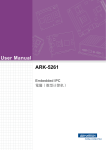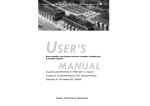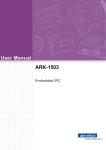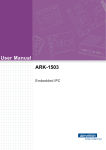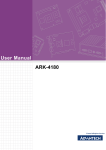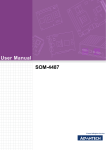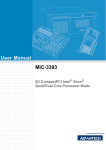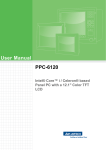Download Advantech ARK-3399 User manual
Transcript
User Manual ARK-3399 Compact Embedded Computer Copyright The documentation and the software included with this product are copyrighted 2008 by Advantech Co., Ltd. All rights are reserved. Advantech Co., Ltd. reserves the right to make improvements in the products described in this manual at any time without notice. No part of this manual may be reproduced, copied, translated or transmitted in any form or by any means without the prior written permission of Advantech Co., Ltd. Information provided in this manual is intended to be accurate and reliable. However, Advantech Co., Ltd. assumes no responsibility for its use, nor for any infringements of the rights of third parties, which may result from its use. Acknowledgements Award is a trademark of Award Software International, Inc. VIA is a trademark of VIA Technologies, Inc. IBM, PC/AT, PS/2 and VGA are trademarks of International Business Machines Corporation. Intel® and Pentium® are trademarks of Intel Corporation. Microsoft Windows® is a registered trademark of Microsoft Corp. RTL is a trademark of Realtek Semi-Conductor Co., Ltd. ESS is a trademark of ESS Technology, Inc. UMC is a trademark of United Microelectronics Corporation. SMI is a trademark of Silicon Motion, Inc. Creative is a trademark of Creative Technology LTD. CHRONTEL is a trademark of Chrontel Inc. All other product names or trademarks are properties of their respective owners. For more information about this and other Advantech products, please visit our website at: http://www.advantech.com/ http://www.advantech.com/ePlatform/ For technical support and service, please visit our support website at: http://support.advantech.com.tw/support/ ARK-3399 User Manual Part No. 2006339900 Edition 1 Printed in China August 2008 ii Product Warranty (2 years) Advantech warrants to you, the original purchaser, that each of its products will be free from defects in materials and workmanship for two years from the date of purchase. This warranty does not apply to any products which have been repaired or altered by persons other than repair personnel authorized by Advantech, or which have been subject to misuse, abuse, accident or improper installation. Advantech assumes no liability under the terms of this warranty as a consequence of such events. Because of Advantech’s high quality-control standards and rigorous testing, most of our customers never need to use our repair service. If an Advantech product is defective, it will be repaired or replaced at no charge during the warranty period. For outof-warranty repairs, you will be billed according to the cost of replacement materials, service time and freight. Please consult your dealer for more details. If you think you have a defective product, follow these steps: 1. Collect all the information about the problem encountered. (For example, CPU speed, Advantech products used, other hardware and software used, etc.) Note anything abnormal and list any onscreen messages you get when the problem occurs. 2. Call your dealer and describe the problem. Please have your manual, product, and any helpful information readily available. 3. If your product is diagnosed as defective, obtain an RMA (return merchandize authorization) number from your dealer. This allows us to process your return more quickly. 4. Carefully pack the defective product, a fully-completed Repair and Replacement Order Card and a photocopy proof of purchase date (such as your sales receipt) in a shippable container. A product returned without proof of the purchase date is not eligible for warranty service. 5. Write the RMA number visibly on the outside of the package and ship it prepaid to your dealer. Declaration of Conformity FCC Class A Note: This equipment has been tested and found to comply with the limits for a Class A digital device, pursuant to part 15 of the FCC Rules. These limits are designed to provide reasonable protection against harmful interference when the equipment is operated in a commercial environment. This equipment generates, uses, and can radiate radio frequency energy and, if not installed and used in accordance with the instruction manual, may cause harmful interference to radio communications. Operation of this equipment in a residential area is likely to cause harmful interference in which case the user will be required to correct the interference at his own expense. iii ARK-3399 User Manual Technical Support and Assistance 1. 2. Visit the Advantech web site at www.advantech.com/support where you can find the latest information about the product. Contact your distributor, sales representative, or Advantech's customer service center for technical support if you need additional assistance. Please have the following information ready before you call: – Product name and serial number – Description of your peripheral attachments – Description of your software (operating system, version, application software, etc.) – A complete description of the problem – The exact wording of any error messages Packing List Before installation, please ensure the following items have been shipped: Item Part Number 1 x ARK-3399 unit 1 x DB9 flat cable for RS 485 1700001967 1 x 2-Pole Phoenix to DC-Jack Power cable 1700001394 1 x PS/2 Y cable for KB/MS 1700060202 1 x Din Rail mounting kit 1 x Utility CD 1 x Advantech Library CD 1 x Registration and 2 years Warranty card Ordering information Model Number Description ARK-3399-1S6A1E ARK3399, Core Duo1.66G+VGA+LVDS+GLAN+2COM+5USB+DIO ARK-3399-1S1A1E ARK3399, Core2Duo 1.06G+VGA+LVDS+GLAN+2COM+5USB+DIO ARK-3399-1S0A1E ARK3399, Celeron M1.06G+VGA+LVDS+GLAN+2COM+5USB+DIO Optional accessories 1757000222 AC-to-DC Adapter DC19 V/3.42 A 65 W, with Phoenix Power Plug, 0 ~ 40°C for Home and Office Use 1700001947 Power Cable 2-pin 180 cm, USA type 1700001948 Power Cable 2-pin 180 cm, Europe Type 1700001949 Power Cable 2-pin 180 cm, UK Type ARK-3399 User Manual iv Contents Chapter 1 General Introduction ...........................1 1.1 1.2 1.3 Introduction ............................................................................................... 2 Product Feature ........................................................................................ 2 Chipset ...................................................................................................... 3 1.3.1 Functional Specification ................................................................ 3 Mechanical Specification........................................................................... 5 Figure 1.1 ARK-3399 Dimensions ............................................... 5 1.4.1 Dimension ..................................................................................... 5 1.4.2 Weight........................................................................................... 5 Electrical Specification .............................................................................. 6 1.5.1 Power supply Voltage ................................................................... 6 1.5.2 Power supply Current ................................................................... 6 1.5.3 RTC Battery .................................................................................. 6 Environmental Specification...................................................................... 6 1.6.1 Operating temperature.................................................................. 6 1.6.2 Relative Humidity .......................................................................... 6 1.6.3 Vibration during operation............................................................. 6 1.6.4 Shock during operation ................................................................. 6 1.4 1.5 1.6 Chapter 2 H/W installation....................................7 2.1 2.2 Introduction ............................................................................................... 8 Jumpers .................................................................................................... 8 2.2.1 Jumper description........................................................................ 8 2.2.2 Jumper and Connector Location................................................... 9 Figure 2.1 ARK-3399 jumper location.......................................... 9 2.2.3 Jumper List ................................................................................... 9 2.2.4 Jumper Settings .......................................................................... 10 Connectors.............................................................................................. 11 Figure 2.2 ARK-3389 IO connectors drawing ............................ 11 2.3.1 ARK-3399 external I/O connectors ............................................. 11 Figure 2.3 COM connector ........................................................ 11 Table 2.1: COM standard serial port pin assignments .............. 12 Figure 2.4 Ethernet connector ................................................... 12 Table 2.2: RJ-45 Connector pin assignments ........................... 12 Figure 2.5 PS/2 connector ......................................................... 13 Table 2.3: PS/2 Connector ........................................................ 13 Figure 2.6 VGA connector ......................................................... 13 Table 2.4: VGA Connector pin assignments ............................. 13 Figure 2.7 USB0 connector ....................................................... 14 Figure 2.8 USB1~4 connector ................................................... 14 Table 2.5: USB Connector......................................................... 14 Figure 2.9 Power Input Connector............................................. 14 Table 2.6: Power connector pin assignments............................ 14 Table 2.7: Line-In Connector ..................................................... 15 Table 2.8: Speaker-Out Connector............................................ 15 Table 2.9: Mic-In Connector ...................................................... 15 Figure 2.10DIO connector .......................................................... 15 Table 2.10: DIO connector pin assignments ............................... 15 Figure 2.11LVDS Connector....................................................... 16 Table 2.11: LVDS Connector Pin Assignment............................. 16 Figure 2.12LCD Backlight connector .......................................... 16 Table 2.12: LCD Backlight Connector Pin Assignment ............... 17 Installation ............................................................................................... 17 2.3 2.4 v ARK-3399 User Manual 2.4.1 2.4.2 2.4.3 Chapter Chapter HDD Installation.......................................................................... 17 Figure 2.13Unscrew the HDD door screws ................................ 17 Figure 2.14Assemble HDD and HDD frame by 4 Screws .......... 18 Figure 2.15Screw on the HDD damper screws to assemble the HDD door and HDD frame ....................................... 18 Figure 2.16Connect the HDD cables.......................................... 19 Memory Installation..................................................................... 19 Figure 2.17Install the memory module into the SO-DIMM socket at the bottom of the Main board ................................... 19 CF card Installation..................................................................... 20 Figure 2.18Install the CF card into the CF slot at the bottom of the Main board ............................................................... 20 3 BIOS Operation ................................. 21 3.1 3.2 BIOS Introduction.................................................................................... 22 BIOS Setup ............................................................................................. 22 3.2.1 Main Menu .................................................................................. 23 3.2.2 Standard CMOS Features .......................................................... 24 3.2.3 Advanced BIOS Features ........................................................... 25 3.2.4 Advanced Chipset Features ....................................................... 27 3.2.5 Integrated Peripherals ................................................................ 29 3.2.6 Power Management Setup ......................................................... 30 3.2.7 PnP/PCI Configurations.............................................................. 32 3.2.8 PC Health Status ........................................................................ 33 3.2.9 Frequency/Voltage Control ......................................................... 33 3.2.10 Load Optimized Defaults ............................................................ 34 3.2.11 Set Password.............................................................................. 35 3.2.12 Save & Exit Setup....................................................................... 36 3.2.13 Quit Without Saving .................................................................... 37 4 Full Disassembly Procedure............ 39 4.1 Introduction ............................................................................................. 40 Figure 4.1 Unscrew the bottom screws ..................................... 40 Figure 4.2 Unscrew the frame screws and remove the frame... 40 Figure 4.3 Unscrew the panel screws ....................................... 41 Figure 4.4 Unscrew the hex-bolts on the panel ......................... 41 Figure 4.5 Unscrew the ground wire of LVDS cable and disconnect all the cables and boards.................................. 42 Figure 4.6 Unscrew the boards’ screws and hex-bolts for disassembly ...................................................................... 42 Figure 4.7 Unscrew the power module screws on the bottom to disassemble the power module................................ 43 ARK-3399 User Manual vi Chapter 1 1 General Introduction This chapter gives background information on ARK-3399 series. 1.1 Introduction ARK-3399 Fanless Embedded Box Computer is an ideal application ready system platform solution. All electronics are protected in a compact sealed aluminum case for easy embedding in customers own housing, or as a stand-alone application, where space is limited and the environment harsh. A solid sealed aluminum case provides vibration and dust resistance while also providing a passive cooling solution. The ARK-3399 provides system integrators with a turn-key solution and versatile application development path without breaking the bank or missing time to market deadlines. The ARK-3399 can be used as a standalone system, wall-mounted, DIN-rail mounted. The system accepts a wide range of power supplies (DC power in) and comes in a footprint of only 264.5 x 69.2 x 137.25 mm (10.41" x 2.72" x 5.4"). The rugged cast aluminum case not only provides great protection from EMI, shock/vibration, cold and heat, but also passive cooling for quiet fanless operation. The ARK-3399 answers this demand by offering 1 x VGA and 1 x LVDS interface for dual display, 5 x USB 2.0 ports,1 x Giga LAN port and 2 x COM ports; packed into a small rugged unit and powered by an Intel Core Duo processor. It also supports a wide range of input voltages from 9 VDC to 34 VDC. The ARK-3399 Compact Embedded Computer supports both 2.5” SATA HDD, Compact Flash card for storage options and it can provide the diversified application field. 1.2 Product Feature General CPU: Intel® Core Duo LV L2400, 1.66 GHz/Core2 Duo ULV U7500, 1.06 GHz/ Celeron® M ULV 423, 1.06 GHz System Chipset: Intel® 945GME + ICH7M BIOS: AWARD® 4 Mbit Flash BIOS System Memory: 200-pin SODIMM socket, Support DDR2 400/533/667 MHz, up to 2 GB Power Management: APM1.2, ACPI support SSD: Supports CF Card TYPE I/II, USB memory HDD: Supports industrial extend temperature grade 2.5” SATA HDD Watchdog Timer: Single chip Watchdog 255-level interval timer, setup by software Battery: Lithium 3V/210mAH I/O Interface: 1 x KB/mouse, 1 x RS232, 1 x RS232/422/485 USB: 5 x USB 2.0 compliant Ports Audio: Supports High Definition Audio (HD); Line -in, Line-out, Microphone-in GPIO: 8-bit general purpose input/output Ethernet Chipset: Intel 82541PI (Gigabit LAN) Speed: 10/100/1000 Mbps Interface: 1 x RJ45 Standard: IEEE 802.3z/ab (1000Base-T) or IEEE 802.3u 100Base-T compliant ARK-3399 User Manual 2 1.3.1 Functional Specification 1.3.1.1 Processor Processor CPU supports. Support 533/667 MHz Source-Synchronous Processor System Bus. Support Intel® Core Duo LV L2400 at 1.66 GHz / Intel® Core2 Duo ULV U7500 at 1.06 GHz / Intel® Celeron-M ULV 423 at 1.06 GHz 35mm * 35mm Micro-FCBGA Package. 1.3.1.2 Chipset Memory NB: Intel® 945GME GMCH chip supports Supports for 400/533/667 MHz DDR2 SDRAM up to 2 GB SO-DIMM Socket on board: 200 pin SO-DIMM socket type x 1 NB: Intel® 945GME GMCH chip supports Internal Graphics Features Dual display choose on board: VGA, LVDS or VGA + LVDS through OS Driver Graphic and Video Controllers VGA Integrated 400-MHz, Three 8-bit DACs provide the R,G and B signal to the monitor Supports pixel resolution up to QXGA Supports for Display Hot Plug LVDS Supports 1 * 48-bit LVDS LCD Panel Supports resolution up to 1280*1024 SATA & IDE Interface WinXP Extended desktop support for VGA + LVDS LVDS Connector on board: 3M MDR 26P 90D(F) x 1 VGA Connector on board: D-SUB 15P 90D(F) x 1 SB: Intel® NH82801GBM chip supports. Supports the Serial ATA specification Revision 1.0a Supports several optional sections of Serial ATA II: Extensions to Serial ATA 1.0 Specification, Revision 1.0 Supports SATA transfers to 300 Mbytes/sec. Supports Compact Flash Card Type II Socket CF Socket on board: CF Type II 50P 90D(M) external connector x 1 3 ARK-3399 User Manual General Introduction 1.3 Chipset Chapter 1 Display Chipset: Integrated graphics built in to Intel® 954GME, Intel® 3.5 Generation Integrated Graphics Engines Memory Size: Optimized shared memory Architecture up to 224 MB system memory Resolution CRT: Up to 2048x1536 resolution, 400MHz RAMDAC LVDS interface: Support up to UXGA(1600X1200) Dual Independent: CRT + LVDS, Audio Link SB: Intel® NH82801GBM chip supports. Supports HD Codec Supports Link for Audio and Telephony CODECS Ear Phone Jack USB Interface SB: Intel® NH82801GBM chip supports. USB host interface with support for 5 USB 2.0 ports All ports are High-Speed, Full-Speed, and Low-Speed capable Supports legacy keyboard/mouse software USB connecter on board: USB conn 4P 180D(M) DIP x 1 USB dual connecter on board: USB conn 8P 90D(M) DIP x 2 Power Management SB: Intel® NH82801GBM chip supports. Supports ACPI 3.0 ACPI Power Management Logic Support Power connecter: Plug-In block 2P DIP x 1 BIOS SB: Intel® NH82801GBM chip supports. Low Pin Count (LPC) interface support Firmware Hub (FWH) interface support Phoenix 4M bit Flash BIOS, supports Plug & Play, APM 1.2/ACPI 1.1. Socket: 32 pin PLCC socket x 1 1.3.1.3 Others Serial ports Super I/O: SMSC SCH3114supports. 2 full function serial ports by SMSC SCH3114. Support IRQ Sharing among serial ports on XPE COM1: Supports to RS-232 COM2: Supports to RS-232/422/485 and setting by Jumper COM connecter: D-SUB CON. 9P 90D(M)DIP x 2 ** COM2 RS-485 support Auto flow control. LAN LAN Chip: Intel® 82541PI supports Supports PCI 2.3 Integrated 10/100/1000 transceiver Fully compliant with IEEE 802.3 compliant Supports Wake on LAN and remote wake-up Giga LAN Phone Jack on board: Phone Jack conn 8P 90D DIP x 1 Audio Audio Codec: Realtek ALC888-GR Compliant with HD Audio specifications Supports to 16/20/24-bit DAC and 16/20/24-bit ADC resolution Ear Phone Jack LVDS LVDS Codec: Chrontel CH7308B Supports 2-CH 24-bit LVDS output up to 1280*1024 48bit LVDS Connector on board: 3M MDR 26P 90D(F) x 1 Battery backup Battery support: CR2032 BATTERY 3V/210 mAh with WIRE x 1 ARK-3399 User Manual 4 Chapter 1 1.4 Mechanical Specification 137.25 72.5 26.3 3.5 252.5 264.50 240 (3.5) B R4 1.5 R2.5 6 69.20 R2 Section B-B Detailed "A" SCALE 4 :1 B Figure 1.1 ARK-3399 Dimensions 1.4.1 Dimension 264.5[10.41] x 69.2[2.72] x 137.25[5.4] Unit: mm[Inch] 1.4.2 Weight 2.0 kg (4.4 lb) 5 ARK-3399 User Manual General Introduction 6 1.5 Electrical Specification 1.5.1 Power supply Voltage Voltage requirement with Adaptor: 9 VDC-8 A ~ 34 VDC-2.2 A Adaptor 1.5.2 Power supply Current Supply Current (Maximum), system only, without external device CPU: Intel® Core Duo L2400 1.66 G, RAM:533MHz 512GB DDR2 SDRAM Adaptor 19 V BIOS 1.2 A WINXP Idle 1.25 A WINXP BURN IN TEST 1.42 A Suspend 0.7 A 1.5.3 RTC Battery Norminal Voltage: 3.0 V Nominal discharge capacity: 210 mAh 1.6 Environmental Specification 1.6.1 Operating temperature System operating temperature Operating temperature: 0 ~ 55°C (32~131°F) with 0.7m/sec airflow Note! Industrial-grade Storage devices supporting at least 75 degree must be adopted. 1.6.2 Relative Humidity Relative Humidity: At 40°C, 95% Relative Humidity, non-condensing 1.6.3 Vibration during operation When system is equipped with Compact Flash card only: 5Grms, IEC 60068-264, random, 5~500 Hz, 1 Oct/min., 1hr/axis, x,y,z 3 axes. When system is equipped with 2.5-inch HDD: 1Grms, IEC 60068-2-64, random, 5~500 Hz, 1 Oct/min., 1hr/axis, x,y,z 3 axes. 1.6.4 Shock during operation When system is equipped with Compact Flash card only: 50G, IEC 60068-2-27, half sine, 11 ms duration. When system is equipped with 2.5-inch: 20G, IEC 60068-2-27, half sine, 11 ms duration. ARK-3399 User Manual 6 Chapter 2 2 H/W installation This chapter explains the setup procedures of the ARK-3399 hardware. 2.1 Introduction The following sections show the internal jumpers setting and the external connectors pin assignment for application. 2.2 Jumpers 2.2.1 Jumper description You may configure the ARK-3399 to match the needs of your application by setting jumpers. A jumper is a metal bridge used to close an electric circuit. It consists of two metal pins and a small metal clip (often protected by a plastic cover) that slides over the pins to connect them. To .close. a jumper, you connect the pins with the clip. To .open. a jumper, you remove the clip. Sometimes a jumper will have three pins, labeled 1, 2 and 3. In this case you would connect either pins 1 and 2, or 2 and 3. The jumper settings are schematically depicted in this manual as follows. A pair of needle-nose pliers may be helpful when working with jumpers. If you have any doubts about the best hardware configuration for your application, contact your local distributor or sales representative before you make any changes. Generally, you simply need a standard cable to make most connections. ARK-3399 User Manual 8 J1 H/W installation J3 Chapter 2 2.2.2 Jumper and Connector Location J2 Figure 2.1 ARK-3399 jumper location 2.2.3 Jumper List 1. Clear CMOS Jumper ( J1 ) Close Function 1-2 Normal* 2-3 Clear (*): means default setting of the jumper/function. 2. LVDS Voltage Selector Jumper ( J2 ) Close pins Function 1-2 5V 2-3 3.3 V* (*): means default setting of the jumper/function. 3. COM2 Jumper ( J3 ) Close pins Function 1-2 RS-232* 3-4 RS-485 5-6 RS-422 (*): means default setting of the jumper/function. 9 ARK-3399 User Manual 2.2.4 Jumper Settings 1. CMOS Jumper ( J1 ) ARK-3399 series of embedded box computer provide a jumper - J1 located on the internal board for selecting the CMOS of Clear or Normal status. Close pins Function 1-2 Normal* 2-3 Clear (*): means default setting of the jumper/function. 2. LVDS Voltage Selector Jumper ( J2 ) ARK-3399 series of embedded box computer provide a jumper - J2 located on the internal board for selecting the LVDS Voltage to output 5V or 3.3V. Close pins Function 1-2 5V 2-3 3.3 V* (*): means default setting of the jumper/function. 3. COM2 Jumper (J3) ARK-3399 series of embedded box computer provide a jumper - J3 located on the internal board for COM2 selecting the RS-232,RS422 and RS485. Close pins Function 1-2 RS-232* 3-4 RS-485 5-6 RS-422 (*): means default setting of the jumper/function. ARK-3399 User Manual 10 LAN 1 KB/M S CO M 1 VG A U SB CO M 2 Chapter 2 2.3 Connectors U SB1 U SB2 U SB 1 COM2 LAN1 COM1 3399 K B /M S USB V GA GND VCC - D C IN + DC 9 V ~ 3 4V R ESE T D C IN PUT R ESET LIN E-O UT H DD LIN E-IN U SB3 U SB4 M IC PWR U SB 3 L I N E -O U T U SB 4 D IO DIO L I N E -I N M IC PWR LV D S B A C K L IG H T L VDS B ACKL IG H T HD D PO W ER O N/O FF Figure 2.2 ARK-3389 IO connectors drawing 2.3.1 ARK-3399 external I/O connectors 2.3.1.1 COM Connectors ARK-3399 provides two D-sub 9-pin connectors, which offer one standard RS-232 and one RS-232/422/485 serial communication interface ports each as COM1 and COM2. The default setting of COM2 is RS-232, if you want to use RS-422/485, Two things have to be done. first, you need to replace the original cable with the dedicated RS485, P/N:1700001967, in accessory box. Second, Jumper J3 referred to section 2.2.4 need to be adjusted to either 3-4 for RS485 or 5-6 for RS422. 1 2 3 4 5 6 7 8 9 Figure 2.3 COM connector 11 ARK-3399 User Manual H/W installation U SB 2 Table 2.1: COM standard serial port pin assignments RS-232 RS-422 RS-485 Pin Signal Name Signal Name Signal Name 1 DCD Tx- DATA- 2 RxD Tx+ DATA+ 3 TxD Rx+ NC 4 DTR Rx- NC 5 GND GND GND 6 DSR NC NC 7 RTS NC NC 8 CTS NC NC 9 RI NC NC NC represents “No Connection” 2.3.1.2 Ethernet Connector (LAN) ARK-3399 is equipped with an Intel 82541PI Ethernet controller that is fully compliant with IEEE 802.3u 10/100/1000Base-T CSMA/CD standards. The Ethernet port provides a standard RJ-45 jack connector with LED indicators on the front side to show its Active/Link status (Green LED) and Speed status (Yellow LED). 1 8 Figure 2.4 Ethernet connector Table 2.2: RJ-45 Connector pin assignments Pin 10/100/1000BaseT Signal Name 1 TX+ 2 TX- 3 RX+ 4 MDI2+ 5 MDI2- 6 RX- 7 MDI3+ 8 MDI3- Press the "Reset" button to activate the reset function. ARK-3399 User Manual 12 6 5 4 3 1 Figure 2.5 PS/2 connector Table 2.3: PS/2 Connector Pin Signal name Pin Signal name 1 PS2_KBDAT 2 PS2_MSDAT 3 GND 4 VCC 5 PS2_KBCLK 6 PS2_MSCLK 2.3.1.4 VGA Connector The ARK-3399 provides a high resolution VGA interface by a D-sub 15pin connector to support a VGA CRT monitor. It supports VGA and VESA, up to 1920 x 1200 @ 60 Hz resolution and up to 224 MB shared memory. Pin assignments for the VGA display are detailed below. 5 1 10 6 15 11 Figure 2.6 VGA connector Table 2.4: VGA Connector pin assignments Signal Name 1 RED 2 GREEN 3 BLUE 4 NC 5 GND 6 GND 7 GND 8 GND 9 NC 10 GND 11 NC 12 DDC DAT 13 H-SYNC 14 V-SYNC 15 DDC CLK 13 ARK-3399 User Manual H/W installation 2 Pin Chapter 2 2.3.1.3 PS2 Keyboard/Mouse Connector The ARK-3399 provides a PS/2 keyboard/mouse connector. A 6-pin mini-DIN connector is located on the rear metal face plate of the ARK3399. The ARK-3399 comes with an adapter to convert from the 6-pin mini-DIN connector to two 6-pin mini-DIN connectors for PS/2 keyboard and PS/2 mouse connection. 2.3.1.5 USB Connector ARK-3399 provides 5 connectors of USB interface, which give complete Plug & Play and hot swapping for up to 127 external devices. The USB interface complies with USB UHCI, Rev. 2.0 compliant. The USB interface can be disabled in the system BIOS setup. The USB connectors are used for connecting any device that conforms to the USB interface. Many recent digital devices conform to this standard. The USB interface supports Plug and Play, which enables you to connect or disconnect a device whenever you want, without turning off the computer. 4 3 2 1 Figure 2.7 USB0 connector Figure 2.8 USB1~4 connector Table 2.5: USB Connector Pin Signal name Pin Signal name 1 VCC 2 USB_data- 3 USB_data+ 4 GND 2.3.1.6 Power Input Connector ARK-3399 comes with a two pins header that carries 9~34 VDC external power input. Figure 2.9 Power Input Connector Table 2.6: Power connector pin assignments Pin Signal Name 1 +9~34 VDC 2 GND ARK-3399 User Manual 14 Note! Re-start Interval Time must be at least 3 seconds. 2.3.1.9 Audio Connector The ARK-3399 offers HD (High definition) Audio ports by three phone jack connectors of Speaker_Out, Mic_In and Line_In, Table 2.7: Line-In Connector Footprint Phone Jack 3.5φP, 90 Degree, Female Table 2.8: Speaker-Out Connector Footprint Phone Jack 3.5φP, 90 Degree, Female Table 2.9: Mic-In Connector Footprint Phone Jack 3.5φP, 90 Degree, Female 2.3.1.10 DIO Connector ARK-3399 provides one D-sub 9-pin Female connector, which offers Digital IO communication interface ports. If you want to use DIO, you can find the Pin assignment as following. 1 2 3 4 5 6 7 8 9 Figure 2.10 DIO connector Table 2.10: DIO connector pin assignments DIO Pin Signal Name 1 DIO0 2 DIO1 3 DIO2 4 DIO3 5 DIO4 6 DIO5 7 DIO6 8 DIO7 9 GND 15 ARK-3399 User Manual H/W installation 2.3.1.8 LED Indicators There are two LEDs on ARK-3399 front metal face plate for indicating system status: PWR LED is for power status; and HDD LED is for HDD & compact flash disk active status. Chapter 2 2.3.1.7 Power ON/OFF Button ARK-3399 comes with a Power On/Off button, that supports dual function of Soft Power -On/Off (Instant off or Delay 4 Second), and Suspend. 2.3.1.11 LVDS Connector The ARK-3399 comes with a D-Sub 26-pin connector that carries LVDS signal output, and can direct connect to LVDS LCD Display via external cable. The system also provide a jumper of J2 on internal motherboard for selecting the LCD signal power of 5V or 3.3V, please refer to the jumper table of J2, and “Full Disassembly Procedure” to adjust it. Up. The default setting of J2 is 3.3V. Figure 2.11 LVDS Connector Table 2.11: LVDS Connector Pin Assignment Pin Signal Name Pin Signal name 1 LVDS_CLKBP 14 LVDS_CLKBM 2 GND 15 LVDS_YAM0 3 LVDS_YAP0 16 LVDS_YAM1 4 LVDS_YAP1 17 LVDS_YAM2 5 LVDS_YAP2 18 LVDS_CLKAM 6 LVDS_CLKAP 19 GND 7 +3.3 or +5 V 20 +3.3 or +5 V 8 GND 21 LVDS_YAM3 9 LVDS_YAP3 22 LVDS_YBM0 10 LVDS_YBP0 23 LVDS_YBM1 11 LVDS_YBP1 24 LVDS_YBM2 12 LVDS_YBP2 25 LVDS_YBM3 13 LVDS_YBP3 26 GND 2.3.1.12 LCD Backlight On/Off control Connector The ARK-3399 comes with a D-Sub 9-pin connector which provides BKLTEN signal as well as +12 V, +5 V and Ground Pin signals that allow the user to connect these signals to LCD Inverter to implement the LCD On/Off control. Provides BKLTEN signal that inverter Module requires for inverter on/off control Provides 12 V, 5 V as the Inverter Power Source. The additional VBR signal pin could be connected to LCD’s Inverter that allow the user to achieve brightness adjustment through customer’s software utility. 1 2 3 4 5 6 7 8 9 Figure 2.12 LCD Backlight connector ARK-3399 User Manual 16 Signal name 1 +12 V 2 GND 3 BKLTEN 4 VBR 5 +5 V 6 LVDS_DCLK 7 LVDS_DDAT 8 Reserved 9 Reserved H/W installation Pin 2.4 Installation 2.4.1 HDD Installation 1. Chapter 2 Table 2.12: LCD Backlight Connector Pin Assignment Unscrew the HDD door screws. Figure 2.13 Unscrew the HDD door screws 17 ARK-3399 User Manual 2. Assemble HDD and HDD frame by 4 Screws. Figure 2.14 Assemble HDD and HDD frame by 4 Screws 3. Screw on the HDD damper screws to assemble the HDD door and HDD frame. Figure 2.15 Screw on the HDD damper screws to assemble the HDD door and HDD frame ARK-3399 User Manual 18 Connect the HDD cables. Chapter 2 4. H/W installation Figure 2.16 Connect the HDD cables 5. Reverse the 2.4.1-1 to cover back the HDD door. 2.4.2 Memory Installation 1. 2. Refer 2.4.1-1 to open the HDD door. Install the memory module into the SO-DIMM socket at the bottom of the Main board. Figure 2.17 Install the memory module into the SO-DIMM socket at the bottom of the Main board 3. Reverse the 2.4.1-1 to cover back the HDD door. 19 ARK-3399 User Manual 2.4.3 CF card Installation 1. 2. Refer 2.4.1-1 to open the HDD door. Install the CF card into the CF slot at the bottom of the Main board. Figure 2.18 Install the CF card into the CF slot at the bottom of the Main board 3. Reverse the 2.4.1-1 to cover back the HDD door. ARK-3399 User Manual 20 Chapter 3 3 BIOS Operation This chapter describes how to set BIOS configuration data. 3.1 BIOS Introduction Advantech provide full-featured AwardBIOS 6.0 and delivers the superior performance, compatibility and functionality that manufactures of Industry PC and Embedded boards, itís many options and extensions let you customize your products to a wide range of designs and target markets. The modular, adaptable AwardBIOS 6.0 supports the broadest range of third-party peripherals and all popular chipsets, plus Intel, AMD, nVidia, VIA, and compatible CPUs from 386 through Pentium and AMD Geode, K7 and K8 (including multiple processor platforms), and VIA Eden C3 and C7 CPU. You can use Advantechís utilities to select and install features to suit your designs for customers need. 3.2 BIOS Setup The system has build-in AwardBIOS with a CMOS SETUP utility which allows user to configure required settings or to activate certain system features. The CMOS SETUP saves the configuration in the CMOS RAM of the motherboard. When the power is turned off, the battery on the board supplies the necessary power to the CMOS RAM. When the power is turned on, press the <Del> button during the BIOS POST (PowerOn Self Test) will take you to the CMOS SETUP screen. CONTROL KEYS < ↑ >< ↓ >< ← >< → > Move to select item <Enter> Select Item <Esc> Main Menu - Quit and not save changes into CMOS Sub Menu - Exit current page and return to Main Menu <Page Up/+> Increase the numeric value or make changes <Page Down/-> Decrease the numeric value or make changes <F1> General help, for Setup Sub Menu <F2> Item Help <F5> Load Previous Values <F7> Load Optimized Default <F10> Save all CMOS changes ARK-3399 User Manual 22 Press <Del> to enter AwardBIOS CMOS Setup Utility, the Main Menu will appear on the screen. Use arrow keys to select among the items and press <Enter> to accept or enter the sub-menu. Chapter 3 3.2.1 Main Menu BIOS Operation Standard CMOS Features This setup page includes all the items in standard compatible BIOS. Advanced BIOS Features This setup page includes all the items of Award BIOS enhanced features. Advanced Chipset Features This setup page includes all the items of Chipset configuration features. Integrated Peripherals This setup page includes all onboard peripheral devices. PnP/PCI Configurations This item allows the user to change the Plug and Play and PCI resource setting, such as IRQ for VGA and USB. PC Health Status This item allows the user to monitor the system such as CPU, system temperature and voltage. Load Optimized Defaults This setup page includes Load system optimized value, and the system would be in best performance configuration. Set Password Establish, change or disable password. Save & Exit Setup Save CMOS value settings to CMOS and exit BIOS setup. Exit Without Saving Abandon all CMOS value changes and exit BIOS setup. 23 ARK-3399 User Manual 3.2.2 Standard CMOS Features Date The date format is <week>, <month>, <day>, <year>. Week From Sun to Sat, determined and display by BIOS only Month From Jan to Dec. Day From 1 to 31 Year From 1999 through 2098 Time The times format in <hour> <minute> <second>, base on the 24-hour time IDE Channel 0 Master IDE HDD Auto-Detection Press "Enter" for automatic device detection. SATA Channel 0/1 SATA HDD Auto-Detection Press "Enter" for automatic device detection. Video The item determines that VGA display support type. EGA/VGA Support VGA color mode. CGA 40 Support VGA color mode. CGA 80 Support VGA color mode. MONO Support VGA mono mode. Halt on The item determines whether the computer will stop if an error is detected during power up. No Errors The system boot will not stop for any error All Errors Whenever the BIOS detects a non-fatal error the system will be stopped. All, But Keyboard The system boot will not stop for a keyboard error; it will stop for all other errors. (Default value) All, But Diskette The system boot will not stop for a disk error; it will stop for all other errors. ARK-3399 User Manual 24 The system boot will not stop for a keyboard or disk error; it will stop for al other errors. 3.2.3 Advanced BIOS Features CPU Feature This item allows user to adjust CPU features, CPU ratio, VID and Thermal and special feature like XD flag. Hard Disk Boot Priority This item allows user to select boot sequence for system device HDD, SCSI, RAID. Quick Power On Self Test [Enabled] This field speeds up the Power-On Self Test (POST) routine by skipping retesting a second, third and forth time. Setup setting default is enabled. USB Flash Disk Type [Auto] This item allows user to changed flash disk format. Setup setting default is auto. First / Second / Third / Other Boot Drive Floppy Select boot device priority by Floppy. LS120 Select boot device priority by LS120. Hard Disk Select boot device priority by Hard Disk. CDROM Select boot device priority by CDROM. ZIP Select boot device priority by ZIP. USB-FDD Select boot device priority by USB-FDD. 25 ARK-3399 User Manual BIOS Operation Base Memory The POST of the BIOS will determine the amount of base (or conventional) memory installed in the system. Extended Memory The POST of the BIOS will determine the amount of extended memory (above 1MB in CPU’s memory address map) installed in the system. Total Memory This item displays the total system memory size. Chapter 3 All, But Disk/Key USB-ZIP Select boot device priority by USB-ZIP. USB-CDROM USB-HDD Select boot device priority by USB-CDROM. Select boot device priority by USB-HDD. LAN Select boot device priority by LAN. Disabled Disable this boot function. Boot Other Device [Enabled] When enabled, the BIOS will automatic to select next boot device. Boot Up NumLock Status [On] This item enables users to activate the Number Lock function upon system boot. Typematic Rate Setting This item enables users to set the two typematic controls items. This field controls the speed at - Typematic Rate (Chars/Sec) This item controls the speed at system registers repeated keystrokes. Eight settings are 6, 8, 10, 12, 15, 20, 24 and 30. -Typematic Delay (Msec) This item sets the time interval for displaying the first and second characters. Four delay rate options are 250, 500, 750 and 1000. Security Option [Setup] System System can not boot and can not access to Setup page if the correct password is not entered at the prompt. Setup System will boot, but access to Setup if the correct password is not entered at the prompt. (Default value) ACPI Mode [Enable] This item sets the operating in Advanced Configuration and Power Interface in Windows 2000-based computer for Power saving Function. MPS Version Control for OS [1.4] This item sets the operating system multiprocessor support version. OS Select For DRAM > 64M [Non-OS2] Select OS2 only if system is running OS/2 operation system with greater than 64MB of RAM on the system. ARK-3399 User Manual 26 Chapter 3 3.2.4 Advanced Chipset Features BIOS Operation Note! This “Advanced Chipset Features” option controls the configuration of the boardís chipset, this page is developed by Chipset independent, for control chipset register setting and fine tune system performance. It is strongly recommended only technical users make changes to the default settings. DRAM Timing Selectable [By SPD] This option refers to the method by which the DRAM timing is selected. The default is “By SPD”. Manual This item is provided dram clock/drive for User select. By SPD This item is provided dram clock/drive for SPD (Serial Presence Detect). System BIOS Cacheable [Enabled] This item allows the system BIOS to be cached to allow faster execution and better performance. Video BIOS Cacheable [Disabled] This item allows the video BIOS to be cached to allow faster execution and better performance. Memory Hole [Disabled] This item reserves 15MB-16MB memory address space to ISA expansion cards that specifically require the setting. Memory from 15 MB-16 MB will be unavailable to the system because of the expansion cards can only access memory at this area. PCI Express Root Port Func [Press Enter] This item is setting for PCI Express device. PEG/Onchip VGA Control [Onchip VGA] This item is setting for start up Video output from Add-on-Card or Onboard device. On-Chip Frame Buffer Size [8MB] The default setting is 8MB. The options available include 1 MB and 8 MB. 27 ARK-3399 User Manual DVMT Mode [DVMT] Intel's Dynamic Video Memory Technology (DVMT) takes that concept further by allowing the system to dynamically allocate memory resources according to the demands of the system at any point in time. The key idea in DVMT is to improve the efficiency of the memory allocated to either system or graphics processor. The BIOS feature that controls all this is the DVMT Mode BIOS feature. It allows you to select the DVMT operating mode. Fixed the graphics driver will reserve a fixed portion of the system memory as graphics memory. This ensures that the graphics processor has a guaranteed amount of graphics memory but the downside is once allocated, this memory cannot be used by the operating system even when it is not in use. DVMT the graphics chip will dynamically allocate system memory as graphics memory, according to system and graphics requirements. The system memory is allocated as graphics memory when graphics-intensive applications are running but when the need for graphics memory drops, the allocated graphics memory can be released to the operating system for other uses. BOTH the graphics driver will allocate a fixed amount of memory as dedicated graphics memory, as well as allow more system memory to be dynamically allocated between the graphics processor and the operating system. DVMT/FIXED Memory Size [64MB] The default setting is 64MB. The options available include 64MB, 128MB and 224MB. Boot Display [CRT] The default setting is CRT. The options available include CRT, LFP, and LFP + CRT. Panel Type [640X480, 18bits] These fields allow you to select the LCD Panel type. The default values for these ports are: 640 x 480, 18bits 800 x 600 18bits 1024 x 768 18bits 1280 x 1024 48bits ARK-3399 User Manual 28 Chapter 3 3.2.5 Integrated Peripherals BIOS Operation Note! This “Integrated Peripherals” option controls the configuration of the boardís chipset, includes IDE, ATA, this page is developed by Chipset independent. OnChip IDE Device [Press Enter] This item enables users to set the OnChip IDE device status, includes enable IDE devices and setting PIO and DMA access mode, and some of new chipset also support for SATA device (Serial-ATA). Onboard Device [Press Enter] This item enables users to set the Onboard device status, includes enable USB, AC97, MC97 and LAN devices. Super IO Device [Press Enter] This item enables users to set the Super IO device status, includes enable Floppy, COM, LPT, IR and control GPIO and Power fail status. Onboard Serial Port 1 [3F8] This item allows user to select I/O port of address, Range is from 2E8 to 3F8. Serial Port 1 Use IRQ [IRQ4] This item allows user to select I/O port of IRQ number. Bios default value is “IRQ4”. Onboard Serial Port 2 [2F8] This item allows user to select I/O port of address, Range is from 2E8 to 3F8. Serial Port 2 Use IRQ [IRQ3] This item allows user to select I/O port of IRQ number. Bios default value is “IRQ3”. SP2 AutoFlow Control [Disable] Auto flow control is used in RS-485, is used to tristate the transmitter when no other data is available, so that other nodes can use the shared lines. When auto flow control is enable, the device monitors the local output buffer for not empty and empty conditions. If enable, the flow control will force signal to the desired polarity under the empty or not empty condition. Watch Dog Timer-Out Value Unit[Minutes] This item allows user to select watch dog time of value unit with minutes or seconds. 29 ARK-3399 User Manual Watch Dog Timer-Out Value[00] This item allows user to enabled watch dog time of value, Range is from 10 sec ~ 255 Min. 3.2.6 Power Management Setup Note! This “Power management Setup” option configure system to most effectively saving energy while operating in a manner consistent with your computer use style. ACPI Function [Enabled] This item defines the ACPI (Advanced Configuration and Power Management) feature that makes hardware status information available to the operating system, and communicate PC and system devices for improving the power management. ACPI Suspend Type [S1 (POS)] This item allows user to select sleep state when suspend, but this System only can use S1 Mode. S1(POS) The suspend mode is equivalent to a software power down; Power Management Option [User Define] This item allows user to select system power saving mode. Min Saving Minimum power management. Suspend Mode=1 hr. Max Saving Maximum power management. Suspend Mode=1 min. User Define Allows user to set each mode individually. Suspend Mode= Disabled or 1 min ~1 hr. Video Off Method [DPMS] This item allows user to determine the manner is which the monitor is blanked. V/H SYNC+BlankThis option will cause system to turn off vertical and horizontal synchronization ports and write blanks to the video buffer. Blank Screen This option only writes blanks to the video buffer. DPMS Initial display power management signaling. ARK-3399 User Manual 30 ARK-3399 User Manual BIOS Operation 31 Chapter 3 Video Off in suspend [Yes] This item allows user to determine the manner is which the monitor is blanked. No Screen is off occasion when system into suspend mode. Yes Screen is never be turn off. Suspend Type [Stop Grant] This option controls processor power control in two states “PwrOn Suspend” and “Stop Grant”. User can select the state depending on your need. It is recommended to select ìPwrOn Suspendî. The default is “Stop Grant”. Stop Grant When in this state, the CPU has internal clock running and may respond to interrupts and other signals. The CPU may transition from Stop Grant state to Normal state, AutoHalt mode and Sleep mode. PwrOn Suspend When in this state, the CPU keep in low-power status and power still on. Modem use IRQ [3] This item allows user to determine the IRQ which the MODEM can use. Suspend Mode [Disabled] This item allows user to determine suspend of timer. HDD Power Down Mode [Disabled] This item allows user to determine the time of system inactivity, the hard disk drive will be powered down. Soft-Off by PWR-BTTN [Instant-Off] This item allows user to define function of power button. Instant-Off Press power button then Power off instantly. Delay 4 Sec Press power button 4 sec. to Power off. Energy Lake Function [Disable] This item allows user to disable Video output, Fanís doesnít stop, and computer doesn't go to standby. Pressing any button on keyboard re-enables video output. PWRON After PWR-Fail [Off] This item allows user to select power fail function, The functions is depend on chipset design. Wakeup By PCI Card [Press Enter] This item allows user to selection wake up by PCI Device. Power On By Ring [Disabled] This item allows determine that resume by modem ring. System default is setting to “Disabled” to reference value. Resume By Alarm [Disabled] This item allows user to enable and key in Date/time to power on system Disabled Disable this function. Enabled Enable alarm function to power on system Data (of month) Alarm1-31 Resume Time (HH:MM:SS)Alarm (0-23) : (0-59) : 0-59) 3.2.7 PnP/PCI Configurations Note! This “PnP/PCI Configurations” option is setting up the IRQ and DMA (both PnP and PCI bus assignments. Init Display First [PCI Slot] This item is setting for start up Video output from PCI or Onboard device. Reset Configuration Data [Disabled] This item allow user to clear any PnP configuration data stored in the BIOS. Resources Controlled By [Auto (ESCD)] IRQ Resources This item allows you respectively assign an interruptive type for IRQ-3, 4, 5, 7, 9, 10, 11, 12, 14, and 15. PCI VGA Palette Snoop [Disabled] The item is designed to solve problems caused by some non-standard VGA cards. A built-in VGA system does not need this function. Maximum Payload Size [4096] This BIOS feature determines the maximum TLP (Transaction Layer Packet) payload size that can be supported by the motherboard chipset's PCI Express controller. The TLP payload size determines the amount of data transmitted within each data packet. ARK-3399 User Manual 32 This “PC Health Status” option controls the Thermal, FAN and Voltage status of the board. this page is developed by Chipset independent. Shutdown Temperature [Disabled] This item enables users to set the limitation of CPU temperature, the range is from 85°C through 100°C. 3.2.9 Frequency/Voltage Control 33 ARK-3399 User Manual BIOS Operation Note! Chapter 3 3.2.8 PC Health Status Note! This “Frequency/Voltage Control” option controls the CPU Host and PCI frequency, this page is developed by CPU and Chipset independent, some items will show up when you install a processor which supports this function. Auto Detect PCI Clk [Enabled] This item determines PCI clock detection by auto or not. Spread Spectrum [Disabled] This item enables users to set the spread spectrum modulation. 3.2.10 Load Optimized Defaults Note! Load Optimized Defaults loads the default system values directly from ROM. If the stored record created by the Setup program should ever become corrupted (and therefore unusable). These defaults will load automatically when you turn the system on. ARK-3399 User Manual 34 Chapter 3 3.2.11 Set Password BIOS Operation Note! To enable this feature, you should first go to the Advanced BIOS Features menu, choose the Security Option, and select either Setup or System, depending on which aspect you want password protected. Setup requires a password only to enter Setup. System requires the password either to enter Setup or to boot the system. A password may be at most 8 characters long. To Establish Password 1. Choose the Set Password option from the CMOS Setup Utility main menu and press <Enter>. 2. When you see “Enter Password”, enter the desired password and press <Enter>. 3. At the “Confirm Password” prompt, retype the desired password, and then press <Enter>. 4. Select Save to CMOS and EXIT, type <Y>, then <Enter>. To Change Password 1. Choose the Set Password option from the CMOS Setup Utility main menu and press <Enter>. 2. When you see “Enter Password”, enter the existing password and press <Enter>. 3. You will see “Confirm Password”. Type it again, and press <Enter>. 4. Select Set Password again, and at the ìEnter Passwordî prompt, enter the new password and press <Enter>. 5. At the ”Confirm Password” prompt, retype the new password, and press <Enter>. 6. Select Save to CMOS and EXIT, type <Y>, then <Enter>. 35 ARK-3399 User Manual To Disable Password 1. Choose the Set Password option from the CMOS Setup Utility main menu and press <Enter>. 2. When you see “Enter Password”, enter the existing password and press <Enter>. 3. You will see “Confirm Password”. Type it again, and press <Enter>. 4. Select Set Password again, and at the “Enter Password” prompt, please donít enter anything; just press <Enter>. 5. At the “Confirm Password” prompt, again, donít type in anything; just press <Enter>. 6. Select Save to CMOS and EXIT, type <Y>, then <Enter>. 3.2.12 Save & Exit Setup Note! Type “Y” will quit the BIOS Setup Utility and save user setup value to CMOS. Type “N” will return to BIOS Setup Utility. ARK-3399 User Manual 36 Chapter 3 3.2.13 Quit Without Saving BIOS Operation Note! Type “Y” will quit the BIOS Setup Utility without saving to CMOS. Type “N” will return to BIOS Setup Utility. 37 ARK-3399 User Manual ARK-3399 User Manual 38 Chapter 4 4 Full Disassembly Procedure This chapter introduce how to disassembly the system. 4.1 Introduction If you want to completely disassemble the ARK-3399, follow the step-by-step procedures below. Users should be aware that Advantech Co., Ltd. takes no responsibility Whatsoever for any problems or damage caused by user disassembly of the ARK3399. Make sure the power cord of the ARK-3399 is unplugged before you start disassembly. 1. Unscrew the bottom screws. Figure 4.1 Unscrew the bottom screws 2. Unscrew the frame screws and remove the frame. Figure 4.2 Unscrew the frame screws and remove the frame ARK-3399 User Manual 40 Unscrew the panel screws. Chapter 4 3. Full Disassembly Procedure Figure 4.3 Unscrew the panel screws 4. Unscrew the hex-bolts on the panel. Figure 4.4 Unscrew the hex-bolts on the panel 5. 6. Repeat the instruction 4.2~4.5 to disassemble the opposite panel. Remove the top cover. 41 ARK-3399 User Manual 7. Unscrew the ground wire of LVDS cable and disconnect all the cables and boards. Figure 4.5 Unscrew the ground wire of LVDS cable and disconnect all the cables and boards 8. Unscrew the boards’ screws and hex-bolts for disassembly. Figure 4.6 Unscrew the boards’ screws and hex-bolts for disassembly ARK-3399 User Manual 42 Unscrew the power module screws on the bottom to disassemble the power module. 43 ARK-3399 User Manual Full Disassembly Procedure Figure 4.7 Unscrew the power module screws on the bottom to disassemble the power module Chapter 4 9. www.advantech.com Please verify specifications before quoting. This guide is intended for reference purposes only. All product specifications are subject to change without notice. No part of this publication may be reproduced in any form or by any means, electronic, photocopying, recording or otherwise, without prior written permission of the publisher. All brand and product names are trademarks or registered trademarks of their respective companies. © Advantech Co., Ltd. 2008