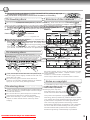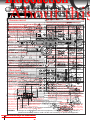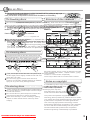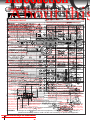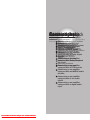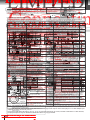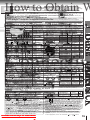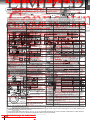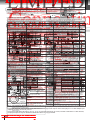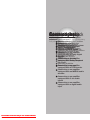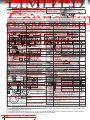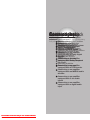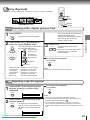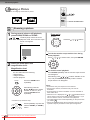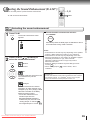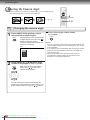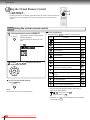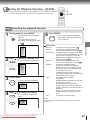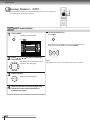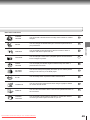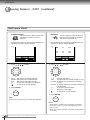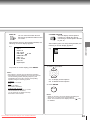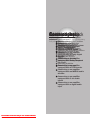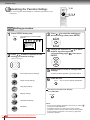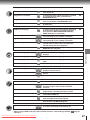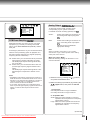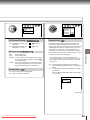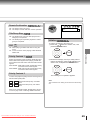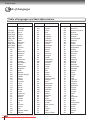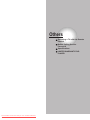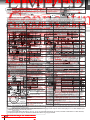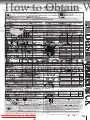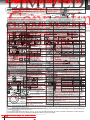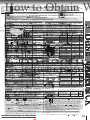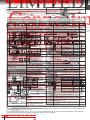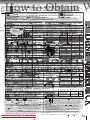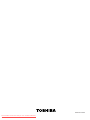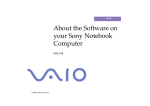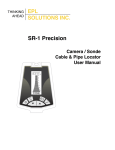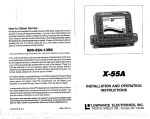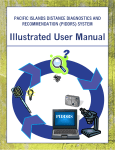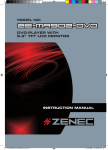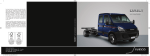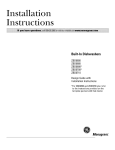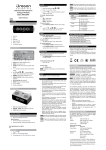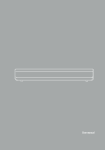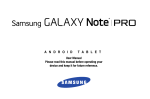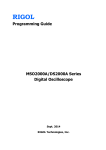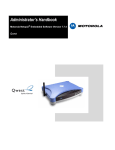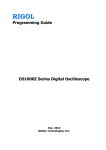Download Memorex MT-1091 Owner`s manual
Transcript
Introduction
Connections
VIDEO/AUDIO
2
18
DIGITAL VIDEO
Basic playback
DVD VIDEO/AUDIO PLAYER
SD-4800
OWNER’S MANUAL
Advanced
playback
Quick control
Function setup
Others
79077215
S PM0004884010
© 2002 Toshiba
Corporation
Downloaded
From Disc-Player.com
Toshiba
Manuals
26
34
46
56
68
IMPO
Introduction
CAUTION:
P
OWNERÕS
M
FUTURE
RE
About this
Introduction
SAFETY PRECAUTIONS
See instructions
The
the page in in thisformanual
details.describe the functions on the remote control. See the page in
for details.
13. Unplug this apparatus during lightning storms or when
unused flash
for long
The lightning
withperiods
arrowhead symbol, within an equilatWARNING
of time.
eral triangle, is intended to alert the user to the presence of
RISK OF ELECTRIC SHOCK
uninsulated “dangerous voltage” within the product’s encloDO NOT OPEN
sure that
may be
sufficient magnitude
to constitute a risk
RISQUE
DE
CHOC
ELECTRIQUE
NE
Notes
on handling
Notes
Playable
onof discs
moisture
condensation
PAS and
OUVRIRmanufactured to assure
of electric
shock
to persons.
Front
panel
control
ThisRemote
setAVIS
has been
designed
personal
safety.
Improper use can result in electric
shock
or shipping
fire manual
hazard.
The safeguards
incorporated
unit will
you
observe
thediscs.
following
When
theREDUCE
DVD
player,
the original
shipping
Moisture
condensation
damages
the
DVD
player.
This
owner’s
explains
theRISK
basic
instructions
ofin this This
DVDprotect
player you
can ifplay
the
following
WARNING
:
TO
THE
OF
exclamation
point
within
annot
equilateral
triangle
inprocedures
installation,
use
and
servicing.
This unit
is Please
fully
transistorized
and
does
contain any
parts is
that
carton
andfor
packing
come
in are
handy.
For
read the
following
carefully.
ELECTRIC
SHOCK,
DO NOT
REMOVE
this
DVD player.
Somematerials
DVD
video
discs
produced
in The
COVER
(ORprotection,
BACK).
NO
USERSERVICEABLE
26 orthe
operatcan
be repaired
by the
user.
maximum
repack
unit operation
as it was during tended to alert the user to the presence of important
a
manner
that
allows
specific
limited
Disc
Discwhen
Mark
Moisture is
condensation
occurs, for Contents
example,
when you
PARTS
INSIDE.
REFER
SERVICINGservice
TO
14.
Refer
all
servicing
toCABINET
qualified
personnel.
Servicing
required
56
packed
at
the
factory.
playback.
As
such,
the
DVD
player may
not respond
to MAY
ing
and
(servicing)
instructions
in Drops
theSize
literature
DOoriginally
NOT REMOVE
THE
COVER,
OR YOU
BEmaintenance
TO
DANGEROUS
VOLTAGE.
QUALIFIED
SERVICE
PERSONNEL.
pour
aEXPOSED
cold drink into
a glass
on
a warm
day.
of
the
apparatus
has
been
damaged
in
any
way,
such
as
power-supply
cord
or
Do
notSERVICING
usecommands.
volatile liquids,
such
spray,
near accompanying
all
operating
is notas
a insect
defect
in the PERSONNEL
DVD
26
the
appliance.
REFER
TOThis
QUALIFIED
SERVICE
ONLY.
waterhave
form fallen
on the outside
of the glass. In the68
same way,
plug
is
damaged,
liquid
has
been
spilled
or
objects
into
the
the DVD
Do not leave
or plastic
player.
Referplayer.
to instruction
notesrubber
of discs.
moisture
may condense
on the optical pick-up lens
apparatus,
the apparatus
has been exposed to rain
or moisture,
does not
products
in contact
with the DVD
19 player for a long
12 cmof
inside this unit, one of the most crucial internal
68parts
operate
normally,
or
has
been
dropped.
will on
leave
on the
finish.operation.
” mayThey
appear
themarks
TV screen
during
“ time.
Thethe
symbol
CLASS II (Double Insulation)
DVDfor
player.
video
top andthat
rearthe
panels
of theisDVD
player may
operation
not permitted
by the
A “The” means
39
68
DVD
le of mo
re
Examp ensat istu(moving
1. become
Read
warm
after
DVD
playerthese
or theinstructions.
disc.a long period of use. This is not a
i
d
on! pictures)
video
con
malfunction.
+
discs
46
68
Audio
When the DVDTO
player
is not in
use,RISK
be sure
WARNING:
REDUCE
THE
OFto
FIRE OR ELECTRIC SHOCK, DO NOT EXPOSE
THIS APPLIANCE
Notes
on
region
numbers
remove the
disc
and
turn off
theMOISTURE.
power.
8 cm THE
TO
RAIN
OR
DANGEROUS
HIGH
VOLTAGES
ARE
PRESENT
INSIDE
47
48Optical pick-up
If you do not use
the DVD player
a long
period,
lens
ENCLOSURE.
DOfor
NOT
OPEN
THE CABINET. REFER SERVICING TO QUALIFIED PERSONNEL
The
region
number
of
this DVD
player
1.
If region
the
unit may
not
function
properly
in isthe
future.
Turnat a moderate level. If you use
15.
When
you
use
headphones,
keep
the
volume
ONLY.
numbers,
which
stand
for
their
playable
area,
printedsound, it may cause hearing
on
and
use the
DVDcontinuously
player
the
headphones
with
highare
volume
30 occasionally.
Moisture condensation occurs during the
on your
DVD
video
disc and you do not find 1 or ALL ,
2.
Keep
these
instructions.
damage.
CAUTION:
ELECTRIC
WIDE BLADE
FULLY
12 cm
56
following
cases. OF PLUG TO WIDE SLOT,
disc playback will TO
not PREVENT
be allowed
by
the player.SHOCK,
(In this MATCH
DVD
INSERT.
Notes
on
locating
case, the DVD player will display a message on-screen.)
Audio from a cold
audioyou bring the DVD player directly
When
discsto a warm place.
56
place
8 cm
Place the DVDPOUR
player
on a levelLES
surface.
Do not
use it
ATTENTION:
CHOCS
ELECTRIQUES,
INTRODUIRE
LA LAME
PLUS
DE LA
31EVITER
When
you use the DVD
playerLA
in a
roomLARGE
where you
on a shaky
or unstable
surface
such
as a wobbling
On
VIDEO
CDsDANS
FICHE
LA
BORNE
CORRESPONDANTE
DE
LA
PRISE
ET
POUSSER
JUSQU’AU
FOND.
just turned on the heater, or a place where
56the cold
28 The loaded disc may come off
table or inclined stand.
wind from the air conditioner directly hits the unit.
the
proper
position
cause
damage
to
the DVD
This
DVD
player
supports
VIDEO
CDs
equipped
with
3.
Heed
alloverload
warnings.
CAUTION:
This and
Digital
Video
Disc
Player
employs
System.
cm
In
summer,
when you use the DVD player in a12
hot
16.
Do
not
wall outlets;
extension
cords, aorLaser
integral
convenience
video31
28function. (PBC is the abbreviation
theplayer.
PBC (VersionTo
2.0)
humid
justmanual
after youcarefully
move
the
unitretain
from for
an
ensure
proper
use
of
this
product,
pleaseand
read
this place
owner’s
and
receptacles as this can result in a risk of fire or electric
shock.
(moving
When youControl.)
place this
DVD
a TV, radio, or
of Playback
You
canplayer
enjoy near
two playback
VIDEO
air
conditioned
room.an authorized
future
reference.
Should
the unit require maintenance,
contact
service
location pictures)
26
28
VCR, the
playback on
picture
become poor and the
CDs you use the DVD player in a humid
variations
depending
typesmay
of discs.
+
When
place.
service
procedure.
DIGITAL VIDEO
sound may be see
distorted.
In this
case, place the DVD
Audio
27
8 cm
• VIDEO
CD
not
equipped
with
PBC
function
player away from
radio, or
or adjustments
VCR.
Usethe
ofTV,
controls
or performance of procedures other than those
herein
too
It’sspecified
(Version
Rear1.1)
panel
!
warm
27be played
may
result
in hazardous
radiation
29
Sound and movie
can
on this DVD
playerexposure.
in
4.the
Follow
instructions.
same all
way
ascleaning
an audio
–
+
Notes
on
38 CD.
To prevent
direct exposure to laser beam, do
not try to open the enclosure.
• VIDEO CD equipped with PBC function
1312 cm
17. Never insert Visible
objectsand
of any
kind
into
this
apparatus
through
openings
as defeated.
they
invisible
laser
radiation
when
open
and
interlocks
Audio
(Version
2.0)
Usemay
a soft,
dry cloth
cleaning.
Audio
touch
dangerous
voltageINTO
points
or short-out partsCDs
that could result in a
DOfor
NOT
STARE
BEAM.
In
addition to operation
a cloth
VIDEO
not
equipped
40of
138 cm
For
dirt,shock.
soak
the
in
aCD
weak
firestubborn
or electric
Never
spill
liquiddetergent
of any kind on the apparatus.
with
the PBC
function,
you
canUse
enjoy
playback
ofwipe
(CD single)
solution,
wring
well and
wipe.
a
dry
cloth
to
41
42digital device,
FCC
NOTICE:
This with
equipment
has been
and found to comply with the limits for a Class B
interactive
software
search function
bytested
using the
it dry.
menu
displayed
on
the
TV
screen
(Menu
Playback).
pursuant
to
part
15
of
the
FCC
Rule.
These
limits
are
designed
to
provide
reasonable
protection
Do
not
use
the
DVD
player
when
moisture
Do not use any type of31
solvent, such as thinner and
The
following discs
areoccur.
also available.
31
5.Some
Do not
use this
apparatus
water.
of the
in this
owner’s
condensation
may
against
harmfulnear
interference
residential
installation.
benzine,
as functions
they
may described
damage
the
surface
of in
theaDVD
DVD-R discs of DVD video format
manual
workequipment
with some generates,
discs.
uses, and can radiate
radio
energy
and,
if not installed
player. may notThis
discs player
of CD-DA
format
IfCD-R/CD-RW
you use
thefrequency
DVD
in such
a situation,
it may
and used
in accordance
with the unit,
instructions,
may
cause
harmful
interference
to
radio
If you use a chemical
saturated
cloth to clean
Some
of
these
discs
may
be
incompatible.
damage discs and internal parts. Remove
the disc,
follow that product’s
instructions.
communications.
connect the power cord of the DVD player
37
35to the wall
However, there is no guarantee that interference
will
inother
aplayer,
particular
installation.
outlet,
turnnot
on occur
the
DVD
leave
it for
two or
• You
cannot
play
discs
thanand
those
listed
above.
36
35
three
hours.
After
or three
hours,
the which
DVD player
If this equipment
does cause harmful interference
to radio
ortwo
television
reception,
can be
• You
cannot
play
DVD-RAM
discs
or non-standardized
To
obtain
a
clear
picture
will
have
warmed
up
and
evaporated
any
moisture.
discs,
etc.,
even
if
they
may
be
labeled
as
above.
determined
by
turning
the
equipment
off
and
on,
the
user
is
encouraged
to
try
to
correct
the
6. Clean only with dry cloth.
Keep
the player
DVD player
connected
to thesystem.
wall outlet and
• This
DVD
uses the
NTSC color
interference by one or more of the following
measures:
The DVD player is a high technology, precision device. If
moisture condensation will seldom occur.
the optical pick-up- lens
and disc
drive parts
dirty or antenna.
Reorient
or relocate
theare
receiving
worn down, the picture
qualitythe
deteriorates.
obtain a the equipment and receiver.
- Increase
separationTobetween
* MENU button
clear picture, we recommend
regular
inspection
W
- Connect the equipment intoand
an outlet on a circuit different
that to which the receiver is
aifrom
t! the
Use
MENU button to display the
maintenance (cleaning or parts replacement) every
connected.
menu
included on many DVD video
1,000 hours of use depending on the operating
Consult
the dealer
or an experienced
radio/TV technician discs.
for help.
To operate a menu, follow the
environment. For -details,
contact
your nearest
dealer.
instructions in “Locating a title using
WARNING:
Changes or modifications made to this equipment, not expressly
approved
by Toshiba, or
the top
menu.” 30
parties authorized by Toshiba, could void the user’s authority to operate the equipment.
Downloaded From Disc-Player.com Toshiba Manuals
2
18.
7.
Do
not
your
block
fingers
any
well
ventilation
clearanofALL-POLE
the
openings.
disc tray
Install
as it SWITCH
is in
closing.
accordance
Neglecting
withto
the
do
TheKeep
instructions
shall
state
that
MAINS
with
a contact
separation
of at least 3 mm in
manufacturer’s
so
mayshall
cause
instructions.
personal
each
pole
be serious
incorporated
in theinjury.
electrical installation of the building.
DVD video disc
Retain this information for future reference.
Title 2
Title 1
Playback side
Chapter 1
Chapter 2
Chapter 1
Chapter 2
Chapter 3
Do
attach
paper
or tapedeformed,
to discs. or repaired disc. These discs are easily
20.
Donot
not
use
cracked,
Location
the arequired
label
9. broken
Do notofdefeat
thecause
safety
purpose
of the polarized
grounding-type
plug. A
and may
serious
personal
injury andorapparatus
malfunction.
polarized plug has two blades with one wider than the other. A grounding
type plug has two blades and a third grounding prong. The wide blade or the
third prong are provided for your safety. If the provided plug does not fitDVD
intoaudio disc
your outlet, consult an electrician for replacement of the obsolete
Group 1outlet.
Group 2
Track 1
Track 2
Track 1
Track 2
Track 3
On cleaning discs
PRODUCT IS CERTIFIED BY THE MANUFACTURER TO
COMPLY WITH DHHS RULE 21 CFR SUBCHAPTER J
APPLICABLE AT THE DATE OF MANUFACTURE.
Fingerprints and dust on the disc cause picture and
MANUFACTURED
sound
deterioration. Wipe the disc from the center
VIDEO CD/Audio CD
outwards with a soft cloth. Always keep the disc
10.clean.
Protect the power cord from being walked on or pinched particularly at plugs,
convenience receptacles, and the point where they exitTrack
from1 the Track
apparatus.
2
Track 3
Track 4
Track 5
1-1,SHIBAURA 1-CHOME,MINATO-KU.
TOKYO 105-8001,JAPAN
Each title, chapter, group, or track is assigned a number,
which is called “title number”, “chapter number”, “group
you cannot
wipe off the dust with a softspecified
cloth, wipe
11.IfOnly
use attachments/accessories
by thenumber”
manufacturer.
or “track number” respectively.
the disc lightly with a slightly moistened soft cloth and
There may be discs that do not have these numbers.
finish with a dry cloth.
Do not use any type of solvent such as thinner,
benzine, commercially available cleaners or antistatic
Notes on copyright
spray for vinyl LPs. It may damage the disc.
Introduction
the titles are sub-divided into chapters. DVD audio discs
19.
Dospaces
not place
a heavy
object
on orthe
step
on the
The
object
may
fall,
In the
provided
below,
record
Model
andapparatus.
Serial
No.
located
the rear
of yourare
DVD
player.
are
divided
intoon
groups,
andpanel
the groups
sub-divided
8. Do
not install
near
any heatinjury
sources
as radiators,
heat
stoves, CDs are divided into
causing
serious
personal
andsuch
serious
damage
to
theregisters,
apparatus.
into
tracks.
VIDEO CDs/audio
or other apparatus (including amplifiers) that produce
heat.
tracks.
Model No.
Serial No.
Introduction
CAUTION:
Thesediscs
servicing instructions are for use by Structure
qualified serviceof
personnel
only. To reduce the risk of
On handling
disc contents
electric shock do not perform any servicing other than that contained in the operating
instructions
unless
youdisc.
are qualified to doNormally,
so.
Do not touch the
playback side
of the
DVD video discs are divided into titles, and
It is forbidden by law to copy, broadcast, show,
12.Use only with the cart, stand, tripod, bracket, orbroadcast
table specified
on cable, by
playthe
in public, and rent copyrighted
On
storing discs
manufacturer, or sold with the apparatus. When a cart
is used,
use
caution
material
without
permission.
when moving the cart/apparatus combination to avoid injury from tip-over.
Do not store discs in a place subject to direct sunlight
or near heat sources.
Do not store discs in places subject to moisture and
dust such as a bathroom or near a humidifier.
Store discs vertically in a case. Stacking or placing
objects on discs outside of their case may cause
warping.
Downloaded From Disc-Player.com Toshiba Manuals
DVD video discs are copy protected, and any recordings
made from these discs will be distorted.
S3125A
This product incorporates copyright protection
technology that is protected by method claims of certain
U.S. patents and other intellectual property rights owned
by Macrovision Corporation and other rights owners.
Use of this copyright protection technology must be
authorized by Macrovision Corporation, and is intended
for home and other limited viewing uses only unless
otherwise authorized by Macrovision Corporation.
Reverse engineering or disassembly is prohibited.
3
IMPO
Introduction
CAUTION:
P
OWNERÕS
M
FUTURE
RE
About this
Introduction
SAFETY PRECAUTIONS
See instructions
The
the page in in thisformanual
details.describe the functions on the remote control. See the page in
for details.
13. Unplug this apparatus during lightning storms or when
unused flash
for long
The lightning
withperiods
arrowhead symbol, within an equilatof time.
eral triangle, is intended to alert the user to the presence of
uninsulated “dangerous voltage” within the product’s enclosure that
may be
sufficient magnitude
to constitute a risk
Notes on handling
Notes
Playable
onof discs
moisture
condensation
of electric
shock
to persons.
Front
panel
control
ThisRemote
set has been
designed and manufactured to assure
personal
safety.
Improper use can result in electric
shock
or shipping
fire manual
hazard.
The safeguards
incorporated
unit will
you
observe
thediscs.
following
When
theexplains
DVD
player,
the original
shipping
Moisture
condensation
damages
the
DVD
player.
This
owner’s
the basic
instructions
ofin this This
DVDprotect
player you
can ifplay
the
following
exclamation
point
within
annot
equilateral
triangle
inprocedures
installation,
and
servicing.
This unit
is Please
fully
transistorized
and
does
contain any
parts is
that
carton
andfor
packing
come
in are
handy.
For
read the
following
carefully.
this
DVD player.
Somematerials
DVD use
video
discs
produced
in The
operatcan
be repaired
by the
user.orthe
maximum
repack
unit operation
as it was during tended to alert the user to the presence of important
a
manner
thatprotection,
allows
specific
limited
Disc
Discwhen
Mark
Moisture is
condensation
occurs, for Contents
example, when you
14.
Refer
allpacked
servicing
toCABINET
qualified
service
personnel.
Servicing
required
at
the
factory.
playback.
As
such,
the
DVD
player may
not respond
to MAY
ing
and
(servicing)
instructions
in Drops
theSize
literature
DOoriginally
NOT REMOVE
THE
COVER,
OR YOU
BEmaintenance
TO
DANGEROUS
VOLTAGE.
pour
aEXPOSED
cold drink into
a glass
on
a warm
day.
of
the
apparatus
has
been
damaged
in
any
way,
such
as
power-supply
cord
or
Do
notSERVICING
usecommands.
volatile liquids,
such
spray,
near accompanying
all
operating
is notas
a insect
defect
in the PERSONNEL
DVD
the
appliance.
REFER
TOThis
QUALIFIED
SERVICE
ONLY.
waterhave
form fallen
on the outside
of the glass. In the same way,
plug
is
damaged,
liquid
has
been
spilled
or
objects
into
the
the DVD
Do not leave
or plastic
player.
Referplayer.
to instruction
notesrubber
of discs.
moisture may condense on the optical pick-up lens
apparatus,
the apparatus
hasplayer
beenforexposed
products
in contact
with the DVD
a long to rain or moisture, does not
12 cmof
inside this unit, one of the most crucial internal parts
operate
normally,
or
has
been
dropped.
will on
leave
on the
finish.operation.
” mayThey
appear
themarks
TV screen
during
“ time.
Thethe
symbol
CLASS II (Double Insulation)
DVDfor
player.
video
top andthat
rearthe
panels
of theisDVD
player may
operation
not permitted
by the
A “The” means
DVD
(moving
1. become
Read
warm
after
DVD
playerthese
or theinstructions.
disc.a long period of use. This is not a
video
pictures)
malfunction.
+
discs
Audio
When the DVDTO
player
is not in
use,RISK
be sure
WARNING:
REDUCE
THE
OFto
FIRE OR ELECTRIC SHOCK, DO NOT EXPOSE
THIS APPLIANCE
Notes
on
region
numbers
remove the
disc
and
turn off
theMOISTURE.
power.
8 cm THE
TO
RAIN
OR
DANGEROUS HIGH VOLTAGES ARE PRESENT INSIDE
If you do not use
the DVD player
a long
period,
ENCLOSURE.
DOfor
NOT
OPEN
THE CABINET. REFER SERVICING TO QUALIFIED PERSONNEL
The
region
number
of
this DVD
player
1.
If region
the
unit may
not
function
properly
in isthe
future.
Turnat a moderate level. If you use
15.
When
you
use
headphones,
keep
the
volume
ONLY.
numbers,
which
stand
for
their occasionally.
playable
area,
printedsound, it may cause hearing
on
and
use the
DVDcontinuously
player
the
headphones
with
highare
volume
Moisture condensation occurs during the
or
,
on your
DVD
video
disc and you do not find
2.
Keep
these
instructions.
damage.
CAUTION:
ELECTRIC
WIDE BLADE
FULLY
12 cm
following
cases. OF PLUG TO WIDE SLOT,
disc playback will TO
not PREVENT
be allowed by
the player.SHOCK,
(In this MATCH
DVD
INSERT.
Notes
on
locating
case, the DVD player will display a message on-screen.)
Audio from a cold
audioyou bring the DVD player directly
When
discsto a warm place.
place
8 cm
Place the DVDPOUR
player EVITER
on a levelLES
surface.
Do not
use it
ATTENTION:
CHOCS
ELECTRIQUES,
INTRODUIRE
LA LAME
PLUS
DE LA
When
you use the DVD
playerLA
in a
roomLARGE
where you
on a shaky
or unstable
surface
such
as a wobbling
On
VIDEO
CDsDANS
FICHE
LA
BORNE
CORRESPONDANTE
DE
LA
PRISE
ET
POUSSER
JUSQU’AU
FOND.
just turned on the heater, or a place where the cold
table or inclined stand. The loaded disc may come off
wind from the air conditioner directly hits the unit.
the
proper
position
cause
damage
to
the DVD
This
DVD
player
supports
VIDEO
CDs
equipped
with
3.
Heed
alloverload
warnings.
CAUTION:
This and
Digital
Video
Disc
Player
employs
System.
cm
In
summer,
when you use the DVD player in a12
hot
16.
Do
not
wall outlets;
extension
cords, aorLaser
integral
convenience
video
theplayer.
PBC (Version 2.0)
function. (PBCuse
is the this
abbreviation
humid
justmanual
after youcarefully
move
the
unitretain
from for
an
pleaseand
read
this place
owner’s
and
receptacles To
as ensure
this canproper
result in aofrisk
ofproduct,
fire or electric
shock.
(moving
When youControl.)
place this
DVD
a TV, radio, or
of Playback
You
canplayer
enjoy near
two playback
VIDEO
air
conditioned
room.an authorized
future
reference.
Should
the unit require maintenance,
contact
service location pictures)
VCR, the
playback on
picture
become poor and the
CDs you use the DVD player in a humid
variations
depending
typesmay
of discs.
+
When
place.
service
procedure.
sound may be see
distorted.
In this
case, place the DVD
Audio
8 cm
• VIDEO
CD
not
equipped
with
PBC
function
player away from
radio, or
or adjustments
VCR.
Usethe
ofTV,
controls
or performance of procedures other than those specified herein
(Version
Rear1.1)
panel
may
result
in hazardous
radiation
Sound and movie
can
be played
on this DVD
playerexposure.
in
4.the
Follow
all
instructions.
same
way
as
an
audio
CD.
Notes on To
cleaning
prevent direct exposure to laser beam, do not try to open the enclosure.
12 cm
• VIDEO CD equipped with PBC function
17. Never insert Visible
objectsand
of any
kind into
apparatus
openings
as defeated.
they
invisible
laserthis
radiation
whenthrough
open
and
interlocks
Audio
(Version
2.0)
Usemay
a soft,
dry cloth
cleaning.
Audio
touch
dangerous
voltageINTO
points
or short-out partsCDs
that could result in a
DOfor
NOT
STARE
BEAM.
In
addition to operation
a cloth
VIDEO
not
equipped
For
dirt,shock.
soak of
the
in
aCD
weak
firestubborn
or electric
Never
spill
liquiddetergent
of any kind on the apparatus.
8 cm
with
the PBC
function,
you
canUse
enjoy
playback
ofwipe
(CD single)
solution,
wring
well and
wipe.
a dry
cloth to
FCC
NOTICE:
This
equipment
has
been
tested
and
found
to
comply
with
the
limits
for
a
Class
B
digital
device,
interactive
software
with
search
function
by
using
the
it dry.
menu
displayed
on
the
TV
screen
(Menu
Playback).
pursuant
to
part
15
of
the
FCC
Rule.
These
limits
are
designed
to
provide
reasonable
protection
Do
not
use
the
DVD
player
when
moisture
Do not use any type of solvent, such as thinner and
The
following discs
areoccur.
also available.
5.Some
Do not
use this
apparatus
water.
of the
in this
owner’s
condensation
may
against
harmfulnear
interference
residential
installation.
benzine,
as functions
they
may described
damage
the
surface
of in
theaDVD
DVD-R
discs
of
DVD
video format
manual
workequipment
with some generates,
discs.
uses, and can radiate
radio
energy
and,
if not installed
player. may notThis
discs player
of CD-DA
format
IfCD-R/CD-RW
you use
thefrequency
DVD
in such
a situation,
it may
and used
in accordance
with the unit,
instructions,
may
cause
harmful
interference
to
radio
If you use a chemical
saturated
cloth to clean
Some
of
these
discs
may
be
incompatible.
damage discs and internal parts. Remove
the disc,
follow that product’s
instructions.
communications.
connect the power cord of the DVD player to the wall
However, there is no guarantee that interference
will
inother
aplayer,
particular
installation.
outlet,
turnnot
on occur
the
DVD
leave
it for
two or
• You
cannot
play
discs
thanand
those
listed
above.
three
hours.
After
or three
hours,
the which
DVD player
If this equipment does cause harmful interference
to radio
ortwo
television
reception,
can be
• You
cannot
play
DVD-RAM
discs
or non-standardized
To
obtain
a
clear
picture
will
have
warmed
up
and
evaporated
any
moisture.
discs,
etc.,
even
if
they
may
be
labeled
as
above.
determined
by
turning
the
equipment
off
and
on,
the
user
is
encouraged
to
try
to
correct
the
6. Clean only with dry cloth.
Keep
the player
DVD player
connected
to thesystem.
wall outlet and
• This
DVD
uses the
NTSC color
interference by one or more of the following
measures:
The DVD player is a high technology, precision device. If
moisture condensation will seldom occur.
the optical pick-up- lens
and disc
drive parts
dirty or antenna.
Reorient
or relocate
theare
receiving
worn down, the picture
qualitythe
deteriorates.
obtain a the equipment and receiver.
- Increase
separationTobetween
* MENU button
clear picture, we recommend
regular
inspection
- Connect the equipment intoand
an outlet on a circuit different from that to which the receiver is
Use the MENU button to display the
maintenance (cleaning or parts replacement) every
connected.
menu included on many DVD video
1,000 hours of use depending on the operating
Consult
the dealer
or an experienced
radio/TV technician discs.
for help.
To operate a menu, follow the
environment. For -details,
contact
your nearest
dealer.
instructions in “Locating a title using
WARNING:
Changes or modifications made to this equipment, not expressly
approved
the top
menu.” by Toshiba, or
parties authorized by Toshiba, could void the user’s authority to operate the equipment.
Downloaded From Disc-Player.com Toshiba Manuals
2
18.
7.
Do
not
your
block
fingers
any
well
ventilation
clearanofALL-POLE
the
openings.
disc tray
Install
as it SWITCH
is in
closing.
accordance
Neglecting
withto
the
do
TheKeep
instructions
shall
state
that
MAINS
with
a contact
separation
of at least 3 mm in
manufacturer’s
so
mayshall
cause
instructions.
personal
each
pole
be serious
incorporated
in theinjury.
electrical installation of the building.
DVD video disc
Retain this information for future reference.
Title 2
Title 1
Playback side
Chapter 1
Chapter 2
Chapter 1
Chapter 2
Chapter 3
Do
attach
paper
or tapedeformed,
to discs. or repaired disc. These discs are easily
20.
Donot
not
use
cracked,
Location
the arequired
label
9. broken
Do notofdefeat
thecause
safety
purpose
of the polarized
grounding-type
plug. A
and may
serious
personal
injury andorapparatus
malfunction.
polarized plug has two blades with one wider than the other. A grounding
type plug has two blades and a third grounding prong. The wide blade or the
third prong are provided for your safety. If the provided plug does not fitDVD
intoaudio disc
your outlet, consult an electrician for replacement of the obsolete
Group 1outlet.
Group 2
Track 1
Track 2
Track 1
Track 2
Track 3
On cleaning discs
PRODUCT IS CERTIFIED BY THE MANUFACTURER TO
COMPLY WITH DHHS RULE 21 CFR SUBCHAPTER J
APPLICABLE AT THE DATE OF MANUFACTURE.
Fingerprints and dust on the disc cause picture and
MANUFACTURED
sound
deterioration. Wipe the disc from the center
VIDEO CD/Audio CD
outwards with a soft cloth. Always keep the disc
10.clean.
Protect the power cord from being walked on or pinched particularly at plugs,
convenience receptacles, and the point where they exitTrack
from1 the Track
apparatus.
2
Track 3
Track 4
Track 5
1-1,SHIBAURA 1-CHOME,MINATO-KU.
TOKYO 105-8001,JAPAN
Each title, chapter, group, or track is assigned a number,
which is called “title number”, “chapter number”, “group
you cannot
wipe off the dust with a softspecified
cloth, wipe
11.IfOnly
use attachments/accessories
by thenumber”
manufacturer.
or “track number” respectively.
the disc lightly with a slightly moistened soft cloth and
There may be discs that do not have these numbers.
finish with a dry cloth.
Do not use any type of solvent such as thinner,
benzine, commercially available cleaners or antistatic
Notes on copyright
spray for vinyl LPs. It may damage the disc.
Introduction
the titles are sub-divided into chapters. DVD audio discs
19.
Dospaces
not place
a heavy
object
on orthe
step
on the
The
object
may
fall,
In the
provided
below,
record
Model
andapparatus.
Serial
No.
located
the rear
of yourare
DVD
player.
are
divided
intoon
groups,
andpanel
the groups
sub-divided
8. Do
not install
near
any heatinjury
sources
as radiators,
heat
stoves, CDs are divided into
causing
serious
personal
andsuch
serious
damage
to
theregisters,
apparatus.
into
tracks.
VIDEO CDs/audio
or other apparatus (including amplifiers) that produce
heat.
tracks.
Model No.
Serial No.
Introduction
CAUTION:
Thesediscs
servicing instructions are for use by Structure
qualified serviceof
personnel
only. To reduce the risk of
On handling
disc contents
electric shock do not perform any servicing other than that contained in the operating
instructions
unless
youdisc.
are qualified to doNormally,
so.
Do not touch the
playback side
of the
DVD video discs are divided into titles, and
It is forbidden by law to copy, broadcast, show,
12.Use only with the cart, stand, tripod, bracket, orbroadcast
table specified
on cable, by
playthe
in public, and rent copyrighted
On
storing discs
manufacturer, or sold with the apparatus. When a cart
is used,
use
caution
material
without
permission.
when moving the cart/apparatus combination to avoid injury from tip-over.
Do not store discs in a place subject to direct sunlight
or near heat sources.
Do not store discs in places subject to moisture and
dust such as a bathroom or near a humidifier.
Store discs vertically in a case. Stacking or placing
objects on discs outside of their case may cause
warping.
Downloaded From Disc-Player.com Toshiba Manuals
DVD video discs are copy protected, and any recordings
made from these discs will be distorted.
S3125A
This product incorporates copyright protection
technology that is protected by method claims of certain
U.S. patents and other intellectual property rights owned
by Macrovision Corporation and other rights owners.
Use of this copyright protection technology must be
authorized by Macrovision Corporation, and is intended
for home and other limited viewing uses only unless
otherwise authorized by Macrovision Corporation.
Reverse engineering or disassembly is prohibited.
3
IMPO
Introduction
CAUTION:
P
OWNERÕS
M
FUTURE
RE
About this
Introduction
SAFETY PRECAUTIONS
See instructions
The
the page in in thisformanual
details.describe the functions on the remote control. See the page in
for details.
13. Unplug this apparatus during lightning storms or when
unused flash
for long
The lightning
withperiods
arrowhead symbol, within an equilatof time.
eral triangle, is intended to alert the user to the presence of
uninsulated “dangerous voltage” within the product’s enclosure that
may be
sufficient magnitude
to constitute a risk
Notes on handling
Notes
Playable
onof discs
moisture
condensation
of electric
shock
to persons.
Front
panel
control
ThisRemote
set has been
designed and manufactured to assure
personal
safety.
Improper use can result in electric
shock
or shipping
fire manual
hazard.
The safeguards
incorporated
unit will
you
observe
thediscs.
following
When
theexplains
DVD
player,
the original
shipping
Moisture
condensation
damages
the
DVD
player.
This
owner’s
the basic
instructions
ofin this This
DVDprotect
player you
can ifplay
the
following
exclamation
point
within
annot
equilateral
triangle
inprocedures
installation,
and
servicing.
This unit
is Please
fully
transistorized
and
does
contain any
parts is
that
carton
andfor
packing
come
in are
handy.
For
read the
following
carefully.
this
DVD player.
Somematerials
DVD use
video
discs
produced
in The
operatcan
be repaired
by the
user.orthe
maximum
repack
unit operation
as it was during tended to alert the user to the presence of important
a
manner
thatprotection,
allows
specific
limited
Disc
Discwhen
Mark
Moisture is
condensation
occurs, for Contents
example, when you
14.
Refer
allpacked
servicing
toCABINET
qualified
service
personnel.
Servicing
required
at
the
factory.
playback.
As
such,
the
DVD
player may
not respond
to MAY
ing
and
(servicing)
instructions
in Drops
theSize
literature
DOoriginally
NOT REMOVE
THE
COVER,
OR YOU
BEmaintenance
TO
DANGEROUS
VOLTAGE.
pour
aEXPOSED
cold drink into
a glass
on
a warm
day.
of
the
apparatus
has
been
damaged
in
any
way,
such
as
power-supply
cord
or
Do
notSERVICING
usecommands.
volatile liquids,
such
spray,
near accompanying
all
operating
is notas
a insect
defect
in the PERSONNEL
DVD
the
appliance.
REFER
TOThis
QUALIFIED
SERVICE
ONLY.
waterhave
form fallen
on the outside
of the glass. In the same way,
plug
is
damaged,
liquid
has
been
spilled
or
objects
into
the
the DVD
Do not leave
or plastic
player.
Referplayer.
to instruction
notesrubber
of discs.
moisture may condense on the optical pick-up lens
apparatus,
the apparatus
hasplayer
beenforexposed
products
in contact
with the DVD
a long to rain or moisture, does not
12 cmof
inside this unit, one of the most crucial internal parts
operate
normally,
or
has
been
dropped.
will on
leave
on the
finish.operation.
” mayThey
appear
themarks
TV screen
during
“ time.
Thethe
symbol
CLASS II (Double Insulation)
DVDfor
player.
video
top andthat
rearthe
panels
of theisDVD
player may
operation
not permitted
by the
A “The” means
DVD
(moving
1. become
Read
warm
after
DVD
playerthese
or theinstructions.
disc.a long period of use. This is not a
video
pictures)
malfunction.
+
discs
Audio
When the DVDTO
player
is not in
use,RISK
be sure
WARNING:
REDUCE
THE
OFto
FIRE OR ELECTRIC SHOCK, DO NOT EXPOSE
THIS APPLIANCE
Notes
on
region
numbers
remove the
disc
and
turn off
theMOISTURE.
power.
8 cm THE
TO
RAIN
OR
DANGEROUS HIGH VOLTAGES ARE PRESENT INSIDE
If you do not use
the DVD player
a long
period,
ENCLOSURE.
DOfor
NOT
OPEN
THE CABINET. REFER SERVICING TO QUALIFIED PERSONNEL
The
region
number
of
this DVD
player
1.
If region
the
unit may
not
function
properly
in isthe
future.
Turnat a moderate level. If you use
15.
When
you
use
headphones,
keep
the
volume
ONLY.
numbers,
which
stand
for
their occasionally.
playable
area,
printedsound, it may cause hearing
on
and
use the
DVDcontinuously
player
the
headphones
with
highare
volume
Moisture condensation occurs during the
or
,
on your
DVD
video
disc and you do not find
2.
Keep
these
instructions.
damage.
CAUTION:
ELECTRIC
WIDE BLADE
FULLY
12 cm
following
cases. OF PLUG TO WIDE SLOT,
disc playback will TO
not PREVENT
be allowed by
the player.SHOCK,
(In this MATCH
DVD
INSERT.
Notes
on
locating
case, the DVD player will display a message on-screen.)
Audio from a cold
audioyou bring the DVD player directly
When
discsto a warm place.
place
8 cm
Place the DVDPOUR
player EVITER
on a levelLES
surface.
Do not
use it
ATTENTION:
CHOCS
ELECTRIQUES,
INTRODUIRE
LA LAME
PLUS
DE LA
When
you use the DVD
playerLA
in a
roomLARGE
where you
on a shaky
or unstable
surface
such
as a wobbling
On
VIDEO
CDsDANS
FICHE
LA
BORNE
CORRESPONDANTE
DE
LA
PRISE
ET
POUSSER
JUSQU’AU
FOND.
just turned on the heater, or a place where the cold
table or inclined stand. The loaded disc may come off
wind from the air conditioner directly hits the unit.
the
proper
position
cause
damage
to
the DVD
This
DVD
player
supports
VIDEO
CDs
equipped
with
3.
Heed
alloverload
warnings.
CAUTION:
This and
Digital
Video
Disc
Player
employs
System.
cm
In
summer,
when you use the DVD player in a12
hot
16.
Do
not
wall outlets;
extension
cords, aorLaser
integral
convenience
video
theplayer.
PBC (Version 2.0)
function. (PBCuse
is the this
abbreviation
humid
justmanual
after youcarefully
move
the
unitretain
from for
an
pleaseand
read
this place
owner’s
and
receptacles To
as ensure
this canproper
result in aofrisk
ofproduct,
fire or electric
shock.
(moving
When youControl.)
place this
DVD
a TV, radio, or
of Playback
You
canplayer
enjoy near
two playback
VIDEO
air
conditioned
room.an authorized
future
reference.
Should
the unit require maintenance,
contact
service location pictures)
VCR, the
playback on
picture
become poor and the
CDs you use the DVD player in a humid
variations
depending
typesmay
of discs.
+
When
place.
service
procedure.
sound may be see
distorted.
In this
case, place the DVD
Audio
8 cm
• VIDEO
CD
not
equipped
with
PBC
function
player away from
radio, or
or adjustments
VCR.
Usethe
ofTV,
controls
or performance of procedures other than those specified herein
(Version
Rear1.1)
panel
may
result
in hazardous
radiation
Sound and movie
can
be played
on this DVD
playerexposure.
in
4.the
Follow
all
instructions.
same
way
as
an
audio
CD.
Notes on To
cleaning
prevent direct exposure to laser beam, do not try to open the enclosure.
12 cm
• VIDEO CD equipped with PBC function
17. Never insert Visible
objectsand
of any
kind into
apparatus
openings
as defeated.
they
invisible
laserthis
radiation
whenthrough
open
and
interlocks
Audio
(Version
2.0)
Usemay
a soft,
dry cloth
cleaning.
Audio
touch
dangerous
voltageINTO
points
or short-out partsCDs
that could result in a
DOfor
NOT
STARE
BEAM.
In
addition to operation
a cloth
VIDEO
not
equipped
For
dirt,shock.
soak of
the
in
aCD
weak
firestubborn
or electric
Never
spill
liquiddetergent
of any kind on the apparatus.
8 cm
with
the PBC
function,
you
canUse
enjoy
playback
ofwipe
(CD single)
solution,
wring
well and
wipe.
a dry
cloth to
FCC
NOTICE:
This
equipment
has
been
tested
and
found
to
comply
with
the
limits
for
a
Class
B
digital
device,
interactive
software
with
search
function
by
using
the
it dry.
menu
displayed
on
the
TV
screen
(Menu
Playback).
pursuant
to
part
15
of
the
FCC
Rule.
These
limits
are
designed
to
provide
reasonable
protection
Do
not
use
the
DVD
player
when
moisture
Do not use any type of solvent, such as thinner and
The
following discs
areoccur.
also available.
5.Some
Do not
use this
apparatus
water.
of the
in this
owner’s
condensation
may
against
harmfulnear
interference
residential
installation.
benzine,
as functions
they
may described
damage
the
surface
of in
theaDVD
DVD-R
discs
of
DVD
video format
manual
workequipment
with some generates,
discs.
uses, and can radiate
radio
energy
and,
if not installed
player. may notThis
discs player
of CD-DA
format
IfCD-R/CD-RW
you use
thefrequency
DVD
in such
a situation,
it may
and used
in accordance
with the unit,
instructions,
may
cause
harmful
interference
to
radio
If you use a chemical
saturated
cloth to clean
Some
of
these
discs
may
be
incompatible.
damage discs and internal parts. Remove
the disc,
follow that product’s
instructions.
communications.
connect the power cord of the DVD player to the wall
However, there is no guarantee that interference
will
inother
aplayer,
particular
installation.
outlet,
turnnot
on occur
the
DVD
leave
it for
two or
• You
cannot
play
discs
thanand
those
listed
above.
three
hours.
After
or three
hours,
the which
DVD player
If this equipment does cause harmful interference
to radio
ortwo
television
reception,
can be
• You
cannot
play
DVD-RAM
discs
or non-standardized
To
obtain
a
clear
picture
will
have
warmed
up
and
evaporated
any
moisture.
discs,
etc.,
even
if
they
may
be
labeled
as
above.
determined
by
turning
the
equipment
off
and
on,
the
user
is
encouraged
to
try
to
correct
the
6. Clean only with dry cloth.
Keep
the player
DVD player
connected
to thesystem.
wall outlet and
• This
DVD
uses the
NTSC color
interference by one or more of the following
measures:
The DVD player is a high technology, precision device. If
moisture condensation will seldom occur.
the optical pick-up- lens
and disc
drive parts
dirty or antenna.
Reorient
or relocate
theare
receiving
worn down, the picture
qualitythe
deteriorates.
obtain a the equipment and receiver.
- Increase
separationTobetween
* MENU button
clear picture, we recommend
regular
inspection
- Connect the equipment intoand
an outlet on a circuit different from that to which the receiver is
Use the MENU button to display the
maintenance (cleaning or parts replacement) every
connected.
menu included on many DVD video
1,000 hours of use depending on the operating
Consult
the dealer
or an experienced
radio/TV technician discs.
for help.
To operate a menu, follow the
environment. For -details,
contact
your nearest
dealer.
instructions in “Locating a title using
WARNING:
Changes or modifications made to this equipment, not expressly
approved
the top
menu.” by Toshiba, or
parties authorized by Toshiba, could void the user’s authority to operate the equipment.
Downloaded From Disc-Player.com Toshiba Manuals
2
18.
7.
Do
not
your
block
fingers
any
well
ventilation
clearanofALL-POLE
the
openings.
disc tray
Install
as it SWITCH
is in
closing.
accordance
Neglecting
withto
the
do
TheKeep
instructions
shall
state
that
MAINS
with
a contact
separation
of at least 3 mm in
manufacturer’s
so
mayshall
cause
instructions.
personal
each
pole
be serious
incorporated
in theinjury.
electrical installation of the building.
DVD video disc
Retain this information for future reference.
Title 2
Title 1
Playback side
Chapter 1
Chapter 2
Chapter 1
Chapter 2
Chapter 3
Do
attach
paper
or tapedeformed,
to discs. or repaired disc. These discs are easily
20.
Donot
not
use
cracked,
Location
the arequired
label
9. broken
Do notofdefeat
thecause
safety
purpose
of the polarized
grounding-type
plug. A
and may
serious
personal
injury andorapparatus
malfunction.
polarized plug has two blades with one wider than the other. A grounding
type plug has two blades and a third grounding prong. The wide blade or the
third prong are provided for your safety. If the provided plug does not fitDVD
intoaudio disc
your outlet, consult an electrician for replacement of the obsolete
Group 1outlet.
Group 2
Track 1
Track 2
Track 1
Track 2
Track 3
On cleaning discs
Fingerprints and dust on the disc cause picture and
sound deterioration. Wipe the disc from the center
VIDEO CD/Audio CD
outwards with a soft cloth. Always keep the disc
10.clean.
Protect the power cord from being walked on or pinched particularly at plugs,
convenience receptacles, and the point where they exitTrack
from1 the Track
apparatus.
2
Track 3
Track 4
Track 5
Each title, chapter, group, or track is assigned a number,
which is called “title number”, “chapter number”, “group
you cannot
wipe off the dust with a softspecified
cloth, wipe
11.IfOnly
use attachments/accessories
by thenumber”
manufacturer.
or “track number” respectively.
the disc lightly with a slightly moistened soft cloth and
There may be discs that do not have these numbers.
finish with a dry cloth.
Do not use any type of solvent such as thinner,
benzine, commercially available cleaners or antistatic
Notes on copyright
spray for vinyl LPs. It may damage the disc.
Introduction
the titles are sub-divided into chapters. DVD audio discs
19.
Dospaces
not place
a heavy
object
on orthe
step
on the
The
object
may
fall,
In the
provided
below,
record
Model
andapparatus.
Serial
No.
located
the rear
of yourare
DVD
player.
are
divided
intoon
groups,
andpanel
the groups
sub-divided
8. Do
not install
near
any heatinjury
sources
as radiators,
heat
stoves, CDs are divided into
causing
serious
personal
andsuch
serious
damage
to
theregisters,
apparatus.
into
tracks.
VIDEO CDs/audio
or other apparatus (including amplifiers) that produce
heat.
tracks.
Model No.
Serial No.
Introduction
CAUTION:
Thesediscs
servicing instructions are for use by Structure
qualified serviceof
personnel
only. To reduce the risk of
On handling
disc contents
electric shock do not perform any servicing other than that contained in the operating
instructions
unless
youdisc.
are qualified to doNormally,
so.
Do not touch the
playback side
of the
DVD video discs are divided into titles, and
It is forbidden by law to copy, broadcast, show,
12.Use only with the cart, stand, tripod, bracket, orbroadcast
table specified
on cable, by
playthe
in public, and rent copyrighted
On
storing discs
manufacturer, or sold with the apparatus. When a cart
is used,
use
caution
material
without
permission.
when moving the cart/apparatus combination to avoid injury from tip-over.
Do not store discs in a place subject to direct sunlight
or near heat sources.
Do not store discs in places subject to moisture and
dust such as a bathroom or near a humidifier.
Store discs vertically in a case. Stacking or placing
objects on discs outside of their case may cause
warping.
Downloaded From Disc-Player.com Toshiba Manuals
DVD video discs are copy protected, and any recordings
made from these discs will be distorted.
This product incorporates copyright protection
technology that is protected by method claims of certain
U.S. patents and other intellectual property rights owned
by Macrovision Corporation and other rights owners.
Use of this copyright protection technology must be
authorized by Macrovision Corporation, and is intended
for home and other limited viewing uses only unless
otherwise authorized by Macrovision Corporation.
Reverse engineering or disassembly is prohibited.
3
IMPO
Introduction
CAUTION:
P
OWNERÕS
M
FUTURE
RE
About this
Introduction
SAFETY
PRECAUTIONS
Precautions
Notes
Identification
on Discs
of(continued)
Controls (continued)
See instructions
The
the page in in thisformanual
details.describe the functions on the remote control. See the page in
for details.
13. Unplug this apparatus during lightning storms or when
unused flash
for long
The lightning
withperiods
arrowhead symbol, within an equilatWARNING
of time.
eral triangle, is intended to alert the user to the presence of
RISK OF ELECTRIC SHOCK
uninsulated “dangerous voltage” within the product’s encloDO NOT OPEN
sure that
may be
sufficient magnitude
to constitute a risk
RISQUE
DE
CHOC
ELECTRIQUE
NE
Notes
on handling
Notes
Playable
onof discs
moisture
condensation
PAS and
OUVRIRmanufactured to assure
of electric
shock
to persons.
Front
panel
control
ThisRemote
setAVIS
has been
designed
personal
safety.
Improper use can result in electric
shock
or shipping
fire manual
hazard.
The safeguards
incorporated
unit will
you
observe
thediscs.
following
When
theREDUCE
DVD
player,
the original
shipping
Moisture
condensation
damages
the
DVD
player.
This
owner’s
explains
theRISK
basic
instructions
ofin this This
DVDprotect
player you
can ifplay
the
following
WARNING
:
TO
THE
OF
exclamation
point
within
annot
equilateral
triangle
inprocedures
installation,
use
and
servicing.
This unit
is Please
fully
transistorized
and
does
contain any
parts is
that
carton
andfor
packing
come
in are
handy.
For
read the
following
carefully.
ELECTRIC
SHOCK,
DO NOT
REMOVE
this
DVD player.
Somematerials
DVD
video
discs
produced
in The
COVER
(OR
BACK).
NO
USERSERVICEABLE
26 orthe
power
operatcan
beDVD
repaired
bybutton
the
user.
maximum
protection,
repack
unit operation
as it was during tended to alert the user to the presence of important
a
manner
that
allows
specific
limited
Disc
Discwhen
Mark
Contents
Moisture is
condensation
occurs,
forbutton
example,
when you
PARTS
INSIDE.
REFER
SERVICINGservice
TO
14.
Refer
all
servicing
toCABINET
qualified
personnel.
Servicing
required
56
SETUP
packed
at
the
factory.
playback.
As
such,
the
DVD
player26
may
not respond
to MAY
ing
and
(servicing)
instructions
in Drops
theSize
literature
DOoriginally
NOT REMOVE
THE
COVER,
ORDVDYOU
BEmaintenance
TO
DANGEROUS
VOLTAGE.
27
TV
QUALIFIED
SERVICE
PERSONNEL.
TV/VIDEO
pour
aEXPOSED
cold
drink into
a glass
on
a warm
day.
of
the
apparatus
has
been
damaged
in
any
way,
such
as
power-supply
cord
or
Do
notSERVICING
usecommands.
volatile liquids,
such
spray,
near accompanying
all
operating
is notas
a insect
defect
in the PERSONNEL
DVD
26
OPEN/CLOSE
button
the
appliance.
REFER
TOThis
QUALIFIED
SERVICE
ONLY.
26 the
27
waterhave
form fallen
on the outside
of the
glass.
In the
same way,
48 been spilled or objects
68
TV
power
button
plug
is
damaged,
liquid
has
into
the DVD
Do not leave
or plastic
player.
Referplayer.
to instruction
notesrubber
of discs.
moisture
may condense
on the optical pick-up lens
apparatus,
the apparatus
has been exposed
rain
or26
moisture,
does not
SETUP
26
products
in contact
with
the DVD
long to
19 player for aOPEN/CLOSE
PROGRESSIVE
button
12 cmof
inside this unit, one of theTV/VIDEO
most crucial
internal
68parts
button
operate normally, or has been dropped.
NU
TOP
ME
NU
ME
will on
leave
on the
finish.operation.
” mayThey
appear
themarks
TV screen
during
“ time.
Thethe
symbol
CLASS II (Double Insulation)
DVDfor
player.
video
CH
top andbutton
rearthe
panels
of theisDVD
player may
means
that
operation
not permitted
by the
A “The”E.A.M.
39
VOL
(Volume)
buttons 68
E.A.M. PROGRESSIVE
DVD VOL
o
le of m
re
Examp ensat istu(moving
1. become
Read
warm
after
DVD
playerthese
or theinstructions.
disc.a long period of use. This is not a
i
d
on! pictures)
video
con
malfunction.
+
discs
V-REMOTE button 46
68
CH EXPOSE
(Channel)
buttons
Audio
When the DVDTO
player
is not in
use,RISK
be sure
-REMOTE
WARNING:
REDUCE
THE
OFto
FIRE OR
SHOCK, DO NOT
THIS
APPLIANCE
VELECTRIC
N
K
AV
IC
Notes
on
region
numbers
I
remove the
disc
and
turn off
theMOISTURE.
power.
8 cm THE
QU
TO
RAIN
OR
DANGEROUS
HIGH
VOLTAGES
ARE
PRESENT
INSIDE
QUICK button 47
NAVI button 48Optical pick-up
If you do not use
the DVD player
a long
period,
lens
ENCLOSURE.
DOfor
NOT
OPEN
THE CABINET. REFER SERVICING TO QUALIFIED PERSONNEL
The
region
number
of
this DVD
player
1.
If region
the
unit may
not
function
properly
in isthe
future.
Turnat a moderate
15.
When
you
use
headphones,
keep
the
volume
13 level. If you use
ONLY.
numbers,
which
stand
for
their
playable
area,
printedsound, it may cause hearing
on
and
use
the
DVD
player
the
headphones
continuously
with
highare
volume
30 occasionally.
TOP
MENU
button
MENU button*
31
38
on your
DVD
video
disc and you do not find 1 or ALL , ENTER Moisture condensation occurs during the
2.
Keep
these
instructions.
damage.
CAUTION:
TO
PREVENT
ELECTRIC
SHOCK,
MATCH
WIDE
BLADE
OF
PLUG
TO
WIDE SLOT,
FULLY
Direction
buttons
12 cm
56
following cases.
56
disc playback will not be allowed by the player. (In this
DVD
INSERT.
(
/
/
/
)
Notes
on
locating
case, the DVD player will display a message on-screen.)30
Audio from a cold
audioyou bring the DVD player19
When
directly
discs
ENTER button 56
place
to
a
warm
place.
CLEAR
RETURN
8 cm
56
Place
the DVD
player
on a levelLES
surface.
Do not
use it
ATTENTION:
POUR
CHOCS
ELECTRIQUES,
INTRODUIRE
LA LAME
PLUS
DE LA
31EVITER
CLEAR
button
When
you use the DVD
playerLA
in a
roomLARGE
where you
on a shaky
or unstable
surface
such
as a wobbling
On
VIDEO
CDsDANS
FICHE
LA
BORNE
CORRESPONDANTE
DE
LA
PRISE
ET
POUSSER
JUSQU’AU
FOND.
26
just
turned on the heater,
or a place
where
56the cold
RETURN
button
SKIP
REV offFWD
28 The loaded disc may come
REV
button stand.
table
or inclined
wind from the air conditioner directly hits the unit.
the
proper
position
cause
damage
to
the DVD
This
DVD
player
supports
VIDEO
CDs
equipped
with
3.
Heed
alloverload
warnings.
CAUTION:
This and
Digital
Video
Disc
Player
employs
System.
cm
In
summer,
when you use the DVD player in a12
hot
16.
Do
not
wall outlets;
extension
cords, aorLaser
integral
convenience
video31
28function. (PBC is the abbreviation
FWD
button2.0)
theplayer.
PBC
(Version
SKIPyou
buttons
PAUSE/STEP
STOP and
PLAY
humid
justmanual
after
move
the
unitretain
from for
an
To
ensure
proper
use
of
this
product,
please
read
this place
owner’s
carefully
and
receptacles as this can result in a risk of fire or electric
shock.
(moving
When youControl.)
place this
DVD
a TV, radio, or
of Playback
You
canplayer
enjoy near
two playback
VIDEO
air
conditioned
room.an
future
reference.
Should
the unit require maintenance,
contact
authorized
service
location pictures)
26
PLAY
button
28
PAUSE/STEP
button
VCR, the
playback on
picture
become poor and the
CDs you use the DVD player in a humid
variations
depending
typesmay
of discs.
+
When
place.
service
procedure.
DIGITAL VIDEO
sound
maybutton
be see
distorted.
In this
case, place the DVD
Audio
27
STOP
8 cm
• VIDEO
CD
not
equipped
with
PBC
function
SLOW
player away from
radio, or
or adjustments
VCR.
Usethe
ofTV,
controls
orPAGE
performance
of procedures other than those
herein
too
It’sspecified
(Version
1.1)
Rear
panel
!
warm
27be played
may
result
in hazardous
radiation
PAGE
29
SLOW
buttons
Sound
and buttons
movie
can
on this DVD
playerexposure.
inZOOM
FL DIMMER
4.the
Follow
all
instructions.
same
way
ascleaning
an audio
–
+
Notes
on
38 CD.
ZOOM
buttons
To prevent
direct exposure to laser beam, do
not try to open the enclosure.
• VIDEO CD equipped with PBC function
FL DIMMER button 1312 cm
17. Never insert Visible
objectsand
of any
kind into
apparatus
openings
as defeated.
they
invisible
laserthis
radiation
whenthrough
open
and
interlocks
Audio
(Version
2.0)
ANGLE SUBTITLE AUDIO
FL SELECT
Usemay
a soft,
dry cloth
cleaning.
Audio
touch
dangerous
voltageINTO
points
or short-out partsCDs
that could result in a
DOfor
NOT
STARE
BEAM.
In
addition
tobutton
operation
a cloth
VIDEO
not
equipped
40of
ANGLE
FL SELECT button 138 cm
For
stubborn
dirt,shock.
soak
the
in
aCD
weak
fire
or electric
Never
spill
liquiddetergent
of any kind on the SEARCH
apparatus.
with
the PBC
function,
you
canUse
enjoy
playback
ofwipe
(CD single)
solution,
wring
well
and
wipe.
a dry
cloth to
41
SUBTITLE
button
42digital device,
AUDIO
2
3to comply
T
FCC
NOTICE:
This
equipment
has been
and found
with the limits
for abutton
Class B
interactive
software
with
search function
bytested
using1the
it dry.
menu
on
the
TV
(Menu
Playback).
pursuant
toscreen
part such
15
ofas
the
FCC and
Rule. TheseDo
limits
provide
reasonable
notare
usedesigned
the DVD to
player
when
moisture protection
Do Number
notdisplayed
use any
type
of31
solvent,
thinner
The
following
discs
areoccur.
also
available.
T button
+10
19 near
4
5
6condensation
23 31
5.Some
Do not
usebuttons
this
apparatus
water.
of the
in this
owner’s
may
against
harmful
interference
residential
installation.
benzine,
as functions
they
may described
damage
the
surface
of in
theaDVD
DVD-R discs of DVD video format
manual
workequipment
with some generates,
discs.
uses, and can radiate
radio
energy
and,
if not installed
player. may notThis
18
discs player
of CD-DA
format
you
thefrequency
DVD
in such
a situation,
it may
7
8
9IfCD-R/CD-RW
0use
21
22
23
and used
in accordance
with the unit,
instructions,
may
cause
harmful
interference
to
radio
If you use a chemical
saturated
cloth to clean
Some
of
these
discs
may
be
incompatible.
damage discs and internal parts. Remove
the disc,
RANDOM MEMORY REPEAT A-B RPT
follow
that product’s
instructions.
communications.
connect the power cord
of the
DVD
player
37
RANDOM
button
35to the wall
A-B
RPT
button
However, there is no guarantee that interference
will
inother
aplayer,
particular
installation.
outlet,
turnnot
on occur
the
DVD
leave
it for
two or
• You
cannot
play
discs
thanand
those
listed
above.
36
MEMORY If
button
35
REPEAT
button
three
hours.
After
or
three
hours,
the which
DVD player
this equipment
does cause harmful interference
to radio
ortwo
television
reception,
can be
• You
cannot
play
DVD-RAM
discs
or non-standardized
To
obtain
a
clear
picture
will
have
warmed
up
and
evaporated
any
moisture.
discs,
etc.,
even
if
they
may
be
labeled
as
above.
determined
by
turning
the
equipment
off
and
on,
the
user
is
encouraged
to
try
to
correct
the
6. Clean only with dry cloth.
Keep
the player
DVD player
connected
to thesystem.
wall outlet and
• This
DVD
uses the
NTSC color
interference by one or more of the following
measures:
The DVD player is a high technology, precision device. If
moisture condensation will seldom occur.
the optical pick-up- lens
and disc
drive parts
dirty or antenna.
Reorient
or relocate
theare
receiving
worn down, the picture
qualitythe
deteriorates.
obtain a the equipment and receiver.
- Increase
separationTobetween
* MENU button
clear picture, we recommend
regular
inspection
21 22
23circuit different
W
- Connect the equipment intoand
an outlet
on a
that to which the receiver is
aifrom
t! the
Use
MENU button to
display
maintenance (cleaning or parts replacement) every
Wall
outlet the
connected.
18
19
menu
included on many DVD video
1,000 hours of use depending on the operating
Consult
the dealer
or an experienced
radio/TV technician discs.
for help.
To operate a menu, follow the
environment. For -details,
contact
your nearest
18 dealer.
instructions in “Locating a title using
WARNING:
Changes or modifications
made to this equipment, not expressly
approved
by Toshiba, or
the top
menu.” 30
19
parties authorized by Toshiba, could void the user’s authority to operate the equipment.
Downloaded From Disc-Player.com Toshiba Manuals
2
Notes on Discs
18.
7.
Do
not
your
block
fingers
any
well
ventilation
clearanofALL-POLE
the
openings.
disc tray
Install
as it SWITCH
is in
closing.
accordance
Neglecting
withto
the
do
TheKeep
instructions
shall
state
that
MAINS
with
a contact
separation
of at least 3 mm in
manufacturer’s
so
mayshall
cause
instructions.
personal
each
pole
be serious
incorporated
in theinjury.
electrical installation of the building.
DVD video disc
Retain this information for future reference.
Title 2
Title 1
Playback side
Chapter 1
Chapter 2
Chapter 1
Chapter 2
Chapter 3
Do
attach
paper
or tapedeformed,
to discs. or repaired disc. These discs are easily
20.
Donot
not
use
cracked,
Location
the arequired
label
9. broken
Do notofdefeat
thecause
safety
purpose
of the polarized
grounding-type
plug. A
and may
serious
personal
injury andorapparatus
malfunction.
polarized plug has two blades with one wider than the other. A grounding
type plug has two blades and a third grounding prong. The wide blade or the
third prong are provided for your safety. If the provided plug does not fitDVD
intoaudio disc
your outlet, consult an electrician for replacement of the obsolete
Group 1outlet.
Group 2
Track 1
Track 2
Track 1
Track 2
Track 3
On cleaning discs
Fingerprints and dust on the disc cause picture and
sound deterioration. Wipe the disc from the center
VIDEO CD/Audio CD
outwards with a soft cloth. Always keep the disc
10.clean.
Protect the power cord from being walked on or pinched particularly at plugs,
convenience receptacles, and the point where they exitTrack
from1 the Track
apparatus.
2
Track 3
Track 4
Track 5
Each title, chapter, group, or track is assigned a number,
which is called “title number”, “chapter number”, “group
you cannot
wipe off the dust with a softspecified
cloth, wipe
11.IfOnly
use attachments/accessories
by thenumber”
manufacturer.
or “track number” respectively.
the disc lightly with a slightly moistened soft cloth and
There may be discs that do not have these numbers.
finish with a dry cloth.
Do not use any type of solvent such as thinner,
benzine, commercially available cleaners or antistatic
Notes on copyright
spray for vinyl LPs. It may damage the disc.
Introduction
the titles are sub-divided into chapters. DVD audio discs
19.
Dospaces
not place
a heavy
object
on orthe
step
on the
The
object
may
fall,
In the
provided
below,
record
Model
andapparatus.
Serial
No.
located
the rear
of yourare
DVD
player.
are
divided
intoon
groups,
andpanel
the groups
sub-divided
8. Do
not install
near
any heatinjury
sources
as radiators,
heat
stoves, CDs are divided into
causing
serious
personal
andsuch
serious
damage
to
theregisters,
apparatus.
into
tracks.
VIDEO CDs/audio
or other apparatus (including amplifiers) that produce
heat.
tracks.
Model No.
Serial No.
Introduction
CAUTION:
Thesediscs
servicing instructions are for use by Structure
qualified serviceof
personnel
only. To reduce the risk of
On handling
disc contents
electric shock do not perform any servicing other than that contained in the operating
instructions
unless
youdisc.
are qualified to doNormally,
so.
Do not touch the
playback side
of the
DVD video discs are divided into titles, and
It is forbidden by law to copy, broadcast, show,
12.Use only with the cart, stand, tripod, bracket, orbroadcast
table specified
on cable, by
playthe
in public, and rent copyrighted
On
storing discs
manufacturer, or sold with the apparatus. When a cart
is used,
use
caution
material
without
permission.
when moving the cart/apparatus combination to avoid injury from tip-over.
Do not store discs in a place subject to direct sunlight
or near heat sources.
Do not store discs in places subject to moisture and
dust such as a bathroom or near a humidifier.
Store discs vertically in a case. Stacking or placing
objects on discs outside of their case may cause
warping.
Downloaded From Disc-Player.com Toshiba Manuals
DVD video discs are copy protected, and any recordings
made from these discs will be distorted.
This product incorporates copyright protection
technology that is protected by method claims of certain
U.S. patents and other intellectual property rights owned
by Macrovision Corporation and other rights owners.
Use of this copyright protection technology must be
authorized by Macrovision Corporation, and is intended
for home and other limited viewing uses only unless
otherwise authorized by Macrovision Corporation.
Reverse engineering or disassembly is prohibited.
3
IMPO
Introduction
CAUTION:
P
OWNERÕS
M
FUTURE
RE
About this
Introduction
SAFETY
PRECAUTIONS
Precautions
Notes
Identification
on Discs
of(continued)
Controls (continued)
See instructions
The
the page in in thisformanual
details.describe the functions on the remote control. See the page in
for details.
13. Unplug this apparatus during lightning storms or when
unused flash
for long
The lightning
withperiods
arrowhead symbol, within an equilatWARNING
of time.
eral triangle, is intended to alert the user to the presence of
RISK OF ELECTRIC SHOCK
uninsulated “dangerous voltage” within the product’s encloDO NOT OPEN
sure that
may be
sufficient magnitude
to constitute a risk
RISQUE
DE
CHOC
ELECTRIQUE
NE
Notes
on handling
Notes
Playable
onof discs
moisture
condensation
PAS and
OUVRIRmanufactured to assure
of electric
shock
to persons.
Front
panel
control
ThisRemote
setAVIS
has been
designed
personal
safety.
Improper use can result in electric
shock
or shipping
fire manual
hazard.
The safeguards
incorporated
unit will
you
observe
thediscs.
following
When
theREDUCE
DVD
player,
the original
shipping
Moisture
condensation
damages
the
DVD
player.
This
owner’s
explains
theRISK
basic
instructions
ofin this This
DVDprotect
player you
can ifplay
the
following
WARNING
:
TO
THE
OF
exclamation
point
within
annot
equilateral
triangle
inprocedures
installation,
use
and
servicing.
This unit
is Please
fully
transistorized
and
does
contain any
parts is
that
carton
andfor
packing
come
in are
handy.
For
read the
following
carefully.
ELECTRIC
SHOCK,
DO NOT
REMOVE
this
DVD player.
Somematerials
DVD
video
discs
produced
in The
COVER
(ORprotection,
BACK).
NO
USERSERVICEABLE
26 orthe
operatcan
be repaired
by the
user.
maximum
repack
unit operation
as it was during tended to alert the user to the presence of important
a
manner
that
allows
specific
limited
Disc
Discwhen
Mark
Moisture is
condensation
occurs, for Contents
example,
when you
PARTS
INSIDE.
REFER
SERVICINGservice
TO
14.
Refer
all
servicing
toCABINET
qualified
personnel.
Servicing
required
56
packed
at
the
factory.
playback.
As
such,
the
DVD
player may
not respond
to MAY
ing
and
(servicing)
instructions
in Drops
theSize
literature
DOoriginally
NOT REMOVE
THE
COVER,
OR YOU
BEmaintenance
TO
DANGEROUS
VOLTAGE.
QUALIFIED
SERVICE
PERSONNEL.
pour
aEXPOSED
cold drink into
a glass
on
a warm
day.
of
the
apparatus
has
been
damaged
in
any
way,
such
as
power-supply
cord
or
Do
notSERVICING
usecommands.
volatile liquids,
such
spray,
near accompanying
all
operating
is notas
a insect
defect
in the PERSONNEL
DVD
26
the
appliance.
REFER
TOThis
QUALIFIED
SERVICE
ONLY.
waterhave
form fallen
on the outside
of the glass. In the68
same way,
plug
is
damaged,
liquid
has
been
spilled
or
objects
into
the
the DVD
Do not leave
or plastic
player.
Referplayer.
to instruction
notesrubber
of discs.
moisture
may condense
on the optical pick-up lens
apparatus,
the apparatus
has been exposed to rain
or moisture,
does not
products
in contact
with the DVD
19 player for a long
12 cmof
inside this unit, one of the most crucial internal
68parts
operate
normally,
or
has
been
dropped.
will on
leave
on the
finish.operation.
” mayThey
appear
themarks
TV screen
during
“ time.
Thethe
symbol
CLASS II (Double Insulation)
DVDfor
player.
video
top andthat
rearthe
panels
of theisDVD
player may
operation
not permitted
by the
A “The” means
39
68
DVD
le of mo
re
Examp ensat istu(moving
1. become
Read
warm
after
DVD
playerthese
or theinstructions.
disc.a long period of use. This is not a
i
d
on! pictures)
video
con
malfunction.
+
discs
46
68
Audio
When the DVDTO
player
is not in
use,RISK
be sure
WARNING:
REDUCE
THE
OFto
FIRE OR ELECTRIC SHOCK, DO NOT EXPOSE
THIS APPLIANCE
Notes
on
region
numbers
remove the
disc
and
turn off
theMOISTURE.
power.
8 cm THE
TO
RAIN
OR
DANGEROUS
HIGH
VOLTAGES
ARE
PRESENT
INSIDE
47
48Optical pick-up
If you do not use
the DVD player
a long
period,
lens
ENCLOSURE.
DOfor
NOT
OPEN
THE CABINET. REFER SERVICING TO QUALIFIED PERSONNEL
The
region
number
of
this DVD
player
1.
If region
the
unit may
not
function
properly
in isthe
future.
Turnat a moderate level. If you use
15.
When
you
use
headphones,
keep
the
volume
ONLY.
numbers,
which
stand
for
their
playable
area,
printedsound, it may cause hearing
on
and
use the
DVDcontinuously
player
the
headphones
with
highare
volume
30 occasionally.
Moisture condensation occurs during the
on your
DVD
video
disc and you do not find 1 or ALL ,
2.
Keep
these
instructions.
damage.
CAUTION:
ELECTRIC
WIDE BLADE
FULLY
12 cm
56
following
cases. OF PLUG TO WIDE SLOT,
disc playback will TO
not PREVENT
be allowed
by
the player.SHOCK,
(In this MATCH
DVD
INSERT.
Notes
on
locating
case, the DVD player will display a message on-screen.)
Audio from a cold
audioyou bring the DVD player directly
When
discsto a warm place.
56
place
8 cm
Place the DVDPOUR
player
on a levelLES
surface.
Do not
use it
ATTENTION:
CHOCS
ELECTRIQUES,
INTRODUIRE
LA LAME
PLUS
DE LA
31EVITER
When
you use the DVD
playerLA
in a
roomLARGE
where you
on a shaky
or unstable
surface
such
as a wobbling
On
VIDEO
CDsDANS
FICHE
LA
BORNE
CORRESPONDANTE
DE
LA
PRISE
ET
POUSSER
JUSQU’AU
FOND.
just turned on the heater, or a place where
56the cold
28 The loaded disc may come off
table or inclined stand.
wind from the air conditioner directly hits the unit.
the
proper
position
cause
damage
to
the DVD
This
DVD
player
supports
VIDEO
CDs
equipped
with
3.
Heed
alloverload
warnings.
CAUTION:
This and
Digital
Video
Disc
Player
employs
System.
cm
In
summer,
when you use the DVD player in a12
hot
16.
Do
not
wall outlets;
extension
cords, aorLaser
integral
convenience
video31
28function. (PBC is the abbreviation
theplayer.
PBC (VersionTo
2.0)
humid
justmanual
after youcarefully
move
the
unitretain
from for
an
ensure
proper
use
of
this
product,
pleaseand
read
this place
owner’s
and
receptacles as this can result in a risk of fire or electric
shock.
(moving
When youControl.)
place this
DVD
a TV, radio, or
of Playback
You
canplayer
enjoy near
two playback
VIDEO
air
conditioned
room.an authorized
future
reference.
Should
the unit require maintenance,
contact
service
location pictures)
26
28
VCR, the
playback on
picture
become poor and the
CDs you use the DVD player in a humid
variations
depending
typesmay
of discs.
+
When
place.
service
procedure.
DIGITAL VIDEO
sound may be see
distorted.
In this
case, place the DVD
Audio
27
8 cm
• VIDEO
CD
not
equipped
with
PBC
function
player away from
radio, or
or adjustments
VCR.
Usethe
ofTV,
controls
or performance of procedures other than those
herein
too
It’sspecified
(Version
Rear1.1)
panel
!
warm
27be played
may
result
in hazardous
radiation
29
Sound and movie
can
on this DVD
playerexposure.
in
4.the
Follow
instructions.
same all
way
ascleaning
an audio
–
+
Notes
on
38 CD.
To prevent
direct exposure to laser beam, do
not try to open the enclosure.
• VIDEO CD equipped with PBC function
1312 cm
17. Never insert Visible
objectsand
of any
kind
into
this
apparatus
through
openings
as defeated.
they
invisible
laser
radiation
when
open
and
interlocks
Audio
(Version
2.0)
Usemay
a soft,
dry cloth
cleaning.
Audio
touch
dangerous
voltageINTO
points
or short-out partsCDs
that could result in a
DOfor
NOT
STARE
BEAM.
In
addition to operation
a cloth
VIDEO
not
equipped
40of
138 cm
For
dirt,shock.
soak
the
in
aCD
weak
firestubborn
or electric
Never
spill
liquiddetergent
of any kind on the apparatus.
with
the PBC
function,
you
canUse
enjoy
playback
ofwipe
(CD single)
solution,
wring
well and
wipe.
a
dry
cloth
to
41
42digital device,
FCC
NOTICE:
This with
equipment
has been
and found to comply with the limits for a Class B
interactive
software
search function
bytested
using the
it dry.
menu
displayed
on
the
TV
screen
(Menu
Playback).
pursuant
to
part
15
of
the
FCC
Rule.
These
limits
are
designed
to
provide
reasonable
protection
Do
not
use
the
DVD
player
when
moisture
Do not use any type of31
solvent, such as thinner and
The
following discs
areoccur.
also available.
31
5.Some
Do not
use this
apparatus
water.
of the
in this
owner’s
condensation
may
against
harmfulnear
interference
residential
installation.
benzine,
as functions
they
may described
damage
the
surface
of in
theaDVD
DVD-R discs of DVD video format
manual
workequipment
with some generates,
discs.
uses, and can radiate
radio
energy
and,
if not installed
player. may notThis
discs player
of CD-DA
format
IfCD-R/CD-RW
you use
thefrequency
DVD
in such
a situation,
it may
and used
in accordance
with the unit,
instructions,
may
cause
harmful
interference
to
radio
If you use a chemical
saturated
cloth to clean
Some
of
these
discs
may
be
incompatible.
damage discs and internal parts. Remove
the disc,
follow that product’s
instructions.
communications.
connect the power cord of the DVD player
37
35to the wall
However, there is no guarantee that interference
will
inother
aplayer,
particular
installation.
outlet,
turnnot
on occur
the
DVD
leave
it for
two or
• You
cannot
play
discs
thanand
those
listed
above.
36
35
three
hours.
After
or three
hours,
the which
DVD player
If this equipment
does cause harmful interference
to radio
ortwo
television
reception,
can be
• You
cannot
play
DVD-RAM
discs
or non-standardized
To
obtain
a
clear
picture
will
have
warmed
up
and
evaporated
any
moisture.
discs,
etc.,
even
if
they
may
be
labeled
as
above.
determined
by
turning
the
equipment
off
and
on,
the
user
is
encouraged
to
try
to
correct
the
6. Clean only with dry cloth.
Keep
the player
DVD player
connected
to thesystem.
wall outlet and
• This
DVD
uses the
NTSC color
interference by one or more of the following
measures:
The DVD player is a high technology, precision device. If
moisture condensation will seldom occur.
the optical pick-up- lens
and disc
drive parts
dirty or antenna.
Reorient
or relocate
theare
receiving
worn down, the picture
qualitythe
deteriorates.
obtain a the equipment and receiver.
- Increase
separationTobetween
* MENU button
clear picture, we recommend
regular
inspection
W
- Connect the equipment intoand
an outlet on a circuit different
that to which the receiver is
aifrom
t! the
Use
MENU button to display the
maintenance (cleaning or parts replacement) every
connected.
menu
included on many DVD video
1,000 hours of use depending on the operating
Consult
the dealer
or an experienced
radio/TV technician discs.
for help.
To operate a menu, follow the
environment. For -details,
contact
your nearest
dealer.
instructions in “Locating a title using
WARNING:
Changes or modifications made to this equipment, not expressly
approved
by Toshiba, or
the top
menu.” 30
parties authorized by Toshiba, could void the user’s authority to operate the equipment.
Downloaded From Disc-Player.com Toshiba Manuals
2
Notes on Discs
18.
7.
Do
not
your
block
fingers
any
well
ventilation
clearanofALL-POLE
the
openings.
disc tray
Install
as it SWITCH
is in
closing.
accordance
Neglecting
withto
the
do
TheKeep
instructions
shall
state
that
MAINS
with
a contact
separation
of at least 3 mm in
manufacturer’s
so
mayshall
cause
instructions.
personal
each
pole
be serious
incorporated
in theinjury.
electrical installation of the building.
DVD video disc
Retain this information for future reference.
Title 2
Title 1
Playback side
Chapter 1
Chapter 2
Chapter 1
Chapter 2
Chapter 3
Do
attach
paper
or tapedeformed,
to discs. or repaired disc. These discs are easily
20.
Donot
not
use
cracked,
Location
the arequired
label
9. broken
Do notofdefeat
thecause
safety
purpose
of the polarized
grounding-type
plug. A
and may
serious
personal
injury andorapparatus
malfunction.
polarized plug has two blades with one wider than the other. A grounding
type plug has two blades and a third grounding prong. The wide blade or the
third prong are provided for your safety. If the provided plug does not fitDVD
intoaudio disc
your outlet, consult an electrician for replacement of the obsolete
Group 1outlet.
Group 2
Track 1
Track 2
Track 1
Track 2
Track 3
On cleaning discs
Fingerprints and dust on the disc cause picture and
sound deterioration. Wipe the disc from the center
VIDEO CD/Audio CD
outwards with a soft cloth. Always keep the disc
10.clean.
Protect the power cord from being walked on or pinched particularly at plugs,
convenience receptacles, and the point where they exitTrack
from1 the Track
apparatus.
2
Track 3
Track 4
Track 5
Each title, chapter, group, or track is assigned a number,
which is called “title number”, “chapter number”, “group
you cannot
wipe off the dust with a softspecified
cloth, wipe
11.IfOnly
use attachments/accessories
by thenumber”
manufacturer.
or “track number” respectively.
the disc lightly with a slightly moistened soft cloth and
There may be discs that do not have these numbers.
finish with a dry cloth.
Do not use any type of solvent such as thinner,
benzine, commercially available cleaners or antistatic
Notes on copyright
spray for vinyl LPs. It may damage the disc.
Introduction
the titles are sub-divided into chapters. DVD audio discs
19.
Dospaces
not place
a heavy
object
on orthe
step
on the
The
object
may
fall,
In the
provided
below,
record
Model
andapparatus.
Serial
No.
located
the rear
of yourare
DVD
player.
are
divided
intoon
groups,
andpanel
the groups
sub-divided
8. Do
not install
near
any heatinjury
sources
as radiators,
heat
stoves, CDs are divided into
causing
serious
personal
andsuch
serious
damage
to
theregisters,
apparatus.
into
tracks.
VIDEO CDs/audio
or other apparatus (including amplifiers) that produce
heat.
tracks.
Model No.
Serial No.
Introduction
CAUTION:
Thesediscs
servicing instructions are for use by Structure
qualified serviceof
personnel
only. To reduce the risk of
On handling
disc contents
electric shock do not perform any servicing other than that contained in the operating
instructions
unless
youdisc.
are qualified to doNormally,
so.
Do not touch the
playback side
of the
DVD video discs are divided into titles, and
It is forbidden by law to copy, broadcast, show,
12.Use only with the cart, stand, tripod, bracket, orbroadcast
table specified
on cable, by
playthe
in public, and rent copyrighted
On
storing discs
manufacturer, or sold with the apparatus. When a cart
is used,
use
caution
material
without
permission.
when moving the cart/apparatus combination to avoid injury from tip-over.
Do not store discs in a place subject to direct sunlight
or near heat sources.
Do not store discs in places subject to moisture and
dust such as a bathroom or near a humidifier.
Store discs vertically in a case. Stacking or placing
objects on discs outside of their case may cause
warping.
Downloaded From Disc-Player.com Toshiba Manuals
DVD video discs are copy protected, and any recordings
made from these discs will be distorted.
This product incorporates copyright protection
technology that is protected by method claims of certain
U.S. patents and other intellectual property rights owned
by Macrovision Corporation and other rights owners.
Use of this copyright protection technology must be
authorized by Macrovision Corporation, and is intended
for home and other limited viewing uses only unless
otherwise authorized by Macrovision Corporation.
Reverse engineering or disassembly is prohibited.
3
IMPO
Introduction
CAUTION:
P
OWNERÕS
M
FUTURE
RE
About this
Introduction
SAFETY
IdentificationPRECAUTIONS
of Controls
See instructions
The
the page in in thisformanual
details.describe the functions on the remote control. See the page in
for details.
13. Unplug this apparatus during lightning storms or when
unused flash
for long
The lightning
withperiods
arrowhead symbol, within an equilatof time.
eral triangle, is intended to alert the user to the presence of
uninsulated “dangerous voltage” within the product’s enclosure that
may be
sufficient magnitude
to constitute a risk
Notes on handling
Notes
Playable
onof discs
moisture
condensation
of electric
shock
to persons.
Front
panel
control
ThisRemote
set has been
designed and manufactured to assure
personal
safety.
Improper use can result in electric
shock
or shipping
fire manual
hazard.
The safeguards
incorporated
unit will
you
observe
thediscs.
following
When
theexplains
DVD
player,
the original
shipping
Moisture
condensation
damages
the
DVD
player.
This
owner’s
the basic
instructions
ofin this This
DVDprotect
player you
can ifplay
the
following
exclamation
point
within
annot
equilateral
triangle
inprocedures
installation,
and
servicing.
This unit
is Please
fully
transistorized
and
does
contain any
parts is
that
carton
andfor
packing
come
in are
handy.
For
read the
following
carefully.
this
DVD player.
Somematerials
DVD use
video
discs
produced
in The
power
operatcan
beDVD
repaired
bybutton
the
user.orthe
maximum
protection,
repack
unit operation
as it was during tended to alert the user to the presence of important
a
manner
that
allows
specific
limited
Disc
Discwhen
Mark
Contents
Moisture is
condensation
occurs,
forbutton
example, when you
14.
Refer
allpacked
servicing
toCABINET
qualified
service
personnel.
Servicing
required
SETUP
at
the
factory.
playback.
As
such,
the
DVD
player26
may
not respond
to MAY
ing
and
(servicing)
instructions
in Drops
theSize
literature
DOoriginally
NOTON/STANDBY
REMOVE
THE
COVER,
ORDVDYOU
BEmaintenance
TO
DANGEROUS
VOLTAGE.
button
indicator
27
TV
TV/VIDEO
pour
aEXPOSED
cold
drink into
aPAUSE
glass
on
a warm
day.
of
the
apparatus
has
been
damaged
in
any
way,
such
as
power-supply
cord
or
Do
notSERVICING
usecommands.
volatile liquids,
such
spray,
near accompanying
all
operating
This
is notas
a insect
defect
in the PERSONNEL
DVD
OPEN/CLOSE
button
the
appliance.
REFER
TO
QUALIFIED
SERVICE
ONLY.
button
26 the
27same way,
waterhave
form button
on the outside
ofSTOP
the
glass.
In the
NAVIliquid
buttonhas
48 been spilled or OPEN/CLOSE
TV
power
button
plug
is
damaged,
objects
fallen
into
the DVD
Do not leave
or plastic
player.
Referplayer.
to instruction
notesrubber
of discs.
moisture
may condense
on the optical pick-up lens
apparatus,
the apparatus
hasplayer
beenforexposed
to
rain
moisture,
does not
SETUP
PLAY button 26
trayor26
products
in contact
with
theMENU
DVD
aOPEN/CLOSE
long Disc
button
PROGRESSIVE
button
12 cmof
inside this unit, one of theTV/VIDEO
most crucial
internal parts
button
operate normally, or has been dropped.
will on
leave
on the
finish.operation.
” mayThey
appear
themarks
TV screen
during
“ time.
Thethe
symbol
CLASS II (Double Insulation)
DVDfor
player.
video
CH
top andbutton
rearthe
panels
of theisDVD
player may
means
that
operation
not permitted
by the
A “The”E.A.M.
VOL (Volume)
E.A.M. PROGRESSIVE
DVD VOL
(movingbuttons
1. become
Read
warm
after
DVD
playerthese
or theinstructions.
disc.a long period of use. This is not a
video
pictures)
malfunction.
+
discs
V-REMOTE button
CH EXPOSE
(Channel)
buttons
Audio
When the DVDTO
player
is not in
use,RISK
be sure
-REMOTE
WARNING:
REDUCE
THE
OFto
FIRE OR
SHOCK, DO NOT
THIS
APPLIANCE
VELECTRIC
N
K
AV
IC
Notes
on
region
numbers
I
remove the
disc
and
turn off
theMOISTURE.
power.
8 cm THE
QU
TO
RAIN
OR
DANGEROUS
HIGH
VOLTAGES
ARE
PRESENT
INSIDE
QUICK button
NAVI button
If you do not use
the DVD player
a long
period,
ENCLOSURE.
DOfor
NOT
OPEN
THE CABINET. REFER SERVICING TO QUALIFIED PERSONNEL
The
region
number
of
this DVD
player
1.
If region
the
unit may
not
function
properly
in isthe
future.
Turn
15.
When
you
use
headphones,
keep
the
volume
at display
a moderate
DVD
13 level. If you use
ONLY.
numbers,
which
stand
for
their occasionally.
playable
area,
are
printedsound, it may cause hearing
on
and
use
the
DVD
player
the
headphones
continuously
with
high
volume
TOP
MENU
button
button*
SKIPMENU
buttons
ZOOM
button 38Moisture condensation
31
occurs
during the
or
, ENTER
on your
DVD
video
disc and you do not find
2.
Keep
these
instructions.
damage.
CAUTION:
TO
PREVENT
ELECTRIC
SHOCK,
MATCH
WIDE
BLADE
OF
PLUG
TO
WIDE SLOT,
FULLY
Direction
buttons
12 cm
following
cases.
Direction
buttons / ENTER
button
56
disc playback will not be allowed by the player.
(In this
DVD
INSERT.
(
/
/
/
)
Notes
on
locating
case, the DVD player will display aTOP
message
on-screen.)
Audio from a cold
audioyou bring the DVD player directly
MENU
button 30
When
OPEN/CLOSE
ON/STANDBY
NAVI
RETURN TOP MENU MENU
ZOOM
PAUSE
STOP
PLAY
SKIP
ME
NU
TOP
ME
NU
ENTER
PROGRESSIVE indicator 19
discs
place
to a warm place.ENTER button
CLEAR
RETURN
RETURN
button
8 cm
56
Place
the
DVD
player
on
a
level
surface.
Do
not
use
it
ATTENTION:
POUR
EVITER
LES
CHOCS
ELECTRIQUES,
INTRODUIRE
LA LAME
PLUS
DE LA
CLEAR button
When
you use the DVD
playerLA
in a
roomLARGE
where you
on a shaky
or unstable
surface
such
as a wobbling
On
VIDEO
CDsDANS
ON/STANDBY
buttonLA
FICHE
BORNE
CORRESPONDANTE
DE
LA
PRISE
ET
POUSSER
JUSQU’AU
FOND.
26
just
turned on the heater,
or a place
where the cold
RETURN
button
SKIP
REV offFWD
REV
button stand. The loaded disc may come
table
or inclined
wind from the air conditioner directly hits the unit.
the
proper
position
cause
damage
to
the DVD
This
DVD
player
supports
VIDEO
CDs
equipped
with
3.
Heed
alloverload
warnings.
CAUTION:
This and
Digital
Video
Disc
Player
employs
System.
cm
In
summer,
when you use the DVD player in a12
hot
16.
Do
not
wall outlets;
extension
cords, aorLaser
integral
convenience
video
FWD
button
theplayer.
PBC
(Version
2.0)
function.
(PBCuse
is the
abbreviation
SKIP
buttons
PAUSE/STEP
STOP and
PLAY
humid
justmanual
after
you
move
the
unitretain
from for
an
To
ensure
proper
of
this
product,
please
read
this place
owner’s
carefully
and
receptacles as this can result in a risk of fire or electric
shock.
(moving
When youControl.)
place this
DVD
a TV, radio, or
of Playback
You
canplayer
enjoy near
two playback
VIDEO
air
conditioned
room.an
future
reference.
Should
the unit require maintenance,
contact
authorized
service location pictures)
PLAY
button
PAUSE/STEP
button
VCR, the
playback on
picture
become poor and the
CDs you use the DVD player in a humid
variations
depending
typesmay
of discs.
+
When
place.
service
procedure.
sound
maybutton
be see
distorted.
In this
case, place the DVD
Audio
STOP
8 cm
• VIDEO
CD
not
equipped
with
PBC
function
SLOW
player away from
radio, or
or adjustments
VCR.
Usethe
ofTV,
controls
orPAGE
performance
of procedures other than those specified herein
(Version
1.1)
Rear
panel
may
result
in hazardous
radiation
PAGE
SLOW buttons
Sound
and buttons
movie
can
be played
on this DVD
playerexposure.
inZOOM
FL DIMMER
4.the
Follow
all
instructions.
same
way
as
an
audio
CD.
Notes
cleaning
ZOOMon
buttons
To
prevent direct exposure to laser beam, do not try to open the enclosure.
• VIDEO CD equipped with PBC function
connecting
the optical
digital
cable, remove
FL DIMMER button 12 cm
17. Never insert Visible
objectsand
of any
kindWhen
into
this
apparatus
through
openings
as defeated.
they
invisible
laser
radiation
when
open
and
interlocks
Audio
(Version
2.0)
the
cap
and
fit
the
connector
into
the
jack
firmly.
ANGLE
SUBTITLE
AUDIO
FL SELECT
Usemay
a soft,
dry cloth
cleaning.
Audio
touch
dangerous
voltageINTO
points
or short-out partsCDs
that could result in a
DOfor
NOT
STARE
BEAM.
When
not
using the jack, keep the cap inserted
In
addition
to button
operation
a cloth
VIDEO
CD
not
equipped
ANGLE
FL SELECT button 8 cm
For
stubborn
dirt,shock.
soak of
the
in
a
weak
fire
or electric
Never
spill
liquiddetergent
of any kind on the SEARCH
apparatus.
toplayback
protect it from
dust intrusion.
with
the PBC
function,
you
canUse
enjoy
ofwipe
(CD single)
solution,
wring
well
and
wipe.
a dry
cloth to
SUBTITLE
button
AUDIO
2
3to comply
T
FCC
NOTICE:
This
equipment
has been
and found
with the limits
for abutton
Class B digital device,
interactive
software
with
search function
bytested
using1the
it
dry.
VIDEO
OUT
(Y/P
B/PR)
menu
on
the
(Menu
Playback).
pursuant
toscreen
part such
15
ofas
the
FCC and
Rule. TheseDo
limits
provide
reasonable
notare
usedesigned
the DVD to
player
when
moisture protection
Do Number
notdisplayed
use any
type
ofTV
solvent,
thinner
The
following
discs
arejacks
also
available.
T button
(Component
video)
jacks
+10
19 near
4
SURROUND
ANALOG
OUT
5 AUDIO
6condensation
23
5.Some
Do not
usebuttons
this
apparatus
water.
of the
in5.1CH
this
owner’s
may
occur.
against
harmful
interference
residential
installation.
benzine,
as functions
they
may described
damage
the
surface
of in
theaDVD
DVD-R discs
of DVD video format
OPTICAL
(DIGITAL)
manual
notThis
workequipment
with some generates,
discs. BITSTREAM/PCM
uses, and can radiate
radio
energy
and,
if not installed
player. may
18
VIDEO
OUT jack
discs player
of CD-DA
format
you
thefrequency
DVD
in such
a situation,
it may
7
8
9IfCD-R/CD-RW
0use
21
22
23
AUDIO
OUT
jack
and used
in accordance
with the unit,
instructions,
may
cause
harmful
interference
to
radio
If you use a chemical
saturated
cloth to clean
Some
of
these
discs
may
be
incompatible.
damage discs and internal parts. Remove
the disc,
RANDOM MEMORY REPEAT A-B RPT
follow
that product’s
instructions.
communications.
connect the power cord
of the
DVD
player to the wall
RANDOM
button
A-B
RPT
button
However, there is no guarantee that interference
will
inother
aplayer,
particular
installation.
outlet,
turnnot
on occur
the
DVD
leave
it for
two or
• You
cannot
play
discs
thanand
those
listed
above.
MEMORY If
button
REPEAT
button
three
hours.
After
or
three
hours,
the which
DVD player
this equipment does cause harmful interference
to radio
ortwo
television
reception,
can be
• You
cannot
play
DVD-RAM
discs
or non-standardized
To
obtain
a
clear
picture
will
have
warmed
up
and
evaporated
any
moisture.
discs,
etc.,
even
if
they
may
be
labeled
as
above.
determined
by
turning
the
equipment
off
and
on,
the
user
is
encouraged
to
try
to
correct
the
6. Clean only with dry cloth.
Keep
the player
DVD player
connected
to thesystem.
wall outlet and
• This
DVD
uses the
NTSC color
interference by one or more of the following
measures:
AUDIO OUT
VIDEO OUT
C
L
Ls
Y
ANALOG
5.1CH
SURROUND
VIDEO
BITSTREAM
/PCM
PB
SUB
Rs
R
SELECT
PR
The DVD player is a high technology, precision device. If
moisture condensation will seldom occur.
the optical pick-up- lens
and disc
drive parts
dirty or antenna.
Reorient
or relocate
theare
receiving
Power cord
worn down, the picture
qualitythe
deteriorates.
Tobetween
obtain aCOAXIAL
BITSTREAM/PCM
(DIGITAL)
- Increase
separation
the equipment
and receiver.
*
MENU
button
clear picture, we recommend
regular
inspection
and
21 22
23circuit different from that to which the receiver is
AUDIO
OUT
- Connect the
equipment
intojack
an outlet
on a
Use the MENU button to
display
maintenance (cleaning or parts replacement) every
Wall
outlet the
connected.
2CHon
AUDIO
ANALOG OUT jacks 18 19
menu included on many DVD video
1,000 hours of use depending
the operating
Consult
the dealer
or an experienced
radio/TV technician discs.
for help.
To operate a menu, follow the
environment. For -details,
contact
your
nearest
S VIDEO
OUT
jack
18 dealer.
instructions in “Locating a title using
WARNING: SELECT
Changes
modifications
made to this equipment, not expressly
approved
the top
menu.” by Toshiba, or
(I/P) or
switch
19
I
P
S
R 2CH L
COAXIAL OPTICAL
DIGITAL
parties authorized by Toshiba, could void the user’s authority to operate the equipment.
Downloaded From Disc-Player.com Toshiba Manuals
2
18.
7.
Do
not
your
block
fingers
any
well
ventilation
clearanofALL-POLE
the
openings.
disc tray
Install
as it SWITCH
is in
closing.
accordance
Neglecting
withto
the
do
TheKeep
instructions
shall
state
that
MAINS
with
a contact
separation
of at least 3 mm in
manufacturer’s
so
mayshall
cause
instructions.
personal
each
pole
be serious
incorporated
in theinjury.
electrical installation of the building.
DVD video disc
Retain this information for future reference.
Title 2
Title 1
Playback side
Chapter 1
Chapter 2
Chapter 1
Chapter 2
Chapter 3
Do
attach
paper
or tapedeformed,
to discs. or repaired disc. These discs are easily
20.
Donot
not
use
cracked,
Location
the arequired
label
9. broken
Do notofdefeat
thecause
safety
purpose
of the polarized
grounding-type
plug. A
and may
serious
personal
injury andorapparatus
malfunction.
polarized plug has two blades with one wider than the other. A grounding
type plug has two blades and a third grounding prong. The wide blade or the
third prong are provided for your safety. If the provided plug does not fitDVD
intoaudio disc
your outlet, consult an electrician for replacement of the obsolete
Group 1outlet.
Group 2
Track 1
Track 2
Track 1
Track 2
Track 3
On cleaning discs
PRODUCT IS CERTIFIED BY THE MANUFACTURER TO
COMPLY WITH DHHS RULE 21 CFR SUBCHAPTER J
APPLICABLE AT THE DATE OF MANUFACTURE.
Fingerprints and dust on the disc cause picture and
MANUFACTURED
sound
deterioration. Wipe the disc from the center
VIDEO CD/Audio CD
outwards with a soft cloth. Always keep the disc
10.clean.
Protect the power cord from being walked on or pinched particularly at plugs,
convenience receptacles, and the point where they exitTrack
from1 the Track
apparatus.
2
Track 3
Track 4
Track 5
1-1,SHIBAURA 1-CHOME,MINATO-KU.
TOKYO 105-8001,JAPAN
Each title, chapter, group, or track is assigned a number,
which is called “title number”, “chapter number”, “group
you cannot
wipe off the dust with a softspecified
cloth, wipe
11.IfOnly
use attachments/accessories
by thenumber”
manufacturer.
or “track number” respectively.
the disc lightly with a slightly moistened soft cloth and
There may be discs that do not have these numbers.
finish with a dry cloth.
Do not use any type of solvent such as thinner,
benzine, commercially available cleaners or antistatic
Notes on copyright
spray for vinyl LPs. It may damage the disc.
Introduction
the titles are sub-divided into chapters. DVD audio discs
19.
Dospaces
not place
a heavy
object
on orthe
step
on the
The
object
may
fall,
In the
provided
below,
record
Model
andapparatus.
Serial
No.
located
the rear
of yourare
DVD
player.
are
divided
intoon
groups,
andpanel
the groups
sub-divided
8. Do
not install
near
any heatinjury
sources
as radiators,
heat
stoves, CDs are divided into
causing
serious
personal
andsuch
serious
damage
to
theregisters,
apparatus.
into
tracks.
VIDEO CDs/audio
or other apparatus (including amplifiers) that produce
heat.
tracks.
Model No.
Serial No.
Introduction
CAUTION:
Thesediscs
servicing instructions are for use by Structure
qualified serviceof
personnel
only. To reduce the risk of
On handling
disc contents
electric shock do not perform any servicing other than that contained in the operating
instructions
unless
youdisc.
are qualified to doNormally,
so.
Do not touch the
playback side
of the
DVD video discs are divided into titles, and
It is forbidden by law to copy, broadcast, show,
12.Use only with the cart, stand, tripod, bracket, orbroadcast
table specified
on cable, by
playthe
in public, and rent copyrighted
On
storing discs
manufacturer, or sold with the apparatus. When a cart
is used,
use
caution
material
without
permission.
when moving the cart/apparatus combination to avoid injury from tip-over.
Do not store discs in a place subject to direct sunlight
or near heat sources.
Do not store discs in places subject to moisture and
dust such as a bathroom or near a humidifier.
Store discs vertically in a case. Stacking or placing
objects on discs outside of their case may cause
warping.
Downloaded From Disc-Player.com Toshiba Manuals
DVD video discs are copy protected, and any recordings
made from these discs will be distorted.
S3125A
This product incorporates copyright protection
technology that is protected by method claims of certain
U.S. patents and other intellectual property rights owned
by Macrovision Corporation and other rights owners.
Use of this copyright protection technology must be
authorized by Macrovision Corporation, and is intended
for home and other limited viewing uses only unless
otherwise authorized by Macrovision Corporation.
Reverse engineering or disassembly is prohibited.
3
IMPO
Introduction
CAUTION:
P
OWNERÕS
M
FUTURE
RE
About this
Introduction
SAFETY
PRECAUTIONS
Precautions
Notes
Identification
on Discs
of(continued)
Controls (continued)
See instructions
The
the page in in thisformanual
details.describe the functions on the remote control. See the page in
for details.
13. Unplug this apparatus during lightning storms or when
unused flash
for long
The lightning
withperiods
arrowhead symbol, within an equilatWARNING
of time.
eral triangle, is intended to alert the user to the presence of
RISK OF ELECTRIC SHOCK
uninsulated “dangerous voltage” within the product’s encloDO NOT OPEN
sure that
may be
sufficient magnitude
to constitute a risk
RISQUE
DE
CHOC
ELECTRIQUE
NE
Notes
on handling
Notes
Playable
onof discs
moisture
condensation
PAS and
OUVRIRmanufactured to assure
of electric
shock
to persons.
Front
panel
control
ThisRemote
setAVIS
has been
designed
personal
safety.
Improper use can result in electric
shock
or shipping
fire manual
hazard.
The safeguards
incorporated
unit will
you
observe
thediscs.
following
When
theREDUCE
DVD
player,
the original
shipping
Moisture
condensation
damages
the
DVD
player.
This
owner’s
explains
theRISK
basic
instructions
ofin this This
DVDprotect
player you
can ifplay
the
following
WARNING
:
TO
THE
OF
exclamation
point
within
annot
equilateral
triangle
inprocedures
installation,
use
and
servicing.
This unit
is Please
fully
transistorized
and
does
contain any
parts is
that
carton
andfor
packing
come
in are
handy.
For
read the
following
carefully.
ELECTRIC
SHOCK,
DO NOT
REMOVE
this
DVD player.
Somematerials
DVD
video
discs
produced
in The
COVER
(OR
BACK).
NO
USERSERVICEABLE
26 orthe
power
operatcan
beDVD
repaired
bybutton
the
user.
maximum
protection,
repack
unit operation
as it was during tended to alert the user to the presence of important
a
manner
that
allows
specific
limited
Disc
Discwhen
Mark
Contents
Moisture is
condensation
occurs,
forbutton
example,
when you
PARTS
INSIDE.
REFER
SERVICINGservice
TO
14.
Refer
all
servicing
toCABINET
qualified
personnel.
Servicing
required
56
SETUP
packed
at
the
factory.
playback.
As
such,
the
DVD
player26
may
not respond
to MAY
ing
and
(servicing)
instructions
in Drops
theSize
literature
DOoriginally
NOT REMOVE
THE
COVER,
ORDVDYOU
BEmaintenance
TO
DANGEROUS
VOLTAGE.
27
TV
QUALIFIED
SERVICE
PERSONNEL.
TV/VIDEO
pour
aEXPOSED
cold
drink into
a glass
on
a warm
day.
of
the
apparatus
has
been
damaged
in
any
way,
such
as
power-supply
cord
or
Do
notSERVICING
usecommands.
volatile liquids,
such
spray,
near accompanying
all
operating
is notas
a insect
defect
in the PERSONNEL
DVD
26
OPEN/CLOSE
button
the
appliance.
REFER
TOThis
QUALIFIED
SERVICE
ONLY.
26 the
27
waterhave
form fallen
on the outside
of the
glass.
In the
same way,
48 been spilled or objects
68
TV
power
button
plug
is
damaged,
liquid
has
into
the DVD
Do not leave
or plastic
player.
Referplayer.
to instruction
notesrubber
of discs.
moisture
may condense
on the optical pick-up lens
apparatus,
the apparatus
has been exposed
rain
or26
moisture,
does not
SETUP
26
products
in contact
with
the DVD
long to
19 player for aOPEN/CLOSE
PROGRESSIVE
button
12 cmof
inside this unit, one of theTV/VIDEO
most crucial
internal
68parts
button
operate normally, or has been dropped.
NU
TOP
ME
NU
ME
will on
leave
on the
finish.operation.
” mayThey
appear
themarks
TV screen
during
“ time.
Thethe
symbol
CLASS II (Double Insulation)
DVDfor
player.
video
CH
top andbutton
rearthe
panels
of theisDVD
player may
means
that
operation
not permitted
by the
A “The”E.A.M.
39
VOL
(Volume)
buttons 68
E.A.M. PROGRESSIVE
DVD VOL
o
le of m
re
Examp ensat istu(moving
1. become
Read
warm
after
DVD
playerthese
or theinstructions.
disc.a long period of use. This is not a
i
d
on! pictures)
video
con
malfunction.
+
discs
V-REMOTE button 46
68
CH EXPOSE
(Channel)
buttons
Audio
When the DVDTO
player
is not in
use,RISK
be sure
-REMOTE
WARNING:
REDUCE
THE
OFto
FIRE OR
SHOCK, DO NOT
THIS
APPLIANCE
VELECTRIC
N
K
AV
IC
Notes
on
region
numbers
I
remove the
disc
and
turn off
theMOISTURE.
power.
8 cm THE
QU
TO
RAIN
OR
DANGEROUS
HIGH
VOLTAGES
ARE
PRESENT
INSIDE
QUICK button 47
NAVI button 48Optical pick-up
If you do not use
the DVD player
a long
period,
lens
ENCLOSURE.
DOfor
NOT
OPEN
THE CABINET. REFER SERVICING TO QUALIFIED PERSONNEL
The
region
number
of
this DVD
player
1.
If region
the
unit may
not
function
properly
in isthe
future.
Turnat a moderate
15.
When
you
use
headphones,
keep
the
volume
13 level. If you use
ONLY.
numbers,
which
stand
for
their
playable
area,
printedsound, it may cause hearing
on
and
use
the
DVD
player
the
headphones
continuously
with
highare
volume
30 occasionally.
TOP
MENU
button
MENU button*
31
38
on your
DVD
video
disc and you do not find 1 or ALL , ENTER Moisture condensation occurs during the
2.
Keep
these
instructions.
damage.
CAUTION:
TO
PREVENT
ELECTRIC
SHOCK,
MATCH
WIDE
BLADE
OF
PLUG
TO
WIDE SLOT,
FULLY
Direction
buttons
12 cm
56
following cases.
56
disc playback will not be allowed by the player. (In this
DVD
INSERT.
(
/
/
/
)
Notes
on
locating
case, the DVD player will display a message on-screen.)30
Audio from a cold
audioyou bring the DVD player19
When
directly
discs
ENTER button 56
place
to
a
warm
place.
CLEAR
RETURN
8 cm
56
Place
the DVD
player
on a levelLES
surface.
Do not
use it
ATTENTION:
POUR
CHOCS
ELECTRIQUES,
INTRODUIRE
LA LAME
PLUS
DE LA
31EVITER
CLEAR
button
When
you use the DVD
playerLA
in a
roomLARGE
where you
on a shaky
or unstable
surface
such
as a wobbling
On
VIDEO
CDsDANS
FICHE
LA
BORNE
CORRESPONDANTE
DE
LA
PRISE
ET
POUSSER
JUSQU’AU
FOND.
26
just
turned on the heater,
or a place
where
56the cold
RETURN
button
SKIP
REV offFWD
28 The loaded disc may come
REV
button stand.
table
or inclined
wind from the air conditioner directly hits the unit.
the
proper
position
cause
damage
to
the DVD
This
DVD
player
supports
VIDEO
CDs
equipped
with
3.
Heed
alloverload
warnings.
CAUTION:
This and
Digital
Video
Disc
Player
employs
System.
cm
In
summer,
when you use the DVD player in a12
hot
16.
Do
not
wall outlets;
extension
cords, aorLaser
integral
convenience
video31
28function. (PBC is the abbreviation
FWD
button2.0)
theplayer.
PBC
(Version
SKIPyou
buttons
PAUSE/STEP
STOP and
PLAY
humid
justmanual
after
move
the
unitretain
from for
an
To
ensure
proper
use
of
this
product,
please
read
this place
owner’s
carefully
and
receptacles as this can result in a risk of fire or electric
shock.
(moving
When youControl.)
place this
DVD
a TV, radio, or
of Playback
You
canplayer
enjoy near
two playback
VIDEO
air
conditioned
room.an
future
reference.
Should
the unit require maintenance,
contact
authorized
service
location pictures)
26
PLAY
button
28
PAUSE/STEP
button
VCR, the
playback on
picture
become poor and the
CDs you use the DVD player in a humid
variations
depending
typesmay
of discs.
+
When
place.
service
procedure.
DIGITAL VIDEO
sound
maybutton
be see
distorted.
In this
case, place the DVD
Audio
27
STOP
8 cm
• VIDEO
CD
not
equipped
with
PBC
function
SLOW
player away from
radio, or
or adjustments
VCR.
Usethe
ofTV,
controls
orPAGE
performance
of procedures other than those
herein
too
It’sspecified
(Version
1.1)
Rear
panel
!
warm
27be played
may
result
in hazardous
radiation
PAGE
29
SLOW
buttons
Sound
and buttons
movie
can
on this DVD
playerexposure.
inZOOM
FL DIMMER
4.the
Follow
all
instructions.
same
way
ascleaning
an audio
–
+
Notes
on
38 CD.
ZOOM
buttons
To prevent
direct exposure to laser beam, do
not try to open the enclosure.
• VIDEO CD equipped with PBC function
FL DIMMER button 1312 cm
17. Never insert Visible
objectsand
of any
kind into
apparatus
openings
as defeated.
they
invisible
laserthis
radiation
whenthrough
open
and
interlocks
Audio
(Version
2.0)
ANGLE SUBTITLE AUDIO
FL SELECT
Usemay
a soft,
dry cloth
cleaning.
Audio
touch
dangerous
voltageINTO
points
or short-out partsCDs
that could result in a
DOfor
NOT
STARE
BEAM.
In
addition
tobutton
operation
a cloth
VIDEO
not
equipped
40of
ANGLE
FL SELECT button 138 cm
For
stubborn
dirt,shock.
soak
the
in
aCD
weak
fire
or electric
Never
spill
liquiddetergent
of any kind on the SEARCH
apparatus.
with
the PBC
function,
you
canUse
enjoy
playback
ofwipe
(CD single)
solution,
wring
well
and
wipe.
a dry
cloth to
41
SUBTITLE
button
42digital device,
AUDIO
2
3to comply
T
FCC
NOTICE:
This
equipment
has been
and found
with the limits
for abutton
Class B
interactive
software
with
search function
bytested
using1the
it dry.
menu
on
the
TV
(Menu
Playback).
pursuant
toscreen
part such
15
ofas
the
FCC and
Rule. TheseDo
limits
provide
reasonable
notare
usedesigned
the DVD to
player
when
moisture protection
Do Number
notdisplayed
use any
type
of31
solvent,
thinner
The
following
discs
areoccur.
also
available.
T button
+10
19 near
4
5
6condensation
23 31
5.Some
Do not
usebuttons
this
apparatus
water.
of the
in this
owner’s
may
against
harmful
interference
residential
installation.
benzine,
as functions
they
may described
damage
the
surface
of in
theaDVD
DVD-R discs of DVD video format
manual
workequipment
with some generates,
discs.
uses, and can radiate
radio
energy
and,
if not installed
player. may notThis
18
discs player
of CD-DA
format
you
thefrequency
DVD
in such
a situation,
it may
7
8
9IfCD-R/CD-RW
0use
21
22
23
and used
in accordance
with the unit,
instructions,
may
cause
harmful
interference
to
radio
If you use a chemical
saturated
cloth to clean
Some
of
these
discs
may
be
incompatible.
damage discs and internal parts. Remove
the disc,
RANDOM MEMORY REPEAT A-B RPT
follow
that product’s
instructions.
communications.
connect the power cord
of the
DVD
player
37
RANDOM
button
35to the wall
A-B
RPT
button
However, there is no guarantee that interference
will
inother
aplayer,
particular
installation.
outlet,
turnnot
on occur
the
DVD
leave
it for
two or
• You
cannot
play
discs
thanand
those
listed
above.
36
MEMORY If
button
35
REPEAT
button
three
hours.
After
or
three
hours,
the which
DVD player
this equipment
does cause harmful interference
to radio
ortwo
television
reception,
can be
• You
cannot
play
DVD-RAM
discs
or non-standardized
To
obtain
a
clear
picture
will
have
warmed
up
and
evaporated
any
moisture.
discs,
etc.,
even
if
they
may
be
labeled
as
above.
determined
by
turning
the
equipment
off
and
on,
the
user
is
encouraged
to
try
to
correct
the
6. Clean only with dry cloth.
Keep
the player
DVD player
connected
to thesystem.
wall outlet and
• This
DVD
uses the
NTSC color
interference by one or more of the following
measures:
The DVD player is a high technology, precision device. If
moisture condensation will seldom occur.
the optical pick-up- lens
and disc
drive parts
dirty or antenna.
Reorient
or relocate
theare
receiving
worn down, the picture
qualitythe
deteriorates.
obtain a the equipment and receiver.
- Increase
separationTobetween
* MENU button
clear picture, we recommend
regular
inspection
21 22
23circuit different
W
- Connect the equipment intoand
an outlet
on a
that to which the receiver is
aifrom
t! the
Use
MENU button to
display
maintenance (cleaning or parts replacement) every
Wall
outlet the
connected.
18
19
menu
included on many DVD video
1,000 hours of use depending on the operating
Consult
the dealer
or an experienced
radio/TV technician discs.
for help.
To operate a menu, follow the
environment. For -details,
contact
your nearest
18 dealer.
instructions in “Locating a title using
WARNING:
Changes or modifications
made to this equipment, not expressly
approved
by Toshiba, or
the top
menu.” 30
19
parties authorized by Toshiba, could void the user’s authority to operate the equipment.
Downloaded From Disc-Player.com Toshiba Manuals
2
18.
7.
Do
not
your
block
fingers
any
well
ventilation
clearanofALL-POLE
the
openings.
disc tray
Install
as it SWITCH
is in
closing.
accordance
Neglecting
withto
the
do
TheKeep
instructions
shall
state
that
MAINS
with
a contact
separation
of at least 3 mm in
manufacturer’s
so
mayshall
cause
instructions.
personal
each
pole
be serious
incorporated
in theinjury.
electrical installation of the building.
DVD video disc
Retain this information for future reference.
Title 2
Title 1
Playback side
Chapter 1
Chapter 2
Chapter 1
Chapter 2
Chapter 3
Do
attach
paper
or tapedeformed,
to discs. or repaired disc. These discs are easily
20.
Donot
not
use
cracked,
Location
the arequired
label
9. broken
Do notofdefeat
thecause
safety
purpose
of the polarized
grounding-type
plug. A
and may
serious
personal
injury andorapparatus
malfunction.
polarized plug has two blades with one wider than the other. A grounding
type plug has two blades and a third grounding prong. The wide blade or the
third prong are provided for your safety. If the provided plug does not fitDVD
intoaudio disc
your outlet, consult an electrician for replacement of the obsolete
Group 1outlet.
Group 2
Track 1
Track 2
Track 1
Track 2
Track 3
On cleaning discs
PRODUCT IS CERTIFIED BY THE MANUFACTURER TO
COMPLY WITH DHHS RULE 21 CFR SUBCHAPTER J
APPLICABLE AT THE DATE OF MANUFACTURE.
Fingerprints and dust on the disc cause picture and
MANUFACTURED
sound
deterioration. Wipe the disc from the center
VIDEO CD/Audio CD
outwards with a soft cloth. Always keep the disc
10.clean.
Protect the power cord from being walked on or pinched particularly at plugs,
convenience receptacles, and the point where they exitTrack
from1 the Track
apparatus.
2
Track 3
Track 4
Track 5
1-1,SHIBAURA 1-CHOME,MINATO-KU.
TOKYO 105-8001,JAPAN
Each title, chapter, group, or track is assigned a number,
which is called “title number”, “chapter number”, “group
you cannot
wipe off the dust with a softspecified
cloth, wipe
11.IfOnly
use attachments/accessories
by thenumber”
manufacturer.
or “track number” respectively.
the disc lightly with a slightly moistened soft cloth and
There may be discs that do not have these numbers.
finish with a dry cloth.
Do not use any type of solvent such as thinner,
benzine, commercially available cleaners or antistatic
Notes on copyright
spray for vinyl LPs. It may damage the disc.
Introduction
the titles are sub-divided into chapters. DVD audio discs
19.
Dospaces
not place
a heavy
object
on orthe
step
on the
The
object
may
fall,
In the
provided
below,
record
Model
andapparatus.
Serial
No.
located
the rear
of yourare
DVD
player.
are
divided
intoon
groups,
andpanel
the groups
sub-divided
8. Do
not install
near
any heatinjury
sources
as radiators,
heat
stoves, CDs are divided into
causing
serious
personal
andsuch
serious
damage
to
theregisters,
apparatus.
into
tracks.
VIDEO CDs/audio
or other apparatus (including amplifiers) that produce
heat.
tracks.
Model No.
Serial No.
Introduction
CAUTION:
Thesediscs
servicing instructions are for use by Structure
qualified serviceof
personnel
only. To reduce the risk of
On handling
disc contents
electric shock do not perform any servicing other than that contained in the operating
instructions
unless
youdisc.
are qualified to doNormally,
so.
Do not touch the
playback side
of the
DVD video discs are divided into titles, and
It is forbidden by law to copy, broadcast, show,
12.Use only with the cart, stand, tripod, bracket, orbroadcast
table specified
on cable, by
playthe
in public, and rent copyrighted
On
storing discs
manufacturer, or sold with the apparatus. When a cart
is used,
use
caution
material
without
permission.
when moving the cart/apparatus combination to avoid injury from tip-over.
Do not store discs in a place subject to direct sunlight
or near heat sources.
Do not store discs in places subject to moisture and
dust such as a bathroom or near a humidifier.
Store discs vertically in a case. Stacking or placing
objects on discs outside of their case may cause
warping.
Downloaded From Disc-Player.com Toshiba Manuals
DVD video discs are copy protected, and any recordings
made from these discs will be distorted.
S3125A
This product incorporates copyright protection
technology that is protected by method claims of certain
U.S. patents and other intellectual property rights owned
by Macrovision Corporation and other rights owners.
Use of this copyright protection technology must be
authorized by Macrovision Corporation, and is intended
for home and other limited viewing uses only unless
otherwise authorized by Macrovision Corporation.
Reverse engineering or disassembly is prohibited.
3
Connections
Basic
Advanced
Quick
Function
playback
control
playback
Setup
You can
Read
Begin
Customizing
Simple
this
your
use
change
chapter
operation.
ofthe
a single
the
performance
first
default
to
button
make
settings
and
ofallyour
the
necessary
toDVD
cursor
customize
player.
control
preparations.
enables
performance
you to
to direct
your preference.
your playback, without manipulating
many actual buttons.
Playing a Disc
Accessing
a Specific Location
Customizing
Connecting
tothe
a TV
Function
Directly
Variable Speed Playback
Settings
Connecting
to
an
audio system
Playing
Repeatedly
Using
the
Remote
Locating
aVirtual
Desired
Section
and
Table
TV
of
equipped
Languages
with
Control
V-REMOTE
Playing
in
a
Favorite
Order
Playing an MP3
Encoded
component
video
inputs CD
Selecting
the
Playback
Function
Playing in Random Order
Connecting
to an amplifier
-Zooming
QUICK - a Picture
equipped with a Dolby Digital
Accessing
Features
decoder the
Selecting
Sound
-Enhancement
NAVI Connecting to (E.A.M.)
an amplifier
equipped with
Dolby Surround
Selecting
the Camera
Angle
Pro
Logic
Selecting Subtitles
Connecting
to an amplifier
Selecting a Language
equipped with a DTS decoder
Connecting to an amplifier
equipped with an MPEG2 audio
decoder
Connecting to an amplifier
equipped with 5.1ch audio
inputs
Connecting to an amplifier
equipped with a digital audio
input
Downloaded From Disc-Player.com Toshiba Manuals
Connections
Basic
Others
playback
LIMITED
Connections
TV/VIDEO
CAUTION
TV
2 power
Keep your fingers well clear of the disc
VOLtray as it is closing.
Toshiba America Consumer Products, Inc. (“TACP”), Toshiba Hawaii
(“THI”)
and
Toshiba
Canada
Limited
(“TCL”)
MENU
Neglecting to do so may cause serious
injury.the
TOPpersonal
MENU make
CH
Connect
This
You
Check
can
section
the
enjoy
play
the
following
DVD
shows
discs
MP3
highplayer
files
at
quality
you
guide
various
on
the
tofor
this
dynamic
your
basics
the
speeds,
DVD
TV.
possible
on
sounds
player.
how
and cause
resume
tobyplay
connecting
ofaplayback
adisc.
problem
from
DVD
before
the
player
contacting
location
to or any
service.
following
limited
warranties.
These
limited
warranties
extend
to the
original
purchaser
person receiving
this set as a gift
// // //
optional
you
audio
stopped
equipment.
playback.
from where
the original
purchaser
and to no
purchaser or transferee.
43 .
For
details of
output sound,
seeother
3
2,
4 PAUSE PLAY
ENTER
ON/STANDBY
/ / ENTER
ENTER
You can operate the basic functions of selected TVsindicator
FWD
using
the supplied
remote
control.
REV
PLAY
Commercial Units
Limited
Ninety
(90) Day
Warranty
PLAY
Products sold and used for commercial
TACP/THI warrant this product against defects in materials
3 use have a limited
PAUSE/STEP
STOP
1
ninety (90) day warranty for all parts PAUSE/STEP
and labor.
or workmanship for a period of ninety (90) days after the
original retail
During
this period,toTACP/
•date
Forofconnection
to purchase.
your TV, see
“Connecting
a TV”
Warning
Symptom
Cause
Correction
MENU
DVD
display
Number
buttons Page
Owner’s
Manual
THI
repair
product or part, at their
18will19
. or replace a defective
MENU manual
• When
areTOP
connecting
(via
the
BITSTREAM/PCM
shouldyou
the
owner’s
thoroughly
option,
with a of
new
or refurbished
product
part is
without
The
power
disconnected. You
18
•read
Connect
the power
plug
securely
into before
the
43
. or plug
• No
Forpower.
details
output
sound, •see
(DIGITAL)
AUDIO
OUT
jack)
AV decoder
does
outlet.
video
discs
are divided
intoproduct
titles,
and
sub-divided
into
chapters.
DVDan
audio
discsand
arethat
divided
operating
thiswall
product.
You should
complete
mail
the into
charge
to DVD
you. You
deliver
thereference
entire
to athe titles are
•Normally,
ThisDVD-A
section
usesmust
the
following
marks.
DVD-V
not
have
Digital
or
MPEG2
function,
be
enclosed
Demographic
card
within
tendecoding
(10)
days
after
you,
TACP/THI
Authorized
Service
Station.
You
responsible
groups,
the groups
are
sub-divided
intoare
tracks.
VIDEO
CDs and
audio
CDs
are divided
into
tracks.
You
can
quickly
27
The
turned
off by
• The automatic
power
off function
turned
• Dolby
Press
the
PLAY
button.
“DTS”
and “DTS
Digital
Out”
are locate
VCD DVD
CDandplayer
sure
to
setwho
“Digital
to “PCM”
fromTheater
the
DTS
is
a high
surround
technology
used
in theaters
and
now
available
for Output”
itself.
the
unit off. for
or the
person
has
given
you
thisofproduct
as aon-screen
gift,
for
all
transportation
and
insurance
charges
the unit
to
trademarks
Digital
Systems,
any
specific
title,quality
chapter,
group, or
track.
Signal flow
56product.
61 . Otherwise,
high
sound mayto
displaysthis
Inc. is one
This
wayvolume
to enable
and
the
Authorized
Service
If not
you
livetoas
inreceive
the
home
use,
on
DVD
video
discs
or audio
CDs.
No from
picture.
• Station.
The
TV is
set
DVDpurchased
signal
• Select
the appropriate
video
input
modeTACP 26
Preparations
MP3
disc
compatibility
with
this
player
is
limited
follows:
: Front
speaker
To
pause
resume
playback
normal
playback
Preparation
damage
your
hearing
as
well
as
the
speakers.
provide
you
with
better
customer
service
andDVD
improved
U.S.A.
you
may,
at
your
option,
return
your
Unit
to:only)
output.
IfWhen
you have
a DTS
decoder
or
processor,
you
can
obtain
full input
benefit
of
on5.1
the
TV
the
picture
from the
DVD
audio
disc
Press
or
FWD
during
playback.
youREV
want
toCD-ROM,
view
DVD
a“To
video
disc,
disc
turn
on
theDVD
TV
and
select
thethe
video
connected
to so
the
DVD
player.
•Follow
Playable
discs:
CD-R
(650MB
/ 74
min.
• during
Use
DVD
video
discs
or audio
PLAY.
PAUSE/STEP
playback.
the
instruction
ofsound
program
the
remote
control”
to
the
brand
code.
•Press
DOCDs.
NOT
play
DTS-encoded
discs
when
you are
player
appears
onand
the
TV
products.
Failure
to
return
the
card
willscreen.
not
affect
your
rights
Toshiba
America
Consumer
Products
Inc.
DTS
encoded
tracks
on
DVD
video
discs system,
or set
audio
•channel
When
you
want
to
enjoy
the
sound
of
discs
from
the
audio
turn
on
the
audio
system
select
the
input
connected
CD-RW
is
not
recommendable.
Title
1
Title
2
:
Rear
speaker
CDsthat
encoded
viahave
the DTS
Group
2
REV
:
Fast
reverse
playback
Group
1
REV
FWD
connecting
an
AV
decoder
does
not
DTS18, 19
PLAY
under
this
warranty.
Returns
Center
•
The
video
cable
is
not
connected
securely.
•
Connect
the
video
cable
securely
into
the
to
the
DVD
player.
• Sampling
44.1 kHz
only 2 Chapter 3
Chapter 1 Frequency:
Chapter 2 Chapter
1 Chapter
PAUSE/STEP
recording
system.
resume
normal
decoding
function.
TrackTo
1 program
Track
2 the To
Track
1 control
Track
2 playback,
Track 3 press the
remote
1420C Toshiba Dr.FWD: Fast forward playback
appropriate
jacks.
• Bit
rate 32
kbps-320
kbps
: Sub woofer
• Make
the
following
setting.
PLAY
button.
Point
the
remote
control
at
your
TV,
and
•
When
playing
DTS-encoded
discs
(audio
CDs),
Your
Responsibility
Lebanon,
TN
37087
Amplifier• equipped
with connected with the audio
1 While• holding
down
ENTER,
press
sound.
The equipment
Select the
correct
input mode
of the
the number26
• No
CD
physical
format:
Mode
1,
Mode
2 XA
Form
1 or
noisereceiver
may
from
thetoanalog
audioPage
Each
time
you
press
REV
use
buttons
as
follows.
a DTS
decoder
Theexcessive
above
warranties
arebe
subject
toto
the
following
Upon
receipt
wethe
will,
at
our
option,
exchange
the
DVD
UnitDVD signal
On-screen
display
Select:
(red)
(white)
(yellow)
cable
is
not the
set
to
receive
audio
sooutput
youto
can
listen
the
To
S
VIDEO
OUT
Press
power
button
(ON/STANDBY).
Press
OPEN/CLOSE
close
the
disc
buttons
that
correspond
your
TV’s
brand
code
•with
File
ISO9660
Level
1output.
: Center
speaker
output jacks.
Tofrom
avoid
possible
damage to the audio
FWD
button,
the playback
speed
conditions:
a system:
new or refurbished
unit.
Canadian
consumers
are
sound
the
DVD
player.
referring
to
the
list
on
the
next
page.
“Bitstream”
tray.
ON/STANDBY
•requested
File names
are limited
to
eight
characters
orand
less
and
The
DVD
player
turns
on
the
To
OPTICAL
To
COAXIAL
system,
you
take
proper
precautions
when the 56
Notes
changes.
Selecting
a should
track
the
disc
(1)
You must
retain
your
bill
ofincable
sale
or
provideinto
other
of
to contact
TCL.
In
Hawaii
consumers
are
or proof
To
wall
outlet
“Digital
Output”
18-23
•the
Thepower
audio
cable
is not
securely.
• Connect
the(file)
audio
securely
TV power
To
turn
on and
off.connected
type
digital
type digital
Connect
either.
must
incorporate
“MP3”
extension.
ON/STANDBY
indicator
on the
: Signal
flow
analog
audio
output
jacks
ofand
the omits
DVD player
areduring 61
• The
DVD
player
mutes
sound
subtitles
purchase.
requested
to
contact
THI.
“PCM”
the
appropriate
jacks.
To
2CH
To
VIDEO
OUT
1
If
a
track
list
is
not
displayed,
press
the
MENU
button
TV/VIDEO
To
select
a
video
input.
e.g.
To
Program
brand
code
0071.
OPEN/CLOSE
audio
input
audio
input
e.g.“********.MP3”
player
illuminates.
connected
to an aamplification
system.
To enjoy
DTS
Playback
starts.
VIDEO
CD/Audio
CD
reverse
and
forward
scan
of DVD
video
discs.
(2)
notify
TACP/THI/TCL
/Authorized
cable
to must
show
it. on the
• The
receiver or75
TV iscoaxial
turned
off.You
• Turn
equipment connected
with Service26
VOL
+ / – cannot contain
To AUDIO
adjust
theaudio
volume.
56
Digital
Surround™
playback,
an
external
5.1
channel
•Limited
File
names
special
characters such as
• DVD
audio
discs
may
not
be
played
inyou
fast
reverse
Station
within
thirty
(30)
days
after
discover
aorinfast
One
(1)Track
Year
Warranty
OUT
“Stereo”
“Analog
Output”
the
audio
cable.
SELECT
The
current
track
being
played
is
highlighted
red.
Track
1
2
Track
4
Track
3
To
select
a channel. Track 5 Optical digital cable
CH /
59
DTS
Digital
Surround™
decoder system must be
“?!><+*}{`[@]:;\
/.,” etc.
forward
directions.
defective
product
or
part.
TACP/THI
further warrant
the parts
in
this
product
against
/the
/proper
/ 0 audio
buttons
to(DIGITAL)
a track
you
Press
42,
56
• The setting of output sound format is2connected
• the
Select
ENTER
tospeed
the
AUDIO
7setting.
1select
•defects
Total number
of files
on the disc
should
not exceed
254. (3)
• DVD-V
The
mayofdiffer
depending
onbe
themade
disc.
Allplayback
warranty
servicing
this product
must
by
a
in materials
for a period
of one (1)
If you
insert
a0BITSTREAM/PCM
DVD
video
disc
that
contains
a top
I the
Por workmanship
59
incorrect.
want
to
play.
When
DVD
player
is
turned
on
for
42
Recording
system
DTS
Notes
OUT
jack
of
the
DVD
player.
TACP/THI/TCL
Authorized
Service
Station.
year after the dateTV/VIDEO
of original retail purchase. During this
menu,
a
menu
may
appear.
See
“Locating
a
title
The selected
highlighted
the connect
firstpicture
time,
an
on-screen
display
9
playback
• The disc
is(DIGITAL)
dirty.will appear
• Eject thetrack
disc is
and
clean it. in green.
• The
DO NOT
thehas
BITSTREAM/PCM
(4) U.S.A.
warranties
are effective
period,
TACP/THI
repair
or replace a defective
product
Preparations
Set
to “I.”will
30 only if the product is
using
theENTER
top menu.”
TV
power
occasional
distortion.
3 Press
the
button
to begin
playback of the
/
to
provide
initial
settings.
Press
the
•
It
is
in
fast
forward
or
fast
reverse
•
Sometimes
a
small
amount
of
picture
Hold
down.
AUDIO
OUT
jack
of
the
DVD
player
to
the
AC-3
RF
input
purchased
and
operated
in the
U.S.A.
or –
part, atyou
their
option,
with
a newencoded
or refurbished
product
or
•orWhen
playback
an MP3
CD, set
“Priority
You may
need
to press
theContinental
TOP
MENU
or MENU
selected
track.
playback.
buttons
toVOL
select
an
item,
andon
press
the
distortion
may appear. This
is not
a with
TV or
monitor
of
awithout
Dolby
Digital
Receiver.
This
input
your A/V
Puerto
Rico.
part
charge
to you,
except
65if a defective part is
>
JPG
”.that
Contents
2”
to “CH
MP3
button
to
display
disc
menu
(depending
on
the
ToENTER.
video input (yellow) audio/video inputs
malfunction.
, is
and
ENTER
button.
the
pages
in of
Receiver
is reserved
forSee
Laserdisc
use
only
and
Release
(5) 2Labor
service
for set installation. Set up,
replaced
after
ninety
(90)
days
from
the
date
the
original
Audio/video
cable
actual
DVDcharges
video
disc.)
Brightness
is
unstable
or
•
The
effect
of
copy
protection.
•
Connect
the control
DVD
player
directly
tothe
the selected
/
buttons,
then
make
a
selection
using
the
incompatible
with
the
BITSTREAM/PCM
(DIGITAL)
The
DVD
remote
memorizes
adjustment
of
customer
controls
and installation
or 18
retail purchase you pay labor charges (supplied)
involved in the
(white)
A
menu
may
appear
depending
the to
disc.
DVD-A
noises
are
present
in the
TV. Avoid connecting
the DVDon
player
Notes
AUDIO
OUT
jackmust
of
the
DVD
player.
press
the
ENTER
button.
brand
code.
repair
of
antenna
systems
are
not
covered
by
this
replacement.
You
also
deliver
the entire product to a
See
“Locating
a title using
the top menu” 30 .
playback
pictures.
amay
VCRnot
or
TV/VCR
combination.
Place
a CD Service
that contains
MP3
filesOUT
on
• DVD-V
Connect
the
BITSTREAM/PCM
(DIGITAL)
AUDIO
• Some
discs
permit
this
operation.
To
audio
inputs
(red)
DVD-A
warranty.
Reception
problems
caused by inadequate
TACP/THI
Authorized
Station.
You
are
responsible
61
On-Screen
Language
S video
cable
The
DVD
player
does
not
•
No
disc
is
inserted.
•
Insert
a
disc.
jack
of
the
DVD
player
to
the
“DIGITAL
(OPTICAL)”
or
the
disc
tray.
•
If
you
stop
playback
by
pressing
the
STOP button, and 26
then
antenna systems are your responsibility.
forVCD
all transportation
and insurance
charges for the unit to
CD
TV Shape 58
(not supplied)
start
playback.
“DIGITAL
(COAXIAL)”
of•aStation.
Receiver
or Processor.
press
the PLAY
button,
playback
will in
start
10
An
unplayable
disc in
is the
inserted. (6)
• Insert
a playable
(Check
thefrom
discthe
Warranties
extend
only
todisc.
defects
materials
or beginning
and
from the
Authorized input
Service
If you
live
Notes
Note
•U.S.A.
Referyou
to the
owner’s
manual
ofreturn
the connected
theremote
track.type.)
and
After
making
alloption,
the settings,
select
“Unit”to:
To
resume
normal
playback
workmanship
as limited
above and
extend
to any
may,
at your
your
DVDequipment
• of
The
control
programmed
at do
thenot
factory
to operate
To Sis video
If
the
TV
has
an
S
video
input,
connect
thetray
the disc
contains
a disc
you
have
already
played,
Press
TOP
MENU.
Press
ENTER.
as
well.
31
35input
37
SKIP
, REPEAT
and
RANDOM
functions
Press
PAUSE/STEP
during
still
playback.
press
the
ENTER
button.
26 via
The disc Inc.
is placed upside down. •If The
•TVs.
Place
the
disc
with
the
playback
side
product
or
parts
which
have
been
lost ordiscs
discarded
by
Toshiba America Consumer•Products
TOSHIBA
Press
PLAY.
•
Use
DVD
video
encoded
MPEG2
sound
DVD
player
with
an
S
video
cable.
When
playback
will
begin
from
the
location
where
you
last
stopped
• When
you connect
the
DVD
player
to
otherthe
equipment,
be
also
Press
OPEN/CLOSE
to
load
the
disc.
you
oravailable.
to down.
damage
to products
or
parts
caused
byon
Returns
Center
The
top
menu
appears
onPAUSE/
the
TV
starts
from
chapter
1 ofthe
the
• are
A single
brand
may Playback
use
different
codes
depending
Each
time
you
press
PAUSE/STEP
the
MPEG2
recording
system.
using
an
S
video
cable,
do
not
connect
the
You
can
enjoy
motion
picture
and
live
concert
DVD
video
discs
with
dynamic
PLAY
29
playback.
sure
to turn
off theDr.
power
and •unplug
all is
ofnot
theplaced
equipment
misuse,
accident,
damage
caused
by
Acts
of
God,
such
1420C
Toshiba
26
The
disc
within
the
guide.
•
Place
the
disc
correctly
inside
the
guide
particular
model.
Enter
the
correct
number
referring
to
the
screen.
selected
title.
STEP
button,
the
picture
advances
Press
OPEN/CLOSE.
ENTER
yellow
cable.
• Make the following setting.
realistic
by connecting
an
amplifier
equipped
with an MPEG2 audio
from
thesound
wallTN
outlet
before making
anyvideo
connections.
disc tray. in electric power, improper
as lighting
orthe
fluctuations
Lebanon,
37087
brand
code on
table.
one
frame.
OPEN/CLOSE
Playback
starts.
OPEN/CLOSE
decoder
or MPEG2
processor.
The
disc
tray
opens.
e.g.
To
start
playback
inOn-screen
the
stop
mode
• The receipt
output
sound
the
DVD
player
has
a
wide
dynamic
TITLE 1
TITLE 2
This
DVD
player
requires
discs/recordings
toviolation
meet Try
installation,
improper
maintenance
orare
useprovided.
in
of
Upon
we will,ofaudio
at
our
option,
exchange
the
DVD
Unit
display
Select:
Page
• For some •brands,
several
brand
codes
9
• The disc is dirty.
Clean the
disc.
• Make
the
following
setting.
range.
Beor
sure
to adjust unit.
the receiver’s
volume
to a are
certain
technical
standards
in
order
to
achieve
optimal
Press
PLAY.
instructions
furnished
by
us;
or
to
units
which
have
with
a new
refurbished
Canadian
Consumers
each
of
them
until
the
remote
control
operates
your
TV.
56,56
63
• The parental
lock
is set. Notes
• Cancel the parental lock function or
To start
playback
from
stopfunction
mode,
moderate to
listening
level.
Otherwise,
speakers
may
playback
quality.
Pre-recorded
DVDs
automatically
beenTVs
altered
or
without
ofinTACP/
requested
contact
TCL.
In Hawaiithe
consumers
are be
• The
Some
may
notmodified
respond
to lock
all
ofauthorization
the are
functions
thePage
On-screen
display
Select:
“Digital
Output”
change
the
parental
level.
“Bitstream”
•Notes
soundPLAY
is
muted
during
frame
by
frame
playback.
press
the
PLAY
button.
damaged
by
a
sudden
high
volume
sound.
61
set
to
these
standards.
There
are
many
different
types
THI/TCL
orortomay
damage
to operated
products at
or all
part
thereof
which
requested to contact THI.
Amplifier
with an
3 equipped
table
above,
not be
this remote
–
does
not follow
theTITLEyou
• Itconnect
is in TITLE
the4 or
mode
of repeatthe
playback,
• These
operations
may
prevent
a with
proper
When
using
a DVD
audio
disc
that
includes
pictures,
this
56
•• The
instructions
above
describe
basic
procedures
which
• Playback
Turn off the
amplifier
before
disconnect
MPEG2
audio
decoder
of
recordable
disc
formats
(including
CD-R
containing
have
had
thecase,
serial
number
removed,
altered,
defaced
control.
Inmay
this
operate
that
TV picture
with
its“Stereo”
own
remote
“Analog
Output”
a disc
on the
disc
tray.
coursePlace
of the disc’s
program.
memory
playback, etc.
progress
of
the
contents.
operation
be
permitted
in
some
segments.
56
may
vary
depending
on
the
contents
of
the
DVD
video
disc.
59
DVD player’s
power
cord. If you
leave the
amplifier power
MP3
files). Given
the fact
that
technology
in
this
area
is
or rendered
illegible.
Rental
Units
To
stop
playback,
press
STOP.
control.
“Stereo”
“Analog
Output”
–59
Buttons
do not work.
• PowerTosupply
fluctuations or other If different•instructions
Press and hold
the ON/STANDBY
button
To
OPTICAL
COAXIAL
appear
on
the
TV
screen,
follow
those
on,
the
speakers
may
be
damaged.
still
maturing,
Toshiba
cannot
guarantee
that
all genre
of
(7)
Should
you
elect
to
return
your
DVD
Unit
to
TACP
after
The warranty for rental units beginabnormalities
with the firstsuch
rental
or
•
If
you
replace
the
remote
control’s
batteries,
remember
to
as static electricity
may
on the front panel for more than about 3
type digital
type digital
STOP
Connect
either.
With
instructions.
recordable
discs
will
produce
optimal
playback
the ninetythe
(90)
days
and
within
one
(1)
year,
or quality.
after the
thirty (30) days from theaudio
dateinput
of shipment
tothe
theplayback
rental
firm,
reprogram
brand
codes
forplayer
TV.
audio
input
interrupt
correct
operations.
seconds.
The
DVD
turns
off.
42
Recording
system
MPEG
• If you
display
thecriteria
top
menu
during
playback
and press
the
side down.
The
technical
set out
inCall
this
owner’s
warranty
period
hasbutton
expired:
(800)-631-3811
whichever comes first.
coaxial cable
Press
the
again
to turn
it on. Ifmanual
the toare
Press / / / to select the title75you
TOP
MENU
again
without
selecting
any title,
thetoDVD
meant
asinformation
abutton
guidestill
only.
receive
concerning
an
exchange
price.
•
Even
if
“Analog
Output”
is
set
buttons
do
not
work,
disconnect
the
Optical digital cable
want.
player
may power
resume
playback
from
the
point
where
you
first
plug
and
insert
it into
the
Payment
must be
enclosed
with
product
in
the form
a
“Multi,”
sound
will wall
be
output
in of
pressed
the
TOP
MENU
button
(depending
on
the
actual
outlet
again.
Customers
should
also
note
that
permission
is
required
certified check or money
order including
If the titles in the top menu are
bitstream
format. reason for
DVD
videotodisc.)
in
order
download
MP3control
files and
music
from the 15
return.
assigned
number,
canisdirectly
The remote control does
not
•aThe
remoteyou
control
not pointed at the
• Point
the remote
at the
remote
When
usingToshiba
adamaged
DVDofaudio
disc,
the
DVD
player
resumes
internet.
has
no
right
to are
grant
such
permission.
work properly.
remote
sensor
of
the
DVD
player.
sensor
theDVD
DVD
player.
(8)
Physically
Units
not
acceptable
for
locate a specific title by pressing its
ENTER
playback
from
the
beginning
of
the
track
where
pressed
shouldthe
always
bein
sought
from
theyou
copyright
repair
whether
or out
of warranty
and
designated
number
with
the is
number
15
• The
remote
control
too far from thePermission
DVD or• exchange
Operate
remote
control
within
about
the
TOP
button.
owner.
will
be MENU
returned
7 m. as received.
buttons. player.
• This method of locating a title is available only on a disc that
Notes • There are two different disc sizes. Place the disc in
15
• The batteries in the remote control contains
are
Replace
a• top
menu.the batteries with new ones.
• Refer tothe
thecorrect
owner’s
manual
of the
connected
guide
on the
disc
tray. If the TV
discasiswell.
out
exhausted.
•
Instruction
notes
of
discs
may
refer
to
the
button
that
• When you
connect
DVDdamage
player to
your
because
sure to
turn off the power and unplug both units from the wall outlet before
of the
guide,the
it may
the
discTV,
and
the
displays the top menu as TITLE button.
makingDVD
any connections.
player to malfunction.
• If your• television
set a
has
one
audio
connect
the left and right audio outputs of the DVD player to a Y cable adapter (not
Do not place
disc
which
is input,
unplayable
in this
supplied)
andplayer.
then connect to your TV.
DVD
• Connect the DVD player directly to your TV. If you connect the DVD player to a VCR, TV/VCR combination or video selector,
the playback picture may be distorted as DVD video discs are copy protected.
Before Calling
Connecting
Variable
Locating
Playing
Operating
an
aSpeed
aDisc
aDesired
MP3
to
TVaOptional
Service
Playback
with
TV
Encoded
Section
thePersonnel
Equipment
Remote
CD
(Continued)
Control
W
Connectin
Digital Theater
Symptoms and correction
Connecting to a TV
Playing
Basic
anaMP3
playback
encoded
CDor fast
Playing
in with
fast
reverse
forward directions
Operating
TV
the remote
control
AUDIO OUT
VIDEO OUT
C
L
Ls
Y
ANALOG
5.1CH
SURROUND
VIDEO
BITSTREAM
/PCM
PB
SUB
Rs
R
SELECT
PR
I
P
S
R 2CH L
COAXIAL OPTICAL
DIGITAL
AUDIO OUT
VIDEO OUT
C
Ls
L
SUB
Rs
R
Y
1
SELECT
I
4
P
ANALOG
5.1CH
SURROUND
VIDEO
BITSTREAM
/PCM
PB
PR
COAXIAL OPTICAL
DIGITAL
R 2CH L
S
TOP
ME
NU
Locating
a titleby
using
the top menu
Playing frame
frame
1Connecting
to an amplifier equipped with an MPEG2 audio decoder
1
3
2
2
AUDIO OUT
VIDEO OUT
C
Ls
L
SUB
Rs
R
Y
3
3
2
Downloaded From Disc-Player.com Toshiba Manuals
18
ANALOG
5.1CH
SURROUND
VIDEO
BITSTREAM
/PCM
PB
SELECT
PR
I
P
S
R 2CH L
COAXIAL OPTICAL
DIGITAL
How to Obtain W
INTERLACED outputs/inputs (ColorStream®)
PROGRESSIVE outputs/inputs (ColorStream®Pro)
Tocomponent
obtain a higher
picture
Some TVs or monitors are equipped with
video quality
Some TVs
or monitors are equipped with component video
Occasionally,
noise
during a normal
broadcast may
inputs. Connecting to these inputs allows
you to enjoysome picture
inputs
thatnot
areusually
capablevisible
of reproducing
a progressively
appear on the TV screenscanned
while playing
a DVD Connecting
video disc because
the high
higher quality picture playback.
video signal.
to these inputs
allows
Actual labels for component video inputs
resolution
may varypictures on these
you to
discs
viewinclude
the highest
a lot quality
of information.
pictures While
with less
theflicker.
amount of
(1) Referon
to the troubleshooting
guide
in
owner’s
manual.
list this
mayDVD
solveplayer,
your problem.
depending
TV manufacturer.
(ex.noise
Y, your
R-Y,
B-Y or Y,
depends
on
the TVThis
youcheck
use with
you should generally reduce
C(2)
B, CR
In) the U.S.A., only call the TACP toll
number adjustment
800-631-3811,
or if in
Canada
seevideo
listingdiscs.
below within (30)
thefree
sharpness
on your
TVHawaii
whenor
viewing
DVD
In some
TVs
or monitors,
color levels
of the
playback
days
after
you find athe
defective
product
or part.
About
picture
maycode
befor
reduced
slightly
tint may
change.
In
Brand
table
(3)
Arrange
the
delivery
of or
thethe
product
to the
TACP/THI/TCL
Authorized Service Station or TACP Return Center.
The
icons on the heading bar show the playable discs for the
such aProducts
case, adjust
the to
TVthe
or monitor
optimum
shipped
Service for
Station
must be insured and safely and securely packed, preferably in the original
Brand
name
Brand
code
Brand
name
Brand code
function
described
under
that heading.
performance.
shipping carton, and a letter explaining the defect and also a copy of the bill of sale or other proof of purchase must be
: DVD audio discs.
enclosed.
TOSHIBA
0001 0071 0211: DVD
0571video discs. RCA
0971 1071 1081 1091 0201
DVD
player
Number buttons
: Audio CD.
: VIDEOcontact:
CDs.
In Canada contact:
In the &
Continental
States contact:
BELL
HOWELLUnited 0471
0651 0071In Hawaii
0281 0441
1041 0501
Power
supply
120
V
AC,
60
Hz
Consumer
Electronics
Group
Consumer
Electronics
Toshiba
Hawaii
Inc.
CARVER
0201 0251 0281 0411 0501
REALISTIC
0631 1001 1011
1021 Group
1031
191 McNabb Street
22171
Fraserwood
Way
327 Kamakee Street
Dolby
Digital
•
Use
DVD
video
discs
encoded
CITIZEN
0201
0251
0851
0201
0501
0481
0321via
Power
consumption
16
W
Manufactured
under
license
from
Dolby
5.1ch surround sound
Markham,
Ontario
L3R
8H2
Richmond,
B.C.
V6W
1J5
Honolulu,
HAin
96814
Dolby
Digital
is the surround
sound
used
theaters showing the
the
Dolby
Digital
recording
CURTIS
MATHES
0471
0651technology
0071
0281
0441
0331
0501
0651
0771
Laboratories.
“Dolby”,
“Pro
Logic”
andflow
Signal
The
Dolby
Digital
decoder
equipped
with
this
DVD
player
enables
you
to
obtain
(905)-470-5400
(604)-303-2500
(808)-521-5377
Massmovies, and is now available to reproduce
2.5 kgthis realistic effect in the home.
latest
the
double-D
symbol
are trademarks
of
system.
0311 sound
0431 tracks
0521 when
0571you connect the
RUNCO
0071
0091
0281
0291 0341
the full benefit of 5.1 channel
DVD
player
to
About
To
resume
the
screen
normal
saver
playback
Laboratories.
Consumer
Electronics
GroupConfidential
You
can enjoy
motion picture
and
live 0471
concert
DVD
video
with this dynamic
dimensions
430
¥ 690571
¥ 219discs
mm (W/H/D)
• Dolby
Make
the
following
setting.
EMERSON
0201
0231
0481
0471
0651
anExternal
amplifier
equipped
with
5.1
channel
audio
inputs.
Press
Press
SLOW
T.
during
playback.
Repeat
steps
2
and
3
if
necessary.
unpublished
works.
Copyright
North
Road
Presssound
PAUSE/STEP
during
playback.
If you PLAY.
Press
pause
a1643
picture
ofService
a DVD
video
disc0281
and1992-1997
leave
realistic
by connecting
DVD player to a 6 channel amplifier
equipped
0581 the
0651
SAMSUNG
0171
0181
0251
0411it
Dolby
Laboratories.
All rights
reserved.
Droval, the
QC
H9P
1J1display
Signal
Standard
NTSC
On-screen
Select:
Page
If system
you are
using
a VIDEO
CD/audio
CD,
skip
steps
1If you have
Each
time
you
press
the
SLOW
still
for
a
long
while,
screen
saver
of
the
DVD
player
with
a
Dolby
Digital
decoder
or
Dolby
Digital
processor.
a
Dolby
FISHER
0041 0121
0181
0201press
0281
0491 0501 0631 0661 0791
To
resume
normal
playback,
(514)-856-4100
and
2.
Then
at
step
3,
enter
the
number
for
the
track
button,
the
slow-motion
speed
•
Use
DVD
video
discs
encoded
automatically
appears
(when
“Screen
Saver”
is
set
tovia
Surround
you
will obtain
the full benefit laser,
of Pro
Logic from 650
the nm 0021
Laser Pro Logic decoder,
wavelength
/ 780 nm
0471
0571
0651 Semiconductor
SANYO
0041
0081 “Multi”
0121 0171
the
PLAY
button.
“Analog
Output”
you want
using
theprovide
number
buttons.
changes.
Dolby
Digital
recording
).
To
turn
off
the
screen
saver,
press
the
PLAY
“On”
same
DVD
movies
that
full
5.1-channel
Dolby
Digital
soundtracks,
as
well
Amplifier
equipped
with
Press
PLAY
or
ENTER.
GE
0941 0951 0961 DVD
0971linear
0981
0181
0231 0241 0451
Frequency
range by state
sound : button.
kHz samplingand
4 Hz
to 220201
kHz
All
warranties
law,
including
the implied
warranties
of48merchantability
fitness
for
a particular
purpose,
are
system.
audio
inputs
as To
from
with
mark.
(red)
(white)
Y titles
To implied
PB the
To Dolby
PR5.1ch
0991Surround
1041
0571
0651
0671
0701
0711
Playback
starts
from by
the
96
kHz
sampling
4
Hz
to
44
kHz
Recording
system
D/MPEG
e.g.
expressly
limited
to the
duration
of
limited
warranties
set forthNotes
above.system
With the exception
of any
warranties
implied
state
If
you
press
the
SLOW
button
•
Sound
is
muted
during
still
mode.
Audio
•
Make
the
following
setting.
VIDEO
VIDEO
VIDEO
GOLDSTAR
0201 0251 0281 0411 0501
0721
location.
192
4Off
Hz
to selected
88 kHz agreements
Toyou
5.1ch
audio
lawOUT
as hereby
limited,OUT
the foregoing
warranty
is
exclusive
ofsound
allkHz
other
warranties,
guarantees,
andchannel
during
playback,
can
view theand in •lieu
The
issampling
muted
during
slow-motion
playback.
Automatic
Power
function
OUT
When
“To wall
Pro
Logic”
is setSelect:
to
“On,” 20501
outlet
On-screen
display
HALLMARK
0001 0511 inputs
0201 0231 0471
SEARS
0001
0191
0491
0201
Page
To
5.1CH
similar
obligations
of
manufacturer
or
seller
with
respect
to
the
repair
or
replacement
of
any
parts.
In
no
event
TACP/THI
• The
playback
speedismay
differ
depending
onshall
the
disc.is
picture
in
reverse
slow-motion.
(Only
To stop playback
sound
is
output
in
the
Dolby
Surround
Pro
Signal-to-noise
ratio
More
than
112
dB
Amplifier
equipped
with
a
If
the
DVD
player
stopped,
or
the
screen
saver
0481 0571 0581 0651
0071 0211 0571 0041 0121
SURROUND
be Press
liable for
consequential
orusing
incidental
damages.
Logic
format.
Toincludes
obtain thepictures,
original 2 channel
• When
usingfor
a DVD
audio
disc
thatminutes,
this
when
a DVD
video0351
disc.) 0371
Dolby
Digital
decoder
STOP.
OUT
engaged
approximately
20
the
DVD player
HITACHI
0021
0221
0251 More
0181
0201
0281
“Digital
“Bitstream”
Audio
dynamic
than AUDIO
108 dB
Pro
Logic”
to0471
“Off”. 0651
sound,
set
“Output”
No
person,
agent,range
dealer
or
company
is authorized
to change,
modify
or extend
thein
terms
of
these
warranties
in
operation
may be
permitted
some
picture
segments.
Audio cable
Press
/distributor,
to
select
a
section
you
want
will
automatically
turn
itself
off.
0381
0431
0571
0751
SHARP
0851obligation
0511 of
0571
0201 arising
0501
Each
time
you
press
the0641
SLOW
To be
2CH
AUDIO OUT
any
manner distortion
whatsoever.
The
time
within
which
an
action
must
commenced
to enforce any
TACP/THI
To
OPTICAL
To
COAXIAL
Notes
Harmonic
Less
than
0.002
%
to warranty
locate.or button,
INFINITY
0501
SONY
0451
0571
0681
thestatute,
slow-motion
speed
under
the
under
any
or law
of the United Connect
States
oreither.
any state
thereof,
is0441
hereby
limited
to ninety
(90)
days
type
digital
type
digital
• Pressing
the
CLEAR
button
resets
the numbers.
To
clear
the
(white)
(red)
“Stereo”
“Analog
Output”
Stilllimitation
pictures
included
onto0481
DVD
audio
discsarising
JBLtheand
0501
SOUNDESIGN
0201
Wow
Below
level
(less
than
±0.001
%
(W.PEAK))
audio
audio
changes.
e.g.
When
youhave
want
toinput
locate measurable
a the defect. display,
from
dateflutter
you discover
or input
should
discovered,
This
does
not
apply
implied
warranties
press the T button several times.
cable audio discs may0501
JVC state law.
0311 0431 0521 0571 75 W coaxial
SYLVANIA
0071
0191 0221
0461
stillispictures,
which
are
under
chapter.
of locating
ainclude
title/group
available
only on
a
Operating
conditions
Temperature: 5 ∞ C• This
toDVD
35method
∞ C, Operation
status:
Horizontal
Towarranty
remove
the you
disc
Optical
cable
LXI
0001 legal
0511 rights
0851and you may
0471
0591
0611
0651
0371
D
Recording
system
This
gives
specific
alsodigital
have
other
rights
which
may
vary
from
state
to
state.
Some
classified
into
two
large
groups.
disc thatTocontains
title/group
audio inputs
of thenumbers.
amplifier
MAGNAVOX
0501
0071long0191
0221 warranty
0461 lasts, when an action may be
0511
0531
0841
Press
states
do OPEN/CLOSE.
not allow limitation
on how
an implied
brought,
or the
exclusion or
• Even if “Analog Output” is set to
0471 0591 damages,
0611 0651
TANDY
0171
0511
0851
0571
0201
limitation of incidental or consequential
so the above provisions
may
not
apply
to
you.
•
Slideshow:
Still
pictures
appear
one
after
another
Playing
of sound
DVD audio
“Multi,”
will be discs
output
in
Remove the disc after the disc tray
TV orbonus
monitorgroups
equipped
Outputs
SELECTwith the disc
MARANTZ
0201 0501
0501 consistent
automatically
bitstream
format.
with
component
video
Some
DVD
audio
discs
may
include
an
extra
content
opens
completely.
ATTENTION
CONSUMERS: 1.0 V (p-p), 75 W, negative
MEMOREX
0411
TECHNICS
0371
0501 0511
0531
0761
Set
to “I.”
be operated.
Video
outputCANADIAN
sync.,program.
pin
jack
¥They
1 cannot
(INTERLACED)
inputs
To PRavideo
input of the
called
“Bonus
group”.
I
P
/ to
enter
number
Canadian
consumers
are
requested
to complete
the special Canadian
“Warranty
Registration
and forward
MGA Press
0201
0841 Form”
0911 enclosed,
or
If
you
select
it
to
play,
a
display
appears
to
enter
a
key
S
video
outputform with0201
1.0
V0501
(p-p),
W,
negative
sync., Mini
DIN 4-pin
¥ 10481
this
completed
a copy
of bill ofinput
sale(Y)
to
TOSHIBA
OF75
CANADA
and
Validate”
their
warranty.
Product
section.
MITSUBISHI
0451
TEKNIKA
0201
0251
0501
•number.
Browsable
pictures:
TVtoor“Register
monitor
equipped
To P0321
B video0331
SELECT
Press
the
number
buttons
to
enter
the
key
(C)
0.286
V
(p-p),
75
W
must be purchased from0511
an Authorized
Canadian
purchased
inYou
thecan
U.S.A.
and 0251
used
Canada
are
not
0571 0651
0771Dealer. Products
TMK
0201
with component
video
display
your in
favorite
still
picture
number,
then
press
ENTER.
Set
to “P.”
covered
by these
2negative
Press
PLAY.
Y videobuttons
input (Y)are
(PROGRESSIVE)
inputs
MTC
0251
VIDTECH
0201
0501
0401
0411
0851
selected
with
the
buttons
on
the
remote
Component
videowarranties.
output
1.0 V (p-p), 75 W,
sync.,
pin
jack
¥
1
I
P
Also0201
the To
number
When the number is entered correctly, playback of the
at0001
the location
where
you
NAD Press STOP
0511
0511
control.
of
those
mayfrom
change
(PB)/(PR) 0.7 V (p-p),bonus
75 W, group
pin jack
¥ 2 •• Some
available.
Make
the
following
setting.
Make
the
following
setting.
Playback
starts
the
starts.
IMPORTANT:
PACKING
AND
SHIPPING
INSTRUCTION
want
to interrupt
playback.
OPTONICA
0511
0851
0201
0501
WARDS
0201
0501 of0001
0191 title.
0481
automatically.
You
can
enjoy
of(interlaced/
20571
channel
digital
stereo
by
an
beginning
the(I/P),
current
realistic
of
Dolby
Surround
Logic
bynumbers,
To
get key
to this
instruction
notes
discs.
* After
setting
switch
beofsure
to
When
you
sendthe
the
product
tosound
a Service
Station,
you
must
use the
original
carton
box
andrefer
packing
material,
then
insert
the
Audio
output
(BITSTREAM/PCM
Optical
connector
¥Pro
1connecting
Switching
thedynamic
output
signal
On-screen
display
Select:
Page
e.g.
To
enter
25sound
PANASONIC
0371
0501
0511
0531
0761
0491
0851
0511from
0571
0071
The
DVD
player
memorizes
the
amplifier
equipped
with
a
digital
audio
input
and
speaker
system
(right
and
left
Playback
starts
the
connecting
an
amplifier
and
speaker
system
(right
and
left
front
speakers,
a
power
off
the
DVD
player
then
turn
it on
original
carton
box
containing
the
unit
into
another
carton
using
more
packing
material.
progressive) using
the
remote
control
OPTICAL)
Notes
0841
0911
1061 is stopped.
0281
0441
: To
a picture.
(The
of pictures
location
where
or playback
front
speakers).
beginning
of
theorder
current
group.
center
speaker,
and
or two
rear
speakers).
to select
activate
the
setting.
“Stereo”
“Analog
Output”
(only
when
theone
SELECT
(I/P)
switch
isVset
to “P”)
“Digital
“PCM”
A
key
be cleared
inOutput”
some
cases
such as when
depending
onstarts
the
disc)
PHILCO
0071 0111
0181 0.5
0201
0271
ZENITH
0931
Audio
output
(BITSTREAM/PCM
(p-p),
75 W,•pin
jacknumber
¥ 1 mayvary
Playback
from the
Be
sure
to
press
the
OPEN/CLOSE
button
to
close
removing the disc. Enter the key number again if necessary.
With
amplifier
equipped
with
Digital
Youancan
temporarily
switch
theDolby
output
signal
0301
0461
0501
0651for better
COAXIAL)
beginning
of the disc.
the
disc the
tray
after you remove
theway
disc.as described in “Connecting
• When you
use a :bonus
group
a programmed
play such as
picture
quality.
Connect
equipment
the same
to an
To return
to in
a specific
one programmed
on
PHILIPS
0071
0191
0221
0461
0471
Amplifier
equipped
with
Press
PLAY.
Be
sure
to
set
“Analog
Output”
“Stereo”
Audio
output
(2CH AUDIO)
2.0 V (rms),
680
W,
pin
jacks
(L, R)to¥the
1 disc.
“Analog
Output”
Press
PROGRESSIVE
on
the
remote
control.
memory
playback,
enter
the
key
number
beforehand.
amplifier
equipped
with
a
Dolby
Digital
decoder.”
Refer
to
that
amplifier’s
•
If
you
want
return
to
the
beginning
of
a
DVD video/
0591input
0611 0651
a0501
digital audio
to “Stereo” when you enjoy
While manual
the DVDand
player
is
progressive
signals,
The
DVD
player
resumes
owner’s
set
theoutputting
amplifier
so you
can
enjoy
Dolby
Surround
audio
Audio
output (5.1CH
SURROUND)
2.0playback
V (rms),
680
W, pin
jacks disc,
¥Pro
6 open and close the disc tray once with
PROTON
0201
the sound.
indicator on the
right
side
on To
the
frontyou
panel
sounds
Dolby
Surround
To
OPTICAL
COAXIAL
from
the
location
where
stopped
Logic
the
OPEN/CLOSE
buttonof
before
pressing
the Pro
PLAY
PULSAR
0931 0071 0091 0281 0291
illuminates.
Logic
using
this
connection.
type digital
type digital
Connect
either.
playback.
button.
• Make the following setting.
0341
0471
0651
input withaudio
input
With an amplifier notaudio
equipped
Dolby
Digital
QUASAR
0371
0501 0511 0531 75
0761
Supplied
W coaxial cable
On-screen display
Select:
Page
Connect Accessories
the equipment
as follows.
* Connect one or two rear speakers.
Notes
0841 0911
Optical digital cable
The output
sound from the rear speakers
56
Audio/video
cable .................................................
1
•Notes
Resuming cannot function
when:
To start
playback
from
beginning
regardless
RADIO
SHACK
0631the
1001
1011 1021
1031
“Analog
Output” even “Stereo”
will
be monaural
if you connect59
two
Amplifier equipped with
–
you change
thenot
parental
lock
setting
or select a disc
Press
SKIP
or
repeatedly
to
display
of
the
location
where
you
stopped
playback
•
Some
titles
may
display
chapter
numbers.
0851
0201
0501
0481
0321
*
Remote control (SE-R0071)
.................................
1
rear speakers.
Dolby Surround
Pro Logic
menu
language
.
•
When
you
set
“Title/Group
Stop”
to
“Off”
,
you
can
the
chapter
or
track
number
you
want.
1 Press STOP twice.0331 0501 0651 0771
Notes
Batteries (AAA) .....................................................
2
– you play a PBC-featured VIDEO CD while “PBC”
is
To connected
audio
input equipment
• Refer
to thestarts
owner’s
manual
of the
as well.access chapters in another title. If you go back to the
Playback
from
the
selected
chapter
The
DVD
player
erases or
thetrack.
previous
set to “On.”
preceding
title
by
pressing
the
SKIP
button,
the
DVD
To
2CH
AUDIO
OUT
• When you connect the DVD player to other equipment, be sure to turn off the power and unplug all of the equipment from the
–
you open
thethe
discfirst
tray.
location
from
its memory.
Notes
player
locates
chapter of the title. When “Title/Group
To
locate
succeeding
chapters or
wall outlet before making
any connections.
• There
may
be
a difference
in access
the location
where
playback
•• Do
not
move
the
DVD
player
during
playback.
Doing
so
may
damage
Stop”
the
is
set
disc.
to
“On,”
you
can
chapters
only
within
the
tracks.
If you place the DVD player near a tuner or radio, the radio broadcast sound might be distorted.
In this
case, place
the DVD
resumes
depending
on while
the disc.
Especially
whensousing
Audio
cable
• Use
the
OPEN/CLOSE
button
to
open
and
close
the
disc
tray.
Do
current
not
push
title.
the
disc
tray
it
is
moving.
Doing
may a
player away
the tuner and
• Designs
andfrom
specifications
areradio.
subject to change without notice.
DVD audio
disc,
playback
may resume
the beginning
of
the DVD
player
to DVD
malfunction.
press
and hold
the SKIP
or from
on the front
starts has
froma the
• cause
The output
sound
ofPlayback
the
player
widebeginning
dynamic range.• IfBeyou
sure
to adjust
the receiver’s
volume
to abutton
moderate
the
current
track.
• Do
not
push
up
on
the
disc
tray
or
put
any
objects
other
than
discs
panel
on
the
during
disc
playback,
tray.
Doing
the
so
DVD
may
player
cause
performs
the
DVD
fast
player
reverse
to
of the the
current
chapter
listening level. Otherwise,
speakers
mayorbetrack.
damaged by a sudden high volume sound.
• Settings
you changed using
the
on-screen
the
fast forward
can
vary
the displays
speed
bywhile
twice,
playback the DVD or
• malfunction.
Turn off the amplifierWhen
beforeyou
youpress
connect
or disconnect
player’s
power playback.
cord. If youYou
leave
the
amplifier
power
on, the
DVD
player
keeps
afurther.
location
in thedisplay
memory
may
function
• In
many
instances,
a
menu
screen
will
appear
after
playback
of
a
pressing
movie
is
the
completed.
button
Prolonged
of
an
on-screen
starts from the beginning of the
speakers may be damaged.
only
after
theitsmemory
isTocleared.
damage
your
television
set, permanently
etching
thatTo
image
locate
onto
chapters
screen.
or tracks
avoid
during
this,
fast
bereverse
sure
to or
press
fast the
• menu
The S may
VIDEO
OUT jack
and
thechapter
VIDEO
OUT
jack cannot
output
video
signals
simultaneously,
if you
select
progressive
preceding
or
track.
forward playback, first press the PLAY button to resume
STOP
button
twice
on
your
remote
control
signal when the SELECT
(I/P)
switch
is setonce
to “P.”the movie is completed.
or
button.
normal playback, then use the SKIP
DVD player / outputs / supplied accessories
Connecting
Connecting
to
an
amplifier
amplifier
equipped
with
with a5.1ch
Dolby
Digital
inputs
decoder
Connecting
toto
anan
audio
systemequipped
and TV equipped
with audio
component
video inputs
C
L
Ls
Y
1
ANALOG
5.1CH
SURROUND
VIDEO
BITSTREAM
/PCM
PB
SUB
Rs
R
SELECT
PR
I
P
S
R 2CH L
COAXIAL OPTICAL
DIGITAL
4
5
2
Connections
Basic Others
playback
AUDIO OUT
VIDEO OUT
Connections
To pause playb
Playing ina slow-motion
Locating
desired section by entering its corresponding number
Connectin
2Dolby
channel
digita
Surround
Resuming playback from the same location
3Connecting
to an amplifier equipped with Dolby Surround Pro Logic
1
2
Locating a specific chapter or track
Downloaded From Disc-Player.com Toshiba Manuals
19
Connections
Basic
Others
playback
LIMITED
Connections
TV/VIDEO
CAUTION
TV
2 power
Keep your fingers well clear of the disc
VOLtray as it is closing.
Toshiba America Consumer Products, Inc. (“TACP”), Toshiba Hawaii
(“THI”)
and
Toshiba
Canada
Limited
(“TCL”) make
Neglecting to do so may cause serious
injury.the
CH personal
Connect
This
You
Check
can
section
the
enjoy
play
the
following
DVD
shows
discs
MP3
highplayer
files
at
quality
you
guide
various
on
the
tofor
this
dynamic
your
basics
the
speeds,
DVD
TV.
possible
on
sounds
player.
how
and cause
resume
tobyplay
connecting
ofaplayback
adisc.
problem
from
DVD
before
the
player
contacting
location
to or any
service.
following
limited
warranties.
These
limited
warranties
extend
to the
original
purchaser
person receiving
this set as a gift
optional
you
audio
stopped
equipment.
playback.
from where
the original
purchaser
and to no
purchaser or transferee.
43 .
For
details of
output sound,
seeother
3 2,
4
ON/STANDBY
/ / ENTER
ENTER
You can operate the basic functions of selected TVsindicator
using
the supplied
remote
control.
Commercial Units
Limited
Ninety
(90) Day
Warranty
Before Calling
Connecting
Variable
Locating
Playing
Operating
an
aSpeed
aDisc
aDesired
MP3
to
TVaOptional
Service
Playback
with
TV
Encoded
Section
thePersonnel
Equipment
Remote
CD
(Continued)
Control
W
Connectin
Digital Theater
Symptoms and correction
Products sold and used for commercial
TACP/THI warrant this product against defects in materials
3 use have a limited
1
ninety (90) day warranty for all parts and labor.
or workmanship for a period of ninety (90) days after the
original retail
During
this period,toTACP/
•date
Forofconnection
to purchase.
your TV, see
“Connecting
a TV”
Warning
Symptom
Cause
Correction
DVD
display
Number
buttons Page
Owner’s
Manual
THI
repair
product or part, at their
18will19
. or replace a defective
• When
arethe
connecting
(via
the
BITSTREAM/PCM
shouldyou
owner’s
manual
thoroughly
option,
with a of
new
or refurbished
product
part is
without
The
power
disconnected. You
18
•read
Connect
the power
plug
securely
into before
the
43
. or plug
• No
Forpower.
details
output
sound, •see
(DIGITAL)
AUDIO
OUT
jack)
AV decoder
does
outlet.
video
discs
are divided
intoproduct
titles,
and
sub-divided
into
chapters.
DVDan
audio
discsand
arethat
divided
operating
thiswall
product.
You should
complete
mail
the into
charge
to DVD
you. You
deliver
thereference
entire
to athe titles are
•Normally,
ThisDVD-A
section
usesmust
the
following
marks.
DVD-V
not
have
Digital
or
MPEG2
function,
be
enclosed
Demographic
card
within
tendecoding
(10)
days
after
you,
TACP/THI
Authorized
Service
Station.
You
responsible
groups,
the groups
are
sub-divided
intoare
tracks.
VIDEO
CDs and
audio
CDs
are divided
into
tracks.
You
can
quickly
27
The
turned
off by
• The automatic
power
off function
turned
• Dolby
Press
the
PLAY
button.
“DTS”
and “DTS
Digital
Out”
are locate
VCD DVD
CDandplayer
sure
to
setwho
“Digital
to “PCM”
fromTheater
the
DTS
is
a high
surround
technology
used
in theaters
and
now
available
for Output”
itself.
the
unit off. for
or the
person
has
given
you
thisofproduct
as aon-screen
gift,
for
all
transportation
and
insurance
charges
the unit
to
trademarks
Digital
Systems,
any
specific
title,quality
chapter,
group, or
track.
Signal flow
56product.
61 . Otherwise,
high
sound mayto
displaysthis
Inc. is one
This
wayvolume
to enable
and
the
Authorized
Service
If not
you
livetoas
inreceive
the
home
use,
on
DVD
video
discs
or audio
CDs.
No from
picture.
• Station.
The
TV is
set
DVDpurchased
signal
• Select
the appropriate
video
input
modeTACP 26
Preparations
MP3
disc
compatibility
with
this
player
is
limited
follows:
: Front
speaker
To
pause
resume
playback
normal
playback
Preparation
damage
your
hearing
as
well
as
the
speakers.
provide
you
with
better
customer
service
andDVD
improved
U.S.A.
you
may,
at
your
option,
return
your
Unit
to:only)
output.
IfWhen
you have
a DTS
decoder
or
processor,
you
can
obtain
full input
benefit
of
on5.1
the
TV
the
picture
from the
DVD
audio
disc
Press
or
FWD
during
playback.
youREV
want
toCD-ROM,
view
DVD
a“To
video
disc,
disc
turn
on
theDVD
TV
and
select
thethe
video
connected
to so
the
DVD
player.
•Follow
Playable
discs:
CD-R
(650MB
/ 74
min.
• during
Use
DVD
video
discs
or audio
PLAY.
PAUSE/STEP
playback.
the
instruction
ofsound
program
the
remote
control”
to
the
brand
code.
•Press
DOCDs.
NOT
play
DTS-encoded
discs
when
you are
player
appears
onand
the
TV
products.
Failure
to
return
the
card
willscreen.
not
affect
your
rights
Toshiba
Consumer
Products
Inc.
DTS
encoded
tracks
on
DVD
video
discs system,
or set
audio
•channel
When
you
want
to enjoy
the
sound
of
discs
from
the
audio
turn
on
the
audio
system
select
the
input
connected
CD-RW
isAmerica
not
Title
1: recommendable.
Title
2
Rear
speaker
CDsthat
encoded
viahave
the DTS
Group
2
REV
:
Fast
reverse
playback
Group
1
connecting
an
AV
decoder
does
not
DTS18, 19
under
this warranty.
Returns
Center
•
The
video
cable
is
not
connected
securely.
•
Connect
the
video
cable
securely
into
the
to
the
DVD
player.
• Sampling
44.1 kHz
only 2 Chapter 3
Chapter 1 Frequency:
Chapter 2 Chapter
1 Chapter
recording
system.
resume
normal
decoding
function.
TrackTo
1 program
Track
2 the To
Track
1 control
Track
2 playback,
Track 3 press the
remote
1420C Toshiba Dr.FWD: Fast forward playback
appropriate
jacks.
• Bit
rate 32
kbps-320
kbps
: Sub woofer
• Make
the
following
setting.
PLAY
button.
Point
the
remote
control
at
your
TV,
and
•
When
playing
DTS-encoded
discs
(audio
CDs),
Your
Responsibility
Lebanon,
TN
37087
Amplifier• equipped
with connected with the audio
1 While• holding
down
ENTER,
press
sound.
The equipment
Select the
correct
input mode
of the
the number26
• No
CD
physical
format:
Mode
1,
Mode
2 XA
Form
1 or
noisereceiver
may
from
thetoanalog
audioPage
Each
time
you
press
REV
use
buttons
as
follows.
a DTS
decoder
Theexcessive
above
warranties
arebe
subject
toto
the
following
Upon
receipt
wethe
will,
at
our
option,
exchange
the
DVD
UnitDVD signal
On-screen
display
Select:
(red)
(white)
(yellow)
cable
is
not the
set
to
receive
audio
sooutput
youto
can
listen
the
To
S
VIDEO
OUT
Press
power
button
(ON/STANDBY).
Press
OPEN/CLOSE
close
the
disc
buttons
that
correspond
your
TV’s
brand
code
•with
File
ISO9660
Level
1output.
: Center
speaker
output jacks.
Tofrom
avoid
possible
damage to the audio
FWD
button,
the playback
speed
conditions:
a system:
new or refurbished
unit.
Canadian
consumers
are
sound
the
DVD
player.
referring
to
the
list
on
the
next
page.
“Bitstream”
tray.
•requested
File names
are limited
to
eight
characters
orand
less
and
The
DVD
player
turns
on
the
To
OPTICAL
To
COAXIAL
system,
you
take
proper
precautions
when the 56
Notes
changes.
Selecting
a should
track
the
disc
(1)
You must
retain
your
bill
ofincable
sale
or
provideinto
other
of
to contact
TCL.
In
Hawaii
consumers
are
or proof
To
wall
outlet
“Digital
Output”
18-23
•the
Thepower
audio
cable
is not
securely.
• Connect
the(file)
audio
securely
TV power
To
turn
on and
off.connected
type
digital
type digital
Connect
either.
must
incorporate
“MP3”
extension.
ON/STANDBY
indicator
on the
: Signal
flow
analog
audio
output
jacks
ofand
the omits
DVD player
areduring 61
• The
DVD
player
mutes
sound
subtitles
purchase.
requested
to
contact
THI.
“PCM”
the
appropriate
jacks.
To
2CH
To
VIDEO
OUT
1
If
a
track
list
is
not
displayed,
press
the
MENU
button
TV/VIDEO
To
select
a
video
input.
e.g.
To
Program
brand
code
0071.
audio
input
audio
input
e.g.“********.MP3”
player
illuminates.
connected
to an aamplification
system.
To enjoy
DTS
Playback
starts.
VIDEO
CD/Audio
CD
reverse
and
forward
scan
of DVD
video
discs.
(2)
notify
TACP/THI/TCL
/Authorized
cable
to must
show
it. on the
• The
receiver or75
TV iscoaxial
turned
off.You
• Turn
equipment connected
with Service26
VOL
+ / – cannot contain
To AUDIO
adjust
theaudio
volume.
56
Digital
Surround™
playback,
an
external
5.1
channel
•Limited
File
names
special
characters such as
• DVD
audio
discs
may
not
be
played
inyou
fast
reverse
Station
within
thirty
(30)
days
after
discover
aorinfast
One
(1)Track
Year
Warranty
OUT
“Stereo”
“Analog
Output”
the
audio
cable.
The
current
track
being
played
is
highlighted
red.
Track
1
2
Track
4
Track
3
To
select
a channel. Track 5 Optical digital cable
CH /
59
DTS
Digital
Surround™
decoder system must be
“?!><+*}{`[@]:;\
/.,” etc.
forward
directions.
defective
product
or
part.
TACP/THI
further warrant
the parts
in
this
product
against
/the
/proper
/ 0 audio
buttons
to(DIGITAL)
a track
you
Press
42,
56
• The setting of output sound format is2connected
• the
Select
ENTER
tospeed
the
AUDIO
7setting.
1select
•defects
Total number
of files
on the disc
should
not exceed
254. (3)
• DVD-V
The
mayofdiffer
depending
onbe
themade
disc.
Allplayback
warranty
servicing
this product
must
by
a
in materials
or workmanship
for a period
of one (1)
If you
insert
a0BITSTREAM/PCM
DVD
video
disc
that
contains
a top
59
incorrect.
want
to
play.
When
the
DVD
player
is
turned
on
for
42
Recording
system
DTS
Notes
OUT
jack
of
the
DVD
player.
TACP/THI/TCL
Authorized
Service
Station.
year after the dateTV/VIDEO
of original retail purchase. During this
menu,
a
menu
may
appear.
See
“Locating
a
title
The selected
highlighted
the connect
firstpicture
time,
an
on-screen
display
9
playback
• The disc
is(DIGITAL)
dirty.will appear
• Eject thetrack
disc is
and
clean it. in green.
• The
DO NOT
thehas
BITSTREAM/PCM
(4) U.S.A.
warranties
are effective
period,
TACP/THI
repair
or replace a defective
product
Preparations
Set
to “I.”will
30 only if the product is
using
theENTER
top menu.”
TV
power
occasional
distortion.
3 Press
the
button
to begin
playback of the
/
to
provide
initial
settings.
Press
the
•
It
is
in
fast
forward
or
fast
reverse
•
Sometimes
a
small
amount
of
picture
Hold
down.
AUDIO
OUT
jack
of
the
DVD
player
to
the
AC-3
RF
input
purchased
and
operated
in the
U.S.A.
or –
part, atyou
their
option,
with
a newencoded
or refurbished
product
or
•orWhen
playback
an MP3
CD, set
“Priority
You may
need
to press
theContinental
TOP
MENU
or MENU
selected
track.
playback.
buttons
toVOL
select
an
item,
andon
press
the
distortion
may appear. This
is not
a with
TV or
monitor
of
awithout
Dolby
Digital
Receiver.
This
input
your A/V
Puerto
Rico.
part
charge
to you,
except
65if a defective part is
>
JPG
”.that
Contents
2”
to “CH
MP3
button
to
display
disc
menu
(depending
on
the
ToENTER.
video input (yellow) audio/video inputs
malfunction.
, is
and
ENTER
button.
the
pages
in of
Receiver
is reserved
forSee
Laserdisc
use
only
and
Release
(5) 2Labor
service
for set installation. Set up,
replaced
after
ninety
(90)
days
from
the
date
the
original
Audio/video
cable
actual
DVDcharges
video
disc.)
Brightness
is
unstable
or
•
The
effect
of
copy
protection.
•
Connect
the control
DVD
player
directly
tothe
the selected
/
buttons,
then
make
a
selection
using
the
incompatible
with
the
BITSTREAM/PCM
(DIGITAL)
The
DVD
remote
memorizes
adjustment
of
customer
controls
and installation
or 18
retail purchase you pay labor charges (supplied)
involved in the
(white)
A
menu
may
appear
depending
the to
disc.
DVD-A
noises
are
present
in the
TV. Avoid connecting
the DVDon
player
Notes
AUDIO
OUT
jackmust
of
the
DVD
player.
press
the
ENTER
button.
brand
code.
repair
of
antenna
systems
are
not
covered
by
this
replacement.
You
also
deliver
the entire product to a
See
“Locating
a title using
the top menu” 30 .
playback
pictures.
amay
VCRnot
or
TV/VCR
combination.
Place
a CD Service
that contains
MP3
filesOUT
on
• DVD-V
Connect
the
BITSTREAM/PCM
(DIGITAL)
AUDIO
• Some
discs
permit
this
operation.
To
audio
inputs
(red)
DVD-A
warranty.
Reception
problems
caused by inadequate
TACP/THI
Authorized
Station.
You
are
responsible
61
On-Screen
Language
S video
cable
The
DVD
player
does
not
•
No
disc
is
inserted.
•
Insert
a
disc.
jack
of
the
DVD
player
to
the
“DIGITAL
(OPTICAL)”
or
the
disc
tray.
•
If
you
stop
playback
by
pressing
the
STOP button, and 26
then
antenna systems are your responsibility.
forVCD
all transportation
and insurance
charges for the unit to
CD
TV Shape 58
(not supplied)
start
playback.
“DIGITAL
(COAXIAL)”
of•aStation.
Receiver
or Processor.
press
the PLAY
button,
playback
will in
start
10
An
unplayable
disc in
is the
inserted. (6)
• Insert
a playable
(Check
thefrom
discthe
Warranties
extend
only
todisc.
defects
materials
or beginning
and
from the
Authorized input
Service
If you
live
Notes
Note
•U.S.A.
Referyou
to the
owner’s
manual
ofreturn
the connected
theremote
track.type.)
and
After
making
alloption,
the settings,
select
“Unit”to:
To
resume
normal
playback
workmanship
as limited
above and
extend
to any
may,
at your
your
DVDequipment
• of
The
control
programmed
at do
thenot
factory
to operate
To Sis video
If
the
TV
has
an
S
video
input,
connect
thetray
the disc
contains
a disc
you
have
already
played,
Press
TOP
MENU.
Press
ENTER.
as
well.
31
35input
37
SKIP
, REPEAT
and
RANDOM
functions
Press
PAUSE/STEP
during
still
playback.
press
the
ENTER
button.
26 via
The disc Inc.
is placed upside down. •If The
•TVs.
Place
the
disc
with
the
playback
side
product
or
parts
which
have
been
lost ordiscs
discarded
by
Toshiba America Consumer•Products
TOSHIBA
Press
PLAY.
•
Use
DVD
video
encoded
MPEG2
sound
DVD
player
with
an
S
video
cable.
When
playback
will
begin
from
the
location
where
you
last
stopped
• When
you connect
the
DVD
player
to
otherthe
equipment,
be
also
Press
OPEN/CLOSE
to
load
the
disc.
you
oravailable.
to down.
damage
to products
or
parts
caused
byon
Returns
Center
The
top
menu
appears
onPAUSE/
the
TV
starts
from
chapter
1 ofthe
the
• are
A single
brand
may Playback
use
different
codes
depending
Each
time
you
press
the
MPEG2
recording
system.
using
an
S
video
cable,
do
not
connect
the
You
can
enjoy
motion
picture
and
live
concert
DVD
video
discs
with
dynamic
29
playback.
sure
to turn
off theDr.
power
and •unplug
all is
ofnot
theplaced
equipment
misuse,
accident,
damage
caused
by
Acts
of
God,
such
1420C
Toshiba
26
The
disc
within
the
guide.
•
Place
the
disc
correctly
inside
the
guide
particular
model.
Enter
the
correct
number
referring
to
the
screen.
selected
title.
STEP
button,
the
picture
advances
Press
OPEN/CLOSE.
yellow
cable.
Make the following setting.
realistic
by connecting
an
amplifier
equipped
with an MPEG2 audioon the disc •tray.
from
thesound
wallTN
outlet
before making
anyvideo
connections.
as lighting
or fluctuations in electric power, improper
Lebanon,
37087
brand
code table.
one
frame.
Playback
starts.
decoder
or MPEG2
processor.
The
disc
tray
opens.
e.g.
To
start
playback
in
the
stop
mode
• The receipt
output
sound
the
DVD
player
has
a
wide
dynamic
This
DVD
player
requires
discs/recordings
toviolation
meet Try
installation,
improper
maintenance
orare
useprovided.
in
of
Upon
we will,ofaudio
at
our
option,
exchange
the
DVD
Unit
On-screen
display
Select:
Page
• For some •brands,
several
brand
codes
9
• The disc is dirty.
Clean the
disc.
• Make
the
following
setting.
range.
Beor
sure
to adjust unit.
the receiver’s
volume
to a are
certain
technical
standards
in
order
to
achieve
optimal
Press
PLAY.
instructions
furnished
by
us;
or
to
units
which
have
with
a new
refurbished
Canadian
Consumers
each
of
them
until
the
remote
control
operates
your
TV.
56,56
63
• The parental
lock
is set. Notes
• Cancel the parental lock function or
To start
playback
from
stopfunction
mode,
moderate to
listening
level.
Otherwise,
speakers
may
playback
quality.
Pre-recorded
DVDs
automatically
beenTVs
altered
or
without
ofinTACP/
requested
contact
TCL.
In Hawaiithe
consumers
are be
• The
Some
may
notmodified
respond
to lock
all
ofauthorization
the are
functions
thePage
On-screen
display
Select:
“Digital
Output”
change
the
parental
level.
“Bitstream”
•Notes
sound is
muted
during
frame
by
frame
playback.
press
the
PLAY
button.
damaged
by
a
sudden
high
volume
sound.
61
set
to
these
standards.
There
are
many
different
types
THI/TCL
orortomay
damage
to operated
products at
or all
part
thereof
which
requested to contact THI.
Amplifier equipped with an
table
above,
not be
this remote
–
does
not follow
the you
• Itconnect
is in the or
mode
of repeatthe
playback,
• These
operations
may
prevent
a with
proper
When
using
a DVD
audio
disc
that
includes
pictures,
this
56
•• The
instructions
above
describe
basic
procedures
which
• Playback
Turn off the
amplifier
before
disconnect
MPEG2
audio
decoder
of
recordable
disc
formats
(including
CD-R
containing
have
had
thecase,
serial
number
removed,
altered,
defaced
control.
Inmay
this
operate
that
TV picture
with
its“Stereo”
own
remote
“Analog
Output”
a disc
on the
disc
tray.
coursePlace
of the disc’s
program.
memory
playback, etc.
progress
of
the
contents.
operation
be
permitted
in
some
segments.
56
may
vary
depending
on
the
contents
of
the
DVD
video
disc.
59
DVD player’s
power
cord. If you
leave the
amplifier power
MP3
files). Given
the fact
that
technology
in
this
area
is
or rendered
illegible.
Rental
Units
To
stop
playback,
press
STOP.
control.
“Stereo”
“Analog
Output”
–59
Buttons
do not work.
• PowerTosupply
fluctuations or other If different•instructions
Press and hold
the ON/STANDBY
button
To
OPTICAL
COAXIAL
appear
on
the
TV
screen,
follow
those
on,
the
speakers
may
be
damaged.
still
maturing,
Toshiba
cannot
guarantee
that
all genre
of
(7)
Should
you
elect
to
return
your
DVD
Unit
to
TACP
after
The warranty for rental units beginabnormalities
with the firstsuch
rental
or
•
If
you
replace
the
remote
control’s
batteries,
remember
to
as static electricity
may
on the front panel for more than about 3
type digital
type digital
Connect
either.
With
instructions.
recordable
discs
will
produce
optimal
playback
the ninetythe
(90)
days
and
within
one
(1)
year,
or quality.
after the
thirty (30) days from theaudio
dateinput
of shipment
tothe
theplayback
rental
firm,
reprogram
brand
codes
forplayer
TV.
audio
input
interrupt
correct
operations.
seconds.
The
DVD
turns
off.
42
Recording
system
MPEG
• If you
display
thecriteria
top
menu
during
playback
and press
the
side down.
The
technical
set out
inCall
this
owner’s
warranty
period
hasbutton
expired:
(800)-631-3811
whichever comes first.
coaxial cable
Press
the
again
to turn
it on. Ifmanual
the toare
Press / / / to select the title75you
TOP
MENU
again
without
selecting
any title,
thetoDVD
meant
asinformation
abutton
guidestill
only.
receive
concerning
an
exchange
price.
•
Even
if
“Analog
Output”
is
set
buttons
do
not
work,
disconnect
the
Optical digital cable
want.
player
may power
resume
playback
from
the
point
where
you
first
plug
and
insert
it into
the
Payment
must be
enclosed
with
product
in
the form
a
“Multi,”
sound
will wall
be
output
in of
pressed
the
TOP
MENU
button
(depending
on
the
actual
outlet
again.
Customers
should
also
note
that
permission
is
required
certified check or money
order including
If the titles in the top menu are
bitstream
format. reason for
DVD
videotodisc.)
in
order
download
MP3control
files and
music
from the 15
return.
assigned
number,
canisdirectly
The remote control does
not
•aThe
remoteyou
control
not pointed at the
• Point
the remote
at the
remote
When
usingToshiba
adamaged
DVDofaudio
disc,
the
DVD
player
resumes
internet.
has
no
right
to are
grant
such
permission.
work properly.
remote
sensor
of
the
DVD
player.
sensor
theDVD
DVD
player.
(8)
Physically
Units
not
acceptable
for
locate a specific title by pressing its
playback
from
the
beginning
of
the
track
where
pressed
shouldthe
always
bein
sought
from
theyou
copyright
repair
whether
or out
of warranty
and
designated
number
with
the is
number
15
• The
remote
control
too far from thePermission
DVD or• exchange
Operate
remote
control
within
about
the
TOP
button.
owner.
will
be MENU
returned
7 m. as received.
buttons. player.
• This method of locating a title is available only on a disc that
Notes • There are two different disc sizes. Place the disc in
15
• The batteries in the remote control contains
are
Replace
a• top
menu.the batteries with new ones.
• Refer tothe
thecorrect
owner’s
manual
of the
connected
guide
on the
disc
tray. If the TV
discasiswell.
out
exhausted.
•
Instruction
notes
of
discs
may
refer
to
the
button
that
• When you
connect
DVDdamage
player to
your
because
sure to
turn off the power and unplug both units from the wall outlet before
of the
guide,the
it may
the
discTV,
and
the
displays the top menu as TITLE button.
makingDVD
any connections.
player to malfunction.
• If your• television
set a
has
one
audio
connect
the left and right audio outputs of the DVD player to a Y cable adapter (not
Do not place
disc
which
is input,
unplayable
in this
supplied)
andplayer.
then connect to your TV.
DVD
• Connect the DVD player directly to your TV. If you connect the DVD player to a VCR, TV/VCR combination or video selector,
the playback picture may be distorted as DVD video discs are copy protected.
Connecting to a TV
Playing
Basic
anaMP3
playback
encoded
CDor fast
Playing
in with
fast
reverse
forward directions
Operating
TV
the remote
control
1
4
Locating
a titleby
using
the top menu
Playing frame
frame
1Connecting
to an amplifier equipped with an MPEG2 audio decoder
1
3
2
2
3
3
2
Downloaded From Disc-Player.com Toshiba Manuals
18
How to Obtain W
INTERLACED outputs/inputs (ColorStream®)
PROGRESSIVE outputs/inputs (ColorStream®Pro)
Tocomponent
obtain a higher
picture
Some TVs or 1
monitors are equipped with
video quality
Some TVs
or monitors are equipped with component video
Occasionally,
noise
during a normal
broadcast may
inputs. Connecting
you to enjoysome picture
inputs
thatnot
areusually
capablevisible
of reproducing
a progressively
2, 4to these inputs allows
appear on the TV screenscanned
while playing
a DVD Connecting
video disc because
the high
higher quality TOP
picture
playback.
video signal.
toCLEAR
these inputs
allows
MENU
Actual labels for component video inputs
resolution
may varypictures on these
you to
discs
viewinclude
the highest
a lot quality
of information.
pictures While
with less
theflicker.
amount of
(1) Referon
to MENU
the troubleshooting
guide
in
owner’s
manual.
list this
mayDVD
solveplayer,
your problem.
depending
TV manufacturer.
(ex.noise
Y, your
R-Y,
B-Y or Y,
depends
on
the TVThis
youcheck
use with
you should
/ / / generally reduce
ENTER
C(2)
B, CR
In) the U.S.A.,
only call the TACP toll
number adjustment
800-631-3811,
or if in
Canada
seevideo
listing
below within (30)
thefree
sharpness
on your
TVHawaii
whenor
viewing
DVD
discs.
ENTER
RETURN
In some
TVs
or monitors,
the color levels of the
playback
days
after
or part.
DVD-V DVD-A VCD CD
/you find a defective product
About
PLAY
SKIP
picture
maycode
bePLAY
reduced
slightly
tint may
change.
In
Brand
table
(3)
Arrange
for
the
delivery
of or
thethe
product
to the
TACP/THI/TCL
Authorized Service Station or TACP Return Center.
DVD-V DVD-A VCD CD icons on the heading bar show theSTOP
The
playable discs for the
PLAY
such aProducts
case, adjust
the to
TVthe
or monitor
optimum
shipped
Service for
Station
must be insured and safely and securely packed, preferably
in the original
STOP
Brand
name
Brand
code
Brand
name
Brand codeSLOW
function
described
under
that heading.
performance.
shippingPAGE
carton, and a letter explaining the defect and also a copy of the bill of sale or other proof of purchase must be
T
DVD-A : DVD audio discs.
DVD-V
PAUSE/STEP
enclosed.
TOSHIBA
0001 0071 0211: DVD
0571video discs. RCA
0971 1071 1081 1091 0201
DVD
player
CD : Audio CD.
Number buttons
VCD : VIDEO CDs.
In Canada contact:
In the &
Continental
States contact:
BELL
HOWELLUnited 0471
0651 0071In Hawaii
0281 contact:
0441
1041 0501
Power
supply
120
V
AC,
60
Hz
Consumer
Electronics
Group
Consumer
Electronics
Toshiba
Hawaii
Inc.
CARVER
0201 0251 0281 0411 0501
REALISTIC
0631 1001 1011
1021 Group
1031
191 McNabb Street
22171
Fraserwood
Way
DVD-V
DVD-A
327 Kamakee Street
Dolby
Digital
•
Use
DVD
video
discs
encoded
CITIZEN
0201
0251
0851
0201
0501
0481
0321via
Power
consumption
16
W
Manufactured
under
license
from
Dolby
5.1ch
surround
sound
Markham,
Ontario
L3R
8H2
Richmond,
B.C.
V6W
1J5
Honolulu,
HAin
96814
VCD Digital
CD MATHES
Dolby
is the surround
sound
used
theaters showing the
the
Dolby
Digital
recording
CURTIS
0471
0651technology
0071
0281
0441
0331
0501
0651
0771
Laboratories.
“Dolby”,
“Pro
Logic”
andflow
Signal
Toll
Free
The
Dolby
Digital
decoder
equipped
with
this
DVD
player
enables
you
to
obtain
(905)-470-5400
(604)-303-2500
(808)-521-5377
Massmovies,
2.5 kgthis realistic effect in the home.
latest
and is now0311
available
reproduce
the
double-D
symbol
are trademarks
of
800-631-3811
system.
0431to
0521
0571you connect the
RUNCO
0071
0091
0281
0291 0341
the full benefit
of 5.1 channel sound
tracks
when
DVD
player
to
About
To
resume
the
screen
normal
saver
playback
Laboratories.
Consumer
Electronics
GroupConfidential
You
can enjoy
motion picture
and
live 0471
concert
DVD
video
with this dynamic
dimensions
430
× 690571
× 219discs
mm (W/H/D)
• Dolby
Make
the
following
setting.
EMERSON
0201
0231
0481
0471
0651
anExternal
amplifier
equipped
with
5.1
channel
audio
inputs.
Press
Press
SLOW
T.
during
playback.
Repeat
steps
2
and
3
if
necessary.
unpublished
works.
Copyright
North
Road
Presssound
PAUSE/STEP
during
playback.
If you PLAY.
Press
pause
a1643
picture
ofService
a DVD
video
disc0281
and1992-1997
leave
realistic
by connecting
DVD player to a 6 channel amplifier
equipped
0581 the
0651
SAMSUNG
0171
0181
0251
0411it
Dolby
Laboratories.
All rights
reserved.
Droval, the
QC
H9P
1J1display
Signal
Standard
NTSC
On-screen
Select:
Page
SLOW
If system
you are
using
a VIDEO
CD/audio
CD,
skip
steps
1If you have
Each
time
you
press
the
SLOW
still
for
a
long
while,
screen
saver
of
the
DVD
player
with
a
Dolby
Digital
decoder
or
Dolby
Digital
processor.
a
Dolby
PLAY
FISHER
0041 0121
0181
0201press
0281
0491 0501 0631 0661 0791
To
resume
normal
playback,
(514)-856-4100
PAUSE/STEP
and
2.
Then
at
step
3,
enter
the
number
for
the
track
button,
the
slow-motion
speed
•
Use
DVD
video
discs
encoded
automatically
appears
(when
“Screen
Saver”
is
set
to
56via
Surround
you
will obtain
the full benefit laser,
of Pro
Logic from 650
the nm 0021
Laser Pro Logic decoder,
wavelength
/ 780 nm
0471
0571
0651 Semiconductor
SANYO
0041
0081 “Multi”
0121 0171
the
PLAY
button.
“Analog
Output”
you want
using
theprovide
number
buttons.
changes.
63 ). To
Dolby
Digital
recording
turn
off
the
screen
saver,
press
the
PLAY
“On”
same
DVD
movies
that
full
5.1-channel
Dolby
Digital
soundtracks,
as
well
59
Amplifier
equipped
with
Press
PLAY
or
ENTER.
GE
0941 0951 0961 DVD
0971linear
0981
0181
0231 0241 0451
Frequency
range by state
sound : button.
kHz samplingand
4 Hz
to 220201
kHz
All
warranties
law,
including
the implied
warranties
of48merchantability
fitness
for
a particular
purpose,
are
system.
audio
inputs
as To
from
with
Surround
mark.
(red)
(white)
Y titles
To implied
PB the
To Dolby
PR5.1ch
0991
1041
0571
0651
0671
0701
0711
PLAY
Playback
starts
from by
thestate
42
96 kHz
sampling
4 •Hz
to
kHz
Recording
system
D/MPEG
DVD-V
e.g.
SEARCH
expressly
limited
to the
duration
of
limited
warranties
set forthNotes
above.
With
the exception
of 44
any
warranties
implied
If
you
press
the
SLOW
button
SLOW
•
Sound
is
muted
during
still
mode.
Audio
system
Make
the
following
setting.
VIDEO
VIDEO
VIDEO
GOLDSTAR
0201 0251 0281 0411 0501
0721
location.
192
4Off
Hz
to selected
88 kHz agreements
Toyou
5.1ch
audio
ENTER
lawOUT
as hereby
limited,OUT
the foregoing
warranty
is
exclusive
ofsound
allkHz
other
warranties,
guarantees,
andchannel
during
playback,
can
view theand in •lieu
The
issampling
muted
during
slow-motion
playback.
Automatic
Power
function
When
“To wall
Pro
Logic”
is setSelect:
to
“On,” 20501
TOUT
outlet
On-screen
display
HALLMARK
0001 0511 inputs
0201 0231 0471
SEARS
0001
0191
0491
0201
Page
To
5.1CH
similar
obligations
of
manufacturer
or
seller
with
respect
to
the
repair
or
replacement
of
any
parts.
In
no
event
TACP/THI
• The
playback
speedismay
differ
depending
onshall
the
disc.is
picture
in
reverse
slow-motion.
(Only
To stop playback
sound
is
output
in
the
Dolby
Surround
Pro
Signal-to-noise
ratio
More
than
112
dB
Amplifier
equipped
with
a
If
the
DVD
player
stopped,
or
the
screen
saver
0481 0571 0581 0651
0071 0211 0571 0041 0121
SURROUND
be Press
liable for
consequential
orusing
incidental
damages.
Logic
format.
Toincludes
obtain thepictures,
original 2 channel
• When
usingfor
a DVD
audio
disc
thatminutes,
this56
when
a DVD
video0351
disc.) 0371
Dolby
Digital
decoder
STOP.
OUT
engaged
approximately
20
the
DVD player
HITACHI
0021
0221
0251 More
0181
0201
0281
“Digital
“Bitstream”
Audio
dynamic
than AUDIO
108 dB
Pro
Logic”
to0471
“Off”. 0651
sound,
set
“Output”
No
person,
agent,range
distributor,
dealer
or
company
is authorized
to change,
modify
or extend
thein
terms
of
these
warranties
in61
operation
may be
permitted
some
picture
segments.
Audio cable
Press
/
to
select
a
section
you
want
will
automatically
turn
itself
off.
0381
0431
0571
0751
SHARP
0851obligation
0511 of
0571
0201 arising
0501
STOP
Each
time
you
press
the0641
SLOW
To be
2CH
AUDIO OUT
any
manner
whatsoever.
The
time
within
which
an
action
must
commenced
to enforce any
TACP/THI
To
OPTICAL
To
COAXIAL
Notes
Harmonic
distortion
Less
than
0.002
%
to warranty
locate.or button,
INFINITY
0501
SONY
0451
0571
0681
thestatute,
slow-motion
speed
56
under
the
under
any
or law
of the United Connect
States
oreither.
any state
thereof,
is0441
hereby
limited
to ninety
(90)
days
type
digital
type
digital
• Pressing
the
CLEAR
button
resets
the numbers.
To
clear
the
(white)
(red)
“Stereo”
“Analog
Output”
Stilllimitation
pictures
included
onto0481
DVD
audio
discsarising
JBLtheand
0501
SOUNDESIGN
0201
Wow
Below
level
(less
than
±0.001
%
(W.PEAK))
audio
audio
changes.
e.g.
When
youhave
want
toinput
locate measurable
a the defect. display,
from
dateflutter
you discover
or input
should
discovered,
This
does
not
apply
implied
warranties
press the T button several times.
59
cable audio discs may0501
JVC state law.
0311 0431 0521 0571 75 Ω coaxial
SYLVANIA
0071
0191 0221
0461
stillispictures,
which
are
under
chapter.
of locating
ainclude
title/group
available
only on
a
Operating
conditions
Temperature: 5 °C• This
toDVD
35method
°C, Operation
status:
Horizontal
Towarranty
remove
the disc0001 legal
Optical
cable
LXI
0511 rights
0851and you may
0471
0591
0611
0651
0371
42
D
Recording
system
This
alsodigital
have
other
rights
which
may
vary
from
state
to
state.
Some
classified
into
two
large
groups.
ENTER gives you specific
disc thatTocontains
title/group
audio inputs
of thenumbers.
amplifier
MAGNAVOX
0501
0071long0191
0221 warranty
0461 lasts, when an action may be
0511
0531
0841
Press
states
do OPEN/CLOSE.
not allow limitation
on how
an implied
brought,
or the
exclusion or
• Even if “Analog Output” is set to
0471 0591 damages,
0611 0651
TANDY
0171
0511
0851
0571
0201
limitation of incidental or consequential
so the above provisions
may
not
apply
to
you.
•
Slideshow:
Still
pictures
appear
one
after
another
Playing
of sound
DVD audio
“Multi,”
will be discs
output
in
Remove the disc after the disc tray
TV orbonus
monitorgroups
equipped
OPEN/CLOSE
Outputs
ΣΕΛΕΧΤwith the disc
MARANTZ
0201 0501
0501 consistent
automatically
bitstream
format.
with
component
video
Some
DVD
audio
discs
may
include
an
extra
content
opens
completely.
ATTENTION
CONSUMERS: 1.0 V (p-p), 75 Ω, negative
MEMOREX
0411
TECHNICS
0371
0501 0511
0531
0761
Set
to “I.”
be operated.
Video
outputCANADIAN
sync.,program.
pin
jack
×They
1 cannot
(INTERLACED)
inputs
To PRavideo
input of the
called
“Bonus
group”.
Ι
Π
Press
/ to
enter
number
Canadian
consumers
are
requested
to complete
the special Canadian
“Warranty
Registration
and forward
DVD-V
MGADVD-A
0201
0841 Form”
0911 enclosed,
or
If
you
select
it
to
play,
a
display
appears
to
enter
a
key
S
1.0
V0501
(p-p),
Ω,
negative
sync., Mini
DIN 4-pin
× 10481
this
completed
a copy
of bill ofinput
sale(Y)
to
TOSHIBA
OF75
CANADA
and
Validate”
their
warranty.
Product
section.
VCDvideo
CD outputform with0201
MITSUBISHI
0451
TEKNIKA
0201
0251
0501
•number.
Browsable
pictures:
TVtoor“Register
monitor
equipped
To P0321
B video0331
ΣΕΛΕΧΤ
Press
the
number
buttons
to
enter
the
key
(C)
0.286
V
(p-p),
75
Ω
must be purchased from0511
an Authorized
Canadian
purchased
inYou
thecan
U.S.A.
and 0251
used
Canada
are
not
0571 0651
0771Dealer. Products
TMK
0201
with component
video
display
your in
favorite
still
picture
number,
then
press
ENTER.
Set
to “P.”
covered
by these
2negative
Press
PLAY.
Y videobuttons
input (Y)are
(PROGRESSIVE)
inputs
MTC
0251
VIDTECH
0201
0501
0401
0411
0851
selected
with
the
buttons
on
the
remote
Component
videowarranties.
output
1.0 V (p-p), 75 Ω,
sync.,
pin
jack
×
1
Ι
Π
Also0201
the To
number
When the number is entered correctly, playback of the
at0001
the location
where
you
NAD Press STOP
0511
0511
control.
Some
of
those
mayfrom
change
PLAY
(PB)/(PR) 0.7 V (p-p),bonus
75 Ω,
pin jack
× 2DVD-V
available.
•
Make
the
following
setting.
•
Make
the
following
setting.
Playback
starts
the
group
starts.
IMPORTANT:
AND
SHIPPING
INSTRUCTION
ENTER PACKING
want
to interrupt
playback.
OPTONICA
0511
0851
0201
0501
WARDS
0201
0501 of0001
0191 title.
0481
automatically.
You
can
enjoy
of(interlaced/
20571
channel
digital
stereo
by
an
beginning
the(I/P),
current
realistic
of
Dolby
Surround
Logic
bynumbers,
To
get key
to this
instruction
notes
discs.
* After
setting
switch
beofsure
to
When
you
sendthe
the
product
tosound
a Service
Station,
you
must
use the
original
carton
box
andrefer
packing
material,
then
insert
the
Audio
output
(BITSTREAM/PCM
Optical
connector
×Pro
1connecting
Switching
thedynamic
output
signal
On-screen
display
Select:
Page
e.g.
To
enter
25sound
PANASONIC
0371
0501
0511
0531
0761
0491
0851
0511from
0571
0071
The
DVD
player
memorizes
the
STOP
DVD-A
amplifier
equipped
with
a
digital
audio
input
and
speaker
system
(right
and
left
Playback
starts
the
connecting
an
amplifier
and
speaker
system
(right
and
left
front
speakers,
a
power
off
the
DVD
player
then
turn
it on
original
carton
box
containing
the
unit
into
another
carton
using
more
packing
material.
progressive) using
the
remote
control
OPTICAL)
Notes
56
0911
1061 +10
0281
0441
: To
a picture.
(The
of pictures
location
is stopped.
PAGE
56
+10
2 0841
5where
or playback
front
speakers).
5to “P”)
beginning
of
theorder
current
group.
center
speaker,
and
or two
rear
speakers).
to select
activate
the
setting.
“Stereo”
“Analog
Output”
(only
when
theone
SELECT
(I/P)
switch
isVset
“Digital
“PCM”
A
key
be cleared
inOutput”
some
cases
such as when
onstarts
the
disc)
PHILCO
0071 0111
0181 0.5
0201
0271
ZENITH
0931
Audio
output
(BITSTREAM/PCM
(p-p),
75 Ω,•pin
jacknumber
× 1 mayvary
59
VCDdepending
Playback
from the
61
Be
sure
to
press
the
OPEN/CLOSE
button
to
close
removing the disc. Enter the key number again if necessary.
With
amplifier
equipped
with
Digital
Youancan
temporarily
switch
theDolby
output
signal
0301
0461
0501
0651for better
COAXIAL)
CD
beginning
of
the
disc.
the
disc
tray
after
you
remove
the
disc.
•
When
you
use
a
bonus
group
in
a
programmed
play
such
picture
quality.
Connect the equipment
the same
way
as described
in “Connecting
to an
56as
: To return to a specific one programmed
on
RETURN
PHILIPS
0071
0191
0221
0461 0471
Amplifier
equipped
with 2.0
Press
PLAY.
sure
to
set “Analog
Output”
“Stereo”
Audio
output
(2CH AUDIO)
V (rms),
680
Ω,
pin
jacks
(L, R)to×the
1 Be
“Analog
Output”
Press
PROGRESSIVE
on
the
remote
control.
memory
playback,
enter
the
key
number
beforehand.
amplifier
equipped
with
a
Dolby
Digital
decoder.”
Refer
to
that
amplifier’s
•
If
you
want
return
to
the
beginning
of
a
DVD
video/
disc.
0591input
0611 0651
a0501
digital audio
59
to “Stereo” when you enjoy
WhilePLAY
the DVDand
player
is
progressive
signals,
The
DVD
player
resumes
owner’s
manual
set
theoutputting
amplifier
so you
can
enjoy
Dolby
Surround
audio
Audio
output
(5.1CH
SURROUND)
2.0playback
V (rms),
680
Ω, pin
jacks disc,
×Pro
6 open and close the disc tray once with
PROTON
0201
the sound.
indicator on the
right
side
on To
the
frontyou
panel
sounds
Dolby
Surround
To
OPTICAL
COAXIAL
from
the
location
where
stopped
Logic
the
OPEN/CLOSE
buttonof
before
pressing
the Pro
PLAY
PULSAR
0931 0071 0091 0281 0291
illuminates.
Logic
using
this
connection.
type digital
type digital
Connect
either.
playback.
button.
•
Make
the
following
setting.
0341
0471
0651
DVD-V
input withaudio
input
WithDVD-A
an amplifier notaudio
equipped
Dolby
Digital
QUASAR
0371
0501 0511 0531 75
0761
Supplied
Ω coaxial cable
VCD
CD Accessories
On-screen display
Select:
Page
Connect
the equipment
as follows.
* Connect one or two rear speakers.
Notes
0841 0911
Optical digital cable
The output
sound from the rear speakers
Audio/video
cable .................................................
1
•Notes
Resuming cannot function
when:
To start
playback
from
beginning
regardless
RADIO
SHACK
0631the
1001
1011 1021
1031
“Analog
Output” even “Stereo”
will
be monaural
you connect two
Amplifier equipped with
63 if or
–
you change
thenot
parental
lock
setting
select a disc
Press
SKIP
or
repeatedly
to
display
of
the
location
where
you
stopped
playback
•
Some
titles
may
display
chapter
0851
0201
0501
0481
0321
*
Remote control (SE-R0071)
.................................
1
rear speakers. numbers.
Dolby Surround
Pro Logic
61 .
menu
language
65
•
When
you
set
“Title/Group
Stop”
to
“Off”
,
you can
the
chapter
or
track
number
you
want.
1 Press STOP twice.0331 0501 0651 0771
Notes
Batteries (AAA) .....................................................
2
65 is
–
you play
a PBC-featured
VIDEO
CD while
“PBC”
access
chapters
in
another
title.
If
you
go
back
to the
To
audio
input
• Refer
to thestarts
owner’s
manual
of the connected
equipment
as well.
Playback
from
the
selected
track.
The
DVD
playerchapter
erases or
the
previous
set to “On.”
STOP
preceding
title
by
pressing
the
SKIP
button,
the
To
2CH
AUDIO
OUT
• When you connect the DVD player to other equipment, be sure to turn off the power and unplug all of the equipment DVD
from the
–
you open
thethe
discfirst
tray.
location
from
its memory.
SKIP
Notes
player
locates
chapter of the title. When “Title/Group
To
locate
succeeding
chapters or
wall outlet
before making
any connections.
•
There
may
be
a
difference
in
the
location
where
playback
•• Do
notplace
movethe
theDVD
DVD
playernear
during
playback.
Doing
maybroadcast
damage
Stop”the
is set
disc.
to
“On,”beyou
can access
chapters
only within
the
tracks.
If you
player
a tuner
or radio,
theso
radio
sound
might
distorted.
In this
case, place
the DVD
depending
on while
the disc.
whensousing
Audio
cable
• Use
theaway
OPEN/CLOSE
button
to open and
close
the disc tray. Doresumes
current
not push
title.
the disc tray
it is Especially
moving. Doing
may a
player
the tuner
and
• Designs
andfrom
specifications
areradio.
subject to change without notice.
DVD audio
disc,
playback
may resume
the beginning
of
the
DVD
player
to DVD
malfunction.
press
and hold
the SKIP
or from
on the front
starts has
froma the
SKIP
• cause
The output
sound
ofPlayback
the
player
widebeginning
dynamic range.• IfBeyou
sure
to adjust
the receiver’s
volume
to abutton
moderate
the
current
track.
• Do
not
push
up
on
the
disc
tray
or
put
any
objects
other
than
discs
panel
on
the
during
disc
playback,
tray.
Doing
the
so
DVD
may
player
cause
performs
the
DVD
fast
player
reverse
to
of the the
current
chapter
listening level. Otherwise,
speakers
mayorbetrack.
damaged by a sudden high volume sound.
• Settings
you changed using
the
on-screen
the
fast forward
can
vary
the displays
speed
bywhile
twice,
playback the DVD or
• malfunction.
Turn off the amplifierWhen
beforeyou
youpress
connect
or disconnect
player’s
power playback.
cord. If youYou
leave
the
amplifier
power
on, the
DVD
player
keeps
afurther.
location
in thedisplay
memory
may
function
• In
many
instances,
a
menu
screen
will
appear
after
playback
of
a
pressing
movie
is
the
completed.
button
Prolonged
of
an
on-screen
starts from the beginning of the
speakers may be damaged.
only
after
theitsmemory
isTocleared.
damage
your
television
set, permanently
etching
thatTo
image
locate
onto
chapters
screen.
or tracks
avoid
during
this,
fast
bereverse
sure
to or
press
fast the
• menu
The S may
VIDEO
OUT jack
and
thechapter
VIDEO
OUT
jack cannot
output
video
signals
simultaneously,
if you
select
progressive
preceding
or
track.
forward playback, first press the PLAY button to resume
STOP
button
twice
on
your
remote
control
signal when the SELECT
(I/P)
switch
is setonce
to “P.”the movie is completed.
or
button.
normal playback, then use the SKIP
DVD player / outputs / supplied accessories
Connecting
Connecting
to
an
amplifier
amplifier
equipped
with
with a5.1ch
Dolby
Digital
inputs
decoder
Connecting
toto
anan
audio
systemequipped
and TV equipped
with audio
component
video inputs
Χ
ΑΥ∆ΙΟ ΟΥΤ
Λσ
Λ
Ψ
1
ΑΝΑΛΟΓ
5.1ΧΗ
ΣΥΡΡΟΥΝ∆
ςΙ∆ΕΟ
4
5
ΒΙΤΣΤΡΕΑΜ
/ΠΧΜ
ΠΒ
ΣΥΒ
Ρσ
Ρ
ΣΕΛΕΧΤ
ΠΡ
Ι
Π
Σ
Ρ 2ΧΗ Λ
ΧΟΑΞΙΑΛ ΟΠΤΙΧΑΛ
∆ΙΓΙΤΑΛ
AUDIO OUT
VIDEO OUT
C
Ls
L
SUB
Rs
R
Y
ANALOG
5.1CH
SURROUND
VIDEO
BITSTREAM
/PCM
PB
SELECT
I
P
PR
COAXIAL OPTICAL
DIGITAL
R 2CH L
S
AUDIO OUT
VIDEO OUT
C
Ls
L
SUB
Rs
R
Y
ANALOG
5.1CH
SURROUND
VIDEO
BITSTREAM
/PCM
PB
SELECT
2
PR
I
P
COAXIAL OPTICAL
DIGITAL
R 2CH L
S
Connections
Basic Others
playback
ςΙ∆ΕΟ ΟΥΤ
Connections
To pause playb
Playing ina slow-motion
Locating
desired section by entering its corresponding number
Connectin
2Dolby
channel
digita
Surround
Resuming playback from the same location
3Connecting
to an amplifier equipped with Dolby Surround Pro Logic
1
AUDIO OUT
2
VIDEO OUT
C
Ls
L
SUB
Rs
R
Y
ANALOG
5.1CH
SURROUND
VIDEO
BITSTREAM
/PCM
PB
SELECT
PR
I
P
R 2CH L
S
COAXIAL OPTICAL
DIGITAL
Locating a specific chapter or track
AUDIO OUT
VIDEO OUT
C
Ls
L
SUB
Rs
R
Y
ANALOG
5.1CH
SURROUND
VIDEO
BITSTREAM
/PCM
PB
SELECT
PR
I
Downloaded From Disc-Player.com Toshiba Manuals
P
S
R 2CH L
COAXIAL OPTICAL
DIGITAL
19
Connections
Basic
Others
playback
LIMITED
Connections
TV/VIDEO
CAUTION
TV
2 power
Keep your fingers well clear of the disc
VOLtray as it is closing.
Toshiba America Consumer Products, Inc. (“TACP”), Toshiba Hawaii
(“THI”)
and
Toshiba
Canada
Limited
(“TCL”)
MENU
Neglecting to do so may cause serious
injury.the
TOPpersonal
MENU make
CH
Connect
This
You
Check
can
section
the
enjoy
play
the
following
DVD
shows
discs
MP3
highplayer
files
at
quality
you
guide
various
on
the
tofor
this
dynamic
your
basics
the
speeds,
DVD
TV.
possible
on
sounds
player.
how
and cause
resume
tobyplay
connecting
ofaplayback
adisc.
problem
from
DVD
before
the
player
contacting
location
to or any
service.
following
limited
warranties.
These
limited
warranties
extend
to the
original
purchaser
person receiving
this set as a gift
// // //
optional
you
audio
stopped
equipment.
playback.
from where
the original
purchaser
and to no
purchaser or transferee.
43 .
For
details of
output sound,
seeother
3
2,
4 PAUSE PLAY
ENTER
ON/STANDBY
/ / ENTER
ENTER
You can operate the basic functions of selected TVsindicator
FWD
using
the supplied
remote
control.
REV
PLAY
Commercial Units
Limited
Ninety
(90) Day
Warranty
PLAY
Products sold and used for commercial
TACP/THI warrant this product against defects in materials
3 use have a limited
PAUSE/STEP
STOP
1
ninety (90) day warranty for all parts PAUSE/STEP
and labor.
or workmanship for a period of ninety (90) days after the
original retail
During
this period,toTACP/
•date
Forofconnection
to purchase.
your TV, see
“Connecting
a TV”
Warning
Symptom
Cause
Correction
MENU
DVD
display
Number
buttons Page
Owner’s
Manual
THI
repair
product or part, at their
18will19
. or replace a defective
MENU manual
• When
areTOP
connecting
(via
the
BITSTREAM/PCM
shouldyou
the
owner’s
thoroughly
option,
with a of
new
or refurbished
product
part is
without
The
power
disconnected. You
18
•read
Connect
the power
plug
securely
into before
the
43
. or plug
• No
Forpower.
details
output
sound, •see
(DIGITAL)
AUDIO
OUT
jack)
AV decoder
does
outlet.
video
discs
are divided
intoproduct
titles,
and
sub-divided
into
chapters.
DVDan
audio
discsand
arethat
divided
operating
thiswall
product.
You should
complete
mail
the into
charge
to DVD
you. You
deliver
thereference
entire
to athe titles are
•Normally,
ThisDVD-A
section
usesmust
the
following
marks.
DVD-V
not
have
Digital
or
MPEG2
function,
be
enclosed
Demographic
card
within
tendecoding
(10)
days
after
you,
TACP/THI
Authorized
Service
Station.
You
responsible
groups,
the groups
are
sub-divided
intoare
tracks.
VIDEO
CDs and
audio
CDs
are divided
into
tracks.
You
can
quickly
27
The
turned
off by
• The automatic
power
off function
turned
• Dolby
Press
the
PLAY
button.
“DTS”
and “DTS
Digital
Out”
are locate
VCD DVD
CDandplayer
sure
to
setwho
“Digital
to “PCM”
fromTheater
the
DTS
is
a high
surround
technology
used
in theaters
and
now
available
for Output”
itself.
the
unit off. for
or the
person
has
given
you
thisofproduct
as aon-screen
gift,
for
all
transportation
and
insurance
charges
the unit
to
trademarks
Digital
Systems,
any
specific
title,quality
chapter,
group, or
track.
Signal flow
56product.
61 . Otherwise,
high
sound mayto
displaysthis
Inc. is one
This
wayvolume
to enable
and
the
Authorized
Service
If not
you
livetoas
inreceive
the
home
use,
on
DVD
video
discs
or audio
CDs.
No from
picture.
• Station.
The
TV is
set
DVDpurchased
signal
• Select
the appropriate
video
input
modeTACP 26
Preparations
MP3
disc
compatibility
with
this
player
is
limited
follows:
: Front
speaker
To
pause
resume
playback
normal
playback
Preparation
damage
your
hearing
as
well
as
the
speakers.
provide
you
with
better
customer
service
andDVD
improved
U.S.A.
you
may,
at
your
option,
return
your
Unit
to:only)
output.
IfWhen
you have
a DTS
decoder
or
processor,
you
can
obtain
full input
benefit
of
on5.1
the
TV
the
picture
from the
DVD
audio
disc
Press
or
FWD
during
playback.
youREV
want
toCD-ROM,
view
DVD
a“To
video
disc,
disc
turn
on
theDVD
TV
and
select
thethe
video
connected
to so
the
DVD
player.
•Follow
Playable
discs:
CD-R
(650MB
/ 74
min.
• during
Use
DVD
video
discs
or audio
PLAY.
PAUSE/STEP
playback.
the
instruction
ofsound
program
the
remote
control”
to
the
brand
code.
•Press
DOCDs.
NOT
play
DTS-encoded
discs
when
you are
player
appears
onand
the
TV
products.
Failure
to
return
the
card
willscreen.
not
affect
your
rights
Toshiba
America
Consumer
Products
Inc.
DTS
encoded
tracks
on
DVD
video
discs system,
or set
audio
•channel
When
you
want
to
enjoy
the
sound
of
discs
from
the
audio
turn
on
the
audio
system
select
the
input
connected
CD-RW
is
not
recommendable.
Title
1
Title
2
:
Rear
speaker
CDsthat
encoded
viahave
the DTS
Group
2
REV
:
Fast
reverse
playback
Group
1
REV
FWD
connecting
an
AV
decoder
does
not
DTS18, 19
PLAY
under
this
warranty.
Returns
Center
•
The
video
cable
is
not
connected
securely.
•
Connect
the
video
cable
securely
into
the
to
the
DVD
player.
• Sampling
44.1 kHz
only 2 Chapter 3
Chapter 1 Frequency:
Chapter 2 Chapter
1 Chapter
PAUSE/STEP
recording
system.
resume
normal
decoding
function.
TrackTo
1 program
Track
2 the To
Track
1 control
Track
2 playback,
Track 3 press the
remote
1420C Toshiba Dr.FWD: Fast forward playback
appropriate
jacks.
• Bit
rate 32
kbps-320
kbps
: Sub woofer
• Make
the
following
setting.
PLAY
button.
Point
the
remote
control
at
your
TV,
and
•
When
playing
DTS-encoded
discs
(audio
CDs),
Your
Responsibility
Lebanon,
TN
37087
Amplifier• equipped
with connected with the audio
1 While• holding
down
ENTER,
press
sound.
The equipment
Select the
correct
input mode
of the
the number26
• No
CD
physical
format:
Mode
1,
Mode
2 XA
Form
1 or
noisereceiver
may
from
thetoanalog
audioPage
Each
time
you
press
REV
use
buttons
as
follows.
a DTS
decoder
Theexcessive
above
warranties
arebe
subject
toto
the
following
Upon
receipt
wethe
will,
at
our
option,
exchange
the
DVD
UnitDVD signal
On-screen
display
Select:
(red)
(white)
(yellow)
cable
is
not the
set
to
receive
audio
sooutput
youto
can
listen
the
To
S
VIDEO
OUT
Press
power
button
(ON/STANDBY).
Press
OPEN/CLOSE
close
the
disc
buttons
that
correspond
your
TV’s
brand
code
•with
File
ISO9660
Level
1output.
: Center
speaker
output jacks.
Tofrom
avoid
possible
damage to the audio
FWD
button,
the playback
speed
conditions:
a system:
new or refurbished
unit.
Canadian
consumers
are
sound
the
DVD
player.
referring
to
the
list
on
the
next
page.
“Bitstream”
tray.
ON/STANDBY
•requested
File names
are limited
to
eight
characters
orand
less
and
The
DVD
player
turns
on
the
To
OPTICAL
To
COAXIAL
system,
you
take
proper
precautions
when the 56
Notes
changes.
Selecting
a should
track
the
disc
(1)
You must
retain
your
bill
ofincable
sale
or
provideinto
other
of
to contact
TCL.
In
Hawaii
consumers
are
or proof
To
wall
outlet
“Digital
Output”
18-23
•the
Thepower
audio
cable
is not
securely.
• Connect
the(file)
audio
securely
TV power
To
turn
on and
off.connected
type
digital
type digital
Connect
either.
must
incorporate
“MP3”
extension.
ON/STANDBY
indicator
on the
: Signal
flow
analog
audio
output
jacks
ofand
the omits
DVD player
areduring 61
• The
DVD
player
mutes
sound
subtitles
purchase.
requested
to
contact
THI.
“PCM”
the
appropriate
jacks.
To
2CH
To
VIDEO
OUT
1
If
a
track
list
is
not
displayed,
press
the
MENU
button
TV/VIDEO
To
select
a
video
input.
e.g.
To
Program
brand
code
0071.
OPEN/CLOSE
audio
input
audio
input
e.g.“********.MP3”
player
illuminates.
connected
to an aamplification
system.
To enjoy
DTS
Playback
starts.
VIDEO
CD/Audio
CD
reverse
and
forward
scan
of DVD
video
discs.
(2)
notify
TACP/THI/TCL
/Authorized
cable
to must
show
it. on the
• The
receiver or75
TVΩiscoaxial
turned
off.You
• Turn
equipment connected
with Service26
VOL
+ / – cannot contain
To AUDIO
adjust
theaudio
volume.
56
Digital
Surround™
playback,
an
external
5.1
channel
•Limited
File
names
special
characters such as
• DVD
audio
discs
may
not
be
played
inyou
fast
reverse
Station
within
thirty
(30)
days
after
discover
aorinfast
One
(1)Track
Year
Warranty
OUT
“Stereo”
“Analog
Output”
the
audio
cable.
SELECT
The
current
track
being
played
is
highlighted
red.
Track
1
2
Track
4
Track
3
To
select
a channel. Track 5 Optical digital cable
CH /
59
DTS
Digital
Surround™
decoder system must be
“?!><+*}{`[@]:;\
/.,” etc.
forward
directions.
defective
product
or
part.
TACP/THI
further warrant
the parts
in
this
product
against
/the
/proper
/ 0 audio
buttons
to(DIGITAL)
a track
you
Press
42,
56
• The setting of output sound format is2connected
• the
Select
ENTER
tospeed
the
AUDIO
7setting.
1select
•defects
Total number
of files
on the disc
should
not exceed
254. (3)
• DVD-V
The
mayofdiffer
depending
onbe
themade
disc.
Allplayback
warranty
servicing
this product
must
by
a
in materials
for a period
of one (1)
If you
insert
a0BITSTREAM/PCM
DVD
video
disc
that
contains
a top
I the
Por workmanship
59
incorrect.
want
to
play.
When
DVD
player
is
turned
on
for
42
Recording
system
DTS
Notes
OUT
jack
of
the
DVD
player.
TACP/THI/TCL
Authorized
Service
Station.
year after the dateTV/VIDEO
of original retail purchase. During this
menu,
a
menu
may
appear.
See
“Locating
a
title
The selected
highlighted
the connect
firstpicture
time,
an
on-screen
display
9
playback
• The disc
is(DIGITAL)
dirty.will appear
• Eject thetrack
disc is
and
clean it. in green.
• The
DO NOT
thehas
BITSTREAM/PCM
(4) U.S.A.
warranties
are effective
period,
TACP/THI
repair
or replace a defective
product
Preparations
Set
to “I.”will
30 only if the product is
using
theENTER
top menu.”
TV
power
occasional
distortion.
3 Press
the
button
to begin
playback of the
/
to
provide
initial
settings.
Press
the
•
It
is
in
fast
forward
or
fast
reverse
•
Sometimes
a
small
amount
of
picture
Hold
down.
AUDIO
OUT
jack
of
the
DVD
player
to
the
AC-3
RF
input
purchased
and
operated
in the
U.S.A.
or –
part, atyou
their
option,
with
a newencoded
or refurbished
product
or
•orWhen
playback
an MP3
CD, set
“Priority
You may
need
to press
theContinental
TOP
MENU
or MENU
selected
track.
playback.
buttons
toVOL
select
an
item,
andon
press
the
distortion
may appear. This
is not
a with
TV or
monitor
of
awithout
Dolby
Digital
Receiver.
This
input
your A/V
Puerto
Rico.
part
charge
to you,
except
65if a defective part is
>
JPG
”.that
Contents
2”
to “CH
MP3
button
to
display
disc
menu
(depending
on
the
ToENTER.
video input (yellow) audio/video inputs
malfunction.
, is
and
ENTER
button.
the
pages
in of
Receiver
is reserved
forSee
Laserdisc
use
only
and
Release
(5) 2Labor
service
for set installation. Set up,
replaced
after
ninety
(90)
days
from
the
date
the
original
Audio/video
cable
actual
DVDcharges
video
disc.)
Brightness
is
unstable
or
•
The
effect
of
copy
protection.
•
Connect
the control
DVD
player
directly
tothe
the selected
/
buttons,
then
make
a
selection
using
the
incompatible
with
the
BITSTREAM/PCM
(DIGITAL)
The
DVD
remote
memorizes
adjustment
of
customer
controls
and installation
or 18
retail purchase you pay labor charges (supplied)
involved in the
(white)
A
menu
may
appear
depending
the to
disc.
DVD-A
noises
are
present
in the
TV. Avoid connecting
the DVDon
player
Notes
AUDIO
OUT
jackmust
of
the
DVD
player.
press
the
ENTER
button.
brand
code.
repair
of
antenna
systems
are
not
covered
by
this
replacement.
You
also
deliver
the entire product to a
See
“Locating
a title using
the top menu” 30 .
playback
pictures.
amay
VCRnot
or
TV/VCR
combination.
Place
a CD Service
that contains
MP3
filesOUT
on
• DVD-V
Connect
the
BITSTREAM/PCM
(DIGITAL)
AUDIO
• Some
discs
permit
this
operation.
To
audio
inputs
(red)
DVD-A
warranty.
Reception
problems
caused by inadequate
TACP/THI
Authorized
Station.
You
are
responsible
61
On-Screen
Language
S video
cable
The
DVD
player
does
not
•
No
disc
is
inserted.
•
Insert
a
disc.
jack
of
the
DVD
player
to
the
“DIGITAL
(OPTICAL)”
or
the
disc
tray.
•
If
you
stop
playback
by
pressing
the
STOP button, and 26
then
antenna systems are your responsibility.
forVCD
all transportation
and insurance
charges for the unit to
CD
TV Shape 58
(not supplied)
start
playback.
“DIGITAL
(COAXIAL)”
of•aStation.
Receiver
or Processor.
press
the PLAY
button,
playback
will in
start
10
An
unplayable
disc in
is the
inserted. (6)
• Insert
a playable
(Check
thefrom
discthe
Warranties
extend
only
todisc.
defects
materials
or beginning
and
from the
Authorized input
Service
If you
live
Notes
Note
•U.S.A.
Referyou
to the
owner’s
manual
ofreturn
the connected
theremote
track.type.)
and
After
making
alloption,
the settings,
select
“Unit”to:
To
resume
normal
playback
workmanship
as limited
above and
extend
to any
may,
at your
your
DVDequipment
• of
The
control
programmed
at do
thenot
factory
to operate
To Sis video
If
the
TV
has
an
S
video
input,
connect
thetray
the disc
contains
a disc
you
have
already
played,
Press
TOP
MENU.
Press
ENTER.
as
well.
31
35input
37
SKIP
, REPEAT
and
RANDOM
functions
Press
PAUSE/STEP
during
still
playback.
press
the
ENTER
button.
26 via
The disc Inc.
is placed upside down. •If The
•TVs.
Place
the
disc
with
the
playback
side
product
or
parts
which
have
been
lost ordiscs
discarded
by
Toshiba America Consumer•Products
TOSHIBA
Press
PLAY.
•
Use
DVD
video
encoded
MPEG2
sound
DVD
player
with
an
S
video
cable.
When
playback
will
begin
from
the
location
where
you
last
stopped
• When
you connect
the
DVD
player
to
otherthe
equipment,
be
also
Press
OPEN/CLOSE
to
load
the
disc.
you
oravailable.
to down.
damage
to products
or
parts
caused
byon
Returns
Center
The
top
menu
appears
onPAUSE/
the
TV
starts
from
chapter
1 ofthe
the
• are
A single
brand
may Playback
use
different
codes
depending
Each
time
you
press
PAUSE/STEP
the
MPEG2
recording
system.
using
an
S
video
cable,
do
not
connect
the
You
can
enjoy
motion
picture
and
live
concert
DVD
video
discs
with
dynamic
PLAY
29
playback.
sure
to turn
off theDr.
power
and •unplug
all is
ofnot
theplaced
equipment
misuse,
accident,
damage
caused
by
Acts
of
God,
such
1420C
Toshiba
26
The
disc
within
the
guide.
•
Place
the
disc
correctly
inside
the
guide
particular
model.
Enter
the
correct
number
referring
to
the
screen.
selected
title.
STEP
button,
the
picture
advances
Press
OPEN/CLOSE.
ENTER
yellow
cable.
• Make the following setting.
realistic
by connecting
an
amplifier
equipped
with an MPEG2 audio
from
thesound
wallTN
outlet
before making
anyvideo
connections.
disc tray. in electric power, improper
as lighting
orthe
fluctuations
Lebanon,
37087
brand
code on
table.
one
frame.
OPEN/CLOSE
Playback
starts.
OPEN/CLOSE
decoder
or MPEG2
processor.
The
disc
tray
opens.
e.g.
To
start
playback
inOn-screen
the
stop
mode
• The receipt
output
sound
the
DVD
player
has
a
wide
dynamic
TITLE 1
TITLE 2
This
DVD
player
requires
discs/recordings
toviolation
meet Try
installation,
improper
maintenance
orare
useprovided.
in
of
Upon
we will,ofaudio
at
our
option,
exchange
the
DVD
Unit
display
Select:
Page
• For some •brands,
several
brand
codes
9
• The disc is dirty.
Clean the
disc.
• Make
the
following
setting.
range.
Beor
sure
to adjust unit.
the receiver’s
volume
to a are
certain
technical
standards
in
order
to
achieve
optimal
Press
PLAY.
instructions
furnished
by
us;
or
to
units
which
have
with
a new
refurbished
Canadian
Consumers
each
of
them
until
the
remote
control
operates
your
TV.
56,56
63
• The parental
lock
is set. Notes
• Cancel the parental lock function or
To start
playback
from
stopfunction
mode,
moderate to
listening
level.
Otherwise,
speakers
may
playback
quality.
Pre-recorded
DVDs
automatically
beenTVs
altered
or
without
ofinTACP/
requested
contact
TCL.
In Hawaiithe
consumers
are be
• The
Some
may
notmodified
respond
to lock
all
ofauthorization
the are
functions
thePage
On-screen
display
Select:
“Digital
Output”
change
the
parental
level.
“Bitstream”
•Notes
soundPLAY
is
muted
during
frame
by
frame
playback.
press
the
PLAY
button.
damaged
by
a
sudden
high
volume
sound.
61
set
to
these
standards.
There
are
many
different
types
THI/TCL
orortomay
damage
to operated
products at
or all
part
thereof
which
requested to contact THI.
Amplifier
with an
3 equipped
table
above,
not be
this remote
–
does
not follow
theTITLEyou
• Itconnect
is in TITLE
the4 or
mode
of repeatthe
playback,
• These
operations
may
prevent
a with
proper
When
using
a DVD
audio
disc
that
includes
pictures,
this
56
•• The
instructions
above
describe
basic
procedures
which
• Playback
Turn off the
amplifier
before
disconnect
MPEG2
audio
decoder
of
recordable
disc
formats
(including
CD-R
containing
have
had
thecase,
serial
number
removed,
altered,
defaced
control.
Inmay
this
operate
that
TV picture
with
its“Stereo”
own
remote
“Analog
Output”
a disc
on the
disc
tray.
coursePlace
of the disc’s
program.
memory
playback, etc.
progress
of
the
contents.
operation
be
permitted
in
some
segments.
56
may
vary
depending
on
the
contents
of
the
DVD
video
disc.
59
DVD player’s
power
cord. If you
leave the
amplifier power
MP3
files). Given
the fact
that
technology
in
this
area
is
or rendered
illegible.
Rental
Units
To
stop
playback,
press
STOP.
control.
“Stereo”
“Analog
Output”
–59
Buttons
do not work.
• PowerTosupply
fluctuations or other If different•instructions
Press and hold
the ON/STANDBY
button
To
OPTICAL
COAXIAL
appear
on
the
TV
screen,
follow
those
on,
the
speakers
may
be
damaged.
still
maturing,
Toshiba
cannot
guarantee
that
all genre
of
(7)
Should
you
elect
to
return
your
DVD
Unit
to
TACP
after
The warranty for rental units beginabnormalities
with the firstsuch
rental
or
•
If
you
replace
the
remote
control’s
batteries,
remember
to
as static electricity
may
on the front panel for more than about 3
type digital
type digital
STOP
Connect
either.
With
instructions.
recordable
discs
will
produce
optimal
playback
the ninetythe
(90)
days
and
within
one
(1)
year,
or quality.
after the
thirty (30) days from theaudio
dateinput
of shipment
tothe
theplayback
rental
firm,
reprogram
brand
codes
forplayer
TV.
audio
input
interrupt
correct
operations.
seconds.
The
DVD
turns
off.
42
Recording
system
MPEG
• If you
display
thecriteria
top
menu
during
playback
and press
the
side down.
The
technical
set out
inCall
this
owner’s
warranty
period
hasbutton
expired:
(800)-631-3811
whichever comes first.
Ω coaxial cable
Press
the
again
to turn
it on. Ifmanual
the toare
Press / / / to select the title75you
TOP
MENU
again
without
selecting
any title,
thetoDVD
meant
asinformation
abutton
guidestill
only.
receive
concerning
an
exchange
price.
•
Even
if
“Analog
Output”
is
set
buttons
do
not
work,
disconnect
the
Optical digital cable
want.
player
may power
resume
playback
from
the
point
where
you
first
plug
and
insert
it into
the
Payment
must be
enclosed
with
product
in
the form
a
“Multi,”
sound
will wall
be
output
in of
pressed
the
TOP
MENU
button
(depending
on
the
actual
outlet
again.
Customers
should
also
note
that
permission
is
required
certified check or money
order including
If the titles in the top menu are
bitstream
format. reason for
DVD
videotodisc.)
in
order
download
MP3control
files and
music
from the 15
return.
assigned
number,
canisdirectly
The remote control does
not
•aThe
remoteyou
control
not pointed at the
• Point
the remote
at the
remote
When
usingToshiba
adamaged
DVDofaudio
disc,
the
DVD
player
resumes
internet.
has
no
right
to are
grant
such
permission.
work properly.
remote
sensor
of
the
DVD
player.
sensor
theDVD
DVD
player.
(8)
Physically
Units
not
acceptable
for
locate a specific title by pressing its
ENTER
playback
from
the
beginning
of
the
track
where
pressed
shouldthe
always
bein
sought
from
theyou
copyright
repair
whether
or out
of warranty
and
designated
number
with
the is
number
15
• The
remote
control
too far from thePermission
DVD or• exchange
Operate
remote
control
within
about
the
TOP
button.
owner.
will
be MENU
returned
7 m. as received.
buttons. player.
• This method of locating a title is available only on a disc that
Notes • There are two different disc sizes. Place the disc in
15
• The batteries in the remote control contains
are
Replace
a• top
menu.the batteries with new ones.
• Refer tothe
thecorrect
owner’s
manual
of the
connected
guide
on the
disc
tray. If the TV
discasiswell.
out
exhausted.
•
Instruction
notes
of
discs
may
refer
to
the
button
that
• When you
connect
DVDdamage
player to
your
because
sure to
turn off the power and unplug both units from the wall outlet before
of the
guide,the
it may
the
discTV,
and
the
displays the top menu as TITLE button.
makingDVD
any connections.
player to malfunction.
• If your• television
set a
has
one
audio
connect
the left and right audio outputs of the DVD player to a Y cable adapter (not
Do not place
disc
which
is input,
unplayable
in this
supplied)
andplayer.
then connect to your TV.
DVD
• Connect the DVD player directly to your TV. If you connect the DVD player to a VCR, TV/VCR combination or video selector,
the playback picture may be distorted as DVD video discs are copy protected.
Before Calling
Connecting
Variable
Locating
Playing
Operating
an
aSpeed
aDisc
aDesired
MP3
to
TVaOptional
Service
Playback
with
TV
Encoded
Section
thePersonnel
Equipment
Remote
CD
(Continued)
Control
W
Connectin
Digital Theater
Symptoms and correction
Connecting to a TV
Playing
Basic
anaMP3
playback
encoded
CDor fast
Playing
in with
fast
reverse
forward directions
Operating
TV
the remote
control
AUDIO OUT
VIDEO OUT
C
L
Ls
Y
ANALOG
5.1CH
SURROUND
VIDEO
BITSTREAM
/PCM
PB
SUB
Rs
R
SELECT
PR
I
P
S
R 2CH L
COAXIAL OPTICAL
DIGITAL
AUDIO OUT
VIDEO OUT
C
Ls
L
SUB
Rs
R
Y
1
SELECT
I
4
P
ANALOG
5.1CH
SURROUND
VIDEO
BITSTREAM
/PCM
PB
PR
COAXIAL OPTICAL
DIGITAL
R 2CH L
S
TOP
ME
NU
Locating
a titleby
using
the top menu
Playing frame
frame
1Connecting
to an amplifier equipped with an MPEG2 audio decoder
1
3
2
2
AUDIO OUT
VIDEO OUT
C
Ls
L
SUB
Rs
R
Y
3
3
2
Downloaded From Disc-Player.com Toshiba Manuals
18
ANALOG
5.1CH
SURROUND
VIDEO
BITSTREAM
/PCM
PB
SELECT
PR
I
P
S
R 2CH L
COAXIAL OPTICAL
DIGITAL
How to Obtain W
INTERLACED outputs/inputs (ColorStream®)
PROGRESSIVE outputs/inputs (ColorStream®Pro)
Tocomponent
obtain a higher
picture
Some TVs or 1
monitors are equipped with
video quality
Some TVs
or monitors are equipped with component video
Occasionally,
noise
during a normal
broadcast may
inputs. Connecting
you to enjoysome picture
inputs
thatnot
areusually
capablevisible
of reproducing
a progressively
2, 4to these inputs allows
appear on the TV screenscanned
while playing
a DVD Connecting
video disc because
the high
higher quality TOP
picture
playback.
video signal.
toCLEAR
these inputs
allows
MENU
Actual labels for component video inputs
resolution
may varypictures on these
you to
discs
viewinclude
the highest
a lot quality
of information.
pictures While
with less
theflicker.
amount of
(1) Referon
to MENU
the troubleshooting
guide
in
owner’s
manual.
list this
mayDVD
solveplayer,
your problem.
depending
TV manufacturer.
(ex.noise
Y, your
R-Y,
B-Y or Y,
depends
on
the TVThis
youcheck
use with
you should
/ / / generally reduce
ENTER
C(2)
B, CR
In) the U.S.A.,
only call the TACP toll
number adjustment
800-631-3811,
or if in
Canada
seevideo
listing
below within (30)
thefree
sharpness
on your
TVHawaii
whenor
viewing
DVD
discs.
ENTER
RETURN
In some
TVs
or monitors,
the color levels of the
playback
days
after
or part.
DVD-V DVD-A VCD CD
/you find a defective product
About
PLAY
SKIP
picture
maycode
bePLAY
reduced
slightly
tint may
change.
In
Brand
table
(3)
Arrange
for
the
delivery
of or
thethe
product
to the
TACP/THI/TCL
Authorized Service Station or TACP Return Center.
DVD-V DVD-A VCD CD icons on the heading bar show theSTOP
The
playable discs for the
PLAY
such aProducts
case, adjust
the to
TVthe
or monitor
optimum
shipped
Service for
Station
must be insured and safely and securely packed, preferably
in the original
STOP
Brand
name
Brand
code
Brand
name
Brand codeSLOW
function
described
under
that heading.
performance.
shippingPAGE
carton, and a letter explaining the defect and also a copy of the bill of sale or other proof of purchase must be
T
DVD-A : DVD audio discs.
DVD-V
PAUSE/STEP
enclosed.
TOSHIBA
0001 0071 0211: DVD
0571video discs. RCA
0971 1071 1081 1091 0201
DVD
player
CD : Audio CD.
Number buttons
VCD : VIDEO CDs.
In Canada contact:
In the &
Continental
States contact:
BELL
HOWELLUnited 0471
0651 0071In Hawaii
0281 contact:
0441
1041 0501
Power
supply
120
V
AC,
60
Hz
Consumer
Electronics
Group
Consumer
Electronics
Toshiba
Hawaii
Inc.
CARVER
0201 0251 0281 0411 0501
REALISTIC
0631 1001 1011
1021 Group
1031
191 McNabb Street
22171
Fraserwood
Way
DVD-V
DVD-A
327 Kamakee Street
Dolby
Digital
•
Use
DVD
video
discs
encoded
CITIZEN
0201
0251
0851
0201
0501
0481
0321via
Power
consumption
16
W
Manufactured
under
license
from
Dolby
5.1ch
surround
sound
Markham,
Ontario
L3R
8H2
Richmond,
B.C.
V6W
1J5
Honolulu,
HAin
96814
VCD Digital
CD MATHES
Dolby
is the surround
sound
used
theaters showing the
the
Dolby
Digital
recording
CURTIS
0471
0651technology
0071
0281
0441
0331
0501
0651
0771
Laboratories.
“Dolby”,
“Pro
Logic”
andflow
Signal
Toll
Free
The
Dolby
Digital
decoder
equipped
with
this
DVD
player
enables
you
to
obtain
(905)-470-5400
(604)-303-2500
(808)-521-5377
Massmovies,
2.5 kgthis realistic effect in the home.
latest
and is now0311
available
reproduce
the
double-D
symbol
are trademarks
of
800-631-3811
system.
0431to
0521
0571you connect the
RUNCO
0071
0091
0281
0291 0341
the full benefit
of 5.1 channel sound
tracks
when
DVD
player
to
About
To
resume
the
screen
normal
saver
playback
Laboratories.
Consumer
Electronics
GroupConfidential
You
can enjoy
motion picture
and
live 0471
concert
DVD
video
with this dynamic
dimensions
430
× 690571
× 219discs
mm (W/H/D)
• Dolby
Make
the
following
setting.
EMERSON
0201
0231
0481
0471
0651
anExternal
amplifier
equipped
with
5.1
channel
audio
inputs.
Press
Press
SLOW
T.
during
playback.
Repeat
steps
2
and
3
if
necessary.
unpublished
works.
Copyright
North
Road
Presssound
PAUSE/STEP
during
playback.
If you PLAY.
Press
pause
a1643
picture
ofService
a DVD
video
disc0281
and1992-1997
leave
realistic
by connecting
DVD player to a 6 channel amplifier
equipped
0581 the
0651
SAMSUNG
0171
0181
0251
0411it
Dolby
Laboratories.
All rights
reserved.
Droval, the
QC
H9P
1J1display
Signal
Standard
NTSC
On-screen
Select:
Page
SLOW
If system
you are
using
a VIDEO
CD/audio
CD,
skip
steps
1If you have
Each
time
you
press
the
SLOW
still
for
a
long
while,
screen
saver
of
the
DVD
player
with
a
Dolby
Digital
decoder
or
Dolby
Digital
processor.
a
Dolby
PLAY
FISHER
0041 0121
0181
0201press
0281
0491 0501 0631 0661 0791
To
resume
normal
playback,
(514)-856-4100
PAUSE/STEP
and
2.
Then
at
step
3,
enter
the
number
for
the
track
button,
the
slow-motion
speed
•
Use
DVD
video
discs
encoded
automatically
appears
(when
“Screen
Saver”
is
set
to
56via
Surround
you
will obtain
the full benefit laser,
of Pro
Logic from 650
the nm 0021
Laser Pro Logic decoder,
wavelength
/ 780 nm
0471
0571
0651 Semiconductor
SANYO
0041
0081 “Multi”
0121 0171
the
PLAY
button.
“Analog
Output”
you want
using
theprovide
number
buttons.
changes.
63 ). To
Dolby
Digital
recording
turn
off
the
screen
saver,
press
the
PLAY
“On”
same
DVD
movies
that
full
5.1-channel
Dolby
Digital
soundtracks,
as
well
59
Amplifier
equipped
with
Press
PLAY
or
ENTER.
GE
0941 0951 0961 DVD
0971linear
0981
0181
0231 0241 0451
Frequency
range by state
sound : button.
kHz samplingand
4 Hz
to 220201
kHz
All
warranties
law,
including
the implied
warranties
of48merchantability
fitness
for
a particular
purpose,
are
system.
audio
inputs
as To
from
with
Surround
mark.
(red)
(white)
Y titles
To implied
PB the
To Dolby
PR5.1ch
0991
1041
0571
0651
0671
0701
0711
PLAY
Playback
starts
from by
thestate
42
96 kHz
sampling
4 •Hz
to
kHz
Recording
system
D/MPEG
DVD-V
e.g.
SEARCH
expressly
limited
to the
duration
of
limited
warranties
set forthNotes
above.
With
the exception
of 44
any
warranties
implied
If
you
press
the
SLOW
button
SLOW
•
Sound
is
muted
during
still
mode.
Audio
system
Make
the
following
setting.
VIDEO
VIDEO
VIDEO
GOLDSTAR
0201 0251 0281 0411 0501
0721
location.
192
4Off
Hz
to selected
88 kHz agreements
Toyou
5.1ch
audio
ENTER
lawOUT
as hereby
limited,OUT
the foregoing
warranty
is
exclusive
ofsound
allkHz
other
warranties,
guarantees,
andchannel
during
playback,
can
view theand in •lieu
The
issampling
muted
during
slow-motion
playback.
Automatic
Power
function
When
“To wall
Pro
Logic”
is setSelect:
to
“On,” 20501
TOUT
outlet
On-screen
display
HALLMARK
0001 0511 inputs
0201 0231 0471
SEARS
0001
0191
0491
0201
Page
To
5.1CH
similar
obligations
of
manufacturer
or
seller
with
respect
to
the
repair
or
replacement
of
any
parts.
In
no
event
TACP/THI
• The
playback
speedismay
differ
depending
onshall
the
disc.is
picture
in
reverse
slow-motion.
(Only
To stop playback
sound
is
output
in
the
Dolby
Surround
Pro
Signal-to-noise
ratio
More
than
112
dB
Amplifier
equipped
with
a
If
the
DVD
player
stopped,
or
the
screen
saver
0481 0571 0581 0651
0071 0211 0571 0041 0121
SURROUND
be Press
liable for
consequential
orusing
incidental
damages.
Logic
format.
Toincludes
obtain thepictures,
original 2 channel
• When
usingfor
a DVD
audio
disc
thatminutes,
this56
when
a DVD
video0351
disc.) 0371
Dolby
Digital
decoder
STOP.
OUT
engaged
approximately
20
the
DVD player
HITACHI
0021
0221
0251 More
0181
0201
0281
“Digital
“Bitstream”
Audio
dynamic
than AUDIO
108 dB
Pro
Logic”
to0471
“Off”. 0651
sound,
set
“Output”
No
person,
agent,range
distributor,
dealer
or
company
is authorized
to change,
modify
or extend
thein
terms
of
these
warranties
in61
operation
may be
permitted
some
picture
segments.
Audio cable
Press
/
to
select
a
section
you
want
will
automatically
turn
itself
off.
0381
0431
0571
0751
SHARP
0851obligation
0511 of
0571
0201 arising
0501
STOP
Each
time
you
press
the0641
SLOW
To be
2CH
AUDIO OUT
any
manner
whatsoever.
The
time
within
which
an
action
must
commenced
to enforce any
TACP/THI
To
OPTICAL
To
COAXIAL
Notes
Harmonic
distortion
Less
than
0.002
%
to warranty
locate.or button,
INFINITY
0501
SONY
0451
0571
0681
thestatute,
slow-motion
speed
56
under
the
under
any
or law
of the United Connect
States
oreither.
any state
thereof,
is0441
hereby
limited
to ninety
(90)
days
type
digital
type
digital
• Pressing
the
CLEAR
button
resets
the numbers.
To
clear
the
(white)
(red)
“Stereo”
“Analog
Output”
Stilllimitation
pictures
included
onto0481
DVD
audio
discsarising
JBLtheand
0501
SOUNDESIGN
0201
Wow
Below
level
(less
than
±0.001
%
(W.PEAK))
audio
audio
changes.
e.g.
When
youhave
want
toinput
locate measurable
a the defect. display,
from
dateflutter
you discover
or input
should
discovered,
This
does
not
apply
implied
warranties
press the T button several times.
59
cable audio discs may0501
JVC state law.
0311 0431 0521 0571 75 Ω coaxial
SYLVANIA
0071
0191 0221
0461
stillispictures,
which
are
under
chapter.
of locating
ainclude
title/group
available
only on
a
Operating
conditions
Temperature: 5 °C• This
toDVD
35method
°C, Operation
status:
Horizontal
Towarranty
remove
the disc0001 legal
Optical
cable
LXI
0511 rights
0851and you may
0471
0591
0611
0651
0371
42
D
Recording
system
This
alsodigital
have
other
rights
which
may
vary
from
state
to
state.
Some
classified
into
two
large
groups.
ENTER gives you specific
disc thatTocontains
title/group
audio inputs
of thenumbers.
amplifier
MAGNAVOX
0501
0071long0191
0221 warranty
0461 lasts, when an action may be
0511
0531
0841
Press
states
do OPEN/CLOSE.
not allow limitation
on how
an implied
brought,
or the
exclusion or
• Even if “Analog Output” is set to
0471 0591 damages,
0611 0651
TANDY
0171
0511
0851
0571
0201
limitation of incidental or consequential
so the above provisions
may
not
apply
to
you.
•
Slideshow:
Still
pictures
appear
one
after
another
Playing
of sound
DVD audio
“Multi,”
will be discs
output
in
Remove the disc after the disc tray
TV orbonus
monitorgroups
equipped
OPEN/CLOSE
Outputs
ΣΕΛΕΧΤwith the disc
MARANTZ
0201 0501
0501 consistent
automatically
bitstream
format.
with
component
video
Some
DVD
audio
discs
may
include
an
extra
content
opens
completely.
ATTENTION
CONSUMERS: 1.0 V (p-p), 75 Ω, negative
MEMOREX
0411
TECHNICS
0371
0501 0511
0531
0761
Set
to “I.”
be operated.
Video
outputCANADIAN
sync.,program.
pin
jack
×They
1 cannot
(INTERLACED)
inputs
To PRavideo
input of the
called
“Bonus
group”.
Ι
Π
Press
/ to
enter
number
Canadian
consumers
are
requested
to complete
the special Canadian
“Warranty
Registration
and forward
DVD-V
MGADVD-A
0201
0841 Form”
0911 enclosed,
or
If
you
select
it
to
play,
a
display
appears
to
enter
a
key
S
1.0
V0501
(p-p),
Ω,
negative
sync., Mini
DIN 4-pin
× 10481
this
completed
a copy
of bill ofinput
sale(Y)
to
TOSHIBA
OF75
CANADA
and
Validate”
their
warranty.
Product
section.
VCDvideo
CD outputform with0201
MITSUBISHI
0451
TEKNIKA
0201
0251
0501
•number.
Browsable
pictures:
TVtoor“Register
monitor
equipped
To P0321
B video0331
ΣΕΛΕΧΤ
Press
the
number
buttons
to
enter
the
key
(C)
0.286
V
(p-p),
75
Ω
must be purchased from0511
an Authorized
Canadian
purchased
inYou
thecan
U.S.A.
and 0251
used
Canada
are
not
0571 0651
0771Dealer. Products
TMK
0201
with component
video
display
your in
favorite
still
picture
number,
then
press
ENTER.
Set
to “P.”
covered
by these
2negative
Press
PLAY.
Y videobuttons
input (Y)are
(PROGRESSIVE)
inputs
MTC
0251
VIDTECH
0201
0501
0401
0411
0851
selected
with
the
buttons
on
the
remote
Component
videowarranties.
output
1.0 V (p-p), 75 Ω,
sync.,
pin
jack
×
1
Ι
Π
Also0201
the To
number
When the number is entered correctly, playback of the
at0001
the location
where
you
NAD Press STOP
0511
0511
control.
Some
of
those
mayfrom
change
PLAY
(PB)/(PR) 0.7 V (p-p),bonus
75 Ω,
pin jack
× 2DVD-V
available.
•
Make
the
following
setting.
•
Make
the
following
setting.
Playback
starts
the
group
starts.
IMPORTANT:
AND
SHIPPING
INSTRUCTION
ENTER PACKING
want
to interrupt
playback.
OPTONICA
0511
0851
0201
0501
WARDS
0201
0501 of0001
0191 title.
0481
automatically.
You
can
enjoy
of(interlaced/
20571
channel
digital
stereo
by
an
beginning
the(I/P),
current
realistic
of
Dolby
Surround
Logic
bynumbers,
To
get key
to this
instruction
notes
discs.
* After
setting
switch
beofsure
to
When
you
sendthe
the
product
tosound
a Service
Station,
you
must
use the
original
carton
box
andrefer
packing
material,
then
insert
the
Audio
output
(BITSTREAM/PCM
Optical
connector
×Pro
1connecting
Switching
thedynamic
output
signal
On-screen
display
Select:
Page
e.g.
To
enter
25sound
PANASONIC
0371
0501
0511
0531
0761
0491
0851
0511from
0571
0071
The
DVD
player
memorizes
the
STOP
DVD-A
amplifier
equipped
with
a
digital
audio
input
and
speaker
system
(right
and
left
Playback
starts
the
connecting
an
amplifier
and
speaker
system
(right
and
left
front
speakers,
a
power
off
the
DVD
player
then
turn
it on
original
carton
box
containing
the
unit
into
another
carton
using
more
packing
material.
progressive) using
the
remote
control
OPTICAL)
Notes
56
0911
1061 +10
0281
0441
: To
a picture.
(The
of pictures
location
is stopped.
PAGE
56
+10
2 0841
5where
or playback
front
speakers).
5to “P”)
beginning
of
theorder
current
group.
center
speaker,
and
or two
rear
speakers).
to select
activate
the
setting.
“Stereo”
“Analog
Output”
(only
when
theone
SELECT
(I/P)
switch
isVset
“Digital
“PCM”
A
key
be cleared
inOutput”
some
cases
such as when
onstarts
the
disc)
PHILCO
0071 0111
0181 0.5
0201
0271
ZENITH
0931
Audio
output
(BITSTREAM/PCM
(p-p),
75 Ω,•pin
jacknumber
× 1 mayvary
59
VCDdepending
Playback
from the
61
Be
sure
to
press
the
OPEN/CLOSE
button
to
close
removing the disc. Enter the key number again if necessary.
With
amplifier
equipped
with
Digital
Youancan
temporarily
switch
theDolby
output
signal
0301
0461
0501
0651for better
COAXIAL)
CD
beginning
of
the
disc.
the
disc
tray
after
you
remove
the
disc.
•
When
you
use
a
bonus
group
in
a
programmed
play
such
picture
quality.
Connect the equipment
the same
way
as described
in “Connecting
to an
56as
: To return to a specific one programmed
on
RETURN
PHILIPS
0071
0191
0221
0461 0471
Amplifier
equipped
with 2.0
Press
PLAY.
sure
to
set “Analog
Output”
“Stereo”
Audio
output
(2CH AUDIO)
V (rms),
680
Ω,
pin
jacks
(L, R)to×the
1 Be
“Analog
Output”
Press
PROGRESSIVE
on
the
remote
control.
memory
playback,
enter
the
key
number
beforehand.
amplifier
equipped
with
a
Dolby
Digital
decoder.”
Refer
to
that
amplifier’s
•
If
you
want
return
to
the
beginning
of
a
DVD
video/
disc.
0591input
0611 0651
a0501
digital audio
59
to “Stereo” when you enjoy
WhilePLAY
the DVDand
player
is
progressive
signals,
The
DVD
player
resumes
owner’s
manual
set
theoutputting
amplifier
so you
can
enjoy
Dolby
Surround
audio
Audio
output
(5.1CH
SURROUND)
2.0playback
V (rms),
680
Ω, pin
jacks disc,
×Pro
6 open and close the disc tray once with
PROTON
0201
the sound.
indicator on the
right
side
on To
the
frontyou
panel
sounds
Dolby
Surround
To
OPTICAL
COAXIAL
from
the
location
where
stopped
Logic
the
OPEN/CLOSE
buttonof
before
pressing
the Pro
PLAY
PULSAR
0931 0071 0091 0281 0291
illuminates.
Logic
using
this
connection.
type digital
type digital
Connect
either.
playback.
button.
•
Make
the
following
setting.
0341
0471
0651
DVD-V
input withaudio
input
WithDVD-A
an amplifier notaudio
equipped
Dolby
Digital
QUASAR
0371
0501 0511 0531 75
0761
Supplied
Ω coaxial cable
VCD
CD Accessories
On-screen display
Select:
Page
Connect
the equipment
as follows.
* Connect one or two rear speakers.
Notes
0841 0911
Optical digital cable
The output
sound from the rear speakers
Audio/video
cable .................................................
1
•Notes
Resuming cannot function
when:
To start
playback
from
beginning
regardless
RADIO
SHACK
0631the
1001
1011 1021
1031
“Analog
Output” even “Stereo”
will
be monaural
you connect two
Amplifier equipped with
63 if or
–
you change
thenot
parental
lock
setting
select a disc
Press
SKIP
or
repeatedly
to
display
of
the
location
where
you
stopped
playback
•
Some
titles
may
display
chapter
0851
0201
0501
0481
0321
*
Remote control (SE-R0071)
.................................
1
rear speakers. numbers.
Dolby Surround
Pro Logic
61 .
menu
language
65
•
When
you
set
“Title/Group
Stop”
to
“Off”
,
you can
the
chapter
or
track
number
you
want.
1 Press STOP twice.0331 0501 0651 0771
Notes
Batteries (AAA) .....................................................
2
65 is
–
you play
a PBC-featured
VIDEO
CD while
“PBC”
access
chapters
in
another
title.
If
you
go
back
to the
To
audio
input
• Refer
to thestarts
owner’s
manual
of the connected
equipment
as well.
Playback
from
the
selected
track.
The
DVD
playerchapter
erases or
the
previous
set to “On.”
STOP
preceding
title
by
pressing
the
SKIP
button,
the
To
2CH
AUDIO
OUT
• When you connect the DVD player to other equipment, be sure to turn off the power and unplug all of the equipment DVD
from the
–
you open
thethe
discfirst
tray.
location
from
its memory.
SKIP
Notes
player
locates
chapter of the title. When “Title/Group
To
locate
succeeding
chapters or
wall outlet
before making
any connections.
•
There
may
be
a
difference
in
the
location
where
playback
•• Do
notplace
movethe
theDVD
DVD
playernear
during
playback.
Doing
maybroadcast
damage
Stop”the
is set
disc.
to
“On,”beyou
can access
chapters
only within
the
tracks.
If you
player
a tuner
or radio,
theso
radio
sound
might
distorted.
In this
case, place
the DVD
depending
on while
the disc.
whensousing
Audio
cable
• Use
theaway
OPEN/CLOSE
button
to open and
close
the disc tray. Doresumes
current
not push
title.
the disc tray
it is Especially
moving. Doing
may a
player
the tuner
and
• Designs
andfrom
specifications
areradio.
subject to change without notice.
DVD audio
disc,
playback
may resume
the beginning
of
the
DVD
player
to DVD
malfunction.
press
and hold
the SKIP
or from
on the front
starts has
froma the
SKIP
• cause
The output
sound
ofPlayback
the
player
widebeginning
dynamic range.• IfBeyou
sure
to adjust
the receiver’s
volume
to abutton
moderate
the
current
track.
• Do
not
push
up
on
the
disc
tray
or
put
any
objects
other
than
discs
panel
on
the
during
disc
playback,
tray.
Doing
the
so
DVD
may
player
cause
performs
the
DVD
fast
player
reverse
to
of the the
current
chapter
listening level. Otherwise,
speakers
mayorbetrack.
damaged by a sudden high volume sound.
• Settings
you changed using
the
on-screen
the
fast forward
can
vary
the displays
speed
bywhile
twice,
playback the DVD or
• malfunction.
Turn off the amplifierWhen
beforeyou
youpress
connect
or disconnect
player’s
power playback.
cord. If youYou
leave
the
amplifier
power
on, the
DVD
player
keeps
afurther.
location
in thedisplay
memory
may
function
• In
many
instances,
a
menu
screen
will
appear
after
playback
of
a
pressing
movie
is
the
completed.
button
Prolonged
of
an
on-screen
starts from the beginning of the
speakers may be damaged.
only
after
theitsmemory
isTocleared.
damage
your
television
set, permanently
etching
thatTo
image
locate
onto
chapters
screen.
or tracks
avoid
during
this,
fast
bereverse
sure
to or
press
fast the
• menu
The S may
VIDEO
OUT jack
and
thechapter
VIDEO
OUT
jack cannot
output
video
signals
simultaneously,
if you
select
progressive
preceding
or
track.
forward playback, first press the PLAY button to resume
STOP
button
twice
on
your
remote
control
signal when the SELECT
(I/P)
switch
is setonce
to “P.”the movie is completed.
or
button.
normal playback, then use the SKIP
DVD player / outputs / supplied accessories
Connecting
Connecting
to
an
amplifier
amplifier
equipped
with
with a5.1ch
Dolby
Digital
inputs
decoder
Connecting
toto
anan
audio
systemequipped
and TV equipped
with audio
component
video inputs
Χ
ΑΥ∆ΙΟ ΟΥΤ
Λσ
Λ
Ψ
1
ΑΝΑΛΟΓ
5.1ΧΗ
ΣΥΡΡΟΥΝ∆
ςΙ∆ΕΟ
4
5
ΒΙΤΣΤΡΕΑΜ
/ΠΧΜ
ΠΒ
ΣΥΒ
Ρσ
Ρ
ΣΕΛΕΧΤ
ΠΡ
Ι
Π
Σ
Ρ 2ΧΗ Λ
ΧΟΑΞΙΑΛ ΟΠΤΙΧΑΛ
∆ΙΓΙΤΑΛ
AUDIO OUT
VIDEO OUT
C
Ls
L
SUB
Rs
R
Y
ANALOG
5.1CH
SURROUND
VIDEO
BITSTREAM
/PCM
PB
SELECT
I
P
PR
COAXIAL OPTICAL
DIGITAL
R 2CH L
S
AUDIO OUT
VIDEO OUT
C
Ls
L
SUB
Rs
R
Y
ANALOG
5.1CH
SURROUND
VIDEO
BITSTREAM
/PCM
PB
SELECT
2
PR
I
P
COAXIAL OPTICAL
DIGITAL
R 2CH L
S
Connections
Basic Others
playback
ςΙ∆ΕΟ ΟΥΤ
Connections
To pause playb
Playing ina slow-motion
Locating
desired section by entering its corresponding number
Connectin
2Dolby
channel
digita
Surround
Resuming playback from the same location
3Connecting
to an amplifier equipped with Dolby Surround Pro Logic
1
AUDIO OUT
2
VIDEO OUT
C
Ls
L
SUB
Rs
R
Y
ANALOG
5.1CH
SURROUND
VIDEO
BITSTREAM
/PCM
PB
SELECT
PR
I
P
R 2CH L
S
COAXIAL OPTICAL
DIGITAL
Locating a specific chapter or track
AUDIO OUT
VIDEO OUT
C
Ls
L
SUB
Rs
R
Y
ANALOG
5.1CH
SURROUND
VIDEO
BITSTREAM
/PCM
PB
SELECT
PR
I
Downloaded From Disc-Player.com Toshiba Manuals
P
S
R 2CH L
COAXIAL OPTICAL
DIGITAL
19
Connections
Basic
Advanced
Quick
Function
playback
control
playback
Setup
You can
Read
Begin
Customizing
Simple
this
your
use
change
chapter
operation.
ofthe
a single
the
performance
first
default
to
button
make
settings
and
ofallyour
the
necessary
toDVD
cursor
customize
player.
control
preparations.
enables
performance
you to
to direct
your preference.
your playback, without manipulating
many actual buttons.
Playing a Disc
Accessing
a Specific Location
Customizing
Connecting
tothe
a TV
Function
Directly
Variable Speed Playback
Settings
Connecting
to
an
audio system
Playing
Repeatedly
Using
the
Remote
Locating
aVirtual
Desired
Section
and
Table
TV
of
equipped
Languages
with
Control
V-REMOTE
Playing
in
a
Favorite
Order
Playing an MP3
Encoded
component
video
inputs CD
Selecting
the
Playback
Function
Playing in Random Order
Connecting
to an amplifier
-Zooming
QUICK - a Picture
equipped with a Dolby Digital
Accessing
Features
decoder the
Selecting
Sound
-Enhancement
NAVI Connecting to (E.A.M.)
an amplifier
equipped with
Dolby Surround
Selecting
the Camera
Angle
Pro
Logic
Selecting Subtitles
Connecting
to an amplifier
Selecting a Language
equipped with a DTS decoder
Connecting to an amplifier
equipped with an MPEG2 audio
decoder
Connecting to an amplifier
equipped with 5.1ch audio
inputs
Connecting to an amplifier
equipped with a digital audio
input
Downloaded From Disc-Player.com Toshiba Manuals
Connections
Basic
Others
playback
LIMITED
Connections
TV/VIDEO
CAUTION
TV
2 power
Keep your fingers well clear of the disc
VOLtray as it is closing.
Toshiba America Consumer Products, Inc. (“TACP”), Toshiba Hawaii
(“THI”)
and
Toshiba
Canada
Limited
(“TCL”)
MENU
Neglecting to do so may cause serious
injury.the
TOPpersonal
MENU make
CH
Connect
This
You
Check
can
section
the
enjoy
play
the
following
DVD
shows
discs
MP3
highplayer
files
at
quality
you
guide
various
on
the
tofor
this
dynamic
your
basics
the
speeds,
DVD
TV.
possible
on
sounds
player.
how
and cause
resume
tobyplay
connecting
ofaplayback
adisc.
problem
from
DVD
before
the
player
contacting
location
to or any
service.
following
limited
warranties.
These
limited
warranties
extend
to the
original
purchaser
person receiving
this set as a gift
// // //
optional
you
audio
stopped
equipment.
playback.
from where
the original
purchaser
and to no
purchaser or transferee.
43 .
For
details of
output sound,
seeother
3
2,
4 PAUSE PLAY
ENTER
ON/STANDBY
/ / ENTER
ENTER
You can operate the basic functions of selected TVsindicator
FWD
using
the supplied
remote
control.
REV
PLAY
Commercial Units
Limited
Ninety
(90) Day
Warranty
PLAY
Products sold and used for commercial
TACP/THI warrant this product against defects in materials
3 use have a limited
PAUSE/STEP
STOP
1
ninety (90) day warranty for all parts PAUSE/STEP
and labor.
or workmanship for a period of ninety (90) days after the
original retail
During
this period,toTACP/
•date
Forofconnection
to purchase.
your TV, see
“Connecting
a TV”
Warning
Symptom
Cause
Correction
MENU
DVD
display
Number
buttons Page
Owner’s
Manual
THI
repair
product or part, at their
18will19
. or replace a defective
MENU manual
• When
areTOP
connecting
(via
the
BITSTREAM/PCM
shouldyou
the
owner’s
thoroughly
option,
with a of
new
or refurbished
product
part is
without
The
power
disconnected. You
18
•read
Connect
the power
plug
securely
into before
the
43
. or plug
• No
Forpower.
details
output
sound, •see
(DIGITAL)
AUDIO
OUT
jack)
AV decoder
does
outlet.
video
discs
are divided
intoproduct
titles,
and
sub-divided
into
chapters.
DVDan
audio
discsand
arethat
divided
operating
thiswall
product.
You should
complete
mail
the into
charge
to DVD
you. You
deliver
thereference
entire
to athe titles are
•Normally,
ThisDVD-A
section
usesmust
the
following
marks.
DVD-V
not
have
Digital
or
MPEG2
function,
be
enclosed
Demographic
card
within
tendecoding
(10)
days
after
you,
TACP/THI
Authorized
Service
Station.
You
responsible
groups,
the groups
are
sub-divided
intoare
tracks.
VIDEO
CDs and
audio
CDs
are divided
into
tracks.
You
can
quickly
27
The
turned
off by
• The automatic
power
off function
turned
• Dolby
Press
the
PLAY
button.
“DTS”
and “DTS
Digital
Out”
are locate
VCD DVD
CDandplayer
sure
to
setwho
“Digital
to “PCM”
fromTheater
the
DTS
is
a high
surround
technology
used
in theaters
and
now
available
for Output”
itself.
the
unit off. for
or the
person
has
given
you
thisofproduct
as aon-screen
gift,
for
all
transportation
and
insurance
charges
the unit
to
trademarks
Digital
Systems,
any
specific
title,quality
chapter,
group, or
track.
Signal flow
56product.
61 . Otherwise,
high
sound mayto
displaysthis
Inc. is one
This
wayvolume
to enable
and
the
Authorized
Service
If not
you
livetoas
inreceive
the
home
use,
on
DVD
video
discs
or audio
CDs.
No from
picture.
• Station.
The
TV is
set
DVDpurchased
signal
• Select
the appropriate
video
input
modeTACP 26
Preparations
MP3
disc
compatibility
with
this
player
is
limited
follows:
: Front
speaker
To
pause
resume
playback
normal
playback
Preparation
damage
your
hearing
as
well
as
the
speakers.
provide
you
with
better
customer
service
andDVD
improved
U.S.A.
you
may,
at
your
option,
return
your
Unit
to:only)
output.
IfWhen
you have
a DTS
decoder
or
processor,
you
can
obtain
full input
benefit
of
on5.1
the
TV
the
picture
from the
DVD
audio
disc
Press
or
FWD
during
playback.
youREV
want
toCD-ROM,
view
DVD
a“To
video
disc,
disc
turn
on
theDVD
TV
and
select
thethe
video
connected
to so
the
DVD
player.
•Follow
Playable
discs:
CD-R
(650MB
/ 74
min.
• during
Use
DVD
video
discs
or audio
PLAY.
PAUSE/STEP
playback.
the
instruction
ofsound
program
the
remote
control”
to
the
brand
code.
•Press
DOCDs.
NOT
play
DTS-encoded
discs
when
you are
player
appears
onand
the
TV
products.
Failure
to
return
the
card
willscreen.
not
affect
your
rights
Toshiba
America
Consumer
Products
Inc.
DTS
encoded
tracks
on
DVD
video
discs system,
or set
audio
•channel
When
you
want
to
enjoy
the
sound
of
discs
from
the
audio
turn
on
the
audio
system
select
the
input
connected
CD-RW
is
not
recommendable.
Title
1
Title
2
:
Rear
speaker
CDsthat
encoded
viahave
the DTS
Group
2
REV
:
Fast
reverse
playback
Group
1
REV
FWD
connecting
an
AV
decoder
does
not
DTS18, 19
PLAY
under
this
warranty.
Returns
Center
•
The
video
cable
is
not
connected
securely.
•
Connect
the
video
cable
securely
into
the
to
the
DVD
player.
• Sampling
44.1 kHz
only 2 Chapter 3
Chapter 1 Frequency:
Chapter 2 Chapter
1 Chapter
PAUSE/STEP
recording
system.
resume
normal
decoding
function.
TrackTo
1 program
Track
2 the To
Track
1 control
Track
2 playback,
Track 3 press the
remote
1420C Toshiba Dr.FWD: Fast forward playback
appropriate
jacks.
• Bit
rate 32
kbps-320
kbps
: Sub woofer
• Make
the
following
setting.
PLAY
button.
Point
the
remote
control
at
your
TV,
and
•
When
playing
DTS-encoded
discs
(audio
CDs),
Your
Responsibility
Lebanon,
TN
37087
Amplifier• equipped
with connected with the audio
1 While• holding
down
ENTER,
press
sound.
The equipment
Select the
correct
input mode
of the
the number26
• No
CD
physical
format:
Mode
1,
Mode
2 XA
Form
1 or
noisereceiver
may
from
thetoanalog
audioPage
Each
time
you
press
REV
use
buttons
as
follows.
a DTS
decoder
Theexcessive
above
warranties
arebe
subject
toto
the
following
Upon
receipt
wethe
will,
at
our
option,
exchange
the
DVD
UnitDVD signal
On-screen
display
Select:
(red)
(white)
(yellow)
cable
is
not the
set
to
receive
audio
sooutput
youto
can
listen
the
To
S
VIDEO
OUT
Press
power
button
(ON/STANDBY).
Press
OPEN/CLOSE
close
the
disc
buttons
that
correspond
your
TV’s
brand
code
•with
File
ISO9660
Level
1output.
: Center
speaker
output jacks.
Tofrom
avoid
possible
damage to the audio
FWD
button,
the playback
speed
conditions:
a system:
new or refurbished
unit.
Canadian
consumers
are
sound
the
DVD
player.
referring
to
the
list
on
the
next
page.
“Bitstream”
tray.
ON/STANDBY
•requested
File names
are limited
to
eight
characters
orand
less
and
The
DVD
player
turns
on
the
To
OPTICAL
To
COAXIAL
system,
you
take
proper
precautions
when the 56
Notes
changes.
Selecting
a should
track
the
disc
(1)
You must
retain
your
bill
ofincable
sale
or
provideinto
other
of
to contact
TCL.
In
Hawaii
consumers
are
or proof
To
wall
outlet
“Digital
Output”
18-23
•the
Thepower
audio
cable
is not
securely.
• Connect
the(file)
audio
securely
TV power
To
turn
on and
off.connected
type
digital
type digital
Connect
either.
must
incorporate
“MP3”
extension.
ON/STANDBY
indicator
on the
: Signal
flow
analog
audio
output
jacks
ofand
the omits
DVD player
areduring 61
• The
DVD
player
mutes
sound
subtitles
purchase.
requested
to
contact
THI.
“PCM”
the
appropriate
jacks.
To
2CH
To
VIDEO
OUT
1
If
a
track
list
is
not
displayed,
press
the
MENU
button
TV/VIDEO
To
select
a
video
input.
e.g.
To
Program
brand
code
0071.
OPEN/CLOSE
audio
input
audio
input
e.g.“********.MP3”
player
illuminates.
connected
to an aamplification
system.
To enjoy
DTS
Playback
starts.
VIDEO
CD/Audio
CD
reverse
and
forward
scan
of DVD
video
discs.
(2)
notify
TACP/THI/TCL
/Authorized
cable
to must
show
it. on the
• The
receiver or75
TV iscoaxial
turned
off.You
• Turn
equipment connected
with Service26
VOL
+ / – cannot contain
To AUDIO
adjust
theaudio
volume.
56
Digital
Surround™
playback,
an
external
5.1
channel
•Limited
File
names
special
characters such as
• DVD
audio
discs
may
not
be
played
inyou
fast
reverse
Station
within
thirty
(30)
days
after
discover
aorinfast
One
(1)Track
Year
Warranty
OUT
“Stereo”
“Analog
Output”
the
audio
cable.
SELECT
The
current
track
being
played
is
highlighted
red.
Track
1
2
Track
4
Track
3
To
select
a channel. Track 5 Optical digital cable
CH /
59
DTS
Digital
Surround™
decoder system must be
“?!><+*}{`[@]:;\
/.,” etc.
forward
directions.
defective
product
or
part.
TACP/THI
further warrant
the parts
in
this
product
against
/the
/proper
/ 0 audio
buttons
to(DIGITAL)
a track
you
Press
42,
56
• The setting of output sound format is2connected
• the
Select
ENTER
tospeed
the
AUDIO
7setting.
1select
•defects
Total number
of files
on the disc
should
not exceed
254. (3)
• DVD-V
The
mayofdiffer
depending
onbe
themade
disc.
Allplayback
warranty
servicing
this product
must
by
a
in materials
for a period
of one (1)
If you
insert
a0BITSTREAM/PCM
DVD
video
disc
that
contains
a top
I the
Por workmanship
59
incorrect.
want
to
play.
When
DVD
player
is
turned
on
for
42
Recording
system
DTS
Notes
OUT
jack
of
the
DVD
player.
TACP/THI/TCL
Authorized
Service
Station.
year after the dateTV/VIDEO
of original retail purchase. During this
menu,
a
menu
may
appear.
See
“Locating
a
title
The selected
highlighted
the connect
firstpicture
time,
an
on-screen
display
9
playback
• The disc
is(DIGITAL)
dirty.will appear
• Eject thetrack
disc is
and
clean it. in green.
• The
DO NOT
thehas
BITSTREAM/PCM
(4) U.S.A.
warranties
are effective
period,
TACP/THI
repair
or replace a defective
product
Preparations
Set
to “I.”will
30 only if the product is
using
theENTER
top menu.”
TV
power
occasional
distortion.
3 Press
the
button
to begin
playback of the
/
to
provide
initial
settings.
Press
the
•
It
is
in
fast
forward
or
fast
reverse
•
Sometimes
a
small
amount
of
picture
Hold
down.
AUDIO
OUT
jack
of
the
DVD
player
to
the
AC-3
RF
input
purchased
and
operated
in the
U.S.A.
or –
part, atyou
their
option,
with
a newencoded
or refurbished
product
or
•orWhen
playback
an MP3
CD, set
“Priority
You may
need
to press
theContinental
TOP
MENU
or MENU
selected
track.
playback.
buttons
toVOL
select
an
item,
andon
press
the
distortion
may appear. This
is not
a with
TV or
monitor
of
awithout
Dolby
Digital
Receiver.
This
input
your A/V
Puerto
Rico.
part
charge
to you,
except
65if a defective part is
>
JPG
”.that
Contents
2”
to “CH
MP3
button
to
display
disc
menu
(depending
on
the
ToENTER.
video input (yellow) audio/video inputs
malfunction.
, is
and
ENTER
button.
the
pages
in of
Receiver
is reserved
forSee
Laserdisc
use
only
and
Release
(5) 2Labor
service
for set installation. Set up,
replaced
after
ninety
(90)
days
from
the
date
the
original
Audio/video
cable
actual
DVDcharges
video
disc.)
Brightness
is
unstable
or
•
The
effect
of
copy
protection.
•
Connect
the control
DVD
player
directly
tothe
the selected
/
buttons,
then
make
a
selection
using
the
incompatible
with
the
BITSTREAM/PCM
(DIGITAL)
The
DVD
remote
memorizes
adjustment
of
customer
controls
and installation
or 18
retail purchase you pay labor charges (supplied)
involved in the
(white)
A
menu
may
appear
depending
the to
disc.
DVD-A
noises
are
present
in the
TV. Avoid connecting
the DVDon
player
Notes
AUDIO
OUT
jackmust
of
the
DVD
player.
press
the
ENTER
button.
brand
code.
repair
of
antenna
systems
are
not
covered
by
this
replacement.
You
also
deliver
the entire product to a
See
“Locating
a title using
the top menu” 30 .
playback
pictures.
amay
VCRnot
or
TV/VCR
combination.
Place
a CD Service
that contains
MP3
filesOUT
on
• DVD-V
Connect
the
BITSTREAM/PCM
(DIGITAL)
AUDIO
• Some
discs
permit
this
operation.
To
audio
inputs
(red)
DVD-A
warranty.
Reception
problems
caused by inadequate
TACP/THI
Authorized
Station.
You
are
responsible
61
On-Screen
Language
S video
cable
The
DVD
player
does
not
•
No
disc
is
inserted.
•
Insert
a
disc.
jack
of
the
DVD
player
to
the
“DIGITAL
(OPTICAL)”
or
the
disc
tray.
•
If
you
stop
playback
by
pressing
the
STOP button, and 26
then
antenna systems are your responsibility.
forVCD
all transportation
and insurance
charges for the unit to
CD
TV Shape 58
(not supplied)
start
playback.
“DIGITAL
(COAXIAL)”
of•aStation.
Receiver
or Processor.
press
the PLAY
button,
playback
will in
start
10
An
unplayable
disc in
is the
inserted. (6)
• Insert
a playable
(Check
thefrom
discthe
Warranties
extend
only
todisc.
defects
materials
or beginning
and
from the
Authorized input
Service
If you
live
Notes
Note
•U.S.A.
Referyou
to the
owner’s
manual
ofreturn
the connected
theremote
track.type.)
and
After
making
alloption,
the settings,
select
“Unit”to:
To
resume
normal
playback
workmanship
as limited
above and
extend
to any
may,
at your
your
DVDequipment
• of
The
control
programmed
at do
thenot
factory
to operate
To Sis video
If
the
TV
has
an
S
video
input,
connect
thetray
the disc
contains
a disc
you
have
already
played,
Press
TOP
MENU.
Press
ENTER.
as
well.
31
35input
37
SKIP
, REPEAT
and
RANDOM
functions
Press
PAUSE/STEP
during
still
playback.
press
the
ENTER
button.
26 via
The disc Inc.
is placed upside down. •If The
•TVs.
Place
the
disc
with
the
playback
side
product
or
parts
which
have
been
lost ordiscs
discarded
by
Toshiba America Consumer•Products
TOSHIBA
Press
PLAY.
•
Use
DVD
video
encoded
MPEG2
sound
DVD
player
with
an
S
video
cable.
When
playback
will
begin
from
the
location
where
you
last
stopped
• When
you connect
the
DVD
player
to
otherthe
equipment,
be
also
Press
OPEN/CLOSE
to
load
the
disc.
you
oravailable.
to down.
damage
to products
or
parts
caused
byon
Returns
Center
The
top
menu
appears
onPAUSE/
the
TV
starts
from
chapter
1 ofthe
the
• are
A single
brand
may Playback
use
different
codes
depending
Each
time
you
press
PAUSE/STEP
the
MPEG2
recording
system.
using
an
S
video
cable,
do
not
connect
the
You
can
enjoy
motion
picture
and
live
concert
DVD
video
discs
with
dynamic
PLAY
29
playback.
sure
to turn
off theDr.
power
and •unplug
all is
ofnot
theplaced
equipment
misuse,
accident,
damage
caused
by
Acts
of
God,
such
1420C
Toshiba
26
The
disc
within
the
guide.
•
Place
the
disc
correctly
inside
the
guide
particular
model.
Enter
the
correct
number
referring
to
the
screen.
selected
title.
STEP
button,
the
picture
advances
Press
OPEN/CLOSE.
ENTER
yellow
cable.
• Make the following setting.
realistic
by connecting
an
amplifier
equipped
with an MPEG2 audio
from
thesound
wallTN
outlet
before making
anyvideo
connections.
disc tray. in electric power, improper
as lighting
orthe
fluctuations
Lebanon,
37087
brand
code on
table.
one
frame.
OPEN/CLOSE
Playback
starts.
OPEN/CLOSE
decoder
or MPEG2
processor.
The
disc
tray
opens.
e.g.
To
start
playback
inOn-screen
the
stop
mode
• The receipt
output
sound
the
DVD
player
has
a
wide
dynamic
TITLE 1
TITLE 2
This
DVD
player
requires
discs/recordings
toviolation
meet Try
installation,
improper
maintenance
orare
useprovided.
in
of
Upon
we will,ofaudio
at
our
option,
exchange
the
DVD
Unit
display
Select:
Page
• For some •brands,
several
brand
codes
9
• The disc is dirty.
Clean the
disc.
• Make
the
following
setting.
range.
Beor
sure
to adjust unit.
the receiver’s
volume
to a are
certain
technical
standards
in
order
to
achieve
optimal
Press
PLAY.
instructions
furnished
by
us;
or
to
units
which
have
with
a new
refurbished
Canadian
Consumers
each
of
them
until
the
remote
control
operates
your
TV.
56,56
63
• The parental
lock
is set. Notes
• Cancel the parental lock function or
To start
playback
from
stopfunction
mode,
moderate to
listening
level.
Otherwise,
speakers
may
playback
quality.
Pre-recorded
DVDs
automatically
beenTVs
altered
or
without
ofinTACP/
requested
contact
TCL.
In Hawaiithe
consumers
are be
• The
Some
may
notmodified
respond
to lock
all
ofauthorization
the are
functions
thePage
On-screen
display
Select:
“Digital
Output”
change
the
parental
level.
“Bitstream”
•Notes
soundPLAY
is
muted
during
frame
by
frame
playback.
press
the
PLAY
button.
damaged
by
a
sudden
high
volume
sound.
61
set
to
these
standards.
There
are
many
different
types
THI/TCL
orortomay
damage
to operated
products at
or all
part
thereof
which
requested to contact THI.
Amplifier
with an
3 equipped
table
above,
not be
this remote
–
does
not follow
theTITLEyou
• Itconnect
is in TITLE
the4 or
mode
of repeatthe
playback,
• These
operations
may
prevent
a with
proper
When
using
a DVD
audio
disc
that
includes
pictures,
this
56
•• The
instructions
above
describe
basic
procedures
which
• Playback
Turn off the
amplifier
before
disconnect
MPEG2
audio
decoder
of
recordable
disc
formats
(including
CD-R
containing
have
had
thecase,
serial
number
removed,
altered,
defaced
control.
Inmay
this
operate
that
TV picture
with
its“Stereo”
own
remote
“Analog
Output”
a disc
on the
disc
tray.
coursePlace
of the disc’s
program.
memory
playback, etc.
progress
of
the
contents.
operation
be
permitted
in
some
segments.
56
may
vary
depending
on
the
contents
of
the
DVD
video
disc.
59
DVD player’s
power
cord. If you
leave the
amplifier power
MP3
files). Given
the fact
that
technology
in
this
area
is
or rendered
illegible.
Rental
Units
To
stop
playback,
press
STOP.
control.
“Stereo”
“Analog
Output”
–59
Buttons
do not work.
• PowerTosupply
fluctuations or other If different•instructions
Press and hold
the ON/STANDBY
button
To
OPTICAL
COAXIAL
appear
on
the
TV
screen,
follow
those
on,
the
speakers
may
be
damaged.
still
maturing,
Toshiba
cannot
guarantee
that
all genre
of
(7)
Should
you
elect
to
return
your
DVD
Unit
to
TACP
after
The warranty for rental units beginabnormalities
with the firstsuch
rental
or
•
If
you
replace
the
remote
control’s
batteries,
remember
to
as static electricity
may
on the front panel for more than about 3
type digital
type digital
STOP
Connect
either.
With
instructions.
recordable
discs
will
produce
optimal
playback
the ninetythe
(90)
days
and
within
one
(1)
year,
or quality.
after the
thirty (30) days from theaudio
dateinput
of shipment
tothe
theplayback
rental
firm,
reprogram
brand
codes
forplayer
TV.
audio
input
interrupt
correct
operations.
seconds.
The
DVD
turns
off.
42
Recording
system
MPEG
• If you
display
thecriteria
top
menu
during
playback
and press
the
side down.
The
technical
set out
inCall
this
owner’s
warranty
period
hasbutton
expired:
(800)-631-3811
whichever comes first.
coaxial cable
Press
the
again
to turn
it on. Ifmanual
the toare
Press / / / to select the title75you
TOP
MENU
again
without
selecting
any title,
thetoDVD
meant
asinformation
abutton
guidestill
only.
receive
concerning
an
exchange
price.
•
Even
if
“Analog
Output”
is
set
buttons
do
not
work,
disconnect
the
Optical digital cable
want.
player
may power
resume
playback
from
the
point
where
you
first
plug
and
insert
it into
the
Payment
must be
enclosed
with
product
in
the form
a
“Multi,”
sound
will wall
be
output
in of
pressed
the
TOP
MENU
button
(depending
on
the
actual
outlet
again.
Customers
should
also
note
that
permission
is
required
certified check or money
order including
If the titles in the top menu are
bitstream
format. reason for
DVD
videotodisc.)
in
order
download
MP3control
files and
music
from the 15
return.
assigned
number,
canisdirectly
The remote control does
not
•aThe
remoteyou
control
not pointed at the
• Point
the remote
at the
remote
When
usingToshiba
adamaged
DVDofaudio
disc,
the
DVD
player
resumes
internet.
has
no
right
to are
grant
such
permission.
work properly.
remote
sensor
of
the
DVD
player.
sensor
theDVD
DVD
player.
(8)
Physically
Units
not
acceptable
for
locate a specific title by pressing its
ENTER
playback
from
the
beginning
of
the
track
where
pressed
shouldthe
always
bein
sought
from
theyou
copyright
repair
whether
or out
of warranty
and
designated
number
with
the is
number
15
• The
remote
control
too far from thePermission
DVD or• exchange
Operate
remote
control
within
about
the
TOP
button.
owner.
will
be MENU
returned
7 m. as received.
buttons. player.
• This method of locating a title is available only on a disc that
Notes • There are two different disc sizes. Place the disc in
15
• The batteries in the remote control contains
are
Replace
a• top
menu.the batteries with new ones.
• Refer tothe
thecorrect
owner’s
manual
of the
connected
guide
on the
disc
tray. If the TV
discasiswell.
out
exhausted.
•
Instruction
notes
of
discs
may
refer
to
the
button
that
• When you
connect
DVDdamage
player to
your
because
sure to
turn off the power and unplug both units from the wall outlet before
of the
guide,the
it may
the
discTV,
and
the
displays the top menu as TITLE button.
makingDVD
any connections.
player to malfunction.
• If your• television
set a
has
one
audio
connect
the left and right audio outputs of the DVD player to a Y cable adapter (not
Do not place
disc
which
is input,
unplayable
in this
supplied)
andplayer.
then connect to your TV.
DVD
• Connect the DVD player directly to your TV. If you connect the DVD player to a VCR, TV/VCR combination or video selector,
the playback picture may be distorted as DVD video discs are copy protected.
Before Calling
Connecting
Variable
Locating
Playing
Operating
an
aSpeed
aDisc
aDesired
MP3
to
TVaOptional
Service
Playback
with
TV
Encoded
Section
thePersonnel
Equipment
Remote
CD
(Continued)
Control
W
Connectin
Digital Theater
Symptoms and correction
Connecting to a TV
Playing
Basic
anaMP3
playback
encoded
CDor fast
Playing
in with
fast
reverse
forward directions
Operating
TV
the remote
control
AUDIO OUT
VIDEO OUT
C
L
Ls
Y
ANALOG
5.1CH
SURROUND
VIDEO
BITSTREAM
/PCM
PB
SUB
Rs
R
SELECT
PR
I
P
S
R 2CH L
COAXIAL OPTICAL
DIGITAL
AUDIO OUT
VIDEO OUT
C
Ls
L
SUB
Rs
R
Y
1
SELECT
I
4
P
ANALOG
5.1CH
SURROUND
VIDEO
BITSTREAM
/PCM
PB
PR
COAXIAL OPTICAL
DIGITAL
R 2CH L
S
TOP
ME
NU
Locating
a titleby
using
the top menu
Playing frame
frame
1Connecting
to an amplifier equipped with an MPEG2 audio decoder
1
3
2
2
AUDIO OUT
VIDEO OUT
C
Ls
L
SUB
Rs
R
Y
3
3
2
Downloaded From Disc-Player.com Toshiba Manuals
18
ANALOG
5.1CH
SURROUND
VIDEO
BITSTREAM
/PCM
PB
SELECT
PR
I
P
S
R 2CH L
COAXIAL OPTICAL
DIGITAL
How to Obtain W
INTERLACED outputs/inputs (ColorStream®)
PROGRESSIVE outputs/inputs (ColorStream®Pro)
Tocomponent
obtain a higher
picture
Some TVs or 1
monitors are equipped with
video quality
Some TVs
or monitors are equipped with component video
Occasionally,
noise
during a normal
broadcast may
inputs. Connecting
you to enjoysome picture
inputs
thatnot
areusually
capablevisible
of reproducing
a progressively
2, 4to these inputs allows
appear on the TV screenscanned
while playing
a DVD Connecting
video disc because
the high
higher quality TOP
picture
playback.
video signal.
toCLEAR
these inputs
allows
MENU
Actual labels for component video inputs
resolution
may varypictures on these
you to
discs
viewinclude
the highest
a lot quality
of information.
pictures While
with less
theflicker.
amount of
(1) Referon
to MENU
the troubleshooting
guide
in
owner’s
manual.
list this
mayDVD
solveplayer,
your problem.
depending
TV manufacturer.
(ex.noise
Y, your
R-Y,
B-Y or Y,
depends
on
the TVThis
youcheck
use with
you should
/ / / generally reduce
ENTER
C(2)
B, CR
In) the U.S.A.,
only call the TACP toll
number adjustment
800-631-3811,
or if in
Canada
seevideo
listing
below within (30)
thefree
sharpness
on your
TVHawaii
whenor
viewing
DVD
discs.
ENTER
RETURN
In some
TVs
or monitors,
the color levels of the
playback
days
after
or part.
DVD-V DVD-A VCD CD
/you find a defective product
About
PLAY
SKIP
picture
maycode
bePLAY
reduced
slightly
tint may
change.
In
Brand
table
(3)
Arrange
for
the
delivery
of or
thethe
product
to the
TACP/THI/TCL
Authorized Service Station or TACP Return Center.
DVD-V DVD-A VCD CD icons on the heading bar show theSTOP
The
playable discs for the
PLAY
such aProducts
case, adjust
the to
TVthe
or monitor
optimum
shipped
Service for
Station
must be insured and safely and securely packed, preferably
in the original
STOP
Brand
name
Brand
code
Brand
name
Brand codeSLOW
function
described
under
that heading.
performance.
shippingPAGE
carton, and a letter explaining the defect and also a copy of the bill of sale or other proof of purchase must be
T
DVD-A : DVD audio discs.
DVD-V
PAUSE/STEP
enclosed.
TOSHIBA
0001 0071 0211: DVD
0571video discs. RCA
0971 1071 1081 1091 0201
DVD
player
CD : Audio CD.
Number buttons
VCD : VIDEO CDs.
In Canada contact:
In the &
Continental
States contact:
BELL
HOWELLUnited 0471
0651 0071In Hawaii
0281 contact:
0441
1041 0501
Power
supply
120
V
AC,
60
Hz
Consumer
Electronics
Group
Consumer
Electronics
Toshiba
Hawaii
Inc.
CARVER
0201 0251 0281 0411 0501
REALISTIC
0631 1001 1011
1021 Group
1031
191 McNabb Street
22171
Fraserwood
Way
DVD-V
DVD-A
327 Kamakee Street
Dolby
Digital
•
Use
DVD
video
discs
encoded
CITIZEN
0201
0251
0851
0201
0501
0481
0321via
Power
consumption
16
W
Manufactured
under
license
from
Dolby
5.1ch
surround
sound
Markham,
Ontario
L3R
8H2
Richmond,
B.C.
V6W
1J5
Honolulu,
HAin
96814
VCD Digital
CD MATHES
Dolby
is the surround
sound
used
theaters showing the
the
Dolby
Digital
recording
CURTIS
0471
0651technology
0071
0281
0441
0331
0501
0651
0771
Laboratories.
“Dolby”,
“Pro
Logic”
andflow
Signal
Toll
Free
The
Dolby
Digital
decoder
equipped
with
this
DVD
player
enables
you
to
obtain
(905)-470-5400
(604)-303-2500
(808)-521-5377
Massmovies,
2.5 kgthis realistic effect in the home.
latest
and is now0311
available
reproduce
the
double-D
symbol
are trademarks
of
800-631-3811
system.
0431to
0521
0571you connect the
RUNCO
0071
0091
0281
0291 0341
the full benefit
of 5.1 channel sound
tracks
when
DVD
player
to
About
To
resume
the
screen
normal
saver
playback
Laboratories.
Consumer
Electronics
GroupConfidential
You
can enjoy
motion picture
and
live 0471
concert
DVD
video
with this dynamic
dimensions
430
690571
219discs
mm (W/H/D)
• Dolby
Make
the
following
setting.
EMERSON
0201
0231
0481
0471
0651
anExternal
amplifier
equipped
with
5.1
channel
audio
inputs.
Press
Press
SLOW
T.
during
playback.
Repeat
steps
2
and
3
if
necessary.
unpublished
works.
Copyright
North
Road
Presssound
PAUSE/STEP
during
playback.
If you PLAY.
Press
pause
a1643
picture
ofService
a DVD
video
disc0281
and1992-1997
leave
realistic
by connecting
DVD player to a 6 channel amplifier
equipped
0581 the
0651
SAMSUNG
0171
0181
0251
0411it
Dolby
Laboratories.
All rights
reserved.
Droval, the
QC
H9P
1J1display
Signal
Standard
NTSC
On-screen
Select:
Page
SLOW
If system
you are
using
a VIDEO
CD/audio
CD,
skip
steps
1If you have
Each
time
you
press
the
SLOW
still
for
a
long
while,
screen
saver
of
the
DVD
player
with
a
Dolby
Digital
decoder
or
Dolby
Digital
processor.
a
Dolby
PLAY
FISHER
0041 0121
0181
0201press
0281
0491 0501 0631 0661 0791
To
resume
normal
playback,
(514)-856-4100
PAUSE/STEP
and
2.
Then
at
step
3,
enter
the
number
for
the
track
button,
the
slow-motion
speed
•
Use
DVD
video
discs
encoded
automatically
appears
(when
“Screen
Saver”
is
set
to
56via
Surround
you
will obtain
the full benefit laser,
of Pro
Logic from 650
the nm 0021
Laser Pro Logic decoder,
wavelength
/ 780 nm
0471
0571
0651 Semiconductor
SANYO
0041
0081 “Multi”
0121 0171
the
PLAY
button.
“Analog
Output”
you want
using
theprovide
number
buttons.
changes.
63 ). To
Dolby
Digital
recording
turn
off
the
screen
saver,
press
the
PLAY
“On”
same
DVD
movies
that
full
5.1-channel
Dolby
Digital
soundtracks,
as
well
59
Amplifier
equipped
with
Press
PLAY
or
ENTER.
GE
0941 0951 0961 DVD
0971linear
0981
0181
0231 0241 0451
Frequency
range by state
sound : button.
kHz samplingand
4 Hz
to 220201
kHz
All
warranties
law,
including
the implied
warranties
of48merchantability
fitness
for
a particular
purpose,
are
system.
audio
inputs
as To
from
with
Surround
mark.
(red)
(white)
Y titles
To implied
PB the
To Dolby
PR5.1ch
0991
1041
0571
0651
0671
0701
0711
PLAY
Playback
starts
from by
thestate
42
96 kHz
sampling
4 •Hz
to
kHz
Recording
system
D/MPEG
DVD-V
e.g.
SEARCH
expressly
limited
to the
duration
of
limited
warranties
set forthNotes
above.
With
the exception
of 44
any
warranties
implied
If
you
press
the
SLOW
button
SLOW
•
Sound
is
muted
during
still
mode.
Audio
system
Make
the
following
setting.
VIDEO
VIDEO
VIDEO
GOLDSTAR
0201 0251 0281 0411 0501
0721
location.
192
4Off
Hz
to selected
88 kHz agreements
Toyou
5.1ch
audio
ENTER
lawOUT
as hereby
limited,OUT
the foregoing
warranty
is
exclusive
ofsound
allkHz
other
warranties,
guarantees,
andchannel
during
playback,
can
view theand in •lieu
The
issampling
muted
during
slow-motion
playback.
Automatic
Power
function
When
“To wall
Pro
Logic”
is setSelect:
to
“On,” 20501
TOUT
outlet
On-screen
display
HALLMARK
0001 0511 inputs
0201 0231 0471
SEARS
0001
0191
0491
0201
Page
To
5.1CH
similar
obligations
of
manufacturer
or
seller
with
respect
to
the
repair
or
replacement
of
any
parts.
In
no
event
TACP/THI
• The
playback
speedismay
differ
depending
onshall
the
disc.is
picture
in
reverse
slow-motion.
(Only
To stop playback
sound
is
output
in
the
Dolby
Surround
Pro
Signal-to-noise
ratio
More
than
112
dB
Amplifier
equipped
with
a
If
the
DVD
player
stopped,
or
the
screen
saver
0481 0571 0581 0651
0071 0211 0571 0041 0121
SURROUND
be Press
liable for
consequential
orusing
incidental
damages.
Logic
format.
Toincludes
obtain thepictures,
original 2 channel
• When
usingfor
a DVD
audio
disc
thatminutes,
this56
when
a DVD
video0351
disc.) 0371
Dolby
Digital
decoder
STOP.
OUT
engaged
approximately
20
the
DVD player
HITACHI
0021
0221
0251 More
0181
0201
0281
“Digital
“Bitstream”
Audio
dynamic
than AUDIO
108 dB
Pro
Logic”
to0471
“Off”. 0651
sound,
set
“Output”
No
person,
agent,range
distributor,
dealer
or
company
is authorized
to change,
modify
or extend
thein
terms
of
these
warranties
in61
operation
may be
permitted
some
picture
segments.
Audio cable
Press
/
to
select
a
section
you
want
will
automatically
turn
itself
off.
0381
0431
0571
0751
SHARP
0851obligation
0511 of
0571
0201 arising
0501
STOP
Each
time
you
press
the0641
SLOW
To be
2CH
AUDIO OUT
any
manner
whatsoever.
The
time
within
which
an
action
must
commenced
to enforce any
TACP/THI
To
OPTICAL
To
COAXIAL
Notes
Harmonic
distortion
Less
than
0.002
%
to warranty
locate.or button,
INFINITY
0501
SONY
0451
0571
0681
thestatute,
slow-motion
speed
56
under
the
under
any
or law
of the United Connect
States
oreither.
any state
thereof,
is0441
hereby
limited
to ninety
(90)
days
type
digital
type
digital
• Pressing
the
CLEAR
button
resets
the numbers.
To
clear
the
(white)
(red)
“Stereo”
“Analog
Output”
Stilllimitation
pictures
included
onto0481
DVD
audio
discsarising
JBLtheand
0501
SOUNDESIGN
0201
Wow
Below
level
(less
than
0.001
%
(W.PEAK))
audio
audio
changes.
e.g.
When
youhave
want
toinput
locate measurable
a the defect. display,
from
dateflutter
you discover
or input
should
discovered,
This
does
not
apply
implied
warranties
press the T button several times.
59
cable audio discs may0501
JVC state law.
0311 0431 0521 0571 75 coaxial
SYLVANIA
0071
0191 0221
0461
stillispictures,
which
are
under
chapter.
of locating
ainclude
title/group
available
only on
a
Operating
conditions
Temperature: 5 C• This
toDVD
35method
C, Operation
status:
Horizontal
Towarranty
remove
the disc0001 legal
Optical
cable
LXI
0511 rights
0851and you may
0471
0591
0611
0651
0371
42
D
Recording
system
This
alsodigital
have
other
rights
which
may
vary
from
state
to
state.
Some
classified
into
two
large
groups.
ENTER gives you specific
disc thatTocontains
title/group
audio inputs
of thenumbers.
amplifier
MAGNAVOX
0501
0071long0191
0221 warranty
0461 lasts, when an action may be
0511
0531
0841
Press
states
do OPEN/CLOSE.
not allow limitation
on how
an implied
brought,
or the
exclusion or
• Even if “Analog Output” is set to
0471 0591 damages,
0611 0651
TANDY
0171
0511
0851
0571
0201
limitation of incidental or consequential
so the above provisions
may
not
apply
to
you.
•
Slideshow:
Still
pictures
appear
one
after
another
Playing
of sound
DVD audio
“Multi,”
will be discs
output
in
Remove the disc after the disc tray
TV orbonus
monitorgroups
equipped
OPEN/CLOSE
Outputs
MARANTZ
0201 0501
0501 consistent
automatically
with
thecontent
disc
bitstream
format.
with
component
video
Some
DVD
audio
discs
may
include
an
extra
opens
completely.
ATTENTION
CONSUMERS: 1.0 V (p-p), 75 , negative
MEMOREX
0411
TECHNICS
0371
0501 0511
0531
0761
Set
to “I.”
They
be operated.
Video
outputCANADIAN
sync.,program.
pin
jack
1 cannot
(INTERLACED)
inputs
To PRavideo
input of the
called
“Bonus
group”.
Press
/ to
enter
number
Canadian
consumers
are
requested
to complete
the special Canadian
“Warranty
Registration
DVD-V
MGADVD-A
0201
0841 Form”
0911 enclosed, and forward
or
If
you
select
it
to
play,
a
display
appears
to
enter
a
key
S
1.0
V0501
(p-p),
, negative
sync., Mini
DIN 4-pin
this
completed
a copy
of bill ofinput
sale(Y)
to
TOSHIBA
OF75
CANADA
and
Validate”
their10481
warranty.
Product
section.
VCDvideo
CD outputform with0201
MITSUBISHI
0451
TEKNIKA
0201
0251
0501
•number.
Browsable
pictures:
TVtoor“Register
monitor
equipped
To P0321
B video0331
Press
the
number
buttons
to
enter
the
key
(C)
0.286
V
(p-p),
75
must be purchased from0511
an Authorized
Canadian
purchased
inYou
thecan
U.S.A.
and 0251
used
Canada
are
not
0571 0651
0771Dealer. Products
TMK
0201
with component
video
display
your in
favorite
still
picture
number,
then
press
ENTER.
Set
to “P.”
covered
by these
2
Press
PLAY.
Y videobuttons
input (Y)are
(PROGRESSIVE)
inputs
MTC
0251
0201
0501
0401
0411
0851
selected
with
the
buttons
on
the
remote
Component
videowarranties.
output
1.0 V (p-p), 75 VIDTECH
,When
negative
sync.,
pin
jack
1
Also0201
the To
number
the number is entered correctly, playback of the
at0001
the location
where
you
NAD Press STOP
0511
0511
control.
Some
of
those
mayfrom
change
(PB)/(PR) 0.7 V (p-p),bonus
75 PLAY
, group
pin jack
2DVD-V
available.
•
Make
the
following
setting.
•
Make
the
following
setting.
Playback
starts
the
starts.
IMPORTANT:
AND
SHIPPING
INSTRUCTION
ENTER PACKING
want
to interrupt
playback.
OPTONICA
0511
0851
0201
0501
WARDS
0201
0501 of0001
0191 title.
0481
automatically.
You
can
enjoy
of(interlaced/
20571
channel
digital
stereo
by
an
beginning
the(I/P),
current
realistic
of
Dolby
Surround
Pro
Logic
bynumbers,
To
get key
to this
instruction
notes
discs.
* After
setting
switch
beofsure
to
When
you
sendthe
the
product
tosound
a Service
Station,
you
must
use the
original
carton
box
andrefer
packing
material,
then
insert
the
Audio
output
(BITSTREAM/PCM
Optical
connector
1connecting
Switching
thedynamic
output
signal
On-screen
display
Select:
Page
e.g.
To
enter
25sound
PANASONIC
0371
0501
0511
0531
0761
0491
0851
0511from
0571
0071
The
DVD
player
memorizes
the
STOP
DVD-A
amplifier
equipped
with
a
digital
audio
input
and
speaker
system
(right
and
left
Playback
starts
the
connecting
an
amplifier
and
speaker
system
(right
and
left
front
speakers,
a
power
off
the
DVD
player
then
turn
it on
original
carton
box
containing
the
unit
into
another
carton
using
more
packing
material.
progressive) using
the
remote
control
OPTICAL)
Notes
56
0911
1061 +10
0281
0441
: To
a picture.
(The
of pictures
location
is stopped.
PAGE
56
+10
2 0841
5where
or playback
front
speakers).
5to “P”)
beginning
of
theorder
current
group.
center
speaker,
and
or two
rear
speakers).
to select
activate
the
setting.
“Stereo”
“Analog
Output”
(only
when
theone
SELECT
(I/P)
switch
isVset
“Digital
“PCM”
A
key
be cleared
inOutput”
some
cases
such as when
onstarts
the
disc)
PHILCO
0071 0111
0181 0.5
0201
0271
ZENITH
0931
Audio
output
(BITSTREAM/PCM
(p-p),
75 ,•pin
jacknumber
1 mayvary
59
VCDdepending
Playback
from the
61
Be
sure
to
press
the
OPEN/CLOSE
button
to
close
removing the disc. Enter the key number again if necessary.
With
amplifier
equipped
with
Digital
Youancan
temporarily
switch
theDolby
output
signal
0301
0461
0501
0651for better
COAXIAL)
CD
beginning
of
the
disc.
the
disc
tray
after
you
remove
the
disc.
•
When
you
use
a
bonus
group
in
a
programmed
play
such
picture
quality.
Connect the equipment
the same
way
as described
in “Connecting
to an
56as
: To return to a specific one programmed
on
RETURN
PHILIPS
0071
0191
0221
0461 0471
Amplifier
equipped
with 2.0
Press
PLAY.
sure
to
set “Analog
Output”
“Stereo”
Audio
output
(2CH AUDIO)
V (rms),
680
,memory
pin
jacks
(L, R)tothe
1 Be
“Analog
Output”
Press
PROGRESSIVE
on
the
remote
control.
playback,
enter
the
key
number
beforehand.
amplifier
equipped
with
a
Dolby
Digital
decoder.”
Refer
to
that
amplifier’s
•
If
you
want
return
to
the
beginning
of
a
DVD
video/
disc.
0591input
0611 0651
a0501
digital audio
59
to “Stereo” when you enjoy
WhilePLAY
the DVDand
player
is
progressive
signals,
The
DVD
player
resumes
owner’s
manual
set
theoutputting
amplifier
so you
can
enjoy
Dolby
Surround
Pro
audio
Audio
output
(5.1CH
SURROUND)
2.0playback
V (rms),
680
, pin
jacks disc,
6 open and close the disc tray once with
PROTON
0201
the sound.
indicator on the
right
side
on To
the
frontyou
panel
sounds
Dolby
Surround
To
OPTICAL
COAXIAL
from
the
location
where
stopped
Logic
the
OPEN/CLOSE
buttonof
before
pressing
the Pro
PLAY
PULSAR
0931 0071 0091 0281 0291
illuminates.
Logic
using
this
connection.
type digital
type digital
Connect
either.
playback.
button.
•
Make
the
following
setting.
0341
0471
0651
DVD-V
input withaudio
input
WithDVD-A
an amplifier notaudio
equipped
Dolby
Digital
QUASAR
0371
0501 0511 0531 75
0761coaxial cable
Supplied
VCD
CD Accessories
On-screen display
Select:
Page
Connect
the equipment
as follows.
* Connect one or two rear speakers.
Notes
0841 0911
Optical digital cable
The output
sound from the rear speakers
Audio/video
cable .................................................
1
•Notes
Resuming cannot function
when:
To start
playback
from
beginning
regardless
RADIO
SHACK
0631the
1001
1011 1021
1031
“Analog
Output” even “Stereo”
will
be monaural
you connect two
Amplifier equipped with
63 if or
–
you change
thenot
parental
lock
setting
select a disc
Press
SKIP
or
repeatedly
to
display
of
the
location
where
you
stopped
playback
•
Some
titles
may
display
chapter
0851
0201
0501
0481
0321
*
Remote control (SE-R0071)
.................................
1
rear speakers. numbers.
Dolby Surround
Pro Logic
61 .
menu
language
65
•
When
you
set
“Title/Group
Stop”
to
“Off”
,
you can
the
chapter
or
track
number
you
want.
1 Press STOP twice.0331 0501 0651 0771
Notes
Batteries (AAA) .....................................................
2
65 is
–
you play
a PBC-featured
VIDEO
CD while
“PBC”
access
chapters
in
another
title.
If
you
go
back
to the
To
audio
input
• Refer
to thestarts
owner’s
manual
of the connected
equipment
as well.
Playback
from
the
selected
track.
The
DVD
playerchapter
erases or
the
previous
set to “On.”
STOP
preceding
title
by
pressing
the
SKIP
button,
the
To
2CH
AUDIO
OUT
• When you connect the DVD player to other equipment, be sure to turn off the power and unplug all of the equipment DVD
from the
–
you open
thethe
discfirst
tray.
location
from
its memory.
SKIP
Notes
player
locates
chapter of the title. When “Title/Group
To
locate
succeeding
chapters or
wall outlet
before making
any connections.
•
There
may
be
a
difference
in
the
location
where
playback
•• Do
notplace
movethe
theDVD
DVD
playernear
during
playback.
Doing
maybroadcast
damage
Stop”the
is set
disc.
to
“On,”beyou
can access
chapters
only within
the
tracks.
If you
player
a tuner
or radio,
theso
radio
sound
might
distorted.
In this
case, place
the DVD
depending
on while
the disc.
whensousing
Audio
cable
• Use
theaway
OPEN/CLOSE
button
to open and
close
the disc tray. Doresumes
current
not push
title.
the disc tray
it is Especially
moving. Doing
may a
player
the tuner
and
• Designs
andfrom
specifications
areradio.
subject to change without notice.
DVD audio
disc,
playback
may resume
the beginning
of
the
DVD
player
to DVD
malfunction.
press
and hold
the SKIP
or from
on the front
starts has
froma the
SKIP
• cause
The output
sound
ofPlayback
the
player
widebeginning
dynamic range.• IfBeyou
sure
to adjust
the receiver’s
volume
to abutton
moderate
the
current
track.
• Do
not
push
up
on
the
disc
tray
or
put
any
objects
other
than
discs
panel
on
the
during
disc
playback,
tray.
Doing
the
so
DVD
may
player
cause
performs
the
DVD
fast
player
reverse
to
of the the
current
chapter
listening level. Otherwise,
speakers
mayorbetrack.
damaged by a sudden high volume sound.
• Settings
you changed using
the
on-screen
the
fast forward
can
vary
the displays
speed
bywhile
twice,
playback the DVD or
• malfunction.
Turn off the amplifierWhen
beforeyou
youpress
connect
or disconnect
player’s
power playback.
cord. If youYou
leave
the
amplifier
power
on, the
DVD
player
keeps
afurther.
location
in thedisplay
memory
may
function
• In
many
instances,
a
menu
screen
will
appear
after
playback
of
a
pressing
movie
is
the
completed.
button
Prolonged
of
an
on-screen
starts from the beginning of the
speakers may be damaged.
only
after
theitsmemory
isTocleared.
damage
your
television
set, permanently
etching
thatTo
image
locate
onto
chapters
screen.
or tracks
avoid
during
this,
fast
bereverse
sure
to or
press
fast the
• menu
The S may
VIDEO
OUT jack
and
thechapter
VIDEO
OUT
jack cannot
output
video
signals
simultaneously,
if you
select
progressive
preceding
or
track.
forward playback, first press the PLAY button to resume
STOP
button
twice
on
your
remote
control
signal when the SELECT
(I/P)
switch
is setonce
to “P.”the movie is completed.
or
button.
normal playback, then use the SKIP
DVD player / outputs / supplied accessories
Connecting
Connecting
to
an
amplifier
amplifier
equipped
with
with a5.1ch
Dolby
Digital
inputs
decoder
Connecting
toto
anan
audio
systemequipped
and TV equipped
with audio
component
video inputs
4
5
AUDIO OUT
VIDEO OUT
C
Ls
L
SUB
Rs
R
Y
ANALOG
5.1CH
SURROUND
VIDEO
BITSTREAM
/PCM
PB
SELECT
I
P
PR
COAXIAL OPTICAL
DIGITAL
R 2CH L
S
AUDIO OUT
VIDEO OUT
C
Ls
L
SUB
Rs
R
Y
ANALOG
5.1CH
SURROUND
VIDEO
BITSTREAM
/PCM
PB
SELECT
2
PR
I
P
COAXIAL OPTICAL
DIGITAL
R 2CH L
S
Connections
Basic Others
playback
1
Connections
To pause playb
Playing ina slow-motion
Locating
desired section by entering its corresponding number
Connectin
2Dolby
channel
digita
Surround
Resuming playback from the same location
3Connecting
to an amplifier equipped with Dolby Surround Pro Logic
1
AUDIO OUT
2
VIDEO OUT
C
Ls
L
SUB
Rs
R
Y
ANALOG
5.1CH
SURROUND
VIDEO
BITSTREAM
/PCM
PB
SELECT
PR
I
P
R 2CH L
S
COAXIAL OPTICAL
DIGITAL
Locating a specific chapter or track
AUDIO OUT
VIDEO OUT
C
Ls
L
SUB
Rs
R
Y
ANALOG
5.1CH
SURROUND
VIDEO
BITSTREAM
/PCM
PB
SELECT
PR
I
Downloaded From Disc-Player.com Toshiba Manuals
P
S
R 2CH L
COAXIAL OPTICAL
DIGITAL
19
Connections
Basic
Others
playback
LIMITED
Connections
TV/VIDEO
CAUTION
TV
2 power
Keep your fingers well clear of the disc
VOLtray as it is closing.
Toshiba America Consumer Products, Inc. (“TACP”), Toshiba Hawaii
(“THI”)
and
Toshiba
Canada
Limited
(“TCL”)
MENU
Neglecting to do so may cause serious
injury.the
TOPpersonal
MENU make
CH
Connect
This
You
Check
can
section
the
enjoy
play
the
following
DVD
shows
discs
MP3
highplayer
files
at
quality
you
guide
various
on
the
tofor
this
dynamic
your
basics
the
speeds,
DVD
TV.
possible
on
sounds
player.
how
and cause
resume
tobyplay
connecting
ofaplayback
adisc.
problem
from
DVD
before
the
player
contacting
location
to or any
service.
following
limited
warranties.
These
limited
warranties
extend
to the
original
purchaser
person receiving
this set as a gift
// // //
optional
you
audio
stopped
equipment.
playback.
from where
the original
purchaser
and to no
purchaser or transferee.
43 .
For
details of
output sound,
seeother
3
2,
4 PAUSE PLAY
ENTER
ON/STANDBY
/ / ENTER
ENTER
You can operate the basic functions of selected TVsindicator
FWD
using
the supplied
remote
control.
REV
PLAY
Commercial Units
Limited
Ninety
(90) Day
Warranty
PLAY
Products sold and used for commercial
TACP/THI warrant this product against defects in materials
3 use have a limited
PAUSE/STEP
STOP
1
ninety (90) day warranty for all parts PAUSE/STEP
and labor.
or workmanship for a period of ninety (90) days after the
original retail
During
this period,toTACP/
•date
Forofconnection
to purchase.
your TV, see
“Connecting
a TV”
Warning
Symptom
Cause
Correction
MENU
DVD
display
Number
buttons Page
Owner’s
Manual
THI
repair
product or part, at their
18will19
. or replace a defective
MENU manual
• When
areTOP
connecting
(via
the
BITSTREAM/PCM
shouldyou
the
owner’s
thoroughly
option,
with a of
new
or refurbished
product
part is
without
The
power
disconnected. You
18
•read
Connect
the power
plug
securely
into before
the
43
. or plug
• No
Forpower.
details
output
sound, •see
(DIGITAL)
AUDIO
OUT
jack)
AV decoder
does
outlet.
video
discs
are divided
intoproduct
titles,
and
sub-divided
into
chapters.
DVDan
audio
discsand
arethat
divided
operating
thiswall
product.
You should
complete
mail
the into
charge
to DVD
you. You
deliver
thereference
entire
to athe titles are
•Normally,
ThisDVD-A
section
usesmust
the
following
marks.
DVD-V
not
have
Digital
or
MPEG2
function,
be
enclosed
Demographic
card
within
tendecoding
(10)
days
after
you,
TACP/THI
Authorized
Service
Station.
You
responsible
groups,
the groups
are
sub-divided
intoare
tracks.
VIDEO
CDs and
audio
CDs
are divided
into
tracks.
You
can
quickly
27
The
turned
off by
• The automatic
power
off function
turned
• Dolby
Press
the
PLAY
button.
“DTS”
and “DTS
Digital
Out”
are locate
VCD DVD
CDandplayer
sure
to
setwho
“Digital
to “PCM”
fromTheater
the
DTS
is
a high
surround
technology
used
in theaters
and
now
available
for Output”
itself.
the
unit off. for
or the
person
has
given
you
thisofproduct
as aon-screen
gift,
for
all
transportation
and
insurance
charges
the unit
to
trademarks
Digital
Systems,
any
specific
title,quality
chapter,
group, or
track.
Signal flow
56product.
61 . Otherwise,
high
sound mayto
displaysthis
Inc. is one
This
wayvolume
to enable
and
the
Authorized
Service
If not
you
livetoas
inreceive
the
home
use,
on
DVD
video
discs
or audio
CDs.
No from
picture.
• Station.
The
TV is
set
DVDpurchased
signal
• Select
the appropriate
video
input
modeTACP 26
Preparations
MP3
disc
compatibility
with
this
player
is
limited
follows:
: Front
speaker
To
pause
resume
playback
normal
playback
Preparation
damage
your
hearing
as
well
as
the
speakers.
provide
you
with
better
customer
service
andDVD
improved
U.S.A.
you
may,
at
your
option,
return
your
Unit
to:only)
output.
IfWhen
you have
a DTS
decoder
or
processor,
you
can
obtain
full input
benefit
of
on5.1
the
TV
the
picture
from the
DVD
audio
disc
Press
or
FWD
during
playback.
youREV
want
toCD-ROM,
view
DVD
a“To
video
disc,
disc
turn
on
theDVD
TV
and
select
thethe
video
connected
to so
the
DVD
player.
•Follow
Playable
discs:
CD-R
(650MB
/ 74
min.
• during
Use
DVD
video
discs
or audio
PLAY.
PAUSE/STEP
playback.
the
instruction
ofsound
program
the
remote
control”
to
the
brand
code.
•Press
DOCDs.
NOT
play
DTS-encoded
discs
when
you are
player
appears
onand
the
TV
products.
Failure
to
return
the
card
willscreen.
not
affect
your
rights
Toshiba
America
Consumer
Products
Inc.
DTS
encoded
tracks
on
DVD
video
discs system,
or set
audio
•channel
When
you
want
to
enjoy
the
sound
of
discs
from
the
audio
turn
on
the
audio
system
select
the
input
connected
CD-RW
is
not
recommendable.
Title
1
Title
2
:
Rear
speaker
CDsthat
encoded
viahave
the DTS
Group
2
REV
:
Fast
reverse
playback
Group
1
REV
FWD
connecting
an
AV
decoder
does
not
DTS18, 19
PLAY
under
this
warranty.
Returns
Center
•
The
video
cable
is
not
connected
securely.
•
Connect
the
video
cable
securely
into
the
to
the
DVD
player.
• Sampling
44.1 kHz
only 2 Chapter 3
Chapter 1 Frequency:
Chapter 2 Chapter
1 Chapter
PAUSE/STEP
recording
system.
resume
normal
decoding
function.
TrackTo
1 program
Track
2 the To
Track
1 control
Track
2 playback,
Track 3 press the
remote
1420C Toshiba Dr.FWD: Fast forward playback
appropriate
jacks.
• Bit
rate 32
kbps-320
kbps
: Sub woofer
• Make
the
following
setting.
PLAY
button.
Point
the
remote
control
at
your
TV,
and
•
When
playing
DTS-encoded
discs
(audio
CDs),
Your
Responsibility
Lebanon,
TN
37087
Amplifier• equipped
with connected with the audio
1 While• holding
down
ENTER,
press
sound.
The equipment
Select the
correct
input mode
of the
the number26
• No
CD
physical
format:
Mode
1,
Mode
2 XA
Form
1 or
noisereceiver
may
from
thetoanalog
audioPage
Each
time
you
press
REV
use
buttons
as
follows.
a DTS
decoder
Theexcessive
above
warranties
arebe
subject
toto
the
following
Upon
receipt
wethe
will,
at
our
option,
exchange
the
DVD
UnitDVD signal
On-screen
display
Select:
(red)
(white)
(yellow)
cable
is
not the
set
to
receive
audio
sooutput
youto
can
listen
the
To
S
VIDEO
OUT
Press
power
button
(ON/STANDBY).
Press
OPEN/CLOSE
close
the
disc
buttons
that
correspond
your
TV’s
brand
code
•with
File
ISO9660
Level
1output.
: Center
speaker
output jacks.
Tofrom
avoid
possible
damage to the audio
FWD
button,
the playback
speed
conditions:
a system:
new or refurbished
unit.
Canadian
consumers
are
sound
the
DVD
player.
referring
to
the
list
on
the
next
page.
“Bitstream”
tray.
ON/STANDBY
•requested
File names
are limited
to
eight
characters
orand
less
and
The
DVD
player
turns
on
the
To
OPTICAL
To
COAXIAL
system,
you
take
proper
precautions
when the 56
Notes
changes.
Selecting
a should
track
the
disc
(1)
You must
retain
your
bill
ofincable
sale
or
provideinto
other
of
to contact
TCL.
In
Hawaii
consumers
are
or proof
To
wall
outlet
“Digital
Output”
18-23
•the
Thepower
audio
cable
is not
securely.
• Connect
the(file)
audio
securely
TV power
To
turn
on and
off.connected
type
digital
type digital
Connect
either.
must
incorporate
“MP3”
extension.
ON/STANDBY
indicator
on the
: Signal
flow
analog
audio
output
jacks
ofand
the omits
DVD player
areduring 61
• The
DVD
player
mutes
sound
subtitles
purchase.
requested
to
contact
THI.
“PCM”
the
appropriate
jacks.
To
2CH
To
VIDEO
OUT
1
If
a
track
list
is
not
displayed,
press
the
MENU
button
TV/VIDEO
To
select
a
video
input.
e.g.
To
Program
brand
code
0071.
OPEN/CLOSE
audio
input
audio
input
e.g.“********.MP3”
player
illuminates.
connected
to an aamplification
system.
To enjoy
DTS
Playback
starts.
VIDEO
CD/Audio
CD
reverse
and
forward
scan
of DVD
video
discs.
(2)
notify
TACP/THI/TCL
/Authorized
cable
to must
show
it. on the
• The
receiver or75
TV iscoaxial
turned
off.You
• Turn
equipment connected
with Service26
VOL
+ / – cannot contain
To AUDIO
adjust
theaudio
volume.
56
Digital
Surround™
playback,
an
external
5.1
channel
•Limited
File
names
special
characters such as
• DVD
audio
discs
may
not
be
played
inyou
fast
reverse
Station
within
thirty
(30)
days
after
discover
aorinfast
One
(1)Track
Year
Warranty
OUT
“Stereo”
“Analog
Output”
the
audio
cable.
SELECT
The
current
track
being
played
is
highlighted
red.
Track
1
2
Track
4
Track
3
To
select
a channel. Track 5 Optical digital cable
CH /
59
DTS
Digital
Surround™
decoder system must be
“?!><+*}{`[@]:;\
/.,” etc.
forward
directions.
defective
product
or
part.
TACP/THI
further warrant
the parts
in
this
product
against
/the
/proper
/ 0 audio
buttons
to(DIGITAL)
a track
you
Press
42,
56
• The setting of output sound format is2connected
• the
Select
ENTER
tospeed
the
AUDIO
7setting.
1select
•defects
Total number
of files
on the disc
should
not exceed
254. (3)
• DVD-V
The
mayofdiffer
depending
onbe
themade
disc.
Allplayback
warranty
servicing
this product
must
by
a
in materials
for a period
of one (1)
If you
insert
a0BITSTREAM/PCM
DVD
video
disc
that
contains
a top
I the
Por workmanship
59
incorrect.
want
to
play.
When
DVD
player
is
turned
on
for
42
Recording
system
DTS
Notes
OUT
jack
of
the
DVD
player.
TACP/THI/TCL
Authorized
Service
Station.
year after the dateTV/VIDEO
of original retail purchase. During this
menu,
a
menu
may
appear.
See
“Locating
a
title
The selected
highlighted
the connect
firstpicture
time,
an
on-screen
display
9
playback
• The disc
is(DIGITAL)
dirty.will appear
• Eject thetrack
disc is
and
clean it. in green.
• The
DO NOT
thehas
BITSTREAM/PCM
(4) U.S.A.
warranties
are effective
period,
TACP/THI
repair
or replace a defective
product
Preparations
Set
to “I.”will
30 only if the product is
using
theENTER
top menu.”
TV
power
occasional
distortion.
3 Press
the
button
to begin
playback of the
/
to
provide
initial
settings.
Press
the
•
It
is
in
fast
forward
or
fast
reverse
•
Sometimes
a
small
amount
of
picture
Hold
down.
AUDIO
OUT
jack
of
the
DVD
player
to
the
AC-3
RF
input
purchased
and
operated
in the
U.S.A.
or –
part, atyou
their
option,
with
a newencoded
or refurbished
product
or
•orWhen
playback
an MP3
CD, set
“Priority
You may
need
to press
theContinental
TOP
MENU
or MENU
selected
track.
playback.
buttons
toVOL
select
an
item,
andon
press
the
distortion
may appear. This
is not
a with
TV or
monitor
of
awithout
Dolby
Digital
Receiver.
This
input
your A/V
Puerto
Rico.
part
charge
to you,
except
65if a defective part is
>
JPG
”.that
Contents
2”
to “CH
MP3
button
to
display
disc
menu
(depending
on
the
ToENTER.
video input (yellow) audio/video inputs
malfunction.
, is
and
ENTER
button.
the
pages
in of
Receiver
is reserved
forSee
Laserdisc
use
only
and
Release
(5) 2Labor
service
for set installation. Set up,
replaced
after
ninety
(90)
days
from
the
date
the
original
Audio/video
cable
actual
DVDcharges
video
disc.)
Brightness
is
unstable
or
•
The
effect
of
copy
protection.
•
Connect
the control
DVD
player
directly
tothe
the selected
/
buttons,
then
make
a
selection
using
the
incompatible
with
the
BITSTREAM/PCM
(DIGITAL)
The
DVD
remote
memorizes
adjustment
of
customer
controls
and installation
or 18
retail purchase you pay labor charges (supplied)
involved in the
(white)
A
menu
may
appear
depending
the to
disc.
DVD-A
noises
are
present
in the
TV. Avoid connecting
the DVDon
player
Notes
AUDIO
OUT
jackmust
of
the
DVD
player.
press
the
ENTER
button.
brand
code.
repair
of
antenna
systems
are
not
covered
by
this
replacement.
You
also
deliver
the entire product to a
See
“Locating
a title using
the top menu” 30 .
playback
pictures.
amay
VCRnot
or
TV/VCR
combination.
Place
a CD Service
that contains
MP3
filesOUT
on
• DVD-V
Connect
the
BITSTREAM/PCM
(DIGITAL)
AUDIO
• Some
discs
permit
this
operation.
To
audio
inputs
(red)
DVD-A
warranty.
Reception
problems
caused by inadequate
TACP/THI
Authorized
Station.
You
are
responsible
61
On-Screen
Language
S video
cable
The
DVD
player
does
not
•
No
disc
is
inserted.
•
Insert
a
disc.
jack
of
the
DVD
player
to
the
“DIGITAL
(OPTICAL)”
or
the
disc
tray.
•
If
you
stop
playback
by
pressing
the
STOP button, and 26
then
antenna systems are your responsibility.
forVCD
all transportation
and insurance
charges for the unit to
CD
TV Shape 58
(not supplied)
start
playback.
“DIGITAL
(COAXIAL)”
of•aStation.
Receiver
or Processor.
press
the PLAY
button,
playback
will in
start
10
An
unplayable
disc in
is the
inserted. (6)
• Insert
a playable
(Check
thefrom
discthe
Warranties
extend
only
todisc.
defects
materials
or beginning
and
from the
Authorized input
Service
If you
live
Notes
Note
•U.S.A.
Referyou
to the
owner’s
manual
ofreturn
the connected
theremote
track.type.)
and
After
making
alloption,
the settings,
select
“Unit”to:
To
resume
normal
playback
workmanship
as limited
above and
extend
to any
may,
at your
your
DVDequipment
• of
The
control
programmed
at do
thenot
factory
to operate
To Sis video
If
the
TV
has
an
S
video
input,
connect
thetray
the disc
contains
a disc
you
have
already
played,
Press
TOP
MENU.
Press
ENTER.
as
well.
31
35input
37
SKIP
, REPEAT
and
RANDOM
functions
Press
PAUSE/STEP
during
still
playback.
press
the
ENTER
button.
26 via
The disc Inc.
is placed upside down. •If The
•TVs.
Place
the
disc
with
the
playback
side
product
or
parts
which
have
been
lost ordiscs
discarded
by
Toshiba America Consumer•Products
TOSHIBA
Press
PLAY.
•
Use
DVD
video
encoded
MPEG2
sound
DVD
player
with
an
S
video
cable.
When
playback
will
begin
from
the
location
where
you
last
stopped
• When
you connect
the
DVD
player
to
otherthe
equipment,
be
also
Press
OPEN/CLOSE
to
load
the
disc.
you
oravailable.
to down.
damage
to products
or
parts
caused
byon
Returns
Center
The
top
menu
appears
onPAUSE/
the
TV
starts
from
chapter
1 ofthe
the
• are
A single
brand
may Playback
use
different
codes
depending
Each
time
you
press
PAUSE/STEP
the
MPEG2
recording
system.
using
an
S
video
cable,
do
not
connect
the
You
can
enjoy
motion
picture
and
live
concert
DVD
video
discs
with
dynamic
PLAY
29
playback.
sure
to turn
off theDr.
power
and •unplug
all is
ofnot
theplaced
equipment
misuse,
accident,
damage
caused
by
Acts
of
God,
such
1420C
Toshiba
26
The
disc
within
the
guide.
•
Place
the
disc
correctly
inside
the
guide
particular
model.
Enter
the
correct
number
referring
to
the
screen.
selected
title.
STEP
button,
the
picture
advances
Press
OPEN/CLOSE.
ENTER
yellow
cable.
• Make the following setting.
realistic
by connecting
an
amplifier
equipped
with an MPEG2 audio
from
thesound
wallTN
outlet
before making
anyvideo
connections.
disc tray. in electric power, improper
as lighting
orthe
fluctuations
Lebanon,
37087
brand
code on
table.
one
frame.
OPEN/CLOSE
Playback
starts.
OPEN/CLOSE
decoder
or MPEG2
processor.
The
disc
tray
opens.
e.g.
To
start
playback
inOn-screen
the
stop
mode
• The receipt
output
sound
the
DVD
player
has
a
wide
dynamic
TITLE 1
TITLE 2
This
DVD
player
requires
discs/recordings
toviolation
meet Try
installation,
improper
maintenance
orare
useprovided.
in
of
Upon
we will,ofaudio
at
our
option,
exchange
the
DVD
Unit
display
Select:
Page
• For some •brands,
several
brand
codes
9
• The disc is dirty.
Clean the
disc.
• Make
the
following
setting.
range.
Beor
sure
to adjust unit.
the receiver’s
volume
to a are
certain
technical
standards
in
order
to
achieve
optimal
Press
PLAY.
instructions
furnished
by
us;
or
to
units
which
have
with
a new
refurbished
Canadian
Consumers
each
of
them
until
the
remote
control
operates
your
TV.
56,56
63
• The parental
lock
is set. Notes
• Cancel the parental lock function or
To start
playback
from
stopfunction
mode,
moderate to
listening
level.
Otherwise,
speakers
may
playback
quality.
Pre-recorded
DVDs
automatically
beenTVs
altered
or
without
ofinTACP/
requested
contact
TCL.
In Hawaiithe
consumers
are be
• The
Some
may
notmodified
respond
to lock
all
ofauthorization
the are
functions
thePage
On-screen
display
Select:
“Digital
Output”
change
the
parental
level.
“Bitstream”
•Notes
soundPLAY
is
muted
during
frame
by
frame
playback.
press
the
PLAY
button.
damaged
by
a
sudden
high
volume
sound.
61
set
to
these
standards.
There
are
many
different
types
THI/TCL
orortomay
damage
to operated
products at
or all
part
thereof
which
requested to contact THI.
Amplifier
with an
3 equipped
table
above,
not be
this remote
–
does
not follow
theTITLEyou
• Itconnect
is in TITLE
the4 or
mode
of repeatthe
playback,
• These
operations
may
prevent
a with
proper
When
using
a DVD
audio
disc
that
includes
pictures,
this
56
•• The
instructions
above
describe
basic
procedures
which
• Playback
Turn off the
amplifier
before
disconnect
MPEG2
audio
decoder
of
recordable
disc
formats
(including
CD-R
containing
have
had
thecase,
serial
number
removed,
altered,
defaced
control.
Inmay
this
operate
that
TV picture
with
its“Stereo”
own
remote
“Analog
Output”
a disc
on the
disc
tray.
coursePlace
of the disc’s
program.
memory
playback, etc.
progress
of
the
contents.
operation
be
permitted
in
some
segments.
56
may
vary
depending
on
the
contents
of
the
DVD
video
disc.
59
DVD player’s
power
cord. If you
leave the
amplifier power
MP3
files). Given
the fact
that
technology
in
this
area
is
or rendered
illegible.
Rental
Units
To
stop
playback,
press
STOP.
control.
“Stereo”
“Analog
Output”
–59
Buttons
do not work.
• PowerTosupply
fluctuations or other If different•instructions
Press and hold
the ON/STANDBY
button
To
OPTICAL
COAXIAL
appear
on
the
TV
screen,
follow
those
on,
the
speakers
may
be
damaged.
still
maturing,
Toshiba
cannot
guarantee
that
all genre
of
(7)
Should
you
elect
to
return
your
DVD
Unit
to
TACP
after
The warranty for rental units beginabnormalities
with the firstsuch
rental
or
•
If
you
replace
the
remote
control’s
batteries,
remember
to
as static electricity
may
on the front panel for more than about 3
type digital
type digital
STOP
Connect
either.
With
instructions.
recordable
discs
will
produce
optimal
playback
the ninetythe
(90)
days
and
within
one
(1)
year,
or quality.
after the
thirty (30) days from theaudio
dateinput
of shipment
tothe
theplayback
rental
firm,
reprogram
brand
codes
forplayer
TV.
audio
input
interrupt
correct
operations.
seconds.
The
DVD
turns
off.
42
Recording
system
MPEG
• If you
display
thecriteria
top
menu
during
playback
and press
the
side down.
The
technical
set out
inCall
this
owner’s
warranty
period
hasbutton
expired:
(800)-631-3811
whichever comes first.
coaxial cable
Press
the
again
to turn
it on. Ifmanual
the toare
Press / / / to select the title75you
TOP
MENU
again
without
selecting
any title,
thetoDVD
meant
asinformation
abutton
guidestill
only.
receive
concerning
an
exchange
price.
•
Even
if
“Analog
Output”
is
set
buttons
do
not
work,
disconnect
the
Optical digital cable
want.
player
may power
resume
playback
from
the
point
where
you
first
plug
and
insert
it into
the
Payment
must be
enclosed
with
product
in
the form
a
“Multi,”
sound
will wall
be
output
in of
pressed
the
TOP
MENU
button
(depending
on
the
actual
outlet
again.
Customers
should
also
note
that
permission
is
required
certified check or money
order including
If the titles in the top menu are
bitstream
format. reason for
DVD
videotodisc.)
in
order
download
MP3control
files and
music
from the 15
return.
assigned
number,
canisdirectly
The remote control does
not
•aThe
remoteyou
control
not pointed at the
• Point
the remote
at the
remote
When
usingToshiba
adamaged
DVDofaudio
disc,
the
DVD
player
resumes
internet.
has
no
right
to are
grant
such
permission.
work properly.
remote
sensor
of
the
DVD
player.
sensor
theDVD
DVD
player.
(8)
Physically
Units
not
acceptable
for
locate a specific title by pressing its
ENTER
playback
from
the
beginning
of
the
track
where
pressed
shouldthe
always
bein
sought
from
theyou
copyright
repair
whether
or out
of warranty
and
designated
number
with
the is
number
15
• The
remote
control
too far from thePermission
DVD or• exchange
Operate
remote
control
within
about
the
TOP
button.
owner.
will
be MENU
returned
7 m. as received.
buttons. player.
• This method of locating a title is available only on a disc that
Notes • There are two different disc sizes. Place the disc in
15
• The batteries in the remote control contains
are
Replace
a• top
menu.the batteries with new ones.
• Refer tothe
thecorrect
owner’s
manual
of the
connected
guide
on the
disc
tray. If the TV
discasiswell.
out
exhausted.
•
Instruction
notes
of
discs
may
refer
to
the
button
that
• When you
connect
DVDdamage
player to
your
because
sure to
turn off the power and unplug both units from the wall outlet before
of the
guide,the
it may
the
discTV,
and
the
displays the top menu as TITLE button.
makingDVD
any connections.
player to malfunction.
• If your• television
set a
has
one
audio
connect
the left and right audio outputs of the DVD player to a Y cable adapter (not
Do not place
disc
which
is input,
unplayable
in this
supplied)
andplayer.
then connect to your TV.
DVD
• Connect the DVD player directly to your TV. If you connect the DVD player to a VCR, TV/VCR combination or video selector,
the playback picture may be distorted as DVD video discs are copy protected.
Before Calling
Connecting
Variable
Locating
Playing
Operating
an
aSpeed
aDisc
aDesired
MP3
to
TVaOptional
Service
Playback
with
TV
Encoded
Section
thePersonnel
Equipment
Remote
CD
(Continued)
Control
W
Connectin
Digital Theater
Symptoms and correction
Connecting to a TV
Playing
Basic
anaMP3
playback
encoded
CDor fast
Playing
in with
fast
reverse
forward directions
Operating
TV
the remote
control
AUDIO OUT
VIDEO OUT
C
L
Ls
Y
ANALOG
5.1CH
SURROUND
VIDEO
BITSTREAM
/PCM
PB
SUB
Rs
R
SELECT
PR
I
P
S
R 2CH L
COAXIAL OPTICAL
DIGITAL
AUDIO OUT
VIDEO OUT
C
Ls
L
SUB
Rs
R
Y
1
SELECT
I
4
P
ANALOG
5.1CH
SURROUND
VIDEO
BITSTREAM
/PCM
PB
PR
COAXIAL OPTICAL
DIGITAL
R 2CH L
S
TOP
ME
NU
Locating
a titleby
using
the top menu
Playing frame
frame
1Connecting
to an amplifier equipped with an MPEG2 audio decoder
1
3
2
2
AUDIO OUT
VIDEO OUT
C
Ls
L
SUB
Rs
R
Y
3
3
2
Downloaded From Disc-Player.com Toshiba Manuals
18
ANALOG
5.1CH
SURROUND
VIDEO
BITSTREAM
/PCM
PB
SELECT
PR
I
P
S
R 2CH L
COAXIAL OPTICAL
DIGITAL
How to Obtain W
INTERLACED outputs/inputs (ColorStream®)
PROGRESSIVE outputs/inputs (ColorStream®Pro)
Tocomponent
obtain a higher
picture
Some TVs or 1
monitors are equipped with
video quality
Some TVs
or monitors are equipped with component video
Occasionally,
noise
during a normal
broadcast may
inputs. Connecting
you to enjoysome picture
inputs
thatnot
areusually
capablevisible
of reproducing
a progressively
2, 4to these inputs allows
appear on the TV screenscanned
while playing
a DVD Connecting
video disc because
the high
higher quality TOP
picture
playback.
video signal.
toCLEAR
these inputs
allows
MENU
Actual labels for component video inputs
resolution
may varypictures on these
you to
discs
viewinclude
the highest
a lot quality
of information.
pictures While
with less
theflicker.
amount of
(1) Referon
to MENU
the troubleshooting
guide
in
owner’s
manual.
list this
mayDVD
solveplayer,
your problem.
depending
TV manufacturer.
(ex.noise
Y, your
R-Y,
B-Y or Y,
depends
on
the TVThis
youcheck
use with
you should
/ / / generally reduce
ENTER
C(2)
B, CR
In) the U.S.A.,
only call the TACP toll
number adjustment
800-631-3811,
or if in
Canada
seevideo
listing
below within (30)
thefree
sharpness
on your
TVHawaii
whenor
viewing
DVD
discs.
ENTER
RETURN
In some
TVs
or monitors,
the color levels of the
playback
days
after
or part.
DVD-V DVD-A VCD CD
/you find a defective product
About
PLAY
SKIP
picture
maycode
bePLAY
reduced
slightly
tint may
change.
In
Brand
table
(3)
Arrange
for
the
delivery
of or
thethe
product
to the
TACP/THI/TCL
Authorized Service Station or TACP Return Center.
DVD-V DVD-A VCD CD icons on the heading bar show theSTOP
The
playable discs for the
PLAY
such aProducts
case, adjust
the to
TVthe
or monitor
optimum
shipped
Service for
Station
must be insured and safely and securely packed, preferably
in the original
STOP
Brand
name
Brand
code
Brand
name
Brand codeSLOW
function
described
under
that heading.
performance.
shippingPAGE
carton, and a letter explaining the defect and also a copy of the bill of sale or other proof of purchase must be
T
DVD-A : DVD audio discs.
DVD-V
PAUSE/STEP
enclosed.
TOSHIBA
0001 0071 0211: DVD
0571video discs. RCA
0971 1071 1081 1091 0201
DVD
player
CD : Audio CD.
Number buttons
VCD : VIDEO CDs.
In Canada contact:
In the &
Continental
States contact:
BELL
HOWELLUnited 0471
0651 0071In Hawaii
0281 contact:
0441
1041 0501
Power
supply
120
V
AC,
60
Hz
Consumer
Electronics
Group
Consumer
Electronics
Toshiba
Hawaii
Inc.
CARVER
0201 0251 0281 0411 0501
REALISTIC
0631 1001 1011
1021 Group
1031
191 McNabb Street
22171
Fraserwood
Way
DVD-V
DVD-A
327 Kamakee Street
Dolby
Digital
•
Use
DVD
video
discs
encoded
CITIZEN
0201
0251
0851
0201
0501
0481
0321via
Power
consumption
16
W
Manufactured
under
license
from
Dolby
5.1ch
surround
sound
Markham,
Ontario
L3R
8H2
Richmond,
B.C.
V6W
1J5
Honolulu,
HAin
96814
VCD Digital
CD MATHES
Dolby
is the surround
sound
used
theaters showing the
the
Dolby
Digital
recording
CURTIS
0471
0651technology
0071
0281
0441
0331
0501
0651
0771
Laboratories.
“Dolby”,
“Pro
Logic”
andflow
Signal
Toll
Free
The
Dolby
Digital
decoder
equipped
with
this
DVD
player
enables
you
to
obtain
(905)-470-5400
(604)-303-2500
(808)-521-5377
Massmovies,
2.5 kgthis realistic effect in the home.
latest
and is now0311
available
reproduce
the
double-D
symbol
are trademarks
of
800-631-3811
system.
0431to
0521
0571you connect the
RUNCO
0071
0091
0281
0291 0341
the full benefit
of 5.1 channel sound
tracks
when
DVD
player
to
About
To
resume
the
screen
normal
saver
playback
Laboratories.
Consumer
Electronics
GroupConfidential
You
can enjoy
motion picture
and
live 0471
concert
DVD
video
with this dynamic
dimensions
430
690571
219discs
mm (W/H/D)
• Dolby
Make
the
following
setting.
EMERSON
0201
0231
0481
0471
0651
anExternal
amplifier
equipped
with
5.1
channel
audio
inputs.
Press
Press
SLOW
T.
during
playback.
Repeat
steps
2
and
3
if
necessary.
unpublished
works.
Copyright
North
Road
Presssound
PAUSE/STEP
during
playback.
If you PLAY.
Press
pause
a1643
picture
ofService
a DVD
video
disc0281
and1992-1997
leave
realistic
by connecting
DVD player to a 6 channel amplifier
equipped
0581 the
0651
SAMSUNG
0171
0181
0251
0411it
Dolby
Laboratories.
All rights
reserved.
Droval, the
QC
H9P
1J1display
Signal
Standard
NTSC
On-screen
Select:
Page
SLOW
If system
you are
using
a VIDEO
CD/audio
CD,
skip
steps
1If you have
Each
time
you
press
the
SLOW
still
for
a
long
while,
screen
saver
of
the
DVD
player
with
a
Dolby
Digital
decoder
or
Dolby
Digital
processor.
a
Dolby
PLAY
FISHER
0041 0121
0181
0201press
0281
0491 0501 0631 0661 0791
To
resume
normal
playback,
(514)-856-4100
PAUSE/STEP
and
2.
Then
at
step
3,
enter
the
number
for
the
track
button,
the
slow-motion
speed
•
Use
DVD
video
discs
encoded
automatically
appears
(when
“Screen
Saver”
is
set
to
56via
Surround
you
will obtain
the full benefit laser,
of Pro
Logic from 650
the nm 0021
Laser Pro Logic decoder,
wavelength
/ 780 nm
0471
0571
0651 Semiconductor
SANYO
0041
0081 “Multi”
0121 0171
the
PLAY
button.
“Analog
Output”
you want
using
theprovide
number
buttons.
changes.
63 ). To
Dolby
Digital
recording
turn
off
the
screen
saver,
press
the
PLAY
“On”
same
DVD
movies
that
full
5.1-channel
Dolby
Digital
soundtracks,
as
well
59
Amplifier
equipped
with
Press
PLAY
or
ENTER.
GE
0941 0951 0961 DVD
0971linear
0981
0181
0231 0241 0451
Frequency
range by state
sound : button.
kHz samplingand
4 Hz
to 220201
kHz
All
warranties
law,
including
the implied
warranties
of48merchantability
fitness
for
a particular
purpose,
are
system.
audio
inputs
as To
from
with
Surround
mark.
(red)
(white)
Y titles
To implied
PB the
To Dolby
PR5.1ch
0991
1041
0571
0651
0671
0701
0711
PLAY
Playback
starts
from by
thestate
42
96 kHz
sampling
4 •Hz
to
kHz
Recording
system
D/MPEG
DVD-V
e.g.
SEARCH
expressly
limited
to the
duration
of
limited
warranties
set forthNotes
above.
With
the exception
of 44
any
warranties
implied
If
you
press
the
SLOW
button
SLOW
•
Sound
is
muted
during
still
mode.
Audio
system
Make
the
following
setting.
VIDEO
VIDEO
VIDEO
GOLDSTAR
0201 0251 0281 0411 0501
0721
location.
192
4Off
Hz
to selected
88 kHz agreements
Toyou
5.1ch
audio
ENTER
lawOUT
as hereby
limited,OUT
the foregoing
warranty
is
exclusive
ofsound
allkHz
other
warranties,
guarantees,
andchannel
during
playback,
can
view theand in •lieu
The
issampling
muted
during
slow-motion
playback.
Automatic
Power
function
When
“To wall
Pro
Logic”
is setSelect:
to
“On,” 20501
TOUT
outlet
On-screen
display
HALLMARK
0001 0511 inputs
0201 0231 0471
SEARS
0001
0191
0491
0201
Page
To
5.1CH
similar
obligations
of
manufacturer
or
seller
with
respect
to
the
repair
or
replacement
of
any
parts.
In
no
event
TACP/THI
• The
playback
speedismay
differ
depending
onshall
the
disc.is
picture
in
reverse
slow-motion.
(Only
To stop playback
sound
is
output
in
the
Dolby
Surround
Pro
Signal-to-noise
ratio
More
than
112
dB
Amplifier
equipped
with
a
If
the
DVD
player
stopped,
or
the
screen
saver
0481 0571 0581 0651
0071 0211 0571 0041 0121
SURROUND
be Press
liable for
consequential
orusing
incidental
damages.
Logic
format.
Toincludes
obtain thepictures,
original 2 channel
• When
usingfor
a DVD
audio
disc
thatminutes,
this56
when
a DVD
video0351
disc.) 0371
Dolby
Digital
decoder
STOP.
OUT
engaged
approximately
20
the
DVD player
HITACHI
0021
0221
0251 More
0181
0201
0281
“Digital
“Bitstream”
Audio
dynamic
than AUDIO
108 dB
Pro
Logic”
to0471
“Off”. 0651
sound,
set
“Output”
No
person,
agent,range
distributor,
dealer
or
company
is authorized
to change,
modify
or extend
thein
terms
of
these
warranties
in61
operation
may be
permitted
some
picture
segments.
Audio cable
Press
/
to
select
a
section
you
want
will
automatically
turn
itself
off.
0381
0431
0571
0751
SHARP
0851obligation
0511 of
0571
0201 arising
0501
STOP
Each
time
you
press
the0641
SLOW
To be
2CH
AUDIO OUT
any
manner
whatsoever.
The
time
within
which
an
action
must
commenced
to enforce any
TACP/THI
To
OPTICAL
To
COAXIAL
Notes
Harmonic
distortion
Less
than
0.002
%
to warranty
locate.or button,
INFINITY
0501
SONY
0451
0571
0681
thestatute,
slow-motion
speed
56
under
the
under
any
or law
of the United Connect
States
oreither.
any state
thereof,
is0441
hereby
limited
to ninety
(90)
days
type
digital
type
digital
• Pressing
the
CLEAR
button
resets
the numbers.
To
clear
the
(white)
(red)
“Stereo”
“Analog
Output”
Stilllimitation
pictures
included
onto0481
DVD
audio
discsarising
JBLtheand
0501
SOUNDESIGN
0201
Wow
Below
level
(less
than
0.001
%
(W.PEAK))
audio
audio
changes.
e.g.
When
youhave
want
toinput
locate measurable
a the defect. display,
from
dateflutter
you discover
or input
should
discovered,
This
does
not
apply
implied
warranties
press the T button several times.
59
cable audio discs may0501
JVC state law.
0311 0431 0521 0571 75 coaxial
SYLVANIA
0071
0191 0221
0461
stillispictures,
which
are
under
chapter.
of locating
ainclude
title/group
available
only on
a
Operating
conditions
Temperature: 5 C• This
toDVD
35method
C, Operation
status:
Horizontal
Towarranty
remove
the disc0001 legal
Optical
cable
LXI
0511 rights
0851and you may
0471
0591
0611
0651
0371
42
D
Recording
system
This
alsodigital
have
other
rights
which
may
vary
from
state
to
state.
Some
classified
into
two
large
groups.
ENTER gives you specific
disc thatTocontains
title/group
audio inputs
of thenumbers.
amplifier
MAGNAVOX
0501
0071long0191
0221 warranty
0461 lasts, when an action may be
0511
0531
0841
Press
states
do OPEN/CLOSE.
not allow limitation
on how
an implied
brought,
or the
exclusion or
• Even if “Analog Output” is set to
0471 0591 damages,
0611 0651
TANDY
0171
0511
0851
0571
0201
limitation of incidental or consequential
so the above provisions
may
not
apply
to
you.
•
Slideshow:
Still
pictures
appear
one
after
another
Playing
of sound
DVD audio
“Multi,”
will be discs
output
in
Remove the disc after the disc tray
TV orbonus
monitorgroups
equipped
OPEN/CLOSE
Outputs
MARANTZ
0201 0501
0501 consistent
automatically
with
thecontent
disc
bitstream
format.
with
component
video
Some
DVD
audio
discs
may
include
an
extra
opens
completely.
ATTENTION
CONSUMERS: 1.0 V (p-p), 75 , negative
MEMOREX
0411
TECHNICS
0371
0501 0511
0531
0761
Set
to “I.”
They
be operated.
Video
outputCANADIAN
sync.,program.
pin
jack
1 cannot
(INTERLACED)
inputs
To PRavideo
input of the
called
“Bonus
group”.
Press
/ to
enter
number
Canadian
consumers
are
requested
to complete
the special Canadian
“Warranty
Registration
DVD-V
MGADVD-A
0201
0841 Form”
0911 enclosed, and forward
or
If
you
select
it
to
play,
a
display
appears
to
enter
a
key
S
1.0
V0501
(p-p),
, negative
sync., Mini
DIN 4-pin
this
completed
a copy
of bill ofinput
sale(Y)
to
TOSHIBA
OF75
CANADA
and
Validate”
their10481
warranty.
Product
section.
VCDvideo
CD outputform with0201
MITSUBISHI
0451
TEKNIKA
0201
0251
0501
•number.
Browsable
pictures:
TVtoor“Register
monitor
equipped
To P0321
B video0331
Press
the
number
buttons
to
enter
the
key
(C)
0.286
V
(p-p),
75
must be purchased from0511
an Authorized
Canadian
purchased
inYou
thecan
U.S.A.
and 0251
used
Canada
are
not
0571 0651
0771Dealer. Products
TMK
0201
with component
video
display
your in
favorite
still
picture
number,
then
press
ENTER.
Set
to “P.”
covered
by these
2
Press
PLAY.
Y videobuttons
input (Y)are
(PROGRESSIVE)
inputs
MTC
0251
0201
0501
0401
0411
0851
selected
with
the
buttons
on
the
remote
Component
videowarranties.
output
1.0 V (p-p), 75 VIDTECH
,When
negative
sync.,
pin
jack
1
Also0201
the To
number
the number is entered correctly, playback of the
at0001
the location
where
you
NAD Press STOP
0511
0511
control.
Some
of
those
mayfrom
change
(PB)/(PR) 0.7 V (p-p),bonus
75 PLAY
, group
pin jack
2DVD-V
available.
•
Make
the
following
setting.
•
Make
the
following
setting.
Playback
starts
the
starts.
IMPORTANT:
AND
SHIPPING
INSTRUCTION
ENTER PACKING
want
to interrupt
playback.
OPTONICA
0511
0851
0201
0501
WARDS
0201
0501 of0001
0191 title.
0481
automatically.
You
can
enjoy
of(interlaced/
20571
channel
digital
stereo
by
an
beginning
the(I/P),
current
realistic
of
Dolby
Surround
Pro
Logic
bynumbers,
To
get key
to this
instruction
notes
discs.
* After
setting
switch
beofsure
to
When
you
sendthe
the
product
tosound
a Service
Station,
you
must
use the
original
carton
box
andrefer
packing
material,
then
insert
the
Audio
output
(BITSTREAM/PCM
Optical
connector
1connecting
Switching
thedynamic
output
signal
On-screen
display
Select:
Page
e.g.
To
enter
25sound
PANASONIC
0371
0501
0511
0531
0761
0491
0851
0511from
0571
0071
The
DVD
player
memorizes
the
STOP
DVD-A
amplifier
equipped
with
a
digital
audio
input
and
speaker
system
(right
and
left
Playback
starts
the
connecting
an
amplifier
and
speaker
system
(right
and
left
front
speakers,
a
power
off
the
DVD
player
then
turn
it on
original
carton
box
containing
the
unit
into
another
carton
using
more
packing
material.
progressive) using
the
remote
control
OPTICAL)
Notes
56
0911
1061 +10
0281
0441
: To
a picture.
(The
of pictures
location
is stopped.
PAGE
56
+10
2 0841
5where
or playback
front
speakers).
5to “P”)
beginning
of
theorder
current
group.
center
speaker,
and
or two
rear
speakers).
to select
activate
the
setting.
“Stereo”
“Analog
Output”
(only
when
theone
SELECT
(I/P)
switch
isVset
“Digital
“PCM”
A
key
be cleared
inOutput”
some
cases
such as when
onstarts
the
disc)
PHILCO
0071 0111
0181 0.5
0201
0271
ZENITH
0931
Audio
output
(BITSTREAM/PCM
(p-p),
75 ,•pin
jacknumber
1 mayvary
59
VCDdepending
Playback
from the
61
Be
sure
to
press
the
OPEN/CLOSE
button
to
close
removing the disc. Enter the key number again if necessary.
With
amplifier
equipped
with
Digital
Youancan
temporarily
switch
theDolby
output
signal
0301
0461
0501
0651for better
COAXIAL)
CD
beginning
of
the
disc.
the
disc
tray
after
you
remove
the
disc.
•
When
you
use
a
bonus
group
in
a
programmed
play
such
picture
quality.
Connect the equipment
the same
way
as described
in “Connecting
to an
56as
: To return to a specific one programmed
on
RETURN
PHILIPS
0071
0191
0221
0461 0471
Amplifier
equipped
with 2.0
Press
PLAY.
sure
to
set “Analog
Output”
“Stereo”
Audio
output
(2CH AUDIO)
V (rms),
680
,memory
pin
jacks
(L, R)tothe
1 Be
“Analog
Output”
Press
PROGRESSIVE
on
the
remote
control.
playback,
enter
the
key
number
beforehand.
amplifier
equipped
with
a
Dolby
Digital
decoder.”
Refer
to
that
amplifier’s
•
If
you
want
return
to
the
beginning
of
a
DVD
video/
disc.
0591input
0611 0651
a0501
digital audio
59
to “Stereo” when you enjoy
WhilePLAY
the DVDand
player
is
progressive
signals,
The
DVD
player
resumes
owner’s
manual
set
theoutputting
amplifier
so you
can
enjoy
Dolby
Surround
Pro
audio
Audio
output
(5.1CH
SURROUND)
2.0playback
V (rms),
680
, pin
jacks disc,
6 open and close the disc tray once with
PROTON
0201
the sound.
indicator on the
right
side
on To
the
frontyou
panel
sounds
Dolby
Surround
To
OPTICAL
COAXIAL
from
the
location
where
stopped
Logic
the
OPEN/CLOSE
buttonof
before
pressing
the Pro
PLAY
PULSAR
0931 0071 0091 0281 0291
illuminates.
Logic
using
this
connection.
type digital
type digital
Connect
either.
playback.
button.
•
Make
the
following
setting.
0341
0471
0651
DVD-V
input withaudio
input
WithDVD-A
an amplifier notaudio
equipped
Dolby
Digital
QUASAR
0371
0501 0511 0531 75
0761coaxial cable
Supplied
VCD
CD Accessories
On-screen display
Select:
Page
Connect
the equipment
as follows.
* Connect one or two rear speakers.
Notes
0841 0911
Optical digital cable
The output
sound from the rear speakers
Audio/video
cable .................................................
1
•Notes
Resuming cannot function
when:
To start
playback
from
beginning
regardless
RADIO
SHACK
0631the
1001
1011 1021
1031
“Analog
Output” even “Stereo”
will
be monaural
you connect two
Amplifier equipped with
63 if or
–
you change
thenot
parental
lock
setting
select a disc
Press
SKIP
or
repeatedly
to
display
of
the
location
where
you
stopped
playback
•
Some
titles
may
display
chapter
0851
0201
0501
0481
0321
*
Remote control (SE-R0071)
.................................
1
rear speakers. numbers.
Dolby Surround
Pro Logic
61 .
menu
language
65
•
When
you
set
“Title/Group
Stop”
to
“Off”
,
you can
the
chapter
or
track
number
you
want.
1 Press STOP twice.0331 0501 0651 0771
Notes
Batteries (AAA) .....................................................
2
65 is
–
you play
a PBC-featured
VIDEO
CD while
“PBC”
access
chapters
in
another
title.
If
you
go
back
to the
To
audio
input
• Refer
to thestarts
owner’s
manual
of the connected
equipment
as well.
Playback
from
the
selected
track.
The
DVD
playerchapter
erases or
the
previous
set to “On.”
STOP
preceding
title
by
pressing
the
SKIP
button,
the
To
2CH
AUDIO
OUT
• When you connect the DVD player to other equipment, be sure to turn off the power and unplug all of the equipment DVD
from the
–
you open
thethe
discfirst
tray.
location
from
its memory.
SKIP
Notes
player
locates
chapter of the title. When “Title/Group
To
locate
succeeding
chapters or
wall outlet
before making
any connections.
•
There
may
be
a
difference
in
the
location
where
playback
•• Do
notplace
movethe
theDVD
DVD
playernear
during
playback.
Doing
maybroadcast
damage
Stop”the
is set
disc.
to
“On,”beyou
can access
chapters
only within
the
tracks.
If you
player
a tuner
or radio,
theso
radio
sound
might
distorted.
In this
case, place
the DVD
depending
on while
the disc.
whensousing
Audio
cable
• Use
theaway
OPEN/CLOSE
button
to open and
close
the disc tray. Doresumes
current
not push
title.
the disc tray
it is Especially
moving. Doing
may a
player
the tuner
and
• Designs
andfrom
specifications
areradio.
subject to change without notice.
DVD audio
disc,
playback
may resume
the beginning
of
the
DVD
player
to DVD
malfunction.
press
and hold
the SKIP
or from
on the front
starts has
froma the
SKIP
• cause
The output
sound
ofPlayback
the
player
widebeginning
dynamic range.• IfBeyou
sure
to adjust
the receiver’s
volume
to abutton
moderate
the
current
track.
• Do
not
push
up
on
the
disc
tray
or
put
any
objects
other
than
discs
panel
on
the
during
disc
playback,
tray.
Doing
the
so
DVD
may
player
cause
performs
the
DVD
fast
player
reverse
to
of the the
current
chapter
listening level. Otherwise,
speakers
mayorbetrack.
damaged by a sudden high volume sound.
• Settings
you changed using
the
on-screen
the
fast forward
can
vary
the displays
speed
bywhile
twice,
playback the DVD or
• malfunction.
Turn off the amplifierWhen
beforeyou
youpress
connect
or disconnect
player’s
power playback.
cord. If youYou
leave
the
amplifier
power
on, the
DVD
player
keeps
afurther.
location
in thedisplay
memory
may
function
• In
many
instances,
a
menu
screen
will
appear
after
playback
of
a
pressing
movie
is
the
completed.
button
Prolonged
of
an
on-screen
starts from the beginning of the
speakers may be damaged.
only
after
theitsmemory
isTocleared.
damage
your
television
set, permanently
etching
thatTo
image
locate
onto
chapters
screen.
or tracks
avoid
during
this,
fast
bereverse
sure
to or
press
fast the
• menu
The S may
VIDEO
OUT jack
and
thechapter
VIDEO
OUT
jack cannot
output
video
signals
simultaneously,
if you
select
progressive
preceding
or
track.
forward playback, first press the PLAY button to resume
STOP
button
twice
on
your
remote
control
signal when the SELECT
(I/P)
switch
is setonce
to “P.”the movie is completed.
or
button.
normal playback, then use the SKIP
DVD player / outputs / supplied accessories
Connecting
Connecting
to
an
amplifier
amplifier
equipped
with
with a5.1ch
Dolby
Digital
inputs
decoder
Connecting
toto
anan
audio
systemequipped
and TV equipped
with audio
component
video inputs
4
5
AUDIO OUT
VIDEO OUT
C
Ls
L
SUB
Rs
R
Y
ANALOG
5.1CH
SURROUND
VIDEO
BITSTREAM
/PCM
PB
SELECT
I
P
PR
COAXIAL OPTICAL
DIGITAL
R 2CH L
S
AUDIO OUT
VIDEO OUT
C
Ls
L
SUB
Rs
R
Y
ANALOG
5.1CH
SURROUND
VIDEO
BITSTREAM
/PCM
PB
SELECT
2
PR
I
P
COAXIAL OPTICAL
DIGITAL
R 2CH L
S
Connections
Basic Others
playback
1
Connections
To pause playb
Playing ina slow-motion
Locating
desired section by entering its corresponding number
Connectin
2Dolby
channel
digita
Surround
Resuming playback from the same location
3Connecting
to an amplifier equipped with Dolby Surround Pro Logic
1
AUDIO OUT
2
VIDEO OUT
C
Ls
L
SUB
Rs
R
Y
ANALOG
5.1CH
SURROUND
VIDEO
BITSTREAM
/PCM
PB
SELECT
PR
I
P
R 2CH L
S
COAXIAL OPTICAL
DIGITAL
Locating a specific chapter or track
AUDIO OUT
VIDEO OUT
C
Ls
L
SUB
Rs
R
Y
ANALOG
5.1CH
SURROUND
VIDEO
BITSTREAM
/PCM
PB
SELECT
PR
I
Downloaded From Disc-Player.com Toshiba Manuals
P
S
R 2CH L
COAXIAL OPTICAL
DIGITAL
19
Connections
Basic
Others
playback
LIMITED
Connections
TV/VIDEO
CAUTION
TV
2 power
Keep your fingers well clear of the disc
VOLtray as it is closing.
Toshiba America Consumer Products, Inc. (“TACP”), Toshiba Hawaii
(“THI”)
and
Toshiba
Canada
Limited
(“TCL”)
MENU
Neglecting to do so may cause serious
injury.the
TOPpersonal
MENU make
CH
Connect
This
You
Check
can
section
the
enjoy
play
the
following
DVD
shows
discs
MP3
highplayer
files
at
quality
you
guide
various
on
the
tofor
this
dynamic
your
basics
the
speeds,
DVD
TV.
possible
on
sounds
player.
how
and cause
resume
tobyplay
connecting
ofaplayback
adisc.
problem
from
DVD
before
the
player
contacting
location
to or any
service.
following
limited
warranties.
These
limited
warranties
extend
to the
original
purchaser
person receiving
this set as a gift
// // //
optional
you
audio
stopped
equipment.
playback.
from where
the original
purchaser
and to no
purchaser or transferee.
43 .
For
details of
output sound,
seeother
3
2,
4 PAUSE PLAY
ENTER
ON/STANDBY
/ / ENTER
ENTER
You can operate the basic functions of selected TVsindicator
FWD
using
the supplied
remote
control.
REV
PLAY
Commercial Units
Limited
Ninety
(90) Day
Warranty
PLAY
Products sold and used for commercial
TACP/THI warrant this product against defects in materials
3 use have a limited
PAUSE/STEP
STOP
1
ninety (90) day warranty for all parts PAUSE/STEP
and labor.
or workmanship for a period of ninety (90) days after the
original retail
During
this period,toTACP/
•date
Forofconnection
to purchase.
your TV, see
“Connecting
a TV”
Warning
Symptom
Cause
Correction
MENU
DVD
display
Number
buttons Page
Owner’s
Manual
THI
repair
product or part, at their
18will19
. or replace a defective
MENU manual
• When
areTOP
connecting
(via
the
BITSTREAM/PCM
shouldyou
the
owner’s
thoroughly
option,
with a of
new
or refurbished
product
part is
without
The
power
disconnected. You
18
•read
Connect
the power
plug
securely
into before
the
43
. or plug
• No
Forpower.
details
output
sound, •see
(DIGITAL)
AUDIO
OUT
jack)
AV decoder
does
outlet.
video
discs
are divided
intoproduct
titles,
and
sub-divided
into
chapters.
DVDan
audio
discsand
arethat
divided
operating
thiswall
product.
You should
complete
mail
the into
charge
to DVD
you. You
deliver
thereference
entire
to athe titles are
•Normally,
ThisDVD-A
section
usesmust
the
following
marks.
DVD-V
not
have
Digital
or
MPEG2
function,
be
enclosed
Demographic
card
within
tendecoding
(10)
days
after
you,
TACP/THI
Authorized
Service
Station.
You
responsible
groups,
the groups
are
sub-divided
intoare
tracks.
VIDEO
CDs and
audio
CDs
are divided
into
tracks.
You
can
quickly
27
The
turned
off by
• The automatic
power
off function
turned
• Dolby
Press
the
PLAY
button.
“DTS”
and “DTS
Digital
Out”
are locate
VCD DVD
CDandplayer
sure
to
setwho
“Digital
to “PCM”
fromTheater
the
DTS
is
a high
surround
technology
used
in theaters
and
now
available
for Output”
itself.
the
unit off. for
or the
person
has
given
you
thisofproduct
as aon-screen
gift,
for
all
transportation
and
insurance
charges
the unit
to
trademarks
Digital
Systems,
any
specific
title,quality
chapter,
group, or
track.
Signal flow
56product.
61 . Otherwise,
high
sound mayto
displaysthis
Inc. is one
This
wayvolume
to enable
and
the
Authorized
Service
If not
you
livetoas
inreceive
the
home
use,
on
DVD
video
discs
or audio
CDs.
No from
picture.
• Station.
The
TV is
set
DVDpurchased
signal
• Select
the appropriate
video
input
modeTACP 26
Preparations
MP3
disc
compatibility
with
this
player
is
limited
follows:
: Front
speaker
To
pause
resume
playback
normal
playback
Preparation
damage
your
hearing
as
well
as
the
speakers.
provide
you
with
better
customer
service
andDVD
improved
U.S.A.
you
may,
at
your
option,
return
your
Unit
to:only)
output.
IfWhen
you have
a DTS
decoder
or
processor,
you
can
obtain
full input
benefit
of
on5.1
the
TV
the
picture
from the
DVD
audio
disc
Press
or
FWD
during
playback.
youREV
want
toCD-ROM,
view
DVD
a“To
video
disc,
disc
turn
on
theDVD
TV
and
select
thethe
video
connected
to so
the
DVD
player.
•Follow
Playable
discs:
CD-R
(650MB
/ 74
min.
• during
Use
DVD
video
discs
or audio
PLAY.
PAUSE/STEP
playback.
the
instruction
ofsound
program
the
remote
control”
to
the
brand
code.
•Press
DOCDs.
NOT
play
DTS-encoded
discs
when
you are
player
appears
onand
the
TV
products.
Failure
to
return
the
card
willscreen.
not
affect
your
rights
Toshiba
America
Consumer
Products
Inc.
DTS
encoded
tracks
on
DVD
video
discs system,
or set
audio
•channel
When
you
want
to
enjoy
the
sound
of
discs
from
the
audio
turn
on
the
audio
system
select
the
input
connected
CD-RW
is
not
recommendable.
Title
1
Title
2
:
Rear
speaker
CDsthat
encoded
viahave
the DTS
Group
2
REV
:
Fast
reverse
playback
Group
1
REV
FWD
connecting
an
AV
decoder
does
not
DTS18, 19
PLAY
under
this
warranty.
Returns
Center
•
The
video
cable
is
not
connected
securely.
•
Connect
the
video
cable
securely
into
the
to
the
DVD
player.
• Sampling
44.1 kHz
only 2 Chapter 3
Chapter 1 Frequency:
Chapter 2 Chapter
1 Chapter
PAUSE/STEP
recording
system.
resume
normal
decoding
function.
TrackTo
1 program
Track
2 the To
Track
1 control
Track
2 playback,
Track 3 press the
remote
1420C Toshiba Dr.FWD: Fast forward playback
appropriate
jacks.
• Bit
rate 32
kbps-320
kbps
: Sub woofer
• Make
the
following
setting.
PLAY
button.
Point
the
remote
control
at
your
TV,
and
•
When
playing
DTS-encoded
discs
(audio
CDs),
Your
Responsibility
Lebanon,
TN
37087
Amplifier• equipped
with connected with the audio
1 While• holding
down
ENTER,
press
sound.
The equipment
Select the
correct
input mode
of the
the number26
• No
CD
physical
format:
Mode
1,
Mode
2 XA
Form
1 or
noisereceiver
may
from
thetoanalog
audioPage
Each
time
you
press
REV
use
buttons
as
follows.
a DTS
decoder
Theexcessive
above
warranties
arebe
subject
toto
the
following
Upon
receipt
wethe
will,
at
our
option,
exchange
the
DVD
UnitDVD signal
On-screen
display
Select:
(red)
(white)
(yellow)
cable
is
not the
set
to
receive
audio
sooutput
youto
can
listen
the
To
S
VIDEO
OUT
Press
power
button
(ON/STANDBY).
Press
OPEN/CLOSE
close
the
disc
buttons
that
correspond
your
TV’s
brand
code
•with
File
ISO9660
Level
1output.
: Center
speaker
output jacks.
Tofrom
avoid
possible
damage to the audio
FWD
button,
the playback
speed
conditions:
a system:
new or refurbished
unit.
Canadian
consumers
are
sound
the
DVD
player.
referring
to
the
list
on
the
next
page.
“Bitstream”
tray.
ON/STANDBY
•requested
File names
are limited
to
eight
characters
orand
less
and
The
DVD
player
turns
on
the
To
OPTICAL
To
COAXIAL
system,
you
take
proper
precautions
when the 56
Notes
changes.
Selecting
a should
track
the
disc
(1)
You must
retain
your
bill
ofincable
sale
or
provideinto
other
of
to contact
TCL.
In
Hawaii
consumers
are
or proof
To
wall
outlet
“Digital
Output”
18-23
•the
Thepower
audio
cable
is not
securely.
• Connect
the(file)
audio
securely
TV power
To
turn
on and
off.connected
type
digital
type digital
Connect
either.
must
incorporate
“MP3”
extension.
ON/STANDBY
indicator
on the
: Signal
flow
analog
audio
output
jacks
ofand
the omits
DVD player
areduring 61
• The
DVD
player
mutes
sound
subtitles
purchase.
requested
to
contact
THI.
“PCM”
the
appropriate
jacks.
To
2CH
To
VIDEO
OUT
1
If
a
track
list
is
not
displayed,
press
the
MENU
button
TV/VIDEO
To
select
a
video
input.
e.g.
To
Program
brand
code
0071.
OPEN/CLOSE
audio
input
audio
input
e.g.“********.MP3”
player
illuminates.
connected
to an aamplification
system.
To enjoy
DTS
Playback
starts.
VIDEO
CD/Audio
CD
reverse
and
forward
scan
of DVD
video
discs.
(2)
notify
TACP/THI/TCL
/Authorized
cable
to must
show
it. on the
• The
receiver or75
TV iscoaxial
turned
off.You
• Turn
equipment connected
with Service26
VOL
+ / – cannot contain
To AUDIO
adjust
theaudio
volume.
56
Digital
Surround™
playback,
an
external
5.1
channel
•Limited
File
names
special
characters such as
• DVD
audio
discs
may
not
be
played
inyou
fast
reverse
Station
within
thirty
(30)
days
after
discover
aorinfast
One
(1)Track
Year
Warranty
OUT
“Stereo”
“Analog
Output”
the
audio
cable.
SELECT
The
current
track
being
played
is
highlighted
red.
Track
1
2
Track
4
Track
3
To
select
a channel. Track 5 Optical digital cable
CH /
59
DTS
Digital
Surround™
decoder system must be
“?!><+*}{`[@]:;\
/.,” etc.
forward
directions.
defective
product
or
part.
TACP/THI
further warrant
the parts
in
this
product
against
/the
/proper
/ 0 audio
buttons
to(DIGITAL)
a track
you
Press
42,
56
• The setting of output sound format is2connected
• the
Select
ENTER
tospeed
the
AUDIO
7setting.
1select
•defects
Total number
of files
on the disc
should
not exceed
254. (3)
• DVD-V
The
mayofdiffer
depending
onbe
themade
disc.
Allplayback
warranty
servicing
this product
must
by
a
in materials
for a period
of one (1)
If you
insert
a0BITSTREAM/PCM
DVD
video
disc
that
contains
a top
I the
Por workmanship
59
incorrect.
want
to
play.
When
DVD
player
is
turned
on
for
42
Recording
system
DTS
Notes
OUT
jack
of
the
DVD
player.
TACP/THI/TCL
Authorized
Service
Station.
year after the dateTV/VIDEO
of original retail purchase. During this
menu,
a
menu
may
appear.
See
“Locating
a
title
The selected
highlighted
the connect
firstpicture
time,
an
on-screen
display
9
playback
• The disc
is(DIGITAL)
dirty.will appear
• Eject thetrack
disc is
and
clean it. in green.
• The
DO NOT
thehas
BITSTREAM/PCM
(4) U.S.A.
warranties
are effective
period,
TACP/THI
repair
or replace a defective
product
Preparations
Set
to “I.”will
30 only if the product is
using
theENTER
top menu.”
TV
power
occasional
distortion.
3 Press
the
button
to begin
playback of the
/
to
provide
initial
settings.
Press
the
•
It
is
in
fast
forward
or
fast
reverse
•
Sometimes
a
small
amount
of
picture
Hold
down.
AUDIO
OUT
jack
of
the
DVD
player
to
the
AC-3
RF
input
purchased
and
operated
in the
U.S.A.
or –
part, atyou
their
option,
with
a newencoded
or refurbished
product
or
•orWhen
playback
an MP3
CD, set
“Priority
You may
need
to press
theContinental
TOP
MENU
or MENU
selected
track.
playback.
buttons
toVOL
select
an
item,
andon
press
the
distortion
may appear. This
is not
a with
TV or
monitor
of
awithout
Dolby
Digital
Receiver.
This
input
your A/V
Puerto
Rico.
part
charge
to you,
except
65if a defective part is
>
JPG
”.that
Contents
2”
to “CH
MP3
button
to
display
disc
menu
(depending
on
the
ToENTER.
video input (yellow) audio/video inputs
malfunction.
, is
and
ENTER
button.
the
pages
in of
Receiver
is reserved
forSee
Laserdisc
use
only
and
Release
(5) 2Labor
service
for set installation. Set up,
replaced
after
ninety
(90)
days
from
the
date
the
original
Audio/video
cable
actual
DVDcharges
video
disc.)
Brightness
is
unstable
or
•
The
effect
of
copy
protection.
•
Connect
the control
DVD
player
directly
tothe
the selected
/
buttons,
then
make
a
selection
using
the
incompatible
with
the
BITSTREAM/PCM
(DIGITAL)
The
DVD
remote
memorizes
adjustment
of
customer
controls
and installation
or 18
retail purchase you pay labor charges (supplied)
involved in the
(white)
A
menu
may
appear
depending
the to
disc.
DVD-A
noises
are
present
in the
TV. Avoid connecting
the DVDon
player
Notes
AUDIO
OUT
jackmust
of
the
DVD
player.
press
the
ENTER
button.
brand
code.
repair
of
antenna
systems
are
not
covered
by
this
replacement.
You
also
deliver
the entire product to a
See
“Locating
a title using
the top menu” 30 .
playback
pictures.
amay
VCRnot
or
TV/VCR
combination.
Place
a CD Service
that contains
MP3
filesOUT
on
• DVD-V
Connect
the
BITSTREAM/PCM
(DIGITAL)
AUDIO
• Some
discs
permit
this
operation.
To
audio
inputs
(red)
DVD-A
warranty.
Reception
problems
caused by inadequate
TACP/THI
Authorized
Station.
You
are
responsible
61
On-Screen
Language
S video
cable
The
DVD
player
does
not
•
No
disc
is
inserted.
•
Insert
a
disc.
jack
of
the
DVD
player
to
the
“DIGITAL
(OPTICAL)”
or
the
disc
tray.
•
If
you
stop
playback
by
pressing
the
STOP button, and 26
then
antenna systems are your responsibility.
forVCD
all transportation
and insurance
charges for the unit to
CD
TV Shape 58
(not supplied)
start
playback.
“DIGITAL
(COAXIAL)”
of•aStation.
Receiver
or Processor.
press
the PLAY
button,
playback
will in
start
10
An
unplayable
disc in
is the
inserted. (6)
• Insert
a playable
(Check
thefrom
discthe
Warranties
extend
only
todisc.
defects
materials
or beginning
and
from the
Authorized input
Service
If you
live
Notes
Note
•U.S.A.
Referyou
to the
owner’s
manual
ofreturn
the connected
theremote
track.type.)
and
After
making
alloption,
the settings,
select
“Unit”to:
To
resume
normal
playback
workmanship
as limited
above and
extend
to any
may,
at your
your
DVDequipment
• of
The
control
programmed
at do
thenot
factory
to operate
To Sis video
If
the
TV
has
an
S
video
input,
connect
thetray
the disc
contains
a disc
you
have
already
played,
Press
TOP
MENU.
Press
ENTER.
as
well.
31
35input
37
SKIP
, REPEAT
and
RANDOM
functions
Press
PAUSE/STEP
during
still
playback.
press
the
ENTER
button.
26 via
The disc Inc.
is placed upside down. •If The
•TVs.
Place
the
disc
with
the
playback
side
product
or
parts
which
have
been
lost ordiscs
discarded
by
Toshiba America Consumer•Products
TOSHIBA
Press
PLAY.
•
Use
DVD
video
encoded
MPEG2
sound
DVD
player
with
an
S
video
cable.
When
playback
will
begin
from
the
location
where
you
last
stopped
• When
you connect
the
DVD
player
to
otherthe
equipment,
be
also
Press
OPEN/CLOSE
to
load
the
disc.
you
oravailable.
to down.
damage
to products
or
parts
caused
byon
Returns
Center
The
top
menu
appears
onPAUSE/
the
TV
starts
from
chapter
1 ofthe
the
• are
A single
brand
may Playback
use
different
codes
depending
Each
time
you
press
PAUSE/STEP
the
MPEG2
recording
system.
using
an
S
video
cable,
do
not
connect
the
You
can
enjoy
motion
picture
and
live
concert
DVD
video
discs
with
dynamic
PLAY
29
playback.
sure
to turn
off theDr.
power
and •unplug
all is
ofnot
theplaced
equipment
misuse,
accident,
damage
caused
by
Acts
of
God,
such
1420C
Toshiba
26
The
disc
within
the
guide.
•
Place
the
disc
correctly
inside
the
guide
particular
model.
Enter
the
correct
number
referring
to
the
screen.
selected
title.
STEP
button,
the
picture
advances
Press
OPEN/CLOSE.
ENTER
yellow
cable.
• Make the following setting.
realistic
by connecting
an
amplifier
equipped
with an MPEG2 audio
from
thesound
wallTN
outlet
before making
anyvideo
connections.
disc tray. in electric power, improper
as lighting
orthe
fluctuations
Lebanon,
37087
brand
code on
table.
one
frame.
OPEN/CLOSE
Playback
starts.
OPEN/CLOSE
decoder
or MPEG2
processor.
The
disc
tray
opens.
e.g.
To
start
playback
inOn-screen
the
stop
mode
• The receipt
output
sound
the
DVD
player
has
a
wide
dynamic
TITLE 1
TITLE 2
This
DVD
player
requires
discs/recordings
toviolation
meet Try
installation,
improper
maintenance
orare
useprovided.
in
of
Upon
we will,ofaudio
at
our
option,
exchange
the
DVD
Unit
display
Select:
Page
• For some •brands,
several
brand
codes
9
• The disc is dirty.
Clean the
disc.
• Make
the
following
setting.
range.
Beor
sure
to adjust unit.
the receiver’s
volume
to a are
certain
technical
standards
in
order
to
achieve
optimal
Press
PLAY.
instructions
furnished
by
us;
or
to
units
which
have
with
a new
refurbished
Canadian
Consumers
each
of
them
until
the
remote
control
operates
your
TV.
56,56
63
• The parental
lock
is set. Notes
• Cancel the parental lock function or
To start
playback
from
stopfunction
mode,
moderate to
listening
level.
Otherwise,
speakers
may
playback
quality.
Pre-recorded
DVDs
automatically
beenTVs
altered
or
without
ofinTACP/
requested
contact
TCL.
In Hawaiithe
consumers
are be
• The
Some
may
notmodified
respond
to lock
all
ofauthorization
the are
functions
thePage
On-screen
display
Select:
“Digital
Output”
change
the
parental
level.
“Bitstream”
•Notes
soundPLAY
is
muted
during
frame
by
frame
playback.
press
the
PLAY
button.
damaged
by
a
sudden
high
volume
sound.
61
set
to
these
standards.
There
are
many
different
types
THI/TCL
orortomay
damage
to operated
products at
or all
part
thereof
which
requested to contact THI.
Amplifier
with an
3 equipped
table
above,
not be
this remote
–
does
not follow
theTITLEyou
• Itconnect
is in TITLE
the4 or
mode
of repeatthe
playback,
• These
operations
may
prevent
a with
proper
When
using
a DVD
audio
disc
that
includes
pictures,
this
56
•• The
instructions
above
describe
basic
procedures
which
• Playback
Turn off the
amplifier
before
disconnect
MPEG2
audio
decoder
of
recordable
disc
formats
(including
CD-R
containing
have
had
thecase,
serial
number
removed,
altered,
defaced
control.
Inmay
this
operate
that
TV picture
with
its“Stereo”
own
remote
“Analog
Output”
a disc
on the
disc
tray.
coursePlace
of the disc’s
program.
memory
playback, etc.
progress
of
the
contents.
operation
be
permitted
in
some
segments.
56
may
vary
depending
on
the
contents
of
the
DVD
video
disc.
59
DVD player’s
power
cord. If you
leave the
amplifier power
MP3
files). Given
the fact
that
technology
in
this
area
is
or rendered
illegible.
Rental
Units
To
stop
playback,
press
STOP.
control.
“Stereo”
“Analog
Output”
–59
Buttons
do not work.
• PowerTosupply
fluctuations or other If different•instructions
Press and hold
the ON/STANDBY
button
To
OPTICAL
COAXIAL
appear
on
the
TV
screen,
follow
those
on,
the
speakers
may
be
damaged.
still
maturing,
Toshiba
cannot
guarantee
that
all genre
of
(7)
Should
you
elect
to
return
your
DVD
Unit
to
TACP
after
The warranty for rental units beginabnormalities
with the firstsuch
rental
or
•
If
you
replace
the
remote
control’s
batteries,
remember
to
as static electricity
may
on the front panel for more than about 3
type digital
type digital
STOP
Connect
either.
With
instructions.
recordable
discs
will
produce
optimal
playback
the ninetythe
(90)
days
and
within
one
(1)
year,
or quality.
after the
thirty (30) days from theaudio
dateinput
of shipment
tothe
theplayback
rental
firm,
reprogram
brand
codes
forplayer
TV.
audio
input
interrupt
correct
operations.
seconds.
The
DVD
turns
off.
42
Recording
system
MPEG
• If you
display
thecriteria
top
menu
during
playback
and press
the
side down.
The
technical
set out
inCall
this
owner’s
warranty
period
hasbutton
expired:
(800)-631-3811
whichever comes first.
coaxial cable
Press
the
again
to turn
it on. Ifmanual
the toare
Press / / / to select the title75you
TOP
MENU
again
without
selecting
any title,
thetoDVD
meant
asinformation
abutton
guidestill
only.
receive
concerning
an
exchange
price.
•
Even
if
“Analog
Output”
is
set
buttons
do
not
work,
disconnect
the
Optical digital cable
want.
player
may power
resume
playback
from
the
point
where
you
first
plug
and
insert
it into
the
Payment
must be
enclosed
with
product
in
the form
a
“Multi,”
sound
will wall
be
output
in of
pressed
the
TOP
MENU
button
(depending
on
the
actual
outlet
again.
Customers
should
also
note
that
permission
is
required
certified check or money
order including
If the titles in the top menu are
bitstream
format. reason for
DVD
videotodisc.)
in
order
download
MP3control
files and
music
from the 15
return.
assigned
number,
canisdirectly
The remote control does
not
•aThe
remoteyou
control
not pointed at the
• Point
the remote
at the
remote
When
usingToshiba
adamaged
DVDofaudio
disc,
the
DVD
player
resumes
internet.
has
no
right
to are
grant
such
permission.
work properly.
remote
sensor
of
the
DVD
player.
sensor
theDVD
DVD
player.
(8)
Physically
Units
not
acceptable
for
locate a specific title by pressing its
ENTER
playback
from
the
beginning
of
the
track
where
pressed
shouldthe
always
bein
sought
from
theyou
copyright
repair
whether
or out
of warranty
and
designated
number
with
the is
number
15
• The
remote
control
too far from thePermission
DVD or• exchange
Operate
remote
control
within
about
the
TOP
button.
owner.
will
be MENU
returned
7 m. as received.
buttons. player.
• This method of locating a title is available only on a disc that
Notes • There are two different disc sizes. Place the disc in
15
• The batteries in the remote control contains
are
Replace
a• top
menu.the batteries with new ones.
• Refer tothe
thecorrect
owner’s
manual
of the
connected
guide
on the
disc
tray. If the TV
discasiswell.
out
exhausted.
•
Instruction
notes
of
discs
may
refer
to
the
button
that
• When you
connect
DVDdamage
player to
your
because
sure to
turn off the power and unplug both units from the wall outlet before
of the
guide,the
it may
the
discTV,
and
the
displays the top menu as TITLE button.
makingDVD
any connections.
player to malfunction.
• If your• television
set a
has
one
audio
connect
the left and right audio outputs of the DVD player to a Y cable adapter (not
Do not place
disc
which
is input,
unplayable
in this
supplied)
andplayer.
then connect to your TV.
DVD
• Connect the DVD player directly to your TV. If you connect the DVD player to a VCR, TV/VCR combination or video selector,
the playback picture may be distorted as DVD video discs are copy protected.
Before Calling
Connecting
Variable
Locating
Playing
Operating
an
aSpeed
aDisc
aDesired
MP3
to
TVaOptional
Service
Playback
with
TV
Encoded
Section
thePersonnel
Equipment
Remote
CD
(Continued)
Control
W
Connectin
Digital Theater
Symptoms and correction
Connecting to a TV
Playing
Basic
anaMP3
playback
encoded
CDor fast
Playing
in with
fast
reverse
forward directions
Operating
TV
the remote
control
AUDIO OUT
VIDEO OUT
C
L
Ls
Y
ANALOG
5.1CH
SURROUND
VIDEO
BITSTREAM
/PCM
PB
SUB
Rs
R
SELECT
PR
I
P
S
R 2CH L
COAXIAL OPTICAL
DIGITAL
AUDIO OUT
VIDEO OUT
C
Ls
L
SUB
Rs
R
Y
1
SELECT
I
4
P
ANALOG
5.1CH
SURROUND
VIDEO
BITSTREAM
/PCM
PB
PR
COAXIAL OPTICAL
DIGITAL
R 2CH L
S
TOP
ME
NU
Locating
a titleby
using
the top menu
Playing frame
frame
1Connecting
to an amplifier equipped with an MPEG2 audio decoder
1
3
2
2
AUDIO OUT
VIDEO OUT
C
Ls
L
SUB
Rs
R
Y
3
3
2
Downloaded From Disc-Player.com Toshiba Manuals
18
ANALOG
5.1CH
SURROUND
VIDEO
BITSTREAM
/PCM
PB
SELECT
PR
I
P
S
R 2CH L
COAXIAL OPTICAL
DIGITAL
How to Obtain W
INTERLACED outputs/inputs (ColorStream®)
PROGRESSIVE outputs/inputs (ColorStream®Pro)
Tocomponent
obtain a higher
picture
Some TVs or 1
monitors are equipped with
video quality
Some TVs
or monitors are equipped with component video
Occasionally,
noise
during a normal
broadcast may
inputs. Connecting
you to enjoysome picture
inputs
thatnot
areusually
capablevisible
of reproducing
a progressively
2, 4to these inputs allows
appear on the TV screenscanned
while playing
a DVD Connecting
video disc because
the high
higher quality TOP
picture
playback.
video signal.
toCLEAR
these inputs
allows
MENU
Actual labels for component video inputs
resolution
may varypictures on these
you to
discs
viewinclude
the highest
a lot quality
of information.
pictures While
with less
theflicker.
amount of
(1) Referon
to MENU
the troubleshooting
guide
in
owner’s
manual.
list this
mayDVD
solveplayer,
your problem.
depending
TV manufacturer.
(ex.noise
Y, your
R-Y,
B-Y or Y,
depends
on
the TVThis
youcheck
use with
you should
/ / / generally reduce
ENTER
C(2)
B, CR
In) the U.S.A.,
only call the TACP toll
number adjustment
800-631-3811,
or if in
Canada
seevideo
listing
below within (30)
thefree
sharpness
on your
TVHawaii
whenor
viewing
DVD
discs.
ENTER
RETURN
In some
TVs
or monitors,
the color levels of the
playback
days
after
or part.
DVD-V DVD-A VCD CD
/you find a defective product
About
PLAY
SKIP
picture
maycode
bePLAY
reduced
slightly
tint may
change.
In
Brand
table
(3)
Arrange
for
the
delivery
of or
thethe
product
to the
TACP/THI/TCL
Authorized Service Station or TACP Return Center.
DVD-V DVD-A VCD CD icons on the heading bar show theSTOP
The
playable discs for the
PLAY
such aProducts
case, adjust
the to
TVthe
or monitor
optimum
shipped
Service for
Station
must be insured and safely and securely packed, preferably
in the original
STOP
Brand
name
Brand
code
Brand
name
Brand codeSLOW
function
described
under
that heading.
performance.
shippingPAGE
carton, and a letter explaining the defect and also a copy of the bill of sale or other proof of purchase must be
T
DVD-A : DVD audio discs.
DVD-V
PAUSE/STEP
enclosed.
TOSHIBA
0001 0071 0211: DVD
0571video discs. RCA
0971 1071 1081 1091 0201
DVD
player
CD : Audio CD.
Number buttons
VCD : VIDEO CDs.
In Canada contact:
In the &
Continental
States contact:
BELL
HOWELLUnited 0471
0651 0071In Hawaii
0281 contact:
0441
1041 0501
Power
supply
120
V
AC,
60
Hz
Consumer
Electronics
Group
Consumer
Electronics
Toshiba
Hawaii
Inc.
CARVER
0201 0251 0281 0411 0501
REALISTIC
0631 1001 1011
1021 Group
1031
191 McNabb Street
22171
Fraserwood
Way
DVD-V
DVD-A
327 Kamakee Street
Dolby
Digital
•
Use
DVD
video
discs
encoded
CITIZEN
0201
0251
0851
0201
0501
0481
0321via
Power
consumption
16
W
Manufactured
under
license
from
Dolby
5.1ch
surround
sound
Markham,
Ontario
L3R
8H2
Richmond,
B.C.
V6W
1J5
Honolulu,
HAin
96814
VCD Digital
CD MATHES
Dolby
is the surround
sound
used
theaters showing the
the
Dolby
Digital
recording
CURTIS
0471
0651technology
0071
0281
0441
0331
0501
0651
0771
Laboratories.
“Dolby”,
“Pro
Logic”
andflow
Signal
Toll
Free
The
Dolby
Digital
decoder
equipped
with
this
DVD
player
enables
you
to
obtain
(905)-470-5400
(604)-303-2500
(808)-521-5377
Massmovies,
2.5 kgthis realistic effect in the home.
latest
and is now0311
available
reproduce
the
double-D
symbol
are trademarks
of
800-631-3811
system.
0431to
0521
0571you connect the
RUNCO
0071
0091
0281
0291 0341
the full benefit
of 5.1 channel sound
tracks
when
DVD
player
to
About
To
resume
the
screen
normal
saver
playback
Laboratories.
Consumer
Electronics
GroupConfidential
You
can enjoy
motion picture
and
live 0471
concert
DVD
video
with this dynamic
dimensions
430
690571
219discs
mm (W/H/D)
• Dolby
Make
the
following
setting.
EMERSON
0201
0231
0481
0471
0651
anExternal
amplifier
equipped
with
5.1
channel
audio
inputs.
Press
Press
SLOW
T.
during
playback.
Repeat
steps
2
and
3
if
necessary.
unpublished
works.
Copyright
North
Road
Presssound
PAUSE/STEP
during
playback.
If you PLAY.
Press
pause
a1643
picture
ofService
a DVD
video
disc0281
and1992-1997
leave
realistic
by connecting
DVD player to a 6 channel amplifier
equipped
0581 the
0651
SAMSUNG
0171
0181
0251
0411it
Dolby
Laboratories.
All rights
reserved.
Droval, the
QC
H9P
1J1display
Signal
Standard
NTSC
On-screen
Select:
Page
SLOW
If system
you are
using
a VIDEO
CD/audio
CD,
skip
steps
1If you have
Each
time
you
press
the
SLOW
still
for
a
long
while,
screen
saver
of
the
DVD
player
with
a
Dolby
Digital
decoder
or
Dolby
Digital
processor.
a
Dolby
PLAY
FISHER
0041 0121
0181
0201press
0281
0491 0501 0631 0661 0791
To
resume
normal
playback,
(514)-856-4100
PAUSE/STEP
and
2.
Then
at
step
3,
enter
the
number
for
the
track
button,
the
slow-motion
speed
•
Use
DVD
video
discs
encoded
automatically
appears
(when
“Screen
Saver”
is
set
to
56via
Surround
you
will obtain
the full benefit laser,
of Pro
Logic from 650
the nm 0021
Laser Pro Logic decoder,
wavelength
/ 780 nm
0471
0571
0651 Semiconductor
SANYO
0041
0081 “Multi”
0121 0171
the
PLAY
button.
“Analog
Output”
you want
using
theprovide
number
buttons.
changes.
63 ). To
Dolby
Digital
recording
turn
off
the
screen
saver,
press
the
PLAY
“On”
same
DVD
movies
that
full
5.1-channel
Dolby
Digital
soundtracks,
as
well
59
Amplifier
equipped
with
Press
PLAY
or
ENTER.
GE
0941 0951 0961 DVD
0971linear
0981
0181
0231 0241 0451
Frequency
range by state
sound : button.
kHz samplingand
4 Hz
to 220201
kHz
All
warranties
law,
including
the implied
warranties
of48merchantability
fitness
for
a particular
purpose,
are
system.
audio
inputs
as To
from
with
Surround
mark.
(red)
(white)
Y titles
To implied
PB the
To Dolby
PR5.1ch
0991
1041
0571
0651
0671
0701
0711
PLAY
Playback
starts
from by
thestate
42
96 kHz
sampling
4 •Hz
to
kHz
Recording
system
D/MPEG
DVD-V
e.g.
SEARCH
expressly
limited
to the
duration
of
limited
warranties
set forthNotes
above.
With
the exception
of 44
any
warranties
implied
If
you
press
the
SLOW
button
SLOW
•
Sound
is
muted
during
still
mode.
Audio
system
Make
the
following
setting.
VIDEO
VIDEO
VIDEO
GOLDSTAR
0201 0251 0281 0411 0501
0721
location.
192
4Off
Hz
to selected
88 kHz agreements
Toyou
5.1ch
audio
ENTER
lawOUT
as hereby
limited,OUT
the foregoing
warranty
is
exclusive
and in •lieu
ofsound
allkHz
other
warranties,
guarantees,
andchannel
during
playback,
can
view the
The
issampling
muted
during
slow-motion
playback.
Automatic
Power
function
When
“To wall
Pro
Logic”
is setSelect:
to
“On,” 20501
TOUT
outlet
On-screen
display
HALLMARK
0001
0511
0201
0471
SEARS
0001
0191
0491
0201
Page
–inputs
:
––
:
––with0231
To
5.1CH
1
1 or seller
similar
obligations
of
manufacturer
respect
to
the
repair
or
replacement
of
any
parts.
In
no
event
TACP/THI
• The
playback
speedismay
differ
depending
onshall
the
disc.is
picture
in
reverse
slow-motion.
(Only
To stop playback
sound
is
output
in
the
Dolby
Surround
Pro
Signal-to-noise
ratio
More
than
112
dB
Amplifier
equipped
with
a
If
the
DVD
player
stopped,
or
the
screen
saver
0481 0571 0581 0651
0071 0211 0571 0041 0121
SURROUND
be Press
liable for
consequential
orusing
incidental
damages.
Logic
format.
Toincludes
obtain thepictures,
original 2 channel
• When
usingfor
a DVD
audio
disc
thatminutes,
this56
when
a DVD
video0351
disc.) 0371
Dolby
Digital
decoder
STOP.
OUT
engaged
approximately
20
the
DVD player
HITACHI
0021
0221
0251 More
0181
0201
0281
“Digital
“Bitstream”
Audio
dynamic
than AUDIO
108 dB
Pro
Logic”
to0471
“Off”. 0651
sound,
set
“Output”
No
person,
agent,range
distributor,
dealer
or
company
is authorized
to change,
modify
or extend
thein
terms
of
these
warranties
in61
operation
may be
permitted
some
picture
segments.
Audio cable
Press
/
to
select
a
section
you
want
will
automatically
turn
itself
off.
0381
0431
0571
0751
SHARP
0851obligation
0511 of
0571
0201 arising
0501
STOP
Each
time
you
press
the0641
SLOW
To be
2CH
AUDIO OUT
any
manner
whatsoever.
The
time
within
which
an
action
must
commenced
to enforce any
TACP/THI
To
OPTICAL
To
COAXIAL
Notes
Harmonic
distortion
Less
than
0.002
%
to warranty
locate.or button,
INFINITY
0501
SONY
0451
0571
0681
thestatute,
slow-motion
speed
56
under
the
under
any
or law
of the United Connect
States
oreither.
any state
thereof,
is0441
hereby
limited
to ninety
(90)
days
type
digital
type
digital
• Pressing
the
CLEAR
button
resets
the numbers.
To
clear
the
(white)
(red)
“Stereo”
“Analog
Output”
Stilllimitation
pictures
included
onto0481
DVD
audio
discsarising
JBLtheand
0501
SOUNDESIGN
0201
Wow
Below
level
(less
than
0.001
%
(W.PEAK))
audio
audio
changes.
e.g.
When
youhave
want
toinput
locate measurable
a the defect. display,
from
dateflutter
you discover
or input
should
discovered,
This
does
not
apply
implied
warranties
press the T button several times.
59
cable audio discs may0501
JVC state law.
0311 0431 0521 0571 75 coaxial
SYLVANIA
0071
0191 0221
0461
stillispictures,
which
are
under
chapter.
of locating
ainclude
title/group
available
only on
a
Operating
conditions
Temperature: 5 C• This
toDVD
35method
C, Operation
status:
Horizontal
Towarranty
remove
the disc0001 legal
Optical
cable
LXI
0511 rights
0851and you may
0471
0591
0611
0651
0371
42
D
Recording
system
This
alsodigital
have
other
rights
which
may
vary
from
state
to
state.
Some
classified
into
two
large
groups.
ENTER gives you specific
disc thatTocontains
title/group
audio inputs
of thenumbers.
amplifier
MAGNAVOX
0501
0071
0221 warranty
0461 lasts, when an action may be
0511
0531
0841
Press
– : –0191
–an
: – – implied
states
do OPEN/CLOSE.
not allow limitation
brought,
or the
exclusion or
1 on how
1 long
• Even if “Analog Output” is set to
0471 0591 damages,
0611 0651
TANDY
0171
0511
0851
0571
0201
limitation of incidental or consequential
so the above provisions
may
not
apply
to
you.
•
Slideshow:
Still
pictures
appear
one
after
another
Playing
of sound
DVD audio
“Multi,”
will be discs
output
in
Remove the disc after the disc tray
TV orbonus
monitorgroups
equipped
OPEN/CLOSE
Outputs
MARANTZ
0201 0501
0501 consistent
automatically
with
thecontent
disc
bitstream
format.
with
component
video
Some
DVD
audio
discs
may
include
an
extra
opens
completely.
ATTENTION
CONSUMERS: 1.0 V (p-p), 75 , negative
MEMOREX
0411
TECHNICS
0371
0501 0511
0531
0761
Set
to “I.”
They
be operated.
Video
outputCANADIAN
sync.,program.
pin
jack
1 cannot
(INTERLACED)
inputs
To PRavideo
input of the
called
“Bonus
group”.
Press
/ to
enter
number
Canadian
consumers
are
requested
to complete
the special Canadian
“Warranty
Registration
DVD-V
MGADVD-A
0201
0841 Form”
0911 enclosed, and forward
or
If
you
select
it
to
play,
a
display
appears
to
enter
a
key
S
1.0
V0501
(p-p),
, negative
sync., Mini
DIN 4-pin
this
completed
a copy
of bill ofinput
sale(Y)
to
TOSHIBA
OF75
CANADA
and
Validate”
their10481
warranty.
Product
section.
VCDvideo
CD outputform with0201
MITSUBISHI
0451
TEKNIKA
0201
0251
0501
•number.
Browsable
pictures:
TVtoor“Register
monitor
equipped
To P0321
B video0331
Press
the
number
buttons
to
enter
the
key
(C)
0.286
V
(p-p),
75
must be purchased from0511
an Authorized
Canadian
purchased
inYou
thecan
U.S.A.
and 0251
used
Canada
are
not
0571 0651
0771Dealer. Products
TMK
0201
with component
video
display
your in
favorite
still
picture
number,
then
press
ENTER.
Set
to “P.”
covered
by these
2
Press
PLAY.
Y videobuttons
input (Y)are
(PROGRESSIVE)
inputs
MTC
0251
0201
0501
0401
0411
0851
selected
with
the
buttons
on
the
remote
Component
videowarranties.
output
1.0 V (p-p), 75 VIDTECH
,When
negative
sync.,
pin
jack
1
Also0201
the To
number
the number is entered correctly, playback of the
at0001
the location
where
you
NAD Press STOP
0511
0511
control.
Some
of
those
mayfrom
change
(PB)/(PR) 0.7 V (p-p),bonus
75 PLAY
, group
pin jack
2DVD-V
available.
•
Make
the
following
setting.
•
Make
the
following
setting.
Playback
starts
the
starts.
IMPORTANT:
AND
SHIPPING
INSTRUCTION
ENTER PACKING
want
to interrupt
playback.
OPTONICA
0511
0851
0201
0501
WARDS
0201
0501 of0001
0191 title.
0481
automatically.
You
can
enjoy
of(interlaced/
20571
channel
digital
stereo
by
an
beginning
the(I/P),
current
realistic
of
Dolby
Surround
Pro
Logic
bynumbers,
To
get key
to this
instruction
notes
discs.
* After
setting
switch
beofsure
to
When
you
sendthe
the
product
tosound
a Service
Station,
you
must
use the
original
carton
box
andrefer
packing
material,
then
insert
the
Audio
output
(BITSTREAM/PCM
Optical
connector
1connecting
Switching
thedynamic
output
signal
On-screen
display
Select:
Page
e.g.
To
enter
25sound
PANASONIC
0371
0501
0511
0531
0761
0491
0851
0511from
0571
0071
The
DVD
player
memorizes
the
STOP
DVD-A
amplifier
equipped
with
a
digital
audio
input
and
speaker
system
(right
and
left
Playback
starts
the
connecting
an
amplifier
and
speaker
system
(right
and
left
front
speakers,
a
power
off
the
DVD
player
then
turn
it on
original
carton
box
containing
the
unit
into
another
carton
using
more
packing
material.
progressive) using
the
remote
control
OPTICAL)
Notes
56
0911
1061 +10
0281
0441
: To
a picture.
(The
of pictures
location
is stopped.
PAGE
56
+10
2 0841
5where
or playback
front
speakers).
5to “P”)
beginning
of
theorder
current
group.
center
speaker,
and
or two
rear
speakers).
to select
activate
the
setting.
“Stereo”
“Analog
Output”
(only
when
theone
SELECT
(I/P)
switch
isVset
“Digital
“PCM”
A
key
be cleared
inOutput”
some
cases
such as when
onstarts
the
disc)
PHILCO
0071 0111
0181 0.5
0201
0271
ZENITH
0931
Audio
output
(BITSTREAM/PCM
(p-p),
75 ,•pin
jacknumber
1 mayvary
59
VCDdepending
Playback
from the
61
Be
sure
to
press
the
OPEN/CLOSE
button
to
close
removing the disc. Enter the key number again if necessary.
With
amplifier
equipped
with
Digital
Youancan
temporarily
switch
theDolby
output
signal
0301
0461
0501
0651for better
COAXIAL)
CD
beginning
of
the
disc.
the
disc
tray
after
you
remove
the
disc.
•
When
you
use
a
bonus
group
in
a
programmed
play
such
picture
quality.
Connect the equipment
the same
way
as described
in “Connecting
to an
56as
: To return to a specific one programmed
on
RETURN
PHILIPS
0071
0191
0221
0461 0471
Amplifier
equipped
with 2.0
Press
PLAY.
sure
to
set “Analog
Output”
“Stereo”
Audio
output
(2CH AUDIO)
V (rms),
680
,memory
pin
jacks
(L, R)tothe
1 Be
“Analog
Output”
Press
PROGRESSIVE
on
the
remote
control.
playback,
enter
the
key
number
beforehand.
amplifier
equipped
with
a
Dolby
Digital
decoder.”
Refer
to
that
amplifier’s
•
If
you
want
return
to
the
beginning
of
a
DVD
video/
disc.
0591input
0611 0651
a0501
digital audio
59
to “Stereo” when you enjoy
WhilePLAY
the DVDand
player
is
progressive
signals,
The
DVD
player
resumes
owner’s
manual
set
theoutputting
amplifier
so you
can
enjoy
Dolby
Surround
Pro
audio
Audio
output
(5.1CH
SURROUND)
2.0playback
V (rms),
680
, pin
jacks disc,
6 open and close the disc tray once with
PROTON
0201
the sound.
indicator on the
right
side
on To
the
frontyou
panel
sounds
Dolby
Surround
To
OPTICAL
COAXIAL
from
the
location
where
stopped
Logic
the
OPEN/CLOSE
buttonof
before
pressing
the Pro
PLAY
PULSAR
0931 0071 0091 0281 0291
illuminates.
Logic
using
this
connection.
type digital
type digital
Connect
either.
playback.
button.
•
Make
the
following
setting.
0341
0471
0651
DVD-V
input withaudio
input
WithDVD-A
an amplifier notaudio
equipped
Dolby
Digital
QUASAR
0371
0501 0511 0531 75
0761coaxial cable
Supplied
VCD
CD Accessories
On-screen display
Select:
Page
Connect
the equipment
as follows.
* Connect one or two rear speakers.
Notes
0841 0911
Optical digital cable
The output
sound from the rear speakers
Audio/video
cable .................................................
1
•Notes
Resuming cannot function
when:
To start
playback
from
beginning
regardless
RADIO
SHACK
0631the
1001
1011 1021
1031
“Analog
Output” even “Stereo”
will
be monaural
you connect two
Amplifier equipped with
63 if or
–
you change
thenot
parental
lock
setting
select a disc
Press
SKIP
or
repeatedly
to
display
of
the
location
where
you
stopped
playback
•
Some
titles
may
display
chapter
0851
0201
0501
0481
0321
*
Remote control (SE-R0071)
.................................
1
rear speakers. numbers.
Dolby Surround
Pro Logic
61 .
menu
language
65
•
When
you
set
“Title/Group
Stop”
to
“Off”
,
you can
the
chapter
or
track
number
you
want.
1 Press STOP twice.0331 0501 0651 0771
Notes
Batteries (AAA) .....................................................
2
65 is
–
you play
a PBC-featured
VIDEO
CD while
“PBC”
access
chapters
in
another
title.
If
you
go
back
to the
To
audio
input
• Refer
to thestarts
owner’s
manual
of the connected
equipment
as well.
Playback
from
the
selected
track.
The
DVD
playerchapter
erases or
the
previous
set to “On.”
STOP
preceding
title
by
pressing
the
SKIP
button,
the
To
2CH
AUDIO
OUT
• When you connect the DVD player to other equipment, be sure to turn off the power and unplug all of the equipment DVD
from the
–
you open
thethe
discfirst
tray.
location
from
its memory.
SKIP
Notes
player
locates
chapter of the title. When “Title/Group
To
locate
succeeding
chapters or
wall outlet
before making
any connections.
•
There
may
be
a
difference
in
the
location
where
playback
•• Do
notplace
movethe
theDVD
DVD
playernear
during
playback.
Doing
maybroadcast
damage
Stop”the
is set
disc.
to
“On,”beyou
can access
chapters
only within
the
tracks.
If you
player
a tuner
or radio,
theso
radio
sound
might
distorted.
In this
case, place
the DVD
depending
on while
the disc.
whensousing
Audio
cable
• Use
theaway
OPEN/CLOSE
button
to open and
close
the disc tray. Doresumes
current
not push
title.
the disc tray
it is Especially
moving. Doing
may a
player
the tuner
and
• Designs
andfrom
specifications
areradio.
subject to change without notice.
DVD audio
disc,
playback
may resume
the beginning
of
the
DVD
player
to DVD
malfunction.
press
and hold
the SKIP
or from
on the front
starts has
froma the
SKIP
• cause
The output
sound
ofPlayback
the
player
widebeginning
dynamic range.• IfBeyou
sure
to adjust
the receiver’s
volume
to abutton
moderate
the
current
track.
• Do
not
push
up
on
the
disc
tray
or
put
any
objects
other
than
discs
panel
on
the
during
disc
playback,
tray.
Doing
the
so
DVD
may
player
cause
performs
the
DVD
fast
player
reverse
to
of the the
current
chapter
listening level. Otherwise,
speakers
mayorbetrack.
damaged by a sudden high volume sound.
• Settings
you changed using
the
on-screen
the
fast forward
can
vary
the displays
speed
bywhile
twice,
playback the DVD or
• malfunction.
Turn off the amplifierWhen
beforeyou
youpress
connect
or disconnect
player’s
power playback.
cord. If youYou
leave
the
amplifier
power
on, the
DVD
player
keeps
afurther.
location
in thedisplay
memory
may
function
• In
many
instances,
a
menu
screen
will
appear
after
playback
of
a
pressing
movie
is
the
completed.
button
Prolonged
of
an
on-screen
starts from the beginning of the
speakers may be damaged.
only
after
theitsmemory
isTocleared.
damage
your
television
set, permanently
etching
thatTo
image
locate
onto
chapters
screen.
or tracks
avoid
during
this,
fast
bereverse
sure
to or
press
fast the
• menu
The S may
VIDEO
OUT jack
and
thechapter
VIDEO
OUT
jack cannot
output
video
signals
simultaneously,
if you
select
progressive
preceding
or
track.
forward playback, first press the PLAY button to resume
STOP
button
twice
on
your
remote
control
signal when the SELECT
(I/P)
switch
is setonce
to “P.”the movie is completed.
or
button.
normal playback, then use the SKIP
DVD player / outputs / supplied accessories
Connecting
Connecting
to
an
amplifier
amplifier
equipped
with
with a5.1ch
Dolby
Digital
inputs
decoder
Connecting
toto
anan
audio
systemequipped
and TV equipped
with audio
component
video inputs
4
5
AUDIO OUT
VIDEO OUT
C
Ls
L
SUB
Rs
R
Y
ANALOG
5.1CH
SURROUND
VIDEO
BITSTREAM
/PCM
PB
SELECT
I
P
PR
COAXIAL OPTICAL
DIGITAL
R 2CH L
S
AUDIO OUT
VIDEO OUT
C
Ls
L
SUB
Rs
R
Y
ANALOG
5.1CH
SURROUND
VIDEO
BITSTREAM
/PCM
PB
SELECT
2
PR
I
P
COAXIAL OPTICAL
DIGITAL
R 2CH L
S
Connections
Basic Others
playback
1
Connections
To pause playb
Playing ina slow-motion
Locating
desired section by entering its corresponding number
Connectin
2Dolby
channel
digita
Surround
Resuming playback from the same location
3Connecting
to an amplifier equipped with Dolby Surround Pro Logic
1
AUDIO OUT
2
VIDEO OUT
C
Ls
L
SUB
Rs
R
Y
ANALOG
5.1CH
SURROUND
VIDEO
BITSTREAM
/PCM
PB
SELECT
PR
I
P
R 2CH L
S
COAXIAL OPTICAL
DIGITAL
Locating a specific chapter or track
AUDIO OUT
VIDEO OUT
C
Ls
L
SUB
Rs
R
Y
ANALOG
5.1CH
SURROUND
VIDEO
BITSTREAM
/PCM
PB
SELECT
PR
I
Downloaded From Disc-Player.com Toshiba Manuals
P
S
R 2CH L
COAXIAL OPTICAL
DIGITAL
19
Connections
Basic
Others
playback
LIMITED
Connections
TV/VIDEO
CAUTION
TV
2 power
Keep your fingers well clear of the disc
VOLtray as it is closing.
Toshiba America Consumer Products, Inc. (“TACP”), Toshiba Hawaii
(“THI”)
and
Toshiba
Canada
Limited
(“TCL”)
MENU
Neglecting to do so may cause serious
injury.the
TOPpersonal
MENU make
CH
Connect
This
You
Check
can
section
the
enjoy
play
the
following
DVD
shows
discs
MP3
highplayer
files
at
quality
you
guide
various
on
the
tofor
this
dynamic
your
basics
the
speeds,
DVD
TV.
possible
on
sounds
player.
how
and cause
resume
tobyplay
connecting
ofaplayback
adisc.
problem
from
DVD
before
the
player
contacting
location
to or any
service.
following
limited
warranties.
These
limited
warranties
extend
to the
original
purchaser
person receiving
this set as a gift
// // //
optional
you
audio
stopped
equipment.
playback.
from where
the original
purchaser
and to no
purchaser or transferee.
43 .
For
details of
output sound,
seeother
3
2,
4 PAUSE PLAY
ENTER
ON/STANDBY
/ / ENTER
ENTER
You can operate the basic functions of selected TVsindicator
FWD
using
the supplied
remote
control.
REV
PLAY
Commercial Units
Limited
Ninety
(90) Day
Warranty
PLAY
Products sold and used for commercial
TACP/THI warrant this product against defects in materials
3 use have a limited
PAUSE/STEP
STOP
1
ninety (90) day warranty for all parts PAUSE/STEP
and labor.
or workmanship for a period of ninety (90) days after the
original retail
During
this period,toTACP/
•date
Forofconnection
to purchase.
your TV, see
“Connecting
a TV”
Warning
Symptom
Cause
Correction
MENU
DVD
display
Number
buttons Page
Owner’s
Manual
THI
repair
product or part, at their
18will19
. or replace a defective
MENU manual
• When
areTOP
connecting
(via
the
BITSTREAM/PCM
shouldyou
the
owner’s
thoroughly
option,
with a of
new
or refurbished
product
part is
without
The
power
disconnected. You
18
•read
Connect
the power
plug
securely
into before
the
43
. or plug
• No
Forpower.
details
output
sound, •see
(DIGITAL)
AUDIO
OUT
jack)
AV decoder
does
outlet.
video
discs
are divided
intoproduct
titles,
and
sub-divided
into
chapters.
DVDan
audio
discsand
arethat
divided
operating
thiswall
product.
You should
complete
mail
the into
charge
to DVD
you. You
deliver
thereference
entire
to athe titles are
•Normally,
ThisDVD-A
section
usesmust
the
following
marks.
DVD-V
not
have
Digital
or
MPEG2
function,
be
enclosed
Demographic
card
within
tendecoding
(10)
days
after
you,
TACP/THI
Authorized
Service
Station.
You
responsible
groups,
the groups
are
sub-divided
intoare
tracks.
VIDEO
CDs and
audio
CDs
are divided
into
tracks.
You
can
quickly
27
The
turned
off by
• The automatic
power
off function
turned
• Dolby
Press
the
PLAY
button.
“DTS”
and “DTS
Digital
Out”
are locate
VCD DVD
CDandplayer
sure
to
setwho
“Digital
to “PCM”
fromTheater
the
DTS
is
a high
surround
technology
used
in theaters
and
now
available
for Output”
itself.
the
unit off. for
or the
person
has
given
you
thisofproduct
as aon-screen
gift,
for
all
transportation
and
insurance
charges
the unit
to
trademarks
Digital
Systems,
any
specific
title,quality
chapter,
group, or
track.
Signal flow
56product.
61 . Otherwise,
high
sound mayto
displaysthis
Inc. is one
This
wayvolume
to enable
and
the
Authorized
Service
If not
you
livetoas
inreceive
the
home
use,
on
DVD
video
discs
or audio
CDs.
No from
picture.
• Station.
The
TV is
set
DVDpurchased
signal
• Select
the appropriate
video
input
modeTACP 26
Preparations
MP3
disc
compatibility
with
this
player
is
limited
follows:
: Front
speaker
To
pause
resume
playback
normal
playback
Preparation
damage
your
hearing
as
well
as
the
speakers.
provide
you
with
better
customer
service
andDVD
improved
U.S.A.
you
may,
at
your
option,
return
your
Unit
to:only)
output.
IfWhen
you have
a DTS
decoder
or
processor,
you
can
obtain
full input
benefit
of
on5.1
the
TV
the
picture
from the
DVD
audio
disc
Press
or
FWD
during
playback.
youREV
want
toCD-ROM,
view
DVD
a“To
video
disc,
disc
turn
on
theDVD
TV
and
select
thethe
video
connected
to so
the
DVD
player.
•Follow
Playable
discs:
CD-R
(650MB
/ 74
min.
• during
Use
DVD
video
discs
or audio
PLAY.
PAUSE/STEP
playback.
the
instruction
ofsound
program
the
remote
control”
to
the
brand
code.
•Press
DOCDs.
NOT
play
DTS-encoded
discs
when
you are
player
appears
onand
the
TV
products.
Failure
to
return
the
card
willscreen.
not
affect
your
rights
Toshiba
America
Consumer
Products
Inc.
DTS
encoded
tracks
on
DVD
video
discs system,
or set
audio
•channel
When
you
want
to
enjoy
the
sound
of
discs
from
the
audio
turn
on
the
audio
system
select
the
input
connected
CD-RW
is
not
recommendable.
Title
1
Title
2
:
Rear
speaker
CDsthat
encoded
viahave
the DTS
Group
2
REV
:
Fast
reverse
playback
Group
1
REV
FWD
connecting
an
AV
decoder
does
not
DTS18, 19
PLAY
under
this
warranty.
Returns
Center
•
The
video
cable
is
not
connected
securely.
•
Connect
the
video
cable
securely
into
the
to
the
DVD
player.
• Sampling
44.1 kHz
only 2 Chapter 3
Chapter 1 Frequency:
Chapter 2 Chapter
1 Chapter
PAUSE/STEP
recording
system.
resume
normal
decoding
function.
TrackTo
1 program
Track
2 the To
Track
1 control
Track
2 playback,
Track 3 press the
remote
1420C Toshiba Dr.FWD: Fast forward playback
appropriate
jacks.
• Bit
rate 32
kbps-320
kbps
: Sub woofer
• Make
the
following
setting.
PLAY
button.
Point
the
remote
control
at
your
TV,
and
•
When
playing
DTS-encoded
discs
(audio
CDs),
Your
Responsibility
Lebanon,
TN
37087
Amplifier• equipped
with connected with the audio
1 While• holding
down
ENTER,
press
sound.
The equipment
Select the
correct
input mode
of the
the number26
• No
CD
physical
format:
Mode
1,
Mode
2 XA
Form
1 or
noisereceiver
may
from
thetoanalog
audioPage
Each
time
you
press
REV
use
buttons
as
follows.
a DTS
decoder
Theexcessive
above
warranties
arebe
subject
toto
the
following
Upon
receipt
wethe
will,
at
our
option,
exchange
the
DVD
UnitDVD signal
On-screen
display
Select:
(red)
(white)
(yellow)
cable
is
not the
set
to
receive
audio
sooutput
youto
can
listen
the
To
S
VIDEO
OUT
Press
power
button
(ON/STANDBY).
Press
OPEN/CLOSE
close
the
disc
buttons
that
correspond
your
TV’s
brand
code
•with
File
ISO9660
Level
1output.
: Center
speaker
output jacks.
Tofrom
avoid
possible
damage to the audio
FWD
button,
the playback
speed
conditions:
a system:
new or refurbished
unit.
Canadian
consumers
are
sound
the
DVD
player.
referring
to
the
list
on
the
next
page.
“Bitstream”
tray.
ON/STANDBY
•requested
File names
are limited
to
eight
characters
orand
less
and
The
DVD
player
turns
on
the
To
OPTICAL
To
COAXIAL
system,
you
take
proper
precautions
when the 56
Notes
changes.
Selecting
a should
track
the
disc
(1)
You must
retain
your
bill
ofincable
sale
or
provideinto
other
of
to contact
TCL.
In
Hawaii
consumers
are
or proof
To
wall
outlet
“Digital
Output”
18-23
•the
Thepower
audio
cable
is not
securely.
• Connect
the(file)
audio
securely
TV power
To
turn
on and
off.connected
type
digital
type digital
Connect
either.
must
incorporate
“MP3”
extension.
ON/STANDBY
indicator
on the
: Signal
flow
analog
audio
output
jacks
ofand
the omits
DVD player
areduring 61
• The
DVD
player
mutes
sound
subtitles
purchase.
requested
to
contact
THI.
“PCM”
the
appropriate
jacks.
To
2CH
To
VIDEO
OUT
1
If
a
track
list
is
not
displayed,
press
the
MENU
button
TV/VIDEO
To
select
a
video
input.
e.g.
To
Program
brand
code
0071.
OPEN/CLOSE
audio
input
audio
input
e.g.“********.MP3”
player
illuminates.
connected
to an aamplification
system.
To enjoy
DTS
Playback
starts.
VIDEO
CD/Audio
CD
reverse
and
forward
scan
of DVD
video
discs.
(2)
notify
TACP/THI/TCL
/Authorized
cable
to must
show
it. on the
• The
receiver or75
TV iscoaxial
turned
off.You
• Turn
equipment connected
with Service26
VOL
+ / – cannot contain
To AUDIO
adjust
theaudio
volume.
56
Digital
Surround™
playback,
an
external
5.1
channel
•Limited
File
names
special
characters such as
• DVD
audio
discs
may
not
be
played
inyou
fast
reverse
Station
within
thirty
(30)
days
after
discover
aorinfast
One
(1)Track
Year
Warranty
OUT
“Stereo”
“Analog
Output”
the
audio
cable.
SELECT
The
current
track
being
played
is
highlighted
red.
Track
1
2
Track
4
Track
3
To
select
a channel. Track 5 Optical digital cable
CH /
59
DTS
Digital
Surround™
decoder system must be
“?!><+*}{`[@]:;\
/.,” etc.
forward
directions.
defective
product
or
part.
TACP/THI
further warrant
the parts
in
this
product
against
/the
/proper
/ 0 audio
buttons
to(DIGITAL)
a track
you
Press
42,
56
• The setting of output sound format is2connected
• the
Select
ENTER
tospeed
the
AUDIO
7setting.
1select
•defects
Total number
of files
on the disc
should
not exceed
254. (3)
• DVD-V
The
mayofdiffer
depending
onbe
themade
disc.
Allplayback
warranty
servicing
this product
must
by
a
in materials
for a period
of one (1)
If you
insert
a0BITSTREAM/PCM
DVD
video
disc
that
contains
a top
I the
Por workmanship
59
incorrect.
want
to
play.
When
DVD
player
is
turned
on
for
42
Recording
system
DTS
Notes
OUT
jack
of
the
DVD
player.
TACP/THI/TCL
Authorized
Service
Station.
year after the dateTV/VIDEO
of original retail purchase. During this
menu,
a
menu
may
appear.
See
“Locating
a
title
The selected
highlighted
the connect
firstpicture
time,
an
on-screen
display
9
playback
• The disc
is(DIGITAL)
dirty.will appear
• Eject thetrack
disc is
and
clean it. in green.
• The
DO NOT
thehas
BITSTREAM/PCM
(4) U.S.A.
warranties
are effective
period,
TACP/THI
repair
or replace a defective
product
Preparations
Set
to “I.”will
30 only if the product is
using
theENTER
top menu.”
TV
power
occasional
distortion.
3 Press
the
button
to begin
playback of the
/
to
provide
initial
settings.
Press
the
•
It
is
in
fast
forward
or
fast
reverse
•
Sometimes
a
small
amount
of
picture
Hold
down.
AUDIO
OUT
jack
of
the
DVD
player
to
the
AC-3
RF
input
purchased
and
operated
in the
U.S.A.
or –
part, atyou
their
option,
with
a newencoded
or refurbished
product
or
•orWhen
playback
an MP3
CD, set
“Priority
You may
need
to press
theContinental
TOP
MENU
or MENU
selected
track.
playback.
buttons
toVOL
select
an
item,
andon
press
the
distortion
may appear. This
is not
a with
TV or
monitor
of
awithout
Dolby
Digital
Receiver.
This
input
your A/V
Puerto
Rico.
part
charge
to you,
except
65if a defective part is
>
JPG
”.that
Contents
2”
to “CH
MP3
button
to
display
disc
menu
(depending
on
the
ToENTER.
video input (yellow) audio/video inputs
malfunction.
, is
and
ENTER
button.
the
pages
in of
Receiver
is reserved
forSee
Laserdisc
use
only
and
Release
(5) 2Labor
service
for set installation. Set up,
replaced
after
ninety
(90)
days
from
the
date
the
original
Audio/video
cable
actual
DVDcharges
video
disc.)
Brightness
is
unstable
or
•
The
effect
of
copy
protection.
•
Connect
the control
DVD
player
directly
tothe
the selected
/
buttons,
then
make
a
selection
using
the
incompatible
with
the
BITSTREAM/PCM
(DIGITAL)
The
DVD
remote
memorizes
adjustment
of
customer
controls
and installation
or 18
retail purchase you pay labor charges (supplied)
involved in the
(white)
A
menu
may
appear
depending
the to
disc.
DVD-A
noises
are
present
in the
TV. Avoid connecting
the DVDon
player
Notes
AUDIO
OUT
jackmust
of
the
DVD
player.
press
the
ENTER
button.
brand
code.
repair
of
antenna
systems
are
not
covered
by
this
replacement.
You
also
deliver
the entire product to a
See
“Locating
a title using
the top menu” 30 .
playback
pictures.
amay
VCRnot
or
TV/VCR
combination.
Place
a CD Service
that contains
MP3
filesOUT
on
• DVD-V
Connect
the
BITSTREAM/PCM
(DIGITAL)
AUDIO
• Some
discs
permit
this
operation.
To
audio
inputs
(red)
DVD-A
warranty.
Reception
problems
caused by inadequate
TACP/THI
Authorized
Station.
You
are
responsible
61
On-Screen
Language
S video
cable
The
DVD
player
does
not
•
No
disc
is
inserted.
•
Insert
a
disc.
jack
of
the
DVD
player
to
the
“DIGITAL
(OPTICAL)”
or
the
disc
tray.
•
If
you
stop
playback
by
pressing
the
STOP button, and 26
then
antenna systems are your responsibility.
forVCD
all transportation
and insurance
charges for the unit to
CD
TV Shape 58
(not supplied)
start
playback.
“DIGITAL
(COAXIAL)”
of•aStation.
Receiver
or Processor.
press
the PLAY
button,
playback
will in
start
10
An
unplayable
disc in
is the
inserted. (6)
• Insert
a playable
(Check
thefrom
discthe
Warranties
extend
only
todisc.
defects
materials
or beginning
and
from the
Authorized input
Service
If you
live
Notes
Note
•U.S.A.
Referyou
to the
owner’s
manual
ofreturn
the connected
theremote
track.type.)
and
After
making
alloption,
the settings,
select
“Unit”to:
To
resume
normal
playback
workmanship
as limited
above and
extend
to any
may,
at your
your
DVDequipment
• of
The
control
programmed
at do
thenot
factory
to operate
To Sis video
If
the
TV
has
an
S
video
input,
connect
thetray
the disc
contains
a disc
you
have
already
played,
Press
TOP
MENU.
Press
ENTER.
as
well.
31
35input
37
SKIP
, REPEAT
and
RANDOM
functions
Press
PAUSE/STEP
during
still
playback.
press
the
ENTER
button.
26 via
The disc Inc.
is placed upside down. •If The
•TVs.
Place
the
disc
with
the
playback
side
product
or
parts
which
have
been
lost ordiscs
discarded
by
Toshiba America Consumer•Products
TOSHIBA
Press
PLAY.
•
Use
DVD
video
encoded
MPEG2
sound
DVD
player
with
an
S
video
cable.
When
playback
will
begin
from
the
location
where
you
last
stopped
• When
you connect
the
DVD
player
to
otherthe
equipment,
be
also
Press
OPEN/CLOSE
to
load
the
disc.
you
oravailable.
to down.
damage
to products
or
parts
caused
byon
Returns
Center
The
top
menu
appears
onPAUSE/
the
TV
starts
from
chapter
1 ofthe
the
• are
A single
brand
may Playback
use
different
codes
depending
Each
time
you
press
PAUSE/STEP
the
MPEG2
recording
system.
using
an
S
video
cable,
do
not
connect
the
You
can
enjoy
motion
picture
and
live
concert
DVD
video
discs
with
dynamic
PLAY
29
playback.
sure
to turn
off theDr.
power
and •unplug
all is
ofnot
theplaced
equipment
misuse,
accident,
damage
caused
by
Acts
of
God,
such
1420C
Toshiba
26
The
disc
within
the
guide.
•
Place
the
disc
correctly
inside
the
guide
particular
model.
Enter
the
correct
number
referring
to
the
screen.
selected
title.
STEP
button,
the
picture
advances
Press
OPEN/CLOSE.
ENTER
yellow
cable.
• Make the following setting.
realistic
by connecting
an
amplifier
equipped
with an MPEG2 audio
from
thesound
wallTN
outlet
before making
anyvideo
connections.
disc tray. in electric power, improper
as lighting
orthe
fluctuations
Lebanon,
37087
brand
code on
table.
one
frame.
OPEN/CLOSE
Playback
starts.
OPEN/CLOSE
decoder
or MPEG2
processor.
The
disc
tray
opens.
e.g.
To
start
playback
inOn-screen
the
stop
mode
• The receipt
output
sound
the
DVD
player
has
a
wide
dynamic
TITLE 1
TITLE 2
This
DVD
player
requires
discs/recordings
toviolation
meet Try
installation,
improper
maintenance
orare
useprovided.
in
of
Upon
we will,ofaudio
at
our
option,
exchange
the
DVD
Unit
display
Select:
Page
• For some •brands,
several
brand
codes
9
• The disc is dirty.
Clean the
disc.
• Make
the
following
setting.
range.
Beor
sure
to adjust unit.
the receiver’s
volume
to a are
certain
technical
standards
in
order
to
achieve
optimal
Press
PLAY.
instructions
furnished
by
us;
or
to
units
which
have
with
a new
refurbished
Canadian
Consumers
each
of
them
until
the
remote
control
operates
your
TV.
56,56
63
• The parental
lock
is set. Notes
• Cancel the parental lock function or
To start
playback
from
stopfunction
mode,
moderate to
listening
level.
Otherwise,
speakers
may
playback
quality.
Pre-recorded
DVDs
automatically
beenTVs
altered
or
without
ofinTACP/
requested
contact
TCL.
In Hawaiithe
consumers
are be
• The
Some
may
notmodified
respond
to lock
all
ofauthorization
the are
functions
thePage
On-screen
display
Select:
“Digital
Output”
change
the
parental
level.
“Bitstream”
•Notes
soundPLAY
is
muted
during
frame
by
frame
playback.
press
the
PLAY
button.
damaged
by
a
sudden
high
volume
sound.
61
set
to
these
standards.
There
are
many
different
types
THI/TCL
orortomay
damage
to operated
products at
or all
part
thereof
which
requested to contact THI.
Amplifier
with an
3 equipped
table
above,
not be
this remote
–
does
not follow
theTITLEyou
• Itconnect
is in TITLE
the4 or
mode
of repeatthe
playback,
• These
operations
may
prevent
a with
proper
When
using
a DVD
audio
disc
that
includes
pictures,
this
56
•• The
instructions
above
describe
basic
procedures
which
• Playback
Turn off the
amplifier
before
disconnect
MPEG2
audio
decoder
of
recordable
disc
formats
(including
CD-R
containing
have
had
thecase,
serial
number
removed,
altered,
defaced
control.
Inmay
this
operate
that
TV picture
with
its“Stereo”
own
remote
“Analog
Output”
a disc
on the
disc
tray.
coursePlace
of the disc’s
program.
memory
playback, etc.
progress
of
the
contents.
operation
be
permitted
in
some
segments.
56
may
vary
depending
on
the
contents
of
the
DVD
video
disc.
59
DVD player’s
power
cord. If you
leave the
amplifier power
MP3
files). Given
the fact
that
technology
in
this
area
is
or rendered
illegible.
Rental
Units
To
stop
playback,
press
STOP.
control.
“Stereo”
“Analog
Output”
–59
Buttons
do not work.
• PowerTosupply
fluctuations or other If different•instructions
Press and hold
the ON/STANDBY
button
To
OPTICAL
COAXIAL
appear
on
the
TV
screen,
follow
those
on,
the
speakers
may
be
damaged.
still
maturing,
Toshiba
cannot
guarantee
that
all genre
of
(7)
Should
you
elect
to
return
your
DVD
Unit
to
TACP
after
The warranty for rental units beginabnormalities
with the firstsuch
rental
or
•
If
you
replace
the
remote
control’s
batteries,
remember
to
as static electricity
may
on the front panel for more than about 3
type digital
type digital
STOP
Connect
either.
With
instructions.
recordable
discs
will
produce
optimal
playback
the ninetythe
(90)
days
and
within
one
(1)
year,
or quality.
after the
thirty (30) days from theaudio
dateinput
of shipment
tothe
theplayback
rental
firm,
reprogram
brand
codes
forplayer
TV.
audio
input
interrupt
correct
operations.
seconds.
The
DVD
turns
off.
42
Recording
system
MPEG
• If you
display
thecriteria
top
menu
during
playback
and press
the
side down.
The
technical
set out
inCall
this
owner’s
warranty
period
hasbutton
expired:
(800)-631-3811
whichever comes first.
coaxial cable
Press
the
again
to turn
it on. Ifmanual
the toare
Press / / / to select the title75you
TOP
MENU
again
without
selecting
any title,
thetoDVD
meant
asinformation
abutton
guidestill
only.
receive
concerning
an
exchange
price.
•
Even
if
“Analog
Output”
is
set
buttons
do
not
work,
disconnect
the
Optical digital cable
want.
player
may power
resume
playback
from
the
point
where
you
first
plug
and
insert
it into
the
Payment
must be
enclosed
with
product
in
the form
a
“Multi,”
sound
will wall
be
output
in of
pressed
the
TOP
MENU
button
(depending
on
the
actual
outlet
again.
Customers
should
also
note
that
permission
is
required
certified check or money
order including
If the titles in the top menu are
bitstream
format. reason for
DVD
videotodisc.)
in
order
download
MP3control
files and
music
from the 15
return.
assigned
number,
canisdirectly
The remote control does
not
•aThe
remoteyou
control
not pointed at the
• Point
the remote
at the
remote
When
usingToshiba
adamaged
DVDofaudio
disc,
the
DVD
player
resumes
internet.
has
no
right
to are
grant
such
permission.
work properly.
remote
sensor
of
the
DVD
player.
sensor
theDVD
DVD
player.
(8)
Physically
Units
not
acceptable
for
locate a specific title by pressing its
ENTER
playback
from
the
beginning
of
the
track
where
pressed
shouldthe
always
bein
sought
from
theyou
copyright
repair
whether
or out
of warranty
and
designated
number
with
the is
number
15
• The
remote
control
too far from thePermission
DVD or• exchange
Operate
remote
control
within
about
the
TOP
button.
owner.
will
be MENU
returned
7 m. as received.
buttons. player.
• This method of locating a title is available only on a disc that
Notes • There are two different disc sizes. Place the disc in
15
• The batteries in the remote control contains
are
Replace
a• top
menu.the batteries with new ones.
• Refer tothe
thecorrect
owner’s
manual
of the
connected
guide
on the
disc
tray. If the TV
discasiswell.
out
exhausted.
•
Instruction
notes
of
discs
may
refer
to
the
button
that
• When you
connect
DVDdamage
player to
your
because
sure to
turn off the power and unplug both units from the wall outlet before
of the
guide,the
it may
the
discTV,
and
the
displays the top menu as TITLE button.
makingDVD
any connections.
player to malfunction.
• If your• television
set a
has
one
audio
connect
the left and right audio outputs of the DVD player to a Y cable adapter (not
Do not place
disc
which
is input,
unplayable
in this
supplied)
andplayer.
then connect to your TV.
DVD
• Connect the DVD player directly to your TV. If you connect the DVD player to a VCR, TV/VCR combination or video selector,
the playback picture may be distorted as DVD video discs are copy protected.
Before Calling
Connecting
Variable
Locating
Playing
Operating
an
aSpeed
aDisc
aDesired
MP3
to
TVaOptional
Service
Playback
with
TV
Encoded
Section
thePersonnel
Equipment
Remote
CD
(Continued)
Control
W
Connectin
Digital Theater
Symptoms and correction
Connecting to a TV
Playing
Basic
anaMP3
playback
encoded
CDor fast
Playing
in with
fast
reverse
forward directions
Operating
TV
the remote
control
AUDIO OUT
VIDEO OUT
C
L
Ls
Y
ANALOG
5.1CH
SURROUND
VIDEO
BITSTREAM
/PCM
PB
SUB
Rs
R
SELECT
PR
I
P
S
R 2CH L
COAXIAL OPTICAL
DIGITAL
AUDIO OUT
VIDEO OUT
C
Ls
L
SUB
Rs
R
Y
1
SELECT
I
4
P
ANALOG
5.1CH
SURROUND
VIDEO
BITSTREAM
/PCM
PB
PR
COAXIAL OPTICAL
DIGITAL
R 2CH L
S
TOP
ME
NU
Locating
a titleby
using
the top menu
Playing frame
frame
1Connecting
to an amplifier equipped with an MPEG2 audio decoder
1
3
2
2
AUDIO OUT
VIDEO OUT
C
Ls
L
SUB
Rs
R
Y
3
3
2
Downloaded From Disc-Player.com Toshiba Manuals
18
ANALOG
5.1CH
SURROUND
VIDEO
BITSTREAM
/PCM
PB
SELECT
PR
I
P
S
R 2CH L
COAXIAL OPTICAL
DIGITAL
Connections
Basic
Advanced
Quick
Function
playback
control
playback
Setup
You can
Read
Begin
Customizing
Simple
this
your
use
change
chapter
operation.
ofthe
a single
the
performance
first
default
to
button
make
settings
and
ofallyour
the
necessary
toDVD
cursor
customize
player.
control
preparations.
enables
performance
you to
to direct
your preference.
your playback, without manipulating
many actual buttons.
Playing a Disc
Accessing
a Specific Location
Customizing
Connecting
tothe
a TV
Function
Directly
Variable Speed Playback
Settings
Connecting
to
an
audio system
Playing
Repeatedly
Using
the
Remote
Locating
aVirtual
Desired
Section
and
Table
TV
of
equipped
Languages
with
Control
V-REMOTE
Playing
in
a
Favorite
Order
Playing an MP3
Encoded
component
video
inputs CD
Selecting
the
Playback
Function
Playing in Random Order
Connecting
to an amplifier
-Zooming
QUICK - a Picture
equipped with a Dolby Digital
Accessing
Features
decoder the
Selecting
Sound
-Enhancement
NAVI Connecting to (E.A.M.)
an amplifier
equipped with
Dolby Surround
Selecting
the Camera
Angle
Pro
Logic
Selecting Subtitles
Connecting
to an amplifier
Selecting a Language
equipped with a DTS decoder
Connecting to an amplifier
equipped with an MPEG2 audio
decoder
Connecting to an amplifier
equipped with 5.1ch audio
inputs
Connecting to an amplifier
equipped with a digital audio
input
Downloaded From Disc-Player.com Toshiba Manuals
Advanced playback
Accessing a Specific Location Directly
You can access a specific location by entering its corresponding elapsed time
(hours, minutes, seconds).
3
3
1
2
DVD-V DVD-A
VCD CD
1
Entering the elapsed time of the desired location
Press T several times.
SEARCH
T
You may have to press further
depending on the disc. Press the
button repeatedly until the clock icon
is highlighted.
e.g.
2
– : –– : ––
1
1
Press the number buttons to enter the
elapsed time.
e.g.
1
2
3
5
1
3
0
1
1:25 :30
Press PLAY or ENTER.
PLAY
Playback starts from the desired
location.
ENTER
Downloaded From Disc-Player.com Toshiba Manuals
34
Notes
• Some discs may not respond to this process.
• Some scenes may not be located precisely as you
specified.
• This method for accessing specific locations is available
only within the current title of the DVD video disc or within
the current track of the VIDEO CD/audio CD.
Playing Repeatedly
You can play a specific title, chapter, group, track, or segment repeatedly.
/
PLAY
CLEAR
REPEAT
A-B RPT
DVD-V DVD-A
VCD CD
Repeating a title, chapter, group or track
2
Press REPEAT or / repeatedly to
select the repeat playback mode.
REPEAT
REPEAT
If you select the repeat mode during
playback, the DVD player
automatically starts repeat playback
after finishing the current title,
chapter, group or track.
The repeat mode menu appears.
The mode changes as follows (when
using the REPEAT button):
DVD-V
DVD-A
ENTER
3
Press PLAY.
PLAY
Chapter Repeat
Track Repeat
DVD-V
DVD-A
VCD CD
Title Repeat
Group Repeat
Track Repeat
DVD-V DVD-A
VCD CD
All Repeat
Advanced playback
1
Press REPEAT.
The DVD player starts repeat
playback.
Press the PLAY button within about
5 seconds after you press the
REPEAT button.
To resume normal playback
Press CLEAR.
CLEAR
Repeat off
Chapter Repeat:
Track Repeat:
Title Repeat
Group Repeat:
All Repeat:
Repeat Off:
DVD-V DVD-A
VCD CD
1
Repeats the current chapter.
Repeats the current track.
Repeats the current title.
Repeats the current group.
Repeats the entire disc.
Resumes normal playback.
Note
Some discs may not permit repeat operation.
Repeating a specific segment
Press A-B RPT at the beginning of the
segment (point A) you want to play
repeatedly.
To resume normal playback
Press CLEAR.
CLEAR
A-B RPT
A–
2
Press A-B RPT again at the end of the
segment (point B).
A-B RPT
The DVD player automatically
returns to point A and starts repeat
playback of the selected segment
(A-B).
Notes
• Some discs may not permit A-B repeat operation.
• You cannot set the A-B repeat function for a segment that
includes multiple camera angles 40 .
• You can specify a segment only within the current title.
• There may be a slight difference between point A and the
location where playback actually resumes depending on the
disc.
A–B Repeat
Downloaded From Disc-Player.com Toshiba Manuals
35
Advanced playback
Playing in a Favorite Order
You can combine your favorite titles, chapters, groups, or tracks and play them in
the order you determine. You can program up to 30 selections into the memory.
(Memory playback)
/ / /
ENTER
3
CLEAR
2
1
DVD-V DVD-A
VCD CD
1
Setting titles, chapters, groups or tracks in a favorite order
Insert a disc and press MEMORY during
stop.
MEMORY
The following display appears.
Memory List
TG: Title number
or group number
CT: Chapter number
or track number
2
1
2
3
4
5
6
7
TG:-- CT:--TG:-- CT:--TG:-- CT:--TG:-- CT:--TG:-- CT:--TG:-- CT:--TG:-- CT:---
Select the items in the order you want
by pressing the number buttons, then
ENTER for each item.
Each time you press the / buttons, the spaces
of “TG” and “CT” are highlighted in turn. Highlight
where you want to enter, then press the
corresponding number buttons.
To select another chapter in the same title, you do
not need to select the title number.
To select another track in the same group, you do
not need to select the group number.
To select tracks from a VIDEO CD/audio CD in
order, press the number buttons for the track,
then press the ENTER button for each selection
you want.
3
Press PLAY while the display appears
on the TV screen.
PLAY
The DVD player starts memory
playback.
Downloaded From Disc-Player.com Toshiba Manuals
36
To change the programmed selections
1 While the display appears on the TV screen, press
the / / / buttons to highlight the item you
want to change.
2 Change the selection following the instructions in
step 2.
To cancel the programmed selections
1 While the display appears on the TV screen, press
the / / / buttons to highlight the item you
want to cancel.
2 Press CLEAR.
To resume normal playback from memory
playback
Press CLEAR.
CLEAR
The memory playback indicator
disappears.
Notes
• Some discs may not permit memory playback operation.
• If you press the REPEAT button during memory playback,
the DVD player repeats the current memory playback.
• If you press the MEMORY or RETURN button while the
display appears on the TV screen, the display disappears.
• The programmed selections will be cleared when:
– you turn off the DVD player.
– you open the disc tray.
Playing in Random Order
You can play titles, chapters, groups or tracks in random order.
(Random playback)
2
3
CLEAR
1, 2
DVD-V DVD-A
VCD CD
Playing titles, chapters, groups or tracks in random order
To resume normal playback
1
Press RANDOM.
2
Press RANDOM or / repeatedly to
select the random playback mode.
RANDOM
Press CLEAR.
The random mode menu appears.
Notes
• Some discs may not permit random playback operation.
• You cannot use the random playback function in conjunction
with the memory playback function.
ENTER
The mode changes as follows (when
using the RANDOM button):
DVD-V
Chapter Random
DVD-A
Track Random
DVD-V
Title Random
DVD-A
Group Random
VCD
Track Random
CD
Track Random
Random Off
Plays the chapters
within the current title in
random order.
Plays the tracks within
the current group in
random order.
Plays titles in random
order.
Plays groups in random
order.
Plays tracks in random
order.
Plays tracks in random
order.
Resumes normal
playback.
If you select the random mode
during playback, the DVD player
automatically starts random
playback after finishing the current
title, chapter, group or track.
3
Press PLAY.
PLAY
The DVD player starts random
playback.
Press the PLAY button within about
5 seconds after you press the
RANDOM button.
Downloaded From Disc-Player.com Toshiba Manuals
37
Advanced playback
RANDOM
CLEAR
Advanced playback
Zooming a Picture
You can magnify areas within a picture.
/ / /
ENTER
ZOOM–/ZOOM/ZOOM+
DVD-V DVD-A
VCD CD
1
Zooming a picture
During normal, slow or still playback,
press ZOOM, ZOOM+ or ZOOM–.
ZOOM
–
+
Zoom point
To shift:
The DVD player enters the zoom
playback mode, and a monitor scope
and an icon appear.
Press the
/
/
/
buttons.
ENTER
e.g.
To hide the monitor scope and the icon during
zoom playback
Press
2
Select the zoom point and
magnification level.
/
/
/
to select “EXIT,” and press ENTER.
ENTER
Magnification level
• To use the fixed levels:
You can select from the following.
– Magnification
– Image reduction
– Normal playback
Press the ZOOM button
repeatedly.
ZOOM
Alternatively press the
/ / / buttons to select
“ZOOM” on the icon, and
press the ENTER button
repeatedly.
ENTER
• To zoom in (or to zoom out):
ZOOM
–
+
ZOOM
–
+
Press repeatedly or press and
hold the ZOOM+ (or ZOOM–)
button.
Downloaded From Disc-Player.com Toshiba Manuals
38
To resume normal playback
Press ZOOM repeatedly until the monitor scope and the
icon disappear.
Alternatively press / / / to select “ZOOM” on the
icon, and press ENTER repeatedly until the monitor
scope and the icon disappear.
Notes
• Some discs may not respond to zoom feature.
• During some scenes, the buttons may not work as
described.
• Zooming does not work on subtitles or menus included on
DVD video discs.
• While the icon is displayed, the / / / /ENTER buttons
cannot work on menus included on DVD video discs. If you
want to view the menus, cancel the zoom playback.
• The magnification level varies depending on the picture size
you select. 58
• When using a DVD audio disc that includes pictures, this
operation may be permitted in some picture segments.
Selecting the Sound Enhancement (E.A.M.*)
You can easily switch a preferred audio enhancement.
ENTER
*E.A.M.: Enhanced Audio Mode
DVD-V DVD-A
VCD CD
1
1, 2
2
Selecting the sound enhancement
To exit the audio enhancement selection
Press E.A.M.
E.A.M.
Press ENTER.
The sound enhancement menu
appears.
ENTER
2
Press E.A.M. or / repeatedly to
select the sound enhancement.
E.A.M.
Normal:
Normal sound.
Notes
• Actual effects to sounds may vary depending on the speaker
systems. Make selection according to your preference.
• Actual effects to sounds may vary depending on the disc.
• When the DVD player is connected to an amplifier equipped
with Dolby Surround Pro Logic, select “Normal”.
Otherwise, Dolby Surround Pro Logic may function
differently than usual.
• Selecting “Dialogue” disables “Dynamic Range Control”
function 61 .
• When “Analog Output” 59 is set to “Multi,” “3D” is
ineffective.
3D:
ENTER
To obtain expansive virtual surround
sound effects from just two
speakers.
Spatializer® 3-Dimensional Sound Processing provided by Desper
Products. Inc.
Certain audio features of this product manufactured under a license
from Desper Products, Inc., Spatializer® and the circle-in-square
device are trademarks owned by Desper Products, Inc.
Dialogue:
To control critical center channel
information to make dialogue more
intelligible (only when playing a DVD
video disc recorded on the Dolby
Digital recording system).
• To use this enhancement on
sounds output from the
BITSTREAM/PCM (DIGITAL)
AUDIO OUT jack, be sure to set
“Analog Output” to “Stereo” 59
and “Digital Output” to “PCM”. 61
Downloaded From Disc-Player.com Toshiba Manuals
39
Advanced playback
Alternatively leave the DVD player unattended for about
5 seconds after having made a selection.
Advanced playback
Selecting the Camera Angle
If the scene was recorded from multiple angles, you can easily change
the camera angle of the scene you are watching.
2
CLEAR
1, 2
DVD-V DVD-A
VCD CD
1
Changing the camera angle
Press ANGLE while playing a scene
recorded with multiple angles.
ANGLE
While playing a scene recorded with
multiple angles, the angle icon ( )
flashes in the DVD display.
Press the ANGLE button while the
angle icon is flashing.
e.g.
1
2
3
2
Press ANGLE or / while the angle
number is displayed on the TV screen.
ANGLE
Each time you press the ANGLE
button or the / buttons, the
camera angle changes.
ENTER
You can change the camera angle directly by
pressing the number buttons corresponding to its
angle number instead of using the / buttons.
Downloaded From Disc-Player.com Toshiba Manuals
40
To turn off the angle number display
Press CLEAR.
CLEAR
Notes
• You can change the camera angle during still playback. The
camera angle changes to the new setting when you resume
normal playback.
• If you pause a picture immediately after changing a camera
angle, the resumed playback picture may not display the
new camera angle.
• When using a DVD audio disc that includes pictures
recorded from multiple angles, this operation may be
permitted in some picture segments.
Selecting Subtitles
You can display subtitles on the TV screen and select a subtitle language
from those included on the DVD video disc.
Good evening!
DVD-V DVD-A
VCD CD
1
Bonsoir!
/ / /
ENTER
SUBTITLE
¡Buenas tardes!
Selecting a subtitle language
Press SUBTITLE during playback.
SUBTITLE
The current subtitle setting is
displayed.
To turn subtitles on or off
1 Press SUBTITLE during playback.
SUBTITLE
Off
ENG1
FRE1
SPA1
The abbreviation of the language appears instead
of the language name. Refer to the list of
languages and their abbreviations. 66
2
Press SUBTITLE or / while the
subtitle setting is displayed on the TV
screen.
SUBTITLE
Each time you press the SUBTITLE
button or the / buttons, the
subtitle languages included on the
DVD video disc change.
2 Press / while the subtitle setting is displayed on
the TV screen, to select “On” or “Off.”
ENTER
Notes
• Some DVD video discs are set to display subtitles
automatically, and you cannot turn them off even if you set
the subtitle function to off.
• During some scenes, the subtitles may not appear
immediately after you select “On.”
• Some DVD video discs will allow you to make subtitle
selections and turn subtitles on or off only via the disc menu.
ENTER
To turn off the subtitle setting
display, press the ENTER button.
Notes
• When you turn on the DVD player or replace a disc, the player returns to the initial default setting 62 .
When you select a subtitle language which is not included on the disc, the DVD player plays a prior language programmed
on the disc.
• During some scenes, the subtitles may not appear immediately after you change the subtitle language.
• When using a DVD audio disc that includes pictures accompanied with subtitles, this operation may be permitted in some
picture segments.
Downloaded From Disc-Player.com Toshiba Manuals
41
Advanced playback
e.g.
Advanced playback
Selecting a Language
You can select a preferred language and sound recording system from those
included on the disc.
2
CLEAR
Good morning!
DVD-V DVD-A
VCD CD
1
Bonjour!
¡Buenos días!
1, 2
Selecting a playback audio setting
Press AUDIO during playback.
AUDIO
The current audio setting is
displayed.
Selecting audio streams of DVD audio discs
During playback, perform steps 1 and 2. At step 2, you
can switch streams 1 and 2.
e.g.
Number of a stream selected
e.g.
Audio: S2 / 1 PCM 2CH Bitstream
ENG1 PCM 2CH
ENG2
D 2CH
The abbreviation of the language appears instead
of the language name. Refer to the list of
languages and their abbreviations. 66
2
Press AUDIO or / while the audio
setting is displayed on the TV screen.
AUDIO
Each time you press the AUDIO
button or the / buttons, the audio
settings included on the disc
change.
ENTER
To turn off the audio setting display, press the
CLEAR button.
Downloaded From Disc-Player.com Toshiba Manuals
42
Number and information of a stream
currently played
If a DVD audio disc does not include a stream you have
selected, the DVD player plays another stream.
Selecting sound channels of VIDEO CDs
You can switch left and right channels by pressing the
AUDIO button repeatedly during playback.
AUDIO
Notes
• When you turn on the DVD player or replace a disc, player
returns to the initial default setting 62 .
If you select a sound track which is not included on the disc,
the DVD player plays a prior sound track programmed on
the disc.
• Some discs allow you to change audio selections only via
the disc menu. If this is the case, press the MENU button
and choose the appropriate language from the selections on
the disc menu.
• When you change the audio setting during playback of a
DVD audio disc, playback may return to the beginning of the
current track.
Output sound conversion table
Multi channel sounds
Output
“Digital Output”
56 61
“
Pro Logic”
“On”
Stereo
Dolby Digital
Multi
Linear PCM
DVD
video disc
Bitstream
DTS
Stereo
MPEG1, MPEG2
Multi
DVD audio disc (LPCM, PPCM)
VIDEO CD
Linear PCM 44.1 kHz/16 bit
Audio CD
No decode
DTS
MP3
Bitstream
Bitstream
PCM
Bitstream
Bitstream
Bitstream
PCM
PCM
Bitstream
PCM
56 59
“Off”
Pro Logic
Pro Logic
Pro Logic
Pro Logic
Pro Logic
Noise
Noise
BITSTREAM/PCM jack
“Digital Output”
“Bitstream”
Bitstream
Bitstream
PCM
Bitstream
Bitstream
Bitstream
PCM
PCM
PCM
Bitstream
PCM
56 61
“PCM”
PCM
PCM
PCM
Bitstream
PCM
PCM
PCM
PCM
PCM
Bitstream
PCM
2CH AUDIO
ANALOG OUT
Jacks
Advanced playback
Input
2 channel stereo sounds
BITSTREAM/PCM
5.1CH AUDIO ANALOG OUT Jacks
jack
Noise
: 3D sound enhancement can function.
• When “Multi” is selected 59 , the format of output signals from the BITSTREAM/PCM jack is fixed as shown in the above
table, regardless of “Digital Output” setting 61 .
• Some of multi-channel recorded DVD audio discs may not be permitted 2-channel mix playback. If you play such a disc on
this player connecting two speakers, you may obtain only the original left and right channel sound, and may not hear other
channels. This is because of the playback restriction of the disc. Refer to instructions of the disc for details. Such discs may
include the same contents recorded in stereo. Play it if available, by changing the audio setting.
• Signals of 88.2kHz or higher from the BITSTREAM/PCM jack are depressed to 44.1 kHz or 48 kHz by down sampling
process when:
– “3D” is selected. 39
– “PCM Down Sampling” is set to “On.” 59
– a copyright protected disc is played.
–“
Pro Logic” is set to “On.” 59
• Quantization bit of signals of 20 bit or higher which is output from the BITSTREAM/PCM jack is 16 bit if they are in a
copyright protected disc.
Downloaded From Disc-Player.com Toshiba Manuals
43
Connections
Basic
Advanced
Quick
Function
playback
control
playback
Setup
You can
Read
Begin
Customizing
Simple
this
your
use
change
chapter
operation.
ofthe
a single
the
performance
first
default
to
button
make
settings
and
ofallyour
the
necessary
toDVD
cursor
customize
player.
control
preparations.
enables
performance
you to
to direct
your preference.
your playback, without manipulating
many actual buttons.
Playing a Disc
Accessing
a Specific Location
Customizing
Connecting
tothe
a TV
Function
Directly
Variable Speed Playback
Settings
Connecting
to
an
audio system
Playing
Repeatedly
Using
the
Remote
Locating
aVirtual
Desired
Section
and
Table
TV
of
equipped
Languages
with
Control
V-REMOTE
Playing
in
a
Favorite
Order
Playing an MP3
Encoded
component
video
inputs CD
Selecting
the
Playback
Function
Playing in Random Order
Connecting
to an amplifier
-Zooming
QUICK - a Picture
equipped with a Dolby Digital
Accessing
Features
decoder the
Selecting
Sound
-Enhancement
NAVI Connecting to (E.A.M.)
an amplifier
equipped with
Dolby Surround
Selecting
the Camera
Angle
Pro
Logic
Selecting Subtitles
Connecting
to an amplifier
Selecting a Language
equipped with a DTS decoder
Connecting to an amplifier
equipped with an MPEG2 audio
decoder
Connecting to an amplifier
equipped with 5.1ch audio
inputs
Connecting to an amplifier
equipped with a digital audio
input
Downloaded From Disc-Player.com Toshiba Manuals
Quick control
Using the Virtual Remote Control
- V-REMOTE -
1
2
Pressing one button can display a graphics based on-screen remote control that
allows you to control playback as if you were doing it from the actual remote
control.
DVD-V DVD-A
VCD CD
1
Using the virtual remote control
During playback, press V-REMOTE.
V-REMOTE
The graphic remote control (Virtual
Remote) appears.
For the meaning of each icon, see
right.
e.g. DVD-V
1
2
1
1:2 5 :3 0
Icons and features
See the pages in
Icon
Function
Page
*
Current title/track number
–
*
Current group number
–
*
Current chapter number
–
*
Elapsed time of the current title/track
–
**
Audio setting
42
**
Subtitle setting
41
**
Angle setting
40
Reverse slow motion playback
29
Pause / Frame by frame playback
28
To begin slow motion playback
29
Playback starts from the beginning of
the current chapter or track.
31
Normal playback
26
To locate succeeding chapters or
tracks.
31
Fast reverse playback
28
To stop playback.
27
Fast forward playback
28
Press / / / to select the icon,
and press ENTER.
ENTER
To turn off the Virtual Remote
Press V-REMOTE.
V-REMOTE
Note
Some discs may not permit this operation.
for details on the features.
To turn off the Virtual Remote.
* You can access a desired location. After step 2,
perform the steps below:
/
/
: steps 3 to 5 on
31
: steps 2 and 3 on 34
** After step 2, a sub menu will appear. Perform step 2
.
on the page in
Downloaded From Disc-Player.com Toshiba Manuals
46
Selecting the Playback Function - QUICK -
1
2-5
Pressing one button can display a list of playback functions which are relevant to
your current playback mode. You can check and modify them from the list.
DVD-V DVD-A
VCD CD
1
Selecting the playback function
During playback, press QUICK.
QU
The following on-screen display
appears.
(The actual display will vary
depending on the playback status.)
ICK
5
Press ENTER.
ENTER
The on-screen display disappears
and playback will resume according
to your selection.
e.g. DVD-V
Quick menu
2
Press
/
3
A-B (Set A) :
to select a desired item.
e.g. To change the repeat mode:
Quick
Memory
Repeat
A–B (Set A)
Random
Bit Rate
Text
Exit
ENTER
Memory :
Repeat :
Press ENTER.
Random :
Bit Rate :
Text :
e.g. The mode menu appears.
ENTER
Chapter Repeat
Title Repeat
All Repeat
Repeat Off
4
Press
/
to change the setting.
e.g. To select the title repeat
mode:
ENTER
Chapter Repeat
Title Repeat
All Repeat
Repeat Off
Downloaded From Disc-Player.com Toshiba Manuals
Exit :
To program memory playback. 36
To select the repeat playback mode.
For the mode selections, see page 35 .
At the beginning of a segment you want
to repeat, press the ENTER button. Then
at the end of the segment, press the
ENTER button again. The segment is
played repeatedly. 35
To select the random playback mode.
For the mode selections, see page 37 .
To activate the bitrate display.
(Bit rate: data transfer rate (Mbit/s)
Refers to the amount of picture, sound
and subtitle data in the DVD video disc
transferred per second.
The larger the value, the more data
processed, but this does not necessarily
insure better picture quality.)
To activate the Text display.
Text display:
Displays DVD-Text data or CD-Text data
if included on the disc.
When playing a DVD audio disc,
displays Album Text data if included on
the disc. However, Track Text data is not
displayed.
(Some content on the disc may not be
displayed properly depending on the
disc.)
To quit the on-screen display.
Note
Pressing the QUICK button again also exits the on-screen
display.
47
Quick control
Quick
Memory
Repeat
A–B (Set A)
Random
Bit Rate
Text
Exit
Quick control
Accessing Features - NAVI The NAVI menu provides an icon based display from which you can easily
access key playback function or setting.
DVD-V DVD-A
VCD CD
1
1
2
3
NAVI menu items
To exit the NAVI menu
Press NAVI.
NA
VI
Press NAVI.
The NAVI menu appears.
NA
VI
e.g. DVD-V
Alternatively press / to remove the highlight from an
icon to the center position, and press ENTER.
CC
Exit
2
Press / /
feature icon.
/
to select a desired
For details on each feature, refer to
the list on the next page.
ENTER
3
Press ENTER.
Selection details appears.
ENTER
4
Refer to the list on the next page and
follow the instructions detailed on
subsequent pages.
Downloaded From Disc-Player.com Toshiba Manuals
48
ENTER
Note
Depending on the disc, some features cannot be accessed.
Navi menu selections
You can divide a desired scene into stop action frames for careful
analysis.
50
SETUP
You can change the default settings to customize performance to
your preference.
56
PREVIEW
You can display thumbnail views of the first scenes of titles or
chapters and select a preferred one.
50
CAPTURE
You can sample a scene from a playback picture and transform it
into a background picture.
51
ANGLE
VIEWER
You can display all camera angles simultaneously and select a
preferred one from them.
51
PICTURE
SETTING
You can fine tune picture quality and store up to 3 custom picture
settings in the memory of the DVD player.
52
You can easily switch a preferred audio enhancement.
39
V-REMOTE
You can control key playback functions using the graphics based
on-screen remote control.
46
DISPLAY
You can view information about a disc and its operational status on
the TV screen.
53
CLOSED
CAPTION
You can display closed captions included on a DVD disc without
connecting a closed caption decoder to your TV.
53
E.A.M.
CC
Downloaded From Disc-Player.com Toshiba Manuals
Quick control
STROBE
VIEWER
49
Quick control
Accessing Features - NAVI - (continued)
NAVI menu items
STROBE VIEWER
You can divide a desired scene into
stop action frames for careful
analysis.
PREVIEW
After selecting this icon and pressing ENTER, the
following on-screen display appears:
After selecting this icon and pressing ENTER, the
following on-screen display appears:
e.g.
e.g.
Slow
Normal
/
/
/
1
2
3
4
5
6
Fast
Title
>>
Strobe Viewer
1 Press
You can display thumbnail views of
the first scenes of titles or chapters
and select a preferred one.
to select.
ENTER
Slow: Still pictures at shorter intervals.
Normal: Still pictures at normal intervals.
Fast: Still pictures at longer intervals.
>>:
To view the next series of 6 pictures.
:
To quit the on-screen display.
2 Press ENTER.
Chapter
<<
Preview
1 Press
/
/
/
Interval
>>
to select.
ENTER
1 - 6:
To locate the scene.
Title:
To display the first scenes of titles (1 to 6).
Chapter: To display the first scenes of chapters
(1 to 6).
Interval: To display scenes at intervals of about 10
minutes apart.
<< :
To go to the previous page.
>> :
To go to the next page.
:
To quit the on-screen display.
ENTER
2 Press ENTER.
Note
Some discs or scenes may not permit this operation.
ENTER
Notes
• Some discs or scenes may not permit this operation.
• Some items may not be selected depending on the
disc or scene.
• Some of the first scenes may not picked up depending
on the disc.
Downloaded From Disc-Player.com Toshiba Manuals
50
CAPTURE
You can sample a scene from a
playback picture and transform it into
a background picture.
ANGLE VIEWER
You can display all camera angles
simultaneously and select a
preferred one from them.
After selecting this icon and pressing ENTER, the
following on-screen display appears:
After selecting this icon and pressing ENTER, the
following on-screen display appears:
e.g.
e.g.
2
3
4
5
6
7
8
9
Quick control
Capture
Storing
Exit
1
Angle Viewer
When the scene contains 9 camera angles:
1 Pause playback at a scene you want to capture.
2 Press
/
1 Press
/
/
/
to select.
to select.
ENTER
ENTER
1-9 : To select the camera angle.
: To quit the on-screen display.
Storing: To sample and store the current picture
in the player memory.
Exit :
To quit the on-screen display.
3 Press ENTER.
2 Press ENTER.
ENTER
ENTER
Note
Some discs or scenes may not permit this operation.
The stored picture will be displayed as a
background picture when the player is in the stop
mode. It is necessary to confirm this process via
the setup menu 63 .
Notes
• You can store only one picture. Storing a new picture
will erase the old one.
• No other operations are permitted while in the process
of sampling and storage of background picture.
• Some discs or scenes may not permit this operation.
Downloaded From Disc-Player.com Toshiba Manuals
51
Quick control
Accessing Features - NAVI - (continued)
NAVI menu items
PICTURE SETTING
You can fine tune picture quality and
store up to 3 custom picture settings
in the memory of the DVD player.
After selecting this icon and pressing ENTER, the
following on-screen display appears:
3 Press ENTER.
The sub menu appears.
4 Press
/
to adjust the value, and press ENTER.
e.g.
Color
+2
e.g.
Contrast :
Brightness :
Color:
Tint :
DNR*1 :
Edge Enhance*2 :
All Reset :
1
2
3
1 Press
/
to select, and press ENTER.
*1: DNR: Digital Noise Reduction.
To view a picture with less video noise.
Notes
• Actual picture enhancement may vary depending
on the quality of the disc.
• While the DNR feature can provide additional
improvement in the reduction of noise in the video
signal, it may produce undesirable picture artifacts
on some discs.
• Depending on the disc, some kinds of picture
details may be lost by the picture enhancement.
ENTER
1, 2, 3: Select the desired custom memory
number. (Follow steps 2 to 4 below.)
2 Press
/
-7 (Lower) to +7 (Higher)
-7 (Darker) to +7 (Brighter)
-7 (Duller) to +7 (Brighter)
-7 (Redder) to +7 (Greener)
On / Off
On / Off
To restore all the elements to
the normal setting. A message
will appear. Follow the
procedure displayed on-screen.
to select the element.
e.g. When you select “Color”:
*2: To enhance picture edges.
Note
Picture Setting
0
Contrast
0
Brightness
Color
0
0
Tint
DNR
Off
Edge Enhance
Off
All Reset
Downloaded From Disc-Player.com Toshiba Manuals
52
The Tint adjustment is not available when connecting to a
TV via the component video jacks (Y, PB, PR).
DISPLAY
You can view information about a
disc and its operational status on the
TV screen.
After selecting this icon and pressing ENTER, the
following on-screen display appears:
e.g.
CLOSED CAPTION
You can display closed captions
included on a DVD disc without
CC
connecting a closed caption decoder
to your TV.
After selecting this icon and pressing ENTER, the
following on-screen display appears:
On
Off
Chapter : 23
Time : 1:23:45
Audio : ENG 1
Quick control
e.g.
Title : 1
D 2CH
Subtitle : ENG 1 On
Angle : 1/3
E.A.M. : Normal
Zoom : Off
Chapter repeat
To quit the on-screen display, press ENTER.
1 Press
Notes
• Some discs or scenes may not permit this operation.
• When playing a DVD audio disc, the area may show the
sound recording system (sampling frequency and
quantization bit) of the disc, and the corresponding
speakers using the following symbols.
C (mono):
Recorded in monaural.
L, R:
(L: Left, R: Right)
Recorded in 2ch stereo.
Lf, Rf, C, LFE, S, Ls, Rs:
(Lf: Left front, Rf: Right front, C: Center,
LFE: Subwoofer, S: Surround,
Ls: Left surround, Rs: Right surround)
Recorded in multi-channel.
/
to select.
ENTER
On : To display closed captions.
Off: To disable closed captions.
2 Press ENTER.
ENTER
Notes
• While you are using on-screen displays (including the
above one), you cannot view closed captions.
” may
• When “On” is selected, some displays such as “
be disabled.
Downloaded From Disc-Player.com Toshiba Manuals
53
Connections
Basic
Advanced
Quick
Function
playback
control
playback
Setup
You can
Read
Begin
Customizing
Simple
this
your
use
change
chapter
operation.
ofthe
a single
the
performance
first
default
to
button
make
settings
and
ofallyour
the
necessary
toDVD
cursor
customize
player.
control
preparations.
enables
performance
you to
to direct
your preference.
your playback, without manipulating
many actual buttons.
Playing a Disc
Accessing
a Specific Location
Customizing
Connecting
tothe
a TV
Function
Directly
Variable Speed Playback
Settings
Connecting
to
an
audio system
Playing
Repeatedly
Using
the
Remote
Locating
aVirtual
Desired
Section
and
Table
TV
of
equipped
Languages
with
Control
V-REMOTE
Playing
in
a
Favorite
Order
Playing an MP3
Encoded
component
video
inputs CD
Selecting
the
Playback
Function
Playing in Random Order
Connecting
to an amplifier
-Zooming
QUICK - a Picture
equipped with a Dolby Digital
Accessing
Features
decoder the
Selecting
Sound
-Enhancement
NAVI Connecting to (E.A.M.)
an amplifier
equipped with
Dolby Surround
Selecting
the Camera
Angle
Pro
Logic
Selecting Subtitles
Connecting
to an amplifier
Selecting a Language
equipped with a DTS decoder
Connecting to an amplifier
equipped with an MPEG2 audio
decoder
Connecting to an amplifier
equipped with 5.1ch audio
inputs
Connecting to an amplifier
equipped with a digital audio
input
Downloaded From Disc-Player.com Toshiba Manuals
Function
Function setup
setup
1, 6
Customizing the Function Settings
You can change the default settings to customize performance to your
preference.
2, 3, 4
RETURN
DVD-V DVD-A
VCD CD
1
Setting procedure
Press SETUP during stop.
SETUP
The following on-screen display
appears.
3
Press / to select the setting you
want to change, then press ENTER.
AB C
ENTER
Picture
TV Shape
Progressive 4:3 Output
Progressive Conversion
Pause/Still
4:3 LB
Full
Auto
Auto
4
2
Press / to select a symbol for the
setting you want to change.
Change the selection by / or other
buttons, by referring to the
corresponding pages 58 , then press
ENTER.
(See the next page.)
ENTER
ENTER
5
Repeat steps 3 and 4 to change other
settings.
6
Press SETUP.
Picture performance settings
Output sound settings
To select another operation, go back to step 2.
SETUP
The on-screen display disappears.
Language settings
AB C
To return to the previous display
Press RETURN.
Display settings
RETURN
Operational settings
Initializing
Downloaded From Disc-Player.com Toshiba Manuals
56
Notes
• The on-screen display disappears also when you select “ ”
and press the ENTER button.
• The SETUP button can function even during normal
playback, however some operations may be inaccessible,
and a message will appear. In this case, try again after
playback is stopped.
Setting
Details
TV Shape
DVD-V
Progressive 4:3 Output
DVD-V
VCD
Progressive Conversion
DVD-V
Pause/Still
PCM Down Sampling
Page
To select a picture size according to the aspect
ratio of your TV.
To select the video output of pictures recorded
in 4:3 format. (Only when connected to a
PROGRESSIVE TV.)
To select the system of output signal. (Only
when connected to a PROGRESSIVE TV.)
58
DVD-V
To select the resolution of still pictures.
(Field/Frame)
58
DVD-V
DVD-A
To select a sound processing option according
to performance of the connected equipment.
(Only when the BITSTREAM/PCM (DIGITAL)
AUDIO OUT jack is connected.)
59
To select the output format of analog signal
corresponding to your system connection.
To select the output format of digital signal
corresponding to your system connection.
To turn on or off a function that makes faint
sounds easier to hear even if you lower the
volume during late hours playback.
To turn on or off the vocal output during DVD
KARAOKE disc playback.
59
To select a preferred language for on-screen
displays.
61
Analog Output
DVD-V DVD-A
VCD CD
Digital Output
DVD-V DVD-A
VCD CD
Dynamic Range Control
DVD-V
Karaoke Vocal
DVD-V
58
58
61
61
61
DVD-V DVD-A
VCD CD
Disc Menu Language
DVD-V
To select a preferred language for disc menus.
61
Audio Language
DVD-V
To select a preferred language for the sound
track.
62
Subtitle Language
DVD-V
To select a preferred language for subtitles.
62
63
On-Screen Displays
DVD-V DVD-A
VCD CD
Background
DVD-V DVD-A
VCD CD
Screen Saver
DVD-V
To turn on or de-activate the operational status
display on the TV screen.
To select the background color or background
picture.
To turn the screen saver on or off.
Parental Lock
DVD-V
To turn the parental lock function on or off.
63
To turn on or off the confirmation beeper
announcing when each remote command
received.
To turn on or off a feature that automatically stops
playback after a title/group has been viewed.
To use the menu screen when playing a PBCcontrollable VIDEO CD.
65
To select the playback priority between DVD
video and DVD audio format signals.
65
To select the playback priority between JPEG
(picture) files and MP3 (audio) files.
65
To restore all settings to the factory set.
65
Remote Confirmation
DVD-V DVD-A
VCD CD
Title/Group Stop
DVD-V
DVD-A
PBC
VCD
Priority Contents 1
DVD-V
DVD-A
Priority Contents 2
Initialize
DVD-V DVD-A
VCD CD
Function setup
On-Screen Language
AB C
63
63
65
65
• When using a DVD audio disc that includes pictures, some settings marked DVD-V may be
effective.
Downloaded From Disc-Player.com Toshiba Manuals
57
Function
Function setup
setup
Customizing the Function Settings (continued)
Setting details
AB C
Picture
TV Shape
Progressive 4:3 Output
Progressive Conversion
Pause/Still
4:3 LB
Full
Auto
Auto
Progressive 4:3 Output
DVD-V VCD
Select the video output of pictures recorded in 4:3
format. (Only when connected to a PROGRESSIVE
TV.)
Full: Displays pictures expanded horizontally to fill
the 16:9 screen.
TV Shape
4:3 Letterbox:
4:3 Normal:
DVD-V
Select when a standard 4:3 TV is
connected.
Displays theatrical images with
masking bars above and below the
picture.
Select when a standard 4:3 TV is
connected.
Displays pictures cropped to fill
your TV screen. Either or both
sides of the picture are cut off.
16:9 Widescreen: Select when a 16:9 wide TV is
connected.
Notes
• The displayable picture size is preset on the DVD video
disc. Therefore, the playback picture of some DVD
video discs may not conform to the picture size you
select.
• When you play DVD video discs recorded in the 4:3
picture size only, the playback picture always appears
in the 4:3 picture size regardless of the TV shape
setting.
• If you select “16:9 Widescreen” and you own a 4:3 TV
set, the DVD playback picture will be horizontally
distorted during playback. Images will appear to be
horizontally compressed. Always be sure that your TV
shape conforms to the actual TV in use.
4:3: Displays images in 4:3 aspect ratio with
masking bars to the left and right of the picture.
Progressive Conversion
DVD-V
There are two types of source content in pictures
recorded in DVD video discs: film content (pictures
recorded from films at 24 frames per second) and
video content (video signals recorded at 30 frames
per second). Make this selection according to the
type of content being viewed.
Auto: Select this position normally.
The DVD player automatically detects source
content, film or video, of playback source, and
converts that signal to the progressive output
format in an appropriate method.
Video: The DVD player filters video signal, and
converts it to the progressive output format
appropriately.
Suitable for playback of video content
pictures.
Film: The DVD player converts film content pictures
to the progressive output format appropriately.
Suitable for playback of film content pictures.
The progressive output feature will be most
effective under this selection.
Note
Depending on the disc, pictures may be cut off or
doubled. In this case, select “Video.”
Pause/Still
Auto:
DVD-V
For normal use. Still and fast motion images
can be paused.
Frame: The resolution of still pictures is improved,
so that you can make a motionless picture
more clearer when you pause it.
Downloaded From Disc-Player.com Toshiba Manuals
58
AB C
Audio
PCM Down Sampling
Analog Output
Digital Output
Dynamic Range Control
Karaoke Vocal
Off
Stereo
Bitstream
On
Off
Analog Output
DVD-V DVD-A VCD
CD
To select the output format of analog signal
corresponding to your system connection.
For details of sound recording systems, see 43 .
Stereo:
Select when making a connection via
the analog audio output (L/R) jacks.
18
PCM Down Sampling
DVD-V DVD-A
Make this selection only when you use your audio
equipment (e.g. receiver) connecting to the DVD
player via the BITSTREAM/PCM (DIGITAL) AUDIO
OUT jack.
Off: Select when your connected receiver processes
high frequency signals of 88.2 kHz or higher.
The DVD player outputs these signals as they
are on the disc.
On: Select when your connected receiver does not
process high frequency signals of 88.2 kHz or
higher.
The DVD player outputs these signals in a disc
depressing the frequencies to 48 kHz or 44.1
kHz.
Notes
• Regardless of this setting, high frequency signals on a
DVD disc are down-converted to 48 kHz or 44.1 kHz if
that disc is copy protected, and signals of 176.4 kHz or
192 kHz on a disc with no copyright protection are
down-converted to 88.2 kHz or 96 kHz.
• If you select “Off” because your connected receiver
does not process high frequency signals of 88.2 kHz or
higher, you will not hear output sound from those
signals.
Select when making a connection via
the 5.1ch analog audio output jacks.
23
The next screen will detail the
appropriate settings.
Note
When you make a connection to a TV, or Dolby
Surround Pro Logic or stereo system via the analog
audio jacks, select “Stereo.”
Function setup
According to performance of your connected receiver,
select a sound processing option for playback of a
disc that contains high frequency signals (sampling
frequency 96 kHz or 88.2 kHz).
Multi:
When you select “Multi”:
Make the following settings for the built-in 5.1ch
surround decoder.
AB C
Pro Logic
C. S. Speaker Size
C (Center) Speaker
S (Surround) Speaker
Subwoofer
Center Channel Delay
Surround Channel Delay
Test Tone
Return
Off
Large
On
On
On
0msec
5msec
1) Select an item by pressing the
and press the ENTER button.
/
buttons,
2) Make the settings (see below) by pressing the
/ / / buttons, and press the ENTER
button.
Pro Logic
Off: Dolby Surround Pro Logic is disabled.
On: Dolby Surround Pro Logic functions.
C. S. Speaker Size
Small: When the center speaker or surround
speakers cannot reproduce low frequency
signals below 120 Hz.
Large: When the center speaker and surround
speakers can reproduce low frequency
signals below 120 Hz.
(Continued)
Downloaded From Disc-Player.com Toshiba Manuals
59
Function
Function setup
setup
Customizing the Function Settings (continued)
Setting details
Surround Channel Delay
(Continued)
C (Center) Speaker
Off: When center speaker is not connected.
On: When you connect center speaker.
S (Surround) Speaker
Off: When surround speakers are not connected.
On: When you connect surround speakers.
Subwoofer
Off: When a sub woofer is not connected.
On: When you connect a sub woofer.
Note
Depending on the sound in a DVD audio disc,
speakers may output each sound of recorded
channels, regardless of your settings.
Adjusting the delay time:
When enjoying 5.1ch surround playback, it is ideal
to choose a listening position that is the same
distance from each speaker. By adjusting the
delay time of the center/surround speakers, you
can virtually create an ideal listening environment
(as if the center/surround speakers were at their
ideal locations respectively as below.)
Ideal location of a
center speaker
(A)
FL
FR
Dc
SW
Df
Ds
SL
SR
All speakers should
be located within a
circle with a radius
of Df.
(B)
Ideal location of a
surround speaker
Center Channel Delay
0msec:
1msec:
2msec:
3msec:
When Df equals Dc.
When (A) is approx. 34 cm (13 inch)
When (A) is approx. 68 cm (27 inch)
When (A) is approx. 102 cm (40 inch) . . .
*(A) = Df – Dc
Get your optimum value (0, 1, 2 . . . 5)
dividing (A) by 34.
Downloaded From Disc-Player.com Toshiba Manuals
60
0msec:
1msec:
2msec:
3msec:
When Df equals Ds.
When (B) is approx. 34 cm (13 inch)
When (B) is approx. 68 cm (27 inch)
When (B) is approx. 102 cm (40 inch) . . .
*(B) = Df – Ds
Get your optimum value (0, 1, 2 . . . 15)
dividing (B) by 34.
Note
Depending on the sound in a DVD audio disc, the
DVD player may adjust delay time as “0msec,”
regardless of your delay time settings.
3) Select “Test Tone” and press the ENTER
button.
The DVD player outputs a test signal to each
speaker when it is in stop mode. When playing
a DVD video disc, it substitutes the current
sound for the test signal.
Press the / buttons to select the receiving
speakers, and adjust the volume of each
speaker at the same level by pressing the /
buttons.
If all the volume levels cannot be equalized,
adjust them on the amplifier.
Note
Depending on the disc, 6 channel sounds may not be
output via the 5.1 CH SURROUND AUDIO OUT jacks.
Digital Output
DVD-V DVD-A VCD
CD
To select the output format of digital signal
corresponding to your system connection.
For details of sound recording systems, see 43 .
Bitstream:
PCM:
Select when connected to an amplifier
equipped with a Dolby Digital, DTS,
MPEG1 or MPEG2 decoder. 21 22
The DVD player outputs digital audio
information in the bitstream format
when you play a DVD video disc
recorded on the Dolby Digital, DTS,
MPEG1 or MPEG2 recording system.
Dynamic Range Control
DVD-V
Off: Full dynamic range is maintained.
On: Dynamic range is reduced.
Notes
• This function works only during playback of Dolby
Digital recorded discs.
• The level of Dynamic Range Reduction may differ
depending on the DVD disc.
Karaoke Vocal
DVD-V
Off: The primary vocal is not output.
On: The primary vocal is output when it is recorded
on the disc.
Notes
• The vocal output feature is used during playback of
Dolby Digital (multi-channel) recorded DVD KARAOKE
discs. This feature allows you to turn off vocal audio
tracks, or restore them for background accompaniment.
• When playing KARAOKE, connect appropriate audio
equipment such as an amplifier to the DVD player.
Downloaded From Disc-Player.com Toshiba Manuals
AB C
On-Screen Language
DVD-V DVD-A VCD
CD
English: To view on-screen displays in English.
Français: To view on-screen displays in French.
Español: To view on-screen displays in Spanish.
Disc Menu Language
English:
French:
Spanish:
Others:
DVD-V
To display disc menus in English.
To display disc menus in French.
To display disc menus in Spanish.
To make a further choice.
After pressing the ENTER button, follow
steps 1) - 4) below.
1) Obtain the abbreviation of the preferred
language from the list 66 .
2) Select the first character by pressing the /
buttons.
3) Press the / buttons to shift and select the
second character by pressing the / buttons.
AB C
Language
On-Screen Language ENG
Disc Menu Language ENG
Audio Language
ENG
Subtitle Language – – –
English
French
Spanish
Others
Code E S
4) Press the ENTER button.
Note
Some DVD video discs may not include your preselected language. In this case, the DVD player
automatically displays disc menus consistent with the
disc’s initial language setting.
61
Function setup
Select when connected to a 2 channel
digital stereo amplifier. 23
The DVD player outputs sounds in the
PCM 2ch format when you play a DVD
video disc recorded on the Dolby
Digital, MPEG1 or MPEG2 recording
system.
AB C
Language
On-Screen Language ENG
Disc Menu Language ENG
Audio Language
ENG
Subtitle Language – – –
Function
Function setup
setup
Customizing the Function Settings (continued)
Setting details
Audio Language
English:
French:
Spanish:
Others:
3) Press the / buttons to shift and select the
second character by pressing the / buttons.
DVD-V
To play sound tracks in English.
To play sound tracks in French.
To play sound tracks in Spanish.
To make a further choice.
After pressing the ENTER button, follow
steps 1) - 4) below.
1) Obtain the abbreviation of the preferred
language from the list 66 .
2) Select the first character by pressing the /
buttons.
3) Press the / buttons to shift and select the
second character by pressing the / buttons.
AB C
Language
On-Screen Language ENG
Disc Menu Language ENG
Audio Language
ENG
Subtitle Language – – –
English
French
Spanish
Others
Code E S
4) Press the ENTER button.
Note
Some DVD video discs may be played in a different
language than you selected. A prior language may be
programmed on the disc.
Subtitle Language
English:
French:
Spanish:
No Subtitle:
Others:
DVD-V
To display subtitles in English.
To display subtitles in French.
To display subtitles in Spanish.
To disable subtitles.
To make a further choice.
After pressing the ENTER button,
follow steps 1) - 4) below.
1) Obtain the abbreviation of the preferred
language from the list 66 .
2) Select the first character by pressing the
buttons.
Downloaded From Disc-Player.com Toshiba Manuals
62
/
AB C
Language
On-Screen Language ENG
Disc Menu Language ENG
Audio Language
ENG
Subtitle Language – – –
English
French
Spanish
No Subtitle
Others
Code A A
4) Press the ENTER button.
Notes
• Some DVD video discs may be set to display subtitles
in a different language than you selected. A prior
subtitle language may be programmed on the disc.
• Some DVD video discs allow you to change subtitle
selections only via the disc menu. If this is the case,
press the MENU button and choose the appropriate
subtitle language from the selection on the disc menu.
AB C
AB C
Display
On-Screen Displays On
Background
Gray
Screen Saver
On
On-Screen Displays
Operation
Parental Lock
Off
Remote Confirmation On
Title/Group Stop
Off
PBC
On
Priority Contents 1 DVD-AUDIO
Priority Contents 2 JPG > MP3
DVD-V DVD-A VCD
CD
Off: Operational modes (e.g. “
displayed.
On: Operational modes (e.g. “
displayed on-screen.
”, “
”) are not
”, “
”) are
Background
CD
DVD-V DVD-A VCD
Screen Saver
DVD-V
Off: The screen saver is disengaged.
On: The screen saver operates.
DVD-V
DVD video discs equipped with the parental lock
function are rated according to their content. The
contents allowed by a parental lock level and the way
a DVD video disc can be controlled may vary from
disc to disc. For example, if the disc allowed you
could edit out violent scenes unsuitable for children
and replace them with more suitable scenes, or lock
out playback of the disc altogether.
Function setup
Blue:
Blue background.
Gray:
Gray background.
Capture: To use a picture you sampled and stored in
the memory using the Capture feature 51
as a background.
Jacket: To use the jacket picture included on some
discs as a background. If it is not included,
a gray background will be substituted.
Parental Lock
• DVD video discs may or may not respond to the
parental lock settings. This is not a defect in the DVD
player. Make sure this function works with your DVD
video discs.
Off: The parental lock feature does not function.
After pressing the ENTER button, follow step 1)
below.
On: To activate the parental lock feature or change
the settings.
After pressing the ENTER button, follow steps
1) - 3) below.
Parental Lock
Security Code – – – –
(Continued)
Downloaded From Disc-Player.com Toshiba Manuals
63
Function
Function setup
setup
Customizing the Function Settings (continued)
Setting details
3) Press the / buttons to select the parental
lock level, then press the ENTER button.
(Continued)
1) Press the number buttons to create a personal
4-digit security code, then press the ENTER
button.
If you make a mistake before pressing the
ENTER button, press the CLEAR button and
enter your 4-digit security code again.
2) Enter the code of a country/area whose
standards were used to rate the DVD video
disc, referring to the list below.
Country/Area
AUSTRALIA
BELGIUM
CANADA
CHINA
CHINA HONG KONG
DENMARK
FINLAND
FRANCE
GERMANY
INDONESIA
ITALY
JAPAN
MALAYSIA
NETHERLANDS
NORWAY
PHILIPPINES
RUSSIAN FEDERATION
SINGAPORE
SPAIN
SWEDEN
SWITZERLAND
TAIWAN
THAILAND
UNITED KINGDOM
UNITED STATES
Code
AU
BE
CA
CN
HK
DK
FI
FR
DE
ID
IT
JP
MY
NL
NO
PH
RU
SG
ES
SE
CH
TW
TH
GB
US
a) Select the first character by pressing the
/ buttons.
b) Press the / buttons to shift and select
the second character by pressing the /
buttons.
c) Press the ENTER button.
Parental Lock
US
Area Code
7
Level
You cannot play DVD video discs rated higher than
the level you selected unless you cancel the parental
lock function.
For example, when you select level 7, discs rated
higher than level 7 are locked out and cannot be
played.
The parental lock level is equivalent to the following
USA movie ratings.
Level 7: NC-17
Level 6: R
Level 4: PG 13
Level 3: PG
Level 1: G
The parental lock levels for other countries/areas
than U.S. are included for future use. Check the
appropriate parental lock level when you buy a DVD
video disc equipped with the parental lock feature in
the future.
To change the parental lock level
Follow steps 1) - 3).
To change your 4-digit security code
1) After selecting “On” or “Off,” press the STOP
button four times, then press the ENTER
button.
STOP
STOP
STOP
STOP
ENTER
The 4-digit security code is cleared.
2) Press the number buttons to create a new
4-digit security code.
3) Press the ENTER button.
Note
After making the “Parental Lock” setting, the on-screen
display will disappear. To make other settings, press the
SETUP button again to display them.
Downloaded From Disc-Player.com Toshiba Manuals
64
Remote Confirmation
DVD-V DVD-A VCD
CD
AB C
Initialize
All settings will be restored to pre-set
levels.
Off: The beeper does not sound.
On: The beeper sounds with each remote operation.
Title/Group Stop
Exit
Yes
DVD-V DVD-A
Off: The DVD player continues after playback of a
title/group is completed.
On: The DVD player stops after playback of a title/
group is completed.
Initialize
DVD-V DVD-A VCD
CD
To restore all settings to the factory set.
PBC
1) Press the / buttons to select “Yes,” and
press the ENTER button.
VCD
Off: When playing a VIDEO CD without using the
menu.
On: To use the menu when playing a PBC-featured
VIDEO CD.
ENTER
Function setup
Priority Contents 1
ENTER
DVD-V DVD-A
Select the playback priority between DVD video and
DVD audio format signals when playing a DVD disc
that contains both DVD video and DVD audio format
signals.
DVD-AUDIO: DVD audio format signals take priority
over DVD video format signals.
DVD-VIDEO: DVD video format signals take priority
over DVD audio format signals.
2) Read the message, and if you really want to
restore all settings, press the / buttons to
select “Yes,” and press the ENTER button.
ENTER
ENTER
Priority Contents 2
To select the playback priority between JPEG (picture)
files and MP3 (audio) files.
JPG
>
MP3
>
MP3 : JPEG files take priority over MP3
files.
JPG : MP3 files take priority over JPEG
files.
The message of completion appears.
Note
The “Parental Lock” setting is not restored to the factory
set.
Refer to the separate booklet “Digital Photo Viewer”
on how to play a disc containing JPEG format files.
Downloaded From Disc-Player.com Toshiba Manuals
65
Function
Function setup
setup
Table of Languages
Table of languages and their abbreviations
Abbreviation
–––
CHI (ZH)
DUT (NL)
ENG (EN)
FRE (FR)
GER (DE)
ITA (IT)
JPN (JA)
KOR (KO)
MAY (MS)
SPA (ES)
AA
AB
AF
AM
AR
AS
AY
AZ
BA
BE
BG
BH
BI
BN
BO
BR
CA
CO
CS
CY
DA
DZ
EL
EO
ET
EU
FA
FI
FJ
FO
FY
GA
GD
GL
Language
Abbreviation
No alternate
language
Chinese
Dutch
English
French
German
Italian
Japanese
Korean
Malay
Spanish
Afar
Abkhazian
Afrikaans
Amharic
Arabic
Assamese
Aymara
Azerbaijani
Bashkir
Belorussian
Bulgarian
Bihari
Bislama
Bengali, Bangla
Tibetan
Breton
Catalan
Corsican
Czech
Welsh
Danish
Bhutani
Greek
Esperanto
Estonian
Basque
Persian
Finnish
Fiji
Faroese
Frisian
Irish
Scottish Gaelic
Galician
Downloaded From Disc-Player.com Toshiba Manuals
66
GN
GU
HA
HI
HR
HU
HY
IA
IE
IK
IN
IS
IW
JI
JW
KA
KK
KL
KM
KN
KS
KU
KY
LA
LN
LO
LT
LV
MG
MI
MK
ML
MN
MO
MR
MT
MY
NA
NE
NO
OC
OM
OR
PA
PL
PS
Language
Guarani
Gujarati
Hausa
Hindi
Croatian
Hungarian
Armenian
Interlingua
Interlingue
Inupiak
Indonesian
Icelandic
Hebrew
Yiddish
Javanese
Georgian
Kazakh
Greenlandic
Cambodian
Kannada
Kashmiri
Kurdish
Kirghiz
Latin
Lingala
Laotian
Lithuanian
Latvian, Lettish
Malagasy
Maori
Macedonian
Malayalam
Mongolian
Moldavian
Marathi
Maltese
Burmese
Nauru
Nepali
Norwegian
Occitan
(Afan) Oromo
Oriya
Panjabi
Polish
Pashto, Pushto
Abbreviation
PT
QU
RM
RN
RO
RU
RW
SA
SD
SG
SH
SI
SK
SL
SM
SN
SO
SQ
SR
SS
ST
SU
SV
SW
TA
TE
TG
TH
TI
TK
TL
TN
TO
TR
TS
TT
TW
UK
UR
UZ
VI
VO
WO
XH
YO
ZU
Language
Portuguese
Quechua
Rhaeto-Romance
Kirundi
Rumanian
Russian
Kinyarwanda
Sanskrit
Sindhi
Sango
Serbo-Croatian
Singhalese
Slovak
Slovenian
Samoan
Shona
Somali
Albanian
Serbian
Siswati
Sesotho
Sundanese
Swedish
Swahili
Tamil
Telugu
Tajik
Thai
Tigrinya
Turkmen
Tagalog
Setswana
Tongan
Turkish
Tsonga
Tatar
Twi
Ukrainian
Urdu
Uzbek
Vietnamese
Volapük
Wolof
Xhosa
Yoruba
Zulu
Others
Operating a TV with the Remote
Control
Before Calling Service
Personnel
Specifications
LIMITED WARRANTY DVD
PLAYER
Downloaded From Disc-Player.com Toshiba Manuals
Connections
Basic
Others
playback
LIMITED
Connections
TV/VIDEO
CAUTION
TV
2 power
Keep your fingers well clear of the disc
VOLtray as it is closing.
Toshiba America Consumer Products, Inc. (“TACP”), Toshiba Hawaii
(“THI”)
and
Toshiba
Canada
Limited
(“TCL”) make
Neglecting to do so may cause serious
injury.the
CH personal
Connect
This
You
Check
can
section
the
enjoy
play
the
following
DVD
shows
discs
MP3
highplayer
files
at
quality
you
guide
various
on
the
tofor
this
dynamic
your
basics
the
speeds,
DVD
TV.
possible
on
sounds
player.
how
and cause
resume
tobyplay
connecting
ofaplayback
adisc.
problem
from
DVD
before
the
player
contacting
location
to or any
service.
following
limited
warranties.
These
limited
warranties
extend
to the
original
purchaser
person receiving
this set as a gift
optional
you
audio
stopped
equipment.
playback.
from where
the original
purchaser
and to no
purchaser or transferee.
43 .
For
details of
output sound,
seeother
3 2,
4
ON/STANDBY
/ / ENTER
ENTER
You can operate the basic functions of selected TVsindicator
using
the supplied
remote
control.
Commercial Units
Limited
Ninety
(90) Day
Warranty
Before Calling
Connecting
Variable
Locating
Playing
Operating
an
aSpeed
aDisc
aDesired
MP3
to
TVaOptional
Service
Playback
with
TV
Encoded
Section
thePersonnel
Equipment
Remote
CD
(Continued)
Control
W
Connectin
Digital Theater
Symptoms and correction
Products sold and used for commercial
TACP/THI warrant this product against defects in materials
3 use have a limited
1
ninety (90) day warranty for all parts and labor.
or workmanship for a period of ninety (90) days after the
original retail
During
this period,toTACP/
•date
Forofconnection
to purchase.
your TV, see
“Connecting
a TV”
Warning
Symptom
Cause
Correction
DVD
display
Number
buttons Page
Owner’s
Manual
THI
repair
product or part, at their
18will19
. or replace a defective
• When
arethe
connecting
(via
the
BITSTREAM/PCM
shouldyou
owner’s
manual
thoroughly
option,
with a of
new
or refurbished
product
part is
without
The
power
disconnected. You
18
•read
Connect
the power
plug
securely
into before
the
43
. or plug
• No
Forpower.
details
output
sound, •see
(DIGITAL)
AUDIO
OUT
jack)
AV decoder
does
outlet.
video
discs
are divided
intoproduct
titles,
and
sub-divided
into
chapters.
DVDan
audio
discsand
arethat
divided
operating
thiswall
product.
You should
complete
mail
the into
charge
to DVD
you. You
deliver
thereference
entire
to athe titles are
•Normally,
ThisDVD-A
section
usesmust
the
following
marks.
DVD-V
not
have
Digital
or
MPEG2
function,
be
enclosed
Demographic
card
within
tendecoding
(10)
days
after
you,
TACP/THI
Authorized
Service
Station.
You
responsible
groups,
the groups
are
sub-divided
intoare
tracks.
VIDEO
CDs and
audio
CDs
are divided
into
tracks.
You
can
quickly
27
The
turned
off by
• The automatic
power
off function
turned
• Dolby
Press
the
PLAY
button.
“DTS”
and “DTS
Digital
Out”
are locate
VCD DVD
CDandplayer
sure
to
setwho
“Digital
to “PCM”
fromTheater
the
DTS
is
a high
surround
technology
used
in theaters
and
now
available
for Output”
itself.
the
unit off. for
or the
person
has
given
you
thisofproduct
as aon-screen
gift,
for
all
transportation
and
insurance
charges
the unit
to
trademarks
Digital
Systems,
any
specific
title,quality
chapter,
group, or
track.
Signal flow
56product.
61 . Otherwise,
high
sound mayto
displaysthis
Inc. is one
This
wayvolume
to enable
and
the
Authorized
Service
If not
you
livetoas
inreceive
the
home
use,
on
DVD
video
discs
or audio
CDs.
No from
picture.
• Station.
The
TV is
set
DVDpurchased
signal
• Select
the appropriate
video
input
modeTACP 26
Preparations
MP3
disc
compatibility
with
this
player
is
limited
follows:
: Front
speaker
To
pause
resume
playback
normal
playback
Preparation
damage
your
hearing
as
well
as
the
speakers.
provide
you
with
better
customer
service
andDVD
improved
U.S.A.
you
may,
at
your
option,
return
your
Unit
to:only)
output.
IfWhen
you have
a DTS
decoder
or
processor,
you
can
obtain
full input
benefit
of
on5.1
the
TV
the
picture
from the
DVD
audio
disc
Press
or
FWD
during
playback.
youREV
want
toCD-ROM,
view
DVD
a“To
video
disc,
disc
turn
on
theDVD
TV
and
select
thethe
video
connected
to so
the
DVD
player.
•Follow
Playable
discs:
CD-R
(650MB
/ 74
min.
• during
Use
DVD
video
discs
or audio
PLAY.
PAUSE/STEP
playback.
the
instruction
ofsound
program
the
remote
control”
to
the
brand
code.
•Press
DOCDs.
NOT
play
DTS-encoded
discs
when
you are
player
appears
onand
the
TV
products.
Failure
to
return
the
card
willscreen.
not
affect
your
rights
Toshiba
Consumer
Products
Inc.
DTS
encoded
tracks
on
DVD
video
discs system,
or set
audio
•channel
When
you
want
to enjoy
the
sound
of
discs
from
the
audio
turn
on
the
audio
system
select
the
input
connected
CD-RW
isAmerica
not
Title
1: recommendable.
Title
2
Rear
speaker
CDsthat
encoded
viahave
the DTS
Group
2
REV
:
Fast
reverse
playback
Group
1
connecting
an
AV
decoder
does
not
DTS18, 19
under
this warranty.
Returns
Center
•
The
video
cable
is
not
connected
securely.
•
Connect
the
video
cable
securely
into
the
to
the
DVD
player.
• Sampling
44.1 kHz
only 2 Chapter 3
Chapter 1 Frequency:
Chapter 2 Chapter
1 Chapter
recording
system.
resume
normal
decoding
function.
TrackTo
1 program
Track
2 the To
Track
1 control
Track
2 playback,
Track 3 press the
remote
1420C Toshiba Dr.FWD: Fast forward playback
appropriate
jacks.
• Bit
rate 32
kbps-320
kbps
: Sub woofer
• Make
the
following
setting.
PLAY
button.
Point
the
remote
control
at
your
TV,
and
•
When
playing
DTS-encoded
discs
(audio
CDs),
Your
Responsibility
Lebanon,
TN
37087
Amplifier• equipped
with connected with the audio
1 While• holding
down
ENTER,
press
sound.
The equipment
Select the
correct
input mode
of the
the number26
• No
CD
physical
format:
Mode
1,
Mode
2 XA
Form
1 or
noisereceiver
may
from
thetoanalog
audioPage
Each
time
you
press
REV
use
buttons
as
follows.
a DTS
decoder
Theexcessive
above
warranties
arebe
subject
toto
the
following
Upon
receipt
wethe
will,
at
our
option,
exchange
the
DVD
UnitDVD signal
On-screen
display
Select:
(red)
(white)
(yellow)
cable
is
not the
set
to
receive
audio
sooutput
youto
can
listen
the
To
S
VIDEO
OUT
Press
power
button
(ON/STANDBY).
Press
OPEN/CLOSE
close
the
disc
buttons
that
correspond
your
TV’s
brand
code
•with
File
ISO9660
Level
1output.
: Center
speaker
output jacks.
Tofrom
avoid
possible
damage to the audio
FWD
button,
the playback
speed
conditions:
a system:
new or refurbished
unit.
Canadian
consumers
are
sound
the
DVD
player.
referring
to
the
list
on
the
next
page.
“Bitstream”
tray.
•requested
File names
are limited
to
eight
characters
orand
less
and
The
DVD
player
turns
on
the
To
OPTICAL
To
COAXIAL
system,
you
take
proper
precautions
when the 56
Notes
changes.
Selecting
a should
track
the
disc
(1)
You must
retain
your
bill
ofincable
sale
or
provideinto
other
of
to contact
TCL.
In
Hawaii
consumers
are
or proof
To
wall
outlet
“Digital
Output”
18-23
•the
Thepower
audio
cable
is not
securely.
• Connect
the(file)
audio
securely
TV power
To
turn
on and
off.connected
type
digital
type digital
Connect
either.
must
incorporate
“MP3”
extension.
ON/STANDBY
indicator
on the
: Signal
flow
analog
audio
output
jacks
ofand
the omits
DVD player
areduring 61
• The
DVD
player
mutes
sound
subtitles
purchase.
requested
to
contact
THI.
“PCM”
the
appropriate
jacks.
To
2CH
To
VIDEO
OUT
1
If
a
track
list
is
not
displayed,
press
the
MENU
button
TV/VIDEO
To
select
a
video
input.
e.g.
To
Program
brand
code
0071.
audio
input
audio
input
e.g.“********.MP3”
player
illuminates.
connected
to an aamplification
system.
To enjoy
DTS
Playback
starts.
VIDEO
CD/Audio
CD
reverse
and
forward
scan
of DVD
video
discs.
(2)
notify
TACP/THI/TCL
/Authorized
cable
to must
show
it. on the
• The
receiver or75
TV iscoaxial
turned
off.You
• Turn
equipment connected
with Service26
VOL
+ / – cannot contain
To AUDIO
adjust
theaudio
volume.
56
Digital
Surround™
playback,
an
external
5.1
channel
•Limited
File
names
special
characters such as
• DVD
audio
discs
may
not
be
played
inyou
fast
reverse
Station
within
thirty
(30)
days
after
discover
aorinfast
One
(1)Track
Year
Warranty
OUT
“Stereo”
“Analog
Output”
the
audio
cable.
The
current
track
being
played
is
highlighted
red.
Track
1
2
Track
4
Track
3
To
select
a channel. Track 5 Optical digital cable
CH /
59
DTS
Digital
Surround™
decoder system must be
“?!><+*}{`[@]:;\
/.,” etc.
forward
directions.
defective
product
or
part.
TACP/THI
further warrant
the parts
in
this
product
against
/the
/proper
/ 0 audio
buttons
to(DIGITAL)
a track
you
Press
42,
56
• The setting of output sound format is2connected
• the
Select
ENTER
tospeed
the
AUDIO
7setting.
1select
•defects
Total number
of files
on the disc
should
not exceed
254. (3)
• DVD-V
The
mayofdiffer
depending
onbe
themade
disc.
Allplayback
warranty
servicing
this product
must
by
a
in materials
or workmanship
for a period
of one (1)
If you
insert
a0BITSTREAM/PCM
DVD
video
disc
that
contains
a top
59
incorrect.
want
to
play.
When
the
DVD
player
is
turned
on
for
42
Recording
system
DTS
Notes
OUT
jack
of
the
DVD
player.
TACP/THI/TCL
Authorized
Service
Station.
year after the dateTV/VIDEO
of original retail purchase. During this
menu,
a
menu
may
appear.
See
“Locating
a
title
The selected
highlighted
the connect
firstpicture
time,
an
on-screen
display
9
playback
• The disc
is(DIGITAL)
dirty.will appear
• Eject thetrack
disc is
and
clean it. in green.
• The
DO NOT
thehas
BITSTREAM/PCM
(4) U.S.A.
warranties
are effective
period,
TACP/THI
repair
or replace a defective
product
Preparations
Set
to “I.”will
30 only if the product is
using
theENTER
top menu.”
TV
power
occasional
distortion.
3 Press
the
button
to begin
playback of the
/
to
provide
initial
settings.
Press
the
•
It
is
in
fast
forward
or
fast
reverse
•
Sometimes
a
small
amount
of
picture
Hold
down.
AUDIO
OUT
jack
of
the
DVD
player
to
the
AC-3
RF
input
purchased
and
operated
in the
U.S.A.
or –
part, atyou
their
option,
with
a newencoded
or refurbished
product
or
•orWhen
playback
an MP3
CD, set
“Priority
You may
need
to press
theContinental
TOP
MENU
or MENU
selected
track.
playback.
buttons
toVOL
select
an
item,
andon
press
the
distortion
may appear. This
is not
a with
TV or
monitor
of
awithout
Dolby
Digital
Receiver.
This
input
your A/V
Puerto
Rico.
part
charge
to you,
except
65if a defective part is
>
JPG
”.that
Contents
2”
to “CH
MP3
button
to
display
disc
menu
(depending
on
the
ToENTER.
video input (yellow) audio/video inputs
malfunction.
, is
and
ENTER
button.
the
pages
in of
Receiver
is reserved
forSee
Laserdisc
use
only
and
Release
(5) 2Labor
service
for set installation. Set up,
replaced
after
ninety
(90)
days
from
the
date
the
original
Audio/video
cable
actual
DVDcharges
video
disc.)
Brightness
is
unstable
or
•
The
effect
of
copy
protection.
•
Connect
the control
DVD
player
directly
tothe
the selected
/
buttons,
then
make
a
selection
using
the
incompatible
with
the
BITSTREAM/PCM
(DIGITAL)
The
DVD
remote
memorizes
adjustment
of
customer
controls
and installation
or 18
retail purchase you pay labor charges (supplied)
involved in the
(white)
A
menu
may
appear
depending
the to
disc.
DVD-A
noises
are
present
in the
TV. Avoid connecting
the DVDon
player
Notes
AUDIO
OUT
jackmust
of
the
DVD
player.
press
the
ENTER
button.
brand
code.
repair
of
antenna
systems
are
not
covered
by
this
replacement.
You
also
deliver
the entire product to a
See
“Locating
a title using
the top menu” 30 .
playback
pictures.
amay
VCRnot
or
TV/VCR
combination.
Place
a CD Service
that contains
MP3
filesOUT
on
• DVD-V
Connect
the
BITSTREAM/PCM
(DIGITAL)
AUDIO
• Some
discs
permit
this
operation.
To
audio
inputs
(red)
DVD-A
warranty.
Reception
problems
caused by inadequate
TACP/THI
Authorized
Station.
You
are
responsible
61
On-Screen
Language
S video
cable
The
DVD
player
does
not
•
No
disc
is
inserted.
•
Insert
a
disc.
jack
of
the
DVD
player
to
the
“DIGITAL
(OPTICAL)”
or
the
disc
tray.
•
If
you
stop
playback
by
pressing
the
STOP button, and 26
then
antenna systems are your responsibility.
forVCD
all transportation
and insurance
charges for the unit to
CD
TV Shape 58
(not supplied)
start
playback.
“DIGITAL
(COAXIAL)”
of•aStation.
Receiver
or Processor.
press
the PLAY
button,
playback
will in
start
10
An
unplayable
disc in
is the
inserted. (6)
• Insert
a playable
(Check
thefrom
discthe
Warranties
extend
only
todisc.
defects
materials
or beginning
and
from the
Authorized input
Service
If you
live
Notes
Note
•U.S.A.
Referyou
to the
owner’s
manual
ofreturn
the connected
theremote
track.type.)
and
After
making
alloption,
the settings,
select
“Unit”to:
To
resume
normal
playback
workmanship
as limited
above and
extend
to any
may,
at your
your
DVDequipment
• of
The
control
programmed
at do
thenot
factory
to operate
To Sis video
If
the
TV
has
an
S
video
input,
connect
thetray
the disc
contains
a disc
you
have
already
played,
Press
TOP
MENU.
Press
ENTER.
as
well.
31
35input
37
SKIP
, REPEAT
and
RANDOM
functions
Press
PAUSE/STEP
during
still
playback.
press
the
ENTER
button.
26 via
The disc Inc.
is placed upside down. •If The
•TVs.
Place
the
disc
with
the
playback
side
product
or
parts
which
have
been
lost ordiscs
discarded
by
Toshiba America Consumer•Products
TOSHIBA
Press
PLAY.
•
Use
DVD
video
encoded
MPEG2
sound
DVD
player
with
an
S
video
cable.
When
playback
will
begin
from
the
location
where
you
last
stopped
• When
you connect
the
DVD
player
to
otherthe
equipment,
be
also
Press
OPEN/CLOSE
to
load
the
disc.
you
oravailable.
to down.
damage
to products
or
parts
caused
byon
Returns
Center
The
top
menu
appears
onPAUSE/
the
TV
starts
from
chapter
1 ofthe
the
• are
A single
brand
may Playback
use
different
codes
depending
Each
time
you
press
the
MPEG2
recording
system.
using
an
S
video
cable,
do
not
connect
the
You
can
enjoy
motion
picture
and
live
concert
DVD
video
discs
with
dynamic
29
playback.
sure
to turn
off theDr.
power
and •unplug
all is
ofnot
theplaced
equipment
misuse,
accident,
damage
caused
by
Acts
of
God,
such
1420C
Toshiba
26
The
disc
within
the
guide.
•
Place
the
disc
correctly
inside
the
guide
particular
model.
Enter
the
correct
number
referring
to
the
screen.
selected
title.
STEP
button,
the
picture
advances
Press
OPEN/CLOSE.
yellow
cable.
Make the following setting.
realistic
by connecting
an
amplifier
equipped
with an MPEG2 audioon the disc •tray.
from
thesound
wallTN
outlet
before making
anyvideo
connections.
as lighting
or fluctuations in electric power, improper
Lebanon,
37087
brand
code table.
one
frame.
Playback
starts.
decoder
or MPEG2
processor.
The
disc
tray
opens.
e.g.
To
start
playback
in
the
stop
mode
• The receipt
output
sound
the
DVD
player
has
a
wide
dynamic
This
DVD
player
requires
discs/recordings
toviolation
meet Try
installation,
improper
maintenance
orare
useprovided.
in
of
Upon
we will,ofaudio
at
our
option,
exchange
the
DVD
Unit
On-screen
display
Select:
Page
• For some •brands,
several
brand
codes
9
• The disc is dirty.
Clean the
disc.
• Make
the
following
setting.
range.
Beor
sure
to adjust unit.
the receiver’s
volume
to a are
certain
technical
standards
in
order
to
achieve
optimal
Press
PLAY.
instructions
furnished
by
us;
or
to
units
which
have
with
a new
refurbished
Canadian
Consumers
each
of
them
until
the
remote
control
operates
your
TV.
56,56
63
• The parental
lock
is set. Notes
• Cancel the parental lock function or
To start
playback
from
stopfunction
mode,
moderate to
listening
level.
Otherwise,
speakers
may
playback
quality.
Pre-recorded
DVDs
automatically
beenTVs
altered
or
without
ofinTACP/
requested
contact
TCL.
In Hawaiithe
consumers
are be
• The
Some
may
notmodified
respond
to lock
all
ofauthorization
the are
functions
thePage
On-screen
display
Select:
“Digital
Output”
change
the
parental
level.
“Bitstream”
•Notes
sound is
muted
during
frame
by
frame
playback.
press
the
PLAY
button.
damaged
by
a
sudden
high
volume
sound.
61
set
to
these
standards.
There
are
many
different
types
THI/TCL
orortomay
damage
to operated
products at
or all
part
thereof
which
requested to contact THI.
Amplifier equipped with an
table
above,
not be
this remote
–
does
not follow
the you
• Itconnect
is in the or
mode
of repeatthe
playback,
• These
operations
may
prevent
a with
proper
When
using
a DVD
audio
disc
that
includes
pictures,
this
56
•• The
instructions
above
describe
basic
procedures
which
• Playback
Turn off the
amplifier
before
disconnect
MPEG2
audio
decoder
of
recordable
disc
formats
(including
CD-R
containing
have
had
thecase,
serial
number
removed,
altered,
defaced
control.
Inmay
this
operate
that
TV picture
with
its“Stereo”
own
remote
“Analog
Output”
a disc
on the
disc
tray.
coursePlace
of the disc’s
program.
memory
playback, etc.
progress
of
the
contents.
operation
be
permitted
in
some
segments.
56
may
vary
depending
on
the
contents
of
the
DVD
video
disc.
59
DVD player’s
power
cord. If you
leave the
amplifier power
MP3
files). Given
the fact
that
technology
in
this
area
is
or rendered
illegible.
Rental
Units
To
stop
playback,
press
STOP.
control.
“Stereo”
“Analog
Output”
–59
Buttons
do not work.
• PowerTosupply
fluctuations or other If different•instructions
Press and hold
the ON/STANDBY
button
To
OPTICAL
COAXIAL
appear
on
the
TV
screen,
follow
those
on,
the
speakers
may
be
damaged.
still
maturing,
Toshiba
cannot
guarantee
that
all genre
of
(7)
Should
you
elect
to
return
your
DVD
Unit
to
TACP
after
The warranty for rental units beginabnormalities
with the firstsuch
rental
or
•
If
you
replace
the
remote
control’s
batteries,
remember
to
as static electricity
may
on the front panel for more than about 3
type digital
type digital
Connect
either.
With
instructions.
recordable
discs
will
produce
optimal
playback
the ninetythe
(90)
days
and
within
one
(1)
year,
or quality.
after the
thirty (30) days from theaudio
dateinput
of shipment
tothe
theplayback
rental
firm,
reprogram
brand
codes
forplayer
TV.
audio
input
interrupt
correct
operations.
seconds.
The
DVD
turns
off.
42
Recording
system
MPEG
• If you
display
thecriteria
top
menu
during
playback
and press
the
side down.
The
technical
set out
inCall
this
owner’s
warranty
period
hasbutton
expired:
(800)-631-3811
whichever comes first.
coaxial cable
Press
the
again
to turn
it on. Ifmanual
the toare
Press / / / to select the title75you
TOP
MENU
again
without
selecting
any title,
thetoDVD
meant
asinformation
abutton
guidestill
only.
receive
concerning
an
exchange
price.
•
Even
if
“Analog
Output”
is
set
buttons
do
not
work,
disconnect
the
Optical digital cable
want.
player
may power
resume
playback
from
the
point
where
you
first
plug
and
insert
it into
the
Payment
must be
enclosed
with
product
in
the form
a
“Multi,”
sound
will wall
be
output
in of
pressed
the
TOP
MENU
button
(depending
on
the
actual
outlet
again.
Customers
should
also
note
that
permission
is
required
certified check or money
order including
If the titles in the top menu are
bitstream
format. reason for
DVD
videotodisc.)
in
order
download
MP3control
files and
music
from the 15
return.
assigned
number,
canisdirectly
The remote control does
not
•aThe
remoteyou
control
not pointed at the
• Point
the remote
at the
remote
When
usingToshiba
adamaged
DVDofaudio
disc,
the
DVD
player
resumes
internet.
has
no
right
to are
grant
such
permission.
work properly.
remote
sensor
of
the
DVD
player.
sensor
theDVD
DVD
player.
(8)
Physically
Units
not
acceptable
for
locate a specific title by pressing its
playback
from
the
beginning
of
the
track
where
pressed
shouldthe
always
bein
sought
from
theyou
copyright
repair
whether
or out
of warranty
and
designated
number
with
the is
number
15
• The
remote
control
too far from thePermission
DVD or• exchange
Operate
remote
control
within
about
the
TOP
button.
owner.
will
be MENU
returned
7 m. as received.
buttons. player.
• This method of locating a title is available only on a disc that
Notes • There are two different disc sizes. Place the disc in
15
• The batteries in the remote control contains
are
Replace
a• top
menu.the batteries with new ones.
• Refer tothe
thecorrect
owner’s
manual
of the
connected
guide
on the
disc
tray. If the TV
discasiswell.
out
exhausted.
•
Instruction
notes
of
discs
may
refer
to
the
button
that
• When you
connect
DVDdamage
player to
your
because
sure to
turn off the power and unplug both units from the wall outlet before
of the
guide,the
it may
the
discTV,
and
the
displays the top menu as TITLE button.
makingDVD
any connections.
player to malfunction.
• If your• television
set a
has
one
audio
connect
the left and right audio outputs of the DVD player to a Y cable adapter (not
Do not place
disc
which
is input,
unplayable
in this
supplied)
andplayer.
then connect to your TV.
DVD
• Connect the DVD player directly to your TV. If you connect the DVD player to a VCR, TV/VCR combination or video selector,
the playback picture may be distorted as DVD video discs are copy protected.
Connecting to a TV
Playing
Basic
anaMP3
playback
encoded
CDor fast
Playing
in with
fast
reverse
forward directions
Operating
TV
the remote
control
1
4
Locating
a titleby
using
the top menu
Playing frame
frame
1Connecting
to an amplifier equipped with an MPEG2 audio decoder
1
3
2
2
3
3
2
Downloaded From Disc-Player.com Toshiba Manuals
18
How to Obtain W
INTERLACED outputs/inputs (ColorStream®)
PROGRESSIVE outputs/inputs (ColorStream®Pro)
Tocomponent
obtain a higher
picture
Some TVs or monitors are equipped with
video quality
Some TVs
or monitors are equipped with component video
Occasionally,
noise
during a normal
broadcast may
inputs. Connecting to these inputs allows
you to enjoysome picture
inputs
thatnot
areusually
capablevisible
of reproducing
a progressively
appear on the TV screenscanned
while playing
a DVD Connecting
video disc because
the high
higher quality picture playback.
video signal.
to these inputs
allows
Actual labels for component video inputs
resolution
may varypictures on these
you to
discs
viewinclude
the highest
a lot quality
of information.
pictures While
with less
theflicker.
amount of
(1) Referon
to the troubleshooting
guide
in
owner’s
manual.
list this
mayDVD
solveplayer,
your problem.
depending
TV manufacturer.
(ex.noise
Y, your
R-Y,
B-Y or Y,
depends
on
the TVThis
youcheck
use with
you should generally reduce
C(2)
B, CR
In) the U.S.A., only call the TACP toll
number adjustment
800-631-3811,
or if in
Canada
seevideo
listingdiscs.
below within (30)
thefree
sharpness
on your
TVHawaii
whenor
viewing
DVD
In some
TVs
or monitors,
color levels
of the
playback
days
after
you find athe
defective
product
or part.
About
picture
maycode
befor
reduced
slightly
tint may
change.
In
Brand
table
(3)
Arrange
the
delivery
of or
thethe
product
to the
TACP/THI/TCL
Authorized Service Station or TACP Return Center.
The
icons on the heading bar show the playable discs for the
such aProducts
case, adjust
the to
TVthe
or monitor
optimum
shipped
Service for
Station
must be insured and safely and securely packed, preferably in the original
Brand
name
Brand
code
Brand
name
Brand code
function
described
under
that heading.
performance.
shipping carton, and a letter explaining the defect and also a copy of the bill of sale or other proof of purchase must be
: DVD audio discs.
enclosed.
TOSHIBA
0001 0071 0211: DVD
0571video discs. RCA
0971 1071 1081 1091 0201
DVD
player
Number buttons
: Audio CD.
: VIDEOcontact:
CDs.
In Canada contact:
In the &
Continental
States contact:
BELL
HOWELLUnited 0471
0651 0071In Hawaii
0281 0441
1041 0501
Power
supply
120
V
AC,
60
Hz
Consumer
Electronics
Group
Consumer
Electronics
Toshiba
Hawaii
Inc.
CARVER
0201 0251 0281 0411 0501
REALISTIC
0631 1001 1011
1021 Group
1031
191 McNabb Street
22171
Fraserwood
Way
327 Kamakee Street
Dolby
Digital
•
Use
DVD
video
discs
encoded
CITIZEN
0201
0251
0851
0201
0501
0481
0321via
Power
consumption
16
W
Manufactured
under
license
from
Dolby
5.1ch surround sound
Markham,
Ontario
L3R
8H2
Richmond,
B.C.
V6W
1J5
Honolulu,
HAin
96814
Dolby
Digital
is the surround
sound
used
theaters showing the
the
Dolby
Digital
recording
CURTIS
MATHES
0471
0651technology
0071
0281
0441
0331
0501
0651
0771
Laboratories.
“Dolby”,
“Pro
Logic”
andflow
Signal
The
Dolby
Digital
decoder
equipped
with
this
DVD
player
enables
you
to
obtain
(905)-470-5400
(604)-303-2500
(808)-521-5377
Massmovies, and is now available to reproduce
2.5 kgthis realistic effect in the home.
latest
the
double-D
symbol
are trademarks
of
system.
0311 sound
0431 tracks
0521 when
0571you connect the
RUNCO
0071
0091
0281
0291 0341
the full benefit of 5.1 channel
DVD
player
to
About
To
resume
the
screen
normal
saver
playback
Laboratories.
Consumer
Electronics
GroupConfidential
You
can enjoy
motion picture
and
live 0471
concert
DVD
video
with this dynamic
dimensions
430
690571
219discs
mm (W/H/D)
• Dolby
Make
the
following
setting.
EMERSON
0201
0231
0481
0471
0651
anExternal
amplifier
equipped
with
5.1
channel
audio
inputs.
Press
Press
SLOW
T.
during
playback.
Repeat
steps
2
and
3
if
necessary.
unpublished
works.
Copyright
North
Road
Presssound
PAUSE/STEP
during
playback.
If you PLAY.
Press
pause
a1643
picture
ofService
a DVD
video
disc0281
and1992-1997
leave
realistic
by connecting
DVD player to a 6 channel amplifier
equipped
0581 the
0651
SAMSUNG
0171
0181
0251
0411it
Dolby
Laboratories.
All rights
reserved.
Droval, the
QC
H9P
1J1display
Signal
Standard
NTSC
On-screen
Select:
Page
If system
you are
using
a VIDEO
CD/audio
CD,
skip
steps
1If you have
Each
time
you
press
the
SLOW
still
for
a
long
while,
screen
saver
of
the
DVD
player
with
a
Dolby
Digital
decoder
or
Dolby
Digital
processor.
a
Dolby
FISHER
0041 0121
0181
0201press
0281
0491 0501 0631 0661 0791
To
resume
normal
playback,
(514)-856-4100
and
2.
Then
at
step
3,
enter
the
number
for
the
track
button,
the
slow-motion
speed
•
Use
DVD
video
discs
encoded
automatically
appears
(when
“Screen
Saver”
is
set
tovia
Surround
you
will obtain
the full benefit laser,
of Pro
Logic from 650
the nm 0021
Laser Pro Logic decoder,
wavelength
/ 780 nm
0471
0571
0651 Semiconductor
SANYO
0041
0081 “Multi”
0121 0171
the
PLAY
button.
“Analog
Output”
you want
using
theprovide
number
buttons.
changes.
Dolby
Digital
recording
).
To
turn
off
the
screen
saver,
press
the
PLAY
“On”
same
DVD
movies
that
full
5.1-channel
Dolby
Digital
soundtracks,
as
well
Amplifier
equipped
with
Press
PLAY
or
ENTER.
GE
0941 0951 0961 DVD
0971linear
0981
0181
0231 0241 0451
Frequency
range by state
sound : button.
kHz samplingand
4 Hz
to 220201
kHz
All
warranties
law,
including
the implied
warranties
of48merchantability
fitness
for
a particular
purpose,
are
system.
audio
inputs
as To
from
with
mark.
(red)
(white)
Y titles
To implied
PB the
To Dolby
PR5.1ch
0991Surround
1041
0571
0651
0671
0701
0711
Playback
starts
from by
the
96
kHz
sampling
4
Hz
to
44
kHz
Recording
system
D/MPEG
e.g.
expressly
limited
to the
duration
of
limited
warranties
set forthNotes
above.system
With the exception
of any
warranties
implied
state
If
you
press
the
SLOW
button
•
Sound
is
muted
during
still
mode.
Audio
•
Make
the
following
setting.
VIDEO
VIDEO
VIDEO
GOLDSTAR
0201 0251 0281 0411 0501
0721
location.
192
4Off
Hz
to selected
88 kHz agreements
Toyou
5.1ch
audio
lawOUT
as hereby
limited,OUT
the foregoing
warranty
is
exclusive
ofsound
allkHz
other
warranties,
guarantees,
andchannel
during
playback,
can
view theand in •lieu
The
issampling
muted
during
slow-motion
playback.
Automatic
Power
function
OUT
When
“To wall
Pro
Logic”
is setSelect:
to
“On,” 20501
outlet
On-screen
display
HALLMARK
0001 0511 inputs
0201 0231 0471
SEARS
0001
0191
0491
0201
Page
To
5.1CH
similar
obligations
of
manufacturer
or
seller
with
respect
to
the
repair
or
replacement
of
any
parts.
In
no
event
TACP/THI
• The
playback
speedismay
differ
depending
onshall
the
disc.is
picture
in
reverse
slow-motion.
(Only
To stop playback
sound
is
output
in
the
Dolby
Surround
Pro
Signal-to-noise
ratio
More
than
112
dB
Amplifier
equipped
with
a
If
the
DVD
player
stopped,
or
the
screen
saver
0481 0571 0581 0651
0071 0211 0571 0041 0121
SURROUND
be Press
liable for
consequential
orusing
incidental
damages.
Logic
format.
Toincludes
obtain thepictures,
original 2 channel
• When
usingfor
a DVD
audio
disc
thatminutes,
this
when
a DVD
video0351
disc.) 0371
Dolby
Digital
decoder
STOP.
OUT
engaged
approximately
20
the
DVD player
HITACHI
0021
0221
0251 More
0181
0201
0281
“Digital
“Bitstream”
Audio
dynamic
than AUDIO
108 dB
Pro
Logic”
to0471
“Off”. 0651
sound,
set
“Output”
No
person,
agent,range
dealer
or
company
is authorized
to change,
modify
or extend
thein
terms
of
these
warranties
in
operation
may be
permitted
some
picture
segments.
Audio cable
Press
/distributor,
to
select
a
section
you
want
will
automatically
turn
itself
off.
0381
0431
0571
0751
SHARP
0851obligation
0511 of
0571
0201 arising
0501
Each
time
you
press
the0641
SLOW
To be
2CH
AUDIO OUT
any
manner distortion
whatsoever.
The
time
within
which
an
action
must
commenced
to enforce any
TACP/THI
To
OPTICAL
To
COAXIAL
Notes
Harmonic
Less
than
0.002
%
to warranty
locate.or button,
INFINITY
0501
SONY
0451
0571
0681
thestatute,
slow-motion
speed
under
the
under
any
or law
of the United Connect
States
oreither.
any state
thereof,
is0441
hereby
limited
to ninety
(90)
days
type
digital
type
digital
• Pressing
the
CLEAR
button
resets
the numbers.
To
clear
the
(white)
(red)
“Stereo”
“Analog
Output”
Stilllimitation
pictures
included
onto0481
DVD
audio
discsarising
JBLtheand
0501
SOUNDESIGN
0201
Wow
Below
level
(less
than
0.001
%
(W.PEAK))
audio
audio
changes.
e.g.
When
youhave
want
toinput
locate measurable
a the defect. display,
from
dateflutter
you discover
or input
should
discovered,
This
does
not
apply
implied
warranties
press the T button several times.
cable audio discs may0501
JVC state law.
0311 0431 0521 0571 75 coaxial
SYLVANIA
0071
0191 0221
0461
stillispictures,
which
are
under
chapter.
of locating
ainclude
title/group
available
only on
a
Operating
conditions
Temperature: 5 C• This
toDVD
35method
C, Operation
status:
Horizontal
Towarranty
remove
the you
disc
Optical
cable
LXI
0001 legal
0511 rights
0851and you may
0471
0591
0611
0651
0371
D
Recording
system
This
gives
specific
alsodigital
have
other
rights
which
may
vary
from
state
to
state.
Some
classified
into
two
large
groups.
disc thatTocontains
title/group
audio inputs
of thenumbers.
amplifier
MAGNAVOX
0501
0071long0191
0221 warranty
0461 lasts, when an action may be
0511
0531
0841
Press
states
do OPEN/CLOSE.
not allow limitation
on how
an implied
brought,
or the
exclusion or
• Even if “Analog Output” is set to
0471 0591 damages,
0611 0651
TANDY
0171
0511
0851
0571
0201
limitation of incidental or consequential
so the above provisions
may
not
apply
to
you.
•
Slideshow:
Still
pictures
appear
one
after
another
Playing
of sound
DVD audio
“Multi,”
will be discs
output
in
Remove the disc after the disc tray
TV orbonus
monitorgroups
equipped
Outputs
MARANTZ
0201 0501
0501 consistent
automatically
with
thecontent
disc
bitstream
format.
with
component
video
Some
DVD
audio
discs
may
include
an
extra
opens
completely.
ATTENTION
CONSUMERS: 1.0 V (p-p), 75 , negative
MEMOREX
0411
TECHNICS
0371
0501 0511
0531
0761
Set
to “I.”
They
be operated.
Video
outputCANADIAN
sync.,program.
pin
jack
1 cannot
(INTERLACED)
inputs
To PRavideo
input of the
called
“Bonus
group”.
/ to
enter
number
Canadian
consumers
are
requested
to complete
the special Canadian
“Warranty
Registration
MGA Press
0201
0841 Form”
0911 enclosed, and forward
or
If
you
select
it
to
play,
a
display
appears
to
enter
a
key
S
video
outputform with0201
1.0
V0501
(p-p),
, negative
sync., Mini
DIN 4-pin
this
completed
a copy
of bill ofinput
sale(Y)
to
TOSHIBA
OF75
CANADA
and
Validate”
their10481
warranty.
Product
section.
MITSUBISHI
0451
TEKNIKA
0201
0251
0501
•number.
Browsable
pictures:
TVtoor“Register
monitor
equipped
To P0321
B video0331
Press
the
number
buttons
to
enter
the
key
(C)
0.286
V
(p-p),
75
must be purchased from0511
an Authorized
Canadian
purchased
inYou
thecan
U.S.A.
and 0251
used
Canada
are
not
0571 0651
0771Dealer. Products
TMK
0201
with component
video
display
your in
favorite
still
picture
number,
then
press
ENTER.
Set
to “P.”
covered
by these
2
Press
PLAY.
Y videobuttons
input (Y)are
(PROGRESSIVE)
inputs
MTC
0251
0201
0501
0401
0411
0851
selected
with
the
buttons
on
the
remote
Component
videowarranties.
output
1.0 V (p-p), 75 VIDTECH
,When
negative
sync.,
pin
jack
1
Also0201
the To
number
the number is entered correctly, playback of the
at0001
the location
where
you
NAD Press STOP
0511
0511
control.
of
those
mayfrom
change
(PB)/(PR) 0.7 V (p-p),bonus
75 , group
pin jack
2 •• Some
available.
Make
the
following
setting.
Make
the
following
setting.
Playback
starts
the
starts.
IMPORTANT:
PACKING
AND
SHIPPING
INSTRUCTION
want
to interrupt
playback.
OPTONICA
0511
0851
0201
0501
WARDS
0201
0501 of0001
0191 title.
0481
automatically.
You
can
enjoy
of(interlaced/
20571
channel
digital
stereo
by
an
beginning
the(I/P),
current
realistic
of
Dolby
Surround
Pro
Logic
bynumbers,
To
get key
to this
instruction
notes
discs.
* After
setting
switch
beofsure
to
When
you
sendthe
the
product
tosound
a Service
Station,
you
must
use the
original
carton
box
andrefer
packing
material,
then
insert
the
Audio
output
(BITSTREAM/PCM
Optical
connector
1connecting
Switching
thedynamic
output
signal
On-screen
display
Select:
Page
e.g.
To
enter
25sound
PANASONIC
0371
0501
0511
0531
0761
0491
0851
0511from
0571
0071
The
DVD
player
memorizes
the
amplifier
equipped
with
a
digital
audio
input
and
speaker
system
(right
and
left
Playback
starts
the
connecting
an
amplifier
and
speaker
system
(right
and
left
front
speakers,
a
power
off
the
DVD
player
then
turn
it on
original
carton
box
containing
the
unit
into
another
carton
using
more
packing
material.
progressive) using
the
remote
control
OPTICAL)
Notes
0841
0911
1061 is stopped.
0281
0441
: To
a picture.
(The
of pictures
location
where
or playback
front
speakers).
beginning
of
theorder
current
group.
center
speaker,
and
or two
rear
speakers).
to select
activate
the
setting.
“Stereo”
“Analog
Output”
(only
when
theone
SELECT
(I/P)
switch
isVset
to “P”)
“Digital
“PCM”
A
key
be cleared
inOutput”
some
cases
such as when
depending
onstarts
the
disc)
PHILCO
0071 0111
0181 0.5
0201
0271
ZENITH
0931
Audio
output
(BITSTREAM/PCM
(p-p),
75 ,•pin
jacknumber
1 mayvary
Playback
from the
Be
sure
to
press
the
OPEN/CLOSE
button
to
close
removing the disc. Enter the key number again if necessary.
With
amplifier
equipped
with
Digital
Youancan
temporarily
switch
theDolby
output
signal
0301
0461
0501
0651for better
COAXIAL)
beginning
of the disc.
the
disc the
tray
after you remove
theway
disc.as described in “Connecting
• When you
use a :bonus
group
a programmed
play such as
picture
quality.
Connect
equipment
the same
to an
To return
to in
a specific
one programmed
on
PHILIPS
0071
0191
0221
0461
0471
Amplifier
equipped
with
Press
PLAY.
Be
sure
to
set
“Analog
Output”
“Stereo”
Audio
output
(2CH AUDIO)
2.0 V (rms),
680
,memory
pin
jacks
(L, R)tothe
1 disc.
“Analog
Output”
Press
PROGRESSIVE
on
the
remote
control.
playback,
enter
the
key
number
beforehand.
amplifier
equipped
with
a
Dolby
Digital
decoder.”
Refer
to
that
amplifier’s
•
If
you
want
return
to
the
beginning
of
a
DVD video/
0591input
0611 0651
a0501
digital audio
to “Stereo” when you enjoy
While manual
the DVDand
player
is
progressive
signals,
The
DVD
player
resumes
owner’s
set
theoutputting
amplifier
so you
can
enjoy
Dolby
Surround
Pro
audio
Audio
output (5.1CH
SURROUND)
2.0playback
V (rms),
680
, pin
jacks disc,
6 open and close the disc tray once with
PROTON
0201
the sound.
indicator on the
right
side
on To
the
frontyou
panel
sounds
Dolby
Surround
To
OPTICAL
COAXIAL
from
the
location
where
stopped
Logic
the
OPEN/CLOSE
buttonof
before
pressing
the Pro
PLAY
PULSAR
0931 0071 0091 0281 0291
illuminates.
Logic
using
this
connection.
type digital
type digital
Connect
either.
playback.
button.
• Make the following setting.
0341
0471
0651
input withaudio
input
With an amplifier notaudio
equipped
Dolby
Digital
QUASAR
0371
0501 0511 0531 75
0761coaxial cable
Supplied
On-screen display
Select:
Page
Connect Accessories
the equipment
as follows.
* Connect one or two rear speakers.
Notes
0841 0911
Optical digital cable
The output
sound from the rear speakers
Audio/video
cable .................................................
1
•Notes
Resuming cannot function
when:
To start
playback
from
beginning
regardless
RADIO
SHACK
0631the
1001
1011 1021
1031
“Analog
Output” even “Stereo”
will
be monaural
if you connect two
Amplifier equipped with
–
you change
thenot
parental
lock
setting
or select a disc
Press
SKIP
or
repeatedly
to
display
of
the
location
where
you
stopped
playback
•
Some
titles
may
display
chapter
0851
0201
0501
0481
0321
*
Remote control (SE-R0071)
.................................
1
rear speakers. numbers.
Dolby Surround
Pro Logic
menu
language
.
•
When
you
set
“Title/Group
Stop”
to
“Off”
, you can
the
chapter
or
track
number
you
want.
1 Press STOP twice.0331 0501 0651 0771
Notes
Batteries (AAA) .....................................................
2
–
you play
a PBC-featured
VIDEO
CD while
“PBC”
access
chapters
in
another
title.
If
you
go
back
to the is
To
audio
input
• Refer
to thestarts
owner’s
manual
of the connected
equipment
as well.
Playback
from
the
selected
track.
The
DVD
playerchapter
erases or
the
previous
set to “On.”
preceding
title
by
pressing
the
SKIP
button,
the DVD
To
2CH
AUDIO
OUT
• When you connect the DVD player to other equipment, be sure to turn off the power and unplug all of the equipment
from the
–
you open
thethe
discfirst
tray.
location
from
its memory.
Notes
player
locates
chapter of the title. When “Title/Group
To
locate
succeeding
chapters or
wall outlet before making
any connections.
•
There
may
be
a
difference
in
the
location
where
playback
•• Do
notplace
movethe
theDVD
DVD
playernear
during
playback.
Doing
maybroadcast
damage
Stop”the
is set
disc.
to
“On,”beyou
can access
chapters
only within
the
tracks.
If you
player
a tuner
or radio,
theso
radio
sound
might
distorted.
In this
case, place
the DVD
depending
on while
the disc.
whensousing
Audio
cable
• Use
theaway
OPEN/CLOSE
button
to open and
close
the disc tray. Doresumes
current
not push
title.
the disc tray
it is Especially
moving. Doing
may a
player
the tuner
and
• Designs
andfrom
specifications
areradio.
subject to change without notice.
DVD audio
disc,
playback
may resume
the beginning
of
the DVD
player
to DVD
malfunction.
press
and hold
the SKIP
or from
on the front
starts has
froma the
• cause
The output
sound
ofPlayback
the
player
widebeginning
dynamic range.• IfBeyou
sure
to adjust
the receiver’s
volume
to abutton
moderate
the
current
track.
• Do
not
push
up
on
the
disc
tray
or
put
any
objects
other
than
discs
panel
on
the
during
disc
playback,
tray.
Doing
the
so
DVD
may
player
cause
performs
the
DVD
fast
player
reverse
to
of the the
current
chapter
listening level. Otherwise,
speakers
mayorbetrack.
damaged by a sudden high volume sound.
• Settings
you changed using
the
on-screen
the
fast forward
can
vary
the displays
speed
bywhile
twice,
playback the DVD or
• malfunction.
Turn off the amplifierWhen
beforeyou
youpress
connect
or disconnect
player’s
power playback.
cord. If youYou
leave
the
amplifier
power
on, the
DVD
player
keeps
afurther.
location
in thedisplay
memory
may
function
• In
many
instances,
a
menu
screen
will
appear
after
playback
of
a
pressing
movie
is
the
completed.
button
Prolonged
of
an
on-screen
starts from the beginning of the
speakers may be damaged.
only
after
theitsmemory
isTocleared.
damage
your
television
set, permanently
etching
thatTo
image
locate
onto
chapters
screen.
or tracks
avoid
during
this,
fast
bereverse
sure
to or
press
fast the
• menu
The S may
VIDEO
OUT jack
and
thechapter
VIDEO
OUT
jack cannot
output
video
signals
simultaneously,
if you
select
progressive
preceding
or
track.
forward playback, first press the PLAY button to resume
STOP
button
twice
on
your
remote
control
signal when the SELECT
(I/P)
switch
is setonce
to “P.”the movie is completed.
or
button.
normal playback, then use the SKIP
DVD player / outputs / supplied accessories
Connecting
Connecting
to
an
amplifier
amplifier
equipped
with
with a5.1ch
Dolby
Digital
inputs
decoder
Connecting
toto
anan
audio
systemequipped
and TV equipped
with audio
component
video inputs
4
5
2
Connections
Basic Others
playback
1
Connections
To pause playb
Playing ina slow-motion
Locating
desired section by entering its corresponding number
Connectin
2Dolby
channel
digita
Surround
Resuming playback from the same location
3Connecting
to an amplifier equipped with Dolby Surround Pro Logic
1
2
Locating a specific chapter or track
Downloaded From Disc-Player.com Toshiba Manuals
19
Connections
Basic
Others
playback
LIMITED
Connections
CAUTION
Keep
your fingers well clear of the disc tray as it is closing.
Before Calling
Connecting
Variable
Locating
Playing
Operating
an
aSpeed
aDisc
aDesired
MP3
to
TVaOptional
Service
Playback
with
TV
Encoded
Section
thePersonnel
Equipment
Remote
CD
(Continued)
Toshiba America Consumer Products, Inc. (“TACP”), Toshiba Hawaii
(“THI”) and
Toshiba
Limited personal
(“TCL”) make
Neglecting
to do
so mayCanada
cause serious
injury.the
Connect
This
You
Check
can
section
the
enjoy
play
the
following
DVD
shows
discs
MP3
highplayer
files
at
quality
you
guide
various
on
the
tofor
this
dynamic
your
basics
the
speeds,
DVD
TV.
possible
on
sounds
player.
how
and cause
resume
tobyplay
connecting
ofaplayback
adisc.
problem
from
DVD
before
the
player
contacting
location
to or any
service.
following
limited
warranties.
These
limited
warranties
extend
to the
original
purchaser
person receiving this set as a gift
Control
optional
where
you
audio
stopped
equipment.
playback.
from
the original
purchaser
and to no
transferee.
For
details of
output sound,
seeother .purchaser or ON/STANDBY
W
Connectin
Digital Theater
/ / ENTER
You can operate the basic functions of selected TVsindicator
using
the supplied
remote
control.
Commercial Units
Limited
Ninety
(90) Day
Warranty
Symptoms and correction
Products sold and used for commercial use have a limited
TACP/THI warrant this product against defects in materials
ninety (90) day warranty for all parts and labor.
or workmanship for a period of ninety (90) days after the
original retail
During
this period,toTACP/
•date
Forofconnection
to purchase.
your TV, see
“Connecting
a TV”
Warning
Symptom
Cause
Correction
Page
DVD display
Owner’s
Manual
THI
will repair
product or part, at their
. or replace a defective
• When
arethe
connecting
(via
the
BITSTREAM/PCM
shouldyou
owner’s
manual
thoroughly
option,
with a of
new
or refurbished
product
part is
without
The
power
disconnected. You
18
•read
Connect
the power
plug
securely
into before
the
. or plug
• No
Forpower.
details
output
sound, •see
(DIGITAL)
AUDIO
OUT
jack)
AV decoder
does
outlet.
video
discs
are divided
intoproduct
titles,
and
sub-divided
into
chapters.
DVDan
audio
discsand
arethat
divided
operating
thiswall
product.
You should
complete
mail
the into
charge
to DVD
you. You
deliver
thereference
entire
to athe titles are
•Normally,
This section
usesmust
the
following
marks.
not
have
Digital
or
MPEG2
function,
be
enclosed
Demographic
card
within
tendecoding
(10)
days
after
you,
TACP/THI
Authorized
Service
Station.
You
responsible
groups,
and
the groups
are
sub-divided
intoare
tracks.
VIDEO
CDs and
audio
CDs
are divided
into
tracks.
You
can
quickly
27
The DVD
player
turned
off by
• The automatic
power
off function
turned
• Dolby
Press
the
PLAY
button.
“DTS”
and “DTS
Digital
Out”
are locate
sure
to
setwho
“Digital
to “PCM”
fromTheater
the
DTS
is
a high
surround
technology
used
in theaters
and
now
available
for Output”
itself.
the
unit off. for
or the
person
has
given
you
thisofproduct
as aon-screen
gift,
for
all
transportation
and
insurance
charges
the unit
to
trademarks
Digital
Systems,
any
specific
title,quality
chapter,
group, or
track.
Signal flow
. Otherwise,
high
sound mayto
displaysthis
Inc. is one
product.
This
wayvolume
to enable
and
the
Authorized
Service
If not
you
livetoas
inreceive
the
home
use,
on
DVD
video
discs
or audio
CDs.
No from
picture.
• Station.
The
TV is
set
DVDpurchased
signal
• Select
the appropriate
video
input
modeTACP 26
Preparations
MP3
disc
compatibility
with
this
player
is
limited
follows:
: Front
speaker
To
pause
resume
playback
normal
playback
Preparation
damage
your
hearing
as
well
as
the
speakers.
provide
you
with
better
customer
service
andDVD
improved
U.S.A.
you
may,
at
your
option,
return
your
Unit
to:only)
output.
IfWhen
you have
a DTS
decoder
or
processor,
you
can
obtain
full input
benefit
of
on5.1
the
TV
the
picture
from the
DVD
audio
disc
Press
or
FWD
during
playback.
youREV
want
toCD-ROM,
view
DVD
a“To
video
disc,
disc
turn
on
theDVD
TV
and
select
thethe
video
connected
to so
the
DVD
player.
•Follow
Playable
discs:
CD-R
(650MB
/ 74
min.
• during
Use
DVD
video
discs
or audio
PLAY.
PAUSE/STEP
playback.
the
instruction
ofsound
program
the
remote
control”
to
the
brand
code.
•Press
DOCDs.
NOT
play
DTS-encoded
discs
when
you are
player
appears
onand
the
TV
products.
Failure
to
return
the
card
willscreen.
not
affect
your
rights
Toshiba
Consumer
Products
Inc.
DTS
encoded
tracks
on
DVD
video
discs system,
or set
audio
•channel
When
you
want
to enjoy
the
sound
of
discs
from
the
audio
turn
on
the
audio
system
select
the
input
connected
CD-RW
isAmerica
not
Title
1: recommendable.
Title
2
Rear
speaker
CDsthat
encoded
viahave
the DTS
Group
2
REV
:
Fast
reverse
playback
Group
1
connecting
an
AV
decoder
does
not
DTS18, 19
under
this warranty.
Returns
Center
•
The
video
cable
is
not
connected
securely.
•
Connect
the
video
cable
securely
into
the
to
the
DVD
player.
• Sampling
44.1 kHz
only 2 Chapter 3
Chapter 1 Frequency:
Chapter 2 Chapter
1 Chapter
recording
system.
resume
normal
decoding
function.
TrackTo
1 program
Track
2 the To
Track
1 control
Track
2 playback,
Track 3 press the
remote
1420C Toshiba Dr.FWD: Fast forward playback
appropriate
jacks.
• Bit
rate 32
kbps-320
kbps
: Sub woofer
• Make
the
following
setting.
PLAY
button.
Point
the
remote
control
at
your
TV,
and
•
When
playing
DTS-encoded
discs
(audio
CDs),
Your
Responsibility
Lebanon,
TN
37087
Amplifier• equipped
with connected with the audio
1 While• holding
down
ENTER,
press
sound.
The equipment
Select the
correct
input mode
of the
the number26
• No
CD
physical
format:
Mode
1,
Mode
2 XA
Form
1 or
noisereceiver
may
from
thetoanalog
audioPage
Each
time
you
press
REV
use
buttons
as
follows.
a DTS
decoder
Theexcessive
above
warranties
arebe
subject
toto
the
following
Upon
receipt
wethe
will,
at
our
option,
exchange
the
DVD
UnitDVD signal
On-screen
display
Select:
(red)
(white)
(yellow)
cable
is
not the
set
to
receive
audio
sooutput
youto
can
listen
the
To
S
VIDEO
OUT
Press
power
button
(ON/STANDBY).
Press
OPEN/CLOSE
close
the
disc
buttons
that
correspond
your
TV’s
brand
code
•with
File
ISO9660
Level
1output.
: Center
speaker
output jacks.
Tofrom
avoid
possible
damage to the audio
FWD
button,
the playback
speed
conditions:
a system:
new or refurbished
unit.
Canadian
consumers
are
sound
the
DVD
player.
referring
to
the
list
on
the
next
page.
“Bitstream”
tray.
•requested
File names
are limited
to
eight
characters
orand
less
and
The
DVD
player
turns
on
the
To
OPTICAL
To
COAXIAL
system,
you
take
proper
precautions
when the of
Notes
changes.
Selecting
a should
track
the
disc
(1)
You must
retain
your
bill
ofincable
sale
or
provideinto
other
to contact
TCL.
In
Hawaii
consumers
are
or proof
To
wall
outlet
“Digital
Output”
18-23
•the
Thepower
audio
cable
is not
securely.
• Connect
the(file)
audio
securely
TV power
To
turn
on and
off.connected
type
digital
type digital
Connect
either.
must
incorporate
“MP3”
extension.
ON/STANDBY
indicator
on the
: Signal
flow
analog
audio
output
jacks
ofand
the omits
DVD player
areduring
• The
DVD
player
mutes
sound
subtitles
purchase.
requested
to
contact
THI.
“PCM”
the
appropriate
jacks.
To
2CH
To
VIDEO
OUT
1
If
a
track
list
is
not
displayed,
press
the
MENU
button
TV/VIDEO
To
select
a
video
input.
e.g.
To
Program
brand
code
0071.
audio
input
audio
input
e.g.“********.MP3”
player
illuminates.
connected
to an aamplification
system.
To enjoy
DTS
Playback
starts.
VIDEO
CD/Audio
CD
reverse
and
forward
scan
of DVD
video
discs.
(2)
notify
TACP/THI/TCL
/Authorized
AUDIO
cable
to must
show
it. on the
• The
audio
receiver or75
TV iscoaxial
turned
off.You
• Turn
equipment connected
with Service26
VOL
+
/
–
To
adjust
the
volume.
Digital
Surround™
playback,
an
external
5.1
channelfast
•Limited
File names
cannot
contain
special characters such as
• DVD
audio
discs
may
not
be
played
inyou
reverse
Station
within
thirty
(30)
days
after
discover
(1)
Year
OUT
“Stereo”aor
“Analog
Output”
the audio
cable.
track
being
played
isfast
highlighted
in red.
TrackOne
Track
2 Warranty
4
Track
3
Track 5 Optical digital cable The current
/1
To
select
a Track
channel.
CH
DTS
Digital
Surround™
decoder system must be
“?!><+*}{`[@]:;\
/.,” etc.
forward
directions.
defective
product
or
part.
TACP/THI
further warrant
the parts
in
this
product
against
/
/
/
buttons
to
select
a
track
you
Press• the
42,
56
• The setting of output sound format is2connected
Select
the
proper
audio
setting.
tospeed
theaBITSTREAM/PCM
(DIGITAL)
AUDIO
•defects
Total number
of files
on the disc
should
not exceed 254. (3)
• The
mayofdiffer
depending
onbe
themade
disc.
Allplayback
warranty
servicing
this product
must
by
in materials
or workmanship
for a period
If you
DVD
video
disc that
contains
a top
59a
want
toinsert
play.
When
the DVD
player isincorrect.
turned
on forof one (1)
Recording
system
DTS
Notes
OUT
jack
of
the
DVD
player.
TACP/THI/TCL
Authorized
Service
Station.
year after the date of original retail purchase. During this
menu,
a menu
may
appear.
See
“Locating a title
The
selected
highlighted
the connect
firstpicture
time,
an
on-screen
display
9
playback
• The disc
is(DIGITAL)
dirty.will appear
• Eject thetrack
disc is
and
clean it. in green.
• The
DO NOT
thehas
BITSTREAM/PCM
(4) U.S.A.
warranties
are effective only if the product is
period,
TACP/THI
repair
or replace a defective
product
Preparations
Set
to “I.”will
using
theENTER
top menu.”
occasional
distortion.
3
Press
the
button
to
begin
playback of the
/
to
provide
initial
settings.
Press
the
•
It
is
in
fast
forward
or
fast
reverse
•
Sometimes
a
small
amount
of
picture
Hold
down.
AUDIO
OUT
jack
of
the
DVD
player
to
the
AC-3
RF
input
purchased
and
operated
in the
U.S.A.
or –
part, atyou
their
option, with
a newencoded
or refurbished
product
or
•orWhen
playback
an MP3
CD, set
“Priority
You may
need
to press
theContinental
TOP
MENU
or MENU
selected
track.
playback.
buttons
to Receiver.
select
an
item,
and
thepart is
distortion
may appear. This
is not
a with
TV or
monitor
of
awithout
Dolby
Digital
This
input
your A/V
Puerto
Rico.
part
charge
to you,
except
if on
apress
defective
>
JPG
”.that
Contents
2”
to “ MP3
button
to
display
disc
menu
(depending
on
the
ToENTER.
video input (yellow) audio/video inputs
malfunction.
, is
and
ENTER
button.
the
pages
in of
Receiver
is reserved
forSee
Laserdisc
use
only
and
Release
(5) 2Labor
service
for set installation. Set up,
replaced
after
ninety
(90)
days
from
the
date
the
original
Audio/video
cable
actual
DVDcharges
video
disc.)
Brightness
is
unstable
or
•
The
effect
of
copy
protection.
•
Connect
the control
DVD
player
directly
tothe
the selected
/
buttons,
then
make
a
selection
using
the
incompatible
with
the
BITSTREAM/PCM
(DIGITAL)
The
DVD
remote
memorizes
adjustment
of
customer
controls
and installation
or 18
retail purchase you pay labor charges (supplied)
involved in the
(white)
A
menu
may
appear
depending
the to
disc.
noises
are
present
in the
TV. Avoid connecting
the DVDon
player
Notes
AUDIO
OUT
jackmust
of
the
DVD
player.
press
the
ENTER
button.
brand
code.
repair
of
antenna
systems
are
not
covered
by
this
replacement.
You
also
deliver
the entire product to a
.
See
“Locating
a title using
the top menu”
pictures.
amay
VCRnot
or
TV/VCR
combination.
Place
a CD Service
that contains
MP3
filesOUT
on
• playback
Connect
the
BITSTREAM/PCM
(DIGITAL)
AUDIO
• Some
discs
permit
this
operation.
To
audio
inputs
(red)
warranty.
Reception
problems
caused by inadequate
TACP/THI
Authorized
Station.
You
are
responsible
On-Screen
Language
S video
cable
26
The
DVD
player
does
not
•
No
disc
is
inserted.
•
Insert
a
disc.
jack
of
the
DVD
player
to
the
“DIGITAL
(OPTICAL)”
or
the
disc
tray.
•
If
you
stop
playback
by
pressing
the
STOP
button,
and
then
antenna systems are your responsibility.
for all transportation
charges for the unit to
TV Shape and insurance
(not supplied)
start
playback.
“DIGITAL
(COAXIAL)”
of•aStation.
Receiver
or Processor.
press
the PLAY
button,
playback
will in
start
10
An
unplayable
disc in
is the
inserted. (6)
• Insert
a playable
(Check
thefrom
discthe
Warranties
extend
only
todisc.
defects
materials
or beginning
and
from the
Authorized input
Service
If you
live
Notes
Note
•U.S.A.
Referyou
to the
owner’s
manual
ofreturn
the connected
theremote
track.type.)
and
After
making
alloption,
the settings,
select
“Unit”to:
To
resume
normal
playback
workmanship
as limited
above and
extend
to any
may,
at your
your
DVDequipment
• of
The
control
programmed
at do
thenot
factory
to operate
To Sis video
input
If
the
TV
has
an
S
video
input,
connect
thetray
the disc
contains
a disc
have
already
played,
Press
TOP
MENU.
Press
ENTER.
as
well.
SKIP
, REPEAT
and
RANDOM
functions
Press
PAUSE/STEP
during
still
playback.
press
the
ENTER
button.
26 via
The disc Inc.
is placed upside down. •If The
•TVs.
the
disc
withyou
the
playback
side
product
orPlace
parts
which
have
been
lost ordiscs
discarded
by
Toshiba America Consumer•Products
TOSHIBA
Press
PLAY.
•
Use
DVD
video
encoded
MPEG2
sound
DVD
player
with
an
S
video
cable.
When
playback
will
begin
from
the
location
where
you
last
stopped
• When
you connect
the
DVD
player
to
otherthe
equipment,
be
also
Press
OPEN/CLOSE
to
load
the
disc.
you
oravailable.
to down.
damage
to products
or
parts
caused
byon
Returns
Center
The
top
menu
appears
onPAUSE/
the
TV
starts
from
chapter
1 ofthe
the
• are
A single
brand
may Playback
use
different
codes
depending
Each
time
you
press
the
MPEG2
recording
system.
using
an
S
video
cable,
do
not
connect
the
You
can
enjoy
motion
picture
and
live
concert
DVD
video
discs
with
dynamic
playback.
sure
to turn
off theDr.
power
and •unplug
all is
ofnot
theplaced
equipment
misuse,
accident,
damage
caused
by
Acts
of
God,
such
1420C
Toshiba
26
The
disc
within
the
guide.
•
Place
the
disc
correctly
inside
the
guide
particular
model.
Enter
the
correct
number
referring
to
the
screen.
selected
title.
STEP
button,
the
picture
advances
Press
OPEN/CLOSE.
yellow
cable.
Make the following setting.
realistic
by connecting
an
amplifier
equipped
with an MPEG2 audioon the disc •tray.
from
thesound
wallTN
outlet
before making
anyvideo
connections.
as lighting
or fluctuations in electric power, improper
Lebanon,
37087
brand
code table.
one
frame.
Playback
starts.
decoder
or MPEG2
processor.
The
disc
tray
opens.
e.g.
To
start
playback
in
the
stop
mode
• The receipt
output
sound
the
DVD
player
has
a
wide
dynamic
This
DVD
player
requires
discs/recordings
toviolation
meet Try
installation,
improper
maintenance
orare
useprovided.
in
of
Upon
we will,ofaudio
at
our
option,
exchange
the
DVD
Unit
On-screen
display
Select:
Page
• For some •brands,
several
brand
codes
9
• The disc is dirty.
Clean the
disc.
• Make
the
following
setting.
range.
Beor
sure
to adjust unit.
the receiver’s
volume
to a are
certain
technical
standards
in
order
to
achieve
optimal
Press
PLAY.
instructions
furnished
by
us;
or
to
units
which
have
with
a new
refurbished
Canadian
Consumers
each
of
them
until
the
remote
control
operates
your
TV.
56, 63
• The parental
lock
is set. Notes
• Cancel the parental lock function or
To start
playback
from
stopfunction
mode,
moderate to
listening
level.
Otherwise,
speakers
may
playback
quality.
Pre-recorded
DVDs
automatically
beenTVs
altered
or
without
ofinTACP/
requested
contact
TCL.
In Hawaiithe
consumers
are be
• The
Some
may
notmodified
respond
to lock
all
ofauthorization
the are
functions
thePage
On-screen
display
Select:
“Digital
Output”
change
the
parental
level.
“Bitstream”
•Notes
sound is
muted
during
frame
by
frame
playback.
press
the
PLAY
button.
damaged
by
a
sudden
high
volume
sound.
set
to
these
standards.
There
are
many
different
types
THI/TCL
orortomay
damage
to operated
products at
or all
part
thereof
which
requested to contact THI.
Amplifier equipped with an
table
above,
not be
this remote
does
not follow
the you
• Itconnect
is in the or
mode
of repeatthe
playback,
• These
operations
may
prevent
a with
proper
When
using
a DVD
audio
disc
that
includes
pictures,
this–
•• The
instructions
above
describe
basic
procedures
which
• Playback
Turn off the
amplifier
before
disconnect
MPEG2
audio
decoder
of
recordable
disc
formats
(including
CD-R
containing
have
had
thecase,
serial
number
removed,
altered,
defaced
control.
Inmay
this
operate
that
TV picture
with
its“Stereo”
own
remote
“Analog
Output”
a disc
on the
disc
tray.
coursePlace
of the disc’s
program.
memory
playback, etc.
progress
of
the
contents.
operation
be
permitted
in
some
segments.
may
vary
depending
on
the
contents
of
the
DVD
video
disc.
DVD player’s
power
cord. If you
leave the
amplifier power
MP3
files). Given
the fact
that
technology
in
this
area
is
or rendered
illegible.
Rental
Units
To
stop
playback,
press
STOP.
control.
“Stereo”
“Analog
Output”
–
Buttons
do not work.
• PowerTosupply
fluctuations or other If different•instructions
Press and hold
the ON/STANDBY
button
To
OPTICAL
COAXIAL
appear
on
the
TV
screen,
follow
those
on,
the
speakers
may
be
damaged.
still
maturing,
Toshiba
cannot
guarantee
that
all genre
of
(7)
Should
you
elect
to
return
your
DVD
Unit
to
TACP
after
The warranty for rental units beginabnormalities
with the firstsuch
rental
or
•
If
you
replace
the
remote
control’s
batteries,
remember
to
as static electricity
may
on the front panel for more than about 3
type digital
type digital
Connect
either.
With
instructions.
recordable
discs
will
produce
optimal
playback
the ninetythe
(90)
days
and
within
one
(1)
year,
or quality.
after the
thirty (30) days from theaudio
dateinput
of shipment
tothe
theplayback
rental
firm,
reprogram
brand
codes
forplayer
TV.
audio
input
interrupt
correct
operations.
seconds.
The
DVD
turns
off.
Recording
system
MPEG
• If you
display
thecriteria
top
menu
during
playback
and press
the
side down.
The
technical
set out
inCall
this
owner’s
warranty
period
hasbutton
expired:
(800)-631-3811
whichever comes first.
coaxial cable
Press
the
again
to turn
it on. Ifmanual
the toare
Press / / / to select the title75you
TOP
MENU
again
without
selecting
any title,
thetoDVD
meant
asinformation
abutton
guidestill
only.
receive
concerning
an
exchange
price.
•
Even
if
“Analog
Output”
is
set
buttons
do
not
work,
disconnect
the
Optical digital cable
want.
player
may power
resume
playback
from
the
point
where
you
first
plug
and
insert
it into
the
Payment
must be
enclosed
with
product
in
the form
a
“Multi,”
sound
will wall
be
output
in of
pressed
the
TOP
MENU
button
(depending
on
the
actual
outlet
again.
Customers
should
also
note
that
permission
is
required
certified check or money
order including
If the titles in the top menu are
bitstream
format. reason for
DVD
videotodisc.)
in
order
download
MP3control
files and
music
from the 15
return.
assigned
number,
canisdirectly
The remote control does
not
•aThe
remoteyou
control
not pointed at the
• Point
the remote
at the
remote
When
usingToshiba
adamaged
DVDofaudio
disc,
the
DVD
player
resumes
internet.
has
no
right
to are
grant
such
permission.
work properly.
remote
sensor
of
the
DVD
player.
sensor
theDVD
DVD
player.
(8)
Physically
Units
not
acceptable
for
locate a specific title by pressing its
playback
from
the
beginning
of
the
track
where
pressed
shouldthe
always
bein
sought
from
theyou
copyright
repair
whether
or out
of warranty
and
designated
number
with
the is
number
15
• The
remote
control
too far from thePermission
DVD or• exchange
Operate
remote
control
within
about
the
TOP
button.
owner.
will
be MENU
returned
7 m. as received.
buttons. player.
• This method of locating a title is available only on a disc that
Notes • There are two different disc sizes. Place the disc in
15
• The batteries in the remote control contains
are
Replace
a• top
menu.the batteries with new ones.
• Refer tothe
thecorrect
owner’s
manual
of the
connected
guide
on the
disc
tray. If the TV
discasiswell.
out
exhausted.
•
Instruction
notes
of
discs
may
refer
to
the
button
that
• When you
connect
DVDdamage
player to
your
because
sure to
turn off the power and unplug both units from the wall outlet before
of the
guide,the
it may
the
discTV,
and
the
displays the top menu as TITLE button.
makingDVD
any connections.
player to malfunction.
• If your• television
set a
has
one
audio
connect
the left and right audio outputs of the DVD player to a Y cable adapter (not
Do not place
disc
which
is input,
unplayable
in this
supplied)
andplayer.
then connect to your TV.
DVD
• Connect the DVD player directly to your TV. If you connect the DVD player to a VCR, TV/VCR combination or video selector,
the playback picture may be distorted as DVD video discs are copy protected.
Connecting to a TV
Playing
Basic
anaMP3
playback
encoded
CDor fast
Playing
in with
fast
reverse
forward directions
Operating
TV
the remote
control
1
4
Locating
a titleby
using
the top menu
Playing frame
frame
1Connecting
to an amplifier equipped with an MPEG2 audio decoder
1
3
2
2
3
3
2
Downloaded From Disc-Player.com Toshiba Manuals
18
How to Obtain W
INTERLACED outputs/inputs (ColorStream®)
PROGRESSIVE outputs/inputs (ColorStream®Pro)
Tocomponent
obtain a higher
picture
Some TVs or monitors are equipped with
video quality
Some TVs
or monitors are equipped with component video
Occasionally,
noise
during a normal
broadcast may
inputs. Connecting to these inputs allows
you to enjoysome picture
inputs
thatnot
areusually
capablevisible
of reproducing
a progressively
appear on the TV screenscanned
while playing
a DVD Connecting
video disc because
the high
higher quality picture playback.
video signal.
to these inputs
allows
Actual labels for component video inputs
resolution
may varypictures on these
you to
discs
viewinclude
the highest
a lot quality
of information.
pictures While
with less
theflicker.
amount of
(1) Referon
to the troubleshooting
guide
in
owner’s
manual.
list this
mayDVD
solveplayer,
your problem.
depending
TV manufacturer.
(ex.noise
Y, your
R-Y,
B-Y or Y,
depends
on
the TVThis
youcheck
use with
you should generally reduce
C(2)
B, CR
In) the U.S.A., only call the TACP toll
number adjustment
800-631-3811,
or if in
Canada
seevideo
listingdiscs.
below within (30)
thefree
sharpness
on your
TVHawaii
whenor
viewing
DVD
In some
TVs
or monitors,
color levels
of the
playback
days
after
you find athe
defective
product
or part.
About
picture
maycode
befor
reduced
slightly
tint may
change.
In
Brand
table
(3)
Arrange
the
delivery
of or
thethe
product
to the
TACP/THI/TCL
Authorized Service Station or TACP Return Center.
The
icons on the heading bar show the playable discs for the
such aProducts
case, adjust
the to
TVthe
or monitor
optimum
shipped
Service for
Station
must be insured and safely and securely packed, preferably in the original
Brand
name
Brand
code
Brand
name
Brand code
function
described
under
that heading.
performance.
shipping carton, and a letter explaining the defect and also a copy of the bill of sale or other proof of purchase must be
: DVD audio discs.
enclosed.
TOSHIBA
0001 0071 0211: DVD
0571video discs. RCA
0971 1071 1081 1091 0201
DVD
player
Number buttons
: Audio CD.
: VIDEOcontact:
CDs.
In Canada contact:
In the &
Continental
States contact:
BELL
HOWELLUnited 0471
0651 0071In Hawaii
0281 0441
1041 0501
Power
supply
120
V
AC,
60
Hz
Consumer
Electronics
Group
Consumer
Electronics
Toshiba
Hawaii
Inc.
CARVER
0201 0251 0281 0411 0501
REALISTIC
0631 1001 1011
1021 Group
1031
191 McNabb Street
22171
Fraserwood
Way
327 Kamakee Street
Dolby
Digital
•
Use
DVD
video
discs
encoded
CITIZEN
0201
0251
0851
0201
0501
0481
0321via
Power
consumption
16
W
Manufactured
under
license
from
Dolby
5.1ch surround sound
Markham,
Ontario
L3R
8H2
Richmond,
B.C.
V6W
1J5
Honolulu,
HAin
96814
Dolby
Digital
is the surround
sound
used
theaters showing the
the
Dolby
Digital
recording
CURTIS
MATHES
0471
0651technology
0071
0281
0441
0331
0501
0651
0771
Laboratories.
“Dolby”,
“Pro
Logic”
andflow
Signal
The
Dolby
Digital
decoder
equipped
with
this
DVD
player
enables
you
to
obtain
(905)-470-5400
(604)-303-2500
(808)-521-5377
Massmovies, and is now available to reproduce
2.5 kgthis realistic effect in the home.
latest
the
double-D
symbol
are trademarks
of
system.
0311 sound
0431 tracks
0521 when
0571you connect the
RUNCO
0071
0091
0281
0291 0341
the full benefit of 5.1 channel
DVD
player
to
About
To
resume
the
screen
normal
saver
playback
Laboratories.
Consumer
Electronics
GroupConfidential
You
can enjoy
motion picture
and
live 0471
concert
DVD
video
with this dynamic
dimensions
430
× 690571
× 219discs
mm (W/H/D)
• Dolby
Make
the
following
setting.
EMERSON
0201
0231
0481
0471
0651
anExternal
amplifier
equipped
with
5.1
channel
audio
inputs.
Press
Press
SLOW
T.
during
playback.
Repeat
steps
2
and
3
if
necessary.
unpublished
works.
Copyright
North
Road
Presssound
PAUSE/STEP
during
playback.
If you PLAY.
Press
pause
a1643
picture
ofService
a DVD
video
disc0281
and1992-1997
leave
realistic
by connecting
DVD player to a 6 channel amplifier
equipped
0581 the
0651
SAMSUNG
0171
0181
0251
0411it
Dolby
Laboratories.
All rights
reserved.
Droval, the
QC
H9P
1J1display
Signal
Standard
NTSC
On-screen
Select:
Page
If system
you are
using
a VIDEO
CD/audio
CD,
skip
steps
1If you have
Each
time
you
press
the
SLOW
still
for
a
long
while,
screen
saver
of
the
DVD
player
with
a
Dolby
Digital
decoder
or
Dolby
Digital
processor.
a
Dolby
FISHER
0041 0121
0181
0201press
0281
0491 0501 0631 0661 0791
To
resume
normal
playback,
(514)-856-4100
and
2.
Then
at
step
3,
enter
the
number
for
the
track
button,
the
slow-motion
speed
•
Use
DVD
video
discs
encoded
automatically
appears
(when
“Screen
Saver”
is
set
tovia
Surround
you
will obtain
the full benefit laser,
of Pro
Logic from 650
the nm 0021
Laser Pro Logic decoder,
wavelength
/ 780 nm
0471
0571
0651 Semiconductor
SANYO
0041
0081 “Multi”
0121 0171
the
PLAY
button.
“Analog
Output”
you want
using
theprovide
number
buttons.
changes.
Dolby
Digital
recording
).
To
turn
off
the
screen
saver,
press
the
PLAY
“On”
same
DVD
movies
that
full
5.1-channel
Dolby
Digital
soundtracks,
as
well
Amplifier
equipped
with
Press
PLAY
or
ENTER.
GE
0941 0951 0961 DVD
0971linear
0981
0181
0231 0241 0451
Frequency
range by state
sound : button.
kHz samplingand
4 Hz
to 220201
kHz
All
warranties
law,
including
the implied
warranties
of48merchantability
fitness
for
a particular
purpose,
are
system.
audio
inputs
as To
from
with
mark.
(red)
(white)
Y titles
To implied
PB the
To Dolby
PR5.1ch
0991Surround
1041
0571
0651
0671
0701
0711
Playback
starts
from by
the
96
kHz
sampling
4
Hz
to
44
kHz
Recording
system
D/MPEG
e.g.
expressly
limited
to the
duration
of
limited
warranties
set forthNotes
above.system
With the exception
of any
warranties
implied
state
If
you
press
the
SLOW
button
•
Sound
is
muted
during
still
mode.
Audio
•
Make
the
following
setting.
VIDEO
VIDEO
VIDEO
GOLDSTAR
0201 0251 0281 0411 0501
0721
location.
192
4Off
Hz
to selected
88 kHz agreements
Toyou
5.1ch
audio
lawOUT
as hereby
limited,OUT
the foregoing
warranty
is
exclusive
ofsound
allkHz
other
warranties,
guarantees,
andchannel
during
playback,
can
view theand in •lieu
The
issampling
muted
during
slow-motion
playback.
Automatic
Power
function
OUT
When
“To wall
Pro
Logic”
is setSelect:
to
“On,” 20501
outlet
On-screen
display
HALLMARK
0001 0511 inputs
0201 0231 0471
SEARS
0001
0191
0491
0201
Page
To
5.1CH
similar
obligations
of
manufacturer
or
seller
with
respect
to
the
repair
or
replacement
of
any
parts.
In
no
event
TACP/THI
• The
playback
speedismay
differ
depending
onshall
the
disc.is
picture
in
reverse
slow-motion.
(Only
To stop playback
sound
is
output
in
the
Dolby
Surround
Pro
Signal-to-noise
ratio
More
than
112
dB
Amplifier
equipped
with
a
If
the
DVD
player
stopped,
or
the
screen
saver
0481 0571 0581 0651
0071 0211 0571 0041 0121
SURROUND
be Press
liable for
consequential
orusing
incidental
damages.
Logic
format.
Toincludes
obtain thepictures,
original 2 channel
• When
usingfor
a DVD
audio
disc
thatminutes,
this
when
a DVD
video0351
disc.) 0371
Dolby
Digital
decoder
STOP.
OUT
engaged
approximately
20
the
DVD player
HITACHI
0021
0221
0251 More
0181
0201
0281
“Digital
“Bitstream”
Audio
dynamic
than AUDIO
108 dB
Pro
Logic”
to0471
“Off”. 0651
sound,
set
“Output”
No
person,
agent,range
dealer
or
company
is authorized
to change,
modify
or extend
thein
terms
of
these
warranties
in
operation
may be
permitted
some
picture
segments.
Audio cable
Press
/distributor,
to
select
a
section
you
want
will
automatically
turn
itself
off.
0381
0431
0571
0751
SHARP
0851obligation
0511 of
0571
0201 arising
0501
Each
time
you
press
the0641
SLOW
To be
2CH
AUDIO OUT
any
manner distortion
whatsoever.
The
time
within
which
an
action
must
commenced
to enforce any
TACP/THI
To
OPTICAL
To
COAXIAL
Notes
Harmonic
Less
than
0.002
%
to warranty
locate.or button,
INFINITY
0501
SONY
0451
0571
0681
thestatute,
slow-motion
speed
under
the
under
any
or law
of the United Connect
States
oreither.
any state
thereof,
is0441
hereby
limited
to ninety
(90)
days
type
digital
type
digital
• Pressing
the
CLEAR
button
resets
the numbers.
To
clear
the
(white)
(red)
“Stereo”
“Analog
Output”
Stilllimitation
pictures
included
onto0481
DVD
audio
discsarising
JBLtheand
0501
SOUNDESIGN
0201
Wow
Below
level
(less
than
±0.001
%
(W.PEAK))
audio
audio
changes.
e.g.
When
youhave
want
toinput
locate measurable
a the defect. display,
from
dateflutter
you discover
or input
should
discovered,
This
does
not
apply
implied
warranties
press the T button several times.
cable audio discs may0501
JVC state law.
0311 0431 0521 0571 75 Ω coaxial
SYLVANIA
0071
0191 0221
0461
stillispictures,
which
are
under
chapter.
of locating
ainclude
title/group
available
only on
a
Operating
conditions
Temperature: 5 °C• This
toDVD
35method
°C, Operation
status:
Horizontal
Towarranty
remove
the you
disc
Optical
cable
LXI
0001 legal
0511 rights
0851and you may
0471
0591
0611
0651
0371
D
Recording
system
This
gives
specific
alsodigital
have
other
rights
which
may
vary
from
state
to
state.
Some
classified
into
two
large
groups.
disc thatTocontains
title/group
audio inputs
of thenumbers.
amplifier
MAGNAVOX
0501
0071long0191
0221 warranty
0461 lasts, when an action may be
0511
0531
0841
Press
states
do OPEN/CLOSE.
not allow limitation
on how
an implied
brought,
or the
exclusion or
• Even if “Analog Output” is set to
0471 0591 damages,
0611 0651
TANDY
0171
0511
0851
0571
0201
limitation of incidental or consequential
so the above provisions
may
not
apply
to
you.
•
Slideshow:
Still
pictures
appear
one
after
another
Playing
of sound
DVD audio
“Multi,”
will be discs
output
in
Remove the disc after the disc tray
TV orbonus
monitorgroups
equipped
Outputs
ΣΕΛΕΧΤwith the disc
MARANTZ
0201 0501
0501 consistent
automatically
bitstream
format.
with
component
video
Some
DVD
audio
discs
may
include
an
extra
content
opens
completely.
ATTENTION
CONSUMERS: 1.0 V (p-p), 75 Ω, negative
MEMOREX
0411
TECHNICS
0371
0501 0511
0531
0761
Set
to “I.”
be operated.
Video
outputCANADIAN
sync.,program.
pin
jack
×They
1 cannot
(INTERLACED)
inputs
To PRavideo
input of the
called
“Bonus
group”.
Ι
Π
/ to
enter
number
Canadian
consumers
are
requested
to complete
the special Canadian
“Warranty
Registration
and forward
MGA Press
0201
0841 Form”
0911 enclosed,
or
If
you
select
it
to
play,
a
display
appears
to
enter
a
key
S
video
outputform with0201
1.0
V0501
(p-p),
Ω,
negative
sync., Mini
DIN 4-pin
× 10481
this
completed
a copy
of bill ofinput
sale(Y)
to
TOSHIBA
OF75
CANADA
and
Validate”
their
warranty.
Product
section.
MITSUBISHI
0451
TEKNIKA
0201
0251
0501
•number.
Browsable
pictures:
TVtoor“Register
monitor
equipped
To P0321
B video0331
ΣΕΛΕΧΤ
Press
the
number
buttons
to
enter
the
key
(C)
0.286
V
(p-p),
75
Ω
must be purchased from0511
an Authorized
Canadian
purchased
inYou
thecan
U.S.A.
and 0251
used
Canada
are
not
0571 0651
0771Dealer. Products
TMK
0201
with component
video
display
your in
favorite
still
picture
number,
then
press
ENTER.
Set
to “P.”
covered
by these
2negative
Press
PLAY.
Y videobuttons
input (Y)are
(PROGRESSIVE)
inputs
MTC
0251
VIDTECH
0201
0501
0401
0411
0851
selected
with
the
buttons
on
the
remote
Component
videowarranties.
output
1.0 V (p-p), 75 Ω,
sync.,
pin
jack
×
1
Ι
Π
Also0201
the To
number
When the number is entered correctly, playback of the
at0001
the location
where
you
NAD Press STOP
0511
0511
control.
of
those
mayfrom
change
(PB)/(PR) 0.7 V (p-p),bonus
75 Ω, group
pin jack
× 2 •• Some
available.
Make
the
following
setting.
Make
the
following
setting.
Playback
starts
the
starts.
IMPORTANT:
PACKING
AND
SHIPPING
INSTRUCTION
want
to interrupt
playback.
OPTONICA
0511
0851
0201
0501
WARDS
0201
0501 of0001
0191 title.
0481
automatically.
You
can
enjoy
of(interlaced/
20571
channel
digital
stereo
by
an
beginning
the(I/P),
current
realistic
of
Dolby
Surround
Logic
bynumbers,
To
get key
to this
instruction
notes
discs.
* After
setting
switch
beofsure
to
When
you
sendthe
the
product
tosound
a Service
Station,
you
must
use the
original
carton
box
andrefer
packing
material,
then
insert
the
Audio
output
(BITSTREAM/PCM
Optical
connector
×Pro
1connecting
Switching
thedynamic
output
signal
On-screen
display
Select:
Page
e.g.
To
enter
25sound
PANASONIC
0371
0501
0511
0531
0761
0491
0851
0511from
0571
0071
The
DVD
player
memorizes
the
amplifier
equipped
with
a
digital
audio
input
and
speaker
system
(right
and
left
Playback
starts
the
connecting
an
amplifier
and
speaker
system
(right
and
left
front
speakers,
a
power
off
the
DVD
player
then
turn
it on
original
carton
box
containing
the
unit
into
another
carton
using
more
packing
material.
progressive) using
the
remote
control
OPTICAL)
Notes
0841
0911
1061 is stopped.
0281
0441
: To
a picture.
(The
of pictures
location
where
or playback
front
speakers).
beginning
of
theorder
current
group.
center
speaker,
and
or two
rear
speakers).
to select
activate
the
setting.
“Stereo”
“Analog
Output”
(only
when
theone
SELECT
(I/P)
switch
isVset
to “P”)
“Digital
“PCM”
A
key
be cleared
inOutput”
some
cases
such as when
depending
onstarts
the
disc)
PHILCO
0071 0111
0181 0.5
0201
0271
ZENITH
0931
Audio
output
(BITSTREAM/PCM
(p-p),
75 Ω,•pin
jacknumber
× 1 mayvary
Playback
from the
Be
sure
to
press
the
OPEN/CLOSE
button
to
close
removing the disc. Enter the key number again if necessary.
With
amplifier
equipped
with
Digital
Youancan
temporarily
switch
theDolby
output
signal
0301
0461
0501
0651for better
COAXIAL)
beginning
of the disc.
the
disc the
tray
after you remove
theway
disc.as described in “Connecting
• When you
use a :bonus
group
a programmed
play such as
picture
quality.
Connect
equipment
the same
to an
To return
to in
a specific
one programmed
on
PHILIPS
0071
0191
0221
0461
0471
Amplifier
equipped
with
Press
PLAY.
Be
sure
to
set
“Analog
Output”
“Stereo”
Audio
output
(2CH AUDIO)
2.0 V (rms),
680
Ω,
pin
jacks
(L, R)to×the
1 disc.
“Analog
Output”
Press
PROGRESSIVE
on
the
remote
control.
memory
playback,
enter
the
key
number
beforehand.
amplifier
equipped
with
a
Dolby
Digital
decoder.”
Refer
to
that
amplifier’s
•
If
you
want
return
to
the
beginning
of
a
DVD video/
0591input
0611 0651
a0501
digital audio
to “Stereo” when you enjoy
While manual
the DVDand
player
is
progressive
signals,
The
DVD
player
resumes
owner’s
set
theoutputting
amplifier
so you
can
enjoy
Dolby
Surround
audio
Audio
output (5.1CH
SURROUND)
2.0playback
V (rms),
680
Ω, pin
jacks disc,
×Pro
6 open and close the disc tray once with
PROTON
0201
the sound.
indicator on the
right
side
on To
the
frontyou
panel
sounds
Dolby
Surround
To
OPTICAL
COAXIAL
from
the
location
where
stopped
Logic
the
OPEN/CLOSE
buttonof
before
pressing
the Pro
PLAY
PULSAR
0931 0071 0091 0281 0291
illuminates.
Logic
using
this
connection.
type digital
type digital
Connect
either.
playback.
button.
• Make the following setting.
0341
0471
0651
input withaudio
input
With an amplifier notaudio
equipped
Dolby
Digital
QUASAR
0371
0501 0511 0531 75
0761
Supplied
Ω coaxial cable
On-screen display
Select:
Page
Connect Accessories
the equipment
as follows.
* Connect one or two rear speakers.
Notes
0841 0911
Optical digital cable
The output
sound from the rear speakers
Audio/video
cable .................................................
1
•Notes
Resuming cannot function
when:
To start
playback
from
beginning
regardless
RADIO
SHACK
0631the
1001
1011 1021
1031
“Analog
Output” even “Stereo”
will
be monaural
if you connect two
Amplifier equipped with
–
you change
thenot
parental
lock
setting
or select a disc
Press
SKIP
or
repeatedly
to
display
of
the
location
where
you
stopped
playback
•
Some
titles
may
display
chapter
0851
0201
0501
0481
0321
*
Remote control (SE-R0071)
.................................
1
rear speakers. numbers.
Dolby Surround
Pro Logic
menu
language
.
•
When
you
set
“Title/Group
Stop”
to
“Off”
, you can
the
chapter
or
track
number
you
want.
1 Press STOP twice.0331 0501 0651 0771
Notes
Batteries (AAA) .....................................................
2
–
you play
a PBC-featured
VIDEO
CD while
“PBC”
access
chapters
in
another
title.
If
you
go
back
to the is
To
audio
input
• Refer
to thestarts
owner’s
manual
of the connected
equipment
as well.
Playback
from
the
selected
track.
The
DVD
playerchapter
erases or
the
previous
set to “On.”
preceding
title
by
pressing
the
SKIP
button,
the DVD
To
2CH
AUDIO
OUT
• When you connect the DVD player to other equipment, be sure to turn off the power and unplug all of the equipment
from the
–
you open
thethe
discfirst
tray.
location
from
its memory.
Notes
player
locates
chapter of the title. When “Title/Group
To
locate
succeeding
chapters or
wall outlet before making
any connections.
•
There
may
be
a
difference
in
the
location
where
playback
•• Do
notplace
movethe
theDVD
DVD
playernear
during
playback.
Doing
maybroadcast
damage
Stop”the
is set
disc.
to
“On,”beyou
can access
chapters
only within
the
tracks.
If you
player
a tuner
or radio,
theso
radio
sound
might
distorted.
In this
case, place
the DVD
depending
on while
the disc.
whensousing
Audio
cable
• Use
theaway
OPEN/CLOSE
button
to open and
close
the disc tray. Doresumes
current
not push
title.
the disc tray
it is Especially
moving. Doing
may a
player
the tuner
and
• Designs
andfrom
specifications
areradio.
subject to change without notice.
DVD audio
disc,
playback
may resume
the beginning
of
the DVD
player
to DVD
malfunction.
press
and hold
the SKIP
or from
on the front
starts has
froma the
• cause
The output
sound
ofPlayback
the
player
widebeginning
dynamic range.• IfBeyou
sure
to adjust
the receiver’s
volume
to abutton
moderate
the
current
track.
• Do
not
push
up
on
the
disc
tray
or
put
any
objects
other
than
discs
panel
on
the
during
disc
playback,
tray.
Doing
the
so
DVD
may
player
cause
performs
the
DVD
fast
player
reverse
to
of the the
current
chapter
listening level. Otherwise,
speakers
mayorbetrack.
damaged by a sudden high volume sound.
• Settings
you changed using
the
on-screen
the
fast forward
can
vary
the displays
speed
bywhile
twice,
playback the DVD or
• malfunction.
Turn off the amplifierWhen
beforeyou
youpress
connect
or disconnect
player’s
power playback.
cord. If youYou
leave
the
amplifier
power
on, the
DVD
player
keeps
afurther.
location
in thedisplay
memory
may
function
• In
many
instances,
a
menu
screen
will
appear
after
playback
of
a
pressing
movie
is
the
completed.
button
Prolonged
of
an
on-screen
starts from the beginning of the
speakers may be damaged.
only
after
theitsmemory
isTocleared.
damage
your
television
set, permanently
etching
thatTo
image
locate
onto
chapters
screen.
or tracks
avoid
during
this,
fast
bereverse
sure
to or
press
fast the
• menu
The S may
VIDEO
OUT jack
and
thechapter
VIDEO
OUT
jack cannot
output
video
signals
simultaneously,
if you
select
progressive
preceding
or
track.
forward playback, first press the PLAY button to resume
STOP
button
twice
on
your
remote
control
signal when the SELECT
(I/P)
switch
is setonce
to “P.”the movie is completed.
or
button.
normal playback, then use the SKIP
Specifications
DVD player / outputs / supplied accessories
Connecting
Connecting
to
an
amplifier
amplifier
equipped
with
with a5.1ch
Dolby
Digital
inputs
decoder
Connecting
toto
anan
audio
systemequipped
and TV equipped
with audio
component
video inputs
Χ
ΑΥ∆ΙΟ ΟΥΤ
Λσ
Λ
Ψ
1
ΑΝΑΛΟΓ
5.1ΧΗ
ΣΥΡΡΟΥΝ∆
ςΙ∆ΕΟ
ΒΙΤΣΤΡΕΑΜ
/ΠΧΜ
ΠΒ
ΣΥΒ
Ρσ
Ρ
ΣΕΛΕΧΤ
ΠΡ
Ι
Π
Σ
Ρ 2ΧΗ Λ
ΧΟΑΞΙΑΛ ΟΠΤΙΧΑΛ
∆ΙΓΙΤΑΛ
4
5
2
Connections
Basic Others
playback
ςΙ∆ΕΟ ΟΥΤ
Connections
To pause playb
Playing ina slow-motion
Locating
desired section by entering its corresponding number
Connectin
2Dolby
channel
digita
Surround
Resuming playback from the same location
3Connecting
to an amplifier equipped with Dolby Surround Pro Logic
1
2
Locating a specific chapter or track
Downloaded From Disc-Player.com Toshiba Manuals
19
Connections
Basic
Others
playback
LIMITED
Connections
CAUTION
Keep your fingers well clear of the disc tray as it is closing.
Toshiba America Consumer Products, Inc. (“TACP”), Toshiba Hawaii
(“THI”) and
Toshiba
Limited personal
(“TCL”) make
Neglecting
to do
so mayCanada
cause serious
injury.the
Connect
This
You
Check
can
section
the
enjoy
play
the
following
DVD
shows
discs
MP3
highplayer
files
at
quality
you
guide
various
on
the
tofor
this
dynamic
your
basics
the
speeds,
DVD
TV.
possible
on
sounds
player.
how
and cause
resume
tobyplay
connecting
ofaplayback
adisc.
problem
from
DVD
before
the
player
contacting
location
to or any
service.
following
limited
warranties.
These
limited
warranties
extend
to the
original
purchaser
person receiving this set as a gift
optional
you
audio
stopped
equipment.
playback.
from where
the original
purchaser
and to no
transferee.
For
details of
output sound,
seeother .purchaser or ON/STANDBY
/ / ENTER
You can operate the basic functions of selected TVsindicator
using
the supplied
remote
control.
Commercial Units
Limited
Ninety
(90) Day
Warranty
W
Connectin
Digital Theater
Symptoms and correction
Products sold and used for commercial use have a limited
TACP/THI warrant this product against defects in materials
ninety (90) day warranty for all parts and labor.
or workmanship for a period of ninety (90) days after the
original retail
During
this period,toTACP/
•date
Forofconnection
to purchase.
your TV, see
“Connecting
a TV”
Warning
Symptom
Cause
Correction
Page
DVD display
Owner’s
Manual
THI
will repair
product or part, at their
. or replace a defective
• When
arethe
connecting
(via
the
BITSTREAM/PCM
shouldyou
owner’s
manual
thoroughly
option,
with a of
new
or refurbished
product
part is
without
The
power
disconnected. You
18
•read
Connect
the power
plug
securely
into before
the
. or plug
• No
Forpower.
details
output
sound, •see
(DIGITAL)
AUDIO
OUT
jack)
AV decoder
does
outlet.
video
discs
are divided
intoproduct
titles,
and
sub-divided
into
chapters.
DVDan
audio
discsand
arethat
divided
operating
thiswall
product.
You should
complete
mail
the into
charge
to DVD
you. You
deliver
thereference
entire
to athe titles are
•Normally,
This section
usesmust
the
following
marks.
not
have
Digital
or
MPEG2
function,
be
enclosed
Demographic
card
within
tendecoding
(10)
days
after
you,
TACP/THI
Authorized
Service
Station.
You
responsible
groups,
and
the groups
are
sub-divided
intoare
tracks.
VIDEO
CDs and
audio
CDs
are divided
into
tracks.
You
can
quickly
27
The DVD
player
turned
off by
• The automatic
power
off function
turned
• Dolby
Press
the
PLAY
button.
“DTS”
and “DTS
Digital
Out”
are locate
sure
to
setwho
“Digital
to “PCM”
fromTheater
the
DTS
is
a high
surround
technology
used
in theaters
and
now
available
for Output”
itself.
the
unit off. for
or the
person
has
given
you
thisofproduct
as aon-screen
gift,
for
all
transportation
and
insurance
charges
the unit
to
trademarks
Digital
Systems,
any
specific
title,quality
chapter,
group, or
track.
Signal flow
. Otherwise,
high
sound mayto
displaysthis
Inc. is one
product.
This
wayvolume
to enable
and
the
Authorized
Service
If not
you
livetoas
inreceive
the
home
use,
on
DVD
video
discs
or audio
CDs.
No from
picture.
• Station.
The
TV is
set
DVDpurchased
signal
• Select
the appropriate
video
input
modeTACP 26
Preparations
MP3
disc
compatibility
with
this
player
is
limited
follows:
: Front
speaker
To
pause
resume
playback
normal
playback
Preparation
damage
your
hearing
as
well
as
the
speakers.
provide
you
with
better
customer
service
andDVD
improved
U.S.A.
you
may,
at
your
option,
return
your
Unit
to:only)
output.
IfWhen
you have
a DTS
decoder
or
processor,
you
can
obtain
full input
benefit
of
on5.1
the
TV
the
picture
from the
DVD
audio
disc
Press
or
FWD
during
playback.
youREV
want
toCD-ROM,
view
DVD
a“To
video
disc,
disc
turn
on
theDVD
TV
and
select
thethe
video
connected
to so
the
DVD
player.
•Follow
Playable
discs:
CD-R
(650MB
/ 74
min.
• during
Use
DVD
video
discs
or audio
PLAY.
PAUSE/STEP
playback.
the
instruction
ofsound
program
the
remote
control”
to
the
brand
code.
•Press
DOCDs.
NOT
play
DTS-encoded
discs
when
you are
player
appears
onand
the
TV
products.
Failure
to
return
the
card
willscreen.
not
affect
your
rights
Toshiba
Consumer
Products
Inc.
DTS
encoded
tracks
on
DVD
video
discs system,
or set
audio
•channel
When
you
want
to enjoy
the
sound
of
discs
from
the
audio
turn
on
the
audio
system
select
the
input
connected
CD-RW
isAmerica
not
Title
1: recommendable.
Title
2
Rear
speaker
CDsthat
encoded
viahave
the DTS
Group
2
REV
:
Fast
reverse
playback
Group
1
connecting
an
AV
decoder
does
not
DTS18, 19
under
this warranty.
Returns
Center
•
The
video
cable
is
not
connected
securely.
•
Connect
the
video
cable
securely
into
the
to
the
DVD
player.
• Sampling
44.1 kHz
only 2 Chapter 3
Chapter 1 Frequency:
Chapter 2 Chapter
1 Chapter
recording
system.
resume
normal
decoding
function.
TrackTo
1 program
Track
2 the To
Track
1 control
Track
2 playback,
Track 3 press the
remote
1420C Toshiba Dr.FWD: Fast forward playback
appropriate
jacks.
• Bit
rate 32
kbps-320
kbps
: Sub woofer
• Make
the
following
setting.
PLAY
button.
Point
the
remote
control
at
your
TV,
and
•
When
playing
DTS-encoded
discs
(audio
CDs),
Your
Responsibility
Lebanon,
TN
37087
Amplifier• equipped
with connected with the audio
1 While• holding
down
ENTER,
press
sound.
The equipment
Select the
correct
input mode
of the
the number26
• No
CD
physical
format:
Mode
1,
Mode
2 XA
Form
1 or
noisereceiver
may
from
thetoanalog
audioPage
Each
time
you
press
REV
use
buttons
as
follows.
a DTS
decoder
Theexcessive
above
warranties
arebe
subject
toto
the
following
Upon
receipt
wethe
will,
at
our
option,
exchange
the
DVD
UnitDVD signal
On-screen
display
Select:
(red)
(white)
(yellow)
cable
is
not the
set
to
receive
audio
sooutput
youto
can
listen
the
To
S
VIDEO
OUT
Press
power
button
(ON/STANDBY).
Press
OPEN/CLOSE
close
the
disc
buttons
that
correspond
your
TV’s
brand
code
•with
File
ISO9660
Level
1output.
: Center
speaker
output jacks.
Tofrom
avoid
possible
damage to the audio
FWD
button,
the playback
speed
conditions:
a system:
new or refurbished
unit.
Canadian
consumers
are
sound
the
DVD
player.
referring
to
the
list
on
the
next
page.
“Bitstream”
tray.
•requested
File names
are limited
to
eight
characters
orand
less
and
The
DVD
player
turns
on
the
To
OPTICAL
To
COAXIAL
system,
you
take
proper
precautions
when the of
Notes
changes.
Selecting
a should
track
the
disc
(1)
You must
retain
your
bill
ofincable
sale
or
provideinto
other
to contact
TCL.
In
Hawaii
consumers
are
or proof
To
wall
outlet
“Digital
Output”
18-23
•the
Thepower
audio
cable
is not
securely.
• Connect
the(file)
audio
securely
TV power
To
turn
on and
off.connected
type
digital
type digital
Connect
either.
must
incorporate
“MP3”
extension.
ON/STANDBY
indicator
on the
: Signal
flow
analog
audio
output
jacks
ofand
the omits
DVD player
areduring
• The
DVD
player
mutes
sound
subtitles
purchase.
requested
to
contact
THI.
“PCM”
the
appropriate
jacks.
To
2CH
To
VIDEO
OUT
1
If
a
track
list
is
not
displayed,
press
the
MENU
button
TV/VIDEO
To
select
a
video
input.
e.g.
To
Program
brand
code
0071.
audio
input
audio
input
e.g.“********.MP3”
player
illuminates.
connected
to an aamplification
system.
To enjoy
DTS
Playback
starts.
VIDEO
CD/Audio
CD
reverse
and
forward
scan
of DVD
video
discs.
(2)
notify
TACP/THI/TCL
/Authorized
AUDIO
cable
to must
show
it. on the
• The
audio
receiver or75
TV iscoaxial
turned
off.You
• Turn
equipment connected
with Service26
VOL
+
/
–
To
adjust
the
volume.
Digital
Surround™
playback,
an
external
5.1
channelfast
•Limited
File names
cannot
contain
special characters such as
• DVD
audio
discs
may
not
be
played
inyou
reverse
Station
within
thirty
(30)
days
after
discover
(1)
Year
OUT
“Stereo”aor
“Analog
Output”
the audio
cable.
track
being
played
isfast
highlighted
in red.
TrackOne
Track
2 Warranty
4
Track
3
Track 5 Optical digital cable The current
/1
To
select
a Track
channel.
CH
DTS
Digital
Surround™
decoder system must be
“?!><+*}{`[@]:;\
/.,” etc.
forward
directions.
defective
product
or
part.
TACP/THI
further warrant
the parts
in
this
product
against
/
/
/
buttons
to
select
a
track
you
Press• the
42,
56
• The setting of output sound format is2connected
Select
the
proper
audio
setting.
tospeed
theaBITSTREAM/PCM
(DIGITAL)
AUDIO
•defects
Total number
of files
on the disc
should
not exceed 254. (3)
• The
mayofdiffer
depending
onbe
themade
disc.
Allplayback
warranty
servicing
this product
must
by
in materials
or workmanship
for a period
If you
DVD
video
disc that
contains
a top
59a
want
toinsert
play.
When
the DVD
player isincorrect.
turned
on forof one (1)
Recording
system
DTS
Notes
OUT
jack
of
the
DVD
player.
TACP/THI/TCL
Authorized
Service
Station.
year after the date of original retail purchase. During this
menu,
a menu
may
appear.
See
“Locating a title
The
selected
highlighted
the connect
firstpicture
time,
an
on-screen
display
9
playback
• The disc
is(DIGITAL)
dirty.will appear
• Eject thetrack
disc is
and
clean it. in green.
• The
DO NOT
thehas
BITSTREAM/PCM
(4) U.S.A.
warranties
are effective only if the product is
period,
TACP/THI
repair
or replace a defective
product
Preparations
Set
to “I.”will
using
theENTER
top menu.”
occasional
distortion.
3
Press
the
button
to
begin
playback of the
/
to
provide
initial
settings.
Press
the
•
It
is
in
fast
forward
or
fast
reverse
•
Sometimes
a
small
amount
of
picture
Hold
down.
AUDIO
OUT
jack
of
the
DVD
player
to
the
AC-3
RF
input
purchased
and
operated
in the
U.S.A.
or –
part, atyou
their
option, with
a newencoded
or refurbished
product
or
•orWhen
playback
an MP3
CD, set
“Priority
You may
need
to press
theContinental
TOP
MENU
or MENU
selected
track.
playback.
buttons
to Receiver.
select
an
item,
and
thepart is
distortion
may appear. This
is not
a with
TV or
monitor
of
awithout
Dolby
Digital
This
input
your A/V
Puerto
Rico.
part
charge
to you,
except
if on
apress
defective
>
JPG
”.that
Contents
2”
to “ MP3
button
to
display
disc
menu
(depending
on
the
ToENTER.
video input (yellow) audio/video inputs
malfunction.
, is
and
ENTER
button.
the
pages
in of
Receiver
is reserved
forSee
Laserdisc
use
only
and
Release
(5) 2Labor
service
for set installation. Set up,
replaced
after
ninety
(90)
days
from
the
date
the
original
Audio/video
cable
actual
DVDcharges
video
disc.)
Brightness
is
unstable
or
•
The
effect
of
copy
protection.
•
Connect
the control
DVD
player
directly
tothe
the selected
/
buttons,
then
make
a
selection
using
the
incompatible
with
the
BITSTREAM/PCM
(DIGITAL)
The
DVD
remote
memorizes
adjustment
of
customer
controls
and installation
or 18
retail purchase you pay labor charges (supplied)
involved in the
(white)
A
menu
may
appear
depending
the to
disc.
noises
are
present
in the
TV. Avoid connecting
the DVDon
player
Notes
AUDIO
OUT
jackmust
of
the
DVD
player.
press
the
ENTER
button.
brand
code.
repair
of
antenna
systems
are
not
covered
by
this
replacement.
You
also
deliver
the entire product to a
.
See
“Locating
a title using
the top menu”
pictures.
amay
VCRnot
or
TV/VCR
combination.
Place
a CD Service
that contains
MP3
filesOUT
on
• playback
Connect
the
BITSTREAM/PCM
(DIGITAL)
AUDIO
• Some
discs
permit
this
operation.
To
audio
inputs
(red)
warranty.
Reception
problems
caused by inadequate
TACP/THI
Authorized
Station.
You
are
responsible
On-Screen
Language
S video
cable
26
The
DVD
player
does
not
•
No
disc
is
inserted.
•
Insert
a
disc.
jack
of
the
DVD
player
to
the
“DIGITAL
(OPTICAL)”
or
the
disc
tray.
•
If
you
stop
playback
by
pressing
the
STOP
button,
and
then
antenna systems are your responsibility.
for all transportation
charges for the unit to
TV Shape and insurance
(not supplied)
start
playback.
“DIGITAL
(COAXIAL)”
of•aStation.
Receiver
or Processor.
press
the PLAY
button,
playback
will in
start
10
An
unplayable
disc in
is the
inserted. (6)
• Insert
a playable
(Check
thefrom
discthe
Warranties
extend
only
todisc.
defects
materials
or beginning
and
from the
Authorized input
Service
If you
live
Notes
Note
•U.S.A.
Referyou
to the
owner’s
manual
ofreturn
the connected
theremote
track.type.)
and
After
making
alloption,
the settings,
select
“Unit”to:
To
resume
normal
playback
workmanship
as limited
above and
extend
to any
may,
at your
your
DVDequipment
• of
The
control
programmed
at do
thenot
factory
to operate
To Sis video
input
If
the
TV
has
an
S
video
input,
connect
thetray
the disc
contains
a disc
have
already
played,
Press
TOP
MENU.
Press
ENTER.
as
well.
SKIP
, REPEAT
and
RANDOM
functions
Press
PAUSE/STEP
during
still
playback.
press
the
ENTER
button.
26 via
The disc Inc.
is placed upside down. •If The
•TVs.
the
disc
withyou
the
playback
side
product
orPlace
parts
which
have
been
lost ordiscs
discarded
by
Toshiba America Consumer•Products
TOSHIBA
Press
PLAY.
•
Use
DVD
video
encoded
MPEG2
sound
DVD
player
with
an
S
video
cable.
When
playback
will
begin
from
the
location
where
you
last
stopped
• When
you connect
the
DVD
player
to
otherthe
equipment,
be
also
Press
OPEN/CLOSE
to
load
the
disc.
you
oravailable.
to down.
damage
to products
or
parts
caused
byon
Returns
Center
The
top
menu
appears
onPAUSE/
the
TV
starts
from
chapter
1 ofthe
the
• are
A single
brand
may Playback
use
different
codes
depending
Each
time
you
press
the
MPEG2
recording
system.
using
an
S
video
cable,
do
not
connect
the
You
can
enjoy
motion
picture
and
live
concert
DVD
video
discs
with
dynamic
playback.
sure
to turn
off theDr.
power
and •unplug
all is
ofnot
theplaced
equipment
misuse,
accident,
damage
caused
by
Acts
of
God,
such
1420C
Toshiba
26
The
disc
within
the
guide.
•
Place
the
disc
correctly
inside
the
guide
particular
model.
Enter
the
correct
number
referring
to
the
screen.
selected
title.
STEP
button,
the
picture
advances
Press
OPEN/CLOSE.
yellow
cable.
Make the following setting.
realistic
by connecting
an
amplifier
equipped
with an MPEG2 audioon the disc •tray.
from
thesound
wallTN
outlet
before making
anyvideo
connections.
as lighting
or fluctuations in electric power, improper
Lebanon,
37087
brand
code table.
one
frame.
Playback
starts.
decoder
or MPEG2
processor.
The
disc
tray
opens.
e.g.
To
start
playback
in
the
stop
mode
• The receipt
output
sound
the
DVD
player
has
a
wide
dynamic
This
DVD
player
requires
discs/recordings
toviolation
meet Try
installation,
improper
maintenance
orare
useprovided.
in
of
Upon
we will,ofaudio
at
our
option,
exchange
the
DVD
Unit
On-screen
display
Select:
Page
• For some •brands,
several
brand
codes
9
• The disc is dirty.
Clean the
disc.
• Make
the
following
setting.
range.
Beor
sure
to adjust unit.
the receiver’s
volume
to a are
certain
technical
standards
in
order
to
achieve
optimal
Press
PLAY.
instructions
furnished
by
us;
or
to
units
which
have
with
a new
refurbished
Canadian
Consumers
each
of
them
until
the
remote
control
operates
your
TV.
56, 63
• The parental
lock
is set. Notes
• Cancel the parental lock function or
To start
playback
from
stopfunction
mode,
moderate to
listening
level.
Otherwise,
speakers
may
playback
quality.
Pre-recorded
DVDs
automatically
beenTVs
altered
or
without
ofinTACP/
requested
contact
TCL.
In Hawaiithe
consumers
are be
• The
Some
may
notmodified
respond
to lock
all
ofauthorization
the are
functions
thePage
On-screen
display
Select:
“Digital
Output”
change
the
parental
level.
“Bitstream”
•Notes
sound is
muted
during
frame
by
frame
playback.
press
the
PLAY
button.
damaged
by
a
sudden
high
volume
sound.
set
to
these
standards.
There
are
many
different
types
THI/TCL
orortomay
damage
to operated
products at
or all
part
thereof
which
requested to contact THI.
Amplifier equipped with an
table
above,
not be
this remote
does
not follow
the you
• Itconnect
is in the or
mode
of repeatthe
playback,
• These
operations
may
prevent
a with
proper
When
using
a DVD
audio
disc
that
includes
pictures,
this–
•• The
instructions
above
describe
basic
procedures
which
• Playback
Turn off the
amplifier
before
disconnect
MPEG2
audio
decoder
of
recordable
disc
formats
(including
CD-R
containing
have
had
thecase,
serial
number
removed,
altered,
defaced
control.
Inmay
this
operate
that
TV picture
with
its“Stereo”
own
remote
“Analog
Output”
a disc
on the
disc
tray.
coursePlace
of the disc’s
program.
memory
playback, etc.
progress
of
the
contents.
operation
be
permitted
in
some
segments.
may
vary
depending
on
the
contents
of
the
DVD
video
disc.
DVD player’s
power
cord. If you
leave the
amplifier power
MP3
files). Given
the fact
that
technology
in
this
area
is
or rendered
illegible.
Rental
Units
To
stop
playback,
press
STOP.
control.
“Stereo”
“Analog
Output”
–
Buttons
do not work.
• PowerTosupply
fluctuations or other If different•instructions
Press and hold
the ON/STANDBY
button
To
OPTICAL
COAXIAL
appear
on
the
TV
screen,
follow
those
on,
the
speakers
may
be
damaged.
still
maturing,
Toshiba
cannot
guarantee
that
all genre
of
(7)
Should
you
elect
to
return
your
DVD
Unit
to
TACP
after
The warranty for rental units beginabnormalities
with the firstsuch
rental
or
•
If
you
replace
the
remote
control’s
batteries,
remember
to
as static electricity
may
on the front panel for more than about 3
type digital
type digital
Connect
either.
With
instructions.
recordable
discs
will
produce
optimal
playback
the ninetythe
(90)
days
and
within
one
(1)
year,
or quality.
after the
thirty (30) days from theaudio
dateinput
of shipment
tothe
theplayback
rental
firm,
reprogram
brand
codes
forplayer
TV.
audio
input
interrupt
correct
operations.
seconds.
The
DVD
turns
off.
Recording
system
MPEG
• If you
display
thecriteria
top
menu
during
playback
and press
the
side down.
The
technical
set out
inCall
this
owner’s
warranty
period
hasbutton
expired:
(800)-631-3811
whichever comes first.
coaxial cable
Press
the
again
to turn
it on. Ifmanual
the toare
Press / / / to select the title75you
TOP
MENU
again
without
selecting
any title,
thetoDVD
meant
asinformation
abutton
guidestill
only.
receive
concerning
an
exchange
price.
•
Even
if
“Analog
Output”
is
set
buttons
do
not
work,
disconnect
the
Optical digital cable
want.
player
may power
resume
playback
from
the
point
where
you
first
plug
and
insert
it into
the
Payment
must be
enclosed
with
product
in
the form
a
“Multi,”
sound
will wall
be
output
in of
pressed
the
TOP
MENU
button
(depending
on
the
actual
outlet
again.
Customers
should
also
note
that
permission
is
required
certified check or money
order including
If the titles in the top menu are
bitstream
format. reason for
DVD
videotodisc.)
in
order
download
MP3control
files and
music
from the 15
return.
assigned
number,
canisdirectly
The remote control does
not
•aThe
remoteyou
control
not pointed at the
• Point
the remote
at the
remote
When
usingToshiba
adamaged
DVDofaudio
disc,
the
DVD
player
resumes
internet.
has
no
right
to are
grant
such
permission.
work properly.
remote
sensor
of
the
DVD
player.
sensor
theDVD
DVD
player.
(8)
Physically
Units
not
acceptable
for
locate a specific title by pressing its
playback
from
the
beginning
of
the
track
where
pressed
shouldthe
always
bein
sought
from
theyou
copyright
repair
whether
or out
of warranty
and
designated
number
with
the is
number
15
• The
remote
control
too far from thePermission
DVD or• exchange
Operate
remote
control
within
about
the
TOP
button.
owner.
will
be MENU
returned
7 m. as received.
buttons. player.
• This method of locating a title is available only on a disc that
Notes • There are two different disc sizes. Place the disc in
15
• The batteries in the remote control contains
are
Replace
a• top
menu.the batteries with new ones.
• Refer tothe
thecorrect
owner’s
manual
of the
connected
guide
on the
disc
tray. If the TV
discasiswell.
out
exhausted.
•
Instruction
notes
of
discs
may
refer
to
the
button
that
• When you
connect
DVDdamage
player to
your
because
sure to
turn off the power and unplug both units from the wall outlet before
of the
guide,the
it may
the
discTV,
and
the
displays the top menu as TITLE button.
makingDVD
any connections.
player to malfunction.
• If your• television
set a
has
one
audio
connect
the left and right audio outputs of the DVD player to a Y cable adapter (not
Do not place
disc
which
is input,
unplayable
in this
supplied)
andplayer.
then connect to your TV.
DVD
• Connect the DVD player directly to your TV. If you connect the DVD player to a VCR, TV/VCR combination or video selector,
the playback picture may be distorted as DVD video discs are copy protected.
Connecting to a TV
Playing
Basic
anaMP3
playback
encoded
CDor fast
Playing
in with
fast
reverse
forward directions
Operating
TV
the remote
control
1
4
Locating
a titleby
using
the top menu
Playing frame
frame
1Connecting
to an amplifier equipped with an MPEG2 audio decoder
1
3
2
2
3
3
2
Downloaded From Disc-Player.com Toshiba Manuals
18
How to Obtain W
INTERLACED outputs/inputs (ColorStream®)
PROGRESSIVE outputs/inputs (ColorStream®Pro)
Tocomponent
obtain a higher
picture
Some TVs or monitors are equipped with
video quality
Some TVs
or monitors are equipped with component video
Occasionally,
noise
during a normal
broadcast may
inputs. Connecting to these inputs allows
you to enjoysome picture
inputs
thatnot
areusually
capablevisible
of reproducing
a progressively
appear on the TV screenscanned
while playing
a DVD Connecting
video disc because
the high
higher quality TOP
picture
playback.
video signal.
toCLEAR
these inputs
allows
MENU
Actual labels for component video inputs
resolution
may varypictures on these
you to
discs
viewinclude
the highest
a lot quality
of information.
pictures While
with less
theflicker.
amount of
(1) Referon
to MENU
the troubleshooting
guide
in
owner’s
manual.
list this
mayDVD
solveplayer,
your problem.
depending
TV manufacturer.
(ex.noise
Y, your
R-Y,
B-Y or Y,
depends
on
the TVThis
youcheck
use with
you should
/ / / generally reduce
ENTER
C(2)
B, CR
In) the U.S.A.,
only call the TACP toll
number adjustment
800-631-3811,
or if in
Canada
seevideo
listing
below within (30)
thefree
sharpness
on your
TVHawaii
whenor
viewing
DVD
discs.
ENTER
RETURN
In some
TVs
or monitors,
the color levels of the
playback
days
after
or part.
/you find a defective product
About
PLAY
SKIP
picture
maycode
bePLAY
reduced
slightly
tint may
change.
In
Brand
table
(3)
Arrange
for
the
delivery
of or
thethe
product
to the
TACP/THI/TCL
Authorized Service Station or TACP Return Center.
The
icons on the heading bar show theSTOP
playable discs for the
PLAY
such aProducts
case, adjust
the to
TVthe
or monitor
optimum
shipped
Service for
Station
must be insured and safely and securely packed, preferably
in the original
STOP
Brand
name
Brand
code
Brand
name
Brand codeSLOW
function
described
under
that heading.
performance.
shippingPAGE
carton, and a letter explaining the defect and also a copy of the bill of sale or other proof of purchase must be
T
: DVD audio discs.
PAUSE/STEP
enclosed.
TOSHIBA
0001 0071 0211: DVD
0571video discs. RCA
0971 1071 1081 1091 0201
DVD
player
Number buttons
:
Audio
CD.
:
VIDEO
CDs.
In Canada contact:
In the &
Continental
States contact:
BELL
HOWELLUnited 0471
0651 0071In Hawaii
0281 contact:
0441
1041 0501
Power
supply
120
V
AC,
60
Hz
Consumer
Electronics
Group
Consumer
Electronics
Toshiba
Hawaii
Inc.
CARVER
0201 0251 0281 0411 0501
REALISTIC
0631 1001 1011
1021 Group
1031
191 McNabb Street
22171
Fraserwood
Way
327 Kamakee Street
Dolby
Digital
•
Use
DVD
video
discs
encoded
CITIZEN
0201
0251
0851
0201
0501
0481
0321via
Power
consumption
16
W
Manufactured
under
license
from
Dolby
5.1ch surround sound
Markham,
Ontario
L3R
8H2
Richmond,
B.C.
V6W
1J5
Honolulu,
HAin
96814
Dolby
Digital
is the surround
sound
used
theaters showing the
the
Dolby
Digital
recording
CURTIS
MATHES
0471
0651technology
0071
0281
0441
0331
0501
0651
0771
Laboratories.
“Dolby”,
“Pro
Logic”
andflow
Signal
Toll
Free
The
Dolby
Digital
decoder
equipped
with
this
DVD
player
enables
you
to
obtain
(905)-470-5400
(604)-303-2500
(808)-521-5377
Massmovies,
2.5 kgthis realistic effect in the home.
latest
and is now0311
available
reproduce
the
double-D
symbol
are trademarks
of
800-631-3811
system.
0431to
0521
0571you connect the
RUNCO
0071
0091
0281
0291 0341
the full benefit
of 5.1 channel sound
tracks
when
DVD
player
to
About
To
resume
the
screen
normal
saver
playback
Laboratories.
Consumer
Electronics
GroupConfidential
You
can enjoy
motion picture
and
live 0471
concert
DVD
video
with this dynamic
dimensions
430
690571
219discs
mm (W/H/D)
• Dolby
Make
the
following
setting.
EMERSON
0201
0231
0481
0471
0651
anExternal
amplifier
equipped
with
5.1
channel
audio
inputs.
Press
Press
SLOW
T.
during
playback.
Repeat
steps
2
and
3
if
necessary.
unpublished
works.
Copyright
North
Road
Presssound
PAUSE/STEP
during
playback.
If you PLAY.
Press
pause
a1643
picture
ofService
a DVD
video
disc0281
and1992-1997
leave
realistic
by connecting
DVD player to a 6 channel amplifier
equipped
0581 the
0651
SAMSUNG
0171
0181
0251
0411it
Dolby
Laboratories.
All rights
reserved.
Droval, the
QC
H9P
1J1display
Signal
Standard
NTSC
On-screen
Select:
Page
SLOW
If system
you are
using
a VIDEO
CD/audio
CD,
skip
steps
1If you have
Each
time
you
press
the
SLOW
still
for
a
long
while,
screen
saver
of
the
DVD
player
with
a
Dolby
Digital
decoder
or
Dolby
Digital
processor.
a
Dolby
PLAY
FISHER
0041 0121
0181
0201press
0281
0491 0501 0631 0661 0791
To
resume
normal
playback,
(514)-856-4100
PAUSE/STEP
and
2.
Then
at
step
3,
enter
the
number
for
the
track
button,
the
slow-motion
speed
•
Use
DVD
video
discs
encoded
automatically
appears
(when
“Screen
Saver”
is
set
tovia
Surround
you
will obtain
the full benefit laser,
of Pro
Logic from 650
the nm 0021
Laser Pro Logic decoder,
wavelength
/ 780 nm
0471
0571
0651 Semiconductor
SANYO
0041
0081 “Multi”
0121 0171
the
PLAY
button.
“Analog
Output”
you want
using
theprovide
number
buttons.
changes.
Dolby
Digital
recording
).
To
turn
off
the
screen
saver,
press
the
PLAY
“On”
same
DVD
movies
that
full
5.1-channel
Dolby
Digital
soundtracks,
as
well
Amplifier
equipped
with
Press
PLAY
or
ENTER.
GE
0941 0951 0961 DVD
0971linear
0981
0181
0231 0241 0451
Frequency
range by state
sound : button.
kHz samplingand
4 Hz
to 220201
kHz
All
warranties
law,
including
the implied
warranties
of48merchantability
fitness
for
a particular
purpose,
are
system.
audio
inputs
as To
from
with
mark.
(red)
(white)
Y titles
To implied
PB the
To Dolby
PR5.1ch
0991Surround
1041
0571
0651
0671
0701
0711
PLAY
Playback
starts
from by
the
96
kHz
sampling
4
Hz
to
44
kHz
Recording
system
D/MPEG
e.g.
SEARCH
expressly
limited
to the
duration
of
limited
warranties
set forthNotes
above.system
With the exception
of any
warranties
implied
state
If
you
press
the
SLOW
button
SLOW
•
Sound
is
muted
during
still
mode.
Audio
•
Make
the
following
setting.
VIDEO
VIDEO
VIDEO
GOLDSTAR
0201 0251 0281 0411 0501
0721
location.
192
4Off
Hz
to selected
88 kHz agreements
Toyou
5.1ch
audio
ENTER
lawOUT
as hereby
limited,OUT
the foregoing
warranty
is
exclusive
ofsound
allkHz
other
warranties,
guarantees,
andchannel
during
playback,
can
view theand in •lieu
The
issampling
muted
during
slow-motion
playback.
Automatic
Power
function
When
“To wall
Pro
Logic”
is setSelect:
to
“On,” 20501
TOUT
outlet
On-screen
display
HALLMARK
0001 0511 inputs
0201 0231 0471
SEARS
0001
0191
0491
0201
Page
To
5.1CH
similar
obligations
of
manufacturer
or
seller
with
respect
to
the
repair
or
replacement
of
any
parts.
In
no
event
TACP/THI
• The
playback
speedismay
differ
depending
onshall
the
disc.is
picture
in
reverse
slow-motion.
(Only
To stop playback
sound
is
output
in
the
Dolby
Surround
Pro
Signal-to-noise
ratio
More
than
112
dB
Amplifier
equipped
with
a
If
the
DVD
player
stopped,
or
the
screen
saver
0481 0571 0581 0651
0071 0211 0571 0041 0121
SURROUND
be Press
liable for
consequential
orusing
incidental
damages.
Logic
format.
Toincludes
obtain thepictures,
original 2 channel
• When
usingfor
a DVD
audio
disc
thatminutes,
this
when
a DVD
video0351
disc.) 0371
Dolby
Digital
decoder
STOP.
OUT
engaged
approximately
20
the
DVD player
HITACHI
0021
0221
0251 More
0181
0201
0281
“Digital
“Bitstream”
Audio
dynamic
than AUDIO
108 dB
Pro
Logic”
to0471
“Off”. 0651
sound,
set
“Output”
No
person,
agent,range
distributor,
dealer
or
company
is authorized
to change,
modify
or extend
thein
terms
of
these
warranties
in
operation
may be
permitted
some
picture
segments.
Audio cable
Press
/
to
select
a
section
you
want
will
automatically
turn
itself
off.
0381
0431
0571
0751
SHARP
0851obligation
0511 of
0571
0201 arising
0501
STOP
Each
time
you
press
the0641
SLOW
To be
2CH
AUDIO OUT
any
manner
whatsoever.
The
time
within
which
an
action
must
commenced
to enforce any
TACP/THI
To
OPTICAL
To
COAXIAL
Notes
Harmonic
distortion
Less
than
0.002
%
to warranty
locate.or button,
INFINITY
0501
SONY
0451
0571
0681
thestatute,
slow-motion
speed
under
the
under
any
or law
of the United Connect
States
oreither.
any state
thereof,
is0441
hereby
limited
to ninety
(90)
days
type
digital
type
digital
• Pressing
the
CLEAR
button
resets
the numbers.
To
clear
the
(white)
(red)
“Stereo”
“Analog
Output”
Stilllimitation
pictures
included
onto0481
DVD
audio
discsarising
JBLtheand
0501
SOUNDESIGN
0201
Wow
Below
level
(less
than
0.001
%
(W.PEAK))
audio
audio
changes.
e.g.
When
youhave
want
toinput
locate measurable
a the defect. display,
from
dateflutter
you discover
or input
should
discovered,
This
does
not
apply
implied
warranties
press the T button several times.
cable audio discs may0501
JVC state law.
0311 0431 0521 0571 75 coaxial
SYLVANIA
0071
0191 0221
0461
stillispictures,
which
are
under
chapter.
of locating
ainclude
title/group
available
only on
a
Operating
conditions
Temperature: 5 C• This
toDVD
35method
C, Operation
status:
Horizontal
Towarranty
remove
the disc0001 legal
Optical
cable
LXI
0511 rights
0851and you may
0471
0591
0611
0651
0371
D
Recording
system
This
alsodigital
have
other
rights
which
may
vary
from
state
to
state.
Some
classified
into
two
large
groups.
ENTER gives you specific
disc thatTocontains
title/group
audio inputs
of thenumbers.
amplifier
MAGNAVOX
0501
0071long0191
0221 warranty
0461 lasts, when an action may be
0511
0531
0841
Press
states
do OPEN/CLOSE.
not allow limitation
on how
an implied
brought,
or the
exclusion or
• Even if “Analog Output” is set to
0471 0591 damages,
0611 0651
TANDY
0171
0511
0851
0571
0201
limitation of incidental or consequential
so the above provisions
may
not
apply
to
you.
•
Slideshow:
Still
pictures
appear
one
after
another
Playing
of sound
DVD audio
“Multi,”
will be discs
output
in
Remove the disc after the disc tray
TV orbonus
monitorgroups
equipped
OPEN/CLOSE
Outputs
MARANTZ
0201 0501
0501 consistent
automatically
with
thecontent
disc
bitstream
format.
with
component
video
Some
DVD
audio
discs
may
include
an
extra
opens
completely.
ATTENTION
CONSUMERS: 1.0 V (p-p), 75 , negative
MEMOREX
0411
TECHNICS
0371
0501 0511
0531
0761
Set
to “I.”
They
be operated.
Video
outputCANADIAN
sync.,program.
pin
jack
1 cannot
(INTERLACED)
inputs
To PRavideo
input of the
called
“Bonus
group”.
/ to
enter
number
Canadian
consumers
are
requested
to complete
the special Canadian
“Warranty
Registration
MGA Press
0201
0841 Form”
0911 enclosed, and forward
or
If
you
select
it
to
play,
a
display
appears
to
enter
a
key
S
video
outputform with0201
1.0
V0501
(p-p),
, negative
sync., Mini
DIN 4-pin
this
completed
a copy
of bill ofinput
sale(Y)
to
TOSHIBA
OF75
CANADA
and
Validate”
their10481
warranty.
Product
section.
MITSUBISHI
0451
TEKNIKA
0201
0251
0501
•number.
Browsable
pictures:
TVtoor“Register
monitor
equipped
To P0321
B video0331
Press
the
number
buttons
to
enter
the
key
(C)
0.286
V
(p-p),
75
must be purchased from0511
an Authorized
Canadian
purchased
inYou
thecan
U.S.A.
and 0251
used
Canada
are
not
0571 0651
0771Dealer. Products
TMK
0201
with component
video
display
your in
favorite
still
picture
number,
then
press
ENTER.
Set
to “P.”
covered
by these
2
Press
PLAY.
Y videobuttons
input (Y)are
(PROGRESSIVE)
inputs
MTC
0251
0201
0501
0401
0411
0851
selected
with
the
buttons
on
the
remote
Component
videowarranties.
output
1.0 V (p-p), 75 VIDTECH
,When
negative
sync.,
pin
jack
1
Also0201
the To
number
the number is entered correctly, playback of the
at0001
the location
where
you
NAD Press STOP
0511
0511
control.
of
those
mayfrom
change
(PB)/(PR) 0.7 V (p-p),bonus
75 PLAY
, group
pin jack
2 •• Some
available.
Make
the
following
setting.
Make
the
following
setting.
Playback
starts
the
starts.
IMPORTANT:
AND
SHIPPING
INSTRUCTION
ENTER PACKING
want
to interrupt
playback.
OPTONICA
0511
0851
0201
0501
WARDS
0201
0501 of0001
0191 title.
0481
automatically.
You
can
enjoy
of(interlaced/
20571
channel
digital
stereo
by
an
beginning
the(I/P),
current
realistic
of
Dolby
Surround
Pro
Logic
bynumbers,
To
get key
to this
instruction
notes
discs.
* After
setting
switch
beofsure
to
When
you
sendthe
the
product
tosound
a Service
Station,
you
must
use the
original
carton
box
andrefer
packing
material,
then
insert
the
Audio
output
(BITSTREAM/PCM
Optical
connector
1connecting
Switching
thedynamic
output
signal
On-screen
display
Select:
Page
e.g.
To
enter
25sound
PANASONIC
0371
0501
0511
0531
0761
0491
0851
0511from
0571
0071
The
DVD
player
memorizes
the
STOP
amplifier
equipped
with
a
digital
audio
input
and
speaker
system
(right
and
left
Playback
starts
the
connecting
an
amplifier
and
speaker
system
(right
and
left
front
speakers,
a
power
off
the
DVD
player
then
turn
it on
original
carton
box
containing
the
unit
into
another
carton
using
more
packing
material.
progressive) using
the
remote
control
OPTICAL)
Notes
0911
1061 +10
0281
0441
: To
a picture.
(The
of pictures
location
is stopped.
PAGE
+10
2 0841
5where
or playback
front
speakers).
5to “P”)
beginning
of
theorder
current
group.
center
speaker,
and
or two
rear
speakers).
to select
activate
the
setting.
“Stereo”
“Analog
Output”
(only
when
theone
SELECT
(I/P)
switch
isVset
“Digital
“PCM”
A
key
be cleared
inOutput”
some
cases
such as when
depending
onstarts
the
disc)
PHILCO
0071 0111
0181 0.5
0201
0271
ZENITH
0931
Audio
output
(BITSTREAM/PCM
(p-p),
75 ,•pin
jacknumber
1 mayvary
Playback
from the
Be
sure
to
press
the
OPEN/CLOSE
button
to
close
removing the disc. Enter the key number again if necessary.
With
amplifier
equipped
with
Digital
Youancan
temporarily
switch
theDolby
output
signal
0301
0461
0501
0651for better
COAXIAL)
beginning
of the disc.
the
disc the
tray
after you remove
theway
disc.as described in “Connecting
• When
you
use a :bonus
group
a programmed
play such as
picture
quality.
Connect
equipment
the same
to an
To return
to in
a specific
one programmed
on
RETURN
PHILIPS
0071
0191
0221
0461
0471
Amplifier
equipped
with
Press
PLAY.
Be
sure
to
set
“Analog
Output”
“Stereo”
Audio
output
(2CH AUDIO)
2.0 V (rms),
680
,memory
pin
jacks
(L, R)tothe
1 disc.
“Analog
Output”
Press
PROGRESSIVE
on
the
remote
control.
playback,
enter
the
key
number
beforehand.
amplifier
equipped
with
a
Dolby
Digital
decoder.”
Refer
to
that
amplifier’s
•
If
you
want
return
to
the
beginning
of
a
DVD video/
0591input
0611 0651
a0501
digital audio
to “Stereo” when you enjoy
WhilePLAY
the DVDand
player
is
progressive
signals,
The
DVD
player
resumes
owner’s
manual
set
theoutputting
amplifier
so you
can
enjoy
Dolby
Surround
Pro
audio
Audio
output
(5.1CH
SURROUND)
2.0playback
V (rms),
680
, pin
jacks disc,
6 open and close the disc tray once with
PROTON
0201
the sound.
indicator on the
right
side
on To
the
frontyou
panel
sounds
Dolby
Surround
To
OPTICAL
COAXIAL
from
the
location
where
stopped
Logic
the
OPEN/CLOSE
buttonof
before
pressing
the Pro
PLAY
PULSAR
0931 0071 0091 0281 0291
illuminates.
Logic
using
this
connection.
type digital
type digital
Connect
either.
playback.
button.
• Make the following setting.
0341
0471
0651
input withaudio
input
With an amplifier notaudio
equipped
Dolby
Digital
QUASAR
0371
0501 0511 0531 75
0761coaxial cable
Supplied
On-screen display
Select:
Page
Connect Accessories
the equipment
as follows.
* Connect one or two rear speakers.
Notes
0841 0911
Optical digital cable
The output
sound from the rear speakers
Audio/video
cable .................................................
1
•Notes
Resuming cannot function
when:
To start
playback
from
beginning
regardless
RADIO
SHACK
0631the
1001
1011 1021
1031
“Analog
Output” even “Stereo”
will
be monaural
if you connect two
Amplifier equipped with
–
you change
thenot
parental
lock
setting
or select a disc
Press
SKIP
or
repeatedly
to
display
of
the
location
where
you
stopped
playback
•
Some
titles
may
display
chapter
0851
0201
0501
0481
0321
*
Remote control (SE-R0071)
.................................
1
rear speakers. numbers.
Dolby Surround
Pro Logic
menu
language
.
•
When
you
set
“Title/Group
Stop”
to
“Off”
, you can
the
chapter
or
track
number
you
want.
1 Press STOP twice.0331 0501 0651 0771
Notes
Batteries (AAA) .....................................................
2
–
you play
a PBC-featured
VIDEO
CD while
“PBC”
access
chapters
in
another
title.
If
you
go
back
to the is
To
audio
input
• Refer
to thestarts
owner’s
manual
of the connected
equipment
as well.
Playback
from
the
selected
track.
The
DVD
playerchapter
erases or
the
previous
set to “On.”
STOP
preceding
title
by
pressing
the
SKIP
button,
the DVD
To
2CH
AUDIO
OUT
• When you connect the DVD player to other equipment, be sure to turn off the power and unplug all of the equipment
from the
–
you open
thethe
discfirst
tray.
location
from
its memory.
SKIP
Notes
player
locates
chapter of the title. When “Title/Group
To
locate
succeeding
chapters or
wall outlet
before making
any connections.
•
There
may
be
a
difference
in
the
location
where
playback
•• Do
notplace
movethe
theDVD
DVD
playernear
during
playback.
Doing
maybroadcast
damage
Stop”the
is set
disc.
to
“On,”beyou
can access
chapters
only within
the
tracks.
If you
player
a tuner
or radio,
theso
radio
sound
might
distorted.
In this
case, place
the DVD
depending
on while
the disc.
whensousing
Audio
cable
• Use
theaway
OPEN/CLOSE
button
to open and
close
the disc tray. Doresumes
current
not push
title.
the disc tray
it is Especially
moving. Doing
may a
player
the tuner
and
• Designs
andfrom
specifications
areradio.
subject to change without notice.
DVD audio
disc,
playback
may resume
the beginning
of
the
DVD
player
to DVD
malfunction.
press
and hold
the SKIP
or from
on the front
starts has
froma the
SKIP
• cause
The output
sound
ofPlayback
the
player
widebeginning
dynamic range.• IfBeyou
sure
to adjust
the receiver’s
volume
to abutton
moderate
the
current
track.
• Do
not
push
up
on
the
disc
tray
or
put
any
objects
other
than
discs
panel
on
the
during
disc
playback,
tray.
Doing
the
so
DVD
may
player
cause
performs
the
DVD
fast
player
reverse
to
of the the
current
chapter
listening level. Otherwise,
speakers
mayorbetrack.
damaged by a sudden high volume sound.
• Settings
you changed using
the
on-screen
the
fast forward
can
vary
the displays
speed
bywhile
twice,
playback the DVD or
• malfunction.
Turn off the amplifierWhen
beforeyou
youpress
connect
or disconnect
player’s
power playback.
cord. If youYou
leave
the
amplifier
power
on, the
DVD
player
keeps
afurther.
location
in thedisplay
memory
may
function
• In
many
instances,
a
menu
screen
will
appear
after
playback
of
a
pressing
movie
is
the
completed.
button
Prolonged
of
an
on-screen
starts from the beginning of the
speakers may be damaged.
only
after
theitsmemory
isTocleared.
damage
your
television
set, permanently
etching
thatTo
image
locate
onto
chapters
screen.
or tracks
avoid
during
this,
fast
bereverse
sure
to or
press
fast the
• menu
The S may
VIDEO
OUT jack
and
thechapter
VIDEO
OUT
jack cannot
output
video
signals
simultaneously,
if you
select
progressive
preceding
or
track.
forward playback, first press the PLAY button to resume
STOP
button
twice
on
your
remote
control
signal when the SELECT
(I/P)
switch
is setonce
to “P.”the movie is completed.
or
button.
normal playback, then use the SKIP
DVD player / outputs / supplied accessories
Connecting
Connecting
to
an
amplifier
amplifier
equipped
with
with a5.1ch
Dolby
Digital
inputs
decoder
Connecting
toto
anan
audio
systemequipped
and TV equipped
with audio
component
video inputs
4
5
AUDIO OUT
VIDEO OUT
C
Ls
L
SUB
Rs
R
Y
ANALOG
5.1CH
SURROUND
VIDEO
BITSTREAM
/PCM
PB
SELECT
I
P
PR
COAXIAL OPTICAL
DIGITAL
R 2CH L
S
AUDIO OUT
VIDEO OUT
C
Ls
L
SUB
Rs
R
Y
ANALOG
5.1CH
SURROUND
VIDEO
BITSTREAM
/PCM
PB
SELECT
2
PR
I
P
COAXIAL OPTICAL
DIGITAL
R 2CH L
S
Connections
Basic Others
playback
1
Connections
To pause playb
Playing ina slow-motion
Locating
desired section by entering its corresponding number
Connectin
2Dolby
channel
digita
Surround
Resuming playback from the same location
3Connecting
to an amplifier equipped with Dolby Surround Pro Logic
1
AUDIO OUT
2
VIDEO OUT
C
Ls
L
SUB
Rs
R
Y
ANALOG
5.1CH
SURROUND
VIDEO
BITSTREAM
/PCM
PB
SELECT
PR
I
P
R 2CH L
S
COAXIAL OPTICAL
DIGITAL
Locating a specific chapter or track
AUDIO OUT
VIDEO OUT
C
Ls
L
SUB
Rs
R
Y
ANALOG
5.1CH
SURROUND
VIDEO
BITSTREAM
/PCM
PB
SELECT
PR
I
Downloaded From Disc-Player.com Toshiba Manuals
P
S
R 2CH L
COAXIAL OPTICAL
DIGITAL
19
Printed in China
Downloaded From Disc-Player.com Toshiba Manuals