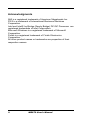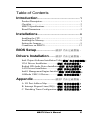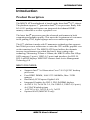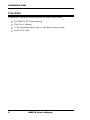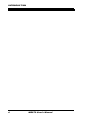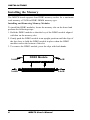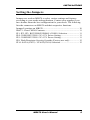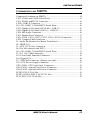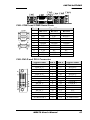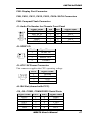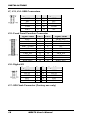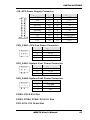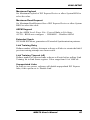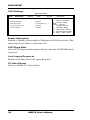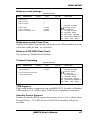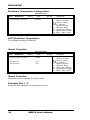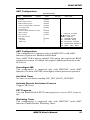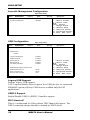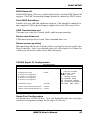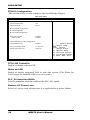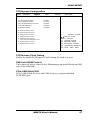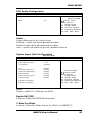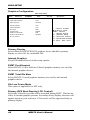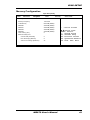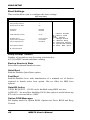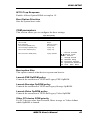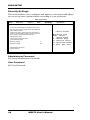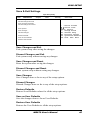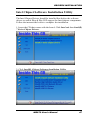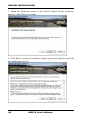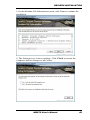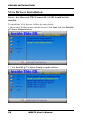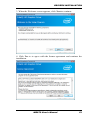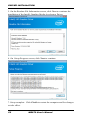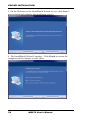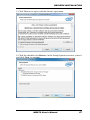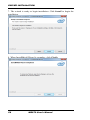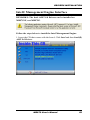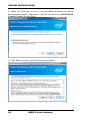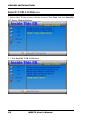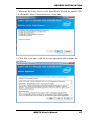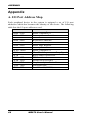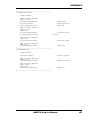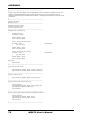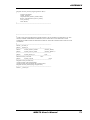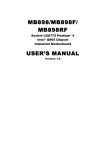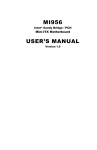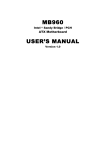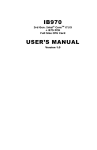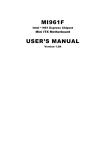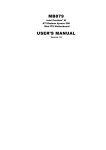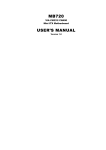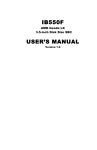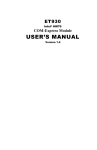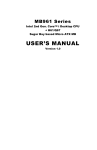Download American Megatrends MB970 User`s manual
Transcript
MB970
Intel
®
Ivy Bridge / PCH
ATX Motherboard
USER’S MANUAL
Version 1.0
Acknowledgments
AMI is a registered trademark of American Megatrends Inc.
PS/2 is a trademark of International Business Machines
Corporation.
Intel and Intel® Ivy Bridge (Sandy Bridge) DC/QC Processor are
registered trademarks of Intel Corporation.
Microsoft Windows is a registered trademark of Microsoft
Corporation.
Fintek is a registered trademark of Fintek Electronics
Corporation.
All other product names or trademarks are properties of their
respective owners.
ii
MB970 User’s Manual
Table of Contents
Introduction ...................................................... 1
Product Description ............................................................ 1
Checklist............................................................................. 2
MB970 Specifications ........................................................ 3
Board Dimensions .............................................................. 5
Installations ...................................................... 6
Installing the CPU .............................................................. 7
Installing the Memory......................................................... 8
Setting the Jumpers............................................................. 9
Connectors on MB970 ..................................................... 13
BIOS Setup.........................錯誤! 尚未定義書籤。
Drivers Installation ........錯誤! 尚未定義書籤。
Intel Chipset Software Installation Utility錯誤! 尚未定義書籤。
VGA Drivers Installation ................ 錯誤! 尚未定義書籤。
Realtek HD Audio Driver Installation錯誤! 尚未定義書籤。
LAN Drivers Installation ................ 錯誤! 尚未定義書籤。
Intel® Management Engine Interface錯誤! 尚未定義書籤。
ASMedia USB 3.0 Drivers ............. 錯誤! 尚未定義書籤。
Appendix .............................錯誤! 尚未定義書籤。
A. I/O Port Address Map ................ 錯誤! 尚未定義書籤。
B. Interrupt Request Lines (IRQ) .... 錯誤! 尚未定義書籤。
C. Watchdog Timer Configuration . 錯誤! 尚未定義書籤。
MB970 User’s Manual
iii
This page is intentionally left blank.
iv
MB970 User’s Manual
INTRODUCTION
Introduction
Product Description
@
The MB970 ATX motherboard is based on the latest Intel Q77 chipset.
The platform supports 3rd generation Intel@ Core processor family with
LGA1155 packing and features an integrated dual-channel DDR3
memory controller as well as a graphics core.
The latest Intel@ processors provide advanced performance in both
computing and graphics quality. This meets the requirement of customers
in the gaming, POS, digital signage and server market segment.
The Q77 platform is made with 22 nanometer technology that supports
Intel’s first processor architecture to unite the CPU and the graphics core
on the transistor level. The MB970 ATX board utilizes the dramatic
increase in performance provided this Intel’s latest cutting-edge
technology. Measuring 305mm x 244mm, the MB970 offers fast 6Gbps
SATA support (2 ports), USB3.0 (2 ports) and interfaces for DVI-D,
DVI-I and DP displays. MB970VF features Intel Active Management
Technology 8.0.
MB970 FEATURES:
Supports Intel@ 3rd Generation Core i7/i5/i3 QC/DC desktop
processors
Four DDR3 DIMM, 1066/1333/1600MHz, Max. 32GB
memory
Dual Intel@ PCI-Express Gigabit LAN
Integrated Graphics for DVI-I, DVI-D/HDMI displays
4x SATA 2.0, 2x SATA 3.0, 10x USB 2.0, USB 3.0 (4 ports),
4x COM, Watchdog timer
1x PCI-E (x16), 3x PCI-E (x1), 3x PCI
Optional AMT (MB970VF only)
MB970 User’s Manual
1
INTRODUCTION
Checklist
Your MB970 package should include the items listed below.
The MB970 ATX motherboard
This User’s Manual
1 CD containing chipset drivers and flash memory utility
Serial ATA cable
2
MB970 User’s Manual
INTRODUCTION
MB970 Specifications
Product Name
Form Factor
CPU Type
CPU Speed
Cache
CPU Socket
Chipset
BIOS
Memory
VGA
LAN
USB
Serial ATA
Storage Device
Audio
LPC I/O
Digital IO
IAMT(8.0)
TPM 1.2
PCI to ISA
Expansion Slots
Edge
Connectors
Onboard
Header/
Connector
Watchdog Timer
System Voltage
Others
MB97VF/MB970F
ATX
- Intel® Ivy Bridge 22nm QC/DC DT processor
- LGA package 37.5 mm x 37.5mm(TDP: QC= 95W/65W/45W ;
DC=65W/45W)
**Ivy-DT CPU socket compatible with Sandy Bridge
Up to 3.8GHz
Up to 8MB
LGA1155 (Socket H2)
Intel® Q77[MB970VF] / B75[MB970F] PCH
27 x 27 mm package size
AMI BIOS, support ACPI Function
Intel® Ivy-Bridge DT processors integrated memory controller
DDRIII 1067/1333/1600 MHz
- DIMM x 4 (w/o ECC), Max.32GB
- Intel® Ivy-Bridge DT processor integrated Gfx
- Supports 3 independent displays
- Improvement in 3D graphic performance (DX 11.1, OpenGL 3.1, Open CL1.1)
- One analog port (VGA) and 3 digital ports (DisplayPort, DVI/HDMI & SDVO)
DVI-I X 1 (thru Level shifter ASM1442)
DVI-D X 1 (thru DP to DVI converter PS161)
DisplayPort X 1
1. Intel® Lewisville 82579LM GbE PHY[MI970VF only]
or 82579V GbE PHY [MI970F only]
2. Intel® 82583V as 2nd GbE
USB 2.0 host controller, supports 8 or 10 ports w/ two EHCI, 7 UHCI controllers
4 ports in the rear panel
Others reserved for onboard pin header
6 ports for MB970VF ; 4 ports for MB970F
USB 3.0 host controller, supports 4 ports
®
Intel Q77 / B75 PCH built-in SATA controller, supports total 6 ports
2 x SATA (3.0) 6Gbps/+ 4 x SATA (2.0) 3Gbps ports [MB970VF]
1x SATA (3.0) 6Gbps/+ 4 x SATA (2.0) 3Gbps ports [MB970F]
CFast [SATA CF] connector x1
Intel® Q77 PCH built-in High Definition Audio controller+ ALC892 w/ 7.1 CH
Fintek F81866AD-I (Ver. C)
COM1 (RS232/422/485), COM2~COM4 (RS232)
Hardware Monitor (2 thermal inputs, 4 voltage monitor inputs & 3 x fan
headers)
COM1/2 with pin-9 with power for 2 ports (500mA for each port)
4 in & 4 out
Intel® Q77 PCH built-in (MB970VF only)
- Intel® Active Management Technology Version 8.0
Winbond WPCT210A (MB970VF only)
ITE IT8888G x1 for high ISA bus
- PCI-Express (16x) x1 [PEG]; PCI-Express 1x) x3; PCI x3; ISA x1
DVI-D + DVI-I stack connector; Dual DB9 stack connector for COM #1, #2
Dual USB (3.0) dual stack connector; DP stack connector
Gigabit LAN RJ-45 + dual USB (2.0) stack connector x2
RCA Jack 3 x 1 for HD Audio
2 ports x SATA III [Blue color]; 4 ports x SATA II
2x5 pin-header x3 for 6 ports USB; 2x5 pin-header for front panel audio
2x10 box-header for COM3 (RS232) & COM4 (RS232)
2x5 pin-header for Digital IO
Yes (256 segments, 0, 1, 2…255 sec/min)
ATX
LAN Wakeup, vProTM [MB970VF only], EuP feature (F81866AD-I integrated)
MB970 User’s Manual
3
INTRODUCTION
Board Size
4
305mm x 244mm
MB970 User’s Manual
INTRODUCTION
[
Board Dimensions
MB970 User’s Manual
5
INSTALLATIONS
Installations
This section provides information on how to use the jumpers and
connectors on the MB970 in order to set up a workable system. The
topics covered are:
Installing the CPU................................................................................ 7
Installing the Memory .......................................................................... 8
Setting the Jumpers.............................................................................. 9
Connectors on MB970....................................................................... 13
6
MB970 User’s Manual
INSTALLATIONS
Installing the CPU
The MB970 board supports an LGA1155 Socket (shown below) for Intel
Sandy Bridge processors.
To install the CPU, unlock first the socket by pressing the lever sideways,
then lift it up to a 90-degree. Then, position the CPU above the socket
such that the CPU corner aligns with the gold triangle matching the
socket corner with a small triangle. Carefully insert the CPU into the
socket and push down the lever to secure the CPU. Then, install the heat
sink and fan.
NOTE: Ensure that the CPU heat sink and the CPU top surface are in
total contact to avoid CPU overheating problem that would
cause your system to hang or be unstable.
MB970 User’s Manual
7
INSTALLATIONS
Installing the Memory
The MB970 board supports four DDR3 memory socket for a maximum
total memory of 32GB in DDR3 DIMM memory type.
Installing and Removing Memory Modules
To install the DDR3 modules, locate the memory slot on the board and
perform the following steps:
1. Hold the DDR3 module so that the key of the DDR3 module aligned
with that on the memory slot.
2. Gently push the DDR3 module in an upright position until the clips of
the slot close to hold the DDR3 module in place when the DDR3
module touches the bottom of the slot.
3. To remove the DDR3 module, press the clips with both hands.
Lock
DDR3 Module
Lock
8
Lock
Lock
MB970 User’s Manual
INSTALLATIONS
Setting the Jumpers
Jumpers are used on MB970 to select various settings and features
according to your needs and applications. Contact your supplier if you
have doubts about the best configuration for your needs. The following
lists the connectors on MB970 and their respective functions.
Jumper Locations on MB970 ............................................................. 10
JBAT1: Clear CMOS Contents .......................................................... 11
JP1, JP2, JP3: RS232/RS422/RS485 (COM1) Selection .................... 11
JP4: COM1 RS232 RI/+5V/+12V Power Setting ............................... 11
JP5: COM2 RS232 RI/+5V/+12V Power Setting ............................... 11
JP8: Flash Descriptor Security Override (Factory use only) ................ 12
JP14: SATA (CN12) / CFAST(CN16) Selection ................................ 12
MB970 User’s Manual
9
INSTALLATIONS
Jumper Locations on MB970
Jumpers on MB970......................................................................... Page
JBAT1: Clear CMOS Contents .......................................................... 11
JP1, JP2, JP3: RS232/RS422/RS485 (COM1) Selection .................... 11
JP4: COM1 RS232 RI/+5V/+12V Power Setting ............................... 11
JP5: COM2 RS232 RI/+5V/+12V Power Setting............................... 11
JP8: Flash Descriptor Security Override (Factory use only) ................ 12
JP14: SATA (CN12) / CFAST(CN16) Selection ................................ 12
10
MB970 User’s Manual
INSTALLATIONS
JBAT1: Clear CMOS Contents
JBAT1
Setting
Function
Pin 1-2
Short/Closed
Normal
Pin 2-3
Short/Closed
Clear CMOS
JP1, JP2, JP3: RS232/RS422/RS485 (COM1) Selection
COM1
Function
Jumper
Setting
(pin closed)
RS-232
RS-422
RS-485
JP1:
3-5&4-6
JP2:
1-3&2-4
JP1:
1-3&2-4
JP3:
1-2
JP3:
3-4
JP3:
5-6
JP2:
3-5 & 4-6
JP2:
1-3 & 2-4
JP2:
1-3 & 2-4
JP4: COM1 RS232 RI/+5V/+12V Power Setting
JP4
Setting
Pin 1-2
Short/Closed
Pin 3-4
Short/Closed
Pin 5-6
Short/Closed
Function
+12V
RI
+5V
JP5: COM2 RS232 RI/+5V/+12V Power Setting
JP5
Setting
Pin 1-2
Short/Closed
Pin 3-4
Short/Closed
Pin 5-6
Short/Closed
MB970 User’s Manual
Function
+12V
RI
+5V
11
INSTALLATIONS
JP8: Flash Descriptor Security Override (Factory use only)
JP8
Open
Close
Flash Descriptor Security
Override
Disabled
(Default)
Enabled
JP14: SATA (CN12) / CFAST (CN16) Selection
JBAT1
12
Setting
Function
Pin 1-2
Short/Closed
CFAST
Pin 2-3
Short/Closed
SATA
MB970 User’s Manual
INSTALLATIONS
Connectors on MB970
Connector Locations on MB970 ........................................................ 14
CN2: COM1 and COM2 Serial Ports ................................................. 15
CN3: DVI-D and DVI-I Connector .................................................... 15
CN20: USB3.0 Connector ................................................................. 16
J19, J20: COM3, COM4 RS232 Serial Ports ...................................... 16
CN7: Gigabit LAN (Intel 82579LM) + USB 2/3 ................................ 16
CN6: Gigabit LAN (Intel 82583V) + USB 0/1 ................................... 16
CN4: HD Audio Connector ............................................................... 16
CN5: Display Port Connector ............................................................ 17
CN9, CN10, CN11, CN12, CN13, CN14: SATA Connectors ............ 17
CN8: Compact Flash Connector ......................................................... 17
J1: Audio Pin Header for Chassis Front Panel .................................... 17
J2: SPDIF I/O .................................................................................... 17
J3: ATX 12V Power Connector ......................................................... 17
J4: ISA Slot (shared with PCI1) ......................................................... 17
J19, J20: COM3, COM4 RS232 Serial Ports ...................................... 17
J7, J12, J14: USB Connectors ............................................................ 18
J15: Front Panel Function Connector ................................................. 18
J16: Digital I/O .................................................................................. 18
J17: SPI Flash Connector (Factory use only) ...................................... 18
J18: ATX Power Supply Connector ................................................... 19
CPU_FAN1: CPU Fan Power Connector ........................................... 19
SYS_FAN1: System Fan1 Power Connector ...................................... 19
SYS_FAN2: System Fan2 Power Connector ...................................... 19
PCIE2: PCI-E X16 Slot ..................................................................... 19
PCIE3, PCIE4, PCIE5: PCI-E X1 Slot .............................................. 19
PCI1-PCI3: PCI 32-bit Slot ............................................................... 19
MB970 User’s Manual
13
INSTALLATIONS
Connector Locations on MB970
14
MB970 User’s Manual
INSTALLATIONS
CN2: COM1 and COM2 Serial Ports
Pin #
Signal Name
RS-232
R2-422
RS-485
[
1
2
3
4
5
6
7
8
9
10
DCD
RX
TX
DTR
Ground
DSR
RTS
CTS
RI
NC
TXTX+
RX+
RXGround
NC
NC
NC
NC
NC
CN3: DVI-D and DVI-I Connector
Signal Name
Pin #
DATA 2DATA 2+
Shield 2/4
DATA 4DATA 4+
DDC CLOCK
DDC DATA
N.C
DATA 1DATA 1+
SHIELD 1/3
DATA 3DATA 3+
DDC POWER
A GROUND 1
1
2
3
4
5
6
7
8
9
10
11
12
13
14
15
MB970 User’s Manual
DATADATA+
NC
NC
Ground
NC
NC
NC
NC
NC
Pin #
Signal Name
16
17
18
19
20
21
22
23
24
C1
C2
C3
C4
C5
C6
HOT POWER
DATA 0DATA 0+
SHIELD 0/5
DATA 5DATA 5+
SHIELD CLK
CLOCK CLOCK +
N.C
N.C
N.C
N.C
A GROUND2
A GROUND3
15
INSTALLATIONS
[
Signal Name
Pin #
Pin #
Signal Name
DATA 2DATA 2+
Shield 2/4
DATA 4DATA 4+
DDC CLOCK
DDC DATA
N.C
DATA 1DATA 1+
SHIELD 1/3
DATA 3DATA 3+
DDC POWER
A GROUND 1
1
2
3
4
5
6
7
8
9
10
11
12
13
14
15
16
17
18
19
20
21
22
23
24
C1
C2
C3
C4
C5
C6
HOT POWER
DATA 0DATA 0+
SHIELD 0/5
DATA 5DATA 5+
SHIELD CLK
CLOCK CLOCK +
N.C.
N.C.
N.C.
N.C.
N.C.
N.C.
CN20: USB3.0 Connector
J19, J20: COM3, COM4 RS232 Serial Ports
Signal Name Pin #
Pin # Signal Name
DCD#
1
6
DSR#
SIN#
2
7
RTS#
SOUT
3
8
CTS#
DTR#
4
9
RI#
GND
5
X
KEY
CN7: Gigabit LAN (Intel 82579LM) + USB 2/3
CN6: Gigabit LAN (Intel 82583V) + USB 0/1
CN4: HD Audio Connector
16
MB970 User’s Manual
INSTALLATIONS
CN5: Display Port Connector
CN9, CN10, CN11, CN12, CN13, CN14: SATA Connectors
CN8: Compact Flash Connector
J1: Audio Pin Header for Chassis Front Panel
Signal Name
Pin
Pin
Signal Name
MIC IN_L
1
2
Ground
MIC IN_R
3
4
DET
LINE_R
5
6
Ground
Sense
7
8
KEY
LINE_L
9
10
Ground
J2: SPDIF I/O
Pin #
1
2
3
4
Signal Name
SPDIF IN
Ground
SPDIF OUT
Ground
J3: ATX 12V Power Connector
This connector supplies the CPU operating voltage.
Pin #
1
2
3
4
Signal Name
Ground
Ground
+12V
+12V
J4: ISA Slot (shared with PCI1)
J19, J20: COM3, COM4 RS232 Serial Ports
Signal Name Pin #
Pin # Signal Name
DCD#
1
6
DSR#
SIN#
2
7
RTS#
SOUT
3
8
CTS#
DTR#
4
9
RI#
GND
5
X
KEY
MB970 User’s Manual
17
INSTALLATIONS
J7, J12, J14: USB Connectors
Signal Name
VCC
D0D0+
GND
KEY
Pin
1
3
5
7
9
Pin
2
4
6
8
10
Signal Name
VCC
D1D1+
GND
NC
J15: Front Panel Function Connector
Signal Name
Pin #
Pin #
Signal Name
SPK +
NC
SPK – (GND)
SPK – (GND)
NC
NC
PWR_SW
NC
RST
HDD LED -
1
3
5
7
9
11
13
15
17
19
2
4
6
8
10
12
14
16
18
20
PWR LED +
PWR LED- (GND)
PWR LED- (GND)
NC
NC
NC
PWR_SW
NC
GND
HDD LED +
J16: Digital I/O
Signal Name
GND
OUT3
OUT2
IN3
IN2
Pin
1
3
5
7
9
Pin
2
4
6
8
10
Signal Name
VCC
OUT1
OUT0
IN1
IN0
J17: SPI Flash Connector (Factory use only)
18
MB970 User’s Manual
INSTALLATIONS
J18: ATX Power Supply Connector
Signal Name
3.3V
-12V
Ground
PS-ON
Ground
Ground
Ground
-5V
+5V
+5V
Pin #
11
12
13
14
15
16
17
18
19
20
Pin #
1
2
3
4
5
6
7
8
9
10
Signal Name
3.3V
3.3V
Ground
+5V
Ground
+5V
Ground
Power good
5VSB
+12V
CPU_FAN1: CPU Fan Power Connector
Pin #
Signal Name
1
Ground
2
+12V
3
Rotation detection
4
Control
SYS_FAN1: System Fan1 Power Connector
Pin #
Signal Name
1
Ground
2
+12V
3
Rotation detection
SYS_FAN2: System Fan2 Power Connector
Pin #
Signal Name
1
Ground
2
+12V
3
NC
PCIE2: PCI-E X16 Slot
PCIE3, PCIE4, PCIE5: PCI-E X1 Slot
PCI1-PCI3: PCI 32-bit Slot
MB970 User’s Manual
19
BIOS SETUP
BIOS Setup
This chapter describes the different settings available in the AMI BIOS
that comes with the board. The topics covered in this chapter are as
follows:
BIOS Introduction ............................................................................. 20
BIOS Setup ....................................................................................... 20
Advanced Settings ............................................................................. 22
Chipset Settings ................................................................................. 35
Boot Settings ..................................................................................... 40
Security Settings ................................................................................ 41
Save & Exit Settings .......................................................................... 42
20
MB970 User’s Manual
BIOS SETUP
BIOS Introduction
The BIOS (Basic Input/Output System) installed in your computer
system’s ROM supports Intel processors. The BIOS provides critical
low-level support for a standard device such as disk drives, serial ports
and parallel ports. It also password protection as well as special support
for detailed fine-tuning of the chipset controlling the entire system.
BIOS Setup
The BIOS provides a Setup utility program for specifying the system
configurations and settings. The BIOS ROM of the system stores the
Setup utility. When you turn on the computer, the BIOS is immediately
activated. Pressing the <Del> key immediately allows you to enter the
Setup utility. If you are a little bit late pressing the <Del> key, POST
(Power On Self Test) will continue with its test routines, thus preventing
you from invoking the Setup. If you still wish to enter Setup, restart the
system by pressing the ”Reset” button or simultaneously pressing the
<Ctrl>, <Alt> and <Delete> keys. You can also restart by turning the
system Off and back On again. The following message will appear on the
screen:
Press
<DEL>
to
Enter
Setup
In general, you press the arrow keys to highlight items, <Enter> to select,
the <PgUp> and <PgDn> keys to change entries, <F1> for help and
<Esc> to quit.
When you enter the Setup utility, the Main Menu screen will appear on
the screen. The Main Menu allows you to select from various setup
functions and exit choices.
Warning: It is strongly recommended that you avoid making any
changes to the chipset defaults. These defaults have been
carefully chosen by both AMI and your system manufacturer
to provide the absolute maximum performance and
reliability. Changing the defaults could cause the system to
become unstable and crash in some cases.
MB970 User’s Manual
21
BIOS SETUP
Main Settings
Aptio Setup Utility – Copyright © 2011 American Megatrends, Inc.
Main
Advanced
Chipset
Boot
Security
BIOS Information
Save & Exit
Choose the system default
language
System Language
[English]
System Date
[Tue 01/20/2009]
Access Level
Administrator
→ ← Select
System Language
Choose the system default language.
System Date
Set the Date. Use Tab to switch between Data elements.
System Time
Set the Time. Use Tab to switch between Data elements.
22
MB970 User’s Manual
Screen
↑↓ Select Item
Enter: Select
+- Change Field
F1: General Help
F2: Previous Values
F3: Optimized Default
F4: Save ESC: Exit
BIOS SETUP
Advanced Settings
This section allows you to configure and improve your system and allows
you to set up some system features according to your preference.
Aptio Setup Utility
Main
Advanced
Chipset
Boot
Security
Save & Exit
► PCI Subsystem Settings
► ACPI Settings
► Wake up event setting
► Trusted Computing
► CPU Configuration
► SATA Configuration
► Shutdown Temperature Configuration
► iSmart Controller
► AMT Configuration
→ ← Select
► Acoustic Management Configuration
Screen
↑↓ Select Item
Enter: Select
+- Change Field
F1: General Help
F2: Previous Values
F3: Optimized Default
F4: Save ESC: Exit
► USB Configuration
► F81866 Super IO Configuration
► F81866 H/W Monitor
► CPU PPM Configuration
PCI Subsystem Settings
Aptio Setup Utility
Main
Advanced
Chipset
PCI Bus Driver Version
Boot
Security
Save & Exit
V 2.0502
→ ← Select
PCI 64bit Resources Handing
Above 4G Decoding
Disabled
PCI Common Settings
PCI Latency Timer
32 PCI Bus Clocks
VGA Palette Snoop
Disabled
PERR# Generation
Disabled
SERR# Generation
Disabled
Screen
↑↓ Select Item
Enter: Select
+- Change Field
F1: General Help
F2: Previous Values
F3: Optimized Default
F4: Save ESC: Exit
► PCI Express Settings
Above 4G Decoding
Enables or Disables 64bit capable devices to be decoded in above 4G
address space (only if system supports 64 bit PCI decoding).
MB970 User’s Manual
23
BIOS SETUP
PCI Latency Timer
Value to be programmed into PCI Latency Timer Register.
VGA Palette Snoop
Enables or disables VGA Palette Registers Snooping.
PERR# Generation
Enables or disables PCI device to generate PERR#.
SERR# Generation
Enables or disables PCI device to generate SERR#.
PCI Express Settings
Change PCI Express devices settings.
PCI Express Settings
Aptio Setup Utility
Main
Advanced
Chipset
Boot
Security
Save & Exit
PCI Express Device Register Settings
Relaxed Ordering
Disabled
Extended Tag
Disabled
No Snoop
Enabled
Maximum Payload
Auto
→ ← Select
Maximum Read Request
Auto
↑↓ Select Item
Enter: Select
+- Change Field
F1: General Help
F2: Previous Values
F3: Optimized Default
F4: Save ESC: Exit
PCI Express Link Register Settings
ASPM Support
Disabled
WARNING: Enabling ASPM may cause
Disabled
some PCI-E devices to fail
Extended Synch
Disabled
Link Training Retry
5
Link Training Timeout (uS)
100
Unpopulated Links
Keep Link ON
Screen
Relaxed Ordering
Enables or disables PCI Express Device Relaxed Ordering.
Extended Tag
If ENABLED allows device to use 8-bit Tag field as a requester.
No Snoop
Enables or disables PCI Express Device No Snoop option.
24
MB970 User’s Manual
BIOS SETUP
Maximum Payload
Set Maximum Payload of PCI Express Device or allow System BIOS to
select the value.
Maximum Read Request
Set Maximum Read Request Size of PCI Express Device or allow System
BIOS to select the value.
ASPM Support
Set the ASPM Level: Force L0s – Force all links to L0s State:
AUTO – BIOS auto configure : DISABLE – Disables ASPM.
Extended Synch
If ENABLED allows generation of Extended Synchronization patterns.
Link Training Retry
Defines number of Retry Attempts software will take to retrain the link if
previous training attempt was unsuccessful.
Link Training Timeout (uS)
Defines number of Microseconds software will wait before polling ‘Link
Training’ bit in Link Status register. Value range from 10 to 1000 uS.
Unpopulated Links
In order to save power, software will disable unpopulated PCI Express
links, if this option set to ‘Disable Link’.
MB970 User’s Manual
25
BIOS SETUP
ACPI Settings
Aptio Setup Utility
Main
Advanced
Chipset
Boot
Security
Save & Exit
ACPI Settings
→ ← Select
Enable Hibernation
Enabled
ACPI Sleep State
S3 (Suspend to R…)
Lock Legacy Resources
Disabled
S3 Video Repost
Disabled
Screen
↑↓ Select Item
Enter: Select
+- Change Field
F1: General Help
F2: Previous Values
F3: Optimized Default
F4: Save ESC: Exit
Enable Hibernation
Enables or Disables System ability to Hibernate (OS/S4 Sleep State). This
option may be not effective with some OS.
ACPI Sleep State
Select ACPI sleep state the system will enter, when the SUSPEND button
is pressed.
Lock Legacy Resources
Enabled or Disabled Lock of Legacy Resources.
S3 Video Repost
Enable or disable S3 Video Repost.
26
MB970 User’s Manual
BIOS SETUP
Wake up event settings
Aptio Setup Utility
Main
Advanced
Chipset
Wake system with Fixed Time
Boot
Security
Save & Exit
Disabled
Wake up hour
0
Wake up minute
0
Wake up second
0
Wake on Ring
Disabled
Wake on PCI PME
Disabled
Wake on PCIE Wake Event
Disabled
→ ← Select
Screen
↑↓ Select Item
Enter: Select
+- Change Field
F1: General Help
F2: Previous Values
F3: Optimized Default
F4: Save ESC: Exit
Wake system with Fixed Time
Enables or Disables System wake on alarm event. When enabled, System
will wake on the hr::min:: sec specified.
Wake on PCIE PME Wake Event
The options are Disabled and Enabled.
Trusted Computing
Aptio Setup Utility
Main
Advanced
Chipset
Boot
Security
Save & Exit
TPM Configuration
TPM SUPPORT
Disabled
Current TPM Status Information
TPM SUPPORT OFF
→ ← Select
Screen
↑↓ Select Item
Enter: Select
+- Change Field
F1: General Help
F2: Previous Values
F3: Optimized Default
F4: Save ESC: Exit
TPM Support
This configuration is supported only with MB970VF. Enables or Disables
TPM support. O.S. will not show TPM. Reset of platform is required.
Security Device Support
Enables or disables BIOS support for security device. O.S. will not show
Security Device. TCG EFI protocol and INT1A interface will not be
available.
MB970 User’s Manual
27
BIOS SETUP
CPU Configuration
This section shows the CPU configuration parameters.
Aptio Setup Utility
Main
Advanced
Chipset
Boot
Security
Save & Exit
CPU Configuration
Intel® Core ™ i7-3770 CPU @ 3.40GHz
Processor Stepping
306a8
Microcode Revision
c
Max CPU Speed
3400 MHz
Min CPU Speed
1600 MHz
CPU Speed
3400 MHz
Processor Cores
4
Intel HT Technology
Supported
Intel VT-x Technology
Supported
Intel SMX Technology
Supported
64-bit
Supported
Hyper-threading
Enabled
→ ← Select
Active Processor Cores
All
Limit CPUID Maximum
Disabled
Execute Disable Bit
Enabled
Intel Virtualization Technology
Disabled
Hardware Prefetcher
Disabled
Adjacent Cache Line Prefetch
Enabled
↑↓ Select Item
Enter: Select
+- Change Field
F1: General Help
F2: Previous Values
F3: Optimized Default
F4: Save ESC: Exit
Screen
Hyper-threading
Enabled for Windows XP and Linux (OS optimized for Hyper-Threading
Technology) and Disabled for other OS (OS not optimized for
Hyper-Threading Technology). When Disabled, only one thread per
enabled core is enabled.
Active Processor Cores
Number of cores to enable in each processor package.
Limit CPUID Maximum
Disabled for Windows XP.
Execute Disable Bit
XD can prevent certain classes of malicious buffer overflow attacks when
combined with a supporting OS (Windows Server 2003 SP1, Windows
XP SP2, SuSE Linux 9.2, Re33dHat Enterprise 3 Update 3.)
28
MB970 User’s Manual
BIOS SETUP
Intel Virtualization Technology
When enabled, a VMM can utilize the additional hardware capabilities
provided by Vanderpool Technology.
Hardware Prefetcher
To turn on/off the Mid level Cache (L2) streamer Prefetcher.
Adjacent Cache Line Prefetch
To turn on/off prefetching of adjacent cache lines.
SATA Configuration
SATA Devices Configuration.
Aptio Setup Utility
Main
Advanced
Chipset
Boot
Security
Save & Exit
SATA Controller(s)
Enabled
SATA Mode Selection
RAID
Aggressive LPM Support
Enabled
SATA Controller Speed
Gen3
SATA Port0
Empty
→ ← Select
Unknown
↑↓ Select Item
Enter: Select
+- Change Field
F1: General Help
F2: Previous Values
F3: Optimized Default
F4: Save ESC: Exit
Software Preserve
SATA Port1
Empty
Software Preserve
Unknown
SATA Port2
Empty
Software Preserve
Unknown
SATA Port3
Empty
Software Preserve
Unknown
SATA Port4
Screen
Empty
Software Preserve
Unknown
SATA Port5
Empty
Software Preserve
Unknown
SATA Controller(s)
Enable / Disable Serial ATA Controller.
SATA Mode Selection
(1) IDE Mode.
(2) AHCI Mode.
(3) RAID Mode.
MB970 User’s Manual
29
BIOS SETUP
Shutdown Temperature Configuration
Aptio Setup Utility
Main
Advanced
Chipset
APCI Shutdown Temperature
Boot
Security
Save & Exit
→ ← Select
Disabled
Screen
↑↓ Select Item
Enter: Select
+- Change Field
F1: General Help
F2: Previous Values
F3: Optimized Default
F4: Save ESC: Exit
ACPI Shutdown Temperature
The default setting is Disabled.
iSmart Controller
Aptio Setup Utility
Main
Advanced
Chipset
Boot
Security
Save & Exit
iSmart Controller
Power-On after Power failure
Disable
Schedule Slot 1
None
Schedule Slot 2
None
ISmart Controller
Setup the power on time for the system.
Schedule Slot 1 / 2
Setup the hour/minute for system power on.
30
MB970 User’s Manual
→ ← Select
Screen
↑↓ Select Item
Enter: Select
+- Change Field
F1: General Help
F2: Previous Values
F3: Optimized Default
F4: Save ESC: Exit
BIOS SETUP
AMT Configuration
Aptio Setup Utility
Main
Advanced
Chipset
Boot
Security
Save & Exit
Intel AMT
Enabled
BIOS Hotkey Pressed
Disabled
MEBx Selection Screen
Disabled
Hide Un-Configure ME Confirmation
Disabled
Un-Configure ME
Disabled
Amt Wait Timer
0
Activate Remote Assistance Process
Disabled
USB Configure
Enabled
→ ← Select
PET Progress
Enabled
AMT CIRA Timeout
0
Watchdog
Disabled
↑↓ Select Item
Enter: Select
+- Change Field
F1: General Help
F2: Previous Values
F3: Optimized Default
F4: Save ESC: Exit
OS Timer
0
BIOS Timer
0
Screen
AMT Configuration
This configuration is supported only with MB970VF (with iAMT
function). Options are Enabled and Disabled.
Note: iAMT H/W is always enabled. This option just controls the BIOS
extension execution. If enabled, this requires additional firmware in the
SPI device.
Unconfigure ME
This configuration is supported only with MB970VF (with iAMT
function). Perform AMT/ME unconfigure without password operation.
Amt Wait Timer
Set timer to wait before sending ASF_GET_BOOT_OPTIONS.
Activate Remote Assistance Process
Trigger CIRA boot.
PET Progress
User can Enable/Disable PET Events progress to receive PET events or
not.
Watchdog Timer
This configuration is supported only with MB970VF (with iAMT
function). Enable/Disable Watchdog Timer.
MB970 User’s Manual
31
BIOS SETUP
Acoustic Management Configuration
Aptio Setup Utility
Main
Advanced
Chipset
Boot
Security
Save & Exit
Acoustic Management Configuration
Acoustic Management
→ ← Select
Disabled
Screen
↑↓ Select Item
Enter: Select
+- Change Field
F1: General Help
F2: Previous Values
F3: Optimized Default
F4: Save ESC: Exit
USB Configuration
Aptio Setup Utility
Main
Advanced
Chipset
Boot
Security
Save & Exit
USB Configuration
USB Devices:
2 Hubs
Legacy USB Support
Enabled
USB3.0 Support
Enabled
XHCI Hand-off
Enabled
→ ← Select
EHCI Hand-off
Enabled
Port 60/64 Emulation
Enabled
↑↓ Select Item
Enter: Select
+- Change Field
F1: General Help
F2: Previous Values
F3: Optimized Default
F4: Save ESC: Exit
USB hardware delays and time-outs:
USB Transfer time-out
20 sec
Device reset tine-out
20 sec
Device power-up delay
Auto
Screen
Legacy USB Support
Enables Legacy USB support.
AUTO option disables legacy support if no USB devices are connected.
DISABLE option will keep USB devices available only for EFI
applications.
USB3.0 Support
Enable/Disable USB3.0 (XHCI) Controller support.
XHCI Hand-off
This is a workaround for OSes without XHCI hand-off support. The
XHCI ownership change should be claimed by XHCI driver.
32
MB970 User’s Manual
BIOS SETUP
EHCI Hand-off
Enabled/Disabled. This is a workaround for OSes without EHCI hand-off
support. The EHCI ownership change should be claimed by EHCI driver.
Port 64/60 Emulation
Enables I/O port 60h/64h emulation support. This should be enabled for
the complete USB keyboard legacy support for non-USB aware OSes.
USB Transfer time-out
The time-out value for Control, Bulk, and Interrupt transfers.
Device reset tine-out
USB mass Storage device start Unit command time-out.
Device power-up delay
Maximum time the device will take before it properly reports itself to the
Host Controller. ‘Auto’ uses default value: for a Root port it is 100ms, for
a Hub port the delay is taken from Hub descriptor.
F81866 Super IO Configuration
Aptio Setup Utility
Main
Advanced
Chipset
Boot
Security
Save & Exit
Super IO Configuration
→ ← Select
F81866 Super IO Chip
F81866
► Serial Port 0 Configuration
► Serial Port 1 Configuration
► Serial Port 2 Configuration
► Serial Port 3 Configuration
F81866 ERP Support
All Enable
USB3.0 Port0/1 POWER Management
Enabled
USB3.0 Port2/3 POWER Management
Enabled
Screen
↑↓ Select Item
Enter: Select
+- Change Field
F1: General Help
F2: Previous Values
F3: Optimized Default
F4: Save ESC: Exit
Serial Port Configuration
Set Parameters of Serial Ports. User can Enable/Disable the serial port
and Select an optimal settings for the Super IO Device.
MB970 User’s Manual
33
BIOS SETUP
F81866 H/W Monitor
Aptio Setup Utility
Main
Advanced
Chipset
Boot
Security
Save & Exit
PC Health Status
CPU_Fan1 smart fan control
Disabled
SYS_Fan1 smart fan control
Disabled
SYS_Fan2 smart fan control
Disabled
CPU temperature
+41 C
SYS temperature
+35 C
CPU_FAN1 Speed
2115 RPM
SYS_ FAN1 Speed
N/A
SYS_ FAN2 Speed
N/A
Vcore
+1.000 V
+5V
+5.213 V
+12V
+12.408 V
1.5V
+1.544 V
+3.3V
+3.424 V
→ ← Select
Screen
↑↓ Select Item
Enter: Select
+- Change Field
F1: General Help
F2: Previous Values
F3: Optimized Default
F4: Save ESC: Exit
Temperatures/Voltages
These fields are the parameters of the hardware monitoring function
feature of the motherboard. The values are read-only values as monitored
by the system and show the PC health status.
Fan1/Fan2 Smart Fan Control
This field enables or disables the smart fan feature. At a certain
temperature, the fan starts turning. Once the temperature drops to a
certain level, it stops turning again.
34
MB970 User’s Manual
BIOS SETUP
CPU PPM Configuration
Aptio Setup Utility
Main
Advanced
Chipset
Boot
Security
Save & Exit
CPU PPM Configuration
EIST
Enabled
Turbo Mode
Enabled
→ ← Select
Screen
↑↓ Select Item
Enter: Select
+- Change Field
F1: General Help
F2: Previous Values
F3: Optimized Default
F4: Save ESC: Exit
EIST
Enable/Disable Intel SpeedStep.
Chipset Settings
This section allows you to configure and improve your system and allows
you to set up some system features according to your preference.
Aptio Setup Utility
Main
Advanced
Chipset
► PCH-IO
Configuration
► System
Agent (SA) Configuration
Boot
Security
Save & Exit
→ ← Select
Screen
↑↓ Select Item
Enter: Select
+- Change Field
F1: General Help
F2: Previous Values
F3: Optimized Default
F4: Save ESC: Exit
MB970 User’s Manual
35
BIOS SETUP
PCH-IO Configuration
This section allows you to configure the North Bridge Chipset.
Aptio Setup Utility
Main
Advanced
Chipset
Boot
Intel PCH RC Version
1.1.0.0
Intel PCH SKU Name
Q77
Intel PCH Rev ID
O4/C1
Security
Save & Exit
► PCI Express Configuration
► USB Configuration
► PCH Azalia Configuration
PCH LAN Controller
Enabled
Wake on LAN
Enabled
High Precision Event Timer Configuration
High Precision Timer
Enabled
SLP_S4 Assertion Width
4-5 Seconds
Restore AC Power Loss
Power On
→ ←
Select Screen
↑↓ Select Item
Enter: Select
+- Change Field
F1: General Help
F2: Previous Values
F3: Optimized Default
F4: Save ESC: Exit
PCH LAN Controller
Enable or disable onboard NIC.
Wake on LAN
Enable or disable integrated LAN to wake the system. (The Wake On
LAN cannot be disabled if ME is on at Sx state.)
SLP_S4 Assertion Width
Select a minimum assertion width of the SLP_S4# signal.
Restore AC Power Loss
Select AC power state when power is re-applied after a power failure.
36
MB970 User’s Manual
BIOS SETUP
PCI Express Configuration
Main
Advanced
Chipset
Boot
Security
Save & Exit
PCI Express Configuration
PCI Express Clock Gating
Enabled
DMI Link ASPM Control
Enabled
DMI Link Extended Synch Control
Disabled
PCIe-USB Glitch W/A
Disabled
Subtractive Decode
Disabled
► PCI Express Root Port 1
► PCI Express Root Port 2
► PCI Express Root Port 3
→ ←
► PCI Express Root Port 4
↑↓ Select Item
Enter: Select
+- Change Field
F1: General Help
F2: Previous Values
F3: Optimized Default
F4: Save ESC: Exit
► PCI Express Root Port 5
PCI-E Port 6 is assigned to LAN
► PCI Express Root Port 7
► PCI Express Root Port 8
Select Screen
PCI Express Clock Gating
Enable or disable PCI Express Clock Gating for each root port.
DMI Link ASPM Control
The control of Active State Power Management on both NB side and SB
side of the DMI link.
PCIe-USB Glitch W/A
PCIe-USB Glitch W/A for bad USB device(s) connected behind
PCIE/PEG port.
MB970 User’s Manual
37
BIOS SETUP
USB Configuration
Main
Advanced
Chipset
Boot
Security
Save & Exit
USB Configuration
XHCI Pre-Boot Driver
Enabled
xHCI Mode
Smart Auto
HS Port #1 Switchable
Enabled
HS Port #2 Switchable
Enabled
HS Port #3 Switchable
Enabled
HS Port #4 Switchable
Enabled
→ ←
xHCI Streams
Enabled
↑↓ Select Item
Enter: Select
+- Change Field
F1: General Help
F2: Previous Values
F3: Optimized Default
F4: Save ESC: Exit
EHCI1
Enabled
EHCI2
Enabled
USB Ports Per-Port Disable Control
Disabled
Select Screen
HS Port #1/2/3/4 Switchable
Allows for HS port switching between xHCI and EHCI. If disabled, port
is routed to EHCI. If HS port is routed to xHCI, the corresponding SS
port is enabled.
xHCI Streams
Enable or disable xHCI Maximum Primary Stream Array Size.
EHCI1/2
Control the USAB EHCI (USB 2.0) functions. One EHCI controller must
always be enabled.
USB Ports Per-Port Disable Control
Control each of the USB ports (0~13) disabling.
38
MB970 User’s Manual
BIOS SETUP
PCH Azalia Configuration
Main
Chipset
Advanced
Boot
Security
Save & Exit
PCH Azalia Configuration
→ ←
Azalia
Auto
Select Screen
↑↓ Select Item
Enter: Select
+- Change Field
F1: General Help
F2: Previous Values
F3: Optimized Default
F4: Save ESC: Exit
Azalia
Control Detection of the Azalia device.
Disabled = Azalia will unconditionally disabled.
Enabled Azalia will be unconditionally enabled.
Auto = Azalia will enabled if present, disabled otherwise.
System Agent (SA) Configuration
Aptio Setup Utility
Main
Advanced
Chipset
Boot
System Agent Bridge Name
IvyBridge
System Agent RC Version
1.1.0.0
VT-d Capability
Supported
VT-d
Enabled
CHAP Device (B0:D7:F0)
Disabled
Thermal Device (B0:D4:F0)
Disabled
Enable NB CRID
Disabled
BDAT ACPI Table Support
Disabled
C-State Pre-Wake
Enabled
Security
► Graphics Configuration
► Memory Configuration
Save & Exit
→ ← Select
Screen
↑↓ Select Item
Enter: Select
+- Change Field
F1: General Help
F2: Previous Values
F3: Optimized Default
F4: Save ESC: Exit
VT-d
Check to enable VT-d function on MCH.
Enable NB CRID
Enable or disable NB CRID WorkAround.
C-State Pre-Wake
Controls C-State Pre-Wake feature for ARAT, in SSKPD[57].
MB970 User’s Manual
39
BIOS SETUP
Graphics Configuration
Aptio Setup Utility
Main
Advanced
Chipset
Boot
Security
Save & Exit
Graphics Configuration
IGFX VBIOS Version
2132
IGfx Frequency
350 MHz
Primary Display
Auto
Internal Graphics
Auto
GTT Size
2MB
Aperture Size
256MB
DVMT Pre-Allocated
64M
DVMT Total Gfx Mode
Disabled
► LCD Control
→ ← Select
Screen
↑↓ Select Item
Enter: Select
+- Change Field
F1: General Help
F2: Previous Values
F3: Optimized Default
F4: Save ESC: Exit
Primary Display
Select which of IGFX/PEG/PCI graphics device should be primary
display or select SG for switchable Gfx.
Internal Graphics
Keep IGD enabled based on the setup options.
DVMT Pre-Allocated
Select DVMT 5.0 Pre-Allocated (Fixed) graphics memory size used by
the internal graphics device.
DVMT Total Gfx Mem
Select DVMT 5.0 total graphics memory size used by the internal
graphics device.
Gfx Low Power Mode
This option is applicable for SFF only.
Primary IGFX Boot Display (LCD Control)
Select the Video Device that will be activated during POST. This has no
effect if external graphics present. Secondary booty display selection will
appear based on your selection. VGA modes will be supported only on
primary display.
40
MB970 User’s Manual
BIOS SETUP
Memory Configuration
Aptio Setup Utility
Main
Advanced
Chipset
Boot
Security
Save & Exit
Memory Information
Memory Frequency
1333 MHz
Total Memory
8192 MB (DDR3)
DIMM#0
2048 MB (DDR3)
DIMM#1
2048 MB (DDR3)
DIMM#2
2048 MB (DDR3)
DIMM#3
2048 MB (DDR3)
CAS Latency (tCL)
9
Minimum delay time
CAS to RAS (tRCDmin)
9
Row Precharge (tRPmin)
9
Active to Precharge (tRASmin)
24
MB970 User’s Manual
→ ← Select
Screen
↑↓ Select Item
Enter: Select
+- Change Field
F1: General Help
F2: Previous Values
F3: Optimized Default
F4: Save ESC: Exit
41
BIOS SETUP
Boot Settings
This section allows you to configure the boot settings.
Aptio Setup Utility
Main
Advanced
Chipset
Boot
Security
Save & Exit
Boot Configuration
Setup Prompt Timeout
1
Bootup NumLock State
On
Quiet Boot
Disabled
Fast Boot
Disabled
CSM16 Module Version
07.69
GateA20 Active
Upon Request
Option ROM Messages
Force BIOS
INT19 Trap Response
Immediate
Boot Option Priorities
→ ← Select
Screen
↑↓ Select Item
Enter: Select
+- Change Field
F1: General Help
F2: Previous Values
F3: Optimized Default
F4: Save ESC: Exit
► CSM parameters
Setup Prompt Timeout
Number of seconds to wait for setup activation key.
65535(0xFFFF) means indefinite waiting.
Bootup NumLock State
Select the keyboard NumLock state.
Quiet Boot
Enables/Disables Quiet Boot option.
Fast Boot
Enables/Disables boot with initialization of a minimal set of devices
required to launch active boot option. Has no effect for BBS boot
options.
GateA20 Active
UPON REQUEST – GA20 can be disabled using BIOS services.
ALWAYS – do not allow disabling GA20; this option is useful when any
RT code is executed above 1MB.
Option ROM Messages
Set display mode for Option ROM. Options are Force BIOS and Keep
Current.
42
MB970 User’s Manual
BIOS SETUP
INT19 Trap Response
Enable: Allows Option ROMs to trap Int 19.
Boot Option Priorities
Sets the system boot order.
CSM parameters
This section allows you to configure the boot settings.
Aptio Setup Utility
Main
Advanced
Chipset
Boot
Security
Launch CSM
Always
Boot option filter
UEFI and Legacy
Launch PXE OpROM policy
Do not launch
Launch Storage OpROM policy
Legacy only
Launch Video OpROM policy
Legacy only
Other PCI device ROM priority
Legacy OpROM
Save & Exit
→ ← Select
Screen
↑↓ Select Item
Enter: Select
+- Change Field
F1: General Help
F2: Previous Values
F3: Optimized Default
F4: Save ESC: Exit
Boot option filter
This option controls what devices system can boot to.
Launch PXE OpROM policy
Controls the execution of UEFI and Legacy PXE OpROM.
Launch Storatge OpROM policy
Controls the execution of UEFI and Legacy Storage OpROM.
Launch Video OpROM policy
Controls the execution of UEFI and Legacy Video OpROM.
Other PCI device ROM priority
For PCI devices other than Network, Mass storage or Video defines
which OpROM to launch.
MB970 User’s Manual
43
BIOS SETUP
Security Settings
This section allows you to configure and improve your system and allows
you to set up some system features according to your preference.
Aptio Setup Utility
Main
Advanced
Chipset
Security
Boot
Save & Exit
Password Description
If ONLY the Administrator’s password is set, then
this only limit access to Setup and is only asked for
when entering Setup.
If ONLY the User’s password is set, then this is a
power on password and must be entered to boot or
enter Setup. In Setup the User will have
Administrator rights
→ ← Select
The password length must be
in the following range:
Minimum length
3
Maximum length
20
Administrator Password
User Password
Administrator Password
Set Setup Administrator Password.
User Password
Set User Password.
44
MB970 User’s Manual
Screen
↑↓ Select Item
Enter: Select
+- Change Field
F1: General Help
F2: Previous Values
F3: Optimized Default
F4: Save ESC: Exit
BIOS SETUP
Save & Exit Settings
Aptio Setup Utility
Main
Advanced
Chipset
Boot
Security
Save & Exit
Save Changes and Exit
Discard Changes and Exit
Save Changes and Reset
Discard Changes and Reset
→ ← Select
Screen
↑↓ Select Item
Enter: Select
+- Change Field
F1: General Help
F2: Previous Values
F3: Optimized Default
F4: Save ESC: Exit
Save Options
Save Changes
Discard Changes
Restore Defaults
Save as User Defaults
Restore User Defaults
Save Changes and Exit
Exit system setup after saving the changes.
Discard Changes and Exit
Exit system setup without saving any changes.
Save Changes and Reset
Reset the system after saving the changes.
Discard Changes and Reset
Reset system setup without saving any changes.
Save Changes
Save Changes done so far to any of the setup options.
Discard Changes
Discard Changes done so far to any of the setup options.
Restore Defaults
Restore/Load Defaults values for all the setup options.
Save as User Defaults
Save the changes done so far as User Defaults.
Restore User Defaults
Restore the User Defaults to all the setup options.
MB970 User’s Manual
45
DRIVER INSTALLATION
Drivers Installation
This section describes the installation procedures for software and
drivers. The software and drivers are included with the motherboard. If
you find the items missing, please contact the vendor where you made the
purchase. The contents of this section include the following:
Intel Chipset Software Installation Utility ........................................... 47
VGA Drivers Installation ................................................................... 50
Realtek HD Audio Driver Installation ................................................ 53
LAN Drivers Installation .................................................................... 55
Intel® Management Engine Interface ................................................. 59
Intel® USB 3.0 Drivers ..................................................................... 62
IMPORTANT NOTE:
After installing your Windows operating system, you must install first the
Intel Chipset Software Installation Utility before proceeding with the
drivers installation.
46
MB970 User’s Manual
DRIVERS INSTALLATION
Intel Chipset Software Installation Utility
The Intel Chipset Drivers should be installed first before the software
drivers to enable Plug & Play INF support for Intel chipset components.
Follow the instructions below to complete the installation.
1. Insert the CD that comes with the board. Click Intel and then Intel(R)
7 Series Chipset Drivers.
2. Click Intel(R) Chipset Software Installation Utility.
MB970 User’s Manual
47
DRIVER INSTALLATION
3. When the Welcome screen to the Intel® Chipset Device Software
appears, click Next to continue.
4. Click Yes to accept the software license agreement and proceed with
the installation process.
48
MB970 User’s Manual
DRIVERS INSTALLATION
5. On the Readme File Information screen, click Next to continue the
installation.
6. The Setup process is now complete. Click Finish to restart the
computer and for changes to take effect.
MB970 User’s Manual
49
DRIVER INSTALLATION
VGA Drivers Installation
NOTE: Before installing the Intel(R) Q77 Chipset Family Graphics
Driver, the Microsoft .NET Framework 3.5 SPI should be first
installed.
To install the VGA drivers, follow the steps below.
1. Insert the CD that comes with the board. Click Intel and then Intel(R)
Q7 Series Chipset Drivers.
2. Click Intel(R) Q77 Chipset Family Graphics Driver.
50
MB970 User’s Manual
DRIVERS INSTALLATION
3. When the Welcome screen appears, click Next to continue.
4. Click Yes to to agree with the license agreement and continue the
installation.
MB970 User’s Manual
51
DRIVER INSTALLATION
5. On the Readme File Information screen, click Next to continue the
installation of the Intel® Graphics Media Accelerator Driver.
6. On Setup Progress screen, click Next to continue.
7. Setup complete. Click Finish to restart the computer and for changes
to take effect.
52
MB970 User’s Manual
DRIVERS INSTALLATION
Realtek HD Audio Driver Installation
Follow the steps below to install the Realtek HD Audio Drivers.
1. Insert the CD that comes with the board. Click Intel and then Intel(R)
Q7 Series Chipset Drivers.
2. Click Realtek High Definition Audio Driver.
MB970 User’s Manual
53
DRIVER INSTALLATION
3. On the Welcome to the InstallShield Wizard screen, click Next to
proceed with and complete the installation process.
4. The InstallShield Wizard Complete. Click Finish to restart the
computer and for changes to take effect.
54
MB970 User’s Manual
DRIVERS INSTALLATION
LAN Drivers Installation
1. Insert the CD that comes with the board. Click Intel and then Intel(R)
Q7 Series Chipset Drivers.
2. Click Intel(R) PRO LAN Network Driver.
MB970 User’s Manual
55
DRIVER INSTALLATION
3. Click Install Drivers and Software.
4. When the Welcome screen appears, click Next.
56
MB970 User’s Manual
DRIVERS INSTALLATION
5. Click Next to to agree with the license agreement.
6. Click the checkbox for Drivers in the Setup Options screen to select it
and click Next to continue.
MB970 User’s Manual
57
DRIVER INSTALLATION
7. The wizard is ready to begin installation. Click Install to begin the
installation.
8. When InstallShield Wizard is complete, click Finish.
58
MB970 User’s Manual
DRIVERS INSTALLATION
Intel® Management Engine Interface
REMARKS: The Intel iAMT 8.0 Drivers can be installed on
MB970VF, not MB970F.
Follow the steps below to install the Intel Management Engine.
1. Insert the CD that comes with the board. Click Intel and then Intel(R)
AMT 8.0 Drivers.
MB970 User’s Manual
59
DRIVER INSTALLATION
2. When the Welcome screen to the InstallShield Wizard for Intel®
Management Engine Components, click the checkbox for Install Intel®
Control Center & click Next.
3. Click Yes to to agree with the license agreement.
60
MB970 User’s Manual
DRIVERS INSTALLATION
4. When the Setup Progress screen appears, click Next. Then, click
Finish when the setup progress has been successfully installed.
MB970 User’s Manual
61
DRIVER INSTALLATION
Intel® USB 3.0 Drivers
1. Insert the CD that comes with the board. Click Intel and then Intel(R)
Q7 Series Chipset Drivers.
2. Click Intel(R) USB 3.0 Drivers.
62
MB970 User’s Manual
DRIVERS INSTALLATION
3. When the Welcome screen to the InstallShield Wizard for Intel® USB
3.0 eXtensible Host Controller Driver, click Next.
4. Click Yes to to agree with the license agreement and continue the
installation.
MB970 User’s Manual
63
DRIVER INSTALLATION
5. On the Readme File Information screen, click Next to continue the
installation of the Intel® USB 3.0 eXtensible Host Controller Driver.
6. Setup complete. Click Finish to restart the computer and for changes
to take effect.
64
MB970 User’s Manual
DRIVERS INSTALLATION
This page is intentionally left blank.
MB970 User’s Manual
65
APPENDIX
Appendix
A. I/O Port Address Map
Each peripheral device in the system is assigned a set of I/O port
addresses which also becomes the identity of the device. The following
table lists the I/O port addresses used.
Address
000h - 01Fh
020h - 03Fh
040h - 05Fh
060h - 06Fh
070h - 07Fh
080h - 09Fh
0A0h - 0BFh
0C0h - 0DFh
0F0h
0F1h
1F0h - 1F7h
2F8h - 2FFh
2B0h- 2DFh
360h - 36Fh
3F8h - 3FFh
66
Device Description
DMA Controller #1
Interrupt Controller #1
Timer
Keyboard Controller
Real Time Clock, NMI
DMA Page Register
Interrupt Controller #2
DMA Controller #2
Clear Math Coprocessor Busy Signal
Reset Math Coprocessor
IDE Interface
Serial Port #2(COM2)
Graphics adapter Controller
Network Ports
Serial Port #1(COM1)
MB970 User’s Manual
APPENDIX
B. Interrupt Request Lines (IRQ)
Peripheral devices use interrupt request lines to notify CPU for the service
required. The following table shows the IRQ used by the devices on
board.
Level
IRQ0
IRQ1
IRQ3
IRQ4
IRQ8
IRQ14
IRQ15
Function
System Timer Output
Keyboard
Serial Port #2
Serial Port #1
Real Time Clock
Primary IDE
Secondary IDE
MB970 User’s Manual
67
APPENDIX
C. Watchdog Timer Configuration
The WDT is used to generate a variety of output signals after a user
programmable count. The WDT is suitable for use in the prevention of
system lock-up, such as when software becomes trapped in a deadlock.
Under these sorts of circumstances, the timer will count to zero and the
selected outputs will be driven. Under normal circumstance, the user will
restart the WDT at regular intervals before the timer counts to zero.
SAMPLE CODE:
//--------------------------------------------------------------------------//
// THIS CODE AND INFORMATION IS PROVIDED "AS IS" WITHOUT WARRANTY OF ANY
// KIND, EITHER EXPRESSED OR IMPLIED, INCLUDING BUT NOT LIMITED TO THE
// IMPLIED WARRANTIES OF MERCHANTABILITY AND/OR FITNESS FOR A PARTICULAR
// PURPOSE.
//
//--------------------------------------------------------------------------#include <dos.h>
#include <conio.h>
#include <stdio.h>
#include <stdlib.h>
#include "F81866.H"
//--------------------------------------------------------------------------int main (int argc, char *argv[]);
void EnableWDT(int);
void DisableWDT(void);
//--------------------------------------------------------------------------int main (int argc, char *argv[])
{
unsigned char bBuf;
unsigned char bTime;
char **endptr;
char SIO;
printf("Fintek 81866 watch dog program\n");
SIO = Init_F81866();
if (SIO == 0)
{
printf("Can not detect Fintek 81866, program abort.\n");
return(1);
}//if (SIO == 0)
if (argc != 2)
{
printf(" Parameter incorrect!!\n");
return (1);
}
bTime = strtol (argv[1], endptr, 10);
printf("System will reset after %d seconds\n", bTime);
if (bTime)
{
EnableWDT(bTime); }
else
{
DisableWDT();
}
return 0;
68
MB970 User’s Manual
APPENDIX
}
//--------------------------------------------------------------------------void EnableWDT(int interval)
{
unsigned char bBuf;
bBuf = Get_F81866_Reg(0x2B);
bBuf &= (~0x20);
Set_F81866_Reg(0x2B, bBuf);
//Enable WDTO
Set_F81866_LD(0x07);
Set_F81866_Reg(0x30, 0x01);
//switch to logic device 7
//enable timer
bBuf = Get_F81866_Reg(0xF5);
bBuf &= (~0x0F);
bBuf |= 0x52;
Set_F81866_Reg(0xF5, bBuf);
Set_F81866_Reg(0xF6, interval);
//count mode is second
//set timer
bBuf = Get_F81866_Reg(0xFA);
bBuf |= 0x01;
Set_F81866_Reg(0xFA, bBuf);
//enable WDTO output
bBuf = Get_F81866_Reg(0xF5);
bBuf |= 0x20;
Set_F81866_Reg(0xF5, bBuf);
//start counting
}
//--------------------------------------------------------------------------void DisableWDT(void)
{
unsigned char bBuf;
Set_F81866_LD(0x07);
//switch to logic device 7
bBuf = Get_F81866_Reg(0xFA);
bBuf &= ~0x01;
Set_F81866_Reg(0xFA, bBuf);
//disable WDTO output
bBuf = Get_F81866_Reg(0xF5);
bBuf &= ~0x20;
bBuf |= 0x40;
Set_F81866_Reg(0xF5, bBuf);
//disable WDT
}
//---------------------------------------------------------------------------
MB970 User’s Manual
69
APPENDIX
//--------------------------------------------------------------------------//
// THIS CODE AND INFORMATION IS PROVIDED "AS IS" WITHOUT WARRANTY OF ANY
// KIND, EITHER EXPRESSED OR IMPLIED, INCLUDING BUT NOT LIMITED TO THE
// IMPLIED WARRANTIES OF MERCHANTABILITY AND/OR FITNESS FOR A PARTICULAR
// PURPOSE.
//
//--------------------------------------------------------------------------#include "F81866.H"
#include <dos.h>
//--------------------------------------------------------------------------unsigned int F81866_BASE;
void Unlock_F81866 (void);
void Lock_F81866 (void);
//--------------------------------------------------------------------------unsigned int Init_F81866(void)
{
unsigned int result;
unsigned char ucDid;
F81866_BASE = 0x4E;
result = F81866_BASE;
ucDid = Get_F81866_Reg(0x20);
if (ucDid == 0x07)
{
goto Init_Finish;
}
//Fintek 81866
F81866_BASE = 0x2E;
result = F81866_BASE;
ucDid = Get_F81866_Reg(0x20);
if (ucDid == 0x07)
{
goto Init_Finish;
}
//Fintek 81866
F81866_BASE = 0x00;
result = F81866_BASE;
Init_Finish:
return (result);
}
//--------------------------------------------------------------------------void Unlock_F81866 (void)
{
outportb(F81866_INDEX_PORT, F81866_UNLOCK);
outportb(F81866_INDEX_PORT, F81866_UNLOCK);
}
//--------------------------------------------------------------------------void Lock_F81866 (void)
{
outportb(F81866_INDEX_PORT, F81866_LOCK);
}
//--------------------------------------------------------------------------void Set_F81866_LD( unsigned char LD)
{
Unlock_F81866();
outportb(F81866_INDEX_PORT, F81866_REG_LD);
outportb(F81866_DATA_PORT, LD);
Lock_F81866();
}
//--------------------------------------------------------------------------void Set_F81866_Reg( unsigned char REG, unsigned char DATA)
{
Unlock_F81866();
outportb(F81866_INDEX_PORT, REG);
outportb(F81866_DATA_PORT, DATA);
Lock_F81866();
}
//---------------------------------------------------------------------------
70
MB970 User’s Manual
APPENDIX
unsigned char Get_F81866_Reg(unsigned char REG)
{
unsigned char Result;
Unlock_F81866();
outportb(F81866_INDEX_PORT, REG);
Result = inportb(F81866_DATA_PORT);
Lock_F81866();
return Result;
}
//---------------------------------------------------------------------------
//--------------------------------------------------------------------------//
// THIS CODE AND INFORMATION IS PROVIDED "AS IS" WITHOUT WARRANTY OF ANY
// KIND, EITHER EXPRESSED OR IMPLIED, INCLUDING BUT NOT LIMITED TO THE
// IMPLIED WARRANTIES OF MERCHANTABILITY AND/OR FITNESS FOR A PARTICULAR
// PURPOSE.
//
//--------------------------------------------------------------------------#ifndef __F81866_H
#define __F81866_H
1
//--------------------------------------------------------------------------#define
F81866_INDEX_PORT
(F81866_BASE)
#define
F81866_DATA_PORT
(F81866_BASE+1)
//--------------------------------------------------------------------------#define
F81866_REG_LD
0x07
//--------------------------------------------------------------------------#define F81866_UNLOCK
0x87
#define
F81866_LOCK
0xAA
//--------------------------------------------------------------------------unsigned int Init_F81866(void);
void Set_F81866_LD( unsigned char);
void Set_F81866_Reg( unsigned char, unsigned char);
unsigned char Get_F81866_Reg( unsigned char);
//--------------------------------------------------------------------------#endif //__F81866_H
MB970 User’s Manual
71