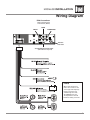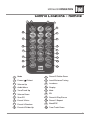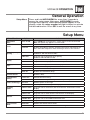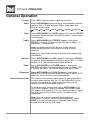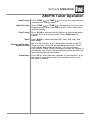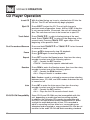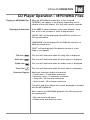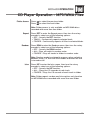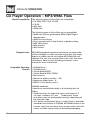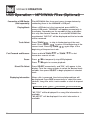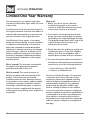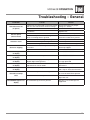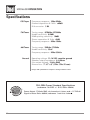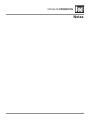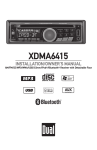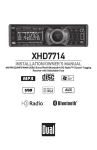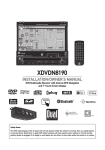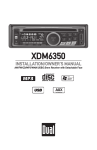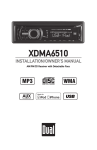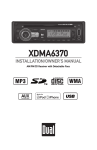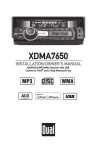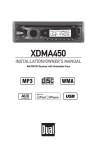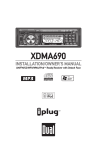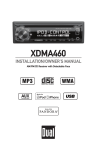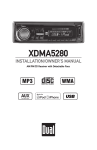Download Dual MARINERECEIVERWITHDETACHABLEFACE MXD662B User`s manual
Transcript
MXD662B INSTALLATION/OWNER'S MANUAL AM/FM/CD/MP3/WMA/USB/3.5mm Marine Receiver with Detachable Face MXD662B INSTALLATION Preparation Please read entire manual before installation. Before You Start •Disconnect negative battery terminal. Consult a qualified technician for instructions. •Avoid installing the unit where it would be subject to high temperatures, such as from direct sunlight, or where it would be subject to dust, dirt or excessive vibration. Getting Started • Remove trim ring from unit, • Remove 2 transit screws located on top of the unit. • Insert the supplied keys into the slots as shown, and slide the unit out of the mounting sleeve. • Install mounting sleeve into opening, bending tabs to secure. • Connect wiring harness and antenna. Consult a qualified technician if you are unsure. • Test for correct operation and slide into mounting sleeve to secure. • Snap trim ring into place. KEYS MOUNTING STRAP HEX NUT HEX BOLT PLAIN WASHER MOUNTING SLEEVE TYPICAL FRONT-LOAD DIN MOUNTING METHOD TYPICAL FRONT-LOAD DIN MOUNTING METHOD 2 MXD662B INSTALLATION Wiring Diagram RCA Connections Right Channel (Red) Left Channel (White) REAR SUBWOOFER FRONT FRONT SUB/W L-CH R-CH REMOTE IN Antenna Connector Steering Wheel Interface Input (PAC SWI-PS required) FUSE When replacing the fuse, make sure new fuse is the correct type and amperage. Using an incorrect fuse could damage the radio. The MXD662B uses one 10 amp ATM fuse located beside the wiring connector. 3 MXD662B OPERATION Control Locations - Receiver 1 20 2 19 4 5 15 14 3 18 17 16 6 7 13 8 9 12 11 1 Release 11 USB Port with Silicone Cover 2 Mode 12 Auxiliary Input with Silicone Cover 3 Power ( )/Select 13 Tune/Track Up 4 Preset 1/Repeat 14 Tune/Track Down 5 Preset 4/Play/Pause 15 Display 6 Preset 2/Random 16 Band/ESC 7 Preset 5/Folder Down 17 EQ 8 Preset 3/Intro 18 Scan/PS 9 Preset 6/Folder Up 19 Mute 20 Audio/Menu 10 Eject 10 The MXD662B allows playback of your favorite MP3 and WMA files recorded on CD-R and CD-RW discs. Its powerful on-board DSP processor decodes the compressed audio while maintaining near-CD sound quality. An internal SRAM buffer provides ESP (Electronic Skip Protection) to virtually eliminate skipping and allows alphanumeric or direct track search - even while a song is currently playing! 4 MXD662B OPERATION Control Locations - Remote 1 2 3 4 5 20 6 19 7 18 8 17 9 10 16 11 15 12 14 13 1 Mode 11 Preset 5/Folder Down 2 Power ( )/Select 12 Local/Distance Tuning 3 Volume Up 13 Loudness 4 Audio/Menu 14 Display 5 Tune/Track Up 15 Mute 6 Volume Down 16 EQ 7 Scan/PS 17 Preset 4/Play/Pause 8 Preset 3/Intro 18 Preset 1/Repeat 9 Preset 2/Random 19 Band/ESC 10 Preset 6/Folder Up 20 Tune/Track Down 5 MXD662B OPERATION General Operation Faceplate Removal Semi-Permanent Faceplate Installation Power On/Off Mode Press RELEASE and pull away from the left side to remove. To re-install, insert right side of faceplate first then push left side to secure. Remove trim ring and install supplied #1 x 7/32” Phillips head screw through left side of mounting frame into faceplate. Press or any other button (except eject) to turn the unit on. Inserting a disc will turn the unit on automatically. Press and hold to turn the unit off. Press MODE to select between AM/FM, CD player, auxiliary input and USB. Modes of operation are indicated in the display. Note: CD mode will not appear unless a CD is inserted. Auxiliary Input Volume Mute Preset EQ Curves Reset Display Set the Clock Insert 3.5 mm plug to connect your portable audio device. The steering wheel interface input located on the back of the Adjust volume using rotary encoder (00-46). Press MUTE to silence the audio. “MUTE” will flash in the display. Press MUTE again to cancel. Press EQ to enter EQ setup menu, then use the rotary encoder to select between POP, JAZZ, CLASSIC, BEAT, ROCK and FLAT (default) equalization curves. Any adjustment to the Bass or Treble settings automatically cancels the current EQ curve (if one is selected). Press to RESET the unit upon initial installation or if abnormal operation occurs. The reset button is located behind the faceplate. Press DISP to select between clock and different types of information, such as radio frequency, CD track or MP3/USB song information. With the unit on, press and hold DISP until the clock begins to adjust the to flash, then release. Press TUNE hours and TUNE to adjust the minutes. Press DISP momentarily to save the selected time. ll 12/24-hour Clock 6 nn The clock will display 12-hour AM/PM time in USA frequency spacing mode (PM 10:00). In European frequency spacing mode, the clock will display 24-hour time (22:00). MXD662B OPERATION General Operation Setup Menu Press and hold AUDIO/MENU for more than 3 seconds to access the setup menu, then press AUDIO/MENU to cycle through menu options. When desired option appears in the display, rotate the rotary encoder left/right to adjust or activate the desired function. Press ESC to exit the menu at any time. Setup Menu Menu Function Options Action Auto Station Store AUTO STORE Press SELECT to seek and save 6 strong stations in the current band. Note: This option only appears in Tuner mode. Loudness Curve LOUD OFF Disables the loudness function. LOUD ON Enables the loudness function. Activating this feature will enhance the bass and treble frequencies when listening to music at low volumes. Tuner Frequency Spacing FREQ USA Programs unit to USA tuner spacing. (200kHz for FM and 10kHz for AM) FREQ EUR Programs unit to European tuner spacing. (50kHz for FM and 9kHz for AM) Clock Display CLK OFF Programs unit to not display the clock when the power is off. CLK ON Programs unit to display the clock when the power is off. Auxiliary Input AUX ON Enables the front panel 3.5mm auxiliary input. AUX OFF Disables the auxiliary input. BEEP OFF Disables the confirmation beep. BEEP ON Enables the confirmation beep. Programmable Turn On Volume PRO-VOL # Programs unit to turn on at a specific volume (default is OFF). Local/Distance Tuning LOCAL OFF Activates distance tuning. LOCAL ON Activates local tuning for strong station reception only. Power on Message MSG OFF Disables power on message. MSG ON Enables power on message to be displayed. Scrolling Option SCROLL ONCE Programs unit to scroll once, then show the first 10 characters on the display. SCROLL ON Programs unit to scroll continuously. SCROLL OFF Programs unit to show the first 10 characters on the display. DIMMER HI Programs unit to the brightest illumination level. DIMMER MED Programs unit to the middle illumination level. DIMMER LOW Programs unit to the dimmest illumination level. Beep Confirmation Illumination Dimmer Demonstration Mode DEMO OFF Disables the demonstration mode. DEMO ON Enables the "FULL SPEED USB INPUT " message. 7 MXD662B OPERATION General Operation Escape Audio Press ESC to exit any menu adjustment mode. Press AUDIO/MENU momentarily to select between Volume (default), Bass, Treble, Balance, Fader, Subwoofer and Source Volume Level. VOLUME Bass Treble BASS TREBLE BALANCE FADER SUBWOOFER SOURCE LEVEL Press AUDIO/MENU until BASS appears, then press SELECT to confirm. Rotate encoder left/right to adjust (-6 minimum / +6 maximum). Press AUDIO/MENU until TREBLE appears, then press SELECT to confirm. Rotate encoder left/right to adjust ( -6 minimum / +6 maximum). Note: Any adjustment to the Bass or Treble settings automatically cancels the current EQ curve (if one is selected). Note: Bass and Treble settings are retained for each mode individually. Balance Fader Subwoofer Source Volume Level Press AUDIO/MENU until BAL appears, then press SELECT to confirm. Rotate encoder left/right to adjust (BAL L 12-BAL 00-BAL R 12). BAL 00 represents equal balance. Press AUDIO/MENU until FADER appears, then press SELECT to confirm. Rotate encoder left/right to adjust (FAD F 12-FAD 00-FAD R 12). FAD 00 represents equal fader. Press AUDIO/MENU until SUB-W appears, then press SELECT to confirm. Rotate encoder left/right to adjust (0-12). Adjusting levels to 0 turns the subwoofer off. The source volume level control allows a gain adjustment for each audio source: AM, FM, CD, AUX and USB. Set the source volume level for each mode, depending on the relative volume of each audio source. To set the source volume level, press AUDIO/MENU until SRC LEVEL appears. After one second, the current mode will appear on the display. Turn the rotary encoder to adjust the audio level of the current source (-6 minimum/+6 maximum). Note: Only the current mode will be available for adjustment. To adjust another mode of operation, press MODE until the desired mode is selected, then set the source volume level for that mode. 8 MXD662B OPERATION Seek Tuning Manual Tuning AM/FM Tuner Operation Press TUNE nn or TUNE ll for more than one second to seek the next strong station. Press TUNE nn or TUNE ll momentarily to move radio frequency up or down one step at a time. Press and hold to advance quickly. Scan Tuning Band Storing and Recalling Station Presets Preset Scan Press SCAN to preview strong stations on the current band, pausing for five seconds at each. Press SCAN again to cancel. Press BAND to select between FM1, FM2, FM3, AM1 and AM2 bands. Up to 18 FM stations and 12 AM stations can be stored. To store a station, select the desired band and station. Press and hold the desired preset button (1-6) for more than two seconds. When stored, the preset number will appear in the display. The station can be recalled anytime by pressing the corresponding preset button. Press PS for more than two seconds to scan presets 1-6 on the current band, pausing for five seconds at each. Press PS again to cancel. 9 MXD662B OPERATION CD Player Operation Insert CD With the label facing up, insert a standard size CD into the CD slot. The CD will automatically begin playback. Eject CD Press EJECT to eject the CD. The unit will change to previous mode of operation (tuner, AUX or USB). If the disc is not removed within 10 seconds, the unit will reload the disc. The unit does not have to be turned on to eject CD. Track Select Press TRACK to skip to the beginning of the next track. Press TRACK to return to the beginning of the current track. Pressing TRACK again skips to the beginning of the previous track. Fast Forward and Reverse ll nn Press and hold TRACK or reverse a track. nn ll or TRACK nn to fast forward temporarily stop CD playback. ll// IIII toagain to resume playback. Pause Press Press Repeat Press RPT to enter the Repeat menu, then turn the rotary encoder to select one of the following options: • OFF - Cancels the RPT function. • TRACK - Continuously repeats selected track. Random Press RDM to enter the Random menu, then turn the rotary encoder to select one of the following options: • OFF - Cancels the RDM function. • ALL- Plays all tracks in random order. Note: Random mode is retained in memory when selecting between tuner, CD, AUX, and USB modes and when the unit is turned on/off. Intro CD-R/CD-RW Compatibility 10 Press INT to enter the Intro menu, then turn the rotary encoder to select one of the following options: • OFF - Cancels the INT function. • ALL - Plays the first 10 seconds of each track. Some CD-Rs and CD-RWs may be incompatible with this unit, depending on media type and recording method. In addition, the following CDs may be incompatible with this unit: CDs exposed to extreme temperatures or direct sunlight for extended periods of time, CDs recorded in which a recording session failed or a re-recording was attempted and encrypted or copy-protected CDs that do not conform to the audio CD-DA red book recording standard. MXD662B OPERATION CD Player Operation - MP3/WMA Files Playing an MP3/WMA Disc Displaying Information When an MP3/WMA encoded disc is first inserted, “READING” will appear in the display. Depending on the number of files and folders, this may take several seconds. Press DISP to select between track name (default), song title, artist, track number or clock & elapsed time. “NO ID3 TAG” will be displayed if the MP3 file contains no ID3 tag information. “UNKNOWN” will be displayed if the WMA file contains no WMA tag information. “ROOT” will be displayed if the directory name of a root folder is not labeled. Title Icon This icon will illuminate when the song title is displayed. Artist Icon This icon will illuminate when the artist name is displayed. Folder Icon This icon will illuminate when the folder name is displayed. Track Icon This icon will illuminate when the track name is displayed. Character Support Maximum character display information • Track name – 32 character maximum • Directory name – 23 character maximum • *Song title – 30 character maximum • *Artist name – 30 character maximum *Song title and Artist Name will only be displayed if included with the MP3/WMA file. When referring to MP3/WMA playback, the following terms are synonymous: • File name and track name • Folder name and directory name 11 MXD662B OPERATION CD Player Operation - MP3/WMA Files Folder/File Search Mode Folder/File Navigation Press SELECT to enter the folder/file search mode. The head unit will read the CD, and a list of folders and files from the CD will be displayed, starting from the current directory. Turn the rotary encoder to cycle through the list of folders and files. The current selection will flash in the display. Folders will be displayed first, followed by any files. FOLDER 1 FOLDER 2 FILE 1 FILE 2 Etc . . . • When a folder name is being displayed, • When a file name is being displayed, will illuminate. will illuminate. Press SELECT when a folder is displayed to change directories and begin displaying the contents of that folder. Navigating Note When searching the contents of a subfolder, select ". ." at the top of the menu to go up one folder level. Press ESC from the root directory to exit search mode. After navigating to desired file, the track name will be displayed by default. Press DISP momentarily to cycle through other display options: TRACK NAME 12 TITLE ARTIST TRACK NUMBER CLOCK & ELAPSED TIME MXD662B OPERATION CD Player Operation - MP3/WMA Files Folder Access Press to select the previous folder. Press to select the next folder. Note: Folder access is only available on MP3/WMA discs recorded with more than one folder. Repeat Random Press RPT to enter the Repeat menu, then turn the rotary encoder to select one of the following options: • OFF - Cancels the RPT function. • TRACK - Continuously repeats selected track. • FOLDER - Continuously repeats all files in selected folder. Press RDM to enter the Random menu, then turn the rotary encoder to select one of the following options: • OFF - Cancels the RDM function. • ALL- Plays all tracks in random order. • FOLDER - Plays all tracks in folder in random order. Note: Random mode is retained in memory when selecting between tuner, CD, AUX and USB modes and when the unit is turned on/off. Intro Press INT to enter the Intro menu, then turn the rotary encoder to select one of the following options: • OFF - Cancels the INT function. • ALL - Plays first 10 seconds of each track. • FOLDER - Plays first 10 seconds of each track in folder. Note: Folder repeat, random and intro options only function on MP3/WMA discs recorded with more than one folder. 13 MXD662B OPERATION CD Player Operation - MP3/WMA Files Media Compatibility The following types of discs/files are compatible: • CD-ROM (ISO), CD-R, CD-RW • CD-DA • MP3 data • WMA data The following types of discs/files are not compatible: • WMA files that are protected by DRM (Digital Rights Management). • WMA lossless format • Discs recorded with Track At Once or packet writing • MP3 PRO format • MP3 playlists • WAV format Playback Order Compatible Recording Formats MP3/WMA playback sequence is based on recorded order of files and begins in the root folder of the disc. Any empty folders or folders that do not include MP3/WMA files are skipped. This unit may not play files in the order they were recorded in. Refer to your recording software’s user’s manual for more information. • ISO9660 level 1 • ISO9660 level 2 • Yellow Book MODE 1 • Yellow Book MODE 2 FORM 1 • Multi session • Maximum folders and files - 256 • Maximum folder levels - 8 • MPEG-1/2/2.5 Audio Layer-3 ISO9660 standards: • Maximum nested folder depth is 8 (including the root folder). • Valid characters for folder/file names are letters A-Z (all caps), numbers 0-9, and “_” (underscore). Some characters may not be displayed correctly, depending on the character type. • This device can play back discs in Joliet, Romeo, and other standards that conform to ISO9660. MP3/WMA written in the formats other than the above may not play and/or their file names or folder names may not be displayed properly. 14 MXD662B OPERATION CD Player Operation - MP3/WMA Files Additional MP3/WMA Information An internal buffer provides ESP (Electronic Skip Protection) to virtually eliminate skipping. When playing a disc recorded with regular audio files (CD-DA or .WAV) and MP3/WMA files, the unit will play the MP3/WMA files only. Only MP3 files with filename extension (.mp3) can be played. Only WMA files with filename extension (.wma) can be played. Do not attempt to play discs which contain non-MP3/WMA files with the MP3/WMA extension. Sampling Frequency Rates MP3 WMA Transfer Bit rates MP3 WMA 8kHz ~ 48kHz 32kHz ~ 48kHz 32kbps ~ 320kbps constant Variable bit rates 32kbps ~ 192kbps constant Variable bit rates Note: Some files may not play or be displayed correctly, depending on sampling rates and bit rates. MP3 Tag Display Recommended Settings ID3 tags Version 1.0 to 2.0 For best results, use the following settings when burning an MP3 disc: 128kbps or higher constant bit rate 44.1kHz or higher sampling frequency For best results, use the following settings when burning a WMA disc: 64kbps or higher constant bit rate 32kHz or higher sampling frequency 15 MXD662B OPERATION USB Operation - MP3/WMA Files (Optional) Connecting a USB Device (sold separately) Play MP3/WMA files from most mass storage devices by connecting them to the MXD662B's USB port. Playing Music When a USB device is first connected, press MODE to access USB mode. “READING” will appear momentarily in the display. Depending on the number of files and folders, this may take several seconds. If no valid MP3/WMA files are detected, “NO FILE” will be displayed and the last mode will be resumed. Track Select Press TRACK to skip to the beginning of the next track. Press TRACK to return to the beginning of the current track. Pressing TRACK again skips to the beginning of the previous track. Fast Forward and Reverse Pause ll nn nn ll Press and hold TRACK or TRACK forward or reverse a track. Press Press nn to fast temporarily stop USB playback. ll// IIII toagain to resume playback. Direct File Select Press SELECT momentarily, and TRK * will appear in the display. Turn the rotary encoder to select the desired track number, then press SELECT to begin playback of selected track. Displaying Information When a file is accessed, the clock and elapsed time will be displayed. Press DISP momentarily to select file name (default), song title, artist, track number or clock & elapsed time. TRACK NAME TITLE ARTIST TRACK NUMBER CLOCK & ELAPSED TIME "NO TITLE" will be displayed if no song title information is available. "NO ARTIST" will be displayed if no artist information is available. 16 MXD662B OPERATION USB Operation - MP3/WMA Files (Optional) Title Icon This icon will illuminate when the song title is displayed. Artist Icon This icon will illuminate when the artist name is displayed. Folder Icon This icon will illuminate when the folder name is displayed. Track Icon This icon will illuminate when the track name is displayed. Folder Access Press Press to select the previous folder. to select the next folder. Note: Folder access is only available on USB devices with more than one folder. Repeat Random Press RPT to enter the Repeat menu, then turn the rotary encoder to select one of the following options: • OFF - Cancels the RPT function. • TRACK - Continuously repeats selected track. • FOLDER - Continuously repeats all files in selected folder. Press RDM to enter the Random menu, then turn the rotary encoder to select one of the following options: • OFF - Cancels the RDM function. • ALL- Plays all tracks in random order. • FOLDER - Plays all tracks in folder in random order. Note: Random mode is retained in memory when selecting between tuner, CD, AUX and USB modes and when the unit is turned on/off. Intro Press INT to enter the Intro menu, then turn the rotary encoder to select one of the following options: • OFF - Cancels the INT function. • ALL - Plays first 10 seconds of each track. • FOLDER - Plays first 10 seconds of each track in folder. 17 MXD662B OPERATION USB Operation - MP3/WMA Files (Optional) Character Support Maximum character display information • Track name – 32 character maximum • Directory name – 32 character maximum • *Song title – 32 character maximum • *Artist name – 32 character maximum *Song title and artist name will only be displayed if included with the MP3/WMA file. Media Compatibility The following types of files are compatible: • MP3 data • WMA data The following types of files are not compatible: • WMA files that are protected by DRM (Digital Rights Management). • WMA lossless format • MP3 PRO format • MP3 playlists • WAV format Playback Order Playback Capacity MP3/WMA playback sequence is based on order the files are copied to the USB device and begins in the root folder. Any empty folders or folders that do not include MP3/WMA files are skipped. Depending on your software, the playback order may vary. • Maximum number of files: 48896 • Maximum number of folders: 127 plus the root directory • Maximum number of files in each folder and root: 382 • Maximum number of folder levels (sub folders): 8 (7 levels plus the root) Note: If the number of files/folders exceeds the maximum outlined above, the additional files/folders will be ignored. USB Device Compatibility 18 Due to the differences of USB devices, some devices may not be compatible. USB devices must be ‘mass storage class’ and formatted to the FAT or FAT32 file system in order to ensure compatibility. MXD662B OPERATION USB Operation - MP3/WMA Files (Optional) Additional MP3/WMA Information Sampling Frequency Rates MP3 WMA Transfer Bit rates MP3 WMA Only MP3 files with filename extension (.mp3) can be played. Only WMA files with filename extension (.wma) can be played. Do not attempt to play non-MP3/WMA files with the MP3/WMA extension. 8kHz ~ 48kHz 32kHz ~ 48kHz 32kbps ~ 320kbps constant Variable bit rates 32kbps ~ 192kbps constant Variable bit rates Note: Some files may not play or be displayed correctly, depending on sampling rates and bit rates. MP3 Tag Display ID3 tags Version 1.0 to 2.0 Note: If an invalid ID3 tag version is detected, "NO SUPPORT" will scroll on the display. USB Charging Charge a cell phone, portable MP3 player or other device through the unit's USB port. 19 MXD662B OPERATION Limited One Year Warranty This warranty gives you specific legal rights. You may also have other rights which vary from state to state. Dual Electronics Corp. warrants this product to the original purchaser to be free from defects in material and workmanship for a period of one year from the date of the original purchase. Dual Electronics Corp. agrees, at our option, during the warranty period, to repair any defect in material or workmanship or to furnish an equal new, renewed or comparable product (whichever is deemed necessary) in exchange without charges, subject to verification of the defect or malfunction and proof of the date of purchase. Subsequent replacement products are warranted for the balance of the original warranty period. Who is covered? This warranty is extended to the original retail purchaser for products purchased and used in the U.S.A. What is covered? This warranty covers all defects in material and workmanship in this product. The following are not covered: installation/removal costs, damage resulting from accident, misuse, abuse, neglect, product modification, improper installation, incorrect line voltage, unauthorized repair or failure to follow instructions supplied with the product, or damage occurring during return shipment of the product. 20 What to do? 1. Before you call for service, check the troubleshooting guide in your owner’s manual. A slight adjustment of any custom controls may save you a service call. 2. If you require service during the warranty period, you must carefully pack the product (preferably in the original package) and ship it by prepaid transportation with a copy of the original receipt from the retailer to an authorized service center. 3. Please describe your problem in writing and include your name, a return UPS shipping address (P.O. Box not acceptable), and a daytime phone number with your shipment. 4. For more information and for the location of the nearest authorized service center please contact us by one of the following methods: • Call us toll-free at 1-866-382-5476 • E-mail us at [email protected] Exclusion of Certain Damages: This warranty is exclusive and in lieu of any and all other warranties, expressed or implied, including without limitation the implied warranties of merchantability and fitness for a particular purpose and any obligation, liability, right, claim or remedy in contract or tort, whether or not arising from the company’s negligence, actual or imputed. No person or representative is authorized to assume for the company any other liability in connection with the sale of this product. In no event shall the company be liable for indirect, incidental or consequential damages. MXD662B OPERATION Troubleshooting - General Problem Unit will not turn on (no power) Unit has power (but no sound) Unit blows fuses Excessive skipping Cause Action Yellow wire not connected or incorrect voltage Check connections for proper Red wire not connected or incorrect voltage voltage (11~16VDC) Black wire not connected Check connection to ground Fuse blown Replace fuse Speaker wires not connected Check connections at speakers One or more speaker wires touching each other or touching chassis ground Insulate all bare speaker wires from each other and chassis ground Yellow or red wire touching chassis ground Check for pinched wire Speaker wires touching chassis ground Check for pinched wire Incorrect fuse rating Use fuse with correct rating Unit is not mounted correctly or backstrap is not secure Check mounting sleeve and backstrap support Physical defect in media (CD, CD-R or CD-RW) Check media for scratches ERROR-01 appears on display Disc read error Press EJECT or RESET ERROR-02 appears on display Focus error or disc is in upside down Press EJECT or RESET PROTECT appears on display The WMA file is copy-protected by DRM (Digital Rights Management) Write disc using WMA files that are not copy-protected NO FILE appears on display Selected file is not available in direct or alphanumeric search modes Repeat search using valid parameters INVALID appears on display The file format is incompatible Write disc using valid audio files with .mp3 or .wma file extensions CD mechanism position out of alignment Press and hold EJECT for 3 seconds to reset CD mechanism position CD transit screws still in place Remove 2 transit screws located on top of the unit An invalid ID3 tag version is present Version 1.0 to 2.0 ID3 tags are supported. Unit will not accept a disc NO SUPPORT appears on display 21 MXD662B OPERATION Specifications CD Player Frequency response: 10Hz-20kHz Channel separation @ 1kHz: >65dB D/A converter: 1 Bit FM Tuner Tuning range: 87.5MHz-107.9MHz Usable sensitivity: 8.5dBf 50dB quieting sensitivity: 10dBf Stereo separation @ 1kHz: 40dB Frequency response: 30Hz-13kHz AM Tuner Tuning range: 530kHz-1710kHz Usable sensitivity: 22uV Frequency response: 30Hz-2.2kHz General Operating voltage: 11-16 VDC, negative ground Speaker output impedance: 4~8 ohms Line output voltage: 2 Volts RMS Dimensions: 7" x 7" x 2" (178 x 178 x 51 mm) Design and specifications subject to change without notice. CEA-2006 Power Standard Specifications (reference: 14.4VDC +/- 0.2V, 20Hz~20kHz) Power Output: 17 Watts RMS x 4 channels at 4 ohms and < 1% THD+N Signal to Noise Ratio: 80dBA (reference: 1 watt into 4 ohms) 22 MXD662B OPERATION Notes 23 Dual Electronics Corp. Toll Free: 1-866-382-5476 www.dualav.com ©2008 Dual Electronics Corp. All rights reserved. Windows Media and the Windows logo are trademarks, or registered trademarks of Microsoft Corporation in the United States and or other countries. Other trademarks and trade names are those of their respective owners. NSA0708-V01